MARC_ Paper_Clip
国家图书馆OPAC的MARC页面数据下载的编程思路
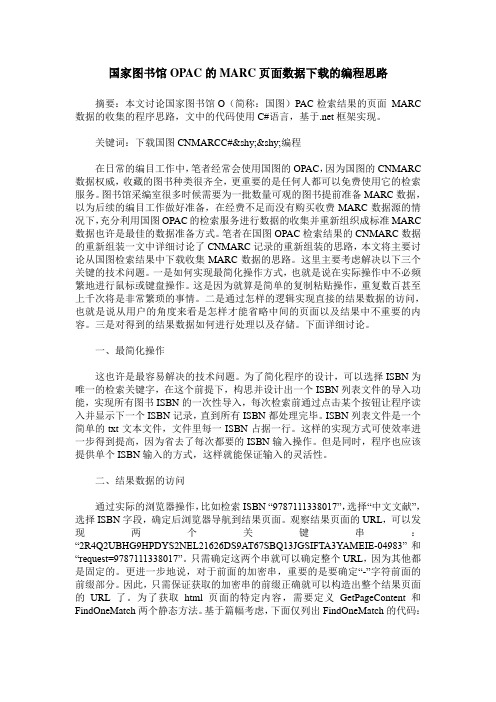
国家图书馆OPAC的MARC页面数据下载的编程思路摘要:本文讨论国家图书馆O(简称:国图)PAC检索结果的页面MARC 数据的收集的程序思路,文中的代码使用C#语言,基于.net框架实现。
关键词:下载国图CNMARCC#­­编程在日常的编目工作中,笔者经常会使用国图的OPAC,因为国图的CNMARC 数据权威,收藏的图书种类很齐全,更重要的是任何人都可以免费使用它的检索服务。
图书馆采编室很多时候需要为一批数量可观的图书提前准备MARC数据,以为后续的编目工作做好准备,在经费不足而没有购买收费MARC数据源的情况下,充分利用国图OPAC的检索服务进行数据的收集并重新组织成标准MARC 数据也许是最佳的数据准备方式。
笔者在国图OPAC检索结果的CNMARC数据的重新组装一文中详细讨论了CNMARC记录的重新组装的思路,本文将主要讨论从国图检索结果中下载收集MARC数据的思路。
这里主要考虑解决以下三个关键的技术问题。
一是如何实现最简化操作方式,也就是说在实际操作中不必频繁地进行鼠标或键盘操作。
这是因为就算是简单的复制粘贴操作,重复数百甚至上千次将是非常繁琐的事情。
二是通过怎样的逻辑实现直接的结果数据的访问,也就是说从用户的角度来看是怎样才能省略中间的页面以及结果中不重要的内容。
三是对得到的结果数据如何进行处理以及存储。
下面详细讨论。
一、最简化操作这也许是最容易解决的技术问题。
为了简化程序的设计,可以选择ISBN为唯一的检索关键字,在这个前提下,构思并设计出一个ISBN列表文件的导入功能,实现所有图书ISBN的一次性导入,每次检索前通过点击某个按钮让程序读入并显示下一个ISBN记录,直到所有ISBN都处理完毕。
ISBN列表文件是一个简单的txt文本文件,文件里每一ISBN占据一行。
这样的实现方式可使效率进一步得到提高,因为省去了每次都要的ISBN输入操作。
但是同时,程序也应该提供单个ISBN输入的方式,这样就能保证输入的灵活性。
基于可变大小模板的改进图像修复算法
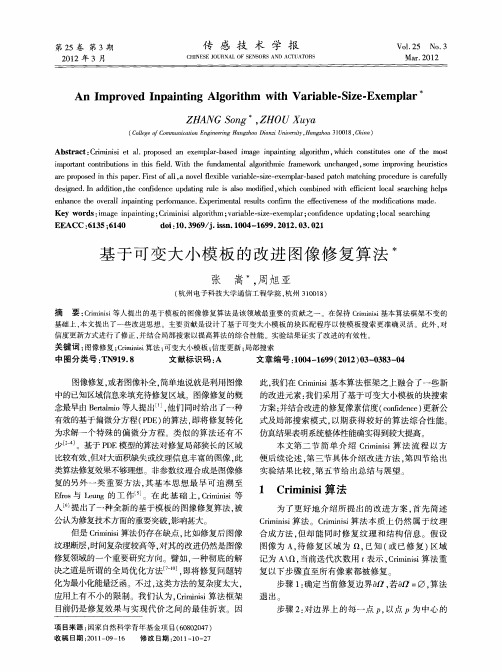
( ol eo o mu i t nE gnen agh uDa z U iri H n zo 10 8 C ia Clg C m nc i n ier gH nzo ini n e t a gh u3 0 1 ,hn ) e f ao i v sy,
1 Cr ns 算 法 i i mi i
为 了更 好 地 介绍 所 提 出 的改 进 方案 , 先 简述 首
公认为修复技术方面的重要突破 . 影响甚大。 但是 C mns算法仍存在 缺点 , i r ii i 比如 修复后 图像 纹理断层 , 时间复杂度较高等 , 对其 的改进 仍然是 图像 修复领域 的一个 重要研 究方 向。譬如 , 一种 彻底 的解 决之道是所谓 的全 局优化 方法 , 即将修 复 问题转 化为最小化能量泛 函。不过 , 这类方法 的复杂度太 大 , 应用上有 不小 的 限制 。我们 认 为 ,r ii 算法 框架 Ci ns m i 目前仍是 修 复效果 与 实现 代 价之 间 的最 佳 折衷 因
式及局部搜索模式, 以期获得较好的算法综合性能。 仿真结果表明系统整体 I能确实得到较大提高。 生
本 文第二 节 简 单 介 绍 C i ii 算 法 流 程 以方 r ns m i 便 后续论 述 。 三 节具体 介绍 改进方 法 , 四节给 出 第 第 实验结 果 比较 , 五节 给 出总结 与展望 。 第
() 2
其 中 , 度项 C P 定 义为 : 信 ()
c p () 、) ( ) f C q /I
增 大匹配过程 中 , 每次只需对 图 1中的环状 区域进 行 增量计算 , 勿需对 共 同 部分 重复 处理 。另 外 , 而 因模
HP Color LaserJet Enterprise MFP M776用户指南说明书

Legal informationCopyright and License© Copyright 2019 HP Development Company, L.P.Reproduction, adaptation, or translation without prior written permission is prohibited, except as allowedunder the copyright laws.The information contained herein is subject to change without notice.The only warranties for HP products and services are set forth in the express warranty statementsaccompanying such products and services. Nothing herein should be construed as constituting anadditional warranty. HP shall not be liable for technical or editorial errors or omissions contained herein.Edition 1, 10/2019Trademark CreditsAdobe®, Adobe Photoshop®, Acrobat®, and PostScript® are trademarks of Adobe Systems Incorporated.Apple and the Apple logo are trademarks of Apple Inc., registered in the U.S. and other countries.macOS is a trademark of Apple Inc., registered in the U.S. and other countries.AirPrint is a trademark of Apple Inc., registered in the U.S. and other countries.Google™ is a trademark of Google Inc.Microsoft®, Windows®, Windows® XP, and Windows Vista® are U.S. registered trademarks of MicrosoftCorporation.UNIX® is a registered trademark of The Open Group.iiiT able of contents1 Printer overview (1)Warning icons (1)Potential shock hazard (2)Printer views (2)Printer front view (2)Printer back view (4)Interface ports (4)Control-panel view (5)How to use the touchscreen control panel (7)Printer specifications (8)T echnical specifications (8)Supported operating systems (11)Mobile printing solutions (12)Printer dimensions (13)Power consumption, electrical specifications, and acoustic emissions (15)Operating-environment range (15)Printer hardware setup and software installation (16)2 Paper trays (17)Introduction (17)Load paper to Tray 1 (multipurpose tray) (17)Load Tray 1 (multipurpose tray) (18)Tray 1 paper orientation (19)Use alternative letterhead mode (24)Enable Alternative Letterhead Mode by using the printer control-panel menus (24)Load paper to Tray 2 (24)Load Tray 2 (24)Tray 2 paper orientation (26)Use alternative letterhead mode (29)Enable Alternative Letterhead Mode by using the printer control-panel menus (29)Load paper to the 550-sheet paper tray (30)Load paper to the 550-sheet paper tray (30)550-sheet paper tray paper orientation (32)Use alternative letterhead mode (35)Enable Alternative Letterhead Mode by using the printer control-panel menus (35)ivLoad paper to the 2 x 550-sheet paper trays (36)Load paper to the 2 x 550-sheet paper trays (36)2 x 550-sheet paper tray paper orientation (38)Use alternative letterhead mode (41)Enable Alternative Letterhead Mode by using the printer control-panel menus (41)Load paper to the 2,700-sheet high-capacity input paper trays (41)Load paper to the 2,700-sheet high-capacity input paper trays (41)2,700-sheet HCI paper tray paper orientation (43)Use alternative letterhead mode (45)Enable Alternative Letterhead Mode by using the printer control-panel menus (45)Load and print envelopes (46)Print envelopes (46)Envelope orientation (46)Load and print labels (47)Manually feed labels (47)Label orientation (48)3 Supplies, accessories, and parts (49)Order supplies, accessories, and parts (49)Ordering (49)Supplies and accessories (50)Maintenance/long-life consumables (51)Customer self-repair parts (51)Dynamic security (52)Configure the HP toner-cartridge-protection supply settings (53)Introduction (53)Enable or disable the Cartridge Policy feature (53)Use the printer control panel to enable the Cartridge Policy feature (54)Use the printer control panel to disable the Cartridge Policy feature (54)Use the HP Embedded Web Server (EWS) to enable the Cartridge Policy feature (54)Use the HP Embedded Web Server (EWS) to disable the Cartridge Policy feature (55)Troubleshoot Cartridge Policy control panel error messages (55)Enable or disable the Cartridge Protection feature (55)Use the printer control panel to enable the Cartridge Protection feature (56)Use the printer control panel to disable the Cartridge Protection feature (56)Use the HP Embedded Web Server (EWS) to enable the Cartridge Protection feature (56)Use the HP Embedded Web Server (EWS) to disable the Cartridge Protection feature (57)Troubleshoot Cartridge Protection control panel error messages (57)Replace the toner cartridges (58)T oner-cartridge information (58)Remove and replace the cartridges (59)Replace the imaging drums (62)Imaging drum information (62)Remove and replace the imaging drums (63)Replace the toner-collection unit (66)T oner-collection unit information (66)vRemove and replace the toner-collection unit (67)Replace the staple cartridge (M776zs model only) (70)Staple cartridge information (70)Remove and replace the staple cartridge (71)4 Print (73)Print tasks (Windows) (73)How to print (Windows) (73)Automatically print on both sides (Windows) (74)Manually print on both sides (Windows) (74)Print multiple pages per sheet (Windows) (75)Select the paper type (Windows) (75)Additional print tasks (76)Print tasks (macOS) (77)How to print (macOS) (77)Automatically print on both sides (macOS) (77)Manually print on both sides (macOS) (77)Print multiple pages per sheet (macOS) (78)Select the paper type (macOS) (78)Additional print tasks (79)Store print jobs on the printer to print later or print privately (79)Introduction (79)Create a stored job (Windows) (79)Create a stored job (macOS) (80)Print a stored job (81)Delete a stored job (81)Delete a job that is stored on the printer (81)Change the job storage limit (82)Information sent to printer for Job Accounting purposes (82)Mobile printing (82)Introduction (82)Wi-Fi, Wi-Fi Direct Print, NFC, and BLE printing (82)Enable wireless printing (83)Change the Wi-Fi Direct name (83)HP ePrint via email (83)AirPrint (84)Android embedded printing (85)Print from a USB flash drive (85)Enable the USB port for printing (85)Method one: Enable the USB port from the printer control panel (85)Method two: Enable the USB port from the HP Embedded Web Server (network-connectedprinters only) (85)Print USB documents (86)Print using high-speed USB 2.0 port (wired) (86)Method one: Enable the high-speed USB 2.0 port from the printer control panel menus (86)Method two: Enable the high-speed USB 2.0 port from the HP Embedded Web Server (network-connected printers only) (87)vi5 Copy (88)Make a copy (88)Copy on both sides (duplex) (90)Additional copy tasks (92)6 Scan (93)Set up Scan to Email (93)Introduction (93)Before you begin (93)Step one: Access the HP Embedded Web Server (EWS) (94)Step two: Configure the Network Identification settings (95)Step three: Configure the Send to Email feature (96)Method one: Basic configuration using the Email Setup Wizard (96)Method two: Advanced configuration using the Email Setup (100)Step four: Configure the Quick Sets (optional) (104)Step five: Set up Send to Email to use Office 365 Outlook (optional) (105)Introduction (105)Configure the outgoing email server (SMTP) to send an email from an Office 365 Outlookaccount (105)Set up Scan to Network Folder (108)Introduction (108)Before you begin (108)Step one: Access the HP Embedded Web Server (EWS) (108)Step two: Set up Scan to Network Folder (109)Method one: Use the Scan to Network Folder Wizard (109)Method two: Use Scan to Network Folder Setup (110)Step one: Begin the configuration (110)Step two: Configure the Scan to Network Folder settings (111)Step three: Complete the configuration (118)Set up Scan to SharePoint (118)Introduction (118)Before you begin (118)Step one: Access the HP Embedded Web Server (EWS) (118)Step two: Enable Scan to SharePoint and create a Scan to SharePoint Quick Set (119)Scan a file directly to a SharePoint site (121)Quick Set scan settings and options for Scan to SharePoint (122)Set up Scan to USB Drive (123)Introduction (124)Step one: Access the HP Embedded Web Server (EWS) (124)Step two: Enable Scan to USB Drive (124)Step three: Configure the Quick Sets (optional) (125)Default scan settings for Scan to USB Drive setup (126)Default file settings for Save to USB setup (126)Scan to email (127)Introduction (127)Scan to email (127)Scan to job storage (129)viiIntroduction (129)Scan to job storage on the printer (130)Print from job storage on the printer (132)Scan to network folder (132)Introduction (132)Scan to network folder (132)Scan to SharePoint (134)Introduction (134)Scan to SharePoint (134)Scan to USB drive (136)Introduction (136)Scan to USB drive (136)Use HP JetAdvantage business solutions (138)Additional scan tasks (138)7 Fax (140)Set up fax (140)Introduction (140)Set up fax by using the printer control panel (140)Change fax configurations (141)Fax dialing settings (141)General fax send settings (142)Fax receive settings (143)Send a fax (144)Additional fax tasks (146)8 Manage the printer (147)Advanced configuration with the HP Embedded Web Server (EWS) (147)Introduction (147)How to access the HP Embedded Web Server (EWS) (148)HP Embedded Web Server features (149)Information tab (149)General tab (149)Copy/Print tab (150)Scan/Digital Send tab (151)Fax tab (152)Supplies tab (153)Troubleshooting tab (153)Security tab (153)HP Web Services tab (154)Networking tab (154)Other Links list (156)Configure IP network settings (157)Printer sharing disclaimer (157)View or change network settings (157)Rename the printer on a network (157)viiiManually configure IPv4 TCP/IP parameters from the control panel (158)Manually configure IPv6 TCP/IP parameters from the control panel (158)Link speed and duplex settings (159)Printer security features (160)Introduction (160)Security statements (160)Assign an administrator password (160)Use the HP Embedded Web Server (EWS) to set the password (160)Provide user access credentials at the printer control panel (161)IP Security (161)Encryption support: HP High Performance Secure Hard Disks (161)Lock the formatter (161)Energy-conservation settings (161)Set the sleep timer and configure the printer to use 1 watt or less of power (161)Set the sleep schedule (162)Set the idle settings (162)HP Web Jetadmin (163)Software and firmware updates (163)9 Solve problems (164)Customer support (164)Control panel help system (165)Reset factory settings (165)Introduction (165)Method one: Reset factory settings from the printer control panel (165)Method two: Reset factory settings from the HP Embedded Web Server (network-connectedprinters only) (166)A “Cartridge is low” or “Cartridge is very low” message displays on the printer control panel (166)Change the “Very Low” settings (166)Change the “Very Low” settings at the control panel (166)For printers with fax capability (167)Order supplies (167)Printer does not pick up paper or misfeeds (167)Introduction (167)The printer does not pick up paper (167)The printer picks up multiple sheets of paper (171)The document feeder jams, skews, or picks up multiple sheets of paper (174)Clear paper jams (174)Introduction (174)Paper jam locations (174)Auto-navigation for clearing paper jams (175)Experiencing frequent or recurring paper jams? (175)Clear paper jams in the document feeder - 31.13.yz (176)Clear paper jams in Tray 1 (13.A1) (177)Clear paper jams in Tray 2 (13.A2) (182)Clear paper jams in the fuser (13.B9, 13.B2, 13.FF) (188)ixClear paper jams in the duplex area (13.D3) (194)Clear paper jams in the 550-sheet trays (13.A3, 13.A4) (199)Clear paper jams in the 2 x 550 paper trays (13.A4, 13.A5) (206)Clear paper jams in the 2,700-sheet high-capacity input paper trays (13.A3, 13.A4, 13.A5, 13.A7) (213)Resolving color print quality problems (220)Introduction (220)Troubleshoot print quality (221)Update the printer firmware (221)Print from a different software program (221)Check the paper-type setting for the print job (221)Check the paper type setting on the printer (221)Check the paper type setting (Windows) (221)Check the paper type setting (macOS) (222)Check toner-cartridge status (222)Step one: Print the Supplies Status Page (222)Step two: Check supplies status (222)Print a cleaning page (222)Visually inspect the toner cartridge or cartridges (223)Check paper and the printing environment (223)Step one: Use paper that meets HP specifications (223)Step two: Check the environment (223)Step three: Set the individual tray alignment (224)Try a different print driver (224)Troubleshoot color quality (225)Calibrate the printer to align the colors (225)Troubleshoot image defects (225)Improve copy image quality (233)Check the scanner glass for dirt and smudges (233)Calibrate the scanner (234)Check the paper settings (235)Check the paper selection options (235)Check the image-adjustment settings (235)Optimize copy quality for text or pictures (236)Edge-to-edge copying (236)Improve scan image quality (236)Check the scanner glass for dirt and smudges (237)Check the resolution settings (238)Check the color settings (238)Check the image-adjustment settings (239)Optimize scan quality for text or pictures (239)Check the output-quality settings (240)Improve fax image quality (240)Check the scanner glass for dirt and smudges (240)Check the send-fax resolution settings (242)Check the image-adjustment settings (242)Optimize fax quality for text or pictures (242)Check the error-correction setting (243)xSend to a different fax machine (243)Check the sender's fax machine (243)Solve wired network problems (244)Introduction (244)Poor physical connection (244)The computer is unable to communicate with the printer (244)The printer is using incorrect link and duplex settings for the network (245)New software programs might be causing compatibility problems (245)The computer or workstation might be set up incorrectly (245)The printer is disabled, or other network settings are incorrect (245)Solve wireless network problems (245)Introduction (245)Wireless connectivity checklist (245)The printer does not print after the wireless configuration completes (246)The printer does not print, and the computer has a third-party firewall installed (246)The wireless connection does not work after moving the wireless router or printer (247)Cannot connect more computers to the wireless printer (247)The wireless printer loses communication when connected to a VPN (247)The network does not appear in the wireless networks list (247)The wireless network is not functioning (247)Reduce interference on a wireless network (248)Solve fax problems (248)Checklist for solving fax problems (248)What type of phone line are you using? (249)Are you using a surge-protection device? (249)Are you using a phone company voice-messaging service or an answering machine? (249)Does your phone line have a call-waiting feature? (249)Check fax accessory status (249)General fax problems (250)The fax failed to send (250)No fax address book button displays (250)Not able to locate the Fax settings in HP Web Jetadmin (250)The header is appended to the top of the page when the overlay option is enabled (251)A mix of names and numbers is in the recipients box (251)A one-page fax prints as two pages (251)A document stops in the document feeder in the middle of faxing (251)The volume for sounds coming from the fax accessory is too high or too low (251)Index (252)xiPrinter overview1Review the location of features on the printer, the physical and technical specifications of the printer,and where to locate setup information.For video assistance, see /videos/LaserJet.The following information is correct at the time of publication. For current information, see /support/colorljM776MFP.For more information:HP's all-inclusive help for the printer includes the following information:●Install and configure●Learn and use●Solve problems●Download software and firmware updates●Join support forums●Find warranty and regulatory informationWarning iconsUse caution if you see a warning icon on your HP printer, as indicated in the icon definitions.●Caution: Electric shock●Caution: Hot surface●Caution: Keep body parts away from moving partsPrinter overview1●Caution: Sharp edge in close proximity●WarningPotential shock hazardReview this important safety information.●Read and understand these safety statements to avoid an electrical shock hazard.●Always follow basic safety precautions when using this product to reduce risk of injury from fire orelectric shock.●Read and understand all instructions in the user guide.●Observe all warnings and instructions marked on the product.●Use only a grounded electrical outlet when connecting the product to a power source. If you do notknow whether the outlet is grounded, check with a qualified electrician.●Do not touch the contacts on any of the sockets on the product. Replace damaged cordsimmediately.●Unplug this product from wall outlets before cleaning.●Do not install or use this product near water or when you are wet.●Install the product securely on a stable surface.●Install the product in a protected location where no one can step on or trip over the power cord.Printer viewsIdentify certain parts of the printer and the control panel.Printer front viewLocate features on the front of the printer.2Chapter 1 Printer overviewPrinter front view3Printer back viewLocate features on the back of the printer.Interface portsLocate the interface ports on the printer formatter. 4Chapter 1 Printer overviewControl-panel viewThe control panel provides access to the printer features and indicates the current status of the printer.NOTE:Tilt the control panel for easier viewing.The Home screen provides access to the printer features and indicates the current status of the printer.screens.NOTE:The features that appear on the Home screen can vary, depending on the printerconfiguration.Control-panel view5Figure 1-1Control-panel view?i 12:42 PM6Chapter 1 Printer overviewHow to use the touchscreen control panelPerform the following actions to use the printer touchscreen control panel.T ouchT ouch an item on the screen to select that item or open that menu. Also, when scrolling T ouch the Settings icon to open the Settings app.How to use the touchscreen control panel 7SwipeT ouch the screen and then move your finger horizontally to scroll the screen sideways.Swipe until the Settings app displays.Printer specificationsDetermine the specifications for your printer model.IMPORTANT:The following specifications are correct at the time of publication, but they are subject to change. For current information, see /support/colorljM776MFP .T echnical specificationsReview the printer technical specifications.Product numbers for each model ●M776dn - #T3U55A ●Flow M776z - #3WT91A ●Flow M776zs - #T3U56APaper handling specificationsPaper handling features Tray 1 (100-sheet capacity)Included Included Included Tray 2 (550-sheet capacity)IncludedIncludedIncluded8Chapter 1 Printer overview550-sheet paper trayOptional Included Not included NOTE:The M776dn models accept one optional550-sheet tray.Optional Included Included2 x 550-sheet paper tray and standNOTE:The M776dn models accept one optional550-sheet tray that may be installed on top of thestand.Optional Not included Not included2,700-sheet high-capacity input (HCI) paper trayand standNOTE:The M776dn models accept one optional550-sheet tray that may be installed on top of theoptional printer stand.Printer standOptional Not included Not included NOTE:The M776dn models accept one optional550-sheet tray that may be installed on top of theoptional printer stand.Inner finisher accessory Not included Not included Included Automatic duplex printing Included IncludedIncludedIncluded Included Included10/100/1000 Ethernet LAN connection with IPv4and IPv6Hi-Speed USB 2.0Included Included IncludedIncluded Included IncludedEasy-access USB port for printing from a USBflash drive or upgrading the firmwareIncluded Included Included Hardware Integration Pocket for connectingaccessory and third-party devicesHP Internal USB Ports Optional Optional OptionalOptional Optional OptionalHP Jetdirect 2900nw Print Server accessory forWi-Fi connectivity and an additional Ethernet portOptional IncludedIncludedHP Jetdirect 3100w accessory for Wi-Fi, BLE, NFC,and proximity badge readingPrints 45 pages per minute (ppm) on Letter-sizepaper and 46 ppm on A4-size paperEasy-access USB printing for printing from a USBIncluded Included Includedflash driveT echnical specifications9Included Included Included Store jobs in the printer memory to print later orprint privatelyScans 100 pages per minute (ppm) on A4 andIncluded Included Included letter-size paper one-sidedIncluded Included Included 200-page document feeder with dual-headscanning for single-pass duplex copying andscanningNot included Included Included HP EveryPage T echnologies including ultrasonicmulti-feed detectionNot included Included Included Embedded optical character recognition (OCR)provides the ability to convert printed pages intotext that can be edited or searched using acomputerIncluded Included Included SMART Label feature provides paper-edgedetection for automatic page croppingIncluded Included Included Automatic page orientation for pages that haveat least 100 characters of textIncluded Automatic tone adjustment sets contrast,Included Includedbrightness, and background removal for eachpageIncluded Included Includedfolders on a networkIncludedSend documents to SharePoint®Included IncludedIncluded Included Included NOTE:Memory reported on the configurationpage will change from 2.5 GB to 3 GB with theoptional 1 GB SODIMM installed.Mass storage: 500 GB hard disk drive Included Included IncludedSecurity: HP Trusted Platform Module (TPM)Included Included IncludedT ouchscreen control panel Included Included IncludedRetractable keyboard Not included Included Included 10Chapter 1 Printer overviewFax Optional Included IncludedSupported operating systemsUse the following information to ensure printer compatibility with your computer operating system.Linux: For information and print drivers for Linux, go to /go/linuxprinting.UNIX: For information and print drivers for UNIX®, go to /go/unixmodelscripts.The following information applies to the printer-specific Windows HP PCL 6 print drivers, HP print driversfor macOS, and to the software installer.Windows: Download HP Easy Start from /LaserJet to install the HP print driver. Or, go tothe printer-support website for this printer: /support/colorljM776MFP to download the printdriver or the software installer to install the HP print driver.macOS: Mac computers are supported with this printer. Download HP Easy Start either from /LaserJet or from the Printer Support page, and then use HP Easy Start to install the HP print driver.1.Go to /LaserJet.2.Follow the steps provided to download the printer software.Windows 7, 32-bit and 64-bit The “HP PCL 6” printer-specific print driver is installed for this operating system aspart of the software installation.Windows 8.1, 32-bit and 64-bit The “HP PCL-6” V4 printer-specific print driver is installed for this operating systemas part of the software installation.Windows 10, 32-bit and 64-bit The “HP PCL-6” V4 printer-specific print driver is installed for this operating systemas part of the software installation.Windows Server 2008 R2, SP 1, 64-bit The PCL 6 printer-specific print driver is available for download from the printer-support website. Download the driver, and then use the Microsoft Add Printer tool toinstall it.Windows Server 2012, 64-bit The PCL 6 printer-specific print driver is available for download from the printer-support website. Download the driver, and then use the Microsoft Add Printer tool toinstall it.Windows Server 2012 R2, 64-bit The PCL 6 printer-specific print driver is available for download from the printer-support website. Download the driver, and then use the Microsoft Add Printer tool toinstall it.Windows Server 2016, 64-bit The PCL 6 printer-specific print driver is available for download from the printer-support website. Download the driver, and then use the Microsoft Add Printer tool toinstall it.Windows Server 2019, 64-bit The PCL 6 printer-specific print driver is available for download from the printer-support website. Download the driver, and then use the Microsoft Add Printer tool toinstall it.Supported operating systems11macOS 10.13 High Sierra, macOS 10.14 MojaveDownload HP Easy Start from /LaserJet , and then use it to install the print driver.NOTE:Supported operating systems can change.NOTE:For a current list of supported operating systems and HP’s all-inclusive help for the printer, go to /support/colorljM776MFP .NOTE:For details on client and server operating systems and for HP UPD driver support for this printer, go to /go/upd . Under Additional information , click Specifications .●Internet connection●Dedicated USB 1.1 or 2.0 connection or a network connection● 2 GB of available hard-disk space ●1 GB RAM (32-bit) or2 GB RAM (64-bit)●Internet connection●Dedicated USB 1.1 or 2.0 connection or a network connection●1.5 GB of available hard-disk spaceNOTE:The Windows software installer installs the HP Smart Device Agent Base service. The file size is less than 100 kb. Its only function is to check for printers connected via USB hourly. No data is collected. If a USB printer is found, it then tries to locate a JetAdvantage Management Connector (JAMc) instance on the network. If a JAMc is found, the HP Smart Device Agent Base is securelyupgraded to a full Smart Device Agent from JAMc, which will then allow printed pages to be accounted for in a Managed Print Services (MPS) account. The driver-only web packs downloaded from for the printer and installed through the Add Printer wizard do not install this service.T o uninstall the service, open the Control Panel , select Programs or Programs and Features , and then select Add/Remove Programs or Uninstall a Programto remove the service. The file name isHPSmartDeviceAgentBase.Mobile printing solutionsHP offers multiple mobile printing solutions to enable easy printing to an HP printer from a laptop, tablet, smartphone, or other mobile device.T o see the full list and to determine the best choice, go to /go/MobilePrinting .NOTE:Update the printer firmware to ensure all mobile printing capabilities are supported.●Wi-Fi Direct (wireless models only, with HP Jetdirect 3100w BLE/NFC/Wireless accessory installed)●HP ePrint via email (Requires HP Web Services to be enabled and the printer to be registered with HP Connected)●HP Smart app ●Google Cloud Print12Chapter 1 Printer overview。
科诚EZ1100PLUS打印机程序设置手册

ISO 12647-3-2005.10.01
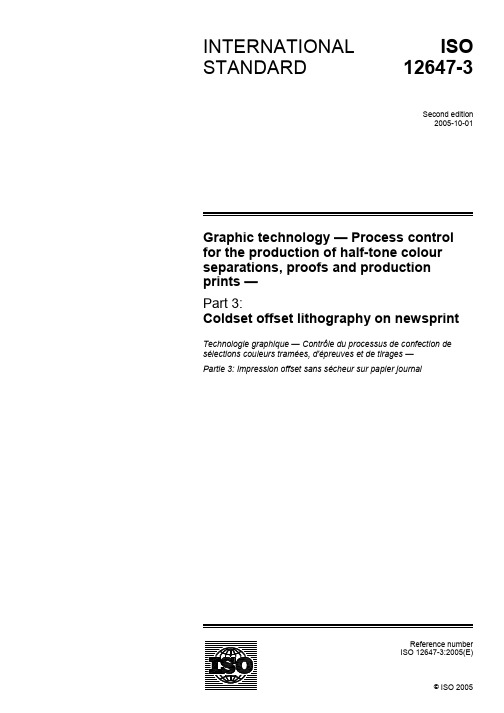
Reference numberISO 12647-3:2005(E)© ISO 2005INTERNATIONALSTANDARD ISO 12647-3Second edition2005-10-01Graphic technology — Process controlfor the production of half-tone colourseparations, proofs and productionprints —Part 3:Coldset offset lithography on newsprintTechnologie graphique — Contrôle du processus de confection desélections couleurs tramées, d'épreuves et de tirages —Partie 3: Impression offset sans sécheur sur papier journalISO 12647-3:2005(E)PDF disclaimerThis PDF file may contain embedded typefaces. In accordance with Adobe's licensing policy, this file may be printed or viewed but shall not be edited unless the typefaces which are embedded are licensed to and installed on the computer performing the editing. In downloading this file, parties accept therein the responsibility of not infringing Adobe's licensing policy. The ISO Central Secretariat accepts no liability in this area.Adobe is a trademark of Adobe Systems Incorporated.Details of the software products used to create this PDF file can be found in the General Info relative to the file; the PDF-creation parameters were optimized for printing. Every care has been taken to ensure that the file is suitable for use by ISO member bodies. In the unlikely event that a problem relating to it is found, please inform the Central Secretariat at the address given below.© ISO 2005All rights reserved. Unless otherwise specified, no part of this publication may be reproduced or utilized in any form or by any means, electronic or mechanical, including photocopying and microfilm, without permission in writing from either ISO at the address below or ISO's member body in the country of the requester.ISO copyright officeCase postale 56 • CH-1211 Geneva 20Tel. + 41 22 749 01 11Fax + 41 22 749 09 47E-mail copyright@Web Published in Switzerlandii © ISO 2005 – All rights reservedISO 12647-3:2005(E)Contents PageForeword (iv)Introduction (v)1Scope (1)2Normative references (1)3Terms and definitions (2)4Requirements (2)4.1General (2)4.2Data file, colour separation films and printing formes (2)4.3Proof or production print (4)4.4Additional requirements for single-colour reproduction and printing (10)5Test method: tone value and tone value increase of a print (10)Annex A (informative) Tolerances for the secondary colour solids (11)Annex B (informative) Densities of ink set colours (12)Annex C (informative) Characterization data for 26 % and 30 % tone value increase (13)Annex D (informative) Grey balance (14)Bibliography (15)© ISO 2005 – All rights reserved iiiISO 12647-3:2005(E)iv© ISO 2005 – All rights reservedForewordISO (the International Organization for Standardization) is a worldwide federation of national standards bodies (ISO member bodies). The work of preparing International Standards is normally carried out through ISO technical committees. Each member body interested in a subject for which a technical committee has been established has the right to be represented on that committee. International organizations, governmental and non-governmental, in liaison with ISO, also take part in the work. ISO collaborates closely with the International Electrotechnical Commission (IEC) on all matters of electrotechnical standardization.International Standards are drafted in accordance with the rules given in the ISO/IEC Directives, Part 2.The main task of technical committees is to prepare International Standards. Draft International Standards adopted by the technical committees are circulated to the member bodies for voting. Publication as an International Standard requires approval by at least 75 % of the member bodies casting a vote.Attention is drawn to the possibility that some of the elements of this document may be the subject of patent rights. ISO shall not be held responsible for identifying any or all such patent rights.ISO 12647-3 was prepared by Technical Committee ISO/TC 130, Graphic technology .This second edition cancels and replaces the first edition (ISO 12467-3:1998) which has been technically revised, in particular the tone value increase values specified, as borne out by the print characteristic curves of Figure 3. Parameters of all process steps have to be adjusted to achieve these curves; they apply irrespective of whether a positive or a negative acting plate making process is used. The reference to letterpress has been removed completely. Some solid colour CIELAB values have been changed slightly in response to demands from the field.ISO 12647 consists of the following parts, under the general title Graphic technology — Process control for the production of half-tone colour separations, proofs and production prints :⎯ Part 1: Parameters and measurement methods⎯ Part 2: Offset lithographic processes⎯ Part 3: Coldset offset lithography on newsprint⎯ Part 4: Publication gravure printing⎯ Part 5: Screen printing⎯ Part 6: Flexographic printing --`,`,,,```,,``,``,,`,``,````,``-`-`,,`,,`,`,,`---ISO 12647-3:2005(E)IntroductionWhen producing a half-tone colour reproduction it is important that the colour separator, proofer and printer have previously specified a minimum set of parameters that uniquely define the visual characteristics and other technical properties of the planned print product. Such an agreement enables the correct production of suitable separations (without recourse to “trial-and-error") and subsequent production of off-press or on-press proof prints from these separations whose purpose is to simulate the visual characteristics of the finished print product as closely as possible.For more information on the technical background refer to ISO 12647-1.It is the purpose of this part of ISO 12647 to list and explain the minimum set of process parameters required to uniquely define the visual characteristics and related technical properties of a half-tone proof or production print produced by coldset offset lithography on newsprint, or half-tone proof designed to simulate this, from a set of half-tone separation films.It is a further purpose of this part of ISO 12647 to list values or sets of values of the primary parameters specified in ISO 12647-1 and related technical properties of a half-tone newspaper print or proof produced from a set of half-tone colour separation films. Where deemed useful, secondary parameters are also recommended for specification.Since non-periodic screening and direct-to-plate techniques are common practice within newspaper printing, information on some of the pertinent parameters has been included.--`,`,,,```,,``,``,,`,``,````,``-`-`,,`,,`,`,,`---© ISO 2005 – All rights reserved v--`,`,,,```,,``,``,,`,``,````,``-`-`,,`,,`,`,,`---INTERNATIONAL STANDARD ISO 12647-3:2005(E)© ISO 2005 – All rights reserved 1Graphic technology — Process control for the production of half-tone colour separations, proofs and production prints — Part 3:Coldset offset lithography on newsprint1 ScopeThis part of ISO 12647 specifies a number of process parameters and their values to be applied when preparing colour separations for newspaper single or four-colour printing and proofing. The parameters and values are chosen in consideration of the complete process, covering the process stages: “colour separation”, “film setting”, “making of the printing forme”, “proof production” and “production printing”.This part of ISO 12647 is applicable:⎯ to coldset offset proof and production printing and off-press proof printing processes on newsprint thatuse colour separation films rather than digital data;⎯ by analogy to press printing from printing surfaces produced by direct imaging methods and thecorresponding proof printing processes.⎯ It is not applicable:⎯ to line screens and non-periodic screens although certain parameters given can be applied by analogy. Inparticular, the tone value increases specified, apply directly because they refer to control patches that contain periodic screen half-tones;⎯ to flexo and letterpress production printing although a number of parameters can be applied by analogy. 2 Normative referencesThe following referenced documents are indispensable for the application of this document. For dated references, only the edition cited applies. For undated references, the latest edition of the referenced document (including any amendments) applies.ISO 5-3, Photography — Density measurements — Part 3: Spectral conditionsISO 8254-1, Paper and board — Measurement of specular gloss — Part 1: 75 degree gloss with a converging beam, TAPPI methodISO 12647-1:2004, Graphic technology — Process control for the production of half-tone colour separations, proof and production prints — Part 1: Parameters and measurement methodsISO 15930-4, Graphic technology — Prepress digital data exchange using PDF — Part 4: Complete exchange of CMYK and spot colour printing data using PDF 1.4 (PDF/X-1a)ISO 15930-6, Graphic technology — Prepress digital data exchange using PDF — Part 6: Complete exchange of printing data suitable for colour-managed workflows using PDF 1.4 (PDF/X-3)--`,`,,,```,,``,``,,`,``,````,``-`-`,,`,,`,`,,`---ISO 12647-3:2005(E)2© ISO 2005 – All rights reserved3 Terms and definitionsFor the purposes of this document the definitions given in ISO 12647-1 and the following apply.3.1coldset offset lithographymethod of offset lithographic printing where the inks set ("dry") primarily by absorption into the print substrate 4 Requirements4.1 GeneralThe following subclauses are arranged according to the order set out in ISO 12647-1. They also depend on it for the definition of the parameters and test methods.If data files or colour separation film sets are supplied for printing they should be accompanied by a proof print that simulates the intended production printing condition to a sufficient degree. This fact shall be verifiable by measuring a well-known control strip or a similar control device that is printed on the proof print along with the subject. 4.2 Data file, colour separation films and printing formes4.2.1 GeneralElectronic data should be delivered as PDF/X-1 or PDF/X-3 data files as defined in ISO 15930-4 or ISO 15930-6. Where film is supplied, the intended receiver of the film shall specify the tone value curve for which the film shall be prepared.4.2.2 Film or printing forme qualityThe tone values for film and printing formes shall be adjusted such that, for all primary colours, the tone value increase from data to paper conforms to one of the two curves specified in 4.3.4.1. Within an ink set, the printed characteristics of all the primary printing ink colours shall conform to the same tone value curve.NOTE 1 Data sender and receiver need to agree on which of the two curves specified in Table 5 and shown in Figure 3 will be used. The choice of the appropriate curve for common use is generally made by national or international trade associations.NOTE 2 Methods for tone value adjustments include setting of the RIP look-up table, choosing a suitable blanket type, suitable setting of the plate to blanket pressure and adjustment of the ink rheology.EXAMPLE 1 Conventional plate making with negative film produces a tone value increase of 33 % in the mid tone. In order to achieve 26 %, the RIP look-up table was adjusted by − 4 % and the choice of a different ink generated a 3 % lower tone value increase. These two adjustments lowered the tone value increase to 26 %. If 30 % is to be achieved, less adjustments are necessary to reach the correct tone value increase.EXAMPLE 2 With a given CTP system the tone value increase was found to be 22 %. An increased blanket to plate pressure yielded + 2 %, the remaining + 2 % were introduced at the RIP look-up table; 26 % tone value increase was achieved.The resolution of the film or plate setter should be set to 500 cm −1 and shall not be set to a lower value than 472 cm −1 in order to assure a sufficient number of generated tone value steps.The deviation of tone values over the complete printing forme shall not exceed ± 2 %. The deviation range of the measuring device (densitometer or camera-based device) shall be added to this value.--`,`,,,```,,``,``,,`,``,````,``-`-`,,`,,`,`,,`---ISO 12647-3:2005(E) Unless otherwise specified, the core density of a colour separation film shall be at least 2,5 above the transmission density of the clear film (film base plus fog). The transmission density in the centre of a clear half-tone dot shall not be more than 0,1 above the corresponding value of a large clear area. The transmission density of the clear film shall not be higher than 0,15.The fringe width of a colour separation film shall not be greater than 6 µm.The colour separation film quality should be evaluated according to Annex B of ISO 12647-1:2004. Measurements shall be made with a (UV) transmission densitometer whose spectral products conform to ISO type 1 printing density as defined in ISO 5-3; for the evaluation of core properties, type 2 printing density may be used.The clear film density requirement is based on the understanding that the density range of the clear areas of all films that are to be exposed on to an offset plate, for consistent work, should not exceed 0,10.NOTE 3 As a practical guide, a core density of 2,5 above the clear film density will normally be achieved if the density of large solid areas is more than 3,5 above the clear film density.NOTE 4 With non-periodic screens, a fringe width of not more than 4 µm is reported to give reliable results.4.2.3 Screen frequencyFor four-colour work, the screen frequency should be (40 ± 2) cm−1. Within the same copy of a newspaper, the screen ruling shall be the same for colour and black-and-white printing. If, as an exception, other screen rulings are used, the tone value increase shall be adjusted such that it agrees with Table 5 and Figure 3.NOTE 1 With computer-generated screening, the parameters screen ruling and screen angle can be varied slightly in conjunction, from one process colour to another, in order to minimize moiré patterns.NOTE 2 With non-periodic screens, reliable results are obtained if the minimum dimension of the image elements is 40 µm.4.2.4 Screen angleFor half-tone dots without a principal axis, the nominal difference between the screen angles for cyan (C), magenta (M) and black (K) shall be 30°, with the screen angle of yellow separated at 15° from any other colour. The screen angle of the dominant colour should be 45°.For half-tone dots with a principal axis, the nominal difference between screen angles for cyan, magenta and black shall be 60°, with the screen angle of yellow at 0° and 15° off from the next screen angle. The screen angle of the dominant colour should be 135°.Figure 1 — Example of a screen angle combination for a screen with a principal axisand with black as the dominant colour© ISO 2005 – All rights reserved3ISO 12647-3:2005(E)4© ISO 2005 – All rights reserved NOTE The dominant colour is defined as that which contains most of the image information compared to the others. For colour separations with high amount of GCR the dominant colour will be black, otherwise it will be magenta or, in some cases, cyan.4.2.5 Dot shape and its relationship to tone value (film or printing forme)An elliptical half-tone dot shape should be used where the first link-up occurs between the tone values (on film) of 35 % and 45 % – ideally 40 %. The tone value where the second link-up occurs shall be not more than 20 % above that of the first.4.2.6 Image size tolerance (film or printing forme only)For a set of colour separations in common environmental equilibrium, the lengths of the diagonals shall not differ by more than 0,02 %, measured from common image elements.NOTE This tolerance includes image or plate setter repeatability and film or printing forme stability.4.2.7 Tone value sumUnless otherwise specified, the tone value sum should not exceed 240 % and shall not exceed 260 %. Where the maximum tone value sum approaches this limit, the tone value of black should be at least 85 %.NOTE Any colour that is reproduced using all three chromatic process inks, can be thought of as having a neutral component. This is defined by the lowest tone value and its grey balance equivalents of the other two inks. It is possible to replace all or some of the neutral component by black ink. Under colour removal (UCR) limits the tone value sum by replacing chromatic-colour ink with black ink in the neutral shadows. Grey component replacement (GCR) replaces chromatic-colour ink with black ink in the entire colour space. GCR is recommended for newspaper colour separations, because it reduces colour variations during the print run.4.2.8 Grey balanceNo grey balance is specified.4.3 Proof or production print4.3.1 Visual characteristics of image components4.3.1.1 Print substrate colourThe production print substrate shall conform to the L *, a *, b * values specified in Table 1 within the tolerances specified in Table 2.The print substrate used for proofing should be identical to that used for production with respect to the defined values. When the production substrate cannot be used for proofing, the values of Table 1 shall be taken as the reference. The deviations of the L *, a *, b * values of the proofing print substrate from those of the actual production or reference print substrate shall not exceed the tolerances specified in Table 2.--`,`,,,```,,``,``,,`,``,````,``-`-`,,`,,`,`,,`---Table 1 — CIELAB L*, a*, b* values of typical newsprintL*a*b*Unit 1 1 182,0 0,0 3,0 Standard newsprint(3,2) (0,9) (2,2) Measurement of upper line values in accordance with ISO 12647-1: black backing, D50 illuminant, 2° observer, 0/45or 45/0 geometry.Informative values for white backing are obtained if lower line values (in parentheses) are added to those of theupper line. White backing measurements according to ANSI CGATS.5 [4].--`,`,,,```,,``,``,,`,``,````,``-`-`,,`,,`,`,,`---Table 2 — Tolerances for the colour of the print substrateUnit:1∆L* ∆a* ∆b*Proofing shall be within 3 2 2Production should be within 3 1 1Production shall be within 4 2 2Variation tolerance in one2 2 2production run shall be within4.3.1.2 Print substrate glossThe print substrate gloss shall be less than 5 % in accordance with ISO 8254-1.colours4.3.1.3 InksetThe CIELAB colour co-ordinates L*, a*, b* of the process colour solids CMYK on the proof shall agree with the target values specified in Table 3 within the appropriate deviation tolerances specified in Table 4.The deviation of the process colour solids CMYK of the production print is restricted by the condition that the colour differences between proof and OK print shall not exceed the appropriate deviation tolerances specified in Table 4.The variability of the process colour solids CMYK during the production run is restricted by the following condition. For at least 68 % of the prints, the colour differences from the OK print shall not exceed the appropriate variation tolerances specified in Table 4.The information about deviation and variation for two colour overprints is given in Annex A.© ISO 2005 – All rights reserved56© ISO 2005 – All rights reservedTable 3 — CIELAB L *, a *, b * aim values of ink colours on newsprintor on equivalent proofing print substratesUnit:1L * a * b * 57,0− 23,0 − 27,0 Cyan (2,1) (− 0,9) (− 0,1)54,0 44,0 − 2,0Magenta (1,5) (3,6) (2,7)78,0 − 3,0 58,0 Yellow (2,4) (1,6) (3,6)36,0 1,0 4,0Black (0,8) (0,5) (0,5)53,0− 34,0 17,0 Cyan + yellow(1,9) (− 0,3) (0,5) 41,0 7,0 − 22,0Cyan + magenta (1,4) (0,0) (− 0,7)52,0 41,0 25,0Magenta + yellow (1,8) (3,8) (1,0)40,0 0,0 1,0Cyan + magenta + yellow(0,4) (0,1) (− 0,6) 34,0 1,0 2,0 Four colour black(K = 100 %, C = 52 %, M = 44 %,Y = 44 %) (0,5) (− 0,6) (− 0,2)Measurement of upper line values in accordance with ISO 12647-1 black backing, D50illuminant, 2° observer, 0/45 or 45/0 geometry.Informative values for white backing are obtained if lower line values (in parentheses) areadded to those of the upper line. White backing measurements according to ANSI CGATS.5 [4].NOTE 1 The secondary colours red, green, blue can vary depending on conditions that include the mechanics of the press, the surface characteristics of the print substrate and the rheological and transparency properties of the inks. Thus, conformance of the primaries C, M, Y to specifications is not sufficient for the conformance of the secondaries to the values given in Table 3.NOTE 2 The values in Table 3 relate to printing with ink sets in accordance with ISO 2846-2; they were derived from press runs in the field.NOTE 3 The distribution of CIELAB values is not gaussian but skewed. For reasons of consistency, the variation tolerance is defined here as the upper limit for 68 % of the production copies. This is in analogy with a gaussian distribution where 68 % are within plus or minus one standard deviation from the mean.NOTE 4 As a secondary reference, reflection densities for the process colours as measured with two different densitometer types are provided in Table B.1. In Annex C a reference to a complete list of X,Y,Z and CIELAB values of a complete ISO 12642 target is given.NOTE 5 Recommended colour printing sequences are CMYK and KCMY.--`,`,,,```,,``,``,,`,``,````,``-`-`,,`,,`,`,,`---© ISO 2005 – All rights reserved7NOTE See Table 3 for values of a * and b *.Figure 2 — CIELAB L *, a *, b * aim values of ink colours on newsprintor on equivalent proofing print substratesTable 4 — CIELAB ∆E *ab tolerances for the primary process colour solidsUnit:1 K C M YDeviation tolerance5 5 5 5 Variation tolerance 4 4 4 5Deviation and variation tolerances are defined in ISO 12647-1.4.3.1.4 Ink set glossThere is no requirement.4.3.2 Tone value reproduction limitsHalf-tone dot patterns within the following tone value limits (on the film or printing forme) shall transfer on to the print in a consistent and uniform manner:⎯ 3 % to 90 % for offset printing formes (negative-acting contact-exposed plate, positive-acting contact-exposed plate, directly exposed (CTP) plates).--`,`,,,```,,``,``,,`,``,````,``-`-`,,`,,`,`,,`---No significant image parts shall rely on tone values outside of the above ranges on the colour separation film or the directly exposed printing forme.NOTE The range 3 % to 50 % (on the printing formes) is reported to be achievable by non-periodic screens if the minimum dimension of the image elements is 40 µm.4.3.3 Tolerance for image positioningThe maximum deviation between the image centres of any two separations shall be less than 0,3 mm and should be less than 0,15 mm.4.3.4 Tone value increase4.3.4.1 AimvaluesThe tone value increase for the production run shall be as specified in Table 5 and Figure 3 within the tolerances specified in Table 6. The tone value increase for proofing should be identical to that used for production. The test method shall be as specified in Clause 5.NOTE 1 For non-periodic screens, the values in Tables 5 and 6 also apply since they refer to measurements in a control strip with a periodic half-tone screen, see clause 5. For the purpose of colour separation however, it is important to use tone value increase data that refer to measurements in non-periodic half-tones. For non-periodic screens with a spot diameter of 40 µm it is reported that a tone value increase of 43 % at 50 % tone value on film is typical for the offset process with negative-acting plates.NOTE 2 The tone value increase on the developed negative-acting contact-exposed printing forme at a tone value of 40 % or 50 % is generally between 3 % and 5 %. The tone value on the developed positive-acting contact-exposed printing forme at a tone value of 40 % or 50 % is generally reduced by 3 % (e.g. a tone of 40 % will be decreased to 37 %).NOTE 3 Due to the specifics of common newspaper direct exposing technologies (e.g. computer-to-plate with photopolymer plates, negative exposed; silver halide plates, positive exposed; thermal plates; etc.) a common target tone value increase on the plate cannot be specified in general. In fact, the tone value increase on a directly imaged printing form can vary between 0 % and 9 % at a tone value of 40 % or 50 %. In addition, the tone value increase in printing with these printing formes varies considerably. It is recommended to set-up a newspaper CTP system (RIP, plate setter and processor) in such a way that the target tone value increase of Table 5 and Figure 3 can be achieved.Table 5 — Tone value increase values for production printingUnit: %Reference tone value(data)Tone value increasemeasured on paper for26 % curveTone value increasemeasured on paper for30 % curve10 11,1 14,120 19,0 23,430 24,0 28,540 26,1 30,550 26,0 29,560 23,9 26,170 19,8 21,080 14,3 15,290 7,6 7,8 --`,`,,,```,,``,``,,`,``,````,``-`-`,,`,,`,`,,`---8 © ISO 2005 – All rights reserved9 KeyX reference tone value in percentY tone value increase in percent1 30 % curve2 26 % curveFigure 3 — Print characteristic curves according to Table 54.3.4.2 Tolerances and mid-tone spreadThe deviation of the tone value increase of a proof or an OK print from the pertinent aim value specified in 4.3.4.1 shall not exceed the deviation tolerance specified in Table 6. The mid-tone spread (variation of tone values/dot gains between chromatic colours) of proof or production prints shall not exceed the values given in Table 6. The test method shall be as specified in Clause 5.During production printing, the tone value increase shall agree with that of the OK print within the pertinent variation tolerance specified in Table 6.Table 6 — Tone value tolerances and maximum mid-tone spreadfor proof and production printingUnit: %ProductionProofing deviationDeviation Variation Control patch 40 or 50 4 5 5Control patch 75 or 80 3 4 3Proofing Production Mid-tone spread5 6The values refer to control strips with 40 cm−1 screen ruling.--`,`,,,```,,``,``,,`,``,````,``-`-`,,`,,`,`,,`---© ISO 2005 – All rights reserved4.4 Additional requirements for single-colour reproduction and printingThe minimum tone value on halftone reflection copy used for producing films or plates shall be 5 %.5 Test method: tone value and tone value increase of a printRefer to ISO 12647-1 test methods and note the following additional requirements.A multi-colour control strip or a digital control strip shall be printed along with the subject. It shall contain well-defined control patches with accurate tone value designations. Aim tone values for grey balance control patches are given in Annex D. A screen ruling of 40 cm−1 should be used.10 © ISO 2005 – All rights reservedAnnex A(informative)Tolerances for the secondary colour solidsThe recommended deviation tolerances for the colour differences of the two-colour overprints without blackink between proof and OK print and the recommended variation tolerances for the colour differences of thetwo-colour overprints without black ink during the production run are shown in Table A.1.The variation tolerance is defined here as the upper limit for 68 % of the production copies.Table A.1 — CIELAB ∆E ab* tolerances for the secondary colour solidsUnit:1 M+Y C+Y C+M Deviation tolerance a8 8 8 Variation tolerance a7 7 7 It is recommended that ∆L* or ∆H* not account for more than 60 % of the total deviation or variation.a Deviation and variation tolerances are defined in ISO 12647-1.© ISO 2005 – All rights reserved 11。
碎纸片的拼接复原-数学建模B题

2013高教社杯全国大学生数学建模竞赛承诺书我们仔细阅读了《全国大学生数学建模竞赛章程》和《全国大学生数学建模竞赛参赛规则》(以下简称为“竞赛章程和参赛规则”,可从全国大学生数学建模竞赛网站下载)。
我们完全明白,在竞赛开始后参赛队员不能以任何方式(包括电话、电子邮件、网上咨询等)与队外的任何人(包括指导教师)研究、讨论与赛题有关的问题。
我们知道,抄袭别人的成果是违反竞赛章程和参赛规则的,如果引用别人的成果或其他公开的资料(包括网上查到的资料),必须按照规定的参考文献的表述方式在正文引用处和参考文献中明确列出。
我们郑重承诺,严格遵守竞赛章程和参赛规则,以保证竞赛的公正、公平性。
如有违反竞赛章程和参赛规则的行为,我们将受到严肃处理。
我们授权全国大学生数学建模竞赛组委会,可将我们的论文以任何形式进行公开展示(包括进行网上公示,在书籍、期刊和其他媒体进行正式或非正式发表等)。
我们参赛选择的题号是(从A/B/C/D中选择一项填写): B我们的参赛报名号为(如果赛区设置报名号的话):所属学校(请填写完整的全名):长春工业大学参赛队员(打印并签名) :1.指导教师或指导教师组负责人(打印并签名):郭明浩日期: 2013 年 9 月 15 日2013高教社杯全国大学生数学建模竞赛编号专用页赛区评阅编号(由赛区组委会评阅前进行编号):全国统一编号(由赛区组委会送交全国前编号):全国评阅编号(由全国组委会评阅前进行编号):摘要传统上,拼接复原工作需由人工完成,准确率较高,但效率很低。
特别是当碎片数量巨大,人工拼接很难在短时间内完成任务。
BMP图像越来越多地被各种应用程序所支持,这种文件格式就是每一个像素用8bit表示,显示出来的图像是黑白效果,最黑的像素的扶度值为“0”,最白的像素的灰度值为“255”,整个图像各个像素的灰度值随机地分布在“0”到“255”的区间中,越黑的像素,其灰度值越接近于“0”,越白(即越亮)的像素,其扶度值越接近于“255”。
纹理物体缺陷的视觉检测算法研究--优秀毕业论文
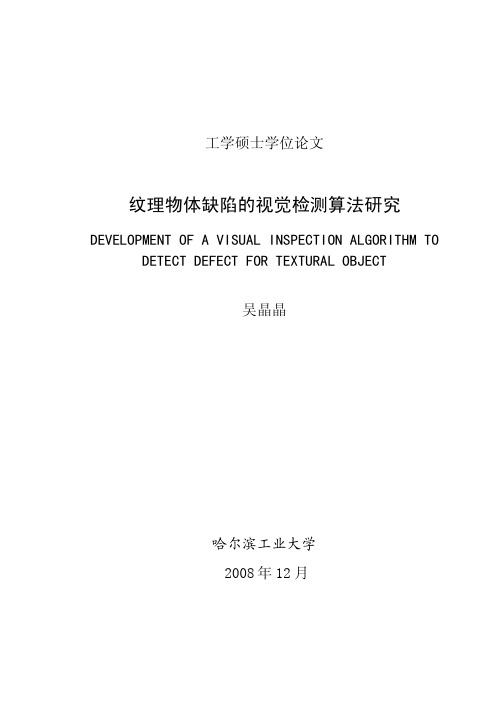
摘 要
在竞争激烈的工业自动化生产过程中,机器视觉对产品质量的把关起着举足 轻重的作用,机器视觉在缺陷检测技术方面的应用也逐渐普遍起来。与常规的检 测技术相比,自动化的视觉检测系统更加经济、快捷、高效与 安全。纹理物体在 工业生产中广泛存在,像用于半导体装配和封装底板和发光二极管,现代 化电子 系统中的印制电路板,以及纺织行业中的布匹和织物等都可认为是含有纹理特征 的物体。本论文主要致力于纹理物体的缺陷检测技术研究,为纹理物体的自动化 检测提供高效而可靠的检测算法。 纹理是描述图像内容的重要特征,纹理分析也已经被成功的应用与纹理分割 和纹理分类当中。本研究提出了一种基于纹理分析技术和参考比较方式的缺陷检 测算法。这种算法能容忍物体变形引起的图像配准误差,对纹理的影响也具有鲁 棒性。本算法旨在为检测出的缺陷区域提供丰富而重要的物理意义,如缺陷区域 的大小、形状、亮度对比度及空间分布等。同时,在参考图像可行的情况下,本 算法可用于同质纹理物体和非同质纹理物体的检测,对非纹理物体 的检测也可取 得不错的效果。 在整个检测过程中,我们采用了可调控金字塔的纹理分析和重构技术。与传 统的小波纹理分析技术不同,我们在小波域中加入处理物体变形和纹理影响的容 忍度控制算法,来实现容忍物体变形和对纹理影响鲁棒的目的。最后可调控金字 塔的重构保证了缺陷区域物理意义恢复的准确性。实验阶段,我们检测了一系列 具有实际应用价值的图像。实验结果表明 本文提出的纹理物体缺陷检测算法具有 高效性和易于实现性。 关键字: 缺陷检测;纹理;物体变形;可调控金字塔;重构
Keywords: defect detection, texture, object distortion, steerable pyramid, reconstruction
II
CAE软件操作小百科(5)
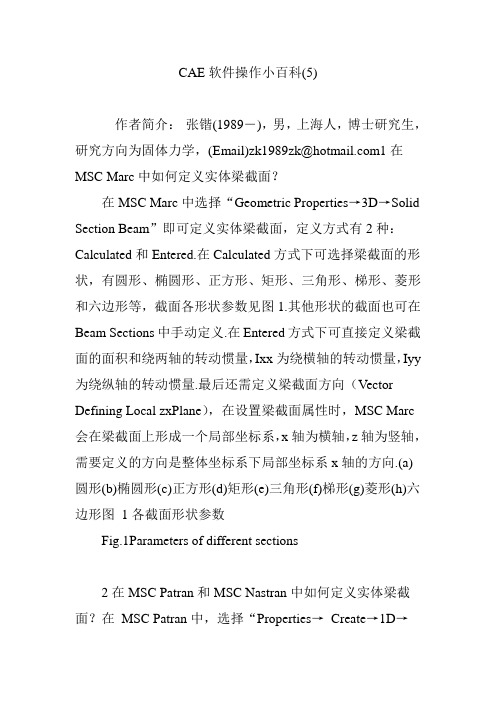
CAE软件操作小百科(5)作者简介:张锴(1989―),男,上海人,博士研究生,研究方向为固体力学,(Email)zk1989zk@1在MSC Marc中如何定义实体梁截面?在MSC Marc中选择“Geometric Properties→3D→Solid Section Beam”即可定义实体梁截面,定义方式有2种:Calculated和Entered.在Calculated方式下可选择梁截面的形状,有圆形、椭圆形、正方形、矩形、三角形、梯形、菱形和六边形等,截面各形状参数见图1.其他形状的截面也可在Beam Sections中手动定义.在Entered方式下可直接定义梁截面的面积和绕两轴的转动惯量,Ixx为绕横轴的转动惯量,Iyy 为绕纵轴的转动惯量.最后还需定义梁截面方向(Vector Defining Local zxPlane),在设置梁截面属性时,MSC Marc 会在梁截面上形成一个局部坐标系,x轴为横轴,z轴为竖轴,需要定义的方向是整体坐标系下局部坐标系x轴的方向.(a)圆形(b)椭圆形(c)正方形(d)矩形(e)三角形(f)梯形(g)菱形(h)六边形图1各截面形状参数Fig.1Parameters of different sections2在MSC Patran和MSC Nastran中如何定义实体梁截面?在MSC Patran中,选择“Properties→Create→1D→Beam→Input Properties”即可定义梁的属性,选择Create Sections可根据MSC Nastran的梁截面库定义截面,软件会自动计算相关参数;在Section Name的Value Type中选择Properties可手动定义梁截面的参数.最后需要定义Bar Orientation,与MSC Marc一样,MSC Nastran也会在梁截面上形成一个局部坐标系,1轴为横轴,2轴为竖轴;但与MSC Marc不同的是,MSC Nastran中Bar Orientation定义的方向是整体坐标系下局部坐标系2轴的方向.3在MSC Marc,MSC Patran和MSC Nastran中如何拓扑显示梁截面?若在MSC Marc中选择Calculated方式,在MSC Patran和MSC Nastran中使用截面库定义梁截面,则截面在软件中可拓扑显示.在MSC Marc中选择“Plot→Elements Settings→Beam→Plot Beams in 3D”,然后选择Regen重新生成即可;在MSC Patran中选择“Display→Load/BC/Elem Props→Beam Display→3D: FullSpan”.4在MSC Marc中如何查看变形后Rebar单元与参考轴的角度?MSC Marc的结果中不直接给出变形后Rebar单元与参考轴的角度,但可根据Rebar单元的最大主应力角度进行测量.在Results中选择“More→Vector Plot→On→Vector →Principal Rebar Stress Max”,显示Rebar单元最大主应力的向量,测量其与参考轴的角度.Rebar主要承受拉力,因此最大主应力方向与Rebar单元方向一致,测得的角度即为Rebar单元与参考轴的角度.5在MSC Marc中如何导出变形后的模型轮廓?在Results中将Deformed Shape选为Off,否则结果会出错.选择相应的步数,然后选择“Tools→Rezone Mesh”得到变形后的网格,切换到Mesh Generation→Convert→Edges to Curves,选择模型轮廓上的单元边界,最后选择Files→Export导出.6在MSC Marc中如何将前次计算的结果作为本次计算的初始条件?使用MSC Marc的PreState功能.具体方法为:Initial Conditions→General→Previous Analysis State,其中Stress和Strain为必选,其他可选;选择Axisymmetric to 3D 可将二维轴对称结果文件旋转为三维模型,在Expand Repetition中输入环向复制的次数,即环向单元个数.在Post File中选择前次计算的结果文件,其中必须包含Stress和Strain,否则会出错.7在MSC Marc中如何选取摩擦模型?在MSC Marc中选择“Jobs→Contact Control→Friction→Type”,MSC Marc提供库仑摩擦模型(Coulomb)和剪切摩擦模型(Shear).库仑摩擦模型分为反正切(Arctangent)、双线性(Bilinear)和黏滑(StickSlip)模型.反正切模型多用于相对运动速度较大的情况,双线性模型多用于相对位移较大的情况,黏滑模型多用于从黏性摩擦到滑动摩擦突变的情况.剪切摩擦模型分为反正切和双线性模型,多用于模拟金属加工成型.8在MSC Marc中如何调整颜色?在MSC Marc中选择Visualization→Colors,可在右侧手动调整单元、边界条件和背景等颜色,也可在左侧Colormap 中选择MSC Marc预设的颜色.9在MSC Marc中如何确定二维刚体的接触方向?在MSC Marc中选择“Contact→Contact Bodies→ID Contact”,观察代表刚体的曲线,光滑一侧为接触面,带短线一侧为非接触面(见图2),可使用Flip Curves命令调整方向,若方向设置错误,单元会穿透刚体.图2接触方向示意Fig.2Schematic diagram of contact direction10在MSC Marc中如何设定接触容差?选择“Contact→Contact Table→Properties→选择相应的接触对→Distance Tolerance”,软件默认设置为0,表示容差为最小单元边长的1/20或壳单元厚度的1/4,可根据具体情况调整.11如何不打开Marc Mentat直接提交计算?首先使用Marc Mentat打开需要计算的文件,选择“Files→Write”,保存dat文件至指定目录;然后打开命令提示符,切换到dat文件目录下,输入run_marc -j **.dat,其中**代表dat文件的文件名,若出现问题,可在marc\\tools目录下找到run_marc.bat文件,将第3行for %%i in (%0) do set DIRSCRIPT=%%~dpi编辑为for %%i in (run_marc.bat) do set DIRSCRIPT=%%~dp$PATH:i即可.(待续)(摘自同济大学郑百林教授《CAE操作技能与实践》课程讲义.)。
一种基于区域检测特征描述子的静态图像拼接算法
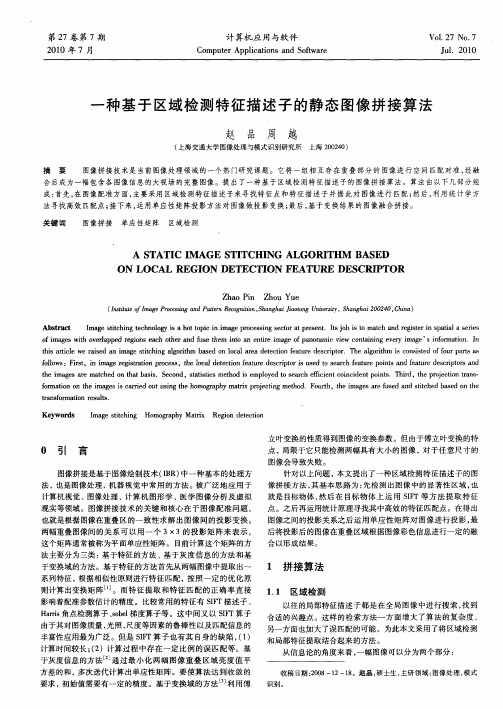
赵 品 周 越
( 上海交通大学 图像处理与模式识别研究所 上海 2 0 4 ) 0 20
摘
要
图像拼接技术是 当前图像处理领域 的一个热 门研 究课题。它将 一组相互存在重叠部 分的 图像进行 空间 匹配对准 , 经融
பைடு நூலகம்
合后成为一幅包含各 图像 信息的大视场 的完整 图像。提 出了一种基于 区域检测特征描述 子的 图像拼接算法 。算法 由以下几部分 组 成: 首先 , 图像配准方面, 在 主要采用 区域检测特征描述子来寻找特征点和特征描述子 并据 此对 图像进行 匹配; 然后 , 利用统计 学方 法寻找高效 匹配点; 接下来 , 运用单应性矩阵投影方法对图像做投 影变换 ; 最后 , 基于变换 结果 的图像 融合拼接。
ta fr to e u t. r nso mai n r s ls
Ke wo d y rs
I g e si hn Ho ga h t x Re in d t cin ma t c i g t mo r p y Mar i go ee t o
立 叶变换 的性质得到图像的变换 参数 。但 由于傅立叶变换的特
0 引 言
图像拼接是基于图像绘 制技术 (B 中一种基本 的处理 方 IR)
点, 局限于它只能检测两 幅具有大小 的图像 ,对于任意尺 寸的 图像会导致失败 。 针 对 以上 问 题 , 文 提 出 了一 种 区 域 检 测 特 征 描 述 子 的 图 本 像拼接方法 , 其基本思路 为 : 检测出图像 中的显 著性 区域 , 先 也 就是 目标物体 , 然后 在 目标 物体 上运 用 SF 等方 法提取 特征 I T
MaxDEA

Detailed Contents
Chapter 1: Main Features of MaxDEA ..................................................8
1.1 Main Features ............................................................................................... 8 1.2 Models in MaxDEA...................................................................................... 9 1.3 What’s NEW ............................................................................................... 12 1.4 Compare MaxDEA Editions ..................................................................... 17
3.1 Import Data ................................................................................................ 19 3.2 Define Data ................................................................................................. 24 3.3 Set and Run Model..................................................................................... 25 3.4 Export Results ............................................................................................ 77
基于B样条小波融合的平面足迹图像边缘特征提取方法研究

1 1 P e t算 子 . rwi t
2 小 波 变换
小波变换 ( a e tt n fr 是 近 2 w v l r som) e a O年 来发 展 起来 的数学 分支 , 它是 F ui 变 换划 时代 的结果 。它对 数学 orr e 和工程 应用 的发 展都 产 生 了深远 的影 响 。小波 变换 广泛 应用 于图像处理 、 图像分析 、 T 成像 、 C 信号处理 、 音识别 语
—
1 1 1 1
是 图像分析的重要 内容 , 是 图像 处理领 域 中一种 重要 的 也
预处理技术 , 泛用 于轮 廓 、 广 特征 的抽 取和 纹理 分析 等领 域 。经典的边 缘 检测 方 法 , S b l 子 , o et 子 , 如 o e算 R br s算 Cn y an 算子 , 拉普拉斯算子 等直接 单一 地应 用到平 面足 ] 迹图像上很难取得理想 的效果 。 本 文在经典 图像 边缘 检测 方法 的基 础上 提 出 了一 种
用 P e t算子 时 图像 中的每 个 点都 用 这两 个 核 进行 卷 rwi t
积 , 最大 值作 为 为输 出 , rwi 算 子 也 产 生 一 幅边 缘 取 Pe t t 图像 。
设 m 为 自然数 , m 阶 B样条 N z 定义如下 : 则 ()
㈩
作者简介: 李元金 (9 6 , 在读博士 , 17 一) 男, 滁州学院计算机科 学与技 术系讲 师, 究方 向: 研 图像 处理与科 学可视化 。 基金项目: 安徽 省教 育厅 自然科学研究项 目( J 0 9 1 7 ) 滁 州学院 2 0 K 2 0 B 0Z ; 0 7年科研立项项 目 (0 7 y 4 ) 应用数 学省级 本科教学 团 20k08 ;
皮革图像分析与扫描邻域相关性去干扰算法
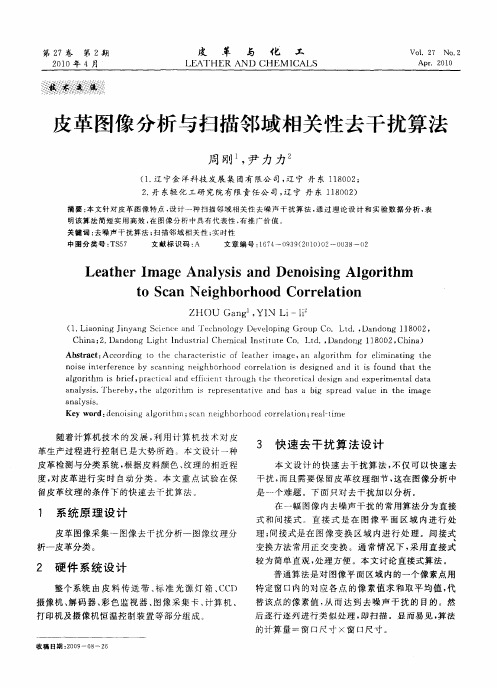
Le t e m a e Ana y i nd De ii g Al o ihm a h rI g l ss a no s n g r t t c n Neg 0 h 0 r e a i n o S a i hb r 0 d Co r l to
ZHOU n , N —l Ga g YI Li i
D 一~ 一.㈨ 一 州~ ~ 诹 ¨ 一 一一. ∞~
一~一 ~一一
随着计 算机技 术 的发展 , 用计 算 机技 术对 皮 利 革生产过 程进行控 制 已是 大势所趋 。本文设 计 一种
3 快 速去 干 扰算 法设 计
本 文设 计 的快 速 去干 扰算 法 , 不仅 可 以快速 去
由 上 图 可 知 , 通 算 法 计 算 量 与 窗 口尺 寸 呈 几 何 普
普通 算法 所需 时 问 以儿何 级 数 递 增 , 扫描 邻 域 相 而 关性 算法 所需 时 间几 乎不 变 。例 如 , 模板 尺 寸 为 3 5 像素 时 , 两者 时间之 比达 到 7 . 4 7倍 。在许 多应用 场 所, 例如在 线实 时检 测系 统快速 分析 图像是 必须 的 。
明该 算 法 简 短 实 用 高效 , 图像 分 析 中 具有 代 表 性 , 推 广 价 值 。 在 有 关键 词 : 去噪 声 干 扰算 法 ; 描 邻域 相 关 性 ; 时 性 扫 实 中 图分 类 号 : S 7 T 5 文献 标 识 码 : A 文 章 编 号 :6 4 9 9 2 1 ) 2 0 8 0 1 7 —0 3 ( O 0 0 …0 3 2
1 系统 原 理 设 计
皮革 图像采集 一 图像 去于扰 分析一 图像纹理 分
在一 幅 图像 内去 噪声 干扰 的常用算法 分为直接
marc安装说明
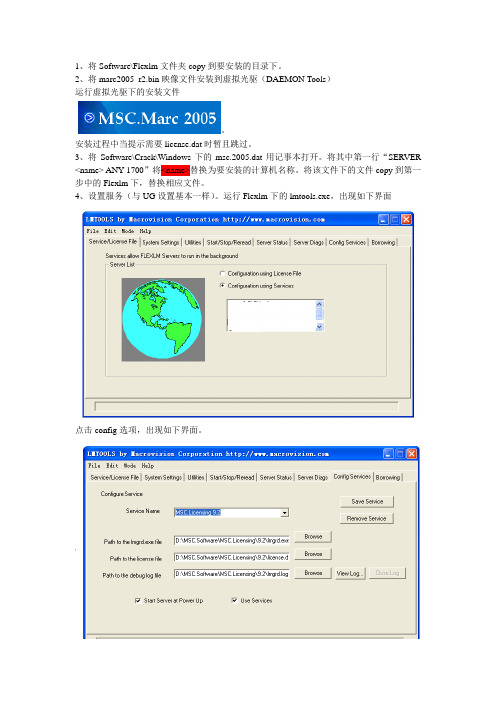
1、将Software\Flexlm文件夹copy到要安装的目录下。
2、将marc2005_r2.bin映像文件安装到虚拟光驱(DAEMON Tools)运行虚拟光驱下的安装文件-。
安装过程中当提示需要license.dat时暂且跳过。
3、将Software\Crack\Windows下的msc.2005.dat用记事本打开。
将其中第一行“SERVER <name> ANY 1700”将<name>替换为要安装的计算机名称。
将该文件下的文件copy到第一步中的Flexlm下,替换相应文件。
4、设置服务(与UG设置基本一样)。
运行Flexlm下的lmtools.exe,出现如下界面点击config选项,出现如下界面。
(1)给service name设置一个名称(msc.license),如已经存在则保持不变。
(2)将“path to the lmgrd.exe file”设置为Flexlm下的lmgrd.exe(3)将“path to the license file”设置为Flexlm下的msc.2005.dat(4)将“path to the debug log file”设置为Flexlm下的lmgrd.log(这个文件可能没有,自己建一个就行)(5)点击save service。
5、点击start/stop/reread选项,出现如下界面。
点击start server,当最该界面下端出现“Server Start Successful.”时,服务运行完毕。
可启动MSC.Marc Mentat 2005r2 OpenGL。
(2008-10-06 11:10:32) marc\粉末(3313013)1).解压缩此补丁文件到c:\flexlm (没有先建立)(2).用记事本编辑c:\flexlm\license.dat, 替换<name> 为你的计算机名,并保存。
基于MD5和布鲁姆过滤器的重复数据删除算法

上传 的文件 ,不 做记 录 。( )结束 。新 算法 的具 体流 程如 图 1 5 所
示。
采 用数 据块 级别 的重 复数 据删 除 策略 ,挖 掘整 个文 件 的 内容进 行 消 重 。在某 些应 用系 统 中,仅 仅 根据 文件 名来 判 断是 否重 复往 往
是 肤浅 且不 准确 的 ,例如 已记录 文件 与新 上传 文件 的文 件 名相 同 而 内容 不 同 ,甚至 己记录 文件 由于 网络丢 包 的发 生而 自身 并不 完
Ch ui , uB , e Xa g o g eY j g H _ F i in d n n 0
( mp tr c neSc u nU i ri, e g u 6 6 ,hn ) Co ue i c ,ih a n esyCh n d 10 4C i S e v t 0 a
计算 机光 盘 软件 与应 用
工 程 技 术
C m u e D S fw r n p l c t o s op t r C o t a e a d A p ia in
2 1 年第 1 01 6期
基于 MD 5和布鲁姆过滤 器的
重复数据删除算法
车 玉婧 ,胡 波 , 费 向 东 ( 四川 大学计算机 学院 ,成都 60 6 10 4) 摘 要 :针 对 目前重 复数 据 处理技 术 的低 效性 和不 可靠 性 ,本 文提 出 了一种 基 于 MD5算法 和布 鲁姆过 滤 器 的重复 数 据删 除算 法 。 新算 法 采用 两级 布鲁姆 过 滤 器并有 效 结合 MD5 法的 方式 , 挥 布鲁 姆过 滤 器空 间效率 的 同时 汲取 了 MD5 算 在发 算法 的 可靠性 ,使 得 文件级 别和数 据块 级 别的 重复数 据 删 除策略 交替 工 作 。测试 分析 表 明 ,新 算 法性 能稳 定并且 实现 了高
DirectX函数总结

网络游戏开发—DirectX函数归纳总结23003 李翔李森DirectX目录1.D3D基本框架 (1)创建D3D对象 (2)获取显卡显示模式 (2)创建D3D设备接口 (2)开始渲染和结束渲染 (2)清空图形绘制区 (2)屏幕反转 (2)2.绘制基本图形 (1)绘制基本图形 (4)灵活定点格式(FVF) (2)基本图元的绘制 (2)创建顶点缓冲区 (2)基本图元的绘制 (2)保存顶点 (2)设置渲染状态 (2)图形绘制 (2)索引缓冲 (4)顶点设置 (2)创建索引缓冲区 (2)保存顶点索引值 (2)索引图形绘制 (2)D3D中的图形学 (4)D3D中的向量 (2)D3D中的矩阵 (2)D3D中的平面 (2)D3D中的射线 (2)D3D中的图形变换 (2)3.纹理 (4)从磁盘文件获取纹理 (2)设置当前要渲染的纹理 (2)设置纹理的渲染状态 (2)设置纹理采样属性 (2)从一张纹理图形中生成多级纹理 (2)包装纹理寻址 (2)镜像纹理寻址 (2)夹取纹理寻址 (2)边框颜色纹理寻址 (2)一次镜像纹理寻址 (2)纹理包装 (2)4.光照 (4)D3D光照的基本实现 (4)顶点格式 (2)设置物体材质 (2)添加光源 (2)激活光照运算 (2)5.摄像机 (4)生成视图变换矩阵 (2)生成投影变换矩阵 (2)6.模型基础 (4)ID3DXMesh接口基础 (2)ID3DXMesh接口相关 (2)应用.X文件 (2)7.游戏中的基本特效 (4)检查硬件支持的深度缓冲区格式 (2)激活深度测试 (2)设置深度缓冲区更新 (2)设置深度测试函数 (2)激活Alpha混合 (2)设置Alpha混合计算方式 (2)设置Alpha混合系数 (2)激活Alpha测试 (2)设置Alpha测试参考值 (2)设置Alpha测试函数 (2)多边形填充模式 (2)查询设备是否支持多重采样 (2)启用多重采样的全景图形反锯齿 (2)设置多纹理混合方式 (2)激活雾化 (2)设置雾化计算方式 (2)设置雾的颜色 (2)设置雾的起始范围 (2)指数雾化浓度 (2)基于发散的雾化 (2)创建2D字体 (2)绘制字体 (2)创建3D文字网格 (2)8.游戏控制 (4)DirectInput实现键盘控制 (2)DirectInput实现鼠标控制 (2)鼠标键选 (2)9.游戏音乐音效 (4)D3D基本框架创建D3D对象:Direct3DCreate9(D3D_SDK_VERSION)===============================================================================DirectX=============================================================================== 获取显卡显示模式:HRESULT GetAdapterDisplayMode(UINT Adapter, //指定显示卡序列号D3DDISPLAYMODE *pMode //存储显示模式的指针);===============================================================================DirectX=============================================================================== 创建D3D 设备接口:HRESULT CreateDevice(UINT Adapter, //显卡序列号D3DDEVTYPE DeviceType, //D3D设备类型HWND hFocusWindow, //所属窗口句柄DWORD BehaviorFlags, //设备进行3D运算方式D3DPRESENT_PARAMETERS *pPresentationParameters, //用于存储D3D设备相关信息的指针IDirect3DDevice9 ** ppReturnedDeviceInterface //返回D3D设备接口指针的地址);第二个参数DeviceType取值:D3DDEVTYPE_HAL //硬件抽象层,通过显示硬件来完成图形渲染工作D3DDEVTYPE_REF //参考光栅器,一般用于测试显卡不支持的D3D功能D3DDEVTYPE_SW //用于支持第三方软件第四个参数BehaviorFlags取值:D3DCREATE_SOFTWARE_VERTEXPROCESSING //由D3D软件进行顶点运算(常用)D3DCREATE_FPU_PRESERVE //激活双精度浮点运算或浮点运算异常检测,设置该项会降低系统性能D3DCREATE_MULTITHREADED //保证D3D是多线程安全的,设置该项会降低系统性能D3DCREATE_MIXED_VERTEXPROCESSING //由混合方式进行顶点运算D3DCREATE_HARDWARE_VERTEXPROCESSING //由D3D硬件进行顶点运算D3DCREATE_PUREDEVICE //禁用D3D的Get*()函数,禁止D3D使用虚拟设备模拟顶点运算===============================================================================DirectX===============================================================================开始渲染和结束渲染:BeginScene(); //开始渲染……实际的渲染工作……EndScene(); //结束渲染注意:这两个函数必须成对出现,不允许交错和嵌套的发生,实际的渲染工作在这两个函数的中间进行。
MARC 出错调解

MARC 提供的求解器包括:直接profile 求解器;直接稀疏求解器;稀疏迭代求解器;单元迭代求解器等等。
本文采用Iterative Sparse-稀疏迭代求解器:支持MARC 的绝大多数分析功能的求解。
支持实对称、正定系数矩阵的求解,内存占用很少。
支持In-Core 和Out-of core。
性迭代求解。
RUN 提交作业并开始运行。
该模型有20000 左右单元,计算时间视计算机硬件不同而有差别。
如果最后输出数字(EXIT NUMBER)为3004,即表示求解成功。
如果存在边界条件给的不正确;输出的是别的数字,则代表不成功。
最常见的输出数字包括:13,1009,3002,3009,3015 等。
如果有网格重划分,还会出现33、5059、5063 等错误。
需要参照EXIT MESSAGE 提示和OUTPUT FILE 去发现问题和寻求解决问题的方法。
然后去反复修改模型,直至提交输出数字正确为止。
常见的输出数字可以做如下处理:(1)输出13 号错误,Marc 输出信息如下:Data errors have been detected during data input. Refer to output forlocation of error. Likely causes are misspelled keywords, mistyped lines orinvalid input options。
如果模型中不存在网格重划分,代表几何模型有错误,这种情况下应该检查建模过程中可能出现的失误,一般有可能是以下原因:①存在畸形的单元,应该重新划分,尽量将单元形状划分规则。
②存在冗余节点或单元没有排列好,应该用sweep 命令清除掉多余的节点;用check 命令检查出来,然后flip element;最后用renumber 命令重新进行编号。
③有可能是材料问题或接触刚体的问题。
④约束加的不合适。
⑤约束或接触体的定义名称给的不合适也会出现退出号13 的情况。
- 1、下载文档前请自行甄别文档内容的完整性,平台不提供额外的编辑、内容补充、找答案等附加服务。
- 2、"仅部分预览"的文档,不可在线预览部分如存在完整性等问题,可反馈申请退款(可完整预览的文档不适用该条件!)。
- 3、如文档侵犯您的权益,请联系客服反馈,我们会尽快为您处理(人工客服工作时间:9:00-18:30)。
WS 7-5
Step 1. Geometry: Create / Surface / XYZ
Use the XYZ method to create a surface
a. Geometry: Create / Surface / XYZ.
b. Enter <6.4, .035, 0> as Vector Coordinates List.
a. File: New
e
b. Enter Paper_clip.db as the
file name.
c. Click OK.
d. Select MSC.Marc as the Analysis Code.
e. Click OK.
Paper_clip
b
c
MaMr1a2r102, 0W, oWrkosrhksohpo1p07, ,MDaercehm20b0e1r 2001
WORKSHOP 7 METAL FORMING A PAPER CLIP
Mar120, Workshop 7, December 2001
MaMr1a2r102, 0W, oWrkosrhksohpo1p07, ,MDaercehm20b0e1r 2001
WS 7-1
Model Description
991
f
992
993
1001
1002
1003
1004
1005
1006
Point Coordinates List [0.49125, 0, 0]
[1.69125, 0.03125, 0] [0.191125, 0.48625, 0]
[0.2705, 0.22075, 0] [0.2705, -0.22075, 0] [1.94325, -0.22075, 0] [1.94325, 0.28325, 0] [-0.092125, 0.28325, 0] [-0.092125, -0.28325, 0]
c. Enter [-4.9, .09375, 0] as Origin Coordinates List.
MaMr1a2r102, 0W, oWrkosrhksohpo1p07, ,MDaercehm20b0e1r 2001
WS 7-6
a
<6.4, .035, 0>
b
[-4.9, .09375, 0]
MaMr1a2r102, 0W, oWrkosrhksohpo1p07, ,MDaercehm20b0e1r 2001
WS 7-7
a
991
b
c
[0.49125, 0, 0]
d
e
a
992
b
c d [1.69125, 0.03125, 0] e
a993b源自a1001b
a
1002
b
c d [0.191125, 0.48625, 0] e
c
Step 2. Geometry: Create / Point / XYZ
Use the XYZ method to create center points.
a. Geometry: Create / Point / XYZ.
b. Enter 991 for Point ID List.
c. Uncheck Auto Execute.
Required
No supporting file is required for this problem.
MaMr1a2r102, 0W, oWrkosrhksohpo1p07, ,MDaercehm20b0e1r 2001
WS 7-3
Suggested Exercise Steps
1. Create the workpiece. 2. Create well appropriated rigid surfaces. 3. Fix the inner end of the workpiece.
MaMr1a2r102, 0W, oWrkosrhksohpo1p07, ,MDaercehm20b0e1r 2001
WS 7-4
CREATE NEW DATABASE
a
10.0
d MSC.Marc q
Open a new database. Name it Paper_clip.db
Structural q
d. Enter [0.49125, 0, 0] for Point Coordinates List.
e. Click Apply.
f. Repeat steps a-e for eight additional points as shown in the table:
Point ID List
This workshop illustrates a common metal-forming process by simulating the shaping of the familiar and commonplace paper clip. There are many way of producing the piece. This exercise makes use of simple, straightforward movements of rigid bodies.
MaMr1a2r102, 0W, oWrkosrhksohpo1p07, ,MDaercehm20b0e1r 2001
WS 7-2
Objective
Illustrate setting up a multi-step analysis and the use of rigid surfaces charged with shaping a malleable workpiece.
c
[0.2705, 0.22075, 0]
d
e
c
[0.2705, -0.22075, 0]
d
e
a
1003
b
a
1004
b
a
1005
b
a
1006
b
c d [1.94325, -0.22075, 0] e
The Point Id MUST match with the Point Coordinates above. All the Point Ids are for later on use. Make sure you have EXACTLY the same Id numbers and coordinate numbers
