SM-R380_UM_Open_China_Chi_Rev.1.1_140701
Tektronix Source Measure Unit (SMU) 选择指南说明书
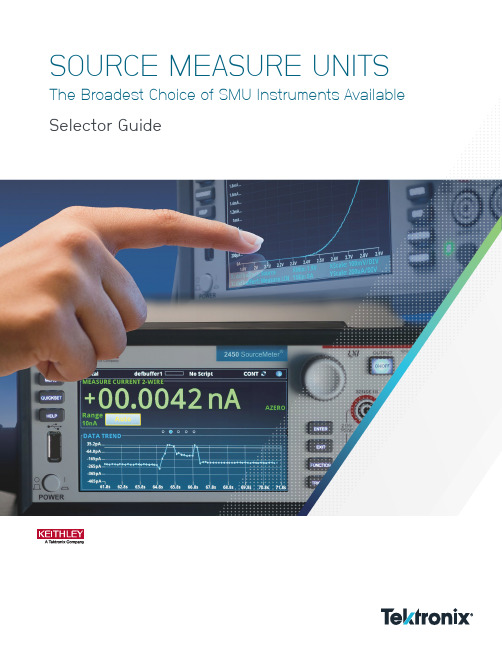
SOURCE MEASURE UNITS The Broadest Choice of SMU Instruments Available Selector GuideS ou r c e M e a s u r e U n i t (S MU ) S o u r c e M e t e r ®Precision DMMTrueCurrent SourcePulse GeneratorElectronic LoadPrecision Power SupplyLA source measure unit (SMU) instrument is a five-in-one tool. It combines the useful features of a digital multimeter (DMM), power supply, current source, electronic load and pulse generator, all in a compact form factor. This empowers you to:Precisely source and measure voltage • Run production tests 60% faster and gain up to 10X more throughput • Save time, maximize speed and get jobs done quickly.MAKE MULTIPLE MEASUREMENTS ACCURATELY USING A SINGLE INSTRUMENTFor more than 70 years, Tektronix — the manufacturer of Keithley SMUs — has beendesigning, manufacturing and marketing advanced electrical test instruments and systems for the specialized needs of electronics manufacturers in high performance production testing, process monitoring, product development and research.• Repeatability Guaranteed • High Accuracy and Sensitivity • Fast and Precise • Broadest ChoicesWHY A KEITHLEY SOURCE MEASURE UNIT?2 | /KEITHLEY-SOURCE-MEASURE-UNITSTouch, Test, Invent TM with a Graphical Touchscreen SMU2450 SourceMeter® SMU Instrument (4)2460High Current SourceMeter® SMU Instrument (4)2461 High Current Pulse SourceMeter® SMU Instrument (4)2470 High Voltage SourceMeter® SMU Instrument (4)Standard Performance SMUs for the Most Basic Needs2601B/2602B/2604B Single/Dual Channel System SourceMeter® SMU Instrument (6)2611B/2612B/2614B Single/Dual Channel System SourceMeter® SMU Instrument (6)2634B/2635B/2636B Low Current Single/Dual Channel System SourceMeter®SMU Instrument (6)2601B-PULSE System SourceMeter 10 μs Pulser/SMU Instrument (7)High Power SMUs with Unprecedented Power, Precision, and Speed 2651A 50 Amp High Power System SourceMeter® SMU Instrument (8)2657A 3000 Volt High Power System SourceMeter® SMU Instrument (8)High Density, More Channels in a Smaller Form Factor2606B 4-Channel System SourceMeter® SMU Instrument (9)Specialty SMUs for Very Low Current and Optoelectronics Testing 6430 Sub-femtoamp Remote SourceMeter® SMU Instrument (10)2510 TEC SourceMeter® SMU Instrument (10)2510-AT Autotuning TEC SourceMeter® SMU Instrument (10)2520 Pulsed Laser Diode Test System (10)Determine which Keithley SMU Is Right For You (11)KEITHLEY’S WIDE SELECTION OF SOURCE MEASURE UNIT SMU INSTRUMENTS| 3/KEITHLEY-SOURCE-MEASURE-UNITS• Source and sink (4-quadrant) operation• Dual 1 MS/s digitizers for fast sampling measurements (2461 only)• Enhanced sensitivity with 20 mV and 10 nA source/measure ranges (2450 only)• Built-in, context-sensitive front panel help• SCPI and Test Script Processor (TSP®) programming modes• Front-panel USB 2.0 memory I/O port for transferring data, test scripts, or test configurationsSave Time, Maximize Speed, and Get Jobs Done QuicklySMU models that use familiar graphical interfaces, like icon-based menu structures, are easier to use for all experience levels. You’ll make measurements faster by reducing the learning curve and configuration steps, enabling you to learn faster, work smarter, and invent easier.4 | /KEITHLEY-SOURCE-MEASURE-UNITSSTANDARD PERFORMANCE SMUS FOR THE MOST BASIC NEEDSSeries 2400 SourceMeter SMU InstrumentsSMU VS. POWER SUPPLIES• SMUs can automatically sweep voltage or current to and from negative and positive outputs when the source crosses zero. • During these operations, there is no need to change test leads.• Output of a SMU can settle to within 0.01% of the specified accuracy in as little as 50 ms.• SMU has higher precision and wider operating ranges.• SMU is a more flexible optionSMU VS. THE DMMAND POWER SUPPLY COMBO• SMU tightly integrates the source and measure capability into one instrument, eliminating the need for a separate DMM and power supply.• Improves test times, simplifies overall test system design and increases usability • SMUs can outperform the DMM and Power Supply Combo on current vs. voltage (IV) measurements for a variety of applications.VS.VS.MORE USEFUL THAN THE COMBINATION OF INDIVIDUAL INSTRUMENTS| 5/KEITHLEY-SOURCE-MEASURE-UNITSSeries 2600B System SourceMeter SMU Instruments2601B-PULSE System SourceMeter10 μs Pulser/SMU Instrument• Industry leading 10 A @ 10 V, 10 microsecond pulse output• No tuning required for inductive loads up to 3 μH• Dual 1 Megasample/second digitizers for high speed I/Vpulse measurements (pulser function only)• DC capability up to ±40 V @ ±1.0 A, 40 Watt• TSP technology embeds complete test programs inside theinstrument for best-in-class system-level throughput• TSP-Link expansion technology for multi-channel paralleltest without a mainframe• USB 2.0, LXI-C, GPIB, RS-232, and digital I/O interfaces• Supported in the Keithley KickStart non-programming software toolTypical pulse output from a competitive SMU withovershoot and 6.47 μs rise time.2601B-PULSE output without overshoot and 1.4 µsrise time./KEITHLEY-SOURCE-MEASURE-UNITSAchieving Fast Pulse Measurementsfor Today’s High-Power DevicesGreen initiatives and energy efficiency standards worldwide have motivatedengineers to find ways to design more efficient semiconductor devices andintegrated circuits, and measuring the true state of these devices withoutthe effects of self-heating is critical. Pulsed characterization is a solutionto this issue. The use of a pulsed stimulus demands faster measurements.For high-speed digitization or waveform capture applications that requirethese capabilities, Keithley’s High Power SourceMeter® Instrument also includestwo high-speed ADCs for measuring current and voltage simultaneously. TheseADCs use sampling technology like an oscilloscope and take snapshots of thesignal over time. Each high-speed ADC samples at a rate of up to 1 MHz with18-bit resolution, which is much higher than the typical 8-bit resolution of anoscilloscope, resulting in more precise transient characterization in comparablebandwidths. Coupled with the ability to measure asynchronously from the source,this feature makes the 2651A and 2657A ideal for many waveform capture andtransient characterization applications.• Source or sink:−2,000 W of pulsed power (±40 V, ±50 A)−200 W of DC power (±10 V @ ±20 A, ±20 V@ ± 10 A, ±40 V @ ±5 A)• Easily connect two units (in series or parallel) to create solutions up to ±100 A or ±80 V1 pA resolution enables precise measurement of very low leakage currents1 μs per point (1 MHz), 18-bit sampling, accurately characterizes transient behavior2651A 50 Amp High Power System SourceMeter SMU Instrument2651A LEARN MORE• Source or sink up to 180 W of DC or pulsed power, (±3000 V @ 20 mA, ±1500 V @ 120 mA)• 1 fA low current resolution• Dual 22-bit precision ADCs and dual 18-bit 1 μs per point digitizers for high accuracyand high speed transient capture• Fully TSP® compliant for easy system integration with Series 2600B System SourceMeter modelsand 24XX Graphical SMUs2657A 3000 Volt High Power System SourceMeter SMU Instrument 2657A LEARN MORE8 | /KEITHLEY-SOURCE-MEASURE-UNITSSMALLER FORM FACTORwhich requires placing additionalracks of test equipment on theplant floor.| 9/KEITHLEY-SOURCE-MEASURE-UNITSRemote Electrical TestHead included• Fully digital P-I-D control; Autotuning capability for the thermal control loop (2510-AT)• Designed to control temperature during laser diode module testing• Wide temperature setpoint range (–50˚C to +225˚C) and high setpoint resolution (±0.001˚C) and stability (±0.005˚C)• Compatible with a variety of temperature sensor inputs: thermistors, RTDs, and IC sensors2520 Pulsed Laser Diode Test System• Integrated solution for in-process LIV production testing of laser diodes at the chip or bar level• Combines high accuracy source and measure capabilities or pulsed and DC testing• Synchronized DSP-based measurement channels ensure highly accurate light intensity and voltage measurements • Programmable pulse on time from 500 ns to 5 ms up to 4% duty cycle• Pulse capability up to 5 A, DC capability up to 1 A• 14-bit measurement accuracy on three measurement channels (V F , front photodiode, back photodiode)• Up to 1000-point sweep stored in buffer memory eliminates GPIB traffic during test, increasing throughput2510 LEARN MORE2520 LEARN MORE10 | /KEITHLEY-SOURCE-MEASURE-UNITS| 11 /KEITHLEY-SOURCE-MEASURE-UNITS12 | /KEITHLEY-SOURCE-MEASURE-UNITS| 13 /KEITHLEY-SOURCE-MEASURE-UNITSFor more information about Source Measure Units, visit our Source Measure Unit Tutorial page to review additional literature, and view product demos and webinars. /learning/what-is-a-source-measure-unit14 | /KEITHLEY-SOURCE-MEASURE-UNITSContact Information:Australia 1 800 709 465Austria* 00800 2255 4835Balkans, Israel, South Africa and other ISE Countries +41 52 675 3777Belgium* 00800 2255 4835Brazil +55 (11) 3759 7627Canada 180****9200Central East Europe / Baltics +41 52 675 3777Central Europe / Greece +41 52 675 3777Denmark +45 80 88 1401Finland +41 52 675 3777France* 00800 2255 4835Germany* 00800 2255 4835Hong Kong 400 820 5835India 000 800 650 1835Indonesia 007 803 601 5249Italy 00800 2255 4835Japan 81 (3) 6714 3086Luxembourg +41 52 675 3777Malaysia 180****5835Mexico, Central/South America and Caribbean 52 (55) 56 04 50 90Middle East, Asia, and North Africa +41 52 675 3777The Netherlands* 00800 2255 4835New Zealand 0800 800 238Norway 800 16098People’s Republic of China 400 820 5835Philippines 1 800 1601 0077Poland +41 52 675 3777Portugal 80 08 12370Republic of Korea +82 2 565 1455Russia / CIS +7 (495) 6647564Singapore 800 6011 473South Africa +41 52 675 3777Spain* 00800 2255 4835Sweden* 00800 2255 4835Switzerland* 00800 2255 4835Taiwan 886 (2) 2656 6688Thailand 1 800 011 931United Kingdom / Ireland* 00800 2255 4835USA 180****9200Vietnam 12060128* European toll-free number. If notaccessible, call: +41 52 675 3777Rev. 02.2018Find more valuable resources at Copyright © Tektronix. All rights reserved. Tektronix products are covered by U.S. and foreign patents, issued and pending. Information in this publication supersedes thatin all previously published material. Specification and price change privileges reserved. TEKTRONIX and TEK are registered trademarks of Tektronix, Inc. All other tradenames referenced are the service marks, trademarks or registered trademarks of their respective companies.040920.sbg 1KW-61458-2。
ABB SM3000 Videographic Recorder使用指南说明书
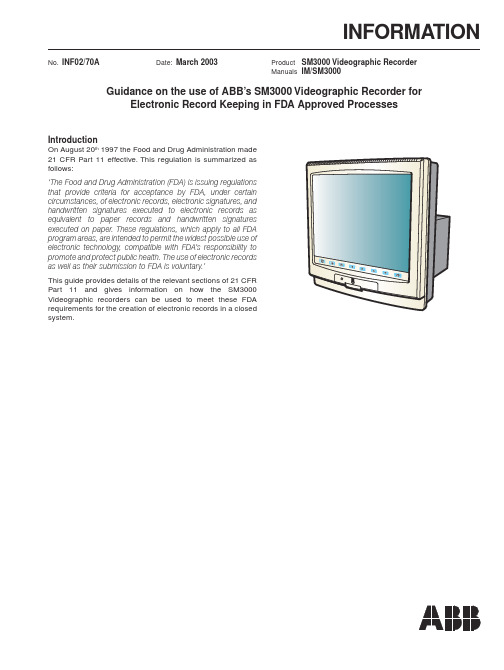
INFORMATION No.INF02/70A Date:March 2003Product SM3000 Videographic RecorderManuals IM/SM3000Guidance on the use of ABB’s SM3000 Videographic Recorder forElectronic Record Keeping in FDA Approved ProcessesIntroductionOn August 20th 1997 the Food and Drug Administration made21 CFR Part 11 effective. This regulation is summarized asfollows:‘The Food and Drug Administration (FDA) is issuing regulationsthat provide criteria for acceptance by FDA, under certaincircumstances, of electronic records, electronic signatures, andhandwritten signatures executed to electronic records asequivalent to paper records and handwritten signaturesexecuted on paper. These regulations, which apply to all FDAprogram areas, are intended to permit the widest possible use ofelectronic technology, compatible with FDA’s responsibility topromote and protect public health. The use of electronic recordsas well as their submission to FDA is voluntary.’This guide provides details of the relevant sections of 21 CFRPart 11 and gives information on how the SM3000Videographic recorders can be used to meet these FDArequirements for the creation of electronic records in a closedsystem.FDA 21 CFR Part 11 Subpart B – Electronic Records, Section 11.10: Controls for Closed Systems‘Persons who use closed systems to create, modify, maintain, or transmit electronic records shall employ procedures and controls designed to ensure the authenticity, integrity and, when appropriate, the confidentiality of electronic records and ensures that the signer cannot repudiate the signed record as not genuine.’Process data can be archived in a binary encoded format which can be viewed only in a human-readable form through the use of ABB’s DataManager review software. The recorded data contains built-in data integrity checks for each block of data (maximum of 240 samples per block) in order to detect any corruption or attempted falsification of the record. The DataManager software checks the data against the built-in checksums to validate the integrity of the data and to warn the user of any invalid recordsFDA 21 CFR Part 11 Section 11.10 (a)‘Validation of systems to ensure accuracy, reliability, consistent intended performance and the ability to discern invalid or altered records.’Validation is a function usually performed by the end-user or a third party acting on behalf of the end-user. The SM3000 Videographic Recorders have been developed (including the design of the recorders software) and manufactured in ISO9001:1994 standard processes. Further details on the manufacturing and design practices applied to the SM3000 can be provided by ABB to assist the customer with the validation of the Videographic recorders. The accuracy of the recorder measurements can be ensured by exercising the system calibration procedures described in the User Guide. The SM3000 recorders have an encoded audit log feature which allows the identification of changes to the system by recording the nature, time/date and authorized user of the modification.FDA 21 CFR Part 11 Section 11.10 (b)‘The ability to generate accurate and complete copies of records in both human-readable and electronic form suitable for inspection, review and copying by the agency (FDA).’The SM3000 recorder can create process data files on SmartMedia or Compact Flash memory cards. These data files are created from secure records stored in internal flash memory. Error detection algorithms are employed to ensure that the stored data faithfully represents the actual raw measurements made by the recorder. Each write to the archive media is also verified to ensure the integrity of the data record. The archived process data files can be viewed using the DataManager review software. The data can be viewed and printed in tabular or graphical formats. Standard spreadsheet formats (e.g. Microsoft Excel) of the archived data files can be created for viewing by users who do not have the DataManager software.FDA 21 CFR Part 11 Section11.10 (c)‘Protection of records to enable their accurate and ready retrieval throughout the records retention period.’The SM3000 videographic recorder uses solid-state flash memory, in the form of Smartmedia and Compact Flash cards, for data storage. Data retention for these devices is specified as a minimum of 10 years. They provide zeropower data retention, i.e. the data integrity is not dependent on battery back-up. The data is not affected by magnetic fields. For even longer-term data storage the archive files can be copied to CDROM or to a network file server.FDA 21 CFR Part 11 Section11.10 (d)‘Limiting system access to authorized individuals.’The SM3000 Videographic Recorder provides the ability to limit access to the instruments configuration and critical operator functions. Two different security modes can be configured in the instrument:1) Password ProtectionUp to 15 users, each with a unique ID and password, can be created to control access to critical operator functions and configuration parameters.The ID can be alphanumeric and up to 20 characters in length.The passwords can be alphanumeric and the minimum number of characters allowable in a password can be set from 4 to 20 characters.To prevent password ageing a password expiry time can be set.To prevent illegal use of user ID’s a user can be de-activated after a configurable number of repeated wrong password entries.Users can be de-activated after a configurable period (7 days to 1 year) of inactivity.Different access privileges can be set for each user.One of four levels of configuration access can be assigned to a user:1)No access2)The ability to load existing configuration files only3)Limited access (read access plus the ability to adjustalarm trip values4)Full read/write access.In order to gain access to the configuration or critical operator parameters a valid operator ID and password combination has to be entered. The recorders do not have a secret override password.Any modification of the instruments’ configuration is recorded in the audit log identifying the user responsible for the change.2) Security Switch ProtectionAccess to the instruments’ configuration is protected by a physical internal switch. In order to gain access to the internal security switch it is necessary to remove the instruments inner chassis from the case. A tamper-evident seal can be fitted to the front of the instrument to prevent the inner chassis from being withdrawn without breaking the seal.In addition to these protection methods access to the archive media (i.e. Smartmedia or Compact flash card) can be protected by a mechanical lock, fitted as standard on all units to the media door on the front of the instrument.FDA 21 CFR Part 11 Section11.10 (e)‘Use of secure, computer-generated, time-stamped audit trails to independently record the date and time of operator actions that create, modify or delete electronic records. Record changes shall not obscure previously recorded information. Such audit trail documentation shall be retained at least as long as that required for the subject electronic records and shall be available for agency review and copying.’The SM3000 Videographic recorders automatically produce a time-stamped audit trail that includes disk insertion and removal, power failure and recovery, configuration changes, file deletions, system diagnostics and calibration changes. This information is stored in an audit log which can be automatically archived to a permanent file on Smartmedia or Compact flash. A separate alarm/event log automatically produces a time-stamped record of all alarm state changes and can also be automatically archived to a permanent file. Each time the configuration of the recorder is changed a new file is created which can be stored as a permanent file to Smartmedia or Compact flash. Each file is time-stamped to indicate the date and time when the change occurred. This allows the configuration at a previous time in the recorders history to be maintained and for the configuration before and after a change to be reviewed.The audit and alarm/event logs are stored in an encoded format with checksum protection to prevent the falsification of its contents.FDA 21 CFR Part 11 Section 11.10 (g)‘Use of authority checks to ensure that only authorized individuals can use the system, electronically sign a record, access the operation or computer system input or output device, alter a record or perform the operation at hand.’The recorder’s security system outlined in part d) limits access to the system to modify any configuration parameters.FDA 21 CFR Part 11 Section 11.10 (h)‘Use of device (e.g., terminal) checks to determine, as appropriate, the validity of the source of data input or operational instruction.’The analog inputs provided on the SM3000 Videographic recorder’s have built-in broken-sensor, over- and underrange detection. Indication of these conditions is provided on the recorder’s display and in the data files.FDA 21 CFR Part 11 Section 11.10 (i)‘Determination that the persons who develop, maintain or use electronic record/electronic signature systems have the education, training and experience to perform their assigned tasks.’Only suitably qualified people are employed in product design & development and their training is updated to meet advances in technology. Levels of competence and training needs are externally audited by the British Standards Institute (BSI) for our ISO9001 quality management system.FDA 21 CFR Part 11 Section 11.10 (k)‘Use of appropriate controls over systems documentation including:(1)Adequate controls over the distribution of, access to,and use of documentation for system operation andmaintenance.(2)Revision and change control procedures to maintain anaudit trail that documents time-sequenceddevelopment and modification of systemsdocumentation.’A design control system is used which is fully documented and traceable. This is externally audited by the British Standards Institute (BSI) for our ISO9001 quality management system. Documentation is provided for installation, configuration and operation in the instrument’s User Guide.FDA 21 CFR Part 11 Subpart B – Electronic Records, Section11.50: Signature manifestationsa)Signed electronic records shall contain informationassociated with the signing that clearly indicates all ofthe following:1)The printed name of the signer2)The date and time when the signature was executed3)The meaning (such as review, approval, responsibilityor authorship) associated with the signature.b)The items identified in paragraphs a) 1), a) 2), and a) 3)of this section shall be included as part of anyhumanreadable form of the electronic record (such aselectronic display or printout).The SM3000’s electronic signature is recorded with the operators username (up to 20 characters), the data and time at which the signature was activated and a 20-character message which the operator can use to indicate the purpose of the signature.FDA 21 CFR Part 11 Subpart B – Electronic Records, Section 11.70: Signature/record linkingElectronic signatures and handwritten signatures executed to electronic records shall be linked to their respective electronic records to ensure that the signatures cannot be excised, copied or otherwise transferred to falsify an electronic record by ordinary means.Electronic signatures are stored in the SM3000’s alarm/ event log. This log can be stored to archive media in an encoded format with checksum protection to prevent the falsification of its contents. The archived alarm/event log and channel data files both contain the instrument tag and unique instrument serial number. This can be used to ensure that the electronic signature and the associated data are securely linked.FDA 21 CFR Part 11 Subpart C – Electronic Signatures, Section11.100: General requirementsa)Each electronic signature shall be unique to oneindividual and shall not be reused by, or reassigned to,anyone else.The SM3000 does not allow the same username to be used by more than one operator. This function together with procedural controls can be used to meet this requirement.FDA 21 CFR Part 11 Subpart C – Electronic Signatures, Section11.200: Electronic signature components and controls.a)Electronic signatures that are not based uponbiometrics shall:1)Employ at least two distinct identificationcomponents such as an identification code andpassword.i)When an individual executes a series ofsignings during a single, continuous period ofcontrolled system access, the first signing shallbe executed using all electronic signaturecomponents; subsequent signings shall beexecuted using at least one electronic signaturecomponent that is only executable by, anddesigned to be used only by, the individual.ii)When an individual executes one or moresignings not performed during a single,continuous period of controlled system accesseach signing shall be executed using all of theelectronic signature components.2)Be used only by their genuine owners; and3)Be administered and executed to ensure thatattempted use of an individual’s electronic signature byanyone other than its genuine owner requirescollaboration of two or more individuals.To perform any electronic signing the SM3000 requires the operator to provide a valid username and password. The SM3000 does not have a security override code. The security can only be overridden by the use of an internal switch, access to which can be protected by a tamperevident seal.FDA 21 CFR Part 11 Subpart C – Electronic Signatures, Section 11.300: Controls for identification codes/passwords.Persons who use electronic signatures based upon use of identification codes in combination with passwords shall employ controls to ensure their security and integrity.The passwords can be alphanumeric and the minimum number of characters allowable in a password can be set from 4 to 20 characters. To prevent password ageing a password expiry time can be set. To prevent illegal use of user ID’s a user can be de-activated after a configurable number of repeated wrong password entries. Users can be de-activated after a configurable period (7 days to 1 year) of inactivity.FDA 21 CFR Part 11 Section 11.300 (a)Maintaining the uniqueness of each combined identification code and password, such that no two individuals have the same combination of identification code and password.The SM3000 does not allow the same username to be used by more than one operator.FDA 21 CFR Part 11 Section 11.300 (b)Ensuring that identification code and password issuances are periodically checked, recalled or revised (e.g., to cover such events as password ageing).To prevent password ageing a password expiry time can be set. To prevent illegal use of user ID’s a user can be deactivated after a configurable number of repeated wrong password entries. Users can be de-activated after a configurable period (7 days to 1 year) of inactivity. These features together with procedural controls can be used to meet these requirements.SummaryABB is an established world force in the design and manufacture of instrumentation. The quality, accuracy and performance of the Company’s products result from over 100 years experience. The products are manufactured and designed using ISO9000 approved processes.The SM3000 Videographic Recorders have been designed to meet the standards set out in 21 CFR part 11 and properly implemented they can be used as part of a validated system.1.All process data can be recorded in a binary encoded,tamper-proof format. The recorded data is further protected by error detection checks to ensure the authenticity of these records2.Solid state flash memory that is not reliant on battery back-up and which is not subject to magnetic fields is used to provide secure storage of data .3.DataManager review software provides the ability to viewthe data records and audit trails in a humanreadable form.4.Password and physical security systems are provided inthe recorder to limit access to authorized personnel.Provision is made to counter password ageing and attempted unauthorized access.5. A detailed audit log accompanies all process datarecorded by a SM3000 Videographic Recorder. All system events including configuration changes, memory card removal/insertions, power failures and instrument calibrations are logged. All entries are timeand date-stamped and include an operator ID where applicable. This log is encoded and protected by builtin error checks to prevent/detect tampering or data corruption.6. An electronic signature function provides a securealternative to a hand written signature. The integrity of the signature is protected by a unique username and password.I N F 02/70A I s s u e 1ABB LimitedHoward Road, St Neots Cambridgeshire PE19 8EU UKTel:+44 (0)1480 475321Fax:+44 (0)1480 217948ABB Inc.125 E. County Line Road Warminster PA 18974USATel:+1 215 674 6000Fax:+1 215 674 7183ABB has Sales & Customer Supportexpertise in over 100 countries worldwide The Company’s policy is one of continuous product improvement and the right is reserved to modify theinformation contained herein without notice.Printed in UK (03.03)© ABB 2003。
2470高压源电源测量单元(SMU)产品说明书

The 2470 High Voltage SourceMeter® Source Measure Unit (SMU) Instrument brings advanced Touch, Test, Invent® technology right to your fingertips. It combines an innovative graphical user interface (GUI) with capacitive touchscreen technology to make testing intuitive and minimize the learning curve to help engineers and scientists learn faster, work smarter, and invent easier. With its 1100 V and 10 fA capability, the 2470 is optimized for characterizing and testing high voltage, low leakage devices, materials, and modules, such as silicon carbide (SiC), gallium nitride (GaN), power MOSFETs, transient suppression devices, circuit protection devices, power modules, batteries, and much more. Thesenew capabilities, combined with Keithley’s decades of expertise in developing high precision, high-accuracy SMU instruments, make the 2470 a “go-to instrument” for high-voltage source and low-current measurement applications in the lab and in the test rack.Key Features• Wide coverage up to 1100 V / 1 A DC 20 W max.• 10 fA measure resolution• 0.012% basic measure accuracy with 6½-digit resolution• Five-inch, high resolution capacitive touch screen GUI • Source and sink (4-quadrant) operation• SCPI and TSP® scripting programming modes• TSP-Link for multi-channel I-V testing• Front panel input banana jacks; rear panelhigh-voltage input triaxial connections• Built-in context-sensitive help• Front-panel USB 2.0 memory I/O port for transferring data, test scripts, and test configurationsDatasheetA Tektronix CompanyDatasheet2Learn Faster; Work Smarter; Invent EasierThe 2470 features a five-inch, full-color, high resolution touchscreen that supports intuitive operation, helps operators become familiar with the instrument quickly, and optimizes overall speed and productivity. A simple icon-based menu structure reduces the number of steps required to configure a test by as much as 50 percent and eliminates the cumbersome multi-layer menu structures typically used on soft-key instruments. Built-in, context-sensitive help supports intuitive operation and minimizes the need to review a separate manual. These capabilities, combined with the 2470’s high versatility, simplify its operation in both basic and advanced measurementapplications, regardless of the user’s previous experience in working with SMU instruments.All-in-One SMU InstrumentThe 2470, Keithley’s fourth generation of SourceMeter SMUs, leverages the proven capabilities of the original 2410 High Voltage SourceMeter SMU Instrument. SMU instruments offer a highly flexible, four-quadrant voltage and current source/load coupled with precision voltage and current measurements. This all-in-one instrument has the capabilities of a:• Precision power supply with V and I readback • True current source• Digital multimeter (DCV, DCI, ohms, and power with 6½-digit resolution)• Precision electronic load • Trigger controller2470 main home screen.2470 icon-based menu.2470 power envelope. 32470 Graphical SourceMeter ® SMU Instrument Data SheetOnline USB 2.0memory I/OFront/rear input selectorRotary navigation/control knobEase of Use Beyond the TouchscreenIn addition to its five-inch color touchscreen, the 2470 front panel offers a variety of features that enhance its speed, user-friendliness, and learnability, including a USB 2.0 memory I/O port, a HELP key, a rotary navigation/control knob, a front/rear input terminal selector button, and banana jacks for basic bench applications. The USB 2.0 memory port simplifies storing test results and instrument configurations, uploading test scripts into the instrument, and installing system upgrades. All front-panel buttons are backlit to enhance visibility in low-light environments. Four Quick Setup modes simplify instrument setup. With one touch, the instrument can be quickly configured for various operating modes without the need to configure the instrument indirectly for this operation.Comprehensive Built-in ConnectivityRear panel access to rear-input connectors, remote control interfaces (GPIB, USB 2.0, and LXI/Ethernet), a D-sub 9-pin digital I/Oport (for internal/external trigger signals and handler control), instrument interlock connector, and TSP-Link ® connectors make it simple to configure multiple instrument test solutions and eliminate the need to invest in additional adapter accessories.2470 front panel with high-resolution, capacitive touchscreen.Rear panel connections are optimized for signal integrity and speed system setup.One-touch Quickset modes speed measurement setups and minimize the time to measurements.EthernetDigital I/O TSP-Link GPIBInterlockUSBDatasheet4Convert Raw Data to InformationA full graphical plotting window converts raw data and displays it immediately as useful information, such as semiconductor I-V curves and waveforms. Using the 2470’s Sheet view, test data can also be displayed in tabular form. The instrument supports exporting data to a spreadsheet for further analysis, dramatically improving productivity for research, benchtop testing, device qualification, and debugging.Built-in data display, charting, and spreadsheet export functions simplify converting test results into useful information.TriggerFlow ® Building Blocks for Instrument Control and ExecutionThe 2470 incorporates Keithley’s TriggerFlow triggering system, which provides user control of instrument execution. TriggerFlow diagrams are created in much the same way that flow charts are developed, using four building blocks:• Wait – Waits for an event to occur before the flow continues • Branch – Branches when a condition has been satisfied• Action – Initiates an action in the instrument, for example, measure, source, delay, set digital I/O, etc.• Notify – Notifies other equipment that an eventhas occurredTriggerFlow building blocks allow creating triggering models that range from very simple to highly complex.A TriggerFlow model using a combination of these building blocks can be created from the front panel or by sending remote commands. With the TriggerFlow system, users can build triggering models from very simple to complex with up to 255 block levels. The 2470 also includes basic triggering functions, including immediate, timer, and manual triggering. 52470 Graphical SourceMeter ® SMU Instrument Data SheetUnmatched System Integration and Programming FlexibilityWhen a 2470 is configured into a multi-channel I-V test system, its embedded Test Script Processor (TSP ®)allows it to run test scripts, so users can create powerful measurement applications with significantly-reduced development times. TSP technology also offers channel expansion without a mainframe. Keithley’s TSP-Link ® channel expansion bus can connect multiple 2470s and other TSP instruments, including Keithley’s other graphical SourceMeter instruments (2450, 2460, 2461), Keithley’s DMM7510, DMM6500, and DAQ6510 graphical multimeters, Series 2600B System SourceMeter SMU instruments, and Series 3700A Switch/Multimeter systems, in a master-subordinate configuration that operates as one integrated system. The TSP-Link expansion bus supports up to 32 units per GPIB or IP address, making it easy to scale a system to fit an application’s particular requirements.Parallel Test CapabilityThe TSP technology in the 2470 supports testing multiple devices in parallel to meet the needs of device research, advanced semiconductor lab applications, and even high throughput production test. This parallel testing capability allows each instrument in the system to run its own complete test sequence, creating a fully multi-threaded test environment. The number of tests that can be run in parallel on a graphical SourceMeter can be as high as the number of instruments in the system.Typical ApplicationsIdeal for current/voltage characterization and functional test of a wide range of today’s modern electronics and devices, including:• Devices–Power semiconductors and materials: SiC, GaN, power MOSFETs, power diodes –IGBT–Thyristors, SCRs–Transient suppression devices –Circuit protection devices: TVS, MOVs, fuses, etc. –Connectors, switches, relays –Power management modules –Batteries • Tests–I-V characterization –Forward voltage –Breakdown voltage –Leakage current –Isolation –Hi-Pot–Dielectric withstandingThe 2470 is the ideal addition to your development bench for designing today’s high power devices and components.Characterize transistors with multiple SMU instruments on wafer or packaged transistorsDatasheet6Instrument Control Start-up SoftwareKickStart instrument control/start-up software enables users to start making measurements in minutes without programming. In most cases, users merely need to make some quick measurements, graph the data, and store the data to disk for later analysis in software environments such as Excel. KickStart offers:• Instrument configuration control to perform I-V characterization • Native X-Y graphing, panning, and zooming • Spreadsheet/tabular viewing of data• Saving and exporting of data for further analysis • Saving of test setups• Screenshot capturing of graphs • Annotating of tests• Command line dialog for sending and receiving data • HTML help• GPIB, USB 2.0, Ethernet complianceSimplified Programming with Ready-to-Use Instrument DriversFor those who prefer to create their own customized application software, native National Instruments LabVIEW ® drivers, and IVI-C and IVICOM drivers are available at /keithley.KickStart start-up software lets users be ready to make measurements in minutes.2470 Graphical SourceMeter® SMU Instrument Data SheetSpecificationsVoltage Specifications1, 2Current Specifications1, 2Notes1. Speed = 1 PLC.2. All specifications are guaranteed with output ON.3. Accuracies apply to 2-wire and 4-wire modes when properly zeroed. For the 200 mV and 1 A ranges, the voltage burden may exceed the specification in 2-wire mode.4. Maximum display and programmming ranges are 5% overrange for voltage, except for the 1000 V range, which is 10% overrange (1100 V), and 5% overrange for current (for example,1.05 A on the 1 A range).5. For sink mode, accuracy is ±(0.15% + offset × 4) except for 1 A range, accuracy is: ± (1.5% + offset × 8).6. Rear-panel triaxial connections only.Resistance Measurement Accuracy (Local Or Remote Sense)7, 8, 97Datasheet8Temperature Coefficient ± (0.15 × accuracy specification)/°C 0 °C to 18 °C and 28 °C to 50 °CSource Current, Measure Resistance ModeTotal uncertainty = I source accuracy + V measure accuracy (4-wire remote sense)Source Voltage, Measure Resistance ModeTotal uncertainty = V source accuracy + I measure accuracy (4-wire remote sense)Guard Output Impedance ≥ 300 Ω typicalNotes7. Speed = 1 PLC.8. All specifications are guaranteed with output ON.9. Accuracies apply to 2-wire and 4-wire modes when properly zeroed.10. Measure resolution 6.5 digits.11. Source readback enabled; offset compensation on.12. Source current, measure resistance or source voltage, measure resistance only.13. Rear-panel triaxial connections only.Supplemental SpecificationsOverrange 105% of range for 200 mV to 200 V, source and measure ranges; 110% of range for 1000 V, source and measure rangesRegulationVoltage Line: 0.01% of rangeLoad: 0.01% of range + 100 µV Current Line: 0.01% of rangeLoad: 0.01% of range + 100 pA Source LimitsVoltage Source Current Limit Bipolar current limit set with a single valueMinimum value is 10% of range Current Source Voltage Limit Bipolar voltage limit set with a single valueMinimum value is 10% of rangeVoltage Limit/Current Limit AccuracyAdd 0.3% of range and ±0.02% of reading to base specification OvershootVoltage Source < 0.1% typicalStep size = Full scale, resistive load, 20 V range, 10 mA current limit Current Source < 0.1% typicalStep size = Full scale, resistive load of 10 kΩ, 1 mA range, 20 V voltage limitRange Change Overshoot Overshoot into a fully resistive 100 kΩ load, 10 Hz to 20 MHz bandwidth, adjacent ranges: 250 mV typical Output Settling Time Time required to reach within 0.1% of final value: 20 V range, 100 mA current limit: < 200 µs typical Maximum Slew Rate 14 0.2 V/µs, 200 V range, 100 mA limit into a 2 kΩ load (typical) 0.5 V/µs, 1000 V range, 10 mA limit into a 100 kΩ load (typical)Overvoltage Protection User-selectable values, 10% tolerance; factory default = none Voltage Source Noise 10 Hz to 20 MHz (RMS): 4 mV typical into a resistive load Common Mode Voltage 250 V DCCommon Mode Isolation> 1 GΩ, < 1000 pFNotes14. High capacitance mode off.2470 Graphical SourceMeter® SMU Instrument Data Sheet Noise Rejection (typical)Load ImpedanceNormal Mode 20 nF typicalHigh-Capacitance Mode Stable into 1 μF typical (specification only valid for ranges ≥100 μA)Maximum Voltage Drop Between Force and Sense Terminals5 VMaximum Sense Lead Resistance 1 MΩ for rated accuracySense Input Impedance > 10 GΩGuard Offset Voltage < 300 µV typicalSystem Measurement Speeds 15Reading rates (readings per second) typical for 60 Hz (50 Hz), script (TSP) programmedReading rates (readings per second) typical for 60 Hz (50 Hz), SCPI programmed16Notes15. Reading rates applicable for voltage or current measurements, autozero off, autorange off, filter off, binary reading format, and source readback off.16. SCPI programming mode.9Datasheet10General Characteristics(Default mode unless specified)Factory Default Standard Power-Up SettingSCPI mode Source Output ModesFixed DC levelMemory/configuration list (mixed function) Stair (linear and logarithmic)Memory Buffer >5,000,000 readings with selected measured values and timestamp Real-Time Clock Lithium battery backup (more than 3 years of battery life)Remote Interfaces GPIB: IEEE Std 488.1 compliant; supports IEEE Std 488.2 common commands and status model topology USB device (rear panel, type B): 2.0 full-speed USBTMCUSB host (front panel, type A): USB 2.0, support for flash drives, FAT32Ethernet: RJ-45 connector, 10/100 BT IP Configuration Static or DHCPExpansion Interface The TSP-Link ® expansion interface allows TSP-enabled instruments to trigger and communicate with each otherLXI Compliance LXI version 1.4 Core 2011TSP Mode Embedded Test Script Processor (TSP) accessible from any host interface DisplayFive-inch capacitive touch, color TFT WVGA (800 × 480) with LED backlight Input Signal Connections Front: Banana. Rear: High-voltage triaxial Programmability SCPI or TSP command sets Interlock Active high-inputDigital I/OLines: Six input/output, user-defined, for digital I/O or triggeringConnector: 9-pin female D Input Signal Levels: 0.7 V (maximum logic low), 3.7 V (minimum logic high) Input Voltage Limits: –0.25 V (absolute minimum), +5.25 V (absolute maximum) Maximum Source Current: +2.0 mA at > 2.7 V (per pin)Maximum Sink Current: –50 mA at 0.7 V (per pin, solid-state fuse protected)5 V Power Supply Pin: Limited to 500 mA at > 4 V (solid-state fuse protected)Handler: User-definable start of test, end of test, four category bits CoolingForced air, variable speedOvertemperature Protection Internally sensed temperature overload puts instrument in standby mode Power Supply 100 VRMS to 240 VRMS, 50 Hz or 60 Hz (automatically detected at power up)VA Rating 220 VA maximumAltitude Maximum 2000 meters (6562 feet) above sea level EMC Conforms to European Union EMC DirectiveSafety NRTL listed to UL61010-1 and UL61010-2-30; conforms to European Union Low Voltage Directive RoHS Conforms to European Union Restriction on Hazardous Substances Directive Vibration MIL -PRF-28800F Class 3 Random Warm upOne hour to rated accuracies2470 Graphical SourceMeter® SMU Instrument Data SheetDimensions With handle and bumpers: 106 mm × 255 mm × 425 mm (4.18 in. high × 10.05 in. wide × 16.75 in. deep)Without handle and bumpers: 88 mm × 213 mm × 403 mm (3.46 in. high × 8.39 in. wide × 15.87 in. deep) Weight With handle and bumpers: 4.54 kg (10 lb)Without handle and bumpers: 4.08 kg (9.0 lb)Environment Operating: 0 °C to 50 °C, 70% relative humidity up to 35 °C; derate 3% relative humidity/°C, 35 °C to 50 °C Storage: –25 °C to 65 °CPollution Category: 2SourceMeter® is a registered trademark of Keithley Instruments LLC. All other trademarks are the property of their respective owners. Supplied Accessories8608 High Performance Test LeadsUSB-B-1 USB Cable, Type A to Type B, 1 m (3.3 ft)CS-1616-3 Safety Interlock Mating Connector17469460X TSP-Link/Ethernet Cable2470 QuickStart GuideTest Script Builder Software (available at )LabVIEW and IVI Drivers (available at )Available AccessoriesTest Leads and Probes8605 High Performance Modular Test Leads8606 High Performance Modular Probe Kit8608 High Performance Test LeadsCables, Connectors, AdaptersTRX-1100V-BAN HV Triax to Banana Adapter. Converts the 4 triax connectors on the rear panel to 5 banana jacksTRX-1100V-* 3-slot HV Low Noise Triax Cable (0.5 m, 1 m, 2 m, 3 m lengths available)8607 2-wire, 1000 V Banana Cables, 1 m (3.3 ft)CS-1616-3 Safety Interlock Mating ConnectorCommunication Interfaces & Cables7007-1 Shielded GPIB Cable, 1 m (3.3 ft)7007-2 Shielded GPIB Cable, 2 m (6.6 ft)17469460X TSP-Link Ethernet CableKPCI-488LPA IEEE-488 Interface for PCI BusKUSB-488B IEEE-488 USB-to-GPIB Interface AdapterUSB-B-1 USB Cable, Type A to Type B, 1 m (3.3 ft)11Datasheet12Triggering and Control2450-TLINK DB-9 to Trigger Link Connector Adapter 8501-1 Trigger Link Cable, DIN-to-DIN, 1 m (3.3 ft.)8501-2Trigger Link Cable, DIN-to-DIN, 2 m (6.6 ft.)Rack Mount Kits4299-8 Single Fixed Rack Mount Kit 4299-9 Dual Fixed Rack Mount Kit4299-10 Dual Fixed Rack Mount Kit. Mount one 2450 and one Series 26xxB4299-11Dual Fixed Rack Mount Kit. Mount one 2450 and one Series 2400, Series 2000, etc.Available Services2470-3Y-EW 1-year factory warranty extended to 3 years from date of shipment 2470-5Y-EW 1-year factory warranty extended to 5 years from date of shipment C/2470-3Y-17025 KeithleyCare ® 3 Year ISO 17025 Calibration Plan C/2470-3Y-DATA KeithleyCare 3 Year Calibration w/Data Plan C/2470-3Y-STD KeithleyCare 3 Year STD Calibration Plan C/2470-5Y-17025 KeithleyCare 5 Year ISO 17025 Calibration Plan C/2470-5Y-DATA KeithleyCare 5 Year Calibration w/Data Plan C/2470-5Y-STD KeithleyCare 5 Year STD Calibration Plan C/NEW DATA Calibration Data for New UnitsC/NEW DATA ISOISO-17025 Calibration Data for New UnitsOrdering Information24701000 V, 1 A, 20 W SourceMeter SMU InstrumentWarranty InformationWarranty SummaryThis section summarizes the warranties of the 2470. For complete warranty information, refer to theTektronix warranty page at https:///service/warranties/warranty-2. Any portion of the product that is not manufactured by Keithley is not covered by this warranty and Keithley will have no duty to enforce any other manufacturer’s warranties.Hardware WarrantyKeithley warrants the Keithley manufactured portion of the hardware for a period of one year from defects in materials or workmanship; provided that such defect has not been caused by use of the Keithleyhardware which is not in accordance with the hardware instructions. The warranty does not apply upon any modification of Keithley hardware made by the customer or operation of the hardware outside the environmental specifications.Software WarrantyKeithley warrants for the Keithley produced portion of the software or firmware will conform in all material respects with the published specifications for a period of ninety (90) days; provided the software is used on the product for which it is intended in accordance with the software instructions. Keithley does not warrant that operation of the software will be uninterrupted or error-free, or that the software will be adequate for the customer’s intended application. The warranty does not apply upon any modification of the software made by the customer.2470 Graphical SourceMeter® SMU Instrument Data Sheet13Contact Information:Australia* 1 800 709 465Austria 00800 2255 4835Balkans, Israel, South Africa and other ISE Countries +41 52 675 3777Belgium* 00800 2255 4835Brazil +55 (11) 3759 7627Canada 180****9200Central East Europe / Baltics +41 52 675 3777Central Europe / Greece +41 52 675 3777Denmark +45 80 88 1401Finland +41 52 675 3777France* 00800 2255 4835Germany* 00800 2255 4835Hong Kong 400 820 5835India 000 800 650 1835Indonesia 007 803 601 5249Italy 00800 2255 4835Japan 81 (3) 6714 3010Luxembourg +41 52 675 3777Malaysia 180****5835Mexico, Central/South America and Caribbean 52 (55) 56 04 50 90Middle East, Asia, and North Africa +41 52 675 3777The Netherlands* 00800 2255 4835New Zealand 0800 800 238Norway 800 16098People’s Republic of China 400 820 5835Philippines 1 800 1601 0077Poland +41 52 675 3777Portugal 80 08 12370Republic of Korea +82 2 565 1455Russia / CIS +7 (495) 6647564Singapore 800 6011 473South Africa +41 52 675 3777Spain* 00800 2255 4835Sweden* 00800 2255 4835Switzerland* 00800 2255 4835Taiwan 886 (2) 2656 6688Thailand 1 800 011 931United Kingdom / Ireland* 00800 2255 4835USA 180****9200Vietnam 12060128* European toll-free number. If notaccessible, call: +41 52 675 3777Find more valuable resources at Copyright © Tektronix. All rights reserved. Tektronix products are covered by U.S. and foreign patents, issued and pending. Information in this publication supersedes thatin all previously published material. Specification and price change privileges reserved. TEKTRONIX and TEK are registered trademarks of Tektronix, Inc. All other trade namesreferenced are the service marks, trademarks or registered trademarks of their respective companies.060719.SBG 1KW-61523-0。
成交标的内容
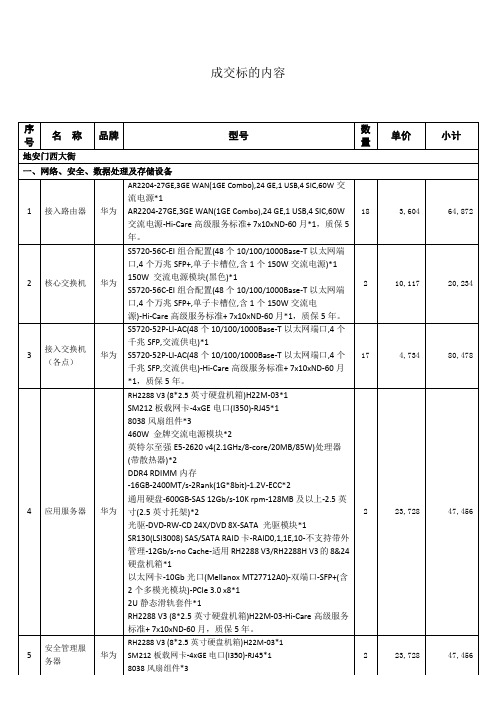
40,700
40,700
11
网络防病毒软件
360
360天擎终端管理系统:防病毒的病毒查杀引擎包括云查杀引擎、AVE、QEX、QVM等引擎,支持多引擎的协同工作对病毒、木马、恶意软件、引导区病毒、BIOS病毒等进行查杀,提供主动防御系统防护等功能。客户端系统默认支持Windows XP/VISTA/WIN7/WIN8/WIN10,含五年年升级服务;包括20个服务器端授权许可和300个客户端授权许可,质保5年。
"
5
680
3,400
20
高清红外室外球机
大华
DH-SD-6C3230U-HN:"30倍光学变倍,
支持H.265编码,实现超低码流传输
信噪比达到55dB;支持隐私遮挡,最多24块区域,同时最多有8块区域在同一个画面;宽动态效果,加上图像降噪功能,完美的白天/夜晚图像展现
内置150米红外灯补光,采用倍率与红外灯功率匹配算法,补光效果更均匀;支持24V±25%宽电压输入
质保5年。
4
29,962
119,848
7
A类入侵检测系统
华为
NIP6650D交流主机(8GE电+4GE光,2交流电源,含知识库升级服务12个月)*1
300GB 10K RPM SAS硬盘插卡,用于1U机架型网关设备*1
伸缩滑道*1
NIP6650D交流主机(8GE电+4GE光,2交流电源,含知识库升级服务12个月)-Hi-Care高级服务标准+ 7x10xND-60月*1,质保5年。
以太网卡-10Gb光口(Mellanox MT27712A0)-双端口-SFP+(含2个多模光模块)-PCIe 3.0 x8*1
ARTISAN TECHNOLOGY GROUP 设备购买和维修服务说明

MPT SERIESFax (406) 587-4911INTERNAL JUMPER SELECTIONSensor Type: Factory default is for operation with Thermistors, RTD, or LM335. If you are using an AD590, move the jumper from “ALL OTHERS” to “AD590”. An AD590 must be biased by at least +8V. If V+ exceeds +8V, it can be used for bias. Use pin 10 for the other AD590 connection, and do not connect pin 9. (See the Quick Connection diagram on page 3.)Sensor Current: The resistance of the sensor you choose, in conjunction with the sensor current, must produce a voltage between 0 V and 5 V in order to be used in the control loop. The 10 µA and 100 µA sensor currents are used with thermistors. The 1 mA sensor current is used with the LM335 IC Sensor and 500 or 1000Ω RTDs. The 10mA bias current (available on Rev. E) is for 100Ω RTDs.The voltage produced by your sensor is given by: V = R SENSOR * I SENSORCurrent Limit: Factory default is 0 A for the Current Limit Trimpot. Rotate this Trimpot clockwise to the desired maximum output current. The following charts detail the current limit settings available for each unit. PRODUCT REVISION CURRENT LIMIT TRIMPOT POSITIONSRev. G (Introduced 10/2014.)Tick Marks012345678 MPT25000A0.312A0.625A0.937A 1.25A 1.56A 1.87A 2.19A 2.5A MPT50000A0.4A1A 1.6A 2.2A 2.8A 3.75A 4.3A5A MPT100000A1A 2.5A 3.75A5A 6.25A7.75A8.75A10ARev. E (Introduced 9/2003.) &Rev. F(introduced 3/2005.)012345678910 MPT25000A250mA500mA750mA1A 1.25A 1.5A 1.75A2A 2.25A 2.5A MPT50000A500mA1A 1.5A2A 2.5A3A 3.5A4A 4.5A5A MPT100000A1A2A3A4A5A6A7A8A9A10ARev. D(Each setting represents a 20% increment of full scale current.)12345 MPT25000.5A1A 1.5A2A 2.5A MPT50001A2A3A4A5A MPT100002A4A6A8A10AProportional Gain: Measure resistance across the two test points labeled above to determine the gain setting. Factory default is a gain of 25.For MPT2500, Resistance = Gain * 4000; Default 100kΩFor MPT5000, Resistance = Gain * 2000; Default 51kΩFor MPT10000, Resistance = Gain * 1000; Default 25kΩMPT2500-00400-K © 2014 Wavelength Electronics, Inc. 6MPT2500-00400-K © 2014 Wavelength Electronics, Inc. 7A BCBBFIGURE AFIGURE B* All Other Tolerances are +/-5%MPT SERIES SELECTION GUIDE FIGMPT-2500 2.5 A Temperature Controller A MPT-5000 5 A Temperature Controller A MPT-1000010 A Temperature Controller B OPTIONAL ACCESSORIES AVAILABLE FOR SYSTEMDEVELOPMENT:CKT-202A connector kit includes the appropriate 15 pin D-sub connector, hood and hardware.WCB-101A Cable Kit includes one meter of cable soldered to a mating connector on one end and unterminated on the other.Precision thermistors for various temperature ranges areoffered with detailed R-T charts for quick system integration.MODEL R @ 25°C10 µA RANGE100 µA RANGETCS-605 5 k Ω- 55°C to - 2°C -20°C to +33°C TCS-61010 k Ω- 45°C to +13°C -8°C to +50°C TCS-10K510 k Ω- 45°C to +13°C -8°C to +50°C TCS-62020 k Ω- 35°C to +28°C +6°C to +69°C TCS-65050 k Ω- 18°C to +49°C +25°C to +92°CTCS-651100 k Ω- 6°Cto+67°C+41°Cto+114°CMPT2500-00400-K © 2014 Wavelength Electronics, Inc. 10Connector Kit CKT-202Cable KitWCB-101CAT-203 MPT I/O CABLECABL E #1CABL E #2RED/BLACK 2GREEN WHITE/BLACK WHITE BLUE WHITEBLACK BLUE ORANGE REDGREEN/BLACK ORANGE 1115131412109784563BLACK RED WIRE COLOR PIN 1GREEN 1111211211222CABLE #21Modulation Input Modulation GND (for pin 6)Temp Setpoint Monitor V+Temp MonitorMonitor GND (for 11 & 12)GND (For pins 7 & 8)V+Sensor +Sensor - (GND)TEC+TEC+TEC-TEC-FUNCTIONGND (For pins 7 & 8)WCB-101 MPT I/O CABLEArtisan Technology Group - Quality Instrumentation ... Guaranteed | (888) 88-SOURCE | 。
SChinese说明书
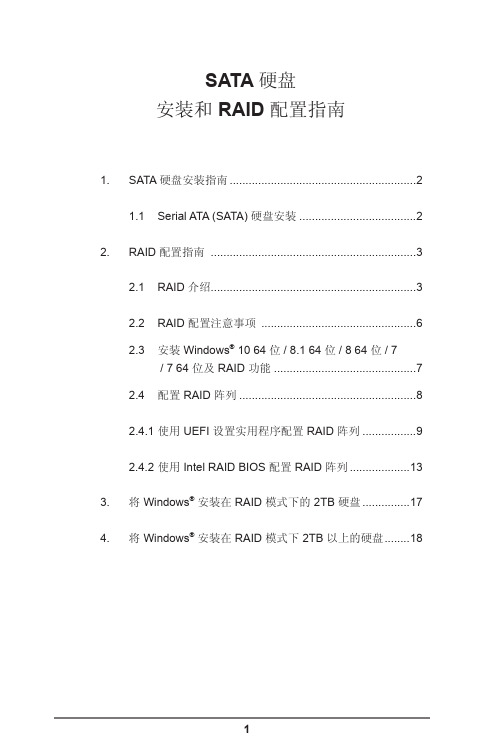
SATA 硬盘安装和 RAID 配置指南1. SATA硬盘安装指南 (2)1.1 Serial ATA (SATA) 硬盘安装 (2)2. RAID配置指南 (3)2.1 RAID 介绍 (3)2.2 RAID 配置注意事项 (6)2.3安装 Windows® 10 64 位/ 8.1 64 位/ 8 64 位/ 7/ 7 64 位及 RAID 功能 (7)2.4配置 RAID 阵列 (8)2.4.1使用 UEFI 设置实用程序配置 RAID 阵列 (9)2.4.2 使用 Intel RAID BIOS 配置 RAID 阵列 (13)3. 将 Windows®安装在 RAID 模式下的 2TB 硬盘 (17)4. 将 Windows®安装在 RAID 模式下 2TB 以上的硬盘 (18)1. SATA 硬盘安装指南1.1 Serial ATA (SATA) 硬盘安装Intel 芯片集支持 Serial ATA (SATA) 硬盘及 RAID 功能,包括RAID 0、RAID 1、RAID 5、RAID 10 及 Intel 快速存储技术。
请根据主机板所采用的 Intel 南桥芯片集,仔细阅读本指南内的RAID 配置。
您可以将 SATA 硬盘安装在本主板上,作为内部存储设备使用。
本节将指导您如何以 SATA 端口创建 RAID。
2. RAID 配置指南2.1 RAID 介绍本主板采用 Intel 南桥芯片集。
此芯片集集成支持 RAID 0 /RAID 1/ Intel 快速存储技术 / RAID 10 / RAID 5 功能及 4 条独立 Serial ATA (SATA) 通道的 RAID 控制器。
本节将介绍 RAID的基本知识,并提供进行 RAID 0 / RAID 1/ Intel 快速存储技术 /RAID 10 / RAID 5 设置的指南。
RAID“RAID”是“独立磁盘冗余阵列”的缩写,是一种将两个或更多硬盘组成一个逻辑单元的方法。
商品说明书:Extron M4300 系列交换机

Dante, Q-SYS, AES67 audio in single or multi-switch installations; NVX, AMX, NDI, SDVoE, etc. video in single or multi-switch installationsModelSKUCopper 1GCopper 2.5GCopper 10GSFP 1GSFP+10GQSFP+40GSFP28 100GManagementPoE TypePoE Ports / BudgetIGMP SupportM4500 Managed SwitchesM4500-32C CSM4532------32CLI, API --M4500-48XF8CXSM4556----48(SFP28)-8CLI, API--NETGEAR IGMP Plus™ across multiple switchesStandalone or Multi-Switch Audio/Video over IPFind the right switch for your AV over IP project /proavJoin the academy:Dante, Q-SYS, AES67, AVB audio in single or multi-switch installations; NVX, AMX, NDI, SDVoE, etc. video in single or multi-switch installationsModelSKUCopper 1GCopper 2.5GCopper 10GSFP 1GSFP+10GQSFP+40GSFP28 100GManagementPoE TypePoE Ports / BudgetIGMP SupportM4250 AV Line Managed SwitchesM4250-10G2F-PoE+GSM4212P 10--2---AV GUI, IT GUI, CLI, API PoE+8 (125W)M4250-10G2XF-PoE+GSM4212PX10---2--AV GUI, IT GUI, CLI, API PoE+8 (240W)M4250-10G2XF-PoE++GSM4212UX 10---2--AV GUI, IT GUI, CLI, API PoE++ (90W)8 (720W)M4250-12M2XF MSM4214X 12--2--AV GUI, IT GUI, CLI, API --M4250-16XF XSM4216F ---16--AV GUI, IT GUI, CLI, API --M4250-26G4F-PoE+GSM4230P 26--4---AV GUI, IT GUI, CLI, API PoE+24 (300W)M4250-26G4F-PoE++GSM4230UP 26--4---AV GUI, IT GUI, CLI, API PoE++ (90W)24 (1,440W)M4250-26G4XF-PoE+GSM4230PX 26---4--AV GUI, IT GUI, CLI, API PoE+24 (480W)M4250-40G8F-PoE+GSM4248P 40--8---AV GUI, IT GUI, CLI, API PoE+40 (480W)M4250-40G8XF-PoE+GSM4248PX40---8--AV GUI, IT GUI, CLI, API PoE+40 (960W)M4250-40G8XF-PoE++GSM4248UX40---8--AV GUI, IT GUI, CLI, APIPoE++ (90W)40 (2,880W)Standalone Audio over IPDante audio in single switch installationsSmart SwitchesGS110TPv3GS110TP 8--2---Local GUI or InsightCloud PoE+8 (55W)Yes MS510TXPP MS510TXPP 441-1--Local Web GUI PoE+8 (180W)Yes MS510TXUPMS510TXUP-44---Local GUI or InsightCloudPoE++(60W)8 (295W)YesControl NetworksEthernet (data)Plus SwitchesGS105E GS105E 5------Web Managed -Yes GS108PEGS108PE8------Web ManagedPoE4 (53W)YesStandalone or Multi-Switch Audio/Video over IPNETGEAR IGMP Plus™ across multiple switchesM4250-9G1F-PoE+ GSM4210PD GSM4210PX 9--1---AV GUI, IT GUI, CLI, API PoE+8 (110W)M4250-8G2XF-PoE+8---2--AV GUI, IT GUI, CLI, API PoE+8 (220W)PRO AV VIDEOSWe understand that knowledge is power. That's why we have created a number of videos to help you understand Networking for AV and how our products excel. From detailed con fig ura �on informa �on to short Tech Tips, you'll find all of our videos on our YouTube Channel./proavvideoModelSKUCopper 1GCopper 2.5GCopper 10GSFP 1GSFP+10GQSFP+40GSFP28 100GManagementPoE TypePoE Ports / BudgetIGMP SupportModelSKUCopper 1GCopper 2.5GCopper 10GSFP 1GSFP+10GQSFP+40GSFP28 100GManagementPoE TypePoE Ports / BudgetIGMP SupportFind the right switch for your AV over IP project /proavUCG-AVoIP_05May23© 2023 NETGEAR, Inc. All rights reserved.。
KDS USB FW Update User Manual
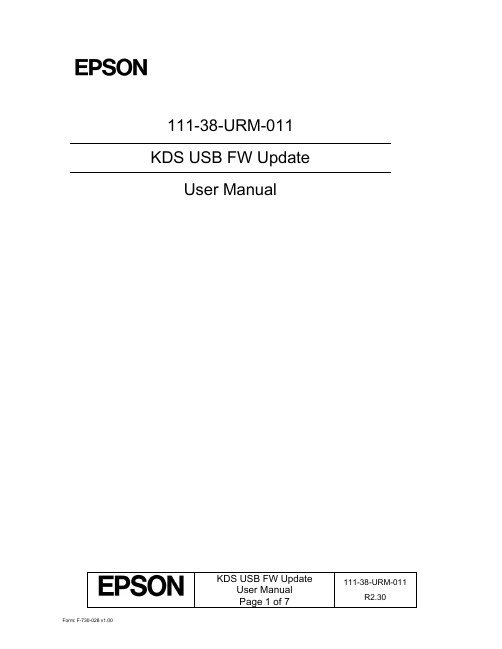
111-38-URM-011KDS USB FW UpdateUser ManualKDS USB FW Update 111-38-URM-011Table of Contents1. Introduction (3)2. Process under Microsoft Windows (4)3. Process under Mac OS (5)KDS USB FW Update 111-38-URM-0111. IntroductionThe Epson Kitchen Display System (henceforth KDS) is preferably updated using the KDS Utility. However, an alternate update method using a USB flash drive can be employed as fallback if required, and is typically faster than with the KDS Utility, albeit at the cost of losing any configuration from the KDs device. This document describes the typical process to set up a USB flash drive for the firmware update.The same firmware update process is used for printers and controllers (henceforth called display box). Once set up, the USB flash drive can be used to sequentially update multiple devices.IMPORTANT NOTES:i. Before you proceed, note that updating the KDS using this method erases allconfiguration from the target device(s). The KDS Utility may be used to re-configure the system.ii. There are certain flash drives that may not work with this method and would fail the update process verification step in the procedures. Some models tested include:a. Kingston DataTraveler 8GB/16GBb. Transcend JetFlash V70 16GBc. Axiom Stealth 2 USBFD2 2GBd. SanDisk Cruzer Dial USB 16GBe. Misc. brands like AData, Samsung, Verbatim, Sony etc. USB 2.0 flash drivesKDS USB FW Update 111-38-URM-0112. Process under Microsoft WindowsThe following process has been verified under Microsoft Windows 7 and Windows 10. Most failures with the method can be attributed to user permissions (inability to modify USB flash drive) incompatible or corrupted USB flash drives.Here are the basic instructions for flashing the printer/display box FW:1. Get a USB flash drive of 1GB or more with no contents you care about, as everything on it will beerased.2. Plug the USB flash drive into a Windows PC.3. Run dd_win.exe (provided in the firmware update package)o Click on “File select…” and browse to the file “usb_boot_image_v26.ubi”o Click on “Drive select…” and specify the drive letter of the USB sticko Hit 'Run' and wait until completed.4. ***IMPORTANT*** Safely eject the USB flash drive from Windows, then unplug it, wait a fewseconds, then plug it back in again.5. Unzip the “KDS Image.zip” file onto the USB flash drive. The final layout of the USB stick should be:\|- autooperation|- uImage|- BOOT.BIN|- images\|-- control.tar.gz|-- hibdrv|-- hibernation|-- hibernationinfo|-- rootfs|-- uImage|-- writable-region6. Eject the USB stick from the PC again.7. Label the USB stick with ‘KDS Image’ to indicate what image is on it in case it is requ ired for otherdisplay boxes/printers or in future.Follow these instructions for each printer/display box that needs to be updated:1. With the printer/display box turned off, plug the USB flash drive into the Interface card at the back.2. Use a pen or paper clip to press the button on the BACK of the printer/display box, and keep itpressed while turning the board on. Keep holding the button down for three or four seconds until the LED near the button goes out.3. The LED light will then show orange for about 45 seconds, and then green for about 5 seconds, thenflash orange for about 60 seconds. Once the FW update is complete, the LED will flash green.4. Turn off the printer.5. Remove the USB flash drive from the back.6. Turn the printer/display box back on and wait for it to boot up; the LED on the back turns solid green.The KDS splash screen will show the new FW version on the attached monitor.7. The system should be ready to go.KDS USB FW Update 111-38-URM-0113. Process under Mac OSThe following process has been verified under Mac OS 10 and 11. Most failures with the method can be attributed to user permissions (inability to modify USB flash drive) incompatible or corrupted USB flash drives.Here are the basic instructions for flashing the printer/display box FW:1. Save the firmware update package (which includes the file usb_boot_image_v26.ubi) in the Desktopor Downloads folder.2. Get a USB flash drive of 1GB or more with no contents you care about, as everything on it will beerased. Do NOT plug it in yet.3. On the Mac, open a new terminal (iTerm).4. Type the command “diskutil list”to get the current list of devices.5. Now plug the USB flash drive into the Mac.6. Type the command “diskutil list”again and note the additional device, which is the USB flashdrive (e.g. /dev/disk2).7. Type the command “diskutil unmountDisk /dev/diskX”, where X is the number from Step 5.8. Type the following command:sudo dd if=$(find ~ -name usb_boot_image_v26.ubi | head -n 1) of=/dev/diskX bs=1m(again, substitute the X in the command with the number you learned from Step 5.)Please note:i. The command above will ask for the user (or administrator) password once; this is normal.ii. The command, when run for the first time, will trigger several pop-up dialogs requesting access to some folders. See Figure 3.1.iii. The command will output several lines with the text “Operation not permitted” when trying to search certain inaccessible folders; this is normal.Figure 3.1: Mac OS pop-ups requesting user permission to access some folders.(c ontinued…)KDS USB FW Update 111-38-URM-0119. ***IMPORTANT*** Safely eject the USB stick from the Mac, then unplug it, wait a fewseconds, then plug it back in again.10. Unzip the KDS Image.zip file into USB stick. This means the final layout for the USB stick should be:\|- autooperation|- uImage|- BOOT.BIN|- images\|-- control.tar.gz|-- hibdrv|-- hibernation|-- hibernationinfo|-- rootfs|-- uImage|-- writable-region11. Eject the USB stick from the Mac again.12. Label the USB stick with ‘KDS Image’ to indicate what image is on it in case it is required for otherdisplay boxes/printers or in future.Follow these instructions for each printer/display box that needs to be updated:1. With the printer/display box turned off, plug the USB flash drive into the Interface card at the back.2. Use a pen or paper clip to press the button on the BACK of the printer/display box, and keep itpressed while turning the board on. Keep holding the button down for three or four seconds until the LED near the button goes out.3. The LED light will then show orange for about 45 seconds, and then green for about 5 seconds, thenflash orange for about 60 seconds. Once the FW update is complete, the LED will flash green.4. Turn off the printer.5. Remove the USB flash drive from the back.6. Turn the printer/display box back on and wait for it to boot up; the LED on the back turns solid green.The KDS splash screen will show the new FW version on the attached monitor.7. The system should be ready to go.KDS USB FW Update 111-38-URM-011This page intentionally left blank.KDS USB FW Update 111-38-URM-011。
Micrel KSZ8851-16MLL 48-pin单端口以太网控制器与非PCI接口评估板用户指南

KSZ8851-16MLL48-pin Single-Port Ethernet ControllerWith 8-bit or 16-bit Non-PCI InterfaceEvaluation Board User’s GuideRevision 1.1August 2010© Micrel, Inc. 2007All rights reservedMicrel is a registered trademark of Micrel and its subsidiaries in theUnited States and certain other countries. All other trademarks are theproperty of their respective owners.The information furnished by Micrel in this datasheet is believed to be accurate and reliable. However, no responsibility is assumed by Micrel for its use. Micrel reserves the right to change circuitry and specifications at any time without notification to the customer. Micrel Products are not designed or authorized for use as components in life support appliances, devices or systems where malfunction of a product can reasonably be expected to result in personal injury. Life support devices or systems are devices or systems that (a) are intended for surgical implant into the body or (b) support or sustain life, and whose failure to perform can be reasonably expected to result in a significant injury to the user.Micrel, Inc. August 6, 2010A Purchaser's use or sale of Micrel Products for use in life support appliances, devices or systems is at Purchaser's own risk and Purchaser agrees to fully indemnify Micrel for any damages resulting from such use or sale.Revision HistoryRevisionDateSummary of Changes1.0 2/20/2008 Initial Release1.1 8/6/2010Add JP8 for connection between VDD_IO and 1.8V (if VDD_IO is 1.8V). Changed the LED pulled up to 3.3V.Table of Contents1.0Introduction (5)2.0Board Features (5)3.0Evaluation Kit Contents (5)4.0Hardware Description (6)4.1Host Interface (7)4.2Jumper Setting & Definition (8)4.3Power Supply and Test Point Definition (9)4.4RJ-45 Connector and Transformer (9)4.5EEPROM and LED Indicators (9)4.6Board Reset (10)5.0Bill of Materials (11)Micrel, Inc. August 6, 2010List of FiguresFigure 1. KSZ8851-16MLL Evaluation Board (6)Figure 2. KSZ8851-16MLL-Eval Host Interface Connection with Spirent SmartBits (7)List of TablesTable 1. Header JP1 – Host Interface Connection for SD[15:0] (7)Table 2. Header JP1 – Host Interface Connection for Control and Power (8)Table 3. KSZ8851-16MLL-Eval Jumper Definition (8)Table 4. KSZ8851-16MLL-Eval Test Point Definition (9)Table 5. KSZ8851-16MLL EEPROM Format (9)Table 6. KSZ8851-16MLL-Eval Port Status LED Definition (10)Table 7. KSZ8851-16MLL-Eval LED Definition (10)Micrel, Inc. August 6, 20101.0 IntroductionThe KSZ8851-16MLL-Eval Evaluation Board is intended to provide a convenient and fast way to evaluate or demonstrate the functionality and performance of this new Single-Port Ethernet Controller KSZ8851-16MLL device from Micrel.The KSZ8851-16MLL comes with a 48-pin, lead-free LQFP (7mm x 7mm) package and provides an ideal solution for applications requiring high-performance from single-port Ethernet Controller with 8-bit or 16-bit generic processor interface. The KSZ8851-16MLL offers the most cost-effective solution for adding high-throughput Ethernet connectivity to traditional embedded systems.This evaluation board is designed as a stand alone without microcontroller or M16C on board. By default the KSZ8851-16MLL-Eval board comes with an operation of 16-bit bus mode, Little Endian mode and disabled EEPROM for KSZ8851-16MLL device. Customer may wire the board for his desired interface. The purpose is to provide a simple tool that can be used to evaluate the KSZ8851-16MLL device by connecting via headers to customer provided Microcontroller or Non-PCI hardware platform.Micrel provides a basic software driver based on the 8 or 16-bit bus solution and different operating system platforms to evaluate the KSZ8851-16MLL functionality and performance. The software includes a configuration utility to allow quick and easy device setup, initialization and transmit/receive packet. All KSZ8851-16MLL configuration pins and host interface signals are accessible either by jumpers, test points or headers.2.0 Board Features•One KSZ8851-16MLL 48-pin Single-Port Ethernet Controller with shared data bus for host interface•Single +5V/GND power input from headers•RJ-45 Jack for Fast Ethernet cable interface•HP Auto-MDIX for automatic detection and correction for straight-through and crossover cables•Two on board LDO voltage regulators, one for VDD_IO and the other for VDD_A3.3•One AT93C46 for external EEPROM interface•Two LED indicators for port status and activity•One LED indicator for 3.3V output ready•One LED indicator for Power Management Event (PME) output status•Jumpers to configure strapping pins and VDD_IO voltage option•Headers to wire the host interface from external hardware platform•Manual reset button for quick reboot after re-configuration of strapping pins3.0 Evaluation Kit ContentsThe KSZ8851-16MLL Evaluation Kit includes the following hardware:•KSZ8851-16MLL Evaluation BoardThe KSZ8851-16MLL Data Sheet and Hardware Design Package with the following collaterals that can be downloaded from Micrel’s website at •KSZ8851-16MLL Eval Board Schematic (PDF and OrCAD DSN file)•KSZ8851-16MLL Eval Board Gerber File (PDF version included)•KSZ8851-16MLL Eval Board User’s Guide (this document and included BOM)•KSZ8851-16MLL IBIS ModelMicrel, Inc. August 6, 20104.0 Hardware DescriptionThe KSZ8851-16MLL-Eval (shown in Figure 1) comes in a compact form factor and plugs directly into industry standard test equipment such as Spirent SmartBits, the other side of board is wired to external host interface through headers. Configuration of the KSZ8851-16MLL is accomplished through on-board jumper selections and/or by register access via the host shared data/control bus Interface.Figure 1. KSZ8851-16MLL Evaluation Board (Rev 1.1)Other features include a RJ-45 Jack for Fast Ethernet cable connection, transformer (Pulse H1102) to block DC level and provide a true AC coupling, EEPROM (Atmel AT93C46) to load MAC address when it is enabled, jumper to select LDO output for VDD_IO voltage, programmable LED indicators for reporting port link status and activity, and a manual reset button for quick reboot after re-configuration of strapping pins.The KSZ8851-16MLL-Eval receives +5V DC input power supply from its Headers JP1.Micrel, Inc. August 6, 2010Micrel, Inc. August 6, 20104.1 Host InterfaceThe KSZ8851-16MLL-Eval board receives +5V power from the header JP1 (pin 1/3). Figure 2 shows the Host interface connection with Spirent SmartBits for system set-up and performance test.Figure 2. KSZ8851-16MLL-Eval Host Interface Connection with Spirent SmartBitsThe KSZ8851-16MLL-Eval has a 40-pin header (JP1) for Host interface to external any Non-PCI hardware platform. Table 1 lists Shared Data SD[15:0] pin outs for the Host interface on header JP1. Table 2 lists the rest of control signals and power/ground pin outs for the Host interface on header JP1.16-Bit Bus Mode (pin 1 pull-up) 8-Bit Bus Mode (pin 1 pull down) Pin # (JP1) Shared Data Bus Signal CMD = 0 (low) CMD = 1 (high) CMD = 0 (low) CMD = 1 (high) 20 SD0 D0 x (don’t care) D0 A0 19SD1D1 x (don’t care) D1 A1 18 SD2 D2 A2 D2 A2 17 SD3 D3 A3 D3 A3 16 SD4 D4 A4 D4 A4 15 SD5 D5 A5 D5 A5 14 SD6 D6 A6 D6 A6 13 SD7 D7 A7 D7 A7 12 SD8 D8 x (don’t care) GND GND 11 SD9 D9 x (don’t care) GND GND 10 SD10 D10 x (don’t care) GND GND 9SD11D11 x (don’t care) GND GND 8 SD12 D12 BE0 GND GND 7 SD13 D13 BE1 GND GND 6 SD14 D14 BE2 GND GND 5 SD15D15BE3GNDGNDTable 1. Header JP1 – Host Interface Connection for SD[15:0]Pin # (JP1) Power & ControlSignal NamesDescription1, 3 5.0V_IN +5V power supply inputs for this board 2, 4, 21, 22, 25,26, 29, 33, 34, 37, 38, 39, 40 GND Groundinputs/pins23 CPU_CSN Chip Select input from host CPU24 CPU_RSTN Reset input from host CPU27 CPU_PME Power Management Event output to host CPU28 CPU_CMD Command type input from host CPU31 CPU_INTRN Interrupt output to host CPU35 CPU_WRN Write input from host CPU36 CPU_RDN Read input from host CPU30, 32 Spares For customer to useTable 2. Header JP1 – Host Interface Connection for Control and Power4.2 Jumper Setting & DefinitionThe KSZ8851-16MLL-Eval does not require any jumper for normal operation except the VDD_IO option. During power-up, the KSZ8851-16MLL is configured using the chip’s internal pull-up and pull-down resistors with its default strapping pin values which will set this device in operation of 16-bit bus mode, little endian and without EEPROM. Jumpers are provided to override the default settings, allowing for quick configuration and re-configuration of the board. To override the default settings, simply select and close the desired jumper setting(s) and toggle the on-board manual reset button (S1) for the new setting(s) to take effect.The KSZ8851-16MLL-Eval jumper settings are defined in Table 3 below.Jumper Definition Setting DescriptionJP2 EED_IO OFF (Default) OFF: EEPROM is not presentON: EEPROM is presentJP3 3.3V ON (Default) ON: to select 3.3V for VDD_IO (JP5 and JP6 must be OFF)OFF: De-select 3.3VJP4 EESK OFF (Default) OFF: Little EndianON: Big EndianJP5 2.5V OFF (Default) ON: to select 2.5V for VDD_IO (JP3 and JP6 must be OFF)OFF: De-select 2.5VJP6 1.8V OFF (Default) ON: to select 1.8V for VDD_IO (JP3 and JP5 must be OFF)OFF: De-select 1.8VJP7 P1LED1 OFF (Default) OFF: 16-Bit bus modeON: 8-Bit bus modeJP8 VDD_IO OFF (Default) OFF: VDD_IO = 2.5V or 3.3VON: VDD_IO = 1.8VTable 3. KSZ8851-16MLL-Eval Jumper DefinitionMicrel, Inc. August 6, 2010Power Supply and Test Point DefinitionThe KSZ8851-16MLL-Eval is supplied from external +5.0V DC power through a jumper (pin 1 and 3 at JP1), this +5.0V DC input is converted to both +3.3V with a Micrel LDO voltage regulator (U3, MIC5209BM) for VDD_A3.3 analog power and VDD (option for 3.3V, 2.5V or 1.8V) with a Micrel LDO voltage regulator (U5, MIC5209BM) for VDD_IO digital power. The KSZ8851-16MLL contains an internal +1.8V LDO, to provide its core, analog and PLL voltages.The KSZ8851-16MLL-Eval has four test points. They are defined in the following Table 4.Test Point DefinitionTP1 Power supply measurement for VDD_IOTP2 Power supply measurement for VDD_A3.3TP3 1.8V digital core voltage output measurement fromKSZ8851-16MLL internal LDOTP4 External power supply 5.0V_IN measurementTable 4. KSZ8851-16MLL-Eval Test Point Definition4.3 RJ-45 Connector and TransformerThe RJ-45 Jack (J1) connects to standard CAT-5 Ethernet cable to interface with 10Base-T/100Base-TX Ethernet devices. The LAN interface on the KSZ8851-16MLL is connected to a transformer (T1) with 50 ohm termination resistors for both TX+/- and RX+/- differential pairs. The line side of the transformer is connected to the RJ-45 connectors (J1).J1 also supports Auto-MDIX and Auto-Negotiation / Forced Modes.4.4 EEPROM and LED IndicatorsIt is optional in the KSZ8851-16MLL to use an external EEPROM. The EED_IO (JP2) must be pulled high (ON) to use external EEPROM.An external serial EEPROM with a standard microwire bus interface is used for non-volatile storage of information such as the host MAC address. The KSZ8851-16MLL can detect if the EEPROM is either a 1KB (93C46) or 4KB (93C66) EEPROM device. The EEPROM must be organized as 16-bit mode.The KSZ8851-16MLL EEPROM format is given in Table 5.WORD 15 8 7 00H Reserved1H Host MAC Address Byte 2 Host MAC Address Byte 12H Host MAC Address Byte 4 Host MAC Address Byte 33H Host MAC Address Byte 6 Host MAC Address Byte 54H – 6H Reserved7H-3FH Not used for KSZ8851-16MLL (available for user to use)Table 5. KSZ8851-16MLL EEPROM FormatMicrel, Inc. August 6, 2010A dual LED indicator (LED1) is located adjacent to the RJ-45 Connector (J1). The top LED is connected to P1LED1 (pin 1) and bottom LED is connected to P1LED0 (pin 2) of the KSZ8851-16MLL.The two LEDs are programmable to LED mode ‘0’ or ‘1’ via register 0xC6 bits [9], and are defined in the following Table 6.LED Mode0 (Default) 1LED1 (Top) 100BT ACTLED1 (Bottom) LINK/ACT LINKTable 6. KSZ8851-16MLL-Eval Port Status LED DefinitionTable 7 shows the rest of LEDs definition.LED Color DescriptionLED2 Green Power Management Event (PME) StatusLED3 Red 3.3V Power available indicatorTable 7. KSZ8851-16MLL-Eval LED Definition4.5 Board ResetThe KSZ8851-16MLL-Eval generates a reset signal from the reset circuitry during power up. It also provides a push button S1 reset circuit to reset the KSZ8851-16MLL device. During power up, the board is automatically reset. User can also press reset button S1 on the board for a manual reset.Micrel, Inc. August 6, 2010KSZ8851-16MLL-Eval Evaluation Board User’s Guide Rev. 1.1 Micrel, Inc.August 6, 201011/11 5.0 Bill of MaterialsKSZ8851-16MLL Eval Board (Revision 1.1)。
西门子技术问题总汇

文档标题
如何设置模拟量输入模板 SM 431-7KF00的温度补偿? 如何解决 SIMATIC BATCH 的 IL43基本设备上 hotfix 安装的问题? 如果通过 PCS7 V6.1 SP1 DVD 单独安装 SIMATIC BATCH Report 需要注意哪些设置? 为什么冗余模拟量输出模块的每个通道只有一半电流输出? 使用WinCC/Web Navigator V6.1 SP1需要什么样的操作系统和软件? 是否 COM PROFIBUS 可以使用所有版本的 GSD 文件? 如何在 WinCC flexible 中组态与S7 控制器的 Profinet 连接? 如何在操作面板上设定定时器时间, 同时如何输出定时器的剩余时间? 数据块初始值与实际值的含义 如何通过窗口对象滚动条步进调节过程值参数? 使用 SINAUT ST7 向电子邮箱接受方发送文本信息 SMS 需要做何设置? 可以使用CPU317-2PN/DP替代在iMap中组态的CPU315-2PN/DP吗? 什么情况下插入C-PLUG卡或者C-PLUG有什么作用? 通过一台PC,可以使用哪种方式访问与IWLAN/PB link PNIO或IE/PB link PNIO连接的PROFIBUS设备? 当在SINAUT网络中使用4线变压器应该注意哪些设置? 在 SINAUT 网络中,使用MD3拨号调制解调器作为专线调制解调器时,要进行哪些设置? 如何安装 DCF77 天线, 当选择 DCF77 天线时需要注意什么? 使用SINAUT ST7向传真机发送文本信息时,需要进行哪些设置? 在 SINAUT 项目中发送短消息必须进行哪些特殊服务的设置? 如何在S7-300 PN CPU和CP343-1之间建立一个open TCP 通讯连接,以及如何进行数据交换? 如何在两个S7-300 PN CPU之间建立一个open TCP 通讯连接,以及如何进行数据交换? 哪些控制系统可以成功与SINAUT ST7一起使用? 使用“零-Modem”电缆连接 TIM 模块应该注意什么? 当用 SINAUT 诊断工具的ST1协议进行诊断时,为什么TIM的状态不能显示? TIM 3V-IE 和 TIM 3V-IE Advanced 模块在以太网上通信时使用哪个端口号? 如何对没有接入网络的S7-200CPU编程? 掉电后,LOGO!的程序会丢失吗? 从 PCS7 V6.1 起,为什么没有分配任何 hierarchy (PH) 的 测量点(变量)通过编译不能在OS中自动创建相应的变量? 在SFC中,如何实现从一个 Sequencer 跳出后回到另一个 Sequencer 的某个固定位置并继续执行? 如何实现过程变量的平均值归档? 存储文件的目标路径和备份可选路径有何作用? WinCC变量归档中如何实现采集周期小于500ms的变量归档? 为什么在 OS 上会显示如下信息“时间跳变通知-永久切换为从站模式”? 在西门子A&D产品支持网站是否可以下载关于ET200M的手册? 在S7-400上怎样安装冗余电源? UDT改变后怎样更新使用UDT产生的数据块。 为什么在FB块中使用OUT变量赋值被调用FB块的IN变量时出现错误信息34:4469? 如何查看4-mation导入-导出错误 不能正确引导8212-1QU IBM/Lenovo M52 ThinkCentre 实时趋势更新缓慢的原因 如何保存变量名字典CSV文件的格式
SMU4ECW08S 磁盘机快速参考指南说明书
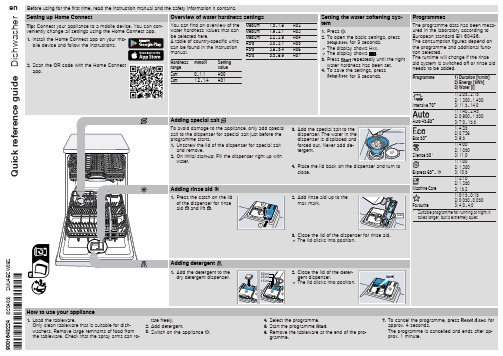
Adding detergent
1. Add the detergent to the dry detergent dispenser.
50 ml
2. Close the lid of the deter-
25 ml
gent dispenser.
15 ml
a The lid clicks into position.
Tip: Connect your appliance to a mobile device. You can conveniently change all settings using the Home Connect app. 1. Install the Home Connect app on your mo-
ply hose
6. Clean the filter. 7. Re-insert the filter in the supply hose. 8. Screw the water connection back on. 9. Check the water connection for leaks. 10.Restore the power supply. 11.Switch the appliance on.
4. Place the lid back on the dispenser and turn to close.
2. Add rinse aid up to the max mark.
max
Programmes
The programme data has been measured in the laboratory according to European standard EN 60436. The consumption figures depend on the programme and additional function selected. The runtime will change if the rinse aid system is switched off or rinse aid needs to be added.
HT503_User_Manual_Chinese
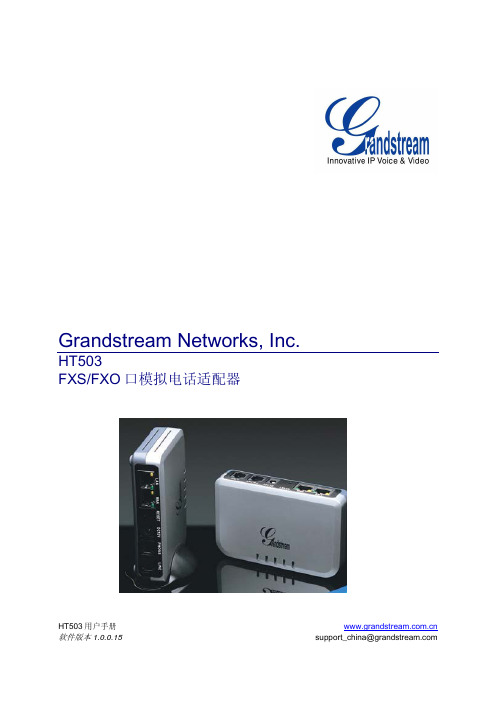
IBM v3700中登录SSH帮助-命令翻译

内容由福昕翻译生成(Content is generated by foxit)时间(time): 2023-04-24lssystemstats - Displays the most recent values or a history of canister statistics. lssystemstats-显示容器统计信息的最新值或历史记录。
lstimezones - Displays the time zones that are available on the system.lstimezones-显示系统上可用的时区。
lsupdate - Displays information about system, enclosure, and drive update.lsupdate-显示有关系统、机柜和驱动器更新的信息。
lsuser - Displays the users created on the system.lsuser-显示在系统上创建的用户。
lsusergrp - Displays the user groups created on the system.lsusergrp-显示在系统上创建的用户组。
lsvdisk - Displays the volumes on the system.lsvdisk-显示系统上的卷。
lsvdiskaccess - Displays which IO groups volumes are accessible through. lsvdiskaccess-显示可通过哪些IO组访问卷。
lsvdiskcopy - Displays volume copy information.lsvdiskcopy-显示卷拷贝信息。
lsvdiskdependentmaps - Displays FlashCopy mappings with target volumes dependent upon data held on a specified volume.lsvdiskdependentmas—显示目标卷的FlashCopy映射,这些映射依赖于指定卷上保存的数据。
FullProf_详细使用教程

Rietveld refinement of complex inorganic materials using FullProf
(Extended version in tutorial form)
Juan Rodríguez-Carvajal Laboratoire Léon Brillouin (CEA-CNRS), CEA/Saclay FRANCE
Durban, August 24, 2003
ECM-21 Software Workshop
A program for analysis of diffraction patterns: FullProf
• A program for : Simulation of powder diffraction patterns Pattern decompositionÖ integrated intensities Structure refinement Powder and single crystal data Crystal and magnetic structures Multiple data sets: simultaneous treatment of several powder diffraction patterns (CW X-rays & neutrons, Energy dispersive X-rays, TOF neutron diffraction) Combined treatment of single crystal and powder data Crystal and magnetic Structure determination capabilities: simulated annealing on integrated intensity data
智原科技协助客户取得USB3.0主端控制器认证
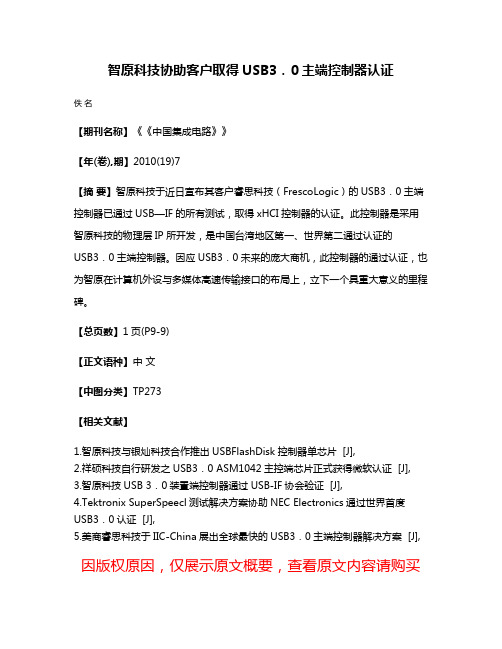
智原科技协助客户取得USB3.0主端控制器认证
佚名
【期刊名称】《《中国集成电路》》
【年(卷),期】2010(19)7
【摘要】智原科技于近日宣布其客户睿思科技(FrescoLogic)的USB3.0主端控制器已通过USB—IF的所有测试,取得xHCI控制器的认证。
此控制器是采用智原科技的物理层IP所开发,是中国台湾地区第一、世界第二通过认证的
USB3.0主端控制器。
因应USB3.0未来的庞大商机,此控制器的通过认证,也为智原在计算机外设与多媒体高速传输接口的布局上,立下一个具重大意义的里程碑。
【总页数】1页(P9-9)
【正文语种】中文
【中图分类】TP273
【相关文献】
1.智原科技与银灿科技合作推出USBFlashDisk控制器单芯片 [J],
2.祥硕科技自行研发之USB3.0 ASM1042主控端芯片正式获得微软认证 [J],
3.智原科技USB 3.0装置端控制器通过USB-IF协会验证 [J],
4.Tektronix SuperSpeecl测试解决方案协助NEC Electronics通过世界首度USB3.0认证 [J],
5.美商睿思科技于IIC-China展出全球最快的USB3.0主端控制器解决方案 [J],因版权原因,仅展示原文概要,查看原文内容请购买。
Samsung ER-380操作和编程手册说明书

6. Observe the original lead dress, especially near the following areas : sharp edges, and especially the AC and high voltage supplies. Always inspect for pinched, out-of-place, or frayed wiring. Do not change the spacing between comp-onents and the printed circuit board. Check the AC power cord for damage. Make sure that leads and components do not touch thermally hot parts.
Components that are critical for safety are
indicated in the circuit diagram by shading, ( )
or ( ). Use replacement components that have the same ratings, especially for flame resistance and dielectric strength specifications. A replacement part that does not have the same safety characteristics as the original might create shock, fire or other hazards.
5. Components, parts and wiring that appear to have overheated or that are otherwise damaged should be replaced with parts that meet the original specifications. Always determine the cause of damage or over- heating, and correct any potential hazards.
VX16s All-in-One Controller User Manual

VX16sAll-in-One ControllerV1.0.0User ManualXI'A N NOVA S T AR T E C HCO .,LT D.Change HistoryX I'A NN OV AS TA RT EC HC O.,L TD.ContentsChange History ........................................................................................................................................ i 1 Overview ............................................................................................................................................. 1 2 Appearance ......................................................................................................................................... 2 Front Panel (2)2.1 Rear Panel .................................................................................................................................... 3 2.23 Applications ......................................................................................................................................... 5 4 Home Screen ...................................................................................................................................... 6 5 Menu Operations ................................................................................................................................. 8 Screen Brightness ......................................................................................................................... 8 5.1 Screen Settings .. (8)5.25.2.1 Quick configuration ........................................................................................................................................ 8 5.2.2 Loading RCFGx Files ..................................................................................................................................... 9 5.2.3 Save to RV Card ........................................................................................................................................... 11 5.2.4 Advanced Configuration ................................................................................................................................ 11 5.2.5 More Settings ............................................................................................................................................... 12 Layer Settings (13)5.35.3.1 Main Layer and PIP ...................................................................................................................................... 13 Input Settings . (14)5.45.4.1 Input Source Selection ................................................................................................................................. 14 5.4.2 Input Resolution Settings ............................................................................................................................. 15 5.4.3 DVI Mosaic ................................................................................................................................................... 16 5.4.4 RGB Limited to RGB Full ............................................................................................................................. 17 Display Control ............................................................................................................................ 17 5.5 Preset Settings ............................................................................................................................ 18 5.6 Image Mosaic .............................................................................................................................. 19 5.7 Advanced Settings .. (19)5.85.8.1 Hot Backup .................................................................................................................................................. 19 5.8.2 Synchronization ............................................................................................................................................ 19 5.8.3 FN ................................................................................................................................................................ 20 5.8.4 Advanced Functions . (20)5.8.4.1 3D Mode .................................................................................................................. 20 5.8.4.2 Self-Test ................................................................................................................... 20 5.8.5 Output Frame Rate ...................................................................................................................................... 21 5.8.6 Return to Home ............................................................................................................................................ 21 5.8.7 Factory Reset ............................................................................................................................................... 21 5.8.8 About Us ...................................................................................................................................................... 21 Partial Reset ................................................................................................................................ 21 5.9 Communication Settings (21)5.105.10.1 Communication Mode ................................................................................................................................ 21 5.10.2 Network Settings ........................................................................................................................................ 22 Language .. (22)5.116 Specifications .................................................................................................................................... 23 A Instructions for the 3D Function .. (24)XI'A N NOVA S T AR T E C HCO .,LT D.A.1 For a Single VX16s Unit (24)A.2 For Multiple VX16s Units (24)A.3 Notes (25)X I'A NN OV AS TA RT EC HC O.,L TD.1 OverviewThe VX16s is NovaStar’s new all-in-one controller that integrates video processing, video control and LED screen configuration into one unit. Together with NovaStar’s V-Can video control software, it enables richer image mosaic effects and easier operations.The VX16s supports a variety of video signals, Ultra HD 4K×2K@60Hz image processing and sendingcapabilities, as well as up to 10,400,000 pixels.Thanks to its powerful image processing and sending capabilities, the VX16s can be widely used inapplications such as stage control systems, conferences, events, exhibitions, high-end rental and fine-pitch displays.X I'A NN OV AS TA RT EC HC O.,L TD.2 AppearanceFront Panel2.1.,LT D.Rear Panel2.2.The HDMI source and DVI Mosaic source can be used by the main layer only.X I'A NN OV AS TA RT EC H3 ApplicationsThis product can only be worked horizontally. Wall mounting is not permitted.X I'A NN OVA RT EC HC O.,L TD.4 Home ScreenFigure 4-1 Home screenThe layer is active and the layer input source name and resolution aredisplayed.The layer is inactive.The VX16s is in video controller mode and this Ethernet port isconnected.This Ethernet port is not connected.This Ethernet port is connected and serves as the backup output port.Resolution and frame rate of the configured screenScreen brightnessThe Genlock function is turned on.The Genlock function is turned off.The Genlock function is being turned on.Failed to turn on the Genlock function.The LED screen is displaying a black screen.The LED screen is displaying the selected test pattern. N NOVA S R T E C HCO .,LT D.The LED screen is displaying the current input source. The output image is frozen.The BKG function is turned on.The BKG function is turned off.The VX16s is communicating with the control PC via USB. The VX16s is communicating with the control PC via LAN. The VX16s is not connected to the control PC.X I'A NN OV AS TA RT EC H5 Menu OperationsKnob :On the home screen, press the knob to enter the main menu screen.On the main menu screen, rotate the knob to select a menu item, and press the knob to confirm the selectionor enter the submenu.When a menu item with parameters is selected, you can rotate the knob to adjust the parameters. Press the knob again after adjustment to apply your settings. ESC : Exit the current menu or cancel an operation.Screen Brightness5.1 You can adjust the screen brightness in an eye-friendly way according to the current ambient brightness. Besides, appropriate adjustment of screen brightness can extend the service life of the LED screen. Figure 5-1 Screen brightnessStep 1 Press the knob to enter the main menu screen.Step 2 Select Screen Brightness and press the knob to confirm the selection.Step 3 Rotate the knob to adjust the brightness value. You can see the adjustment result on the LED screen in realtime. Press the knob to apply the brightness when you are satisfied with it.Screen Settings5.2 You can configure your screen to make it display the whole image correctly.Quick Configuration and Advance Configuration are provided and you can choose any of the options to configure your screen.5.2.1 Quick configuration Prerequisites● The LED screen must be a regular screen.● Cabinets of the screen must be regular cabinets with the same resolution.● The following data flow patterns are supported. The physical connection of each Ethernet port must bealong the same direction and downward to the next one.XI'A N NOVA S T AR T E C HCO .,LT D.Ethernet port 1 must be always at the beginning of the whole physical connection.Operating ProcedureStep 1 Power on the LED screen.Step 2 On the home screen, press the knob to enter the main menu screen. Then rotate the knob to choose ScreenSettings > Quick Configuration and press the knob to enter the quick configuration screen.Figure 5-2 Quick configurationStep 3 Set Cabinet Row Qty and Cabinet Column Qty according to the actual row and column quantities of thecabinets. Step 4 Rotate the knob to select Port 1 Cabinet Qty and set the quantity of the cabinets loaded by Ethernet port 1. Step 5 Rotate the knob to select Data Flow (Front View) and press the knob, then select an appropriate data flowpattern of the cabinets.During data flow settings, you can see the result on the LED screen in real time. If the entire screen displays content correctly, that is, no overlapping or repetition, press the knob to save the settings.5.2.2 Loading RCFGx FilesAfter the LED screen is powered on, if a cabinet or the entire LED screen is not lit, you can load the receivingcard configuration files (namely RCFGx files) that have been configured in NovaLCT to the VX16s.Step 1 (Optional) After you have configured the screen in NovaLCT, click Save to File under the Receiving Card tabto save the configuration file to the PC.XI'A N NOVA S T AR T E C HCO .,LT D.Figure 5-3 Saving receiving card configuration filesStep 2 Choose Tools > Controller Cabinet Configuration File Import to enter the controller cabinet configurationfile importing page.Figure 5-4 Importing controller cabinet configuration filesStep 3 Click Add Configuration File to select the target file (*.rcfgx/*.rcfg) from your PC, and then click Open . Step 4 Click Save the Change to HW to send the configuration files to the VX16s.XI'A N NOVA S T AR T E C HCO .,LT D.Figure 5-5 Saving changes to the VX16sThe configuration files for irregular cabinets are not supported.5.2.3 Save to RV CardYou can send and save the screen configuration to the receiving card. The configuration data will not be lost after the VX16s is powered off.5.2.4 Advanced ConfigurationYou can set the cabinet row and column quantities, horizontal offset, vertical offset and data flow of thecabinets loaded by a single Ethernet port.Operating ProcedureStep 1 Press the knob to enter the main menu screen.Step 2 Rotate the knob to choose Screen Settings > Advanced Configuration, and press it to enter the advanced configuration screen.Step 3 Turn on the advanced configuration function, and then set the cabinet row and column quantities, horizontal offset, vertical offset and data flow.Figure 5-6 Advanced configurationX I'A NN OV AS TA RT EC O.,L TD.5.2.5 More SettingsStep 1 Press the knob to enter the main menu screen.Step 2 Rotate the knob to choose Screen Settings > More Settings, and then press the knob to enter the submenu, including Mapping and LED Screen Color.MappingYou can turn on this function to display the sequence numbers of Ethernet ports and cabinets.Figure 5-7 MappingExample: "P:05" stands for the Ethernet port number and "#001" stands for the cabinet number.The receiving cards of the screen must support the Mapping function. You can check the types of receivingcards on NovaStar’s official website (www.novastar.tech).LED Screen ColorYou can adjust the screen color and the adjustment result will be displayed on the LED screen in real time.Table 5-1 Screen color parametersFigure 5-8 Color temperaturesXNN OA RT EC HC O.,L TD.Layer Settings5.3Step 1 Press the knob to enter the main menu screen.Step 2 Rotate the knob to select Layer Settings and press the knob to enter the layer settings screen where you can set the following.●Main layer●PIP 1 and PIP 25.3.1 Main Layer and PIPFigure 5-9 Layer settingsE C HC O.,L TD.Figure 5-10 Layer parameter descriptionFigure 5-11 Input cropInput Settings5.4 5.4.1 Input Source SelectionThe supported input sources include HDMI, SDI and DVI.Rotate the knob to select the desired input source and press the knob to enter the input source resolutionsetting screen.Only one interlaced SDI input is supported in the mosaic mode of four DVI connectors.XI'A N NOVA S T AR T E C HCO .,LT D.Figure 5-12 Input source selection5.4.2 Input Resolution SettingsThe following two methods are provided to set the input resolution:● Standard resolution ● Custom resolutionFigure 5-13 Choosing a resolution setting methodThe SDI input source does not support resolution settings.Standard ResolutionChoose a standard resolution and frame rate. Then rotate the knob to select Apply and press the knob toapply your settings.Figure 5-14 Standard resolutionTable 5-2 Standard resolutions XI'A N NOVA S T AR T E C HCO .,LT D.Custom ResolutionRotate the knob to set a custom width, height and frame rate. Then rotate the knob to select Apply and pressthe knob to apply your settings. If you do not press the knob to confirm, the settings will not take effect. Figure 5-15 Custom resolution5.4.3 DVI MosaicStep 1 Rotate the knob to choose Input Settings > DVI .Step 2 Adjust the resolutions of DVI 1, 2, 3 and 4 together. For the adjustment procedure, see 5.4.2 InputResolution Settings .XI'A N NOFigure 5-16 DVI 1/2/3/4 resolution settingsStep 3 Rotate the knob to select DVI MOSAIC and press the knob to enter the DVI mosaic settings menu.DescriptionChoose a mosaic layout for DVI connectors 1– 4. Seven mosaic layouts are available:,,,,,,.Step 4 Rotate the knob to set the MOSAIC Backup mode.● Part: When one or multiple DVI sources in the DVI mosaic group are abnormal, these sources are notdisplayed and other DVI sources are displayed normally. ● Group: When one or multiple DVI sources in the DVI mosaic group are abnormal, the backup device willtake over the primary device to output the image. • Only one interlaced SDI input is supported in the mosaic mode of four DVI connectors.•Mosaic Backup is set to Part by default. In device backup mode, please set Mosaic Backup to Group for the primary device to ensure that the output image can be displayed normally.5.4.4 RGB Limited to RGB FullThe VX16s can automatically convert the color space of the video source from RGB limited to RGB full,allowing for more accurate video processing.● Off: Don’t convert the color space of the current video source from RGB limited to RGB full.● On: Convert the color space of the current video source from RGB limited to RGB full. You are advised toturn on this function when the color space of the video source is RGB limited.Display Control5.5 This function is used to verify whether the LED display works properly. You can make the screen go black, freeze the screen, let the screen display test patterns or the content of an input source normally.● Normal: Display the content of the current input source normally. ● Freeze: Freeze the current frame of the output image.XI'A N NT ACO .,LT D● FTB: Make the screen go black.● Test Pattern: Test the display performance and working status of the LED screen. Options on this menuinclude Pure Color , Gradient , Grid , Brightness , Spacing and Speed .● Image Color: Adjust the color of the output image. You can see the adjustment result on the LED screen inreal time.Table 5-3 Image color parametersPreset Settings5.6 The VX16s supports 10 presets. Users can save, load and clear the configured presets.Step 1 Rotate the knob to select Preset Settings and press the knob to enter the preset settings screen.Step 2 Rotate the knob to select the desired preset and press the knob. In the dialog box that appears, four presetoperation options are provided: Save , Load , Clear or Copy To .Figure 5-17 Preset operations● Save: Save the settings of the current layer to the target preset. ● Load: Load the layout settings of the selected preset to the current layer. ● Clear: Clear all the contents in the selected preset.● Copy To: Copy the layout settings of the current preset to the target preset.If the target preset contains data, the Copy To operation will overwrite its original data.XI'A N NOVA S T AR T E CImage Mosaic5.7 The image mosaic function is required when the resolution of an LED screen is greater than the loadingcapacity of a single VX16s unit. The total pixels loaded by all linked VX16s units equals the total resolution of the LED screen.Figure 5-18 Image mosaic parametersExample: If the resolution of the LED screen is 7680×4320 which exceeds the loading capacity of a single VX16s unit, four VX16s units will be required together for image mosaic. Table 5-4 Parameter settingsAdvanced Settings5.8 5.8.1 Hot BackupYou can set the VX16s as the primary device or backup device. The data flow patterns in both the modes arethe same.● Set as Primary: The icon of the target Ethernet port on the home screen is highlighted.● Set as Backup: The icon of the target Ethernet port on the home screen is highlighted and a small triangleappears on the bottom right of the icon.When the primary device fails, the backup device will take over the work in real time.5.8.2 SynchronizationSelect a synchronization signal to synchronize all the linked VX16s units and keep the display of the outputimages of all the units in sync.Step 1 Rotate the knob to select Synchronization and press the knob to enter the submenu. Step 2 Rotate the knob to set the synchronization status and source.● Status: Turn on or turn off this function. It defaults to Off . ● Source: Select the target input source.XI'A N NOVCO .,LT D.5.8.3 FNThe FN button on the front panel can be customized as a shortcut for the Synchronization (default), Freeze ,FTB , Quick Configuration or Color function.5.8.4 Advanced FunctionsAdvanced functions include 3D mode and self-test settings.5.8.4.1 3D ModeThe VX16s can work with the EMT200 3D emitter and 3D glasses to provide you with 3D visual experience.• Turning on 3D mode halves the device output capacity.•To enable pixel-to-pixel display of a 3D video source, set the layer width to the half of the resolution width of the 3D source if the source is side-by-side, or set the layer height to the half of the resolution height of the 3D source if the source is top-and-bottom.Figure 5-19 Hardware connectionsStep 1 Complete the hardware connections as shown in Figure 5-19.Step 2 Rotate the knob to choose Advanced Functions > 3D Mode > Status to turn on the function.Step 3 Select the 3D format of the video source. The options include Side-by-Side , Top-and-Bottom and FrameSequential . Step 4 Set the eye priority according to the mode of the 3D glasses. The options include Left and Right . Step 5 Select More Settings to complete the following settings.● Right Eye Start ● Signal Delay Time ● Third-Party TransmitterFor more detailed operating procedure of the 3D function, see A Instructions for the 3D Function .5.8.4.2 Self-TestWhen the VX16s fails, you can test it yourself and send the test result to NovaStar.XI'A N NOVA S T AR T E C HCO .,5.8.5 Output Frame RateYou can set the output frame rate of the image output by the Ethernet ports. It defaults to 60 Hz. The providedoptions include 23.98 Hz, 24 Hz, 25 Hz, 29.97 Hz, 30 Hz, 47.95 Hz, 48 Hz, 50 Hz, 56 Hz, 59.94 Hz, 60 Hz, 70 Hz, 71.93 Hz, 72 Hz, 75 Hz, 85 Hz, 100 Hz, 119.88 Hz and 120 Hz.5.8.6 Return to HomeYou can set the period of time during which the system stays at the current page before returning to the homepage automatically when there is no operation performed. The default time is 60s and the maximum value is 3600s.5.8.7 Factory ResetYou can reset all user data to factory settings.5.8.8 About UsYou can view the following information.● Device hardware version ● Official website● Email (*********************)Partial Reset5.9 After partial reset, the name you set, loaded RCFGx files, preset parameters, IP address and subnet mask are kept while other parameters are all reset to the factory defaults.Communication Settings5.10 5.10.1 Communication ModeThe VX16s is connected to the PC via USB port and Ethernet port at the same time. The communicationmodes include USB Preferred and LAN Preferred . Figure 5-20 Communication mode● When USB Preferred is selected, the VX16s communicates with the PC via USB port by preference.XI'A N NOVA S T AR T E C HCO .,LT D.●When LAN Preferred is selected, the VX16s communicates with the PC via Ethernet port by preference.5.10.2 Network SettingsThe methods for network settings include Manual and Auto.●Manual: Set the device IP address and subnet mask manually.●Auto: The device reads the network parameters automatically.●Reset: Reset the parameters to defaults.Figure 5-21 Network settings•When the VX16s communicates with the control PC, they must be on the same LAN.•The IP addresses of the VX16s and the control PC cannot be the same.Language5.11The VX16s is available for Chinese and English. You can choose your desired language.X I'A NN OV AS TA RT EC HC O.,L TD.6 SpecificationsX I'A NN OV AAInstructions for the 3D FunctionA.1 For a Single VX16s UnitStep 1 Select a 3D video source and connect it to the DVI or HDMI connector of the VX16s unit.Step 2 Connect the VX16s unit to the EMT200 3D emitter and the LED screen in series via Ethernet cables. Thenpower on the EMT200 and turn on the shutter 3D glasses that come with the EMT200. Step 3 Configure the screen. Please note that turning on the 3D mode will halve the output loading capacity of asingle Ethernet port and the whole unit. Step 4 Select the 3D video source format. Select Side-by-Side , Top-and-Bottom or Frame Sequential according tothe actual video source format. Step 5 Adjust the eye priority. Since the left and right eye image switching manner of the video source may not be insync with your shutter 3D glasses, you need to adjust the eye priority according to actual visual effect after the 3D mode is turned on. The default option is Left . Step 6 Adjust the right eye start.● For a side-by-side 3D video sourceIf the resolution of the video source is 1920×1080@60Hz, set the right eye start to 960. If the resolution of the video source is 3840×1080@60Hz, set the right eye start to 1920. In conclusion, it is recommended you set the right eye start to the half of the video source width.● For a top-and-bottom 3D video sourceIf the resolution of the video source is 1920×1080@60Hz, set the right eye start to 540. If the resolution of the video source is 3840×1080@60Hz, set the right eye start to 540. In conclusion, it is recommended you set the right eye start to the half of the video source height.● For a frame-sequential 3D video source, you do not need to adjust this parameter.Step 7 Adjust the signal delay to keep the left-right eye switching of the 3D glasses and the LED screen in sync. It isrecommended you adjust the signal delay according to the actual visual effect after the 3D mode is turned on. Step 8 Turn on the 3D mode. Then only the main layer is kept and other layers are closed.Step 9 Wear your 3D glasses to enjoy the 3D effect. No matter how the main layer size or position is adjusted, the 3Deffect will not be affected at all.A.2 For Multiple VX16s UnitsStep 1 Select a 3D video source and connect it to the DVI or HDMI connectors of all the VX16s units.Step 2 Connect all VX16s units to the LED screen via Ethernet cables, and connect the EMT200 to one of the unitsvia an Ethernet cable. Then power on the EMT200 and turn on the shutter 3D glasses that come with the EMT200. Step 3 Configure the area of the screen loaded by each unit. Please note that turning on the 3D mode will halve theoutput loading capacity of a single Ethernet port and the whole unit. Step 4 Set the image mosaic parameters of each unit, which will not be detailed in this document.Step 5 Select the 3D video source format for all the units. Select Side-by-Side , Top-and-Bottom or FrameSequential according to the actual video source format. Set the same video source format for all the units. Step 6 Adjust the eye priority for all the units. Since the frame-sequential manner of the video source may not be insync with your shutter 3D glasses, you need to adjust the eye priority according to actual visual effect after the 3D mode is turned on. The default option is Left . Set the same eye priority for all the units. Step 7 Set the same right eye start for all the units.● For a side-by-side 3D video sourceIf the resolution of the video source is 1920×1080@60Hz, set the right eye start to 960. If the resolution ofXI'A N NOVA S T AR T E C HCO .,LT D.。
RAVEN4000 入侵检测与管理系统 图形化用户界面 参考手册说明书

参考手册图形化用户界面RAVEN4000入侵检测与管理系统图形化用户界面 技术支持 发布 1.0 10/2020 https:// 即使没有特别说明,本手册中对版权商标的命名也不应该被认为是指这些名称在商标和商号保护 法的意义上被认为是免费的,因此也不得认为它们可以被任何人自由使用。
© 2020 Belden Singapore Pte Ltd手册和软件受版权保护。
保留所有权利。
不得全部或部分复制、复印、翻译、转换成任何电子媒体或机器可扫描格式。
为您自己使用而制作备份软件是例外。
对于具有嵌入式软件的设备,适用随附的 CD/DVD上的最终用户许可协议。
本文描述的性能特点只有在合同签订时已经明确商定时才具有约束力。
本文件由Belden尽可能根据本公司所掌握的情况制作而成。
Belden保留更改本文件内容的权利,恕不另行通知。
Belden不保证本文件中信息的正确性或准确性。
对于因使用网络组件或相关操作软件而导致的损害,Belden不承担任何责任。
另外,我们还援引许可合同中规定的使用条件。
您可以通Internet 在Hirschmann IT产品网站上获得本手册的最新版本网址为https://。
图形化用户界面安全约定安全管理默认的,设备应当放置在安全、可靠的位置;所有的物理访问者都应是得到授权的操作员;使用的命令行脚本应当得到妥善的保管、更新和审核。
安全传输Hirschmann IT设备支持多种管理方式,包括Telnet,SSH,HTTP,HTTPS等,任何非加密的管理方式都是不推荐的。
我们高度建议我们的用户仅使用SSH和HTTPS作为管理途径,以确保所有的管理流量都是加密的。
安全存储登录设备使用的凭据、设备的配置和状态数据,应当被保管在合适的地方并定期更新,并且仅有有权限的人可以查阅和管理。
目录参考手册 (1)安全约定 (3)第1章首页介绍 (10)1.1 概述 (10)1.2 登录系统 (10)1.3 界面布局和元素 (11)1.3.1 菜单 (11)1.3.2 工具栏 (12)1.3.3 列表 (12)1.3.4 通用图标 (13)1.4 菜单分类介绍 (13)1.5 工具栏 (14)1.5.1 展示菜单 (14)1.5.2 全屏切换 (15)1.5.4 平铺菜单 (15)1.5.5 更换皮肤 (16)1.5.6 重要消息 (16)1.5.7 个人信息 (17)1.6 管理员默认账号 (18)第2章主页 (19)2.1 主页简要介绍 (19)2.2 系统资源状态 (19)2.3 整体 (20)2.4 拒绝服务 (20)2.5 端口扫描 (20)2.6 蠕虫 (20)图形化用户界面2.7 木马病毒 (20)2.8 攻击类型统计 (21)2.9 特征检测TOP5 (22)2.10 流量曲线趋势 (23)第3章已知检测 (24)3.1 概述 (24)3.2 特征检测 (24)3.2.1 特征检测 (24)3.2.2 事件详细信息 (26)3.2.3 回溯分析 (27)3.2.4 病毒检测 (30)3.2.5 分析池 (30)3.3 文件检测 (34)3.4 威胁情报 (35)3.4.1 隐蔽信道 (35)3.4.2 恶意URL (35)3.5 WEB防护 (36)3.6 安全审计 (37)第4章流量统计 (39)4.1 宏观流量 (39)4.1.1 分析 (39)4.1.2 报警参数配置 (44)4.2 微观流量 (50)4.2.1 分析 (50)4.2.2 报警参数配置 (56)4.2.3 策略配置 (62)第5章统计分析 (72)5.1 报表任务配置 (73)5.1.1 新建报表任务 (73)5.1.2 导入报表任务 (80)5.1.3 导出报表任务 (81)5.1.4 编辑报表任务 (82)5.1.5 删除报表任务 (83)5.1.6 手动执行报表任务 (84)5.1.7 相关报表文件 (84)5.1.8 使用邮件方式发送报表 (84)5.2 报表执行结果 (85)5.2.1 查询报表结果 (86)5.2.2 删除报表目录 (87)5.2.3 查看HTML文件 (87)5.2.4 下载PDF文件 (88)5.2.5 下载WORD文件 (89)5.2.6 下载EXCEL文件 (90)5.2.7 更改IE直接在页面打开下载文件设置 (91)第6章检测配置 (92)6.1 特征检测配置 (92)6.1.1 概述 (92)6.1.2 策略集操作 (92)6.1.3 新建策略集 (93)6.1.4 导入策略集 (95)6.1.5 打开策略集 (95)6.1.6 编辑策略集 (96)6.1.7 衍生策略集 (108)6.1.8 导出策略集 (109)6.1.9 删除策略集 (109)6.1.10 策略模板 (110)6.1.11 特征事件自定义 (116)6.1.12 二次事件自定义 (131)6.1.13 拒绝服务与扫描类 (143)6.1.14 弱口令配置 (146)6.1.15 事件合并 (148)6.2 资产配置 (150)6.2.1 重点Web服务器 (150)6.2.2 IP-MAC绑定 (155)图形化用户界面6.3 组件管理 (156)6.3.1 新建组件 (157)6.3.2 授权配置 (157)6.3.3 设备状态 (160)6.3.4 动态引擎配置 (162)6.3.5 上级状态 (164)6.4 文件检测配置 (164)6.4.1 黑名单 (164)6.4.2 白名单 (167)6.5病毒检测配置 (169)6.6 URL信誉库 (173)6.6.1 黑名单 (174)6.6.2 白名单 (176)6.7隐蔽信道库 (176)第7章系统管理 (180)7.1 响应方式 (180)7.1.1 Syslog配置 (180)7.1.2 SNMP配置 (181)7.1.3 邮件配置 (182)7.1.4 防火墙联动 (185)7.2 系统维护 (187)7.2.1 升级管理 (187)7.2.2 系统升级 (190)7.2.3 存储维护 (191)7.3 通用配置 (194)7.3.1 时间配置 (194)7.3.2 代理配置 (195)7.3.3 关注度配置 (197)7.4 运行日志 (199)7.4.1 运行日志 (199)7.4.2 诊断日志 (200)第8章用户管理 (202)8.1用户列表 (202)8.1.1 新建用户 (203)8.1.2 编辑用户 (205)8.1.3 删除用户 (206)8.1.4 锁定与解锁用户 (206)8.1.5 授权 (207)8.1.6 安全性配置 (207)8.1.7 锁定解锁配置 (209)8.2 角色列表 (212)8.2.1 新建角色 (212)8.2.2 编辑角色 (213)8.2.3 删除角色 (213)8.2.4 授权 (213)8.3 审计日志 (214)8.3.1 查询审计日志 (214)8.3.2 导出审计日志 (215)8.3.3 清除审计日志 (216)8.3.4 更改IE直接在页面打开下载文件 (216)8.3.5 翻页功能 (216)附录1系统日志备份 (218)附录2引擎配置说明 (220)图形化用户界面图形化用户界面第1章 首页介绍1.1 概述通过运行Internet 浏览器的任何计算机使用HTTP 或一个安全的HTTPS 连接,便能够访问系统。
Adaptec_3805_RAID卡用户手册
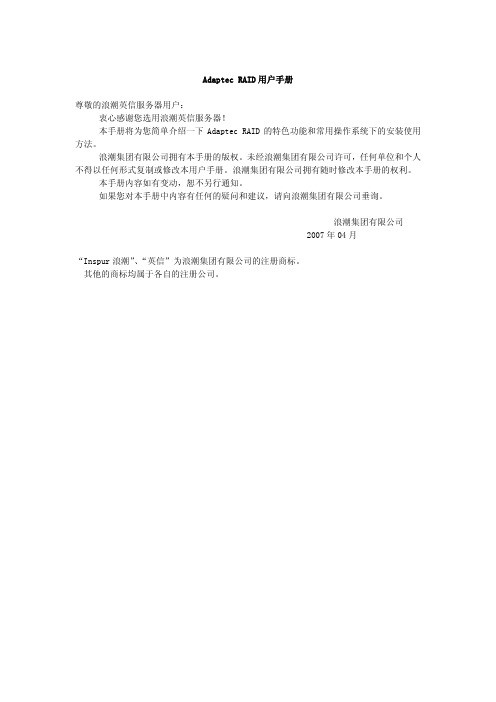
Adaptec RAID用户手册尊敬的浪潮英信服务器用户:衷心感谢您选用浪潮英信服务器!本手册将为您简单介绍一下Adaptec RAID的特色功能和常用操作系统下的安装使用方法。
浪潮集团有限公司拥有本手册的版权。
未经浪潮集团有限公司许可,任何单位和个人不得以任何形式复制或修改本用户手册。
浪潮集团有限公司拥有随时修改本手册的权利。
本手册内容如有变动,恕不另行通知。
如果您对本手册中内容有任何的疑问和建议,请向浪潮集团有限公司垂询。
浪潮集团有限公司2007年04月“Inspur浪潮”、“英信”为浪潮集团有限公司的注册商标。
其他的商标均属于各自的注册公司。
目录第一章 RAID基础知识 (3)1.1 RAID基本概念与专用术语介绍 (3)1.2 RAID功能介绍 (3)第二章 Adaptec RAID卡配置及使用 (5)2.1 Adaptec RAID configuration(ARC)使用指导 (5)2.1.1 Array Configuration Utility (5)2.1.2 Select Utility (7)2.1.3 Disk Utilities (7)2.2 Adaptec存储管理器(ASM)使用指导 (8)2.2.1 ASM简介 (8)2.2.2 SMBE管理软件的安装与使用 (8)第三章 驱动光盘的使用与操作系统的安装 (11)3.1 Raid卡支持的操作系统 (11)3.2 浪潮Raid卡驱动程序光盘使用 (12)3.3 安装Windows Server 2003 (16)3.3.1 安装前的准备 (16)3.3.2 安装步骤 (17)3.4 RedHat Enterprise Linux AS 4.0 UP2的安装 (18)3.4.1 安装前的准备 (18)3.4.2 安装步骤 (18)3.5 Suse Linux Enterprise Server 9.0 SP2 (21)3.5.1 安装前的准备 (21)3.5.2 安装步骤 (21)第四章 Adaptec 存储管理器浏览版软件安装指导 (23)第一章 RAID基础知识1.1 RAID基本概念与专用术语介绍我们提供的RAID 卡支持各种常用RAID 级别,如0、1、5、10、50、1E、5EE、6、60等,您可以根据数据的重要性来选择。
瑞萨电子单芯片电表方案

78K0/Lx3-M的资源
按键扫描功能 异步串行通讯口UART6 异步串行通讯口UART0 专用的红外发射电路 LCD 驱动电路 低电压检测LVI 10位A/D转换器 外部中断输入 按键输入 RTC和温度校正 温度检测硬件 电能计量模块的功能 子芯片通讯模块
3
© 2010 Renesas Electronics Corporation. All rights reserved.
78K0/Lx3-M结构框图
主芯
K0
RAM RAM Cluster Cluster FLASH FLASH Cluster Cluster
RAMIF
外围器件
10位AD 温度传感器 TM0 x1通道
子芯 子芯
NEW NEW NEW NEW NEW NEW
24位 ⊿ΣADC
FCB 60K 60K
CIB
--电压信号过零点检测和过零点超时 --峰值检测 --失压检测 --周期和频率测量 --防窃电功能
4
© 2010 Renesas Electronics Corporation. All rights reserved.
方案特点
最大的特点:单芯片
MCU LCD驱动
传统方案
电能计量 MCU RTC
温度传感器
MINICUBE2
异步串口UART0
RS485模块
7
© 2010 Reon. All rights reserved.
ASSP电能表实物图
演示板
通信电缆
8
© 2010 Renesas Electronics Corporation. All rights reserved.
电能计量
1K 1K 1K 1K
- 1、下载文档前请自行甄别文档内容的完整性,平台不提供额外的编辑、内容补充、找答案等附加服务。
- 2、"仅部分预览"的文档,不可在线预览部分如存在完整性等问题,可反馈申请退款(可完整预览的文档不适用该条件!)。
- 3、如文档侵犯您的权益,请联系客服反馈,我们会尽快为您处理(人工客服工作时间:9:00-18:30)。
SM-R380 /cn关于本说明书本 Gear 可以用作部分三星 Android™移动设备的配套设备。
具体适用型号请联系三星服务中心。
本使用说明书专为介绍在将 Gear 连接至移动设备时可用的应用程序和功能而设计。
• 使用 Gear 之前,请先阅读本说明书,以确保安全和正确使用。
• 说明基于 Gear 的默认设置。
• 图像和屏幕截图可能与实际产品的外观不同。
• 有关最新版本的说明书,请参阅三星网站/cn。
• 可用功能和附加服务可能因 Gear、软件或服务提供商而异。
• 应用程序及其功能可能因国家、地区或硬件规格而异。
对于由三星以外的提供商应用程序造成的性能问题,三星概不负责。
• 对于因编辑注册表设置或修改操作系统软件而导致的性能问题或不兼容性,三星概不负责。
尝试自定义操作系统可能导致 Gear 或应用程序无法正常工作。
• 本 Gear 中提供的软件、声源、墙纸、图像及其他媒体被授权为有限使用。
将这些资料引用并使用于商业或其他用途,是违反版权法的行为。
对于非法使用媒体导致的法律问题,用户应负全责。
• G ear 随附的默认应用程序随时可能更新,并可能在未经事先通知的情况下撤消支持。
如您对随 Gear 附带的应用程序有疑问,请联系三星服务中心。
对于用户安装的应用程序,请联系服务提供商。
• 修改 Gear 的操作系统或安装非官方来源的软件,可能会导致 Gear 发生故障并损坏或丢失数据。
这些操作违反三星许可协议,并将使您的保修失效。
• 我公司郑重提醒各位用户,任何未经本公司授权的操作系统升级都可能对您的信息安全带来风险。
关于本说明书指示符图标警告:可能伤及自己或他人的情况注意:可能损坏您的设备或其他设备的情况提示:注释、使用提示或附加信息版权版权 © 2014 Samsung Electronics本说明书受国际版权法保护。
未经 Samsung Electronics 事先书面许可,不得以任何形式或方式 (电子或机械) 复制、分发、转译或传播本说明书中的任何内容,包括影印、录制或存储在任何信息存储器和检索系统中。
商标• S AMSUNG 和 SAMSUNG 徽标是 Samsung Electronics 的注册商标。
• B luetooth®是 Bluetooth SIG, Inc. 在全球的注册商标。
• 其他所有商标和版权的所有权归各自所有者所有。
目录入门指南6 关于 Gear 26 包装内容7 设备部位图8 按键10 为电池充电13 佩戴 Gear14 更换表带17 打开和关闭 Gear18 蓝牙使用注意事项19 连接 Gear 至移动设备21 锁定和解锁 Gear21 调整显示屏的亮度21 调整音量21 切换到静音模式基本功能22 查看移动设备连接状态和电池状态22 使用触摸屏26 查看主屏幕30 应用程序屏幕30 使用应用程序31 保护 Gear 安全31 使用通话功能33 使用通知35 传输文件35 升级 Gear应用程序37 S Voice38 WatchON 遥控器39 相册40 天气40 查找我的设备41 健康管理应用程序44 计步器45 睡眠47 心率48 锻炼52 信息53 音乐播放器54 媒体控制器55 秒表55 联系人56 语音备忘录57 电子邮件58 日程58 控制58 记录59 照相机61 计时器目录设定62 时钟62 墙纸62 通知63 声音63 显示64 蓝牙64 阻止模式64 按两下64 隐私锁定65 个人资料65 重置 Gear65 Gear 信息Gear Manager66 启动 Gear Manager66 连接新 Gear66 配置 Gear 设定67 主屏幕样式设计工具67 S 健康68 通知68 我的应用程序69 三星应用商店70 寻找我的 Gear70 设定72 帮助故障排除注意事项入门指南关于 Gear 2将 Gear 2 (也称为 Gear) 连接至移动设备时,可以将 Gear 用于查看通话记录或设置闹钟。
您可通过 Gear 连接至各种应用程序来更方便地使用移动设备。
通过将Gear 连接至移动设备来设置您的运动计划并管理您的健康。
如欲将 Gear 连接至移动设备,在移动设备上安装 Gear Manager。
从三星应用商店搜索Gear Manager或访问/gear2进行下载。
包装内容检查产品包装盒中是否有以下物品:• G ear• 充电座• 快速入门指南• G ear 随附的物品和可用配件可能会因所在地区或服务提供商而异。
• 随附的物品专为本 Gear 设计,可能与其他设备并不兼容。
• 可以向本地三星零售商购买其他配件。
购买前请确保它们与 Gear 兼容。
• 其他配件可能与您的 Gear 并不兼容。
• 只可使用经过三星许可的配件。
使用未经许可的配件所造成的故障不属保修服务范畴。
• 是否提供所有配件完全取决于制造公司。
有关可用配件的更多信息,请参阅三星网站。
设备部位图Gear红外 LED 指示灯/照相机电源键扬声器心率传感器充电端子话筒• 湿气和液体可能损坏您的 Gear 。
请保持 Gear 干燥。
• 确保表带保持洁净。
与灰尘和染料等污垢物接触可能会在表带上留下污点,并且这些污点可能无法完全去除。
• 请勿使用屏幕保护装置。
否则会导致触摸屏传感器故障。
• 请勿让水接触触摸屏。
触摸屏在潮湿环境中或接触到水时可能发生故障。
• 如果扬声器潮湿,声音可能会失真。
确保扬声器干燥。
充电座多功能插口充电端子按键防水和防尘如果有水或灰尘进入设备,设备可能会损坏。
严格遵守这些提示以防止损坏设备并保持设备的防水防尘性能。
• 请勿将设备浸入深度超过 1 m 的水中并使其在水中浸泡超过 30 分钟。
• 请勿将设备暴露在具有水流动力,如水龙头的自来水、海浪或瀑布的环境中。
• 如果设备或您的手部潮湿,请在操作设备前使其彻底干燥。
• 如果设备暴露在清水环境中,用干净的软布将其彻底擦干。
如果设备暴露在清水以外的任何液体中,立即用清水将设备冲洗干净并用干净的软布将其彻底擦干。
未能按指示用清水冲洗设备并将其擦干可能使设备产生操作性或外观问题。
• 如果设备掉落或受到撞击,设备的防水和防尘功能可能会受损。
• 如果设备已浸入水中或者话筒或扬声器打湿,在通话期间,对方可能无法听清您的声音。
用干布擦拭以确保话筒或扬声器干净且干燥。
• 如果在水中或其他液体中使用设备,触摸屏及其他功能可能无法正常工作。
• 您的设备已在受控的环境中测试并在特定的环境中表现出防水防尘的性能 (符合国际标准 IEC 60529 - 由密封 [防护等级] 提供的防护程度所述的 IP67 类要求;测试条件:15–35 ℃、86–106 kPa、1 m,持续 30 分钟)。
尽管符合该类要求,但并不表示您的设备在任何条件下均不会被水损坏。
为电池充电首次使用 Gear 前为电池充电。
也可通过 USB 数据线将 Gear 连接至电脑来为其充电。
仅使用三星许可的 USB 电源适配器和电池 USB 数据线。
未经许可的充电器或数据线会导致电池爆炸或损坏 Gear。
• 电池电量不足时,电池图标显示为空。
• 如果电池完全放电,连接充电器时,Gear 将无法立即开启。
开启 Gear前,让电量耗尽的电池先充电几分钟。
• G ear 随附的充电座用于为 Gear 的电池充电。
请小心保管底座。
1 确认 Gear23 将 USB座的多功能插口,然后将 USB 电源适配器插入标准电源插座中。
完全充电后,断开 Gear 与充电座的连接。
充电器连接不当可能会严重损坏 Gear。
因误操作造成的任何损坏不涵盖在保修范围内。
• 充电时,有些功能不可用。
• 如果充电时 Gear 电源电压不稳定,触摸屏可能无法正常工作。
这时,请从 Gear 上拔下充电器。
• G ear 在充电时会变热。
这属于正常情况,不会影响 Gear 的使用寿命或性能。
如果电池比平常更热,则充电器可能停止充电。
• 如果 Gear 无法正常充电,请联系三星服务中心。
• 为节约电量,请在不使用时拔下 USB 电源适配器。
USB 电源适配器不带电源开关,因此在不使用时必须从电源插座拔下 USB 电源适配器以节约电量。
充电时,充电器应保持紧贴电源插座并易于拔插。
关于使用电池• 电池工作时间受设备使用模式和电池的条件影响。
• 电池是消耗品。
电池寿命在同时运行多个应用程序或功能时可能会缩短。
此外,即使设备不使用,电池寿命也会缩短。
• 电池属于消耗品,随着时间的推移,实际可用的充电电量将会变短。
• 在播放高清晰度的视频时,电池电量也会受影响。
对电池电量的影响可能因条件而异。
佩戴 Gear1 松开带扣。
• 松开表带时,小心不要弄伤指甲。
• 不要过度弯曲表带。
否则会损坏设备。
2 打开卡扣并用插销将表带别到您的手腕,然后按下带扣以扣紧。
插销2 将表带一端从 Gear 卸下。
打开和关闭 Gear首次打开 Gear 时,按照屏幕上的指示进行操作。
指示描述了如何将 Gear 连接至移动设备,以及如何设置 Gear。
Gear Manager。
只有“连接Gear),请遵守所有张贴的警告如欲关闭 Gear蓝牙使用注意事项• 为避免在将您的 Gear 连接至另一移动设备时出现问题,请在放置时使设备相互靠近。
• 确保 Gear 和其他蓝牙设备的距离在蓝牙连接范围 (10 m) 之内。
距离可能因设备使用的环境而异。
• 确保您的 Gear 和相连的移动设备之间不存在障碍,包括人体、墙壁、角落或栅栏。
• 请勿触摸相连移动设备的蓝牙天线。
• 蓝牙使用的频率可能与部分工业、科学、医学和低功率产品相同,在靠近这些类型的产品建立连接时,可能会产生干扰。
• 对于通过蓝牙功能收发数据时的数据丢失、拦截或误用,三星概不负责。
• 分享和接收数据时,请务必确保相应设备采取了适当的安全措施,并且是可信任的设备。
如果设备之间存在障碍,有效距离可能会缩短。
• 某些设备,尤其是未经测试或未经 Bluetooth SIG 审批的设备,可能与本 Gear 不兼容。
• 不得将蓝牙功能用于非法目的 (例如出于商业目的非法翻印文件或非法窃听)。
对于因非法使用蓝牙功能而造成的后果,三星概不负责。
连接 Gear 至移动设备在移动设备上安装 Gear Manager 并通过蓝牙将 Gear 连接至设备。
• 不可在不支持 Gear 同步功能的移动设备上安装 Gear Manager。
确保移动设备与 Gear 兼容。
• 仅可将一台移动设备连接至一个 Gear。
无法同时连接多个 Gear。
1 打开 Gear。
2 阅读下载信息,然后点击下一步。
Gear 的型号详情将会出现。
3 从三星应用商店下载Gear Manager。
