810922b short form manual_cim5_cn
UPC8109T中文资料

FEATURES•WIDE BAND OPERATION:IF Input: 3 dB BW: 50 ~ 400 MHz Typical RF Output: 3 dB BW: 0.1~2 GHz Typical •LOW VOLTAGE OPERATION: 2.7 V Minimum •LOW POWER CONSUMPTION: 15 mW (UPC8109T)•POWER SAVE FUNCTION •SUPER SMALL PACKAGE•TAPE AND REEL PACKAGING OPTION AVAILABLEINTERNAL BLOCK DIAGRAMPART NUMBER UPC8106TUPC8109TPACKAGE OUTLINET06T06SYMBOLSPARAMETERS AND CONDITIONS UNITS MIN TYP MAX MIN TYP MAX I CC Circuit Current,V PS ≥ 2.5 V mA 4.5913.5 2.558V PS = 0 VµA 10CG Conversion Gain 1,f RF = 900 MHz dB 710134710f RF = 1.9 GHzdB 4710258NF Single Standard Noise Figure,f RF = 900 MHz dB 8.58.5P SAT Saturated Output Power 2,f RF = 900 MHz dBm -4-2-7.5-6f RF = 1.9 GHzdBm -6.5-4-10-8OIP 3Output 3rd Order Intercept Point 3,f RF = 900, 900.4 MHz dBm +7+5f RF = 1.9, 1.9004 GHz dBm +6.5+1.5R TH (J-A)Thermal Resistance (Junction to Ambient)Free Air°C/W 620620Mounted on a 50 x 50 x 1.6 mm epoxy glass PWB°C/W230230DESCRIPTIONThe UPC8106T and UPC8109T are L-Band Frequency Up-Converters manufactured using the NESAT III MMIC pro-cess. The UPC8106T was designed for low distortion while the UPC8109T was designed for low current consumption. Op-eration from a 3 volt supply voltage makes this device ideal for handheld cellular, PCN and wireless LAN applications.NEC's stringent quality assurance and test procedures en-sure the highest reliability and performance.ELECTRICAL CHARACTERISTICS (T A = 25°C, V CC = 3 V, f IF = 240 MHz, P LO = -5 dBm, V PS ≥ 2.5V)CC InputIF InputNotes:1. P IF = -30 dBm.2. P IF = -10 dBm.3. f IF1 = 240.0 MHz, f IF2 = 240.4 MHzCalifornia Eastern LaboratoriesABSOLUTE MAXIMUM RATINGS 1 (T A = 25°C)SYMBOLSPARAMETERS UNITS RATINGSV CC Supply Voltage V 6.0V PS Power Save Voltage V 6.0P T Total Power Dissipation 2mW 280T OP Operating Temperature °C -40 to +85T STGStorage Temperature°C-55 to +150Notes:1. Operation in excess of any one of these parameters may result in permanent damage.2. Mounted on a 50 x 50 x 1.6 mm epoxy glass PWB (T A = +85°C).SYMBOLS PARAMETERS UNITS MIN TYP MA X V CC Supply Voltage V 2.7 3.0 5.5T OP Operating Temperature °C -40+25+85P LOLO Input LeveldBm-10-5RECOMMENDEDOPERATING CONDITIONSTEST CIRCUITRecommended Values900 MHz 1.9 GHz C 1.0 pF 1.8 pF L 8.2 nH 18 nH0 2 4 61210864200 2 4 6108642CURRENT vs. VOLTAGE0 2 4 6 812108642CURRENT vs. TEMPERATUREC u r r e n t , I C C (m A )C u r r e n t , I C C (m A )C u r r e n t , I C C (m A )C u r r e n t , I C C (m A )Supply Voltage, V CC (V)Temperature (°C)-40 -20 0 +20 +40 +60 +80 +1002015105UPC8109T CURRENT vs.POWER SAVE PIN INPUT VOLTAGEUPC8106T CURRENT vs.POWER SAVE PIN INPUT VOLTAGEPower Save Voltage, V PS (V)Power Save Voltage, V PS (V)TYPICAL PERFORMANCE CURVES (T A = 25°C unless otherwise specified)TYPICAL PERFORMANCE CURVES (TA = 25°C)-20 -10 0 1015510S 11 - RF OUTPUT PORT2:13.845 Ω-77.34 Ω 1.0850 pF 1:20.633 Ω-144.74 Ω 1.2218 pFMarker 1 - 900 MHz Marker 2 - 1.9 GHzStart 500 MHzStop 2300 MHz0.5 1.0 1.5 2.0 2.5141210864200.5 1.0 1.5 2.0 2.5141210864202 4 611109876542 4 61110987654UPC8106TCONVERSION GAIN vs.VOLTAGE AND FREQUENCYUPC8109TCONVERSION GAIN vs.VOLTAGE AND FREQUENCYUPC8106TCONVERSION GAIN vs. LOCAL INPUT LEVELAT RF = 900 MHzRF Output Frequency (f RF )RF Output Frequency (f RF )C o n v e r s i o n G a i n , C G (d B )Supply Voltage, V CC (V)Supply Voltage, V CC (V)C o n v e r s i o n G a i n , C G (d B )C o n v e r s i o n G a i n , C G (d B )C o n v e r s i o n G a i n , C G (d B )C o n v e r s i o n G a i n , C G (d B )LO Power Input, P LO (dBm)UPC8106TCONVERSION GAIN vs.OUTPUT FREQUENCYUPC8109TCONVERSION GAIN vs.OUTPUT FREQUENCYUPC8106T, UPC8109T(Top View)(Bottom View)OUTLINE DIMENSIONS (Units in mm)Note:All dimensions are typical unless otherwise specified.UPC8106T-E33K/Reel UPC8109T-E33K/ReelPART NUMBER QTY ORDERING INFORMATION321456321456C 2D-0.05 +0.10Note: Package Markings C2D: UPC8106T C2G: UPC8109TNote:Embossed Tape, 8 mm wide,Pins 1, 2, 3 are in tape pull-out direction.TYPICAL PERFORMANCE CURVES (T A = 25°C)S 11 - IF INPUT PORTS11 - LO INPUT PORTStart 0.3 MHzStop 3000 MHz 2:12.050Ω-45.695 Ω 2.1780 pF 1:13.961 Ω-76.158 Ω 1.8332 pFMarker 1 - 1.14 GHz Marker 2 - 1.66 GHzPACKAGE OUTLINE T06321650.5 MINStart 50 MHzStop 1000 MHz1:154.64 Ω-494.41 Ω 1.2876 pFMarker 1 - 250 MHzRECOMMENDED P.C.B. LAYOUT (Units in mm)LEAD CONNECTIONS1.IF INPUT2.GND3.LO INPUT4.POWER SAVE5.V CC6.RF OUTPUTEXCLUSIVE NORTH AMERICAN AGENT FOR RF, MICROWAVE & OPTOELECTRONIC SEMICONDUCTORS• Headquarters • 4590 Patrick Henry Drive • Santa Clara, CA 95054-1817 • (408) 988-3500 • Telex 34-6393 • FAX (408) 988-0279DATA SUBJECT TO CHANGE WITHOUT NOTICE元器件交易网。
INTERNORMEN-electronics Bottle Sampling System BSS
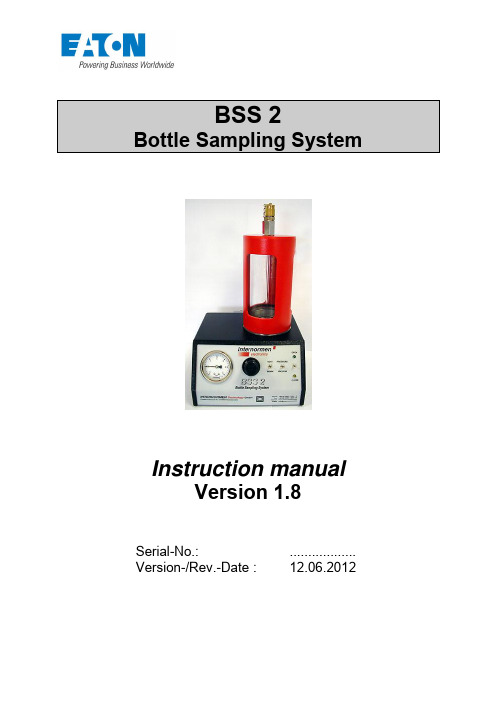
Instruction manualVersion 1.8Serial-No.: .................. Version-/Rev.-Date : 12.06.2012Contents1. General (3)2. Safety Instructions (4)3. Extent of Delivery (5)4. Switch Panel (6)5. Bottle Sampling (7)5.1. Reservoir (7)5.2. Sampling (7)6. Commissioning (8)6.1. Power supply (8)6.2. Compressed Air Supply (9)6.2.1. Operation with the Compressor from INTERNORMEN-electronics (10)6.2.2. Operation with Existing Compressed Air Supply (11)6.3. Connection to CCS 1 / CCS 2 (12)7. Before the Analysis (13)7.1. Conditioning of the Sample (14)8. Analysis of sample (14)8.1. Degassing (14)8.2. Sample Feed (17)9. Cleaning and Maintenance (19)10. Technical Data (20)10.1. Connections (20)10.1.1. Electrical (20)10.1.2. Pneumatic (20)1. GeneralDear CustomerWe congratulate you on buying the INTERNORMEN-electronics Bottle Sampling System BSS 2. Before commissioning please read this manual carefully to prevent damages to the BSS 2.You have purchased a product which is technically up-to-date and which enables you to perform a particle count in lab quality, at any points of your plant where an online-analysis is not possible.The sampling and the output of results only take a few minutes.In general an online-measurement is to be preferred rather than a bottle sample analysis. The process from sampling to particle counting involves many possibilities of mistakes. Therefore this kind of analysis should be carried out only by trained per-sonal.2. Safety Instructions☝To prevent accidents it is important to keep strictly to the manual during the oper-ation of the BSS 2.☝Never try to open the pressure chamber, when the system pressure varies from the ambient air pressure.☝Never try to pressurise the chamber before being sure that it is tightly closed (see the lighting diode!)☝ Never use damaged or defective components (threaded joints, hoses, connect-ors etc.)!☝ A damaged pressure vessel (scratches in the glass, bent housing etc.) must not be used.☝Never open the BSS 2 housing !3. Components of BSS 2The BSS 2 includes :- Case [1]- Instrument base with integrated service unit [2] - Pressure vessel [3] - Power supply unit [4] - Connector for pneumatics [5]- High pressure hose with mini-measuring connection M 16x2 [6] - Compressor [7] (optional) -Spiral hose [8] (optional)Illustration 1178235464. Switch PanelIllustration 2B1 – Vacuum + pressure gauge B2 – Regulator (pressure + vacuum) B3 – Switch VENT / WORKB4 – Switch PRESSURE / VACUUM B5 – Switch OPEN / CLOSEB6 – Green light emitting diode OPEN B7 – Yellow light emitting diode CLOSEB1B5 B3B2B6 B4B75. Bottle Sampling5.1. ReservoirBefore sampling make sure that the reservoir to be used can be put into the pressure chamber of the BSS 2.To guarantee reliable results of measurement you should only use reservoirs whose cleanliness according to ISO 3722 is proved. You can buy them directly from INTERNORMEN Technology GmbH (two sample bottle set, Best. Nr. 313427). These glasses should be used only once.5.2. SamplingThe bottle sampling requires a very careful handling. First flush the sampling point for a few seconds. Open the sample reservoir just directly before taking the sample, and close it immediately afterwards. Only this way the ambient influences do not impact your measuring results.Label your samples carefully. Note:Sampling pointDate and time of samplingSampler (name, first name)Special notes, if applicableThis is important for samplings at different plants, respectively different points of the plant to help prevent any unclearness.6. Commissioning6.1. Power supplyFor the operation of the BSS 2 you should only use the plug-in power supply supplied by INTERNORMEN-electronics, which is included in the system. Make sure that this power supply unit is set to the required output voltage of 12 V DC. (Illustration 3).Illustration 3Put the plug of the power supply unit into the current outlet (230 V~ 50 Hz) and the connection cable into the socket of the BSS 2 (Illustration 4) on the backside of the device. The actual unit might vary depending on the respective country's voltage.Illustration 4When correctly connected, one of the light emittingdiodes OPEN respectively CLOSE should light upafter a few seconds.Turn the switch VENT / WORK to the directionVENT, if it is in WORK.6.2. Compressed Air SupplyIn addition to the electric connection, the BSS 2 of INTERNORMEN-electronics also requires an external compressed air supply. This is provided either by an existing compressed air piping or the compressor optionally available.6.2.1. Operation with the Compressor from INTERNORMEN-electronics Instructions for the handling of the compressor are given in the enclosed manual.Connect the BSS 2 with the com-pressor. For this use the spiral hose(Pos. 8, Illustration 1) which is op-tionally available. Put the hose pluginto the coupler of the compressor.(Illustration 5).Illustration 5Now put the other end (coupler) into the quick con-nect plug at the backside of the BSS 2 (Illustration6). The coupler is locked, when you hear a clickingnoise while putting into one another.To release the plug connectors, pull back the lock-ing ring of the closing coupler.Before releasing make sure that the system is notunder pressure.Illustration 6Integrated service unitThe serialize inserted service unit prevents the entryof dirt and humidity into the BSS 2.To empty the container over knurled screw duringaccumulation of liquid.6.2.2. Operating with Existing Compressed Air SupplyConnect the BSS 2 to the pressure air supply. For this please use the optional attached plug-in connection to be connected with the device. This plug-in connection has an internal screw thread G 1/4 for the hose. Please make sure a firm seat and sealing between the hose and connector.Now slip the connection cap over the plug at thebackside of the BSS 2 (Illustration 7).To release the plug connectors, pull back thelocking ring of the closing coupler.Before releasing make sure that the system isnot under pressure.Illustration 7Integrated service unitThe serialize inserted service unit prevents the entryof dirt and humidity into the BSS 2.To empty the container over knurled screw duringaccumulation of liquid.6.3. Connection to CCS 1 / CCS 2Connect the BSS 2 to the contamination control system by means of the pressure hose (6, Illustration 1) included in the BSS 2. First remove the screw cap of the mini-measuring connection at the top of the pressure vessel (Illustration 8). Now you can mount the hose. The same way of connection applies to the CCS 1 as well as the CCS 2.Illustration 87. Before the AnalysisAfter following the instructions you are ready to operate the BSS 2. Make sure that you have sufficient air supply and pressure (max. 10 bar).Turn the compressor on (if operated by compressor), respectively open thefeeding main to the BSS 2 (existing compressed air supply). Set the pressure control valve to a rate between 6,0 and 6,5 bar. A different pressure rate might cause malfunctions or damages to the BSS 2.Turn the switch OPEN / CLOSE to the position OPEN. When the diodeOPEN (green) lights up, the pressure chamber lock is released. Now youcan remove the pressure vessel.Make sure that an O-ring (90x2,5) is inside the locking device (Illustration 9).Illustration 97.1. Conditioning of the SampleBefore putting the bottle into the BSS 2 for examination, homogenize thoroughly and ½ - 1 minute in the ultrasonic bath place. For exact measuring results an equal distribution of the particles is important. The following shakingprocedure should take about two minutes, dependent on the fluid viscosity, contamination and time interval between sampling and analysis.The vibration time depends directly on the fluid viscosity.< ISO-VG-32 2 minISO-VG-46 ... 100 3 ... 4 min> ISO-VG-100 5 ... 10 min (additional warming-up is indicated)8. Analysis of sampleInstructions for the operation of the CCS1, respectively the CCS2 can be taken from their manuals.Immediately after termination of the sample conditioning the analysis should be done.8.1. DegassingPlace the sample on the cover plate of the pressure chamber at the topside of the device. Please make sure once again that the O-ring is in proper position. Place the pressure vessel over the sample. Be aware of the correct position, i.e. it has to have slipped completely downwards. Now you can turn the switch OPEN / CLOSE to the position CLOSE (Illustration 12, 1). Wait until after a few seconds the diode CLOSE (yellow) lightens. Close the ball valve at the topside of the pressure vessel (Illustra-tion 10).Illustration 10Turn the switch VENT / WORK to the position WORK (Illustration 11, 2). Turn the switch PRESSURE / VACUUM to the position VACUUM (Illustration 11, 3).Illustration 11Pull out the handle of the pressure regulator.Illustration 12closeopen123Now turn the handle clockwise (Illustration 13) until – 1,0 bar. This will produce a vacuum in the pressure chamber. The more you turn, the lower the pressure in the chamber. You can observe this on the vacuum / pressure gauge (Illustration 13).Illustration 13Keep the vacuum in the chamber until there are no gas bub-bles in the fluid anymore.Illustration 14Turn the handle (illustration 15) anticlockwise until 0,0.Illustration 158.2. Sample FeedTurn the switch PRESSURE / VACUUM to the position PRESSURE (Illustration 16, 1).Now turn the handle (Illustration 16, 2) slowly clockwise. This will increase the pres-sure in the chamber. Continue turning until the gauge (Illustration 16) indicates a pressure of about approximate 3,0 bar. When you hear a hissing noise, the pressure in the chamber is too high. In this case turn the handle anticlockwise until this noise stops.Illustration 1612Open the ball valve at the top of the pressure vessel (Illustration 15). Turn the switch PRESSURE / VACUUM to the position PRESSURE (Illustration 16, 1).Illustration 15Now you can start the measurement at your particle counter. Please observe the in-st ructions for …Bottle Sampling“ in the manual of your contamination co ntroller.Illustration 17closeopenAfter finishing the measurements turn the switch VENT / WORK to the position VENT. You will then hear a hissing noise produced by the air escaping from the pressure chamber. Wait until this is ended, and then turn the switch OPEN / CLOSE to the position OPEN. When the green diode OPEN lights up, the vessel is unlocked and you can remove it by lifting upwards. Remove the sample glass.9. Cleaning and MaintenancePlease keep the device and the feeding tubes absolutely clean. After every use the device has to be flushed. For the flushing please use fine filtered low viscosity oil (e.g. ISOVG22 / ISOVG32). Before operating the BSS2 after a long time of not using it (about 2 weeks), the particle counting device should be flushed properly.For the cleaning of the pressure dome and the device housing please use a soft, fuzz-free cloth.Take care that the ascending tube is not bent while cleaning the pressure cham-ber. A contamination especially of this component would have negative affects on correct counting results, as it is in direct contact with the sample.Wipe the oil remains away from the plate of the pressure chamber lock and from the sealing area. For the cleaning do not use any aggressive chemical or rubbing agents.10. Technical DataDimensions: 220 x 240 x 390Weight: 6,5 kgInitial pressure: 0...4 barVacuum: 0...-0,95 bar10.1. Connections10.1.1. ElectricalPower supply / mains: 230V ~ 50 Hz or 110 V ~ 60 HzPower supply / device: 12 V DC10.1.2. PneumaticPressure range: 5...7 barFlow rate: min. 40 l/min airConnections: Rapid action coupling NW 7,2 with internal thread G ¼Mini-measuring connection with screw coupling M16 x 2 Subject to technical alterations!North America — HQ70 Wood Ave., South, 2nd Floor Iselin, NJ 08830Toll Free: (800) 656-3344 (North America Only)Voice: (732) 767-4200ChinaNo. 3, Lane 280, Linhong Road Changning District, 200335 Shanghai, P.R. ChinaVoice: +86-21-5200-0099 Singapore4 Loyang Lane #04-01/02 Singapore 508914Voice: +65-6825-1668Europe/Africa/Middle EastFriedensstraße 41D-68804 Altlussheim, GermanyVoice: +49-6205-2094-0Auf der Heide 253947 Nettersheim, GermanyVoice: +49-2486-809-0An den Nahewiesen 2455450 Langenlonsheim, GermanyVoice: +49 6704 204-0BrazilAv. Julia Gaioli, 474 –Bonsucesso07251-500 – Guarulhos, BrazilVoice: +55 (11) 2465-8822For more information, please e-mail us at filtra-******************Visit us online /filtration for a completelist of Eaton´s filtration products.©2012 Eaton Corporation. All Rights Reserved.All trademarks and registered trademarks are the property of their respectiveowners. Litho USA.All information and recommendations appearing in this brochure concerning theuse of products described herein are based on tests believed to be reliable.However, it is the user’s responsibility to determine the suitability for his own useof such products. Since the actual use by others is beyond our control, no guaran-tee, expressed or implied, is made by Eaton as to the effects of such use or theresults to be obtained. Eaton assumes no liability arising out of the use by othersof such products. Nor is the information herein to be construed as absolutelycomplete, since additional information may be necessary or desirable whenparticular or exceptional conditions or circumstances exist or because of applica-ble laws or government regulations.。
斑马技术公司DS8108数字扫描仪产品参考指南说明书

ME8109 电源管理IC
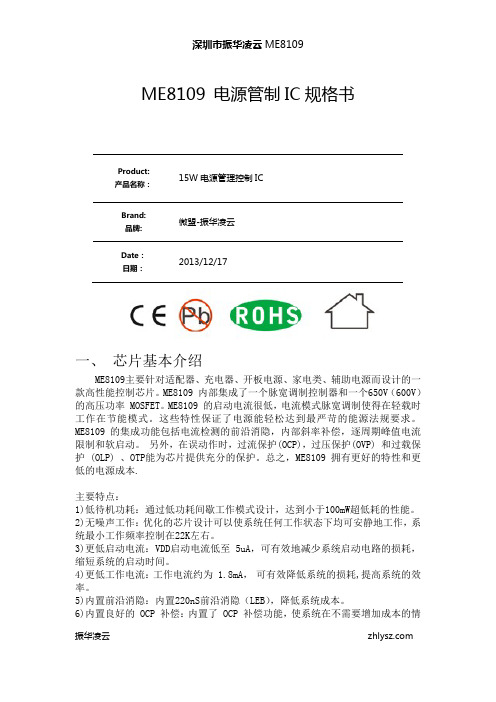
ME8109 电源管制IC规格书Product:15W电源管理控制IC产品名称:Brand:微盟-振华凌云品牌:Date:2013/12/17日期:一、 芯片基本介绍ME8109主要针对适配器、充电器、开板电源、家电类、辅助电源而设计的一款高性能控制芯片。
ME8109 内部集成了一个脉宽调制控制器和一个650V(600V)的高压功率 MOSFET。
ME8109 的启动电流很低,电流模式脉宽调制使得在轻载时工作在节能模式。
这些特性保证了电源能轻松达到最严苛的能源法规要求。
ME8109 的集成功能包括电流检测的前沿消隐,内部斜率补偿,逐周期峰值电流限制和软启动。
另外,在误动作时,过流保护(OCP),过压保护(OVP) 和过载保护 (OLP) 、OTP能为芯片提供充分的保护。
总之,ME8109 拥有更好的特性和更低的电源成本.主要特点:1)低待机功耗:通过低功耗间歇工作模式设计,达到小于100mW超低耗的性能。
2)无噪声工作:优化的芯片设计可以使系统任何工作状态下均可安静地工作,系统最小工作频率控制在22K左右。
3)更低启动电流:VDD启动电流低至 5uA,可有效地减少系统启动电路的损耗,缩短系统的启动时间。
4)更低工作电流:工作电流约为 1.8mA, 可有效降低系统的损耗,提高系统的效率。
5)内置前沿消隐:内置220nS前沿消隐(LEB),降低系统成本。
6)内置良好的 OCP 补偿:内置了 OCP 补偿功能,使系统在不需要增加成本的情振华凌云 况下轻易使得全电压范围内系统的OCP曲线趋向平坦, 提高系统的性价比。
7)完善的保护功能:集成了完善的保护功能模块。
OVP,UVLO,OCP,OTP、恒定的 OPP可以使系统设计简洁可靠,同时满足安规的要求。
8)软启动功能:内置4mS软启动功能,可有效降低系统开机MOS管漏源之间电压过冲。
9)较少的外围器件:外围比较简单,可有效提高系统的功率密度,降低系统的成本。
810-22-010-40-001101;810-22-004-40-001101;810-22-006-40-001101;中文规格书,Datasheet资料

w w w. m i l l - m a x . c o m
/
7.2
516-922-6000
分销商库存信息:
MILL-MAX 810-22-010-40-001101 810-22-008-40-001101 810-22-004-40-001101 810-22-005-40-001101 810-22-006-40-001101 810-22-003-40-001101
(TYP)
.100
.074
TOP VIEW
A
(TYP)
.074
Specify # of pins
.110
01-10
FRONT VIEW
Number of Pins x .100"
.050
.100
For Electrical, Mechanical & Enviromental Data, See pg. 4.1
.084
.100
.100
Coplanarity .005”. For Pin Counts >10 positions consult Technical Support.
Materials: Contact piston & Base: Machined copper alloy plated 20µ” gold over 100µ” nickel. Spring: Beryllium copper plated 10µ” gold Insulator: High temp. thermoplastic rated UL94 V-0 Mechanical: Spring force @ initial height: 25 grams Spring force @ mid stroke: 60 grams Durability: 1,000,000 cycles min. Electrical: Voltage rating: 100Vrms/150Vdc Current rating: 2A (continous), 3A (peak) per contact Contact resistance: 20mΩ max. Insulation resistance: 10,000MΩ min. RoHS Dielectric strength: 700Vrms min. 2002/95/EC Capacitance: 1pF max.
HPC-8104 用户手册说明书

User ManualHPC-81041U Storage Chassis for ATX/MicroATX Server Board with 4 Hot-Pluggable Drive Bays1U儲存伺服器適用ATX/MicroATX伺服器主機板,支援4個熱抽拔硬碟1U储存服务器适用ATX/MicroATX服务器主板,支持4个热抽拔硬盘Copyright/版权声明/版權聲明The documentation and the software included with this product are copyrighted 2018 by Advantech Co., Ltd. All rights are reserved. Advantech Co., Ltd. reserves the right to make improvements in the products described in this manual at any time without notice. No part of this manual may be reproduced, copied, translated or transmitted in any form or by any means without the prior written permission of Advantech Co., Ltd. Information provided in this manual is intended to be accurate and reliable. How-ever, Advantech Co., Ltd. assumes no responsibility for its use, nor for any infringe-ments of the rights of third parties, which may result from its use.随附本产品发行的文件为研华公司2018年版权所有,并保留相关权利。
UT381 382 Luminometer Instruction Manual

UT381/382Luminometer Instruction Manual12 3 4 6 10 16 19ContentsChapter Page I UT380 Series Product IntroductionII Unpacking InspectionIII Safety InstructionIV Meter StructureV Setting and Operation of MeterVI SpecificationsVII MaintenanceI UT380 Series Product IntroductionUT380 series luminometer has two models: UT381 and UT382. UT380 series luminometer is a kind of digital meter applying high-precision digital visible light sensor and 8-bit microprocessor processing data.Illuminance: Illuminance means the luminous flux received on each unit areaof illuminated object, with adopted unit of foot candle (12 inches make 1foot)in Britain and USA and meter candle in Europe. 1 foot candle means the illuminance received on the surface from the direct 1 candle light source with 1 foot away from the illuminated surface, abbreviated as FC. In the same way, 1 meter candle means the illuminance received on the surface from the direct 1 candle light source with 1 meter away from the illuminated surface, abbreviated as Lux. UT380 series can test illuminance within 0~20,000Lux, and UT382 can be connected with PC to realize real-time data storage and analysis, and the data recorded in luminometer can be transmitted to PC to analyze, print and record, etc.2II Unpacking inspectionUnpack and check, if there is any damage or loss, contact with the nearest local sales service agency1. Mainframe 1 unit2. Instruction manual 1 copy3. USB testing line (only for UT382) 1 piece4. Software disc(only for UT382) 1 piece5. 9V battery 1 piece6. Sensitive mirror cap 1 unit3III Safety InstructionWarningpotential operation and condition which are dangerous or factors which may cause damage to the luminometer are indicated in following context! Motion or status with potential harm to users or the factors having possible damage on illuminometer will be identified as below.Please use the luminometer according to the instructions, or the luminometer damage or personal injury may be caused. In order to avoid luminometer damage and personal injury, please operate according to following instructions.● Check if luminometer shell is broken or any part loss before using. Do not● When the luminometer work abnormally, do not use it, and please send it to the designated maintenance center of our company for repair by professional service man.4● Please do not use it in the place adjacent to explosive gas, steam and dust.● Do not dismantle the shell of luminometer without authorization to avoidluminometer damage.● Do not charge the battery to avoid battery explosion and personal injury. Please pay attention to the “+” and “-” of the battery during installing.● Especially keep the sensitive mirror clean and away from scratch, cover it with cap after completing measurement.51 Sensitive mirror2 Mainframe3 Display screen4 Keyboard 6IV Meter Structure1. Meter structure (Figure 1,Table 1)Figure 1Table 172. Signs (Figure 2, Table 2)Figure 2Auto range sign Minimum value display sign Maximum value display sign Data hold sign Main display Full storage display sign Auto power off sign USB communication (UT382 only)Low voltage sign record number Secondary display Data record storage signnstruction of “reading ×10”Illuminance unit (Lux)Illuminance unit (Britain and USA)123456789101112131415MIN Auto MAX HOLD FULL USB LoadNo REC Table 283.Keys description (Figure 3 )Figure 312345671. Power on/off key: long press to power on, shot press to power off.2. Unit selection key: under measuring state, press this key to switch the unit ofreading between Lux and FC3. Maximum value and minimum value selection key: under measuring state, press the key to switch between normal measurement, MAX and MIN in order ofnormal measurement→MAX →MIN. When “MAX” or “MIN” sign is displayedon LCD, the luminometer just displays the maximum reading value or theminimum reading value.4. Auto range and Manual range selection key: in auto range state, press the key to enter manual range state; press once again to enter low range and high range one by one; long press the key to return to auto range state.5. Data memory and delete key: press this key to save measured data automatically or manually, the biggest storage capacity: 2044 pieces; press this key and power on the meter at the same time, you can delete the recorded data.6. Menu key: long press this key to enter the function setting mode; short press this key again to enter next function in order of USB/APO/SEC/CODE/DEF?/ normal measurement; press HOLD key to exit menu mode.7. Data hold key: press this key to lock the measured data display on LCD, anddisplay “HOLD” sign at the same time; press this key again to exit hold function.9V Setting and Operation of Meter1. Auto power off: power off in about 10 minutes automatically● Auto power off or not selection setting function: long press “MENU” to enter function selection menu, and then short press it to select “APO.0” or “APO.1” interface, and then press “RANGE/+” or “MAX/MIN/-” key to switch between “APO.0” and “APO.1”; press “MENU” key to enter next function setting orpress “HOLD” key to exit function setting, and luminometer will record theupdated settings.● Under the state that “APO.0” is selected, auto power off function is closed,namely, the meter won’t be power off automatically; under the state that“APO.1” is selected, auto power off function is selected, and the auto power off sign is displayed on the screen at the same time. After power off, theluminometer will record the settings which will be restored after it is power on, it is unnecessary to set up again at each time.2. Data memory and delete: auto and manual data memory● The interval of auto data memory is within 0.5-255 seconds, which isadjustable; long press “MENU” to enter function selection menu, and then10short press it to select SECREC interface, while the auto memory interval is displayed on the main display; press “RANGE/+” or “MAX/MIN/-” key to adjust the auto memory interval displayed on the main display; press “MENU” key to enter next function setting or press “HOLD” to exit function setting. Andluminometer will save the updated settings.● Long press “REC/ERASE” to save data automatically, and “REC” signdisplayed on LCD SECREC flashes, and the luminometer will save themeasured data according to the current auto saving interval setting; if thestorage space of luminometer is fully taken up, the system will exit automemory; and “FULL” sign will be displayed on LCD; press “REC/ERASE” key to exit auto data memory function.● Manual data memory: in the normal measurement state, press “REC/ERASE” once to save one measured data, and “REC” sign displayed on LCDSECREC flashes once.● When 2044 pieces of data is fully recorded, “FULL” sign will be displayed on LCD, and no data can be saved at this moment. When the saved data isabove 2044 pieces● Under power-off state, press “REC/ERASE” and power on meanwhile, when “CLR” sign is displayed on LCD, all saved data will be cleared.113. View saved data:● Short press “MENU” to enter view recorded data function; if there is nodata record in the luminometer, “----” sign will be displayed on both LCD main display and secondary display, and the luminometer will return to normal measurement state in about 0.5 seconds; If there a certain data records inthe luminometer, the total number of current data records will be displayed on LCD secondary display, and the value of the last piece of data will bedisplayed on the main display.● After entering option of view recorded data, press “UNIT” to view the 1stpiece of recorded data; press “RANGE/+” and “MAX/MIN/-” keys to view data records forward or backward; press “HOLD” key once and then your reading will jump over 100 pieces of record forward, when there isn’t over 100 pieces of record after current record, press this key to return to the 1st record.● The luminometer can store 2,044 pieces of records at most.4. Restore to factory defaults:● Long press “MENU” key to enter function setting, and then short press thiskey to select restore to factory defaults, and “DEF?” sign will be displayed on the LCD and flashes, at this moment you can press “HOLD” to restore tofactory defaults; press “MENU” or “REC/ERASE” key, you can exit restore to12factory defaults.● After restoring to factory defaults, the defaulting state of the system is: USB.0 (no USB transmission); APO1 (auto power off); 60S (auto record interval is set up as 60s); clearing all data records.B data transmission function: (only for UT382, see Figure 4)● Long press “MENU” to enter USB transmission setting, and “USB.0” or“USB.1” will be displayed on LCD; USB.0 means that data can’t betransmitted; “USB.1” means that data can be transmitted; press “RANGE/+” or “MAX/MIN/-” key to switch between “USB.0” and “USB.1”.● Each time, after the system is power on, the USB function of the luminometer is set as “USB.0” (no data transmission state) automatically.● The communication between luminometer (UT382) and PC is realizedby USB data transmission, thus PC must have USB port, see Picture 4 for luminometer and PC connection.● When connecting UT382 to the computer, it cannot operate any functionalbuttons during transmission.1314Figure 46. Illuminance measuring● In process of measuring illuminance, the sensitive mirror must beperpendicular to the measured illuminating source to ensure accuracy ofmeasured data..● If distance between measured illuminating source and illuminometer,positions or different of them, or the environment is different, then themeasured data will be different; cause, the intensity of light varies withchange of distance, position, angle and environment. Since the intensityof light will be varied with its distance, position, angle and surroundings toilluminometer, measured date will be different accordingly.● Make sure there is no scratch or dirt on sensitive mirror of luminometer, orthe measured data won’t be accurate.● When the illuminance exceeds the measuring range of the luminometer, “OL” sign will be displayed.● After completing measuring, cover the sensitive mirror with cap to avoidscratch on sensitive mirror and keep it clean.1516VI Specifications1. General specification● LCD: 3 1/2-bit display, 1999-bit at most● Low voltage display:● Sampling rate: 100 times/s● Power supply: one 1604A 6F22 9V battery● Battery life: 200 hours for typical battery (alkaline battery)● Dimensions: 195mmx 45mmx 26m● Weight: about 185g (including battery)2. Environment limit● Indoor use● Safety standards: EN61326: 2006;EN55022: 1998+A1+A2;EN55024: 1998+A1+A2● Pollution grade: grade 2● Operating temperature and humidity:0℃-30℃ (no more than 80%RH);30℃-40℃ (no more than 75%RH);40℃-50℃ (no more than 45%RH)● Storage temperature and humidity: -20℃-+60℃ (no more than 80%RH)3. Electrical specification● Accuracy tolerance: ± (a%reading +b digits), calibrate once each year ● Environment temperature: 23℃±5℃● Environment humidity: ≤80% RH● Temperature coefficient: 0.1× (accuracy tolerance)/℃1718Illuminance measuring Function range Resolution Accuracy tolerance: ± ( a %reading +b digits)Illuminance measuring (LUX)Illuminance measuring (FC)The accuracy tolerance of FC can be verified by unit conversion:FC=10.76lux, if accuracy toleranceverification is needed, it can beachieved by unit conversion.20Lux 200Lux 2000Lux 20000Lux 2FC 20FC 200FC 2000FC 0.01Lux 0.1Lux 1Lux 10Lux 0.001FC 0.01FC 0.1FC 1FC ± (3% + 20)± (3% + 8)± (3% + 8)± (3% + 8)VII MaintenanceWarningDuring replacing battery or measuring, keep the sensitive mirror from scratch or dirt to avoid damaging the mirror or influencing the measuring precision; and do not charge the replaced battery to avoid explosion and safety accident!● Power off● Loosen the screw of battery cover and take it off.● Replace with a new 6LF22 9V 1604A battery, please use battery with thesame model, and do not use unauthorized battery.● Pay attention to the anode “+” and the cathode “-”. After completinginstallation, install the cover and tighten the screw.2. General maintenance● When the surface of luminometer is dirty, clean with wet cloth and neutral19detergent, grinding miller and solvent are forbidden.● When the luminometer is damaged and needs to be repaired, please send it to the designated maintenance center of our company for repair byprofessional service man, do not repair it without authorization.● Especially in the process of using, keep the sensitive mirror of luminometer away from scratch or dirt to avoid damaging the mirror or influencing themeasuring precision.● Remove the battery if it won’t be used for a long time.● Store the luminometer in a place free of moist, high temperature and strong magnetic field.Specifications and other information shown on this instruction manual are subject to change without notice20。
PS810(Microchip)中文数据手册「EasyDatasheet」
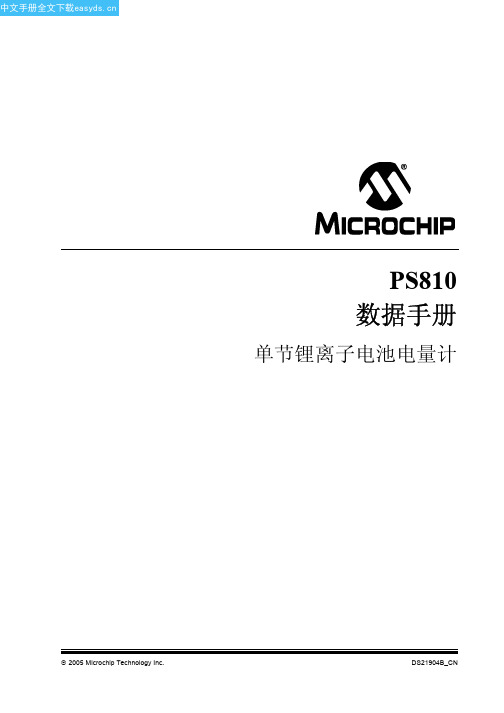
IO1 SCL/IO0 SDA/SPS IO6
NTC/IO2 VCOIN/IO3
VFILTER MCLR
16 15 14 13
1
12
2 3
11
PS810 10
4
9
56 78
IO5 IO4 GND SR
VC1 N/C N/C ROSC
14 引脚 TSSOP 封装
SCL/IO0 1 IO1 2
NTC/IO2 3 VCOIN/IO3 4
1 NTC/IO2
IO5 12
240
R2
C2
2 VCOIN/IO3
IO4 11
100 nF C3
3 VFILTER
GND 10
R4
100 nF 20K
4 MCLR
SR 9
20
R5
C10
5 VC1
ROSC 8
1.0 nF C5 100 nF
6 NC
364 4)1ᇕ㺙
NC 7 U1
ഄ䴶
R32 470
R8 221K
20
R15Biblioteka 20R14U2S8241A
2
VDD SAFETY
IC
C32
100 nF
VM 1
CO
DO
3
VSS
240
R21
240
R20
D1
3
1
2
CMSZDA5V6
B+ C D ⬉∴㒘ܹ B-
45
54
R9
6
0.020
7
Q1
2 3
R31 1.0K
TPCS8209
8
1
PS810 应用原理图——基于 PS810 的电池组
Comtrol RocketLinx ES8105 ES8105F系列产品说明说明书

Quick Installation GuideES8105 and ES8105FROCKET LINX ES8105Industrial Ethernet SwitchIntroductionThe RocketLinx ES8105/ES8105F series of industrial Ethernet switches provide three models:ES8105 supports five 10/100BASE-TX portsES8105F-Multi-Mode: supports four 10/100BASE-TX ports and one 100BASE-FX Ethernet portES8105F-Single-Mode: supports four 10/100BASE-TX ports and one 100BASE-FX Ethernet portThe RocketLinx ES8105 series provides a slim industrial design to save rail space for compact system requirements. The ES8105 series is enclosed in an industrial-grade aluminum case with IP30 standard protection. It provides one relay output to alarm port link failure events, which is enabled and disabled by a DIP switch.Refer to the Comtrol web site for specification information. For more detailedinstallation information, see the RocketLinx ES8105/ES8105F User Guide , which is available at: ftp:///html/ES8108_docs.htm.Wiring the Power Inputs1. Insert the positive and negative wires into the power V+ and V- contacts on theterminal block connector.2. Tighten the wire-clamp screws to prevent the wires from being loosened.Note: The recommended working voltage is 24VDC (18- 32VDC) or 18VAC (18-27VAC).Wiring the Relay OutputThe relay output alarm contacts are on the terminal block connector as shown in the figure.If you insert the wires and enable the DIP switch for the port,the relay output alarm will detect any port failures, and forma short circuit. The alarm relay output is Normal Open.Enabling the Event AlarmUse this table to set the DIP switch for the relay output alarm.rt, m m.Pin Status Description1-5OnEnables the port link failure alarm on this port. OffDisables the port link failure alarm on this port.4NO1235Grounding the ES8105/ES8105FThere is one grounding screw on the bottom side of the ES8105/ES8105F. Loosen the screw and connect a ground wire from the ES8105/ES8510F to a grounded surface to ensure safety and prevent noise.Mounting the UnitYou can mount the ES8105 series on a DIN rail.Connecting the Ethernet PortConnect one end of an Ethernet cable into the Ethernet port of the ES8105/ES8105F and the other end to the attached networking device. The Fast Ethernet ports support 10BASE-T and 100BASE-TX, full- or half-duplex modes.The Fast Ethernet ports automatically detect the signal from the connected devices to negotiate the link speed and duplex mode. Auto MDI/MDIX allows you to connect another switch, hub, or workstation without changing straight-through or crossover cables. Crossover cables cross-connect the transmit lines at each end to the received lines at the opposite end.The Ethernet cables use Pins 1, 2, 3, and 6 of an 8-pin RJ45 connector. The signals of these pins are converted by the automatic MDIX function, as shown in the following table:3 TD+6 TD- 3 RD+6 RD-Switch Router or PC 1 RD+2 RD- 1 TD+2 TD-Straight-Through Cabling Schematic 3 TD+6 TD- 3 TD+6 TD-Switch Switch 1 RD+2 RD- 1 RD+2 RD-Crossover Cabling SchematicPin MDIX Signals MDI Signals1 RD+ TD+2 RD- TD-3 TD+ RD+ 6 TD-RD-This is a Class 1 Laser/LED product. Do not stare into the Laser/LED Beam.Cable Wiring(SC to SC)RX A TX BTX A RX B ABThe LINK/ACT LED is lit when the cable is correctly connected. The LINK/ACT LED is lit yellow for a 10BASE-TX Ethernet connection or green for a 100BASE-TX Ethernet connection. Always make sure that the cables between the switches and attached devices (for example, switch, hub, or workstation) are less than 100 meters (328 feet).Connecting the Fiber Port (ES8105F)Connect the fiber port on the ES8105F to another fiber Ethernet device using the following information.A wrong connection will cause the fiber port not to work properly.The fiber connector is a standard connector or square connector (SC).Note: In the IEEE standard, it suggests the available transmission distance is 2KM for 62.5/125um fiber optical cable in 1310nm wave length. Actually, the attenuation of Multi-Mode 62.5/125um optical fiber cable is 1.5dBm/km and the maximum link distance can be up to 4 to 5km.Mode Cable Type Wavelength Transmit Power (min.) Transmit Power (max.) Receive Sensitivity (max.) ReceiveSensitivity (min.)Min. LaunchPower –Max.ReceiveSensitivity Distance(km)Multi50/125um 62.5/125um1310nm -20dBm -14dBm -31dBm 0dBm 11dBm 2kmNote (below)Single 8-10/125um1310nm-15dBm-8dBm-34dBm-8dBm19dBm30kmIEEE organization recommends maximum optical fiber cable distances as defined inthe following table:Comtrol Customer ServiceYou can use one of the following methods to contact Comtrol Corporation.The following table provides information about optical fiber cable attenuation:0.1dBm。
HS8109

0.5
-55-+150 -30- + 125
·c ·c
v w w
~-I}
VCC TOPER
~>gij!p 20 ff.JJ~l Vff.~llli A EE!.lI
I 1 1= B~Jf Jjli\Yi ft
3i#fl
4.5-5.5 -25-+85
.qi{Il:
·c
v
Ver. 1.3
$ ;+t~~- Et!-T.IR-fftfl' Iii~ iiJ
$ ffl~~- Et!-T.1Ji-6tfl' Iii~ iiJ
HuaXin Micro-electronics Co., Ltd
HS8109
Ver 1.3
HS8109 ;lik PWM 7f 7': itiJ.ilH~lfi1J IC,.±~ .ffl -T ft J:~ PC(-1' A itJJIBi)B'~7f 7': itWli f{Jl7t o HS8109 f:jg~:m1~ PC it!.m?,Jr:fi:J£11J~~ll f:~Hf1 J}J f:jg : PWM Jli)c'.ti.fflll!J1J& ~ttl1R.*l!tr tl:!,JL:fii1fL ~EL tl ~11.. tl tlt . X mt ~Eli ~i*tf' :r}J f:jg o E l•j J1 W iHflJ ,:9r t§H~~11t j> , J!~ - 1-t ~ti f:jg ATX
NLX
SFX(micro_ATX )
I)
'g.Jjip!IJ (DIP16)
PSON V33 V5 OPP UVAC NVP Vl2 OP2 16 2 15 3 :i:: 14 i:n 4 QC 13 5 c 12 \C 6 11 7 10
M81019FP中文资料

Absolute Maximum Ratings, Ta = 25°C unless otherwise specified
Characteristics High Side Floating Supply Absolute Voltage High Side Floating Supply Offset Voltage High Side Floating Supply Voltage (VBS = VB – VS) High Side Output Voltage Low Side Fixed Supply Voltage Power Ground Low Side Output Voltage Logic Input Voltage (HIN, LIN, FO_RST) FO Input/Output Voltage CIN Input Voltage Allowable Offset Voltage Slew Rate Package Power Dissipation (Ta = 25°C, On Board) Linear Derating Factor (Ta > 25°C, On Board) Junction to Case Thermal Resistance Junction Temperature Operation Temperature Storage Temperature Symbol VB VS VBS VHO VCC VNO VLO VIN VFO VCIN dVs/dt Pd Kθ Rth(j-c) Tj Topr Tstg M81019FP -0.5 ~ 1224 VB-24 ~ VB+0.5 -0.5 ~ 24 VS-0.5 ~ VB+0.5 -0.5 ~ 24 VCC-24 ~ VCC+0.5 VNO-0.5 ~ VCC+0.5 -0.5 ~ VCC+0.5 -0.5 ~ VCC+0.5 -0.5 ~ VCC+0.5 ±50 ~1.6 ~16 ~60 -20 ~ 150 -20 ~ 125 -40 ~ 150 Units Volts Volts Volts Volts Volts Volts Volts Volts Volts Volts V/ns Watts mW/°C � � ����� � � ��� � � ���� ��� � �� ��� ���� �� ������������ ��� �������������� � ����� � ������ � ������
UNCBASCF基板用户指南说明书

UNCBASCF Base BoardUser's Manual® Copyright 2003:Release of document:November 06, 2003Filename:UNCBASCF_0_UM.doc Author:Héctor Palacios Board Revision:UNCBASCF_0All rights reserved. No part of this document may be copied or reproduced in any form or by any means without the prior written consent of Sistemas Embebidos,S.A.PO Box 292528, 43229Columbus OH (USA) +1 888 546 9741Fax +1 888 546 9741*************** Kueferstrasse 8Breisach (Germany) +49 7667 908-0Fax +49 7667 908-200**************** www.fsforth.deCalvo Sotelo 1, 1º - Dcha Logroño (Spain)+34 941 270 060 Fax +34 941 237 770*********************UNCBASCF Base Board - User's Manual Table of Contents1.History (4)2.General (5)3.Features (5)4.Block Diagram of Base Board (6)5.Detailed Description (7)5.1.UNC20 Module (7)5.2.RS232 Serial Interface (8)5.2.1.Serial Port 1 (8)5.2.2.Serial Port 2 (9)5.3.Ethernet (9)pactFlash (10)pactFlash connector (11)5.4.4.Hard Disk (14)5.5.JTAG / Debugging (15)5.5.5.Parallel Port JTAG Adapter (16)5.5.6.JTAG Booster (16)5.5.7.ARM-standard JTAG Connector (17)5.6.Peripherals (17)5.6.8.Switches and LEDs (18)5.6.9.Access to UNC20 Pins (19)5.7.Power Supply and Reset (20)5.7.10.Voltage Requirements (20)6.UNC20 Connector (21)3UNCBASCF Base Board - User's Manual 41. History 2003-11-060.3Nigel James Release 2003-10-200.2Pedro Pérez de Heredia Revision 2003-10-170.1HéctorPalacios Initial versionUNCBASCF Base Board - User's Manual 2. GeneralThe UNCBASCF is a modified version of the standard UNC20 base board with support for CompactFlash cards.This document refers to the UNCBASCF_0 revision of the board. The board's name is printed on the PCB and can also be found on the label, above the serial number.3. FeaturesBase board which accommodates one UNC20 moduleEthernet interface with RJ45 connector with integrated link LED1 serial communication RS232 interfaceJTAG interfaceLEDs for Power, Hard Disk and Ethernet Link2 switches and 2 LEDs for use by applicationReset switchCPLD programmed for CompactFlash interfaceCompactFlash connector (type 2)5UNCBASCF Base Board - User's Manual 64.Block Diagram of Base BoardUNCBASCF Base Board - User's Manual 5. Detailed Description5.1. UNC20 ModuleThe UNC20 module is a cost-effective, highly integrated module in a 48-pin dual-inline package.The salient features of the UNC20 module, as delivered with the Developer’s Kit, are listed below:NetSilicon’s NS7520 microcontroller based on a 32-bit ARM7TDMI core16 Mbytes SDRAM8 Mbytes FlashEthernet interface2 serial communication interfacesI2C interfaceJTAG interfacePlease refer to the UNC20 User’s Manual for more details on this module.The pin-out for the UNC20 module can be found at the end of this manual.7UNCBASCF Base Board - User's Manual5.2. RS232 Serial InterfaceThe NS7520 provides two serial ports. Since these ports are multiplexed with the General Purpose I/O pins (ports A and C), it was decided only to assemble one serial port and leave the other for the user to configure.5.2.1. Serial Port 1Serial Port 1 can be used as a console port to communicate with a host PC.An RS232 driver, the MAX3320 from Maxim, is assembled on the base board. This driver guarantees baudrates up to 250kbps.This port will operate in asynchronous RS232 full-duplex mode. The RS232 port supports minimal hardware control signals, namely RTS and CTS only, and is derived from the UNC20 module’s Port C pins.A 9-pin D-type connector (male) is assembled on the base board.The pin allocation of the 9-pin D-type connector is as defined in the table below:Pin Function1N/C2RXD3TXD4N/C5GND6N/C7RTS8CTS9N/C8UNCBASCF Base Board - User's Manual If a serial console is not required, and the 4 PortC pins are required for GPIO, then the serial driver can be forced into an “off” state, meaning that the on-chip power supply is shut down, by connecting a jumper between pins 3 and 4 of J1.To disable the serial driver, the jumper has to be inserted.5.2.2. Serial Port 2Serial Port 2 is available on the UNC20 module’s Port A [0-7] pins, which are led out to the X6 connector (not assembled on the board), so that users can configure this port to suit their application.5.3. EthernetThe 10/100 Ethernet MAC controller and PHY are included on the UNC20 module.An RJ45 jack is used with a status LED for Link/Activity which is visible through a light pipe in the jack. A separate Pulse transformer is assembled.The pin allocation of the RJ45 connector is as defined in the table below:Pin Function1TD+2TD-3RD+9UNCBASCF Base Board - User's Manual104N/C 5N/C 6RD-7N/C 8N/C5.4. CompactFlashThe UNCBASCF is equipped with a type 2 CompactFlash card holder.The CompactFlash cards can be accessed using different hardware interface methods. Each one of these hardware interface methods has its own set of performance, cost and flexibility requirements. The choices are as follows:• True IDE Mode•Common Memory Mode•I/O Mapped ModeThe True IDE mode can only be used with CompactFlash storage cards, while the other modes allow the use of any kind of CompactFlash card (wireless, network, storage,…).A CPLD on the bottom side of the UNCBASCF base board has been programmed to implement PC card Common Memory and PC card I/O modes. The source code of the CPLD program is delivered with the UNC20 Developer's Kit with CompactFlash.Although the hardware is prepared for all available modes (True IDE, Common Memory and I/O) the CPLD has been factory programmed to handle only the Common Memory mode and IO modes. The CPLD of the UNCBASCF can be programmed for True IDE mode on demand.IMPORTANT NOTE: Jumper J4 is only used for True IDE mode. For normal use in Common Memory / IO modes, this jumper must be removed to avoid CPLD damage!IMPORTANT NOTE: Jumper J1/1-2 is only required when programming the Flash on the UNC20. In normal operation it should not be present, otherwise it is not possible to access the CompactFlash cards. IMPORTANT NOTE: Plug and play of CompactFlash cards is not supported! Never insert or remove your CompactFlash card while the target is powered on.5.4.3. CompactFlash connectorThe following table shows the functions of each pin of the CompactFlash connector, depending on the working mode:Pin TRUE IDE MEMORY I/O1GND GND GND2D19D19D193D20D20D204D21D21D215D22D22D226D23D23D237CS0#CE1#CE1#8GND A10A109ATA_SEL#OE#OE#10GND A9A911GND A8A81112GND A7A7 13VCC VCC VCC 14GND A6A6 15GND A5A5 16GND A4A4 17GND A3A3 18A2A2A2 19A1A1A1 20A0A0A0 21D16D16D16 22D17D17D17 23D18D18D18 24IOCS16#WP IOIS16# 25CD2#CD2#CD2# 26CD1#CD1#CD1# 27D27D27D27 28D28D28D28 29D29D29D29 30D30D30D30 31D31D31D31 32CS1#CE2#CE2# 33VS1#VS1#VS1# 34IORD#IORD#IORD# 35IOWR#IOWR#IOWR#1236VCC WE#WE#37READY INTRO IREQ38VCC VCC VCC39CSEL#GND GND40VS2#VS2#VS2#41RESET#RESET RESET42IORDY WAIT#WAIT#43NC INPACK#INPACK#44VCC REG#REG#45DASP#BVD2SPKR#46PDIAG#BVD1STSCHG#47D24D24D2448D25D25D2549D26D26D2650GND GND GND135.4.4. Hard DiskThe following table shows the functions of each pin of the Hard Disk connector, which can only operate in True IDE mode:Pin TRUE IDE function Pin TRUE IDE function1RSTIO#2GND3D234D245D226D257D218D269D2010D2711D1912D2813D1814D2915D1716D3017D1618D3119GND20NC21NC22GND23IOWR#24GND25IORD26GND27IOCHRDY28CSEL29NC30GND31IRQ32IOCS1633A134NC35A036A237CS038CS1#39HD_ACTIVITY40GND41VCC42VCC43GND44NC145.5. JTAG / DebuggingA JTAG interface is required both for debug purposes and for boundary scan testing of the UNC20 module during the manufacturing process.The address lines ADDR[5..9] from the processor are multiplexed with the 5 JTAG lines. The selection is done via the LEDLNK/SEL signal. JTAG is active when the LED, connected to LEDLNK/SEL, is shorted to ground. This is achieved by inserting a jumper (J1) on the base board.To activate the JTAG interface, the jumper has to be inserted.NOTE: the CPLD requires address lines 5 to 9, therefore when J1/1-2 is inserted it will not be possible to access CompactFlash cards.There are 3 connectors available on the base board for accessing JTAG on the UNC20 module: firstly, the ARM-defined 20-pin header (X4); secondly, the 8-pin header for FS Forth-Systeme’s JTAG Booster connected to UNC (X3); thirdly, the Parallel Port JTAG adapter (PPJ) is implemented on the board using a buffer together with a standard 25-pin parallel port connector (DB25P).There is a fourth JTAG connector (X7) for accessing the CPLD. This is also an 8-pin header for FS Forth-Systeme’s JTAG Booster.155.5.5. Parallel Port JTAG AdapterThe parallel port JTAG adapter allows for a direct connection between the host PCs parallel port and the JTAG pins of the UNC20. This allows a number of low-cost Development Tools to be used without additional hardware.A 25-pin male D-type connector (X5) is provided for this purpose.Pin Parallel Function JTAG Function2D0TDI3D1TMS4D2TCK5D3TRST#7D5Reset#8D6Port Sense10ACK#Port Sense12PE TDO15ERROR#VCC senseA parallel cable for connecting the host PC’s parallel port to X5 is provided with the UNC20 Developer’s Kit.5.5.6. JTAG BoosterFS Forth-Systeme offers a JTAG Booster which allows accelerated programming of the UNC20 on-board Flash. An 8-pin header (X3) is provided for connecting the JTAG Booster.It also allows the CPLD to be re-programmed, if connected to X7.Note that the JTAG Booster is not part of the standard UNC20 Developer’s Kit.165.5.7. ARM-standard JTAG ConnectorThe JTAG connector is a 20-pin header as defined by ARM Ltd. and can be used for connecting a range of development tools such as ARM’s Multi-ICE, Abatron’s BDI2000 and EPI’s JEENI.Pin Function Pin Function1 3.3V2 3.3V3TRST#4GND5TDI6GND7TMS8GND9TCK10GND11RTCK12GND13TDO14GND15SRST#16GND17N/C18GND19N/C20GND5.6. PeripheralsAn 8-bit data bus and 10-bit address bus are provided for connecting external peripherals to the UNC20. Two individually programmable chip selects (CS3# and CS4#) and an OE# (Output Enable) and WE# (Write Enable) signal allow a vast range of 8-bit peripherals to be connected directly to the UNC20 without any glue logic. In addition, the UNC20 module has two 8-bit General Purpose I/O ports (GPIO). Some of these 16 GPIO pins are already used on the base board. The following table gives an overview, showing those signals which are free to be used by additional hardware.1718Port A UsePort C UseA0Free C0Push-button (free ifdon't use button)A1Free C1Serial_1_CTS A2Free C2I2C (SDA)A3FreeC3Serial_1_RxD A4LED (free if jumper removed)C4Push-button (free if don't use button)A5FreeC5Serial_1_RTS (free if don't use Serial_1)A6LED (free if jumper removed)C6I2C (SCL)A7FreeC7Serial_1_TxD (free if don't use Serial_1)5.6.8. Switches and LEDsThe base board contains 2 push-buttons which can be used by the application to input information. Also 2 user LEDs are assembled to signal output activity for the applications. The 2 LEDs and 2 switches are connected to 4 GPIO pins.Since the LEDs use Port A4 and Port A6, which might be required by other peripherals, they can be disabled by removing J1/5-6.There is one LED that represents the Hard Disk activity.A fourth LED denotes power on.5.6.9. Access to UNC20 PinsUsers can freely access the UNC20 pins by means of the 42-pin header X6, which is not assembled. Pin-out of X6 is described below.Pin Function Pin Function1ADDR42 3.3V3ADDR54CS4#5ADDR66CS3#7ADDR78OE#9ADDR810WE#11ADDR912ADDR313PortA014ADDR215PortA116ADDR117PortA218ADDR019PortA320D021PortA422D123PortA524D225PortA626D327PortA728D429PortC030D531CTS1 (PortC1)32D633SDA_I2C34D735RxD1 (PortC3)36RESET#37PortC438TxD1 (PortC7)39RTS1 (PortC5)40GND41SCL_I2C42GND195.7. Power Supply and ResetThe external main power supply is provided by a standard plugable power supply (e.g. Friwo MPP15-FW7555M/06) which is connected to the power socket (X8) on the base board.The base board provides the power supply for the UNC20 module and all onboard devices such as the serial line driver. The external power supply for the board is 5V DC. There is no power switch available. The board is switched on, by plugging in the power supply. A red LED on the base board denotes power on. A reset button is also provided.5.7.10. Voltage RequirementsFor the UNC20 module only a single 3.3V DC power supply is needed. This is generated on the base board.20UNCBASCF Base Board - User's Manual 216. UNC20 Connector PinSignal Type Description1ADDR4O 2ADDR5/TCK O/I 3ADDR6/TMS O/I 4ADDR7/TDI O/I 5ADDR8/TDO O/O 6ADDR9/TRST#O/I ADDR[5..9] are multiplexed with JTAG functionality – controlled by LEDLNK/SEL signal 7PORTA0I/O 8PORTA1I/O 9PORTA2I/O 10PORTA3I/O 11PORTA4I/O 12PORTA5I/O 13PORTA6I/O 14PORTA7I/O 15PORTC0I/O 16PORTC1I RS232 CTS 17PORTC2O Hardwired as I2C data signal (SDA)18PORTC3I RS232 RxD 19PORTC4I/O 20PORTC5O RS232 RTS 21PORTC6I/O Hardwired as I2C clock signal (SCL)22PORTC7O RS232 TxD 23+3.3V P Power Supply 24GND P Ground Connection 25RSTIN#I Reset InputUNCBASCF Base Board - User's Manual2226TPIP I Ethernet Input+27TPIN I Ethernet Input-28TPOP O Ethernet Output+29TPON O Ethernet Output-30LEDLNK/SEL O Ethernet Activity LED; ADDR/JTAG Selection: JTAGactive when grounded31USB-I/O USB differential data negative32USB+I/O USB differential data positive33DATA31I/O Data line D734DATA30I/O D635DATA29I/O D536DATA28I/O D437DATA27I/O D338DATA26I/O D239DATA25I/O D140DATA24I/O D041ADDR0O Address Line42ADDR1O Address Line43ADDR2O Address Line44ADDR3O Address Line45WE#O Write Enable46OE#O Output Enable47CS3#O Chip Select 348CS4#O Chip Select 4The UNC20 connector is based on a standard DIP48 socket.。
RocketLinx ES8108 产品说明书
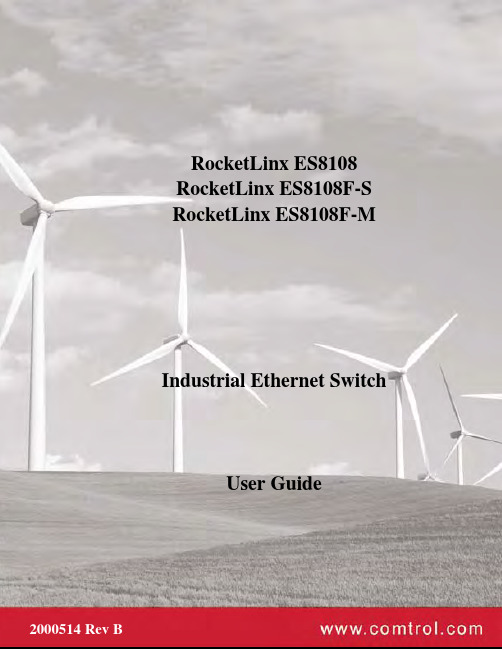
RocketLinx ES8108 RocketLinx ES8108F-S RocketLinx ES8108F-M Industrial Ethernet SwitchUser GuideCopyright NoticeComtrol and RocketLinx are trademarks of Comtrol Corporation.Other product names mentioned herein may be trademarks and/or registered trademarks of their respective owners. Second Edition, July 25, 2011Copyright © 2009 - 2011. Comtrol Corporation.All Rights Reserved.Comtrol Corporation makes no representations or warranties with regard to the contents of this document or to the suitability of the Comtrol product for any particular purpose. Specifications are subject to change without notice. Some software or features may not be available at the time of publication. Contact your reseller for current product information.Federal Communications Commission (FCC) StatementThis equipment has been tested and found to comply with the limits for a Class A digital device, pursuant to Part 15 of the FCC Rules. These limits are designed to provide reasonable protection against harmful interference when the equipment is operated in a commercial environment. This equipment generates, uses, and can radiate radio frequency energy and, if not installed and used in accordance with the instruction manual, may cause harmful interference to radio communications. Operation of this equipment in a residential area is likely to cause harmful interference in which case the user will be required to correct the interference at his expense.The user is cautioned that changes and modifications made to the equipment without approval of the manufacturer could void the user's authority to operate this equipment.Document Number: 2000514 Revision BTable of Contents Introduction (5)Product Overview (5)Features (5)Hardware Description (5)Dimensions (6)Front Panel (7)Bottom View (7)LED Indicators (8)Packet Forwarding Ability (8)Broadcast Control (8)Quality of Service (8)IEEE 802.1Q tag based CoS (9)IEEE 802.1Q Type of Service for IPv4 /IPv6 packet (9)Hardware Installation (11)Connecting the Power and Ground (11)Wiring the Relay Output (12)Enabling the Event Alarm (12)Mounting the RocketLinx ES8108/ES8108F (13)Connecting the Ethernet Ports (13)Connecting the Fiber Port (RocketLinx ES8108F) (14)Troubleshooting and Technical Support (17)Troubleshooting (17)Comtrol Support (17)Index (19)Table of ContentsIntroductionProduct OverviewThe RocketLinx ES8108/ES8108F is an 8-port Fast Ethernet switch that is equipped with a 2.0 Gbps Packet Switch engine designed to optimize packet forwarding and filtering to fulfill the needs of industrial communications applications. It provides packet forwarding ability to handle 64 to 1552 packet sizes in 2 priority queues that complies with Quality of Service (QOS) for the best data forwarding performance.In addition, for the best network performance both broadcast storm filtering and flow control functions ensure data delivery without traffic congestion. To avoid interference as well as to extend your network coverage, RocketLinx ES8108F provides two models, which features two 100Mbps fiber ports with either Multi-Mode 2KM or Single-Mode 30KM transceivers to achieve stable long distance transmissions.To perform in hazardous environments, the ES8108/ES8108F switches are equipped with two redundant power inputs, as well as a wide input voltage range to minimize power interruption. The switches also support a wide temperature operating range of -25°C through 70°C. For easy maintenance, ES8108/ES8108F has one alarm relay for the port link event and the power event to provide an alarm useful for service engineers. With their combination of industrial features, the RocketLinx ES8108/ES8108F switches deliver superior, reliable performance even in the most demanding environments.RocketLinx ES8108/ES8108F requires no user setup and immediately starts operating as soon as you power it up. FeaturesThe RocketLinx ES8108/ES8108F family has the following features:•RocketLinx ES8108 has eight 10/100BASE-TX ports•RocketLinx ES8108F has six 10/100BASE-TX ports and two 100BASE-FX (Multi-Mode or Single-Mode) ports •Compact size with full power redundancy•Supports Store-and-Forward switching architecture•QoS for packet forwarding precedence•Broadcast storm packet filtering•Port and power event alarm•IP31 aluminum alloy enclosure•DIN rail or wall mount•Dual power input 12 to 48VDC•Compliance with IEEE Hi-Pot Testing•Operating temperature -25° to 70°CHardware DescriptionThis subsection discusses the following information:•Dimensions on Page 6•Front Panel on Page 7•Bottom View on Page 7•LED Indicators on Page 8IntroductionDimensionsThe RocketLinx ES8108/ES8108F dimensions are 149 mm (H) x 66 mm (W) x 99 mm (D).Introduction Front PanelThe RocketLinx ES8108/ES8108F front panels are illustrated below.Bottom ViewThe bottom view of the RocketLinx ES8108/ES8108Fconsists of one 6-pin removable terminal block connector for two DC power inputs and an event alarm output. There is one 9-pin DIP switch on the bottom for alarm control of port or power event selection.IntroductionLED IndicatorsThere are system diagnostic LEDs and Ethernet Port LEDs located on the front panel of the RocketLinx ES8108/ES8108F. The LED indicators provide administrators with real-time system status. The following table describes the function of each LED indicator Refer to the figure in Front Panel on Page 7 for LED locations.Packet Forwarding AbilityThe RocketLinx ES8108/ES8108F features a packet filtering function for broadcast packet control protection and Quality of Service (QoS). Both features can provide higher performance in a crowded network through traffic filtering and prioritization.This subsection will introduce the principles of traffic control and forwarding precedence, including Broadcast control and Quality of Service.Broadcast ControlThe RocketLinx ES8108/ES8108F begins to drop broadcast packets with DA (destination address) equal to FF:FF:FF:FF:FF:FF if the received broadcast packets are more than the threshold – 198 packets/ per second at 100Mbps or 19 packets / per second at 10Mbps link speed.All ports are enabled with this function by default to provide better network performance and prevent congestion caused by the flooding of broadcast packets.Quality of ServiceThe RocketLinx ES8108/ES8108F supports the frame type priority function, where high priority packets will be queued to a high priority queue to share more bandwidth. The ratio of bandwidth of the high priority to the low priority queue is 8:1. After 8 high priority packets are processed, then 1 low priority packet is processed.Both the RocketLinx ES8108 and RocketLinx ES8108F can examine the specific bits of VLAN Tag and TCP/IP TOS of IPv4 and IPv6.LED StatusDescription PWR1Green on Power is on.Off No power is being supplied.PWR2Green on Power is on.Off No power is being supplied.AlmRed on Port link down or power failure event occurred.Off No event.Port 1- 8 (RocketLinx ES8108)Port 1- 6 (RocketLinx ES8108F)Link (Green on) A network device is detected and linked up.Activity (Green blinks)The port is transmitting or receiving packets from the connected device.Speed (Yellow on/ 100Mbps) A network device is detected and link established at 100Mbps.Speed (Yellow off) A network device is detected and link established at 10Mbps.Fiber port #7, #8 (RocketLinx ES8108F)100Mbps Link (Green on)The port is operating in full-duplex mode.100Mbps Activity (Green Blinks)The port is transmitting or receiving packets from the connected device.Introduction IEEE 802.1Q tag based CoSThe RocketLinx ES8108/ES8108F checks the 3 bits of the priority field carried by a VLAN tag and maps it to the corresponding priority. A packet with a priority field ranging from 0 to 3 will be treated as a low priority packet, and will be stored in a low priority queue. A packet with a priority field ranging from 4 to 7 will be treated as a high priority packet, and will be stored in the high priority queue.IEEE 802.1Q Type of Service for IPv4 /IPv6 packetThe RocketLinx ES8108/ES8108F also provides the IP layer CoS (Class of Service) function by recognizing the priority octet and mapping it to the corresponding priority. For an IPv4 packet, it is embedded in the TOS (Type of Service) Octet.IPv4 Frame FormatIntroductionFor an IPv6 data packet, the Traffic Class Octet is used to differentiate the Class of Service. When this function is enabled, the RocketLinx ES8108/ES8108F will automatically recognize the IP version and capture either the TOS field (IPv4) or Traffic Class field (IPv6) and distribute the packet into the High or Low Queue.IPv6 Frame FormatHardware Installation RocketLinx ES8108/ES8108F User Guide : 2000514 Rev. B - 11Hardware InstallationYou can use the following subsections to install the RocketLinx ES8108/ES8108F:•Connecting the Power and Ground •Wiring the Relay Output on Page 12•Enabling the Event Alarm on Page 12•Mounting the RocketLinx ES8108/ES8108F on Page 13•Connecting the Ethernet Ports on Page 13•Connecting the Fiber Port (RocketLinx ES8108F) on Page 14Connecting the Power and GroundUse the following procedure to connect the power and the ground.1.Insert the positive and negative wires (12-24AWG) into V+ and V- contacts.2.Tighten the wire-clamp screws to prevent the wires from coming loose.Note:Power should be disconnected from the power supply before connecting it tothe switch. Otherwise, your screwdriver blade can inadvertently short your terminal connections to the grounded enclosure.•PWR1 and PWR2 support power redundancy and reverse polarity protection. •If both power inputs are connected, the RocketLinx ES8108/ES8108F is powered from the highest connected voltage.•The RocketLinx ES8108/ES8108F will emit an alarm if the ES8108/ES8108F is no longer receiving power.•Positive and negative power system inputs are both accepted but PWR1 and PWR2 must apply the same mode.3.Connect a ground wire between the chassis and earth ground using 12-24AWG wire to ensure that the RocketLinx ES8108/ES8108F is not damaged by noise or electrical shock. a.Loosen the earth ground screw (displayed in the previous illustration).b.Tighten the screw after the earth ground wire is connected.Note:Do not connect to AC line - Neutral .Hardware InstallationWiring the Relay OutputThe RocketLinx ES8108/ES8108F have a built-in alarm-relay for port link and power events notifications. The relay contacts are normally open and remain open when there is no failure event. The relay contacts will close when there is a failure event t o notify.The failure events are selectable and enabled using the DIP switch on the ES8108/ES8108F. The relay contacts of RocketLinx ES8108/ES8108F are rated for a maximum of 1A at 24VDC.Wiring the alarm relay output is the same as wiring power inputs in Connecting the Power and Ground.1.Insert positive and negative wires into V+ and V-.2.Tighten the wire-clamp screws to prevent the wires from coming loose.Enabling the Event AlarmYou can use this subsection to configure and enable the event alarm to alert maintenance engineers once a system event has occurred. The RocketLinx ES8108/ES8108F is equipped with one dry relay output for port link failure or power failure.On the bottom of the ES8108/ES8108F, there is one 9-pin DIP switch for alarm control. If you connect the alarm (Wiring the Relay Output on Page 12) and set the DIP switch of the intended Alarm to ON, the relay output forms a short circuit if an alarm occurs.Use this table to set the DIP switch for the relay output alarm.Pin Status Description1-8OnEnables the port link down alarm for the corresponding port. Off Disables the port link down alarm on the corresponding port.P9On Enables the power failure alarm. Off Disables the power failure alarm.12 - RocketLinx ES8108/ES8108F User Guide: 2000514 Rev. B Wiring the Relay OutputMounting the RocketLinx ES8108/ES8108F RocketLinx ES8108/ES8108F User Guide : 2000514 Rev. B - 13Hardware InstallationMounting the RocketLinx ES8108/ES8108FYou can mount the RocketLinx ES8108/ES8108F on a DIN rail or mounted to the wall. The DIN rail clip is already attached to the RocketLinx ES8108/ES8108F when packaged.Note:The RocketLinx ES8108/ES8108F will disperse heat through the metal case during PoE port operation. TheRocketLinx ES8108/ES8108F should be installed and mounted onto a panel which provides good heat dispersion.You can use this procedure to mount the ES8108/ES8108F on a DIN rail.1.Insert the upper end of DIN rail clip into the back of DIN rail track from its upper side.2.Lightly push the bottom of DIN rail clip into the track.3.Ensure the DIN rail clip is tightly attached on the track.4.To remove the RocketLinx ES8108/ES8108F from the track, reverse the steps above.To mount the ES8108/ES8108F on the wall:1.Snap the DIN rail plate into the track.2.Attach the ES8108/ES8108F to the wall using the mounting screws.Connecting the Ethernet PortsYou can use the following information to connect standard Ethernet cables between the RocketLinx ES8108/ES8108F 10/100BASE-TX Ethernet ports and the network nodes. The Fast Ethernet ports support 10BASE-T and 100BASE-TX, full- or half-duplex modes.All the Fast Ethernet ports automatically detect the signal from the connected devices to negotiate the link speed and duplex mode. Auto MDI/MDIX allows you to connect another switch, hub, or workstation without changing straight-through or crossover cables. Crossover cables cross-connect the transmit lines at each end to the received lines at the opposite end.The Ethernet cables use Pins 1, 2, 3, and 6 of an 8-pin RJ45 connector. The signals of these pins are converted by the automatic MDIX function, as shown in the following table.Connect one side of an Ethernet cable into any switch port and connect the other side to your attached device. The LINK/ACTLED is lit when the cable is correctly connected. Always make sure that the cables between the switches and attached devices (for example, switch, hub, or workstation) are less than 100 meters (328 feet).The wiring cable types and maximum cable length are as follows.•10BASE-T: 2-pair UTP/STP Category 3, 4, 5 cable, EIA/TIA-568 100-ohm (100 meters)•100BASE-TX: 2-pair UTP/STP Category 5 cable, EIA/TIA-568 100-ohm (100 meters)Pin MDIX SignalsMDI Signals1RD+TD+2RD-TD-3TD+RD+6TD-RD-Switch 3 TD+6 TD-1 RD+2 RD- 3 RD+6 RD-1 TD+2 TD-Router or PC Switch 3 TD+6 TD-1 RD+2 RD- 3 TD+6 TD-1 RD+2 RD-Switch Straight-Through Cabling Crossover Cabling14 - RocketLinx ES8108/ES8108F User Guide : 2000514 Rev. B Connecting the Fiber Port (RocketLinx ES8108F)Hardware InstallationConnecting the Fiber Port (RocketLinx ES8108F)Connect the fiber port on the RocketLinx ES8108F to another fiber Ethernet device using the following information.A wrong connection will cause the fiber port not to work properly.The fiber connector is a standard connector or square connector (SC).Note:In the IEEE standard, it suggests the available transmission distance is 2KM for 62.5/125um fiber optical cable in1310nm wave length. Actually, the attenuation of Multi-Mode 62.5/125um optical fiber cable is 1.5dBm/km and the maximum link distance can up to 4 to 5km.Mode Cable Type WavelengthTransmit Power (min.)Transmit Power (max.)Receive Sensitivity (max.)Receive Sensitivity (min.)Min. LaunchPower –Max. Receive Sensitivity Distance (km)Multi 50/125um 62.5/125um1310nm-20dBm -14dBm -31dBm 0dBm 11dBm 2km Note (below)Single8-10/125um 1310nm-15dBm-8dBm-34dBm-8dBm19dBm30kmThis is a Class 1 Laser/LED product.Hardware Installation IEEE organization recommends maximum optical fiber cable distances as defined in the following table.Standard Data Rate(Mbps)Cable TypeIEEE StandardDistance10BASE-FL10850nm, 50/125um or 62.5/125umMulti-Mode optical fiber cable2km 100BASE-FX1001310nm, 50/125um or 62.5/125umMulti-Mode optical fiber cable2km 100BASE-SX100850nm, 50/125um or 62.5/125umMulti-Mode optical fiber cable300m1000BASE-SX1000850nm, 50/125umMulti-mode optical fiber cable850nm, 62.5/125umMulti-Mode optical fiber cable 550m 220m1000BASE-LX10001310nm, 50/125um or 62.5/125umMulti-mode optical fiber cable1310nm, 9/125umSingle-Mode optical fiber cable 550m 5km1000BASE-LH10001550nm,9/125umSingle-Mode optical fiber cable70kmConnecting the Fiber Port (RocketLinx ES8108F)RocketLinx ES8108/ES8108F User Guide: 2000514 Rev. B - 15Hardware Installation16 - RocketLinx ES8108/ES8108F User Guide: 2000514 Rev. B Connecting the Fiber Port (RocketLinx ES8108F)Troubleshooting and Technical SupportTroubleshootingIf you are having problems, you may want to check the following:•Make sure you are using the correct DC power supplies (12 to 48VDC). Do not use power supplies with DC output over 48VDC.•Select Ethernet cables with specifications suitable for your applications to set up your systems.Ethernet cables are categorized into unshielded twisted-pair (UTP) and shielded twisted-pair (STP) cables.Category 3, 4, 5, and 6 Ethernet cables are suitable for systems with 10 Mbps transmission speed.For systems with 100 Mbps transmission speed, Category 5 and 6 Ethernet cables are the only suitable specifications for this environment.You also need to make sure that the distance between any two nodes does not exceed 100 meters (328 feet).•If the Power LEDs go off when the power cord is plugged in, a power failure might have occurred. Check the power output connection to see if there is any error at the power source. If you still cannot solve the problem, contact Comtrol Technical Support for assistance.Comtrol SupportYou can use one of the following methods to contact Comtrol.Contact Method Web Address or Phone NumberSupport /pub/en/supportDownloads ftp:///html/ES8108.htmWeb Site Phone763.494.4100Troubleshooting and Technical Support RocketLinx ES8108/ES8108F User Guide: 2000514 Rev. B - 17Troubleshooting and Technical Support18 - RocketLinx ES8108/ES8108F User Guide: 2000514 Rev. B Comtrol SupportIndexNumerics100BASE-TX 1310BASE-T 13CcablesFast Ethernet 13DDownloads 17EEthernet 13FFast Ethernet portcables 13Hhardware installation 11Iinstallationhardware 11PPhone 17Ssupport 17Ttechnical support 17WWeb Site 17Index RocketLinx ES8108/ES8108F User Guide: 2000514 Rev. B - 19Index20 - RocketLinx ES8108/ES8108F User Guide: 2000514 Rev. B Index。
Philips HP8105 HP8106 产品注册与支持说明说明书

HP8105HP8106Register your product and get support at /welcome User manualCongratulations on your purchase,and welcome to Philips! T o fully benefit from the support that Philips offers,register your product at /welcome.1 ImportantRead this user manual carefully before you use the appliance and keep it for future reference.• WARNING: Do not use this appliance near water.• When the appliance is used in a bathroom, unplug it after use since the proximity of water presents a risk, even when the appliance is switched off.• WARNING: Do not usethis appliance near bathtubs, containing water.• Always unplug the appliance after use.• If the appliance overheats, it switches off automatically. Unplug the appliance and let it cool down for a few minutes. Before you switch the appliance onagain, check the grilles to make sure they are not blocked by fluff, hair, etc.• If the mains cord is damaged, you must have it replaced by Philips, a service centre authorised by Philips or similarly qualified persons in order to avoid a hazard.• This appliance can be used by children aged from 8 years and above and persons with reduced physical, sensory or mental capabilities or lack of experience and knowledge if they have been given supervision or instruction concerning use of the appliance in a safe way and understand the hazards involved. Children shall not play with the appliance. Cleaning and user maintenance shall not be made by children without supervision.• For additional protection, we advise you to install a residual current device (RCD) in the electrical circuit that supplies the bathroom. This RCD must have a rated residual operating current not higher than 30mA. Ask your installer for advice.• Do not insert metal objects into the air grilles to avoid electric shock.• Never block the air grilles.• Before you connect the appliance, ensure that the voltage indicated on the appliance corresponds to the local power voltage.• Do not use the appliance for any other purpose than described in this manual.• Do not use the appliance on artificial hair.• When the appliance is connected to the power, never leave it unattended.• Never use any accessories or parts from other manufacturers or that Philips does not specifically recommend. If you use such accessories or parts, your guarantee becomes invalid.• Do not wind the mains cord round the appliance.• Wait until the appliance has cooled down before you store it. Electromagnetic fields (EMF)This appliance complies with all standards regarding electromagnetic fields (EMF). If handled properly and according to the instructions in this user manual, the appliance is safe to use based on scientific evidence available today.EnvironmentYour product is designed and manufactured with high quality materials and components, which can be recycled and reused.when this crossed-out wheeled bin symbol is attached to a product it means the product is covered by the European Directive 2012/19/EU. Please inform yourself about the local separate collection system for electrical and electronic products.Please act according to your local rules and do not dispose of your old products with your normal household waste. The correct disposal of your old product will help prevent potential negative consequences for the environment and human health.2 Dry your hair1Connect the plug to a power supply socket.• For precise drying,attach the concentrator () onto the hairdryer.• T o disconnect the attachment,pull it off the hairdryer.2Adjust the airflow switch () to for hot and strong airflow for fast drying, for warm and gentle airflow for drying short hair, cool airflow to fix your style,or to switch off.After use:1Switch off the appliance and unplug it.2Place it on a heat-resistant surface until it cools down.3Clean the appliance by damp cloth.4Keep it in a safe and dry place,free of dust.Y ou can also hang it with the hanging loop ().3 Guarantee and serviceIf you need information e.g.about replacement of an attachment or if you have a problem,please visit the Philips website at or contact the Philips Customer Care Centre in your country (you find its phone number in the worldwide guarantee leaflet).If there is no Consumer Care Centre in your country,go to your local Philips dealer.Specifications are subject to change without notice © 2013 Koninklijke Philips Electronics N.V.All rights reserved.3140 035 26542。
RocketLinx ES8105-GigE和ES8108-GigE产品说明书

ROCKET LINX ES8105/8108Industrial Full Gigabit Ethernet SwitchQuick Installation GuideES8105-GigE | ES8108-GigEES8105-GigEIntroductionThe RocketLinx ES8105-GigE and ES8108-GigE are industrial Ethernet switches with full Gigabit ports that are backward compatible (10/100/1000BASE-TX). The ES8105-GigE has five Gigabit ports and the ES8108-GigE has eight Gigabit ports. The ES8105-GigE and ES8108-GigE are referred to as the switch in the remainder of the Guide unless model-specific information is required.The switches conform to IEEE802.1p Class of Service, IEEE802.1Q Quality of Service for packet forwarding precedence, and IEEE802.3x Flow Control standards. The switchesprovide 9.6K bytes Jumbo frame (Gigabit) for large file transmission and supports broadcast storm packet filtering.The switches feature a compact IP31 rigid aluminum case for operation in harshenvironments (-10°C to 70 C). They also feature an alarm relay to notify users of a port link or power failure. The switches can be powered using a wide input power range of 12-48VDC using the 6-pin terminal block.Setting the DIP switchThe RocketLinx switches have a DIP switch located on the bottom panel to configure the port link or power failure alarm.OnES8105-GigEES8108-GigEStatusDescriptionDIP 1 to DIP 5DIP 1 to DIP 8DIP 6DIP 9Enables the port link down alarm on the corresponding port.Disables the port link down alarm on the corresponding port.Enables the power failure alarm.Disables the power failure alarm.OffOnOffES8108-GigEGrounding the SwitchThere is an earth ground screw on the bottom side of the switch. Connect the earth ground screw of the switch to a grounding surface to ensure safety and prevent noise.It is not necessary to attach a ground wire if the DIN rail is grounded and the switch is mounted on the DIN rail.Wiring the PowerUse the following procedure to wire the power. The switches allow redundant DC power input.Note: The recommended working voltage is 24VDC (12-48VDC).1. Disconnect the terminal block from the switch.2. Insert the positive and negative wires into the + and - contact either under the PW1 and/or PW2 on the terminal block connector.Note: Power should be disconnected from the power supply before connecting it to the switch. Otherwise, your screwdriver blade can inadvertently short your terminal connections to the grounded enclosure.3. Tighten the wire-clamp screws to prevent the wires from being loosened.4. Plug the terminal block into the switch.DC Power Output12-24AWG Wire12-24AWG WireEarth Ground ScrewEarth GroundWarning: Do not connect to AC line - NeutralWiring the Alarm RelayThe alarm relay contacts are in the middle of the terminal block connector. By inserting the wires and setting the DIP switch of the respective Port Alarm to ON, the alarm relay detects any port failures and forms a short circuit. The alarm relay is normally open. It closes if there is a port or power failure.The following graphic illustrates the ES8108-GigE, which has a DIP switch with 9 switches.1. Insert the positive and negative wires as shownin the graphic.2. Tighten the wire-clamp screws to prevent thewires from coming loose.Mounting the SwitchThe DIN rail clip is already attached on the rearof the switch.1. Insert the upper end of the DIN rail clip into the back of the DIN rail track from itsupper side.2. Lightly push the bottom of the DIN rail clip into the track.3. Verify that the DIN rail clip is tightly attached to the track.Connecting the Ethernet PortsYou can use the following information to connect standard Ethernet cables between the Ethernet ports and the network nodes. The Ethernet ports support 10BASE-T, 100BASE-TX,and 1000BASE-TX, full-or half-duplex modes.All ports automatically detect the signal from the connected devices to negotiate the link speed and duplex mode (half- or full-duplex). Auto MDI/MDIX allows you to connect another switch, hub, or workstation without changing straight-through or crossover cables. Crossover cables cross-connect the transmit lines at each end to the received lines at the opposite end.LEDs FuncƟon DescripƟonLink/ActIndicates the trafficand link status.On: Port is linked to anotherdevice.Blinking: The traffic is ac veSpeedIndicates the copperport link speed.On: Port link is 1000MbpsOff: Port link is 100Mbps or10MbpsThe following table shows the RJ45 pin-out assignments for the Ethernet ports.Connect one side of an Ethernet cable into any switch port and connect the other side to your attached device. The wiring cable types and maximum cable length are as follows.• 10/100BASE-TX: 4-pair UTP/STP Cat. 5 Cable, EIA/TIA-568B 100-ohm (100 meters)• 1000BASE-TX: 4-pair UTP/STP Cat. 5e cable, EIA/TIA-568B 100-ohm (100 meters)Comtrol Customer ServiceYou can use one of the following methods to contact Comtrol Corporation.。
CSN810 TableTop 商品说明书

gninoisnemiDcitatSCSN810 TableTop TMCARGOSCAN TM continues to be the leader in advanceddimensioning and data capture with a wide range ofstatic and dynamic solutions.The CSN810 TableTop TM is a compact and robustworkstation designed to capture the dimensions,weight and identification of objects, merge the data User-friendly graphical interfaceSubject to technical changes©05/2008 Mettler-Toledo Cargoscan AS Printed in Norway 792050CSN MarCom OsloOIML R129/R76 and NTEP certificates Compliant to MID and NAWICompliant to health and safety regulations Internet: Worldwide service/dimensioningVisit for more informationTechnical dataCSN810 TableTop TMTypical Configuration• Completely modular design. Hardware and software components can be purchased separately or as a proven weighing, dimensioning and identification workstation• CSN810 Dimensioner for reliable dimensions• Embedded application software eliminates need for additional PC; protect against viruses• Recommended METTLER TOLEDO IND425 CC150 Scale• Wireless handheld Datalogic Gryphon-R M100 barcode reader for non-restrictive handling of objects• 15” TFT Monitor at eye level for easy readability of captured data • Standard USB keyboard for manual data entry• XL-version available for flexibility to handle larger goods • CS2200LX display 1)• Height-adjustable, ergonomically-friendly stand designed to meet the toughest conditions• Integrated flat or roller table• Remote access to historic data logging information • System interfaces include 4 serial and 2TCP/IP ports• Both hardware and software sealing capabilities available • International Legal for Trade certifications1) Legal for Trade approved.2) May vary with use of other METTLER TOLEDO compatible scales.Dimensioner accuracy± 5 mm (± 0.2 in.) 1)Maximum object size (LxWxH)Standard version: F lat table: 1150 x 750 x 700 mm (45 x 30 x 28 in.)Roller table: 1000 x 600 x 840 mm (39 x 24 x 33 in.)XL-version: Roller table: 1200 x 900 x 900 mm (47 x 35 x 35 in.)Minimum object size (LxWxH)Flat table: 50 x 50 x 50 mm (2 x 2 x 2 in.) 1)Roller table: 100 x 50 x 50 mm (4 x 2 x 2 in.) 1)Minimum object detected Width and length >35mm (1.4 in) and height >10 mm (0.4 in); minimum will vary dependent on background Minimum weight 0.4 kg (0,9 lbs.) 3)Maximum weightF lat table: 150 kg (331 lbs.) 2) Roller table: 60 kg (132 Ibs.)Scale resolution ± 20 g (0,04 lbs.) 2)Barcodes2/5 family, Code 39 (plus Code 32, Cip 39), EAN/UPC, ISBN/ISSN, EAN 128, Code 128, ISBT 128, Code 93, Code 11, CODABAR, TELEPEN, PLESSEY, Code MSI, Code Delta IBMObject throughput Approx. 400 per hour (dependent on operation)Measurement time ~ 3 secObject shapeRectangular solid objects. Other shapes may vary from quoted specifications.Object surface characteristicsM ost surfaces meet quoted specifications. Variances are sometimes encountered when the surface is highly polished, chrome, exceptionally glossy and/or black, covered with shrink/bubble wrap, Styrofoam or polystyrene.Object orientationPlace most stable surface down. There are no other restrictions.Operational temperature 0° to 40°C (14° to 104°F) non-condensing Power 115V 60Hz, or 230V 50HzLaser type658 nm visible red laser - Class 2System Interfaces4 - Serial, 9 pin female D sub. RS232. The CS2200LX Display connects to one of these ports. 2 - TCP/IP 10/100 Mbs Ethernet, RJ45 femaleStandard version. Roller and flat table has same physical dimensions.XL-version. Only available with roller table.。
Omega HHAQ-105 二氧化碳浓度报警器说明书

HHAQ-105e-mail:**************For latest product manuals: Shop online at SM User’s GuideINTRODUCTIONFeatures•Adjustable CO warning level•Dual digital display•Backlight•Low battery•Auto power off function•W rist strap.CO LEVELS & THEIR EFFECTPPM Symbols and applicable standard.0-1Maximum background levels9Maximum indoor air quality level:Maximum allowable concentration per ASHRAE Resi-dential standards62-1989for living area.25Maximum limit8hrs of continuous exposure per Cali-fornia OSHA workplace standards.35Maximum8hrs average exposure level per US OSHA workplace standards.50Maximum concentration for continuous exposure in any8hrs average level per OSHA standards.100Remove employees from enclosed space if the CO con-centration exceeds100ppm per OSHA exposure limit. 200Mild headache,fatigue,nausea and dizziness w/i2-3 hrs.400Frontal headache,life threatening after3hrs.Maximum concentrations in flue gas the US EPA and AGAstandards.800Dizziness,nausea,convulsions,death w/I2-3hrs.CONTROLS AND INDICATORSLCD Display 8888 ppmMax 18881. Primary display: Current CO value.2. Secondary display: Max CO value3. Low battery indicator.Function Keys1. Ф Turns the meter on and off. Selects the alarm value.2. Turns the backlight on and off.Switch temperature unit C and F.Reset the maximum CO value.Select the calibration value.3. Ф + : Enter calibration mode. OPERATING INSTRUCTIONS1. Power on/offPress Ф to turn the meter on and off. When meter is on, the preset alarm value and current air temperature will blink on the LCD. The meter is now running its Self- Test and will finish in about 15 seconds with a short beep. The meter will then be in the measuring mode.A 25 ppm72 FIMPORTANT:Turn on the meter in an area free of CO since high CO level may cause failure in passing Self-Test.2. F/C SwitchingUser can select °C or °F as the temperature mode by press ing for temperature more than 1 sec. during Self-Test.3. Alarm SettingThe meter is preset at the alarm value of 25 ppm to give warnings of possible danger. Users can adjust the value for different needs or standard by:1. Turn off the meter.2. Press and hold Ф until the value options show. There will be 25, 30, 35, 45, 50, 70, 100, and 200ppm display ing in cycles.3. Release the button to select the preferred value.4. The meter will return to Self- Test mode.4. MeasurementsThe meter detects the existence of CO in the environment and displays the reading in PPM. It also indicates the maxi mum value (on the bottom LCD display) of all readings since the meter has been on. Users may reset the maximum value by pressing for two seconds in the measuring mode.5. BacklightThe meter features backlight function for using in dark areas. Press to turn the backlight on and off.6. Low Battery indicatorShows on the LCD when battery voltage gets low. Auto Power offThe meter turns itself off automatically after 15 minutes of non-operation is disabled during calibration.CALIBRATIONTo enter the calibration mode, turn off meter and press Ф + simultaneously for 2 seconds. It will show blinking ppm on the upper display and calibration value “0” at lower side. Now the meter is running 0 ppm calibration as default.0 ppm calibration.The meter has a preset calibration value at 0 ppm. Put the meter in the area free of CO and enter calibration mode. The meter will calibrate automatically. The LCD is now display-ing a blinking ppm value at upper side which will slowly runs down to 0 or a minus value, completed. This takes about 10 minutes.Note:Don’t be alarmed if high PPM or minus value shows up when entering calibration mode. It will go down and approach to 0 seconds. The erratic readings are caused by electromagnetic interfere (EMI) in the environment, such as computers or cell phones. It is suggested to remove the meter from the interfer-ence otherwise the calibration may take much longer time or never complete.100ppm/500ppm calibrationFor other standard calibrations press and hold to select the calibration value. (0, 100, 500 ppm).1. Place the meter into the sealed box filled with standard gas2. (e.g. 100ppm/500ppm) for 15 minutes. Then the calibra tion will be done automatically.3. Check if the reading meets calibration value. If it does, the calibration is well completed. If not repeat theOPERATING NOTICE1. Keep the meter off from electromagnetic interference (EMI) which may cause erratic readings.2. Recovering time is required when meter exposed to high level CO. The longer the exposure, the longer recovering time is needed.3. Self- Test after power is on to the test sensor andcircuit condition. TROUBLESHOOTING•Power on but no displaya) The power must be on for at least 300ms.b) Make sure the batteries are in good contact andcorrect polarity.c) Replace a new battery and try again.•Displays disappearsCheck whether the low battery indicator shows beforedisplay disappears. If so, replace with new battery.•Calibration failurea) Check if the low battery indicator shows beforecalibration. If so, replace with new battery and try again.b) Make sure the standard gas is correct.E 2. : The value is underflow.E 3. : The value is overflow.E 4. : The value is erroneous.E 31.: A/D failure, return the meter to your distributor for repair.E 33.: Measurement circuit failure, return the meter to your distributor for repair.E 35.: Self-Test failure. Turn on the meter again in the other area free of CO. Sensor failure. ReturnSPECIFICATIONS1.CO range:0~999PPM2.Resolution:1ppm.3.Accuracy:+/-20%at0~100ppm+/-15%at100~500ppm(at20+/-5°C,50+/-20%RH)4.Battery:3AAA alkaline.Battery life is250hours when the backlight is off and35hrswhen the backlight is on.ACCESSORIES INCLUDED(3)AAA alkaline batteries,Operation manual, Wrist Strap&Carrying pouchWARRANTY/DISCLAIMER OMEGA ENGINEERING, INC. warrants this unit to be free of defects in materials and workmanship for a period of 13 months from date of purchase. OMEGA’s WARRANTY adds an additional one (1) month grace period to the normal one (1) year product warranty to cover handling and shipping time. This ensures that OMEGA’s customers receive maximum coverage on each product.If the unit malfunctions, it must be returned to the factory for evaluation. OMEGA’s Customer Service Department will issue an Authorized Return (AR) number immediately upon phone or written request. Upon examination by OMEGA, if the unit is found to be defective, it will be repaired or replaced at no charge. OMEGA’s WARRANTY does not apply to defects resulting from any action of the purchaser, including but not limited to mishandling, improper interfacing, operation outside of design limits, improper repair, or unauthorized modification. T his WARRANT Y is VOID if the unit shows evidence of having been tampered with or shows evidence of having been damaged as a result of excessive corrosion; or current, heat, moisture or vibration; improper specification; misapplication; misuse or other operating conditions outside of OMEGA’s control. Components in which wear is not warranted, include but are not limited to contact points, fuses, and triacs.OMEGA is pleased to offer suggestions on the use of its various products. However, OMEGA neither assumes responsibility for any omissions or errors nor assumes liability for any damages that result from the use of its products in accordance with information provided by OMEGA, either verbal or written. OMEGA warrants only that the parts manufactured by the company will be as specified and free of defects. OMEGA MAKES NO OTHER W ARRANTIES OR REPRESENTATIONS OF ANY KIND W HATSOEVER, EXPRESSED OR IMPLIED, EXCEPT THAT OF TITLE, AND ALL IMPLIED W ARRANTIES INCLUDING ANY W ARRANTY OF MERCHANTABILITY AND FITNESS FOR A PARTICULAR PURPOSE ARE HEREBY DISCLAIMED. LIMITATION OF LIABILITY: The remedies of purchaser set forth herein are exclusive, and the total liability of OMEGA with respect to this order, whether based on contract, warranty, negligence, indemnification, strict liability or otherwise, shall not exceed the purchase price of the component upon which liability is based. In no event shall OMEGA be liable for consequential, incidental or special damages.CONDITIONS: Equipment sold by OMEGA is not intended to be used, nor shall it be used: (1) as a “Basic Component” under 10 CFR 21 (NRC), used in or with any nuclear installation or activity; or (2) in medical applications or used on humans. Should any Product(s) be used in or with any nuclear installation or activity, medical application, used on humans, or misused in any way, OMEGA assumes no responsibility as set forth in our basic WARRANT Y / DISCLAIMER language, and, additionally, purchaser will indemnify OMEGA and hold OMEGA harmless from any liability or damage whatsoever arising out of the use of the Product(s) in such a manner.RETURN REQUESTS / INQUIRIES Direct all warranty and repair requests/inquiries to the OMEGA Customer Service Department. BEFORE RET URNING ANY PRODUCT (S) T O OMEGA, PURCHASER MUST OBT AIN AN AUT HORIZED RET URN (AR) NUMBER FROM OMEGA’S CUST OMER SERVICE DEPART MENT (IN ORDER T O AVOID PROCESSING DELAYS). The assigned AR number should then be marked on the outside of the return package and on any correspondence.T he purchaser is responsible for shipping charges, freight, insurance and proper packaging to prevent breakage in transit.FOR WARRANTY RETURNS, please have the following information available BEFORE contacting OMEGA:1. P urchase Order number under which the product was PURCHASED,2. M odel and serial number of the product under warranty, and3. R epair instructions and/or specific problems relative to the product.FOR NON-WARRANTY REPAIRS, consult OMEGA for current repair charges. Have the following information available BEFORE contacting OMEGA:1. P urchase Order number to cover the COST of the repair,2. Model and serial number of the product, and 3. R epair instructions and/or specific problems relative to the product.OMEGA’s policy is to make running changes, not model changes, whenever an improvement is possible. This affords our customers the latest in technology and engineering. OMEGA is a registered trademark of OMEGA ENGINEERING, INC.© Copyright 2015 OMEGA ENGINEERING, INC. All rights reserved. T his document may not be copied, photocopied, reproduced, translated, or reduced to any electronic medium or machine-readable form, in whole errors it contains, and reserves the right to alter specifications without notice.。
- 1、下载文档前请自行甄别文档内容的完整性,平台不提供额外的编辑、内容补充、找答案等附加服务。
- 2、"仅部分预览"的文档,不可在线预览部分如存在完整性等问题,可反馈申请退款(可完整预览的文档不适用该条件!)。
- 3、如文档侵犯您的权益,请联系客服反馈,我们会尽快为您处理(人工客服工作时间:9:00-18:30)。
[20]
便携式维修手册 SHORT FORM SERVICE MANUAL
检测变频器 Check Frequency Converter 绿灯表示变频器是好的 A green light indicates FC is ok 绿灯闪烁表示变频器正在与控制器进行 A flashing green light indicates FC 通讯 communicates with the controller 红灯表示变频器故障 A red light indicates a problem
[14]
便携式维修手册 SHORT FORM SERVICE MANUAL
供给电压测量 Supply voltage measurements 测量变压器的输出电压 24VAC Measure the voltage output from the transformer 24 VAC 输出电压取决于供电电压 The output voltage depends on the supply voltage 范围 :18.9-30.0 VAC Range: 18.9 – 30.0 VAC
[5]
便携式维修手册 SHORT FORM SERVICE MANUAL
机组背面视图 Unit rear side view 吸气温度传感器 Tsuc sensor 回风温度传感器 Return air sensor 湿度传感器 sensor Humidity 蒸发器温度传感器 Evaporator sensor 供风温度传感器 Supply air sensors
[9]
便携式维修手册 SHORT FORM SERVICE MANUAL
供给电压测量 Supply voltage measurements 测量从主断路器的输出电压 from the Measure voltage output main circuit breaker 测量电源检测板的输入电压 to the Measure voltage supplied power meas PCB 范围 -50Hz:335-460 VAC 范围 -60Hz:390-525 – 460 VAC Range -50 Hz: 335 VAC Range -60 Hz: 390 – 525 VAC
[7]
便携式维修手册 SHORT FORM SERVICE MANUAL
更换新风传感器 of air exchange sensor Replacement 拧下两个蝶形螺栓并取下蝶形盖板,拆下新风 Remove the two finger screws on the 盖板 butter fly and remove cover plate 拧下黑色塑料圆盘上的14个螺丝,拆下固定在 Remove the fourteen screws to loosen 圆盘后面上的新风传感器 the air ex-sensor the black cover where is mounted 更换新风传感器并安装回所有拆下的部件 Replace the sensor and install all the dismantled parts again
[17]
便携式维修手册 SHORT FORM SERVICE MANUAL
检测开关电路板 to ON/OFF PCB Check power 开机之后,你可以测量开关电路板的输 After turning ON you can read the 出电压,即端子1和2之间的电压 ”ON/ voltage supplied through the OFF” PCB on terminal 1 and 2 范围 15.3-24.3 VAC Range 15.3 – 24.3 VAC
[6]
பைடு நூலகம்
便携式维修手册 SHORT FORM SERVICE MANUAL
更换吸气温度传感器 Tsuc sensor Replacement of 移除塑料圆盘 Cover to access Remove PVC Tsuc sensor 切断固定传感器的扎带(一根),抽出吸气温度传感器 Cut cable tie (one pcs). Sensor can then 并剪断 be removed 安装新的传感器,保证传感器完全插进感温管 When installing the new sensor, make sure to insert properly in tube
[11]
便携式维修手册 SHORT FORM SERVICE MANUAL
供给电压测量 Supply voltage measurements 测量电源检测板到变压器的输出电压 Measure the voltage output from the power meas PCB to the transformer 范围 -50Hz:335-460 VAC 范围 -60Hz:390-525 – 460 VAC Range -50 Hz: 335 VAC Range -60 Hz: 390 – 525 VAC
便携式维修手册-CIM 5 控制器 便携式维修手册-CIM 5 控制器
810922B - 四月,2010
便携式维修手册 SHORT FORM SERVICE MANUAL
温度控制范围 -30℃ 到 +30℃ -22 F 到 +86 F
环境温度范围 -30℃ 到 +50℃ -22 F 到 +122 F
型号:SC-MCI40-WC, SC-MCI40, SCI-40和SCU-40 制冷剂: R-134a 充注 4.5 kg/9.9 lb
[2]
便携式维修手册 SHORT FORM SERVICE MANUAL
控制箱视图 box view Controller 相序继电器 Phase direction 相序继电器 Phase direction 加热器继电器 Heat element 冷凝器马达低速继电器 Cond. fan low 冷凝器马达高速继电器 Cond. fan high 蒸发器马达低速继电器 Evap. fan low 蒸发器马达高速继电器 Evap. fan high 变频器/压缩机继电器 FC/Compressor 主断路器 Main circuit breaker
[13]
便携式维修手册 SHORT FORM SERVICE MANUAL
供给电压测量 Supply voltage measurements 测量变压器的输出电压 20VAC of the Measure the voltage output transformer 20 VAC 输出电压取决于供电电压 The output voltage depends on the supply voltage 范围 :15.3-24.3 VAC Range: 15.3 – 24.3 VAC
[8]
便携式维修手册 SHORT FORM SERVICE MANUAL
新风传感器的效验sensor calibration Air exchange 关闭蝶形盖板 air butterfly Close fresh
进入服务菜单S05; 结构菜单F06; 按“ In the service menu SO5; Con回车键”两次 figuration menu FO6; Press “Enter” twice 效验完成 Calibration is completed
[12]
便携式维修手册 SHORT FORM SERVICE MANUAL
供给电压测量 Supply voltage measurements 测量变压器的输入电压 supplied to Measure the voltage the transformer 范围 -50Hz:335-460 – 460 VAC Range -50 Hz: 335 VAC 范围 -60Hz:390-525 – 525 VAC Range -60 Hz: 390 VAC
[18]
便携式维修手册 SHORT FORM SERVICE MANUAL
检测变频器 Check Frequency Converter 变频器上必须覆盖衬片以保护电路板, Frequency converter MUST always 部件和人身安全 foil mounted for have the black protection of print, components 警告-高电压 and your safety WARNING - HIGH VOLTAGE
[15]
便携式维修手册 SHORT FORM SERVICE MANUAL
检测6.3安保险丝 Amp fuse Check of 6,3 Measure voltage from GND to top 测量保险丝上端与地线之间的电压 of fuse 保险丝是好的 范围 18.9 – 30VAC Fuse is ok Range 18.9 - 30 VAC 保险丝不好 Fuse is not ok
[10]
便携式维修手册 SHORT FORM SERVICE MANUAL
供给电压测量 Supply voltage measurements 测量电源检测板到主电路的输出电压 Measure the voltage output from the power meas PCB to the main circuit 范围 -50Hz:335-460 VAC 范围 -60Hz:390-525 – 460 VAC Range -50 Hz: 335 VAC Range -60 Hz: 390 – 525 VAC
[3]
便携式维修手册 SHORT FORM SERVICE MANUAL
控制箱视图 box view Controller 接线电路板 Terminal block PCB 电源检测板 Power meas 电源输入 Power in 远程监控模块(如果配备了) Modem (if installed) 变压器 Transformer
