Display-Chapter 10
Transcell TC-2010系列电子数计称设置与操作指南说明书
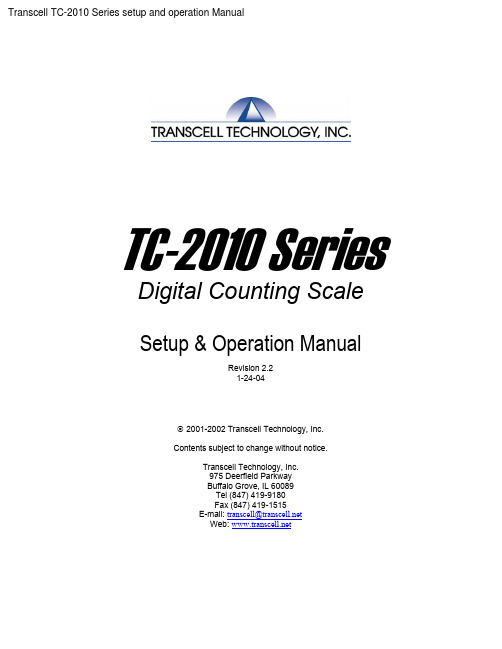
Transcell TC-2010 Series setup and operation ManualTC-2010 SeriesDigital Counting ScaleSetup & Operation ManualRevision 2.21-24-042001-2002 Transcell Technology, Inc.Contents subject to change without notice.Transcell Technology, Inc.975 Deerfield ParkwayBuffalo Grove, IL 60089Tel (847) 419-9180Fax (847) 419-1515E-mail: ***********************Web: TABLE OF CONTENTSPageChapter 1: Introduction to the Transcell TC-2010 Series Digital Counting Scale (7)Chapter 2: Getting Started (8)Chapter 3: Basics of Operation (10)3.1 Display (10)Display (LCD) (11)3.1.1 LiquidCrystal3.2 Keyboard (11)Keys (11)3.2.1 Soft3.2.2 Function and Numeric Keys (11)Operation (12)3.3 GeneralScalean Item (12)3.3.1 Weighing3.3.2 Taring an Item of Unknown Weight (12)3.3.3 Taring an Item of Known Weight (12)a Tare (13)3.3.4 Clearing3.3.5 PieceCounting (13)Piece Count (13)3.3.6 ClearingtheC hapter 4: Advanced Features and Operation (14)4.1 UnitWeight Entry (14)Weight Entry (14)4.1.1 UnitID Storage (15)4.2 Item4.2.1 Recalling an Existing Item Entry (15)4.2.2 Adding a New Item Entry (16)Item Entry (16)4.2.3 EditingananItem Entry (18)4.2.4 DeletingAllItem Entries (18)4.2.5 DeletingAccumulator (18)4.3 Memory4.3.1 Displaying the Memory Accumulator (19)4.3.2 Adding to the Memory Accumulator (19)4.3.3 Clearing the Memory Accumulator (19)4.4 Using the Target Value (19)4.5 Charging the battery (21)CHAPTER 5 Setup (22)5.1 SetupOverview (22)5.2 Configuration Sub-Menu (22)5.3 SuperSub Menu (23)5.3.1 Accuracy (23)Sample Size (24)5.3.2 Minimum5.3.3 Local & Remote Filter (24)Sub-Menu (24)5.4 ServiceThree Point (25)5.4.1 Calibration–5.4.2 Calibration – Single Point (25)5.4.3 KCalZR (26)5.4.4 KCalSP (26)5.4.5 Local (26)5.4.6 Remote (26)5.4.7 Setcom (27)5.4.8 Restore System defaults (28)5.4.9 Light (28)5.5 PrintFormat5.5.1 Margins (29)5.5.2 Header (29)5.5.3 Print Model (29)5.5.4 Fields (29)5.5.5 Label (30)5.5.1 Download from PC (30)5.5.6 Diagnostics (30)5.6 Item ID Sub-menu (32)5.6.1 Initial Item (32)5.6.2 Enable Save (32)5.6.3 Downlaod & Upload (32)5.6.4 Print (32)5.6.5 List (32)C hapter 6: Calibration (33)Overview (33)6.1 Calibration6.2 Calibration Menu (33)Appendix A: Specifications (35)A ppendix B: Serial Port Information (36)Serial Port (36)B.1 COM1B.1.1 Connecting the Serial Printer (36)B.1.2 Default Print Format (37)B.1.3 Connecting to MP-20 (37)Serial Port (37)B.2 COM2B.2.1 Connecting the Scanner, Remote Display or Computer (37)B.2.2 Full Duplex Modes for COM2 (38)B.2.2.1 Demand Mode (38)B.2.2.2 Continuous Mode (39)B.2.3 Connection to a TC-100 or TC-200 (40)TC-2010 Database Software (41)A ppendix C: Error Messages (42)Messages (42)C.1 ErrorC.1.1 Operator Errors (42)C.1.2 Calibration Errors (43)A ppendix D: Remote Scale Wiring (44)D.1 RemoteScale Wiring (44)LIST OF FIGURES1-1 TC-2010 Series Front Panel (7)2-1 TC-2010 Back Panel (8)3-1 TC-2010 Display Detail (10)3-2 Function and Numeric Keys Layout (11)4-1 Item ID List Screen (16)4-2 Edit Item ID Screen (17)B-1 Pin Assignments for COM1 Serial Port (36)B-2 Cable Diagram for Scale to Dot Matrix Printer (36)B-3 Cable Diagram for Scale to Thermal Printer (36)B-4 Default Print Format for Thermal Printer (36)B-5 Pin Assignments for COM2 Serial Port (38)B-6 Cable Diagram for Scale to Computer (38)B-7 Cable Diagram for Scale to Scanner (38)B-8 Consolidated Controls Demand Mode (38)B-9 Consolidated Controls Continuous Mode (39)D-1 Color Codes for Shielded Load Cell Cable (44)D-2 Pin Assignments for the Load Cell Port (44)LIST OF TABLES1-1 TC-2010 Series Product Matrix (7)3-1 TC-2010 Series Annunciator Definitions (10)4-1 Entering Alphanumeric Characters (17)5-1 Configuration Sub-Menu Items (22)5-2 Supervisor Sub-menu Items (23)5-3 Sample weight required for minimum controlled accuracy (23)5-4 Service Sub-menu Items (25)5-5 Local/Remote Scale Sub-menu Items (26)5-6 COM1 and COM2 Sub-Menu Items (28)5-7 Print commands for formatting a label with WYSIWYG software (30)5-8 Diagnostic submenu (31)6-1 Minimum / Recommended Calibration Test Weights for Local Scale (34)B-1 Cable Diagram for Scale to Printer (36)This is a “Table of Contents preview” for quality assuranceThe full manual can be found at /estore/catalog/ We also offer free downloads, a free keyboard layout designer, cable diagrams, free help andsupport. : the biggest supplier of cash register and scale manuals on the net。
计算机专业英语chapter
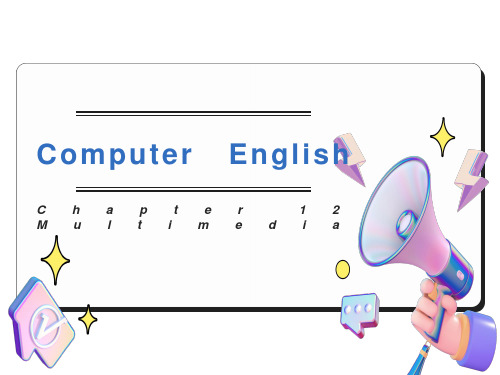
Abbreviations : MIDI (Musical Instrument Digital Interface) 乐器数字接口
12-2 ELEMENTS OF MULTIMEDIA
We break the word multimedia into its component parts, we get multi -meaning more than one ,and media-meaning form of communication. Those types of media include: . Text . Audio Sound . Static Graphics Images . Animation . Full-Motion Video 如果我们把multimedia这个词分开,我们便得到multi——多,和media——媒体。媒体类型包括: · 文本 · 声音 · 静态图像 · 动画 · 动态视频 Logical Structures. Identifying these logical relationships is a job of the data administrator. A data definition language is used for this purpose. The DBMS may then employ one of the following logical structuring techniques during storage access, and retrieval operations [1]: 逻辑结构。确定这些逻辑关系是数据管理者的任务,由数据定义语言完成。DBMS在存储、访问和检索操作过程中可选用以下逻辑构造技术:
chapter10 Linux下的GUI编程
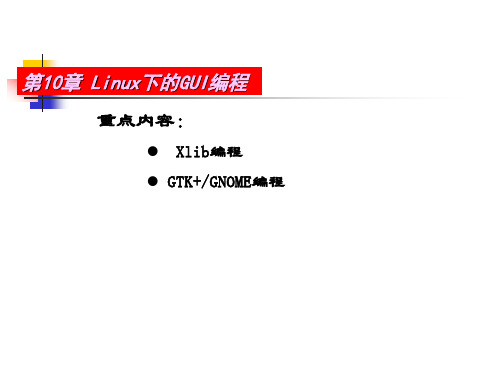
精通Linux C编程 精通Linux C编程
三、GTK+/GNOME编程 GTK+/GNOME编程
2、GTK+编程 GTK+编程
任何GTK程序都需要几个基本的函数和组成都分。首先你需要至少 包含头文件gtk.h。根据所使用的构件和函数,可能会需要其他的 GTK头文件。然后必须为想要使用的构件定义指针。随后需要利用 gtk_initt函数初始化GTK库。做完这些以后,就可以利用GTK函数定 义构件,并将它们的地址赋给开始定义的指针。然后,可以利用GTK 函数为构件指定动作和属性,如显示它们。例如,一个关闭方框 (Close box)的事件delete_event绑定到窗口和函数 gtk_main_quit。因此,如果一个用户点击了窗口中的关闭方框 (Close box),程序结束。最后,利用gtk_main函数运行构件。
个能够简化应用程序设计的跳板。 --OpenLook。OpenLook是Sun公司产品的一个免费的工具包,它强调了一种另类的观 感。它是在一个为Xview的函数库上面建立起来的,这个库与Xt很相似。 --Motif。Motif是OSF组织的一个标准,设计目的是为UNIX桌面提供统一的观感。 Motif分为两个主要部分:一组用来定义Xt函数中使用的各种常数的头文件和一个用 来简化对话框和菜单等元素的创建工作的易于使用的函数库。Motif还定义了一种程 序设计风格,不管程序员是否使用Motif工具包,都可以参照它来设计自己的程序。 --Qt。Qt是一个由Trolltech公司出品的函数库,它构成了KDE桌面环境的基础,在大 多数Linux发行版本里都能找到它。Qt编程依赖于大量的C++类集,通常其中每个类 都有一大批成员函数来处理类对象。 --GTK+。GTK+就是GIMP工具包,它是GNOME系统的基石。下面我们将详细介绍如何对 这个高级环境进行程序设计。
Chapter 10 INTERNATIONAL LEGAL CONSIDERATIONS

The United States has an established policy of opposing restrictive trade practices or boycotts fostered or imposed by foreign countries against other countries friendly to the United States. This policy is implemented through the antiboycott provisions of the Export Administration Act (enforced by the U.S. Department of Commerce) and through a 1977 amendment to the Tax Reform Act of 1976 (enforced by the U.S. Department of the Treasury). In general, these laws prohibit U.S. persons from participating in foreign boycotts or taking actions that further or support such boycotts. The antiboycott regulations carry out this general purpose by
to export controls solely on the basis of the technical parameters of the item and the country of ultimate destination. Items that are on the CCL but that do not require a license by reason of the Country Chart and items classified as EAR99 (see section 734.3(c) of the EAR, titled “Scope of the EAR”) are designated as “NLR,” or “no license required.”
Chapter10_Graphical_User_Interface
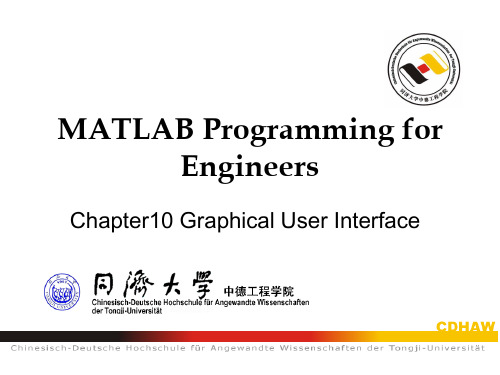
If you entered ‘abc’ into the Edit Text, then the command above will make K = ‘abc’
Graphical User Interface(10/60)
The initial layout area is usually resizable by clicking and dragging the handles on the corners of the templanterface(4/60)
Listbox
Identical to the Pop-up menu, except that the options are already visible without being clicked on. (To see options in Pop-up menu, need to click on it first).
Components -Graphical Components: pushbuttons, edit boxes, sliders, labels, menus, … Static Components: frames, text strings,…
Callbacks-The functions which perform the required action when a component is pushed
‘value’ will indicate the index of the choice made. Example: If the 2nd choice is made, then ‘value’=2.
HP ProDisplay LCD 背光显示器用户指南说明书

HP ProDisplay LCD Backlit Monitors User Guide© 2012 Hewlett-Packard Development Company, L.P.The only warranties for HP products and services are set forth in the express warranty statements accompanying such products and services. Nothing herein should be construed as constituting an additional warranty. HP shall not be liable for technical or editorial errors or omissions contained herein.This document contains proprietary information that is protected by copyright. No part of this document may be photocopied, reproduced, or translated to another language without the prior written consent of Hewlett-Packard Company. First Edition (November 2012) Document Part Number: 711877-001About This GuideThis guide provides information on monitor features, setting up the monitor, and technicalspecifications.CAUTION:Text set off in this manner indicates that failure to follow directions could result in damageto equipment or loss of information.Text set off in this manner provides important supplemental information.iiiiv About This GuideTable of contents1 Product Features (1)HP LCD Monitors (1)2 Setting Up the Monitor (3)Attaching the Stand Base (3)Rear Components (4)Connecting the Cables (5)Front Panel Controls (7)Adjusting the Monitor (8)Turning on the Monitor (8)Removing the Monitor Stand (9)Mounting the Monitor (9)Installing a Cable Lock (11)3 Finding More Information (12)Product Support (12)4 Technical Specifications (13)P191 Model (13)P201 and P201m Models (13)P221 Model (14)Preset Display Resolutions (15)P191 Model (15)P201 and P201m Models (15)P221 Model (15)Entering User Modes (17)Energy Saver Feature (17)vvi1Product FeaturesHP LCD MonitorsThe LCD (liquid crystal display) monitors have an active matrix, thin-film transistor (TFT) panel. Themonitor models and features include:●P191 model, 47-cm (18.5-inch) diagonal viewable area display with 1366 x 768 resolution, plusfull-screen support for lower resolutions; includes custom scaling for maximum image size whilepreserving original aspect ratio●P201 and P201m models, 50.8-cm (20-inch) diagonal viewable area display with 1600 x 900resolution, plus full-screen support for lower resolutions; includes custom scaling for maximumimage size while preserving original aspect ratio●P221 model, 55-cm (21.5-inch) diagonal viewable area display with 1920 x 1080 resolution,plus full-screen support for lower resolutions; includes custom scaling for maximum image sizewhile preserving original aspect ratio●Non-glare panel with an LED backlight that consumes less energy than traditional CCFL backlights●Wide viewing angle to allow viewing from a sitting or standing position, or moving side-to-side●Tilt capability●Removable stand for flexible monitor panel mounting solutions●Video signal input to support VGA analog with VGA signal cable provided●Video signal input to support DVI digital with DVI-D signal cable provided (select models)●Integrated speakers and audio cable (select models)●Supports an optional HP Speaker Bar, HP Quick Release, and HP USB Graphics Adapter●Plug-and-play capability if supported by the operating system●Privacy filter slots to insert filters (purchased separately) to block side screen viewing●Security slot provision on rear of monitor for optional cable lock●Cable management feature for placement of cables and cords●On-Screen Display (OSD) adjustments in several languages for easy setup and screen optimization●HP Display Assistant for adjusting monitor settings and enabling the theft deterrence feature●HDCP copy protection on DVI input●Software and documentation CD that includes monitor drivers and product documentation●Energy saver feature to meet requirements for reduced power consumptionHP LCD Monitors1●Energy Star® qualified●Safety guidelines, certifications, and regulatory notices for these products are available in the HPLCD Monitors Reference Guide on the CD included with this monitor2Chapter 1 Product Features2Setting Up the MonitorTo set up the monitor, ensure that the power is turned off to the monitor, computer system, and otherattached devices, then follow the instructions below.Attaching the Stand Base1.Lift the stand base from the monitor box and set it on a flat surface such as a table top.ing both hands, lift the monitor from its box, position the monitor stand over the stand base, andpress down firmly to lock it in place. Be sure the stand base is securely locked in place and adjustthe tilt angle to the desired position.normal condition.Figure 2-1 Attaching the Monitor Stand BaseAttaching the Stand Base3Rear ComponentsFigure 2-2 Rear ComponentsComponent Function1AC Power Connector Connects the AC power cord to the monitor.Connects the audio cable to the monitor.2Audio Connector (selectmodels)3DVI-D (select models)Connects the DVI-D cable to the monitor.4VGA Connects the VGA cable to the monitor.4Chapter 2 Setting Up the MonitorConnecting the Cables1.Place the monitor in a convenient, well-ventilated location near the computer.2.Remove the cable management clip from the stand by pulling outward on the two sides of the clip(1), then lifting the clip off the stand (2).Figure 2-3 Removing the Cable Management Clip3.Connect a VGA signal cable or DVI-D signal cable (select models).which inputs have valid video signals. The inputs can be selected by pressing the +/source buttonon the front panel or through the On-Screen Display (OSD) feature by pressing the Menu button.●For analog operation, use the VGA signal cable provided. Connect the VGA signal cable tothe VGA connector on the rear of the monitor and the other end to the VGA connector on thecomputer.●For DVI digital operation, use the DVI-D signal cable provided. Connect the DVI-D signalcable to the DVI connector on the rear of the monitor and the other end to the DVI connectoron the computer.4.Connect one end of the provided audio cable to the audio connector on the monitor (selectmodels) and connect the other end of the cable to an audio output connector on the rear panel ofthe computer.Connecting the Cables55.Connect one end of the power cord to the AC power connector on the back of the monitor, andthe other end to an electrical wall outlet.Figure 2-4 Connecting the CablesDo not disable the power cord grounding plug. The grounding plug is an important safety feature.Plug the power cord into a grounded (earthed) electrical outlet that is easily accessible at all times.Disconnect power from the equipment by unplugging the power cord from the electrical outlet.For your safety, do not place anything on power cords or cables. Arrange them so that no onemay accidentally step on or trip over them. Do not pull on a cord or cable. When unplugging fromthe electrical outlet, grasp the cord by the plug.6.Secure the cables in place with the cable management clip. Press the clip straight down on thestand ensuring that the tabs on the sides of the clip snap into the slots on the stand.Figure 2-5 Installing the Cable Management Clip6Chapter 2 Setting Up the MonitorFront Panel ControlsFigure 2-6Monitor Front Panel ControlsTable 2-1 Monitor Front Panel ControlsControl Function1MenuOpens, selects or exits the OSD menu.2orMinus orMinus/volume (P201m)If the OSD menu is on, press to navigate backward through the OSD menu and decrease adjustment levels.If the OSD menu is inactive, press to activate the volume adjustment bar. Press - or + to adjust the volume (select models).3Plus/sourceIf the OSD menu is on, press to navigate forward through the OSD menu and increase adjustment levels.If the OSD menu is inactive, press to activate the source button that chooses the video signal input (VGA or DVI).4OK/autoIf the OSD menu is on, press to select the highlighted menu item.If the OSD menu is inactive, press to activate the auto adjustment feature to optimize the screen image.5Power Turns the monitor on or off.6 Power LED White = Fully powered.Amber = Sleep mode.Flashing Amber = Sleep Timer mode.Front Panel Controls 7/go/sml.Adjusting the MonitorTilt the monitor panel forward or backward to set it to a comfortable eye level.Figure 2-7 Tilting the MonitorTurning on the Monitor1.Press the power button on the computer to turn on the computer.2.Press the power button on the front of the monitor to turn on the monitor.should always activate a screen saver application or turn off the monitor when it is not in use for aprolonged period of time. Image retention is a condition that may occur on all LCD screens. Monitorswith a “burned-in image” are not covered under the HP warranty.* A prolonged period of time is 12 consecutive hours of non-use.If pressing the power button has no effect, the power button lockout feature may be enabled.You can disable the power LED in the OSD menu. Press the Menu button on the front of theManagement > Bezel Power LED > Off.When the monitor is powered on, a monitor status message is displayed for five seconds. The messageshows which input (DVI or VGA) is the current active signal, the status of the auto-switch source setting(on or off; factory default is on), the default source signal (factory default is VGA), the current presetdisplay resolution, and the recommended preset display resolution.8Chapter 2 Setting Up the MonitorThe monitor automatically scans the signal inputs for an active input and uses that input for the display.If two or more inputs are active, the monitor will display the default input source. If the default source isnot one of the active inputs, then the monitor will display the highest ranking priority input in thefollowing order: DVI then VGA. You can change the default source in the OSD by pressing the frontpanel Menu button and selecting Source Control > Default Source.Removing the Monitor StandYou can remove the monitor panel from the stand to install the panel on a wall, a swing arm, or othermounting fixture.1.Disconnect and remove the signal and power cables from the monitor.y the monitor face down on a flat surface covered by a clean, dry cloth.3.Remove the four screws (1) attaching the stand to the monitor and lift the stand (2) off the monitor.Figure 2-8 Removing the Screws Attaching the Stand to the MonitorMounting the MonitorThe monitor panel can be attached to a wall, swing arm, or other mounting fixture.Removing the Monitor Stand91.Remove the stand from the monitor. Refer to Removing the Monitor Stand on page 9.screws are required. Longer screws must not be used because they may damage the monitor. It isimportant to verify that the manufacturer’s mounting solution is compliant with the VESA standardand is rated to support the weight of the monitor. For best performance, it is important to use thepower and video cables provided with the monitor.2.To attach the monitor to a swing arm (sold separately), insert four 10mm screws through the holeson the swing arm plate and into the mounting holes on the monitor.Figure 2-9 Mounting the MonitorTo attach the monitor to other mounting fixtures, follow the instructions included with the mountingfixture to ensure that the monitor is safely attached.3.Reconnect the cables to the monitor panel.10Chapter 2 Setting Up the MonitorInstalling a Cable LockYou can secure the monitor to a fixed object with an optional cable lock available from HP (soldseparately).Figure 2-10 Installing a Cable LockInstalling a Cable Lock113Finding More InformationRefer to the HP LCD Monitors Reference Guide included on the CD with your monitor for additionalinformation on:●Optimizing monitor performance●Safety and maintenance guidelines●Installing software from the CD●Using the OSD menu●Downloading software from the Web●Agency regulatory information●Troubleshooting and recommended solutions to common problemsProduct SupportFor additional information on using and adjusting your monitor, go to /support.Select your country or region, select Product Support & Troubleshooting, and then enter yourmonitor model in the Search window.support.If the information provided in the guide or in the HP LCD Monitors Reference Guide does not addressyour questions, you can contact support. For U.S. support, go to /go/contactHP.For worldwide support, go to /country/us/en/wwcontact_us.html. Here youcan:●Chat online with an HP technician●Find e-mail support●Find support telephone numbers●Locate an HP service center12Chapter 3 Finding More Information4Technical SpecificationsP191 ModelTable 4-1 P191 SpecificationsMaximum Weight (Unpacked) 3.2 kg7.1 lbsDimensions (include stand) HeightDepthWidth 34.0 cm14.3 cm44.93 cm13.4 inches5.63 inches17.69 inchesMaximum Graphic Resolution1366 x 768 (60 Hz) analog inputOptimum Graphic Resolution1366 x 768 (60 Hz) analog inputPower Source100 – 240 VAC 50/60 HzInput Terminal One VGA connector with cable includedTilt30°Operating Temperature0° to 35° C32° to 95° FOperating Altitude Up to 5,000 m above sea level Up to 16,404 ft above sealevelNOTE:For more information, go to /go/productbulletin and search for your specific display model tofind the model-specific QuickSpecs.P201 and P201m ModelsTable 4-2 P201 and P201m SpecificationsMaximum Weight (Unpacked) 3.5 kg7.7 lbsDimensions (include stand) HeightDepthWidth 35.92 cm15.11 cm48.20 cm14.14 inches5.95 inches18.98 inchesMaximum Graphic Resolution1600 x 900 (60 Hz) analog input1600 x 900 (60 Hz) digital inputP191 Model13Table 4-2 P201 and P201m Specifications (continued)Optimum Graphic Resolution1600 x 900 (60 Hz) analog input1600 x 900 (60 Hz) digital inputPower Source100 – 240 VAC 50/60 HzInput Terminal One VGA connector with cable included;one DVI connector with cable included;one audio connector with cable included(P201m only)Tilt25°Operating Temperature5° to 35° C41° to 95° FOperating Altitude Up to 5,000 m above sea level Up to 16,404 ft above sealevelNOTE:For more information, go to /go/productbulletin and search for your specific display model tofind the model-specific QuickSpecs.P221 ModelTable 4-3 P221 SpecificationsMaximum Weight (Unpacked) 4.0 kg8.8 lbsDimensions (include stand) HeightDepthWidth 37.9 cm16 cm51.8 cm14.92 inches6.3 inches20.39 inchesMaximum Graphic Resolution1920 x 1080 (60 Hz) analog input1920 x 1080 (60 Hz) digital inputOptimum Graphic Resolution1920 x 1080 (60 Hz) analog input1920 x 1080 (60 Hz) digital inputPower Source100 – 240 VAC 50/60 HzInput Terminal One VGA connector with cable included;one DVI connector with cable includedTilt30°Operating Temperature0° to 35° C32° to 95° FOperating Altitude Up to 5,000 m above sea level Up to 16,404 ft above sealevelNOTE:For more information, go to /go/productbulletin and search for your specific display model tofind the model-specific QuickSpecs.14Chapter 4 Technical SpecificationsPreset Display ResolutionsThe display resolutions listed below are the most commonly used modes and are set as factory defaults.This monitor automatically recognizes these preset modes and they will appear properly sized andcentered on the screen.P191 ModelTable 4-4 Factory Preset ModesPreset Pixel Format Horz Freq (kHz)Vert Freq (Hz)1640 × 48031.4759.942720 × 40031.4770.093800 × 60037.8860.3241024 × 76848.3660.0051280 × 72045.0060.0061280 × 102463.9860.0271366 × 76848.0060.00P201 and P201m ModelsTable 4-5 Factory Preset ModesPreset Pixel Format Horz Freq (kHz)Vert Freq (Hz)1640 × 48031.46959.9402720 × 40031.46970.0873800 × 60037.87960.31741024 × 76848.36360.00451280 × 72045.0059.9461280 × 102463.9860.0271440 × 90055.9359.8881600 × 90060.0060.00P221 ModelTable 4-6 Factory Preset ModesPreset Pixel Format Horz Freq (kHz)Vert Freq (Hz)1640 × 48031.46959.940Preset Display Resolutions15Table 4-6 Factory Preset Modes (continued)2720 × 40031.46970.0873800 × 60037.87960.31741024 × 76848.36360.00451280 × 72045.0060.0061280 × 102463.98160.0271440 × 90055.93559.88781600 × 90060.0060.0091680 × 105065.2959.954101920 x 108067.5060.00 16Chapter 4 Technical SpecificationsEntering User ModesThe video controller signal may occasionally call for a mode that is not preset if:●You are not using a standard graphics adapter.●You are not using a preset mode.It this occurs, you may need to readjust the parameters of the monitor screen by using the on-screendisplay. Your changes can be made to any or all of these modes and saved in memory. The monitorautomatically stores the new setting, then recognizes the new mode just as it does a preset mode. Inaddition to the factory preset modes, there are at least 10 user modes that can be entered and stored. Energy Saver FeatureThe monitors support a reduced power state. The monitor enters the reduced power state if it detects theabsence of the horizontal sync signal, the vertical sync signal, or both horizontal and vertical syncsignals. Upon detecting the absence of one or both signals, the monitor screen is blanked, the backlightis turned off, and the power light is turned amber. When the monitor is in the reduced power state, themonitor uses .5 watts of power. There is a brief warm-up period before the monitor returns to its normaloperating mode.Refer to the computer manual for instructions on setting energy saver features (sometimes called powermanagement features).In the monitor’s Energy Saver utility, you can also program the monitor to enter the reduced power stateat a predetermined time. When the monitor enters the reduced power state, the power light blinksamber.Entering User Modes17。
NCR RealPOS 80硬件用户手册说明书

NCR RealPOS 80 hardware user ManualNCR RealPOS 80Release 1.0Hardware User's GuideB005-0000-1440Issue Av Table of ContentsChapter 1: Product OverviewIntroduction...........................................................................................1-1 Cabinet.............................................................................................1-2Configurations................................................................................1-4Integrated Terminal...................................................................1-4Integrated Terminal w/Cash Drawer.....................................1-5Left/Right Configurability.......................................................1-6 Serial Number/Model Number Label...............................................1-7Features..................................................................................................1-8 Processor Board..............................................................................1-84-Port USB Daughter Card............................................................1-9ATX Riser Card...............................................................................1-9Front Control Panel......................................................................1-10Storage Media...............................................................................1-10Power Supply................................................................................1-11Operating Systems.......................................................................1-11UPS.................................................................................................1-11 Power Management............................................................................1-12 Definitions of the states involved...............................................1-13 Operator Displays...............................................................................1-17 5964 12.1-Inch Touch Screen.......................................................1-17Features.....................................................................................1-175942 12.1-INCH Color LCD.........................................................1-197452-K309/K404 9-Inch Monochrome CRT..............................1-207452-K419 15-Inch Color CRT.....................................................1-20NCR 5982 5-Inch LCD Display...................................................1-21 NCR 5953 12.1-Inch DynaKey...........................................................1-22viNCR 5952 10.4-Inch DynaKey...........................................................1-23NCR 5932 Keyboards.........................................................................1-24109-Key USB Keyboard...............................................................1-24Features.....................................................................................1-25115-Key PS/2 Big Ticket Keyboard............................................1-2668-Key PS/2 POS Keyboard........................................................1-27Features.....................................................................................1-27NCR 5972 2x20 Remote Customer Display.....................................1-31Features..........................................................................................1-31NCR 5973 2x20 International VFD Customer Display..................1-32Features..........................................................................................1-32Printers.................................................................................................1-33NCR 7158 Printer..........................................................................1-33NCR 7162 Printer..........................................................................1-34NCR 7194 Printer..........................................................................1-34NCR 7167 Printer..........................................................................1-35NCR 7197 Printer..........................................................................1-35System Configuration Diagrams......................................................1-36Chapter 2: Hardware InstallationIntroduction...........................................................................................2-1Installation Restrictions.................................................................2-1Installing the Integration Tray............................................................2-2Installing the Keyboard........................................................................2-3PS/2 Keyboard/Mouse Cable Connections...............................2-5Dual Port Keyboard/Mouse Installation................................2-5Mouse Installation Restriction..................................................2-5Installing the Integrated Operator Display.......................................2-6Operator Display Cable Connections........................................2-10Installing an NCR 5964 12.1-inch Touch LCD.....................2-10Installing a 5942 12.1-Inch LCD Monitor..............................2-13viiInstalling the Integrated Customer Display....................................2-14 Installing the Transaction Printer.....................................................2-16 Printer Cable Connections...........................................................2-18USB Installation........................................................................2-18RS-232 Installation w/Power from Powered USB..............2-19 Installing an NCR 5972 Remote Customer Display.......................2-20 Customer Display Cable Connections.......................................2-21 Installing an NCR 5973 Remote Customer Display.......................2-22 Customer Display Cable Connections.......................................2-23 Installing a 5953 DynaKey.................................................................2-24 Installing a 5952 DynaKey.................................................................2-25 Installing a Secondary CRT Display (Dual Display)......................2-26 Installing the Hardware...............................................................2-26Supported Configurations......................................................2-26Supported Configurations by Operating System................2-27Supported Hardware Configurations...................................2-27Installing the Displays.............................................................2-28Configuring the Software for Dual Display..............................2-29 Installing an NCR 5982 5-Inch Operator Display...........................2-30 Installing the PCI LCD Board (5952-K052)................................2-31Connecting the 5982 Display to the Terminal......................2-32 Installing a Cash Drawer...................................................................2-33 Installing a Second Cash Drawer...........................................2-33Chapter 3: SetupIntroduction...........................................................................................3-1 Entering Setup Using a Keyboard......................................................3-1 How to Select Menu Options..............................................................3-1 Restoring Factory Settings...................................................................3-2 Special DynaKey Keypad Mode.........................................................3-2 Normal DynaKey Keypad Operating Mode..............................3-4viiiDisabling Resources..............................................................................3-5BIOS Default Values.............................................................................3-5Main Menu......................................................................................3-5Advanced Menu.............................................................................3-8Security Menu...............................................................................3-12Power Menu..................................................................................3-12Boot Sequence...............................................................................3-12Chapter 4: Operating System RecoveryIntroduction...........................................................................................4-1Prerequisites....................................................................................4-1Connecting an External Backpack CD-ROM Drive...................4-2Updating Procedures.....................................................................4-3Completing the OS Installation (Windows 2000)..................4-5Completing the OS Installation (Windows NT 4.0)..............4-5Completing the OS Installation (Windows EXe)...................4-6Completing the OS Installation (DOS)....................................4-6Gold Disk Contents...............................................................................4-7NCR 7456/58 Windows 2000 Operating System RecoverySoftware (LPIN: D370-0536-0100).................................................4-7Installed Software:.....................................................................4-7Software Drivers.........................................................................4-8Special Settings...........................................................................4-8Recommendation.......................................................................4-9NCR 7456/58 Windows NT 4.0 Operating SystemRecovery Software (LPIN: D370-0564-0100)............................4-10Installed Software:...................................................................4-10Software Drivers.......................................................................4-10Special Settings.........................................................................4-11Recommendation.....................................................................4-12ix NCR RealPOS 80/80c Windows XPe Operating SystemRecovery Software (LPIN: D370-0570-0100).............................4-13Installed Software:...................................................................4-13Software Drivers.......................................................................4-13Special Settings.........................................................................4-14Recommendation.....................................................................4-14 OS Recovery from a Larger Disk Image..........................................4-15Chapter 5: BIOS Updating ProceduresIntroduction...........................................................................................5-1 Prerequisites....................................................................................5-1Connecting an External Backpack CD-ROM Drive...................5-2Updating Procedures.....................................................................5-3 BIOS Crisis Recovery............................................................................5-5 Recovery Procedures......................................................................5-6 Cable/Connector Pin-Out Information.............................................5-9Chapter 6: Memory DumpGeneral Memory Dump Information.................................................5-1 BIOS Requirements........................................................................5-1Disk Format.....................................................................................5-1Supported Operating Systems......................................................5-2Summary of Operating Systems..............................................5-3Prerequisites....................................................................................5-3Windows XP/2000.....................................................................5-4Windows NT...............................................................................5-5 DOS Memory Dump Specifics............................................................5-6 Dump Process Overview...............................................................5-6Restrictions and Limitations.........................................................5-6Performing the Memory Dump....................................................5-9Configuring the Terminal.........................................................5-9xDump Procedure........................................................................5-9Tunes/Tones.............................................................................5-10Moving the Files to Hard Disk and Reassembling..............5-12Flow Chart.................................................................................5-13Memory Dump Assembler..........................................................5-14Appendix A: Retail Keyboard Key Layouts68-Key Keyboard..................................................................................A-1DynaKey.........................................................................................A-4Special DynaKey Keypad Mode.............................................A-4Normal DynaKey Keypad Operating Mode.........................A-65932 USB Keyboard.......................................................................A-7 Appendix B: Feature KitsAppendix C: CablesPrinter Cables.......................................................................................C-1Scanner Cables......................................................................................C-37872 or 7875 Scanner/Scale (RS-232)..........................................C-37872 or 7875 Scanner/Scale (Powered USB)..............................C-37892 Scanner (Powered RS-232)..................................................C-37882 Scanner (Powered RS-232)..................................................C-47837 Scanner (Powered RS-232)..................................................C-4Display Cables......................................................................................C-5VGA Display, Mono......................................................................C-5VGA Display, Color......................................................................C-5CRT AC Power Extension............................................................C-55982 5-Inch LCD............................................................................C-65953 DynaKey................................................................................C-65953 DynaKey w/Insert...............................................................C-6Wedge Keyboard Y-Cable............................................................C-7xi5972 VFD Customer Display (Powered RS-232).......................C-7DVI to DVI for 5964.......................................................................C-7PS/2 - RS-232 & Power for 5964..................................................C-8Wedge Keyboard Adapter...........................................................C-812.1-Inch LCD Aux Power Cable................................................C-8Cash Drawer Cables............................................................................C-9 Dual Cash Drawer, Y-Cable.........................................................C-9Cash Drawer, Extension Cable....................................................C-9 Ethernet Communications Cable.......................................................C-9 Keyboard Cables................................................................................C-10 PS/2 Keyboard Extension..........................................................C-10PS/2 Y-Cable................................................................................C-10 Signature Capture/Electronic Payment Terminal Cable.............C-11 5945/5992 EPT (RS-232 w/Power)...........................................C-115942 12V Power Cable.................................................................C-11 IDE Cables...........................................................................................C-12 IDE Interface Cable (3-Connector)............................................C-12IDE Interface Cable (2-Connector)............................................C-12 Compact Flash Power Cable.............................................................C-12 Power Cables......................................................................................C-13 AC Power......................................................................................C-13Appendix D: Memory MapDOS Considerations............................................................................D-2 Non-TAPS DOS Environment.....................................................D-3TAPS DOS Environment..............................................................D-3This is a “Table of Contents preview” for quality assuranceThe full manual can be found at /estore/catalog/ We also offer free downloads, a free keyboard layout designer, cable diagrams, free help andsupport. : the biggest supplier of cash register and scale manuals on the net。
TSM手册使用说明
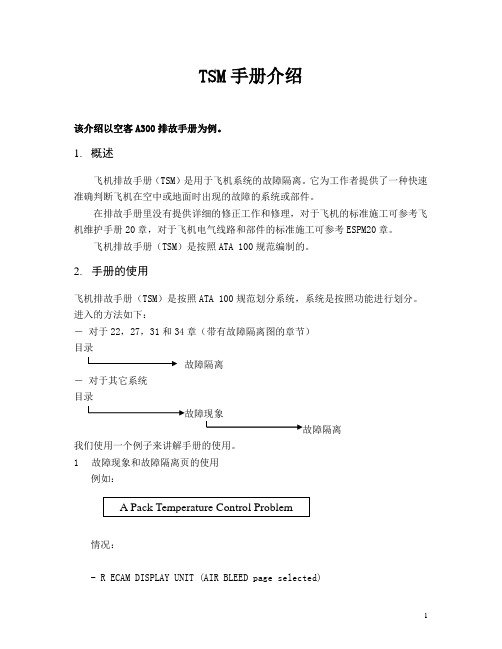
TSM 手册介绍该介绍以空客A300排故手册为例。
1. 概述飞机排故手册(TSM )是用于飞机系统的故障隔离。
它为工作者提供了一种快速准确判断飞机在空中或地面时出现的故障的系统或部件。
在排故手册里没有提供详细的修正工作和修理,对于飞机的标准施工可参考飞机维护手册20章,对于飞机电气线路和部件的标准施工可参考ESPM20章。
飞机排故手册(TSM )是按照ATA 100规范编制的。
2. 手册的使用飞机排故手册(TSM )是按照ATA 100规范划分系统,系统是按照功能进行划分。
进入的方法如下:- 对于22,27,31和34章(带有故障隔离图的章节)目录故障隔离- 对于其它系统目录我们使用一个例子来讲解手册的使用。
1 故障现象和故障隔离页的使用例如:情况:- R ECAM DISPLAY UNIT (AIR BLEED page selected)- Pack 1(2) MODE SEL P/BSW released (out)“MAN”legend ON- With MAN CTL SW in HOT or COLD POSN do turb inlet and pack disch. TEMP return to normal?图1首先,进入21章空调目录页(参考图2)。
在目录页里可以找到标题Pack Temperature Control。
在目录页的ATA章节参考(ATA REF)栏里,Pack Temperature Control 对应于21-61,这是一个故障现象页(参考图3)。
在这页上,正常的操作被一条水平线指向“NORMAL”。
故障现象提示如下:根据故障现象作出的回答“YES”或“NO”,指导工作者的故障隔离的方法在页的左边。
(参考图4,5)相应的故障隔离程序将被完成。
(1)故障现象故障现象(FS)程序是确定一个故障的中间步骤。
每一个FS页对应于给定系统中的几种故障类型的回顾。
例如:Pack Temperature Control-Fault Symptoms.一个FS页包含有水平和垂直线,在FS页的顶部包含了需要考虑的相关系统设备的注释。
BNI EIP-302-105-Z015 IP67模块16输入 输出用户指南说明书

8 Webserver
17
8.1. General
17
8.2. Home
17
8.3. Diagnostic Process
17Biblioteka 8.4. Diagnostic Module
17
8.5. Configurations
17
9 Appendix
18
9.1. Included material
18
9.2. Ordercode
Note! The pictogram used with word ”Caution“ warns of a possible hazardous situation affecting the health of persons or equipment damage. Ignoring these warnings can result in injury or equipment damage. Always observe the described measures for preventing this danger.
The BNI EIP-… serves as a decentralized input and output module for connecting to an EtherNet/IP™ network.
The guide is organized so that the chapters build on one another. Chapter 2: Basic safety information. Chapter 3: The main steps for installing the device. Chapter 4: T echnical data for the device Chapter 5: Integration Chapter 6: Process data Chapter 7: Display Chapter 8: Webserver Chapter 9:Appendix
高教社2023国际商务英语函电教学课件chapter 10

Dear Max,
Congratulations on opening your own venture. Your design talent has long been recognized and won a great reputation in the field. Max’s Design Services is sure to be a success with your sharp skill and dedicated client base.
Dear Anderson,
I’d like to take this opportunity to thank you for the valuable assistance you provided me during my interview process with AMN Communications.
武汉理工大学:管理学原理 教学课件(英文)Chapter 10 Motivation
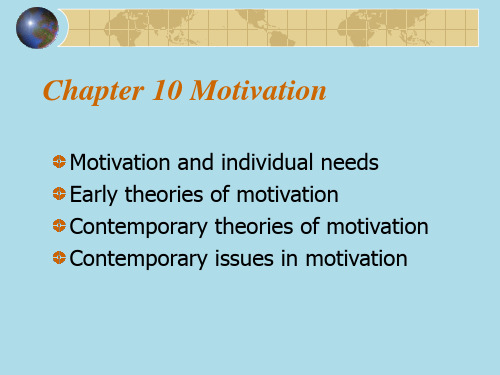
Theory Y
Theory Y assumes that employees are creative, seek responsibility, and can exercise self-direction. It is a positive view about people.
A manager who view employees from a Theory Y perspective believes:
Selfactualization
Esteem
Social
Safety
Physiological
Exhibit10-2 Maslow’s Hierarcy of Needs
Theory X
Theory X offered by McGregor assumes that employees dislike work, are lazy, seek to avoid responsibility, and must be coerced to perform. It is a negative view about people.
NVIDIA Data Center Driver版本418.226.00(Linux) 427.6
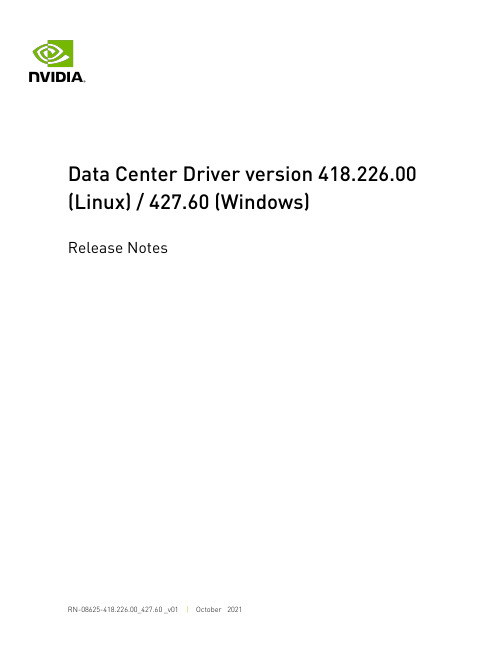
Data Center Driver version 418.226.00 (Linux) / 427.60 (Windows)Release NotesTable of Contents Chapter 1. Version Highlights (1)1.1. Fixed Issues (1)1.2. Known Issues (1)1.3. Virtualization (2)Chapter 2. Hardware and Software Support (4)Chapter 1.Version HighlightsThis section provides highlights of the NVIDIA Tesla 418 Driver, version 418.226.00 for Linux and 427.60 for Windows. For changes related to the 418 release of the NVIDIA display driver, review the file "NVIDIA_Changelog" available in the .run installer packages.‣Linux driver release date: 10/26/2021‣Windows driver release date: 10/26/20211.1. Fixed Issues‣Security updates: See Security Bulletin: NVIDIA GPU Display Driver - October 2021, which is available on the release date of this driver and is listed on the NVIDIA Product Security page.1.2. Known IssuesGPU Performance CountersThe use of developer tools from NVIDIA that access various performance countersrequires administrator privileges. See this note for more details. For example, reading NVLink utilization metrics from nvidia-smi (nvidia-smi nvlink -g 0) would require administrator privileges.NVMLNVML APIs may report incorrect values for NVLink counters (read/write). This issue will be fixed in a later release of the driver.NoScanout ModeNoScanout mode is no longer supported on NVIDIA Data Center GPU products. If NoScanout mode was previously used, then the following line in the “screen” section of /etc/X11/xorg.conf should be removed to ensure that X server starts on data center products:Option "UseDisplayDevice" "None"Tesla products now support one display of up to 4K resolution.Unified Memory SupportSome Unified Memory APIs (for example, CPU page faults) are not supported on Windows in this version of the driver. Review the CUDA Programming Guide on the system requirements for Unified MemoryCUDA and unified memory is not supported when used with Linux power management states S3/S4.IMPU FRU for Volta GPUsThe driver does not support the IPMI FRU multi-record information structure for NVLink. See the Design Guide for Tesla P100 and Tesla V100-SXM2 for more information. Experimental OpenCL FeaturesSelect features in OpenCL 2.0 are available in the driver for evaluation purposes only.The following are the features as well as a description of known issues with these features in the driver:Device side enqueue‣The current implementation is limited to 64-bit platforms only.‣OpenCL 2.0 allows kernels to be enqueued with global_work_size larger than the compute capability of the NVIDIA GPU. The current implementation supports only combinations of global_work_size and local_work_size that are within the compute capability of the NVIDIA GPU. The maximum supported CUDA grid and block size of NVIDIA GPUs is available at /cuda/cuda-c-programming-guide/index.html#computecapabilities.For a given grid dimension, the global_work_size can be determined by CUDA grid size x CUDA block size.‣For executing kernels (whether from the host or the device), OpenCL 2.0 supports non-uniform ND-ranges where global_work_size does not need to be divisible by thelocal_work_size. This capability is not yet supported in the NVIDIA driver, and therefore not supported for device side kernel enqueues.Shared virtual memory‣The current implementation of shared virtual memory is limited to 64-bit platforms only.1.3. VirtualizationTo make use of GPU passthrough with virtual machines running Windows and Linux, the hardware platform must support the following features:‣ A CPU with hardware-assisted instruction set virtualization: Intel VT-x or AMD-V.‣Platform support for I/O DMA remapping.‣On Intel platforms the DMA remapper technology is called Intel VT-d.‣On AMD platforms it is called AMD IOMMU.Support for these feature varies by processor family, product, and system, and should be verified at the manufacturer's website.Supported HypervisorsThe following hypervisors are supported:Tesla products now support one display of up to 4K resolution.Supported Graphics CardsThe following GPUs are supported for device passthrough:Chapter 2.Hardware and SoftwareSupportSupport for these feature varies by processor family, product, and system, and should be verified at the manufacturer's website.Supported Operating SystemsThe Release 418 driver is supported on the following operating systems:‣Windows 64-bit operating systems:‣Microsoft Windows® Server 2019‣Microsoft Windows® Server 2016‣Microsoft Windows® 10‣Linux 64-bit distributions:‣Red Hat Enterprise Linux / CentOS 8.y (where y <= 4)‣Red Hat Enterprise Linux / CentOS 7.y (where y <= 9)‣SUSE Linux Enterprise Server 15.3‣Ubuntu 18.04.z LTS (where z <= 5)‣OpenSUSE Leap 15.3API SupportThis release supports the following APIs:‣NVIDIA® CUDA® 10.1 for NVIDIA® Kepler TM, Maxwell TM, Pascal TM, Volta TM and Turing TM GPUs‣OpenGL® 4.5‣Vulkan® 1.1‣DirectX 11‣DirectX 12 (Windows 10)‣Open Computing Language (OpenCL TM software) 1.2Hardware and Software Support Note that for using graphics APIs on Windows (i.e. OpenGL, Vulkan, DirectX 11 and DirectX 12) or any WDDM 2.0+ based functionality on Tesla GPUs, vGPU is required. See the vGPU documentation for more information.Supported NVIDIA Tesla GPUsThe Tesla driver package is designed for systems that have one or more Tesla products installed. This release of the Tesla driver supports CUDA C/C++ applications and libraries that rely on the CUDA C Runtime and/or CUDA Driver API.Hardware and Software SupportNoticeThis document is provided for information purposes only and shall not be regarded as a warranty of a certain functionality, condition, or quality of a product. NVIDIA Corporation (“NVIDIA”) makes no representations or warranties, expressed or implied, as to the accuracy or completeness of the information contained in this document and assumes no responsibility for any errors contained herein. NVIDIA shall have no liability for the consequences or use of such information or for any infringement of patents or other rights of third parties that may result from its use. This document is not a commitment to develop, release, or deliver any Material (defined below), code, or functionality.NVIDIA reserves the right to make corrections, modifications, enhancements, improvements, and any other changes to this document, at any time without notice.Customer should obtain the latest relevant information before placing orders and should verify that such information is current and complete.NVIDIA products are sold subject to the NVIDIA standard terms and conditions of sale supplied at the time of order acknowledgement, unless otherwise agreed in an individual sales agreement signed by authorized representatives of NVIDIA and customer (“Terms of Sale”). NVIDIA hereby expressly objects to applying any customer general terms and conditions with regards to the purchase of the NVIDIA product referenced in this document. No contractual obligations are formed either directly or indirectly by this document.NVIDIA products are not designed, authorized, or warranted to be suitable for use in medical, military, aircraft, space, or life support equipment, nor in applications where failure or malfunction of the NVIDIA product can reasonably be expected to result in personal injury, death, or property or environmental damage. NVIDIA accepts no liability for inclusion and/or use of NVIDIA products in such equipment or applications and therefore such inclusion and/or use is at customer’s own risk.NVIDIA makes no representation or warranty that products based on this document will be suitable for any specified use. Testing of all parameters of each product is not necessarily performed by NVIDIA. It is customer’s sole responsibility to evaluate and determine the applicability of any information contained in this document, ensure the product is suitable and fit for the application planned by customer, and perform the necessary testing for the application in order to avoid a default of the application or the product. Weaknesses in customer’s product designs may affect the quality and reliability of the NVIDIA product and may result in additional or different conditions and/or requirements beyond those contained in this document. NVIDIA accepts no liability related to any default, damage, costs, or problem which may be based on or attributable to: (i) the use of the NVIDIA product in any manner that is contrary to this document or (ii) customer product designs.No license, either expressed or implied, is granted under any NVIDIA patent right, copyright, or other NVIDIA intellectual property right under this document. Information published by NVIDIA regarding third-party products or services does not constitute a license from NVIDIA to use such products or services or a warranty or endorsement thereof. Use of such information may require a license from a third party under the patents or other intellectual property rights of the third party, or a license from NVIDIA under the patents or other intellectual property rights of NVIDIA.Reproduction of information in this document is permissible only if approved in advance by NVIDIA in writing, reproduced without alteration and in full compliance with all applicable export laws and regulations, and accompanied by all associated conditions, limitations, and notices.THIS DOCUMENT AND ALL NVIDIA DESIGN SPECIFICATIONS, REFERENCE BOARDS, FILES, DRAWINGS, DIAGNOSTICS, LISTS, AND OTHER DOCUMENTS (TOGETHER AND SEPARATELY, “MATERIALS”) ARE BEING PROVIDED “AS IS.” NVIDIA MAKES NO WARRANTIES, EXPRESSED, IMPLIED, STATUTORY, OR OTHERWISE WITH RESPECT TO THE MATERIALS, AND EXPRESSLY DISCLAIMS ALL IMPLIED WARRANTIES OF NONINFRINGEMENT, MERCHANTABILITY, AND FITNESS FOR A PARTICULAR PURPOSE. TO THE EXTENT NOT PROHIBITED BY LAW, IN NO EVENT WILL NVIDIA BE LIABLE FOR ANY DAMAGES, INCLUDING WITHOUT LIMITATION ANY DIRECT, INDIRECT, SPECIAL, INCIDENTAL, PUNITIVE, OR CONSEQUENTIAL DAMAGES, HOWEVER CAUSED AND REGARDLESS OF THE THEORY OF LIABILITY, ARISING OUT OF ANY USE OF THIS DOCUMENT, EVEN IF NVIDIA HAS BEEN ADVISED OF THE POSSIBILITY OF SUCH DAMAGES. Notwithstanding any damages that customer might incur for any reason whatsoever, NVIDIA’s aggregate and cumulative liability towards customer for the products described herein shall be limited in accordance with the Terms of Sale for the product.TrademarksNVIDIA and the NVIDIA logo are trademarks and/or registered trademarks of NVIDIA Corporation in the Unites States and other countries. Other company and product names may be trademarks of the respective companies with which they are associated.Copyright© 2021 NVIDIA Corporation & affiliates. All rights reserved.。
MPMan数码音乐播放器使用指南与技术参考手册说明书

ALL rights reservedCopyright 1997-2002 , Inc.Under the copyright laws, neither the documentation nor the software may be copied, photocopied, reproduced, translated, or reduced to any electronic medium or machine-readable form, in whole or in part, without the prior written consent of , Inc.Note that the contents of this manual are subject to change without any notice to improve the product’s features.Please refer to the MPMan®URL for the updated information.Registered trademarksMPMan®is a registered trademark of , Inc.Microsoft, Windows 98, Windows 98 SE, Windows ME, Windows 2000 and Windows XP are registered trademarks of Microsoft Corporation.Except registered trademark, other trademarks like company name or product name are concerned of the owner of the registered trademark.Chapter 1Preparation before Use1. System Requirements2. Contents3. Precautions4. Inserting A Battery5. Using the Battery Compartment& Battery Status6. MMC/SD Card InsertManager Software Installation andPlayer Connection1. Installation of Manager Software (USB Driver) • Installing Under Windows 98/ME/2000 Operating System• Installing Under Windows XP Operating System 2. Connecting the MPMan Player and PC 3. Setting the USB Controller in CMOS BIOSChapter 2ENGLISH6.connected to player, and starts “Hardware Add-on Wizard”.automatically installed.7.If the driver installation is successful, “MPMan F70 USB Driver” will be shown in “Control panel/System/Device Manager/Universal Serial Bus (USB) Controller”.�Note!If the USB cable is separated from the MPMan player, “MPMan F70 USB Driver” disappears. If USB cable is connected, it appears again�Note!For Windows 2000, you can check from “Control panel/System/Hardware/Device Manager/Universal Serial Bus (USB) Controller”.�Note!support USB devices.contact your PC supplier to get the BIOS upgrade information.in CMOS BIOS” section.7.Select “Search for the best driver in these locations” and “Include this location in the search” items.Then, click the “Browse” button.8.From “Browse For Folder”, select “Driver_XP”folder in the CD-ROM drive.Then, click the “OK” button.9.Now, the “Include this location in the search”item contains the path of the Driver_XP folder.Click the “Next” button.13.Please wait while the drivers for the MPMan player are installed.14.Installation of the drivers is completed.Click the “Finish” button.15.If the driver installation is successful, “MPMan F70 USB Driver” will be shown in “Control panel/Printer and Other Hardware/System/Device Manager/Universal Serial Bus (USB)Controller”.�Note!If the USB cable is separated from the MPMan player, “MPMan F70 USB Driver” disappears.If USB cable is connected, it appears again181.How to Use Manager▶Before starting the Manager ProgramTurn off the power on the player and connect the USB cable to the player.The LCD display screen on the player will show “- USB connect -”.�Note!Don’t connect or disconnect the USB cable while Manager is running.After closing the Manager software, connect or disconnect the USB cable.▶To Start ManagerDouble-click the MPMan-F70 icon Windows on the desktop, or select the “/Start/Program/MPMan-F70/” MPMan-F70 menu in the Windows menu.▶Manager DescriptionNumber of Files Internal Memory MMC/SD CardRefrashMove DownMedia Format DeleteMove UpAvailable Memory Total MemoryHow to Use Manager1. How to Use Manager2. To Prepare for MP3 File3. Downloading MP3 Files from PC to Player4. To Upload from Player to PCChapter 3Sample music provided•Sample MP3 files are included in the installation CD.4.To Upload from Player to PCTo upload from Flash Memory, select “Internal Memory.”To upload from MMC/SD Card, select “MMC/SD Card”.After selecting the files to be uploaded, go into “File” →▶MP3 File PropertiesClick on “” icon. A window titled File Properties” will appear. To change properties of the MP3 file, please type in new data.▶Deleting MP3 FilesSelect the desired files and click “”.▶Determining Order of Play Select the desired files and click “” or “”.▶Formatting Flash MemoryTo format Flash Memory, select “Internal Memory”.Click the format button “” and all files (MP3and others) saved on the player will be formatted.To format only MP3 files, click “”.ENGLISHHow to Use the Player1. Player Overview2. LCD Display3. Using the Player for the First Time4. Operating the Key5. Detailed Instructions6. The Menu DisplayChapter 4” and click “Format” to start formatting.Play Mode Icon HOLD IconA-B Repeat IconFile TypeCharacterCurrent Track Number /Total Number of TracksBattery IconBitratePlay TimeTrack Name Still loving you3.Button ControlFrom the “MENU” mode use the JOG switch to control the settingsUse the jog switch to select MENU:• JOG-PUSH : To select • JOG-UP : To move up• JOG-DOWN : To move downIf the key is not in use for 10 seconds the player will return to the menu display.Menu EXIT PLAYMODE USER EQ ASL MODE MONAURAL OUT TRACK BLANK SAVE POSITION SCROLL SPEED SCREEN OFF LCD CONTRAST BACKLIGHT INFORMATION123456789101112ENGLISHMPMan General Information and Specifications1. What is MPMan ®2. How Does MPMan ®Work?3. Characteristics - Advantages of MPMan ®4. Product SpecificationsChapter 5®is the portable palm ®®productENGLISH32~320kbps (w / VBR)32~320kbps (w / VBR)32~224kbps (w / VBR)32~224kbps (w / VBR)Others1. Trouble Shootings2. Warranty ConditionsChapter 6▶HOW DO I GET A DETAIL INFORMATION ABOUT MP3 FILES?•Please visit the MPMan home page at •legal MP3 Internet sites and updated Q&A.▶HOLD?of the near CD quality sound MP3 files respectively.▶WHEN DO I NEED TO REPLACE THE BATTERY?sound. It is time to replace the battery.▶NOT RECOGNIZEUSB driver is correctly installed.▶THE BACKLIGHT IS NOT WORKING.•backlight.•change the battery if you wish.▶What is Covered and How Longto repair or replace those parts. Each MPMan ®and 90 days parts, from the date of purchase, defined as follows: (1) Original Consumer Retail Purchase, (2) first Rental Purchase Agreement, or(3) First Lease Purchase Agreement (the “Warranty Period”).for the remaining portion of the originalThe , Inc. Warranty Administrator and its MPMan ®Manufacturer) replacement parts are used in the repair of your MPMan ®▶Other Warranty Coveragein this warranty.▶What are the Exceptions This warranty does not cover:God;(2) cabinetry, decorative parts, knobs, or buttons ;(3) an MPMan ®any way or incorporated into other products ;(4) installation and set-up service adjustments ; orauthorized MPMan ®dealer.damages, so the above exclusion may not apply to you.▶PERIOD.state.®distributors shall ®product.®product and is ®product is covered for 90 days labor。
品牌型号:Monitor User Manual(显示器用户手册)说明书

MonitorUser Manual 0Applicable ModelsThis manual is applicable to monitor.Symbol ConventionsThe symbols that may be found in this document are defined as follows.TABLE OF CONTENTSChapter 1 Introduction (1)Key Features (1)Packing List (1)Power On (1)Chapter 2 Rear Panel Interface (3)Chapter 3 Panel Buttons (5)Chapter 4 Remote Control (6)Chapter 5 Basic Operation (7)Switch the Signal Source (7)Menu Operation (7)Image Settings (8)5.3.1 Image Mode (8)5.3.2 Backlight (9)5.3.3 VGA Parameter (9)Display Settings (10)5.4.1 Oversccan (11)5.4.2 Aspect (11)5.4.3 Keypad (11)5.4.4 Eye Protection (12)System Maintenance and Info (12)5.5.1 Maintenance (12)5.5.2 System Info (13)System Settings (13)5.6.1 OSD Settings (13)5.6.2 Audio Mode (14)5.6.3 Other Settings (15)5.6.4 Color Settings (15)USB Menu (16)Chapter 1 IntroductionKey Features●8-bit/10-bit dual channel LVDS (1920×1080) HD display.●3D digital comb filter and 3D noise reduction technology.●Hi-Fi color OSD and user-friendly menu for operation.●Mstar ACE-5 auto color and image enhancement engine, improving the image contrast,details, edges, etc.●Programmable 12-bit RGB gamma correction.●Complete factory setting mode.● 1 × HDMI 1.4b input interface, and HDCP 1.4 available.●Software spread spectrum technology reduces EMI radiation.●HD JPEG decoding.●Professional and standard CVBS input interface with one channel input available.●Multimedia playing of text, image, audio, video, etc.The specific features may vary with models. Refer to Rear Panel Interface for details.Packing ListPacking ListName Quantity Name QuantityMonitor 1 Power cable 1Remote control (Optional) 1 Base set 1Battery (Optional) 2 User manual 1HDMI cable (Optional) 1 Quick start guide 1Power OnConnect the device to an earthed mains socket-outlet, and press the power button.●Power supply: 220 VAC~, 50/60 Hz.●Power off the device and disconnect the plug if it is not in use for a long time.●The device cannot be connected to DC power supply.Chapter 2 Rear Panel InterfaceThe panel appearances and interfaces vary with different models. The devices can be classified as follows.Type AInterface of Type AType BInterface of Type BType CInterface of Type CType DInterface of Type DInterface DescriptionInterface Description Interface DescriptionPOWER Power supplyVGA VGA analog signal inputinterfaceInterface Description Interface DescriptionUSB USB 2.0 input interface HDMI HDMI digital signal inputinterfaceAUDIO Audio input interface CVBS CVBS signal input interfaceUSB and CVBS input interfaces are available to type A and D, and audio input interface to type A, C, and D.Chapter 3 Panel ButtonsThe buttons at the bottom-right corner of the front panel are shown as follows.Panel ButtonsButton DescriptionButton DescriptionPower On/Off●Second-level menu page: Exit menu.●File selection for USB playing: play●Other pages: Display main menu page.●Display the current input source.●All the menu pages: OK●First-level page: previous/next●Second-level page: add/reduce●USB playing page: volume up/down●Display all the input sources.●All the menu pages: Switch to next one.Chapter 4 Remote ControlRemote Control DescriptionAppearanceButton DescriptionPower on/offMute/Unmute【FREEZE】Freeze the current display.【MENU】Go to menu settings.【SOURCE】Check or select a signal source.Up/Down/Left/Right【OK】OKPlay/PauseStopPrevious/NextRepeatReturnThe remote control is not available to all kinds of devices. Whether your device is equipped with a remote control depends on the actual situation.Manual Name • Manual Type7Chapter 5 Basic OperationThe interfaces vary with different models. The figures followed are for illustration purpose only.Switch the Signal SourceConnect the device to power source and signal source, and power the device on.Pressto enter the signal source page.Signal SourcePressto switch input sources, and pressto confirm.Menu OperationBasic OperationOperationDescription Enter main menu page Press.Check first-level menu On the main menu page, pressto switch.Check parameters On the first-level menu page, press to enter and checkdifferent parameters.Configure parameters● Press or to adjust the value of the selected parameter, and press to confirm. ● Pressto switch to other parameters. Return to the upper menu P resson any pages.Image SettingsYou can switch image modes and adjust image parameters including contrast, brightness, color, sharpness, and hue. The adjustable parameters will change when you switch from one image mode to another.Image ModeImage ParametersParameter DescriptionImage Mode●Standard: Suitable for a normal environment. It is set as thedefault picture mode.●Gentle: Suitable for a dark room.●Dynamic: Suitable for a bright room.●User: Set the brightness, contrast, color, sharpness or hue toadjust display effect.Brightness Ranges from 0 to 100. The higher the value is, the brighter thedisplay will be.Contrast Ranges from 0 to 100. The higher the value is, the clearer the imagewill beColor Ranges from 0 to 100. The higher the value is, the more colorfulthe image will be.Sharpness Ranges from 0 to 100. Rise the value up to make the image morevivid.Hue Ranges from 0 to 100. It determines the contrast degree betweenthe bright and dark.●If the user mode selected, the adjustable parameters are determined by the input signal.−For VGA input, brightness and contrast are adjustable.−For HDMI input, brightness, contrast, color, and sharpness are adjustable.−For CVBS input, brightness, contrast, color, sharpness, and hue are adjustable.−For USB (not supported by Type B and C), brightness, contrast, color, and sharpness are adjustable.●Parameters in white bar are adjustable. If the parameter bar is gray, it indicates that theparameter is not adjustable under the current mode or input source.The backlight value ranges from 0 to 100.Audio ModeWhen you select VGA as the input source, you can adjust VGA parameters to make the picture show in the correct position.VGA SettingsVGA ParametersParameter DescriptionRow Ranges from 0 to 100.Column Ranges from 0 to 100.Clock Ranges from 0 to 100.Phase Ranges from 0 to 100.Auto Lock Off/On●Adjusting the value of H-Position and V-Position will change the image position in a largeextent, while Phase and Clock in a slight extent.●Change the value of Clock will stretch or narrow the image.●If Auto Lock is enabled, the related parameters will self-adjust under the following 3circumstances: The device is restarted, a VGA input source is accessed, and the input source is switched to VGA.●VGA parameters cannot be changed when Auto Lock is disabled.Display SettingsIf Overscan is enabled, you can set the value of the top/bottom/left/right edge. The value indicates the covered units of different directions.OverscanOverscan ParametersParameter DescriptionOverscan Off/OnLeft Edge Ranges from 0 to 100.Right Edge Ranges from 0 to 100.Top Edge Ranges from 0 to 100.Bottom Edge Ranges from 0 to 100.Scale up/down the image. Three kinds of aspects are available: 16:9, 4:3, and point to point.Point to Point mode is only available when a VGA or HDMI signal is accessed.When no need to use keypad or the installation environment may extrude the keypad, you can set the Keypad as Off to lock it.KeypadDisabled by default. If enabled, the screen switches to eye protection mode.Eye Protection is only available to type D.System Maintenance and InfoContact our technical support personnel for upgrade program and USB driver.●Upgrade: Insert the USB driver to the USB interface, and set Upgrade (USB) as On.Follow the instructions on the screen to upgrade.●Restore Defaults: Restore all the settings to the default value.Check the version, working time, ID, and serial number of the device.System SettingsOSD SettingsOSD ParametersParameter DescriptionLanguage English/中文OSD Duration Always On/5 s/15 s/30 s. The displaying timefor OSD menu when no operation is done.OSD Blending Low/Medium/High/OffYou can set the volume as desired or mute/unmute the playing.Audio ModeAudio Mode ParametersParameter DescriptionMute Off/On. Off by default.Volume Ranges from 0 to 100.Balance Ranges from 0 to 100.Audio mode is only available to type A and D.Screen SaverScreen Saver ParametersParameter DescriptionNo Signal Black/Blue. The screen color to be displayed whenno signal is detected.Image Freeze Yes/No.Image FreezeImage Freeze ParametersParameter DescriptionColor Space0-255/16-235Image Freeze changes to No when you switch the signal source or restart the device. USB MenuUSB menu is only available to type A and D.Press , and insert your removable storage device into the USB interface of the device. Select USB as the input signal source, and then the USB menu displays.Press or to select your desired file type for playing.Press to confirm.UD28844B。
Matrix Multimedia LCD Display说明书
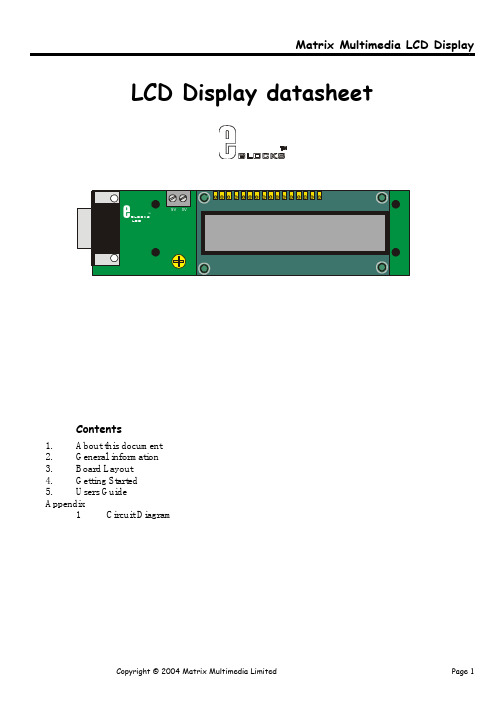
LCD Display datasheetContents1.About this document2.General information3.Board Layout4.Getting Starteders GuideAppendix1Circuit Diagram1 About this documentThis document concerns the Matrix LCD Display code EB-005-00-1.Trademarks and CopyrightPIC, PICmicro are registered trademarks of Arizona Microchip Inc.E-blocks is a trademark of Matrix Multimedia Limited.EB-005-00-1 and associated software and documentation are Copyright ©2004 Matrix Multimedia Limited. Other sources of informationThere are various other documents and sources that you may find useful:Getting started with E-Blocks.pdfThis describes the E-blocks system and how it can be used to develop complete systems for learning electronics and for PICmicro programming.PPP Help fileThis describes the PPP software and its functionality. PPP software is used for transferring hex code to a PICmicro microcontroller.DisclaimerThe information in this document is correct at the time of going to press. Matrix Multimedia reserves the right to change specifications from time to time.Technical supportIf you have any problems operating this product then please refer to the troubleshooting section of this document first. You will find the latest software updates, FAQs and other information on our web site: . If you still have problems please email us at:***************************.uk.Whenemailingpleasestatetheoperatingsystem,theversionofPPPyou are using.2 General informationDescriptionThis is an LCD Display designed for E-blocks. It is a 16 character, 2-line alphanumeric LCD display connected to a single 9-way D-type connector. This allows the device to be connected to most E-Block I/O ports.The LCD display requires data in a serial format, which is detailed in the user guide below. The display also requires a 5V power supply. Please take care not to exceed 5V, as this will cause damage to the device. The 5V is best generated from the E-blocks Multipogrammer or a 5V fixed regulated power supply.The potentiometer RV1 is a contrast control that should be used to adjust the contrast of the display for the environment it is being used in.Features•E-blocks compatible•Low cost•Compatible with most I/O ports in the E-Block range (requires 5 I/O lines via 9 way D-type connector)•Ease to develop programming code using Flowcode icons.3 LCD Board Layout1)9 Way D-type Plug2)16 character, 2-line alphanumeric LCD display3)9 Screw terminal4)Contrast Control4 Getting StartedAs can be seen the circuit diagram (Appendix 1) consists of a simple LCD circuit. To test this board you will need to apply 5V to the LCD Board via the screw terminal and then set the appropriate bits using the 9-Way D-type connector. The details off the LCD configuration are stated in the Chapter 4 Users’ guide. Testing the LED Board – LCD.hexThe following instructions explain the steps to test and use your LCD Board. The instructions assume that PPP is installed and functional. It also assumes that you are confident in sending a program to the PIC via the multiprogrammer.The LCD.hex program will place a counter on to the LCD Board1)Ensure power is supplied to all the necessary boards.2)Insert the LCD board into Port B of the Multiprogrammer3)Ensure that the Multiprogrammer is in correct configuration-Fast mode (SW1 towards the centre of the board)-Ensure that a 19.6608MHz crystal is inserted in the Multiprogrammer boardSW2 is not used when in Xtal mode so it doesn’t matter it’s position4)Program the a PIC16F88 with the test program LCD.hex5)Press the reset button on the Multiprogrammer.6)Adjust contrast accordingly.This should satisfy that the LCD Board is fully functional!4 Users’ guideThe LCD is a 16 character x 2 lines module. Internally it is 40 characters x 2 lines. Line 1 ranges from H’00’ to H’27’ and Line 2 ranges from H’40’ to H’67’.The LCD Module uses a Samsung KS0066U controller, which is similar to the Hitachi HD44780 controller. The PICmicro board uses pins 1 - 6 on the 9-way D-type connector to program the LCD, as shown in the circuit diagram below. When the LCD board is turned on, data can only be sent to it after 30ms, this is the time taken for the LCD to initialize [as it clears all the RAM and sets up the Entry Mode].LCD Block DiagramTo 9-way D-type ConnectorTo send a command to the LCD, data must be sent in two steps, the MSB followed by the LSB [byte is data on pins 1 - 4]. As each byte is sent to the LCD, B5 must be go high then low, for the LCD to acknowledge the byte. After the second byte has been acknowledged the LCD executes the command. The PICmicro board must wait for at least the length of the execution time for that command, before the next command can be sent. A timing diagram of this process is shown below.LSB MSB LSBMSB Pin 6Pins 1- 4LCD BusyTimingDiagramThe first command to be sent to the LCD must be ‘Function Set’ [to setup the LCD], this is usually followed by ‘Display Control’ and then ‘Clear Display’. According to ‘Entry Mode Set’ after each character is sent to the LCD, the position of the cursor changes [by default it is incremented].Bit Name01I/D SH D C B S/C R/L Decrement cursor position Increment cursor positionCursor blink onCursor blink offMove cursor Shift displayShift left Shift rightCursor onCursor offDisplay onDisplay offDisplay shiftNo display shiftDDRAM is Display Data RAM DDRAM address is location of cursor CGRAM is Character Generator RAM X is Don t CareMatrix Multimedia LCD DisplayAppendix 1 – Circuit DiagramCopyright © 2004 Matrix Multimedia Limited Page 7。
Latitude 3410 设置和规格说明书

Latitude 3410Setup and SpecificationsNotes, cautions, and warningsA NOTE indicates important information that helps you make better use of your product.A CAUTION indicates either potential damage to hardware or loss of data and tells you how to avoidA WARNING indicates a potential for property damage, personal injury, or death.© 2020-2021 Dell Inc. or its subsidiaries. All rights reserved. Dell, EMC, and other trademarks are trademarks of Dell Inc. or its subsidiaries. Other trademarks may be trademarks of their respective owners.Chapter 1: Set up your computer (4)Chapter 2: Chassis overview (6)Display view (6)Left view (7)Right view (7)Palmrest view (8)Bottom view (9)Chapter 3: Technical specifications (10)Processors (10)Chipset (11)Operating system (11)Memory (11)Storage (11)Intel UHD Graphics (12)Ports and connectors (13)Audio (13)Video (14)Camera (14)Communications (15)Media-card reader (16)Keyboard (16)Power adapter (16)Battery (17)Dimensions and weight (18)Display (18)Fingerprint reader (19)Security (19)Security Software (19)Computer environment (20)Chapter 4: Keyboard shortcuts (21)Chapter 5: Getting help and contacting Dell (22)Contents3Set up your computerSteps1.Connect the power adapter and press the power button.To conserve battery power, the battery might enter power saving mode.2.Finish Windows system setup.Follow the on-screen instructions to complete the setup. When setting up, Dell recommends that you:●If connecting to a secured wireless network, enter the password for the wireless network access when ●offline account.●On the Support and Protection screen, enter your contact details.3.Locate and use Dell apps from the Windows Start menu—RecommendedTable 1. Locate Dell appsDell appsDetailsDell Product Registration Register your computer with Dell.Dell Help & SupportAccess help and support for your computer.14Set up your computerTable 1. Locate Dell apps (continued)Set up your computer5Chassis overviewTopics:•Display view •Left view •Right view •Palmrest view •Bottom viewDisplay viewLatitude 3410 display1.Camera2.Camera status light3.Microphone4.LCD Panel26Chassis overviewLeft view1.DC-in port2.LED activity light3.HDMI 1.4 portB 3.2 Gen 1 port with PowerShareB 3.2 Gen 1 Type-C port with DisplayPort 1.2 Alt mode /Power DeliveryRight view1.MicroSD 3.0 card reader slot2.Universal audio jackB 2.0 Type-A portB 3.2 Gen 1 Type-A portwork port6.Wedge-shaped security slotChassis overview7Palmrest view1.Power button with optional fingerprint reader2.KeyboardThere is no LED on the power button. The power and battery status LED is located next to the charging port. 8Chassis overviewBottom view1.Air vent2.Service tag location3.SpeakersChassis overview9Technical specificationsOfferings may vary by region. The following specifications are only those required by law to ship with yourTopics:•Processors•Chipset•Operating system•Memory•Storage•Intel UHD Graphics•Ports and connectors•Audio•Video•Camera•Communications•Media-card reader•Keyboard•Power adapter•Battery•Dimensions and weight•Display•Fingerprint reader•Security•Security Software•Computer environmentProcessorsTable 2. ProcessorsDescription ValuesProcessors Intel Celeron5205U Processors 10th GenerationIntel Corei3 Processors,i3-10110U10th GenerationIntel Corei5 Processors,i5-10210U10th GenerationIntel Corei5 Processors,i5-10310U10th Generation IntelCore i7 Processors,i7-10510UWattage15 W15 W15 W15 W15 WCore count22444Thread count24888Speed Up to 1.9 GHz Up to 4.1 GHz Up to 4.2 GHz Up to 4.4 GHz Up to 4.9 GHz Cache 2 MB 4 MB 6 MB 6 MB8 MBIntegrated graphics Intel UHDGraphicsIntel UHDGraphicsIntel UHDGraphicsIntel UHDGraphicsIntel UHD Graphics310Technical specificationsChipsetTable 3. ChipsetDescription ValuesProcessor Intel 10th Generation Core i3 / i5 /Intel Celeron 5000 Seriesi7Chipset Intel IntelDRAM bus width64-bit64-bitPCIe bus Up to Gen 3Up to Gen 2Operating systemYour Latitude 3410 supports the following operating systems:●Windows 11 Home, 64-bit●Windows 11 Home National Academic, 64-bit●Windows 11 Pro, 64-bit●Windows 11 Pro National Academic, 64-bit●Windows 10 Pro, 64-bit●Ubuntu 18.04 LTS, 64-bit●Neokylin 7.0MemoryTable 4. Memory specificationsDescription ValuesSlots Two SODIMM slotsType DDR4Speed●2400 MHz (Intel Celeron)●2667 MHz (Intel Core i3 / i5 / i7)Maximum memory32 GBMinimum memory 4 GBConfigurations supported● 4 GB DDR4 at 2400 MHz/2667 MHz (1x4 GB)●8 GB DDR4 at 2400 MHz/2667 MHz (2 x 4 GB)●8 GB DDR4 at 2400 MHz/2667 MHz (1 x 8 GB)●16 GB DDR4 at 2400 MHz/2667 MHz (1 x 16 GB)●16 GB DDR4 at 2400 MHz/2667 MHz (2 x 8 GB)●32 GB DDR4, 2400 MHz/2667 MHz (2 x 16 GB) StorageYour computer supports one of the following configurations:● 2.5-in. 5400/7200 RPM, SATA hard drive●M.2 2230/2280 for solid-state driveThe primary drive of your computer varies with the storage configuration. For computers:● 2.5-in. 5400/7200 RPM, SATA hard drive●M.2 2230/2280 for solid-state driveSystem's configured with 53 Whr battery would only support M.2 solid-state drives for storage.Table 5. Storage specificationsForm factor Interface type Capacity2.5-in. 5400 rpm, hard drive SATA 1 TB2.5-in. 7200 rpm, hard drive SATA500 GBM.2 2230/2280 solid-state drive PCIe NVMe 3x4Upto 512 GBM.2 2280 Intel Optane Memory (10th Gen Processors)PCIe NVMe 3x4512 GBIntel Celeron 5000 Series Processors would support PCIe Gen 2 speeds only.Intel UHD GraphicsTable 6. Intel UHD Graphics specificationsIntel UHD GraphicsBus Type IntegratedMemory Type UMAGraphics Level i3/i5/i7: GT2 (UHD)Estimated Maximum Power Consumption (TDP)15 W (included in the CPU power)Overlay Planes YesOperating Systems Graphics/ Video API Support DirectX 12, OpenGL (4.5 from Intel CML POR)Maximum Vertical Refresh Rate●HDMI 1.4: 4096 x 2160 @ 60 Hz, 24bpp, Via optional USBType-C to HDMI dongle●Max Digital: (DP 1.2 over Type-C Port) 4096 x 2304 @ 60Hz, 24bppNumber of display supported Up to three displays supported via DisplayPort Multi-Streaming Technology (MST)Multiple Display Support Via Type-C: HDMI 1.4 (via optional USB-C cable to HDMIcable);DisplayPort 1.2 (via optional USB-C cable or USB-C to DPcable);External Connectors●USB Type–C port●HDMI 1.4 portPorts and connectorsTable 7. External ports and connectorsDescription ValuesExternal:Network One Flip-down RJ 45 10/100/1000 MbpsUSB●One USB 3.2 Gen 1 Type-C port with DisplayPort altmode/Power Delivery●One USB 3.2 Gen 1 Type-A port with PowerShare●One USB 3.2 Gen 1 Type-A port●One USB 2.0 Type-A portAudio One Universal Audio JackVideo One HDMI 1.4 portPower adapter port 4.5 mm barrel-typeSecurity One Wedge shaped lock slotCard slot One microSD 3.0 card slotTable 8. Internal ports and connectorsAudioTable 9. Audio specificationsDescription ValuesController Realtek ALC3204Stereo conversion SupportedInternal interface High definition audioExternal interface Universal Audio JackSpeakers TwoSpeaker Output Average 2 WSpeaker Output Peak 2.5 WVideoTable 10. Discrete graphics specificationsDiscrete graphicsController External display support Memory size Memory type NVIDIA GeForce MX230Not Supported 2 GB GDDR5 Table 11. Integrated graphics specificationsIntegrated graphicsController External display support Memory size ProcessorIntel UHD Graphics●One HDMI 1.4●One USB 3.2 Gen 1 Type-C withDisplatPort 1.2 alt mode Shared system memory●Intel CeleronProcessor 5000series processors●Intel 10thGeneration Corei3 / i5 / i7processorsCameraTable 12. Camera specificationsStandard WebcamDescription ValuesNumber of cameras OneType HD RGB camera Location Front CameraSensor type CMOS sensor technology Resolution:Still image0.92 megapixelVideo1280 x 720 (HD) at 30 fps Diagonal viewing angle87 degreesTable 13. IR Webcam specificationsIR WebcamDescriptionNumber of cameras OneType HD RGB-IR camera Location Front CameraSensor type CMOS sensor technology ResolutionCameraTable 13. IR Webcam specifications (continued)IR WebcamDescriptionStill image (megapixel)0.92Video1280 x 720 (HD) at 30 fpsInfrared cameraStill image0.23 megapixelVideo640 x 360 at 30 fps Diagonal viewing angleCamera87 degreeInfrared camera87 degree CommunicationsEthernetTable 14. Ethernet specificationsDescription ValuesModel number Integrated Realtek RTL8111HTransfer rate e.g. 10/100/1000 MbpsWireless moduleTable 15. Wireless module specificationsDescription ValuesModel number Intel Wi-Fi 6 AX201Qualcomm QCA61x4A Transfer rate Up to 2400 Mbps Up to 867 Mbps Frequency bands supported 2.4 GHz/5 GHz 2.4 GHz/5 GHzWireless standards●WiFi 802.11a/b/g●Wi-Fi 4 (Wi-Fi 802.11n)●Wi-Fi 5 (Wi-Fi 802.11ac)●Wi-Fi 6 (WiFi 802.11ax)●WiFi 802.11a/b/g●Wi-Fi 4 (Wi-Fi 802.11n)●Wi-Fi 5 (Wi-Fi 802.11ac)Encryption●64-bit/128-bit WEP●AES-CCMP●TKIP ●64-bit/128-bit WEP ●AES-CCMP●TKIPBluetooth Bluetooth 5.1Bluetooth 5.0Media-card readerTable 16. Media-card reader specificationsDescription ValuesType One Micro SD 3.0 cardCards supported●Micro Secure Digital (mSD)●Micro Secure Digital High Capacity(mSDHC)●Micro Secure Digital Extended Capacity(mSDXC) KeyboardThe following table lists the keyboard specifications of your Latitude 3410.Table 17. Keyboard specificationsPower adapterTable 18. Power adapter specificationsDescription ValuesType45 W65 W65 W Type-C (Optional)Connector dimensions: 4.5 mm x 2.9 mm 4.5 mm x 2.9 mm48.26 mm x 129.54 mm x215.9 mmInput voltage100 VAC x 240 VAC100 VAC x 240 VAC100 VAC x 240 VAC Input frequency50 Hz x 60 Hz50 Hz x 60 Hz50 Hz x 60 HzInput current (maximum) 1.30 A 1.60 A / 1.70 A 1.70 ATable 18. Power adapter specifications (continued)Description ValuesOutput current (continuous) 2.31 A 3.34 A 3.25 A Rated output voltage19.50 VDC19.50 VDC20 VDC Temperature range:Operating0°C to 40°C (32°F to104°F)0°C to 40°C (32°F to104°F)0°C to 40°C (32°F to104°F)Storage-40°C to 70°C (-40°F to158°F)-40°C to 70°C (-40°F to158°F)-40°C to 70°C (-40°F to158°F)BatteryTable 19. Battery specificationsDimensions and weightTable 20. Dimensions and weightDisplayTable 21. Display specificationsDecsription ValuesType Full High Definition (FHD)Full High Definition (FHD)High Definition (HD) Panel technology WLED WVA(wide view angle)TNLuminance (typical)220 nits220 nits220 nitsDimensions (active area):Height173.99 mm (6.85 in.)173.99 mm (6.85 in.)173.99 mm (6.85 in.)Width309.35 mm (12.17 in.)309.35 mm (12.17 in.)309.35 mm (12.17 in.)Diagonal355.60 mm (14.00 in.)355.60 mm (14.00 in.)355.60 mm (14.00 in.) Native resolution1920 x 10801920 x 10801366 x 768Megapixels 2.0736 2.0736 1.049Color gamut0.45NTSC 45% Typ.NTSC 45% Typ.Pixels per inch (PPI)157157112Contrast ratio (min)500:1500:1400:1Response time (max)35 ms35 ms16 msRefresh rate60 Hz60 Hz60 HzHorizontal view angle80 degrees80 degrees40 degreesVertical view angle80 degrees80 degrees Top/bottom 10/30 degrees Pixel pitch0.16 mm0.16 mm0.22 mmTable 21. Display specifications (continued)Decsription ValuesPower consumption3.15 W 3.15 W 3.15 W (maximum)Anti-glare vs glossy finish Anti-glare Anti-glare Anti-glare Touch options Yes No No Fingerprint readerTable 22. Fingerprint reader specificationsDescription ValuesSensor technology CapacitiveSensor resolution500 dpiSensor area 4.06 mm x 3.25 mmSensor pixel size80 x 64SecurityTable 23. Security specificationsFeatures SpecificationsTrusted Platform Module (TPM) 2.0Integrated on system boardFingerprint reader OptionalWedge-shaped lock slot StandardSystems with Intel Celeron 5000 series processors ship with firmware TPM only. Security SoftwareTable 24. Security Software specificationsSpecificationsDell Client Command SuiteOptional Dell Data Security and Management SoftwareDell Client Command SuiteDell BIOS VerificationOptional Dell Endpoint Security and Management SoftwareVMware Carbon Black Endpoint StandardVMware Carbon Black Endpoint Standard + Secureworks Threat Detection and ResponseDell Encryption EnterpriseDell Encryption PersonalCarboniteTable 24. Security Software specifications (continued)SpecificationsVMware Workspace ONEAbsolute® Endpoint Visibility and ControlNetskopeDell Supply Chain DefenseComputer environmentAirborne contaminant level: G1 as defined by ISA-S71.04-1985Table 25. Computer environmentDescription Operating Storage Temperature range0°C to 35°C (32°F to 95°F)-40°C to 65°C (-40°F to 149°F) Relative humidity (maximum)10% to 90% (non-condensing)0% to 95% (non-condensing) Vibration (maximum)*0.66 GRMS 1.30 GRMSShock (maximum)110 G†160 G†Altitude (maximum)-15.2 m to 3048 m (4.64 ft to 5518.4 ft)-15.2 m to 10668 m (4.64 ft to 19234.4ft)* Measured using a random vibration spectrum that simulates user environment.† Measured using a 2 ms half-sine pulse when the hard drive is in use.Keyboard shortcutsKeyboard characters may differ depending on the keyboard language configuration. Keys that are used for shortcutsTable 26. List of keyboard shortcutsKeys Primary behaviorFn + F1Mute audioFn + F2Decrease volumeFn + F3Increase volumeFn + F4Play/PauseFn + F5Turn on/off keyboard backlightFn + F6Decrease brightnessFn + F7Increase brightnessFn + F8Switch to external displayFn + F10Print screenFn + F11HomeFn + 12EndFn + Ctrl Open application menuKeyboard shortcuts21Getting help and contacting Dell Self-help resourcesYou can get information and help on Dell products and services using these self-help resources:Table 27. Self-help resourcesSelf-help resources Resource locationInformation about Dell products and services My Dell appTipsContact Support In Windows search, type Contact Support, and pressEnter.Online help for operating system /support/windowsAccess top solutions, diagnostics, drivers and downloads, and learn more about your computer through videos, manuals and documents.Your Dell computer is uniquely identified by a Service Tag or Express Service Code. To view relevant support resources for your Dell computer, enter the Service Tag or Express Service Code at /support.For more information on how to find the Service Tag for your computer, see Locate the Service Tag on your computer.Dell knowledge base articles for a variety of computer concerns 1.Go to /support.2.On the menu bar at the top of the Support page, selectSupport > Knowledge Base.3.In the Search field on the Knowledge Base page, type thekeyword, topic, or model number, and then click or tap the search icon to view the related articles.Contacting Dell/contactdell.Availability varies by country/region and product, and some services may not be available in your country/region.If you do not have an active Internet connection, you can find contact information about your purchase invoice, 22Getting help and contacting Dell。
JURA Z10 咖啡机用户手册说明书

Table of contentsYour Z101 IMPORTANT SAFEGUARDS (4)2 Control elements (8)3 Preparing and using for the first time (10)Operation with touchscreen display and Rotary Switch (10)Setting up the machine (10)Filling the bean container (10)Determining the water hardness (11)First-time use (11)Managing your Z10 – the JURA Cockpit (13)Connecting milk (14)Connecting the Cool Control milk cooler wirelessly (14)Establishing a WiFi connection (14)4 Preparation (15)Aroma Selection (16)Preparation with preselection (Specialty Selection) (16)Cold Brew (17)Espresso and coffee (17)Latte macchiato, cappuccino and other specialty coffees with milk (17)Milk and milk foam (18)Espresso doppio (18)Caffè Barista and Americano (18)Jug of coffee (18)Ground coffee (18)Hot water (19)Adjusting the product settings (20)5 Daily operation (21)Switching the machine on and off (21)Filling the water tank (21)Maintenance actions (22)6 Machine settings (23)2Table of contents 7 Maintenance (24)Rinsing the machine (24)Automatic milk system rinsing (25)Cleaning the milk system (25)Dismantling and rinsing the dual spout (26)Inserting/changing the filter (27)Cleaning the machine (28)Descaling the machine (29)Descaling the water tank (31)Cleaning the bean container (32)8 Display messages (33)9 Trou b leshooting (34)10 Transport and environmentally friendly disposal (36)Transport / Emptying the system (36)Disposal (36)11 Technical data (37)12 Index (38)13 JURA contact details / Legal information (40)31 IMPORTANT SAFEGUARDS5SAVE THESE INSTRUCTIONS. Pass them on to any subsequent user.The appliance is designed and intended for household use only. Itshall only be used for coffee preparation and to heat milk and water,according to these instructions. Use for any other purpose will bedeemed improper. JURA Elektroapparate AG cannot accept anyresponsibility for the consequences of improper use.People, including children, whoZ do not have the physical, sensory or mental capabilities to usethe appliance safely orZ are inexperienced or lack knowledge in how to use theappliance safelymust be supervised by a responsible person when using it, or mustbe instructed in how to use it correctly.Z A short power-supply cord is to be provided to reduce risksresulting from becoming entangled in or tripping over alonger cord.Z The cord shall be arranged so that it will not drape over thecounter top or table top where it can be pulled on by childrenor tripped over.Z This appliance has a 3-pin grounded plug.Z Do not modify the plug in any way.Intended use Special power cord set instructions Z The use of an accessory attachment not recommended by theappliance manufacturer may result in fire, electric shock, orinjury to persons.Z Do not use outdoors.Z Do not let the cord hang over the edge of a table or counter,or touch hot surfaces.Z Do not place on or near a hot gas or electric burner, or in aheated oven.Z To disconnect, turn any control to ‘OFF’ then remove plugfrom wall outlet.Z Do not use appliance for other than intended use.Z Use extreme caution when dispensing hot steam, hot wateror hot coffee.(or you will void your4 PreparationYou can use Aroma Selection on your Z10 to change the consistency of grind and coffee strength of any product:Example: Espresso with higher coffee strength T Place a cup under the dual spout.T Touch the ‘Aroma Selection’ symbol (bottom right).T Touch ‘Espresso’.T Touch s to increase the coffee strength.T Touch ‘Start’.The preset amount of water for coffee flows into the cup.Touch ‘Z Z Z Z ’ to initiate the Specialty Selection and activate the desired preselection for your next product:Specialty Selection Meaning Cold Brew d (espresso, coffee, caffè Barista, Americano)The product is prepared as a cold beverage.Extra Shot s (all specialty coffees)The product is prepared with two brewing operations, each with half the amount of water – for a specialty coffee with a particularly intense taste.Double product e The product is prepared 2x in succession (2 strokes).Ground coffee £The product is prepared with ground coffee. E The Specialty Selection closes after 10 seconds. E If you press your preselection briefly, the next product will be prepared according to your preselection. E If you press and hold your preselection (for 2 seconds), the preselection will be active until you switch off your Z10.Aroma SelectionPreparation withpreselection (SpecialtySelection)4 PreparationThe preset amount of water for espresso flows into the glass. E 8 minutes after preparation, the milk system is automatically rinsed. Therefore, always place a receptacle under the dual spout after preparing milk.To ensure that the milk system in the dual spout always works properly, you must clean it daily (see chapter 7 ‘Maintenance – Cleaning the milk system’).Your Z10 prepares hot milk and milk foam. E 8 minutes after milk preparation, the milk system is automatically rinsed. Therefore, always place a receptacle under the dual spout after preparing milk.‘Doppio’ is Italian for ‘double’. When you select Espresso doppio, two espressi are prepared one after the other. The result is an extra full-bodied and aromatic specialty coffee.For the ‘caffè Barista’ and ‘Americano’, the Z10 blends the coffee with hot water using a special preparation method. This results in a full-bodied specialty coffee which is particularly easy to digest. You can change the amount of this additional water (see chapter 4 ‘Preparation – Adjusting the product settings’).Relive the good old days – a ‘jug of coffee’, traditionally made from porcelain, is perfect when you want to slow things down and catch up with friends or family. The ‘jug of coffee’ function provides a large portion of black coffee which is generally served at breakfast or to accompany a piece of cake. Fill the jug with 1–5 strokes of black coffee.You can choose to use a second coffee variety, for example decaffeinated coffee, with the filter funnel for ground coffee. U Never add more than two level measuring spoons of ground coffee. U Use ground coffee which is not ground too finely. Very fine coffee can block up the system so that the coffee only comes out in drips. U If you did not fill the machine with a sufficient amount of ground coffee, ‘Not enough ground coffee’ is displayed and the Z10 stops the operation.Milk and milk foamEspresso doppioCaffè Barista and AmericanoJug of coffeeGround coffee4 PreparationTouch a product for approximately 2 seconds to access the settings: U ‘Product settings’: Specify individual settings such as coffee strength, amount of water, etc. U ‘Initials’: Change the name of the product. U ‘Permanent preselection’: Specify a permanent preselection (Specialty Selection). U ‘Replace product’: Replace the products on the start screen with your favorites.The settings always follow the same model.Example: Proceed as follows to change the coffee strength for one coffee.T Touch ‘Coffee’ for approximately 2 seconds.T Touch ‘Product settings’. E Depending on the selected product, there will be different settings available which are represented by symbols on your display.T Touch the _ symbol.The _ symbol appears in white.T Turn the Rotary Switch to change the setting.T Touch ‘Save’.T Touch ‘Back’ to return to the start screen.Adjusting the product settings5 Daily operationOptimal coffee quality depends on many factors. One importantprerequisite is regular maintenance of your Z10. P erform thefollowing steps:Maintenance action Daily If necessary NoteEmpty the drip tray and coffee grounds container and rinse with warm water(The insert for the drip tray, including the drip tray itself, and the coffee grounds container are dishwasher-safe)x Always empty the coffeegrounds container when themachine is switched on. This isthe only way of resetting thecoffee grounds counter.Clean the milk system (if heavily soiled, also dismantle it)x(see chapter 7 ‘Maintenance – Dismantling and rinsing thedual spout’)Rinse the milk pipe xRinse the water tank xWipe the surface of the machine with aclean, soft, damp cloth (e.g. microfibercloth)xChange the milk pipe HP3approx. every3 months Clean the inside of the water tank witha brushxClean the top and bottom of the cupplatformxClean the drip tray and coffee grounds container x The message Maintenanceinformation appears in the‘Maintenance section’ cwithin the Cockpit.E You will find more information about maintenance of yourZ10 in the ‘Maintenance’ c section in the program item‘Maintenance information’.Maintenance actions6 Machine settings 6 Machine settingsPress the Rotary Switch to open the Cockpit. In the ‘Machine setting’ f section, you can make the following settings:Program item Explanation‘Smart mode’Arrange products by preparation frequency on the start screen after a certain amount of time (the h symbol in the Cockpit shows that ‘Smart mode’ isactivated)‘Product name’Display product images with/without product names on the start screen‘Add startscreen’Define number of start screens (1–4)‘Number of products’Set the number of products on the start screen: 2 products, 5 products or automatic (‘Smart mode’)‘Wi-Fi connection’Wirelessly connect your Z10 with your JURA app (J.O.E.®) or with the Cool Control milk cooler, or disconnect again (see chapter 3 ‘Preparing and using for the first time – Establishing a WiFi connection’)‘Switch off after’Set the automatic switch-off time to save energy (switch-off after 15 minutes,30 minutes or 1–9 hours after the last action on the machine)‘Chooselanguage’Set language‘Factory setting’Restore factory settings (your Z10 will switch off after this)‘Water hardness’Set the hardness of the water used (1 °dH to 30 °dH) to prevent calcification of your machine.‘Units’Set the unit for the amount of water (ml or oz)‘Information’View software version‘Connect accessory’Wirelessly connect your Z10 with your JURA app (J.O.E.®) or with the Cool Control milk cooler, or disconnect again‘Display’Change display brightness (in 10% increments)‘Empty system’Empty the system to protect the Z10 from frost during transport (see chapter 10 ‘Transport and environmentally friendly disposal – Transport / Emptying thesystem’)‘Productcounter’View product counter‘Maintenancecounter’View the maintenance counter7 MaintenanceCleaning the bean containerCoffee beans may be covered with a slight oil film which remains onthe walls of the bean container. These traces may negatively affectthe coffee result. For this reason, clean the bean container fromtime to time.Precondition: ‘Fill bean container’ is displayed.T Switch the machine off with the On/Off button Q.T Remove the aroma preservation cover.T Clean the bean container with a soft, dry cloth.T Fill the bean container with coffee beans and close the aromapreservation cover.8 Display messages 8 Display messagesMessages on the start screenMessage Cause/Result Action‘Fill water tank’The water tank is empty. You cannotprepare any products.T Fill the water tank (see chapter 5 ‘Daily operation – Filling the water tank’).‘Empty coffee grounds container’ / ‘Empty drip tray’The coffee grounds container is full. /The drip tray is full. You cannotprepare any products.T Empty the coffee grounds containerand the drip tray (see chapter 5 ‘Dailyoperation – Maintenance actions’).‘Drip tray not fitted’The drip tray is not inserted correctlyor is not inserted at all. You cannotprepare any products.T Fit the drip tray.‘Fill bean container’The bean container is empty. Youcannot prepare any specialty coffees,but you can prepare hot water andmilk.T Fill the bean container (see chapter 3‘Preparing and using for the firsttime – Filling the bean container’).‘Not enough ground coffee’There is insufficient ground coffee inthe machine; the Z10 stops theoperation.T The next time you prepare abeverage, add more ground coffee(see chapter 4 ‘Preparation – Groundcoffee’).‘Spout is not fitted’The cover of the dual spout has notbeen fitted.T Correctly fit the cover of the dualspout.Messages in the CockpitMessage Cause/Result ActionThe filter symbol $ lights up red.‘Change the filter’Filter capacity is met .T Replace the CLEARYL Smart filter cartridge(see chapter 7 ‘Maintenance – Inserting/changing the filter’).‘Clean’The Z10 is prompting you toclean it.T Perform cleaning (see chapter 7‘Maintenance – Cleaning the machine’).‘Descale’The Z10 is prompting you todescale it.T Perform descaling (see chapter 7 ‘ Maintenance – Descaling the machine ’).‘Clean the milk system’The Z10 prompts you toclean the milk system.T Perform milk system cleaning (see chapter 7‘Maintenance – Cleaning the milk system’).9 Trou b leshooting9 Trou b leshootingProblem Cause/Result ActionInsufficient foam is produced when the milk is frothed or milk sprays from the dual spout.The dual spout isdirty.T Make sure the cover of the dual spout iscorrectly fitted.T Clean the milk system in the dual spout(see chapter 7 ‘Maintenance – Cleaning the milksystem’).T Dismantle and rinse the dual spout (see chapter 7‘Maintenance – Dismantling and rinsing the dualspout’).The milk and milkfoam temperature isset too high.T Set a lower milk and milk foam temperature for theproduct.With specialty coffees with a finer grinder setting, the coffee only flows in drips.The coffee has beenground too finelyand is blocking thesystem.T If possible, set the consistency of grind for thespecialty coffee 1–2 levels coarser (see chapter 4‘Preparation – Adjusting the product settings’).Coffee only comes out in drips when it is being prepared.The coffee has beenground too finelyand is blocking thesystem.T Use more coarsely ground coffee (see chapter 4‘Preparation – Ground coffee’).The water hardnessmay not have beencorrectly set.T Perform descaling (see chapter 7 ‘Maintenance –Descaling the machine ’).There is dry ground coffee behind the coffee grounds container.The beans used areresulting in anabove-averagevolume of groundcoffee.T Reduce the coffee strength or choose a finergrinder setting (see chapter 4 ‘Preparation –Adjusting the product settings’).‘Fill water tank’ is not displayed although the water tank is empty.There is a lot oflimescale in thewater tank.T Descale the water tank (see chapter 7‘Maintenance – Descaling the water tank’).Grinder is making a very loud noise.There are foreignobjects in thegrinder.T Contact customer support in your country (seechapter 13 ‘JURA contact details / Legal information’).9 Trou b leshooting Problem Cause/Result Action‘Error 2’ or ‘Error 5’is displayed.If the machine hasbeen exposed to thecold for a longperiod of time,heating may bedisabled for safetyreasons.T Warm the machine at room temperature.Other ‘Error’messages are displayed.–T Switch the Z10 off with the On/Off button Q. Contact customer support in your country (see chapter 13‘JURA contact details / Legal information’).Little or no steam comes out of the dual spout. The pump is very quiet.The connector of themilk system in thedual spout may beblocked by milkresidues or limescalefragments loosenedduring descaling.T Press the releasing devices and pull the cover of thedual spout up and off.T Remove the milk system from the dual spout.T Unscrew the black connector with the aid of thehexagonal hole on the measuring spoon for groundcoffee.T Clean the connector thoroughly.T Screw the connector back on by hand.T Carefully tighten it using the hexagonal hole on themeasuring spoon, turning by no more than a quarterof a rotation.E If you were unable to solve the problem, contact customersupport in your country (see chapter 13 ‘JURA contactdetails / Legal information’).12 Index12 IndexAAddresses 40Adjusting the product settings 20Aroma preservation coverBean container with aroma preservationcover 9Aroma Selection 16BBean containerBean container with aroma preservationcover 9Cleaning 32Filling 10Bluetooth 37Bus barTechnical data 37ButtonOn/Off button 9Bypass amount of water 18CCaffè Barista 18Caffè latte 17Cappuccino 17CleaningBean container 32Machine 28CLEARYL Smart filter cartridgeChanging 27Inserting 27Cockpit 13, 23, 24Coffee 17Coffee grounds container 9Cold Brew 17Connecting an accessory 14 Connecting the Cool Control milk cooler 14 Contact details 40Cup platform 9Customer support 40DDescalingMachine 29Water tank 31DisplayCockpit 13Touchscreen display 9, 10Display messages 33Disposal 36Drip tray 9Dual spoutDismantling and cleaning 26Height- and width-adjustable dualspout 9EEmptying the system 36ErrorsTroubleshooting 34Espresso 17Espresso doppio 18FFillingBean container 10Water tank 21FilterChanging 27Inserting 27Filter casing 9First-time use 11Flat White 17GGround coffee 18Measuring spoon for ground coffee 9Powder chute for ground coffee 9 HHotline 40Hot water 19Hot-water spout 9IImportant safeguardsSafety 4Instant coffeeGround coffee 18JJug of coffee 18JURAContact details 4012 IndexLLatte macchiato 17MMacchiato 17MachineCleaning 28Descaling 29Rinsing 24Setting up 10Machine settings 23 Maintenance 24Maintenance actions 22 Measuring spoon for ground coffee 9 Messages, display 33Milk 18Connecting milk 14Milk foam 18Milk system 37Clean 25Milk system rinsing 25PPowder chutePowder chute for ground coffee 9 Power cord 9Preparation 15, 17Americano 18Aroma Selection 16Caffè latte 17Cappuccino 17Coffee 17Cold Brew 17Espresso 17Espresso doppio 18Flat White 17Ground coffee 18Hot water 19Jug of coffee 18Latte macchiato 17Macchiato 17Milk 18Milk foam 18Specialty Selection 16 ProblemsTroubleshooting 34Product settingsAdjusting 20RRFID 37RinsingMachine 24Rotary Switch 9, 10SSafetyImportant safeguards 4Setting upSetting up the machine 10 Smart Connect 14Specialty SelectionExtra Shot 16Ground coffee 16SpoutHeight- and width-adjustable dualspout 9Hot-water spout 9Switching off 21Switching on 21TTechnical data 37Milk system 37Tel 40Touchscreen display 9, 10 Transport 36Troubleshooting 34UUse, First-time 11WWater hardnessDetermining the water hardness 11 Water tank 9Descaling 31Filling 21WiFi Connect 14WiFi connection 14Wireless connection 14, 27, 3713 JURA contact details / Legal information13 JURA contact details / Legal informationJURA Elektroapparate AGKaffeeweltstrasse 10CH-4626 NiederbuchsitenSwitzerlandUSA : JURA Inc.Canada: FAEMACustomer ServicePhone E-Mail 1-800-220-5701************.com 1-(855)-544-8600******************Opening Hours (EST)Mon – Thu 9 am – 9 pm,Fri 9 am – 8 pm,Sat 9 am – 5 pmDistributor Address Phone Fax 20 Craig Road Montvale, NJ 07645001 (201) 767-3999001 (201) 767-9684115 Matheson Boulevard EastMississauga, Ontario, L4Z 1X81-(905)-501-8600Internet @You will find additional contact details for your country at .We reserve the right to make technical changes. The diagrams usedin these instructions for use are for illustration purposes only and donot represent the original colors of the machine. Some details ofyour Z10 may vary.Your opinion is important to us! Use the contact details at .The instructions for use contain information which is protected bycopyright. It is not permitted to photocopy these instructions for useor translate them into another language without the prior writtenconsent of JURA Elektroapparate AG.Technical changes Feedback Copyright J74945/Z10(NAA)/US-en/202103。
latex的titlesec用法

latex的titlesec用法在LaTeX中,`titlesec`是一个强大的包,它允许你对章节标题的样式进行定制。
这个包为章节标题提供了更多的样式选项,并且与`titletoc`包兼容,允许你定制目录中的章节样式。
以下是一些基本的使用方法:1. 安装和加载包:首先,你需要确保你的LaTeX发行版中已经安装了`titlesec`包。
然后,在你的文档前导代码中加载这个包:```latex\usepackage{titlesec}```2. 修改默认的章节样式:你可以使用`titlesec`命令来修改默认的章节样式。
例如,以下命令将所有的章节标题修改为小写字母、斜体,并且去掉章节编号:```latex\titleformat{\chapter}[display]{\normalfont\bfseries\itshape}{\chaptertitlename\ \thechapter}{1em}{}```3. 定制特定的章节样式:如果你只想修改特定章节的样式,你可以使用`\titleformat`命令。
例如,以下命令将第二章的标题修改为居中、加粗、并且使用大写字母:```latex\titleformat{\chapter}[display]{\bfseries\centering\uppercase}{\chaptertitlename\ \thechapter}{1em}{}```4. 定制标题的深度:`titlesec`包允许你定制标题的深度。
例如,以下命令将所有的二级标题(如2.1、2.2等)修改为一级标题的样式:```latex\titleclass{\subparagraph}{page}{\paragraph}```5. 更多定制选项:`titlesec`包提供了许多其他的选项和命令,你可以查看其文档了解更多。
你也可以查阅在线的LaTeX文档或者论坛,找到更多关于`titlesec`包的例子和教程。
NVIDIA Data Center GPU Driver 450.119.04(Linux) 4
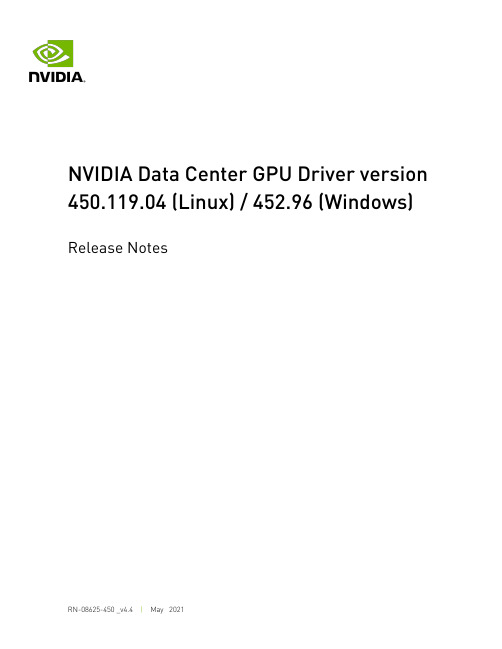
NVIDIA Data Center GPU Driver version 450.119.04 (Linux) / 452.96 (Windows)Release NotesTable of Contents Chapter 1. Version Highlights (1)1.1. Software Versions (1)1.2. Fixed Issues (2)1.3. Known Issues (2)Chapter 2. Virtualization (5)Chapter 3. Hardware and Software Support (7)Chapter 1.Version HighlightsThis section provides highlights of the NVIDIA Data Center GPU 450 Driver (version 450.119.04 Linux and 452.96 Windows).For changes related to the 450 release of the NVIDIA display driver, review the file "NVIDIA_Changelog" available in the .run installer packages.‣Linux driver release date: 05/04/2021‣Windows driver release date: 04/20/20211.1. Software VersionsFor this release, the software versions are listed below.‣CUDA Toolkit 11: 11.03Note that starting with CUDA 11, individual components of the toolkit are versionedindependently. For a full list of the individual versioned components (e.g. nvcc, CUDA libraries etc.), see the CUDA Toolkit Release Notes‣NVIDIA Data Center GPU Driver: 450.119.04 (Linux) / 452.96 (Windows)‣Fabric Manager: 450.119.04 (Use nv-fabricmanager -v)‣GPU VBIOS:‣92.00.19.00.01 (NVIDIA A100 SKU200 with heatsink for HGX A100 8-way and 4-way)‣92.00.19.00.02 (NVIDIA A100 SKU202 w/o heatsink for HGX A100 4-way)‣NVSwitch VBIOS: 92.10.14.00.01‣NVFlash: 5.641Due to a revision lock between the VBIOS and driver, VBIOS versions >= 92.00.18.00.00 must use corresponding drivers >= 450.36.01. Older VBIOS versions will work with newer drivers. For more information on getting started with the NVIDIA Fabric Manager on NVSwitch-based systems (for example, HGX A100), refer to the Fabric Manager User Guide.1.2. Fixed IssuesFixed Since 450.119.03 (Linux)‣Fixed an issue with the NSCQ library that caused clients such as DCGM to fail to load the library. Since the NSCQ library version needs to match the driver version, the user would encounter a version mismatch issue when using DCGM.‣Fixed an ECC policy that caused a CUDA malloc failure after encountering a single uncorrectable error.Fixed Since 450.102.04 (Linux) / 452.77 (Windows)‣Various security issues were addressed. For additional details on the med-high severity issues, review the NVIDIA Security Bulletin 5172 .‣Fixed erroneous row remapping data stored in the InfoROM.‣Fixed InfoROM corruption that occurred after XID 13, XID 31 errors.‣Fixed system crash that occurred during GPU logging from PMU to system memory.‣Fixed "Max GPU temp per hour" entry in InfoROM out of order after 168 entries.‣Fixed high rate of XID errors causing kernel crash.‣Fixed inconsistent format in SXID error reporting.1.3. Known IssuesGeneral‣There is a known issue with installing the Linux driver where installing the driver interferes with the ipmitool.‣By default, Fabric Manager runs as a systemd service. If using DAEMONIZE=0 in the Fabric Manager configuration file, then the following steps may be required.1.Disable FM service from auto starting. (systemctl disable nvidia-fabricmanager)2.Once the system is booted, manually start FM process. (/usr/bin/nv-fabricmanager-c /usr/share/nvidia/nvswitch/fabricmanager.cfg). Note, since the processis not a daemon, the SSH/Shell prompt will not be returned (use another SSH shell for other activities or run FM as a background task).‣There is a known issue with cross-socket GPU to GPU memory consistency that is currently under investigation‣On NVSwitch systems with Windows Server 2019 in shared NVSwitch virtualization mode, the host may hang or crash when a GPU is disabled in the guest VM. This issue is under investigation.GPU Performance CountersThe use of developer tools from NVIDIA that access various performance countersrequires administrator privileges. See this note for more details. For example, reading NVLink utilization metrics from nvidia-smi (nvidia-smi nvlink -g 0) would require administrator privileges.NoScanout ModeNoScanout mode is no longer supported on NVIDIA Data Center GPU products. If NoScanout mode was previously used, then the following line in the “screen” section of /etc/X11/xorg.conf should be removed to ensure that X server starts on data center products:Option "UseDisplayDevice" "None"NVIDIA Data Center GPU products now support one display of up to 4K resolution.Unified Memory SupportSome Unified Memory APIs (for example, CPU page faults) are not supported on Windows in this version of the driver. Review the CUDA Programming Guide on the system requirements for Unified MemoryCUDA and unified memory is not supported when used with Linux power management states S3/S4.IMPU FRU for Volta GPUsThe driver does not support the IPMI FRU multi-record information structure for NVLink. See the Design Guide for Tesla P100 and Tesla V100-SXM2 for more information. Experimental OpenCL FeaturesSelect features in OpenCL 2.0 are available in the driver for evaluation purposes only.The following are the features as well as a description of known issues with these features in the driver:Device side enqueue‣The current implementation is limited to 64-bit platforms only.‣OpenCL 2.0 allows kernels to be enqueued with global_work_size larger than the compute capability of the NVIDIA GPU. The current implementation supports only combinations of global_work_size and local_work_size that are within the compute capability of the NVIDIA GPU. The maximum supported CUDA grid and block size of NVIDIA GPUs is available at /cuda/cuda-c-programming-guide/index.html#computecapabilities.For a given grid dimension, the global_work_size can be determined by CUDA grid size x CUDA block size.‣For executing kernels (whether from the host or the device), OpenCL 2.0 supports non-uniform ND-ranges where global_work_size does not need to be divisible by thelocal_work_size. This capability is not yet supported in the NVIDIA driver, and therefore not supported for device side kernel enqueues.Shared virtual memory‣The current implementation of shared virtual memory is limited to 64-bit platforms only.Chapter 2.VirtualizationTo make use of GPU passthrough with virtual machines running Windows and Linux, the hardware platform must support the following features:‣ A CPU with hardware-assisted instruction set virtualization: Intel VT-x or AMD-V.‣Platform support for I/O DMA remapping.‣On Intel platforms the DMA remapper technology is called Intel VT-d.‣On AMD platforms it is called AMD IOMMU.Support for these features varies by processor family, product, and system, and should be verified at the manufacturer's website.Supported HypervisorsThe following hypervisors are supported:Tesla products now support one display of up to 4K resolution.Supported Graphics CardsThe following GPUs are supported for device passthrough:VirtualizationChapter 3.Hardware and SoftwareSupportSupport for these features varies by processor family, product, and system, and should be verified at the manufacturer's website.Supported Operating Systems for NVIDIA Data Center GPUsThe Release 450 driver is supported on the following operating systems:‣Windows x86_64 operating systems:‣Microsoft Windows® Server 2019‣Microsoft Windows® Server 2016‣Microsoft Windows® 10‣The table below summarizes the supported Linux 64-bit distributions. For a complete list of distributions, kernel versions supported, see the CUDA Linux System Requirements documentation.Hardware and Software SupportNote that SUSE Linux Enterprise Server (SLES) 15.1 is provided as a preview for Arm64 server since there are known issues when running some CUDA applications related to dependencies on glibc 2.27.Supported Operating Systems and CPU Configurations for HGX A100The Release 450 driver is validated with HGX A100 on the following operating systems and CPU configurations:‣Linux 64-bit distributions:‣Red Hat Enterprise Linux 8.3 (in 4/8/16-GPU configurations)‣CentOS Linux 7.9 (in 4/8/16-GPU configurations)‣Ubuntu 18.04.5 LTS (in 4/8/16-GPU configurations)‣SUSE SLES 15.2 (in 4/8/16-GPU configurations)‣Windows 64-bit distributions:‣Windows Server 2019 (in 1/2/4/8-GPU configurations; 16-GPU configurationa are currently not supported)Windows is supported only in shared NVSwitch virtualization configurations.‣CPU Configurations:‣AMD Rome in PCIe Gen4 mode‣Intel Skylake/Cascade Lake (4-socket) in PCIe Gen3 modeSupported Virtualization ConfigurationsThe Release 450 driver is validated with HGX A100 on the following configurations:‣Passthrough (full visibility of GPUs and NVSwitches to guest VMs):‣8-GPU configurations with Ubuntu 18.04.5 LTS‣Shared NVSwitch (guest VMs only have visibility of GPUs and full NVLink bandwidth between GPUs in the same guest VM):‣1/2/4/8/16-GPU configurations with Ubuntu 18.04.5 LTS‣1/2/4/8-GPU configurations with Windows Server 2019API SupportThis release supports the following APIs:‣NVIDIA® CUDA® 11.0 for NVIDIA® Kepler TM, Maxwell TM, Pascal TM, Volta TM, Turing TM and NVIDIA Ampere architecture GPUs‣OpenGL® 4.5‣Vulkan® 1.1‣DirectX 11‣DirectX 12 (Windows 10)‣Open Computing Language (OpenCL TM software) 1.2Note that for using graphics APIs on Windows (i.e. OpenGL, Vulkan, DirectX 11 and DirectX 12) or any WDDM 2.0+ based functionality on Tesla GPUs, vGPU is required. See the vGPU documentation for more information.Supported NVIDIA Data Center GPUsThe NVIDIA Data Center GPU driver package is designed for systems that have one or more Tesla products installed. This release of the driver supports CUDA C/C++ applications and libraries that rely on the CUDA C Runtime and/or CUDA Driver API.NoticeTHE INFORMATION IN THIS GUIDE AND ALL OTHER INFORMATION CONTAINED IN NVIDIA DOCUMENTATION REFERENCED IN THIS GUIDE IS PROVIDED “AS IS.” NVIDIA MAKES NO WARRANTIES, EXPRESSED, IMPLIED, STATUTORY, OR OTHERWISE WITH RESPECT TO THE INFORMATION FOR THE PRODUCT, AND EXPRESSLY DISCLAIMS ALL IMPLIED WARRANTIES OF NONINFRINGEMENT, MERCHANTABILITY, AND FITNESS FOR A PARTICULAR PURPOSE. Notwithstanding any damages that customer might incur for any reason whatsoever, NVIDIA’s aggregate and cumulative liability towards customer for the product described in this guide shall be limited in accordance with the NVIDIA terms and conditions of sale for the product.THE NVIDIA PRODUCT DESCRIBED IN THIS GUIDE IS NOT FAULT TOLERANT AND IS NOT DESIGNED, MANUFACTURED OR INTENDED FOR USE IN CONNECTION WITH THE DESIGN, CONSTRUCTION, MAINTENANCE, AND/OR OPERATION OF ANY SYSTEM WHERE THE USE OR A FAILURE OF SUCH SYSTEM COULD RESULT IN A SITUATION THAT THREATENS THE SAFETY OF HUMAN LIFE OR SEVERE PHYSICAL HARM OR PROPERTY DAMAGE (INCLUDING, FOR EXAMPLE, USE IN CONNECTION WITH ANY NUCLEAR, AVIONICS, LIFE SUPPORT OR OTHER LIFE CRITICAL APPLICATION). NVIDIA EXPRESSLY DISCLAIMS ANY EXPRESS OR IMPLIED WARRANTY OF FITNESS FOR SUCH HIGH RISK USES. NVIDIA SHALL NOT BE LIABLE TO CUSTOMER OR ANY THIRD PARTY, IN WHOLE OR IN PART, FOR ANY CLAIMS OR DAMAGES ARISING FROM SUCH HIGH RISK USES.NVIDIA makes no representation or warranty that the product described in this guide will be suitable for any specified use without further testing or modification. Testing of all parameters of each product is not necessarily performed by NVIDIA. It is customer’s sole responsibility to ensure the product is suitable and fit for the application planned by customer and to do the necessary testing for the application in order to avoid a default of the application or the product. Weaknesses in customer’s product designs may affect the quality and reliability of the NVIDIA product and may result in additional or different conditions and/or requirements beyond those contained in this guide. NVIDIA does not accept any liability related to any default, damage, costs or problem which may be based on or attributable to: (i) the use of the NVIDIA product in any manner that is contrary to this guide, or (ii) customer product designs.Other than the right for customer to use the information in this guide with the product, no other license, either expressed or implied, is hereby granted by NVIDIA under this guide. Reproduction of information in this guide is permissible only if reproduction is approved by NVIDIA in writing, is reproduced without alteration, and is accompanied by all associated conditions, limitations, and notices.TrademarksNVIDIA and the NVIDIA logo are trademarks and/or registered trademarks of NVIDIA Corporation in the Unites States and other countries. Other company and product names may be trademarks of the respective companies with which they are associated.Copyright© 2021 NVIDIA Corporation. All rights reserved.。
Samwontech MMI Screen-saver Image edit program Use
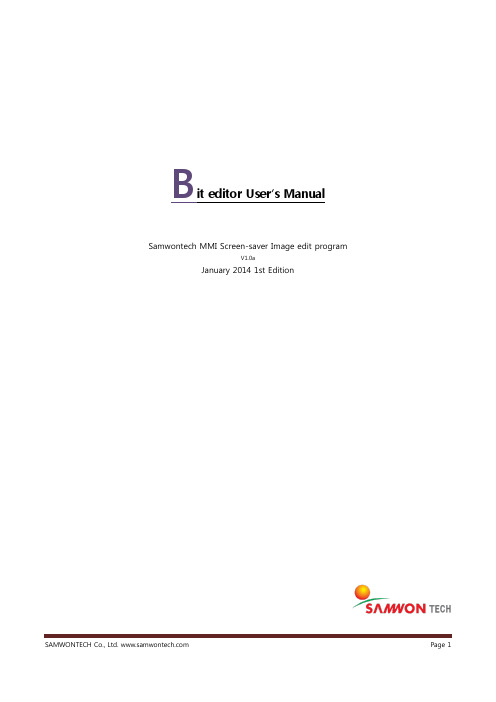
B it editor User’s ManualSamwontech MMI Screen-saver Image edit programV1.0aJanuary 2014 1st EditionIntroductionThank you very much for purchasing the product of our company.This user manual for the program describes the method of inner system image edition andmodification of the products with the software.Notification Regarding the Manual∙This user manual is a protected document with the publisher rights law.∙You may not copy, communicate to the public, distribute, translate or change to an unreadable format without the written permission of the Samwon Tech. Inc.∙Please make sure the final user keeps this manual and keep it at a place you can reach at any time.∙Please read the manual thoroughly before using the software.∙This manual is for providing details and directions on using the product and does not guarantee any other problems occurring.∙The contents of the software manual may be edited both with and without advance notification.∙Although the software manual is written with full effort, if you find any typing errors or omissions please notify the place of purchase or the sales department of the company.About the Exemptions with the Product∙The company holds no guarantee or responsibility for any circumstances other than what is mentioned in the quality assurance.∙The company holds no responsibilities for any direct and indirect losses of a user or a third party, caused by an unexpected error or a natural disaster.RevisionsJanuary 2014 1st EditionConsent to Software CopyrightImportant – Please check before installing and using the product∙Please read thoroughly before installing the software. The user policy for a final Bit Editor user (“user policy”)is a legal contract signed between the Samwon Tech Inc., software seller, acompany with the using right and a user regarding the “software.”∙Installing the “software” indicates that the user has fully read and understood the “user policy”and have agreed with it.License Policy and Management∙I agree to use the “software”and the document only by the compliance with all laws of the region of use, including the terms related to the copyrights and other intellectual properties (notlimited).∙This “Software” is subjected to protection by the copyright law and the program protection law and it cannot be modified, subjected to reverse engineering, decompiling or disassemblingunless within the restriction boundary stated in relevant law. In addition, the device and relevantprints cannot be copied or distributed without a permission of Samwon Tech. Inc. in advance. If adamage has occurred in violation of the copyright act, SamwonTech Inc. may claim and demandfor compensation for any damages caused by the violation of copyrights.∙This “Software” cannot be rented, transferred, distributed or resold to another without a written permission (Email, Fax, etc.) of the Samwon Tech Inc.∙This “Software” is for the certain group of products of Samwon Tech Inc. and is provided as a free give for those who purchased the product.∙The right, ownership, authority and intellectual property right on this “Software”is held by Samwon Tech Inc. This software is under protection of the international copyright agreement.∙All problems that occur during installation and operation of this “Software”are at the user’s discretion and risk.∙This “software”does not guarantee any errors, bugs, security and performance, and does not assure that all errors on the software will be modified.∙In case a user of the software violates the use agreement, the contract of using right automatically ends. No notification is required in such end of contract. A user can terminate thecontract of using the software at any time by uninstalling (remove program) the software.Copyright(C) 2013 , All rights reserved.I ntroduction 3 Consent to Software Copyright4 Chapter 1 INSTALL PROGRAM 61.1 INTRODUCTION TO BIT EDITOR 71.1.1 Main Features 71.1.2 Hardware 71.2 MAIN SCREEN AND MENU OF THE PROGRAM 81.2.1 Main Menu 81.2.2 Menu Composition 91.2.3 Flow of Program Operation 101.3 INSTALLATION OF THE PROGRAM 111.3.1 Program download & install 11 Chapter 2 HOW TO USE 132.1 THE PROCESS FOR IMAGE EDITING 142.1.1 Load and Editing 142.1.2 Save To File 182.2 ADD TEXT AND IMAGE 192.2.1 Add Text 192.2.2 Add Image 202.3 CLIP BOARD DATA COPY 212.3.1 Copy image to clipboard 212.3.2 Past clipboard image data to image 222.4 DISPLAY ZOOM IN/OUT 232.4.1 Zooming 232.4.2 Reset view and original image size view 241.1 INTRODUCTION TO B IT EDITOR1.1.1 Main FeaturesThe Bit-Editor is PC software for setting images for the screen saver, DI error image of the products,from the Samwon Tech Inc.Easy to UseYou can make image(CI, INIT, DI) that for Samwontech product. And crop or resampling the sourceimage without photo-shop.Text and Image clipYou can insert text for DI error screen or Image clip.Dithering to 16Bit bitmapReducing the color depth(16Bit) of an image can often have significant visual side-effects. Bit-Editor minimize image damage and re-calculate correct color value.1.1.2 HardwareThis program requires PC that satisfies the following minimum requirements to operate.Item Requirement Note1.2 M AIN S CREEN AND M ENU OF THE P ROGRAM1.2.1 Main MenuThis program is composite of the main image canvas window, ribbon menu on the top, status bar on the screen bottom.Ribbon MenuThe program menu has the main menus and the respective sub menus. You can quickly choose a desired function by arranging the main menu with common options. The icons of sub menu will appear once you click on a main menuMain menuSub menuLink to homepageSetup the styleSub MenuMain menuMain ViewImage and mouse positionZoom ratio1.2.2 Menu CompositionThe program menu consists of the main menus on the top and sub menus that belong to each main menu. The description of each menu is below.Description of Sub MenusThe main menu is grouped by main features of the program and it consists of “File ”, “View ”. When you click on a main menu, the sub menus under it will appear in the tool bar at the top of the program.Information1.2.3 Flow of Program OperationThe basic order of the product operation supported by this program may differ depending on theproduct but generally the operation follows the order described below.General Order of Program Operation1. Start Start the program2. Open Open an existing file3. Crop Crop the image area to useable4. Resize Resize image resolution to compatible size5. Add Text orAdd text or image item to imageImageSave to bitmap file and finish program6. Save toanother imageInformation1.3I NSTALLATION OF THE PROGRAM1.3.1 Program download & installDownloadDownload the latest version of the program on the company’s website (), selectand install the execution file.Operation of the ProgramOnce the program is successfully installed, click on the “Start Window” button and select the “Bit-Editor”under “SAMWONTECH.”Information2.1 THE PROCESS FOR IMAGE EDITING2.1.1 Load and EditingThis program need source image for edit. Select ribbon menu “file ” and select “open ” sub-menu and load source image for edit.Mouse OperationYou can panning , zoom In/Out by mouse and keyboard operation. (see the below left of screen)☞ In-case too large image make delay of process depend on system performance.“File ” → “Open “Check original image size and Zoom ratioThe List Of Mouse CommandCrop ImageCrop the image area. Select product type first and select image type for use. The image type can different by product.If you check “Resizing after crop ” box, Image will be resize automatically after crop.Set Area To CropIf you select “OK ” button on “Set Crop ” dialog, Crop UI will display on the screen. You can also resizing crop box and move by mouse drag.ResamplingResize the image to compatible resolution. The resolution can different from use for image types. If you check the “Resizing after crop ” box in crop dialog, you don ’t need to this process.Resize bar (Click + Drag)Move crop box (Click + Drag)Right mouse button click to Do crop☞ In case make for SDR100 series, CS image type☞ You can check result of image resampling on the status bar.Resolution of ProductProductImage typeresolution1000 Series DI 640 x 380 2000 SeriesCS 640 x 480 DI 520 x 422 INIT 640 x 480 3000 Series CS 640 x 480 INIT 640 x 480 SDR100CS 640 x 480 INIT640 x 480DI : DI Error screen, CS : User screen, INIT : System boot screenCheck the status bar on screen below640 Pixel480 Pixel1024 X 768 PixelSDR100 CS Image2.1.2 Save To FileSamwontech product support 16Bit bitmap format only. Select ribbon menu “file” tab and select “save”sub-menu.Check image format2.2 ADD T EXT AND IMAGE2.2.1 Add Text1 Select ribbon menu “file ” tab and select “Text ” sub-menu.2 Click on image screenInformationSelect button -> mouse cursor will be change.Select text positionText designer dialog2.2.2 Add Image1 Select ribbon menu “file ” tab and select “Image ” sub-menu.2 Select image items and arrange to desire position.3 To resize image item, click mouse right button and select “Resizing ” on menu.support multi file selectClick and dragResize able by control barChapter 2 HOT TO USE2.3 CLIP BOARD DATA COPY2.3.1 Copy image to clipboardYou can copy the image to clipboard1 Select image area by mouse drag, Select ribbon menu “file” tab and select “Cut” sub-menu∙You can also use “Ctrl + C”keys2 ”Past” clipboard data to another editable program.Past clipboard data2.3.2 Past clipboard image data to image1 Copy image to clipboard data by internet web-browser or another editable program2 Select ribbon menu “file” tab and select “Past” sub-menu∙You can also use “Ctrl + V”keysInformationarrange to desire position2.4 DISPLAY ZOOM IN /OUTTo set display method, select ribbon menu “view ” tab and select sub-menu2.4.1 ZoomingPerform display zoom in / out. It can also use mouse wheel up or down scroll.☞ In case the image size smaller than program screen size, it will be disable zoom/panning.Zoom ration display on the status barBy mouse wheel control2.4.2 Reset view and original image size viewTo set display image on the screen, select ribbon menu “view ” tab and select “Reset ” or“100%” on sub-menu. The “Reset ” menu will fit image to screen size, while “100%” menu will display image with original size.Image fit to window size.Image display with original sizeMEMO。
- 1、下载文档前请自行甄别文档内容的完整性,平台不提供额外的编辑、内容补充、找答案等附加服务。
- 2、"仅部分预览"的文档,不可在线预览部分如存在完整性等问题,可反馈申请退款(可完整预览的文档不适用该条件!)。
- 3、如文档侵犯您的权益,请联系客服反馈,我们会尽快为您处理(人工客服工作时间:9:00-18:30)。
9
等离子体显示板工作在II、III、IV形成的负阻区。 当辉光放电时,在放电管内形成明暗交替的辉光放电区。 其中包括II负辉区、III法拉弟暗区、IV正柱区(等离子区)、 I阴极光膜和V阳极辉区四个发光区。其中前两者发光较强, 以负辉区发光最强,是作为PDP的主要发光源,
10
正柱区的本质是等离子体,可用来激发荧光粉使其发光,常用 于荧光灯等光源。 PDP放电单元特别之处在于放电间隙小,放电常常不能显现正 柱区而只利用了负辉区的发光。维持放电的基本过程都在阴极 位降区,电极间压降几乎都集中在这里,控制放电气压、电压 和间隙大小可决定是负辉区或正柱区哪一种发光为主。
23
• 一个彩色像素内R、G、B三基色放电单元,每一 单元的基色都可产生256级不同的亮度,一个彩色 像素共可表现出1677万(256×256×256=1677万) 种不同色彩。 • 子场法实现彩色PDP的灰度的驱动方式又可以分 为ADS(Address and Display Separation)方式 和AWD(Address while Display)方式。ADS方 式的应用和研究最为广泛。
• 因介质电阻很高,壁电荷会不衰减地保持下来,当下一个 反向的维持电压脉冲到来时,上一次放电形成的壁电压与 此时的外加电压同极性,叠加电压峰值大于Vf,单元再次 着火发光并在放电腔的两壁形成与前半周期极性相反的壁 电荷,并再次使放电熄灭直到下一个相反极性脉冲的到来。
19
• 因此,单元一旦由书写脉冲电压引燃,只需要维持电压脉 冲就可维持脉冲放电。这个特性称为AC-PDP单元的存储 特性。 • 已放电的单元的熄灭过程是在下一个维持电压脉冲到来前 给单元加一(约1μs)放电脉冲,使单元产生一次微弱放 电,将储存的壁电荷中和,又不形成新的反向壁电荷,这 时单元将中止放电发光。 • PDP单元虽是脉冲放电,但在一个周期内它发光两次,维 持电压脉冲宽度通常5μs ~10μs,幅度90V~100V,主要 工作频率范围30KHz~50KHz,因此光脉冲重复频率在数 万次以上,人眼不会感到闪烁。
17
10.4 PDP驱动方式
• 当放电单元的电极上 加有比着火电压Vf低 的维持脉冲电压VS时, 单元中气体不会着火。 • 如果在维持电压间隙 中加入幅度高于Vf的 书写脉冲电压VWT, 单元将触发放电发光。
AC-PDP的维持场作用下分别向正、负电极移 动,由于电极表面是介质,电子、离子不能直接进入电极 而在介质表面累积起来、形成壁电荷。 • 在回路中,壁电荷形成与外加电压极性相反的壁电压。这 时,放电空腔上的电压为外加电压和壁电压之和。它将小 于维持电压,起到减弱放电空间电场的作用,致使放电单 元在2~6μs内逐渐停止放电。
11
• 负辉区内电场比较弱,自由电子不具备足够的能量使多数气体 原子电离,但能使经过该区的多数气体原子的能量从基态跃迁 到激发态,当原子回复到基态时,大部分或全部能量便以光的 形式辐射出来,常见的氖气产生的可见光波长范围在 400nm~700nm,为红色。
12
10.3 等离子体显示板工作原理
13
现代显示技术
主讲:于成龙 (Ph.D)
陕西科技大学材料学院材料物理系 2008年9月~2009年2月
第十章 等离子体显示
本章大纲
10.1 概述 10.2 气体放电的物理基础 10.3 工作原理 10.4 驱动方式 10.5 驱动方式和灰阶
2
10.1 等离子体显示概述
等离子体显示(Plasma Display Plate,简称PDP),自1964年发明以 来,经过40年的迅速发展,相关技术已日趋成熟。 等离子体显示是继CRT、LCD后的最新一代显示器,其厚度极薄,分 辨率佳,大屏幕壁挂式平板彩电已经商品化,作为信息处理终端装置的 多媒体显示板也已开始普及。 PDP的主要优点在于:存储性能、高亮度、高对比度、寿命长、视角 大、易与计算机互连等优点。
22
• 每场的某一单元的亮度是由各子场维持显示时间 的组合确定的。 • 各子场内的维持时间有一定的关系,以256级灰度 为例,各子场维持时间的组合,必须能产生0-255 的完备集合,可见有多种方式。 • 以彩色PDP开发初期的各子场维持时间之比采用 二进制方式,如1∶2∶4∶8∶16∶32∶64∶128, 只需8个子场分割就可以实现一个视场的256级灰 度显示。
20
10.5 驱动方式和灰阶
子场扫描法实现灰度显示
21
• PDP单元的状态只有两种,即“点亮”和“熄 火”。其灰度的实现不同于CRT的靠调制电子束 流大小而实现明暗不同亮度的显示。 • PDP在实现灰度时要把一个电视场分为若干个子 场,每一子场产生相同强度的辐射的时间不同, 亮度的高低是因这些相同光强辐射在人眼视网膜 上的辐射强度与作用时间的积分效应不同造成的。
5
10.2 气体放电的物理基础
等离子体显示与稀有气体中冷阴极辉光放电有关,它是在显示屏上排 列上千个密封的小低压气体室(一般是氙气和氖气的混合物),电流激 发气体,使其发出肉眼看不见的紫外光,这种紫外光碰击后面的玻璃上 的红、绿、蓝三色荧光体,它们再发出我们在显示器上所看到的可见光。
具有平板电极的低气压放电系统同直流电源串 联,得到如图所示的伏安特性曲线。
8
气体放电机理
气体放电是气体中带电粒子不断增殖的过程。由外界催离作用或上一 次放电残存下来的原始电子从外电场得到能量并电离气 体粒子,新产生 的电子又参加电离过程,使电子、离子不断增加。 初始自由电子对引起放电是不可少的,为了产生稳定可靠的放电在实 际器件中常采用附加的稳定辅助放电电源。
放电发光区域及光强分布图
所谓等离子体,是指正负电荷共存,处于电中性的放电气 体的状态。
3
分类
根据工作方式的不同,大致可分为两类:交流型和直流型。 目前研究较多以交流型为主,并可依据电极的安排区分为二电极对向 放电(Column Discharge)和三电极表面放电(Surface Discharge)两 种结构。 对向放电交流型PDP电极图覆盖有保护介质,放电单元节距为0.3mm, 分辨率高,显示容量大,可作为计算机终端等中小屏幕等显示。 直流型PDP电极不加保护层,暴露于放电空间,容易实现彩色显示, 节距0.6mm,主要用于大屏幕平板电视等。
7
• IV区正常辉光放电区,电流在10-4~10-1之间,E点电压称为 维持电压,管内出现明暗相间的辉光,管压降维持不变; • V异常辉光放电区,如加大电流并使电压突破G点,则电流 突然猛增,管压降突然降低,进入VII弧光放电区; • VI过度区 • VII弧光放电区,是一种自持放电状态,管内出现明暗的弧 光放电电流在10-1A以上。G点称为弧光放电的着火电压。
在PDP中,有数百万个微小荧光灯,称为放电胞, 其工作原理与结构如图所示。
透明电极 透明介电质层 保护层 放电区 紫外线 壁障(隔断) 荧光体 发光区 后玻璃基板 前玻璃基板
选址电极
放电胞的工作原理
14
图为PDP整体结构示意图。
行电极
放电胞 电压 列电极
PDP整体结构示意图
15
PDP结构原理图
4
特点
等离子体显示器与CRT相比,没有聚焦问题,显示器表面平直; 与LCD相比,亮度更高,色彩还原性更好,灰度丰富,响应速度高, 视角宽达160°。 但缺点是每一个像素都是一个独立的发光管,耗电量大到300瓦,发 热量大,显示器背板上装有多组风扇用于散热。 尽管如此,它仍被认为是目前最具发展前途的显示器。
PDP中气体放电伏安特性曲线
6
• I区为非自持放电区,电流很小,10-20~10-12A,特点是外 界电压取消后,放电立即停止,起始带电粒子完全是由外 界电离源提供的; • II区自持暗放电区,此时放电电流为10-11~10-7A之间,管 压降接近电源提供的电压; • III区过渡区(欠辉区),管压降突然下降,电流急剧增 加,其中D点称为着火电压(起辉电压、击穿电压);
16
• 图所示的是一个三电 极面放电AC型PDP主 流结构。 • PDP由前后两片玻璃 组成。 • 前板玻璃上有透明ITO 维持电极及加强ITO导 电性的Bus电极,并且 在电极上覆盖透明介 电层及防止离子撞击 介电层的MgO保护层。
• 后板玻璃上有数据面电极、介电层及长条状的隔层 • 在每个隔层内印刷R、G、B三种荧光材料。最后在两个基 板内注入氖(Ne)及氙(Xe)惰性气体后封装,气压只有 数百Torr的高真空状态。
24
谢谢大家!
25
