T8000 Training Docs L2-5_Tecal USM V100R005 网管软件开局指导书V1.0-20070425-B
佳能专业高清DV开启便携无带化时代

e墨
轻便 。另外 .在机 身的设计 上巧妙的实现 了前后 比重 的均衡 .手柄 尾部 逐渐变薄 ,便于用右手从后 面托 起 机 身 尾 部 翘 起 .方
便利用肩部和手部 固定 。 其次 ,吸引笔者 的便是 佳能 x F系列专业数码摄像机 出色的画面表现能力。佳能公司是一家具有 7 O多年光学技术研发历史
富 手持 专业 摄 像 机 的 画面 表 现 程 度 为专 业 人 士 随心 所 欲 的拍 摄 高 清 画 面 创 造 了无 限 的可 能 性 。
为 了进一步 扩大佳能在专 业数码摄像机 领域的高清 画面优势 .佳能 × F系列在集成 了上一代摄像 机 丰富的色彩控制功能之外 更是在操作系统 、液晶屏和监视器的设计上有 了重大的 变化 。 首先 ,佳能 × F系列专业数码 摄像机的操作 系统改 变了佳能传统 的模式拨盘操作 系统 .采用 了与
结了以往 4 20摄像 机常见的 ” :: 渗色 ”现 象 并 成功改变了 以往手持机型 不适合拍摄用于色度键 合成
的 画 面 的传 统 。
凭借超便 携的机身外形 、顶端配置 的高清 L 头和高规 格的取样率 ,佳 能 x 镜 F系列 专业摄像机 完 全 能够拍摄合成用的影像素材 ,且可 发挥灵活多样 的拍摄功 能 ,适应 不同场合 的拍摄需 求 .进一 步丰
佳能 X F系列采用了在手持机型 中十分罕见 的 4 2 2的色彩取样率 色彩信息相 当于 4 2 0的两倍 ,能够实现高清晰度的画 :: :: 面效 果。并以 4 2 2的取样 率来进行色彩还原 ,可广泛应用 于 MPG 2 L n G P编码格式和 MX :: E - og O F封装格式 能 够与市场 主流 的后期非线系统及软硬件平台实现 无缝 兼容 。 佳能 x F系列摄像机 的画质模式可 以在 12 18 0X 0 0分辨率 、 0 p/ 5 p 码流和 14 0 0分辨率 、 5 p 码流 中变换 。 9 5Mbs 3 Mbs 40X18 2Mbs 录制格式可在 1 8 0 0和 7 0之间任意切换。并具有降 /升格 拍摄 、间格 与逐格拍摄功能 ,可获得各种特技动作效果。在拍摄效果 2 l 2 广播与 电视技术 5 21 0 0年第 9期
nec-sv8000-9000-basic-feature-guide-user-说明书

SV8000 – 900n American Technologies (718) 937-3600
Page 1
NEC SV8000 - 9000 Basic Feature Guide
To allow others in the room to hear your caller with still talking on the handset, press SPEAKER twice during the call. Press SPEAKER again to turn off this feature Handset / Speakerphone mute Press MIC to mute the handset during a call (A confirmation tone is heard) Red light will be off when muted Press MIC again to turn off mute (Red light will be on when microphone is on) Call Pickup To answer a call ringing on any phone pickup phone and dial *# To answer a call ringing at a specific extension dial **plus the extension number Programming One-Touch Keys Press SPEAKER and dial 751 Press Function Key to be programmed Dial 01 plus any additional data (“ext #” or “9+outside #) Press HOLD Press SPEAKER Do Not Disturb To Set DND – Press SPEAKER 7473 To Cancel DND – Press SPEAKER 7470 Conference Calls With the first call in progress (internal and external) press the Conf softkey Dial the second party phone # either external or internal Press Add softkey (after they answer) Press the Begin softkey to connect all parties together You may add more parties (intenal or external) by pressing the Conf softkey again Missed Calls (Icon will be located in the upper left of the display) Select the Enter Cursor Key Select Option 1 Missed Calls Use the Up or Down Cursor to scroll through the missed call list The icon will turn off once all missed calls have been viewed Voicemail Features Setting up your voicemail Greeting
波士顿安全DINION IP Starlight 8000 MP摄像头说明书

The DINION IP starlight 8000 MP camera provides clear images 24/7 – even at night or under low-light conditions.High sensitivity in color (0.022 lx at 5MP and even0.013 lx at 1080p) enables this camera to work with a minimum of ambient light. This exceptional light sensitivity combined with Content-Based Imaging Technology (C-BIT) ensures crisp, clear, detailed images in all lighting conditions.System overviewCompared to HD cameras, the DINION IPstarlight 8000 MP offers much higher resolution, best-in-class sensitivity, highest frame rates for MP camerasin the industry, and highly usable images even in low-light and HDR scenes. And yet the camera is bandwidth efficient due to the state-of-the-art sensor, the intelligent noise reduction and advanced compressor.FunctionsExceptional low-light performanceThe latest sensor technology combined with the sophisticated noise suppression results in a sensitivity of 0.022 lx at full 5MP resolution in color. The low-light performance. In IVA versions, the intelligent Automatic Exposure (iAE) technology, for example, allows you to view moving objects in bright and dark areas of a scene.iDNR reduces bandwidth and storage requirements The camera uses intelligent Dynamic Noise Reduction (iDNR) which actively analyzes the contents of a scene and reduces noise artifacts accordingly.The low-noise image and the efficient H.264 compression technology provide clear images while reducing bandwidth and storage by up to 30% compared to other H.264 cameras. This results inreduced-bandwidth streams that still retain a high image quality and smooth motion. The cameraprovides the most usable image possible by cleverly optimizing the detail-to-bandwidth ratio.Area-based encoding is another feature which reduces bandwidth. Compression parameters for up to eight user-definable regions can be set. This allowsuninteresting regions to be highly compressed, leaving more bandwidth for important parts of the scene.allows fast and easy configuration. Nine configurable user modes are provided with the best settings for a variety of applications:•Indoor – general day-to-night changes without sun highlights and street lighting (e.g. office environments)•Outdoor – general day-to-night changes with sun highlights and street lighting•Night optimized –optimized for sufficient details at low light (at the cost of a lower frame rate and more motion judder)•Low bit rate – optimized bandwidth (at the cost of reduced contrast, less detail and less sharpness)•Intelligent AE – optimized for scenes with moving objects against bright lights (this mode will switch to BLC if no IVA is available)•Vibrant – similar to Indoor mode with enhanced contrast, sharpness and saturation (at the cost of a higher bit rate and less details visible in darker areas)•Sports and Gambling – enhanced color and sharpness (for use in casinos)•Traffic – for monitoring traffic movement at roads,Cloud-based servicesThe camera supports time-based or alarm-based JPEG posting to four different accounts. These accounts can address FTP servers or cloud-based storage facilities (for example, Dropbox). Video clips or JPEG images can also be exported to these accounts.Alarms can be set up to trigger an e-mail or SMS notification so you are always aware of abnormal events.Access securityPassword protection with three levels and 802.1x authentication is supported. To secure Web browser access, use HTTPS with a SSL certificate stored in the camera. The video and audio communication channels can be independently AES encrypted with 128-bit keys by installing the optional encryption site plete viewing softwarelighting conditions.Easy installationPower for the camera can be supplied via a Power-over-Ethernet compliant network cable connection.With this configuration, only a single cable connection is required to view, power, and control the ing PoE makes installation easier and more cost-effective, as cameras do not require a local power source.The camera can also be supplied with power from +12 VDC power supplies. To increase system reliability, the camera can be simultaneously connected to both PoE and +12 VDC supplies.Additionally, uninterruptible power supplies (UPS) can be used, which will allow continuous operation, evenduring a power failure. For trouble free network cabling, the cameras support Auto-MDIX.Varifocal SR Megapixel LensRugged varifocal SR megapixel IR corrected lens.1/1.8” sensor; CS-mount; 4-pin SR-iris; 5MP;4.1 to 9 mm; F1.6 to F2.4Order number LVF-5005C-S4109AccessoriesMonitor Cable SMB 0.3MAnalog monitor cable SMB (female) to BNC (female).0.3 meterOrder number NBN-MCSMB-03MMonitor Cable SMB 3.0MAnalog monitor cable SMB (female) to BNC (male).3 meterRepresented by:Americas:Europe, Middle East, Africa:Asia-Pacific:China:America Latina:Bosch Security Systems, Inc. 130 Perinton Parkway Fairport, New York, 14450, USA Phone: +1 800 289 0096 Fax: +1 585 223 9180***********************.com Bosch Security Systems B.V.P.O. Box 800025617 BA Eindhoven, The NetherlandsPhone: + 31 40 2577 284Fax: +31 40 2577 330******************************Robert Bosch (SEA) Pte Ltd, SecuritySystems11 Bishan Street 21Singapore 573943Phone: +65 6571 2808Fax: +65 6571 2699*****************************Bosch (Shanghai) Security Systems Ltd.201 Building, No. 333 Fuquan RoadNorth IBPChangning District, Shanghai200335 ChinaPhone +86 21 22181111Fax: +86 21 22182398Robert Bosch Ltda Security Systems DivisionVia Anhanguera, Km 98CEP 13065-900Campinas, Sao Paulo, BrazilPhone: +55 19 2103 2860Fax: +55 19 2103 2862*****************************© Bosch Security Systems 2014 | Data subject to change without notice 12535909643 | en, V1, 29. Jan 2014。
Ruckus Wireless R710 Access Point Quick Setup Guid

Before deploying Ruckus Wireless products, please check for the latest software and the release documentation. • User Guides and Release Notes are available at
Step 1: Collecting Setup Requirements, Hardware, and Tools
• A computer running Windows 7 (procedures for common operating systems are similar).
• One Cat 5e (or better) Ethernet cable. • A Ruckus Wireless 902-0169-xx00 AC power adapter (sold
included stainless steel clamps, and hand tools to tighten the clamps. Continue with Step 2: Connecting Your Computer to the AP.
Step 2: Connecting Your Computer to the AP
secure mounting bracket kit, then you need an electric drill with 4.75mm (3/16”) drill bits. • If you are mounting the AP on a pipe or pole using the secure mounting bracket kit, then you will also need a 38.1mm to 63.5mm (1.5" to 2.5") pipe or pole, two
博士安全DINION IP ultra 8000 MP 12MP (4K UHD)安全摄像头说明书

u12MP (4K UHD) for exceptional detail at fast speeds u Built-in Intelligent Video Analytics to trigger relevant alerts and quickly retrieve datau Low network strain and storage costsu Outstanding wide dynamic range (92+16 dB)u Long distance identification with telephoto lensesThe DINION IP ultra 8000 MP with 12 megapixel resolution offers crisp, clear and extremely detailedimages for the most demanding IP video surveillance requirements. It captures 12 megapixel at 20 fps, and 4K UHD at 30 fps, so providing images of fast moving objects in high resolutions. The content-rich image allows effective retrospective analysis at the level of detail that makes the difference when collectingforensic evidence.System overviewAdvanced image processing techniques take the DINION IP ultra 8000 MP to the next level. Intelligent Video Analytics tracks and focuses on relevant situations and adds sense and structure to stored video, allowing you to quickly retrieve the correct data. Intelligent Auto Exposure gives superb front and back light compensation, providing you with the perfect picture every time.Intelligent Dynamic Noise Reduction saves bitrate at the source and only uses bandwidth when needed. This results in up to 50% less bitrate and significantly reduces storage costs and network strain without compromising on video quality.FunctionsMeasured dynamic rangeThe dynamic range of the camera is outstanding and is obvious in real world performance comparisons —92 dB wide dynamic range for 4K UHD mode (plus an extra 16 dB when combined with Intelligent Auto Exposure).The actual dynamic range of the camera is measured using Opto-Electronic Conversion Function (OECF) analysis with a standardized test chart based on ISO standards. This method provides more realistic and verifiable results in comparison with the theoretical approximations sometimes used.Intelligent Video AnalyticsThe built-in video analytics is both robust and intelligent. The Intelligence-at-the-Edge concept now delivers even more powerful features:•False alarm reduction•Extended range identification•Crowd and queue management•Density and flow countingThe mission critical video analytics reliably detects, tracks, and analyzes objects, and alerts you when predefined alarms are triggered. A smart set of alarm rules, together with object filters and tracking modes, makes complex tasks easy.The system is also extremely robust and is able to reduce false alarms, for example from foliage orshaking objects, even in harsh weather conditions. The next step in video analytics is taken with theincorporation of machine learning capabilities. With Camera Trainer you can tailor the built-in Intelligent Video Analytics to detect new user-defined moving or stationary objects and situations, or any subsequent changes.Metadata is attached to your video to add sense andstructure. This enables you to quickly retrieve the relevant images from hours of stored video. Metadata can also be used to deliver irrefutable forensic evidence or to optimize business processes based on people counting or crowd density information. Intelligent Auto ExposureFluctuations in backlight and front light can ruin your images. To achieve the perfect picture in every situation, Intelligent Auto Exposure automatically adjusts the exposure of the camera. It offers superb front light compensation and incredible backlight compensation by automatically adapting to changing light conditions.Intelligent Dynamic Noise ReductionQuiet scenes with little or no movement require alower bitrate. By intelligently distinguishing between noise and relevant information, Intelligent Dynamic Noise Reduction reduces bitrate by up to 50%. Because noise is reduced at the source during image capture, the lower bitrate does not compromise on video quality.With the release of FW6.40 an extra level ofintelligence is added with Intelligent Streaming. The camera provides the most usable image possible by cleverly optimizing the detail-to-bandwidth ratio. The smart encoder continuously scans the complete scene as well as regions of the scene and dynamically adjusts compression based on relevant information like movement. Together with Intelligent Dynamic Noise Reduction, which actively analyzes the contents of a scene and reduces noise artifacts accordingly, bitrates are reduced by up to 80%. Because noise is reduced at the source during image capture, the lower bitrate does not compromise image quality. This results in substantially lower storage costs and network strain and still retain a high image quality and smooth motion.Area-based encodingArea-based encoding is another feature which reduces bandwidth. Compression parameters for up to eight user-definable regions can be set. This allows uninteresting regions to be highly compressed, leaving more bandwidth for important parts of the scene. Bitrate optimized profileThe average typical optimized bandwidth in kbits/s forvarious frame rates is shown in the table:Selectable resolution and aspect ratioThe camera has three basic application variants that can be chosen at start-up to provide the best possible performance for typical applications:•12MP (4:3)•4K UHD (16:9)•1080p (16:9)The 12MP variant can be used in applications where the highest resolution possible is required. The4K UHD variant is suitable for applications where the 16:9 4K standard is required with a frame rate of30 fps. The 1080p30 (16:9) variant is for applications that require extra sensitivity and dynamic range. Each of these variants selects the best possible tuning parameters for the application so that you get the best performance possible from your camera.Scene modesThe camera has a very intuitive user interface that allows fast and easy configuration. Nine configurable modes are provided with the best settings for a variety of applications. Different scene modes can be selected for day or night situations.Multiple streamsThe innovative multi-streaming feature delivers various H.264 streams together with an M‑JPEG stream. These streams facilitate bandwidth-efficient viewing and recording, plus easy integration with third-party video management systems.Depending on the resolution and frame rate selected for the first stream, the second stream provides a copy of the first stream or a lower resolution stream.The third stream uses the I-frames of the first stream for recording; the fourth stream shows a JPEG image at a maximum of 10 Mbit/s.Regions of interest and E-PTZRegions of Interest (ROI) can be user defined. The remote E-PTZ (Electronic Pan, Tilt and Zoom) controls allow you to select specific areas of the parent image. These regions produce separate streams for remote viewing and recording. These streams, together with the main stream, allow the operator to separately monitor the most interesting part of a scene while still retaining situational awareness.Intelligent Tracking continuously analyses the scene for moving objects. If a moving object is detected, thecamera automatically adjusts its settings, including field of view, to optimally capture details of the objectof interest.Easy installationPower for the camera can be supplied via a Power-over-Ethernet compliant network cable connection. With this configuration, only a single cable connection is required to view, power, and control the camera. Using PoE makes installation easier and more cost-effective, as cameras do not require a local power source.The camera can also be supplied with power from+12 VDC power supplies. To increase system reliability, the camera can be simultaneously connected to both PoE and +12 VDC supplies. Additionally, uninterruptible power supplies (UPS) can be used to ensure continuous operation, even during a power failure.For trouble-free network cabling, the camera supports Auto-MDIX which allows the use of straight or cross-over cables.Storage managementRecording management can be controlled by theBosch Video Recording Manager(Video Recording Manager) or the camera can use iSCSI targets directly without any recording software. Edge recordingInsert a memory card into the card slot to store up to 2 TB of local alarm recording. Pre-alarm recording in RAM reduces recording bandwidth on the network, and extends the effective life of the memory card. Cloud-based servicesThe camera supports time-based or alarm-based JPEGposting to four different accounts. These accounts can address FTP servers or cloud-based storage facilities (for example, Dropbox). Video clips or JPEG images can also be exported to these accounts.Alarms can be set up to trigger an e-mail or SMS notification so you are always aware of abnormal events.Data securitySpecial measures are necessary to ensure the highest level of security for device access and data transport. On initial setup, the camera is only accessible over secure channels. You must set a service-level password in order to access camera functions.Web browser and viewing client access can beprotected using HTTPS or other secure protocols that support state-of-the-art TLS 1.2 protocol with updated cipher suites including AES encryption with 256 bit keys. No software can be installed in the camera, and only authenticated firmware can be uploaded. A three-level password protection with security recommendations allows users to customize device access. Network and device access can be protected using 802.1x network authentication with EAP/TLS protocol. Superior protection from malicious attacks isguaranteed by the Embedded Login Firewall, on-board Trusted Platform Module (TPM) and Public KeyInfrastructure (PKI) support.The advanced certificate handling offers:•Self-signed unique certificates automatically createdwhen required•Client and server certificates for authentication •Client certificates for proof of authenticity •Certificates with encrypted private keysComplete viewing softwareThere are many ways to access the camera’s features: using a web browser, with the Bosch Video Management System, with the free-of-chargeBosch Video Client, with the video security mobileapp, or via third-party software.System integration and ONVIF conformanceThe camera conforms to the ONVIF Profile S, ONVIF Profile G and ONVIF Profile T specifications.Third-party integrators can easily access the internal feature set of the device for integration into large projects. Visit the Bosch Integration Partner Program (IPP) website () for more information.Lens optionsThe camera has a C/CS lens mount and motorized focus adjustment.There are four megapixel lenses optionally available for the camera body version, one varifocal and three fixed focal length versions:• a 4-13 mm P-iris varifocal lens (LVF-8008C-P0413)• a 35 mm fixed telephoto lens (LFF-8012C-D35)• a 50 mm fixed telephoto lens (LFF-8012C-D50)• a 75 mm fixed telephoto lens (LFF-8012C-D75)The camera body includes an auto-focus lens wizard toensure that lenses can be easily focused. The automatic motorized focus adjustment with 1:1 pixel mapping ensures that the camera with these telephoto lenses is always focused accurately.Housing optionsTo protect the camera, two housings are optionallyavailable (UHO-POE-10 and UHO-HBGS-x1). When choosing a housing keep the following in mind:• A camera with a 75 mm telephoto lens is too long for the UHO-POE-10 housing; use the UHO-HBGS-x1housing instead.DORI coverageDORI (Detect, Observe, Recognize, Identify) is astandard system (EN-62676-4) for defining the ability of a camera to distinguish persons or objects within a covered area. The maximum distance at which a camera/lens combination can meet these criteria is shown below:12MP Camera with 4-13 mm lens (29°-90°)12MP Camera with 35 mm lens (9.8°)12MP Camera with 50 mm lens (6.8°)12MP Camera with 75 mm lens (4.7°)Certifications and approvalsControlsDimensionsmm (in)Technical specificationsOrdering informationNBN-80122-CA Fixed camera 12MPHigh-performance 12 MP box cameras for intelligent 4K UHD surveillance (without lens) with audio/motion detection and motorized auto-focus.Order number NBN-80122-CAEWE-D8IPUL-IW 12mths wrty ext DINION IP ultra 8000 MP12 months warranty extensionOrder number EWE-D8IPUL-IWAccessoriesLFF-8012C-D35 Fixed lens, 35mm, telephoto, mega-pixelFixed telephoto megapixel lens ; manual iris; IR corrected; C-mount; 2/3” ; F1.8; 35mmOrder number LFF-8012C-D35LFF-8012C-D50 Fixed lens, 50mm, telephoto, mega-pixelFixed telephoto megapixel lens ; manual iris; IR corrected; C-mount; 2/3” ; F2.0; 50mmOrder number LFF-8012C-D50LFF-8012C-D75 Fixed lens, 75mm, telephoto, mega-pixelFixed telephoto megapixel lens ; manual iris; C-mount; 1/1.8” ; F1.8; 75mmOrder number LFF-8012C-D75LVF-8008C-P0413 Varifocal lens, 4-13mm, 12MP, CS mountVarifocal megapixel lens; P-iris; CS-mount; 1/1.8” ;F1.5; 4-13mmOrder number LVF-8008C-P0413NBN-MCSMB-03M Cable, SMB to BNC, camera-cable, 0.3m0.3 m (1 ft) analog cable, SMB (female) to BNC (female) to connect camera to coaxial cableOrder number NBN-MCSMB-03MNBN-MCSMB-30M Cable, SMB to BNC, camera-moni-tor/DVR3 m (9 ft) analog cable, SMB (female) to BNC (male) to connect camera to monitor or DVROrder number NBN-MCSMB-30MUPA-1220-60 Power supply, 120VAC 60Hz,12VDC 1A outPower supply for camera. 100-240 VAC, 50/60 Hz In; 12 VDC, 1 A Out; regulated.Input connector: 2-prong, North American standard (non-polarized).Order number UPA-1220-60UPA-1220-50 Power supply, 220VAC 50Hz, 12VDC 1A outPower supply for camera. 110-240 VAC, 50/60 Hz In; 12 VDC, 1 A Out; regulated.Input connector: 2-prong, European Europlug standard (4 mm / 19 mm).Order number UPA-1220-50TC9210U Camera mount, 6", indoorA universal 6-inch wall/ceiling grid with off-white finish for 4.5 kg (10 lb) max load, incl. T-Bar ceiling clip and wall/ceiling mount flange.Order number TC9210UUHO-HBGS-51 Outdoor housing, blower, 230VAC/35W Outdoor housing for (230 VAC / 12 VDC) camera with 230 VAC power supply, blower and feed-through cabling.Order number UHO-HBGS-51UHO-HBGS-61 Outdoor housing, blower, 120VAC/35W Outdoor housing for (120 VAC / 12 VDC) camera.120 VAC power supply; blower; feed-through cabling Order number UHO-HBGS-61UHO-HBGS-11 Outdoor housing, 24VAC, feed-through Outdoor housing for (24 VAC / 12 VDC) camera with 24 VAC power supply, blower and feed-through cabling.Order number UHO-HBGS-11UHO-POE-10 Outdoor housing, POE + power supply Outdoor camera housing with PoE+ power supply. Order number UHO-POE-10LTC 9215/00 Wall mount with cable feed through, 12" Wall mount for camera housing, cable feed-through, 30 cm (12 in.)Order number LTC 9215/00LTC 9215/00S Wall mount for UHI/UHOWall mount for camera housing, cable feed-through, 18 cm (7 in.)Order number LTC 9215/00SLTC 9219/01 Feed through J mountJ-mount for camera housing, 40 cm (15 in).Order number LTC 9219/01LTC 9210/01 Column mount, 8", 9KG/20lb loadFeed-through column mount for 20 cm (8 in.), 9 kg (20 lb) maximum load. Light gray finish.Order number LTC 9210/01LTC 9213/01 Pole mount adapter forLTC9210,9212,9215Flexible pole mount adapter for camera mounts (use together with the appropriate wall mount bracket). Max. 9 kg (20 lb); 3 to 15 inch diameter pole; stainless steel strapsOrder number LTC 9213/01NPD-5001-POE Power over ethernet , 15.4W, 1-port Power-over-Ethernet midspan injector for use with PoE enabled cameras; 15.4 W, 1-portWeight: 200 g (0.44 lb)Order number NPD-5001-POENPD-5004-POE Power over ethernet, 15.4W, 4-port Power-over-Ethernet midspan injectors for use with PoE enabled cameras; 15.4 W, 4-portsWeight: 620 g (1.4 lb)Order number NPD-5004-POEUPA-1220-60 Power supply, 120VAC 60Hz,12VDC 1A outPower supply for camera. 100-240 VAC, 50/60 Hz In; 12 VDC, 1 A Out; regulated.Input connector: 2-prong, North American standard (non-polarized).Order number UPA-1220-60ServicesEWE-D8IPUL-IW 12mths wrty ext DINION IP ultra 8000 MP12 months warranty extensionOrder number EWE-D8IPUL-IWRepresented by:Europe, Middle East, Africa:Germany:North America:Asia-Pacific:Bosch Security Systems B.V.P.O. Box 800025600 JB Eindhoven, The Netherlands Phone: + 31 40 2577 284****************************** Bosch Sicherheitssysteme GmbHRobert-Bosch-Ring 585630 GrasbrunnGermanyBosch Security Systems, Inc.130 Perinton ParkwayFairport, New York, 14450, USAPhone: +1 800 289 0096Fax: +1 585 223 9180*******************.comRobert Bosch (SEA) Pte Ltd, Security Systems11 Bishan Street 21Singapore 573943Phone: +65 6571 2808Fax: +65 6571 2699*****************************© Bosch Security Systems 2019 | Data subject to change without notice 12540006027 | en, V35, 25. Nov 2019。
松下 数码相机 DC-GF10 使用说明书

高级功能使用说明书数码相机型号 DC-GF10请于使用前仔细阅读操作使用说明书,并将说明书妥善保管,以备将来使用。
信息显示P308故障排除P311查找您需要的信息P2目录P4按功能的目录P9菜单列表P182查找您需要的信息在本“高级功能使用说明书”中,可以从以下页查找您需要的信息。
单击页码,可以跳到链接的页,快速查找信息。
从“目录”中检索单击此图标跳到“目录”。
P4从功能名称的列表中检索P9从按钮及转盘的列表中检索P14从画面及图标的列表中检索P301从“信息显示”中检索P308从“菜单列表”中检索单击此图标跳到“菜单列表”。
P182从“故障排除”中检索P311单击此图标跳到“查找您需要的信息”。
单击此图标返回到先前显示的页面。
有关使用本说明书的方法的详情,请参阅下一页。
P3Wi-Fi®功能P245目录查找您需要的信息 (2)使用本说明书的方法 (3)按功能的目录 (9)1. 使用之前相机的注意事项 (12)标准附件 (13)元件的名称及功能 (14)关于镜头 (17)2. 开始使用/基本操作安装肩带 (18)给电池充电 (19)• 插入电池 (20)• 充电 (21)• 大约工作时间和可拍摄的图像数量 (24)插入及取出记忆卡(可选件) (27)记忆卡信息 (28)• 格式化记忆卡(初始化) (29)• 大约可拍摄的图像数量和可拍摄的时间 (30)安装/取下镜头 (32)设置日期/时间(时钟设置) (36)• 重新调整时钟 (37)基本操作 (38)• 拍摄优质图像的技巧 (38)• 伸出/缩回镜头[当安装了可互换镜头(H-FS12032/H-FS35100)时] (39)• 调整监视器的角度 (40)• 快门按钮(拍摄图像) (41)• 动态影像按钮(录制动态影像) (41)• 模式转盘(选择拍摄模式) (42)• 控制转盘 (43)• 指针按钮/[MENU/SET]按钮 (43)• [DISP.]按钮(切换显示的信息) (44)• 触摸屏(触摸操作) (46)• 使用触摸功能拍摄 (47)设置菜单项 (50)立即调出常用的菜单(快速菜单) (52)• 自定义快速菜单设置 (53)将常用的功能分配到按钮(功能按钮) (54)输入文字 (57)3. 拍摄模式使用自动功能拍摄(智能自动模式) (58)• 手持夜景拍摄([智能手持夜景拍摄]) (61)• 将多张图像合成1张层次丰富的图像([智能HDR]) (62)• 使用自定义色彩失焦控制和亮度设置拍摄图像 (63)自拍([自拍]) (65)• 更改释放快门的方式 (74)用自动调整的光圈和快门速度拍摄(程序AE模式) (76)通过指定光圈/快门速度进行拍摄 (78)• 光圈优先AE模式 (79)• 快门优先AE模式 (79)• 手动曝光模式 (80)• 确认光圈效果和快门速度效果(预览模式) (82)• 轻松设置光圈/快门速度以获得适当的曝光(一键AE) (83)拍摄全景图像(全景拍摄模式) (84)配合拍摄场景拍摄(场景指南模式) (87)用最佳设置拍摄孩子或肖像 (90)• 孩子模式 (90)• 肖像模式 (91)用不同的影像效果拍摄(创意控制模式) (92)4. 焦点、亮度(曝光)和色调设置自动调整焦点 (98)• 聚焦模式(AFS/AFF/AFC) (100)• 自动聚焦模式 (102)• 设置AF区域的位置/改变AF区域的大小 (107)• 使触摸的位置的焦点和亮度最佳化 (109)手动调整焦点 (110)固定焦点和曝光(AF/AE锁) (113)补偿曝光 (114)设置感光度 (116)调整白平衡 (118)5. 4K照片和驱动设置拍摄4K照片 (122)从4K连拍文件中选择图像并保存 (126)• 4K照片功能的注意事项 (129)录制后控制对焦(后对焦/焦点合成) (132)• 使用[后对焦]拍摄 (132)• 选择所需的聚焦区域并保存图像 (135)• 合并多张图像以扩大聚焦范围(焦点合成) (136)选择驱动模式 (138)• 连拍模式 (139)• 自拍定时器 (141)在自动调整设置的同时进行拍摄(包围拍摄) (142)• 曝光包围 (143)以设置的间隔自动拍摄([定时拍摄]) (144)创建定格动态影像([定格动画]) (147)6. 稳定器、变焦和闪光灯影像稳定器 (150)使用变焦拍摄 (152)• 提高望远效果 (153)• 用触摸操作进行变焦(触摸式变焦) (157)使用闪光灯拍摄 (158)• 改变闪光灯模式 (160)• 设置为后帘同步 (162)• 闪光灯的发光量调整 (163)• 使闪光灯的发光量与曝光补偿同步 (163)7. 录制动态影像录制动态影像/4K动态影像 (164)• 设置格式、尺寸和拍摄帧率 (166)• 录制动态影像时设置焦点的方法([连续AF]) (168)在录制动态影像的同时拍摄静态影像 (169)拍摄视频快照 (171)8. 回放和编辑影像回放图像 (174)• 使用回放变焦 (177)• 显示多画面(多张回放) (177)• 按拍摄日期显示图像(日历回放) (178)回放组图像 (179)删除图像 (181)9. 使用菜单功能菜单列表 (182)• [拍摄]菜单 (182)• [动态影像]菜单 (202)• [自定义]菜单 (204)• [设置]菜单 (213)• [回放]菜单 (221)10. 使用Wi-Fi功能可以用Wi-Fi®功能做什么 (245)Wi-Fi功能 (246)用智能手机/平板电脑控制 (248)• 安装智能手机/平板电脑应用程序“Image App” (248)• 连接到智能手机/平板电脑 (249)• 通过智能手机/平板电脑拍摄影像(远程拍摄) (253)• 回放相机中的影像 (254)• 保存存储在相机中的影像 (254)• 将相机中的影像发送至SNS (255)• 从智能手机/平板电脑将位置信息添加至存储在相机中的影像 (255)• 用智能手机/平板电脑根据您的喜好合成以视频快照录制的动态影像 (257)在电视机上显示图像 (258)发送影像 (259)将影像发送至智能手机/平板电脑 (263)无线打印 (264)将影像发送至视听设备 (265)将影像发送至PC (266)使用WEB服务 (268)• 将影像发送至WEB服务时 (268)• 将影像发送至[云同步服务]时 (271)• 通过无线接入点连接(通过网络) (277)• 直接连接相机和其他设备(直接连接) (279)• 用与以前相同的设置快速连接([从历史记录中选择目标]/[从收藏夹中选择目标]) (280)[Wi-Fi设置]菜单 (282)11. 连接到其他设备在电视上观看4K动态影像/用PC或录像机保存4K动态影像 (284)• 观看4K的动态影像 (284)• 存储4K动态影像 (285)在电视屏幕上回放图像 (286)• 使用VIERA Link (HDMI) (288)将静态影像和动态影像保存到PC中 (289)• 下载软件 (290)• 将影像传输到PC (292)将静态影像和动态影像保存到录像机中 (294)打印图像 (295)欣赏3D图像 (298)12. 其他监视器显示 (301)信息显示 (308)故障排除 (311)使用时的注意事项 (320)按功能的目录拍摄拍摄模式................................P42自拍模式................................P65[预览].....................................P82全景拍摄模式.........................P84[4K照片]..............................P122[后对焦]...............................P132[定时拍摄]............................P144[定格动画]............................P147[多重曝光]............................P192[静音模式]............................P2043D拍摄................................P298聚焦(AF/MF)[聚焦模式]............................P100[AF 模式].............................P102调整AF区域位置.................P107手动聚焦..............................P110[AF/AE锁]...........................P113驱动器[驱动模式]............................P138[自拍定时器]........................P141画质和色调[感光度]...............................P116[白平衡]...............................P118[照片格调]............................P183[滤镜设置]............................P185[图像尺寸]............................P187[质量]...................................P188[智能动态范围].....................P190[智能分辨率]........................P190 [HDR]..................................P191[慢速快门降噪].....................P196[阴影补偿]............................P196[色彩空间]...........................P197曝光[触摸AE]..............................P48[一键AE]..............................P83[AF/AE锁]..........................P113曝光补偿..............................P114曝光包围..............................P143[测光模式]...........................P189闪光灯[闪光模式]...........................P160后帘同步..............................P162[闪光调整]...........................P163拍摄1.使用之前相机的注意事项请勿使其受到剧烈震动、撞击或压力。
柯达 EasyShare P850 变焦数码相机 说明书

柯达 EasyShare P850变焦数码相机关于互动式教学,请访问/go/howto关于相机帮助,请访问/go/p850supportEastman Kodak CompanyRochester, New York 14650© Eastman Kodak Company, 2005所有的屏幕影像都是模拟影像。
柯达 (Kodak) 和 EasyShare 是伊士曼柯达 (Eastman Kodak) 公司的商标。
P/N 4J3576_zh-cn产品功能/go/support i4LED 指示灯14Focus (对焦)按钮5快门按钮15背带孔6模式/电源开关 16扬声器7曝光测光按钮17麦克风8编程按钮18USB 端口9Drive (驱动)按钮 19直流电输入(5 伏)10模式拨盘5EVF/LCD 切换按钮14操纵杆();OK(确定)6屈光度拔盘15用于可选购的 SD 或 MMC 存储卡插槽7EVF(电子取景器)16Share(分享)按钮8变焦杆17Menu(菜单)按钮9命令拔盘18电池仓ii /go/support/go/support iii目录1 设置相机 ....................................................................................1随附镜头盖和颈带 (1)为电池充电......................................................................................2装入电池..........................................................................................2打开相机电源...................................................................................3初次设置语言和日期/时间...............................................................3其它时间设置语言和日期/时间.......................................................4在 SD 或 MMC 存储卡上存储照片...................................................42 拍摄照片和录像 .........................................................................5拍摄照片..........................................................................................5拍摄录像......................................................................................5查看刚刚拍摄的照片或录像的快速视图.....................................6检查相机和照片状态...................................................................6使用自动对焦取景标记(照片)................................................7实时查看拍摄模式.......................................................................8拍摄模式 — 快门按下一半.........................................................8使用光学变焦...................................................................................9使用数码变焦..............................................................................9使用折叠式闪光灯.........................................................................10使用外置闪光装置.........................................................................10查看照片和录像.............................................................................11在查看期间选择多张照片.........................................................12查看时放大照片........................................................................13识别查看图标............................................................................14保护照片和录像,防止删除..........................................................16删除照片和录像 (17)目录3 传输和打印照片 (18)安装软件 (18)传输照片 (19)使用 USB 电缆(型号 U-8)传输照片 (19)使用 EasyShare 底座传输照片 (19)从柯达 EasyShare 多功能底座打印机或您的计算机打印 (20)通过可选购的 SD 或 MMC 存储卡打印 (20)在线订购照片 (20)使用支持 PictBridge 标准的打印机直接打印 (21)连接相机与打印机 (21)打印照片 (21)从打印机上断开相机的连接 (22)相机的底座兼容性 (23)4 关于相机的其它操作 (24)照片拍摄模式 (24)场景模式 (26)使用对焦按钮 (28)使用 drive(驱动)模式可获得自拍、连拍和包围曝光功能 (29)确定连拍能力 (31)使用“AE/AF”按钮 (32)使用 AF 锁拍摄照片 (33)使用编程按钮 (33)编程查看设置 (34)更改闪光灯设置 (35)PASM 和 C1、C2、C3 模式 (36)更改 PASM 或 C1、C2、C3 模式设置 (37)曝光补偿与包围曝光配合使用 (37)使用曝光测光 (38)使用命令拔盘,快速更改设置 (39)使用柱状图 (40)使用高亮区/阴影裁切 (40)更改拍摄设置 (41)iv /go/support目录/go/supportv静像菜单选项 (42)录像菜单选项 (44)“设置”菜单选项 (45)PASM 和 C1、C2、C3 菜单选项 (49)静像和录像的编辑功能 (52)创建一份可打印的 RAW 文件副本 (52)查看照片/录像信息 (53)使用可选的查看菜单 (54)复制照片和录像 (54)放映幻灯片 (55)开始放映幻灯片 (55)更改幻灯片显示的时间间隔 (55)运行连续幻灯片循环 (56)在电视上显示照片和录像 (56)预先标记相册名称 (56)第一—在您的计算机上 (56)第二—在您的相机中 (57)第三—传输到您的计算机上 (57)标记相册的照片/录像 (57)分享您的照片 (59)我什么时候可以标记照片和录像? (59)标记照片以进行打印 (59)标记照片和录像以便电邮 (60)将照片标记为收藏 (61)5 故障排除 (65)相机故障 (65)计算机/接口问题 (67)照片质量问题 (68)直接打印(使用 PictBridge 打印机)问题 (69)6 获得帮助 (70)帮助链接 (70)电话客户支持 (71)目录7 附录 (72)相机规格 (72)存储容量 (76)照片存储容量— JPEG 基本压缩 (76)照片存储容量— JPEG 标准压缩 (77)照片存储容量— JPEG 精细压缩 (77)照片存储容量— RAW & TIFF (78)录像存储容量 (78)节电功能 (79)配件 (80)重要安全事项 (81)使用此产品 (81)电池的安全和处置 (82)电池信息 (83)柯达电池更换类型/电池寿命 (83)延长电池寿命 (83)升级软件和固件 (84)其它维护和保养 (84)保修 (85)有限保修 (85)有限保修范围 (85)限制 (85)您的权利 (86)美国和加拿大以外的国家/地区 (86)监管信息 (87)FCC 规章条例执行保证 (87)加拿大通讯部 (DOC) 声明 (88)废电子和电器装置标记 (88)VCCI B 类 ITE (88)MPEG-4 (88)vi /go/support1设置相机随附镜头盖和颈带1/go/support设置相机为电池充电请在第一次使用锂充电电池之前进行充电。
随身伙伴实用为王大光圈松下LX10评测
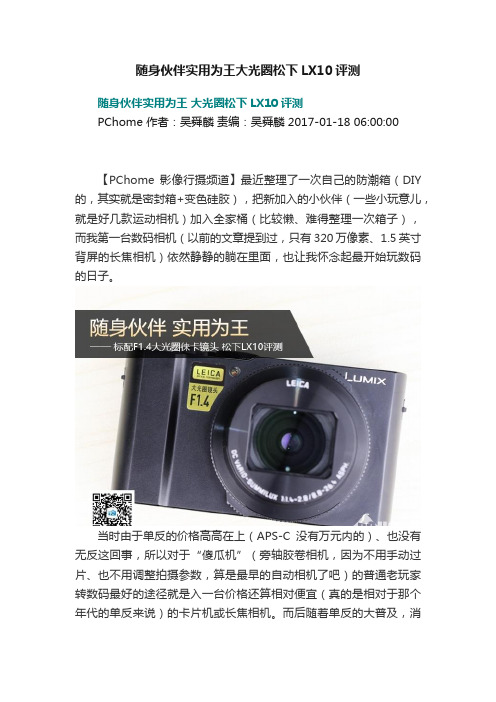
随身伙伴实用为王大光圈松下LX10评测随身伙伴实用为王大光圈松下LX10评测PChome 作者:吴舜麟责编:吴舜麟 2017-01-18 06:00:00【PChome影像行摄频道】最近整理了一次自己的防潮箱(DIY 的,其实就是密封箱+变色硅胶),把新加入的小伙伴(一些小玩意儿,就是好几款运动相机)加入全家桶(比较懒、难得整理一次箱子),而我第一台数码相机(以前的文章提到过,只有320万像素、1.5英寸背屏的长焦相机)依然静静的躺在里面,也让我怀念起最开始玩数码的日子。
当时由于单反的价格高高在上(APS-C没有万元内的)、也没有无反这回事,所以对于“傻瓜机”(旁轴胶卷相机,因为不用手动过片、也不用调整拍摄参数,算是最早的自动相机了吧)的普通老玩家转数码最好的途径就是入一台价格还算相对便宜(真的是相对于那个年代的单反来说)的卡片机或长焦相机。
而后随着单反的大普及,消费级的购买倾向转向了画质更好、更专业的单反相机(有一段时间某色彩入门单反真的非常街机),当时也不会说相机变大了觉得带着麻烦带着累,反而拿着单反是一件有面子的事。
随着无反的出现,用户们在画质保证的前提下转向轻便的平衡。
而如今,用户们在保证出片的前提下又返朴归真的喜欢起了便携的小相机,1英寸画幅高画质高性能卡片机应运而生。
1英寸画幅目前来说选择余地还是挺大的,各家在画质和性能上也都做的不错,除此以外其实价格和特色会成为更重要的选择依据。
今天评测的松下LX10就是这么一台数码相机,拥有2010万像素CMOS、F1.4大光圈镜头(24-72mm F1.4 - 2.8)、5轴防抖、以及松下特色的4K全家桶、后对焦等,机身尺寸才105.5 x 60 x 42 毫米(宽 x 高x 深)、重量约310克,价格只不过适中的5198元。
在硬件上最具特色的就是F1.4光圈的徕卡镜头,等效24mm至72mm的焦距范围非常适合日常使用,拍个旅游风光、拍个街头小品、人像或是微距均可胜任,最主要广角端最大光圈F1.4这在目前同类产品中是处于领先的水准。
Deore XT PD-T8000 使用说明书
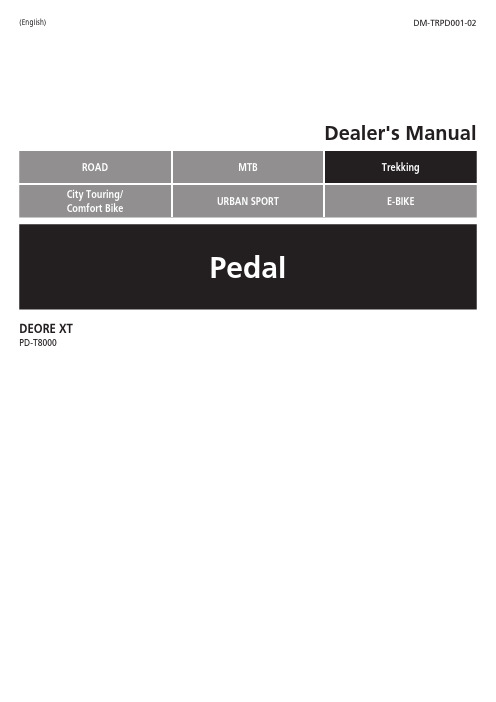
(English)DM-TRPD001-02Dealer's ManualDEORE XTPD-T8000CONTENTSIMPORTANT NOTICE (3)TO ENSURE SAFETY (4)LIST OF TOOLS TO BE USED (7)INSTALLATION (9)Cleat types (9)Attaching the cleats (9)Adjusting cleat position (10)Waterproof seal (11)Mounting the pedals on the crank arms (11)ADJUSTMENT (13)Adjusting the gripping force (13)Adjusting the spring tension of the pedals (14)MAINTENANCE (16)Axle unit (16)Replacement of the body cover (18)•This dealer’s manual is intended primarily for use by professional bicycle mechanics.Users who are not professionally trained for bicycle assembly should not attempt to install the components themselves using the dealer’s manuals.If any part of the information on the manual is unclear to you, do not proceed with the installation. Instead, contact your place of purchase or a local bicycle dealer for their assistance.•Make sure to read all instruction manuals included with the product.•Do not disassemble or modify the product other than as stated in the information contained in this dealer’s manual.•All dealer’s manuals and instruction manuals can be viewed on-line on our website ().•Please observe the appropriate rules and regulations of the country, state or region in which you conduct your business as a dealer.•For child safety, make sure the child uses this product correctly by following the instructions below. Both guardians and children should gain an adequate understanding of the content of this manual. Failure to follow the provided instructions may lead to serious injury.•Be sure to follow the instructions provided in the manuals when installing the product.It is recommended to use genuine Shimano parts only. If parts such as bolts and nuts become loose or damaged, the bicycle may suddenly fall over, which may cause serious injury.In addition, if adjustments are not carried out correctly, problems may occur, and the bicycle may suddenly fall over, which may cause serious injury.•Be sure to wear safety glasses or goggles to protect your eyes while performing maintenance tasks such as replacing parts.•After reading the dealer's manual thoroughly, keep it in a safe place for later reference.Be sure to also inform users of the following:If the warnings below are not followed, your shoes may not come out of the pedals when you intend or they may come out unexpectedly or accidentally, and severe injury may result.Descriptions regarding SPD pedals•SPD pedals are designed to be released only when intended. They are not designed to be released automatically when you have fallen off the bicycle.•Before attempting to ride with these pedals and shoes, make sure you understand the operation of the engagement/release mechanism for the pedals and cleats (shoes).•Before you attempt to ride with these pedals and shoes, apply the brakes, then place one foot on the ground and practice engaging and releasing each shoe from its pedal until you can do so naturally and with minimal effort.•Ride on level ground first until you become accustomed to engaging and releasing your shoes from the pedals.•Before riding, adjust the spring tension of the pedals to your liking. If the spring tension of the pedals is low, the cleats may become accidentally released and you may lose balance and fall off the bicycle. If the spring tension of the pedals is high, the cleats cannot be easily released.•When riding at low speed or when there is a possibility that you might need to stop riding, (for example, when doing a U-turn, nearing an intersection, riding uphill or turning a blind curve), release your shoes from the pedal beforehand so that you can quickly put your feet onto the ground at any time.•Use a lighter spring tension for attaching the pedal cleats when riding in adverse conditions.•Keep cleats and bindings out of dirt and debris to ensure proper engagement and release.•Remember to check the cleats periodically for wear. When the cleats are worn, replace them, and always check the spring tension before riding and after replacing the pedal cleats.•Use only SPD shoes with this product. Other types of shoe may not release from the pedals, or may release unexpectedly.•Use only Shimano cleats (SM-SH51/SM-SH56) and make sure that the mounting bolts are tightened securely to the shoes.Descriptions regarding flat pedals•If the gripping force between the shoes and the pedals (the force which stops the shoes from slipping sideways) is insufficient use long pins to increase the gripping force. This will increase the gripping force. If the gripping force on the shoes is increased, you will not be able to disengage your feet from the pedals by sliding them sideways unless you first raise your feet from the pedals. To avoid falling off the bicycle and suffering serious injury, practice engaging and disengaging one foot from the pedal with the other foot firmly on the ground until you become used to the operation. If you cannot get used to the operation, use short pins instead.•Because the pins are long, they may cause injury if they come into direct contact with your skin. Be sure to wear clothing and protective gear which is suitable for the way in which the bicycle is to be used.•Do not continue riding the bicycle if the reflectors are dirty or damaged, otherwise it becomes more difficult for oncoming vehicles to see you.Be sure to also inform users of the following:•Check that there is no looseness in any joints or connections before riding the bicycle.•Check that there is no looseness in the cleats before riding the bicycle.•If pedaling performance does not feel normal, check the bicycle once more.•If you experience any trouble with the rotating parts of the pedal, the pedal may require adjustment. Consult a dealer or an agency.•Be sure to retighten the crank arms and pedals at periodic intervals at the place of purchase or a bicycle dealer.•If you are unsure of how to replace the short and long pins on the pedals, consult a dealer or an agency.•Products are not guaranteed against natural wear and deterioration from normal use and aging.•For maximum performance we highly recommend Shimano lubricants and maintenance products.The actual product may differ from the illustration because this manual is intended mainly to explain the procedures for using the product.The following tools are needed for installation, adjustment, and maintenance purposes.Cleat typesAttaching the cleatsSet the cleat on the bottom of each shoe as shown in the illustration, and then tighten the cleat mounting bolts, temporarily.(A) Rubber cover for cleat mounting holes(B) SPD shoeThis step may not be necessary depending on the type of shoe.(A) Cleat nut(B) SocklinerThis step may not be necessary depending onthe type of shoe.(A) 4mm hexagon wrench(B) Cleat mounting bolt(C) Cleat adapter(D)CleatWaterproof seal(A) Waterproof seal(B)Socklinershoes that require this step to be carried out.Mounting the pedals on the crank arms(A) 8mm hexagon wrenchAdjusting the gripping forceLong pins and shorts pins are included with this product. Adjust the gripping force between the pedal and the shoe sole by using either short pins or long pins in all locations.(A) Short pin (B) Long pin(C) 2mm hexagon wrench•If the gripping force between the shoesand the pedals (the force which stops the shoes from slipping sideways) is insufficient use long pins to increase the gripping force. This will increase the gripping force. If the gripping force on the shoes is increased, you will not be able todisengage your feet from the pedals by sliding them sideways unless you first raise your feet from the pedals. To avoid falling off the bicycle and suffering serious injury, practice engaging and disengaging one foot from the pedal with the other foot firmly on the ground until you become used to the operation. If you cannot get used to the operation, use short pins instead.•Because the pins are long, they may causeinjury if they come into direct contact with your skin. Be sure to wear clothing and protective gear which is suitable for the way in which the bicycle is to be used.Adjusting the spring tension of the pedals•The spring tension of the pedals can be adjusted by turning the adjustment bolt. •Clicking the adjustment bolt changes the tension one step. There are four clicks per turn. •The adjustment bolt is located at the rear of each binding, resulting in two positions in total.•Adjust the spring force to the optimal cleat holding force as needed when releasing the cleats from the bindings.•Equalize the cleat holding forces at all positions by checking the adjustment plate position and counting the number of turns of the adjustment bolts. •Turning the adjustment bolt clockwise increases the spring tension, and turning it counterclockwise decreases it.(w) Decrease(x) Increase (y) Weakest position (z) Strongest position (A) Adjustment bolt (B) Adjustment plate (C) 3mm hexagon wrench•In order to prevent accidental shoe releaseand ensure that release is possible when needed, make sure all spring tensions are properly adjusted.•If the cleats are not adjusted equally, it cancause the rider difficulty in engaging or releasing the pedals.The spring tensions for the right and left pedals should be adjusted so they are equal.•If the adjustment plate is at the strongestor the weakest position, do not turn the adjustment bolt any further.Axle unitAdjustment is required if the rotating parts are not functioning properly. Follow the procedure shown below.(A)Lock bush (B) Cone (C) Lock nutThe lock bush of the right pedal has a left-hand thread; the lock bush of the left pedal has a right-hand thread.•Right-hand thread: Black-colored (withoutslit)If the fitted lock nut is black-colored (without slit), the cone and the lock nuthave a right-hand thread.•Left-hand thread: Black-colored (with slit)If the fitted lock nut is black-colored (with slit), the cone and the lock nut have aleft-hand thread.•Adjust the cone so as to achieve a smoothrotation without looseness when the axleunit is set into the pedal.The rotating parts are fastened when the axle unit is set into the pedal. Adjust them slightlyloosely before setup.Apply grease to the extent that it does not flow out when the axle is set into the pedal (about 1.5g).(A) Rubber seal (B) Lock bush (C) Body cupReplacement of the body coverTighten the three screws equally.Please note: specifications are subject to change for improvement without notice. (English) © Aug. 2016 by Shimano Inc. HTR。
徕卡DMD108数字微型成像设备技术文档说明书

Leica DMD108D igital M icroimaging D evice Technical Documentation■Imaging:Frame Rate:12 fps (1x1), 17 fps (2x2),+ optional adaptive binning for stage usersFormat:1280 x 960 Live, 3MP Still Contrasts: transmission, pol, incident (macro)Magnification:4x, 10x, 20x, 40x, 63x (Oil), 100x (Oil)Illumination:pulsed diode illumination for seamlessmotion imaging using a sequential shutter. control of illumination and apertureStorage:64 MB RAM,extensible by USB, network drives■Microscopy:Revolver:motorized, 6 slot, M25XY:manual, coax, integrated condenser Z-Focus:manual by hand wheel Macro:0.3x reflection to image label0.3x transmission for overview imaging■Interfaces:Video Signal:2x DVI (for monitors, fast beamer)Network:standard ethernet, USB (peer to peer)Database:Leica interface for 3rd party vendorssaving on network drivesFoot Switch:free programmable functionButton Control:10 free programmable button controls2Leica DMD108 Key Specifications■Embedded Software:Setup:exposure, gain, offset, color adjustmentadaptive binning for still & live,micro & macro imagingobjective & button configuration power down illumination dependent on idle time Live:objective selectionintensity & aperture controloverview image with position visualization image captureData:image gallery (local or remote)freely definable data fields, name, ID-number etc.Imaging:scalebargeometrical measurements (line, circles, polygon, angle)annotation (arrows, date/time, free text)Connectivity:send mail (for easy remote exchange)save to network drive Workflows:free slide and snapshot workflow use stage and snapshot workflowThe rights to use this product are limited to research use only and it is not otherwise available for sale in the Unites States.3Leica Microsystems –the brand for outstanding productsO r d e r n o s . o f t h e e d i t i o n s i n : E n g l i s h 914 544•G e r m a n 914 543 •F r e n c h 914 545 •S p a n i s h 914 546 •I t a l i a n 914 547 •P a r t -N o . 501-313 •X /07/?/W .H . •L E I C A a n d t h e L e i c a L o g o a r e r e g i s t e r e d t r a d e m a r k s o f L e i c a I R G m b H .Leica Microsystems’ mission is to be the world’s first-choice provider of innovative solutions to our customers’ needs for vision, measurement and analysis of micro-structures.Leica, the leading brand for microscopes and scientific instruments, developed from five brand names, all with a long tradition: Wild, Leitz, Reichert, Jung and Cambridge Instruments. Y et Leica symbolizes innovation as well as tradition.Leica Microsystems – an international company with a strong network of customer servicesAustralia:North Ryde Tel. +61 2 8870 3500Fax +61 2 9878 1055Austria:ViennaTel. +43 1 486 80 50 0Fax +43 1 486 80 50 30Belgium:Groot Bijgaarden Tel. +32 2 790 98 50Fax +32 2 790 98 68Canada:Richmond Hill/Ontario Tel. +1 905 762 2000Fax +1 905 762 8937Denmark:HerlevTel. +45 4454 0101Fax +45 4454 0111France:Rueil-Malmaison Tel. +33 1 47 32 85 85Fax +33 1 47 32 85 86Germany:Wetzlar Tel. +49 64 41 29 40 00Fax +49 64 41 29 41 55Italy:Milan Tel. +39 0257 4861Fax +39 0257 40 3475Japan:Tokyo Tel. + 81 3 5421 2800Fax +81 3 5421 2896Korea:Seoul Tel. +82 2 514 65 43Fax +82 2 514 65 48Netherlands:Rijswijk Tel. +31 70 4132 100Fax +31 70 4132 109People’s Rep. of China:Hong KongTel. +852 2564 6699Fax +852 2564 4163Portugal:LisbonTel. +351 21 388 9112Fax +351 21 385 4668Singapore Tel. +65 6779 7823Fax +65 6773 0628Spain:Barcelona Tel. +34 93 494 95 30Fax +34 93 494 95 32Sweden:Kista Tel. +46 8 625 45 45Fax +46 8 625 45 10Switzerland:Heerbrugg Tel. +41 71 726 34 34Fax +41 71 726 34 44United Kingdom:Milton Keynes Tel. +44 1908 246 246Fax +44 1908 609 992USA:Bannockburn/lllinois Tel. +1 847 405 0123Fax +1 847 405 0164and representatives of Leica Microsystems in more than 100 countries.Leica Microsystems operates internationally in four divi-sions, where we rank with the market leaders.•Life Science Research DivisionLeica Microsystems’ Life Science Research Division sup-ports the imaging needs of the scientific community with advanced innovation and technical expertise for the visu-alization, measurement and analysis of microstructures.Our strong focus on understanding scientific applications puts Leica Microsystems’ customers at the leading edge of science.•Industry DivisionThe Leica Microsystems Industry Division’s focus is to support customers’ pursuit of the highest quality end result by providing the best and most innovative imaging systems for their needs to see, measure and analyze the microstructures in routine and research industrial appli-cations, in materials science and quality control, in foren-sic science investigations, and educational applications.•Biosystems DivisionThe Biosystems Division of Leica Microsystems brings histopathology labs and researchers the highest-quality ,most comprehensive product range. From patient to pathologist, the range includes the ideal product for each histology step and high-productivity workflow solutions for the entire lab. With complete histology systems fea-turing innovative automation and Novocastra™ reagents,the Biosystems Division creates better patient care through rapid turnaround, diagnostic confidence and close cus-tomer collaboration.•Surgical DivisionThe Leica Microsystems Surgical Division’s focus is to partner with and support micro-surgeons and their care of patients with the highest-quality, most innovative surgi-cal microscope technology today and into the future.。
台湾神达8000DXManual服务手册

PPT文档演模板
台湾神达8000DXManual服务手册
•1. Hardware Engineering Specification
•1.1 Introduction
•1.1.1 General Description
•This document describes the brief introduction for MiTAC 80X0DX portable notebook computer system.
•interface, A/D converter, D/A converter, I/O ports, and other functions needed in control system configurations, sothat compact, high performance systems can be implemented easily.
•The n-Vidia G3 family of mobile GPUs provides the fastest solutions available for notebooks, supporting 64 bit or 128 bit memory interface and PCI Express® mode to provide unparalleled performance, platform scalability, and features. Pin compatibility allows one design to serve all devices in the family. NV43 M include in MXM-II card, used by PCI-E I/F, 128 MB VRAM and VBIOS on module.
逆行者 VTOL 用户手册 V1.0说明书

用户手册V1.0 User Manual V1.02022.10产品概述简介Introduction逆行者VTOL是一款多用途垂直起降固定翼。
机头可更换设计,既能搭载正射相机或倾斜相机用于测绘领域,又能搭载光电吊舱用于监测领域。
多用途设计扩大了应用范围,降低了飞行成本,提高了航测效率。
模块化设计理念让飞机组装工作简单快捷,可快拆机头,可快拆机翼、可快拆尾翼、使飞机具有实用的便携性和友好的用户体验。
机头可挂载光电吊舱,载荷舱可放置Sony A7R系列全画幅相机或五镜头倾斜相机,最大支持6S@22000mah锂聚合物电池,可以实现超长续航和高质量的拍摄效果。
测绘成果满足1:1000和1:2000航测标准,可应用于地形测绘、实景三维;挂载光电吊舱可用于遥感监测、智能巡查、公共安全等方面。
Hero VTOL is a multi-purpose vertical take-off and landing fixed wing. The nose can be replaced,and it can be equipped with an orthophoto camera or a tilt camera for surveying and mapping,and an optoelectronic pod for monitoring.The multi-purpose design expands the application range,reduces the flight cost and improves the aerial survey efficiency.The modular design concept makes the assembly of the aircraft simple and quick,the nose can be quickly disassembled,the wings can be quickly disassembled,and the tail can be quickly disassembled,making the aircraft practical and portable and user-friendly.The nose can be mounted with an optoelectronic pod,and the payload bay can accommodate a Sony A7R series full-frame camera or a five-lens tilt camera.It supports a maximum of 6S@22000mah lithium polymer batteries,which can achieve long battery life and high-quality shooting effects.The surveying and mapping results meet the1:1000and1:2000aerial survey standards,and can be applied to terrain surveying and three-dimensional real scenes;the mounted photoelectric pod can be used for remote sensing monitoring,intelligent inspection,and public safety.产品规格材质:EPO、碳纤维、航空铝合金、工程塑料等翼展:2180mm垂起机臂:755mm(含电机座)机翼面积:53dm²机身高:255mm(含脚架)巡航速度:17-22m/s机身长:1140mm飞机迎角:0-2°机翼安装角:2.9°失速空速:12m/s转换空速:14m/s最大爬升角:3.5°最大俯冲角:5°最大横滚角:30°有效载荷:<1kg起飞重量:<7kg起飞高度:<3000m(海拔)升限高度:6500m(海拔)抗风能力:5级(正常作业)起降方式:垂直起降拆装方式:无工具快拆v尾转角:向上28°向下20°副翼转角:向上22°向下28°工作温度:-10℃~50℃包装箱尺寸:1095*340*435mmProducts specifications:Material:EPO,carbon fiber,aviation aluminum alloy,engineering plastic, etc.Wingspan:2180mm Vertical arm:755mm(including motor base) Wing area:53dm²Body height:255mm(including tripod) Cruising speed:17-22m/s Body length:1140mmAircraft angle of attack:0-2°Wing installation angle:2.9°Stalling airspeed:12m/s Converting airspeed:14m/sMaximum climb angle:3.5°Maximum dive angle:5°Maximum roll angle:30°Payload:<1kgTake-off weight:<7kg Take-off altitude:<3000m(altitude)Ceiling height:6500m(altitude)Wind resistance:Level5(normal operation) Take-off and landing method:vertical take-off and landing Disassembly method:quick release without toolsV tail angle:up28°,down20°aileron angle:up22°,down28°Working temperature:-10℃~50℃Packing box size:1095*340*435mm产品使用注意事项Usage Attentions安装注意Installation Attentions1.在焊接大电流连接器时,一定要注意焊接线序要相互对应,以免烧毁电调、舵机。
柯达 10 英寸触摸屏数码相框 WiFi 版 用户手册 RWF108说明书

KODAK10-Inch Touchscreen Digital Photo Frame/WiFi EnabledUser Manual RWF108IntroductionThank you for for purchasing the KODAK10-Inch Touchscreen Digital Photo Frame from our company!We hope you will enjoy this method of displaying all your digital photos!Before operating the unit,please read this manual thoroughly and retain it for future reference.This manual will help you use many of the exciting and useful features to make your KODAK10-Inch Touchscreen Digital Photo Frame viewing more enjoyable.This KODAK10-Inch Touchscreen Digital Photo Frame lets you view digital photos directly from your smartphone&memory cards.You will be able to create a slideshow using multiple transition effects or display one photo at a time.No computer,digital camera or cable connection is required.Let’s start to keep your photos displaying every day in this KODAK10-Inch Touchscreen Digital Photo Frame.Important safety precautionsAlways follow these basic safety precautions when using your KODAK10-Inch Touchscreen Digital Photo Frame.This will reduce the risk of fire,electric shock,and injury.Warning:To reduce the risk of fire or shock hazard,do not expose this product to rain or moisture.Warning:To prevent risks of electric shock,do not remove the cover.There are no user-serviceable parts inside.Refer all servicing to qualified personnel.The KODAK10-Inch Touchscreen Digital Photo Frame is for indoor use only.Unplug the KODAK10-Inch Touchscreen Digital Photo Frame before performing care& maintenance.Do not block the ventilation holes on the back of the KODAK10-Inch Touchscreen Digital Photo Frame at any time.Keep your KODAK10-Inch Touchscreen Digital Photo Frame out of direct sunlight and away from heat sources.1Protect the power cable.Route power cables so that they are not likely to be walked on or pinched by items placed on or against them.Pay particular attention to the point where the cable attaches to the KODAK10-Inch Touchscreen Digital Photo Frame.Only use the supplied AC adapter with the KODAK10-Inch Touchscreen Digital Photo ing any other adapter will invalidate your warranty.Unplug the power cable from the wall outlet when the unit is not in use.Cleaning the screen.Treat the screen gently.To clean fingerprints or dust from the LCD screen,it is recommended to use a soft,non-abrasive cloth such as a camera lens cloth.If you use a commercial LCD cleaning kit,do not apply the cleaning fluid directly to the LCD screen.Clean the LCD screen with the cleaning solution applied to the cleaning cloth. Cleaning the KODAK10-Inch Touchscreen Digital Photo FrameClean the outer surface of the KODAK10-Inch Touchscreen Digital Photo Frame(excluding the screen),with a soft cloth.Table of Content•What’s in the box•Features•Control Illustration•Buttons Illustration•Connection Illustration•Getting Started•How to get the Phone Application•How to use the KODAK10-Inch Touchscreen Digital Photo Frame •Main Menu•Specifications23What’s in thebox1x KODAK 10-Inch Touchscreen Digital Photo Frame1x AC Adapter 1x Quick Start Guide Features-Easy &instant sharing photos from your smartphone to KODAK WIFI Photo Frame.-With 10”High-Definition (1280x 800)Touchscreen,it is easy to view photos on the display.-Connects fast &easily to WIFI wireless network,small frame to see a big world.-Create your family members album,one WIFI Photo Frame is available for several accounts.-One app can be connected to several WiFi photo.-Auto slideshow photos in various modes with Clock,Calendar &background music.-Music playback with different kinds of playing modes .-Weather forecast &Clock,practical functions for daily life.-Light-sensor makes the panel automatically adjust its brightness to the ambient environment.-Night mode clock will be auto-activated at night after the lights are off,it’s more comfortable for your eyes to read the time in a dark environment.--Supports SD/SDHC/USB flash drive (up to 32G),easy to plug &play.-With auto-turn on/off timer,and several alarm setup options.-Built-in 4000mAh rechargeable li-battery-Free 10G cloud storage in 5years4ControlIllustrationConnectingIllustrationGetting StartedStep 1:Plug in the power adapter.Connect the adapter to DC socket,the KODAK 10-Inch Touchscreen Digital Photo Frame will auto power up.Step 2:Follow the instruction to setup KODAK WIFI Photo FrameAfter the KODAK 10-Inch Touchscreen Digital Photo Frame displays the boot animation,please follow the instructions to start the setup.5Select yourlanguage.Select your local timezone.Select the available WIFI connection and enter thepassword.61.When the WIFI is connected,you can scan the QR code or search “Kodak WIFIPhoto Frame”from APP store or Google Play store to download the PhoneApplication.2.Open the Phone Application to register a new account and connect this accountwith KODAK WIFI Photo Frame by scanning the device QR code or enterdevice code.(You can find the device QR code from Setup>DeviceSync.)3.After successfully connecting your device,you can send photos from yourmobile phone to the KODAK 10-Inch Touchscreen Digital Photo Frame.Start sharing your happiness with your family.7How to get the Phone Application4.Download the application “KODAK Photo Frame”either scan the QR code on the frame or search from APP store/Google Play.Open the Application and start to sign up a new account.If you have account,please sign indirectly.85.Scan the device QR code on the frame or enter device code to connect thephone &the frame.After successfully connecting,you can sendphotos!6.Press Album to choose sending photos from a local album or press Camera totake a new photo.If you want to connect another frame,press the icon on the top left.Also,you can check the sending history from the icon on the top right.97.You can send 6photos at onetime.8.If one phone is connected to several frames,you can send the same photos tothose frames all at the same time.109.In the System Settings,you can access theoptions.11How to use the WIFI Photo FrameMain MenuThe main menu is shown below,you can touch the icons on the panel to enter differentfunctions.12The menu consists of Album,Photos,Music,Video,Calendar,Settings,Information ,Clock and Weather.Album In the Album,you can find those photos sent from mobile devices or computers which are categorized by different accounts.This way,it’s easy for you to locate each family member’s photos.Select &touch one category,you can review and start this album’s slideshow.13Photos When you touch the Photo function,the slideshow begins automatically.Touch the panel during slideshow,the Frame will pause and pop up a menu.Favorite -Highlight your favorite photos or set your favorite photos as wallpaper.Rotate -Adjust photo to suitable angle by tapping this icon.Scale -Select to display photo in Original ratio or Auto-set full screen.Play/Pause -Play or pause the slideshow.Delete -Delete the current photo.Zoom -Zoom in the current photo.Setting -Set up the Calendar ,Transition Effects,Slideshow Interval &Background -Check the current photo information.Tapping the left arrow on the top left to exit slideshow,and choose to display from different categories.14Music Tap theMusic icon from the main menu to active the music player,which supports playing music only from an SD card or USB Drive.Select the playlist from the left side and tap on the function icons on the bottom to switch play mode/previous song/pause/next song.Control volume by touching the sound bar on the right.Video Tap the Video icon from main menu to activate the video player,which supports playing video only from an SD card or USB Drive.Select the playlist from the left side and tap on the function icons on the bottom to switchvideo proportion/previous video/fast backward/pause/fast speed/next video.Control the volume by swiping up and down on the left side of the screen.Touch to get more functions like loop/audio/infoTapping the left arrow on the top left to exit video play,and choose to display from different categories.Tapping the home icon on the right side of the arrow to back to the Main menu.15Calendar Tapthe Calendar icon from main menu to read Clock &Calendar.Taping on the right &left arrow on the top toswitch months.ClockIn the Clock &Alarm function,you can adjust the time setting and set up different alarms.16Weather When you set up your location,the weatherforecast will automatically show 3days weather of your local city.You can see different cities weather by adding other cities,tap on the city name to switch the city’sweather.SettingsIn the settings menu,you will have many options to customize the way your KODAK 10-Inch Touchscreen Digital Photo Frame operates.10.Wireless Settings You can enable or disable the WIFI connection in this setting.When the WIFI is enabled,the frame will scan all available WIFI networks and show a list,choose the your WIFI and enter the password to connect the Frame to the internet.If the WIFI is set to invisible,you can build the connection by selecting Other Network and entering the WIFI name &password.1711.DeviceSync In this setting,you can find the Application download QR code and the Device QR code.Follow the instructions to sync your phone with the WIFI PhotoFrame.12.Frame Settings -Language:There are several Different languages options.-Sound:adjust the system volume ,turn on/off the System Alert Sound and Touch Sound.-Display:adjust the brightness of the display.-Screensaver:turn on/off the screensaver and adjust the relative settings.183.Date &TimeAdjust the date &time setting for the frame.4.Storage You can find the frame internal memory storage information here,as well as SD card &USB drive if available.The cloud storage &service condition are available to check from here.195.System You can update the system online or restore the system to default settings.Once you restoreto factory default settings,all the data &settings will be cleared.6.AboutThis option displays system information of the frame. SpecificationsFor more information,please visit:/kodakframesAll information contained in this document is subject to change without notice 20。
Kodak Chevron 5510·A 相机维修指南说明书

Since the Kodak Synchro Rapid 800 Shutter i s similar to the one used on the Kodak Tourist Camera, repair adjustments are also similar. (See Parts L i st No. 1-5250 and Service Manual S.M. No. 1-5250 for the Kodak Synchro-Rapid 800 Shutter.)
Disassembly ......................... ..... ........... .......... .......... ................... ........ ........ ..... ..... 4 Reassembly and Adjustment .... ........................ ...... ... ... ... ................ .... ... ... ...... ... 8 Range Finder Theory of the Kodak Chevron Camera (Instruction No. 54) .. 13 Range Finder Adjusting Charts (Instruct i on No. 55) ... .. ..... .......... ........... ...... . 14 Range Finder Functional Adjustments (Instruction No. 56) ..... .. .. .... ...... ..... .. 14 Range Finder Appearance Adjustments (Instruction No. 57) ......... ............... 15 Fitting Sports Finder Clip (Instruction No. 58) ....... .. ........ .. ..... .. ...... ..... .. ....... 15 SPECIAL TOOLS ....................... ...... ...... ........ ......... ... .......................... ..... ..... .. ........ 16
DC201_210_211使用手册

DVD-R
最佳兼容性
DVD-R 只能被记录一次 - 不能编辑或删除记录。 另一方面,这些光盘相对而言较 便宜,可在最普通的 DVD 播放器中播放它们。
DVD-R DL
最佳记录时间
双层光盘允许在单个记录面上写入高达 80% 以上的数据 (2.6 GB)。但是,DVD-R DL 只能在兼容双层光盘的 DVD 设备上播放。此外,不能编辑或删除记录。
䄺ਞ
Ўњ䙓ܡথ⫳☿♒⬉ߏⱘॅ䰽ˈ䇋࣓䅽ℸѻકᲈ䴆䲼∈╂ⱘ⦃๗ПЁDŽ
⊼ᛣ˖ Ўњ䙓ܡথ⫳⬉ߏⱘॅ䰽ޣᇥᙐҎⱘᑆᡄᚙᔶˈ䇋Փ⫼៥Ӏ᠔㤤ⱘ䰘ӊDŽ
⊼ᛣ˖ ϡՓ⫼ᴀѻકᯊˈ䇋ᢨ䰸⬉⑤ᦦᑻϞⱘЏ⬉⑤ᦦ༈DŽ
Џ⬉⑤ᦦ༈Ўߛᮁ䆒ᴹՓ⫼DŽথ⫳џᬙᯊˈЏ⬉⑤ᦦ༈㞾ࡼߛᮁ⬉⑤DŽ
Փ⫼ᇣൟ⬉⑤䕀఼ᯊˈ䇋࣓⫼Ꮧࣙ㻍㽚ⲪᅗˈᑊϨ࣓ᇚ݊ᬒ㕂ফ䰤ⱘ⣁ᇣぎ䯈ЁDŽ৺߭ ⛁ᑺৃ㛑छ催ˈล᭭ৃ㛑বᔶϨৃ㛑ᇐ㟈⬉ߏ☿♒DŽ
高级功能
菜单选项列表 FUNC. 菜单 ....................................................... 31 设置菜单 ......................................................... 32 摄像设置 (数码变焦、影像稳定器等).......................... 32 光盘操作 (照片电影、封口等)................................ 34 静止图像操作 (删除所有静止图像)............................ 34 显示设置 (液晶显示屏亮度、语言等).......................... 34 系统设置 (音量、提示音等).................................. 35 日期 / 时间设置.............................................. 36
柯达8毫米和超8毫米电影数字化器说明书
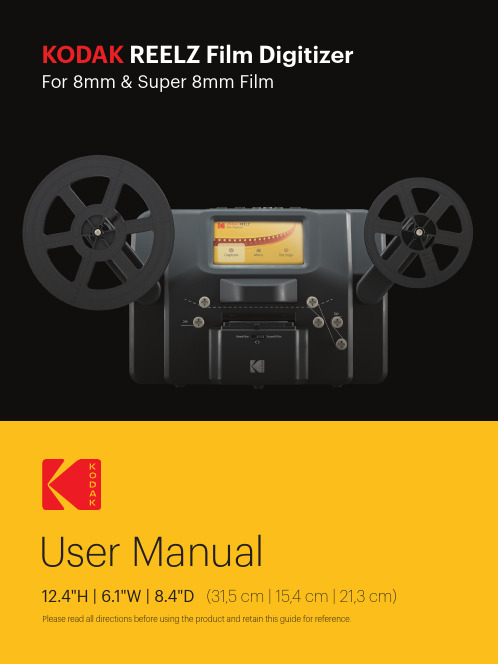
KODAKUser Manual12.4"H | 6.1"W | 8.4"D(31,5 cm | 15,4 cm | 21,3 cm) Please read all directions before using the product and retain this guide for reference.INTRODUCTION ................................................................................................................................................................SPECIFICATIONS ..............................................................................................................................................................PACKAGE CONTENTS .....................................................................................................................................................SAFETY PRECAUTIONS ..................................................................................................................................................ABOUT .................................................................................................................................................................................PRODUCT OVERVIEW .....................................................................................................................................................CONTROL PANEL OVERVIEW ......................................................................................................................................PORT PANEL OVERVIEW ................................................................................................................................................FILM INSTALLATION ....................................................................................................................................................OPERATING INSTRUCTIONS ........................................................................................................................................MENU FUNCTIONS ..................................................................................................................................................CUSTOMER SERVICE .....................................................................................................................................................WARRANTY ..................................................................................................................................................................444556677-9910-171717-1912345678910111213TO SEE THIS GUIDE INFRENCH, ITALIAN, OR GERMANPLEASE VISITOR USE THIS QR CODE:PARA VER ESTA GUÍA EN FRANCÉS, ITALIANO O ALEMÁN, VISITE O UTILICE ESTE CÓDIGO QR.POUR VOIR CE GUIDE EN FRANÇAIS, ITALIEN OU ALLEMAND, VEUILLEZ VISITER OU UTILISER CE CODE QR. UM DIESE ANLEITUNG AUF FRANZÖSISCH, ITALIENISCH ODER DEUTSCH ZU SEHEN, BESUCHEN SIE BITTE ODERVERWENDEN SIE DIESEN QR-CODE.PER VEDERE QUESTA GUIDA IN FRANCESE, ITALIANO O TEDESCO VISITATE IL SITO OUSATE QUESTO CODICE QR.Thank you for purchasing the KODAK REELZ Film Digitizer. This User Guide is intended to provide you with guidelines to ensure that operation of this product is safe and does not pose risk to the user.Any use that does not conform to the guidelines described in this User Guide mayvoid the limited warranty.Please read all directions before using the product and retain this guide for reference. This product is intended for household use only. It is not intended for commercial use.This product is covered by a limited one-year warranty. Coverage is subject to limits and exclusions. See warranty for details.Dimensions: 12.4″ x 6.1″ x 8.4″ (31,5 x 15,4 x 21,3 cm)Image sensor: 8.08 megapixels (3280 x 2464) 1/3” CMOS sensorNative resolution: 1296pDisplay: 5″ TFT LCDMemory capacity: Up to 128 GB SD™ cardFile output format: MPEG-4Power source: 12 V DCExposure control: Auto, manual (-2 to +2 EV)White balance: AutoFrame rate: 20 frames/secFocus system: Fixed focusScan speed: 2 frames/secLanguage options: English/Spanish/French/German/ItalianSupport systems: Windows XP, Vista/Windows 7, 8, and 10/Mac 10.7.3Compatible film reel sizes: 3" - 9" film reelsKODAK REELZ Film Digitizer7″ empty film reelAC/DC adapterGray reel adapterRed reel adapterMicro USB cableCleaning clothUser guide• Convert 8 mm and Super 8 reels into digital video files • Easy to operate• Transfer your converted video files to an SD™ card • No computers, software, or drivers required • High-quality, frame-by-frame digitizing process• WARNING: CHOKING HAZARD – Small parts. This product contains small parts and is not suitable for children under 3 years old.• Remove all packaging before using this device. Please keep all packaging materials out of reach of children and pets.• Properly dispose of all packing materials immediately after unpacking the product, as the bags used for packaging could present a suffocation or choking hazard.• Read all instructions carefully before attempting to operate this device. Improper usage could result in a reduction in efficacy.• Do not attempt to disassemble or modify any part of this device.• Do not use the device if smoke or unknown smell arises.• Do not use products such as alcohol, gasoline, thinner, or any other organic solvents to clean this device.• Do not operate the device in dusty or wet areas.• Make sure the device is properly clean before operating it.• Keep the scanner out of reach of children.• Never handle the scanner with damp or wet hands. This could damage the scanner or create the risk of electric shock.• Do not place, drop, or submerge the scanner in water or any other liquid.• If the scanner somehow falls into water despite you taking all of the above precautions, please do not reach into the water to retrieve it. Unplug it immediately and then retrieve it.• Take care that objects do not fall and liquids are not spilled onto the scanner.1. Control panel2. Display screen3. Reel shafts4. Film type switch5. Film spools6. Film lid7. Film lid tab8. Empty reel1. Power2. OK/Enter3. Back4. Left5. Down6. Right7. Up8. Minus9. Plus1. SD™ card slot2. MICRO USB slot3. DC 12 V port1. Unfold the two (2) reel shafts until they click into place.2. Carefully pull out the end of the film on your 8mm or Super 8 reel (not included). Then, fold up the end of the film nice and tight and slowly insert the end of the film in the slot on the empty reel (included). This process will help you connect your film to the empty reel.3. Spin your empty reel around a few times to make sure your film is now securely connected to the empty reel.4. Insert your reel onto the left reel shaft and place the empty reel onto the right reel shaft.(If the reel you’re using has a big mounting hole, use the provided red color reel adapter. If adapters are needed, always place red color adapter on the left reel shaft; gray color adapter on the right reel shaft.)5. Take the film between the two (2) reels and carefully thread it through the scanner. Use the white, solid line on the film scanner to follow how to thread the film on the film spools.6. Push the film lid tab to the left to lift the film lid and gently wipe down the film area with the cleaning cloth (included) before placing the film.7. Hold the film firmly in between your pointer finger and thumb. Slowly place the film under the first black tab (tab farthest left in the film area). Then, carefully twist the film and place it under the second black tab in the film area.8. Twist the film slightly again to fit the film under the third tab.SUPER 8STANDARD 87.90 mm7.90 mm3.3 mm(0.130")(0.158")(0.228")(0.177")8 mm film, also known as Standard 8, has a frame size of 4.5 x 3.3 mm. Super 8 film has a frame size of 5.79 x 4.01 mm. Make sure you adjust to the film type switch to the correct film type you are currently using.NOTE: If your picture is upside down, then you are at the end of the film and need to berewind onto another reel.1. Connect the power adapter to the scanner. Then, plug the other end of the power adapter intoa power outlet.2. Insert an SD™ card (not included) into the SD™ card slot. Make sure to insert the memorycard facing up.3. Press the Power button to turn on the scanner and the main menu will appear. The scannerwill take a few seconds to turn on. The white LED light will indicate that the scanner is on. NOTES: The scanner will automatically shut down after 15 minutes of inactivity.Keep in mind that it is common for the scanner to jam if parts of the film are distorted.Make sure film is in good condition. The scanner will not be able to operate on film that is damaged, overlapping, torn, unaligned, or crooked.Scotch tape can be used to repair torn parts of the film. Make sure to carefully apply thetape and only use a small amount. Overusing the scotch tape can cause the film tojam the scanner.Power On/Off Function• Press the Power button to start the machine and the main menu interface will appear.Recording Function1. Choose the “Record” option in the Video Preview Mode. Once selected, the record icon will appear white.2. Press the OK/Enter button to enter the prompt interface for switching between Super8 and 8mm.3. Use the film type switch in front of the film scanner to select film type. Then, press theOK/Enter button to record.2. After entering the adjustment interface, press the directional arrow buttons toadjust the margin and press the Plus or Minus button to zoom in or out.3. Once the desired settings are reached, press the OK/Enter to confirm.MAIN MENU: MENUSelect “Menu” in the main menu interface and press the OK/Enter button to enter the menu interface. In the menu interface, you should see the options: My Recordings, Rewind,NOTE: Use the dotted line to thread the negative for the rewind process.The film should be lifted out of the film slot so the gray pin doesn’t slow down the film. Fast Forward Function1. Press the Up or Down button to choose the “Fast Forward” option in the Menu.2. Press the OK/Enter button to enter the option.3. After entering, press the OK/Enter button according to the prompts.Language Section1. Select “Language” in the submenu and press the OK/Enter button to confirm.2. Use the directional arrow buttons to select a language and press the OK/Enter button to confirm your selection.Erase SD Card Section1. Press the Up or Down button to select “Erase SD Card” and then press the OK/Enter button to confirm.2. Select “No” and press OK/Enter button to go back to the previous screen.3. Select “Yes” and press OK/Enter button to clear files on the SD™ card.LIMITED WARRANTY TO ORIGINAL CONSUMERThis KODAK REELZ Film Digitizer (“Product”), including any accessories included in the original packaging, as supplied and distributed new by an authorized retailer is warranted by C&A Marketing, Inc. (the “Company”) to the original consumer purchaser only, against certain defects in material and workmanship (“Warranty”) as follows:To receive Warranty service, the original consumer purchaser must contact the Company or its authorized service provider for problem determination and service procedures. Proof of purchase in the form of a bill of sale or receipted invoice, evidencing that the Product is within the applicable Warranty period(s), MUST be presented to the Company or its authorized service provider in order to obtain the requested service.About Section1. Press the Up or Down button to select “About” and then press the OK/Enter button to view the website and version.2. Press the OK/Enter or Back button to exit from the screen.Service options, parts availability, and response times may vary and may change at any time.In accordance with applicable law, the Company may require that you furnish additional documents and/or comply with registration requirements before receiving warranty service. Please contact our customer service for details on obtaining warranty service:USA:*********************,844-516-1539International:*************************,+1-844-516-1540Shipping expenses to the Company’s Return Facility are not covered by this warranty, and must be paid by the consumer. The consumer likewise bears all risk of loss or further damage to the Product until delivery to said facility.EXCLUSIONS AND LIMITATIONS The Company warrants the Product against defects in materials and workmanship under normal use for a period of ONE (1) YEAR from the date of retail purchase by the original end-user purchaser (“Warranty Period”). If a hardware defect arises and a valid claim is received within the Warranty Period, the Company, at its sole option and to the extent permitted by law, will either (1) repair the Product defect at no charge, using new or refurbished replacement parts, (2) exchange the Product with a Product that is new or which has been manufactured from new or serviceable used parts and is at least functionally equivalent to the original device, or (3) refund the purchase price of the Product.A replacement Product or part thereof shall enjoy the warranty of the original Product forthe remainder of the Warranty Period, or ninety (90) days from the date of replacement or repair, whichever provides you longer protection. When a Product or part is exchanged, any replacement item becomes your property, while the replaced item becomes the Company’s property. Refunds can only be given if the original Product is returned.This Warranty does not apply to:(a) Any non-KODAK REELZ Film Digitizer product, hardware or software, even if packaged orsold with the Product;(b) Damage caused by use with non-KODAK REELZ Film Digitizer products;(c) Damage caused by accident, abuse, misuse, flood, fire, earthquake, or other external causes;(d) Damage caused by operating the Product outside the permitted or intended uses described by the Company;(e) Damage caused by third party services;(f) A Product or part that has been modified to alter functionality or capability without thewritten permission of the Company;(g) Consumable parts, such as batteries, fuses and bulbs;(h) Cosmetic damage; or(i) If any KODAK REELZ Film Digitizer serial number has been removed or defaced.This Warranty is valid only in the country where the consumer purchased the Product, and only applies to Products purchased and serviced in that country.The Company does not warrant that the operation of the Product will be uninterrupted or error-free. The Company is not responsible for damage arising from your failure to follow instructions relating to its use.NOTWITHSTANDING ANYTHING TO THE CONTRARY AND TO THE MAXIMUM EXTENT PERMITTED BY APPLICABLE LAW, THE COMPANY PROVIDES THE PRODUCT “AS-IS” AND“AS-AVAILABLE” FOR YOUR CONVENIENCE AND THE COMPANY AND ITS LICENSORS AND SUPPLIERS EXPRESSLY DISCLAIM ALL WARRANTIES AND CONDITIONS, WHETHER EXPRESSED,IMPLIED, OR STATUTORY, INCLUDING THE WARRANTIES OF MERCHANTABILITY, FITNESS FOR A PARTICULAR PURPOSE, TITLE, QUIET ENJOYMENT, ACCURACY, AND NON-INFRINGEMENT OF THIRD-PARTY RIGHTS. THE COMPANY DOES NOT GUARANTEE ANY SPECIFIC RESULTS FROM THE USE OF THE PRODUCT, OR THAT THE COMPANY WILL CONTINUE TO OFFER OR MAKE AVAILABLE THE PRODUCT FOR ANY PARTICULAR LENGTH OF TIME. THE COMPANY FURTHER DISCLAIMS ALL WARRANTIES AFTER THE EXPRESS WARRANTY PERIOD STATED ABOVE.YOU USE THE PRODUCT AT YOUR OWN DISCRETION AND RISK. YOU WILL BE SOLELY RESPONSIBLE FOR (AND THE COMPANY DISCLAIMS) ANY AND ALL LOSS, LIABILITY, OR DAMAGES RESULTING FROM YOUR USE OF THE PRODUCT.NO ADVICE OR INFORMATION, WHETHER ORAL OR WRITTEN, OBTAINED BY YOU FROMTHE COMPANY OR THROUGH ITS AUTHORIZED SERVICE PROVIDERS SHALL CREATE ANY WARRANTY.IN NO EVENT WILL THE COMPANY’S TOTAL CUMULATIVE LIABILITY ARISING FROM OR RELATED TO THE PRODUCT, WHETHER IN CONTRACT OR TORT OR OTHERWISE EXCEED THE FEES ACTUALLY PAID BY YOU TO THE COMPANY OR ANY OF ITS AUTHORIZED RESELLERS FOR THE PRODUCT AT ISSUE IN THE LAST YEAR FROM YOUR PURCHASE. THIS LIMITATION IS CUMULATIVE AND WILL NOT BE INCREASED BY THE EXISTENCE OF MORE THAN ONE INCIDENT OR CLAIM. THE COMPANY DISCLAIMS ALL LIABILITY OF ANY KINDOF ITS LICENSORS AND SUPPLIERS. IN NO EVENT WILL THE COMPANY OR ITS LICENSORS, MANUFACTURERS, AND SUPPLIERS BE LIABLE FOR ANY INCIDENTAL, DIRECT, INDIRECT, SPECIAL, PUNITIVE, OR CONSEQUENTIAL DAMAGES (SUCH AS, BUT NOT LIMITED TO, DAMAGES FOR LOSS OF PROFITS, BUSINESS, SAVINGS, DATA, OR RECORDS) CAUSED BY THE USE, MISUSE, OR INABILITY TO USE THE PRODUCT.Nothing in these terms shall attempt to exclude liability that cannot be excluded under applicable law. Some countries, states, or provinces do not allow the exclusion or limitation of incidental or consequential damages or allow limitations on warranties, so certain limitationsor exclusions may not apply to you. This warranty gives you specific legal rights, and you may have other rights that vary from state to state or province to province. Contact your authorized retailer to determine ifanother warranty applies.Kodak does NOT manufacture this Product or provide any Warranty or support.The Kodak trademark, logo, and trade dress are used under license from Eastman Kodak Company.MicroSD and SD are trademarks of SD-3C, LLC.Mac is a trademark of Apple Inc. in the U.S. and other countries.Windows is a trademark of Microsoft Corporation in the US and/or other countries.All other products, brand names, company names, and logos are trademarks of their respective owners,used merely to identify their respective products, and are not meant to connote any sponsorship, endorsement, or approval. Distributed by C&A Marketing, Inc., 114 Tived Lane East, Edison, NJ 08837 USA.© 2021. C&A IP Holdings LLC. All Rights Reserved. Made in China.。
- 1、下载文档前请自行甄别文档内容的完整性,平台不提供额外的编辑、内容补充、找答案等附加服务。
- 2、"仅部分预览"的文档,不可在线预览部分如存在完整性等问题,可反馈申请退款(可完整预览的文档不适用该条件!)。
- 3、如文档侵犯您的权益,请联系客服反馈,我们会尽快为您处理(人工客服工作时间:9:00-18:30)。
USM V100R005 网管软件开局指导书华为技术有限公司版权所有侵权必究USM V100R005 网管软件开局指导书V1.0-20070425-B 内部公开修订记录USM V100R005 网管软件开局指导书V1.0-20070425-B 内部公开目录第1章概述 (1)1.1 系统介绍 (1)1.2 组网介绍 (1)1.3 系统结构介绍 (2)第2章配置机框管理板 (3)2.1 配置T8110 CMM板 (3)2.1.1 配置网口方向 (3)2.1.2 配置网口和浮动IP地址 (4)2.1.3 配置SNMP (6)2.2 配置T8220/T8222 SMM板 (7)2.2.1 配置IP地址 (7)2.2.2 配置SNMP (10)2.2.3 启动SNMP (12)2.3 配置T8223 SMM板 (13)2.3.1 配置网络 (13)2.3.2 配置用户 (16)2.3.3 配置SNMP (17)第3章配置交换网板 (19)3.1 配置IP地址 (19)3.2 配置SNMP (19)3.3 保存配置 (21)第4章配置负载均衡板 (22)4.1 配置IP地址 (22)4.2 配置SNMP (22)4.3 保存配置 (24)第5章配置操作系统SNMP代理 (25)5.1 配置Windows系统SNMP代理 (25)5.2 配置Linux系统SNMP代理 (25)5.2.1 SLES8 SNMP配置 (25)5.2.2 SLES9 SNMP配置 (26)5.2.3 SLES10 SNMP配置 (26)5.2.4 Red Hat SNMP配置 (27)USM V100R005 网管软件开局指导书V1.0-20070425-B 内部公开第6章安装USM (28)6.1 Windows系统下的安装 (28)6.1.1 安装前的准备 (28)6.1.2 安装Firebird (29)6.1.3 安装验证 (39)6.1.4 全新安装USM (40)6.1.5 安装验证 (49)6.2 SLES9 SP2系统下的安装 (52)6.2.1 安装前的准备 (52)6.2.2 安装Firebird (53)6.2.3 安装验证 (54)6.2.4 全新安装USM (54)6.2.5 安装验证 (57)第7章安装MA (58)7.1 Windows系统下的安装 (58)7.1.1 安装步骤 (58)7.1.2 安装验证 (62)7.2 Linux系统下的安装 (63)7.2.1 安装步骤 (63)7.2.2 安装验证 (65)第8章添加和配置设备 (67)8.1 添加机箱 (67)8.1.1 手动添加机箱 (67)8.1.2 自动发现机箱 (69)8.2 添加交换网板 (70)8.3 添加负载均衡板 (72)附录 (74)USM V100R005 网管软件开局指导书V1.0-20070425-B 内部公开关键词:网管、USM、MA、SMM、服务器板、交换网板、负载均衡板摘要:本文简要介绍了USM V100R005网管软件的架构、组网方式,安装前对硬件设备的配置方法、USM/MA软件在不同操作系统下的安装方法,可供开局或维护工程师参考。
缩略语清单:USM:Universal Server ManagerMA:Management AgentOSTA:Open Standard Telecom ArchitectureSMM:Shelf Management Module参考资料清单:《USMV100R005C01 实验局开局指导书》USM V100R005 网管软件开局指导书V1.0-20070425-B 内部公开第1章概述USM(Universal Server Manager)是一款采用B/S架构的基于易用性、开放性和组件化设计的一套服务器设备管理软件。
USM提供了一套完整的系统管理解决方案,能够对服务器进行控制工作运行状态、监控硬件运行情况、监控操作系统、管理系统资源以及远程维护和监控等。
1.1 系统介绍USM主要功能包括:设备管理,告警管理,任务管理,性能管理,工具管理,安全管理。
1. 设备管理:设备(仅限于Tecal服务器设备)管理提供了对Huawei Tecal 服务器的远程集中维护与控制管理功能。
2. 告警管理:USM能够实时获取当前被管设备上报的软硬件告警,通过对告警数据的统计、分析获得当前网元设备的健康状态。
USM可以将告警信息通过email、手机短信以远程通知方式,及时通知维护人员,以便维护人员对故障设备进行快速定位和处理,保证业务快速恢复。
3. 任务管理:USM为用户提供了周密的任务计划设置功能。
用户能够根据自己的业务需要定制不同的任务,如批量定时复位单板,并周期性地运行,保证系统自动地正常维护。
操作系统网络部署需要占用较大的网络带宽,利用任务管理可以选择在网络空闲时进行部署任务地执行,从而节省系统资源。
4. 性能管理:USM采用轮循的方式定期采集服务器的CPU、内存、磁盘、服务、进程、网络接口流量等关键的性能指标,当监控对象的性能指标达到预先设定的告警门限值时就会向USM服务器发送相应级别的告警。
USM支持Windows、SuSE Linux、Red Hat Linux等主流操作系统的服务器。
5. 工具管理:USM提供了丰富的辅助管理工具,帮助用户提高管理效率。
辅助工具将根据客户需求不断增加,目前提供的工具有:故障诊断,Ping跟踪路由,数据库自动备份,文件分发,告警设备配置,KVM。
1.2 组网介绍图1-1为USM典型的组网图。
整个网络被分成两个部分:管理网和业务网。
USM服务器同时连接业务网和管理网。
管理人员可以从Internet、业务网、或者管理网内部接入USM服务器进行T8000服务器的管理。
USM V100R005 网管软件开局指导书V1.0-20070425-B 内部公开图1-1 USM 组网图1.3 系统结构介绍正常运行和访问USM 需要以下四部分软件: 1. Firebird :USM 服务器端的开源数据库软件。
2. USM :USM 服务器端软件。
3. MA :运行在服务器板的一个代理管理软件,负责接收和处理USM 对服务器板所下发的管理命令。
4. IE 或Firefox :客户端浏览器。
说明:EI (EasyInstall )是以插件的形式增加到USM 中来。
在发布形式上,EI 单独占用一张光盘。
USM 服务器(两个独立的网络接口)公网客业务网客户端管理网客户端USM V100R005 网管软件开局指导书V1.0-20070425-B 内部公开第2章配置机框管理板对以下硬件设备的配置过程需要用串口线连接对应设备和配置终端,将串口线的RJ-45口插入待配置设备的本地调试串口,将串口线的另一端DB9口连接配置终端的串口。
如果对超级终端的使用有疑问可以参见附录超级终端的设置方法。
2.1 配置T8110 CMM板2.1.1 配置网口方向主备用CMM板的网口方向只需要在主用CMM板上设置即可。
为了能使设置及时同步到备用CMM板,设置前必须保证主备用CMM板的网口eth0之间(或网口eth1之间)网络连通。
以root用户(root用户的缺省密码为cmmrootpass)登录主用CMM软件系统,输入以下命令查看网口出口方向。
bash-2.04# cmmget -d ethernetAbash-2.04# cmmget -d ethernetB根据实际需要输入以下命令设置网口出口方向。
cmmset -d ethernetA -v { front | rear | backplane }cmmset -d ethernetB -v { front | rear | backplane }其中:●front:表示网口方向为前出。
●rear:表示网口方向为后出。
●backplane:表示网口方向为背板出。
例如:bash-2.04# cmmset -d ethernetA –v frontbash-2.04# cmmset -d ethernetB -v front说明:CMM板的网口方向缺省为前出,如果将网口方向由前出改为后出,需要将主备用CMM板前出网口的网线连接到机箱背面主备用CMM的后出网口。
USM V100R005 网管软件开局指导书V1.0-20070425-B 内部公开2.1.2 配置网口和浮动IP地址主备用CMM板的网口eth0、网口eth1缺省已经分配了IP地址。
备用CMM板的配置信息可以通过CMM板自身的同步机制完成,所以我们只需要配置主用CMM板的网口eth0、网口eth1、浮动IP地址。
CMM板浮动IP地址只能绑定在网口eth1上。
注意:(1) 为了防止IP地址在CMM板重启后丢失,请不要使用ifconfig命令来设臵IP地址。
(2) 网口eth0和网口eth1的IP地址不能设为同一网段。
通过下面的方法可以手动修改CMM板的网口eth0、网口eth1、浮动IP地址。
以root用户(root用户的缺省密码为cmmrootpass)登录CMM软件系统,按步骤输入以下命令:1. 备份配置文件。
bash-2.04# cd /etcbash-2.04# cp ifcfg-eth0 ifcfg-eth0.bakbash-2.04# cp ifcfg-eth1 ifcfg-eth1.bak2. 修改文件权限。
ifcfg-eth0 和ifcfg-eth1文件属性缺省为只读,增加用户的修改权限,请输入以下命令:bash-2.04# chmod +w ifcfg-eth0bash-2.04# chmod +w ifcfg-eth13. 修改网口eth0的IP地址。
bash-2.04# cd /etcbash-2.04# vi ifcfg-eth0显示内容示例如下:BOOTPROTO="Static"DEVICE="eth0"STATICIP="10.90.90.91"USM V100R005 网管软件开局指导书V1.0-20070425-B 内部公开注意:如果网口eth0的静态IP地址与所提供的网口eth1的IP地址在同一个网段,则需要修改网口eth0的IP地址使之与网口eth1的IP地址处于不同网段。
修改网口eth0的IP地址,并设置子网掩码和网关,示例如下:BOOTPROTO="Static"DEVICE="eth0"STATICIP="10.10.10.90"NETMASK0="255.255.255.0"GATEWAY0="10.10.10.1"按“Esc”,输入“:”进入命令模式,输入“wq!”按“Enter”保存并退出。
