Abaqus中Topology和Shape优化指南
ABAQUS使用解答(整理)
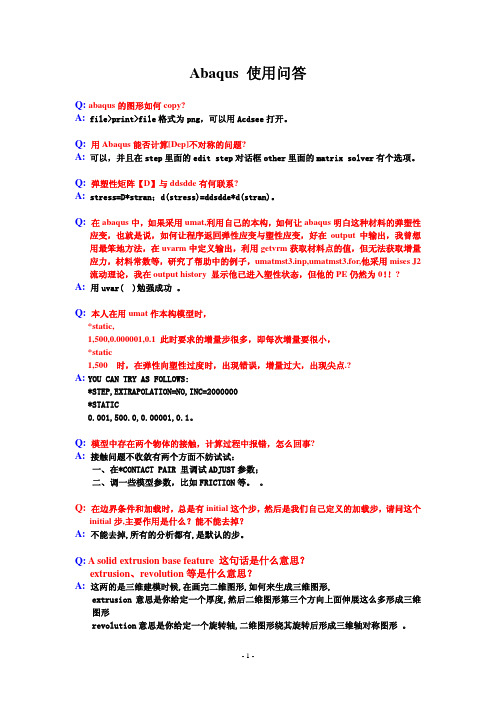
Abaqus 使用问答Q:abaqus的图形如何copy?A:file>print>file格式为png,可以用Acdsee打开。
Q:用Abaqus能否计算[Dep]不对称的问题?A:可以,并且在step里面的edit step对话框other里面的matrix solver有个选项。
Q: 弹塑性矩阵【D】与ddsdde有何联系?A: stress=D*stran;d(stress)=ddsdde*d(stran)。
Q:在abaqus中,如果采用umat,利用自己的本构,如何让abaqus明白这种材料的弹塑性应变,也就是说,如何让程序返回弹性应变与塑性应变,好在output中输出,我曾想用最笨地方法,在uvarm中定义输出,利用getvrm获取材料点的值,但无法获取增量应力,材料常数等,研究了帮助中的例子,umatmst3.inp,umatmst3.for,他采用mises J2 流动理论,我在output history 显示他已进入塑性状态,但他的PE仍然为0!!?A: 用uvar( )勉强成功 。
Q: 本人在用umat作本构模型时,*static,1,500,0.000001,0.1 此时要求的增量步很多,即每次增量要很小,*static1,500 时,在弹性向塑性过度时,出现错误,增量过大,出现尖点.?A: YOU CAN TRY AS FOLLOWS:*STEP,EXTRAPOLATION=NO,INC=2000000*STATIC0.001,500.0,0.00001,0.1。
Q: 模型中存在两个物体的接触,计算过程中报错,怎么回事?A: 接触问题不收敛有两个方面不妨试试:一、在*CONTACT PAIR 里调试ADJUST参数;二、调一些模型参数,比如FRICTION等。
。
Q: 在边界条件和加载时,总是有initial这个步,然后是我们自己定义的加载步,请问这个initial步,主要作用是什么?能不能去掉?A: 不能去掉,所有的分析都有,是默认的步。
abaqus尺寸优化

Abaqus中优化有拓扑优化、形状优化和尺寸优化。
(本文尺寸优化只用于abaqus6.13版本以上(包括6.13版本),因为在6.13版本abaqus才加入尺寸优化这个模块)前两种优化目前可以参考江丙云的那本书书中对前两种优化讲的很详细。
而尺寸优化目前所有abaqus书籍中都没有写关于尺寸优化的内容,但是在6.13版本以上的abaqus官方英文帮助手册里有尺寸优化的相关理论,英文好的可以自学,很简单,在帮助手册中只有两个尺寸优化的例子,一个是控制臂,另一个是车门,如下面两张图所示,你们可以自己在帮助手册里找到这两个例子的inp文件,下载下来自己在abaqus中分析一下。
尺寸优化只对壳单元进行优化,而其他单元例如实体单元会被忽视掉不优化,尺寸优化就是变化壳单元的厚度。
下图是自带的两个例子图(1)控制臂图(2)车门下面是尺寸优化的流程1.创建尺寸优化job (即点击sizing optimization,各选项参数参考《Abaqus中Topology和Shape 优化指南》说明)2.创建设计响应(设计响应就是接下来的目标函数和约束条件需要用到的所有变量都需要在这里进行创建,这些创建好的设计响应全都是用于接下来的目标函数和约束条件)3创建目标函数(选择2中的某个响应作为目标函数,注意目标函数不是随意定的,是有限制的4.创建约束条件(选择2中的某些响应作为约束,同样不是所有对象都能作为约束,参考江丙云的书中优化模块)5.创建尺寸约束(这里是最重要的地方,thickness control 是用于定义优化区域的壳单元厚度变化范围,例如定义set-1集合的壳单元厚度为1-3mm,若模型中有多个优化区域就需要分别使用thickness control功能对不同优化区域定义壳的厚度;下面的那个cluster area 功能是让优化区域优化后厚度保持一致,例如例如对set-2区域定义cluster area ,假设它原先厚度为3mm,优化后厚度为1mm,那么整个set-,2区域优化后所有单元的厚度都是1mm,若不设置cluster area 则该区域的单元厚度是不相同的,可能有的单元1mm,有的单元是2mm或者其他厚度,而实际中我们都希望某块板的厚度优化后,厚度保持一致,这样好加工,所以这个功能的价值就体现在这里,这个功能非常重要。
ABAQUS拓扑优化分析手册用户手册

ABAQUS拓扑优化分析手册/用户手册分析手册:13. Optimization Techniques优化技术13.1 结构优化:概述13.1.1 概述ABAQUS结构优化是一个帮助用户精细化设计的迭代模块。
结构优化设计能够使得结构组件轻量化,并满足刚度和耐久性要求。
ABAQUS提供了两种优化方法——拓扑优化和形状优化。
拓扑优化(Topology optimization)通过分析过程中不断修改最初模型中指定优化区域的单元材料性质,有效地从分析的模型中移走/增加单元而获得最优的设计目标。
形状优化(Shape optimization)则是在分析中对指定的优化区域不断移动表面节点从而达到减小局部应力集中的优化目标。
拓扑优化和形状优化均遵从一系列优化目标和约束。
最优化方法(Optimization)是一个通过自动化程序增加设计者在经验和直觉从而缩短研发过程的工具。
想要优化模型,必须知道如何去优化,仅仅说要减小应力或者增大特征值是不够,做优化必须有更专门的描述。
比方说,想要降低在两种不同载荷工况下的最大节点力,类似的还有,想要最大化前五阶特征值之和。
这种最优化的目标称之为目标函数(Object Function) 。
另外,在优化过程中可以同时强制限定某些状态参量。
例如,可以指定某节点的位移不超过一定的数值。
这些强制性的指定措施叫做约束(Constraint)。
ABAQUS/CAE可以创建模型然后定义、配置和执行结构优化。
更多信息请参考用户手册第十八章。
13.1.2 术语(Terminology)设计区域(Design area): 设计区域即模型需要优化的区域。
这个区域可以是整个模型,也可以是模型的一部分或者数部分。
一定的边界条件、载荷及人为约束下,拓扑优化通过增加/删除区域中单元的材料达到最优化设计,而形状优化通过移动区域内节点来达到优化的目的。
设计变量(Design variables):设计变量即优化设计中需要改变的参数。
Abaqus优化设计和敏感性分析高级教程

第12章
本章主要讲解应用Abaqus进行结构优化设计和敏感性分析。
目前的产品结构设计,大多靠经验,规划几种设计方案,结合CAE分析择优选取,但规划的设计方案并不一定是最优方案,故本章前半部分讲解优化设计中的拓扑优化和形状优化,并制定操作SOP,辅以工程实例详解。
12.1.3
形状优化主要用于产品外形仅需微调的情况,即进一步细化拓扑优化模型,采用的算法与基于条件的拓扑算法类似,也是在迭代循环中对指定零件表面的节点进行移动,重置既定区域的表面节点位置,直到此区域的应力为常数(应力均匀),达到减小局部应力的目的。比如图12-2所示的连杆,其进行形状优化,表面节点移动,应力集中降低。
下面详细介绍在不同优化情况下,可用或推荐使用的设计响应。
1、
针对基于条件的拓扑优化算法,只能使用应变能和体积作为设计响应。
1)应变能(Strain energy):即每个单元应变能的总和,可以定义为结构柔度,其是结构整体柔韧性或刚度的一种度量。众所周知,柔度是刚度的倒数,最小化柔度意味着最大化全局刚度。
分析类型:通用优化算法支持线性、非线性静力和线性特征频率分析。两种算法均支持几何非线性、接触和大部分非线性材料。
目标函数和约束:通用优化算法可以使用一个目标函数和数个约束,这些约束可以全部是不等式限制条件,多种设计响应可以被定义为目标和约束,而基于条件的优化算法仅支持应变能作为目标函数,材料体积作为等式限制条件。
设计响应(Design responses):导入优化程序用于优化分析的输入值称之为设计响应。
ABAQUS基本使用方法

ABAQUS 分析步骤使用ABAQUS进行有限元分析包括三个步骤:使用ABAQUS/CAE或其他前处理器进行前处理使用ABAQUS/Standard或ABAQUS/Explicit进行分析计算使用ABAQUS/Viewer进行后处理ABAQUS/CAE简介1)ABAQUS/CAE的模型数据库保存在扩展名为.cae的文件中,每个ABAQUS模型中只能有一个装配件(assembly),它是由一个或多个实体(instance)组成的,一个部件(part)可以对应多个实体。
2)ABAQUS/CAE由以下功能模块构成:Part(部件)、Property(特性)、Assembly(装配)Step(分析步)、Interaction(相互作用)、Load(载荷)Mesh(网格)、Job(分析作业)、Visualization(后处理)Sketch(绘图)。
3)Part模块的主要功能包括:创建、编辑和管理部件,通过创建特征(feature)来定义部件的几何形状,指定刚体部件的参考点。
4)Property模块的主要功能包括:创建和管理材料、截面属性、梁截面,指定部件的截面属性、取向、法线方向和切线方向。
5)Assembly模块的主要功能包括:创建、合并和切割实体,为实体定位。
6)Step模块的主要功能包括:创建分析步,设定输出数据,设定自适应网格,控制求解过程。
7)Interaction模块的主要功能是定义相互作用(例如接触)、约束、连接件、惯量、裂纹、弹簧和阻尼器。
8)Load模块的主要功能是定义载荷、边界条件、场变量和载荷状况。
9)Mesh模块的主要功能包括:布置网格种子,设置单元形状、单元类型、网格划分技术和算法、划分网格,检验网格质量。
10)Job模块的主要功能包括:创建分析作业,提交和运行分析作业,生成INP文件,监控分析作业的运行状态,中止分析作业的运行。
11)Sketch模块的主要功能是绘制二维平面图。
ABAQUS常用技巧总结
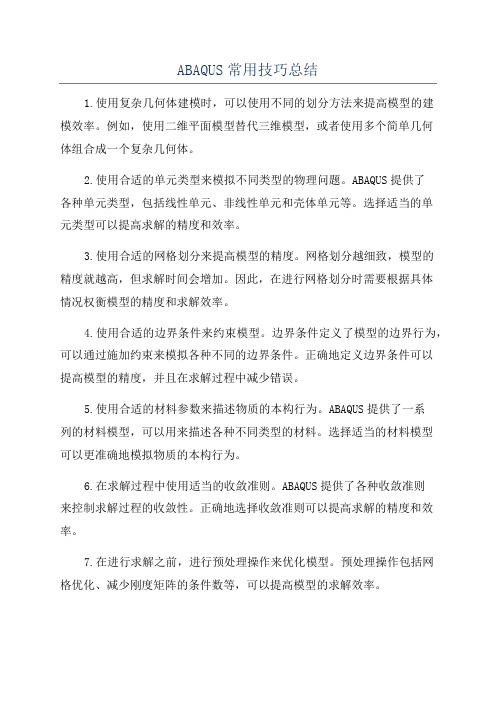
ABAQUS常用技巧总结1.使用复杂几何体建模时,可以使用不同的划分方法来提高模型的建模效率。
例如,使用二维平面模型替代三维模型,或者使用多个简单几何体组合成一个复杂几何体。
2.使用合适的单元类型来模拟不同类型的物理问题。
ABAQUS提供了各种单元类型,包括线性单元、非线性单元和壳体单元等。
选择适当的单元类型可以提高求解的精度和效率。
3.使用合适的网格划分来提高模型的精度。
网格划分越细致,模型的精度就越高,但求解时间会增加。
因此,在进行网格划分时需要根据具体情况权衡模型的精度和求解效率。
4.使用合适的边界条件来约束模型。
边界条件定义了模型的边界行为,可以通过施加约束来模拟各种不同的边界条件。
正确地定义边界条件可以提高模型的精度,并且在求解过程中减少错误。
5.使用合适的材料参数来描述物质的本构行为。
ABAQUS提供了一系列的材料模型,可以用来描述各种不同类型的材料。
选择适当的材料模型可以更准确地模拟物质的本构行为。
6.在求解过程中使用适当的收敛准则。
ABAQUS提供了各种收敛准则来控制求解过程的收敛性。
正确地选择收敛准则可以提高求解的精度和效率。
7.在进行求解之前,进行预处理操作来优化模型。
预处理操作包括网格优化、减少刚度矩阵的条件数等,可以提高模型的求解效率。
8.使用ABAQUS提供的后处理功能来分析和可视化模型的结果。
ABAQUS提供了各种后处理工具,可以对模型的结果进行可视化、分析和导出等操作。
9. 尽量使用自动化脚本来进行模型构建和求解。
ABAQUS提供了Python接口,可以用来编写自动化脚本,实现模型的自动构建、求解和后处理。
使用自动化脚本可以提高工作效率,并减少人为错误。
10.在使用ABAQUS进行计算时,要时刻关注模型的收敛情况和结果的合理性。
如果模型的收敛性不好,可以尝试调整网格划分、边界条件或者其他模型参数来改善收敛性。
如果结果不合理,可以仔细检查模型的建模和求解过程,找出错误所在。
abaqus塑形变形设定流程
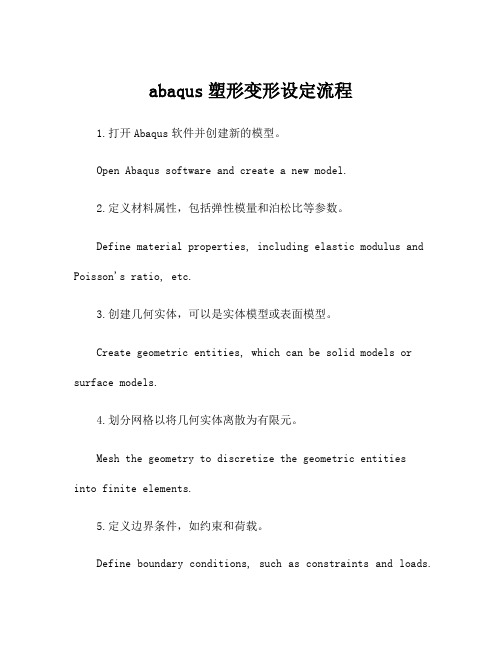
abaqus塑形变形设定流程1.打开Abaqus软件并创建新的模型。
Open Abaqus software and create a new model.2.定义材料属性,包括弹性模量和泊松比等参数。
Define material properties, including elastic modulus and Poisson's ratio, etc.3.创建几何实体,可以是实体模型或表面模型。
Create geometric entities, which can be solid models or surface models.4.划分网格以将几何实体离散为有限元。
Mesh the geometry to discretize the geometric entitiesinto finite elements.5.定义边界条件,如约束和荷载。
Define boundary conditions, such as constraints and loads.6.设置塑形变形分析类型。
Set up the plastic deformation analysis type.7.定义塑性材料行为,例如屈服准则和硬化规律。
Define the plastic material behavior, such as yield criteria and hardening laws.8.设定收敛标准和求解器选项。
Set convergence criteria and solver options.9.运行模拟以进行塑形变形分析。
Run the simulation for plastic deformation analysis.10.分析结果并查看变形情况。
Analyse the results and view the deformation situation.11.根据需要进行后处理操作。
ABAQUS拓扑优化手册

设计循环 (Design cycle) : 优化分析是一种不断更新设计变量的迭代过程, 执行 Abaqus 进行模型修改、查看结果以及确定是否达到优化目的。 其中每次迭代叫做一个设计循环。 优化任务 (Optimization task) : 一次优化任务包含优化的定义, 比如设计响应、 目标、 限制条件和几何约束。 设计响应(Design responses): 优化分析的输入量称之为设计响应。设计响应可以直接 从 Abaqus 的结果输出文件.odb 中读取,比如刚度、应力、特征频率及位移等。或者 Abaqus 从结果文件中计算得到模型的设计响应,例如质心、重量、相对位移等。 一个设计响应与模型紧密相关,然而,设计响应必须是一个标量,例如区域内的最大应 力或者模型体积。另外,设计响应也与特定的分析步和载荷状况有关。 目标函数(Objective functions): 目标函数决定了优化的目标。一个目标函数是从设计 响应中提取的一个标量, 如最大位移和最大应力。 一个目标函数可以用一个包含多个设计响 应的公式来表示。如果设定目标函数为最小化或者最大化设计响应,Abaqus 拓扑优化模块 则将每个设计响应值代入目标函数进行计算。另外,如果有多个目标函数,可以用权重因子 定义每个目标函数的影响程度。 约束(Constraints): 约束亦是从设计响应中提取的一个标量值。然而,一个约束不能 由设计响应的组合来表达。约束限定了设计响应 ,比如可以指定体积必须降低 45%或者某 个区域的位移不能超过 1mm。也可以指定跟优化无关的加工约束或者几何约束,比如,一 个零件必须保证能够浇铸或者冲压,又比如轴承面的直径不能改变。 停止条件(Stop conditions): 全局停止条件决定了优化的最大迭代次数。 局部停止条 件在局部最大/最小达成之后指定优化应该停止。 13.1.1.2 Abaqus/CAE 结构优化步骤
Abaqus选项内容讲解

总规则1、关键字必须以*号开头,且关键字前无空格2、**为注释行,它可以出现在文件中的任何地方3、当关键字后带有参数时,关键词后必须采用逗号隔开4、参数间都采用逗号隔开5、关键词可以采用简写的方式,只要程序能识别就可以了6、不需使用隔行符,如果参数比较多,一行放不下,可以另起一行,只要在上一行的末尾加逗号便可以*AMPLITUDE:定义幅值曲线amplitude这个选项允许任意的载荷、位移和其它指定变量的数值在一个分析步中随时间的变化(或者在ABAQUS/Standard分析中随着频率的变化)。
必需的参数:NAME:设置幅值曲线的名字可选参数:DEFINITION:设置definition=Tabular(默认)给出表格形式的幅值-时间(或幅值-频率)定义。
设置DEFINITION=EQUALL Y SPACED/PERIODIC/MODULATED/DECAY/SMOOTH STEP/SOLUTION DEPENDENT或BUBBLE来定义其他形式的幅值曲线。
INPUT:设置该参数等于替换输入文件名字。
TIME:设置TIME=STEP TIME(默认)则表示分析步时间或频率。
TIME=TOTAL TIME表示总时间。
V ALUE:设置V ALUE=RELATIVE(默认),定义相对幅值。
V ALUE=ABSOLUTE表示绝对幅值,此时,数据行中载荷选项内的值将被省略,而且当温度是指定给已定义了温度TEMPERA TURE=GRADIENTS(默认)梁上或壳单元上的节点,不能使用ABSOLUTE。
对于DEFINITION=TABULAR的可选参数:SMOOTH:设置该参数等于DEFINITION=TABULAR的数据行第一行1、时间或频率2、第一点的幅值(绝对或相对)3、时间或频率4、第二点的幅值(绝对或相对) 等等基本形式:*Amplitude,name=Amp-10.,0.,0.2,1.5,0.4,2.,1.,1.*BEAM SECTION:当需要数值积分时定义梁截面beamsection*BOND:定义绑定和绑定属性*BOUNDARY:定义边界条件用来在节点定义边界条件或在子模型分析中指定被驱动的节点。
最新Abaqus6.13拓扑优化atom-book超全学习资料-03

L3.1w w w .3d s .c o m | © D a s s a u l t S y s t èm e sLesson content:Abaqus Model Optimization Tasks Design Responses Objective Functions ConstraintsGeometric Restrictions Stop Conditions PostprocessingWorkshop 2a: Topology Optimization of a Cantilever Beam With Stamping Geometric Restrictions Workshop 2b: Topology Optimization of a Cantilever Beam With Demold Control Using the Central Plane TechniqueWorkshop 2c: Topology Optimization of a Cantilever Beam With Symmetry Geometric RestrictionsLesson 3: ATOM Workflow and Options2.5 hoursL3.2w w w .3d s .c o m | © D a s s a u l t S y s t èm e sAbaqus ModelThe Abaqus model must be ready prior to the setup of the optimizationAlthough not necessary, it is helpful to create sets that can be used later to define the optimization regionsShown on the right: A set was created to define the region (cell) where the stamping geometric restriction will be appliedw w w .3d s .c o m | © D a s s a u l t S y s t èm e sAn optimization task identifies the type of optimization and the design domain for the optimization.The task serves to configure the optimization algorithm to be usedCreate an optimization task from the Model Tree or the Optimization toolbox as shownChoose the type of optimization task accordinglyEach task also contains the design responses, objective functions, constraints, geometric restrictions and stop conditionsIn this lecture we discuss the setup of the task for topology optimizationL3.4w w w .3d s .c o m | © D a s s a u l t S y s t èm e sOptimization Tasks (2/6)For a topology optimization task, the optimization region is selected nextThe elements in the optimization region will constitute the design domainThe whole model is selected by defaultOften, the optimization region will only be a subset of the model.For example, on the right we have removed the deformable shaft from the display so that only the gear is selected as the optimization regionw w w .3d s .c o m | © D a s s a u l t S y s t èm e sHaving chosen the optimization type and region, it is now possible to configure the optimizationThe Basic tab of the optimization task editor allows the user to choose if the load and boundary regions are to be kept frozenFrozen areas are discussed further later in the context of geometric restrictionsL3.6w w w .3d s .c o m | © D a s s a u l t S y s t èm e sOptimization Tasks (4/6)The Density tab allows the user to change thedensity update strategy and configure other related parametersThese settings are only available for the sensitivity-based methodTip: These parameters rarely need to be changed; if necessary, use a more conservative strategy for a more stable optimizationw w w .3d s .c o m | © D a s s a u l t S y s t èm e sThe Advanced tab allows the user to switch to the condition-based approach if desiredThe condition-based approach is usually preferred for stiffness optimizationNote: the sensitivity-based approach is also able to optimize on stiffnessFor the condition-based approach, the user can configure the speed of the update scheme and the volume deleted in the first cycleThe advanced option “Delete soft elements in region” is recommended when solving problems where soft elements may distort excessively and cause convergence difficultyL3.8w w w .3d s .c o m | © D a s s a u l t S y s t èm e sOptimization Tasks (6/6)For sensitivity-based optimization the user may choose between the SIMP and the RAMP material interpolation techniquesRAMP is preferred for problems that are more dynamic in nature because the interpolation scheme is always concave.Criteria for convergence can be set here. Default criteria are usually sufficient.Note: the default penalty factor has been chosen carefully.Values less than 3 shouldn’t be used.Values greater than 3 significantly increase the chance of getting trapped in a local minimaw w w .3d s .c o m | © D a s s a u l t S y s t èm e sDesign responses are output variables that can be used to describe objective functions and constraintsAll available design responses forsensitivity-based optimization are shown on the rightCondition-based optimization can only have strain energy as the objective and volume as the constraintDesign responses can be a summation of values in the region or maximum/minimum of that regionDesign responses can also be summed across steps/load casesL3.10w w w .3d s .c o m | © D a s s a u l t S y s t èm e sDesign Responses (2/3)A design response can be a combination of previously defined design responsesFor example, on the right we have constructed design response D-Response-3 as aweighted combination of D-Response-1 and D-Response-2Sensitivity-based optimization supports the following operators:Weighted combinationDifferenceAbsolute differencew w w .3d s .c o m | © D a s s a u l t S y s t èm e sCondition-based optimization supports many more operators for creating combined termsL3.12w w w .3d s .c o m | © D a s s a u l t S y s t èm e sObjective Functions (1/2)Objective functions can be created from any previously defined design responsesDesign responses can be single term or combined termFurthermore, the objective function is always a weighted sum of the specified design responsesReference values are constants subtracted from the design responseReference values are meaningless for a condition-based topology optimizationL3.13w w w .3d s .c o m | © D a s s a u l t S y s t èm e sObjective Functions (2/2)Three objective target formulations are supported in topology optimizationMINMIN formulation minimizes the weighted sum of the specified design responsesMAXMAX formulation maximizes the sum of the specified design responsesMIN_MAX (minimize the maximum load case)MIN_MAX formulation minimizes the maximum of the two (or more) design responses specified in the objective function editorL3.14w w w .3d s .c o m | © D a s s a u l t S y s t èm e sConstraints (1/2)Constraints are an integral part of a topology optimizationAn unconstrained topology optimization is not allowed.An error is issued for such casesIn a condition-based topology optimization, only volume constraints are allowed and they are enforced as equality constraintsL3.15w w w .3d s .c o m | © D a s s a u l t S y s t èm e sConstraints (2/2)In sensitivity-based optimizations, many more constraints are allowedFilter by constraint while creating the design response to see what output variables can be chosen as constraints (shown below)Combined terms are allowed to be used as constraints (shown bottom right)Constraints are always inequalities in sensitivity-based optimizationL3.16w w w .3d s .c o m | © D a s s a u l t S y s t èm e sGeometric Restrictions (1/7)Geometric restrictions are additional constraints which are enforced independent of the optimizationGeometric restrictions can be used to enforce symmetries or minimum member sizes that are desired in the final designDemold control is perhaps the most important geometric restriction.It enables the user to place constraints such that the final design can be manufactured by casting.w w w .3d s .c o m | © D a s s a u l t S y s t èm e sFrozen areaFrozen area constraints ensure that no material is removed from the regions designated as frozen (relative density here is always 1)These constraints are particularly important in regions where loads and boundary conditions are specified since we don’t want these regions to become voids.In the gear example, the gear teeth and the inner circumference were kept frozen.Prevents losing contact with the shaft or losing the load path.FrozenL3.18w w w .3d s .c o m | © D a s s a u l t S y s t èm e sGeometric Restrictions (3/7)Member sizeTopology optimization can sometimes lead to thin or thick members that can be problematic to manufactureMember size restrictions provide filters to control the size of the membersUsers input a filter diameterNote:Maximum thickness restriction (and therefore enveloperestriction) is available only in sensitivity-based optimizationThe exact member size specified by the filter diameter isn’t guaranteedw w w .3d s .c o m | © D a s s a u l t S y s t èm e sDemold controlIf the topology obtained from the optimization is to be produced by casting, the formation of cavities and undercuts needs to be prevented by using demold controlDemold region: region where the demold control restriction is activeCollision check region: region where the removal of an element results in a hole or an undercut is checkedI.This region is same as the demold region by defaultII.This region should always contain at least the demold regionThe pull direction: the direction in which the two halves of the mold would be pulled in (as shown, bottom right)Center plane: central plane of the mold (as shown, bottom right)I.Can be specified or calculated automaticallyL3.20w w w .3d s .c o m | © D a s s a u l t S y s t èm e sGeometric Restrictions (5/7)Demold control (cont’d)The stamping option enforces the condition that if one element is removed from the structure, all others in the ± pull direction are also removedIn the gear example, a stamping constraint was used to ensure that only through holes are formed.Forging is a special case of casting. The forging die needs to be pulled in only one direction.The forging option creates a fictitious central plane internally on the back plane (shown below) so that pulling takes place in only one directionL3.21w w w .3d s .c o m | © D a s s a u l t S y s t èm e sGeometric Restrictions (6/7)SymmetryTopology optimization of symmetric loaded components usually leads to a symmetric designIn case we want a symmetric design but the loading isn’t symmetric, it is necessary to enforce symmetryPlane symmetryRotational symmetryCyclic symmetryPoint symmetryL3.22w w w .3d s .c o m | © D a s s a u l t S y s t èm e sGeometric Restrictions (7/7)It is possible to overconstrain the optimization.Care must be taken when specifying combinations of geometric restrictions.Examples:Planar symmetry can be combined with a pull direction if the pull direction is perpendicular or parallel to the symmetry plane.Rotation symmetry and the definition of a pull direction: this combination is possible if the pull direction is parallel to the axis of rotation.Two reflection symmetries can be combined if the planes are perpendicular.In general, begin the optimization study without geometric restrictions. Add them into the model one by one.L3.23w w w .3d s .c o m | © D a s s a u l t S y s t èm e sStop ConditionsThe optimization may be stopped before convergence is achieved if the stop conditions are achievedStop conditions can be constructed on displacements and stressesStop conditions are only supported in shape optimizationL3.24w w w .3d s .c o m | © D a s s a u l t S y s t èm e sPostprocessing (1/10)The relative densities of the elements in the optimization region are available in the field output variable MAT_PROP_NORMALIZEDw w w .3d s .c o m | © D a s s a u l t S y s t èm e sIn order to access the field output showing the relative densities of elements, switch to the step named ATOM OPTIMIZATIONFrom the main menu bar, select Results →Step/FrameSelect ATOM OPTIMIZATION as the step to visualizePlot contours of MAT_PROP_NORMALIZEDNote: Only the undeformed shape will be plotted. If the deformed shape is desired, switch back to Step-1_Optimization (or as named in your model)L3.26w w w .3d s .c o m | © D a s s a u l t S y s t èm e sPostprocessing (3/10)IsosurfacesThe soft elements can be visualized as voids using the Opt_surface cut in the View Cut ManagerRelative densities of the elements are centroidal quantities that are extrapolated and averaged at the nodes in order to obtain field outputAn isosurface is created that separates the soft elements from the hard elementsw w w .3d s .c o m | © D a s s a u l t S y s t èm e sWhat went wrong here?Can we tell by looking at stress or displacement plots?Iso value = 0.9 Iso value = 0.3L3.28w w w .3d s .c o m | © D a s s a u l t S y s t èm e sPostprocessing (5/10)Iso value = 0.9 Iso value = 0.3Note: Always plot MAT_PROP_NORMALIZED as field output and ensure that the isosurface is not cutting through fully dense elementsw w w .3d s .c o m | © D a s s a u l t S y s t èm e sBelow, isosurfaces are generated on element output (MAT_PROP_NORMALIZED) that is averaged at nodes with the averaging threshold at 100%Iso value = 0.9Iso value = 0.3L3.30w w w .3d s .c o m | © D a s s a u l t S y s t èm e sPostprocessing (7/10)ExtractionExtraction is a process of obtaining a surface mesh (STL format or its equivalent in an Abaqus input file) from a topology optimization resultOnce the isosurface is identified, new interior edges and surfaces are identified.Nodes are created on interior faces and a triangular mesh is created on the portion of the model to be retained.SmoothingThe isosurface provides first-order smoothing of a topology optimization resultDuring extraction the nodes on the interior surfaces are moved to achieve additional smoothing of the isosurfacew w w .3d s .c o m | © D a s s a u l t S y s t èm e sExtraction (cont’d)Reduction is the process of reducing the number of triangles in the STL representationThis is useful when converting a large STL file to a SAT file which can be imported and meshed in Abaqus for further analysisNote: you will need to use other DS tools such as SOLIDWORKS or CATIA for this conversionL3.32w w w .3d s .c o m | © D a s s a u l t S y s t èm e sPostprocessing (9/10)Optimization reportEnsure that the optimization constraints have been satisfied within toleranceOptimization_report.csv is created in the working directoryITERATION OBJECTIVE-1 OBJ_FUNC_DRESP:COMPLIANCE OBJ_FUNC_TERM:COMPLIANCE OPT-CONSTRAINT-1:EQ:VOL Norm-Values: 0.6456477 0.6456477 0.6456477 0.8000001 0 0.6456477 0.6456477 0.6456477 1 1 0.6497207 0.6497207 0.6497207 0.948712 2 0.6501995 0.6501995 0.6501995 0.9437472 3 0.6512569 0.6512569 0.6512569 0.93827784 0.6520502 0.6520502 0.6520502 0.9331822 0.6916615 0.6916615 0.6916615 0.831561823 0.6954725 0.6954725 0.6954725 0.8268944 24 0.7028578 0.7028578 0.7028578 0.8217635 25 0.8512989 0.8512989 0.8512989 0.8169149 26 0.7232164 0.7232164 0.7232164 0.8110763 27 0.7404507 0.7404507 0.7404507 0.8057563 28 0.7356095 0.7356095 0.7356095 0.8024307w w w .3d s .c o m | © D a s s a u l t S y s t èm e sHistory outputOptimization_report.csv should not be accessed while the optimization is running.Use the history output variables in Abaqus/CAE to monitor constraints and objectivesL3.34w w w .3d s .c o m | © D a s s a u l t S y s t èm e s1.In this workshop you will:a.become familiar with setting up, submitting and postprocessing a topology optimization problem with astamping geometric restrictionWorkshop 2a: Topology Optimization of a Cantilever Beam With Stamping Geometric RestrictionsL3.35w w w .3d s .c o m | © D a s s a u l t S y s t èm e s1.In this workshop you will:a.further explore demold control geometric restrictions, specifically with the central plane technique whichensures that the final design proposal is moldableWorkshop 2b: Topology Optimization of a Cantilever Beam With Demold Control Using the Central Plane Technique30 minutesL3.36w w w .3d s .c o m | © D a s s a u l t S y s t èm e s1.In this workshop you will:a.explore various symmetry restrictions available in the topology optimization modulee symmetry restrictions to create specific patterns in the design area as required for ease ofmanufacturing a particular componentWorkshop 2c: Topology Optimization of a Cantilever Beam With Symmetry Geometric Restrictions。
最新Abaqus6.13拓扑优化atom-book超全学习资料-11
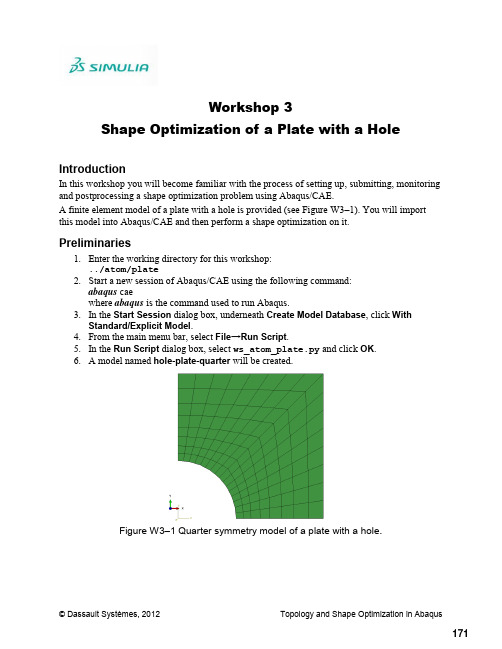
Workshop 3Shape Optimization of a Plate with a Hole© Dassault Systèmes, 2012Topology and Shape Optimization in AbaqusIntroductionIn this workshop you will become familiar with the process of setting up, submitting, monitoring and postprocessing a shape optimization problem using Abaqus/CAE.A finite element model of a plate with a hole is provided (see Figure W3–1). You will import this model into Abaqus/CAE and then perform a shape optimization on it.Preliminaries1. Enter the working directory for this workshop:../atom/plate2. Start a new session of Abaqus/CAE using the following command:abaqus caewhere abaqus is the command used to run Abaqus.3. In the Start Session dialog box, underneath Create Model Database , click With Standard/Explicit Model .4. From the main menu bar, select File →Run Script .5. In the Run Script dialog box, select ws_atom_plate.py and click OK .6. A model named hole-plate-quarter will be created.Figure W3– 1 Quarter symmetry model of a plate with a hole.171Examining the finite element modelIn this finite element model we are interested in the static response of a plate with a hole tomultiple load cases. Taking advantage of symmetry, we construct only a quarter symmetrymodel. The model consists of the following:1.Parts: The model consists of a single part named PART–1.2.Mesh: The plate is meshed with CPS4 elements.3.Materials: Material properties of steel have been assigned to the plate.4.Steps: Two steps, one for each load case are specified. Nonlinear geometric effects areconsidered.5.Loads: Two loads of magnitude 200 and 100 are specified in the X- and Y-directions, inSteps 1 and 2, respectively. The loads are not propagated from one step to another; thus,they represent independent load cases.6.Boundary conditions: Symmetry boundary conditions are applied to appropriate edges.Before proceeding with the optimization analysis, examine the finite element model.To examine the finite element model:1. In the Model Tree, click to expand the model hole–plate–quarter as shown in FigureW3–2.2.Expand the following containers: Parts, Materials, Assembly, Steps, Loads and BCs.3.Right-click on each of the items in the containers and choose Edit from the menu thatappears.4.Click Cancel in order to avoid making changes to the analysis.Figure W3–2 Model Tree for quarter plate model.© Dassault Systèmes, 2012 Topology and Shape Optimization in Abaqus 172© Dassault Systèmes, 2012 Topology and Shape Optimization in AbaqusCreating and submitting an analysis job Once you have examined the model, you will submit an analysis job to ensure that the model runs without error and produces meaningful results.To create and submit an analysis job:1. Switch to the Job module.2. From the main menu bar, select Job →Manager .3. From the buttons on the bottom of the Job Manager , click Create to create a job.4. In the Create Job dialog box that appears:a. Name the job hole –plate –quarter and select the model hole –plate –quarteras the source; click Continue .5. In the Edit Job dialog box that appears, click OK to accept all defaults.6. From the buttons on the right side of the Job Manager , click Submit to submit your job for analysis. The status field will show Running . When the job completes successfully, the Status field will change to Completed as shown in Figure W3–3.Figure W3–3 Job Manager.7. In the Job Manager , click Results to postprocess the analysis results.8. In the Visualization toolbox, plot the Mises stress distribution for each of the load cases as shown in Figure W3–4.Figure W3–4 Contour plots of Mises stress.9. Return to the Job module and dismiss the Job Manager.173Defining a shape optimizationIn shape optimization, typically the goal is to homogenize the stress on the surface of acomponent by adjusting the surface nodes. Thus, the minimization is achieved byhomogenization. Shape optimization is not limited to minimizing stresses; it may be extended to plastic strains, natural frequencies, etc.In this workshop you will homogenize the Mises stress on the periphery of a hole in a plate. You will consider two load cases simultaneously, ensuring that the plate is equally stressed in bothload cases and therefore equally likely to fail (or survive) either load case.The workflow for shape optimization is exactly the same as that for topology optimization.Creating an optimization task:1.Switch to the Optimization module (Figure W3–5).Figure W3–5 Switching to the Optimization module.2.From the main menu bar, select Task→Create.3.In the Create Optimization Task dialog box that appears: the optimization task optimize-shape.b.Select Shape optimization as the type and click Continue.c.You will be prompted to select an optimization region.d.Select the set DESIGN_NODES, as shown in Figure W3–6.© Dassault Systèmes, 2012 Topology and Shape Optimization in Abaqus 174Figure W3–6 Selecting the optimization region.In shape optimization the design variables are the positions of the surface nodes; thus, the optimization region is always a set of nodes.Next, you will select and configure the optimization algorithm.In the Edit Optimization Task dialog box (Figure W3–7):1.In the Basic tabbed page, select Freeze boundary condition regions.2.Select Specify smoothing region, and select the whole model.3.Select Fix all as the Number of node layers adjoining the task region to remain free.4.In the Mesh Smoothing Quality tabbed page, set the Target mesh quality to Medium.5.Accept all defaults in the Advanced tabbed page.6.Click OK.© Dassault Systèmes, 2012 Topology and Shape Optimization in Abaqus175© Dassault Systèmes, 2012 Topology and Shape Optimization in AbaqusFigure W3–7 Optimization task editor.You have now configured the shape optimization algorithm. Next, you will define design responses.Creating design responses:1. From the main menu bar, select Design Response →Create .2. In the Create Design Response dialog box that appears:a. Name the design response Mises –Stress –step1.b. Accept Single-term as the type, and click Continue .c. You will be prompted to select the design response region type.d. In the prompt area, select Whole Model as the design response region.3. In the Edit Design Response dialog box that appears (Figure W3–8):a. In the Variable tabbed page, select Stress and Mises hypothesis .b. Note that the field Operator on values in region is set to Maximum value bydefault.c. Switch to the Steps tabbed page, select Specify and click to add a step.d. Select Step-1 from the Step and Load Case drop-down list.e. Click OKto create the design response.176© Dassault Systèmes, 2012 Topology and Shape Optimization in AbaqusFigure W3–8 Design response for the strain energy.4. Similarly, define a design response for Step –2.a. Name the design response Mises –Stress –step2.5. Similarly, define a design response for the volume (see Figure W3–9).a. Name the design response Volume .Figure W3–9 Design response for the volume.177© Dassault Systèmes, 2012 Topology and Shape Optimization in AbaqusNext, you will create an objective function. Creating an objective function:1. From the main menu bar, select Objective Function→Create .2. In the Create Objective Function dialog box that appears:a. Name the objective function optimize-shape and click Continue .3. In the Edit Objective Function dialog box that appears (Figure W3–10):a. Click to add all design responses eligible to participate in an objectivefunction.b. Leave the Reference Target field at the Default setting.c. Change the Target to Minimize the maximum design response values .d. Click OK .Figure W3–10 Objective function optimize-shape .Next, you will create a volume constraint.The purpose of creating volume constraints in a shape optimization is to ensure that the overall volume of the component remains the same. In most cases it is undesirable to simply addmaterial to reduce stress. Rather, material is redistributed to minimize stress. Volume constraints ensure that either no material is added or very little material is added as a result of the shape optimization.Creating a constraint:1. From the main menu bar, select Constraint →Creat e .2. In the Create Constraint dialog box that appears:a. Name the constraint volume-constraint and click Continue .3. In the Edit Optimization Constraint dialog that appears (Figure W3–11):a. Click the drop-down menu for the Design Response , and select Volume .b. Toggle on A fraction of the initial value and enter 1.c. Click OKto create the optimization constraint for volume.178Figure W3–11 Optimization constraint on volume.The setup of the optimization task is now complete. Next, you will create and submit an optimization process.Creating an optimization process:1.Switch to the Job module.2.From the main menu bar, select Optimization→Create.3.In the Edit Optimization Process dialog box that appears (Figure W3–12): the optimization process optimize-shape.b.In the Description field of the dialog box, enter shape optimization.c.Note the Maximum cycles field is set to 10 by default for shape optimization.d.Click OK.Figure W3–12 Edit optimization process.© Dassault Systèmes, 2012 Topology and Shape Optimization in Abaqus179Submitting an optimization process:1.From the main menu bar, select Optimization→Manager.2.From the buttons on the right side of the Optimization Process Manager, click Validateto validate the optimization process.a.When the validation process completes successfully, the Status field will changeto Check Completed.3.Click Submit in the Optimization Process Manager.4.Once the Status changes to Running,click Monitor if you wish to monitor the progressof the optimization process.Postprocessing shape optimization resultsYou may postprocess the solution when the optimization process is complete.Opening the Abaqus output database file:1.Click Results in the Optimization Process Manager.Note that the Abaqus output database file is stored in the folder named ATOM_POST. Allsolution folders generated by ATOM have the structure shown in Figure W3–13.The .odb file stored in the folder ATOM_POST contains the optimization results. Note thatthe history data available for optimization are also available inoptimization_report.csv. You may access this file after the optimization is completebut not during it. Abaqus will stop writing to the file if it is opened during the run. Thefolders SAVE.dat, SAVE.inp, etc. are archives of the Abaqus runs that were performed bythe optimizer. The file atom.out contains the output log from the optimizer.Figure W3–13 File structure from an optimization run.© Dassault Systèmes, 2012 Topology and Shape Optimization in Abaqus 180Contour plotting the shape change:1.From the main menu bar, select Result→Step/Frame.a.From the Step/Frame dialog box, select the ATOM OPTIMIZATION step.b.Select Frame10 (or the highest iteration available to you) from the list ofavailable frames.c.Click OK to close the Step/Frame dialog box.d.In the Visualization toolbox, click and set the Deformation Scale Factor to1.e.In the Field Output toolbar:i. Set the Primary variable to DISP_OPT _VAL.ii.Set the Deformed variable to DISP_OPT.f.In the Visualization toolbox, click and hold .g.Select the last icon to plot contours on both the deformed and undeformedshapes.The contour plot of the deformed shape overlaid on the undeformed shape after 10iterations appears as shown in Figure W3–14. The figure shows the displacementsapplied by the optimizer (shape change) as a scalar. Growth is visualized in red whileshrinkage is visualized in blue. This plot provides an understanding of where themodel is shrinking and where it is growing. Recall that the volume was constrained toremain constant; thus, the growth and shrinkage balance each other. The plot alsoshows that the mesh in the interior moves as a result of the smoothing that wasapplied.Figure W3–14 Contour plot of DISP_OPT_VAL at 10 cycles.© Dassault Systèmes, 2012 Topology and Shape Optimization in Abaqus181Figure W3–15 shows the results after 150 iterations. As seen in the two figures, the difference in the peak values of DISP_OPT_VAL between the two jobs is not large. This implies that theshape optimization only made minor corrections to the shape between iterations 10 and 150.Figure W3–15 Contour plot of DISP_OPT_VAL at 150 cycles.While creating the objective function we had chosen to minimize the maximum design response values. The formulation finds the maximum objective function term and seeks to minimize itduring each design iteration. Given that the optimizer employs a large number of iterations, it is expected that the objective function terms will be more or less equal in magnitude at end of theoptimization. In this example, the stress due to the load in steps 1 and 2 is more or less equalafter the shape optimization. Thus, the plate is not more likely to fail in one load case versus the other.© Dassault Systèmes, 2012 Topology and Shape Optimization in Abaqus 182Plot the Mises stress and compare the peak stress from each of the load cases.Plotting the Mises stress:1.From the main menu bar, select Result→Step/Frame.a.From the Step/Frame dialog box, select step Step-1_Optimization.b.Select Frame10 from the list of available frames.c.Click OK to close the Step/Frame dialog box.d.In the Visualization toolbox, click and set the Deformation Scale Factor to300.e.In the Field Output toolbar:i. Set the Primary variable to S (Int Pt) and select Mises as the component.ii.Set the Deformed variable to U.f.In the Visualization toolbox, click to plot contours on both the deformed andundeformed shapes.g.Repeat steps a-f for Step-2_Optimization.The results are shown in Figure W3–16 (a and b). Note the significant differencebetween the peak values of Mises stress after 10 iterations. This is a strong indicationthat the MIN_MAX formulation needs more iterations to achieve its goal.Figure W3–16 (c and d) shows the results from a solution that was allowed to run for150 iterations. The difference in the peak stresses is now significantly reduced.© Dassault Systèmes, 2012 Topology and Shape Optimization in Abaqus183a.Mises stress Step-1 at 10 cycles.b. Mises stress Step-2 at 10 cycles.c.Mises stress Step-1 at 150 cycles.d. Mises stress Step-2 at 150 cycles.Figure W3–16 Contour plots of Mises stress.© Dassault Systèmes, 2012 Topology and Shape Optimization in Abaqus 184Plot the history output for variables OBJ_FUNCTION_DRESP: MISES-STRESS-STEP1 andOBJ_FUNCTION_DRESP:MISES-STRESS-STEP2. Compare the magnitudes, as shown inFigure W3–17.To plot history output:1.From the main menu bar, select Result→History Output.2.From the History Output dialog box that appears, select the ATOM OptimizationHistory variables.3.Click Plot to plot the selected variables.4.Click Dismiss to dismiss the dialog box.The red arrow in Figure W3–17 indicates the results obtained in 10 iterations. Clearly 10iterations were not sufficient for the optimization process to converge.Figure W3–17 History plots.© Dassault Systèmes, 2012 Topology and Shape Optimization in Abaqus185Finally, it is important to clarify that the MIN_MAX formulation may result in the increase insome objective function terms as it operates on others, even though a minimization wasspecified. In Figure W3–17 we see that during the first 60 iterations the peak Mises stress forStep-1 reduces while the peak Mises stress for Step-2 increases. The increase in peak Misesstress for Step-2 is nothing more than an unavoidable side effect of the shape change that wasdriven by Step-1 (the Mises stress in Step-1 was greater during the first 60 iterations). Atapproximately the 60th iteration, Step-2 begins to dominate the shape change and the Mises stress for Step-2 begins to reduce. Fortunately, the subsequent shape changes do not adversely affectthe Mises stress in Step-1.Note: A script that creates the model described in these instructions is availablefor your convenience. Run this script if you encounter difficulties following theinstructions outlined here or if you wish to check your work. The script is named ws_atom_plate_answer.pyand is available using the Abaqus fetch utility.© Dassault Systèmes, 2012 Topology and Shape Optimization in Abaqus 186。
Abaqus各功能模块入门讲解

Introduction to ABAQUS/CAE
网格划分
Mesh Part,即整体划分网格 Mesh Region,即局部划分网格 Delete Part Mesh,即删除整体网格 Delete Region Mesh,即删除局部网格
Introduction to ABAQUS/CAE
网格质量
Auto-offset from other instances 在多次调用同一Part进Assembly时应用。
SI Length m SI(mm) mm US Unit in
Force
N
N
1bf
Mass
kg
T (103kg) s
1bf s2/in
Time
s
s
Stress
Pa
MPa
psi
Energy
Density Ace
J
Kg/m3 m/1bf
1bf s2/in4
Introduction to ABAQUS/CAE
PARTITION CELL
Use Datum Plane
选择作为切割平面的基准面
Introduction to ABAQUS/CAE
PARTITION CELL
Extend Face
选择作为切割平面的实际面
Introduction to ABAQUS/CAE
仅包含四面体单元
Wedge
仅包含楔形单元
Introduction to ABAQUS/CAE
SEED PART
全局网格尺寸指定
Introduction to ABAQUS/CAE
SEED EDGE
指定边上网格数量
1、选取要单独设置网格密度的边 2、指定边上网格数量
Abaqus中Topology和Shape优化指南

Abaqus中Topology和Shape优化指南目录1. 优化模块界面......................................................................................................- 1 -2. 专业术语..............................................................................................................- 1 -3.定义拓扑优化Task(general optimization和condition-based optimization).......- 2 -3.1 General Optimization 参数设置.................................................................- 3 -3.1.1 Basic选项参数..................................................................................- 3 -3.1.2 Density选项参数..............................................................................- 4 -3.1.3 Perturbation选项参数.......................................................................- 5 -3.1.4 Advanced选项参数...........................................................................- 5 -3.2 Condition-based topology Optimization 参数设置....................................- 6 -3.2.1 Basic选项参数..................................................................................- 7 -3.2.2 Advanced选项参数...........................................................................- 7 -4 定义Shape Optimization Task方法....................................................................- 8 -4.1 Basic选项参数............................................................................................- 8 -4.2 Mesh Smoothing Quality选项参数............................................................- 9 -4.3 Mesh Smoothing Quality选项参数..........................................................- 11 -5 定义design response变量方法.........................................................................- 13 -5.1 单个design response定义方法...............................................................- 14 -5.2 combined design response定义方法........................................................- 15 -5.3 design response使用注意事项.................................................................- 17 -5.3.1 定义design response的操作.........................................................- 17 -5.3.2 condition-based topology optimization的design response............- 18 -5.3.3 general topology optimization的design response..........................- 18 -5.3.4 design response for shape optimization...........................................- 21 -6 定义objective function方法..............................................................................- 22 -6.1 目标函数定义...........................................................................................- 23 -6.2 目标函数的运算.......................................................................................- 23 -6.2.1 min运算..........................................................................................- 23 -6.2.2 max运算..........................................................................................- 24 -6.2.3 minimizing the maximum design response......................................- 24 -7 定义Constraints方法........................................................................................- 24 -8 定义Geometric restrictions方法.......................................................................- 25 -8.1 Defining a frozen area................................................................................- 26 -8.2 Specifying minimum and maximum member size....................................- 26 -8.3 maintaining a moldable structure(可拔模结构)........................................- 27 -8.4 maintaining a stampable structure(冲压成型结构)...................................- 28 -8.5 Specifying a symmetric structure...............................................................- 29 -8.6 Applying additional restrictions during a shape optimization...................- 31 -8.7 Combining geometric constraints..............................................................- 31 -9 定义Stop conditions方法..................................................................................- 32 -9.1 Global stop conditions...............................................................................- 32 -9.2 Local stop conditions.................................................................................- 33 -10 Abaqus优化模块支持.......................................................................................- 34 -10.1 Support for analysis types........................................................................- 34 -10.2 Support for geometric nonlinearities.......................................................- 34 -10.3 Support for multiple load cases................................................................- 34 -10.4 Support for acceleration loading..............................................................- 35 -10.5 Support for contact during the optimization............................................- 35 -10.6 Restrictions on an Abaqus model used for topology optimization..........- 35 -10.7 Restrictions on an Abaqus model used for shape optimization...............- 35 -10.8 Support materials in the design area........................................................- 36 -10.8.1 Materials supported by condition-based topology optimization....- 36 -10.8.2 Materials supported by general topology optimization.................- 36 -10.8.3 Material support in shape optimization..........................................- 37 -10.9 支持的单元类型.....................................................................................- 37 -10.9.1 支持的二维实体单元...................................................................- 37 -10.9.2 支持的三维实体单元...................................................................- 38 -10.9.3 支持的对称实体单元...................................................................- 39 -10.9.4 额外支持的单元...........................................................................- 39 -11. Job模块中优化过程的设置............................................................................- 40 -11.1 优化过程的理解.....................................................................................- 40 -11.2 Optimization Process Manager................................................................- 42 -12 拓扑优化理论...................................................................................................- 42 -12.1 General Topology Optimization理论......................................................- 43 -12.1.1 SIMP(Solid Isotropic Material With Penalization Method).......- 43 -12.1.2 RAMP(Rational Approximation of Material Properties)...............- 43 -12.1.3 Gradient-based methods.................................................................- 43 -12.2 General与Condition-based Topology Optimization对比.....................- 44 -13 拓扑优化结果后处理.......................................................................................- 44 -13.1 单元相对密度值.....................................................................................- 44 -13.2 Isosurfaces................................................................................................- 45 -13.3 Extraction.................................................................................................- 47 -14 形貌优化后处理...............................................................................................- 48 -14.1 向量DISP_OPT.....................................................................................- 48 -14.2 场变量DISP_OPT_V AL........................................................................- 48 -14.3 正常分析步中的优化迭代过程中的应力和位移等场变量.................- 49 -14.4 Extracting a surface mesh........................................................................- 49 -15 几何非线性的开与闭对拓扑优化结果的影响...............................................- 50 -16. 形貌优化中的几何约束..................................................................................- 53 -16.1 Demold control(脱模控制)......................................................................- 53 -16.2 Turn control(车床加工控制)...................................................................- 55 -16.3 Drill control(钻孔控制)...........................................................................- 56 -16.4 Planar symmetry(平面对称约束)............................................................- 57 -16.5 Stamp control(锻造控制)........................................................................- 58 -16.6 Growth约束............................................................................................- 58 -16.7 Design direction约束..............................................................................- 59 -16.8 Penetration check(穿越检查)..................................................................- 60 -1. 优化模块界面2. 专业术语① optimization task:对优化任务的一个定义,即定义一个优化Job;② design responses:一个设计响应可以直接从输出数据库中提取,例如模型的体积,另外,对于拓扑优化模块的设计响应不仅可以直接从输出数据库中提取,而且可以计算设计响应,如模型的应变能;③ objective function:目标函数指的是设计响应的函数值或者是一组设计响应的组合,如整个模型的应变能的最小值;④ constraints:约束是一个设计响应的函数值,但不能是多个设计响应组合的函数值;⑤ geometric restriction:A geometric restriction places restrictions on the changes that the Abaqus Topology Optimization Module can make to the topology of the model. Geometrical restrictions include frozen regions from which material cannot be removed and manufacturing constraints, such as restrictions on cavities and undercuts, that would prevent the optimized model from being removed from a mold⑥ stop condition:停止条件是对优化计算收敛的一个指示器,如当在一个指定数量的迭代后一个优化被认为完成了;global stop condition定义了优化迭代的最大数目,local stop condition指定了优化迭代达到所需最小或最大数目;⑦ optimization processes:需要在job模块中创建;⑧ design varible:对于topo优化,优化区域的每个单元的密度即为设计变量;而shape优化,优化区域表面单元的节点的位移即为设计变量;⑨ design cycle:优化过程中的每个迭代成为design cycle;【提示】:I、优化算法总是在满足了约束的基础上才开始最大或最小化目标函数;II、一个优化任务中最多只能包含一个体积约束;【附英文原版】3.定义拓扑优化Task(general optimization和condition-based optimization)3.1 General Optimization 参数设置 3.1.1 Basic选项参数3.1.2 Density选项参数3.1.3 Perturbation选项参数3.1.4 Advanced选项参数在优化计算过程中,拓扑优化模块会自动给优化区域分配一个指定的质量来满足约束和目标函数,在优化结束时,整个优化区域的结构包含了硬单元(hard elements)和软单元(soft elements),其中软单元对结构的刚度没有任何影响,但是影响着结构的自由度,因此会影响优化计算的速度。
abaqus形貌优化计算案例

【导言】1. 介绍abaqus形貌优化计算的背景和意义2. 简要说明本文将以某个具体案例为例,详细介绍abaqus形貌优化计算的过程和结果【背景】1. 说明abaqus是什么软件,以及形貌优化计算的概念和应用范围2. 引出本文将要介绍的案例,即某个特定工程问题的形貌优化计算过程【案例描述】1. 详细描述这个工程问题的背景和需求2. 介绍该工程问题的初始设计和现有方案的缺陷或不足之处3. 阐述需要进行形貌优化计算的原因和目的【abaqus形貌优化计算过程】1. 罗列出进行形貌优化计算所需要的前期准备工作,包括材料性质的参数设定、加载条件的给定等2. 详细说明具体的abaqus形貌优化计算流程,包括模型建立、加载应力场、设定拓扑优化目标等步骤3. 在每个步骤中加入相关的截图、图表或计算结果,以便读者能够清晰地理解每个步骤的操作和计算原理4. 可适当引入一些相关的数学推导或理论解释,加深读者对形貌优化计算方法的理解【结果分析】1. 展示并解释形貌优化计算的最终结果2. 对比形貌优化前后的模型参数和性能指标,分析优化后的模型设计在性能上的改善和优势3. 可参考文献和实验数据,从理论和实际角度论证形貌优化计算的有效性和可行性【结论】1. 总结本文介绍的abaqus形貌优化计算案例,强调其在工程设计中的重要性和应用价值2. 可以展望未来形貌优化计算在相关领域的发展前景,以及可能的拓展方向和研究重点【致谢】1. 感谢相关机构或个人在该案例研究中提供的支持和帮助2. 致敬相关领域的专家学者和工程师们的努力和贡献【参考文献】1. 列出本文中涉及的相关文献和资料来源2. 参考文献的格式要符合要求的标准,包括作者、篇名、来源、出版年份等信息【附录】1. 如果有需要,可以在文章末尾附上一些相关的补充资料,如模型文件、数据表格、程序代码等以上就是整篇文章的大致结构和内容安排。
在撰写时,要注意语言通顺、表述清晰、严谨客观,以达到高质量、易读、结构合理的文章要求。
abaqus教程
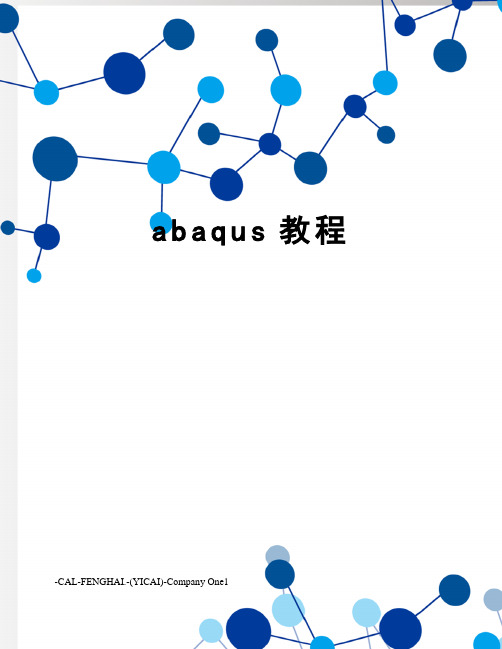
a b a q u s教程-CAL-FENGHAI.-(YICAI)-Company One1Abaqus模态分析教程第一章模态分析加载Abaqus零件模型1)启动Abaqus软件,在Abaqus菜单中选择【Import】|【Part】命令,选择、、文件,如图1-1所示。
图1-12)单击【】|【OK】,点选【Topology】下的【Shell】,单击【OK】,如图1-2所示。
图1-22)单击【】|【OK】,点选【Topology】下的【Wire】,单击【OK】,如图1-3所示。
图1-32)单击【】|【OK】,点选【Topology】下的【Solid】,单击【OK】,如图1-4所示。
图1-4设置零件属性1)点击Module下拉菜单中的【Property】,如图1-5所示。
图1-52)选择【Part】中的【liang】,如图1-6所示。
图1-63)单击【Create Material】,弹出【Edit Material】对话框,选择【General】|【Density】,如图1-7所示。
图1-74)设置【Density】的参数为,如图1-8所示。
图1-85)选择【Mechanical】|【Elasticity】|【Elastic】,如图1-9所示。
图1-96)设置【杨氏模量】和【泊松比】的参数,如图1-10所示。
图1-107)单击【Create Section】,点选【Solid】|【Homogeneous】|【Continue】,如图1-11所示。
图1-118)弹出【Edit Section】对话框,单击【OK】,如图1-12所示。
图1-129)单击【Create Section】,点选【Shell】|【Homogeneous】|【Continue】,如图1-13所示。
图1-1310)设置【Shell Thickness】参数为1,单击【OK】退出,如图1-14所示。
图1-1411)单击【Create Section】,点选【Beam】|【Beam】|【Continue】,如图1-15所示。
Abaqus全面分析教程
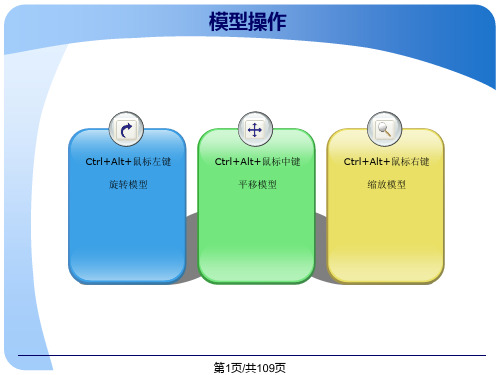
导入进装配体
Create Instance实际就是将Part导入到 Assembly
在Parts栏进行部件的选取(可多选)
➢Dependent(mesh on part)
默认选项。
➢Independent(mesh on instance)
耗用内存较多,生成的inp文件也较大。
➢Solid(实体),一般选择默认的 Homogeneous(均匀的)。 ➢Shell(壳),包含Homogeneous(均匀的)、 Composite(复合的)、Membrane(膜)和 Surface(表面)等,一般默认。 ➢Beam(梁) ➢Other(其他),即Gasket(垫圈)、Acoustic infinite(声媒耦合)等
➢Name
rigid-floor
➢Modeling Space
2D Planar
➢Type
Analytical rigid
➢Approximate size
200
第8页/共109页
创建新Part之刚性地面2
➢如左图,画一个 100X100的正方形, 来模拟刚性地面。 ➢点击鼠标中键或 点击按钮 , 完成。 200
按住Shift,依次拾取2个以上的面
➢Combine Edges合并边
按住Shift,依次拾取2个以上的边
➢Ignore Entities忽略特征
第25页/共109页
Mesh Controls
体网格控制
三维模型单元形状: Hex
仅包含六面体单元
Hex-dominated
六面体单元为主,楔形单 元为辅
Tet
仅包含四面体单元
Wedge
仅包含楔形单元
Abaqus使用经验记录

★1. 平面应力问题的截面属性类型是solid,而不是shell2. Abaqus 中不是把材料特性直接赋予单元或几何实体,而是首先在截面属性〔section〕中定义材料特性,再为每个部件赋予相应的截面属性。
3. Initial step 初始分析步,analysis step 后续分析步。
Pressure〔单位面积上的压力,正值表示压力,负值表示拉力〕。
Aborted 分析失败,superimpose undeformed plot 覆盖未变形图,plot deformed shape 显示变形图,plot contours 显示云纹图即显示,mises 应力的云纹图,animate:scale factor 显示动画Reduced integration 减缩积分geometric order 几何阶次quadratic 二次单元。
对于应力集中问题,使用二次单元可以提高应力结果的精度。
★4. Abaqus 的数据库中可以包含多个互不相关的模型〔model〕,每个模型只能有一个装配件〔assembly〕,它是一个或多个实体〔instance〕组成的,所谓实体是部件〔part〕在装配件中的一种映射,一个部件可以对应多个实体。
材料和截面属性定义在部件上,相互作用、边界条件、载荷等定义在实体上,网格可以定义在部件上也可以定义在实体上,对求解过程和输出结果的控制参数定义在整个模型上。
5.在property 模块中,special—skin 在三维物体的某个面或轴对称物体的一条边上附上一层皮肤,这种皮肤的材料可以与物体原来的材料不同。
面与面平行〔parallel face〕、面于面相对〔face to face〕、边与边平行〔parallel edge〕、轴重合〔coaxial〕、点重合〔coincident point〕、坐标系平行〔parallel csys〕。
analysis step 后续分析步可以定义载荷或边界条件的变化、部件之间相互作用的变化、添加或去除某个部件等。
R042ABAQUS资料-ATOM-W04-Shape-optimization
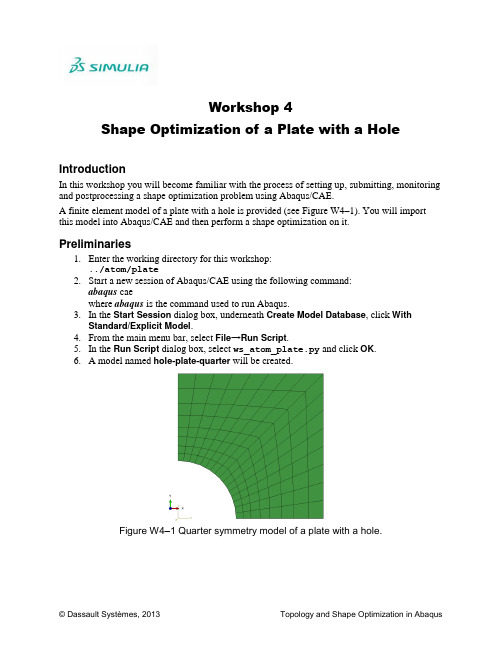
Workshop 4Shape Optimization of a Plate with a HoleIntroductionIn this workshop you will become familiar with the process of setting up, submitting, monitoring and postprocessing a shape optimization problem using Abaqus/CAE.A finite element model of a plate with a hole is provided (see Figure W4–1). You will import this model into Abaqus/CAE and then perform a shape optimization on it.Preliminaries1.Enter the working directory for this workshop:../atom/plate2.Start a new session of Abaqus/CAE using the following command:abaqus caewhere abaqus is the command used to run Abaqus.3.In the Start Session dialog box, underneath Create Model Database, click WithStandard/Explicit Model.4.From the main menu bar, select File→Run Script.5.In the Run Script dialog box, select ws_atom_plate.py and click OK.6. A model named hole-plate-quarter will be created.Figure W4–1 Quarter symmetry model of a plate with a hole.Examining the finite element modelIn this finite element model we are interested in the static response of a plate with a hole to multiple load cases. Taking advantage of symmetry, we construct only a quarter symmetry model. The model consists of the following:1.Parts: The model consists of a single part named PART–1.2.Mesh: The plate is meshed with CPS4 elements.3.Materials: Material properties of steel have been assigned to the plate.4.Steps: Two steps, one for each load case are specified. Nonlinear geometric effects areconsidered.5.Loads: Two loads of magnitude 200 and 100 are specified in the X- and Y-directions, inSteps 1 and 2, respectively. The loads are not propagated from one step to another; thus, they represent independent load cases.6.Boundary conditions: Symmetry boundary conditions are applied to appropriate edges. Before proceeding with the optimization analysis, examine the finite element model.To examine the finite element model:1. In the Model Tree, click to expand the model hole–plate–quarter as shown in FigureW4–2.2.Expand the following containers: Parts, Materials, Assembly, Steps, Loads and BCs.3.Right-click on each of the items in the containers and choose Edit from the menu thatappears.4.Click Cancel in order to avoid making changes to the analysis.Figure W4–2 Model Tree for quarter plate model.Creating and submitting an analysis jobOnce you have examined the model, you will submit an analysis job to ensure that the model runs without error and produces meaningful results.To create and submit an analysis job:1.Switch to the Job module.2.From the main menu bar, select Job→Manager.3.From the buttons on the bottom of the Job Manager, click Create to create a job.4.In the Create Job dialog box that appears: the job hole–plate–quarter and select the model hole–plate–quarteras the source; click Continue.5.In the Edit Job dialog box that appears, click OK to accept all defaults.6.From the buttons on the right side of the Job Manager, click Submit to submit your jobfor analysis. The status field will show Running. When the job completes successfully, the Status field will change to Completed as shown in Figure W4–3.Figure W4–3 Job Manager.7.In the Job Manager, click Results to postprocess the analysis results.8.In the Visualization toolbox, plot the Mises stress distribution for each of the load casesas shown in Figure W4–4.Figure W4–4 Contour plots of Mises stress.9.Return to the Job module and dismiss the Job Manager.Defining a shape optimizationTypically in shape optimization the goal is to homogenize the stress on the surface of a component by adjusting the surface nodes (moving them inward or outward). Thus, the minimization is achieved by homogenization. Shape optimization is not limited to minimizing stresses; it may be extended to plastic strains, natural frequencies, etc.In this workshop you will homogenize the Mises stress on the periphery of a hole in a plate. You will consider two load cases simultaneously, ensuring that the plate is equally stressed in both load cases and therefore equally likely to fail (or survive) either load case.The workflow for shape optimization is similar to the one for topology optimization.Creating an optimization task:1.Switch to the Optimization module (Figure W4–5).Figure W4–5 Switching to the Optimization module.2.From the main menu bar, select Task→Create.3.In the Create Optimization Task dialog box that appears: the optimization task optimize-shape.b.Select Shape optimization as the type and click Continue.c.You will be prompted to select an optimization region.d.Select the set DESIGN_NODES, as shown in Figure W4–6.Figure W4–6 Selecting the optimization region.In shape optimization the design variables are the positions of the surface nodes; thus, the optimization region is always a set of nodes.Next, you will select and configure the optimization algorithm.In the Edit Optimization Task dialog box (Figure W4–7):1.In the Basic tabbed page, select Freeze boundary condition regions (to avoid applyingan optimization displacement to the nodes that have boundary conditions).2.Select Specify smoothing region, and select the whole model.3.Select Fix all as the Number of node layers adjoining the task region to remain free.4.In the Mesh Smoothing Quality tabbed page, set the Target mesh quality to Medium.5.Accept all defaults in the Advanced tabbed page.6.Click OK.Figure W4–7 Optimization task editor.You have now configured the shape optimization algorithm. Next, you will define design responses.Creating design responses:1.From the main menu bar, select Design Response→Create.2.In the Create Design Response dialog box that appears: the design response Mises–Stress–step1.b.Accept Single-term as the type, and click Continue.c.You will be prompted to select the design response region type.d.In the prompt area, select Whole Model as the design response region.3.In the Edit Design Response dialog box that appears (Figure W4–8):a.In the Variable tabbed page, select Stress and Mises hypothesis.b.Note that the field Operator on values in region is set to Maximum value bydefault.c.Set the field Operator on values across steps and loadcases equal toMaximum value.d.Switch to the Steps tabbed page, select Specify and click to add a step.e.Select Step-1 from the Step and Load Case drop-down list.f.Click OK to create the design response.Figure W4–8 Design response for the strain energy.4.Similarly, define a design response for Step–2. the design response Mises–Stress–step2.5.Similarly, define a design response for the volume (see Figure W4–9). the design response Volume.Figure W4–9 Design response for the volume.Next, you will create an objective function.Creating an objective function:1.From the main menu bar, select Objective Function→Create.2.In the Create Objective Function dialog box that appears: the objective function optimize-shape and click Continue.3.In the Edit Objective Function dialog box that appears (Figure W4–10):a.Click to add all design responses eligible to participate in an objectivefunction.b.Leave the Reference Target field at the Default setting.c.Change the Target to Minimize the maximum design response values.d.Click OK.Figure W4–10 Objective function optimize-shape.Next, you will create a volume constraint.The purpose of creating volume constraints in a shape optimization is to ensure that the overall volume of the component remains the same. In some cases it might undesirable to simply add material to reduce stress. Rather, material is redistributed to minimize stress. Volume constraints ensure that either no material is added or very little material is added as a result of the shape optimization.Creating a constraint:1.From the main menu bar, select Constraint→Creat e.2.In the Create Constraint dialog box that appears: the constraint volume-constraint and click Continue.3.In the Edit Optimization Constraint dialog that appears (Figure W4–11):a.Click the drop-down menu for the Design Response, and select Volume.b.Toggle on A fraction of the initial value and enter 1.c.Click OK to create the optimization constraint for volume.Figure W4–11 Optimization constraint on volume.The setup of the optimization task is now complete. Next, you will create and submit an optimization process for the optimization task optimize-shape.Creating an optimization process:1.Switch to the Job module.2.From the main menu bar, select Optimization→Create.3.In the Edit Optimization Process dialog box that appears (Figure W4–12): the optimization process optimize-shape.b.In the Description field of the dialog box, enter shape optimization.c.Note the Maximum cycles field is set to 10 by default for shape optimization.d.Click OK.Figure W4–12 Edit optimization process.Submitting an optimization process:1.From the main menu bar, select Optimization→Manager.2.From the buttons on the right side of the Optimization Process Manager, click Validateto validate the optimization process.a.When the validation process completes successfully, the Status field will changeto Check Completed.3.Click Submit in the Optimization Process Manager.4.Once the Status changes to Running,click Monitor if you wish to monitor the progressof the optimization process.Postprocessing shape optimization resultsYou may postprocess the solution when the optimization process is complete.Opening the Abaqus output database file:1.Click Results in the Optimization Process Manager.Note that the Abaqus output database file is stored in the folder named ATOM_POST. All solution folders generated by ATOM have the structure shown in Figure W4–13.The .odb file stored in the folder ATOM_POST contains the optimization results. Note that the history data available for optimization are also available inoptimization_report.csv. You may access this file after the optimization is complete but not during it. Abaqus will stop writing to the file if it is opened during the run. Thefolders SAVE.dat, SAVE.inp, etc. are archives of the Abaqus runs that were performed by the optimizer. The file atom.out contains the output log from the optimizer.Figure W4–13 File structure from an optimization run.Contour plotting the shape change:1.From the main menu bar, select Result→Step/Frame.a.From the Step/Frame dialog box, select the ATOM OPTIMIZATION step.b.Select Frame10 (or the highest iteration available to you) from the list ofavailable frames.c.Click OK to close the Step/Frame dialog box.d.In the Visualization toolbox, click and set the Deformation Scale Factor to1.e.In the Field Output toolbar:i. Set the Primary variable to DISP_OPT _VAL.ii.Set the Deformed variable to DISP_OPT.f.In the Visualization toolbox, click and hold .g.Select the last icon to plot contours on both the deformed and undeformedshapes.The contour plot of the deformed shape overlaid on the undeformed shape after 10iterations appears as shown in Figure W4–14. The figure shows the displacementsapplied by the optimizer (shape change) as a scalar. Growth is visualized in red whileshrinkage is visualized in blue. This plot provides an understanding of where themodel is shrinking and where it is growing. Recall that the volume was constrained toremain constant; thus, the growth and shrinkage balance each other. The plot alsoshows that the mesh in the interior moves as a result of the smoothing that wasapplied.Figure W4–14 Contour plot of DISP_OPT_VAL at 10 cycles.Figure W4–15 shows the results after 150 iterations. As seen in the two figures, the difference in the peak values of DISP_OPT_VAL between the two jobs is not large. This implies that the shape optimization only made minor corrections to the shape between iterations 10 and 150.Figure W4–15 Contour plot of DISP_OPT_VAL at 150 cycles.While creating the objective function we had chosen to minimize the maximum design response values. The formulation finds the maximum objective function term and seeks to minimize it during each design iteration. Given that the optimizer employs a large number of iterations, it is expected that the objective function terms will be more or less equal in magnitude at end of the optimization. In this example, the stress due to the load in steps 1 and 2 is more or less equal after the shape optimization. Thus, the plate is not more likely to fail in one load case versus the other.Plot the Mises stress and compare the peak stress from each of the load cases.Plotting the Mises stress:1.From the main menu bar, select Result→Step/Frame.a.From the Step/Frame dialog box, select step Step-1_Optimization.b.Select Frame10 from the list of available frames.c.Click OK to close the Step/Frame dialog box.d.In the Visualization toolbox, click and set the Deformation Scale Factor to300.e.In the Field Output toolbar:i. Set the Primary variable to S (Int Pt) and select Mises as the component.ii.Set the Deformed variable to U.f.In the Visualization toolbox, click to plot contours on both the deformed andundeformed shapes.g.Repeat steps a-f for Step-2_Optimization.The results are shown in Figure W4–16 (a and b). Note the significant differencebetween the peak values of Mises stress after 10 iterations. This is a strong indicationthat the MIN_MAX formulation needs more iterations to achieve its goal.Figure W4–16 (c and d) shows the results from a solution that was allowed to run for150 iterations. The difference in the peak stresses is now significantly reduced.a.Mises stress Step-1 at 10 cycles.b. Mises stress Step-2 at 10 cycles.c.Mises stress Step-1 at 150 cycles.d. Mises stress Step-2 at 150 cycles.Figure W4–16 Contour plots of Mises stress.Plot the history output for variables OBJ_FUNCTION_DRESP: MISES-STRESS-STEP1 and OBJ_FUNCTION_DRESP:MISES-STRESS-STEP2. Compare the magnitudes, as shown in Figure W4–17.To plot history output:1.From the main menu bar, select Result→History Output.2.From the History Output dialog box that appears, select the ATOM OptimizationHistory variables.3.Click Plot to plot the selected variables.4.Click Dismiss to dismiss the dialog box.The red arrow in Figure W4–17 indicates the results obtained in 10 iterations. Clearly 10 iterations were not sufficient for the optimization process to converge.Figure W4–17 History plots.Finally, it is important to clarify that the MIN_MAX formulation may result in the increase in some objective function terms as it operates on others, even though a minimization was specified. In Figure W4–17 we see that during the first 60 iterations the peak Mises stress for Step-1 reduces while the peak Mises stress for Step-2 increases. The increase in peak Mises stress for Step-2 is nothing more than an unavoidable side effect of the shape change that was driven by Step-1 (the Mises stress in Step-1 was greater during the first 60 iterations). At approximately the 60th iteration, Step-2 begins to dominate the shape change and the Mises stress for Step-2 begins to reduce. Fortunately, the subsequent shape changes do not adversely affect the Mises stress in Step-1.Note: A script that creates the model described in these instructions is available for your convenience. Run this script if you encounter difficulties following the instructions outlined here or if you wish to check your work. The script is named ws_atom_plate_answer.pyand is available using the Abaqus fetch utility.。
- 1、下载文档前请自行甄别文档内容的完整性,平台不提供额外的编辑、内容补充、找答案等附加服务。
- 2、"仅部分预览"的文档,不可在线预览部分如存在完整性等问题,可反馈申请退款(可完整预览的文档不适用该条件!)。
- 3、如文档侵犯您的权益,请联系客服反馈,我们会尽快为您处理(人工客服工作时间:9:00-18:30)。
Abaqus中Topology和Shape优化指南目录1. 优化模块界面......................................................................................................- 1 -2. 专业术语..............................................................................................................- 1 -3.定义拓扑优化Task(general optimization和condition-based optimization).......- 2 -3.1 General Optimization 参数设置.................................................................- 3 -3.1.1 Basic选项参数..................................................................................- 3 -3.1.2 Density选项参数..............................................................................- 4 -3.1.3 Perturbation选项参数.......................................................................- 5 -3.1.4 Advanced选项参数...........................................................................- 5 -3.2 Condition-based topology Optimization 参数设置....................................- 6 -3.2.1 Basic选项参数..................................................................................- 7 -3.2.2 Advanced选项参数...........................................................................- 7 -4 定义Shape Optimization Task方法....................................................................- 8 -4.1 Basic选项参数............................................................................................- 8 -4.2 Mesh Smoothing Quality选项参数............................................................- 9 -4.3 Mesh Smoothing Quality选项参数..........................................................- 11 -5 定义design response变量方法.........................................................................- 13 -5.1 单个design response定义方法...............................................................- 14 -5.2 combined design response定义方法........................................................- 15 -5.3 design response使用注意事项.................................................................- 17 -5.3.1 定义design response的操作.........................................................- 17 -5.3.2 condition-based topology optimization的design response............- 18 -5.3.3 general topology optimization的design response..........................- 18 -5.3.4 design response for shape optimization...........................................- 21 -6 定义objective function方法..............................................................................- 22 -6.1 目标函数定义...........................................................................................- 23 -6.2 目标函数的运算.......................................................................................- 23 -6.2.1 min运算..........................................................................................- 23 -6.2.2 max运算..........................................................................................- 24 -6.2.3 minimizing the maximum design response......................................- 24 -7 定义Constraints方法........................................................................................- 24 -8 定义Geometric restrictions方法.......................................................................- 25 -8.1 Defining a frozen area................................................................................- 26 -8.2 Specifying minimum and maximum member size....................................- 26 -8.3 maintaining a moldable structure(可拔模结构)........................................- 27 -8.4 maintaining a stampable structure(冲压成型结构)...................................- 28 -8.5 Specifying a symmetric structure...............................................................- 29 -8.6 Applying additional restrictions during a shape optimization...................- 31 -8.7 Combining geometric constraints..............................................................- 31 -9 定义Stop conditions方法..................................................................................- 32 -9.1 Global stop conditions...............................................................................- 32 -9.2 Local stop conditions.................................................................................- 33 -10 Abaqus优化模块支持.......................................................................................- 34 -10.1 Support for analysis types........................................................................- 34 -10.2 Support for geometric nonlinearities.......................................................- 34 -10.3 Support for multiple load cases................................................................- 34 -10.4 Support for acceleration loading..............................................................- 35 -10.5 Support for contact during the optimization............................................- 35 -10.6 Restrictions on an Abaqus model used for topology optimization..........- 35 -10.7 Restrictions on an Abaqus model used for shape optimization...............- 35 -10.8 Support materials in the design area........................................................- 36 -10.8.1 Materials supported by condition-based topology optimization....- 36 -10.8.2 Materials supported by general topology optimization.................- 36 -10.8.3 Material support in shape optimization..........................................- 37 -10.9 支持的单元类型.....................................................................................- 37 -10.9.1 支持的二维实体单元...................................................................- 37 -10.9.2 支持的三维实体单元...................................................................- 38 -10.9.3 支持的对称实体单元...................................................................- 39 -10.9.4 额外支持的单元...........................................................................- 39 -11. Job模块中优化过程的设置............................................................................- 40 -11.1 优化过程的理解.....................................................................................- 40 -11.2 Optimization Process Manager................................................................- 42 -12 拓扑优化理论...................................................................................................- 42 -12.1 General Topology Optimization理论......................................................- 43 -12.1.1 SIMP(Solid Isotropic Material With Penalization Method).......- 43 -12.1.2 RAMP(Rational Approximation of Material Properties)...............- 43 -12.1.3 Gradient-based methods.................................................................- 43 -12.2 General与Condition-based Topology Optimization对比.....................- 44 -13 拓扑优化结果后处理.......................................................................................- 44 -13.1 单元相对密度值.....................................................................................- 44 -13.2 Isosurfaces................................................................................................- 45 -13.3 Extraction.................................................................................................- 47 -14 形貌优化后处理...............................................................................................- 48 -14.1 向量DISP_OPT.....................................................................................- 48 -14.2 场变量DISP_OPT_V AL........................................................................- 48 -14.3 正常分析步中的优化迭代过程中的应力和位移等场变量.................- 49 -14.4 Extracting a surface mesh........................................................................- 49 -15 几何非线性的开与闭对拓扑优化结果的影响...............................................- 50 -16. 形貌优化中的几何约束..................................................................................- 53 -16.1 Demold control(脱模控制)......................................................................- 53 -16.2 Turn control(车床加工控制)...................................................................- 55 -16.3 Drill control(钻孔控制)...........................................................................- 56 -16.4 Planar symmetry(平面对称约束)............................................................- 57 -16.5 Stamp control(锻造控制)........................................................................- 58 -16.6 Growth约束............................................................................................- 58 -16.7 Design direction约束..............................................................................- 59 -16.8 Penetration check(穿越检查)..................................................................- 60 -1. 优化模块界面2. 专业术语① optimization task:对优化任务的一个定义,即定义一个优化Job;② design responses:一个设计响应可以直接从输出数据库中提取,例如模型的体积,另外,对于拓扑优化模块的设计响应不仅可以直接从输出数据库中提取,而且可以计算设计响应,如模型的应变能;③ objective function:目标函数指的是设计响应的函数值或者是一组设计响应的组合,如整个模型的应变能的最小值;④ constraints:约束是一个设计响应的函数值,但不能是多个设计响应组合的函数值;⑤ geometric restriction:A geometric restriction places restrictions on the changes that the Abaqus Topology Optimization Module can make to the topology of the model. Geometrical restrictions include frozen regions from which material cannot be removed and manufacturing constraints, such as restrictions on cavities and undercuts, that would prevent the optimized model from being removed from a mold⑥ stop condition:停止条件是对优化计算收敛的一个指示器,如当在一个指定数量的迭代后一个优化被认为完成了;global stop condition定义了优化迭代的最大数目,local stop condition指定了优化迭代达到所需最小或最大数目;⑦ optimization processes:需要在job模块中创建;⑧ design varible:对于topo优化,优化区域的每个单元的密度即为设计变量;而shape优化,优化区域表面单元的节点的位移即为设计变量;⑨ design cycle:优化过程中的每个迭代成为design cycle;【提示】:I、优化算法总是在满足了约束的基础上才开始最大或最小化目标函数;II、一个优化任务中最多只能包含一个体积约束;【附英文原版】3.定义拓扑优化Task(general optimization和condition-based optimization)3.1 General Optimization 参数设置 3.1.1 Basic选项参数3.1.2 Density选项参数3.1.3 Perturbation选项参数3.1.4 Advanced选项参数在优化计算过程中,拓扑优化模块会自动给优化区域分配一个指定的质量来满足约束和目标函数,在优化结束时,整个优化区域的结构包含了硬单元(hard elements)和软单元(soft elements),其中软单元对结构的刚度没有任何影响,但是影响着结构的自由度,因此会影响优化计算的速度。
