办公ppt模板
办公实用PPT设计模板(英文版)
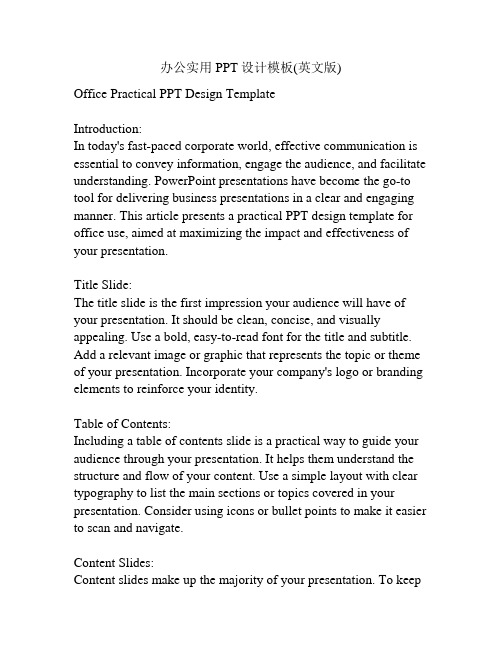
办公实用PPT设计模板(英文版)Office Practical PPT Design TemplateIntroduction:In today's fast-paced corporate world, effective communication is essential to convey information, engage the audience, and facilitate understanding. PowerPoint presentations have become the go-to tool for delivering business presentations in a clear and engaging manner. This article presents a practical PPT design template for office use, aimed at maximizing the impact and effectiveness of your presentation.Title Slide:The title slide is the first impression your audience will have of your presentation. It should be clean, concise, and visually appealing. Use a bold, easy-to-read font for the title and subtitle. Add a relevant image or graphic that represents the topic or theme of your presentation. Incorporate your company's logo or branding elements to reinforce your identity.Table of Contents:Including a table of contents slide is a practical way to guide your audience through your presentation. It helps them understand the structure and flow of your content. Use a simple layout with clear typography to list the main sections or topics covered in your presentation. Consider using icons or bullet points to make it easier to scan and navigate.Content Slides:Content slides make up the majority of your presentation. To keepyour audience engaged and focused, it's important to design these slides with clarity and simplicity in mind. Here are some tips:1. Consistent Layout: Use a consistent layout throughout your presentation. This helps create a sense of coherence and makes it easier for your audience to follow along. Stick to a handful of well-designed templates for different types of content slides and maintain consistency in the arrangement of text and visual elements.2. Visual Hierarchy: Utilize visual hierarchy to prioritize information and guide the eyes of your audience. Use larger font sizes, bold typography, or contrasting colors to highlight key points. Break down complex information into bite-sized pieces using bullet points or numbered lists.3. Limited Text: Avoid filling your slides with paragraphs of text. Instead, use concise statements, keywords, or short phrases that capture the main idea. Use visual aids, such as charts, graphs, or images, to support and reinforce your message.4. Visuals and Media: Incorporate visuals and multimedia elements to make your presentation more visually appealing and engaging. Use high-quality images that relate directly to your content. Include relevant charts or graphs to illustrate data or trends. Consider adding video or audio clips to provide additional context or examples.Conclusion Slide:The conclusion slide is your final opportunity to leave a lastingimpression on your audience. Summarize the key points you discussed in your presentation. Use a visually pleasing layout with a simple and powerful message or call-to-action that resonates with your audience. Consider adding contact information or references to additional resources if applicable.Additional Tips for an Effective Presentation:1. Practice: Rehearse your presentation to ensure smooth delivery and to familiarize yourself with the content.2. Minimalist Design: Stick to a clean and minimalistic design to avoid clutter and distractions.3. Color Scheme: Use a consistent color scheme throughout your presentation. Choose colors that complement your topic or branding elements.4. Font Choice: Select fonts that are easy to read, even from a distance. Avoid using too many different fonts; stick to two or three for a cohesive look.5. Slide Transitions and Animations: Utilize slide transitions and animations sparingly, and only when they enhance the understanding or engagement of your content.Conclusion:A well-designed PowerPoint presentation can greatly enhance your communication efforts and create a lasting impact on your audience. By following the practical PPT design template outlined in this article, you can create compelling presentations thateffectively convey information, engage the audience, and achieve your presentation goals. Remember to adapt the template to your specific needs and audience preferences for optimal results!1. Designing Effective Slide Templates:Creating effective slide templates is crucial for maintaining consistency and professionalism throughout your presentation. Here are some design tips to consider:a. Color Scheme: Choose a color palette that is visually appealing and aligns with your branding or topic. Avoid using too many colors that could overwhelm the audience. Select a combination of contrasting or complementary colors for text and background to ensure readability.b. Typography: Use fonts that are easy to read and consistent throughout your presentation. Stick to one or two fonts to maintain a cohesive look. Consider using a bold font for headings or important information and a regular font for body text.c. Alignment: Maintain consistent alignment by ensuring that text, images, and other visual elements are properly aligned. Use grids or guidelines to help you achieve an organized and balanced layout.d. Visual Consistency: Use the same style of icons, shapes, and graphic elements throughout your presentation for a cohesive look. Use the same image treatment or filter for all visuals to ensure a unified appearance.e. White Space: Embrace white space or negative space to create a clean and uncluttered look. This gives your content room tobreathe and makes it easier for the audience to absorb information.2. Engaging with Visuals:Visuals play a crucial role in capturing the attention of your audience and conveying information effectively. Here are some tips to engage your audience with visuals:a. Relevant Images: Use high-quality images that relate directly to your content. Avoid generic stock photos and opt for authentic and unique visuals whenever possible. Images should enhance and complement your message.b. Charts and Graphs: Present data and statistics in a visual format using charts and graphs. Choose the most appropriate chart type (such as bar graphs, line graphs, or pie charts) to represent your data accurately. Use contrasting colors and clear labels to ensure readability.c. Infographics: Create infographics to visually represent complex information or processes. Use icons, symbols, and diagrams to simplify concepts and enable easier understanding. Infographics are great for presenting step-by-step processes or comparisons.d. Videos and Animations: Incorporate videos or animations to add an interactive element to your presentation. Use short video clips to demonstrate a product or concept. Utilize animations to reveal or explain content, but avoid excessive or distracting animations that can take away from the message.3. Effective Use of Text:Text should be used sparingly and strategically to convey key points and provide supporting information. Here are some best practices for using text effectively:a. Headings and Subheadings: Use clear and concise headings and subheadings to guide the audience through your content. They act as signposts, giving a clear indication of the topic being discussed.b. Bullet Points and Numbered Lists: Use bullet points or numbered lists to break down complex information into easily digestible chunks. This format makes it easier for the audience to follow along and retain key information.c. Font Size and Formatting: Ensure that your text is legible by using an appropriate font size. For titles and headings, use a larger, bold font size to make them stand out. Be consistent with font formatting (e.g., using bold or italics) to draw attention to important points.d. Speaker's Notes: Use the speaker's notes feature in PowerPoint to provide additional details or talking points that supplement your presentation. These notes are not visible to the audience but can help ensure a smooth and well-structured delivery.4. Engaging Your Audience:In addition to well-designed slides, engaging your audience actively during the presentation is crucial. Here are some techniques to effectively engage your audience:a. Ask Questions: Pose questions to the audience to encourageparticipation and stimulate thinking. This can be done at the beginning to gauge prior knowledge or throughout the presentation to reinforce key points.b. Polls or Surveys: Use polling or survey tools to collect real-time feedback from your audience. This enables you to gather opinions or data and showcase results in an engaging way.c. Interactive Activities: Incorporate interactive activities or group discussions to actively involve your audience. These activities could include brainstorming sessions, role-playing, or problem-solving exercises.d. Storytelling: Include anecdotes or personal stories that relate to your topic. Stories help create an emotional connection and make your content more relatable and memorable.e. Q&A Session: Allocate time at the end of your presentation for a Q&A session. This allows the audience to ask questions, seek clarification, and engage in a dialogue with you.5. Tips for Presentation Delivery:The delivery of your presentation significantly impacts its effectiveness. Here are some tips for delivering your presentation confidently and professionally:a. Practice: Rehearse your presentation multiple times to become familiar with the content and ensure a smooth delivery. Practice in front of a mirror or record yourself to evaluate your body language and speech.b. Eye Contact: Maintain eye contact with the audience to establish a connection and keep their attention. Distribute your gaze evenly across the room, ensuring that everyone feels included.c. Body Language: Pay attention to your body language, as it plays a crucial role in conveying confidence and enthusiasm. Stand tall, use open and inviting gestures, and move purposefully across the stage if possible.d. Voice Modulation: Vary your pitch, volume, and pace to keep the audience engaged. Speak clearly and project your voice so that everyone can hear you. Use pauses and emphasize key words or phrases to add impact.e. Engage with Visuals: Point to specific elements on the slide using a laser pointer or your hand. Use animations or slide transitions strategically to enhance your delivery, but avoid excessive or distracting effects.f. Audience Interaction: Encourage audience participation by asking for input, conducting polls, or seeking opinions. Engage with individuals by addressing them directly or referring to their questions or comments.6. Conclusion:Designing a practical PPT for office use involves careful consideration of slide templates, visuals, text, and delivery techniques that engage and captivate the audience. By following the tips outlined in this article, you can create impactfulpresentations that effectively communicate your message, deliver information with clarity, and leave a lasting impression on your audience. Remember to adapt these tips to fit your specific needs and preferences, and practice regularly to ensure a confident and successful presentation.。
免费PPT模板(精选3套)

01 03
这里输入相关标题
您的内容打在这里,或者通过复制您的文本后 在此框中选择粘贴,并选择只保留文字
02
这里输入相关标题
您的内容打在这里,或者通过复制您的文本后 在此框中选择粘贴,并选择只保留文字
完成情况
右键点击图片选择设置图片格式可直接替换图片。您可以点击文字框输入您的描述说明,在此录入您的描述说明。
此处添加详细文本描述,建议与标题相关并符合整 体语言风格,语言描述尽量简洁生动。
相关标题文本
01
输入您的标题 OUR COMPANY
此处添加详细文本描述,建议与 标题相关并符合整体语言风格,
语言描述尽量简洁生动。
02
输入您的标题 OUR COMPANY
此处添加详细文本描述,建议与 标题相关并符合整体语言风格,
已然饮下
目录 CONTENT
01
PA R T
Report Presentation
您的内容打在这里,或者通过复制您的文本后,在此框中选 择粘贴,并选择只保留文字。在此录入上述图表的综合描述 说明,在此录入上述图综合容表的打在这里,或者通过复制 您的文本后,在此框中选择粘贴,并选择只保留文字。
相关标题文本
输入您的标题 OUR COMPANY
此处添加详细文本描述,建议与标题相关并符 合整体语言风格,语言描述尽量简洁生动。
相关标题文本
点击添加标题
Vestibulum ante ipsum primis in faucibus orci luctus
点击添加标题
Vestibulum ante ipsum primis in faucibus orci luctus
完成情况
您的内容打在这里,或者通过复制您的文本 后,在此框中选择粘贴,并选择只保留文字。 您的内容打在这里,或者通过复制您的文本 后,在此框中选择粘贴,并选择只保留文字。
办公课件PPT模板

办公室健身方法分享
简单运动
利用工作间隙,进行简单的伸展、 弯腰、扭动等运动,缓解身体僵 硬和疲劳。
器械辅助
在办公室配置一些小型健身器材, 如哑铃、弹力带等,方便员工随时 锻炼身体。
互动健身
组织员工参与健身操、瑜伽等团体 运动,增加身体锻炼的趣味性和互 动性。
心理压力缓解策略
沟通交流
鼓励员工之间进行良好的沟通交 流,分享工作经验和心得,减轻
保障个人工作隐私,提高工作效率。
办公设施配置
01
02
03
基础办公家具
包括办公桌、办公椅、文 件柜等,确保员工舒适工 作。
办公设备
如电脑、打印机、复印机 等,提高工作效率。
会议设施
提供会议室、投影仪等设 施,满足团队会议需求。
办公环境优化建议
绿化办公环境
合理布局空间
营造文化氛围
摆放绿植、花卉等,净 化空气,缓解工作压力。
提高员工保密意识,遵守保密规定。
定期检查保密工作执行情况
对保密工作进行监督和检查,及时发现和解决问题。
采取物理和技术手段保护涉密信息
如加密存储、访问控制等,防止信息泄露。
05
办公礼仪与职业素养
职场着装要求及建议
着装整洁大方
保持衣物干净、整洁,避免穿着破损、有污 渍的衣物。
注重色彩搭配
合理搭配颜色,避免过于花哨或过于沉闷的 着装。
根据工作性质与人员需 求,合理规划办公空间。
悬挂企业文化标语、画 作等,增强团队凝聚力。
关注员工健康
提供健康的办公环境和 设施,如符合人体工程 学的办公家具、空气净
化器等。
02
办公软件与工具
常用办公软件介绍
ppt模板(77)

03
输入标题
请在此输入文本内容,或者选 择复制粘贴到此处
添加标题内容
输入标题
请在此输入文本内容,或者选择复制粘贴到此处.请在 此输入文本内容或者选择复制粘贴到此处
输入标题
请在此输入文本内容,或者选择复制粘贴到此处.请在 此输入文本内容或者选择复制粘贴到此处
输入标题
请在此输入文本内容,或者选择复制粘贴到此处.请在 此输入文本内容或者选择复制粘贴到此处
20XX
感谢您的观看
请在此输入文本内容,或者选择复制粘贴到此处.请在此输入文本内容或者选 择复制粘贴到此处
汇报人:办公资源
20XX.XX
添加标题内容
0 1
02
请在此输入文本内容,或者选择复制粘贴到此处.请在 此输入文本内容或者选择复制粘贴到此处
请在此输入文本内容,或者选择复制粘贴到此处.请在 此输入文本内容或者选择复制粘贴到此处
03
请在此输入文本内容,或者选择复制粘贴到此处.请在 此输入文本内容或者选择复制粘贴到此处
04
请在此输入文本内容,或者选择复制粘贴到此处.请在 此输入文本内容或者选择复制粘贴到此处
20XX
数据复盘总结
请在此输入文本内容,或者选择复制粘贴到此处.请在此输入文本内容或者选 择复制粘贴到此处
汇报人:办公资源
20XX.XX
目录/CONTENTS
01 点击输入标题 02 点击输入标题 03 点击输入标题 04 点击输入标题
PART 01
点击输入标题
请在此输入文本内容,或者选择复制粘贴到此处.请在此输入文本内容或者选 择复制粘贴到此处
添加标题内容
类别 4 类别 3
办公空-间的功能分区PPT模板

因此,在设计卫生间时,不仅要考虑根据使用人员的数 量确定面积和配套设施及动线上的使用便利性,而且还应了 解建筑结构,考虑原有建筑上下水位的关系,从而合理规划 位置。
14
3.卫生间
15
你认为广告公司的办公空间应具有 哪些功能空间?
图3-29 风格古朴的餐厅
餐厅内部(见图3-29)的装饰材料 基本上以木材为主,自然的色彩附着在 桌子、凳子、天花板及地板表面,营造 出温暖、质朴的氛围。悬挂的一盏盏吊 灯绽放出点点星光,给员工营造出一种 家的归属感。
2.休闲空间
二、办公空间内的功能空间
13
(四)3.配展套厅服务空间
图3-30 有乒乓球台的娱乐厅
图3-31 休息室
在餐厅的另一端是娱乐厅,设置了乒乓球台(见330),以满足员工们锻炼身体的需求。休息室(见图3-31) 采用了透明玻璃与窗帘的搭配,为员工提供了一处可切换 私密程度的休息空间,别有一番趣味。
2.休闲空间
二、办公空间内的功能空间
(四3.)展配厅套服务空间
卫生间在大多项目中是作为建筑配套设施提供给使用者
9
图3-23 静态走廊 1.走廊
二、办公空间内的功能空间
10
(三3).交展通厅联系空间
传统式楼梯通常体量较小,除了发挥联系通道的功能外, 还可将楼梯下的空间设计成储藏柜或休闲区,如图3-26所示。
图3-26 传统式楼梯
开敞式楼梯可在空间中创造出多层级的韵律感,带给空间丰富的节奏感。 同时,它还可打造出多功能的楼梯平台,增设如自由阅读区、交流区、培训 区和休息区等功能区域,如图3-25所示。
7
破局起势励志商务风工作计划PPT模板

2028 PROJECT
BUSINESS ANNUAL
下步工作规划
此处添加详细文本描述,建议与标题相关并符合整体语言风格,建议与标题相关此处添加详细文本此处添加详细文本描述,建议与标题相关并符合整体语言风格
产品展示
此处添加详细文本描述,建议与标题相关并符合整体语言风格,建议与标题相关此处添加详细文本此处添加详细文本描述,建议与标题相关并符合整体语言风格
此处添加详细文本描述,建议与标题相关并符合整体语言风格,建议与标题相关此处添加详细文本此处添加详细文本描述,建议与标题相关并符合整体语言风格
产品展示
此处添加详细文本描述,建议与标题相关并符合整体语言风格,建议与标题相关此处添加详细文本此处添加详细文本描述,建议与标题相关并符合整体语言风格
产品展示
工作内容复盘
商业计划
下步工作规划
标题文字
标题文字
标题文字
标题文字
请在此添加文字说明,模板。请在此添加文字说明,模板。请在此添加文字说明
添加标题文字
请在此添加文字说明,模板。请在此添加文字说明,模板。请在此添加文字说明
添加标题文字
请在此添加文字说明,模板。请在此添加文字说明,模板。请在此添加文字说明
添加标题文字
请输入关键字
单击此处输入您的正文,请尽量言简意赅的阐述观点,根据需要可斟酌增减文字
输入标题
2O25~2O26
问题不足讨论
您的内容打在这里,或者通过复制您的文本后,在此框中选择粘贴,并选择只保留文字您的内容
标题文字内容
您的内容打在这里,或者通过复制您的文本后,在此框中选择粘贴,并选择只保留文字您的内容
破局 起势
XXX商务办公系列PPT模板
PPT模板 (88)

您的内容打在这里,或者通过复制您的文本后,在此框中选择粘贴。您的内容打在这里,或者通过复制您的文本后。
您的内容打在这里,或者通过复制您的文本后,在此框中选择粘贴。您的内容打在这里,或者通过复制您的文本后。
点击添加标题
85%
90%
90%
80%
$9M
$2M
$1M
$3,5M
$2,5M
$5M
$5M
您的内容打在这里,或者通过复制您的文本后。
点击添加标题
您的内容打在这里,或者通过复制您的文本后。
点击添加标题
您的内容打在这里,或者通过复制您的文本后。
点击添加标题
您的内容打在这里,或者通过复制您的文本后。
40%
20XX.03
200%
20XX.12
39%
20XX.03
点击添加标题
您的内容打在这里,或者通过复制您的文本后,在此框中选择粘贴。您的内容打在这里,或者通过复制您的文本后。
点击添加标题
您的内容打在这里,或者通过复制您的文本后,在此框中选择粘贴。您的内容打在这里,或者通过复制您的文本后。
点击添加标题
请在此添加文字说明请在此添加文字说明请在此添加文字说明。
点击添加标题
请在此添加文字说明请在此添加文字说明请在此添加文字说明。
请在此添加文字说明请在此添加文字说明请在此添加文字说明。
点击添加标题
您的内容打在这里,或者通过复制您的文本后,在此框中选择粘贴。您的内容打在这里,或者通过复制您的文本后,在此框中选择粘贴。您的内容打在这里,或者通过复制您的文本后,在此框中选择粘贴。
您的内容打在这里,或者通过复制您的文本后,在此框中选择粘贴。您的内容打在这里,或者通过复制您的文本后。您的内容打在这里,或者通过复制您的文本后。
商务办公业务流程图精美订制PPT模板

最美丽的风景,不一定在花开得最繁 茂的地 方,一 枝独秀 也未必 不是好 事,不 要为了 盲目追 求所谓 的“美 ”而完 全磨灭 了自己 的光辉 。
最美丽的风景,不一定在花开得最繁 最美丽的风景,不一定在花开得最繁 茂的地 方,一 枝独秀 也未必
茂的地 不是好
方,一 事,不
枝独秀 要为了
盲也目未最追必美求不丽所是的谓好风的事景“,,美不不”一要而定为完在了花全盲开磨目得灭追最最了求美繁自所丽茂己谓的的的的风地光“景方辉美,,。”不一而一枝完定独全在秀磨花也灭开未了得必自最不己繁是的茂好光的事辉地,。方不,要一为枝了独盲秀目也追未求必所不谓是的好“事美,”不而要完为全了磨盲灭目了追自求己所的谓光的辉“。美
最美丽的风景,不一定在花开得最繁 茂的地 方,一 枝独秀 也未必 不是好 事,不 要为了 盲目追 求所谓 的“美 ”而完 全磨灭 了自己 的光辉 。
最美丽的风景,不一定在花开得最繁 最美丽的风景,不一定在花开得最繁 茂的地 方,一 枝独秀 也未必
茂的地 不是好
方,一 事,不
枝独秀 要为了
盲也目未最追必美求不丽所是的谓好风的事景“,,美不不”一要而定为完在了花全盲开磨目得灭追最最了求美繁自所丽茂己谓的的的的风地光“景方辉美,,。”不一而一枝完定独全在秀磨花也灭开未了得必自最不己繁是的茂好光的事辉地,。方不,要一为枝了独盲秀目也追未求必所不谓是的好“事美,”不而要完为全了磨盲灭目了追自求己所的谓光的辉“。美
。
最美丽的风景,不一定在花开得最繁 最美丽的风景,不一定在花开得最繁 茂的地 方,一 枝独秀 也未必
茂的地 不是好
方,一 事,不
枝独秀 要为了
盲也目未最追必美求不丽所是的谓好风的事景“,,美不不”一要而定为完在了花全盲开磨目最得灭追美最了求丽繁自所的茂己谓风的的的景地光“,方辉美不,。”一一而定枝完在独花全秀开磨也得灭最未最了美必繁自丽不茂己的是的的风好地光景事方辉,,,。不不一一要枝定为独在了秀花盲也开目未得追必最求不繁所是茂谓好的的事地“,方美不,”要一而为枝完了独全盲秀磨目也灭追未了求必自所不己谓是的的好光“事辉美,。”不而要完为全了磨盲灭目了追自求己所的谓光的辉“。美
简约版PPT模板
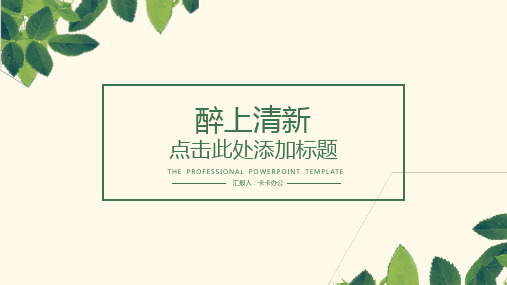
05
标题
02
04
03
单击此处添加标题
单击此处添加您的文字内容。本模板的所有素材和逻辑图表,均可自 由编辑替换和移动。。
单击此处添加标题
单击此处添加您的文字内容。本模板的所有素材和逻辑图表,均可自 由编辑替换和移动。。
单击此处添加标题
单击此处添加您的文字内容。本模板的所有素材和逻辑图表,均可自 由编辑替换和移动。。
谢谢观看
THE PROFESSIONAL POWERPOINT TEMPL ATE 汇报人:卡卡办公
醉上清新
点击此处添加标题
THE PROFESSIONAL POWERPOINT TEMPL ATE 汇报人:卡卡办公
目录
CONTENT
01 此处添加您的标题 02 此处添加您的标题 03 此处添加您的标题 04 此处添加您的标题
01 此处是过渡页标题
PART 添加小标题
添加小标题
输入标题
Company instruction
输入标题
Company instruction
编辑标题
添加文字,根据你的需要绘制文本框 大小.请认真阅读说明书和更多的工作 手册的模板。。
编辑标题
添加文字,根据你的需要绘制文本框 大小.请认真阅读说明书和更多的工作 手册的模板。。
编辑标题
编辑标题
添加文字,根据你的需要绘制文本框 大小.请认真阅读说明书和更多的工作 手册的模板。。
编辑文字
单击此处添加您的编辑文字标题,您的团队名称您的 公司名称,您的团队名称您的公司名称
编辑文字
单击此处添加您的编辑文字标题,您的团队名称您的 公司名称,您的团队名称您的公司名称
编辑文字
精美PPT模板大全(4套)

Product or project
1
2
3
4
Lorem ipsum dolor sit amet, consectetur adipiscing elit. Curabitur elementum posuere pretium. Quisque nibh dolor, dignissim ac dignissim ut, luctus ac urna. Aliquam aliquet non massa quis tincidunt. Mauris ullamcorper justo tristique dui posuere tincidunt. In nec lacus laoreet orci varius imperdiet sit amet in augue.
Users analysis report
Curabitur elementum posuere pretium. Quisque nibh dolor, dignissim ac dignissim ut, luctus ac urna.
Our work flow & organization
INTRODUCTON
2
3
4
Why choose us
This slide is perfect for About Us
Julia Smith
Our awesome teamrelevant subtitle in this line
Julia Smith
可爱卡通办公通用PPT模板

意赅的阐述观点。
单击此处添加小标题
单击此处输入你的正文,文字 是您思想的提炼,请尽量言简
意赅的阐述观点。
单击此处添加小标题
单击此处输入你的正文,文字 是您思想的提炼,请尽量言简 意赅的阐述观点。
单击此处添加小标题
单击此处输入你的正文,文字 是您思想的提炼,请尽量言简 意赅的阐述观点。
单击此处添加小标题
单击此处输入你的正文,文字是 您思想的提炼,为了最终演示发 布的良好效果,请尽量言简意赅
的阐述观点。
单击此处添加小标题
单击此处输入你的正文,文字是 您思想的提炼,为了最终演示发 布的良好效果,请尽量言简意赅
的阐述观点。
工 作 亮 点 展 示 Work highlights
单击此处添加小标题
观者可以准确理解您所传达的信息。
工 作 数 据 展 示 Work data display
关键类词别 3
关键类词别 2
关键类词别 1
0
20
40
60
88W
添加小标题
单击此处输入你的正文,文字是您思想 的提炼,为了最终演示发布的良好效果,
请尽量言简意赅的阐述观点。
30%
40%
55%
80
100
120
66W
01
单击此处添加小标题
单击此处输入你的正文,文字是 您思想的提炼,为了最终演示发 布的良好效果,请尽量言简意赅
的阐述观点。
02
单击此处添加小标题
单击此处输入你的正文,文字是 您思想的提炼,为了最终演示发 布的良好效果,请尽量言简意赅
的阐述观点。
02
工作数据展示
蓝色简约从好到优word企业办公操作培训PPT模板

段前分页
是指在段的前面插入分页 符,与在段后加入分页符 的位置正好相反,适于分 页前段落需要修改的情况。
02 文档的编辑
解决一个让人头疼的对齐问题
在“开始”选项卡的“段落”栏中,单击
01
“显示/隐藏编辑标记”按钮,将文档中
的编辑符号显示出来。
按住【Ctrl】键,将显示为圆点的半角空
02
格全部选中。
【Ctrl + Shift + D】组合键→给文字添加双下画线 【Ctrl + Shift+ H】组合键→应用隐藏文字格式 【 Ctrl + I 】组合键→应用倾斜格式 【Ctrl + Shift + K】组合键→将所有字母设成小写 【Ctrl+=(等号)】组合键→应用下标格式 【Ctrl + Shift++(加号)】组合键→应用上标格式 【Ctrl + Space(空格键)】组合键→删除设置的格式 【Ctrl + Shift + Q】→将所选更改为Symbol字体
如何解决文档中出现乱码的问题
(1)首先将文档另存为,在保存时设置“保存类型”为“RTF格 式”。 (2)打开刚才保存的RTF格式文件,再次另存为,将文件重新保存 为Word文档。 如果用以上方法仍然不能恢复,那么可以将文件再次转换为纯文本格 式(*.txt),再转换回Word格式即可。
02 文档的编辑
熟练后,建议你使用如下快捷方式:
两端对齐:Ctrl + J 右对齐:Ctrl + R 居中对齐:Ctrl +E 左对齐:Ctrl + L
分散对齐:Ctrl + Shift + D
02 文档的编辑
绿色办公ppt模板图片课件

快乐办公、幸福生活! 快乐工作决于心态。 怎样才能快乐的工作?
严格执行突发事件上报制度、校外活 动报批 制度等 相关规 章制度 。做到 及时发 现、制 止、汇 报并处 理各类 违纪行 为或突 发事件 。
在工作中遇到困惑时给自己三个选项 A、不能改变环境就适应环境; B、不能改变别人就改变自己; C、不能改变事情就改变对事情的态度。
摆正你自己的位置,端正你的态度,你的工作自然就会变得轻松容易。
严格执行突发事件上报制度、校外活 动报批 制度等 相关规 章制度 。做到 及时发 现、制 止、汇 报并处 理各类 违纪行 为或突 发事件 。
怎样才能快乐的工作?
严格执行突发事件上报制度、校外活 动报批 制度等 相关规 章制度 。做到 及时发 现、制 止、汇 报并处 理各类 违纪行 为或突 发事件 。
怎样才能快乐的工作?
严格执行突发事件上报制度、校外活 动报批 制度等 相关规 章制度 。做到 及时发 现、制 止、汇 报并处 理各类 违纪行 为或突 发事件 。
怎样才能快பைடு நூலகம்的工作?
高尔基曾经说过:“工作快乐,人生便是天堂;工作痛苦,人生便是地狱。
在现实生活中,也许选择什么样的工作会身不由己,但是我们却可以通过改变心态来面对挑 战。世界上没有不好的工作,让我们对工作产生不满的是不平衡的心态。因此,快乐工作的 关键取决于心态。
