LaneCat流控宝 1 Lane Cat流控宝 V11系统更新说明文档
一流信息监控拦截系统

系统设置--------------------------------------------------------------------11
门禁管理--------------------------------------------------------------------12
4、汉英双语菜单,使用方便
全中英文双语菜单界面,带背光;可显示刷卡人姓名和工号。
有公共短消息和个人短消息发布功能。
可设定16个报闹点,闹铃支持工作日选择。
带时修正参数,可确保实时钟长时间准确。
既可联网(最多255台),也可脱机使用。脱机时可通过键盘完成设备参数的设置。
5、专业门禁,功能强大
管制门数:2门,标准维根26接口,可挂接HID、Motorola等世界知名读卡器。
主要技术参数---------------------------------------------------------------2
外形结构说明---------------------------------------------------------------3
ABD-168快速索引-------------------------------------------------------------4
端口设置--------------------------------------------------------------------18
菜单语言--------------------------------------------------------------------19
掌控宝系列控制终端产品说明书

掌控宝系列控制终端产品说明书USR-WSa文件版本:V1.2目录掌控宝系列控制终端产品说明书 (1)一、快速入门 (3)1.1接线说明 (3)1.2直连控制 (5)1.3局域网控制 (7)1.4远程控制 (9)二、产品介绍 (11)2.1产品简介 (11)2.2产品功能特点 (11)2.3参数 (11)三、使用说明 (12)3.1使用电脑配置开关连入路由器 (12)3.2指示灯和按键功能介绍 (16)3.3定时使用说明 (16)3.4恢复出厂设置 (18)四、掌控宝软件功能介绍 (18)有人联系方式 (22)免责声明 (23)附录版本历史 (23)一、快速入门1.1接线说明产品从顶端往下看最左边的是火线接入端(L),依次往右是第1,2,3路开关火线接出端(L1、L2、L3),最右边的为零线接入端(N)。
接线完成后,通电,测试是否可以控制灯,然后将开关拧到墙壁接线盒(86型接线盒),继续下一步(温馨提示:如果接线口只有一根零线和一根控制线(接线端子L1、L2、L3接控制线),需要你再拉一根火线用来给开关供电)。
安装说明1.2直连控制掌控宝软件安装。
IOS、安卓可以直接扫描下方二维码下载(由于微信不支持扫描下载功能请用其他软件扫描)。
IOS系统也可从App Store中搜索“掌控宝”。
Windows、MAC版本官方下载地址/index.php/Page/detail/item/download。
IOS系统下载链接安卓系统下载链接1.连入WiFi墙壁开关的无线网络打开设置,在无线局域网中找到USR-WSa,连接至该网络。
2.打开掌控宝软件点击软件图标,滑到启动界面,点击开始使用。
3.进入控制页面进入设备页面,找到USR-WSa ,点击USR-WSa 栏,进入资源控制页面。
4.基本控制操作此时就可以控制USR-WSa 进行各种操作了。
点击输出口后面的开关按钮,就可以打开、关闭各路输出。
也可以锁定输出,对输出进行定时,用户可以简单体验一下,详细控制说明请看第四章“掌控宝软件功能介绍”。
流控大师使用说明书
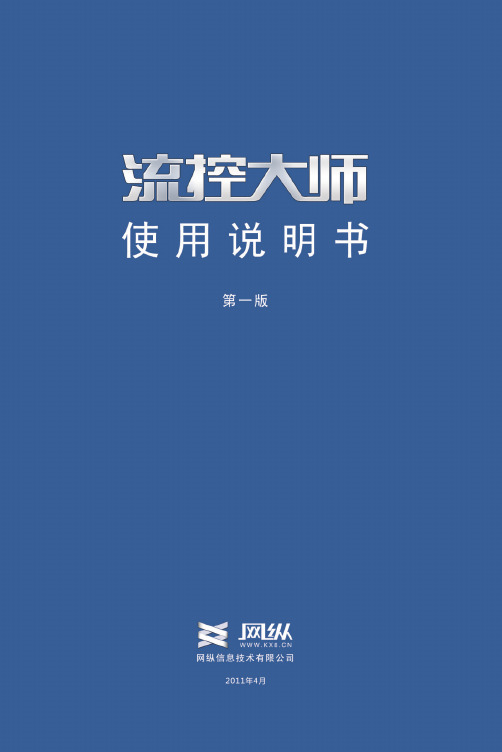
1000BASE-T (RJ-45)*4 RS232*1
1000BASE-T (RJ-45)*6 RS232*1
电源
单
单
单
单
尺寸 cm
43.8*22.9*4.3 43.8*22.9*4.3 43.8*22.9*4.3 43.8*22.9*4.3
重量 kg
6
5.5
5.5
5.5
外形
1U 19”机架式 1U 19”机架式 1U 19”机架式 1U 19”机架式
型号
A860
A860-E 860-Q A860-Q2
应用环境 2000 IP
接 标准
口
类
型 扩展
1000BASE-T (000BASE-T (RJ-45)*6 无 单
10000 IP 1000BASE-T (RJ-45)*6 无 单
20000 IP 1000BASE-T (RJ-45)*6 双光口 单
6
录
图27 HTTP 管控规则
图33 域名群组
52
尺寸 cm
42.5*36.9*4.1 42.5*36.9*4.1 42.5*36.9*4.1 42.5*36.9*4.1
重量 kg 外形
8
8
8
8
1U 19”机架式 1U 19”机架式 1U 19”机架式 1U 19”机架式
5
流控大师主要由应用特征库、应用识别系统 、应用管理 系统、应用路由四大部份组成 ,并通过系统管理、策略管理、 系统维护、监控统计四大人机互动管理功能,对流经的所有 应用 数据进行实时监控与管理。其结构图如下:
型号
应 流控 用 模式 环 路由 境 模式
A525
1000 IP 600 IP
hitachi-gennect-one-user-说明书
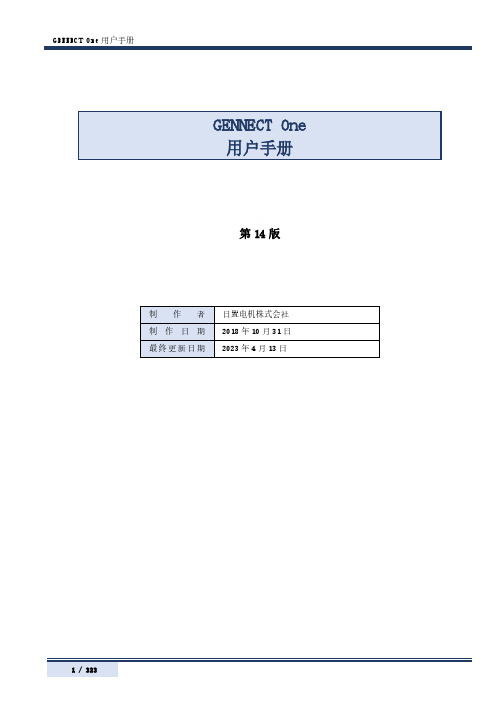
第14版GENNECT One 用户手册 (1)目录 (2)致初次使用人员 (6)关于画面 (6)安装 (11)与测量仪器的连接 (14)从文件读入数据 (19)读入通过GENNECT Cross for iOS/Android获取的文件 (19)读入电池测试仪、功率分析仪的CSV文件 (22)读入图像文件 (22)读入PDF文件 (24)读入LR5000系列的测量文件 (26)读入记录单元、存储记录仪的测量文件 (27)读入功率分析仪(PW8001)的BIN格式文件 (28)读入功率记录单元、电能质量分析仪的测量文件夹 (28)从测量仪器读入测量数据 (30)从电池测试仪BT3554/BT3554-01/BT3554-50读入测量数据 (30)从电能质量分析仪PQ3100读入测量数据 (32)从读入其他测量仪器读入测量数据 (34)查看数据 (35)查看标准测量的测量数据 (35)查看日志记录的测量数据 (39)查看电池的测量数据 (43)查看电能质量分析仪PQ3100, PQ3198的测量数据 (48)查看钳形功率计PW3360, PW3365的测量数据 (50)查看功率分析仪PW3390,PW6001,PW8001的测量数据(PW Assistant) (52)查看数据采集仪LR8400, LR8401, LR8402, LR8410, LR8450的波形数据 (56)查看存储记录仪MR6000,MR8847A的波形数据 (57)查看图像数据 (59)查看PDF数据 (60)利用时间数列查看器查看测量数据 (61)支持数据格式 (61)限制 (61)操作流程 (61)选择测量数据 (61)选择测量项目,利用时间数列查看器打开 (63)时间数列/日志记录查看器的操作方法 (65)显示功率分析模式(仅限于PW8001) (88)整理数据 (100)添加组 (100)更改组的名称 (101)将数据移动到组中 (102)删除组 (103)操作数据列表 (104)勾选/取消勾选数据 (104)折叠/展开数据列表 (105)指定过滤条件以筛选数据 (106)以文本格式检索数据 (107)利用标签检索数据 (108)编辑标题/注释 (109)设置检索标签 (109)编辑检索标签 (110)输出HIOKI GENNECT Format(.hok)的文件 (112)输出ZIP格式 (.zip) 的文件 (112)输出CSV/图像文件 (114)输出PDF文件 (116)删除数据 (119)进行测量仪器的设置(测量仪器的设置功能) (120)支持的测量仪器 (120)限制 (120)操作流程 (120)进行测量仪器的设置内容变更 (120)进行电池测试仪BT3554/BT3554-01/BT3554-50的设置 (123)进行实时测量(日志记录(LAN)) (140)对应测量仪器 (140)限制 (141)操作流程 (142)开始日志记录 (142)停止记录 (151)显示日志记录任务 (151)关于画面构成 (153)使用记录时间表功能 (154)操作流程 (154)记录表 (154)记录时间表 (158)显示安排任务 (164)监控测量值(仪表板功能(LAN)) (167)概要 (167)支持的测量仪器 (168)限制 (168)操作流程 (169)启动仪表板 (170)启动MAP编辑器(测量仪器的选择) (171)创建测量仪器的界面(基本篇) (179)创建测量仪器的界面(应用篇) (180)开始/停止测量值的监控 (198)管理测量仪器列表 (202)其它功能 (208)警报功能 (213)进行通道间计算的详细设置 (216)设置计算公式 (216)进行自动输出(日报・周报・月报)的详细设置 (221)进行自动输出(CSV)的详细设置 (232)手动从测量仪器导入文件(文件导入(手动)功能) (234)支持的测量仪器 (234)限制 (234)操作流程 (235)开始文件导入(手动) (235)支持文件导入(手动)的存储器清单 (237)对象文件清单 (237)自动接收测量仪器的文件(文件传送(自动)功能) (239)对应测量仪器 (239)限制 (239)操作流程 (240)测量仪器的保存设置 (247)操作测量仪器(远程操作(LAN)) (252)对应测量仪器 (252)限制 (252)操作流程 (253)校准测量仪器的时钟(LAN) (254)支持的测量仪器 (254)操作方法(通过控制台画面进行时间校准) (254)操作方法(进行自动对时设置) (255)测量仪器对时详细说明 (258)进行应用程序的设置 (260)进行通用设置 (260)进行电池功能的设置 (263)与GENNECT Cloud协同 (266)互联网连接 (266)准备GENNECT Cloud (267)登录到GENNECT Cloud (268)保存/删除登录信息 (270)重新发行密码 (271)与GENNECT Cloud协同共享/管理数据 (272)限制 (272)画面构成(全体) (273)画面构成与功能(①文件夹选择区) (274)画面构成与功能(②数据列表) (275)画面构成与功能(③列表操作区) (276)画面构成与功能(④信息显示区) (277)画面构成与功能(⑤功能按钮区) (278)开始协同GENNECT One与GENNECT Cloud的测量数据 (279)管理数据列表(云)的测量数据 (281)设置有关GENNECT Cloud的应用程序 (288)[远程测量模式] 标签 (288)[数据列表(云)] 标签 (288)[数据列表(本地)] 标签 (289)[记录数据] 标签 (289)利用远程测量模式 (291)概要 (291)操作流程 (292)开始远程测量模式 (292)退出远程测量模式 (298)关于画面构成 (299)操作测量仪器(远程操作 (Cloud)) (300)支持的测量仪器 (300)开始远程操作 (301)进行测量仪器的重新启动 (301)通过浏览器打开 (301)确认、编辑用户信息与账户信息 (302)删除Trial用户 (303)从Trial计划切换为Free计划 (303)在云端分享和管理电池测试仪的阈值和档案信息(GENNECT Cloud Standard/Pro 计划) (304)在云中分享电池测试仪的阈值(GENNECT Cloud Standard/Pro 计划) (304)在云中管理电池测试仪的阈值(GENNECT Cloud Standard/Pro 计划) (306)在云中分享电池测试仪的档案信息(仅BT35543-50, GENNECT Cloud Standard/Pro 计划) (308)在云中管理电池测试仪的档案信息(仅BT3554-50, GENNECT Cloud Standard/Pro 计划) (310)进行注销 (313)最新版本的确认 (314)显示帮助 (315)显示建议和期待 (316)显示隐私政策 (317)变更显示语言 (317)卸载 (318)通过[所有程序]进行卸载 (318)通过[控制面板]进行卸载 (318)附录 (320)确认、变更计算机的网络设置 (320)用于[日志记录]和[仪表板]功能的区分名称和测量项目名称 (321)感谢您选择使用GENNECT One。
LaneCat网猫上网信息安全管理系统功能介绍

LaneCat网猫上网信息安全管理系统 软件名称:LaneCat网猫上网信息安全管理软件软件类别:网络管理/网络监测/网络安全使用平台:Win2000/XP/2003/Vista/2008/7开发公司:厦门诚创科技有限公司软件网址:/,/ 一、软件简介:LaneCat网猫上网信息安全管理系统是国内领先的上网信息安全管理软件,以现代上网管理的需要为目标,利用自主研发的底层抓包技术、上网内容检测技术、邮件分析技术、聊天内容解析技术、上网控制技术等自主核心技术,向企事业单位和机关用户提供互联网行为监管服务。
系统集上网行为管理、上网内容审计、流量带宽监管、违规操作报警为一体,支持WEB界面管理。
LaneCat网猫上网信息安全管理系统可应用于任何需要上网行为监管的企事业或机关单位、网吧,也可应用于需要监管儿童上网行为的家庭。
安装本软件,可以为您带来如下好处:记录、备份局域网内所有网站浏览、邮件内容、聊天内容、文件传输内容等信息,供需要时查询。
可以禁止指定网站、指定邮箱,禁止聊天软件以及文件传输的使用,避免员工对外泄漏公司机密商业资料,造成公司损失。
可以禁止使用P2P下载软件、网络游戏、股票软件等,大幅度提升员工上网办事效率。
可以对每个员工设置不同的上网级别,规定每个员工的网络使用权限等。
实时的在线聊天,在线文件传输监控,流量监控,使用者一眼就可以掌握网络使用概况。
详尽的员工上网统计报表,可供管理部门作为对员工的考评依据。
二、主要功能介绍:1、网络流量监控--掌握带宽资源使用,及时定位异常LaneCat网猫实时监控网络流量,帮助管理员分析已有的带宽资源能否满足企业的正常业务需要。
发生拥塞时,可以快捷地查看异常流量由哪些用户引发。
直观查看当前上行、下行总流量,了解带宽是否拥塞;动态显示最近时段网络流量走势,了解带宽高峰与低谷变化规律;用户监控网络流量,实时显示当前流量TOP10的用户,帮助管理员迅速了解占用带宽资源最多的用户;及时了解是否发生了突发异常流量,迅速定位网络异常流量的原因。
MTL F811 冗余字段总线电源系统的 I A Series 控制系统说明书

MTL F811Redundant fieldbus power system for I/A Series®control systemsDeclaration of ConformityA printed version of the Declaration of Conformity has been provided separately within the original shipment of goods. However,you can find a copy of the latest version at /certificatesI/A Series® is a registered trademark of Invensys plc, London, EnglandCONTENTS PAGEDECLARATION OF CONFORMITY . . . . . . . . . . . . . . . . . . . . . . . . . . . . . . . . . . . . . . . . . . . . . . II1 OVERVIEW . . . . . . . . . . . . . . . . . . . . . . . . . . . . . . . . . . . . . . . . . . . . . . . . . . . . . . . . . . . . . . . . . .12 COMPONENTS AND ACCESSORIES . . . . . . . . . . . . . . . . . . . . . . . . . . . . . . . . . . . . . . . . . . . . . . . .13 DESCRIPT ION . . . . . . . . . . . . . . . . . . . . . . . . . . . . . . . . . . . . . . . . . . . . . . . . . . . . . . . . . . . . . . . .1 4 MECHANICAL INSTALLATION . . . . . . . . . . . . . . . . . . . . . . . . . . . . . . . . . . . . . . . . . . . . . . . . . . . .24.1 G eneral (2)4.2 Mounting orientation (2)4.3 Carrier mounting (3)4.4 Mounting and removal of Modules (3)5 ELECTRICAL INSTALLATION . . . . . . . . . . . . . . . . . . . . . . . . . . . . . . . . . . . . . . . . . . . . . . . . . . . . . .35.1 Introduction (3)5.2 Input power connections (3)5.3 Alarm circuit (4)5.4 Connections to I/A baseplate (4)5.5 Fieldbus segment connections (4)5.6 G rounding (4)5.7 Diagnostics module (5)6 TESTING & TROUBLESHOOTING . . . . . . . . . . . . . . . . . . . . . . . . . . . . . . . . . . . . . . . . . . . . . . . . . .56.1 F80x Status and Alarm LEDs (6)6.2 Testing after installation (6)6.3 Troubleshooting (6)T ENANCE . . . . . . . . . . . . . . . . . . . . . . . . . . . . . . . . . . . . . . . . . . . . . . . . . . . . . . . . . . . . . . .6 7 MAIN7.1 Routine maintenance. . . . . . . . . . . . . . . . . . . . . . . . . . . . . . . . . . . . . . . . . . . . . . . . . . . . . . . . . . . . . . . . . . . . . . . . . . 6THIS PAGE IS LEFT INTENTIONALL Y BLANK1 OVERVIEWThis manual explains the installation of the F811 fieldbus power system, which is designed to provide redundant F oundation™fieldbus power for Foxboro I/A Series® control systems using FBM228 modules. Eight fieldbus segments are supported.The F811 module carrier has system connectors for direct connection to two simplex or redundant pairs of FBM228 modules mounted on standard Foxboro baseplates using the standard cables. For extreme reliability, the module carrier has no components and only provides interconnections between Foxboro standard system cables; the F801 or F802 power modules; the F809F diagnostics module and the external connections.In general purpose, safe area applications, the system is fully ‘hot-swappable’ - meaning that individual power modules and input power supplies can be replaced without interrupting power or communication on the fieldbus segment, assuming that redundant F80x power modules are fitted.The system is designed so that power for several fieldbus segments can be provided from a single assembly with minimal wiring.2 COMPONENTS AND ACCESSORIESThe F811 system comprises the following components. Description Part No .Left-hand carrier, unpopulated F811-CL-P* Right-hand carrier, unpopulated F811-CR-P*8-segment power module: 21.5V, 350mA F8018-segment power module: 28V, 500mA F802 Blanking module F800-BLK Fieldbus diagnostic module F809Fwith F801with F802F811-CL-P*and two F80x modules F811-L*F811-2-L*F811-CR-P*and two F80x modules F811-R*F811-2-R*F811-CL-P*and one F80x module F811-L*-NR F811-2-L*-NR F811-CR-P*and one F80x module F811-R*-NR F811-2-R*-NR * = S or C S = Pluggable Screw Terminal ConnectorsC = Pluggable Spring Clamp Connectors 3 DESCRIPT IONThe system comprises a module carrier which accommodates two MTL F801 or F802 power modules operating in redundant configuration. Failure alarms, galvanic isolation, power conditioning and segment termination are incorporated into each power module.Each F80x module has indicator LEDs to show both its status and that of the eight segments under power. In normal operation, each green 'Segment' LED is lit, showing that the segment is powered. If a segment is shorted, or its voltage is below the rated output, this LED is extinguished, and the red 'Alarm' LED is lit. In the alarm condition, a normally closed, galvanically-isolated relay contact goes to an open condition. Connections to the alarm relay are made via screw terminals on the F811 carrier. If multiple F811 units are used, a common alarm circuit can be achieved by 'daisy-chaining' the alarm circuits.Any F80x module provides galvanic isolation between the 24V DC input power and the fieldbus segments, as required by the IEC61158-2 fieldbus standard and the Fieldbus Foundation™ FF-831 validation test for power conditioners. There is also galvanic isolation between the fieldbus segments, thereby preventing multiple segment failures from ground faults on more than one segment. Each segment has its own fieldbus power conditioner and current limitation. Termination of the fieldbus segment is automatically maintained when single or redundant F80x modules are fitted.An optional F809F diagnostic module may be installed on the carrier to collect and distribute diagnostic information automatically on each of the eight fieldbus segments. Measured parameters may be viewed in the Foxboro control system by either assigning the F809F as a fieldbus device to segment one or eight, or on a separate segment. Connections for a separate segment are provided on the carrier. For more information, see the F809F product specification. Redundant 24V DC (nom.) input power can be connected to the F811 carrier via the power connection terminals.Field wiring connections are available with either pluggable screw terminals or pluggable spring clamp terminals depending upon the model number specified - see Section 2 on this page.F811 - redundant fieldbus power systemfor I/A Series® control systemsI/A Series® is a registered trademark of Invensys plc, London, England4 MECHANICAL INSTALLATIONThe layout of the F811 carriers, including details of the overall dimensions and DIN-rail fixings, is shown in Figure 4.1.4 .1 GeneralThese power systems may be mounted only in safe areas and wherever they are located, the mounting conditions must:a) prevent any form of pollution that could compromise theoperation of the unit. For example, an unpolluted location or a suitable enclosure could be chosen.b) provide an adequate level of mechanical protection. This can beachieved by selecting a protected location, a suitable cabinet or enclosure, or a combination of both.c) ensure that all cable entries and connections are secure by makingprovision for the careful routing and securing of all cables.d) provide adequate security against unauthorised interference.e) ensure that the permitted ambient operating temperature rangeof the units (–40°C to + 65°C) is not exceeded. If F802 Power Modules are to be used at 60% or more of their full-load rating then they must be de-rated to 50°C. Power dissipation within the cabinet or enclosure and the effect of heating from sunlight exposure should be considered.f) be aware that the weight of a carrier and two power moduleswill be in the range of 3.8 - 4.0kg: and more if the diagnostic module is fitted.4 .2 Mounting orientationIt is recommended that an F811 carrier is mounted on a vertical surface with the orientation of the F80x modules as shown in Figure 4.1 above. Any other orientation will not provide optimum airflow for the F80x power modules. The carrier is provided with two channels that have clamping tabs for DIN-rail mounting.4 .2 .1 Outdoor mountingIf the assembly is to be mounted in an outdoor location, use a suitable enclosure with a minimum of IP54 ingress protection. A higher degree of ingress protection is recommended if the atmosphere can become corrosive, wet or dusty.4 .3 Carrier mountingThe carrier is designed for mounting on 35mm x 7.5mm T-section "top hat" DIN rail to EN 50022 and uses six built-in DIN clamp tabs to hold it on the rail. The Power Modules (F801 or F802) must be removed from the carrier to obtain acccess to the DIN-rail clamp screws.4 .3 .1 Mounting procedureBefore starting to mount the carrier on the DIN rail, rotate each of the clamp screws counterclockwise (i.e. unscrew) until the clamping tabs reach the position shown in Figure 4.2a and none of the tabs extend into the channel for the DIN rail.Press the carrier onto the DIN rail and rotate each of the clamp screws clockwise until the tab tightens against the rail. The clamping tabs can be seen through the "Inspect clamps" holes in the carrier when they are in the correct position. 4 .3 .2 Removal from DIN railTo obtain access to the DIN-rail clamp screws the Power Modules must be removed from the carrier. Support the carrier by pressing it to the DIN rail and unscrew (counterclockwise) the six DIN-rail clamp screws. Turn each screw approximately two full turns to release its clamping tab from the rail. Remove the carrier.4 .4 Mounting and removal of Modules Each power module has four captive screws to secure it to the carrier. Align the module over its electrical connectors on the carrier, press it to the carrier and hold it in place while tightening the four fixing screws.To remove a power module, support the module while unscrewing the four fixing screws at its base then lift the module off its carrier connector.The F809F diagnostic module is secured to the carrier with two screw mountings. Use a similar technique to that given above to fit and remove this module.5 ELECTRICAL INSTALLATION5 .1 Introduction5 .1 .1 Supplying the Power ModulesThe input power for the F80x power modules can be supplied from one external bulk supply.See Figure 5.1 for additional details.5 .1 .2 RedundancyFor redundant operation, F80x modules are fitted in Power Module A and Power Module B locations.For non-redundant operation fit the F80x in the Power Module A location, i.e. the top position as shown in Figure 4.1.5 .2 Input power connectionsThe F80x modules are powered separately from external bulk power supplies via board-mounted terminals. The upper terminal block (Power A) supplies Power Module A and the lower terminal block (Power B) supplies Power Module B - see Figure 5.1. Connect separate external 19.2 - 30.0V DC supplies to the '+' and '–' terminals of these connectors - observing the correct polarities. The cable length to these bulk supply inputs must be limited to a maximum of 30 metres.5 .2 .1Over-current protectionA fully populated F811 carrier with two F801 power modules and an F809F diagnostic module fitted draws a maximum current of 3.5A at 24V DC, whereas with two F802 power modules and a F809F diagnostic module fitted, it draws a maximum current of 6.0A at 24V DC.Suitably rated fuses or circuit breakers must be installed in the primary and secondary 24V DC power supply connections. For example, a rating of 10A is suitable for protection of a single F811 carrier. This rating is required in the primary and secondary sources of supply, to ensure continued operation in the event of a failure of one supply. If a single method of over-current protection is provided for multiple carriers, the power supply wiring must be capable of sustaining the short-circuit current.5 .3 Alarm circuit Each F80x power module contains an alarm relay and the contacts of the relay are normally held closed while the module is in its normal "no alarm" condition.A shorted segment, the “failure” of any of the incoming bulk power supply, or an F80x module failure, will cause the relay contacts in the F80x module to open, signalling an alarm condition. 5 .3 .1Alarm terminalsA pair of terminals is provided on the carrier near the J1 host connection (see Figure 5.2) to make connection to the alarm relay’s switch contacts.These terminals 'A1' & 'A2' are the ends of a series connection of the alarm circuits of both power modules (see Figure 5.3).The alarm contacts may be daisy-chained with the alarm contacts onother F811 carriers.5 .3 .2 Simplex operationIf one of the F80x modules is not fitted; for example in a non-redundant application, or for repair or replacement; a "simplex adapter" (part number F800-BLK - see Figure 5.4) can be fitted to the empty F80x connector position to provide continuity for the alarm circuit (see Section 5.3.1); this prevents an alarm being signalled when one F80x module is absent.Figure 5 .4 - F800-BLK Simplex Adapter5 .4 Connections to I/A baseplateTwo system connectors are provided for use with standard I/A system cable for connection to the I/A baseplate for mounting simplex or redundant FBM228 fieldbus I/O modules.5 .5 Fieldbus segment connectionsThe eight fieldbus segments connections are located on the side of the carrier beside the F80x power modules - as shown in Figure 5.1. The connectors are pluggable and available in a rising cage clampscrew version (-PS) or a spring clamp version (-PC). See Figure 5.5.Figure 5 .5 - Screw terminal and spring-clamp connectorsThe terminals can accept the following conductor sizes:TypeConductor size Screw terminals (-PS)0.14 to 2.5mm 2Spring clamp terminals (-PC)0.2 to 2.5mm 2 flexible or rigidNote : When wiring to spring-clamp terminals, use a screwdriver with a 3 – 4 mm blade and depress the spring-clamp button before inserting the termination cable. See Figure 5.5.If the fieldbus cable screens are to be grounded at the F811 then they should be connected to the ‘S’ terminal on each connector. However, if they are not grounded at the F811, the screen wire should be cut off and insulated to avoid contact with the board.5 .5 .1 T erminatorA single terminator is provided automatically on each segment whether one or two F80x Power Modules are used.Figure 5 .2- Alarm relay connector5 .6 Grounding5 .6 .1Fieldbus groundThe ‘S’ terminals of thefieldbus segment connectors are all connected on the carrier to an M4 screw terminal, and also to a cage-clamp screw terminal both labelled "Fieldbus Screen" (see Figure 5.6). Either of these should be connected to a "clean" instrumentation ground.5 .6 .2Chassis groundA protective and EMC ground connection ("Chassis Ground") is available at the same terminal block terminal as the Fieldbus Screen connection point (see Figure 5.1). Chassis G round is connected internally to the metal cases of the F80x power modules and the F809F diagnostic module and should be connected to the cabinet ground.5 .7 Diagnostics moduleA Fieldbus Diagnostic Module, type F809F , can be fitted on the F811 carrier. It may be assigned as a participant fieldbus device on segments 1 or 8 or, alternatively, it can communicate with the Foxboro I/A control system by means of a dedicated F oundation ™ fieldbus H1 segment . Refer to the separate instruction manual for the F809F (INM F809F ) for further details.Figure 5.7 shows how a dedicated diagnostic segment, comprising multiple F811 carriers, is interlinked, powered and terminated. Where carriers are installed in vertical columns, connect the H1+, H1– and H1S terminals of adjacent carriers as shown. A segment may support a number of F809F modules. The actual number is based on a number of factors: • the logical device limit of the host, • the fieldbus power supply capacity,• operational constraints such as bandwidth and• the overall (system) impact of the loss of that diagnostic segment It is recommended that shielded, twisted-pair cable, complying with F oundation fieldbus™ 'Type A' construction shall be used.5 .7 .1Diagnostics module power supplyThe diagnostic segment must be powered by a conditioned fieldbus power supply (see Figure 5.7), such that a voltage in the range 9–32V DC is available at each F809F fieldbus diagnostic module connected on the segment.Note : This power is not provided automatically from the F811 carrier and must be connected as shown in Figure 5.7This power supply may be either simplex or redundant, depending on the application, and be capable of providing sufficient current for the entire diagnostic segment. Each F809F module draws approximately 15mA, so a segment comprising 10 modules will, for example, require an output current of at least 150mA. A suitable redundant fieldbus power supply is MTL-Relcom type FPS-I, which provides 350mA at 25.0V DC. Alternatively, type FPS-DT provides two segments of non-redundant power.5 .7 .2Diagnostics module segment terminationThe diagnostic segment must be terminated at both ends to maintain the bus impedance within F oundation fieldbus™ limits. A terminator must therefore be connected between the H1+ and H1- terminals of the diagnostic bus connector at the far end of the segment (see Figure 5.5). A suitable terminator for this purpose is MTL type FBT1-IS.Figure 5 .6 - GroundingTermination of the bus at the opposite end may be provided by an integrated terminator within the power supply (such as exists within the FPS-I and FPS-DT types) or by means of a separate terminator.6 TESTING & TROUBLESHOOTINGThe F811 circuit board has no discrete components fitted so testing is confined to the operation of the modules fitted to the backplate.6 .1 F80x Status and Alarm LEDsEach F80x power module is fitted with nine LEDs, eight to indicatesegment status and one to signify an Alarm condition. Use Figure 6.1 below to help identify error conditions. Note: The LEDs on the F802 power modules will operate in the same manner.6 .2 Testing after installationApply power and, by consulting Figure 6.1, ensure that the Normal condition applies to the power modules.If redundant power supplies are being used, disconnect the incoming secondary power and check that Fault condition c) occurs. Replace the secondary power connector and remove the primary and the module LED displays should be the reverse of condition c), i.e. module A LED display will now look like module B's and B's will look like A.If external bulk supplies are being used - as described in Section 5.2.2 - it might be useful to perform a similar procedure where Power A and Power B connectors are removed in turn and the module LED displays should perform in the same manner as that just described.6 .3 T roubleshootingThe power module LED displays shown in Figure 6.1 should be consulted for help in identifying problems occuring with power supply or segment faults.7 MAIN T ENANCE 7 .1Routine maintenanceCheck the general condition of the installation occasionally to make sure that no deterioration has occurred. At least every two years (and more frequently for particularly harsh environments) check:◆ the condition of wire connection/terminations/screens.◆ the dc output voltage on each of the four fieldbussegments is >21.5V for the F801 and >28V for the F802. This can be performed using a multimeter or a Relcom FBT-3/ FBT-6 fieldbus tester.◆ that the segment LEDs on the F80x module(s) are functioning and the Alarm LED(s) is not lit.◆ that the retaining screws are tight.◆ that there are no signs of damage or corrosion.THIS PAGE IS LEFT INTENTIONALL Y BLANK7INM MTLF811 rev 2EUROPE (EMEA): +44 (0)1582 723633 ********************THE AMERICAS: +1 800 835 7075*********************ASIA-PACIFIC: +65 6 645 9888 ***********************The given data is only intended as a product description and should not be regarded as a legal warranty of properties or guarantee. In the interest of further technical developments, we reserve the right to make design changes.Eaton Electric Limited, Great Marlings, Butterfield, Luton Beds, LU2 8DL, UK.Tel: + 44 (0)1582 723633 Fax: + 44 (0)1582 422283E-mail:******************** © 2016 Eaton All Rights Reserved Publication No. INM F811 rev 2 200916 September 2016AUSTRALIA MTL Instruments Pty Ltd, 10 Kent Road, Mascot, New South Wales, 2020, Australia Tel: +61 1300 308 374 Fax: +61 1300 308 463E-mail:*********************BeNeLux MTL Instruments BV Ambacht 6, 5301 KW Zaltbommel The Netherlands Tel: +31 (0)418 570290 Fax: +31 (0)418 541044E-mail:*********************CHINA Cooper Electric (Shanghai) Co. Ltd 955 Shengli Road, Heqing Industrial Park Pudong New Area, Shanghai 201201Tel: +86 21 2899 3817 Fax: +86 21 2899 3992E-mail:****************FRANCE MTL Instruments sarl,7 rue des Rosiéristes, 69410 Champagne au Mont d’Or France Tel: +33 (0)4 37 46 16 53 Fax: +33 (0)4 37 46 17 20E-mail:*******************GERMANY MTL Instruments GmbH, Heinrich-Hertz-Str. 12, 50170 Kerpen, Germany Tel: +49 (0)22 73 98 12 - 0 Fax: +49 (0)22 73 98 12 - 2 00E-mail:*******************INDIA MTL India, No.36, Nehru Street, Off Old Mahabalipuram Road Sholinganallur, Chennai - 600 119, India Tel: +91 (0) 44 24501660 /24501857 Fax: +91 (0) 44 24501463E-mail:***********************ITAL Y MTL Italia srl, Via San Bovio, 3, 20090 Segrate, Milano, ItalyTel: +39 02 959501 Fax: +39 02 95950759E-mail:******************JAPAN Cooper Crouse-Hinds Japan KK, MT Building 3F , 2-7-5 Shiba Daimon, Minato-ku,Tokyo, Japan 105-0012Tel: +81 (0)3 6430 3128 Fax: +81 (0)3 6430 3129E-mail:****************NORWA Y Norex AS Fekjan 7c, Postboks 147, N-1378 Nesbru, Norway Tel: +47 66 77 43 80 Fax: +47 66 84 55 33E-mail:*************RUSSIA Cooper Industries Russia LLC Elektrozavodskaya Str 33Building 4Moscow 107076, RussiaTel: +7 (495) 981 3770 Fax: +7 (495) 981 3771E-mail:*******************SINGAPORE Cooper Crouse-Hinds Pte Ltd No 2 Serangoon North Avenue 5, #06-01 Fu Yu Building Singapore 554911Tel: +65 6 645 9888 Fax: +65 6 487 7997E-mail:***********************SOUTH KOREA Cooper Crouse-Hinds Korea 7F . Parkland Building 237-11 Nonhyun-dong Gangnam-gu,Seoul 135-546, South Korea.Tel: +82 6380 4805 Fax: +82 6380 4839E-mail:*******************UNITED ARAB EMIRATES Cooper Industries/Eaton Corporation Office 205/206, 2nd Floor SJ Towers, off. Old Airport Road, Abu Dhabi, United Arab Emirates Tel: +971 2 44 66 840 Fax: +971 2 44 66 841E-mail:*****************UNITED KINGDOM Eaton Electric Ltd, Great Marlings, Butterfield, Luton Beds LU2 8DL Tel: +44 (0)1582 723633 Fax: +44 (0)1582 422283E-mail:********************AMERICAS Cooper Crouse-Hinds MTL Inc. 3413 N. Sam Houston Parkway W.Suite 200, Houston TX 77086, USA Tel: +1 281-571-8065 Fax: +1 281-571-8069E-mail:*********************。
MSR57P Guardmaster速度监控安全传感器关联系统更新指南说明书

Release NotesMSR57P Guardmaster Speed Monitoring Safety RelayFirmware UpdateCatalog Number 440R-S845AER-NNLAbout This PublicationThis document explains how to install new firmware into the MSR57P safety relay. These release notes correspond to revision 1.006 of the MSR57P firmware.Before You Begin The procedure assumes that you have DriveExplorer software, version5.02.07 or later, installed on your computer and you have successfullyconnected to the MSR57P relay.Topic Page About This Publication 1Before You Begin 1Download the Firmware Update File 2Corrected Anomaly 3Update Firmware 3Confirm the Update 6Download Your Saved Configuration File 6Additional Resources 7TIP If you do not have DriveExplorer software, you can download the freeversion, DriveExplorer Lite, at /drives/driveexplorer/free_ing USB Converter Using Serial ConverterDriveExplorer Software2MSR57P Guardmaster Speed Monitoring Safety Relay Firmware UpdateSave Your MSR57P Configuration to Your Computerunch DriveExplorer software and connect to the relay.2.In the tree view, expand the MSR57P relay.3.Expand the Parameter groups and select the Security group.4.Place the relay in Run mode by setting the P6 [Operating Mode]parameter to 1.5.Record the value of the P10 [Signature ID] parameter.You will need to verify that this value is unchanged after youreload your configuration following the update.6.From the Actions menu, choose Upload and Save to save yourconfiguration.7.Browse to the directory where you want to save your file. the file and click Save.This is the current configuration of the MSR57P relay. Once thefirmware update is complete, you can download thisconfiguration back into the relay.Download the Firmware Update File Follow these steps to obtain the firmware upgrade file.1.Go to/support/firmware.htmland choose Safety Components.2.Click Firmware.3.Click MSR57P Guardmaster Speed Monitoring Safety Relay [ZIP].4.Unzip the file to your hard disk drive.The firmware update process deletes the configuration and restoresthe default parameters. If you save your configuration to yourcomputer, you can reload it following the update.Publication 440R-RN002B-EN-P - April 2010Publication 440R-RN002B-EN-P - April 2010MSR57P Guardmaster Speed Monitoring Safety Relay Firmware Update 3Corrected AnomalyThe anomaly corrected in this firmware revision update is listed in this table.Update Firmware Follow these steps to update the firmware of the MSR57P relay.1.Open DriveExplorer software.2.Click Connect to connect to the MSR57P relay.AnomalyDescriptionUnder specific conditions, it may be possible to enter thehazardous area that is underaccess control of the MSR57Prelay without actively monitoringthe Enabling Switch Monitor Input(ESM_In) once inside the hazardous area.This can occur only when the safety system is being transitioned from Safe Limited Speed (SLS) mode back to the normal Run mode, if the Safe Limited Speed input (SLS_In) is switched from OFF to ON before activating the Reset input (Reset_In). During this scenario, the ESM_In input is monitored only while the hazardous area’s access gate is opening, that is, the Door Monitoring input (DM_In) transitions from closed (ON) to open (OFF). The enabling switch is not monitored for any other conditions while the SLS_In is ON. If the SLS_In is switched back to the OFF position (SLS monitoring requested) before the Reset_In is activated, then the ESM_In will not be monitored until the DM_In transitions from closed (ON) to open (OFF).This anomaly can occur for only these two configurations:•When P21 [Safety Mode] is configured for 6 - Master, Safe Limited Speed with Door Monitoringand Enabling Switch Monitoring (LimSpd DM ES), and P22 [Reset Type] is configured for 1 -Manual reset•When P21 [Safety Mode] is configured for 6 - Master, Safe Limited Speed with Door Monitoringand Enabling Switch Monitoring (LimSpd DM ES), and P22 [Reset Type] is configured for 2 -Manual Monitored (Monitored) resetCorrected firmware generates a Stop Category Fault if the DM_In input is detected in the open (OFF)state while the SLS_In input is ON. A Stop Category Fault causes the relay to initiate the configuredSafe Stop Type.Publication 440R-RN002B-EN-P - April 20104 MSR57P Guardmaster Speed Monitoring Safety Relay Firmware Update3.Select the MSR57P relay and click the information icon to open the relay Properties dialog box.4.Click the Details tab to view the revision levels currentlyinstalled on your MSR57P relay.5.Click Flash Update.6.Click Browse.MSR57P Guardmaster Speed Monitoring Safety Relay Firmware Update 5 7.Find the directory where you installed the files and choose thatdirectory.8.Select 1.006 and click Next.9.On the Confirm Flash Update dialog box, click FLASH to startthe update.It takes approximately 7…10 minutes to update the relay. TheExecuting Flash Update dialog box tracks the progress of theupdate.10.When the update is complete, click Close.11.Click Yes when DriveExplorer software requests to reconnect tothe MSR57P relay.Publication 440R-RN002B-EN-P - April 20106MSR57P Guardmaster Speed Monitoring Safety Relay Firmware UpdateConfirm the Update Follow these steps to confirm that the update was successful.1.Select the MSR57P relay and click the information icontoopen the relay Properties dialog box.2.Click the Details tab and verify that these revisions are shown.3.Close the MSR57P dialog box.Download Your Saved Configuration File Follow these steps to reload your configuration to the relay.1.In the DriveExplorer tree view, expand the MSR57P relay.2.From the Actions menu, choose Download Saved File.3.Click Yes to acknowledge that set-up values may change.4.Browse to the configuration file you saved before performingthe firmware update (*.csf file).5.Select your file and click Open.6.Expand the Parameters and choose the Security group.7.Place the relay in Run mode by setting the P6 [Operating Mode]parameter to 1.pare the value of P10 [Signature ID] to the value yourecorded before the upgrade.The two values should be the same.File Revision ChecksumApplication Program 1.006.010x8481Boot Program 1.006.010x3504Core Boot A 1.003.010xB049Core Executive A 1.006.010x4F65Core Boot B 1.003.010xE9A3Core Executive B 1.006.010xA697After you verify that the Signature ID values match, you mustrevalidate your application, following the guidelines in theGuardmaster MSR57P Speed Monitoring Safety Relay User Manual,publication 440R-UM004.Publication 440R-RN002B-EN-P - April 2010MSR57P Guardmaster Speed Monitoring Safety Relay Firmware Update 7 Additional Resources For information on installing, configuring, and operating an MSR57Prelay, including safety requirements, refer to the Guardmaster MSR57PSpeed Monitoring Safety Relay User Manual, publication 440R-UM004.You can view or download publications at:/literature. To order paper copies oftechnical documentation, contact your local Rockwell Automationdistributor or sales representative.Publication 440R-RN002B-EN-P - April 2010Rockwell Automation SupportRockwell Automation provides technical information on the Web to assist you in using its products. At /support/, you can find technical manuals, a knowledge base ofFAQs, technical and application notes, sample code and links to software service packs, and a MySupport feature that you can customize to make the best use of these tools.For an additional level of technical phone support for installation, configuration, and troubleshooting, we offer TechConnect support programs. For more information, contact your local distributor or Rockwell Automation representative, or visit /support/.Installation AssistanceIf you experience an anomoly within the first 24 hours of installation, review the information that is contained in this manual.You can contact Customer Support for initial help in getting your product up and running.New Product Satisfaction ReturnRockwell Automation tests all of its products to ensure that they are fully operational when shipped from the manufacturing facility. However, if your product is not functioning and needs to be returned, follow these procedures.Documentation FeedbackYour comments will help us serve your documentation needs better. If you have any suggestions on how to improve this document, complete this form, publication RA-DU002, available at /literature/.United States or Canada 1.440.646.3434Outside United States or Canada Use the Worldwide Locator at /support/americas/phone_en.html , or contact your local Rockwell Automation representative.United StatesContact your distributor. You must provide a Customer Support case number (call the phone number above to obtain one) to your distributor to complete the return process.Outside United StatesPlease contact your local Rockwell Automation representative for the return procedure.Publication 440R-RN002B-EN-P - April 2010 Supersedes Publication 440R-RN002B-EN-P - March 2010Copyright © 2010 Rockwell Automation, Inc. All rights reserved. Printed in the U.S.A.Allen-Bradley, Guardmaster, DriveExplorer, Rockwell Software, Rockwell Automation, and TechConnect are trademarks of Rockwell Automation, Inc.Trademarks not belonging to Rockwell Automation are property of their respective companies.。
Bluecat产品介绍

域名部署选项
• 定义 DNS 服务器选项
DNS服务器识别
• 确定哪些服务器应用选项
Proteus 联系 Windows DNS/DHCP
• Proteus 可以联系 Adonis 及 Windows • 配置 Windows DNS/DHCP 格局 • 统一管理 Windows DNS/DHCP服务器
设置的DHCP范围
• 为DHCP服务器定DHCP范围
DHCP 警告
• 当IP地址使用达到一定程度将发出警告 • 预警时间由用户定义
DNS&DHCP 选项
• DHCP 客户和服务选项 • 特定于系统的选项 (IP 电话) • DNS 选项 • SOA的定义 • Proteus 自动创建配置和部署到多个DNS / DHCP服务器
网络设备管理
• 管理所有网络设备的 MAC 地址 • 表明设备类型, IP 地址分配, 所属的IP 地址池
设备资料
• 你可以输入与设备有关的资料 • OS, 安装日期, 管理员资料, 供应商资料, 等等 • 用户可以自定存储哪些类型的资料
DHCP 范围
• DHCP 的 IP 地址范围
DHCP 监视器
• DNS/DHCP 服务器设置 • DNS / DHCP服务器监测
Groups
• 标签组 • 系统组
Administration
• 用户管理 • 资料库管理 • 报告, 等
Blocks & Networks (IP地址块与网络)
• 把IP地址集团块 • 网存在于块里面
IP 地址的利用水平
• 显示有多少个 IP地址已被使用 • IP地址类型分为不同的颜色
更改资料
• 变化的细节 • 什么样的变化及类型更改将生效
iCOM iA110 说明书

VHF AIR BAND TRANSCEIVERFOREWORDREAD ALL INSTRUCTIONS carefully and completely before using the transceiver.SAVE THIS INSTRUCTION MANUAL—This in-struction manual contains important operating instructions for the IC-A110.EXPLICIT DEFINITIONSThe explicit definitions below apply to this instruction manual.CAUTIONSR WARNING! NEVER operate the transceiver with a headset or other audio accessories at high volume levels. Hearing experts advise against continuous high volume op-eration. If you experience a ringing in your ears, reduce the volume level or discontinue use.NEVER connect the transceiver to an AC outlet or to a power source of more than 27 V DC. Such a connection will damage the transceiver.NEVER connect the transceiver to a power source that is DC fused at more than 5 A. Accidental reverse connection will be protected by this fuse, higher fuse values will not give any protection against such accidents and the transceiver will be ruined.DO NOT operate the transceiver near unshielded electrical blasting caps or in an explosive atmosphere.DO NOT connect the transceiver to a power source using reverse polarity. This connection will not only blow fuses but also may damage the transceiver.iiiDO NOT place unit in a non-secure place to avoid inad-vertent use by children.DO NOT push the PTT when not actually desiring to trans-mit..AVOID using or placing the transceiver in direct sunlight orin areas with temperatures below –30°C (–22°F) or above +60°C (+140°F).AVOID placing the transceiver in excessively dusty envi-ronments.AVOID placing the transceiver against walls. This will ob-struct heat dissipation.AVOID the use of chemical agents such as benzine or al-cohol when cleaning, as they damage the transceiver sur-faces.BE CAREFUL! The transceiver will become hot whenoperating continuously for long periods.TABLE OF CONTENTSFOREWORD ...........................................................................................i EXPLICIT DEFINITIONS .........................................................................i CAUTIONS ..............................................................................................i TABLE OF CONTENTS ..........................................................................ii 1PANEL DESCRIPTION ...............................................................1–3I Panel description .............................................................................1–2I Function display (3)2BASIC OPERATION ...................................................................4–5I Power ON .............................................................................................4I Channel selection..................................................................................4I Squelch function....................................................................................5I Side tone function..................................................................................5I LCD backlight control ............................................................................5I Dial select function ................................................................................53SCAN OPERATION ...................................................................6 –7I Scan operation .....................................................................................6I On-hook scan .......................................................................................7I Dualwatch (7)4MEMORY PROGRAMMING ......................................................8 –9I Programming a memory channel ..........................................................8I Memory names.. (9)5OTHER FUNCTIONS ...............................................................10-11I Initial set mode ...............................................................................10-116CONNECTION AND INSTALLATION ....................................12 –13I Rear panel and connections ...............................................................12I Mounting .............................................................................................13I Supplied accessories...........................................................................137C LONING .. (14)8SPEC IFIC ATIONS .............................................................15-169OPC-871 HEADSET ADAPTER.........................................17-18I OPC-871 Headset adapter (17)10OPTIONS (19)➥Changes the operating frequency; memory channel in memory mode; set mode contents in set mode, etc.➥Push to toggle the dimmer control OFF, Low and High.➥Push and hold for 1 sec. to select the Tuning Step [TS];1 MHz or 10 kHz are available. (p. 5)w FUNCTION DISPLAY(p. 3)Displays the operating frequency, memory channel name, etc.Adjusts the audio output level.r LOUD SPEAKERFront mounted loud speaker.t POWER SWITCH [POWER]Push and hold 500 m sec. to turn the power ON and OFF.➥The following functions are available at power ON as options:•Initial set mode (p. 10)•Cloning mode (p. 14)11PANEL DESCRIPTION1 PANEL DESCRIPTIONy SQL SWITCH [SQL]➥Push to turn on the squelch adjust mode. (p. 6)➥Push and hold this switch for 1 sec. to turn ON/OFF the ex-ternal speaker output. (p. 4)u PRIORITY SWITCH [PRI]Push to select priority channel. (p. 11)•“Pr” appears on the display.i SCAN SWITCH [SCAN]➥Starts and stops the scan function:•VFO mode: VFO scan function.•Memory mode: Memory channel scan function. (p. 6)➥Push and hold this switch for 5 sec. to set the displayed channel as a memory lock-out channel. (p. 8)•“LOCK OUT” appears on the display.o VFO/MEMORY SWITCH [V/M]/[MW]➥Push to toggle the VFO mode or the Memory mode. (p. 4)•“X” and memory channel number appear when memory mode is selected.• The transceiver has 20 memory channels.➥When VFO mode is selected;•Push and hold this switch for 5 sec. to program the VFO fre-quency to memory channel. (p. 8)➥When Memory mode is selected;•Push and hold this switch for 5 sec. to turn the “Memory name write mode” ON.!0MICROPHONE CONNECTORConnects the supplied microphone or optional.NEVER connect other microphones. The pin assignmentsmay be different and the transceiver may be damaged.MICROPHONEThe supplied microphone has a PTT switch and a cradle. The following functions are available when the microphone istaken off from the hook or put back on hook:➥Automatic scan starts when putting on hook. (p. 7)➥Automatic scan stops when taken off hook. (p. 7)231PANEL DESCRIPTIONI Function displayw DUALWATCH INDICATOR (p. 7)Indicates when the dualwatch function is activated.e SCAN INDICATOR (p. 8)Indicates when the scan function is selected.r BUSY INDICATOR (p. 6)“BUSY ” appears when receiving a signal or when the squelch is open. (p. 6)t TX INDICATOR (p. 5)Appears while transmitting.y FREQUENCY DISPLAY (p. 11)➥Shows the operating frequency.➥Shows the channel name when the memory name function is selected. (p. 10)u VOLUME LEVEL INDICATORS➥Shows the AF volume level(while receiving).i SET MODE INDICATOR➥Appears when the Initial set mode is selected. (p. 12)o LOCK OUT INDICATOR➥Appears when the channel is set as a ‘LOCK OUT ’chan-nel. (p. 8)!0MEMORY CHANNEL INDICATOR➥Indicates the selected memory channel number ➥‘Pr ’appears when the priority channel is selected.42BASIC OPERATIONI Power ONq Push [POWER] to turn power ON.w Operate the transceiver as indicated in the following sec-tions.e Select the desired memory channel (or VFO frequency)with the [V/M] keys.•When receiving a signal, appears and audio is emit-ted from the speaker.•Further adjustment of audio level may be necessary at this point.•Push [SQL] to adjust the squelch level. (p. 6)•Push and hold the tuning dial for 1 sec. to select the [TS], each push increments/decrements to the frequency are either 10 kHz or 1 MHz. (p. 7)r Push and hold [PTT] to transmit, then speak into the mi-crophone.•Transmit indicatorlights.t Release [PTT] to receive.I Channel selectionïVFO/Memory selectionq Push [V/M] to select memory mode or VFO mode.➥Rotate the dial to select a de-sired frequency/channel.w During memory mode opera-tion, push [V/M] key to trans-fer the memory contents to VFO.Only frequency data is transferred even if the q Push and hold [SQL] for 1 sec.“SP OFF ”.This function avail-2BASIC OPERATIONI Squelch functionThe transceiver has a noise squelch circuit to mute undesired noise while receiving no signal.D Setting the squelch levelq Push [SQL] to turn the level adjusting mode ON.w Turn the tuning [DIAL] to select the squelch level.•‘SQ 01’is loose squelch and ‘SQ 25’is tight squelch. (Ini-tial level is ‘SQ 01’)•‘SQ 01’indicates that the squelch circuit is turned off.•“” appears on the display.e Push [SQL] to return to regular operation.I Side tone functionWhen using an optional headset, such as those from the David Clark Co. via the OPC-871HEAD SET ADAPTOR, the transceiver outputs your transmitted voice to the headset for monitoring. (p. 17)I LCD backlight controlThe backlight of the can be set OFF, Low or High.➥Push [DIAL] to toggle the backlight control; OFF, Low or High are available.I Dial select functionUse the dial select function to adjust the tuning behavior of the [DIAL] keys—use 1 MHz tuning when you want to change the frequency in large increments; use regular tuning (25 kHz or8.33* kHz) when you want to change the frequency in smaller increments.*Except USA versionqmode.wtuning increment.•1 MHright)eLarge tuning steps should be used only when you1 MHz tuning selected53 SCAN OPERATIONI Scan operationq Push [V/M] to select memory mode or VFO mode, if nec-essary.•“” appears on the memory mode.w Make sure the squelch level is set to the threshold point.• Set a squelch level (01 to 25) where the noise is muted.e Push [SCAN] to start scan.• To change the scan direction, turn [DIAL].SCAN)“flashes while scaning.Normal scan or Priority scan is pre-programmedïNORMAL SCAN•Memory lock scanRepeatedly scans memorychannels except skip (lockout)channels.•VFO scanRepeatedly scans allfrequencies over the entireband.Scan step is minimum channelspacing. (eg 25 kHz or 8.33*kHz)*Except USA versionïPRIORITY SCAN•Priority memory scanWhile scaning on a memorymode, priority watch checksfor a signal on the selectedpriority channel every 250 msec except lockout channel.673SCAN OPERATIONI On –On –hook scan (Hanger scan) is available when taking the mi-crophone from its hanger (off –hook) and /or returning it into the hanger (on –hook).q Push [SCAN] to start scanning.w When receiving a signal, scan pauses until the signal dis-appears.➥•You can converse by taking the microphone from the hook.e Place the microphone on the hook to restart scanning.r Scan restarts 2 sec. after the signal disappears even if you did not converse the station.When you take the microphone during the scan operation.➥•In VFO scan; scan resumes promptly to frequency.➥•In memory scan;scan resumes promptly to memorychannel.Be sure to connect the supplied microphone ’s ground for on/off hook microphone(p. 12)I DualwatchDualwatch monitors priority channel while you are receiving an other channel (VFO or memory channel).•until the signal disappears.•push and hold PTT.ïOperationq Select the desired operating channel (VFO or Memory channel).w Push and hold [PRI] for 1 sec. to start dualwatch.‘P ’blinks during dualwatch.e To cancel dualwatch, push [PRI] again.84MEMORY PROGRAMMINGD Setting lock out channelsIn order to speed up the scan interval, you can set memory channels you don ’t wish to be scanned as lock out channels.q Push [V/M] to select memory mode, if necessary.•“” appears.w Turn the [DIAL] to select a memory channel to set as a lock out channel.e Push [SCAN] for 5 sec. to toggle the lock out setting ON/OFF.•“LOCK OUT ”channel.MR I Programming a memory channelThe transceiver has 20 memory channels for storage of often -used frequencies.q mode, if necessary.w desired frequency.• function, if desired.e •“”number appear.r number.t mode.•the memory information.94MEMORY PROGRAMMINGI Memory namesïProgramming memory namesq Select the memory channel to be programmed:➥Push [V/M] to select memory mode.➥Turns [DIAL] to select the memory channel.w Push [V/M] for 5 sec. to enter memory name writing mode.•The first character of the name flashes.e Turns the [DIAL] as many times as necessary to enter the desired name.•To erase a character, overwrite with a space (displayed as _).•To move the cursor forwards or backwards, use [Y ] or [Z ].•Push [SQL]for 2 sec. to erase all characters.r Push [SCAN/MW] for 2 sec. to input the set name.•Flashing stops.•Memory channels can be programmed with names of up to 7characters in length.•When no name is programmed, the display shows the operatingfrequency.NOTE:•Push PTT switch to abort the programming memoryname.•The following characters can be used in names:➥0 to 9,A to Z (capitals),(space ),$,%,’,(,),✽,+,“ ,”,–,/,<,=,>,?,@,[,\,],^,_ and `.5OTHER FUNCTIONS10I Initial set modeInitial set mode is accessed at power ON and allows you to set seldom-changed settings. In this way you can “customize ”transceiver operations to suit your preferences and operating style.D Entering initial set modeq While pushing and holding [V/M] +[TS(DIAL)],push [POWER] sw to turn power ON.•The transceiver enters initial set mode and “MN ”, “BP ”, “ST ” or “PR ”w below and at right.e Turn [DIAL(TS)]desired condition.r operating mode.D Memory namesThis item allows you to display a memory name instead of fre-quency.•When a memory channel has not been programmed with a name, frequency indication appears instead.D Side tones ON/OFFmonitoring.•Optional OPC-871ADAPTER is required .OTHER FUNCTION 511D Priority channelThe priority channel is used to store your most often-usedchannel for quick recall. In addition the priority channel ismonitored during priority scan modes. The default setting forthe priority channel will differ depending on pre-programming.➥mode.•Setting the priority channelq While pushing and holding [V/M] and [DIAL(TS)], push[POWER] to turn the power ON.•wmode.enel or OFF with [DIAL].rpower OFF.NEVER select the blank memory channel as the prioritychannel. In such case priority automatically sets to OFF posi-tion.6CONNECTION AND INSTALLATION12Ask your dealer about antenna selection and best installa-tion location. (Standard 50 Ωantenna with a SWR <3.0)w MICROPHONE HANGERConnect the supplied microphone hanger to the vehicle ’s ground for hanger scan function when hanging or releas-ing the microphone.e DC POWER RECEPTACLEConnects to a 12 or 24 V DC battery. Pay attention to po-damage the transceiver.r EXTERNAL SPEAKER JACKConnect an 8 Ω,10 W (Max.) external speaker, if desired.CAUTION : Be sure to use the external speaker ’s power input rating more than 10 W, other wise the speaker dam-age may occur.t OPC-871 OPTIONAL HEADSET ADAPTER Connect an optional headset. (See p. 17)136CONNECTION AND INSTALLATIONI Mountingallows overhead or dashboard mounting. Please read the fol-lowing instructions carefully.•Mount the transceiver securely with the 4 supplied screws (M5 ×20) to a surface which is more than 10 mm thick and can support more than 5 kg.•Mount the transceiver so that the face of the transceiver is at 90 ˚ to your line of sight when operating.I Supplied accessoriesq Microphone . . . . . . . . . . . . . . . . . . . . . . . . . . . . . . . . . . . . . . . .1.w Microphone hanger and screw set . . . . . . . . . . . . . . . . . . . .1 set e Microphone cable . . . . . . . . . . . . . . . . . . . . . . . . . . . . . . . . . . . .1r DC power cable (OPC-344) . . . . . . . . . . . . . . . . . . . . . . . . . . . .1t Mounting bracket . . . . . . . . . . . . . . . . . . . . . . . . . . . . . . . . . . . .1y Bracket bolts . . . . . . . . . . . . . . . . . . . . . . . . . . . . . . . . . . . . . . . .4u Mounting screws (M5 × 12) . . . . . . . . . . . . . . . . . . . . . . . . . . . .4i Self-tapping screws (M5 ×20) . . . . . . . . . . . . . . . . . . . . . . . . . .4o Flat washers . . . . . . . . . . . . . . . . . . . . . . . . . . . . . . . . . . . . . . . .4!0Spring washers . . . . . . . . . . . . . . . . . . . . . . . . . . . . . . . . . . . . . .4!1Nuts . . . . . . . . . . . . . . . . . . . . . . . . . . . . . . . . . . . . . . . . . . .4!2Fuses (10 A) . . . . . . . . . . . . . . . . . . . . . . . . . . . . . . . . . . . . . . . .2147CLONINGD Data cloningCloning allows you to quickly and easilytransfer the programmed contents from one transceiver to another transceiver, or, data from PC to a transceiver using the optional CS-A110 cloning software.D Transceiver to transceiver cloningq Connect the OPC-591 CLONING CABLE with adapter plugs to the [MIC] jack of the master and slave transceivers.•The master transceiver is used to send data to the slave trans-ceiver.w While pushing and holding [Y ] + [Z ] + [V/M], push [POWER] ON to enter cloning mode (master transceiver only —power ON only for slave transceiver).•“CLONE ”standby condition.eter transceiver.•“CL-OUT ”master transceiver ’•“CL-IN ”ceiver ’s display.e When cloning is fipower OFF, then ON exit cloning mode.D Cloning using PCData can be cloned to and from a PC (IBM compatible) using the optional CS-A110 CLONING SOFTWARE and the optional OPC-478 CLONING CABLE +OPC-592 CLONING CABLE ADAPTER . Consult the CS-A110 CLONING SOFTWARE HELP message for details.D Cloning errorcurred.In this case, both transceivers automatically return to the clone standby condition and cloning must be repeated.]SPECIFICATIONS 8D General•Frequency coverage: 118 to 136.975 MHz •Channel spacing: 25 kHz or 25/8.33* kHz •Mode :AM(6K00A3E)•Number of memory channels: 20•Acceptable power supply: 13.75* V or 27.5* V DC (negative ground)*Automatic selection•Usable temp. range: –30˚C to +60˚C •Frequency stability:±5 ppm•Current drain (at 13.75 V DC):Tx 5 A(max.)Rx 4 A( at AF max.)0.5 A(at STAND BY)•Dimensions :150(W)✕50 (H)✕180 (D) mm (projections not incl.)529/32(W)✕131/32(H)✕73/32(D) in •Weight : 1.5 Kg; 3 lb 5 ozD Transmitter•Output power: 36 W (pep) typical9 W (carrier)typical •Modulation: Last Stage modulation •Modulation limiting: 70 to 100 %•Audio harmonic distortion: Less than 10 %(at 85 % modulation)•Hum and noise ratio: More than 40 dB •Spurious emissions: –16dBm or less•Antenna impedance: Standard 50 Ωwith SWR <3D Receiver•Receive system: Double conversionsuperheterodyne •Intermediate frequencies: 1st38.85 MHz2nd450 kHz•Sensitivity (at 6dB S/N): Less than 1 µV (pd)•Squelch sensitivity: Less than 0.35 µV (pd) (at threshold)•Selectivity25 kHz ch. spacing: More than ±8 kHz (at –6 dB)Less than ±17 kHz (at –40 dB)Less than ±25 kHz (at –60 dB) 8.33*kHz ch. spacing More than ±2.778 kHz (at –6 dB)Less than ±7.37 kHz (at –60 dB)•Spurious response rejc,: More than 74 dBµ•Audio output power: More than 10 W (at 13.75 V DCwith 8 Ωload 60 % MOD. 10%distortion)Side tone More than 100 mW (with 500 Ωload 60% MOD. 10 % distortion)•Hum and noise: More than 25 dB•Audio output impedance: Ext. SP8 ΩSide tone 500 Ω*Except USA versionAll stated specifications are subject to change without notice or obligation.15168SPECIFICATIONS (VFO CHANNEL ID LIST)•Channel spacing: 25 kHz (Actual frequency is displayed.)•Channel spacing: 8.33* kHz•Channel spacing: 25/8.33* kHz auto selection mode*Except USA version.9OPC-871HEADSET ADAPTER (OPTION)I OPC-871 Headset adapterWhen using an optional headset, such as those from the David Clark Co. via the adapter, the transceiver outputs your transmitted voice to the headset for monitoring. (pgs. 5, 10)D InstallationThe optional OPC-871 H EADSET ADAPTER install as follows.q Turns the power OFF, then disconnect the DC power cable.w Unscrew the 4 screws, then remove the bottom cover. (Fig. 1) e Insert the connector as shown below. (Fig. 2)r Mount the phone plug attachment together with the mo-bile mounting bracket with 2 supplied screws. (Fig. 3)179OPC-871•Use the upper side mounting hole.•You can mount the attachment on either side of thetransceiver.•Bent the plastic dust cover before install the strain relief intothe notch.1810OPTIONSD Other optionsOPC-871HEADSET ADAPTER (See pgs. 17-18)CS-A110CLONING SOFTWAREProvides quick and easy programming of items, including pri-vate channels, scan settings, etc., via an IBM®compatible PC(Microsoft®Windows®95/98) to transceiver.OPC-478CLONING CABLEOPC-592CLONING CABLE ADAPTORThese three components work as one set and provide a quickand easy programming of items, including memory channels,memory names and set mode contents, etc. via a PC.OPC-591CLONING CABLECloning cable for transceiver to transceiver. Very convenientwhen programming cloning process. Allows transfer of pro-grammed contents from one transceiver to another.IBM®is a registered trademark of International Business Machines.Microsoft and Windows are registered trademarks of Microsoft Cor-poration in the U.S.A. and other countries.19A-5616H-1EX-q Printed in Japan©1999 Icom Inc.。
研控科技EtherCAT系列总线型驱动器产品功能手册说明书
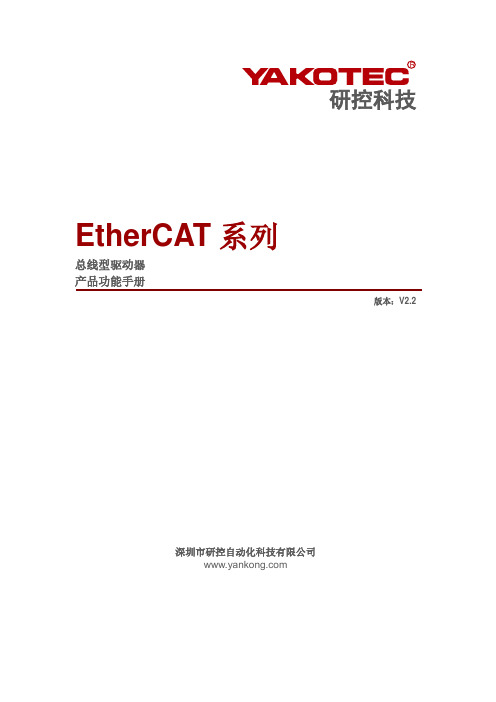
目录前言 (3)版本 (4)1概述 (5)2 EtherCAT通讯协议 (6)2.1 EtherCAT特性简介 (6)2.2应用层协议CoE (6)3运动控制(CiA 402) (8)3.1 CIA402状态机 (8)3.2 工作模式 (9)3.3 控制字与状态字 (10)3.3.1控制字 (10)3.3.2状态字 (10)3.4循环同步位置模式(csp) (11)3.5 位置模式(pp) (12)3.6 速度模式(pv) (15)3.7 原点模式(home) (16)4常用功能介绍 (18)4.1驱动细分配置 (18)4.2 输出电流配置 (18)4.3 输入输出端子 (18)4.4 参数保存恢复 (21)4.5 常用对象字典 (21)4.5 探针功能 (22)4.5.1 相关对象字典 (22)4.5.2 探针功能说明 (22)4.6 安全转矩关闭(STO) (25)5报警信息 (27)5.1 驱动器错误 (27)5.2 EtherCAT通信错误 (27)附录1:回原点方法介绍 (28)附录2:MS-Mini2E/Mini3E/S3E驱动器对象字典 (64)附录3:YKD2205PE/YKD2405PE/YKD2608PE驱动器对象字典 (77)附录4:SSD2205PE/SSD2505PE/MS2-S3E驱动器对象字典 (88)附录5:ESD2205PE/ESD2505PE驱动器对象字典 (102)前言感谢您使用本公司总线型混合伺服驱动器。
在使用本产品前,请务必仔细阅读本手册,了解必要的安全信息、注意事项以及操作方法等。
错误的操作可能引发极其严重的后果。
声明本产品的设计和制造不具备保护人身安全免受机械系统威胁的能力,请用户在机械系统设计和制造过程中考虑安全防护措施,防止因不当的操作或产品异常造成事故。
由于产品的改进,手册内容可能变更,恕不另行通知。
用户对产品的任何改装我公司将不承担任何责任。
网纵-流控大师说明书v2.1

流控大师配置
第 2页/共 90页
流控大师使用说明书第二版
400-633-1833
3.8.1 Web 基本配置步骤 3.8.1.1 3.8.1.2 3.8.1.3 3.8.1.4 3.8.1.5 4、进阶篇 4.1 各项配置说明 4.1.1 4.1.2 4.1.3 4.1.4 4.1.5 4.1.6 4.1.7 4.1.8 策略及对象 策略管理器 流量控制策略 策略组 策略调度 流量代理 数据通道 动态调整 关闭超线程 确认系统时间 修改密码 配置与测试网桥 导入授权文件
第 3页/共 90页
流控大师使用பைடு நூலகம்明书第二版
400-633-1833
4.3.2 4.3.3 4.3.4 4.3.5 4.3.6 5、功能应用篇
自定义协议 IP 群组 自定义协议组 虚拟链路 系统维护
5.1 应用分流 5.2 DNS 管控 5.3 HTTP 加强 5.4 路由设置 5.4.1 开启路由功能 5.4.1.1 5.4.1.2 5.4.2 接口设置 系统重启
�
EM0 和 EM1 口为网桥口,但是并未确定哪个是桥内口哪个是桥外口,请用户连接管理 口,使用 PC 机或笔记本电脑登录系统,在 Web 界面中自行定义桥内口和桥外口。
�
如果使用路由版,EM2、EM3、EM4 口也可在 Web 界面中定义具备的接口名称。
2.6 设备外观
图 2-2、硬件外观及接口定义图(示例型号:A860)
第 9页/共 90页
流控大师使用说明书第二版
400-633-1833
� � �
USB 口支持 USB2.0, 用户可使用 U 盘等介质进行操作系统安装、 软件版本更新等操作。 用户可使用 VGA 口外接显示器,方便系统更新和其他操作。 6 个以太网端口上方均有 EM0~EM5 的编号,出厂时默认 EM5 为管理口,用户可以使 用普通网线连接该口,使用 PC 机或笔记本电脑登陆系统进行设置及软件配置。
岸基控制系统产品说明书

岸基控制系统产品说明书岸基控制系统产品说明书编制:黄文轩校核:梁俊杰标准化审查:尹炜诗审定:刘彬出版号:V1.0文件代号:出版日期:版权所有:东莞小豚智能技术有限公司注:本公司保留对此说明书修改的权利。
如果产品与说明书有不符之处,请以随机资料为准并及时与我公司联系,我们将竭诚为您服务。
电话:*************邮箱:***********************重要提示感谢您使用东莞小豚智能技术有限公司的产品。
为了安全、正确、高效地使用本装置,请您务必注意以下重要提示:1)本说明书仅适用于小豚便携式控制站。
2)请仔细阅读本说明书,并按照说明书的规定调整、测试和操作。
如有随机资料,请以随机资料为准。
3)为防止装置损坏,严禁带电插拔装置各插件、触摸印制电路板上的芯片和器件。
4)请使用合格的测试仪器和设备对装置进行试验和检测。
5)装置如出现异常或需维修,请及时与本公司服务热线联系。
目录1概述 (1)1.1适用范围 (1)1.2主要特点 (1)1.3主要功能 (1)1.4主要技术参数 (2)2组成部分 (3)2.1岸基系统与船的系统架构 (3)2.2便携式控制站 (4)2.3遥控器 (7)3操控说明 (8)3.1便携式控制站 (8)3.2便携式控制站电脑上位机 (11)3.3便携式控制站使用流程 (17)3.4遥控器 (19)3.5遥控器使用流程 (21)4注意事项 (22)1概述1.1适用范围如下图所示,小豚便携式控制站是一款集便携式电脑主机、显示屏、遥控器、键盘触摸板、三轴操纵杆等设备为一体的无人船岸基控制系统,可作为小豚所有系列无人船的岸基控制系统使用。
图1岸基系统产品图1.2主要特点小豚便携式控制站是一款集便携式电脑主机、显示屏、遥控器、键盘触摸板、三轴操纵杆等设备为一体,具有方便、易携带、通用性强,性价比高等特点。
1.3主要功能小豚便携式控制站具有以下功能:1)选择无人船的运行模式并控制无人船①直接操控模式控制无人船;②辅助航行模式控制无人船;③自动模式控制无人船;2)任务规划①能够下载工作水域卫星地图、并进行存储和管理;②可自动规划、生成(等间距)路径点和工作边界,并可手动或自动规划路径;3)状态监控与显示可选择切换bing、高德等不同类型地图数据源,在地图上显示无人船的实时位置、航向、工作状态、航行路径,并显示无人船剩余电量、基站电量、航速和姿态等重要信息;4)数据存储系统可整理、存储无人船工作日志;5)通信距离:≥3km,通信范围内可进行数据传输。
ClareOne 无线安全与智能家居平台说明书

Wireless Security and Smart Home PlatformWireless Security Performance•Self or Professional monitoring options•LTE for alarm backup and 2-way audio•24-hour battery backup•Broad range of encrypted wireless sensorsFull-Featured Home Automation•Control's lighting, locks, cameras, security & more•Enables homeowner DIY/DIWM system expansion•Manages scenes, schedules, and automations•Free interactive services & automatic software updates ClareOne Security Product Line7519 Pennsylvania Ave. Suite 104, Sarasota, FL 34243Main: 941.328.3991 | | Doc ID: 2022-05-1960-31ClareOne Wireless Security andSmart Home PanelCLR-C1-PNL1 (Verizon)CLR-C1-PNL1A (AT&T & Rogers)•Combines professionally installed wireless securityand full-featured home automation in a single panel•Z-Wave Plus, Wi-Fi, Ethernet, LTE, and 433MHz radioClareOne Wireless Securityand Smart Home 2-1 KitCLR-C1-21 (Verizon)CLR-C1-21A (AT&T & Rogers)•Starter smart home and security package•Kit includes the ClareOne Panel, two MiniDoor/Window Sensors, and Motion SensorClareOne Auxiliary TouchpanelCLR-C1-ATPTouchpanel Power Extension KitCLR-CS-CHT-EXT-10•Wi-Fi enabled, security touchpanel extendsClareOne control to additional rooms•Arm, disarm, monitor, and manage the smart home16-Zone Hardwired Input ModuleCLR-C1-WD16Wireless Repeater/TranslatorCLR-C1-W2WL•WD16: Connect compatible wired sensors (normallyopen/closed) to the ClareOne Panel (up to 16 zones).•W2WL: Take over sensors: Interlogix, GE, Qolsys(319.5), Honeywell 5800, 2GIG, legacy DSC, Napco.PIR Motion SensorCLR-C1-PIR360 Ceiling Mount Motion SensorCS-C1-360PIR•PIR motion sensor alerts upon detection of activity,immune to pets up to 55 lbs.•360 passive IR coverage area when ceiling mounted.Mini Door/Window SensorCLR-C1-MDW-W, CLR-C1-MDW-BRecessed Door/Window SensorCLR-C1-RCDW•Small form factor (2.25” tall) for discrete mounting.•Fits seamlessly along door frames or windowsill.•Encrypted 433MHz provides instant security alerts.Door/Window w/Shock SensorCLR-C1-DWSHK, CLR-C1-DWSHK-BDoor/Window w/External ContactCLR-C1-DWCNT•Easily mount on doors or windows, available as.external contact or with built-in shock sensor.•Encrypted 433MHz provides instant security alerts.High/Low Temperature SensorCLR-C1-HLTRate of Rise Heat DetectorCLR-C1-HT•HLT detects high (100°F) and low (40°F) temperature.•Rate of Rise detects rapid rising heat or when meetinga high temperature threshold of 135°F or 190 °F.Smoke and Heat DetectorCLR-C1-SMKCarbon Monoxide DetectorCLR-C1-CO•Wireless sensor alerts upon detection of smoke,rising heat, or carbon monoxide.•Encrypted 433MHz provides instant security alerts.Outdoor Door/Gate SensorCLR-C1-ODDGWater SensorCLR-C1-WTR•Weather-proof outdoor sensor with external input.•Detects water and moisture near washing machines,under sinks, or at hot water tanks.KeyfobCLR-C1-KFPanic Pendant (Keyfob)CLR-C1-PNC•Remote security control or remote panic pendant.•Features encrypted 433MHz transmitter.Glass Break SensorCLR-C1-GBIndoor Wireless SirenCLR-C1-SRN•Glass Break Sensor identifies sound of breaking glass.•Siren extends audible alarm tone to additional areas. ClareOne™unifies smart security with advanced smart home control in a single panel delivering peace of mind, comfort, and convenience.With a 7” touchscreen, wired and wireless interfaces, encrypted sensors, custom drivers, OvrC support and Control4 integration, ClareOne scales from simple to spectacular. And of course, ClareOneworkswith the brands customers know and trust for a truly connected and intelligent home.ClareVueLighting and Additional Smart Home Devices•2MP includes 16GB, 4MP includes 32GB SD card.•IP67 rating, and IR night vision up to 25 meters2MP Bullet, 3.6mm, 16GB CLR-V100-2B36(W/B)4MP Bullet, 3.6mm, 32GBCLR-V100-4B36(W/B)ClareVision Video Surveillance•2MP includes 16GB, 4MP includes 32GB SD card.•IP67 rating, and IR night vision up to 25 meters2MP Turret, 3.6mm, 16GB CLR-V100-2T36(W/B)4MP Turret, 3.6mm, 32GB CLR-V100-4T36(W/B)•3MP Starlight sensor, PIR motion, 2-way voice.•Supports existing wiring, 2.4 and 5 GHz Wi-Fi.•Includes 16GB Micro SD card for video storage.Clare Video Doorbell V3CLR-CVP-B3DB-50-ODIW•4MP Bullet includes 32GB micro SD card.•Includes built-in microphones, and IR up to 25 meters.4MP Bullet, Starvis™, 2.8mm, 32GB CLR-V200-4B28(W/B)8MP Bullet, Starvis™, 2.8mm, WDR CLR-V200-8B28(W/B)•4MP Turret includes 32GB micro SD card.•Includes built-in microphones, and IR up to 25 meters.4MP Turret, Starvis™, 2.8mm, 32GB CLR-V200-4T28(W/B)8MP Turret, Starvis™, 2.8mm, WDR CLR-V200-8T28(W/B)•4MP Dome includes 32GB micro SD card.•Sony® Starvis™image sensor and 20 meter IR.4MP Mini Dome, Starvis™, 32GB CLR-V200-4D28(W/B)8MP Mini Dome, Starvis™CLR-V200-8D28(W/B)•Features 2.7-13.5mm motorized varifocal lens.•Supports micro SD card up to 512GB.4MP Bullet, Starvis™, Motorized Varifocal CLR-V200-4BVF(W/B)8MP Bullet, Starvis™, Motorized Varifocal CLR-V200-8BVF(W/B)•Features 2.7-13.5mm motorized varifocal lens.•Supports micro SD card up to 512GB.4MP Turret, Starvis™, Motorized Varifocal CLR-V200-4TVF(W/B)8MP Turret, Starvis™, Motorized Varifocal CLR-V200-8TVF(W/B)•Features 2.7-13.5mm motorized varifocal lens.•Supports micro SD card up to 512GB.4MP Dome, Starvis™, Motorized Varifocal CLR-V200-4DVF(W/B)8MP Dome, Starvis™, Motorized Varifocal CLR-V200-8DVF(W/B)•Color at night viewing with warm white LED.•Includes built-in microphone.Color at Night 4MP Bullet, 2.8mm, 32GB CLR-V300-4B28CN(W/B)Color at Night 8MP Bullet, 2.8mm, WDR CLR-V300-8B28CN(W/B)•Supports Color at night capabilities.•Features 2.7-13.5mm motorized varifocal lens.Color at Night 8MP Varifocal Turret CLR-V300-8TVFCN(W/B)Color at Night 8MP Varifocal Bullet CLR-V300-8BVFCN(W/B)•Color at night viewing with warm white LED.•Includes built-in microphone.Color at Night 4MP Turret, 2.8mm, 32GBCLR-V300-4T28CN(W/B)Color at Night 8MP Turret, 2.8mm, WDRCLR-V300-8T28CN(W/B)•Supports up to 4K video resolution.•4 Channel: supports 9 cameras, 1TB HDD, 4 POE Ports •8 Channel: supports 16 cameras, 2TB HDD, 8 POE Ports4K, 4 Channel NVR, POE, 1TB HDD CLR-V200-4PNVR14K, 8 Channel NVR, POE, 2TB HDD CLR-V200-8PNVR2•Supports up to 4K video resolution.•Supports up to 25 cameras (16 physical, 9 network).•Includes 16 physical POE ports.•Features 4TB HDD and includes rack ears.4K, 16 Channel NVR, POE, 4TB HDDCLR-V200-16PNVR4•Support 2.4 GHz Wi-Fi connectivity.•4MP (2560 x 1440p) resolution at 30 FPS.•Includes 32GB micro SD card and IR range up to 25M.4MP Wi-Fi Turret, 3.6mm, 32GB CLR-V100-4T36WF-W4MP Wi-Fi Bullet, 3.6mm, 32GB CLR-V100-4B36WF-W•Helps protect wires from elements and corrosion.Junction Box -Fixed Lens Bullet CLR-VACC-JBOX1(W/B)Junction Box –Fixed Lens Turret and VF BulletCLR-VACC-JBOX2(W/B)Junction Box –Fixed Lens Dome CLR-VACC-JBOX3(W/B)•Wall mount bracket protect wires from elements.Wall Bracket -Fixed Lens Dome CLR-VACC-WBKT1(W/B)Wall Bracket -Fixed Lens Turret CLR-VACC-WBKT2(W/B)Wall Bracket –VF Dome & Turret CLR-VACC-WBKT3(W/B)•High endurance Micro SD (32, 64, and 128GB sizes).•Power ClareVision cameras using PoE injector.32, 64, 128 GB Micro SD Card CLR-VACC-(32|64|128)GBSD Clare PoE Injector CC-POE-10•Control light dimmer intensity•May be used in up to a 4-way lighting application •Add lighting controls to additional areas of the roomIn-Wall Dimmer CLR-CVL-IWD-10In-Wall Accessory Switch-Dimmer CLR-CVL-IWA-10•Remote and manual control of fans using Z-Wave •On/Off, high, medium, and low settings •Z-Wave Plus certifiedIn-Wall Fan Control CLR-CVL-IWF-10In-Wall Receptacle CLR-CVL-IWR-10•Remote on/off switch control of lighting fixtures •Includes white and light almond color paddles •Z-Wave Plus certifiedIn-Wall Switch CLR-CVL-IWS-10•Z-Wave Plus outdoor switch –120-277 VAC, 40 Amp •Push button Wi-Fi thermostat can be used in scenes, schedules, automations.Outdoor 40 Amp Switch CLR-CVL-OSS-DW40Wi-Fi Push Button Thermostat CLR-CH-TSB10-WF•Z-Wave enabled garage door module allows users to remotely control their garage door•Z-Wave Repeater extends Z-Wave networkLinear Z-Wave Garage Door Module CLR-GD00Z Z-Wave Repeater CLR-CH-Z-RPTR•Dimmer includes 1 Z-Wave outlet, 1 always-on outlet •Outdoor Plug-in Switch features weather resistance.•Power:120/277VAC,60Hz.Plug-In Dimmer CLR-CVL-PLD-10Outdoor Plug-In Switch CLR-CVL-OPS-10。
YI Technology Manual Firmware Update Instruction说明

Manual Firmware Update InstructionPurposeNormally YI Home camera updates the firmware online via YI Home Camera App, no manual work is needed. You are able to encounter some kind of problems as below even the Wi-Fi works well: No voice prompts since power on; App can’t pair the camera; App connection always fails; The status light is always yellow or flashing, etc. It’s recommended to manually update the latest firmware to fix the problems.Preparations●PC with Internet Access●TF Card (microSD Card)●TF card readerUpdate Instructions1.Format the TF card to FAT32 (file system) via card reader (Default parameter inWindows® format tool).Note: YI 1080P Home Camera 2 can support up to 64GB TF card, which needs to be formatted to FAT32 with third-party tools.2.Download the latest Firmware file from /support-faq.php?id=13.Copy the file to the TF card’s root directory●YI Home CameraIt should be named with “home”. (Case sensitive and no file name extension)●YI 1080P Home Camera 2It should be named with “home.bin”.●YI Dome CameraIt should be named with “home_v201”.4.Safely remove the card reader from PC, and insert the TF card into camera, then powerit on.5.The camera firmware will be updated automatically. The whole process may take 2-3minutes.Note:1. Re-pairing the camera may be needed in some cases, just follow the voice prompts.2. If the camera is still out of use after update, it’s recommended to reset the camera and then re-pair it with the App.3. If you fail in updating process or still have problem, please contact our customer Service.。
1TMWiFi Backup Camera 产品说明书

WiFi Backup CameraGo Vue™Product Manual I Installation InstructionsModel # RVS-020770r-, REAR VIEWL_J SAF£TYRear View Safety, Inc. "' 2017 A Safe Fleet Brand•1 Color CCD infra-red weather p roof Camera •transmitter with power cable•3M sticker2ReaR View Safetyintroduction (4)features (5)Specifications............................................................................................6-7 installation.. (8)Operations...............................................................................................9-14 Reverse with Confidence™3ReaR View Safety4ual has a detailed description on how to correctly use the wifi backup camera and provides detailed product information, including operation, installation precautions and technical specifications. Please read the manual carefully before using. we hope you enjoy this system.5Reverse with Confidence™Camera SpecificationsITEM SPECIFICATION Camera1/4 Sharp Color CCD Picture elements250,000 pixels Gamma Correction r=0.45 to 1.0image Sensor480tV lines PaL:500(H)*582(V),NtSC:510(H)*492(V) Lens 2.1mmView angle130°Sync System internal Synchronization infra-red distance50 feet (18 infrared) Usable illumination0 Lux (iR On)Power Source DC 12V-24V (+/- 10%)S/N Ratio More than 48dB electronic iris1/50, 160-1/100,000sec Video Output1Vp.p 75ohmiR Switch Control aCDS automatic Control Vibration and Shock Rating20G / 100G Operating temperature-30°C - 80°C / RH 95% Max Storage temperature-30°C - 60°C / RH 95% Max6ReaR View SafetyTransmitter SpecificationsITEM SPECIFICATION transmitting frequency2400MHz-2483.5MH Modem mode802.11b: DSSS(CCK,DQPSK,DBPSK) transmission distance with no obstacle Max 100 feetframe rate30fpsVideo resolutions VGa 640x480Video compression H.264wireless protocols ieee 802.11b, ieee 802.11gieee 802.n(1t1RModes) Power supply DC 12V Consumption current150ma (Max) encryption mode wPa2 Rainproof yesweight60+-5gtx Dimensions45x75x18mm (excluding antenna) Operation temperature-10°C~+50°C Operation humidity150%~85% RH7 Reverse with Confidence ™installation instructions for the camera:ReaR View Safety 8Notice:•the positive and negative pole of the power cable of the transmitter box are connected to the positive and negative pole of the rear lamp of the car.•Never reverse the positive and negative pole. Otherwise the transmitter box and the camera can be damaged and cannot be used.•Camera can also be connected to ignition power to view as long as the vehicle is turned on.1.attach camera bracket close to rear marker lights, centered on vehicle.2.attach camera to bracket using screws provided and adjust the angle.9Reverse with Confidence ™Operations for Android system client •Installation of the APP software:1.turn on the intelligent mobile device and enter the GOOGLe PLay store.2.Search ”GOVUe”™, and download.3.install the aPP software, with the following interface:•WiFi Connection:1.Open your devices wifi setting and locate the GoVue wifi.2.Connect to the GoVue wifi ™ (Default password: 12345678).3.with the wifi connected, open the GoVue app.10•View the video:Open the app , if the connection between the wifi of the camera and the intelligent mobile device is successful, the iconwill be highlighted and you will be able to see the camera view as shown.ReaR View Safety when the connection is bad, the icon will not be illuminated.when you see this image upon opening appPlease exit the app and check power to the camera and wifi connection.•Settings:Press this icon t o enter into the settings menu. in this menu you will be able to change the default factory SSiD and password of the wifi camera.Reverse with Confidence™11Notice•User could press the ReSet button on the transmitter to renew the default factory SSiD and password. Operations for iOS Apple system client •installation of the aPP software:1.turn on the intelligent mobile device and enter the iPhone app Store.2.Search “GoVue”™, and download.3.install the aPP sof t ware with the following interface:12ReaR View Safety13Reverse with Confidence™•WiFi Connection:1.Open your devices wifi setting and locate the GoVue ™ wifi.2.Connect to the GoVue ™ wifi (Default password: 12345678).3.with the wifi connected, open the GoVue ™ app.•View the video:Open the app and if the connection between the wifi of the camera and the intelligent mobile device is successful, you will be able to see the camera view as shown in the figure.Notice:when you see this image upon opening appPlease exit the app and check power to the camera and wifi connection.•Settings:Press this icon t o enter into the settings menu. in this menu you will be able to change the default factory SSiD and password of the wifi camera..User could press the ReSet buton of the transmitter to renew the default factory SSiD and password.14ReaR View Safety。
TRANSCAT智能门禁系统用户手册说明书

MODEL G308C1/A2 - 8" COLOR TOUCHSCREENUS LISTEDFOR USE IN HAZARDOUS LOCATIONS:Each option card comes with a cable for communications and three screws for attaching the option card to the G3’s main board.To install the option card, remove all power and I/O communications cables from the unit and remove the rear cover. Connect the cable from the option card to the connector on the main board. Be sure both ends of the cable are firmly seated into their appropriate connector housings. Use the three screws provided to mount the option card to the main board as shown in Figure 1.Carefully replace the rear cover by reversing the instructions for removing the rear cover.TYPICAL EXPANSION CARD INSTALLATION Figure 1G3 to Modular Controller (CBLRLC05)DH485 COMMUNICATIONSThe G308’s RS422/485 COMMS port can also be used for Allen Bradley DH485 communications.WARNING: DO NOT use a standard DH485 cable to connect this port to Allen Bradley equipment. A cable and wiring diagram are available from Red Lion.-+24VDCPOWER SUPPLY ISOLATION BLOCK DIAGRAM(G308A2 ONLY)1. The operator interface is shipped without a configuration. Afterdownloading a configuration, if the light remains in the flashing state continuously, try cycling power. If the LED still continues to flash, try downloading a configuration again.2. Do not turn off power to the unit while this light is flickering. The unitwrites data in two minute intervals. Later Microsoft operating systems will not lock the drive unless they need to write data; Windows 98 may lock the drive any time it is mounted, thereby interfering with logging. Refer to “Mounting the CompactFlash” in the Crimson User Manual.BATTERY & TIME KEEPINGA battery is used to keep time when the unit is without power. Typical accuracy of the G308 time keeping is less than one minute per month drift. The battery of a G308 unit does not affect the unit’s memory, all configurations and data is stored in non-volatile memory.To change the battery of a G308, remove power, cabling, and then the rear cover of the unit. To remove the cover, remove the five screws designated by the arrows on the rear of the unit. Then, by lifting the top side, hinge the cover, thus providing clearance for the connectors on the bottom side of the PCB as shown in the illustration below. Install in the reverse manner.Remove the old battery* from the holder and replace with the new battery. Replace the rear cover, cables, and re-apply power. Using Crimson or the unit’s keypad, enter the correct time and date.* Please note that the old battery must be disposed of in a manner that complies with your local waste regulations. Also, the battery must not be disposed of in fire, or in a manner whereby it may be damaged and its contents come into contact with human skin.The battery used by the G308 is a lithium type CR2025.G308A2。
veeam11使用手册
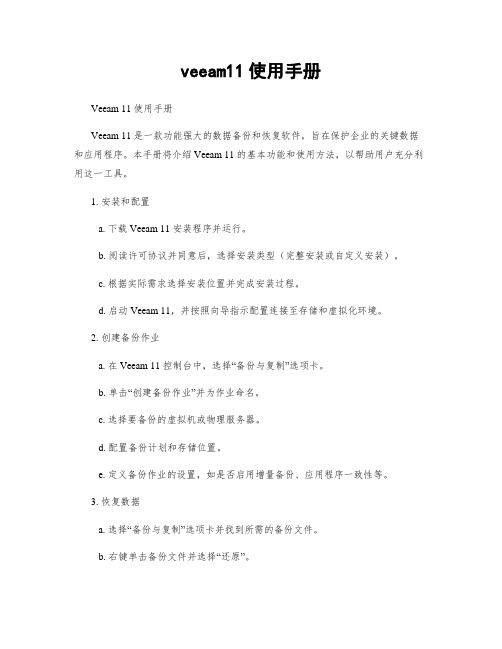
veeam11使用手册Veeam 11 使用手册Veeam 11 是一款功能强大的数据备份和恢复软件,旨在保护企业的关键数据和应用程序。
本手册将介绍 Veeam 11 的基本功能和使用方法,以帮助用户充分利用这一工具。
1. 安装和配置a. 下载 Veeam 11 安装程序并运行。
b. 阅读许可协议并同意后,选择安装类型(完整安装或自定义安装)。
c. 根据实际需求选择安装位置并完成安装过程。
d. 启动 Veeam 11,并按照向导指示配置连接至存储和虚拟化环境。
2. 创建备份作业a. 在 Veeam 11 控制台中,选择“备份与复制”选项卡。
b. 单击“创建备份作业”并为作业命名。
c. 选择要备份的虚拟机或物理服务器。
d. 配置备份计划和存储位置。
e. 定义备份作业的设置,如是否启用增量备份、应用程序一致性等。
3. 恢复数据a. 选择“备份与复制”选项卡并找到所需的备份文件。
b. 右键单击备份文件并选择“还原”。
c. 选择要还原的虚拟机或物理服务器。
d. 选择恢复点并确定还原选项,如覆盖或新建虚拟机。
e. 启动数据恢复过程并等待恢复完成。
4. 监控和报告a. 在 Veeam 11 控制台中,选择“监控”选项卡。
b. 查看备份和复制作业的状态、运行时间和结果。
c. 如果需要,可以设置警报和通知以及自动化任务。
d. 单击“报告”选项卡可生成备份和复制作业的详细报告。
5. 更新和维护a. 定期检查 Veeam 官方网站以获取最新的更新版本。
b. 下载并安装更新,以获得更好的性能和新的功能。
c. 定期备份 Veeam 服务器的配置和设置,以防止数据丢失。
d. 确保服务器上的存储空间足够支持备份和恢复操作。
通过本手册,您可以快速上手 Veeam 11,并了解如何使用该软件来保护和恢复关键数据。
请记住,定期进行备份和执行恢复测试是确保数据安全的关键步骤。
如果在使用 Veeam 11 过程中遇到问题,请参考官方文档或联系 Veeam 支持团队获取帮助。
RCM-110-6 Multi-Channel Attenuator System说明书

Attenuator ConfigurationRefer to for full switch component specificationsMechanical SpecificationsDimensions8.25” (w) x 4.25” (h) x 8.25” (d); mounting feet add 0.28” height Case Material Aluminum (with protective coatings to prevent corrosion)Case Drawing99-01-2068RF Connectors SMA femaleFront Panel All RF portsRear Panel a)Power ON/OFF switch with indicator lightb) 2.1 mm center positive DC socketc)24 V DC Inputd)USB & RJ45 control connectionsControl Interface USB and Ethernet TCP/IP supporting HTTP and TELNET protocols Power Supply24V DC input (using provided AC/DC adapter)Operating Temperature0°to +50°CIncluded AccessoriesModel Name Quantity Description Cable Model RegionCBL-3W1-xx*1AC power cord CBL-3W1-US USAAC/DC-24-3W11AC / DC adapter CBL-3W1-EU EuropeUSB-CBL-AB-7+1USB cable (6.8 ft)CBL-3W1-IL IsraelCBL-RJ45-MM-5+1Ethernet cable (5 ft)CBL-3W1-UK UK*Please specify one option on the purchase order, at no charge CBL-3W1-AU Australia / ChinaContact for more informationParameterRequirementsInterfaceUSB HID & Ethernet (HTTP & Telnet)SystemRequirementsGUIWindows 98 or laterUSB API DLL Windows 98 or later and programming environment with ActiveX or .NET support USB Direct Programming Linux; Windows 98 or laterEthernetWindows, Linux or Mac computer with a network port and Ethernet TCP / IP supportHardware Pentium II or later with 256 MB RAMApplication Programming Interface (API)Ethernet Support:•Simple ASCII / SCPI command set for attenuator control •Communication via HTTP or Telnet•Supported by most common programming environmentsUSB Support (Windows):•ActiveX COM DLL file for creation of 32-bit programs •.NET library DLL file for creation of 32 / 64-bit programs•Supported by most common programming environments (refer to application note AN-49-001for summary of supported environments)USB Support (Linux):•Direct USB programming using a series of USB interrupt codesFull programming instructions and examples available for a wide range of programming environments / languages.Software SpecificationsSoftware & Documentation Download:•Mini-Circuits’ full software and support package including user guide, Windows GUI, DLL files, programming manual and examples can be downloaded free of charge from https:///softwaredownload/ztm_rcm.html •Please contact ******************************for supportMinimum System Requirements:Case DrawingsRear PanelFront Panel (SP8T Switch Options)Front Panel (SPDT, SP4T, SP6T & Transfer Switch Options)Case Drawings Bottom, Side & Top PanelsCase Drawings Switch Window OptionsAC / DC Power Adapter。
固件升级重要说明(T11TE)

固件更新说明:1,修改了1月不能设置29、30、31日的Bug ;2,音乐播放界面增加对EQ的实时设置;3,音乐专辑封面(支持mp3,wma格式);4,增加自定义桌面(把JPG/BMP文件拷贝到Image文件夹(如没有该文件夹,请自行建立),设置主题为Image文件夹即可);5,添加文件列表复制粘贴删除功能(长点文件或文件夹弹出复制粘贴操作菜单) 。
固件升级注意事项:-升级前务必备份好机器内的重要数据,升级过程中很可能会格式化可移动盘,升级完成后原有的数据将全部丢失,无法恢复。
-升级前请接好外部电源,如5V 2000mA的DC充电器(建议使用),5V 500mA以上电流的USB电源。
-升级过程中不能按复位键,升级过程中不能有升级要求以外的操作,以免因操作按键导致升级失败。
-没有问题的产品没必要升级固件,只有用户手上的播放器有固件更新说明中说明的问题时,固件升级才能解决问题。
-请避免升级操作不当导致升级失败,按升级方法操作,如有问题请联系经销商的售后部门协助升级。
升级方法:(升级前请接外部电源,升级过程中不要断电!)升级方法一:1、将从蓝魔公司下载的T11TE的最新固件压缩包解压缩到任意一个文件夹。
2、复制上述文件夹中的T11TE_*** 文件。
3、通过数据线将T11TE和计算机连接,待连接完成后,进入T11TE对应的可移动磁盘,在空白处,点右键并选择粘贴。
4、复制完成后,安全删除设备。
5、在主界面选择进入系统设置菜单,然后选择系统-升级软件。
用户按照屏幕提示确认进行软件升级后,主机在搜索到新固件后会自动进入升级状态。
(本机不支持同版本或更旧版本的固件升级)6、升级过程中,屏幕会显示升级进度。
升级完成后,本机自动关机。
升级方法二:(无法开机时的升级恢复方法)1、同方法一把解压后的T11TE_***、u0102、u0564、u0237 文件拷贝到SD卡根目录下。
3、将装有T11TE_***、u0102、u0564和u0237文件的SD卡插入T11TE主机上的TF卡槽内。
- 1、下载文档前请自行甄别文档内容的完整性,平台不提供额外的编辑、内容补充、找答案等附加服务。
- 2、"仅部分预览"的文档,不可在线预览部分如存在完整性等问题,可反馈申请退款(可完整预览的文档不适用该条件!)。
- 3、如文档侵犯您的权益,请联系客服反馈,我们会尽快为您处理(人工客服工作时间:9:00-18:30)。
LaneCat流控宝
LaneCat流控宝 V1.1系统更新说明文档
2009/2/09
本版本系统核心代号是“V1.1”,按时间序列编号的版本号是20090209。
正式发布日期是2009年02月09日。
相比上一个版本核心代号V1.0的版本,更新说明如下:
1. LaneCat流控宝系统改进
a) 网络游戏识别改进:专门实现了一个新的PSDL子集,为今后大量游戏协议的快速更新打下良好的基础;另外,这个PSDL子集不影响现有的PSDL子集性能,同时它还加快了游戏协议的识别;
b) 策略匹配模块改进:现在的策略匹配模块在大部分情况下可以提高80%的匹配性能。
同时,还提高了单IP限速模块的性能,目前,如果每个IP的单限通道不超过6的话,可以维持只有一个单限通道的性能;
c) 新特征库比老特征库尺寸缩小20%,针对UDP数据包的特征库速度比以前快10%+;
d) 协议目录改进:针对原有的两级目录缺点,新的引擎可以支持多级目录(目录级数没有限制),这可以更加方便的对协议进行更加细致的归类;
e) 增加对PPPOE的支持。
(注:非PPPOE接入,而是与支持VLAN相似,让系统可以分析和控制PPPOE 里面的IP 数据报文);
f) 修正了beta3中的ageout step过小问题,现在缺省为128;
2. LecOS改进
新版本LecOS的数据面(Data Plane)和控制面(Control Plane)的通信方式发生了根本的变化。
这个变化可以让数据面和控制面之间的通信做到100%的lockless,这为LecOS确保数据面的执行时间提供了更好的保障。
3. 系统/Web界面的一些改进
a) 整个菜单都改成树状结构;
b) 针对若干页面的微调;
c) “自定义协议组”现在可以添加协议组;
d) “在线IP趋势”页面增加当前在线IP数的文字显示;
e) “网桥带宽”页面增加“网桥名称”,可针对各网桥/链路/出口命名;
f) 修正了显示某个应用协议三天趋势图的问题,老版本中显示的都是最近一天的;
4. 协议分类改进
a) HTTP协议被分离出来,成为一个独立的协议族并细分为几个子类:
--web视频
--HTTP下载
--Flash
--Web音乐
--HTTP代理
--WWW
b) 网络游戏开始按照开发/运营公司名称分类
诚创科技 版权所有[]/ [] 第 1 页/共 1 页
LaneCat流控宝
5. 新增协议
a) Web视频
-- HULU网
-- Sina宽频
-- Sohu宽频
-- 腾讯宽频
b) P2P下载
-- 汉魅
c) 网络电视
-- 青娱乐
d) 即时消息
-- 新浪UT 4.3版
e) 其他协议
-- PPPOE
f) 网络游戏
-- 突袭
-- 战火红警
-- 凤舞天骄
-- 功夫世界
-- 海之乐章
-- 新魔界
-- QQ飞车
-- QQ华夏
-- QQ炫舞
-- QQ自由幻想
-- 新飞飞
-- 星际家园
-- 生肖传说
-- 霸王系列
-- 勇气OL
-- 武林群侠传
-- 数码宝贝
-- 投名状
-- 神泣
-- QQ三国
-- 纵横时空
-- 风云
-- 彩虹岛
-- 倚天剑和屠龙刀
-- 新英雄年代
-- 传奇系列
诚创科技 版权所有[]/ [] 第 2 页/共 2 页
LaneCat流控宝
-- 盛大富翁
-- QQ寻仙
6. 特征更新
1) Skype 3.8正式版for windows
2) PPS v2.6.86.7800正式版 2009.01.19发布
3) easyMule (veryCD电驴) 1.0.10 2008.12.05发布
4) FlashGet 3.0Beta1 2009.01.16发布
5) PPLive 2.2.21 2009.01.06发布
6) 迅雷5.8.9.662 2009.01.13发布
7) 土豆网--黑豆
8) 超级旋风 1.9.260.204 2009.01.13发布
9) QQLive2008 (7.3) 2009.01.12发布
10) 风行 1.5.2Build15
11) QQ 2009Beta
12) Bitcomet 1.09 2009.01.20发布
13) UUSee 2008 (5.9.116.4)
14) utorrent 1.8.1
15) QQ游戏 2009Beta2Patch2
16) QQ文件传输
17) 远程桌面
7. 特别注意
从L aneCat流控宝v1.1起,“web视频”归入“HTTP协议组”(以前属于“流媒体协议组” ),请注意调整引用到“流媒体协议组”的相关策略。
诚创科技 版权所有[]/ [] 第 3 页/共 3 页。
