Project U4M7 z
Cyber Power Systems (USA), Inc. 电源保护设备说明书

CAUTIONTO REDUCE THE RISK OF ELECTRIC SHOCK:Use only in dry locations and only indoors.DO NOT plug into another relocatable power tap.DO NOT “daisy chain” surge protectors.DO NOT use with any aquarium equipment.DO NOT use if properly grounded outlets are not available.DO NOT install this device if there is less than 10 meters (30 feet) of wire between the electrical outlet and electrical service panel.DO NOT use for medical or life support equipment. This device features an internal protection that will disconnect the surge protective component at the end of its useful life, but it will maintain unprotected power to the load.FOR MORE INFORMATIONVisit for more information regarding: • Product information and certifications• Product warranty• Connected equipment guarantee TECHNICAL SUPPORTVisit: /supportT oll-Free: 1-877-297-6937Hours of Operation: Monday - Friday: 7:00am - 6:00pm CST © 2023 Cyber Power Systems (USA), Inc. All rights reserved.All other trademarks are the property of their respective owners.FEATURES1. Protected LED IndicatorIlluminated when the surge protection feature is working properly.2. Grounded LED IndicatorIlluminated when the ground protection feature is working properly.3. ON/OFF Reset Control Switch and Circuit BreakerControls power to all outlets. The switch is also a 15 A breaker.When an overload occurs, it will automatically switch off. T o resume operation, ensure the overload condition is removed and reset the surge protector by switching the unit ON.4. Safety CoversAll outlets on this surge protector include safety covers. Slide the plastic outlet cover over outlets that are not used. This ensuresthe safety of children and prevents potential electric shocks and damage caused by highly dusty environments.5. Always-On Grounded Outlets (2)Provides continuous power regardless of whether the Master and Master controlled outlets are on or off.6. Energy-Saving Master Controlled Grounded Outlets (4)Automatically switched on or off by master outlet.7. Energy-Saving Master Grounded OutletAutomatically switches four master controlled outlets on or off.8. Transformer-spaced Grounded Outlet (1)Easily plug in large chargers without interfering with the other outlets.9. Threshold SwitchAdjusts the threshold at which the energy saving outlets adjust the switch according to the device plugged into the Master outlet.High mode: For high wattage devices such as a TV or PC.Low mode: For low wattage devices such as a laptop.TROUBLESHOOTINGIf the ON/OFF is switched OFF, the 15Amp circuit breaker may have tripped.Examine your connected equipment andremove the device that is overloading thecircuit. Then, turn the ON/OFF switch backto RESET.If the grounded indicator does not lightwhen you plug in the surge protector,move the surge protector to a differentgrounded three-prong AC outlet. If itstill does not light, return the productto the retailer for assistance. If thesurge protector appears to be workingproperly, your outlets may not be properlygrounded and need to be repaired by aprofessional electrician.If the grounded indicator turns off aftera period of use, the surge protection hasbeen depleted. Replace yoursurge protector.If the protected indicator does not light,the surge protector’s AC lines are nolonger protected from surge. The surgeprotector may have received a powersurge or spike beyond its specified limitsthat overloaded the protection circuitryand rendered it inactive. The surgeprotector has protected your connectedequipment as designed, but it will notprotect against future surges, and spikes. Itshould be replaced.If the Master-controlled outlets don’t turnon or off when your laptop computer orTV is connected to the Master outlet:1. The power drawn from the MasterOutlet must be below the thresholdsetting (High/Low) for the MasterControlled Outlets to turn off. Somecomputers will continue to consumepower during battery charging or instandby mode. In this case, pleasemake sure hibernate or sleep mode isenabled on your computer.2. The power drawn from the MasterOutlet must be above the thresholdsetting (High/Low) for the MasterControlled Outlets to turn on. Somecomputers and TVs will not drawenough power to turn on the MasterControlled outlets. In this case, pleasetry plugging a different primary deviceinto the Master Outlet or make sure thethreshold switch is set to Low.7-OUTLET ENERGY SAVINGSURGE PROTECTORP705GUSER MANUALYOUR ULTIMATE ALL Y IN POWERCyber Power Systems (USA), Inc.4241 12th Avenue East, Suite 400 | Shakopee, MN 55379SPECIFICATIONSModel Number: P705GGrounded Outlets: Standard Outlets (6),Transformer-spaced Outlet (1)Surge Protection: 2,100 JoulesElectrical Rating: 125 V / 15 A / 1875 WUL Clamping Voltage: UL 1449 3rd / 400 V (L-N, L-G, N-G)Maximum Peak Current: 105,000A3 AC Lines Protected: L-N: 45,000 A; L-G: 30,000 A;N-G: 30,000 A(The maximum surge possible onhousehold wiring is 6,000 volts)Response Time: Less than 1 nanosecondAttenuation: Up to 32 dBCircuit Breaker: Resettable 15 AmpEMI/RFI Filtration: 150 kHz to 100 MHzi W ARNING: This product can expose you to chemicals including bisphenol A (BPA)and styrene (ABS), which is known to the State of California to cause reproductiveharm and cancer. For more information, go to .CONFORMANCE APPROVALSThis device complies with Part 15 of the FCC Rules.Operation is subject to the following two conditions: (1) this device may not cause harmful interference, and (2) this device must accept any interference received, including interference that may cause undesired operation.This equipment has been tested and found to comply with the limits for a Class B digital device, pursuant to Part 15 of the FCC Rules. These limits are designed to provide reasonable protection against harmful interference in a residential installation. This equipmentgenerates, uses, and can radiate radio frequency energy and, if notinstalled and used in accordance with the instructions, may causeharmful interference to radio communications.However, there is no guarantee that interference will not occur in aparticular installation. If this equipment does cause harmful interfer-ence to radio or television reception, which can be determined byturning the equipment off and on, the user is encouraged to try tocorrect the interference by one or more of the following measures:• Reorient or relocate the receiving antenna.• Increase the separation between the equipment and receiver.• Connect the equipment into an outlet on a circuit different fromthat to which the receiver is connected.• Consult the dealer or an experienced radio/TV technician for help.WARNING: Changes or modifications not expressly approved by theparty responsible for compliance could void the user’s authority tooperate the equipment.。
蓝色简约风几何凝心聚力破浪前行PPT模板

123%
77%
136%
108%
项目类别
在这里输入或复 制文字内容
项目类别
在这里输入或复 制文字内容项目类别在这里输入或复 制文字内容
项目类别
在这里输入或复 制文字内容
项目类别
在这里输入或复 制文字内容
项目类别
在这里输入或复 制文字内容
添加标题
在这里输入您的文字内容,或者将您的文字内 容复制在这里。在这里输入您的文字内容,或 者将您的文字复制在这里,在这里
20XX
简约季度工作总结
X
X
X
CONTENTS
01 工作内容回顾 02 工作经验亮点 03 存在问题分析 04 未来工作计划
01
添加 标题
添加标题 添加标题
添加标题
在这里输入您的文字内容,或者将您的文字内容复 制在这里。在这里输入您的文字内容
在这里输入您的文字内容,或者将您的文字内容复 制在这里。在这里输入您的文字内容
02
添加标题
点击输入您的文字内容,用简洁的文字进行阐述,详细内容 应在演说过程中用语言来表达
03
添加标题
点击输入您的文字内容,用简洁的文字进行阐述,详细内容 应在演说过程中用语言来表达
04
60%
添加标题
在这里输入您的文字内容或者 将您的文字内容复制在这里输 入您的文字内容或者将您的文
字复制在这里
72%
添加标题
在这里输入您的文字内容或者 将您的文字内容复制在这在这 里输入您的文字或者将您的文
字复制在这里
85%
添加标题
在这里输入您的文字内容或者 将您的文字内容复制在在这里 输入您的文字者将您的文字复
制在这里
NS-205 5-Port 工业级10 100Mbps Ethernet 交换机用户手册说明书

NS-2055-Port Industrial 10/100 Mbps Ethernet SwitchIntroduction:The NS-205 has 5 Ethernet Switching ports that support10/100Base-T(X), with a 10/100M auto-negotiation featureand auto MDI/MDI-X function.It can connect 5 workstations and automatically switchesthe transmission speed (10 Mbps or 100 Mbps) forcorresponding connections. The flow control mechanism isalso negotiated.LEDs embedded in RJ-45 jacks make for easy monitoring.Port connectors are shielded RJ-45. A power source for +10~ +30VDC is required.Features:•Automatic MDI/MDI-X crossover for plug-and-play•Each port supports both 10/100 Mbps speed auto negotiation•Store-and-forward architecture•Full duplex IEEE 802.3x and half duplex backpressure flow control• 1.4Gbps high performance memory bandwidth. Integrated look-up engine with dedicated 1024 unicast MAC addresses.•Supports +10 ~ +30V DC voltage•Supports operating temperatures from –40 ~ +75 ℃•DIN rail mount for industrial usage• 1.4Gbps high performance memory bandwidth.Specifications:•Compatibility:IEEE 802.3, IEEE802.3u, IEEE802.3x•Interface: 10/100 Base-T(X)•Port: 10/100 Mbps x 5 (Shielded RJ-45 Jack)•Provides LEDs for network and power monitoring•ESD Protection: 4KV•Cables:10 Base-T (Cat.3, 4,5 UTP cable; 100m Max.)100 Base-TX (Cat.5 UTP cable; 100m Max.)•Environment:Operating temperature: –40 ~ +75 ℃Storage Temperature: –40 ~ +85 ℃Relative Humidity: 10% to 90% non-condensing•Dimensions: 33 mm x 78 mm x 107 mm (W x L x H)•Power requirements: +10 ~ +30V DC (Removable Terminal Block)•Power consumption: 0.1A@24VDC, +/- 5% arrowed with 10M Full duplex.0.09A@24VDC, +/- 5% arrowed with 100M Full duplex.LED functions:Standard RJ45 female connectors are provided. A standard RJ45 plug cable is all that is necessary to connect your device to the unit since switch that supports auto crossover. Table 1 shows the LED indicator functions. The module includes an internal.Table 1Ethernet Wiring:When making a connection to another device using straight-through UTP cable, make sure the MDI-X to MDI connection rule is followed. The following figure illustrates the pin assignments of a straight-through UTP and a crossover UTP cable:LED Color Description Red Power is On PowerOffPower is OffYellow Link to 10 Mbps Green Link to 100 Mbps 10/100M(Port 1)Off Not Networking Yellow Link to 10 MbpsGreen Link to 100 Mbps 10/100M(Port 2)Off Not Networking Yellow Link to 10 MbpsGreenLink to 100 Mbps 10/100M(Port 3)Off Not Networking Yellow Link to 10 MbpsGreen Link to 100 Mbps 10/100M(Port 4)Off Not Networking Yellow Link to 10 MbpsGreen Link to 100 Mbps 10/100M(Port 5)Off Not Networking 1 TD+ Transmit Data 2 TD- Transmit Data 3 RD+ Receive Data 4 NC No Connection 5 NC No Connection 6 RD- Receive Data 7 NC No Connection 8NC No ConnectionPin-Out:Checking Power:Since the NS-205 consumes 2.4W, ensure that your power supply is able to meet this demand. The Input voltage range is +10~+30VDC.External power supply is connected using the removable terminal block as shown below:Pin Function For Terminal Block:External power supply is connected using the removable terminal block:+Vs : Power input (+10 ~ +30V) and should be connected to the power supply (+) GND: Ground and should be connected to the power supply (-)F.G. : F.G. stands for Frame Ground (protective ground). It is optional. If you use this pin, it can reduce EMI radiation; improve EMI performance and ESD protection. Dimensions:The width of the NS-205 is just 33 mm, so it can be used where space is important.。
新一代韩国Hyundai Accent用户指南说明书

ACCENTThe new ACCENTAlways a wise choice.Choose with complete confidence.The new Accent builds on a well-earned reputation forreliability, economy and safety by adding bold, modernstyling to the list: Its new cutting edge look will be earningnods of approval wherever you go. But beyond its bold,modern lines, the new Accent also delivers powerfulperformance with high-efficiency powertrains equippedwith six-speed transmissions to maximize fuel economy.And in the matter of safety, the most important category of all, the new Accent comes with advanced safety featuresthat elevate all-round protection to the highest standard yet. Inside and out, Accent is a reflection of Hyundai's passionfor engineering excellence.The new Accent strikes a perfect balance between stylish flair and practicality.The pace-setting style certainly gets noticed but once you have experienced Accent’s dynamic performance and explored its rich set of comfort and convenience features, you’ll understand that Accent’s beauty isn’t just skin deep. The new Accent comes well-equipped with comfort and convenience features and is offered with a variety ofoptions that best suit your needs.Close by or far away, you’ll be looking forward to the drive in your new Accent. First, there’s the daring and confident Accent style and that always elevates the driving fun factor. And then there’s the driving dynamics department where Accent exceeds all expectations by delivering solid -performance and nimble handling. Whether cruising along wide-open highways or inching along in clogged city traffic, you’ll find that Accent is a quiet and capable performerproviding you with all the cabin comforts you need to relax and enjoy the drive.Family cars were never this much fun.Aero-sculpted front end with parametric grille pattern LED headlamps with MFR & projection fog lampsPower sunroof LED Rear combination lamps Outside mirrors & repeaters Rear lip spoiler 16˝alloy wheels Either way, Accent’s futuristic design raises the high-tech quotient and that will certainly beturning heads. The eye-catching grille features a bold, new parametric design and a chromefinish for a premium presentation. LED headlamps with Multi-Focus Reflectors help you seebetter at night while providing a touch of high-tech flair that gets noticed.Evolution or revolution?Steering wheel includesremote control functionsfor audio, cruise controland BluetoothAccent’s well-appointed two-tone cabin provides the perfect space to relax and to be productivetoo. Once you shut the doors, the peace and quiet will amaze you because Accent is exceptionallywell-insulated from road and wind noise. And to keep you well connected and productive whileyou’re on the road, the 8-inch multimedia display offers full support for smartphone connectivityand a lot more through a touchscreen display with easy-to-navigate menus. The colorful dials on theinstrument are razor-sharp, precise and easy to read thanks to digital display technology.Productive time.Full-digital instrument cluster This next-gen instrument panel provides more information than ever and displays it with digital precision and razor-sharp clarity. The integrated 4.2-in display in the center tracks trip distances, calculates km to refueling, offers oil change reminders and much more.8.0˝ Display audio Supporting Bluetooth 4.0 that interfaces with your smart-phone, this multi-functional color LCD provides a touchscreen interface showing the rear camera image, time/date, MP3 player status plus AM/FM radio tuning with RDS.Automatic climate controlSimply set the digital readout to the desired temperature and the powerful blower provides cooling, heating and ventilation to keep you perfectly comfortable regardless of the outside conditions.When life gets complicated then the best remedy is to rediscover life’s simple pleasures.Like going for a walk or taking a drive to get away from it all. Whether you preferyour adventures to be solo-style, with friends or the entire family, Accent makes it allhappen—it simplifies things. Accent is ideally sized, so it’s perfect for singles, couplesand friends but it’s very family-friendly too. The powertrain stays true to the brand valuesAccent has always stood for: simplicity, reliability and economy. Accent also comesequipped with an array of advanced safety features that will give you peace of mindknowing that you’re well protected. And all of the essential comfort and conveniencefeatures are there, exactly where you expect them to be. When you discover the joy ofdoing more with less, you know it’s Accent time.Love the simple things in life.Accent comes with a choice of powertrains to suit personal requirements. Whichever you specify, you can always depend on Accent to deliver impressive and reliable performance. Accent adopts tried and true technologies like variable intake systems that let the engines adjust their breathing to power demand, six-speed transmissions and multi-point injection for maximum fuel economy.Reliable and Efficient.100ps/6,000rpm13.5Kappa1.4 MPi Gasoline115ps/4,000rpm25.5kg.m/4,000rpmUII 1.5Diesel with VGT123ps/6,300rpm15.4Gamma1.6 MPi Gasolinekg.m/1,500~2,750rpmkg.m/4,850rpm6-speed automatic transmissionYou will hardly notice this 6-speed gearbox doing itswork. Automatic shifting is quick, smooth and quiet butalso very convenient. Its efficient design helps maximizefuel economy.6-speed manual transmissionFor drivers who put economy above all else, the 6-speedmanual is the perfect choice. Clutch operation is easy andpredictable and as you shift through the gates, there’s anice, precise feel.Front disc brakesTo ensure maximum stopping power, every Accent isequipped with 14-inch front disc brakes, a vacuum brakebooster and an anti-locking brake system.From the moment you step inside Accent, you experience that wonderful feeling of being well-protected.More than a feeling, it’s a fact. Accent protects you and your loved ones with some of the most advanced safety technologies available in the automotive industry today.Safety.Electronic Stability ControlESC can detect skidding and using computerized technology, it willautomatically apply the brakes to individual wheels to counter theloss of directional control, help maintain vehicle stability and reducethe risk of a collision.Hillstart Assist ControlStopping and starting on very steep road can be stressful andpotentially dangerous. HAC prevents the car from accidentally rollingbackward whenever the brake pedal is released on a hill.Emergency Stop SignalCapable of telling the difference between regular braking and panicbraking, this feature will automatically start flashing your brake lightsif it detects sudden heavy pressure on the brake pedal thus warningdrivers behind you.6-airbag systemDriver and front passenger are protected by two front airbags andtwo side airbags. Side curtain airbags running the length of the cabinimprove head protection and increase the total airbag count to six.Static Bending LightHyundai’s 2003 NEOS-II concept car pioneered this innovationwhich uses turns of the steering wheel to switch on auxiliarylamps that illuminate dark areas to the side that are not coveredby the headlamps.Auto Cruise ControlSet the desired speed and the automatic feature takes cruisecontrol to the next level by automatically braking and resumingacceleration to ensure that a safe distance is always keptbetween you and the vehicle ahead.Manual air conditioning system Sliding center console Window defoggerPower windows One-touch triple turn signal Chrome coated door handles Aero wipers Heated side mirrors Smart trunkSafety windows Driver seat height adjuster Glove box with coolingUSB port & 12V power outlet Child seat anchor systemRadio+RDS Halogen headlamps Solar glass Bulb-type rear combination lamps Electric folding mirrorsChromed grille with parametric design Push-button start / Smart key Seat folding system (60:40 type)Metal inside door handle Rheostat & Electronic Stability ControlRain sensorRear parking assist systemRear reflector High mounted stop lamp Chrome beltline moldingFeatures15˝wheel covers 15˝alloy wheels16˝alloy wheelsSmart keyNo more fumbling through your pockets or purse.If the key is with the person, it enables push-button start and remote locking/unlocking of doors and trunk.* Features and specifications vary by market. Please consult your local dealer.Exterior colorsInterior trims GL Leather options Color packagesPolar White PWTSpecifications●The above values are results from internal testing and are subject to change after validation.●Some of the equipment illustrated or described in this catalog may not be supplied as standard equipment and may be available at extra cost.●Hyundai Motor Company reserves the right to change specifications and equipment without prior notice.●The color plates shown may vary slightly from the actual colors due to the limitations of the printing process.●Please consult your dealer for full information and availability on colors and trims.DimensionsUnit : mmOverall height1,460Overall width2,009Overall width1,729(including door mirrors)4,440Overall length2,600Wheel base1,512Wheel tread*Wheel tread*1,517(excluding door mirrors)*Wheel tread : 15˝ (front / rear) - 1,524 / 1,529Typhoon SilverT2XTitan GrayR4GStarry NightUB7Phantom BlackX5BAlpha BlueU3RFiery RedR4RDealer stampHyundai Motor CompanyGEN. LHD 2001 ENG. WDCopyright © 2020 Hyundai Motor Company. All Rights Reserved.。
Motorola 3.5 kHz 产品说明书
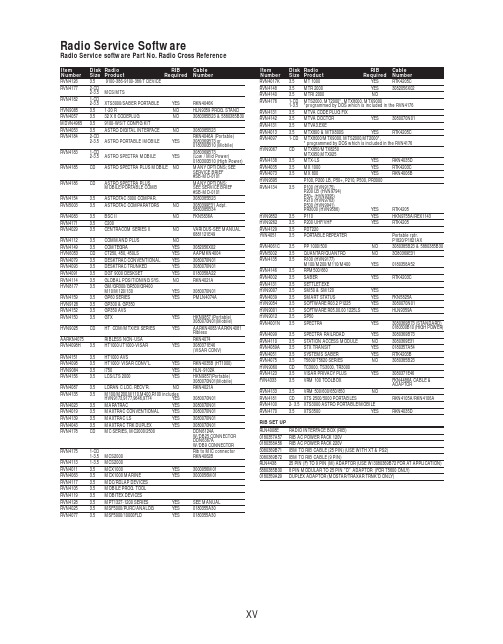
RVN4126 3.59100-386-9100-386/T DEVICERVN41772-CD2-3.5MCS/MTSRVN41821-CD2-3.5XTS3000/SABER PORTABLE YES RKN4046KHVN9085 3.51-20 R NO HLN9359 PROG. STAND RVN4057 3.532 X 8 CODEPLUG NO3080385B23 & 5880385B30 MDVN4965 3.59100-WS/T CONFIG KITRVN4053 3.5ASTRO DIGITAL INTERFACE NO3080385B23RVN41842-CD RKN4046A (Portable) 2-3.5ASTRO PORTABLE /MOBILE YES3080369B73 or0180300B10 (Mobile) RVN41831-CD3080369B732-3.5ASTRO SPECTRA MOBILE YES(Low / Mid Power)0180300B10 (High Power) RVN4185CD ASTRO SPECTRA PLUS MOBILE NO MANY OPTIONS; SEESERVICE BRIEF#SB-MO-0101RVN4186CD ASTRO SPECTRA PLUS MANY OPTIONS;MOBILE/PORTABLE COMB SEE SERVICE BRIEF#SB-MO-0101RVN4154 3.5ASTROTAC 3000 COMPAR.3080385B23RVN5003 3.5ASTROTAC COMPARATORS NO3080399E31 Adpt.5880385B34RVN4083 3.5BSC II NO FKN5836ARVN4171 3.5C200RVN4029 3.5CENTRACOM SERIES II NO VARIOUS-SEE MANUAL6881121E49RVN4112 3.5COMMAND PLUS NORVN4149 3.5COMTEGRA YES3082056X02HVN6053CD CT250, 450, 450LS YES AAPMKN4004RVN4079 3.5DESKTRAC CONVENTIONAL YES3080070N01RVN4093 3.5DESKTRAC TRUNKED YES3080070N01RVN4091 3.5DGT 9000 DESKSET YES0180358A22RVN4114 3.5GLOBAL POSITIONING SYS.NO RKN4021AHVN8177 3.5GM/GR300/GR500/GR400M10/M120/130YES3080070N01RVN4159 3.5GP60 SERIES YES PMLN4074AHVN9128 3.5GP300 & GP350RVN4152 3.5GP350 AVSRVN4150 3.5GTX YES HKN9857 (Portable)3080070N01(Mobile) HVN9025CD HT CDM/MTX/EX SERIES YES AARKN4083/AARKN4081RiblessAARKN4075RIBLESS NON-USA RKN4074RVN4098H 3.5HT1000/JT1000-VISAR YES3080371E46(VISAR CONV)RVN4151 3.5HT1000 AVSRVN4098 3.5HT1000/ VISAR CONV’L.YES RKN4035B (HT1000) HVN9084 3.5i750YES HLN-9102ARVN4156 3.5LCS/LTS 2000YES HKN9857(Portable)3080070N01(Mobile) RVN4087 3.5LORAN C LOC. RECV’R.NO RKN4021ARVN4135 3.5M100/M200,M110,M400,R100 includesHVN9173,9177,9646,9774YES3080070N01RVN4023 3.5MARATRAC YES3080070N01RVN4019 3.5MAXTRAC CONVENTIONAL YES3080070N01RVN4139 3.5MAXTRAC LS YES3080070N01RVN4043 3.5MAXTRAC TRK DUPLEX YES3080070N01RVN4178CD MC SERIES, MC2000/2500DDN6124AW/DB25 CONNECTORDDN6367AW/DB9 CONNECTOR RVN41751-CD Rib to MIC connector 1-3.5MCS2000 RKN4062BRVN41131-3.5MCS2000RVN4011 3.5MCX1000YES3000056M01RVN4063 3.5MCX1000 MARINE YES3000056M01RVN4117 3.5MDC/RDLAP DEVICESRVN4105 3.5MOBILE PROG. TOOLRVN4119 3.5MOBITEX DEVICESRVN4128 3.5MPT1327-1200 SERIES YES SEE MANUALRVN4025 3.5MSF5000/PURC/ANALOG YES0180355A30RVN4077 3.5MSF5000/10000FLD YES0180355A30RVN4017K 3.5MT 1000YES RTK4205CRVN4148 3.5MTR 2000YES3082056X02RVN4140 3.5MTRI 2000NORVN41761-CD MTS2000, MT2000*, MTX8000, MTX90001-3.5*programmed by DOS which is included in the RVN4176RVN4131 3.5MTVA CODE PLUG FIXRVN4142 3.5MTVA DOCTOR YES3080070N01RVN4131 3.5MTVA3.EXERVN4013 3.5MTX800 & MTX800S YES RTK4205CRVN4097 1-CD MTX8000/MTX9000,MTS2000,MT2000*,* programmed by DOS which is included in the RVN4176HVN9067CD MTX850/MTX8250MTX950,MTX925RVN4138 3.5MTX-LS YES RKN4035DRVN4035 3.5MX 1000YES RTK4203CRVN4073 3.5MX 800YES RKN4006BHVN9395 P100, P200 LB, P50+, P210, P500, PR3000RVN4134 3.5P100 (HVN9175)P200 LB (HVN9794)P50+ (HVN9395)P210 (HVN9763)P500 (HVN9941)PR3000 (HVN9586)YES RTK4205HVN9852 3.5P110YES HKN9755A/REX1143 HVN9262 3.5P200 UHF/VHF YES RTK4205RVN4129 3.5PDT220YVN4051 3.5PORTABLE REPEATER Portable rptr.P1820/P1821AXRVN4061C 3.5PP 1000/500NO3080385B23 & 5880385B30 RVN5002 3.5QUANTAR/QUANTRO NO3O80369E31RVN4135 3.5R100 (HVN9177)M100/M200/M110/M400YES0180358A52RVN4146 3.5RPM500/660RVN4002 3.5SABER YES RTK4203CRVN4131 3.5SETTLET.EXEHVN9007 3.5SM50 & SM120YESRVN4039 3.5SMART STATUS YES FKN5825AHVN9054 3.5SOFTWARE R03.2 P1225YES3080070N01HVN9001 3.5SOFTWARE R05.00.00 1225LS YES HLN9359AHVN9012 3.5SP50RVN4001N 3.5SPECTRA YES3080369B73 (STANDARD)0180300B10 (HIGH POWER) RVN4099 3.5SPECTRA RAILROAD YES3080369B73RVN4110 3.5STATION ACCESS MODULE NO3080369E31RVN4089A 3.5STX TRANSIT YES0180357A54RVN4051 3.5SYSTEMS SABER YES RTK4203BRVN4075 3.5T5600/T5620 SERIES NO3080385B23HVN9060CD TC3000, TS3000, TR3000RVN4123 3.5VISAR PRIVACY PLUS YES3080371E46FVN4333 3.5VRM 100 TOOLBOX FKN4486A CABLE &ADAPTORRVN4133 3.5VRM 500/600/650/850NORVN4181CD XTS 2500/5000 PORTABLES RKN4105A/RKN4106A RVN41002- 3.5XTS3000 ASTRO PORTABLE/MOBILERVN4170 3.5XTS3500YES RKN4035DRIB SET UPRLN4008E RADIO INTERFACE BOX (RIB)0180357A57RIB AC POWER PACK 120V0180358A56RIB AC POWER PACK 220V3080369B71IBM TO RIB CABLE (25 PIN) (USE WITH XT & PS2)3080369B72IBM TO RIB CABLE (9 PIN)RLN443825 PIN (F) TO 9 PIN (M) ADAPTOR (USE W/3080369B72 FOR AT APPLICATION) 5880385B308 PIN MODULAR TO 25 PIN ”D” ADAPTOR (FOR T5600 ONLY)0180359A29DUPLEX ADAPTOR (MOSTAR/TRAXAR TRNK’D ONLY)Item Disk Radio RIB Cable Number Size Product Required Number Item Disk Radio RIB Cable Number Size Product Required NumberUtilizing your personal computer, Radio Service Software (RSS)/Customer Programming Software (CPS)/CustomerConfiguration Software (CCS) enables you to add or reprogram features/parameters as your requirements change. RSS/CPS/CCS is compatible with IBM XT, AT, PS/2 models 30, 50, 60 and 80.Requires 640K RAM. DOS 3.1 or later. Consult the RSS users guide for the computer configuration and DOS requirements. (ForHT1000, MT/MTS2000, MTX838/8000/9000, Visar and some newer products —IBM model 386, 4 MEG RAM and DOS 5.0 or higher are recommended.) A Radio Interface Box (RIB) may be required as well as the appropriate cables. The RIB and cables must be ordered separately.Licensing:A license is required before a software (RVN) order is placed. The software license is site specific (customer number and ultimate destination tag). All sites/locations must purchase their own software.Be sure to place subsequent orders using the original customer number and ship-to-tag or other licensed sites; ordering software without a licensed customer number and ultimate tag may result in unnecessary delays. To obtain a no charge license agreement kit, order RPX4719. To place an order in the U.S. call 1-800-422-4210. Outside the U.S., FAX 847-576-3023.Subscription Program:The purchase of Radio ServiceSoftware/Customer Programming/Customer ConfigurationSoftware (RVN & HVN kits) entitles the buyer/subscriber to three years of free upgrades. At the end of these three years, the sub-scriber must purchase the same Radio Service Software kit to receive an additional three years of free upgrades. If the sub-scriber does not elect to purchase the same Radio Service Software kit, no upgrades will be sent. Annually a subscription status report is mailed to inform subscribers of the RSS/CPS/CCS items on our database and their expiration dates.Notes:1)A subscription service is offered on “RVN”-Radio Service Software/Customer Programming/Customer Configuration Software kits only.2)“RVN” software must only be procured through Radio Products and Services Division (RPSD). Software not procured through the RPSD will not be recorded on the subscription database; upgrades will not be mailed.3)Upgrades are mailed to the original buyer (customer number & ultimate tag).4)SP software is available through the radio product groups.The Motorola General Radio Service Software Agreement is now available on Motorola Online. If you need assistance please feel free to submit a “Contact Us” or call 800-422-4210.SMART RIB SET UPRLN1015D SMART RIB0180302E27 AC POWER PACK 120V 2580373E86 AC POWER PACK 220V3080390B49SMARTRIB CABLE (9 PIN (F) TO 9 PIN (M) (USE WITH AT)3080390B48SMARTRIB CABLE (25 PIN (F) TO 9 PIN (M) (USE WITH XT)RLN4488ASMART RIB BATTERY PACKWIRELESS DATA GROUP PRODUTS SOFTWARERVN4126 3.59100-386/9100T DEVICES MDVN4965 3.59100-WS/T CONFIG’TN RVN41173.5MDC/RDLAP DEVICESPAGING PRODUCTS MANUALS6881011B54 3.5ADVISOR6881029B90 3.5ADVISOR ELITE 6881023B20 3.5ADVISOR GOLD 6881020B35 3.5ADVISOR PRO FLX 6881032B30 3.5BR8506881032B30 3.5LS3506881032B30 3.5LS5506881032B30 3.5LS7506881033B10 3.5LS9506881035B20 3.5MINITOR III8262947A15 3.5PAGEWRITER 20008262947A15 3.5PAGEWRITER 2000X 6881028B10 3.5TALKABOUT T3406881029B35 3.5TIMEPORT P7308262947A15 3.5TIMEPORT P930NLN3548BUNIVERSAL INTERFACE KITItem Disk Radio NumberSize Product。
【优质】普罗米修斯4-word范文模板 (4页)

本文部分内容来自网络整理,本司不为其真实性负责,如有异议或侵权请及时联系,本司将立即删除!== 本文为word格式,下载后可方便编辑和修改! ==普罗米修斯4篇一:普罗米修斯4系统升级教程由国人大神发布的普罗米修斯自制系统更新第4版,此次的更新,支持在自制系统下直接破解运行PSP《怪物猎人:携带版3》!此外系统方面,还将支持中文命名的文件夹。
非常感谢大神liquidzigong的无私奉献。
以下就是此次更新的具体情况,敬请查阅。
软件信息:软件名称:503|550|500普罗米修斯4系统软件分类:PSP主机自制系统界面语言:英文软件作者:liquidzigong软件功能:根据PSP官方系统破解而来的自制系统,支持直接破解运行最新的《怪物猎人P3》等ISO/CSO游戏,支持运行各种自制软件/程序。
更新内容:支持更多新游戏修正5.50GEN-D3带来的1.00~3.60的老游戏存档出错问题修正同与普罗米修斯模块不兼容导致不能读档问题修正一些老游戏问题修正爆丸战士:核心抵抗者动画后假死问题修正皇家骑士团选游戏安装后假死问题升级说明:1.升级PSP系统有一定风险,请玩家自行斟酌,谨慎操作;2.升级之后遇到不能运行的玩家,请在XMB界面下按Select键呼出Vsh菜单,将UMD ISO MODE设定为M33 driver。
软件下载:(请您根据自己的PSP主机型号选取下载)PSP1000,PSP201XV2(非V3)主机 5.50系统适用:点击下载图文教程PSP1000,PSP201XV2(非V3)主机 5.00系统适用:点击下载图文教程PSP201XV3,PSP3000主机:点击下载图文教程预览截图:PS:5.03普罗米修斯4系统升级之后系统仍然显示Prome-3,P3可直接运行不影响。
PS:5.00普罗米修斯4系统升级之后系统仍然显示M33-6,P3可直接运行不影响。
篇二:5.03普罗米修斯4系统升级图文教程5.03普罗米修斯4系统升级图文教程5.03普罗米修斯4系统下载:安装说明:1.该系统仅适用于PSP 3000/201XV3用户,目前只能运用在PSP 3000主机且主机的系统版本不能高于5.03。
Cisco 7450 ESS、7750 SR 和 7950 XRS 服务路由器操作系统用户指南(第

3HE 11984 AAAB TQZZA Edition 01July 2017Documentation Suite Overview7450 ESS, 7750 SR, and 7950 XRS Release 15.0IntroductionThis document provides information about the Service Router Operating System (SR OS) user guides that are available for the 7450 ESS, 7750 SR, 7950 XRS, and the VSR including information about: •Service Router portfolio platforms•Software documents in this documentation suite•Hardware and other documents in this documentation suite •Accessing and searching the Documentation Center•Searching for specific information in a document or in multiple documents •Contact informationService router platforms covered in this documentation suiteNo32237750 SR-a47750 SR-a87750 Service Router (SR)7450 Ethernet Service Switch (ESS)7750 SR-c47750 SR-77750 SR-127750 SR-12e 7750 SR-c127750 SR-1e 7750 SR-2e 7750 SR-3e7450 ESS-77450 ESS-12Software documents in this documentation suiteThe following table lists and describes the software documents in this documentation suite and the intended audience for each guide. The suite covers the SR OS software functionality for the 7450 ESS, 7750 SR, 7950 XRS, and VSR platforms.The guides are organized into functional chapters and provide concepts and descriptions of the implementation flow, as well as Command Line Interface (CLI) syntax and command usage.Intended audience legend:•A —Network architects and designers•B —Installers and hardware maintenance technicians•C —Network technicians, administrators, operators, and service providersSoftware Guides DocumentDescriptionIntended Audience AB C Acronym GuideThis guide provides expansions of acronyms found in the user guides.✓✓✓Advanced Configuration GuideThis guide provides advanced configuration solutions and is a supplement to the other guides in this suite.✓✓✓Basic SystemConfiguration GuideThis guide describes CLI usage, file system management, and boot option file (BOF)configuration, as well as how to configure basic system management, node timing, and synchronization functions.✓✓✓Gx AVPs Reference Guide (for 7750 SR)This guide describes Gx Attribute Value Pairs (AVPs).✓—✓Interface Configuration GuideThis guide describes how to provision Input/Output Modules (IOMs), XMA Control Modules (XCMs), Media Dependent Adapters (MDAs), XRS Media Adapters (XMAs), and ports.✓—✓7950 XRS-16c7950 XRS-207950 XRS-407950 eXtensible Routing System (XRS)Layer 2 Services and EVPN Guide: VLL, VPLS, PBB, and EVPNThis guide describes Layer 2 service and Ethernet Virtual Private Network (EVPN) functionality and provides examples to configure and implement Virtual Leased Lines (VLLs), Virtual Private LAN Service (VPLS), Provider Backbone Bridging (PBB), and EVPN.✓—✓Layer 3 Services Guide: Internet Enhanced Services and Virtual Private Routed Network Services This guide describes Layer 3 service functionality and provides examples to configure and implement Internet Enhanced Services (IES) and Virtual Private Routed Network (VPRN) services.✓—✓MPLS GuideThis guide describes how to configure Multiprotocol Label Switching (MPLS), Resource Reservation Protocol (RSVP), Generalized Multiprotocol Label Switching (GMPLS), and Label Distribution Protocol (LDP).✓—✓Multicast Routing Protocols GuideThis guide provides an overview of multicast routing concepts and provides configuration examples for Internet Group Management Protocol (IGMP), Multicast Listener Discovery (MLD), Protocol Independent Multicast (PIM), Multicast SourceDiscovery Protocol (MSDP), Multipoint LDP , multicast extensions to BGP , and Multicast Connection Admission Control (MCAC).✓—✓Multiservice Integrated Service Adapter Guide (for the 7450 ESS, 7750 SR and VSR)This guide describes services provided by integrated service adapters, such as Application Assurance, IPSec, ad insertion (ADI), and Network Address Translation (NAT).✓—✓OAM and Diagnostics GuideThis guide describes how to configure features such as service mirroring and Lawful Intercept (LI), and how to use the Operations, Administration and Management (OAM) and diagnostics tools.✓—✓Log Events Guide This guide provides general information about log events.✓✓✓Quality of Service Guide This guide describes how to configure Quality of Service (QoS) policy management.✓—✓RADIUS AttributesReference Guide (for the 7750 SR and VSR)This guide describes all supported RADIUS Authentication, Authorization, and Accounting attributes.✓—✓Router Configuration GuideThis guide describes logical IP routing interfaces and associated attributes such as IP addresses, as well as IP and MAC-based filtering, Virtual Router Redundancy Protocol (VRRP), and Cflowd.✓—✓Software Guides (Continued)DocumentDescriptionIntended Audience AB CHardware documents in this documentation suiteThe intended audience for the hardware documents in this documentation suite are network architects and designers, installers, and hardware maintenance technicians.7450 ESS guides•7450 ESS SONET/SDH OC-3C/STM-1C MDA Installation Guide•7450 ESS SONET/SDH OC-12C/STM-4C MDA Installation Guide•7450 ESS SONET/SDH OC-48C/STM-16C MDA Installation Guide7750 SR guides•7710 and 7750 SR Channelized DS1/E1 CMA Installation Guide•7750 SR-1e,-2e and -3e Chassis Installation Guide•7750 SR-12e Installation Guide•7750 SR-c4 Installation Guide•7750 SR-c12 Installation Guide•7750 SR-a4 and 7750 SR-a8 Installation Guide•7750 SR ATM MDA Installation Guide•7750 SR Channelized Any Service Any Port (ASAP) MDA Installation Guide•7750 SR Product Family Channelized OC3/OC12/STM-1 Circuit Emulation Services (CES) CMA/MDA Installation Guide•7750 SR SONET/SDH OC-3C/STM-1C MDA Installation Guide•7750 SR SONET/SDH OC-12C/STM-4C MDA Installation Guide•7750 SR SONET/SDH OC-48c/STM-16c MDA Installation Guide •Vertical Rack Mount Kit Installation Guide•Virtualized Service Router Installation and Setup Guide•7750 SR Channelized Any Service Any Port (ASAP) MDA Installation Guide7450 ESS and 7750 SR guides•7450 ESS and 7750 SR IOM4-e Installation Guide•7450 ESS and 7750 SR MDA-e Installation Guide•7450 ESS-7 and 7750 SR-7 Chassis Installation Guide•7450 ESS-12 and 7750 SR-12 Chassis Installation Guide•7750 SR and 7450 ESS HS-MDA2 Installation Guide•7750 SR and 7450 ESS Integrated Media Module Installation Guide•7750 SR and 7450 ESS Multiservice Integrated Service Adapter Installation Guide•7750 SR and 7450 ESS SF/CPM to SF/CPM5 Hardware Upgrade Guide•7x50 10 Gigabit Ethernet Tunable DWDM MDA Installation Guide•7x50 High Scale (HS) MDA Installation Guide•7x50 MDA-XP Installation Guide•7750 SR and 7450 ESS Integrated Service Adapter Video Installation Guide•7750 SR-7 and 7450 ESS-7 PEM-3 Upgrade Installation Note•7750 SR-12 and 7450 ESS-12 PEM-3 Upgrade Installation Note•7450 ESS and 7750 SR Troubleshooting Guide7950 XRS guides•7950 XRS-16c Chassis Installation Guide•7950 XRS-20 and 7950 XRS-40 Chassis Installation GuideOther documents in this documentation suite•Documentation Suite Overview Service Router Portfolio, Release 15.0 (this document)•SR OS AA Protocols and Applications (spreadsheet)•SR OS Software Release NotesUsing the Documentation CenterUse the following procedure to access any of the guides mentioned in this document or to access azipped file of the complete set of software guides:1.Open a browser and navigate to:Customer Documentation Welcome PageThe Documentation Center appears. By default, the products are listed by the most accessed.2.Click on 7750 SR, 7450 ESS, 7950 XRS, or VSR in the list. The documentation web page for thatproduct appears. The most recent documents are listed by default.3.The different search and sorting options on the documentation web page allow you to:•filter or sort the documents•search for documents by specific title words or document numbers•search for specific text in documents (Full Text search)Notes:• A Full Text search searches for text in PDF files only.•To search for phrases in a Full Text search, type the phrase within quotation marks; forexample, “synchronous Ethernet”.•To remove the search filter or sorting options, click Reset.4.Select a document by clicking the associated icon on the right:•PDF icon•HTML icon•Zip Collection iconNote: If the document is restricted, a key is displayed beside the document number, indicating thatyou must log in and enter your user name and password. If you cannot access the document afterlogging in, your account does not have permission to access the document. Contact your Nokiatechnical support representative.If you do not have a user name and password, you can request one from the Documentation Centerweb page. A link is also available to provide feedback about the web page.Searching for specific information in a document or in multiple documentsYou can use Adobe Reader, Release 6.0 or later, to search one or more PDF files for a term.Note: The PDF files that you search must be in the same folder or sub folder.1.From the Adobe Reader main menu, choose Edit > Search or Advanced Search. The Searchpanel opens.•To search for a term in the current document, click on the In the current document radiobutton.•To search for a term in multiple documents, click on the All PDF Documents in radio buttonand choose the folder in which to search using the drop-down menu.2.Enter the term to search for. Select one or more of the following search criteria, if required:•Whole words only•Case-Sensitive•Include Bookmarks•Include Comments3.Click on the Search button. Adobe Reader displays the search results.You can expand the entries for each file by clicking on the + symbol.Documentation supportIf you have questions or comments about this documentation suite, contact:Customer Documentation FeedbackTechnical supportCustomer support representatives are available to assist you 24 hours a day, 7 days a week. For a listof regional contact telephone and fax numbers, see:Product Support PortalNokia is a registered trademark of Nokia Corporation. Other products and company names mentionedherein may be trademarks or tradenames of their respective owners. The information presented issubject to change without notice. No responsibility is assumed for inaccuracies contained herein.Copyright © 2017 Nokia.Services Overview Guide This guide provides a general overview offunctionality provided by the routers and describeshow to configure service parameters such as ServiceAccess Points (SAPs), Service Distribution Points(SDPs), customer information, and user services.✓—✓System Management Guide This guide describes system security features,SNMP and NETCONF features, and event andaccounting logs. It covers basic tasks such asconfiguring management access filters, passwords,and user profiles.✓✓✓Triple Play Service Delivery Architecture Guide (for the 7450 ESS, 7750 SR, and VSR)This guide describes the Triple Play Service DeliveryArchitecture (TPSDA) support and providesexamples to configure and implement variousprotocols and services.✓—✓Unicast Routing Protocols Guide This guide provides an overview of unicast routingconcepts and provides configuration examples forRouting Information Protocol (RIP), Open ShortestPath First (OSPF), Intermediate-system-to-intermediate-system (IS-IS), and Border GatewayProtocol (BGP) routing protocols, and for routepolicies.✓—✓Software Guides (Continued)Document Description IntendedAudienceA B C。
Energizer Midland Power 通过墙安装套件手册说明书

ManualREAD THIS ENTIRE GUIDE BEFORE USING THIS PRODUCT AND SAVE FOR LATER USE.This user guide contains important instructions including safety, setup, operation, and maintenance that must befollowed. All information in this guide is based on information available at the time of print. This guide or revised editions can be found on our website for download. No part of thispublication may be reproduced without written permission.©2023 Energizer. Energizer and certain graphic designs are trademarks of Energizer Brands, LLC and related subsidiaries and are used under license by Midland Power, Inc. All other brand names are trademarks of their respective owners. Neither Midland Power, Inc. nor Energizer Brands, LLC is affiliated with the respective owners of their trademarks.Through-Wall Kit_Manual_EN_2023-03-31THIS PRODUCT MEETS ALL CERTIFICATION REQUIREMENTS FROM:Thanks for choosing the Energizer ® Wall Kit!You’re excited to get started, we’ll keep this brief.31268671. Safety 11.1 Operator Safety 22. Learn More About Your Wall Kit 3 2.1 Component Identification 3 2.2 Make Sure You Have Everything 43. Installation 7 STEP 1 - Plan Your Installation 7 STEP 2 - Make a Hole in Your Wall 9 STEP 3 - Prepare to Mount the Power Panel 12 STEP 4 - Cement the Conduit to the Power Panel 14 STEP 5 - Mount the Inside Power Panel 15 STEP 6 - Attach the Conduit Fitting to the Outdoor Inlet Box 16 STEP 7 - Try a Dry Fitting 17 STEP 8 - Mount the Outdoor Inlet Box 18 STEP 9 - Wire the Inlet Box 204. Operation 225. Technical Specifications 256. Limited Warranty 261. SAFETYMidland Power Inc. is not responsible forany damage caused during installation.Installation of this kit and alteration ofyour property is undertaken at yourown risk.Through-Wall Kit1Midland Power Inc. is not responsible forhealth issues resulting from contact oringestion with the supplied PVC cement.Fully read safety precautions on label ofPVC cement.1.1 OPERATOR SAFETYDO NOT connect outdoor inlet box to live power prior to installation. Doing so could resultin electrical failure, fire, and electrocution.DO NOT connect this kit to any power source other than a portable generator.DO NOT connect this kit to your home electrical wiring. It is only to be used as a standalonecircuit.DO NOT use this kit with multi-outlet extension cords or outlet splitters.DO NOT use more than one device per 15A outlet on this kit.ALWAYS use extension cords rated for the amperage required by the device beingpowered.232. LEARN MORE ABOUT YOUR WALL KITThis section will show you how to identify key parts of your wall kit. Going over the terminology below will make sure we’re on the same page.2.1 COMPONENT IDENTIFICATIONL14-30OutdoorInlet BoxFlat Drill BitWallAnchors12-inch PVC Conduit FittingPVC Cement ScrewsInlet Cover2-inch FoamInsulating RingStainlessSteel Screws6-Outlet IndoorPower PanelThrough-Wall Kit2.2 MAKE SURE YOU HAVE EVERYTHINGWith this kit you can now power your devices duringa power outage without exposing your household to dangerous carbon monoxide (CO) gas.Make sure this kit is complete and included the following:Part Name Quantity6-Outlet indoor power panel1L14-30 Outdoor inlet box112-inch Flat drill bit (non-masonry)112-inch PVC conduit1Threaded PVC conduit fitting1Tube of PVC cement12-inch foam insulating rings24White-head 1 7/8-inch indoor powerpanel mounting screwsWall anchors43Stainless steel 1 1/8 -inch outdoor inletbox mounting screwsUser Guide145You will need these extra tools during installation:To operate this kit you will need:A portable generator with a 125/250V 30AL14-30 outlet. The outlet must be grounded and include a breaker of 30A or less.L14-30 Power cord rated for outdoor use.Must be capable of 125/250V at 30A, have four 10-gauge wires, and come equipped with one male and one female L14-30 head.The maximum power this kit can throughputis 7,500-Watts. This is because the maximum rated power a L14-30 outlet can provide is 30-Amps at 250-Volts. (30A x 250V = 7500W).This kit will only provide as much power as yourgenerator supplies, if your generator supplies less than 7,500W through its L14-30 outlet this kit will be underpowered but still function normally.ToolsQuantity Power drill1Phillips screwdriver1¼-inch drill bit1Pliers1Measuring tape1Pen or pencil1PVC cutter or hacksaw1Knockout Punch Set1Snacks 1Through-Wall KitIf your generator can only produce 110-125V through its L14-30 outlet then only half of the outlets on this kit will provide power, but that half will still function normally.63. INSTALLATION1.required for this installation. Be sure to point outthat this kit will NOT be connected to your homeelectrical wiring.2. Inside, find a convenient place for the power panela recommended 19 inches (48cm) from the floor.The location should be between wall studs so theconduit will pass freely through your wall, not inline with an electrical outlet, and not in alignmentwith known water, waste, or other pipes. Thinkabout the devices you want to power with this kitand if they can be used in this area. Once you have determined a location, mark the spot with a pencil.This mark will be the center of the power panel. 3. Outside, estimate the spot on your exterior walldirectly opposite the location of the indoor powerpanel. Make sure it is flat, vertical, and clear ofobjects such as bushes, utilities, cable TV boxes,or other. Make sure that the area surrounding theexterior wall is clear of obstructions so the powercord from your generator can protrude out anddown from the inlet box. You need easy accessto this area day and night, during all weather, andwhen the power is out. Your generator needs aclear area it can be placed at least 10-ft away,downhill from your house, where it can be reached by your power cord.If you do not have a suitable location to install the outdoor inlet box opposite the indoor powerpanel you may choose to instal the inlet boxin a remote location. It is possible to connectthe indoor power panel to the outdoor inletbox using grounded building wire up to 100-ftin length. You will need to install a recessedjunction box in the wall behind the power panelto safely extend the wiring. You must consulta professional electrician to complete thisalternate instal according to localbuilding codes.STEP 2 - MAKE A HOLE IN YOUR WALL The 12-inch flat drill bit supplied with this kit is designed to drill through drywall, woodpaneling, plywood, wood studs, insulationpanels, wood, vinyl, aluminum, plank, andall other non-masonry materials. If you needto drill through masonry materials such asbrick, concrete block, or poured cement, werecommend you purchase a 1 ¼-inch (32mm)masonry drill bit or other drill bit suited for thetype of wall you have. Other adjustments in thehole-boring process may be needed in drillingthrough other wall types, including lathe andplaster. Otherwise, follow all installation stepsas outlined below.helpful to have on hand for this installation, butmay require snacks.2. On the inside wall, center the pointed tip of the 12-inch flat drill bit on your pencil mark, level the drillparallel to the floor. Slowly and steadily apply firmpressure as you drill through only your first layer of drywall or paneling, stop before drilling further.3. With your drill bit now past the first layer of wall,with the drill off, probe the interior of the wall forany electrical, water, or waste pipes that could bein your direct path through the wall. If you find any obstruction you must try again in another location.If your way is clear, pull the drill bit back toward the interior wall and level the drill again.4. Continue drilling. If the drill contacts any insulationmove the drill forward slowly at high RPM tomake sure the bit has a chance to cut through the insulation gradually without snagging. Forcing the drill bit through the insulation quickly may cause it to snag.5. Once the drill bit contacts the outside wall, applysteady pressure until just the tip of the bit breaksthrough. Ask your helper to watch the outside wall and signal when the tip of the bit emerges. Stopthe drill and slowly back the drill bit completely out of the inside wall.6. Move to the outside of the house, center thepointed tip of the drill in the hole that was created.Keeping your drill level and on high RPM, carefully and slowly drill through the wall, varying the drillspeed as needed to avoid cosmetic damage untilyou have a clean hole.STEP 3 - PREPARE TO MOUNT THE POWER PANEL 1. From inside your house, slowly push the 12-inchPVC conduit through the hole until it contactsthe exterior wall. Gently probe with the conduit42until you find the exterior hole, then push conduitthrough. The PVC conduit should be protruding afew inches out from each side of the wall.2. Straighten the wires attached to the back of the6-outlet indoor panel. Push all wires through theconduit, then push the rear protrusion on the back of the power panel firmly over the conduit.3. Hold the power panel tightly against the inside wallwith its rear protrusion inside the hole you made.Outside, have someone mark the conduit visiblywith pen or pencil 1/8 -inch (3mm) away from thesurface of the outside wall.4. Inside, make sure the panel is level and parallel toyour floor, as you would like it to be permanentlymounted. Insert the four white-head 1 7/8-inch(4.9 cm) mounting screws into each of the fourmounting holes on the power panel and push them with your hand or screwdriver into your wall justenough to leave a clear mark.5. Pull the power panel and conduit out of the wall.Fully separate the conduit from the power paneland attached wires.STEP 4 - CEMENT THE CONDUIT TO THE POWER1. Use a hacksaw or PVC cutter to cut the PVCconduit at the pencil or pen mark. 2. Reinsert wires of the power panel halfway throughthe conduit. Do not insert conduit into the power panel, as well as inside the rear protrusion of the until bonded.1/4 Turn1423STEP 5 - MOUNT THE INSIDE POWER PANEL 4. 34STEP 6 - ATTACH THE CONDUIT FITTING TO THE OUTDOOR INLET BOX1. Remove the screw below the plastic inlet port onthe metal outdoor inlet box and lift the metal2. Locate the circular knockout hole on the back of3. Unscrew the tightening ring from the PVC conduitfitting, leaving the insulating ring on the fitting.4. From the back of the inlet box push the threaded1342end of the conduit fitting through the knockouthole. Screw the tightening ring onto the conduit fitting from the inside of the power inlet box and tighten using pliers.STEP 7 - TRY A DRY FITTING1. Thread the wires through the conduit fitting into theinlet box. Push conduit fitting over the conduitrecessed in the hole in your wall.2. The metal inlet box should be flush to the outsidewall. Depending on how tight the inlet box is to your wall, fit one or two foam weather insulating rings over the conduit fitting on the back of the inlet box. When the inlet box is pressed up against the outside wall, the foam insulating ring(s) should compress to form a tight seal.3. If satisfied, remove inlet box from wall and unthread wires.Insulating Ring Conduitthe WallSTEP 8 - MOUNT THE OUTDOOR INLET BOX Since outside wall contours and materials vary widely it will be up to you to determine whetheryou need different screws or anchors for thethree supplied screws.1. Fish wires through the conduit fitting and into theinlet box. Do not push conduit fitting over theconduit yet.2. Apply a thin coat of PVC cement all the wayaround conduit in the wall as well as to the inside 1342OUTSIDE WALL3. Making sure to hold the inlet box level and in itsfinal position, push the conduit fitting over theconduit and hold firmly for 10 seconds untilbonded.4. Insert the three 1 1/8 -inch (3cm) mounting screwsinto the three mounting holes on the back of theinlet box and screw into exterior wall with power drill, being careful not to distort soft exterior wall materials, do not overtighten. Make sure thefoam insulating ring(s) around the conduit fittingwere compressed when tightening to ensureweatherproofing.2 34way into the holes and tighten the set screws onthe sides of each terminal until the wire will not pullout. Make sure the copper wire, not the insulation,is clamped in the terminals.Reccommended Screw Torque: 20-lbsWhite wire into white hole marked “W”Red wire into red hole marked “X”Black wire into clear or black holemarked “Y”4. Tuck the wires neatly into the inlet box. Replacethe faceplate over the base, tightening the screwbelow the plastic inlet port.The Installation is finished, congrats! Eat your remaining snacks.1 32.3. Your indoor power panel should now be live, a green light will illuminate on the inlet cover of the inlet box.INDOOR POWER PANEL 1. When all six receptacles on your power panel arelive under generator power, the down-facingfloodlight LEDs with be ON. If only 120V is being received, half the LED lights will be ON. In a dark room with the lights off, these lights will enable you to find the power panel during a blackout.2. Only plug in one appliance per receptacle. Do not132Conduse multi-outlet extension cords to plug inadditional items. Make sure that extension cordsare rated for the total amps used by the itemconnected to them.3. Alternate plugging in your heaviest appliance loadsbetween the top three outlets and the bottomthree outlets. The heaviest appliance loads aredevices like your refrigerator, freezer, window airconditioner, sump pump, hair dryer, coffee maker, toaster, or microwave. The lightest appliance loads would be things like your smart phone, computer, lights, TV, furnace blower, or electric fan.5. TECHNICAL SPECIFICATIONS6. LIMITED WARRANTYThis product is distributed by:Midland Power Inc.376 Magnetic Drive, Toronto, ON M3J 2C4, Canada WarrantyBeginning at the time of retail purchase and for the duration of the warranty period Midland Power Inc. (Midland) warrants that Equipment manufactured byit is warranted to be free from defects in material and workmanship. Midland will, at its sole discretion, replace or repair any part(s) which, upon evaluation and testing by Midland or an authorized service center, show a defect in workmanship or material. This warranty is not transferable from the original owner.Limited Warranty Period:Non-commercial use:Year 1 - Parts and LabourCommercial use:First 6 Months - Parts and LabourReplacement parts sold to a consumer or installed byan authorized service center are warranted for a periodof 90 days from date of purchase. Labour must be performed by an authorized service center unless given Midland’s prior written approval. Midland will not bear any transportation or shipping fees to or from an authorized service center. Service calls, travel charges, overtime, or weekend rates, are not covered.This warranty does NOT cover:a. Any repairs required as a result of any parts notsupplied by Midland, and this part is responsiblefor the failure or malfunction;b. Any Equipment modified, altered, disassembled orremodelled;c. Any repairs required as a result of a failure toinstall, maintain, store, transport, or operate theEquipment in accordance with standard practicesset out in the user guide;d. Damage that occurred after receipt of equipment,not caused by defects in workmanship or material;e. Normal maintenance services, as outlined in theuser guide and intended for a consumer to perform;f. Replacement of parts made in connection withnormal maintenance services including oils,adhesives, additives, fuel, filters, brushes, belts,lubricants, spark plugs, gaskets, seals, fasteners,wires, tubes, pipes, fittings, wheels, batteries, andother expendables susceptible to natural wear;g. Any accessory or attachment.Any battery supplied with this Equipment is considereda consumable item and is excluded from this warranty. Batteries can be damaged by shock, shorting terminals, heat, acid spillage, neglect, and other factors. It isthe customer’s responsibility to take great care when handling a battery so no spillage of acid occurs which may cause corrosion.Midland disclaims any responsibility for loss of time or use of the product, transportation, or towing costs orany other indirect, incidental, or consequential damage, inconvenience or commercial loss.27Through-Wall KitThis warranty is the entire and only warranty given by Midland for Midland products or equipment. No agent or employee is authorized to extend or enlarge this warranty on behalf of Midland by any written or verbal statement or advertisement.Through-Wall Kit。
TerraMaster NAS 使用手册 - U4-111说明书

TerraMaster NASModel: U4-111 Fundamentals and PreliminariesCopyright © 2020 TerraMaster All Rights Reserved.Contents2. Hardware Installation3. Software Installation4. Initialisation 2 5 71. Overview2 5. Getting Started10A TNAS product includes hardware, operating systems (OS), and other auxiliary applications. Therefore, you should carefully read the instructions prior to operation. For any questions, please visit the “Help” sectionatTerraMaster'sofficialwebsite,********************************************************.Once you receive your new TNAS, please check to ensure that the package includes the items detailed below. If any items are missing, please contact the reseller immediately.Once you receive your new TerraMaster TNAS product, please install and set up your TNAS according to the “Quick Installation Guide”.Please note that given our commitment to the continuous improvement of our products, their appearances, designs, and specifications may be subject to change without prior notification. Finally, the images and illustrations in this instruction manual may be slightly different from the actualproduct, and so please always refer to the actual product.2.1 Package ListInstallation guide X 12.2 AppearancePanel IllustrationRear Cover IllustrationPower interface 10GbE port USB 3.0 portDC 12V power inputNOTE: Do not use a third-party power adaptor.10000M/1000M/100M/10Mbps network port RJ45 port 1000M/100M/10Mbps network portConnect USB storage device USB wireless cardA TNAS may be installed with or without a hard drive, since different models are available for purchase. If you purchase a TNAS without a hard drive, you should purchase a hard drive separately. Only after hard drives have been installed and initialised can the TNAS be used.Please refer to the “Quick Installation Guide” to complete hard drive installation.Therefore, to complete the connection, please follow the instructions below:Step 1:Connect TNAS to the network using a network cable. The possible network devices that TNAS can connect to can be routers, hubs, network switching.Step 2:Connect TNAS to a power supply using the supplied power adapter (Warning: Please do not use a third-party power adapter. If you do, the device may sustain severe damage, and in extreme cases, damage to the physical body can occur).Step 3: Press the power button to power on TNAS.Step 4:If the hardware indicator is always red, this indicates that the hard drive is functioning abnormally. The hard drive may be damaged, or the hard drive may not be compatible with the TNAS device. If thishappens, please re-install or replace the hard drive and try again. Step 5: If the hard drive indicators and network indicators display a normal connection, your TNAS hardware isready.TNAS should be installed with hard drives of the following type: firstly, 2.5/3.5 inch SATA hard drive; or secondly, 2.5 SATA SSDs. TNAS is a durable storage device, which means that in order to operate for long periods of time, high-quality hard drives are required. Therefore, please visit TerraMaster’s officialwebsite to read our “Hard Drive Compatibility” guide, and then select the correct hard drive for your TNAS.2.3 Hard Drive InstallationBefore it can function properly, your TNAS device needs to be connected to the network and powered on.2.4 ConnectionSearch:You can access your TNAS device only after it has been found on the network. To search for your TNAS device, click the “Search” button (Note: You can only search when TNAS and your computer are on the same sub-network).Login:To log in to TNAS's advanced settings menu (TOS), select your TNAS and click “Login” (Note: Only users with administrator privileges can use TOS’s advanced features).To ensure that TNAS functions properly, please install some necessary software.The following are the core features of TNAS PCTNAS PC is a desktop application designed for TNAS devices. It helps you to quickly search, log in, or set up your TNAS. The application is available in both Mac OS and Windows OS versions.1. Visit and click “Download”2. Select your TNAS model3. Locate TNAS PC using the download checklist4. Choose a version that works for you and click “Download”5. Install the TNAS PC application you just downloaded onto your computerPlease follow the instructions below to download the TNAS PC application:3.1 TNAS PCFile Browser:If you need to browse files in TNAS or write data to the device, select your TNAS in the menu and click “File Browser” (Note: At this point, you need to have a username and password).Map Drive:By mapping your drive, you can simplify file management by creating a shortcut to frequently used folders. To create a mapped drive, select your TNAS and click “Map Drive” (Note: The Mac OS version of TNAS PCdoes not have this feature).Change IP:You can use the “Change IP” option to manually change your TNAS IP address. You may need to do this if your TNAS IP address conflicts with the network IP address segment. Otherwise, TNAS will be inaccessible.TerraMaster's Operating System (TOS) was specially developed for TNAS.To access files via mobile devices (e.g., iOS or Android devices), please download the TNAS mobile app toyour mobile device.Newly purchased TNAS devices must be initialised prior to use. In the process of initialisation, TOS will be installed onto your TNAS. Please see the section on “Initialisation” for an operation guide to TOSinstallation. You can also update your TOS software at any time after completing initialisation.3.2 TOS3.3 TNAS Mobile AppStep 2: Start InitialisationSelect your TNAS from the search list and click “Login”. If your TNAS is not initialised, you will be redirected to the initialisation page. Please Click “Start” to initiate the initialisation process.Step 3: Hard Drive DetectionIf the installed hard drive is detected by TNAS, bootstrap initialisation will automatically proceed to the next step. If the hard drive is not installed, please install the hard drive and click “Recheck”. Since TNAS supports hard drive hot swap, the hard drive can be directly installed without having to turn the power off.Step 4: Hard Drive Check-UpYour TNAS will assess the health status of the hard drive. If the health status is good, please click “Next”. If the test results indicate a risk, we recommend that you replace the abnormal hard drive.After TOS installation is complete, TNAS will take several minutes to restart. Please wait patiently for this process to finish. Once TNAS has restarted successfully, you will be guided to the next step.Step 6: Basic SettingsComplete the basic settings for TNAS according to the instructions. This will involve setting a password, inputting device name, selecting your time zone, and clicking “Next”.Step 5: Install TOSFollow the page prompts to install TOS. If your TNAS is connected to the Internet, we recommend that you choose the “Online Install” option. Otherwise, choose the “Manual Install” option. If you select “Manual Install”, please visit TerraMaster's website to download the TOS software package from the “Download” before you process the installation.Step 7: Administrator SettingsPlease set the administrator password and complete the administrator security mailbox (this is used for administrator authentication) (Note: It is extremely important that you take care when completing this step. If the administrator loses their password, completing the administrator security mailbox will allow them to reset their password). Afterwards, click “Send Code”, and the security mailbox will receive an email with a verification code. Please log in to the security mailbox in order to obtain your code, and then complete the administrator settings.Step 8: Create RAIDPlease select the RAID type, and then select the hard drive you intend to use to create RAID and click Confirm. There are two file systems to choose from: EXT 4 and Btrfs. The system default file format is Btrfs. If you need to modify the file format, go to the control panel of TOS. When the RAID has been created, hard drive formatting will occur. Therefore, please back your data up in advance (Note: Please take a moment to wait for hard drive formatting to finish. When you see “Congratulations! Initialisation is complete!”, this indicates that your TNAS is ready for use).As a final note, if you receive an error message stating that the number of hard drives you have picked does not match the RAID type you have selected, please reset your settings.This section provides a quick overview of your TNAS device’s core functions.To store files to TNAS, the most convenient and efficient way is to use the Samba file service (for Windows OS users) or the AFS file service (for Mac OS Users). To use these services, select your TNAS from the menu in TNAS PC and click “File Browser”. Then, enter your username and password, and you will be able to access the file browsing page. There, you can copy, delete, and edit your files. This feature is used on Windows OS and Mac OS in the same way.For added efficiency, you can also map your drive to display frequently accessed folders or to create quick links. This method is only applicable to windows OS users, Mac OS users create shortcuts in a slightly different way, please visit the TOS Help for more details.If you need to use the advanced settings features (e.g., to create users, manage permissions, monitor system resources, or to install applications), please log in to TOS. Only users with administrator privileges can useTOS’s advanced features.5.1 Save Files to TNAS 5.2 Advanced Settings1. Via TNAS PC Run the TNAS PC application on your computer, select your TNAS from list, and click “Login”.2. Via the TNAS IP address Input the TNAS IP address (e.g., http://192.168.1.100) in your web browser's address bar and press “Enter” (Note: You can obtain your TNAS IP address from the TNAS PC desktop application).You can log in to TOS in two ways: Model:U4-111TOS has many advanced features and it is also equipped with its own app store. There, you can download various applications in the marketplace for both home and business purposes.For more information about TOS's functions and operating instructions, please refer to “TOS Help” (Note:You can find “TOS Help”from the TOS desktop).。
埃森普项目器搭载兼容性信息表说明书
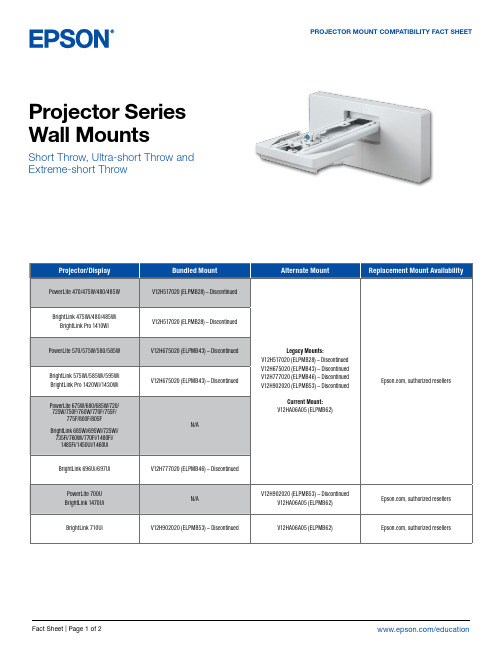
Epson America, Inc. 3131 Katella Ave., Los Alamitos, CA 90720
Epson Canada Limited 185 Renfrew Drive, Markham, Ontario L3R 6G3
www.epson.ca
BrightLink 475Wi/480/485Wi BrightLink Pro 1410Wi
PowerLite 570/575W/580/585W
BrightLink 575Wi/585Wi/595Wi BrightLink Pro 1420Wi/1430Wi
PowerLite 675W/680/685W/720/ 725W/750F/760W/770F/755F/
BrightLink 475Wi/480/485Wi/575Wi/585Wi/ 595Wi/685Wi/695Wi/696Ui/697Ui/710Ui/
725Wi/735Fi/760Wi/770Fi
BrightLink Pro 1410Wi/1420Wi/ 1430Wi/1450Ui/1460Ui/1470Ui
N/A
Legacy Mounts: V12H517020 (ELPMB28) – Discontinued V12H675020 (ELPMB43) – Discontinued V12H777020 (ELPMB46) – Discontinued V12H902020 (ELPMB53) – Discontinued
V12H706020 (ELPMB45) – Discontinued V12H706020 (ELPMB45) – Discontinued
PowerLite L200SX/L200SW/ L210SW/L210SF
MM04GMU手册说明书
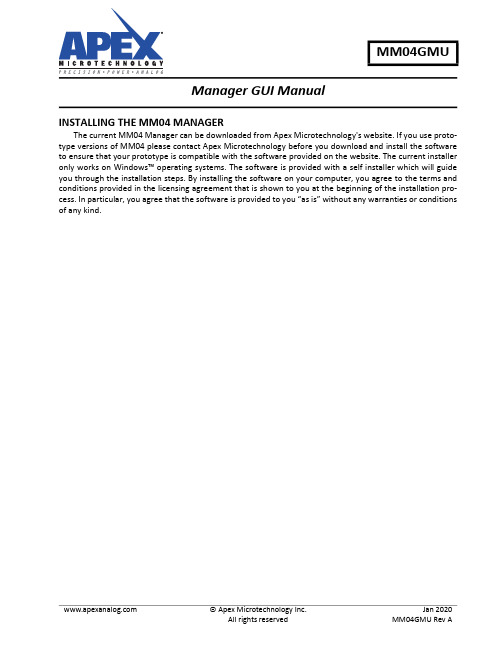
© Apex Microtechnology Inc.All rights reserved Jan 2020MM04GMU Rev AManager GUI ManualMM04GMUINSTALLING THE MM04 MANAGERThe current MM04 Manager can be downloaded from Apex Microtechnology's website. If you use proto -type versions of MM04 please contact Apex Microtechnology before you download and install the software to ensure that your prototype is compatible with the software provided on the website. The current installer only works on Windows™ operating systems. The software is provided with a self installer which will guide you through the installation steps. By installing the software on your computer, you agree to the terms and conditions provided in the licensing agreement that is shown to you at the beginning of the installation pro -cess. In particular, you agree that the software is provided to you “as is” without any warranties or conditions of any kind.2MM04GMU Rev AWhen first using EK48 with the MM04 GUI, it is highly recommended to test without +VS or the printhead connected. This is to ensure the COM port is recognizedand everything is connected properly. The initial setup should include only the following components:PCUSB micro cable Assembled EK485V supplyMM04 (With MP204 analog portion attached - this is the aluminum backplate plugged into MM04)Heatsink and/or cold plate (optional - see MM04 datasheet for mounting instructions).Assemble all components listed above as shown in Figure 1. The external unpowered 5V supply should be connected between the banana jacks designated “+5V” and “DGND”. This 5V supply must source up to 200mA.Turn on the 5V supply. Check that the LEDs on MM04 for “VCC_IN”, “VCC”, and “-VB” are all illuminated.The other LEDs should remain dark.Next, launch the MM04 Manager application. To test communication, select the correct COM port in the "Serial Interface” drop-down menu, select 9600 baud in the “Baud Rate” drop down menu, and press “con -nect.” If the connection is successful, the window will become full with figures and options, and the manager will read waveform data from the MM04, displaying the waveforms in the window. If no waveform data has been uploaded to MM04, the four graphs in the middle of the window will remain blank. The GUI will display an error indicating that no +VS supply is present; ignore this error for now.Figure 1: Communications Section after Successful ConnectionAt this point, the communication has been confirmed functional. You may proceed to edit and upload new waveforms to the module, monitor A/D values, etc. Note that without the +VS supply, none of these options will have any effect on the VCOM outputs. Additionally, the module will not go online due to the +VS voltage being out of range (below 10V).MM04GMU Rev A 3Once the initial test has been completed, the module is ready to be powered with a high-voltage supply.To reduce risk to the module, press “disconnect” from the GUI and power down the 5V supply. Attach the unpowered +VS supply (30V max, 24V typical), leaving all other connections the same. Do not connect a prin -thead or load to the MM04 output.Turn on the +5V and +VS supplies according to the Power Supply Sequence section below. This time, the “+VS” and “+VB” LEDs should illuminate in addition to the “VCC_IN”, “VCC”, and “-VB” LEDs. Connect as before. This time, the GUI should indicate no error codes, and turning the module online will be possible.It is highly recommended to test all functions of the GUI at this point, before the printhead is connected.Without the printhead, there is very little risk to the analog portion while testing and prototyping. To view the output waveforms, use an oscilloscope to probe on the corresponding test points from the backside of MM04 (see Appendix for a list of relevant test points).When the correct waveforms have been uploaded and evaluated, and the correct settings are selected,the module is ready to be connected to a printhead. Turn the module offline, turn off “VCOM Levels,” press “Disconnect” from the GUI, and follow the power-OFF sequence. Attach a properly-sized heatsink to the ana -log portion of MM04 (see MM04 datasheet for instructions). Connect the printhead, follow the power-ON sequence, and connect to the module through the MM04 Manager GUI. The module is now ready for a full print evaluation.POWER SUPPLY SEQUENCEThe power supplies to EK48 should be turned ON in the following order:1.+5V supply 2.+VS supplyThe power supplies to EK48 should be turned OFF in the following order:1.+VS supply 2.+5V supply4MM04GMU Rev ASuccessful communication will result in the MM04 Manager’s main screen shown below:Figure 2: Main Window1.Module Configuration - contains information about the MM04 collected when the module was first con -nected.2.Module Operation Status - determines the mode of the MM04 and additional user-defined information.Also includes Error indications (see “Troubleshooting” section).3.A/D Serial Monitor - Selecting this button will display a dialog window of various values monitored on theMM04. Values displayed in the dialog are: +VB, +VS, Ch A, Ch B, Ch C, Ch D outputs, Ch A/B Temperature, Ch C/D temperature and 5V supplies. It should be noticed that there are 2 columns of values, one column containing the raw hexadecimal 12-bit A/D digital word and the other column containing the appropriate converted decimal value.4.Waveform Display - these four plots display the fire-pulse waveform that the MM04 Manager GUI is readyto upload to the MM04 module. Upon connection, these plots are updated with the waveforms currently downloaded onto the MM04 hardware. Red triangles on the X-axis signify the start of a new pulse.5.Base Voltage Level - The “idle” output voltage level that is output when VCOM levels (within ModuleOperation Status) is set high, but no fire pulse is present.6.Print Head Output Pattern - a visual representation of the Pixel data that will be output to the matrixinputs of the print head. Several pattern options are provided for various grayscales and demonstrations. Note that uploading Pixel Data to the module is only available during “Demo Mode”7.Status Output - readout of commands sent to MM04. The upper text box contains descriptions of com -mands, while the lower text box contains the decimal “words” sent to / received from the MM04.1276543MM04GMU Rev A 5This section contains status informationthat controls the mode of operation for MM04. By changing the slider settings, MM04 can be controlled in various ways.1.Module Online - Enables pass-through signals through the edge card connector, such as print data and fire pulses. If MM04 is not online (offline), input signals will be ignored. MM04 cannot go online if an error code is present. The “Print” button will only appear when Online Mode is turned on. All channels will be commanded to print simultaneously when the “Print” button is clicked.2.Demo Mode - Enables print data and file pulses to be sent through the GUI, disabling the pass-throughs from the edge card connector.3.VCOM - Sets outputs of all channels to their programmed Base Voltage Level.For desired functions, set the operation modes as followsFunctionModule OnlineDemo ModeVCOMTest Analog functionality (output basevoltage)--ON Print from GUION ON ON Print from Edge Card ConnectionsON OFF ON Upload Waveforms OFF --Upload Pixel Data-ON-6MM04GMU Rev AUploading waveforms to MM04 can be done one of two ways:1.Press the “Load Waveform ” button to locate a CSV or Excel format document which contains the wave -form information. For an example of proper document formatting, use the “Save” functionality from within the “Edit Waveform” dialog.Press the “Edit Waveform ” button to open a dialog with options for adding/removing pulses, changing tim -ings, voltage values, associated drop size matrix data, etc. See figure 8 for a visual representation of the set -tings.Figure 3: Waveform EditorDown KeepUpWaitVolt (as percentage of Base Voltage)Total (start point for pulse)Base VoltageDelayMM04GMU Rev A 7Four user states exist: Normal, Elevated, Supervisor, and Factory. The specific differences between Nor -mal, Elevated, and Supervisor levels are detailed in the MM04 Communication Protocol. The major differ -ences are as follows:User level can be changed by double-clicking the current user level and selecting the desired user level from the drop-down menu. For Elevated and Supervisor status, a new dialog will request a password. The default passwords for Elevated and Supervisor levels are blank (simply click OK) and should be changed as soon as possible. See MM04 Communication Protocol for directions on changing user level passwords.ANALYZE POWER DISSIPATIONFrom the Tools menu, select “Analyze Power Dissipation.” The user can select a channel, and the MM04manager will do an idealized power calculation based on the waveform for that channel. Note that the power dissipation calculation will change when any of the following are altered:•+VS Voltage•Waveform characteristics (rise times, voltage levels, keep times, etc.)•Print frequency•Number of active nozzles (interpreted as Print Head Capacitance). When a new print head is selectedfrom the drop-down menu, the Print Head Capacitance is automatically populated with the maximum capacitance for that printhead (all nozzles active).The plot will display power dissipation as a function of frequency. For the selected Waveform Repeat Rate (inverse of frequency), the specific power dissipation is presented in Watts. This must not exceed the datasheet absolute maximum per-channel power dissipation (displayed as a red horizontal line). Note that absolute maximum power dissipation assumes an infinitely-sized heatsink. The maximum power dissipation for MM04 with no heatsink is 6.8W per channel.User StatusDescriptionNormal Allows typical print and demonstration capabilitiesElevated Additionally enables “Configure the Module” in Tools menu and independent control ofVCOM from Online mode.Supervisor Additionally enables “Clear Waveforms in Module” in Tools menu.FactoryReserved for use by Apex support team.Figure 4: Analyze Power Dissipation Window8MM04GMU Rev AMM04GMU Rev A 9Failed ConnectionIf the connection to the MM04 does not occur after pressing the connect button within the GUI, please check the following:•Is the device recognized within the Windows Device Manager? (it should find a Silicon Labs CP210xdevice)•Does the computer have current USB to UART Bridge drivers? Go to https:/// for the mostup-to-date drivers for CP210X.•Does the computer have the most up-to-date MM04 Manager application installed? Go to https://apex / for the most current software.•Has the correct serial (COM) port been chosen before trying to connect? (check the Device Manager)•Is the Micro USB cable connected correctly between the computer and EK48 board?•Is +5V and its Ground connected on the EK48 board?•Is the +5V supply turned on?ErrorsErrors are indicated in the Module Operation Status section of the GUI. Please interpret the error mes -sages as follows. Settings for error thresholds and hysteresis are given in the MM04 Communication Protocol Manual•+VS: the high-voltage supply is out of range•+VB: the boosted supply is out of range (this is generated by the MM04 using the +VS supply and is notindependently adjustable of +VS. See MM04 datasheet for +VS/+VB relationship.)•VCC: the 5V logic supply is out of range•TAB: the temperature of channel A or B of the analog driver portion is out of range. This can also occurwhen the analog portion is unpowered (+VS = 0)•TCD: the temperature of channel C or D of the analog driver portion is out of range. This can also occurwhen the analog portion is unpowered (+VS = 0)Note:Error flags must be cleared manually by default. To do this, press the red alert button next to theError readout after the error has been resolvedFigure 5: Error Clearing10MM04GMU Rev ANEED TECHNICAL HELP? CONTACT APEX SUPPORT!For all Apex Microtechnology product questions and inquiries, call toll free 800-546-2739 in North America. For inquiriesviaemail,****************************************.Internationalcustomerscanalsorequest support by contacting their local Apex Microtechnology Sales Representative. To find the one nearest to you,go to IMPORTANT NOTICEApex Microtechnology, Inc. has made every effort to insure the accuracy of the content contained in this document. However, the information is subject to change without notice and is provided "AS IS" without warranty of any kind (expressed or implied). Apex Microtechnology reserves the right to make changes without further notice to any specifications or products mentioned herein to improve reliability. This document is the property of Apex Microtechnology and by furnishing this information, Apex Microtechnology grants no license, expressed or implied under any patents, mask work rights, copyrights, trademarks, trade secrets or other intellectual property rights. Apex Microtechnology owns the copyrights associated with the information contained herein and gives consent for copies to be made of the information only for use within your organization with respect to Apex Microtechnology integrated circuits or other products of Apex Microtechnology. This consent does not extend to other copying such as copying for general distribution, advertising or promotional purposes, or for creating any work for resale.APEX MICROTECHNOLOGY PRODUCTS ARE NOT DESIGNED, AUTHORIZED OR WARRANTED TO BE SUITABLE FOR USE IN PRODUCTS USED FOR LIFE SUPPORT, AUTOMOTIVE SAFETY, SECURITY DEVICES, OR OTHER CRITICAL APPLICATIONS. PRODUCTS IN SUCH APPLICATIONS ARE UNDERSTOOD TO BE FULLY AT THE CUSTOMER OR THE CUSTOMER’S RISK.Apex Microtechnology, Apex and Apex Precision Power are trademarks of Apex Microtechnology, Inc. All other corporate names noted herein may be trademarks of their respective holders.Test Point ListMM04 back-side Test Points of interest are listed below:DescriptionDesignatorUART RXD TP88UART TXD TP99I2C SCL TP75I2C SDA TP76+VS TP100VCC_IN (5V)TP96VCC (3.3V)TP97-VB (-5V)TP115DAC Reference (2.6V)TP117+VB TP71Signal GND TP98Power GND TP70DAC output channel 1TP56DAC output channel 2TP57DAC output channel 3TP58DAC output channel 4TP59Fire pulse waveform output channel 1TP66Fire pulse waveform output channel 2TP65Fire pulse waveform output channel 3TP64Fire pulse waveform output channel 4TP67。
NETGEAR 交换机设置指南说明书

InstallationConnect the Switch to Your Network During initial setup, you must connect the switch to a network that you can access with a local WiFi connection to use the Insight mobile app, or to the Internet to use the Insight Cloud Portal.For Gigabit connections, use Category 5e (Cat 5e) or higher-rated Ethernet cables terminated with RJ-45 connectors.To use an SFP port, you must insert a 1G SFP transceiver module, which is available from NETGEAR.To use an SFP+ port, you must insert either a 10G SFP+ or 1G SFP transceiver module, which is available from NETGEAR. ¾To connect the switch:1. Connect devices to the network ports on the switch.2. Connect the switch to a network.3. Power on the switch and wait for two or three minutes.The Power LED lights green, indicating that switch completed its startup process and is available on the network.The switch receives an IP address from a DHCP server (or a router that functions as a DHCP server) in your network. If your network does not include a DHCP server, the switch uses 192.168.0.239 as its default IP address.4. To check the port connections from the switch to the powered-ondevices that you connected, do the following:• Make sure that the Ethernet cables are plugged in correctly.• Check the left LED for each port on the switch.The left port LED lights solid green to indicate a valid connection to a powered-on device and blinks green to indicate traffic on this port.Package ContentsUnpack the box and verify the contents:• Switch model GC752X or GC752XP • Power cord (localized to the country of sale)• Rack-mount kit• Four rubber footpads for tabletop installation • Installation guideInsightGC7252XPAccess the Switch for ConfigurationThe NETGEAR Insight app lets you use your mobile device to discover,configure, manage, and monitor your switch. You can use this app to access the switch with a local WiFi connection or you can log in to the Insight Cloud Portal. The Cloud Portal lets you configure, manage, and monitor the switch from your PC, Mac, or tablet for a larger-screen experience.Local WiFi access . When you use the Insight mobile app for initialconfiguration, the switch must be connected to a WiFi access point (because the switch does not provide WiFi capacity). Connect your mobile device to that access point’s WiFi network.Cloud access from a mobile device . After initial configuration, as long as your switch is on a network with an Internet connection, you can access the switch through the cloud using the Insight mobile app.Insight Cloud Portal . The Insight Cloud Portal is available for Insight Premium subscribers to setup, manage, and monitor their Insight devices. A seven-day free trial of Insight Premium and the Insight Cloud Portal are included with each 24-port or larger Insight Smart Cloud Switch. Visit https:///#/login.NETGEAR Insight Managed52-Port Gigabit Ethernet Smart Cloud Switch with 2 SFP 1G & 2 SFP+ 10G Fiber Ports (GC752X)52-Port Gigabit Ethernet PoE+ Smart Cloud Switch with 2 SFP 1G & 2 SFP+ 10G Fiber Ports (GC752XP)Sample connectionFebruary 2018© NETGEAR, Inc., NETGEAR and the NETGEAR Logo are trademarks of NETGEAR, Inc. Any non‑NETGEAR trademarks are used for reference purposes only.NETGEAR, Inc.350 East Plumeria DriveSan Jose, CA 95134, USANETGEAR INTL LTDBuilding 3, University Technology Centre Curraheen Road, Cork, IrelandNote: You might be prompted to connect the switch to power and to an uplink. Since you already did this (Connect the Switch to Your Network ), tap the NEXT button.The NETGEAR Insight app discovers the switch and registers it on the network that you named in Step 6.If you are using the local WiFi access method and the app does not discover the switch, make sure that your mobile device and the switch are connected to the same WiFi network.9. Select the switch to configure and manage it.You can use the NETGEAR Insight app to access the switch later to view or change the configuration settings.For more information about how to connect a NETGEAR Insight managed switch to an existing network, visit https:///000044341.Note: We do not recommend using the switch’s local browser–basedmanagement interface to configure the switch offline. Changes made using this method are not pushed to the cloud, so they are not reflected in the Insight app or the Insight Cloud Portal, and might create conflicts with the Insight-managed network to which the switch is connected. If you cannot connect your switch to a network with Internet access, and you want to use the local-only browser interface to access the switch, see the user manual.To download the user manual, visit /support/product/GC752X or /support/product/GC752XP .Configure the Switch Using the NETGEAR Insight App¾To configure the switch:1. On your iOS or Android mobile device, visit the app store, search forNETGEAR Insight, and download the app.2. Connect your mobile device to the WiFi network of the access pointthat is connected to the switch.For initial configuration, you must use local WiFi access. After youcomplete initial configuration and discover the switch, you can use cloud access if the switch is connected to the Internet. 3. Open the NETGEAR Insight app on your mobile device.4. If you did not set up a NETGEAR account yet, tap CREATE NETGEARACCOUNT and follow the onscreen instructions.5. To log in to your NETGEAR account, tap LOG IN and enter yourcredentials.6. Name your network and specify a device admin password that appliesto all devices that you add to this network.7. Tap the NEXT button.8. To add the switch to your account, use one of the following options:• Enter the serial number.• Scan the serial number bar code.• Tap Switch as the device type and follow the prompts to scan thenetwork or scan the QR code.PoE Troubleshooting for Model GC752XPHere are some tips for correcting simple problems that might occur:• Make sure that the PoE Max LED is off. The switch provides a total powerbudget of 505 watts. If the PoE Max LED is solid amber, disconnect one or more powered devices (PDs) to prevent PoE oversubscription. Start by disconnecting the PD from the highest-numbered port.Note: You can manually override the amount of power that is reserved for each PoE port and attached PD by using the Insight mobile app or the Insight Cloud Portal.• Check the right LED for the port on the switch that is connected to apowered PD. The right port LED on the switch lights solid green to indicate that PoE is being delivered to the PD. If the right port LED lights solid amber, a PoE fault occurred.SupportThank you for purchasing this NETGEAR product. You can visit/support to register your product, get help, access the latest downloads and user manuals, and join our community. We recommend that you use only official NETGEAR support resources.Si ce produit est vendu au Canada, vous pouvez accéder à ce document en français canadien à /other/.(If this product is sold in Canada, you can access this document in Canadian French at /other/.)For the current EU Declaration of Conformity, visit/app/answers/detail/a_id/11621/.For regulatory compliance information, visit /about/regulatory/.See the regulatory compliance document before providing power to the switch.InsightInsight。
泰登TMX-0404SDI2 4×4高清数字视频追踪矩阵切换器说明书
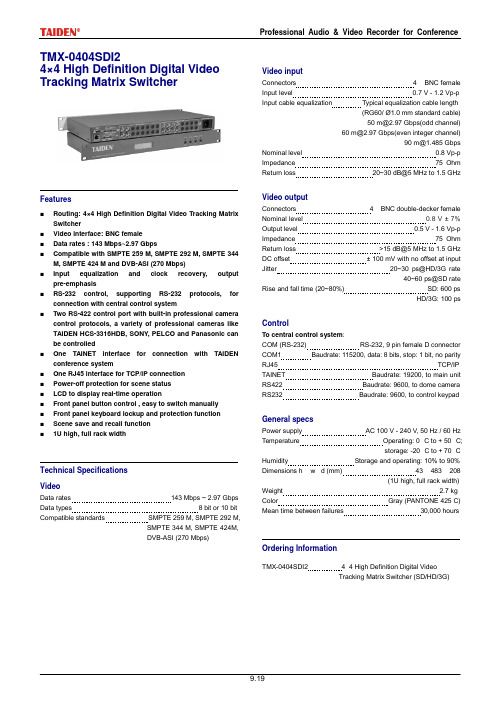
Professional Audio & Video Recorder for Conference TMX-0404SDI24×4 High Definition Digital VideoTracking Matrix SwitcherFeatures■Routing: 4×4 High Definition Digital Video Tracking Matrix Switcher■Video interface: BNC female■Data rates : 143 Mbps~2.97 Gbps■Compatible with SMPTE 259 M, SMPTE 292 M, SMPTE 344 M, SMPTE 424 M and DVB-ASI (270 Mbps)■Input equalization and clock recovery, output pre-emphasis■RS-232 control, supporting RS-232 protocols, for connection with central control system■Two RS-422 control port with built-in professional camera control protocols, a variety of professional cameras like TAIDEN HCS-3316HDB, SONY, PELCO and Panasonic can be controlled■One TAINET interface for connection with TAIDEN conference system■One RJ45 interface for TCP/IP connection■Power-off protection for scene status■LCD to display real-time operation■Front panel button control , easy to switch manually■Front panel keyboard lockup and protection function■Scene save and recall function■1U high, full rack widthTechnical SpecificationsVideoData rates 143 Mbps ~ 2.97 Gbps Data types 8 bit or 10 bit Compatible standards SMPTE 259 M, SMPTE 292 M,SMPTE 344 M, SMPTE 424M,DVB-ASI (270 Mbps) Video inputConnectors 4 × BNC female Input level 0.7 V - 1.2 Vp-p Input cable equalization Typical equalization cable length(RG60/ Ø1.0 mm standard cable)************(oddchannel)************(evenintegerchannel)************* Nominal level 0.8 Vp-p Impedance 75 Ohm Return loss 20~*****************Video outputConnectors 4 × BNC double-decker female Nominal level 0.8 V ± 7% Output level 0.5 V - 1.6 Vp-p Impedance 75 Ohm Return loss >***************** DC offset ± 100 mV with no offset at input Jitter 20~30 ps@HD/3G rate40~60 ps@SD rate Rise and fall time (20~80%) SD: 600 psHD/3G: 100 psControlTo central control system:COM (RS-232) RS-232, 9 pin female D connector COM1 Baudrate: 115200, data: 8 bits, stop: 1 bit, no parity RJ45 TCP/IP TAINET Baudrate: 19200, to main unit RS422 Baudrate: 9600, to dome camera RS232 Baudrate: 9600, to control keypadGeneral specsPower supply AC 100 V - 240 V, 50 Hz / 60 Hz Temperature Operating: 0 °C to + 50 °C;storage: -20 °C to + 70 °C Humidity Storage and operating: 10% to 90% Dimensions h × w ×d (mm) 43 × 483 × 208(1U high, full rack width) Weight 2.7 kg Color Gray (PANTONE 425 C) Mean time between failures 30,000 hoursOrdering InformationTMX-0404SDI2 4×4 High Definition Digital VideoTracking Matrix Switcher (SD/HD/3G)Tracking Matrix SwitcherFeatures■Routing: 8×4 High Definition Digital Video Tracking Matrix Switcher■Video interface: BNC female■Data rates : 143 Mbps~2.97 Gbps■Compatible with SMPTE 259 M, SMPTE 292 M, SMPTE 344 M, SMPTE 424 M and DVB-ASI (270 Mbps)■Input equalization and clock recovery, output pre-emphasis■RS-232 control, supporting RS-232 protocols, for connection with central control system■Two RS-422 control port with built-in professional camera control protocols, a variety of professional cameras like TAIDEN HCS-3316HDB, SONY, PELCO and Panasonic canbe controlled■One TAINET interface for connection with TAIDEN conference system■One RJ45 interface for TCP/IP connection■Power-off protection for scene status■LCD to display real-time operation■Front panel button control , easy to switch manually■Front panel keyboard lockup and protection function■Scene save and recall function■1U high, full rack widthTechnical SpecificationsVideoData rates 143 Mbps ~ 2.97 Gbps Data types 8 bit or 10 bit Compatible standards SMPTE 259 M, SMPTE 292 M,SMPTE 344 M, SMPTE 424M,DVB-ASI (270 Mbps) Connectors 8 × BNC female Input level 0.7 V ~ 1.2 Vp-p Input cable equalization Typical equalization cable length(RG60/ Ø1.0 mm standard cable)************(oddchannel)************(evenintegerchannel)************* Nominal level 0.8 Vp-p Impedance 75 Ohm Returnloss20~*****************Video outputConnectors 4 × BNC double-decker female Nominal level 0.8 V ± 7% Output level 0.5 V ~ 1.6 Vp-p Impedance 75 Ohm Return loss >***************** DC offset ± 100 mV with no offset at input Jitter 20~30 ps@HD/3G rate40~60 ps@SD rate Rise and fall time (20~80%) SD: 600 psHD/3G: 100 psControlTo central control system:COM (RS-232) RS-232, 9 pin female D connector COM1 Baudrate: 115200, data: 8 bits, stop: 1 bit, no parity RJ45 TCP/IP TAINET Baudrate: 19200, to main unit RS422 Baudrate: 9600, to dome camera RS232 Baudrate: 9600, to control keypadGeneral specsPower supply AC 100 V - 240 V, 50 Hz / 60 Hz Temperature Operating: 0 °C to + 50 °C;storage: -20 °C to + 70 °C Humidity Storage and operating: 10% to 90% Dimensions h × w ×d (mm) 43 × 483 × 208(1U high, full rack width) Weight 2.8 kg Color Gray (PANTONE 425 C) Mean time between failures 30,000 hoursOrdering InformationTMX-0804SDI2 8×4 High Definition Digital VideoTracking Matrix Switcher (SD/HD/3G)Tracking Matrix SwitcherFeatures■Routing: 8×8 High Definition Digital Video Tracking Matrix Switcher■Video interface: BNC female■Data rates : 143 Mbps~2.97 Gbps■Compatible with SMPTE 259 M, SMPTE 292 M, SMPTE 344 M, SMPTE 424 M and DVB-ASI (270 Mbps)■Input equalization and clock recovery, output pre-emphasis■RS-232 control, supporting RS-232 protocols, for connection with central control system■Two RS-422 control port with built-in professional camera control protocols, a variety of professional cameras like TAIDEN HCS-3316HDB, SONY, PELCO and Panasonic canbe controlled■One TAINET interface for connection with TAIDEN conference system■One RJ45 interface for TCP/IP connection■Power-off protection for scene status■LCD to display real-time operation■Front panel button control , easy to switch manually■Front panel keyboard lockup and protection function■Scene save and recall function■1U high, full rack widthTechnical SpecificationsVideoData rates 143 Mbps ~ 2.97 Gbps Data types 8 bit or 10 bit Compatible standards SMPTE 259 M, SMPTE 292 M,SMPTE 344 M, SMPTE 424M,DVB-ASI (270 Mbps) Connectors 8 × BNC female Input level 0.7 V ~ 1.2 Vp-p Input cable equalization Typical equalization cable length(RG60/ Ø1.0 mm standard cable)************(oddchannel)************(evenintegerchannel)************* Nominal level 0.8 Vp-p Impedance 75 Ohm Returnloss20~*****************Video outputConnectors 8 × BNC double-decker female Nominal level 0.8 V ± 7% Output level 0.5 V ~ 1.6 Vp-p Impedance 75 Ohm Return loss >***************** DC offset ± 100 mV with no offset at input Jitter 20~30 ps@HD/3G rate40~60 ps@SD rate Rise and fall time (20~80%) SD: 600 psHD/3G: 100 psControlTo central control system:COM (RS-232) RS-232, 9 pin female D connector COM1 Baudrate: 115200, data: 8 bits, stop: 1 bit, no parity RJ45 TCP/IP TAINET Baudrate: 19200, to main unit RS422 Baudrate: 9600, to dome camera RS232 Baudrate: 9600, to control keypadGeneral specsPower supply AC 100 V - 240 V, 50 Hz / 60 Hz Temperature Operating: 0 °C to + 50 °C;storage: -20 °C to + 70 °C Humidity Storage and operating: 10% to 90% Dimensions h × w ×d (mm) 43 × 483 × 208(1U high, full rack width) Weight 3.0 kg Color Gray (PANTONE 425 C) Mean time between failures 30,000 hoursOrdering InformationTMX-0808SDI2 8×8 High Definition Digital VideoTracking Matrix Switcher (SD/HD/3G)TMX-1604SDI216×4 High Definition Digital Video Tracking Matrix SwitcherFeatures■Routing: 16×4 High Definition Digital Video Tracking Matrix Switcher■Video interface: BNC female■Data rates : 143 Mbps~2.97 Gbps■Compatible with SMPTE 259 M, SMPTE 292 M, SMPTE 344 M, SMPTE 424 M and DVB-ASI (270 Mbps)■Input equalization and clock recovery, output pre-emphasis■RS-232 control, supporting RS-232 protocols, for connection with central control system■Two RS-422 control port with built-in professional camera control protocols, a variety of professional cameras like TAIDEN HCS-3316HDB, SONY, PELCO and Panasonic canbe controlled■One TAINET interface for connection with TAIDEN conference system■One RJ45 interface for TCP/IP connection■Power-off protection for scene status■LCD to display real-time operation■Front panel button control , easy to switch manually■Front panel keyboard lockup and protection function■Scene save and recall function■1U high, full rack widthTechnical SpecificationsVideoData rates 143 Mbps ~ 2.97 Gbps Data types 8 bit or 10 bit Compatible standards SMPTE 259 M, SMPTE 292 M,SMPTE 344 M, SMPTE 424M,DVB-ASI (270 Mbps) Video inputConnectors 4 × BNC female Input level 0.7 V - 1.2 Vp-p Input cable equalization Typical equalization cable length(RG60/ Ø1.0 mm standard cable)************(oddchannel)************(evenintegerchannel)************* Nominal level 0.8 Vp-p Impedance 75 Ohm Returnloss20~*****************Video outputConnectors 4 × BNC double-decker female Nominal level 0.8 V ± 7% Output level 0.5 V - 1.6 Vp-p Impedance 75 Ohm Return loss >***************** DC offset ± 100 mV with no offset at input Jitter 20~30 ps@HD/3G rate40~60 ps@SD rate Rise and fall time (20~80%) SD: 600 psHD/3G: 100 psControlTo central control system:COM (RS-232) RS-232, 9 pin female D connector COM1 Baudrate: 115200, data: 8 bits, stop: 1 bit, no parity RJ45 TCP/IP TAINET Baudrate: 19200, to main unit RS422 Baudrate: 9600, to dome camera RS232 Baudrate: 9600, to control cameraGeneral specsPower supply AC 100 V - 240 V, 50 Hz / 60 Hz Temperature Operating: 0 °C to + 50 °C;storage: -20 °C to + 70 °C Humidity Storage and operating: 10% to 90% Dimensions h × w ×d (mm) 43 × 483 × 208(1U high, full rack width) Weight 3.0 kg Color Gray (PANTONE 425 C) Mean time between failures 30,000 hoursOrdering InformationTMX-0404SDI2 16×4 High Definition Digital VideoTracking Matrix Switcher (SD/HD/3G)TMX-1608SDI216×8 High Definition Digital Video Tracking Matrix SwitcherFeatures■Routing: 16×8 High Definition Digital Video Tracking Matrix Switcher■Video interface: BNC female■Data rates : 143 Mbps~2.97 Gbps■Compatible with SMPTE 259 M, SMPTE 292 M, SMPTE 344 M, SMPTE 424 M and DVB-ASI (270 Mbps)■Input equalization and clock recovery, output pre-emphasis■RS-232 control, supporting RS-232 protocols, for connection with central control system■Two RS-422 control port with built-in professional camera control protocols, a variety of professional cameras like TAIDEN HCS-3316HDB, SONY, PELCO and Panasonic canbe controlled■One TAINET interface for connection with TAIDEN conference system■One RJ45 interface for TCP/IP connection■Power-off protection for scene status■LCD to display real-time operation■Front panel button control , easy to switch manually■Front panel keyboard lockup and protection function■Scene save and recall function■1U high, full rack widthTechnical SpecificationsVideoData rates 143 Mbps ~ 2.97 Gbps Data types 8 bit or 10 bit Compatible standards SMPTE 259 M, SMPTE 292 M,SMPTE 344 M, SMPTE 424M,DVB-ASI (270 Mbps) Video inputConnectors 16 × BNC female Input level 0.7 V ~ 1.2 Vp-p Input cable equalization Typical equalization cable length(RG60/ Ø1.0 mm standard cable)************(oddchannel)************(evenintegerchannel)************* Nominal level 0.8 Vp-p Impedance 75 Ohm Returnloss20~*****************Video outputConnectors 8 × BNC double-decker female Nominal level 0.8 V ± 7% Output level 0.5 V ~ 1.6 Vp-p Impedance 75 Ohm Return loss >***************** DC offset ± 100 mV with no offset at input Jitter 20~30 ps@HD/3G rate40~60 ps@SD rate Rise and fall time (20~80%) SD: 600 psHD/3G: 100 psControlTo central control system:COM (RS-232) RS-232, 9 pin female D connector COM1 Baudrate: 115200, data: 8 bits, stop: 1 bit, no parity RJ45 TCP/IP TAINET Baudrate: 19200, to main unit RS422 Baudrate: 9600, to dome camera RS232 Baudrate: 9600, to control keypadGeneral specsPower supply AC 100 V - 240 V, 50 Hz / 60 Hz Temperature Operating: 0 °C to + 50 °C;storage: -20 °C to + 70 °C Humidity Storage and operating: 10% to 90% Dimensions h × w ×d (mm) 43 × 483 × 208(1U high, full rack width) Weight 3.2 kg Color Gray (PANTONE 425 C) Mean time between failures 30,000 hoursOrdering InformationTMX-1608SDI2 16×8 High Definition Digital VideoTracking Matrix Switcher (SD/HD/3G)System Connection。
谷微动漫大型游戏机异形中文说明书

外星人说明书目录1、游戏操作(Playing a Game) (2)2、操纵菜单与游戏设置(Operator Menu and Game Setup) (2)3、主菜单(Main Menu) (2)4、系统测试菜单(System Tests Menu) (3)5、使用枪测试与校准屏(Using the Gun Test& Calibrate Screens) (4)6、投币审计菜单(Coinage Audits Menu) (5)7、系统审计菜单(System Audits Menu) (6)8、游戏审计菜单(Game Audits Menu) (7)9、投币设置菜单(Coinage Adjustments Menu) (8)10、系统设置菜单(System Adjustments Menu) (8)11、游戏设置菜单(Game Adjustments Menu) (9)12、枪设置菜单(Gun Adjustments Menu) (10)13、系统重设(Reset Menu) (10)14、故障检查(Troubleshooting) (11)第一章:游戏操作(Playing A Game)游戏操作非常容易,扫荡外星人,但是不要伤及其他士兵。
1、选好枪后,在与之相对应的投币器内投币,然后按下开始键(START)。
2、选择剧情(STORY)模式,可从头开始;或章回(CHAPTER)模式,可选择开始的关卡。
你可在操纵菜单(OPERATOR MENU)中禁用章回模式,方法请参考第11章Game Adjustments Menu。
3、在基地内,用枪、手雷、喷火器或火箭射击外星人!4、请勿射击到别的士兵,这会减少你的生命值!5、向出现的武器和医药箱射击以增加你的弹药和生命值,注意获取特定用途的武器和喷火器的燃料。
6、当你游戏即将结束之前,屏幕上将出现一个倒数计时。
若要继续,请在你身旁的投币器内投币,然后按下开始键(START)。
U3U4驱动程式安装说明

目錄〈一〉 安裝之前P1〈二〉 與電腦連接之基本設定P1〈三〉 安裝驅動程式P4〈四〉 DAnT U3 and U4 CPL(控制介面)簡介P8〈五〉 Android系統遠端控制App P10附記: Windows 作業系統P13 foobar2000 DSD 檔案播放教學指引承蒙您惠顧DA&T 產品,本公司僅此致上十二萬分的謝意,有您的支持DA&T 所有開發與製產團隊,將竭盡所能的把產品要求到更完美,本著講究而不將就的精神研發生產出更優秀的產品,期望您的繼續支持與愛護並且不吝指教。
〈一〉安裝之前1.U3、U4之輸入共有四種,分別為USB(通用序列匯流排)、COAX(同軸)、OPTI(光纖)、Analog(類比)。
當您使用COAX 、OPTI 、Analog 這三種輸入組別時,不需安裝任何程式。
2.U3、U4之USB 提供兩種狀態,分別為〝L 〞與〝H 〞(切換開關位於背板上),L 為正常均速傳輸與H 為極高速傳輸,出廠設置為〝L 〞(正常均速傳輸)。
圖一3.〝L 〞正常均速狀態:您可以不用安裝驅動程式直接連接電腦,僅需於Window 或Mac 作業系統選擇聲音輸出路徑即可。
此時U3、U4支援速率為最高96K/24bit ,且向下全部相容。
4.〝H 〞極高速傳輸狀態:使用此狀態之前,使用Window 作業系統者請您先裝妥驅動程式(程式提供來源: →PRODUCT →線上機種→U3或U4擴大機→下載)。
5.〝H 〞極高速傳輸狀態,USB 可支援至384K/32bit 與DSD128。
6.Mac 作業系統不論〝L 〞或〝H 〞狀態均不需安裝任何驅動程式,即插即用。
1.與Mac 電腦連接時Mac 之作業系統會自動連接U3或U4,並且輸出聲音訊號,您亦可手動切換。
步驟如下:Finder 前往→工具程式→音訊MIDI 設定,將輸出設為U3U4即可。
2.請您依第三項之安裝驅動程式安裝。
7. 傳輸速率切換之後,USB 線必須重新拔插始能生效。
卡特308CR可变角推车小挖机说明书
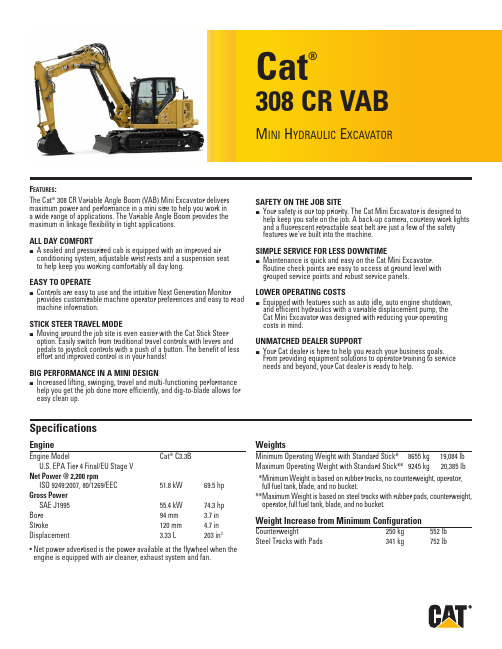
F eatures:The Cat® 308 CR Variable Angle Boom (VAB) Mini Excavator delivers maximum power and performance in a mini size to help you work ina wide range of applications. The Variable Angle Boom provides the maximum in linkage flexibility in tight applications.ALL DAY COMFORTA sealed and pressurized cab is equipped with an improved air conditioning system, adjustable wrist rests and a suspension seatto help keep you working comfortably all day long.EASY TO OPERATEControls are easy to use and the intuitive Next Generation Monitor provides customizable machine operator preferences and easy to read machine information.STICK STEER TRAVEL MODEMoving around the job site is even easier with the Cat Stick Steer option. Easily switch from traditional travel controls with levers and pedals to joystick controls with a push of a button. The benefit of less effort and improved control is in your hands!BIG PERFORMANCE IN A MINI DESIGNIncreased lifting, swinging, travel and multi-functioning performance help you get the job done more efficiently, and dig-to-blade allows for easy clean up.SAFETY ON THE JOB SITEYour safety is our top priority. The Cat Mini Excavator is designed to help keep you safe on the job. A back-up camera, courtesy work lights and a fluorescent retractable seat belt are just a few of the safety features we’ve built into the machine.SIMPLE SERVICE FOR LESS DOWNTIMEMaintenance is quick and easy on the Cat Mini Excavator.Routine check points are easy to access at ground level with grouped service points and robust service panels.LOWER OPERATING COSTSEquipped with features such as auto idle, auto engine shutdown, and efficient hydraulics with a variable displacement pump, theCat Mini Excavator was designed with reducing your operating costs in mind.UNMATCHED DEALER SUPPORTYour Cat dealer is here to help you reach your business goals.From providing equipment solutions to operator training to service needs and beyond, your Cat dealer is ready to help. Cat®308 CR VABM ini H ydraulic E xcavatorEngineEngine Model Cat® C3.3BU.S. EPA Tier 4 Final/EU Stage VNet Power @ 2,200 rpmISO 9249:2007, 80/1269/EEC 51.8 kW 69.5 hp Gross PowerSAE J1995 55.4 kW 74.3 hp Bore 94 mm 3.7 in Stroke 120 mm 4.7 in Displacement 3.33 L 203 in3• N et power advertised is the power available at the flywheel when the engine is equipped with air cleaner, exhaust system and fan.WeightsMinimum Operating Weight with Standard Stick* 8655 kg 19,084 lbMaximum Operating Weight with Standard Stick** 9245 kg 20,385 lb * M inimum Weight is based on rubber tracks, no counterweight, operator, full fuel tank, blade, and no bucket.** M aximum Weight is based on steel tracks with rubber pads, counterweight, operator, full fuel tank, blade, and no bucket.Weight Increase from Minimum Configuration Counterweight 250 kg 552 lbSteel Tracks with Pads 341 kg 752 lbSpecifications308 CR VAB Mini Hydraulic ExcavatorTravel SystemTravel Speed – High 5.1 km/h 3.2 mph Travel Speed – Low 3.1 km/h 1.9 mph Maximum Traction Force – High Speed 27.8 kN 6,250 lbf Maximum Traction Force – Low Speed 67.5 kN 15,175 lbf Ground Pressure – Minimum Weight 37.9 kPa 5.5 psi Ground Pressure – Maximum Weight 40.6 kPa 5.9 psi Gradeability (maximum) 30 degreesService Refill CapacitiesCooling System 10.0 L 2.6 gal Engine Oil 11.2 L 3.0 gal Fuel Tank 147 L 39 gal Hydraulic Tank 53 L 14 gal Hydraulic System 110 L 29 gal Hydraulic SystemLoad Sensing Hydraulics with Variable Displacement Piston Pump Pump Flow @ 2,400 rpm 167 L/min 44 gal/min Operating Pressure – Equipment 285 bar 4,134 psi Operating Pressure – Travel 285 bar 4,134 psi Operating Pressure – Swing 250 bar 3,626 psi Maximum Auxiliary Circuit – PrimaryFlow at Pump* 131 L/min 35 gal/min Pressure at Pump* 285 bar 4,134 psi Maximum Auxiliary Circuit – SecondaryFlow at Pump* 33 L/min 9 gal/min Pressure at Pump* 285 bar 4,134 psi Digging Force – Stick (Standard) 42.3 kN 9,509 lbf Digging Force – Bucket 62.0 kN 13,946 lbf * F low and pressure are not combinable. Under load, as flow rises pressure goes down.Swing SystemMachine Swing Speed 10.6 rpmBoom Swing – Left 60 degreesBoom Swing – Right 50 degreesBladeWidth (Standard) 2300 mm 90.6 in Width (Wide) 2450 mm 96.5 in Height 431 mm 17 in Certification – Cab and CanopyRoll Over Protective Structure (ROPS) ISO 12117-2:2008Tip Over Protective Structure (TOPS) ISO 12117:1997Top Guard ISO 10262:1998 (Level II) SoundOperator Sound Pressure 72 dB(A)(ISO 6396:2008)Average Exterior Sound Pressure 99 dB(A)(ISO 6395:2008)• E uropean Union Directive “2000/14/EC”Air Conditioning SystemThe air conditioning system on this machine contains the fluorinated greenhouse gas refrigerant R134a (Global Warming Potential = 1430). The system contains 1.0 kg of refrigerant which has a CO2 equivalentof 1.430 metric tonnes.DimensionsStandard StickVAB In VAB Out 1Dig Depth3815 mm(150.2 in)3460 mm(136.2 in) 2Vertical Wall2520 mm(99.2 in)3725 mm(146.7 in) 3Maximum Reach at Ground Level6300 mm(248.0 in)7715 mm(303.7 in) 4Maximum Reach6515 mm(256.5 in)7885 mm(310.4 in) 5Maximum Dig Height5220 mm(205.5 in)8180 mm(322.0 in) 6Maximum Dump Clearance3450 mm(135.8 in)6285 mm(247.4 in) 7Boom in Reach3120 mm(122.8 in)2710 mm(106.7 in) 8Tail Swing with Counterweight1585 mm(62.4 in)1585 mm(62.4 in)Tail Swing without Counterweight1450 mm(57.1 in)1450 mm(57.1 in) 9Maximum Blade Height370 mm(14.6 in)370 mm(14.6 in) 10Maximum Blade Depth407 mm(16.0 in)407 mm(16.0 in) 11Transport Height2475 mm(97.4 in)2475 mm(97.4 in) 12Cab Height2541 mm(100.0 in)2541 mm(100.0 in) 13Swing Bearing Height756 mm(29.8 in)756 mm(29.8 in) 14Overall Undercarriage Length2880 mm(113.4 in)2880 mm(113.4 in) 15Overall Shipping Length6450 mm(253.9 in)6450 mm(253.9 in) 16Boom Swing Right935 mm(37.0 in)935 mm(37.0 in) 17Boom Swing Left605 mm(24.0 in)605 mm(24.0 in) 18Track Belt/Shoe Width450 mm(17.7 in)450 mm(17.7 in) 19Overall Track Width2300 mm(90.6 in)2300 mm(90.6 in) 20Ground Clearance350 mm(13.8 in)350 mm(13.8 in) 21Stick Length1820 mm(71.7 in)1820 mm(71.7 in)308 CR VAB Mini Hydraulic Excavator Standard Stick308 CR VAB Mini Hydraulic ExcavatorStandard and Optional EquipmentStandard and optional equipment may vary. Consult your Cat dealer for details.Standard OptionalTop Guard ISO 10262 1998 Level I✓ROPS ISO 12117-2:2008✓Sealed and Pressurized Cab✓Stick Steer Mode✓Travel Cruise Control✓Control Pattern Changer✓Adjustable Wrist Rests✓Molded Footrests✓Removable, Washable Floor Mat✓Travel Pedals and Hand Levers✓Cat Key with Passcode Option✓Push to Start with Bluetooth® Key✓HVAC with Automatic Temperature Control✓Hydraulic Lockout Controls✓Integrated Lower Front Window✓Assisted Front Window Overhead Storage✓Rear Window Emergency Exit✓Fabric, High Back, Suspension Seat✓Air Suspension Heated Seat✓Retractable Seat Belt (75 mm/3 in)✓Coat Hook✓Cup Holder✓LED Interior Light✓Literature Holder✓Mounting Bosses for Top and Front Guards✓12V Power Socket✓Radio – Bluetooth, Auxiliary, Microphone,USB (charging only)✓Skylight✓Signaling/Warning Horn✓Cab and (left side) Boom Work Lights✓Utility Space for Mobile Phone✓Rain Visor✓Next Generation Color LCD Monitor (IP66)✓– J og Dial Interface✓– F uel Level and Coolant Temperature Gauges✓– M aintenance and Machine Monitoring✓– P erformance and Machine Adjustments✓– N umeric Security Code✓– M ultiple Languages✓– C amera Ready (IP68 & IP69K)✓– H our Meter with Wake Up Switch ✓Standard OptionalAdditional Counterweight✓Locks on External Enclosure Doors✓Lockable Fuel Cap✓Beacon Socket✓Rear Reflectors✓Water Jacket Heater✓Refueling Pump✓。
DOP-107H系列人机界面说明书

DOP-107HHigh color ‧Controllable ‧User-friendlyDelta Electronics Inc,No.18, Xinglong Rd., Taoyuan City33068, TaiwanInstruction Sheet(1) General precautionsThank you for purchasing this product. This DOP-107H instruction sheet provides information for the DOP-107H series HMI. Before using this product, read through this instruction sheet carefully to ensure the correct use of the product. Keep this sheet handy for quick reference whenever needed. Before finishing reading this sheet, follow the following instructions. ⏹ Install the product in an indoor environment which is free of vapor, corrosive and inflammable gas. ⏹ Refer to the wiring diagram when connecting the wires. ⏹ Ensure this product is correctly grounded. The grounding method must comply with the national standardguidelines (refer to NFPA 70: National Electrical Code, 2005 Ed.). ⏹ Do not change the wiring when power is on. ⏹ Do not touch the power supply when power is on, or it may cause electric shock. ⏹ When the HMI displays a low power notification and requires a battery change, contact the local distributor orDelta Customer Service Center for the replacement. Do not change the batteries by yourself.If you have any inquiry during operation, contact the local distributors or Delta Customer Service Center. The instruction sheet may be revised without prior notice. Contact our distributors or download the latest version from the Delta website ( ).(2) Safety precautionsPay attention to the following safety precautions during installation, wiring, operation, maintenance, and inspection.Do not change the wiring when power is on, or it may cause electric shock or personnel injury. Do not touch the panel with sharp objects, or it may make a dent in the panel, resulting abnormaloperation of the HMI.Maintenance and inspectionDo not touch the internal parts of the HMI, or it may cause electric shock or product damage.Do not touch the wiring terminals within 10 minutes after turning off the power. The residual voltagemay cause electric shock.(3) Model explanation(1) DOP(2) 1(3) 07(4) HS(5) 4(6) 6(7) 5(8)ZM(4) Description of each partDOP-107HE42x / DOP-107HE46x / DOP-107HS42x / DOP-107HS46x (front view)DOP-107HE42xZM / DOP-107HE46xZM (front view)DOP-107HE47xZD (front view)DOP-107HE42x /DOP-107HE42xZM / DOP-107HE46x / DOP-107HE46xZM / /DOP-107HE47xZD / DOP-107HS42x / DOP-107HS46x (rear view)DOP-107HE42x / DOP-107HE42xZM / DOP-107HE46x / DOP-107HE46xZM / DOP-107HE47xZD / DOP-107HS42x / DOP-107HS46x (bottom view)(5) Installation environmentBefore installation, this product must be kept in the shipping carton. In order to retain the warranty coverage and for maintenance, follow the following instructions for storage. While the product is temporarily not in use: ⏹ Store the product in a dust-free and dry place. ⏹ Store the product in an ambient temperature of -10°C to +60°C (14°F to 140°F). ⏹ Store the product in a relative humidity range of 10% to 90% RH (non-condensing). ⏹ Avoid storing the product in an environment containing corrosive gas and liquids. ⏹ Properly wrap the product and place it on a shelf or platform. ⏹ The suitable installation environment should be a location that is free of devices that generate excessive heat,water, vapor, dust and oily dust, corrosive and inflammable gas and liquids, airborne dust and metal particles, vibration, and electronic interference. ⏹ This product must be used at an altitude below 2,000 m (6,561.68 feet).(6) WiringD-SUB connectorPin assignment for DOP-107HE42xZM / DOP-107HE46xZM / DOP-107HE47xZD series (D-SUB)Wiring of DOP-107HS42x / DOP-107HS46xCable definition for DOP-107HS42x / DOP-107HS46x seriesWiring of DOP-107HE46xCable definition for DOP-107HE46x series(8) Output description of MPGElectrical specificationsConfigurationNote:1. If connecting more than one devices for MPG control is required, connect them according to the electricalspecifications for MPG output to avoid malfunction.2. DC 5V and DC 24V devices that receiving pulses are supported. Ensure the device complies with the requiredvoltage, or it may cause damage to the equipment.Note:1. The half-life of the backlight is defined as the maximum luminance being reduced by 50% when the maximum drivecurrent is supplied to the HMI. The life of LED backlight shown here is estimated at the room temperature of 25°C (77°F) with ambient humidity.2. The withstand voltage of the isolated power circuit is 1500V peak for 1 minute.3. The certification for some models is under application. Contact the local distributor for the certificated models.4. The HMI power consumption is the power consumed when the HMI is not connecting with other peripheral devices.To ensure normal operation of the HMI, the recommended capacity of the power supply is 1.5 to 2 times of the specified power consumption.5. Isolated power supply unit is suggested.6. You can download the DOP-107H series programming software DOPSoft, user manual, and HMI installation sheetfrom Delta’s website. The instruction sheet may be revised without prior notice. Download the latest version from the Delta website ().7. The DOP-107H series products can be used with industrial automation equipment. Read though this instructionsheet carefully and install the product according to the instructions to avoid danger.8. Cleaning method: use a dry cloth to clean the product.9. For repair and maintenance, contact Delta Electronics, Inc. Address: No. 18, Xinglong Rd., Taoyuan City, Taiwan.TEL: +886-3-3626301.DOP-107H Yüksek Renk ‧ Geniş Ekran ‧ KullanıcıDostuDelta Electronics Inc,No.18, Xinglong Rd., Taoyuan City33068, TaiwanBilgi Dokümanı(1) ÖnsözBu ürünü satın aldığınız için teşekkür ederiz. Bu bilgi dokümanı DOP-107H serileri için bilgiler sağlar. Ürünü kullanmadan önce, doğru şekilde kullanım sağlamak için lütfen dokümanı tamamen okuyunuz. Ayrıca daha sonra ihtiyaçduyulduğunda kullanabilmek için bu dokümanı iyi muhafaza ediniz. Bu dokümanı okumayı bitirdikten sonra lütfenaşağıda yazılı olan talimatları uygulayınız.⏹Ürünün kurulumunu aşındırıcı, yanıcı gaz veya sıvılardan uzak, temiz ve kuru yerlere yapınız. Sadece içmekânda kullanınız.⏹Tüm bağlantıların dokümanda belirtildiği gibi olduğuna emin olunuz.⏹HMI toprak bağlantısının doğru olduğuna emin olunuz. Topraklama metodu uluslararası elektrik standardınauyumlu olmalıdır (NFPA 70: National Electrical Code, 2005 Ed).⏹Ürün enerjili iken operatör panelini sökmeyiniz ve bağlantılara müdahale etmeyiniz.⏹Çalışma sırasında güç kaynağına dokunmayınız. Aksi halde elektrik çarpması meydana gelebilir.⏹HMI düşük pil uyarısı gösterirse ve pil değişimi gerekirse lütfen firmamız ile temasa geçiniz, kendinizdeğiştirmeyiniz.Ürünün kullanımı ile ilgili sorularınız için teknik servisimizle iletişim kurabil irsiniz. Bu bilgi dokümanının içeriği herhangi bir bildirime gerek duyulmadan değiştirilebilir. Dokümanın son versiyonunu internetten indirebilirsiniz.()(2) Güvenlik ÖnlemleriKurulum, kablolama, çalıştırma, bakım ve inceleme esnasında aşağıdaki güvenlik önlemlerine dikkat ediniz.KurulumKurulumu yaparken kullanım kılavuzunda belirtilen talimatlara uyun, aksi halde ekipmana ve kendinize zarar verebilirsiniz.Ürünü buhar, aşındırıcı gaz, yanıcı gaz veya diğer yabancı maddeler içer en bir ortama maruz bırakmaktan kaçının aksi halde ürünün zarar görmesine, elektrik çarpmasına, yangına veyapatlamaya neden olabilir.Operatör panelini belirtilen çalışma sıcaklığı aralığında olmayan bir ortama monte etmeyin, aksi halde anormal çalışmasına veya zarar görmesine neden olabilir.Bu ürün evde kullanım yerine ticari veya endüstriyel kullanım için tasarlanmış olan KC Class A onayına sahiptir. Bu ürünü ev kullanımı için bilmeden satın aldıysanız veya sattıysanız KC Class Bsertifikası olan ürün ile değiştirin.Personel yaralanmasına, ekipman arızasına veya acil durdurmaya neden olabilecek makinalara bu ürünü kurmayın.KablolamaToprak terminalini Class 3 toprak sistemine bağlayın. Toprak direnci100Ωgeçmemelidir. Yanlış topraklama iletişim hatasına, elektrik çarpmasına veya yangına neden olabilir.Kablo boyunu uzatmak için ek kablo bağlamayın. Zayıf haberleşmeye veya arızaya neden olabilir.ÇalıştırmaOperatör panelini DOPSoft yazılımıyla programlayın. Eğer operatör paneli iyi programlanmamış ise anormal çalışmasına neden olabilir. Çalışırken personelin yaralanmasını veya ekipmanların zarargörmesini önlemek için, operatör paneli ile kontrolör arasında meydana gelebilecek iletişim hatasınınolmadığından operatör paneli programlar iken emin olun.Program veya veri kaybını önlemek için operatör panelinin programının yedeğinin alındığından emin olunuz.Operatör panelini düz bir yüzeye yerleştirin veya düşerek çarpmasını önlemek için kancaya sırtının üzerine asın.Cihaz enerjili iken kablol arı değiştirmeyiniz. Bu elektrik çarpmasına veya personel yaralanmasına neden olabilir.Operatör paneli ekranına keskin objeler ile dokunmayınız aksi takdirde operatör panelinin anormal şekilde çalışmasına neden olabilir.Bakım ve İncelemeOperatör pane linin iç donanım veya parçalarına kesinlikle dokunmayın, aksi takdirde elektrik çarpmasına veya ürünün hasar görmesine sebep olabilir.Cihazın enerjisi kesildikten sonra 10 dk. b oyunca cihaza dokunmayın. Artık voltaj elektrik çarpmasına neden olabilir.Kablolama MetoduOperatör paneline bu dokümanda belirtilen voltaj aralığı dışında voltaj uygulanmamalıdır, aksi takdirde üründe hasara, elektrik çarpmasına veya yangına neden olabilir.Herhangi bir kablonun çıkarılmasında zorlanılırsa, işleme devam etmeden önce bağlantıyı tekrar kontrol edin.Haberleşme KablolamaHaberleşmede sorun olmaması için toprak devresinin doğru olduğundan emin olun.Operatör panelinin anormal çalışmasına neden olabilecek elektronik parazit oluşmasını engellemek için tüm güç kablo larının ve motor kablolarının ayrı kanala yerleştiğinden emin olun.(3) Ürün Açıklaması(1)DOP(2)1(3)07(4)HS(5)4(6)6(7)5(8)ZM(1) Ürün AdıDOP: Delta Operatör Paneli (HMI)(2) Serisi 1: 100 serisi Operatör Paneli(3)PanelBoyutu07: 7.0"(4) TipiHE: EthernetHS: Standart(5)EkranÇözünürlüğü4: WVGA(6) Harici GirişKod MPG (El Çarkı)SD 15 Tuş21 Tuş2 ●●6 ●●●7 ●●●(7)KabloUzunluğu5: 5 mA: 10 m(8) Konnektör ZM: D-SUB konnektör(4) Parça AçıklamalarıDOP-107HE42x / DOP-107HE46x / DOP-107HS42x / DOP-107HS46x (Ön Görünüm)DOP-107HE42xZM / DOP-107HE46xZM (Ön Görünüm)DOP-107HE47xZD (Ön Görünüm)1 Enerji Göstergesi 4 Yardımcı Klavye2 Acil Stop Butonu 5 Dokunmatik Ekran / Display3 MPG (El Çarkı)- -DOP-107HE42x / DOP-107HE46x / DOP-107HS42x / DOP-107HS46x / DOP-107HE42xZM / DOP-107HE46xZM //DOP-107HE47xZD (Arka Görünüm)1 3-pozisyonlu operasyon butonu2 BusDOP-107HE46x / DOP-107HS46x / DOP-107HE42x / DOP-107HS42x / DOP-107HE46xZM / DOP-107HE42xZM /DOP-107HE47xZD (Alt Görünüm)1 USB slave2 SD Kart(5) Kurulum OrtamıKuruluma kadar bu ürün nakliye kutusunda saklanmalıdır. Garanti kapsamını korumak ve bakım için ürün geçicikullanımda değil iken aşağıdaki saklama talimatlarını takip ediniz:⏹Ürünü tozsuz ve kuru bir yerde saklayın.⏹Ürünü -10°C ~ +60°C (14°F ~ 140°F) arasındaki bir ortam sıcaklığında saklayınız.⏹Ürünü 10% ila 90% RH (yoğuşmasız) arasındaki bir ortam sıcaklığında saklayınız.⏹Ürünü aşındırıcı gaz ve sıvı içeren bir ortamda saklamaktan kaçının.⏹Ürünü uygun bir şekilde sarın ve rafa veya platforma yerleştirin.⏹Uygun kurulum ortamı, aşırı ısı, su buharı, toz ve yağlıaşındırıcı toz, yanıcı gaz, havada taşınabilecek metalparçası, titreşim ve elektronik parazit olmayan, arındırılmış bir yer olmalıdır.⏹Bu ürün 2,000 m (6,561.68 feet) altındaki bir rakımda kullanılmalıdır.(6) KablolamaD-SUB KonnektörDOP-107HE42xZM / DOP-107HE46xZM / DOP-107HE47xZD Serisi (D-SUB) Pin Açıklaması25-pin D-SUB Açıklama1 LAN RD+2 LAN RD-3 Rezerve7 Acil Stop –NO(A)8 Acil Stop –NO(A)9 Acil Stop –NC(B)10 Acil Stop –NC(B)13 0V (SELV devresi tarafından beslenir. (MAINS’den çift yalıtımlı izole))14 LAN TD+15 LAN TD-18 MPG (El Çarkı) besleme 5V/24V DC20 A fazı, MPG21 B fazı, MPG22 3-pozisyonlu operasyon butonu–NO(A)23 3-pozisyonlu operasyon butonu–NO(A)25 24V DC (SELV devresi tarafından beslenir. (MAINS’den çift yalıtımlı izole))DOP-107HS42x / DOP-107HS46x için KablolamaDOP-107HS42x / DOP-107HS46x Serisi için Kablo RenkleriDOP-107HE46x KablolamaDOP-107HE46x Serisi için Kablo Renkleri(8) MPG (El Çarkı) Açıklamaları Elektriksel ÖzelliklerKonfigürasyonNot:a. MPG kontrolü için birden fazla cihaz bağlanması gerekirse, arızaları önl emek için bunları MPG çıkışı için verilenelektrik özelliklerine göre bağlayın.b. Darbe alan 5V ve 24V DC cihazları desteklenir. Cihazın istenen gerilime uyduğundan emin olun, aksi haldeekipmana zarar verebilir.Notlar:1. Arka ışık yarı-ömrü maksimum besleme akımı operatör paneline uyg ulandığında orijinal parlaklığın %50 oranındaazaltılmış olması olarak tanımlanır. Burada gösterilen LED aydınlatma ömrü 25⁰C (77°F) normal sıcaklık ve nemkoşullarında tahmini bir değerdir.2. İzoleli güç devresi dayanma voltajı 1 dakika için 1500 V pik.3. Bazı modeller için sertifika başvuru aşamasındadır. Sertifikalı modeller için Delta Türkiye ile iletişime geçin.4. Operatör paneli güç tüketimi herhangi bir cihaza bağlı değil iken tükettiği güçtür. Normal çalışma için tavsiye edilengüç kaynağı tüketilen gücün1.5 ~ 2 katıdır.5. İzoleli güç kaynağı kullanılması tavsiye edilir.6. DOP-107H serisi ürünlerin program editörü olan DOPSo ft programı ve kullanıcı manueli web sayfamızdanindirilebilirsiniz. .7. DOP-107H serisi endüstriyel otomasyon don anımı olarak kullanılabilir. Tehlikeleri önlemek için bu bilgi dokümanınıdikkatlice okuyun ve belirtilen direktiflere göre kurulumu gerçekleştirin.8. Temizleme yöntemi: Ürünü temizlemek için kuru bir bez kullanın.DOP-107H 高彩‧可控制‧友善人機介面Delta Electronics Inc,No.18, Xinglong Rd., Taoyuan City33068, Taiwan安裝說明(1) 一般注意事項感謝您使用本產品,本人機介面安裝說明書提供DOP-107H系列人機介面的相關資訊。
Silicon Labs CP210x USB-to-UART 驱动程序下载与安装指南说明书
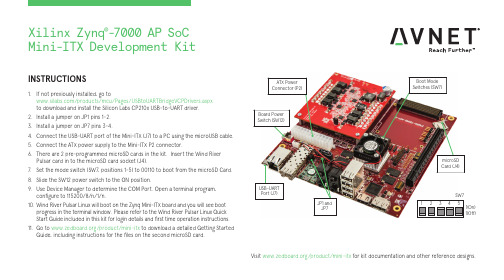
INSTRUCTIONS1. If not previously installed, go to /products/mcu/Pages/USBtoUARTBridgeVCPDrivers.aspx to download and install the Silicon Labs CP210x USB-to-UART driver.2. Install a jumper on JP1 pins 1-2.3. Install a jumper on JP7 pins 3-4.4. Connect the USB-UART port of the Mini-ITX (J7) to a PC using the microUSB cable.5. Connect the ATX power supply to the Mini-ITX P2 connector.6. There are 2 pre-programmed microSD cards in the kit. Insert the Wind River Pulsar card in to the microSD card socket (J4).7. Set the mode switch (SW7, positions 1-5) to 00110 to boot from the microSD Card.8. Slide the SW12 power switch to the ON position.9. Use Device Manager to determine the COM Port. Open a terminal program, configure to 115200/8/n/1/n.10. Wind River Pulsar Linux will boot on the Zynq Mini-ITX board and you will see boot progress in the terminal window. Please refer to the Wind River Pulsar Linux Quick Start Guide included in this kit for login details and first time operation instructions.11. Go to /product/mini-itx to download a detailed Getting Started Guide, including instructions for the files on the second microSD card.Visit /product/mini-itx for kit documentation and other reference designs.1(Off)1(On)JP1 and JP7Xilinx Zynq ®-7000 AP SoCMini-ITX Development KitAVNET DESIGN KIT LICENSE AND PRODUCT WARRANTYTHE AVNET DESIGN KIT (“DESIGN KIT” OR “PRODUCT”) AND ANY SUPPORTING DOCUMENTATION (“DOCUMENTATION” OR “PRODUCT DOCUMENTATION”) IS SUBJECT TO THIS LICENSE AGREEMENT (“LICENSE”). USE OF THE PRODUCT OR DOCUMENTATION SIGNIFIES ACCEPTANCE OF THE TERMS AND CONDITIONS OF THIS LICENSE. THE TERMS OF THIS LICENSE AGREEMENT ARE IN ADDITION TO THE AVNET CUSTOMER TERMS AND CONDITIONS, WHICH CAN BE VIEWED AT. THE TERMS OF THIS LICENSE AGREEMENT WILL CONTROL IN THE EVENT OF A CONFLICT.1. Limited License. Avnet grants You, the Customer, (“You” “Your” or “Customer”) a limited, non-exclusive, non-transferable, license to: (a) use the Product for Your own internal testing, evaluation and design efforts at a single Customer site; (c)make, use and sell the Product in a single production unit. No other rights are granted and Avnet and any other Product licensor reserves all rights not specifically granted in this License Agreement. Except as expressly permitted in this License, neither the Design Kit, Documentation, nor any portion may be reverse engineered, disassembled, decompiled, sold, donated, shared, leased, assigned, sublicensed or otherwise transferred by Customer. The term of this License is in effect until terminated. Customer may terminate this license at any time by destroying the Product and all copies of the Product Documentation.2. Changes. Avnet may make changes to the Product or Product Documentation at any time without notice. Avnet makes no commitment to update or upgrade the Product or Product Documentation and Avnet reserves the right to discontinue theProduct or Product Documentation at any time without notice.3. Product Documentation. Product Documentation is provided by Avnet on an “AS-IS” basis and does not form a part of the properties of the Product. All Product Documentation is subject to change without notice. Avnet makes no representationas to the accuracy or completeness of the Product Documentation, and DISCLAIMS ALL REPRESENTATIONS, WARRANTIES AND LIABILITIES UNDER ANY THEORY WITH RESPECT TO PRODUCT INFORMATION.4. Limited Product Warranty. AVNET WARRANTS THAT AT THE TIME OF DELIVERY, THE PRODUCTS SHALL MEET THE SPECIFICATIONS STATED IN AVNET DOCUMENTATION FOR SIXTY (60) DAYS FROM DELIVERY OF PRODUCTS. IF THE CUSTOMER CANPROVIDE PROOF THAT THE QUALIFIED AVNET PRODUCT WAS PURCHASED FOR THE PURPOSE OF AND DEPLOYED AS A COMPONENT IN THE CUSTOMER’S COMMERCIALLY AVAILABLE PRODUCT THE WARRANTY WILL BE EXTENDED TO TWELVE (12) MONTHS FROM THE DATE OF PURCHASE. TO THE EXTENT PERMITTED BY LAW, AVNET MAKES NO OTHER WARRANTY, EXPRESS OR IMPLIED, SUCH AS WARRANTY OF MERCHANTABILITY, FITNESS FOR PURPOSE OR NON-INFRINGEMENT. YOUR SOLE AND EXCLUSIVE REMEDY FOR BREACH OF AVNET’S WARRANTY IS, AT AVNET’S CHOICE: (I) REPAIR THE PRODUCTS; (ii) REPLACE THE PRODUCTS AT NO COST TO YOU; OR (iii) REFUND YOU THE PURCHASE PRICE OF PRODUCTS.5. LIMITATIONS OF LIABILITY. CUSTOMER SHALL NOT BE ENTITLED TO AND AVNET WILL NOT LIABLE FOR ANY INDIRECT, SPECIAL, INCIDENTAL OR CONSEQUENTIAL DAMAGES OF ANY KIND OR NATURE, INCLUDING, WITHOUT LIMITATION, BUSINESSINTERRUPTION COSTS, LOSS OF PROFIT OR REVENUE, LOSS OF DATA, PROMOTIONAL OR MANUFACTURING EXPENSES, OVERHEAD, COSTS OR EXPENSES ASSOCIATED WITH WARRANTY OR INTELLECTUAL PROPERTY INFRINGEMENT CLAIMS, INJURY TO REPUTATION OR LOSS OF CUSTOMERS, EVEN IF AVNET HAS BEEN ADVISED OF THE POSSIBILITY OF SUCH DAMAGES. THE PRODUCTS AND DOCUMENTATION ARE NOT DESIGNED, AUTHORIZED OR WARRANTED TO BE SUITABLE FOR USE IN MEDICAL, MILITARY, AIR CRAFT, SPACE OR LIFE SUPPORT EQUIPMENT NOR IN APPLICATIONS WHERE FAILURE OR MALFUNCTION OF THE PRODUCTS CAN REASONABLY BE EXPECTED TO RESULT IN A PERSONAL INJURY, DEATH OR SEVERE PROPERTY OR ENVIRONMENTAL DAMAGE. INCLUSION OR USE OF PRODUCTS IN SUCH EQUIPMENT OR APPLICATIONS, WITHOUT PRIOR AUTHORIZATION IN WRITING OF AVNET, IS NOT PERMITTED AND IS AT CUSTOMER’S OWN RISK. CUSTOMER AGREES TO FULLY INDEMNIFY AVNET FOR ANY DAMAGES RESULTING FROM SUCH INCLUSION OR USE.6. LIMITATION OF DAMAGES. CUSTOMER’S RECOVERY FROM AVNET FOR ANY CLAIM SHALL NOT EXCEED CUSTOMER’S PURCHASE PRICE FOR THE PRODUCT GIVING RISE TO SUCH CLAIM IRRESPECTIVE OF THE NATURE OF THE CLAIM, WHETHER INCONTRACT, TORT, WARRANTY, OR OTHERWISE.7. INDEMNIFICATION. AVNET SHALL NOT BE LIABLE FOR AND CUSTOMER SHALL INDEMNIFY, DEFEND AND HOLD AVNET HARMLESS FROM ANY CLAIMS BASED ON AVNET’S COMPLIANCE WITH CUSTOMER’S DESIGNS, SPECIFICATIONS OR IN¬STRUCTIONS,OR MODIFICATION OF ANY PRODUCT BY PARTIES OTHER THAN AVNET, OR USE IN COMBINATION WITH OTHER PRODUCTS.8. U.S. Government Restricted Rights. The Product and Product Documentation are provided with “RESTRICTED RIGHTS.” If the Product and Product Documentation and related technology or documentation are provided to or made available tothe United States Government, any use, duplication, or disclosure by the United States Government is subject to restrictions applicable to proprietary commercial computer software as set forth in FAR 52.227-14 and DFAR 252.227-7013, et seq., its successor and other applicable laws and regulations. Use of the Product by the United States Government constitutes acknowledgment of the proprietary rights of Avnet and any third parties. No other governments are authorized to use the Product without written agreement of Avnet and applicable third parties.9. Ownership. Licensee acknowledges and agrees that Avnet or Avnet’s licensors are the sole and exclusive owner of all Intellectual Property Rights in the Licensed Materials, and Licensee shall acquire no right, title, or interest in the LicensedMaterials, other than any rights expressly granted in this Agreement.10. Intellectual Property. All trademarks, service marks, logos, slogans, domain names and trade names (collectively “Marks”) are the properties of their respective owners. Avnet disclaims any proprietary interest in Marks other than its own. Avnet andAV design logos are registered trademarks and service marks of Avnet, Inc. Avnet’s Marks may be used only with the prior written permission of Avnet, Inc.11. General. The terms and conditions set forth in the License Agreement or at will apply notwithstanding any conflicting, contrary or additional terms and conditions in any purchase order, sales acknowledgement confirmation orother document. If there is any conflict, the terms of this License Agreement will control. This License may not be assigned by Customer, by operation of law, merger or otherwise, without the prior written consent of Avnet and any attempted or purported assignment shall be void. Licensee understands that portions of the Licensed Materials may have been licensed to Avnet from third parties and that such third parties are intended beneficiaries of the provisions of this Agreement. In the event any of the provisions of this Agreement are for any reason determined to be void or unenforceable, the remaining provisions will remain in full effect. This constitutes the entire agreement between the parties with respect to the use of this Product, and supersedes all prior or contemporaneous understandings or agreements, written or oral, regarding such subject matter. No waiver or modification is effective unless agreed to in writing and signed by authorized representatives of both parties. The obligations, rights, terms and conditions shall be binding on the parties and their respective successors and assigns. The License Agreement is governed by and construed in accordance with the laws of the State of Arizona excluding any law or principle, which would apply the law of any other jurisdiction. The United Nations Convention for the International Sale of Goods shall not apply.Copyright © 2017 Avnet, Inc. AVNET, "Reach Further," and the AV logo are registered trademarks of Avnet, Inc. All other brands are the property of their respective owners. LIT# 5117-QSC-AES-MINI-ITX-7Z100-BAS-G-V1。
TOP FLITE F4U CORSAIR 组装手册

SCALE COCKPIT KIT – ASSEMBLY INSTRUCTIONSCongratulations for deciding to install a fully detailed, scale looking interior in your Top Flite F4U Corsair. This is a project that can be as detailed or as straight forward as you care to make it – the choice is yours.We have provided the basic kit that can be assembled and painted in a few hours. It represents an F4U interior as delivered from the factory. By using this kit, some imagination and your modeling experience, you can create a great looking interior that will “wow” them at the flying field.PARTS LIST❏ 1 Side panel – left ❏ 1 Side panel – right ❏ 1 Instrument panel ❏ 1 Floor ❏ 1 Aft bulkhead ❏ 1 Seat❏ 1 1/8" x 1-1/2" dowel – control stick ❏ 1 1/4" x 18" black elastic – seat belts ❏ 2 Round head pins – control levers ❏ 1 Instrument panel decalTOOLS AND SUPPLIES❏ 6-minute Epoxy (Great Planes ® Pro ™ GPMR6045)❏ Hobby knife and #11 blades ❏ Scissors or Lexan ® shears ❏ Round file❏ 220 and 400-grit wet or dry sandpaper ❏ S anding block (Great Planes ® Easy-T ouch ™ Bar Sanderrecommended GPMR6170)❏ Selection of small paint brushes❏ Model Enamel paint – (T estors Enamel recommended)❏ Needle nose pliers ❏ T weezersASSEMBLY❏ 1. Cut each of the plastic parts from the master sheets. Besure to leave the raised edges around each piece as they addstiffness and depth to the parts. Lightly sand the edges smooth. The instrument panel looks best if the “dead” space between the rudder pedal supports is carefully removed. The support rails can be reinforced with strips of 1/8” balsa if desired.❏ 2.Test fit the parts into your model, trimming and sanding as necessary to obtain a good fit.❏ 3.Wash all of the parts with warm soapy water. Then rinse and dry them thoroughly before painting.❏ 4. Paint all parts with enamel model paint following the suggestions on the photo.❏ 5. T rim the decals to fit the instrument faces and placards.Then apply them to the painted parts. A sharp hobby knife and tweezers work well for this purpose. Be sure to burnish the decals down so they “stay put.” NOTE: The instrument panel portion of the decal is arranged to match the plastic part, so as you cut each instrument, adhere it to the corresponding spot on the panel. For added realism you could also cut (or drill) holes through the plastic instrument panel, and then install the decals as a single piece from the back surface.❏ 6. Glue the painted seat with CA to the top of the spacer onthe floor.❏ 7. Glue the painted control stick with CA into the center of the“boot” on the floor, ahead of the seat.❏ 8. Cut the pins to about 3/4” long. Then insert them into thethrottle quadrant where desired. Glue the pins in position to the inside of the quadrant with blobs of epoxy.❏ 9. Glue the seatbelts into position with CA.❏ 10. Glue the finished parts into your model with 6-minute epoxy or Silicone adhesive.When you take your F4U Corsair to the field, try to begracious in accepting all the praise you will undoubtedly receive. Happy flying!Top Flite Product Support3002 N Apollo Drive, Suite 1 Ph: (217) 398-8970Champaign, IL 61822 Fx: (217) 398-7721E-mail:************************Silver Trim Tape Seat Belt EndsAluminum “Scuff Marks”1/4" Elastic Seat Belt 1/8" Dowel Control Stick Flat Black Top End2 Pins:Paint heads red & whiteOlive DrabFlat BlackWhite Flat BlackGloss RedBrownFlat BlackOlive DrabYellowOlive DrabOlive DrabFlat Black © 2011 Hobbico ®, Inc. All rights reserved.CRSP04 for TOPQ8404。
- 1、下载文档前请自行甄别文档内容的完整性,平台不提供额外的编辑、内容补充、找答案等附加服务。
- 2、"仅部分预览"的文档,不可在线预览部分如存在完整性等问题,可反馈申请退款(可完整预览的文档不适用该条件!)。
- 3、如文档侵犯您的权益,请联系客服反馈,我们会尽快为您处理(人工客服工作时间:9:00-18:30)。
因某事物而产生﹑ 造成﹑ 引起: problems arising out of the lack of communication
由於缺乏交流而产生的问题
Are there any matters arising from the minutes of the last meeting?
–(always obey traffic laws)
–(pay attention to the cars that surround them) – (not carry a passenger)
–(have a light on the bicycle at night) –(keep the bicycle in good condition)
5.Can cyclists ride on the pavement? Why or not?
6.Why the bike needs a light at night?
Why was the notice released and what’s the purpose of the notice? Because the number of accidents and the deaths arising from traffic accidents has increased greatly over the past year. While the notice is aimed at increasing people’s awareness of the traffic problem.
assumption un. His assumption proved to be wrong. We’ll order tea for twelve people on the assumption that all twelve will come. make the assumption that 假象,凭空想象 He made the assumption that no one was at home
not paying attention
cyclists
riding on the pavement carrying a passenger in need of repair
bicycles
without lights at night
1.Why was the notice released and what’s the purpose of the notice? 2.What’s the most common cause of accidents? 3.Why drivers shouldn’t speak on mobile phones while driving? 4.Where the drivers should be especially careful?
arise(arose, arisen) v. [I] become evident; appear; originate
呈现; 出现; 发生:
A new d难 夜间起风暴了
A storm arose during the night.
arise out of/from sth
Because without it, the bicycle cannot be seen.
Read the article again and complete the following notes:
In order to prevent accidents, what should
Drivers cyclists pedestrains
Where the drivers should be especially careful?
Near schools, because there are likely to be many children.
Can cyclists ride on the pavement? Why or why not?
关於上次会议的记录有没有问题?
• be aimed at 目标是; 针对
• My remarks were not aimed at you. expanding relations • The visit was aimed at _____________ between two countries.
• • • • • • • • • • •
close adv closely adv Come close so that I can see you. He was following close behind. He was standing close to the door. Let’s unite still more closely. We followed closely after him. He listened closely while I spoke. 仔细地 high highly wide widely deep deeply
• In order to prevent accidents, should
•(always cross roads on a crossing) • (never ignore traffic lights)
• sth • risk doing • The brave man risked his life in saving the child. • If you go on thin ice, you will risk falling into water. • risk n 风险 • at one’s own risk • at the risk of • run a risk of doing sth • take a risk of doing/that
do?
• In order to prevent accidents, drivers should
•(pay attention to the surrounding traffic) •(pay attention to the surrounding traffic) •(be patient in a traffic jam) •(be patient in a traffic jam)
• send out invitations to a party
What are some of the causes of traffic accidents involving vehicles?
How do accidents involving bicycles happen?
What are some of the causes of traffic accidents involving vehicles?
• • • • • • •
A load of/loads of Take a load off one’s mind Take a load off one’s feet Load vt Load fruits onto the truck Load the truck with fruits Truck was loaded with fruits
assume assume sth./ sb. to be/ that Let’s assume his innocence./ him to be innocent / that he is innocent. Assuming (that) it rains tomorrow, what shall we do?
•(not speak on a mobile phone) •(not speak on a mobile phone) •(not drink alcohol) •(not drink alcohol)
•(not drive too fast)
• In order to prevent accidents, cyclists should
• • • • • • •
dismiss vt 使下课,使散会 The teacher dismissed the meeting. 解雇 The boss dismissed Tom yesterday. 打消(想法),不考虑 She did her best to dismiss the thoughts. Drivers should not dismiss the awareness of safety.
not paying attention while driving being impatient in a traffic jam speaking on a mobile phone while driving drinking alcohol
speeding
How do accidents involving bicycles happen?
aim cn. 目的, 目标; un. 瞄准 They had similar aims. take careful aim at the target
Vi目的是 aim at sth./ doing sth. aim to do sth. The factory must aim at increasing its production. to increase its production 瞄准,对准 vt. & vi. He aimed (the gun) at her head.
What’s the most common cause of accidents? Drivers not paying attention.
Why drivers shouldn’t speak on mobile phones while driving? Because speaking on the phone requires concentration and takes a driver’s attention from the road.
