Introduction to Pocket PowerBuilder
PowerBuilder快速入门讲义
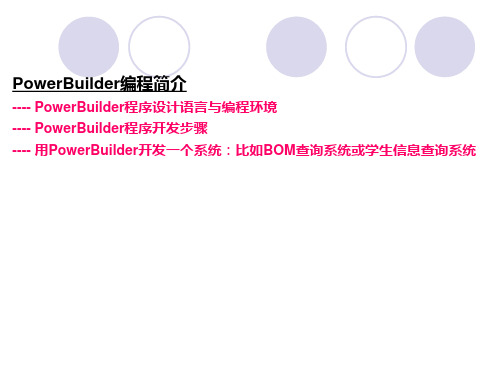
Powerbuilder编程简介
---- Powerbuilder开发步骤
6. 创建数据窗口对象(以便在窗口对象中可以引用) 数据窗口是用于查询、显示和维护来自关系数据库或其他数据源(如Excel 文件或其他文件)数据的对象。在数据窗口中可以定义数据的显示格式、 显示风格和其他数据属性,使数据对用户更加直观和更有意义。 PowerBuilder通过数据窗口对象将若干数据操作进行了封装,从而使程 序界面设计更为方便和灵活。 数据窗口最初使用在PB的C/S结构中,为这种模式提供了强有力的数据 查询和数据维护功能。随着PB及其相关技术和产品的发展,PB已经不是 单一的C/S应用开发工具,已经可以适应Web开发等各种需要。
Powerbuilder编程简介
---- Powerbuilder开发步骤
举例叙述开发步骤 示例:编制一个学生信息综合查询的应用程序
Powerbuilder编程简介
---- Powerbuilder开发步骤
1. 建立好数据库(可以用MS SQL Server或MS Access或Oracle等建立) -------数据库:TeachDB.mdb; 表:student(Sname, Sage,Ssex,Sclass…)
Powerbuilder编程简介
---- Powerbuilder开发步骤
4. 编写Application的事件处理程序(脚本):open(), close() 应用程序对象还有其他一些事件 Connectionbegin 当连接开始时触发此事件,由connect 函数直接触发此事件 Connectionend 当连接结束后触发此事件,由disconnect函数触发 Idle idle(xxx second)函数触发,即当系统处于等待状态指定秒数xxx后触发 该事件,一般处理如关闭系统,提醒用户等。 Systemerror 当程序运行发生任何系统错误时触发该事件,一般处理记录错误,提醒 用户等操作。
PowerBuilder学习资料

本文档分为两个部分,(完全是分开的两部-没关联)第一部分:PB书本自学类容一:标识符:标识符是程序中用来代表变量,标号,函数,窗口,控件,对象等名称的符号。
标识符必须是下划线或者字母开头,标识符的非开头字符可以是字母,数字或者5中特殊符号(-,_,#,%,$)标识符不区分大小写标识符的书写应保持连续,中间不能留空格。
标识符的最大长度应该控制在100个字符内。
保留字不能用作标识符,因为它们已经有特殊的含义。
Asdf_dfdfDffds-adfDfsdf_adfDfa#dfAsdf%fggDff$fsdfThis //误用保留字二:ASCLL码字符:字符串中可以包括特殊的ascll码字符,它们不能使用常规的的输入方法直接输入,要使用其他字符来替代。
新行:~n 制表:~t 双引号:~”单引号:~’等等三:代词:日常生活中可以用你,我,他之类的代词来指代特定的人物,PowerBuilder也提供了几个代词指定特定的对象。
4个代词分别是:this parent parentwindow super 其中前3个广泛使用。
1.This:代表窗口,用户对象,菜单,应用对象或控件本身,即代表正在为之编写事件处理程序的对象。
示例;设窗口有一个名称为cb_button的按钮,其上显示的文本是‘请单击’在该按钮的clicked事件中可以添加如下代码:This.text= ‘再单机一次’:语句执行后把请单击改成了‘再单机一次’不用代词语句:cb_button.text= ‘再单机一次’2.parent: 代表当前控件所在的窗口对象如上述例子:parent.text= ‘再单机一次’3Parentwindow 代表程序运行时当前菜单所在的窗口对象,注意:改代词只能在菜单对象的事件处理程序中使用。
例子:假设cb_button窗口关联了一个菜单对象,该菜单中的‘关闭’命令用于关闭窗口cb_button,我们可以在该菜单项的clicked事件中添加如下代码://关闭关联窗口Close (parentwindow)//等同于Close(cb_button)Super :在编写空间或对象的子对象时,子对象中可以调用父对象的事件处理程序,程序中的既可直接利用父对象名称调用他们,也可以使用super代词来应用。
PowerBuilder开发软件全过程简介

一、PowerBuilder 9.0开发环境简介1. 主窗口主窗口中有一行菜单栏和一行工具栏。
工具栏上的图标与某一个菜单条相对应,主要的菜单项有:File菜单项、Run菜单项、Tools菜单项等。
2. 画板画板实际上就是完成一定功能的工具窗口。
其中主要的画板及其功能介绍如下:Application painter应用画板:指定应用级的属性和编写应用级的脚本Database painter数据库画板:管理数据库,设置数据库的访问控制,维护数据以及创建新表DataWindow painter数据窗口画板:创建数据窗口对象Data pipeline painter数据管道画板:创建数据管道对象,从一个数据源向另一个数据源传输数据Function painter函数画板:创建全局函数Library painter库管理画板:创建和管理PowerBuilder的应用库Menu painter菜单画板:创建菜单对象Project painter工程画板:创建可执行文件、动态库、组件和代理对象Query painter查询画板:图形化方式定义SQL Select语句,并保存为Query 对象,供数据窗口或数据管道使用Select painter Select语句画板:为数据窗口或数据管道设置SQL Select语句Structure painter结构画板:创建全局结构User Object painter用户对象画板:创建用户对象Window painter窗口画板:创建窗口对象3. 工具栏工具栏显示在窗口顶部。
如图所示。
其中各图表的含义如下:New…创建…Inherit…继承…Open…打开…Run/Preview…运行或预览对象Exit 退出PB系统Incremental Build Workspace 对增加的工作空间编译联接Full Build Workspace 对全部工作空间编译联接Deploy Workspace 配置工作空间Debug 跟踪当前的应用Select and Debug 选择跟踪Run 运行当前的应用Select and Run 选择运行Skip Operation 越过操作Stop Operation 停止操作Library Painter…打开应用库管理画板Database Profile…定义数据库连接EA Server Profile…定义一个特定数据库的连接参数Database Painter…打开数据库管理画板File Editor…在文件编辑器中编辑文本文件System Tree 系统树型窗Output 输出窗口二、PowerBuilder应用程序开发步骤下面以“计算圆面积”应用程序的开发过程为例进行说明。
[网络编程实用教程]PowerBuilder 实用教程
![[网络编程实用教程]PowerBuilder 实用教程](https://img.taocdn.com/s3/m/8c36a7271711cc7931b7167b.png)
[网络编程实用教程]PowerBuilder 实用教程[网络编程实用教程]PowerBuilder 实用教程篇一 : PowerBuilder 实用教程程继辉第一章 PowerBuilder 概论PowerBuilder 7.0 简介新特性开发环境1.1 PB 7.0 简介1(1(1 PB 特性 1、支持多种操作系统 Windows、UNIX等操作平台 2、与多种数据库的连接性 Oracle、MS SQL Server Sybase SQLServer 3、丰富的开发工具 4、对Internet的强力支持1.1 PB 7.0 简介客户/服务器结构客户: 从其它计算机读取数据,处理后将数据存储到提供数据的计算机中。
服务器: 向其它计算机提供数据的计算机1.1 PB 7.0 简介面向对象设计概念对象属性方法事件关联1.1 PB 7.0 简介事件驱动过程的程序设计原理事件驱动:程序启动时,只做了一些初始化的工作,然后等待用户或外界的环境的触发。
所有的代码都是编写在不同的事件中。
1.2 PowerBuilder 7.0的新特性全新的用户接口和开发界面1.2 PowerBuilder 7.0的新特性非模态的开发视窗 PB7.0的画板一般是拥有多个视窗的窗口,每个视窗提供查看和修改对象的特定方式或者显示与对象相关的某种信息,见图示1.2 PowerBuilder 7.0的新特性数据库连接新特性1.3工具栏PB7.0 的开发环境菜单画板数据窗口画板第二章应用程序创建应用程序对象设置应用程序的属性应用程序对象的事件对象库搜索表运行应用程序应用程序对象的事件触发时机启动应用程序Open 事件初始化,打开初始化窗口与用户交互系统错误打开其它窗口系统错误启动应用程序应用程序终止关闭并清除所有对象应用程序对象应用程序属性应用程序事件对象库搜索表创建应用程序创建应用程序第三章窗口设计窗口创建窗口控件的基本操作窗口控件属性、事件和函数常用对话框创建窗口创建窗口设计窗口布局的地方窗口或控件属性编写事件代码的地方窗口事件窗口控件属性、事件和函数PB控件: 从行为上区分: 1 能响应用户的操作 2 不能响应用户的操作从用途上区分 1 激活动作类 2 选择项类 3 显示数据类 4 修饰类在窗口中添加控件在窗口中添加控件第四章数据库基础及管理数据库应用技术的发展过程如何开发数据库应用系统数据库结构的设计与实现数据库管理数据库的操作表的定义和数据操作表数据的处理 PB的专用接口与数据库建立连接4.1数据库应用技术的发展过程1、主机应用模式2、文件服务器应用模式3、客户服务器应用模式4、分布式计算应用模式5、WEB网络应用模式主机应用模式大型机应用程序数据库按键信息终端字符终端1 终端2 终端n文件服务器应用模式网络文件服务器数据库文件请求文件工作站1工作站2 应用程序工作站n 应用程序应用程序客户服务器应用模式应用程序网络服务器数据库处理请求处理结果工作站n 应用程序工作站1工作站2 应用程序应用程序文件服务器和C/S的数据库操作比较程序发出查询学号为99090221的信息的SQL请求查询操作在客户端完成查询文件请求文件服务器45000名学生数据的文件45000条记录的文件响应文件请求并返回整个文件程序发出查询学号为99090221的信息的SQL请求接收结果查询请求数据服务器查询在服务器端进行45000名学生数据的文件返回99090221的记录分布式计算应用模式数据库数据库服务器商业服务器实现商业规则的组件客户端应用程序工作站1工作站2工作站nWEB网络应用模式Internet/Intranet 客户端浏览器WEB服务器服务器中间件数据库服务器客户端应用 Java Applet ActiveXInternet/Intranet 客户端浏览器服务器数据库4.2 如何开发数据库应用系统用PowerBuilder开发应用系统时,一般都要经过系统分析、系统设计、系统开发、代码调试、系统测试、生成EXE、交付应用等各个阶段。
PowerBuilder简述

金海华 2010年12月4日 年 月 日
一、概述
概述
关于 PowerBuilder
PowerBuilder是Sybase公司推出 的一个图形化的应用程序集成开发环境, 最新版本为12 。虽然现在流行的开发工 具并不是PB,比较其它专门工具而言, 并不具有多大优势。但对于C/S结构的数 据库应用,PB仍然是好的选择之一,使 用PB可以比较容易地开发出和数据库打 交道的应用程序。
窗口 - 5.窗口常用函数
窗口函数一般用来控制窗口的行为,取得窗口信息,控制窗口的行为,触发特定 事件等等
函数名称 Open(),openSheet() Close() PostEvent TriggerEvent Parentwindow() Timer(seconds) Hide(),show() 大小及位置 鼠标 其他 函数含义及用途 系统级函数,用于打开某特定窗口,变参调用 系统级函数,用户关闭某窗口,变参调用 在当前脚本执行完毕后触发某事件(后续某动作),变参 立刻触发某事件(嵌入某动作),变参 系统级函数,取该窗口或某对象的父窗口 开始计时,如Timer(5,this)表示本窗口在5秒后触发Timer事件,变参 隐藏,显示,setredraw(false) Move(x,y),resize(w,h),workspacewidth(),workspaceheight(),workspacex(), workspacey(),setposition Pointerx(),pointery() DDE控制系列函数
Servers
返回SQL语句 返回 语句 查询结果到客户机 发送SQL语句 语句 发送 到数据库服务器 TCP/IP
DB Servers
PowerBuilder参考手册

PowerBuilder 是一个可视化图形界面的数据库应用系统开发工具,它支持面向对象技术、客户/服务器机制、分布式组件开发和因特网应用。
1.集中式结构:计算机所有的系统资源都集中在主机上,所有处理也在主机完成。
(增加服务器负载)。
2.文件服务器网络结构:应用程序在客户工作客户站上运行,文件服务器只提供资源的集中管理和访问途径。
(增加网络负载)3.客户服务器网络结构:向服务器发送处理请求而不是文件请求;服务器返回返回的是处理结果而不是文件。
访问文件服务器的数据库访问客服/服务器的数据库4.分布式客户/服务器网络结构客户端应用程序(客户层)电脑、实施商业规则的组件(中间层)电脑、数据库服务器(服务器层)电脑(1)组件具有不同的应用程序可以重复使用的组件共享特性。
(2)组件具有配置和设计的灵活性,使计算机性能得以改善(3)组件开发使得复杂的应用变为易于管理的模块5.Web网络结构Web服务器(电脑)->中间件(电脑)->数据库服务器(电脑)中间件负责管理Web服务器和数据库服务器之间的通信,并提供应用程序服务,它能够直接访问数据库、调用外部程序。
或利用程序代码访问数据库。
因此可以提供与数据库相关的动态HTML页面或执行用户查询,并将结果格式化成HTML页面,然后通过Web服务器返回给用户浏览器。
信息系统开发主要分为:结构生命周期发、快速原型法和面向对象法。
通常软件系统根据需求分为两类。
一类需求是需要比较稳定的而且并能够预先指定的系统,称之为预先指定的系统。
如计算机控制系统,卫星图像处理系统、火箭发射控制、数据库管理系统。
开发这类系统需要预先进行严格需求分析,指定精确的规格说明,并在严格管理下进行传统的生命周期开发。
另一类是需求模糊,随时可变化的系统。
一般是商业和行政数据处理系统、决策支持系统。
快速原型法进行开发。
以免开发的系统过时,不符合客户需求。
面向对象建模得到的模型对象的三个要素(三个子模型),即静态结构(对象模型)、交互次序(动态模型)和数据变化(功能模型)。
Pocket PowerBuilder & web service 例子(转载)

FUNCTION integer PocketSoap_GetHTTPStatus( long lHandle, REF long lStatus ) library "PKSoapif.dll"
范例:
这是一个 Pocket PowerBuilder 和 Web Service 整合一个小例子:
利用『/soap』上提供的股价查询服务,让我们只要输入股票代码,就可查询目前的股价,这样程序设计人员只要知道這个服务要怎么使用,便可以轻松的开发出一套股票查询系统。
readonly string pszArgName, &
readonly string pszArgValue ) library "PKSoapif.dll"
FUNCTION integer PocketSoap_Call( long lHandle, &
readonly string pszNameSpaceURI, &
浅谈Web Service
以往的应用程序都是独立编写,对于程序设计师而言,每开发一套系统,一切都得重新来过。后来有人提倡将程序设计模块化,让不同程序也可以共用一些元件,这样便可大幅提升开发效率。网络不断发展,软件工程又发展出『分散处理』的架构,让应用程序可以通过互联网连接別人所开发好的程式或元件。但是不同语言所开发出来的系统却不能夠共享程序库,因此开发人员就必需研究不同程式库的使用方式。
Pocket PowerBuilder开发技术讲座

Pocket PowerBuilder开发技术讲座跟我学Pocket PowerBuilder使用Pocket PowerBuilder 建立一个SalesDB 应用程序在这里我们将透过一步步解说的方式,教您如何用Pocket PowerBuilder 建立并且布署一个PDA 上的应用程序,完成这些步骤后,您将会了解Poc ket PowerBuilder 更多、更强大的功能及其中完整的Mobile Solution 。
开始前的准备工作在开始和我们一起使用Pocket PowerBuilder 导览程序之前,请先确定以下事项:确认您的Pocket PowerBuilder 可以顺利执行,并且找出它的安装路径,在这里假设安装路径是:C:\Program Files\Sybase\Pocket Po werBuilder 1.0 在后面的说明文件中,我们会用%PPB% 来代替安装路径,请您切记。
确认ASA 的版本至少是ASA 8.0.2 或ASA 9 以上,如果您的ASA 是6、7、8.0.1 的版本,在PDA 与桌上数据库的数据同步时将会有问题。
确认您在PDA 或是PDA 仿真器有安装Pocket PowerBuilder Virtual Machin e (VM) 确认您在PDA 或是PDA 仿真器有安装Adaptive Server Anywhere (ASA) database and Mob iLink Client 如果您还没有准备好,或是您不了解这是什么意思,您可以查阅「Pocket PowerBuilder Inst allation Guide 」。
概述SalesDB 这个简单的PDA 应用程序是一个使用Pocket PowerBuilder 完成的小程序,要完成这个小程序,它用到的技术包括了使用「MobiLink 同步技术」和Pocket PowerBuilder 强大的开发技术。
PowerBuilder数据窗口技巧
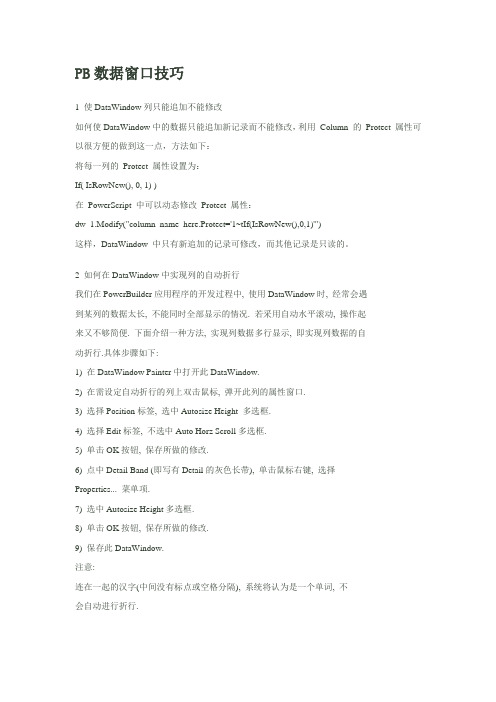
PB数据窗口技巧1 使DataWindow列只能追加不能修改如何使DataWindow中的数据只能追加新记录而不能修改,利用Column 的Protect 属性可以很方便的做到这一点,方法如下:将每一列的Protect 属性设置为:If( IsRowNew(), 0, 1) )在PowerScript 中可以动态修改Protect 属性:dw_1.Modify("column_name_here.Protect='1~tIf(IsRowNew(),0,1)'")这样,DataWindow 中只有新追加的记录可修改,而其他记录是只读的。
2 如何在DataWindow中实现列的自动折行我们在PowerBuilder应用程序的开发过程中, 使用DataWindow时, 经常会遇到某列的数据太长, 不能同时全部显示的情况. 若采用自动水平滚动, 操作起来又不够简便. 下面介绍一种方法, 实现列数据多行显示, 即实现列数据的自动折行.具体步骤如下:1) 在DataWindow Painter中打开此DataWindow.2) 在需设定自动折行的列上双击鼠标, 弹开此列的属性窗口.3) 选择Position标签, 选中Autosize Height 多选框.4) 选择Edit标签, 不选中Auto Horz Scroll多选框.5) 单击OK按钮, 保存所做的修改.6) 点中Detail Band (即写有Detail的灰色长带), 单击鼠标右键, 选择Properties... 菜单项.7) 选中Autosize Height多选框.8) 单击OK按钮, 保存所做的修改.9) 保存此DataWindow.注意:连在一起的汉字(中间没有标点或空格分隔), 系统将认为是一个单词, 不会自动进行折行.3 在数据窗口中实现动画要实现动画,必须要有定时器,在数据窗口中已经有了一个定时器,双击数据窗口将弹出的对话框,在Timer Interval中定义大于零的值就有定时器(可以精确到毫秒),有了这个定时器就可以实现动画了。
powerbuilder编程简单入门(个人总结)
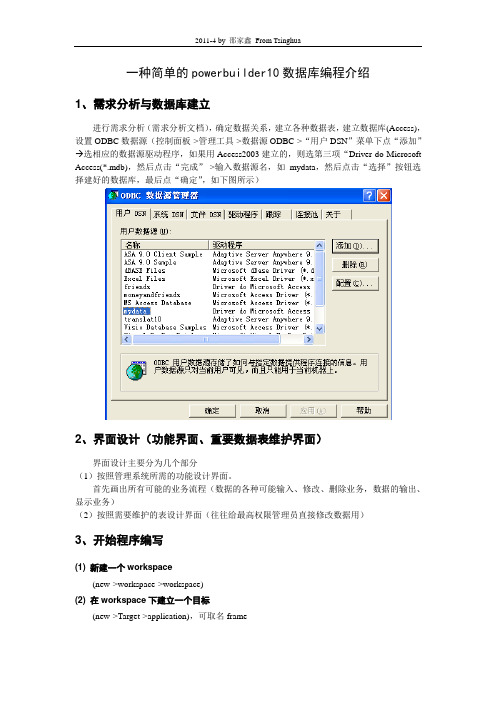
一种简单的powerbuilder10数据库编程介绍1、需求分析与数据库建立进行需求分析(需求分析文档),确定数据关系,建立各种数据表,建立数据库(Access),设置ODBC数据源(控制面板->管理工具->数据源ODBC->“用户DSN”菜单下点“添加” 选相应的数据源驱动程序,如果用Access2003建立的,则选第三项“Driver do Microsoft Access(*.mdb),然后点击“完成”->输入数据源名,如mydata,然后点击“选择”按钮选择建好的数据库,最后点“确定”,如下图所示)2、界面设计(功能界面、重要数据表维护界面)界面设计主要分为几个部分(1)按照管理系统所需的功能设计界面。
首先画出所有可能的业务流程(数据的各种可能输入、修改、删除业务,数据的输出、显示业务)(2)按照需要维护的表设计界面(往往给最高权限管理员直接修改数据用)3、开始程序编写(1) 新建一个workspace(new->workspace->workspace)(2) 在workspace下建立一个目标(new->Target->application),可取名frame(3) 在目标下建一个主窗口可取名w_main,窗体名一般以w_开头(new->PB Object->Window),将其Window Type 设为“mdihelp!”(4) 为主窗口建一个主菜单可取名m_frame,菜单名一般以m_开头(new->PB Object->Menu)(5) 程序中设置ODB ODBC点击按钮,选中“ODB ODBC”项,然后单击右边“New”按钮,弹出如下对话框,设置Profile Name和Data Source,如图所示。
(6) 建立配置文件配置文件取名“config.ini”,内容如下:[MyDB]DBMS=ODBCAutoCommit=FalseDBParm=ConnectString='DSN=mydata;UID=;PWD='(7) 自动连接数据库与退出程序关闭数据库的编写首先建立Global Variables如下:string gs_userid,gs_username //登录用户标识、用户姓名string gs_root_path,gs_ini_path //应用路径和主配置文件路径其次申明Global External Functions如下:FUNCTION int GetComputerNameA(ref string computername,ref long size) LIBRARY "KERNEL32.DLL" alias for "GetComputerNameA;Ansi"FUNCTION long GetCurrentDirectoryA( long nBufferLength, REF string szBuffer ) LIBRARY "KERNEL32.DLL" alias for "GetCurrentDirectoryA;Ansi"FUNCTION long SetCurrentDirectoryA( string szPathName ) LIBRARY "KERNEL32.DLL" alias for "SetCurrentDirectoryA;Ansi"//end prototypes在程序的总入口(进入“”)Open事件中写入以下代码:// Profile moneyandfriendsstring ls_1//设置应用根目录gs_root_path = space(255)GetCurrentDirectoryA( 255, gs_root_path )if right(gs_root_path,1) = '\' thengs_root_path = left(gs_root_path,len(gs_root_path) - 1)end if//设置配置文件路径gs_ini_path = gs_root_path + "\config.ini"IF not FileExists ( gs_ini_path ) THENMessageBox( "找不到配置文件"+gs_ini_path,"系统配置错误",stopsign!,ok! ) RETURNEND IF//SetProfileString(gs_ini_path,'DBMS','ls_1=ProfileString(gs_ini_path,'MyDB','DBMS','ODBC')SQLCA.DBMS =ls_1SQLCA.AutoCommit = Falsels_1=ProfileString(gs_ini_path,'MyDB','DBParm','error')SQLCA.DBParm = ls_1connect using sqlca;open(w_main) //打开主界面在Close事件中加入如下代码:disCONNECT USING sqlca;(8) 建立新的具体功能窗体(如w_zichuangti)8.1 设置窗体BackColor为“Cream”,输入窗体Title;要在1024*768分辨率下基本满屏,窗体大小可设置为“4645*2748”8.2在新窗体上一般用GroupBox来划分功能区域,设置该控件的字体为“宋体”,大小为“10”,背景颜色为“Cream”8.3用静态文本做功能说明或指示,一般加黑,宋体9号字示例程序界面如下:(9) 响应菜单click事件弹出子窗口(相同子窗口只弹出一次待研究)在菜单下编写代码打开窗体(双击菜单即可在Click事件下编写),简单代码如下://选择菜单时调出子窗体window lwopensheet(lw,'w_ zichuangti',parentwindow,0,Cascaded! )lw.WindowState = Maximized!(10) 相同的子窗口只让弹出一次(代研究)(10) 建立数据窗口(11) 添加新的pbl文件一般要用不同的pbl文件分类存储不同窗体、数据窗口和菜单等资源;建立新的pbl文件的方法如下:点击工具栏上“Library”按钮,然后在弹出子窗口中进入程序所在文件夹,在工具栏左下有“”创建pbl的按钮。
PowerBuilder实用教程第2章 PowerScript语言

第2章 PowerScript语言
——变量声明及作用域
目录
01
变量声明
变量声明
在PowerBuilder中,除系统预定义的五个全局变量外(SQLCA、SQLDA、SQLSA、Error、 Message),其他所有变量在使用之前,都要首先予以声明。 格式:
数据类型 变量名{=初值} 变量被声明后,若未指定初值,则系统将赋以默认值。对数值型变量而言,其默认值为零。 对字符型变量而言,其默认值为空字符或空串(" ")。 例如: Integer i Real a,b,c String my_home my_home //定义一个整型变量i //定义三个实型变量a,b,c //定义一个字符串变量
运行后的结果如图2.1所示。
目录
05
空 值
空 值
空值既不是零,也不是非零的任何数值。 变量被赋予空值的途径有如下两种方法。 (1)从数据库中读到空值。 (2)使用SetNull()函数赋值。 例如:
String person SetNull(person) //person="" //person值为NULL
运 算 符 + 加 含 义 c=a+b 示 例
* / ^
减
乘 除 乘方(幂)
c=a - b
c=a*b c=a/b c=a^b c等于a的b次方
算术运算符
在表达式中,乘方优先级高于乘、除;乘、除优先级高于加、减。同级运算遵循自左至右的原 则。 PowerScript还提供了一组扩展的算术操作符(与C语言中使用的算术运算符相同): ++ -- += -= /= *= ^= 例如:
测试变量或表达式是否为空值时,使用IsNull()函数,而不是直接使用关系表达式。例如,假设a 是一个变量,要测试它是否为空值,可以这样写:
PowerBuilder编程技巧实例.
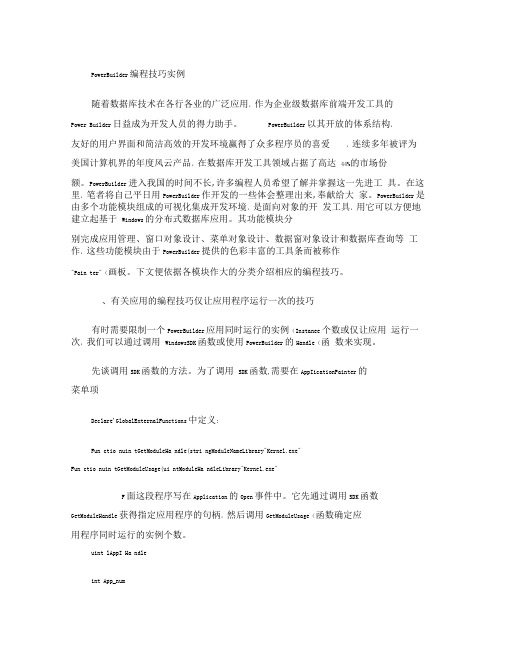
PowerBuilder编程技巧实例随着数据库技术在各行各业的广泛应用,作为企业级数据库前端开发工具的Power Builder日益成为开发人员的得力助手。
PowerBuilder以其开放的体系结构,友好的用户界面和简洁高效的开发环境赢得了众多程序员的喜爱,连续多年被评为美国计算机界的年度风云产品,在数据库开发工具领域占据了高达44%的市场份额。
PowerBuilder进入我国的时间不长,许多编程人员希望了解并掌握这一先进工具。
在这里,笔者将自己平日用PowerBuilder作开发的一些体会整理出来,奉献给大家。
PowerBuilder是由多个功能模块组成的可视化集成开发环境,是面向对象的开发工具,用它可以方便地建立起基于Windows的分布式数据库应用。
其功能模块分别完成应用管理、窗口对象设计、菜单对象设计、数据窗对象设计和数据库查询等工作,这些功能模块由于PowerBuilder提供的色彩丰富的工具条而被称作"Pain ter"(画板。
下文便依据各模块作大的分类介绍相应的编程技巧。
、有关应用的编程技巧仅让应用程序运行一次的技巧有时需要限制一个PowerBuilder应用同时运行的实例(Instanee个数或仅让应用运行一次,我们可以通过调用WindowsSDK函数或使用PowerBuilder的Handle(函数来实现。
先谈调用SDK函数的方法。
为了调用SDK函数,需要在AppIicationPainter的菜单项Declare'GlobalExternalFunctions中定义:Fun ctio nuin tGetModuleHa ndle(stri ngModuleNameLibrary"Kernel.exe"Fun ctio nuin tGetModuleUsage(ui ntModuleHa ndleLibrary"Kernel.exe"F面这段程序写在Application的Open事件中。
PowerBuilder实验指导书
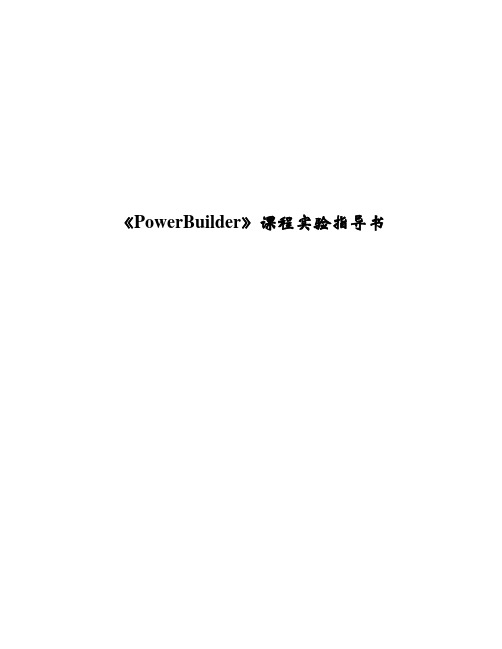
《PowerBuilder》课程实验指导书实验一PB编程环境一、实验目的了解PowerBuilder的集成环境,熟悉PowerBuilder的基本操作以及利用PowerBuilder控件进行简单的编程。
二、实验原理利用PowerBuilder控件进行简单的编程。
三、主要仪器及耗材计算机,PowerBuilder四、实验内容与步骤内容:1. PB 的启动与退出。
2.定制画板与工具条。
3. 利用Template Application创建应用程序。
4. 利用PowerBuilder控件进行简单的编程。
步骤:1.启动双击屏幕上的PowerBuilder图标,就可以启动PowerBuilder。
2.定制画板根据自己的需要将扩展画板加到PowerBar中,以方便使用。
其方法为:在PowerBar 上单击鼠标右键,弹出一个弹出式菜单,选择"Customize", 打开"Customize"对话框,该对话框包括上下两个部分,上部分为PoweBuilder所能提供的所有画板(含基本画板和扩展画板),下部分为目前已经在PowerBar中的画板.可以通过拖的方式把扩展画板加到PowerBar中。
3.定制工具条(1) 在PowerBar上单击鼠标,弹出的菜单中Powerbar1和PainterBar1代表系统当前所打开的工具条。
(2) 单击菜单中的New菜单项就可以生成一个新的工具条,单击后系统弹出一个题为New toolbar 的对话框,要求用户为要创建的工具条选一个名字。
(3) 系统接着弹出一个题为Customize的对话框,此后就可以用和前面类似的方法来定制新创建的工具条。
4.利用Template Application创建应用程序。
在创建workspace之后,单击File→在Target标签中双击Template Application图标→About the Template Application Wizard对话框→What you will do对话框→Specify New Application and Library对话框→Specify Template Type对话框→Adjust Application Library Search Path对话框→Name MDI Frame and Menu对话框→Name MDI Base Sheet,Menu and Service对话框→Name Individual Sheet对话框→Assign Display Names to Sheets对话框→Name About Box and Toolbar Window对话框→Specify Connectivity对话框→Create Project对话框→Ready to Create Application对话框,最后单击Finish。
PowerBuilder战略方向讲解

DataWindow 导入/导出 模版
• 对于一个DW 命名空间,模版中的引用(References )都是特定的。 • 模版作为一个关联的对象存储 DW 的定义文件如PBL & SRD 中。 • 一个DW 可以定义/存储多个模版。 • 在 DW 命名空间中,每个模版都要有唯一的名字。 • 模版可以在运行时应用,或用新的DW属性 UseTemplate在设计时应用。 • 可以进行 DW 数据的导出或导入。
PBNI 是更好的方法
• PB9中引入的PBNI克服了这些限制。 • 利用 PBNI,你可以:
– 在 PowerScript 和外部应用之间传递的是 PB 的本机数据类 型。 – 外部应用可以回调进入 PBVM, 执行生成对象,调用 PowerScript 函数,触发事件,访问变量和数组等工作。 – 一旦一个外部应用包含进 PBD 文件,它实现的类可以像普 通的 NVO 或用户对象一样使用。
数据库同步
• ODBC
– 移动 ASA 数据库或企业级数据库
• MobiLink
– ASA 数据库 – 移动设备上的 DBMLSYNC 应用管理台式机与设备间的数据同步 – 用Sybase Central 定义同步的工作
首次发布 Pocket PowerBuilder
• 兼容 PowerBuilder
PowerBuilder Enumerated Value Numeric Value Meaning
XML!
15
XML
XML Services
用 PowerBuilder 的 PBDOM 操作XML
PBDOM 概览
• 如果没有本机 XML 支持,现有的 PB 程序需要象 MSXML 的第三方解释器才能处理 XML 。 • 这需要利用 OLEObjects 。 • 这带来了平台问题。(比如 MSXML 只支持 Wintel )
深入了解PowerBuilder事件
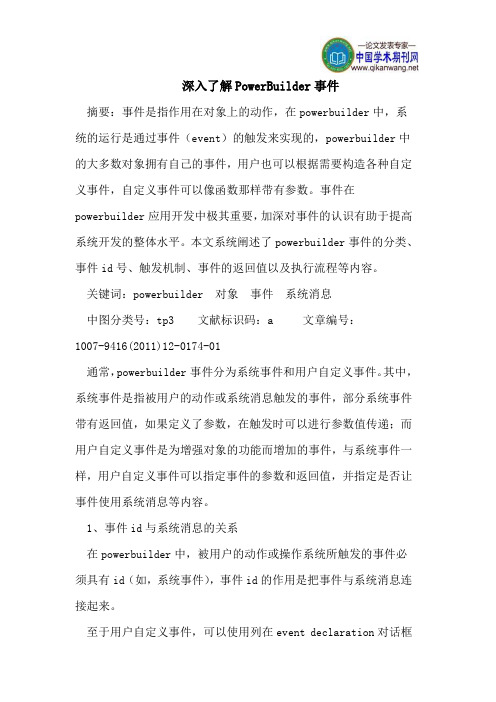
深入了解PowerBuilder事件摘要:事件是指作用在对象上的动作,在powerbuilder中,系统的运行是通过事件(event)的触发来实现的,powerbuilder中的大多数对象拥有自己的事件,用户也可以根据需要构造各种自定义事件,自定义事件可以像函数那样带有参数。
事件在powerbuilder应用开发中极其重要,加深对事件的认识有助于提高系统开发的整体水平。
本文系统阐述了powerbuilder事件的分类、事件id号、触发机制、事件的返回值以及执行流程等内容。
关键词:powerbuilder 对象事件系统消息中图分类号:tp3 文献标识码:a 文章编号:1007-9416(2011)12-0174-01通常,powerbuilder事件分为系统事件和用户自定义事件。
其中,系统事件是指被用户的动作或系统消息触发的事件,部分系统事件带有返回值,如果定义了参数,在触发时可以进行参数值传递;而用户自定义事件是为增强对象的功能而增加的事件,与系统事件一样,用户自定义事件可以指定事件的参数和返回值,并指定是否让事件使用系统消息等内容。
1、事件id与系统消息的关系在powerbuilder中,被用户的动作或操作系统所触发的事件必须具有id(如,系统事件),事件id的作用是把事件与系统消息连接起来。
至于用户自定义事件,可以使用列在event declaration对话框中的事件id,用来响应某个对应的系统消息。
其中,event列表框中的“pbm_”代码为映射到powerbuilder中的系统消息代码。
在构造用户自定义事件时,不能修改“与系统消息有关”事件的参数及返回值,这是由于与事件id相对应的系统消息一旦发生,powerbuilder即刻触发该事件并为事件参数赋值。
另外,若用户自定义事件“与系统消息无关”(如,open事件),则不为事件选择id,这样做的好处是:事件只能在应用程序运行中由程序来触发,而不会被用户的动作或系统活动所触发。
PowerBuilder-图书管理系统
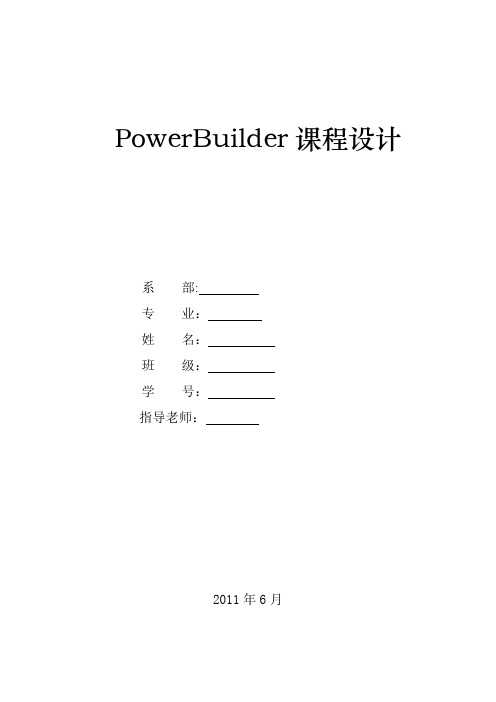
PowerBuilder课程设计系部:专业:姓名:班级:学号:指导老师:2011年6月课程设计摘要人工的图书管理都显得十分的落后而且效率低下,尤其在查询方面效率低。
为了适应现代化的环境,许多的管理事务都由电脑来管理,从而提高了管理的速率。
本次设计就是针对现存以上的各种缺点,将在现有的管理软件的基础上作很大程度的改善,使图书管理系统能够快捷的实施一些管理功能。
基于WINDOWS XP开发研制,该系统软件针对图书的服务范围及工作特点,设计了新书入库模块、旧书报废模块、图书检索模块、读者查询模块、读着注册模块、借书还书模块和等.它能使工作人员从繁重的工作中解脱出来,大大减轻了工作量,减少人为的工作失误,全面提高图书的管理效率及服务质量。
该系统为单机版,相应的硬件设备也分为单机型的方案。
适用于各个图书的信息管理.本系统基于好用、易用、美观的原则为用户定制了一套统一的人机界面.在此设计中,主要的技术有:PowerBuilder9。
0的数据库应用,以及各控件的使用等。
关键字:图书管理、WINDOWS XP、模块、PowerBuilder9.0的数据库应用。
目录第一章绪论 (3)1.1 概述 (3)1.1.1 设计思想 (3)1。
1.2 系统需求分析 (3)1。
2 数据库种类选择 (4)1.3 程序语言简 (4)第二章系统分析 (6)2。
1 系统结构组成 (6)2.2 系统中各模块的功能 (6)第三章数据库设计 (8)3。
1 创建数据库 (8)3。
2 连接数据库 (9)3。
3 数据库中表的结构设计 (9)第四章系统设计 (11)4。
1 界面的设计 (11)4.1.1 登录窗口的设计 (11)4.1.2 新书入库口界面设计 (12)4.1。
3 旧书报废界面设计 (13)4.1。
4 图书证注册界面设计 (13)4。
1。
5 图书证注销界面设计 (15)4.1。
6 图书查询界面设计 (15)4。
1.7 读者查询界面设计 (17)4。
PowerBuilder培训初级PPT课件

PowerBuilder的发展史
2003年发布 PowerBuilder9.0
1996年发布 PowerBuilder5.0
1995年8月Sybase与 Powersoft公司合并
1991年6月发布 PowerBuilder1.0
1987年改名为 PowerSoft
1974年Kertzman创建 Computer Solutions公司
4、数据窗现在已经作为标准的ActivX可编程对象,可以嵌 入到其他程序中使用,但总是在PB中最方便,具有专利技术的 数据窗集成了数据编辑的几乎所有的常用算法、操作方式等等, 非常方便。
5、实际应用中,通过第众7页多/共的8数6页据窗和其它标准 Windows
大纲进度(课程内容)
学分:2+1(多媒体教室授课2,上机1) 内容: • PowerBuilder基本原理; • PB基本知识(对象、函数、事件、变量、脚本、继
承); • 对象及控件的基本属性及方法; • 数据窗控件(Datawindow)的特性及方法; • 基本应用(Application)的建立; • 与数据库系统集成进行开发基本技术及方法; • PFC(Powerbuilder Founder Class)技术基本原
理; 第8页/共86页
PowerBuilder基本原理
虽然现在流行的开发工具并不是PB,因为现在到处都是 B2B,B2C,PB在这方面能够实现,但比较其它专门工具而言, 并不具有非常大的优势,而且实现的技术比较而言相对复杂。 但对于S/C结构的数据库应用及Intrnet而言, Po w e r B u i l d e r 仍 然 是 非第常3页好/共的8选6页择 。
下面将通过演示来讲解第关1于6页S/y共b8a6页se Central 的使用,特别是如
powerbuilder语法

powerbuilder语法PowerBuilder是一种快速应用程序开发工具,主要用于Windows 平台。
本文将介绍PowerBuilder的一些基本语法,帮助初学者快速入门。
1. 变量声明在PowerBuilder中,变量声明的语法类似于其他编程语言。
例如:integer astring sdecimal d这里声明了一个整型变量a,一个字符串变量s和一个小数变量d。
2. 数据类型PowerBuilder支持多种数据类型,包括整型、小数、布尔型、字符串等等。
以下是PowerBuilder支持的一些数据类型:- integer:整型- decimal:小数- boolean:布尔型- string:字符串- date:日期型- time:时间型等等。
3. 控制语句PowerBuilder支持多种控制语句,例如if语句、while语句、for语句等等。
以下是一些示例:- if语句if a > 10 then// do somethingend if- while语句while a > 0 do// do somethinga = a - 1loop- for语句for i = 1 to 10 do// do somethingnext4. 函数和过程PowerBuilder支持函数和过程。
以下是一些示例:- 函数function add(a as integer, b as integer) returns integer return a + bend function- 过程subroutine print(str as string)messageBox(str)end subroutine5. 对象和类PowerBuilder是一种面向对象的语言,支持对象和类的概念。
以下是一些示例:- 对象object o_myObjectstring s_nameinteger i_ageend object- 类global type myClass from nonvisualobjectstring s_nameinteger i_ageend type以上就是PowerBuilder的一些基本语法介绍,希望能帮助初学者快速入门。
powerbuilder常用基础知识

powerbuilder常用基础知识PowerBuilder为数据窗口控件提供了丰富的函数,这些函数使用户能够在使用数据窗口控件时得心应手。
与数据库有关的函数这类函数完成与数据库有关的功能。
一、连接数据库连接数据库也就是指定事务对象。
PowerBuilder提供了两个函数:SetTrans()和SetTransObject()。
语法格式:dw_control.SetTrans(TransactionObject)dw_control.SetTransObject(TransactionObject)其中,dw_control是所使用的数据窗口控件,transactionObject是所要指定的事务对象。
这两个函数有一个重要的区别就是在使用SetTrans()函数时,用户不需做任何数据初始化或事务对象初始化工作。
用户只需要在这里填充一个事务对象,PB就会自动完成对该事物对象的初始化以及和数据库连接的工作。
而使用SetTransObject()函数时,用户必须首先把所用的事务对象连接到数据库上。
但是,这并不意味着SetTrans()函数比SetTransObject()函数更好,使用SetTrans()函数时,每调用一次函数必须连接一次数据库,因为这个函数在每个事务处理的末端都会执行Disconnect语句。
与此相反,使用SetTransObject()函数可以为数据库维持一个开放性的连接。
因此在一般情况下,为了提高效率,总是采用SetTransObject()函数。
这两个函数都是成功时返回1,发生错误时返回-1。
二、检索数据用于检索数据的函数只有一个,就是Retrieve()函数。
语法格式:dw_control.Retrieve()假如数据窗口控件上的数据窗口对象是有检索参数的,就要在这个函数调用时加上检索参数。
而且检索参数必须和数据窗口对象中定义顺序一致。
此函数返回一个长整型的数据,代表检索出来的数据行数。
PowerBuilder介绍

PowerBuilder还有“画板”环境,可以生成用户自定义 的对象、事件和函数,其方便在于代码的可重复使用性。支 持多级继承性,可使对象类库(Object Class Libraries)开 发和维护更简便。用户对象画板(User Object Painter)完全 支持对第三方控制对象(如VBX和C++)的访问。
要想使用target对象,开发人员必须打开而且只能同时打 开一个workspace对象。但是,开发人员可以在workspace对象 中打开并编辑多个target对象。同时,开发人员能够创建和配 置多个target对象。
2020年3月6日 14
target 对 象 可 以 分 为 两 种 : 脚 本 target 对 象 和 网 络 target对象。
2020年3月6日 3
PowerBuilder简介及特点
PowerBuilder是一个功能超群、使用方便、易于开发复 杂应用系统的数据库前端开发工具。利用PowerBuilder提供 的功能强大的开发工具,可以快速开发大型数据库应用系统。 由于对网络功能的巨大支持,PowerBuilder正在成为客户/ 服务器应用程序开发的标准。与其它客户/服务器开发环境相 比,PowerBuilder可以使开发人员的开发进度更快、成本更 低、质量更高、功能更强。PowerBuilder为应用的开发提供 了全面综合的支持。PowerBuilder具有以下优异的功能和特 点。
脚本target对象可以生成各种类型的应用程序对象, 例如客户端执行程序或EAServer组件等。
网络target对象就是网络应用程序,包括建立一个网 站所需的全部组件,如HTML文件、脚本、图像、下载组件 等。
2020年3月6日 15
- 1、下载文档前请自行甄别文档内容的完整性,平台不提供额外的编辑、内容补充、找答案等附加服务。
- 2、"仅部分预览"的文档,不可在线预览部分如存在完整性等问题,可反馈申请退款(可完整预览的文档不适用该条件!)。
- 3、如文档侵犯您的权益,请联系客服反馈,我们会尽快为您处理(人工客服工作时间:9:00-18:30)。
Introduction to Pocket PowerBuilderPocket PowerBuilder®1.0DOCUMENT ID: DC50059-01-0100-01LAST REVISED: July 2003Copyright © 2003 by Sybase, Inc. All rights reserved.This publication pertains to Sybase software and to any subsequent release until otherwise indicated in new editions or technical notes. Information in this document is subject to change without notice. The software described herein is furnished under a license agreement, and it may be used or copied only in accordance with the terms of that agreement.To order additional documents, U.S. and Canadian customers should call Customer Fulfillment at (800) 685-8225, fax (617) 229-9845.Customers in other countries with a U.S. license agreement may contact Customer Fulfillment via the above fax number. All other international customers should contact their Sybase subsidiary or local distributor. Upgrades are provided only at regularly scheduled software release dates. No part of this publication may be reproduced, transmitted, or translated in any form or by any means, electronic, mechanical, manual, optical, or otherwise, without the prior written permission of Sybase, Inc.Sybase, the Sybase logo, AccelaTrade, ADA Workbench, Adaptable Windowing Environment, Adaptive Component Architecture, Adaptive Server, Adaptive Server Anywhere, Adaptive Server Enterprise, Adaptive Server Enterprise Monitor, Adaptive Server Enterprise Replication, Adaptive Server Everywhere, Adaptive Server IQ, Adaptive Warehouse, Anywhere Studio, Application Manager, AppModeler, APT Workbench, APT-Build, APT-Edit, APT-Execute, APT-FORMS, APT-Translator, APT-Library, AvantGo, AvantGo Application Alerts, AvantGo Mobile Delivery, AvantGo Mobile Document Viewer, AvantGo Mobile Inspection, AvantGo Mobile Marketing Channel, AvantGo Mobile Pharma, AvantGo Mobile Sales, AvantGo Pylon, AvantGo Pylon Application Server, AvantGo Pylon Conduit, AvantGo Pylon PIM Server, AvantGo Pylon Pro, Backup Server, BizTracker, ClearConnect, Client-Library, Client Services, Convoy/DM, Copernicus, Data Pipeline, Data Workbench, DataArchitect, Database Analyzer, DataExpress, DataServer, DataWindow, DB-Library, dbQueue, Developers Workbench, Direct Connect Anywhere, DirectConnect, Distribution Director, e-ADK, E-Anywhere, e-Biz Integrator, E-Whatever, EC Gateway, ECMAP, ECRTP, eFulfillment Accelerator, Embedded SQL, EMS, Enterprise Application Studio, Enterprise Client/Server, Enterprise Connect, Enterprise Data Studio, Enterprise Manager, Enterprise SQL Server Manager, Enterprise Work Architecture, Enterprise Work Designer, Enterprise Work Modeler, eProcurement Accelerator, EWA, Financial Fusion, Financial Fusion Server, Gateway Manager, GlobalFIX, ImpactNow, Industry Warehouse Studio, InfoMaker, Information Anywhere, Information Everywhere, InformationConnect, InternetBuilder, iScript, Jaguar CTS, jConnect for JDBC, Mail Anywhere Studio, MainframeConnect, Maintenance Express, Manage Anywhere Studio, M-Business Channel, M-Business Network, M-Business Server, MDI Access Server, MDI Database Gateway, media.splash, MetaWorks, My AvantGo, My AvantGo Media Channel, My AvantGo Mobile Marketing, MySupport, Net-Gateway, Net-Library, New Era of Networks, ObjectConnect, ObjectCycle, OmniConnect, OmniSQL Access Module, OmniSQL Toolkit, Open Biz, Open Client, Open ClientConnect, Open Client/Server, Open Client/Server Interfaces, Open Gateway, Open Server, Open ServerConnect, Open Solutions, Optima++, PB-Gen, PC APT Execute, PC Net Library, Power++, power.stop, PowerAMC, PowerBuilder, PowerBuilder Foundation Class Library, PowerDesigner, PowerDimensions, PowerDynamo, PowerJ, PowerScript, PowerSite, PowerSocket, Powersoft, PowerStage, PowerStudio, PowerTips, Powersoft Portfolio, Powersoft Professional, PowerWare Desktop, PowerWare Enterprise, ProcessAnalyst, Rapport, Report Workbench, Report-Execute, Replication Agent, Replication Driver, Replication Server, Replication Server Manager, Replication Toolkit, Resource Manager, RW-DisplayLib, S-Designor, SDF, Secure SQL Server, Secure SQL Toolset, Security Guardian, SKILS, smart.partners, smart.parts, smart.script, SQL Advantage, SQL Anywhere, SQL Anywhere Studio, SQL Code Checker, SQL Debug, SQL Edit, SQL Edit/TPU, SQL Everywhere, SQL Modeler, SQL Remote, SQL Server, SQL Server Manager, SQL SMART, SQL Toolset, SQL Server/ CFT, SQL Server/DBM, SQL Server SNMP SubAgent, SQL Station, SQLJ, STEP, SupportNow, S.W.I.F.T. Message Format Libraries, Sybase Central, Sybase Client/Server Interfaces, Sybase Financial Server, Sybase Gateways, Sybase MPP, Sybase SQL Desktop, Sybase SQL Lifecycle, Sybase SQL Workgroup, Sybase User Workbench, SybaseWare, Syber Financial, SyberAssist, SyBooks, System 10, System 11, System XI (logo), SystemTools, Tabular Data Stream, TradeForce, Transact-SQL, Translation Toolkit, , UNIBOM, Unilib, Uninull, Unisep, Unistring, URK Runtime Kit for UniCode, Viewer, Visual Components, VisualSpeller, VisualWriter, VQL, WarehouseArchitect, Warehouse Control Center, Warehouse Studio, Warehouse WORKS, Watcom, Watcom SQL, Watcom SQL Server, Web Deployment Kit, Web.PB, Web.SQL, WebSights, WebViewer, WorkGroup SQL Server, XA-Library, XA-Server and XP Server are trademarks of Sybase, Inc. 03/03Unicode and the Unicode Logo are registered trademarks of Unicode, Inc.All other company and product names used herein may be trademarks or registered trademarks of their respective companies.Use, duplication, or disclosure by the government is subject to the restrictions set forth in subparagraph (c)(1)(ii) of DFARS 52.227-7013 for the DOD and as set forth in FAR 52.227-19(a)-(d) for civilian agencies.Sybase, Inc., One Sybase Drive, Dublin, CA 94568.ContentsAbout This Book (v)CHAPTER 1Working with Pocket PowerBuilder (9)About Pocket PowerBuilder (10)Concepts and terms (10)Workspaces and targets (10)Objects (11)DataWindow objects (11)Pocket PowerBuilder libraries (11)Painters and editors (12)Events and scripts (12)Functions (13)Properties (13)The Pocket PowerBuilder environment (13)The System Tree (14)The PowerBar (16)The Clip window (18)The Output window (18)Creating and opening workspaces (19)Creating a workspace (19)Opening a workspace (20)Using wizards (21)Creating a target (21)PowerScript application targets (22)Managing workspaces (24)Adding an existing target to a workspace (24)Removing a target from a workspace (25)Specifying workspace properties (25)Building workspaces (26)Working with tools (27)Using the To-Do List (28)Using the File Editor (30)Using online Help (30)Building an application (31)Introduction to Pocket PowerBuilder iiiContentsCHAPTER 2Customizing Pocket PowerBuilder (35)Starting Pocket PowerBuilder with an open workspace (35)Changing default layouts (36)Arranging the System Tree, Output, and Clip windows (37)Using views in painters (37)Using toolbars (42)Toolbar basics (42)Drop-down toolbars (43)Controlling the display of toolbars (43)Moving toolbars using the mouse (44)Customizing toolbars (45)Creating new toolbars (49)Customizing keyboard shortcuts (50)Changing fonts (51)Defining colors (52)Managing the Pocket PowerBuilder IDE (53)About the registry (53)About the initialization file (54)Index (57)iv Pocket PowerBuilderAbout This BookAudience This book is for anyone building applications with Pocket PowerBuilder®who is not already familiar with PowerBuilder®.How to use this book This book gives an overview of the Pocket PowerBuilder developmentenvironment. It provides an introduction to the Pocket PowerBuilder userinterface which allows you to create and deploy applications to asupported Windows CE device or emulator.Related documents Pocket PowerBuilder documentation The Pocket PowerBuilderUser’s Guide describes basic techniques for building the objects in aWindows CE application, including windows, menus, DataWindow®objects, and user-defined objects.The Resource Guide and Reference presents advanced programmingtechniques and database connection parameters for use with DataWindowobjects and Pocket PowerBuilder applications.PowerBuilder collection for Pocket PowerBuilder A supportingreference collection on the Sybase Technical Library CD includes severalbooks from the PowerBuilder9 documentation set. Many of the methodsand events described in the DataWindow Reference and PowerScriptReference in this collection are also valid for Pocket PowerBuilder. TheObjects and Controls book describes the system-defined objects inPowerBuilder and their default properties, functions, and events, many ofwhich are also relevant to Pocket PowerBuilder development.You can use the online Help to see whether specific PowerBuildermethods are applicable to Pocket PowerBuilder. For a description of thedifferences between these products, see Appendix B in the PocketPowerBuilder User’s Guide.Adaptive Server Anywhere® (ASA) documentation PocketPowerBuilder uses ODBC connections to ASA databases on Windows CEdevices. MobiLink is provided along with ASA to synchronize databaseson Windows CE devices with databases running on the desktop.Documentation for ASA and MobiLink is included in a separate collectionon the Pocket PowerBuilder Technical Library CD and in online Help. Introduction to Pocket PowerBuilder vWindows CE documentation If you do not have a basic familiarity with Windows CE devices, you might want to consult a book that describes these devices.Other sources of information Use the Sybase Getting Started CD, the Sybase Technical Library CD and the Technical Library Product Manuals Web site to learn more about your product: •The Getting Started CD contains release bulletins and installation guides in PDF format, and may also contain other documents or updatedinformation not included on the Technical Library CD. It is included with your software. To read or print documents on the Getting Started CD you need Adobe Acrobat Reader (downloadable at no charge from the Adobe Web site, using a link provided on the CD).•The Technical Library CD contains product manuals and is included with your software. The DynaText reader (included on the Technical Library CD) allows you to access technical information about your product in an easy-to-use format.Refer to the Technical Library Installation Guide in your documentation package for instructions on installing and starting the Technical Library.•The Technical Library Product Manuals Web site is an HTML version of the Technical Library CD that you can access using a standard Webbrowser. In addition to product manuals, you will find links toEBFs/Updates, Technical Documents, Case Management, Solved Cases, newsgroups, and the Sybase Developer Network.To access the Technical Library Product Manuals Web site, go to Product Manuals at /support/manuals/.Sybase EBFs andsoftware updates❖Finding the latest information on EBFs and software updates1Point your Web browser to the Sybase Support Page at/support.2Select EBFs/Updates. Enter user name and password information, ifprompted (for existing Web accounts) or create a new account (a freeservice).3Select a product.4Specify a time frame and click Go.5Click the Info icon to display the EBF/Update report, or click the productdescription to download the software.vi Pocket PowerBuilderAbout This BookConventions The formatting conventions used in this manual are:Formatting example To indicateRetrieve and Update When used in descriptive text, this font indicates:•Command, function, and method names•Datatypes such as integer and char•Database column names such as emp_id andf_name•User-defined objects such as dw_emp orw_mainvariable or file name When used in descriptive text and syntaxdescriptions, oblique font indicates:•Variables, such as myCounter•Parts of input text that must be supplied, such aspblname.pbd•File and path namesFile>Save Menu names and menu items are displayed in plaintext. The greater than symbol (>) shows you howto navigate menu selections. For example,File>Save indicates “select Save from the Filemenu.”dw_1.Update()Monospace font indicates:•Information that you enter in a dialog box or ona command line•Sample script fragments•Sample output fragmentsIf you need help Each Sybase installation that has purchased a support contract has one or moredesignated people who are authorized to contact Sybase Technical Support. Ifyou cannot resolve a problem using the manuals or online help, please have thedesignated person contact Sybase Technical Support or the Sybase subsidiaryin your area.Introduction to Pocket PowerBuilder viiviii Pocket PowerBuilderIntroduction to Pocket PowerBuilder 9C H A P T E R 1Working with PocketPowerBuilderAbout this chapterThis chapter describes the basics of working in the Pocket PowerBuilder integrated development environment (IDE).Contents Before you begin The Pocket PowerBuilder IDE is very similar to the PowerBuilder IDE.Wizards, tools, and application development features in PocketPowerBuilder are based on the same or similar features in PowerBuilder. For this reason, reference documentation for PowerBuilder is included on the Technical Library CD that ships with Pocket PowerBuilder.About the PowerBuilder Collection for Pocket PowerBuilder A number of objects, methods, events, and properties listed in thePowerBuilder documentation do not apply to Pocket PowerBuilder or the Windows CE environment. You can use the online Help to see if methods are applicable to Pocket PowerBuilder. For other differences between PowerBuilder and Pocket PowerBuilder, see the Appendix B in the Pocket PowerBuilder User’s Guide .TopicPage About Pocket PowerBuilder10Concepts and terms10The Pocket PowerBuilder environment13Creating and opening workspaces19Using wizards21Creating a target21Managing workspaces24Building workspaces26Working with tools27Using online Help30Building an application 31About Pocket PowerBuilder10 Pocket PowerBuilder About Pocket PowerBuilderPocket PowerBuilder is a smart-client application development tool for the Windows CE platform. It enables developers to build handheld applications in an object-centric, graphical, desktop environment, then deploy the same applications to a supported Pocket PC device or emulator. Standard visual controls—such as buttons, check boxes, drop-down lists, and edit controls—as well as special custom controls, make your applications easy to develop and easy to use.Database applications Pocket PowerBuilder brings powerful data access and sophistication toWindows CE devices with features that include the DataWindow and tight integration with Adaptive Server Anywhere. Built-in support for MobiLink enables bidirectional data synchronization to heterogeneous enterprise systems.For information describing MobiLink support in Pocket PowerBuilder, see the MobiLink.PDF file in the Pocket PowerBuilder collection on the Sybase Product Manuals Web site at /support/manuals/.Extending PowerBuilder applications Because the Pocket PowerBuilder IDE is similar to that of PowerBuilder, developers can leverage their existing PowerBuilder skills, reusing knowledgeand expertise to build and deploy new mobile applications. By using Pocket PowerBuilder, you can extend PowerBuilder applications to handheld devices, saving time, and reusing code.Concepts and termsThis section discusses some basic concepts and terms you need to be familiar with before you start using Pocket PowerBuilder to develop applications and components.Workspaces and targetsIn Pocket PowerBuilder, you work with one or more targets in a workspace. You can add as many targets to the workspace as you want, open and edit objects in multiple targets, and build and deploy multiple targets at once.CHAPTER 1 Working with Pocket PowerBuilderA Pocket PowerBuilder target is also referred to as a PowerScript target.Pocket PowerBuilder targets have PKT extensions to differentiate them fromPowerScript targets in PowerBuilder, which have PBT extensions.PowerBuilder Web and JSP targets are not supported in Pocket PowerBuilder.For more information about creating a workspace and targets, see “Creatingand opening workspaces” on page 19 and “Creating a target” on page 21.ObjectsA Pocket PowerBuilder application is a collection of objects. PocketPowerBuilder provides many types of objects, including visual objects such aswindows, menus, buttons, and graph controls, and nonvisual objects such asthe datastore, exception, and timing objects.As you work to develop a Pocket PowerBuilder application, you create newobjects and open and modify existing objects.For more information about creating, opening, and editing objects, see thesection “Working with Objects” in the Pocket PowerBuilder User’s Guide.DataWindow objectsThe applications you build are often centered around your organization’s data.With Pocket PowerBuilder you can define DataWindow objects to retrieve,display, and manipulate data. For more information about DataWindowobjects, see the part “Working with Databases and DataWindows” in thePocket PowerBuilder User’s GuidePocket PowerBuilder librariesAs you work in a target, the objects you create are stored in one or morelibraries (PKL files) associated with the application. PKL files are similar toPBL files associated with PowerBuilder applications. When you run yourapplication, Pocket PowerBuilder retrieves the objects from the library.Pocket PowerBuilder provides a Library painter for managing your libraries.For information about creating a new library and working with libraries in theLibrary painter, see the chapter “Working with Libraries” in the PocketPowerBuilder User’s Guide.Concepts and termsPainters and editorsThe editors you use to edit objects are called painters. For example, you builda window in the Window painter. There you define the properties of thewindow, add controls such as buttons and labels, and code the window and itscontrols to work as your application requires.Pocket PowerBuilder provides painters for windows, menus, DataWindowobjects, visual and nonvisual user-defined objects, functions, structures,databases, and the application itself. For each of these object types, there is alsoa Source editor in which you can modify code directly. See the sections“Working in painters” and “Using the Source editor” in the PocketPowerBuilder User’s Guide.There is also a file editor you can use to edit any file without leaving thedevelopment environment. See “Using the File Editor” on page 30.Events and scriptsPocket PowerBuilder applications are event driven: users of the PocketPowerBuilder applications you develop can control the flow of the applicationsby the actions they take. When a user clicks a button, chooses an item from amenu, or enters data into a text box, an event is triggered. You write scripts thatspecify the processing that should happen when events are triggered.For example, buttons have a Clicked event. You write a script for a button'sClicked event that specifies what happens when the user clicks the button.Similarly, edit controls have a Modified event, that is triggered each time theuser changes a value in the control.You write scripts in Pocket PowerBuilder using PowerScript, anobject-oriented scripting language. You can type, drag and drop, or paste scriptin a Script view of the painter for the object you are working on. Scripts consistof PowerScript functions, expressions, and statements that perform actions, ordata and text processing, in response to an event.The script for a button's Clicked event might retrieve and display informationfrom the database; the script for an edit control's Modified event might evaluatethe data and perform processing based on the data.Scripts can also trigger events. For example, the script for a button’s Clickedevent might open a new window that triggers, in turn, the Open event in thatwindow.CHAPTER 1 Working with Pocket PowerBuilderFunctionsPowerScript provides a rich assortment of built-in functions you use to actupon the objects and controls in your application. There are functions to opena window, close a window, enable a button, retrieve data, update a database,and so on.You can also build your own functions to define processing unique to yourapplication.PropertiesAll the objects and controls in a PowerScript target have properties, many ofwhich you set as you develop an application. For example, you specify a labelfor a button by setting its text property. You can set these properties in paintersor set and modify them dynamically in scripts.The Pocket PowerBuilder environmentWhen you start Pocket PowerBuilder for the first time, the Welcome to PocketPowerBuilder dialog box lets you create a new workspace with or withouttargets.Figure 1-1: The Welcome to Pocket PowerBuilder dialog boxThe Pocket PowerBuilder environmentWhen Pocket PowerBuilder starts, it opens in a window that contains the menubar and the toolbar (PowerBar) at the top, the System Tree and Clip window onthe left, and the Output window at the bottom. The remaining area is for thedisplay of painters and editors that you open when you start working withobjects.The System TreeThe System Tree provides an active resource of programming information thatyou use while developing targets. It lets you not only get information, but alsodrag objects into painter views (such as the Script view or Layout view) forimmediate use.Displaying or hiding the System Tree The System Tree displays by default when you start Pocket PowerBuilder for the first time. You can hide or display the System Tree by using the System Tree button on the PowerBar or by selecting Window>System Tree.In Pocket PowerBuilder, the System Tree has a single Workspace tab page that displays the current workspace and all its targets. PowerScript targets display the library list for the target and all the objects in each PKL. The Workspace page works like a tree view in the Pocket PowerBuilder Library painter, but you can keep it open all the time to serve as the control center of the development environment. It also displays properties, functions, events, structures, and controls, duplicating features in the Pocket PowerBuilder Browser.Setting the root in the System Tree You can set the root of the Workspace page to your computer’s root directory, the current selection, or any directory or library, as well as to the current workspace. The same capability is available in the Library painter.Working with targetsTo access the pop-up menu that lets you perform operations on a target such as search, build, and migrate, you must set the root of the System Tree or the view in the Library painter to the current workspace.The following illustration shows a couple of PowerScript targets, including one that lists multiple libraries in its search path.CHAPTER 1 Working with Pocket PowerBuilder Figure 1-2: Workspace tab in the System TreeYou can use the System Tree as the hub of your Pocket PowerBuilder session. Pop-up menus let you build and deploy targets, and open and edit any object. The following table lists the actions you can take from the pop-up menu that displays for each item in the System Tree. You can also set properties for each item, choose which object types display in the tree view, change the root of the Workspace page, and reset the root to the current workspace.Table 1-1: Action items for objects in the System TreeItem Menu action itemsWorkspace (PKW)New (opens New dialog box), Add Target, OpenWorkspace, Incremental Build, Full Build, Deploy,Debug, Run, Close, Show, Properties.PowerScript target (PKT)New, Search, Incremental Build, Full Build, Migrate, Deploy, Debug, Run, Remove Target, Show, Properties.Pocket PowerBuilder library (PKL)Delete, Search, Optimize, Print Directory, Build Runtime Library, Import, Show, Properties.Pocket PowerBuilder object Edit, Edit Source, Copy, Move, Delete, Export, Regenerate, Search, Print, Properties.Edit Source is not available for project objects. Inherit and Run/Preview are available only for some object types.The Pocket PowerBuilder environment The PowerBarDefault PowerBar buttons Like the System Tree, the PowerBar provides a main control point for building Pocket PowerBuilder applications. From the PowerBar you can create new objects and applications, open existing objects, and debug and run the current application.Figure 1-3: Default PowerBar buttonsWhen you start using Pocket PowerBuilder, you can display a label on each button in a toolbar to remind you of its purpose. To do so, right-click a toolbar button and select Show Text from the pop-up menu.Table 1-2: PowerBar buttons and their usesThis PowerBarbutton Lets you do thisNew Create new objects.Inherit Create new windows, user objects, and menus by inheriting froman existing object.Open Open existing objects.Run/Preview Run windows or preview DataWindows.System Tree Work in the System Tree window, which can serve as the hub ofyour development session.Output Window Examine the output of a variety of operations (migration, builds,deployment, project execution, object saves, and searches). See“The Output window” on page 18.Next Error,Previous ErrorNavigate through the Output window.To-Do List Keep track of development tasks you need to do for the currentapplication and use links to get you quickly to the place whereyou complete the tasks.Browser View information about system objects and objects in yourapplication, such as their properties, events, functions, and globalvariables, and copy, export, or print the information.Clip Window Store objects or code you use frequently. You can drag or copyitems to the Clip window to be saved and then drag or copy theseitems to the appropriate painter view when you want to use them.See “The Clip window” on page 18.Library Manage your libraries using the Library painter.DB Profile Define and use named sets of parameters to connect to aparticular database.CHAPTER 1 Working with Pocket PowerBuilderCustomizing the PowerBar You can customize the PowerBar. For example, you can choose whether tomove the PowerBar around, add buttons for operations you perform frequently, and display text in the buttons.For more information, see “Using toolbars” on page 42.About PowerTips In the PowerBar, when you leave the mouse pointer over a button for a secondor two, Pocket PowerBuilder displays a brief description of the button, called a PowerTip. PowerTips display in Pocket PowerBuilder wherever there are toolbar buttons.Database Maintain databases and database tables, control user access todatabases, and manipulate data in databases using the Databasepainter.Edit Edit text files (such as source, resource, and initialization files)in the file editor.WinCE EmulationOpens the Pocket PC 2000 emulator.WinCE 2002 EmulationOpens the Pocket PC 2002 emulator.IncrementalBuild WorkspaceUpdate all the targets and objects in the workspace that have changed since the last build.Full BuildWorkspaceUpdate all the targets and objects in the workspace.DeployWorkspaceDeploy all the targets in the workspace.Skip Interrupt a build, deploy, or search operation. When a series ofoperations is in progress, such as a full deploy of the workspace,the Skip button lets you jump to the next operation.Stop Cancel all build, deploy, or search operations.Debug Debug the last target you ran or debugged. You can setbreakpoints and watch expressions, step through your code,examine and change variables during execution, and view thecall stack and objects in memory.Select & Debug Select a target and open the Debugger.Run Run the last target you ran or debugged just as your users wouldrun it.Select & Run Select a target and run it.ExitClose Pocket PowerBuilder.This PowerBarbutton Lets you do this。
