IBM DS 5020微码升级图文说明
IBM小型机微码升级详细的升级过程
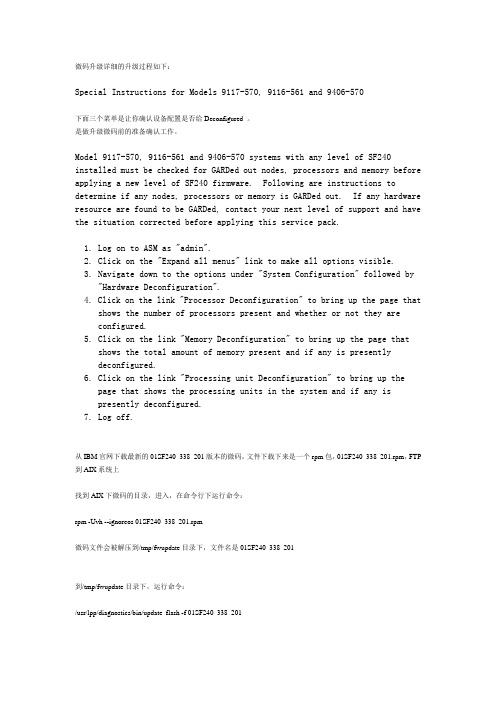
微码升级详细的升级过程如下:Special Instructions for Models 9117-570, 9116-561 and 9406-570下面三个菜单是让你确认设备配置是否给Deconfigured 。
是做升级微码前的准备确认工作。
Model 9117-570, 9116-561 and 9406-570 systems with any level of SF240 installed must be checked for GARDed out nodes, processors and memory before applying a new level of SF240 firmware. Following are instructions to determine if any nodes, processors or memory is GARDed out. If any hardware resource are found to be GARDed, contact your next level of support and have the situation corrected before applying this service pack.1. Log on to ASM as "admin".2. Click on the "Expand all menus" link to make all options visible.3. Navigate down to the options under "System Configuration" followed by "Hardware Deconfiguration".4. Click on the link "Processor Deconfiguration" to bring up the page that shows the number of processors present and whether or not they areconfigured.5. Click on the link "Memory Deconfiguration" to bring up the page thatshows the total amount of memory present and if any is presentlydeconfigured.6. Click on the link "Processing unit Deconfiguration" to bring up thepage that shows the processing units in the system and if any ispresently deconfigured.7. Log off.从IBM官网下载最新的01SF240_338_201版本的微码,文件下载下来是一个rpm包,01SF240_338_201.rpm,FTP 到AIX系统上找到AIX下微码的目录,进入,在命令行下运行命令:rpm -Uvh --ignoreos 01SF240_338_201.rpm微码文件会被解压到/tmp/fwupdate目录下,文件名是01SF240_338_201到/tmp/fwupdate目录下,运行命令:/usr/lpp/diagnostics/bin/update_flash -f 01SF240_338_201系统提示如果要继续更新微码需要重新启动,按下1并回车,机器重新启动并自动进入微码更新进程在更新过程中液晶面板会有CA2799FD 和CA2799FF 交替显示,更新完毕后系统自动关机,然后启动。
IBM P260和P460刀箱CMM模块微码升级,配置文件备份与还原图文说明详细步骤
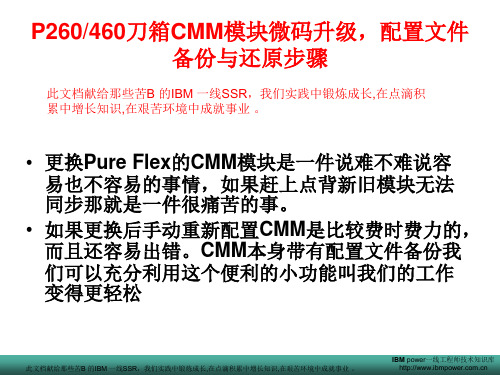
CMM模块配置文件备份步骤
选择此项
此文档献给那些苦B 的IBM 一线SSR,我们实践中锻炼成长,在点滴积累中增长知识,在艰苦环境中成就事业 。
IBM power一线工程师技术知识库
选择此项
此文档献给那些苦B 的IBM 一线SSR,我们实践中锻炼成长,在点滴积累中增长知识,在艰苦环境中成就事业 。
此文档献给那些苦B 的IBM 一线SSR,我们实践中锻炼成长,在点滴积累中增长知识,在艰苦环境中成就事业 。
IBM power一线工程师技术知识库
此文档献给那些苦B 的IBM 一线SSR,我们实践中锻炼成长,在点滴积累中增长知识,在艰苦环境中成就事业 。
点击进入微码升级
此文档献给那些苦B 的IBM 一线SSR,我们实践中锻炼成长,在点滴积累中增长知识,在艰苦环境中成就事业 。
IBM power一线工程师技术知识库
选择本地
此文档献给那些苦B 的IBM 一线SSR,我们实践中锻炼成长,在点滴积累中增长知识,在艰苦环境中成就事业 。
我这里把文件保存到了桌面上
此文档献给那些苦B 的IBM 一线SSR,我们实践中锻炼成长,在点滴积累中增长知识,在艰苦环境中成就事业 。
IBM power一线工程师技术知识库
保存后的文件
此文档献给那些苦B 的IBM 一线SSR,我们实践中锻炼成长,在点滴积累中增长知识,在艰苦环境中成就事业 。
P260/460刀箱CMM模块微码升级,配置文件 备份与还原步骤
此文档献给那些苦B 的IBM 一线SSR,我们实践中锻炼成长,在点滴积 累中增长知识,在艰苦环境中成就事业 。
• 更换Pure Flex的CMM模块是一件说难不难说容 易也不容易的事情,如果赶上点背新旧模块无法 同步那就是一件很痛苦的事。 • 如果更换后手动重新配置CMM是比较费时费力的, 而且还容易出错。CMM本身带有配置文件备份我 们可以充分利用这个便利的小功能叫我们的工作 变得更轻松
IBM小型机(7026-6H1)微码升级文档(微码版本CM060505)
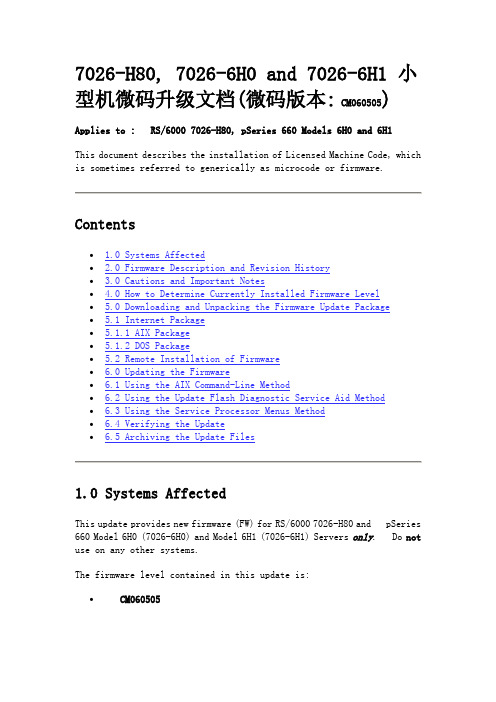
7026-H80, 7026-6H0 and 7026-6H1 小型机微码升级文档(微码版本: CM060505)Applies to : RS/6000 7026-H80, pSeries 660 Models 6H0 and 6H1This document describes the installation of Licensed Machine Code, which is sometimes referred to generically as microcode or firmware.Contents∙ 1.0 Systems Affected∙ 2.0 Firmware Description and Revision History∙ 3.0 Cautions and Important Notes∙ 4.0 How to Determine Currently Installed Firmware Level∙ 5.0 Downloading and Unpacking the Firmware Update Package∙ 5.1 Internet Package∙ 5.1.1 AIX Package∙ 5.1.2 DOS Package∙ 5.2 Remote Installation of Firmware∙ 6.0 Updating the Firmware∙ 6.1 Using the AIX Command-Line Method∙ 6.2 Using the Update Flash Diagnostic Service Aid Method∙ 6.3 Using the Service Processor Menus Method∙ 6.4 Verifying the Update∙ 6.5 Archiving the Update Files1.0 Systems AffectedThis update provides new firmware (FW) for RS/6000 7026-H80 and pSeries 660 Model 6H0 (7026-6H0) and Model 6H1 (7026-6H1) Servers only. Do not use on any other systems.The firmware level contained in this update is:∙ CM060505The typical time to install this firmware is one hour. The firmware does not become active when installed and requires a system reboot to become active. This reboot time will vary depending on the system and the amount of features installed. This estimate is for an average system.2.0 Firmware Description and Revision History Table 2.1 lists the levels and descriptions for the firmware.3.0 Cautions and Important NotesATTENTION: The firmware levels contained in this package MUST be installed before installing AIX 5.3.The System, Service Processor (SvP) and System Power Control Network (SPCN) firmware are combined into a single file. This allows all the firmware to be updated together and assures they are compatible.Don't be alarmed at the length of this document! For any given download/unpacking/update environment, the process is short. This document describes processes for several environments. One should be suitable for your needs, and these instructions guide you through just the environment you choose.Service Processor Menu Update MethodThis method of updating the firmware requires the update file to be on diskettes. Details for creating these diskettes are contained in the download instructions.Note: If the update file will be downloaded directly to the target server, diskettes will have to be made in order to update the firmware from the SP Menus.Recovery ModeIf the service processor detects that its programming has been corrupted when it is powering up to standby mode, it will enter recovery mode. In recovery mode, it will ask for the firmware update diskettes by putting eight-digit codes on the operator panel. For more details, see the RS/6000 Enterprise Server 7026 Model H80, eServer pSeries 660 Models 6H0 and 6H1 Service Guide.Firmware Update Installation Is Not ConcurrentInstallation of the firmware will cause an unconditional reboot of the system. Therefore, all user operations should be gracefully terminated before firmware updates are to be applied.Never Power Off the System During the Firmware Update ProcessThe update will fail, and the process must be repeated.Replacement Parts May Require UpdatingWhen a system planar is replaced, the firmware must be checked to ensure it is at the latest level. Table 3.1 lists the released levels of firmware.AIX Instructions are CASE SENSITIVEIn the instructions that follow are specific AIX and DOS commands. AIX commands are CASE (lower and upper) SENSITIVE, and must be entered exactly as shown, including the filenames. DOS commands are not case sensitive, and may be entered without regard to the cases shown.How to Determine the Firmware Release DateFirmware level identifiers use the 8-digit Gregorian date code method in terms of year, month, and day (such as 20060505 for CM060505 level).4.0 How to Determine Currently Installed Firmware LevelDO NOT rely on the part number or firmware level marking/label on an EPROM/FLASH module because the content of the module may have been updated to a different level. To be safe, always check the firmware level electronically.Use the following AIX command for checking the firmware level.Enter:lscfg -vp | grep -F .CMThis command will produce a system configuration report similar to the following.ROM Level.(alterable).......CM030829The ROM Level line lists the level of the currently installed firmware. In the above example, the current firmware level is CM030829.If the right-most six characters (date) of the firmware level is earlier than 060505, you should consider installing the update.If you find the firmware must be updated, proceed to Section 5.0. If the firmware level is correct and no update is needed, installation is complete.5.0 Downloading and Unpacking the Firmware Update PackageInstructions for downloading and unpacking the firmware update package follow.5.1 Internet PackageThe firmware, in AIX and DOS packages, is located at the web site/webapp/set2/firmware/gjsnFollow the instructions on this web page. You must read and agree to the license agreement to obtain the firmware package.In the drop-down box, choose the entry for your specific machine type and model.The download choices at that entry are:∙Desc (Instructions document)∙AIX (For downloading to an AIX server or system)∙DOS (For downloading to a Windows workstation)You will want a copy of the instructions document and one of the download choices. You may transfer files to the target server in one of several ways.∙By downloading files directly to the target server.∙By downloading files to an intermediate AIX system and then using either ftp or diskettes for transferring to the target server.∙By downloading files to a Windows workstation from which you can use diskettes for transferring to the target server.Detailed download/unpacking instructions follow for each of the downloading preferences.∙If using an AIX system for downloading, continue to paragraph 5.1.1.∙If using a Windows workstation for downloading, skip to paragraph5.1.2.5.1.1 Downloading the AIX PackageUse this method to download to an AIX system.Note: In the instructions that follow are specific AIX commands. AIX commands are CASE (lower and upper) SENSITIVE, and must beentered exactly as shown, including the filenames.a) Provide a directory on an AIX system to receive the AIX format file.Enter:mkdir /tmp/fwupdateNote: If the directory /tmp/fwupdate already exists,make sure it is empty before proceeding.b) Transfer the AIX package to the /tmp/fwupdate directory (using "Save as ...").You'll see that the filename is 7026HM80.BINc) Unpack the file by executing the instructions below.Enter the commands:cd /tmp/fwupdatechmod +x 7026HM80.BIN./7026HM80.BIN[Don't overlook the periods (.) in the above command.]This files will be added to /tmp/fwupdate:CM_MM_060505.imgIf the above procedure was used to transfer the AIX package directly to the target server, proceed to Section 6.0, Updating the Firmware.Otherwise, on the intermediate AIX system, choose one of the following methods for transferring files to the target server.∙To transfer files to the target server via the ftp method, continue to paragraph 5.1.1.1.∙To transfer files to the target server via the diskettes method, skip to paragraph 5.1.1.2.5.1.1.1 The FTP Transfer MethodThis method presumes you have ftp access to the target server.On the intermediate AIX system,Enter the commands:ftp {name of target server}{Login with a valid userid and password}binlcd /tmp/fwupdatemkdir /tmp/fwupdatecd /tmp/fwupdateput CM_MM_060505.imgquitProceed to Section 6.0, Updating the Firmware.5.1.1.2 The Diskette Transfer MethodThis method can be used for cases in which electronic connections between the intermediate AIX system and the target server are inconvenient.Four 2MB (HD) new or freshly formatted diskettes are required.With a diskette loaded in the drive,Enter the commands (this process will request additional diskettes as each is filled):cd /tmp/fwupdatels *.img | backup -i -v -f/dev/rfd0This will produce AIX backup diskettes. Label these diskettes, respectively,"Volume 1: FW (CM060505) for 7026-H80, 7026-6H0 and 7026-6H1""Volume 2: FW (CM060505) for 7026-H80, 7026-6H0 and 7026-6H1""Volume 3: FW (CM060505) for 7026-H80, 7026-6H0 and 7026-6H1""Volume 4: FW (CM060505) for 7026-H80, 7026-6H0 and 7026-6H1"Proceed to Section 6.0, Updating the Firmware.5.1.2 Downloading the DOS PackageUse this file to download to a Windows workstation.a) Prepare a directory for receiving the DOS package.This directory can be in any partition with 12MB available space. Executing in such a partition, called [path] in these instructions (ex. c:\download),Enter:md [path]\fwupdateNote: If the directory [path]\fwupdate already exists,make sure it is empty before proceeding.b) Transfer the DOS package to the [path]\fwupdate directory (using "Save as ...").You'll see the filename is 7026HM80.EXEc) Unpack the file by executing the instructions below.Enter the commands:cd [path]\fwupdate7026HM80These files will be added to the fwupdate subdirectory:HM_80_B1.EXEHM_80_B2.EXEHM_80_B3.EXEHM_80_B4.EXE5.1.2.1 Diskettes for Firmware UpdatesFour 2MB (HD) new or freshly formatted DOS diskettes are required.Note:The diskettes produced below will be in a format that can be used directly with a computer running AIX as it's operating system. Thesediskettes, once made on a PC platform, cannot be read using normal PCplatform tools or command line operations.a) With a diskette loaded in the drive,Enter the commands:cd [path]\fwupdateHM_80_B1Label this diskette,"Volume 1: FW (CM060505) for 7026-H80,7026-6H0 and 7026-6H1"b) With a second diskette loaded in the drive,Enter:HM_80_B2Label this diskette,"Volume 2: FW (CM060505) for 7026-H80, 7026-6H0 and 7026-6H1"c) With a third diskette loaded in the drive,Enter:HM_80_B3Label this diskette,"Volume 3: FW (CM060505) for 7026-H80, 7026-6H0 and 7026-6H1"d) With a fourth diskette loaded in the drive,Enter:HM_80_B4Label this diskette,"Volume 4: FW (CM060505) for 7026-H80, 7026-6H0 and 7026-6H1" Proceed to Section 6.0 Updating the Firmware.5.2 Remote Installation of FirmwareTo install firmware on a remote system, login to the remote system as root. Copy (in binary format) the firmware file, CM_MM_060505.img, to the /tmp/fwupdate directory on the remote system. Proceed to Section 6.0 Updating the Firmware.6.0 Updating the FirmwareThe System, Service Processor (SvP) and System Power Control Network (SPCN) firmware are combined into a single file. This allows all the firmware to be updated together and assures they are compatible.***WARNING:Do not power off the target server at any time before the updateprocess completes. Be sure the system is NOT running any userapplications.***Note: Checksums can be used to verify files have not been corrupted or altered during transmission.At the AIX command line, enter:sum CM_MM_060505.imgThis command will produce the following output:28838 4985 CM_MM_060505.imgThe checksum is ---------------> 28838You must have root authority on the target server to update its firmware.As the firmware update takes place (during the automatic shutdown sequence), progress can be monitored from the operator panel. The checkpoints 99FF and 99FD alternately appear while the update is in progress.At some points in the update process, these checkpoints may not change for ten to thirty minutes. If this occurs, be patient and allow time for the update process to complete.Updating firmware in the 7026-H80, 7026-6H0 and 7026-6H1 must be initiated either directly from the AIX command line, from the Update Flash Diagnostic Service Aid, or from the Service Processor Menu.Note: In the instructions that follow are specific AIX commands.AIX commands are CASE (lower and upper) SENSITIVE, and must beentered exactly as shown, including the filenames.6.1 Using the AIX Command Line MethodThis method allows updating either from files already loaded into the target server or from diskettes.∙If the files are loaded in the target server, continue to paragraph6.1.1.∙If the files are on diskettes, skip to paragraph 6.1.2.6.1.1 Updating With Files Already Loaded in the Target Server With the files located in the /tmp/fwupdate subdirectory,Enter the commands:cd /usr/lpp/diagnostics/bin./update_flash -f /tmp/fwupdate/CM_MM_060505.img[Don't overlook the periods (.) in the above command.]You will be asked for confirmation to proceed with the firmware update and the required reboot. If you confirm, the server will apply the new firmware, reboot and return to the AIX prompt. This may take ten to thirty minutes (or more), depending on the configuration of the target server.Having successfully executed the above commands, the server automatically performs the update and reboots. Since the update occurs during this shutdown/reboot sequence, it is important to protect the server from interruptions. The checkpoints 99FF and 99FD alternately appear while the update is in progress.The update of the firmware is complete. You will want to verify this update as shown in paragraph 6.4.6.1.2 Updating from DiskettesOn the target server,Enter the commands:mkdir /tmp/fwupdateNote: If the directory /tmp/fwupdate already exists,make sure it is empty before proceeding.cd /tmp/fwupdateEnter :restoreYou will be prompted to mount volume 1 on /dev/rfd0In the drive of the target server, put the AIX backup diskette labeled:"Volume 1: FW (CM060505) for 7026-H80, 7026-6H0 and 7026-6H1"When prompted for volume 2,In the drive of the target server, put the AIX backup diskette labeled:"Volume 2: (CM060505) FW for 7026-H80, 7026-6H0 and 7026-6H1"When prompted for volume 3,In the drive of the target server, put the AIX backup diskette labeled:"Volume 3: (CM060505) FW for 7026-H80, 7026-6H0 and 7026-6H1"When prompted for volume 4,In the drive of the target server, put the AIX backup diskette labeled:"Volume 4: (CM060505) FW for 7026-H80, 7026-6H0 and 7026-6H1"The file is now located in the /tmp/fwupdate subdirectory.Enter the commands:cd /usr/lpp/diagnostics/bin./update_flash -f /tmp/fwupdate/CM_MM_060505.img[Don't overlook the periods (.) in the above command.]You will be asked for confirmation to proceed with the firmware update and the required reboot. If you confirm, the server will apply the newfirmware, reboot and return to the AIX prompt. This may take ten to thirty minutes (or more), depending on the configuration of the target server.Having successfully executed the above commands, the server automatically performs the update and reboots. Since the update occurs during this shutdown/reboot sequence, it is important to protect the server from interruptions. The checkpoints 99FF and 99FD alternately appear while the update is in progress.Don't forget to retrieve and file any firmware update diskette that may still be in the server's diskette drive. A good time to do this is after the reboot has completed.The update of the firmware is complete. You will want to verify this update as shown in paragraph 6.4.6.2 Using the Update Flash Diagnostic Service Aid MethodThis method allows updating from files already loaded into the target server or from diskettes.Note: Review "Update System or Service Processor Flash" in the Service Aidssection of the RS/6000 Enterprise Server 7026 Model H80, eServer pSeries 660 Model 6H0 and Model 6H1User's Guide for more information about using this utility.∙If the file is loaded in the target server, skip to paragraph 6.2.2.∙If the file is on diskettes, continue to paragraph 6.2.1.6.2.1 File on DiskettesEnter the commands:mkdir /tmp/fwupdateNote: If the directory /tmp/fwupdate already exists,make sure it is empty before proceeding.cd /tmp/fwupdaterestoreYou will be prompted to mount volume 1 on /dev/rfd0In the drive of the target server, put the AIX backup diskette labeled: "Volume 1: FW (CM060505) for 7026-H80, 7026-6H0 and 7026-6H1" When prompted for volume 2,In the drive of the target server, put the AIX backup diskette labeled: "Volume 2: FW (CM060505) for 7026-H80, 7026-6H0 and 7026-6H1" When prompted for volume 3,In the drive of the target server, put the AIX backup diskette labeled: "Volume 3: FW (CM060505) for 7026-H80, 7026-6H0 and 7026-6H1" When prompted for volume 4,In the drive of the target server, put the AIX backup diskette labeled: "Volume 4: FW (CM060505) for 7026-H80, 7026-6H0 and 7026-6H1"The file is now located in the /tmp/fwupdate subdirectory. Continue to paragraph 6.2.2.6.2.2 Updating with the Diagnostics Service Aida) Invoke the Service Aids from either on-line or standalone diagnostics.b) Choose Update System or Service Processor Flash.c) Select 'File System' as the source of the flash update image file.The fully qualified path name of the update file is /tmp/fwupdate /CM_MM_060505.imgd) Press 'F7' key to 'Commit' the update.The server automatically performs the update and reboots. Since the update occurs during this shutdown/reboot sequence, it is important to protect the server from interruptions. The checkpoints 99FF and 99FD alternately appear while the update is in progress.Don't forget to retrieve and file any firmware update diskette that may still be in the server's diskette drive. A good time to do this is after the reboot has completed.The update of the firmware is complete. You will want to verify this update as shown in paragraph 6.4.6.3 Using the Service Processor Menu MethodService Processor Menus allow updating from diskettes only.Note: All firmware (System, Service Processor and SPCN) will be updated when using this method.Note: Access to the Service Processor Menus is not available on serial port (S4).a. Power on or shutdown and restart the system.b. When the operator panel on the server says OK, press Enter, to bring up the Service ProcessorMenu.c. Choose 1 for Service Processor Setup Menu. <Enter>d. Choose 7 for Reprogram Flash EPROM Menu. <Enter>e. Type y to continue. <Enter>f. Follow on-screen update steps as they are presented.g. The 'Rebooting Service Processor ' message appears on the screen.h. Begin watching the operator panel.i. When the panel says 'OK', press Enter.The Service Processor Menu appears on the screen.The second line of the title, Version: CM060505, should match the firmware level you justinstalled.j. To restart AIX, choose 2 for System Power Control Menu. <Enter>k. Choose 4 for Power-On System. <Enter>l. Type y to confirm. <Enter>If you confirm, the server will reboot and return to the AIX prompt. This may take ten to thirty minutes (or more), depending on the configuration of the target server. Since the update occurs during thisshutdown/reboot sequence, it is important to protect the server from interruptions. The checkpoints 99FF and 99FD alternately appear while the update is in progress.Don't forget to retrieve and file any firmware update diskette that may still be in the system's diskette drive. A good time to do this is after the reboot has completed.The firmware update is complete. You will want to verify this update as shown in paragraph 6.4.6.4 Verifying the UpdateTo verify the update was successful, use the following AIX command after the automatic reboot.Enter:lscfg -vp | grep -F .CMThis command will produce a system configuration report containing sections similar to the following.ROM Level.(alterable).......CM060505The ROM Level line should match the level you just installed, namely, CM060505.6.5 Archiving the Update FilesIn the event it becomes necessary to restore the server to a certain firmware level, it is suggested you identify and archive the materials for each update you install.If the download process produced diskettes, label and store them in a safe place.If the download process produced files, archive and identify the files for convenient retrieval.End of Installation Instructions。
brocade微码升级方案

微码升级方案环境:目前微码版本是7.0.0.c,升级到7.1.1.1过程如下1:升级前的准备:检查交换机的状态是否正常,保存配置信息2:升级过程:每台交换机2个CP,先升级一个CP,升级完后再升级另一个CP,所以每台交换机升级微码要升级2次.升级步骤1:微码路径:用ftp,制定微码目录,如下图2:登入交换机升级微码,先升级一个CPswitch:admin> firmwaredownloadType of Firmware (FOS, SAS, or any application) [FOS]:SASTarget Slots (all, or slot numbers) [all]:Server Name or IP Address: 192.168.32.10Network Protocol (1-auto-select, 2-FTP, 3-SCP) [1]:User Name: userfooFile Name: /home/userfoo/dist/release.plistPassword:3:然后查看微码是否升级完用firmwaredownloadstatus会有类似如下信息switch:admin> firmwaredownloadstatus[1]: Mon Dec 19 18:40:19 2007Slot 6 (CP1, active): Firmware is being downloaded to standby CP. This stepmay take up to 30 minutes.[2]: Mon Dec 19 18:46:18 2007Slot 6 (CP1, active): Firmware has been downloaded successfully to Standby CP. [3]: Mon Dec 19 18:46:25 2007Slot 6 (CP1, active): Standby CP is going to reboot with new firmware.[4]: Mon Dec 19 18:47:45 2007Slot 6 (CP1, active): Standby CP booted successfully with new firmware.[5]: Mon Dec 19 18:47:56 2007Slot 8 (FR4-18i): Firmware is being downloaded to the blade. This step maytake up to 10 minutes.[6]: Mon Dec 19 18:48:50 2007Slot 5 (CP0, active): Forced failover succeeded. New Active CP is running new firmware[7]: Mon Dec 19 18:48:57 2007Slot 5 (CP0, active): Firmware is being download to standby CP. This step may take up to 30 minutes.[8]: Mon Dec 19 18:49:28 2007Slot 8 (FR4-18i): Firmware has been downloaded successfully. Blade isrebooting with the new firmware.4:如果升级完再用如上方法升级另一个CP5:如果不成功退回原来的步骤跟上面的一样.。
IBM System Storage DS5020 Express 说明书

通过可扩展的高性能存储系统来管理增长、复杂性和风险IBM System Storage DS5020 Express重点提示下一代8 Gbps FC接口实现基■础架构简便性混合主机接口支持(FC/iSCSI) ■均衡的性能支持实现虚拟化/■整合降低整合成本■自我加密驱动器在驱动器的■整个生命周期确保数据安全性支持混合使用FC/FDE/SATA ■驱动器,从而实现经济高效的层级存储值得信赖的存储器,能够保■护数据并且根据需要随时提供数据灵活地满足广泛的存储需求■特性丰富的管理软件,能够■最大限度地优化存储资源利用率并且降低存储TCO设计用于支持未来产品增强■通过主要的应用认证,确保■可信度通过IBM System Storage■DS® Storage Manager集中管■理DS系列产品通过连接6个EXP520扩展单■元最多支持112个磁盘驱动器模块通过IBM System StorageDS5020 Express提高数据管理效率要想优化数据管理,您需要提供高级数据可用性、强大的存储管理功能及性能特性的存储解决方案。
IBM System Storage™ DS5020Express™设计用于降低总体拥有成本,提供高性能,强大的功能,及无与伦比的易用性。
作为IBMDS系列产品中的一员,DS5020Express提供:• 高性能的8 Gbps光纤通道连接。
• 可选的1 Gbps iSCSI接口。
• 112个 1 TB SATA磁盘驱动器,最多提供112 TB的物理存储容量。
• 强大的系统管理、数据管理和数据保护特性。
降低总体拥有成本迫于数据增长和预算紧缩压力,公司继续寻找新方法,以期通过提高效率来降低成本。
8 Gb/s FC允许公司减少每个服务器所需的HBA数量以及FC SAN基础架构中的端口总数,但不会影响性能,从而节省购置和运行成本。
此外,DS5020的自动协商8 Gb/s光纤通道接口还允许您将产品无缝集成到现有的2 Gb/s或4 Gb/s基础架构中,同时在SAN不可避免地扩展到8 Gb/s时,为客户提供未来投资保护。
IBM P服务器微码刷新最佳实践

IBM P服务器微码刷新最佳实践所有 IBM p 系列的服务器都有系统固件(Firmware),它存在于服务器的服务处理器(Flexible ServiceProcessor, FSP)的闪存中。
IBM会在其固件发布网站上定期发布一些固件服务包,这些服务包能够让服务器更加稳定、高效的运转,发挥其潜在的功能。
因此,升级服务器系统固件就成为系统管理员要熟练掌握的重要技术。
由于固件是服务器运转的基石,如果固件在升级过程中出现问题,则可能导致服务器故障或瘫痪。
IBM p 系列服务器在不同管理环境下的固件升级方法,根据服务器部署环境的不同,分为以下三个部分。
1. 通过 Hardware Management Console(HMC)升级服务器系统固件2. 通过 Integrated Virtualization Manager(IVM) 升级服务器系统固件3. 通过操作系统(AIX 或 Linux)升级服务器系统固件系统固件概述固件又称微码或许可内码(Licensed Internal Code),是指经过 IBM 授权的内部程序,用于解决服务器已有的问题,或者是引入新的系统功能特性。
固件为服务器提供了最基本的运行支持,对服务器的正常运行具有至关重要的作用。
系统固件命名规则IBM p 系列服务器从 POWER5 开始遵循比较统一的系统固件命名规则,其命名格式为:PPNNXXX_YYY_ZZZ其中,PP:用来标识固件所适用的子系统。
系统固件子系统的识别符为 "01", 电源子系统固件的子系统识别符为 "02"。
本文所描述的对象是系统固件。
NN:用来区分固件适用的服务器类型。
例如:"SF" 是针对 POWER5 的机器;"EL" 是针对 POWER6 的低端服务器;"EM" 是针对 POWER6 的中端服务器;"EH" 是针对 POWER6的高端服务器。
微码升级指南

DS4000/DS5000微码升级指南【注】:本文档只介绍D S4000/D S5000升级微码的基本方法,使用本文档前,请详细阅读升级版本微码的R E A D M E,通常 R E A D M E与微码下载链接在同一页面,名称为i b m_f w_d s4k f c_x x x x x x x x_a n y o s_a n y c p u.t x t(其中x x x x x x x x为版本号)一.显示当前微码版本在升级D S4000/D S5000微码之前,我们需要了解当前微码的版本信息,通过查看P r o f i l e可以知道D S4000/D S5000相关部件的微码信息,具体步骤如下:1.打开S t o r a g e M a n a g e r管理软件,关于软件的安装请参考相关章节或文档2.在S u b s y s t e m M a n a g e m e n t窗口中,选择S t o r a g e S u b s y s t e m→ V i e w→ P r o f i l e,或者S t o r a g e S u b s y s t e m→ V i e w P r o f i l e(如果使用老版本的S t o r a g e M a n a g e r c l i e n t)。
3.选择 C o n t r o l l e r标签 如图1所示,可以看到当前控制器微码和N V S R A M版本。
图1:查看当前微码和NVSRAM版本4.点击E n c l o s u r e s标签 如图2所示,显示了其中一个E S M模块当前的微码版本。
拖动右侧滚动条能够看到所有扩展柜的E S M微码版本,而每个扩展柜包括两个E S M模块图2:查看ESM微码版本5.点击D r i v e标签 如图3所示,可以看到当前硬盘驱动器的信息。
通过拉动下边滚动条能够看到所有硬盘驱动器的微码版本,由于可能存在不同的硬盘驱动器,所以我们能看到多个版本。
IBM DS8000微码升级步骤
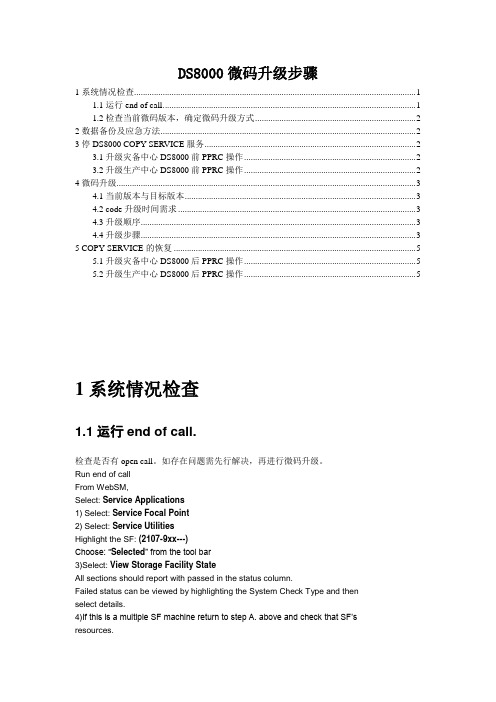
DS8000微码升级步骤1系统情况检查 (1)1.1运行end of call. (1)1.2检查当前微码版本,确定微码升级方式 (2)2数据备份及应急方法 (2)3停DS8000 COPY SERVICE服务 (2)3.1升级灾备中心DS8000前PPRC操作 (2)3.2升级生产中心DS8000前PPRC操作 (2)4微码升级 (3)4.1当前版本与目标版本 (3)4.2 code升级时间需求 (3)4.3升级顺序 (3)4.4升级步骤 (3)5 COPY SERVICE的恢复 (5)5.1升级灾备中心DS8000后PPRC操作 (5)5.2升级生产中心DS8000后PPRC操作 (5)1系统情况检查1.1运行end of call.检查是否有open call。
如存在问题需先行解决,再进行微码升级。
Run end of callFrom WebSM,Select: Service Applications1) Select: Service Focal Point2) Select: Service UtilitiesHighlight the SF: (2107-9xx---)Choose: “Selected” from the tool bar3)Select: View Storage Facility StateAll sections should report with passed in the status column.Failed status can be viewed by highlighting the System Check Type and thenselect details.4)If this is a multiple SF machine return to step A. above and check that SF’sresources.1.2检查当前微码版本,确定微码升级方式。
ibm 3650 m4微码升级

第一步,要按照如下方法把IMM2的IP改成下图中的规格。
启动服务器后, 可以使用BIOS设置工具管理IMM 网络连接. 开启服务器, 通电大约两分钟后, 电源控制按钮将会激活, 按下开机按钮, 就会显示IBM System x Server Firmware 欢迎界面.按下F1键. 在Setup utility主窗口中, 选择System Settings - Integrated Management Module - Network Configuration. 在DHCP Control中有三个IMM 网络连接选项(Static IP,DHCP Enabled,DHCP with Failover (default). 选择其中一种网络连接方式.如果选择static IP, 须指定IP地址,子网掩码,网关.(IP address,subnet mask and default gateway).设置完后选择Save Network Settings 保存, 退出 Setup utility.第二步,要在IBM官网上下载以下两个文件(分别是UEFI和IMM2的升级文件)第三步,升级(以下是升级过程)1.升级IMM primary和backup bank到1)网线连到服务器IMM端口和笔记本网口,笔记本网络做好如下配置,如已经做好,则跳过第一步。
2)上电开机,等待大概5-6分钟之后,IMM能ping 通。
可以通过以下步骤测试,打开CMD命令行敲入ping ,如果能连上服务器的Imm,则可以ping通,就是出现下图方框里面的信息。
3)打开浏览器窗口,地址栏输入,按下回车键4)User Name : USERID.Password : PASSW0RD(“0”是数字不是字母)输入用户名和密码(用户名及密码全是大写)之后,登陆IMM管理界面。
5)鼠标移动到Server Management,点击下面的ServerFirmware6)发现机子firmware的情况如下图所示7)点击上图的Update Firmware选项,再点击下图的Select File,找到升级imm升到的源文件,再点击打开8)成功上传会出现下面的图片,再点击next9)需要两个Action,分别刷Primary和Backup到版本,因此设置为下面图片所示,再点击next10)刷新成功后,会出现下面的图片。
IBMDS存储的配置步骤
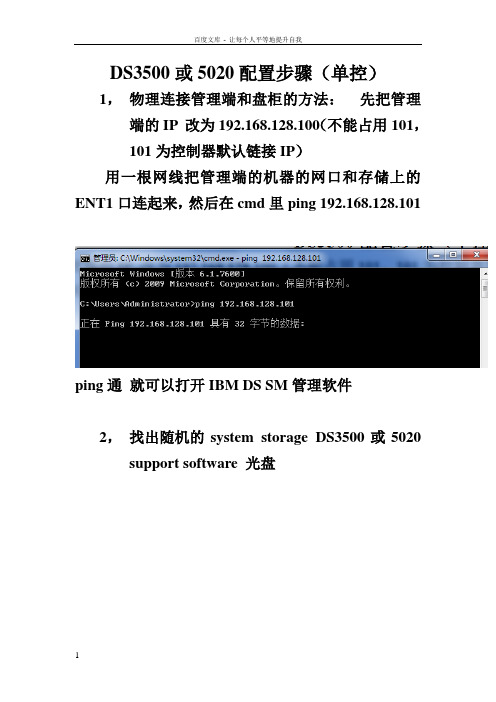
DS3500或5020配置步骤(单控)1,物理连接管理端和盘柜的方法:先把管理端的IP 改为192.168.128.100(不能占用101,101为控制器默认链接IP)用一根网线把管理端的机器的网口和存储上的ENT1口连起来,然后在cmd里ping 192.168.128.101ping通就可以打开IBM DS SM管理软件2,找出随机的system storage DS3500或5020 support software 光盘双击后第一界面点OK 点NEXT继续NEXT然后点击NEXT继续NEXT点击OK继续NEXT弹出任何界面都OK然后点击INSTALL开始安装,安装完成,开始菜单里找到如下点DS storage manager client,打开管理软件如下图界面,右击小电脑图标,弹出三个选项选择Out-of-band management再第一个空白处输入A控制器的管理IP 如上,然后点击ADD ,当添加完成,会询问是否继续添加,点NO正常添加完成后如图系统会要求强制设置,密码复杂性要满足大小写加数字加特殊符号:如Abc!@#123<>设置成功就可以进入管理界面了如图单击Logical右击unconfigured capacity ,选择create arrayNEXTARRAY NAME 可以自定义,随便输入继续NEXT选择好之后finish 完成array创建点击yes,开始创建LUNNEXT选择好之后NEXT结束LUN的创建如需继续创建新的LUN 可以点击yes 如果不需要点击NO开始映射的步骤(mapping)选择DEFINE , HOST GROUP为创建主机组HOST 为单台主机定义一个主机NAME同样可以随意输入,然后NEXT识别完成后NEXT,选择主机的操作系统类型后,finish 完成选择DEFINE ADDITIONAL MAPPING,add完后close 关闭对话框映射完成后可以看到对应主机里的LUN现在可以重启服务器,打开磁盘管理,查看到映射过来的LUN,服务器里显示为磁盘N,如果服务器里多了个莫名其妙的几十M的小盘在SM的mapping里把Access remove掉右击Access 选择remove mapping输入yes 点击OK然后刷新下磁盘管理或重启服务器,几十M的小磁盘就消失了。
磁盘阵列扩容(IBMDS系列)

磁盘阵列扩容(IBMDS系列)磁盘阵列扩容随着数据的不断增加,阵列中所配臵的硬盘容量已不能满足现有的业务需求,因此对磁盘阵列扩容成为各系统管理员所重点关注的事情。
在此,我们就针对磁盘阵列扩容以及将增加的容量扩充到原有卷组中做一些探讨,以此来帮助管理员选择合适的扩容方式。
目前,在实际工作当中对DS4300阵列扩容有两种方式:一、向DS4300中添加1或2块硬盘,并将硬盘添加到原有阵列中(raid5);二、向DS4300中添加3块以上硬盘,同时创建新的阵列(raid5)。
通常会建议管理员采用第二种方式来扩容,至于其中的优点将在后文中提到。
值得提醒的是,在做扩容操作前,首先要对原有阵列中的数据进行备份,以免发生不必要的损失。
下面我们就针对以上两种方式进行详细阐述。
以下过程都基于双机环境两台主机名分别为:server1和server2。
一、向DS4300中添加1或2块硬盘,并将硬盘添加到原有阵列中(raid5)。
如果我们采用此种方式,首先要注意的是所添加硬盘的大小、转速须与原有阵列中硬盘的大小、转速一致,因为在同一个阵列里边硬盘是以最小的磁盘容量和同样的转速提供给系统使用的。
基于这一点,我们在购买硬盘时尽量购买与原有阵列中相同的硬盘。
1、将新购买的硬盘插入到磁盘阵列空槽位中。
例如下图红色圈中所示的硬盘为新添加的硬盘,槽位为slot13、slot14。
2、将新添加的硬盘加入到Array1阵列中首先左键点击Array1,然后选择菜单中的Array Add Free Capacity(Drives),如下图在弹出框中选择新添加去的slot13、slot14的硬盘,点击Add,如下图,然后在弹出的确认框里,点击ok,新加的盘就会和原来的LUN进行同步,这主要取决于raid5存放数据的方式。
同时这也是为什么建议选择用第二种方式来扩容的原因。
如果原有数据比较大时,同步的时间会很长。
再有一点,一旦同步失败可能对原有数据造成损坏。
IBM System Storage DS5020 易捷版

IBM System Storage DS5020 易捷版产品特点概述IBM 一直致力于提供低总拥有成本、高性能、功能强大且易用性超凡的存储解决方案,在其不懈的努力下,现又推出了 IBM System Storage™ DS5020 易捷版™。
作为 DS 系列的一部分,DS5020 易捷版提供了支持 8Gbps 的高性能光纤通道连接、适用于要求稍低的应用程序和较低成本的实施的可选 1Gbps iSCSI 接口、高达 50.4TB 的光纤通道物理存储容量、112TB 的 SATA 物理存储容量以及强大的系统管理、数据管理和数据保护功能。
使用 EXP520 扩展单元后,DS5020 易捷版可连接最多 6个光纤通道扩展单元,从而将容量从工作组级扩展到企业级。
要点∙下一代8Gbps FC 接口支持基础架构简化∙混合主机接口支持(FC/iSCSI)可实现SAN 分层∙平衡的性能非常适合于虚拟化/整合∙降低整合成本∙自加密驱动器可在驱动器的整个生命周期内保护数据安全∙支持混用FC/FDE/SA TA驱动器可实现经济高效的分层存储∙值得信赖的存储保护并随需提供您的数据∙满足广泛的存储需求的灵活性∙可以最大化利用率和最小化存储TCO 的功能丰富的管理软件∙关键应用程序认证确保信心∙使用IBM System Storage DS Storage Manager 集中管理DS 系列∙通过连接6个EXP520 扩展单元,可支持最多112个磁盘驱动器模块常见特性∙动态容量扩展(DCE)∙System Storage DS® Storage Manager 软件∙IBM FlashCopy®,可以创建逻辑卷的即时点副本∙动态卷扩展∙V olumeCopy 功能可以将一个逻辑卷完整地复制到另一个逻辑卷∙面向多LUN 应用的增强型远程镜像∙热备用磁盘驱动器硬件概要∙最高4GB 的电池供电缓存∙型号20A具有8个主机端口和4个驱动器端口- 标配光纤通道(FC)交换和FC 仲裁环路(FC-AL),自动检测2Gbps/4Gbps,可选1Gbps iSCSI 接口∙支持4Gbps FC/FDE:15k - 600GB、450GB、300GB、146.8GB、E-DDM∙支持4Gbps SA TA:7.2K 750GB 和1TB GB E-DDM∙支持RAID 级别0、1、3、5、6 和10∙最多128个存储分区∙112个光纤通道驱动器(使用6个EXP520 扩展单元)∙双冗余热插拔散热风扇∙19英寸行业标准机架使用 IBM System Storage DS5020 易捷版来更高效地管理数据优化的数据管理需要具有高数据可用性、强大存储管理能力和超凡性能的存储解决方案。
IBM-HMC升级主机微码
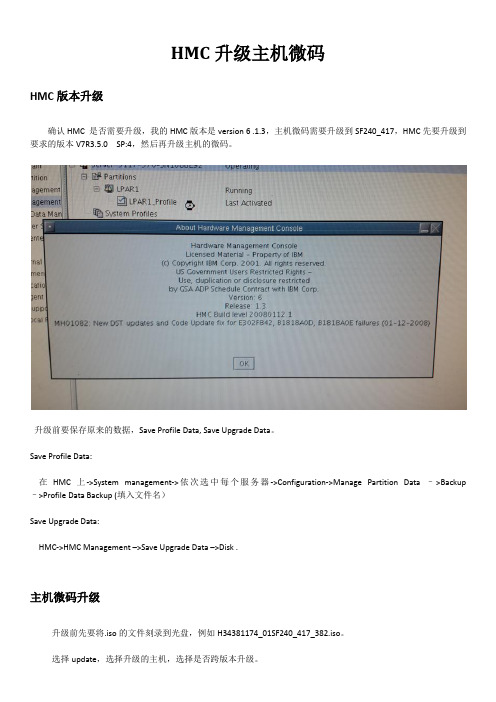
HMC升级主机微码HMC版本升级确认HMC 是否需要升级,我的HMC版本是version 6 .1.3,主机微码需要升级到SF240_417,HMC先要升级到要求的版本V7R3.5.0 SP:4,然后再升级主机的微码。
升级前要保存原来的数据,Save Profile Data, Save Upgrade Data。
Save Profile Data:在HMC上->System management->依次选中每个服务器->Configuration->Manage Partition Data –>Backup –>Profile Data Backup (填入文件名)Save Upgrade Data:HMC->HMC Management –>Save Upgrade Data –>Disk .主机微码升级升级前先要将.iso的文件刻录到光盘,例如H34381174_01SF240_417_382.iso。
不垮版本升级:->Change Internal Code for the current release (如果当前微码版本是SF240_XXX,选择该项) 跨版本升级:->Upgrade Licensed Internal Code to a new release(如果当前微码版本是SF240_XXX之前的版本,需要跨版本升级,我的是SF235需要跨版本升级。
)确认服务器状态是Power Off, Standby, or Operating,我在Operating进行的升级。
选择升级的的介质选择升级的微码选择升级过程中自动关闭电源再次确认信息,点OK开始升级微码。
升级过程升级完成,用时31分,升级过程中会自动启停服务器。
以上升级过程作为参考,未涉及到的相关细节请参考官方文档。
/support/knowledgecenter/POWER5/ipha5_p5/fix_firm_hmc_no_internet.htm?cp=POWER5%2F1 -7-5-9-0-5-1-1-3。
小机主板微码升级过程 1
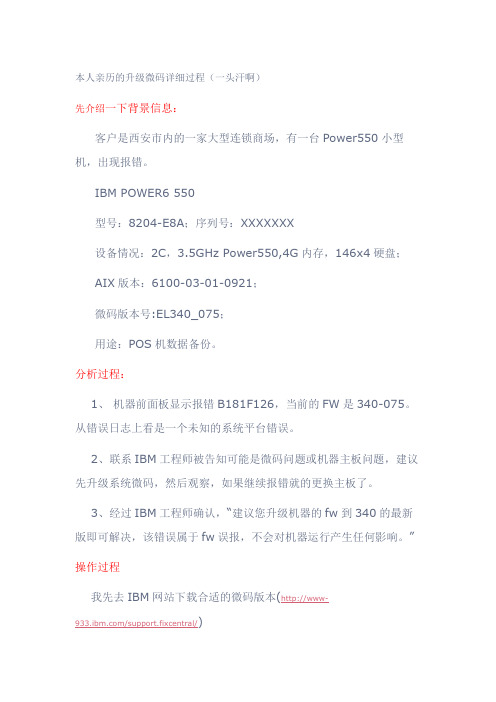
本人亲历的升级微码详细过程(一头汗啊)先介绍一下背景信息:客户是西安市内的一家大型连锁商场,有一台Power550小型机,出现报错。
IBM POWER6 550型号:8204-E8A;序列号:XXXXXXX设备情况:2C,3.5GHz Power550,4G内存,146x4硬盘; AIX版本:6100-03-01-0921;微码版本号:EL340_075;用途:POS机数据备份。
分析过程:1、机器前面板显示报错B181F126,当前的FW是340-075。
从错误日志上看是一个未知的系统平台错误。
2、联系IBM工程师被告知可能是微码问题或机器主板问题,建议先升级系统微码,然后观察,如果继续报错就的更换主板了。
3、经过IBM工程师确认,“建议您升级机器的fw到340的最新版即可解决,该错误属于fw误报,不会对机器运行产生任何影响。
”操作过程我先去IBM网站下载合适的微码版本(http://www-/support.fixcentral/)发现有2个版本:Power6 System Firmware EL340_122、Power6 System Firmware EL340_132,都下载下来,计划安装132版本。
经过和客户交流,发现前面板无HMC的连接,在服务器上没有保留与HMC连接的记录信息,OK,升级变简单了。
一、首先查看目前微码的版本AIX Version 6Copyright IBM Corporation, 1982, 2009.login: rootroot's Password:************************************************************** ****************** ** ** Welcome to AIX Version 6.1! ** ** ** Please see the README file in /usr/lpp/bos for information pertinent to * * this release of the AIX Operating System. ** ** *************************************************************** *****************Last unsuccessful login: Sun Mar 13 22:56:39 GMT+08:00 2011 on/dev/pts/1 from 192.168.20.64Last login: Sun Mar 13 23:58:53 GMT+08:00 2011 on /dev/pts/1 from 192.168.20.64# lsmcode -cThe current permanent system firmware image is SF340_075The current temporary system firmware image is SF340_075The system is currently booted from the permanent firmware image.二、将微码的RPM文件上传到/tmp/fwupdate目录中,用FTP工具的BIN模式。
ibm服务器IMM2升级微码

通过服务器板载管理口(Systems-management(Ethernet)IMM2,非网口)更新微码.方法是使用直连线(此网口可自适应连接方式)将此网口连接于一台终端机(笔记本或台式机).服务器的默认ip是192.168.70.125,将终端机的ip改成和服务器一个网段的地址如:192.168.70.100,子网掩码默认255.255.255.0,不要设网关。
1)、登录IMM:在IE地址栏输入192.168.70.125,在如下界面中输入用户名(USERID)和密码(PASSW0RD)(PASSW0RD”里面的“0”不是英文的“O”,而是数字的“0”),然后点击Log In;
2)、点select file….现在下载的m4以上机型升级文件都是*.uxz的.
3.然后点next,文件会上传到内存,在Action1里选择update the primary bank(default action),再点next
微码更新开始。
升级完成后可以再升级备用微码或者不升级备用.(update backup bank)
查看,微码版本。
更新成功。
注:先升级IMM,升级成功后重启IMM,等待15分钟后,再刷新UEFI,最后需要断电重启服务器。
十三起惨痛宕机案例

十三起惨痛宕机案例01Oracle系统参数过小导致数据库宕机数据库双机安装完成后,数据库实例能够正常启动,但当启动全部应用软件后约10分钟,主机数据库出现自动切换至备机,再运行约10分钟备机数据库自动宕机。
原因分析:启动应用软件前,数据库双机运行正常且能正常切换。
当启动全部应用软件后,数据库发生异常切换。
查看双机状态发现,网卡、磁盘等资源均正常,数据库应用资源状态异常。
从上述情况初步分析为数据库问题导致双机异常。
进一步分析/var/adm/message日志消息,发现引起数据库异常的原因为会话数达到最大值,新的应用连接无法获取会话资源,导致数据库管理软件判断运行系统异常后自动停止数据库。
处理过程:1、使用sys用户以sysdba权限登陆数据库sqlplus ‘/as sysdba’2、查看数据库当前最大进程数show parameter processes;NAME TYPE VALUEaq_tm_processes integer 1db_writer_processes integer 1job_queue_processes integer 10log_archive_max_processes integer 1processes integer 150其中processes=150为oracle数据库安装后的默认值3、根据实际情况修改数据库最大进程数alter system set processes=800 scopo=spfile;oracle的最大会话数与系统参数processes有关,其关系为sessions=1.1×processes+5。
根据实际情况将processes参数修改为800。
4、重启oracle数据库,再使用show parameter processes检查参数修改情况。
由社区会员“hp_hp”分享02P720异常宕机故障一例主机:P720 8202-E4B现象:运行正常的某一天,在未出现任何告警的情况下,系统突然访问不了。
IBM通过IMM模块升级uEFI和IMM微码

通过IMM升级uEFI和IMM1 笔记本与服务器的连接我们需要将笔记本的地址设为同一个网段,即可与服务器IMM连接,如下图所示:通过服务器板载IMM管理口(Systems-management(Ethernet),非网口)收集日志.IMM管理口的示意图如下:方法是使用直连线(此网口可自适应连接方式)将此网口连接于一台终端机(笔记本或台式机).查看此网口的IP地址是否是192.168.70.125,可进入服务器BIOS选项查看,如IP不是192.168.70.125.可将其更改.具体信息如下:开机按F1进入BIOS选项菜单, 选择“System Settings”进入该菜单设置进入“System Settings”菜单选项后选择“Integrated Management Module”菜单进入“Integrated Management Module”菜单,选择“Network Configuration”菜单进入“Network Configuration”查看IP是否是192.168.70.125,如否.将其更改为此IP并选择“Save Network Settings”将设置保存.2、通过浏览器登陆IMM在确定管理笔记本能够与IMM正常通讯后,在浏览器中输入IMM的IP(默认为192.168.70.125)并回车,出现如下界面:在框中输入用户名(默认值USERID)和密码(默认值PASSW0RD,注意是数字0而不是字母O),点击Login,进入选择超时时间,如果超过该时间没有响应,IMM会从web界面自动登出,我们直接点击Continue即可,就登陆到IMM的图形界面了,如下图。
通过IMM,我们可以帮和RSAII卡一样甚至更多的操作。
详细参阅IMM相关手册按上面的第一二步确保管理笔记本能够用IMM正常能通讯,并登录进入IMM的WEB 管理界面。
请先升级IMM微码,再升级UEFI微码。
以IMM微码的升级为例,在IMM图形界面左侧栏中选择Tasks下的Firmware Update,出现如图所示界面:点击浏览,选择所需要的升级包的路径(关于升级包的下载链接请见附录),并确认,然后点击Update,出现以下界面信息中有现有版本和升级版本的对比,点击Continue,则会开始校验升级包,如图。
IBMX系列服务器刀片服务器使用批量升级微码并配置
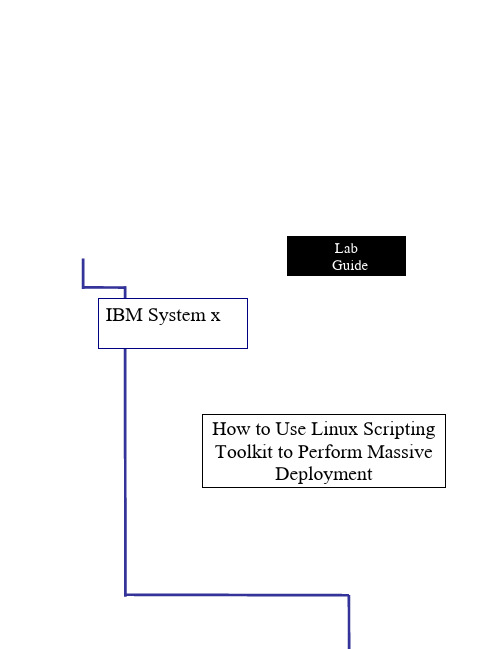
一般来说,新的机器在部署操作系统之前,客户要求将所有服务器的固件升级到最新版,同时还提出要对硬盘做RAID ,对于有些客户可能还要求对服务器的BIOS 、uFEI 或者IMM 做相应的设置。
如果这些工作手动完成,会耗费大量的时间和人力。
这篇文章主要介绍如何使用IBM Toolscenter 中的Linux ServerGuide Scripting Toolkit 来做大规模固件、RAID 和BIOS (uEFI 、IMM )的部署。
本文章所涉及的软件和硬件环境:一台3650安装Redhat5u2_x86_64操作系统,安装Linux ServerGuide Scripting Toolkit v1.01,同时这台机器作为DHCP 和TFTP 服务器进行镜像部署服务器。
这台机器要能够上公网。
用一台LS22来作为部署的目标服务器,对它进行firmware 的升级、配置两块硬盘成RAID0,升级BIOS 和BMC,DSA 的微码.如果要更改LS22的启动顺序为Legacy Only –> CD/DVD Rom –> Hard Disk 0 –> PXE Network –> Hard Disk 1 –> Hard Disk 2 –> Floppy Disk 。
网络环境如下图Step One :安装和配置Linux ServerGuide Scripting Toolkit从IBM Support 网站下在Linux ServerGuide Scripting Toolkit ,拷贝到HS21上,/systems/support/supportsite.wss/docdisplay?lndocid=SERV-TOOLKIT &brandind=5000016在当前目录下执行:rpm –ivh ibm_utl_sgtklnx_1.01.noarch.rpmPXE serverUpdate firmwareUpdate firmwareUpdate firmware完成安装后,进入/opt/ibm/sgtk 目录cd /opt/ibm/sgtk然后执行sgtklinux.sh脚本./sgtklinux.sh选择y,让它自动去IBM网站下载ibm_utl_boot_tools-110_anyos_x86-64-full.zip 包如果已经有ibm_utl_boot_tools-110_anyos_x86-64-full.zip,可以选择n,然后指定此文件所在位置进入sgtk,开始进行初始设置Step ONE:下载最新的firmware点击Acquire new UXSPs,选择从IBM网站下载,下一步,选择相应机器的型号,本例中医LS22和LS42为例,从左侧添加至右侧下一步,将左侧需要的操作系统类型添加到右侧选择相应的目标操作系统,为了保证完整性和方便性,可将所有的类型都选中,加入到右边,(我们在实施的时候,发现在redhat5.2下面只需要添加suse系统的文件即可)在制作firmware升级镜像的时候,sgtk会自动从下载的升级包中选择需要的升级文件。
- 1、下载文档前请自行甄别文档内容的完整性,平台不提供额外的编辑、内容补充、找答案等附加服务。
- 2、"仅部分预览"的文档,不可在线预览部分如存在完整性等问题,可反馈申请退款(可完整预览的文档不适用该条件!)。
- 3、如文档侵犯您的权益,请联系客服反馈,我们会尽快为您处理(人工客服工作时间:9:00-18:30)。
出现一个统一的界面,先后将Firmware和NVSRAM的微码文件选择好,然后点 OK,经过确认后升级就会开始
IBM IBM power power 一线工程师技术知识库 一线工程师技术知库
完成确认,微码开始升级
IBM IBM power power 一线工程师技术知识库 一线工程师技术知库
首先是微码上传到控制器,然后是控制器的微码升级和先后重启
IBM IBM power power 一线工程师技术知识库 一线工程师技术知库
IBM IBM power powr 一线工程师技术知识库 一线工程师技术知库
硬盘微码升级步骤
菜单:选择Advanccd-Maintenancc-Download-Drive Finmware/Mode Pages….
IBM IBM power power 一线工程师技术知识库 一线工程师技术知库
IBM IBM power power 一线工程师技术知识库 一线工程师技术知库
IBM IBM power power 一线工程师技术知识库 一线工程师技术知库
IBM DS 5020 微码升级图文说明
IBM power一线工程师技术知识库
IBM DS 5020 微码升级步骤
微码升级顺序:先升级磁盘扩展柜ESM微码, 在升级控制器微码,最后升级硬盘的微码
IBM IBM power power 一线工程师技术知识库 一线工程师技术知库
IBM IBM power power 一线工程师技术知识库 一线工程师技术知库
IBM IBM power power 一线工程师技术知识库 一线工程师技术知库
IBM IBM power power 一线工程师技术知识库 一线工程师技术知库
IBM IBM power power 一线工程师技术知识库 一线工程师技术知库
IBM IBM power power 一线工程师技术知识库 一线工程师技术知库
IBM IBM power power 一线工程师技术知识库 一线工程师技术知库
在窗口中选择要升级的ESM管理模块,并选择微码文件
IBM IBM power power 一线工程师技术知识库 一线工程师技术知库
点击:Start….开始升级,SM软件会自动的依次升级ESM的微码,每个 ESM的微码耗时4分钟左右,直到所有ESM的升级状态都变成Complete
