快思聪 IRS 系统设备安装说明_V1.0
快思聪与可视对讲对接功能

快思聪中央控制系统与可视对讲连接可以完成的功能如下: 1、户外机有人按门铃的时候,可以将可视对讲的画面调到快思聪的 移动触摸屏或者嵌墙触摸屏上,也可以在电视机上看到可视对讲的画 面(现实中使用需要电视机带串口) 2、可以通过快思聪的移动触摸屏或者墙装触摸屏打开大门,无须跑 到可视对讲处开门。 3、可视对讲的一些据可视对讲本身的扩展功能而 定) 4、可视对讲的触摸屏上可以放置(或定制)一些智能按钮,通过这 些按钮可以简单控制智能化系统。如灯光场景,安防布撤防等。
Servo-One安装调试手册(V0.1)
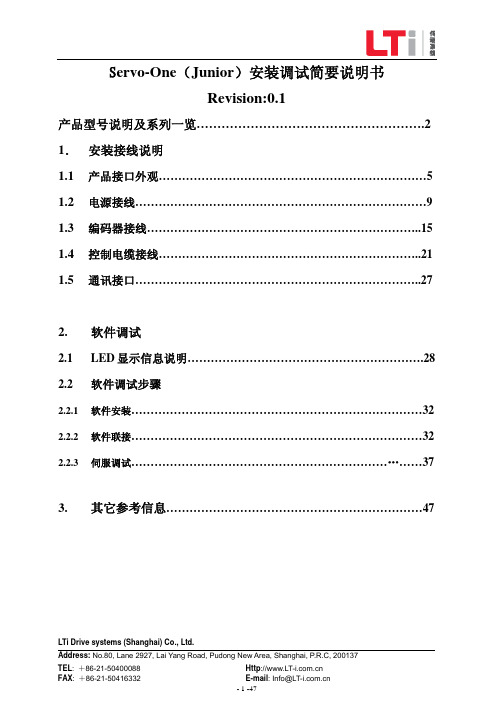
标准 带防护涂层(BG5 及以上)
0 1 7 8
0
0 1
X
LTi Drive systems (Shanghai) Co., Ltd.
Address: No.80, Lane 2927, Lai Yang Road, Pudong New Area, Shanghai, P.R.C, 200137
8
功能扩展模块 2(编码器)
无
0
SIN/COS
1
TTL 主令脉冲/仿真输出
2
TwinSync 通讯交换
3
SSI 仿真输出
4
冷却方式
风冷,无内置制动电阻
0
风冷,内置制动电阻
1
内置制动电阻(峰值制动功率)
7
水冷(标准)
8
软件版本
特殊设计 PCB 版制式 硬件版本
标准(无任何附加软件功能) CODYSYS License HF(高输出频率版本) HF+ CODYSYS License
Servo-One Junior 系列
供电电压等级 1/3×230V
2
3×400V
4
额定电流
6A
006
170A
170
…….
…...
供电电源类型
交流
0
安全标准
STO
0
功能扩展模块 1(总线通讯)
无
0
SERCOSⅡ
1
PROFIBUS
2
EtherCAT
3
CANOpen
4
SERCOSⅢ
8
功能扩展模块 2(编码器)
TEL: +86-21-50400088 FAX: +86-21-50416332
快思聪CRESTRON中央控制系统应用于多功能厅解决方案.doc

快思聪CRESTRON中央控制系统应用于多功能厅解决方案一、系统概述多功能厅以其功能的多样性(如:会议厅,视频会议厅,报告厅,学术讨论厅,培训厅等),特别适合我国国情需要,并在这几年的时间得到迅速普及应用。
在初期的建设投入上可能要高於单一功能的投资建设,并且从技术的角度上来看,对系统在设计和施工上都有一定的技术复杂度,尤其对用户方的使用也有一定的技术要求,这就需要一种技术来综合管理不同功能的A/V设备使其相互协调的工作,这种技术就是中央控制技术。
二、用户需求整个系统要高效率的完成教学任务,结合各个系统,充分发挥各个系统的功能,实现现代化的会议、教学、培训、学术讨论。
(一)多媒体显示系统:多媒体显示系统由高亮度、高分辨率的液晶投影机和电动屏幕构成;完成对各种图文信息的大屏幕显示。
由於房间面积较大,为了各个位置的人都能够更清楚的观看,整个系统设计了2套投影机显示系统。
(二)A/V系统:A/V系统由4台计算机、摄像机、DVD、VCR(录像机)、MD机、实物展台、调音台、话筒、功放、音箱、数字硬碟录像机等A/V设备构成。
完成对各种图文信息(包括各种软体的使用、DVD/CD碟片、录像带、各种实物、声音)的播放功能;实现多功能厅的现场扩音、播音,配合大屏幕投影系统,提供优良的视听效果。
并且通过数字硬碟录像机,能够将整个过程记录在硬盘录像机中。
(三)房间环境系统:房间环境系统由房间的灯光(包括白炽灯、日光灯)、窗帘等设备构成;完成对整个房间环境、气氛的改变,以自动适应当前的需要;譬如播放DVD时,灯光会自动变暗,窗帘自动关闭。
(四)智能型多媒体中央控制系统:采用目前世界上档次最高、技术最成熟、功能最齐全,用途最广的美国CRESTRON(快思聪)中央控制系统,实现多媒体电教室各种电子设备的集中控制。
•要求操作简单、人性化、智能化;•要求整个系统可靠性高;•尽量多的体现出各种设备的卓越功能,让所有设备工作在最佳状态,发挥设备的最大功效;•为完善操作人员的系统工作,要求能够实现计算机网路控制功能,完成远端监视、远端同步控制、远端维护等等功能•能够控制DVD、录像机、MD 进行播放、停止、暂停等功能;•能够控制投影机,进行开/关机、输入切换等功能,并能够控制电动吊架、屏幕,实现上升、停止、下降等功能;•能够控制实物展台进行放大、缩小等功能;•能够控制音量,进行音量大小的调节功能;•能够控制A/V榘阵、VGA榘阵,实现音视频、VGA信号自动切换控制功能•能够控制房间的灯光和窗帘,自动适应当前的需要;(五)设备清单:整个系统的设备清单(含控制方式分析)如下:三、产品清单1、根据上述情况,列出快思聪中央控制设备清单及说明:CNX-B12W 12键白色嵌墙式面板 1 安装在多功能厅门口,方便进出时操作CLI-220N-4 4路白炽灯调光器 1 用於控制白炽灯进行无级调光CNPCI-8 8路强电继电器模组 2 控制电动吊架、屏幕、设备电源、日光灯ST-VC 3路音量控制模组 1 控制功放音量IRP2 红外发射棒 4 控制红外设备,如DVD/录像机/实物展台2、除了需要以上中央控制系统设备外,还需要快思聪所特有的技术来完成相关一些网路功能:•远端即时诊断软体Network Analyzer;•远端系统日志记录e-Datalog;•远端控制软体e-Control 2 IE、e-Control 2 EXE等;四、系统示意图五、功能描述通过安装以上快思聪中央控制系统,能够轻松的实现智能化、人性化的控制:1、多媒体显示系统的控制:•通过主机後的串口(RS232/RS422/RS485埠),控制投影机的所有功能,如开/关机、对视频图像、计算机图像的切换等;并且能够自动实现关联动作,如关闭系统时,自动将投影机关闭;TPS-4500 - 投影机控制菜单•通过CNPCI-8(8路强电继电器),控制电动吊架和屏幕的上升、下降、停止;并且能够自动实现关联动作,如投影机开时,电动吊架和屏幕自动下降,投影机关时电动吊架和屏幕自动上升;•可以利用TPS-4500V的视频预览功能,在将视频经投影机投出到屏幕之前,确认播放的视频图像就是所需要的视频图像。
快思聪产品-控制系统

AV2控制系统的3插槽Y总线扩展卡
CNCS
快思聪CNCS交流电流感应器
CNPWS-75
快思聪CNPWS-75外置电源供应器
CNRJ11
快思聪CNRJ11 4芯到RJ11
CNSP-112
快思聪CNSP-112 Sony Control-S线缆
CNSP-XX
快思聪CNSP-XX专用设计线
CNXHUB
快思聪PW-2410RU调节式电源供应器
PW-2420RU
快思聪PW-2420RU Isys倾斜座触摸屏通用电源
ST-112
迷你电话连接到迷你电话线缆
ST-MB
“Master Blaster”红外线分线盒
ST-SPL
红外线分割器
低成本方案
C2N-MMS
C2N-MMS是MP2/MP2E的最佳组合
C2N-MMS-SC
MP2
MP2实惠型完整房间控制和音/视频切换解决方案
MP2E
经济型完整房间控制和音/视频转换解决方案
PRO2
快思聪PRO2专业双总线控制系统
RACK2
快思聪RACK2插卡式双总线控制系统
C2N-CAMI-CMT
C2N-CAMIDSPT的天花板安装附件
C2N-CAMIDJ
数字控制杆相机控制器
C2N-CAMIDSPT
插入式扫描转换卡
MP2
MP2拥有卓越性能的2系列控制主机
MP2E
MP2E拥有卓越性能的2系列控制主机
C2N-NPA8
快思聪网络轮询加速器
ST-CNB
快思聪网络分配模块
数字化伺服左右/上下摇动镜头
控制主机附件,电扩展卡
CNXIO-16
快思聪系统调试说明

快思聪系统调试说明快思聪硬件安装、调试说明:快思聪硬件安装注意事项:系统安装、调试必须要由经过快思聪培训的专业技术人员完成;系统安装前,请仔细阅读快思聪产品说明书;仔细计算所有快思聪设备的总耗电量,确保整个系统的供电充足;否则将导致整个系统工作不正常;请采用快思聪的电源给所有快思聪设备供电的电源,快思聪的外置电源有:C2N-*****:24VDC,75瓦;CNPWSI-75:24VDC,75瓦;PW-2420RU:24VDC,48瓦;PW-2410RU:24VDC,24瓦;请采用快思聪专用的Cresnet线材连接快思聪设备;确保整个系统的接地牢固、可靠;1 主机的安装:1.1 控制端口的连接1.1.1 串口(COM)的连接如上图所示,快思聪主机后面标明有“COM (A-F)”的标准九针串口,可以作为标准的RS232/RS422/RS485端口使用,最高的波特率为*****,最低的波特率为300;请将这些端口根据项目的规划连接到相应受控设备(如投影机、矩阵)的串口;具体的接法如下:当串口作为RS232/RS422端口时:例如:控制EXTRON的RGB矩阵,从其说明书上,查询到如右图的DB-9针脚定义,则可以按照以下表格连接:当串口作为RS485端口时:当串口作为RS422端口时:例如:1.1.2 红外端口(IR)的连接快思聪的红外端口如上图所示,每个红外端口由两个接点组成,分别标明为“S”和“G”;“S”为信号端,“G”为信号地。
快思聪的红外端口必须配合快思聪的红外发射棒(见下图)一起使用才可以控制受控的红外设备(如DVD、录像机、MD),而且必须把红外发射棒的发射头粘贴到受控设备的红外接收窗口;1.1.3 继电器端口(Relay)的连接如上图所示,每个继电器由两个接点组成。
快思聪主机后的继电器端口为弱电继电器(30VAC/DC,1A),可以用来控制弱电开关、屏幕、吊架等等设备,也可以用来控制强电继电器从而完成控制强电设备;连接示意图如下:1.1.4 输入/输出端口(I/O)的连接如上图所示,每个I/O端口有一个信号端,所有的I/O端口共地。
快思聪智能家居系统说明
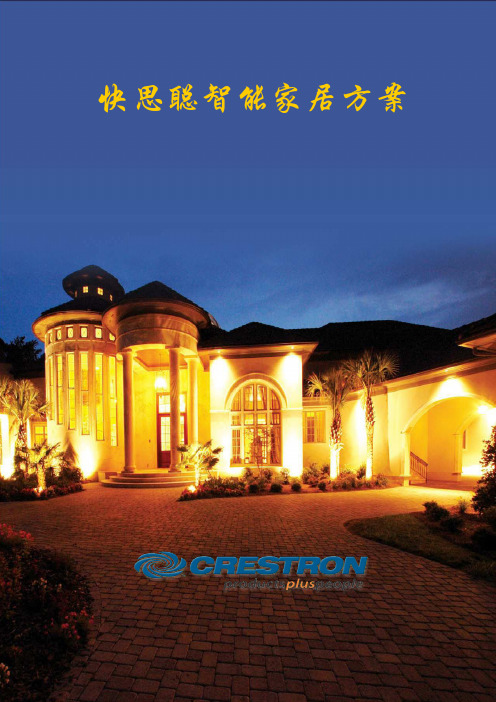
快思聪智能家居方案目录第一章智能家居需求分析 (3)1、什么是智能家居 (3)2、智能化家居代表未来趋势 (3)第二章快思聪智能家居中央控制系统 (5)1、智能灯光系统 (7)2、HVAC空调系统 (7)3、背景音乐系统(选配) (7)4、安防及摄像监控系统 (8)5、音视频分配系统(选配) (8)6、家庭影院系统(选配) (9)7、电动窗帘、电动遮阳蓬系统 (9)8、电话控制系统(选配) (9)9、远程网络遥控系统 (10)第三章让您真正受益于快思聪智能家居 (11)1、高度智能化 (11)2、操作更简单 (13)3、使用更方便 (14)4、墙面更整洁 (14)5、居家更安全 (16)6、生活高品质 (17)第四章各子系统功能描述 (19)1、智能灯光系统 (19)2、HVAC空调系统 (24)3、背景音乐系统 (27)音/视频设备整体控制 (31)使用音/视频控制中的个人收藏 (32)4、音视频分配系统 (33)5、安防及摄像监控系统 (37)6、家庭影院系统 (40)7、电动窗帘、电动遮阳蓬系统 (42)8、电话控制系统 (43)第五章快思聪智能家居产品目录 (50)1、触摸屏系列产品 (50)⑴Isys i/O TM系列触摸屏 (50)⑵Isys®系列触摸屏 (51)⑶快思聪掌上无线触摸屏 (53)⑷快思聪按键面板 (54)⑸其它触摸屏 (55)2、控制系统主机系列产品 (56)⑴PRO2/AV2专业双总线型控制主机 (56)⑵CP2E/CP2轻巧型控制主机 (57)⑶MC2E/MC2W控制主机 (58)⑷MP2E/MP2集成AV的控制主机 (58)⑸PAC2专业自动控制主机 (59)⑹其它控制主机 (60)3、智能灯光系列产品 (60)⑴iLUX智能灯光控制 (61)⑵CLX系列通道调光器模块 (62)⑶其它灯光及自动化产品 (63)4、HVAC空调系列产品 (63)⑴自动调温器 (63)⑵CG-EIB EIB控制总线接口模块 (63)⑶CGELON-240 LonWorks控制总线接口模块 (64)5、背景音乐系列产品 (65)⑴AESI Adagio™ 娱乐系统 (65)⑵AAS Adagio™ 音频服务器 (66)⑶APAD 墙装LCD控制面板 (67)⑷CENI-IDOC Apple iPod控制界面 (67)6、安防及摄像监控系列产品 (68)⑴快思聪内置的数字、模拟信号输入口 (68)⑵快思聪针对第三方安防设备的接口 (68)7、音视频分配系列产品 (70)⑴C2N-IADS30X24音频分配器 (70)⑵C2N-IVDS24X24视频分配器 (70)8、家庭影院系列产品 (72)⑴C2N-DAP8 7.1 环绕立體声处理器 (72)⑵CNAMPX-7X200 7声道环绕功放器 (73)9、电动窗帘、电动遮阳幕系列产品 (74)⑴CNPCI-8强电继电器控制模块 (74)⑵C2N-SDC窗帘和遮阳蓬控制器 (74)10、电话控制系列产品 (75)附录一、快思聪公司简介 (76)1、美国快思聪(C RESTRON)公司简介 (76)2、快思聪全球领先的技术 (76)3、快思聪获奖的产品 (77)4、快思聪产品被全球关注 (79)5、快思聪公司的3P (80)附录二、智能家居工程案例 (81)第一章智能家居需求分析1、什么是智能家居“智能家居”(Smart Home),又称智能住宅。
快思聪中控系统

1、美国快思聪中控系统1.TPS-860/5000/930名称:美国快思聪有线触摸屏系列:TPS型号:TPS-860/5000/930简述:TPS系列触摸屏流线外型展示人体美学,15英对角触摸式LCD显示屏展现明亮、鲜艳的真实色彩。
并能全屏幕或以不同视窗尺寸显示高质素画面。
独有的模组设计能轻易地满足用户的升级要求,只要安装RGB图像、视频或Internet通讯扩展卡便能实现。
IsysTM内置的麦克风、两个立体扬器、功放和混频器,可播放储存的W A V档案。
支持所有标准Internet 协定,并以10/100 BaseT的速度运行。
IsysTM 是真正的全球通讯触摸式控制系统。
它能够操作任何数量的电子设备,并通过Internet与各地的控制系统进行连接。
2.TPS-12G-QM快思聪的isys G系列touchpanels提供更高水平的性能与窗口视频,三原色,和高清晰度显示满足今天的需求复杂的控制和自动化的应用。
结合现代造型的通用设计的特点,isys tps-12g-qm壮观的12“显示提供宽视角与特殊的亮度和对比度为惊人的图形控件,高分辨率的图像,和动态高清视频。
快思聪touchpanels提供一个理想的用户界面的多媒体演示,视频会议,家庭自动化,等等,提供了一个广阔的画布创建自定义控制屏幕的需要量身定制的终端用户。
touchpanels破除桩的遥控器,控制面板和凌乱的神秘墙壁开关,同时扩大和简化控制在一个范围广泛的复杂的设备和系统。
isys®isys力量与美是充满整个快思聪的整个触摸屏的阵容。
引擎盖下,提供了充满活力的tps-12g-qm 24位颜色深度与8位阿尔法通道的透明度产生难以置信的三维图形使用动态菜单对象,动态图形和文字,动画,多模物体,和巴纽半透明-都以惊人的速度。
突触快思聪的独家突触图像渲染算法使系统程序员产生惊人的图形-更快、更容易。
先进的抗锯齿提供更清晰,更清晰的对象和文本。
科思通_____感温光纤火灾预警系统软件手册
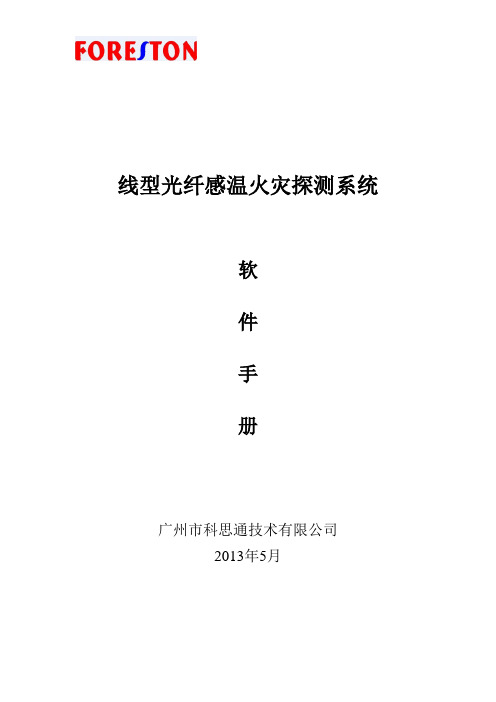
线型光纤感温火灾探测系统软件手册广州市科思通技术有限公司2013年5月目录一、软件安装1、安装条件2、FPGA驱动安装步骤3、测温软件安装步骤二、软件界面1、软件界面布局2、软件界面说明三、软件设置及功能1、通讯参数2、光纤参数3、调试参数4、用户管理5、运行参数6、报警参数7、报警点段8、配置点表9、网络配置10、数据查寻11、相关测试一、软件安装1、安装条件操作系统: Microsoft Windows XP 硬盘: 1G或以上剩余磁盘空间CUP: Intel PIII或赛扬800以上内存: 1G或以上USB:3个或以上COM串口: 3个或以上RJ45网口: 1个或以上2、FPGA驱动安装1、双击EZ-USB_devtools_version_261700.exe文件,运行安装软件,弹出“提取文件”页面3、弹出了询问是否接受许可协议,按“Yes”,4、弹出了选择安装的选项,选择“Custom”,按“Next”,5、弹出了安装类型页面,选择第3项,按“Next”,6、弹出了选择安装组件页面,选择图中勾的3项,按“Next”,7、弹出了安装进度页面,8、弹出了安装完成页面,按“Finish”。
3、测温软件安装步骤1.双击FHDS XV1.0.0.exe(具体看版本号)文件,运行安装软件,弹出安装程序欢迎画面2.点击“下一步”,安装继续进行,弹出选择程序安装路径3.点击“下一步”,安装继续进行,弹出选择桌面快捷方式的画面4.点击“下一步”,安装继续进行,弹出准备安装画面5.点击“安装”,安装继续进行,弹出正在安装的画面6.等待一段时间后,弹出安装完成的画面二、软件界面1、软件界面布局2、软件界面说明1.先点击“启动联机”按钮,成功后才点击“开始采样”按钮,两个按钮之间切换点击频率不能太快。
2.“温度曲线”、“原始曲线”、“电子地图”三种显示状态,在同一个按钮进行相互切换。
以下是温度曲线与原始曲线对应情况。
快思聪中控系统

1、美国快思聪中控系统1.TPS-860/5000/930名称:美国快思聪有线触摸屏系列:TPS型号:TPS-860/5000/930简述:TPS系列触摸屏流线外型展示人体美学,15英对角触摸式LCD显示屏展现明亮、鲜艳的真实色彩。
并能全屏幕或以不同视窗尺寸显示高质素画面。
独有的模组设计能轻易地满足用户的升级要求,只要安装RGB图像、视频或Internet通讯扩展卡便能实现。
IsysTM内置的麦克风、两个立体扬器、功放和混频器,可播放储存的W A V档案。
支持所有标准Internet 协定,并以10/100 BaseT的速度运行。
IsysTM 是真正的全球通讯触摸式控制系统。
它能够操作任何数量的电子设备,并通过Internet与各地的控制系统进行连接。
2.TPS-12G-QM快思聪的isys G系列touchpanels提供更高水平的性能与窗口视频,三原色,和高清晰度显示满足今天的需求复杂的控制和自动化的应用。
结合现代造型的通用设计的特点,isys tps-12g-qm壮观的12“显示提供宽视角与特殊的亮度和对比度为惊人的图形控件,高分辨率的图像,和动态高清视频。
快思聪touchpanels提供一个理想的用户界面的多媒体演示,视频会议,家庭自动化,等等,提供了一个广阔的画布创建自定义控制屏幕的需要量身定制的终端用户。
touchpanels破除桩的遥控器,控制面板和凌乱的神秘墙壁开关,同时扩大和简化控制在一个范围广泛的复杂的设备和系统。
isys®isys力量与美是充满整个快思聪的整个触摸屏的阵容。
引擎盖下,提供了充满活力的tps-12g-qm 24位颜色深度与8位阿尔法通道的透明度产生难以置信的三维图形使用动态菜单对象,动态图形和文字,动画,多模物体,和巴纽半透明-都以惊人的速度。
突触快思聪的独家突触图像渲染算法使系统程序员产生惊人的图形-更快、更容易。
先进的抗锯齿提供更清晰,更清晰的对象和文本。
快思聪编程说明教程文件
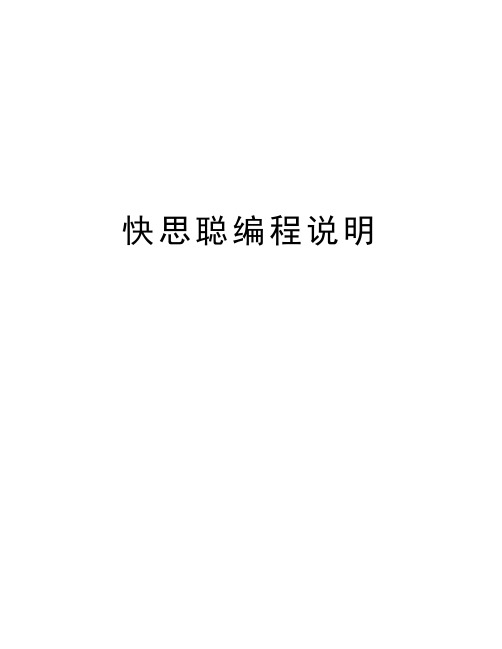
当你保护程序,谁想打开程式会被提示输入密码。
同时,如果他们打开加密程序在一个文本编辑器,比如Notepad源代码将不可读。
当你分配一个受保护的模块,该模块可以被其他人所使用的程序(不需要提供密码。
集变焦所有符号的细节
Ctrl + E
扩大所选文件夹或设备
Ctrl + Shift + E
关闭选定的文件夹或设备
F5
刷新所有视图和重建项目和用户红外数据库
Alt + Y
显示/隐藏的符号库窗格
ALT + P
显示/隐藏程序视图面板中
ALT + B
视图之间切换
F8
跳转到下一个面板
Shift + F8
跳转到前面的窗格
开关之间的数字,模拟和串行页的一个符号的细节。
Ctrl + X
减少选择逻辑符号或信号到剪贴板
ctrl + c
复制符号或信号到剪贴板
Ctrl + V
粘贴符号或信号从剪贴板
CTRL + SHIFT + V
选择性粘贴(膏和应用特殊的格式)
Ctrl + F
发现符号在程序
Ctrl + I
使符号象征
F3
找到
五、密码保护
快思聪编程说明
快思聪中控编程方法
一、关于快思聪
Windows®快思聪SIMPL™软件提供了所有必要的工具来配置、程序、测试和调试一个集成控制系统的应用。结合Windows®的拖放功能的编程能力的SIMPL(符号密集掌握编程语言),SIMPL Windows提供了系统的硬件组成之间的联系快思聪、用户界面和世界的设备控制。
智能门禁系统安装与调试手册
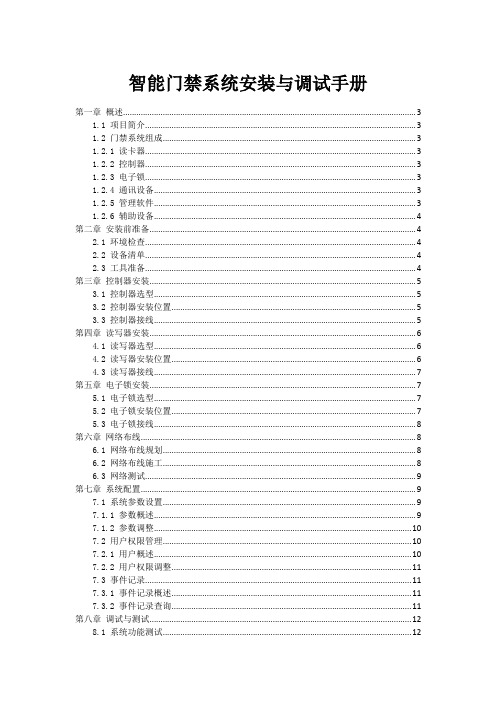
智能门禁系统安装与调试手册第一章概述 (3)1.1 项目简介 (3)1.2 门禁系统组成 (3)1.2.1 读卡器 (3)1.2.2 控制器 (3)1.2.3 电子锁 (3)1.2.4 通讯设备 (3)1.2.5 管理软件 (3)1.2.6 辅助设备 (4)第二章安装前准备 (4)2.1 环境检查 (4)2.2 设备清单 (4)2.3 工具准备 (4)第三章控制器安装 (5)3.1 控制器选型 (5)3.2 控制器安装位置 (5)3.3 控制器接线 (5)第四章读写器安装 (6)4.1 读写器选型 (6)4.2 读写器安装位置 (6)4.3 读写器接线 (7)第五章电子锁安装 (7)5.1 电子锁选型 (7)5.2 电子锁安装位置 (7)5.3 电子锁接线 (8)第六章网络布线 (8)6.1 网络布线规划 (8)6.2 网络布线施工 (8)6.3 网络测试 (9)第七章系统配置 (9)7.1 系统参数设置 (9)7.1.1 参数概述 (9)7.1.2 参数调整 (10)7.2 用户权限管理 (10)7.2.1 用户概述 (10)7.2.2 用户权限调整 (11)7.3 事件记录 (11)7.3.1 事件记录概述 (11)7.3.2 事件记录查询 (11)第八章调试与测试 (12)8.1 系统功能测试 (12)8.1.2 测试内容 (12)8.1.3 测试方法 (12)8.2 功能测试 (12)8.2.1 测试目的 (12)8.2.2 测试内容 (12)8.2.3 测试方法 (13)8.3 故障排查 (13)8.3.1 故障分类 (13)8.3.2 故障排查方法 (13)8.3.3 故障处理流程 (13)第九章系统验收 (13)9.1 验收标准 (13)9.1.1 系统功能完整性 (14)9.1.2 系统稳定性 (14)9.1.3 系统安全性 (14)9.1.4 系统兼容性 (14)9.1.5 系统可扩展性 (14)9.1.6 系统操作简便性 (14)9.2 验收流程 (14)9.2.1 系统安装调试完成 (14)9.2.2 验收材料审核 (14)9.2.3 现场验收 (14)9.2.4 验收意见反馈 (14)9.2.5 整改与复验 (14)9.2.6 验收报告编制 (14)9.3 验收报告 (15)9.3.1 验收概述 (15)9.3.2 验收结果 (15)9.3.3 整改情况 (15)9.3.4 验收结论 (16)第十章维护与保养 (16)10.1 系统维护 (16)10.1.1 维护目的 (16)10.1.2 维护内容 (16)10.1.3 维护周期 (16)10.1.4 维护流程 (16)10.2 设备保养 (16)10.2.1 保养目的 (16)10.2.2 保养内容 (17)10.2.3 保养周期 (17)10.2.4 保养流程 (17)10.3 故障处理 (17)10.3.1 故障分类 (17)10.3.3 故障处理原则 (17)第一章概述1.1 项目简介本项目旨在为各类建筑物、企事业单位、小区等场所提供一套高效、安全、便捷的智能门禁系统。
Epson 项目器快速安装指南说明书

Quick SetupBefore using the projector, make sure you read the safety instructions in the online User’s Guide .Connect the projectorChoose from the following connections. See the sections below or the online User’s Guide for details.ComputerUSB portConnect the square end of a USB cable to the projector’s USB-B (square) port. Connect the flat end of the cable to any USB port on your computer.Windows ® XP or later: After turning on the projector, follow the on-screen instructions to install the Epson ® USB Display software (EMP_UDSE.EXE ; only on first connection). If the software screen does not display automatically, open My Computer or Computer , then double-click EPSON_PJ_UD .OS X 10.5.8 or higher: After turning on the projector, the setup folder for USB Display appears in the Finder. Double-click USB Display Installer andfollow the on-screen instructions to install the Epson USB Display software (only on first connection).Note: If you have problems installing the USB Display software, make sure the USB Type B setting in the projector’s Extended menu is set to USB Display . See the online User’s Guide for instructions.Computer portComputer port, and the audio cable.HDMI portConnect one end of an HDMI cable to the projector’s HDMI port and the other end to an HDMI port on your computer.Video deviceConnect multiple video devices and use the Source Search button on theprojector or the remote control to switch between them.RCA video cable (composite video)Mobile media device (PowerLite 1264 only)Connect tablets, smartphones, and other devices that support the MHL™ standard to the HDMI /MHLport.Some devices may require an adapter or may not require an MHL cable. Not all features or functions may be supported. Check your device’s documentation for more information.Camera, USB device, or Epson DC-06 document cameraConnect a digital camera, USB flash drive, USB storage device, or Epson DC-06 document camera to the projector’s USB-A(flat) port.If you connect a digital camera, USB flash drive, or USB storage device, you can use the projector’s PC Free feature. You can also connect other Epson document cameras to the projector. See the online User’s Guide for details.Turn on your equipment1 Turn on your computer or video source.2Plug in the projector. Thepower light on the projector turns blue.3O4 PNote:unplug it. You don’t have to wait for the projector to cool down.5 U se the arrow buttons on the remote control to highlight any of theoptions on the Home screen that appears, then press to select it. Youcan display a QR code, switch between projection sources, and quicklyaccess various adjustment options from this screen.6 T he default language of the menu system is English. To select anotherlanguage, press the Menu button on the projector or remote control.Select Extended and press . Select Language and press . Selectyour language and press . Press the Menu button to exit the menusystem.Adjust the image1 I f you don’t see an image, press the Source Search button on theprojector or the remote control to select the image source.Note: If you still see a blank screen or have other display problems, see2 T3 To reduce or enlarge the image, turn the zoom ring.4 Turn the focus ring to sharpen the image.5 I f your image looks like or , you may have placed the projectoroff to one side of the screen at an angle. Place the projector directly infront of the center of the screen, facing the screen squarely. If you can’tmove the projector, use the horizontal keystone slider on the projector tocorrect the image shape.6 or ,Using the remote controlMake sure the batteries are installed as shown (two AA batteries).Choose which sourceto displayon and offAccess projectormenusTurn off projectordisplayGet solutions tocommon problemsNavigate projectormenusFor more information on using the remote control, see the onlineUser’s Guide.Project wirelesslyFollow the steps here to connect the projector over a wireless network. Withthe PowerLite 1224, you will need the optional wireless LAN module (partnumber V12H731P02).If you’re projecting from a computer, it must have a wireless card or built-inwireless interface, and be running Windows 8, Windows 7, Windows Vista®,Windows XP Professional x64, or Windows XP, or OS X 10.5.8 to 10.10.x.1 P ress the Menu button on the remote control, select the Networkmenu, and press .2 Choose Network Configuration and press .3 Select the Wireless LAN menu and press .4 C hoose Connection Mode, press , select Quick (for a directconnection to a computer, tablet, or smartphone) or Advanced (fora connection to a router or access point), then press again. Whenyou’re finished, press Esc to return to the Wireless LAN menu.5 I f you chose the Advanced connection mode, select Search Access Point and press . Use the arrow buttons to highlight your networkname (SSID) in the list of available connections.6If your network has security enabled, enter your network password on the screen that appears. Make sure to enter any uppercase or lowercase letters in the correct case.• To select a number or character, use the arrow buttons on the remote control to highlight it, then press . • To switch between uppercase and lowercase letters, select CAPS and press .• To change the displayed symbols, select SYM1 or SYM2 and press .When you’re finished entering the network password, select Finish and press .7If you chose the Advanced connection mode, select IP Settings and press .If your network assigns addresses automatically, make sure DHCP is turned on. If not, turn off DHCP and enter the projector’s IP Address , Subnet Mask , and Gateway Address , as needed.8 To prevent the SSID and IP address from appearing on the network standby screen, set the SSID Display and IP Address Display settings to Off .9W hen you’re finished selecting settings in the Wireless LAN menu, press Esc .10 S elect Complete and press, then select Yes and pressagain tosave your settings.11 See “Install network software” for additional instructions.Install network softwareInstall links to download the network software and manuals from theprojector CD. Downloads require an Internet connection. You can also install the software and manuals from the Epson website, as described in “Where to get help.”To project over the network, install the EasyMP ® Network Projection software on each computer you will project from. To monitor and control your projector over the network, install the EasyMP Monitor software (Windows only). To project from multiple PCs over the network, install the EasyMP Multi PC Projection software.Click the icons on your desktop to download and install the software and their manuals. See the manuals for instructions on installing and using the software.Project wirelessly from a mobile deviceYou can connect your mobile device and projector using Epson iProjection ™ and a QR code. Make sure the latest version of Epson iProjection is installed onyour device and the optional wireless LAN module is installed in your projector with the PowerLite 1224.Install the Epson iProjection appTo project from an iOS or Android ™ device,download and install the Epson iProjection app. Visit /projectorapp (U.S.) or epson.ca/projectorapp (Canada) for more information.Direct wireless connectionMake sure your device and Epson projector are not connected to a network and your Epson projector’s Connection Mode is set to Quick .1 TapiProjection on your device’s Home screen.2Tap Projector to open the Search Projector menu.3Tap Read QR code .4Point your device’s camera at the QR code your projector displays; the QR code is read automatically.5 Tap OK to register your projector’s Wi-Fi profile.6 Tap Install to install your projector’s Wi-Fi profile.7 Tap Install Now at the Unsigned Profile notification.8 Tap Done to exit the Profile Installed screen.9 Tap OK to confirm the connection to the projector.10N ote the projector network name (SSID) shown on your device’s screen.Then go to the Wi-Fi settings on your device to select that network.Your device and Epson projector are now connected.Network connectionMake sure your projector and mobile device are connected to the same network.1 TapiProjection on your device’s Home screen.2Tap Projector to open the Search Projector menu.3 Tap Read QR code .4Point your device’s camera at the QR code your projector displays; the QR code is read automatically.Your device and Epson projector are now connected.TroubleshootingIf you see a blank screen or the No signal message after turning on your computer or video device, check the following:• M ake sure the Status light on the projector is blue and not flashing, andthe A/V Mute slide is open.• P ress the Source Search button on the projector or the remote controlto switch to the correct image source, if necessary.• I f you’re using a Windows laptop, press the function key on yourkeyboard that lets you display on an external monitor. It may be labeled CRT/LCD or have an icon such as . You may have to hold down the Fn key while pressing it (such as Fn + F7). Wait a moment for the display to appear.• I f you’re using a Mac laptop, open System Preferences and selectDisplays . Click the Arrangement tab and select the Mirror Displays checkbox.Where to get helpManualsFor more information about using the projector, click the icons on your desktopto access the online manuals (requires an Internet connection). If you don’t seeicons to the manuals, you can install them from the projector CD or go to theEpson website, as described below.Telephone support servicesTo use the Epson® PrivateLine® Support service, call (800) 637-7661. This serviceis available for the duration of your warranty period. You may also speak with asupport specialist by calling (562) 276-4394 (U.S.) or (905) 709-3839 (Canada).Support hours are 6 AM to 8 PM, Pacific Time, Monday through Friday, and 7 AMto 4 PM, Pacific Time, Saturday. Days and hours of support are subject to changewithout notice. Toll or long distance charges may apply.Internet supportVisit /support (U.S.) or epson.ca/support (Canada) for solutionsto common problems. You can download utilities and documentation, get FAQsand troubleshooting advice, or e-mail Epson.For more information on wireless projection, visit/wirelessprojectors.RegistrationRegister today to get product updates and exclusive offers. You can use the CDincluded with your projector or register online at /webreg.Optional accessoriesFor a list of optional accessories, see the online User’s Guide.You can purchase screens or other accessories from an Epson authorized reseller.To find the nearest reseller, call 800-GO-EPSON (800-463-7766). Or you canpurchase online at (U.S. sales) or epson.ca (Canadian sales).Wireless notice (PowerLite1264 only)Contains wireless LAN 802.11b/g/n moduleModel: WN7122BEPThis document provides safety instructions and describes the specifications. Read thisdocument carefully before use to ensure your safety and product performance.The grantee is not responsible for any changes or modifications not expressly approvedby the party responsible for compliance. Such modifications could void the user’sauthority to operate the equipment. This equipment should be installed and operatedkeeping the radiator at least 7.9 inches (20 cm) or more away from person’s body. Thisdevice is restricted to indoor operations only.EPSON, PowerLite and EasyMP are registered trademarks, Epson iProjection is a trademark, and EPSON ExceedYour Vision is a registered logomark of Seiko Epson Corporation. PrivateLine is a registered trademark andEpson Connection is a service mark of Epson America, Inc.Mac and OS X are trademarks of Apple Inc., registered in the U.S. and other countries.Android is a trademark of Google Inc.General Notice: Other product names used herein are for identification purposes only and may be trademarksof their respective owners. Epson disclaims any and all rights in those marks.This information is subject to change without notice.© 2015 Epson America, Inc., 4/15Printed in XXXXXX CPD-42649。
Quick Set 系统安装说明书

Quick Set can system37-4432-3428-312513-15(901/902 INTERMEDIATE HORIZONTAL)II PARTS IDENTIFICATIONA) DRILLING TEMPLATEI GENERAL NOTESTABLE OF CONTENTS1PAGEJWH 8/2011(903/904 INTERMEDIATE HORIZONTAL)B) DRILLING TEMPLATESECTIONA) 901 PARTS IDENTIFICATION B) 902 PARTS IDENTIFICATION 2-34-6C) 903 PARTS IDENTIFICATION D) 904 PARTS IDENTIFICATION7-89-102) BUTT GLAZED SYSTEM1) CAPTURED MULLION SYSTEM 1616E) VERTICAL INTERMEDIATE AND 2 PIECE JAMB 17-1920-21F) THERMAL STRUT INTERMEDIATE VERTICAL HEAD AND SILL CAN SPLICED) INTERMEDIATE HORIZONTAL26-27A) WITH BUTT GLAZED VERTICALB) WITH BUTT GLAZED VERTICAL AND45C) WITH CAPTURED VERTICAL MULLION ANDINTERMEDIATE HORIZONTAL46INTERMEDIATE HORIZONTAL22-24G) INTERMEDIATE HORIZONTAL121147-50A) DOOR FRAME ANCHORINGVI DOOR FRAME INSTALLATIONA) HEAD AND SILL CAN ANCHORINGC) BUTT GLAZED VERTICALS B) 2 PC. JAMBS AND INTERMEDIATE VERTICALS D) HEAD AND SILL CAN FILLERC) HEAD AND SILL CANV GLAZING PROCEDURESIV INSTALLATIONIII FABRICATION35-36exterior.1. Bridging system thermal break with non-thermally broken metal flashing or lintels that are exposed to the inclusive, the list of examples below illustrates conditions under which condensation is likely to occur:Many current installation practices lead to an increase in the possibility of the formation of condensation. Though not all EFCO representative for information on EFCO's Thermal Analysis Services.professional is utilized to perform an analysis of the shop drawings to recommend the best installation methods. Please contact temperature) are present. When the formation of excessive condensation is a concern, it is highly recommended that a design Condensation will form on any surface when unfavorable conditions (interior temperature and relative humidity and exterior NOTE: Please reference EFCO's "Understanding Condensation" brochure which can be obtained through your EFCO representative.Minimizing Condensation3. Interior relative humidity levels not maintained at recommended levels, see EFCO's "Understanding 2. System exposure to cold air cavities.4. Inadequate separation between system and surrounding condition at perimeter.Condensation" brochure.involved.5. Product combinations during the shop drawing stage that result in bridging thermal breaks of one or all products5)2)many types of doors and hardware combinations.part of the 901 & 902 systems, utilizing frames that can accommodate 1)3)4)6)Clean exposed finished surfaces with a mild detergent and water.No abrasive agent shall be used.DPS 7/2001Sealants must be compatible with all surfaces. Consult with compatibility and adhesion.All materials are to be installed plumb, level, and true.Protect materials after erection. Cement, plaster, alkalinesolutions, and acid based materials can be harmful to the finish.lines as established by the architectural drawings and the general contractor. Check construction for compliance with the contract documents.the sealant manufacturer for recommendatons regarding EFCO Series 904 (4" Thermal System)Check the shop drawings, installation instructions, and glazing The shop drawings take precedence and include specific details for the project. The installation instructions are of a general nature and cover the most common conditions encountered.required to begin installation.Check all materials on arrival and be sure you have everything See Section II "PARTS IDENTIFICATION".All work should start from bench marks and/or column center instructions to become thoroughly familiar with the project.EFCO Series 901 (4 1/2" Nonthermal System)EFCO Series 902 (5 1/4" Thermal System)EFCO Series 903 (3 1/4" Nonthermal System)SECTION I - GENERAL NOTESPAGE 1The storefront family is a ribbon window system,fabrication and installation steps.The Quick Set family contains primarily stock length systems with in-the-field fabrication. Entrance doors are also a designedSeries 901 & 903 accommodates 1/4" glazing.having many advantages over other systems due to the minimum Series 902 & 904 accommodates 1" glazing."QUICK SET"DPS 7/2001PAGE 3 SECTION II A - PARTS IDENTIFICATION CHART1" GLAZINGSERIES 902 QUICK SET 5 1/4" THERMAL FRAMINGPARTS IDENTIFICATION CHARTGLAZING STOP1/4" GLASS W/ 8583/8500HEAD CAN FACE9847GLAZING STOP8499 FACE & 9587 STOPUSE K176 S.B.INTERMEDIATEOPT. H.D. HORIZONTALGLAZING STOPHORIZONTAL H.D. INTERMEDIATE USE w/ 8583USE w/ 8500OPT. INTERMEDIATEHORIZONTAL 954195878500USE w/ 8499, 8584, 9541INTERMEDIATE HORIZONTAL FACEUSE w/ 8583 or 8500INTERMEDIATE HORIZONTAL HORIZONTALINTERMEDIATE USE w/ 9845849985848583HEAD/SILL CAN98459846 or 9847 FACEUSE 9485 CAN FILLER THERMAL STRUT HEAD and SILL 5 1/4" CANUSE 9485 CAN FILLEROUTSIDE GLAZED OUTSIDE GLAZED USE w/ 9845SILL CAN FACE98461G66CAN FILLERUSE w/ 9484, 9845 OR 1G66OUTSIDE GLAZED HEAD and SILL 5 1/4" CANUSE 9485 CAN FILLERDESCRIPTION94849485PART NO.SECTION II B -BAH 4/200592601/2" GLAZING ADPT.2 COLOR COVER(9484 HEAD/SILL CAN)at 1" GLAZING POCKETSat 1" GLAZING POCKETS1/4" GLAZING ADPT.957092619578 & 1G41USE w/(2) 9580 STOPSMULLION & JAMB STOPCAPTURED VERTICAL for 1/4" GLASS'I' BAR (2) COLORCAPTURED VERTICAL USE WITH OPTIONAL95421G412 PC JAMB USE w/ 95789578 & 85942 PC JAMB GLASS STOPSLIDE on FACECAPTURED 2 REQUIRED w/MULLION STOP9578 & 1G41& 8589USE w/858985949580USE w/ 9578CAPTURED MULLION SLIDE ON FACEMULLION BACKUSE w/ 9576 & 8594CAPTURED DESCRIPTION95789576PART NO.PAGE 4DPS 12/2002SECTION II B -PARTS IDENTIFICATION CHARTPAGE 5Q-SETSECTION II B - PARTS IDENTIFICATION CHARTPAGE 6SERIES 902 QUICK SET 5 1/4" THERMAL FRAMING1" GLAZINGDESCRIPTIONPART NO.DESCRIPTIONPART NO.INTERMEDIATE HORIZONTAL SHEAR BLOCK USE w/ 8583or 8500(1) F365, (3) MRF8, (1) S110K176HEAD/SILL CAN ANCHOR CLIP USE w/ 9578 at JAMBS(1) FT14, (4) SFP8FT14K433TRANSOM HEADER SHEAR BLOCK PACKAGE USE w/ 9539(1) F344, (1) F345, (8) STT6, (4) MRF6K267EX32FS672" DOOR JAMB as DOOR HEADER SHEAR BLOCK 902- 9592(1) FS67, (2) STV2, (2) MRF1/(2) MRF6K278(CLR.)K279(BRZ.)2 1/2" - C.O.C. DOOR HEADER SHEAR BLOCK 902 - 9593(1) F078, (1) F079, (4) STV2, (4) S117/(4)STD8F078F079K273(CLR.)K274(BRZ.)SHEAR BLOCK PKG. FOR #8583 HORIZ. at 135°S.S.G. OUTSIDE CORNER(1) FT92, (1) FT93, (2) MTZ4, (4) SPC9,(1) S110K490SHEAR BLOCK PKG. FOR #8583 HORIZ. at 135°S.S.G. INSIDE CORNER(1) FT94, (1) FT95, (4) MTZ4, (2) SPC9,(1) S110K491K493SHEAR BLOCK PKG. FOR #8583 HORIZ. @ 90° S.S.G.INSIDE/OUTSIDE CORNER(1) FT98, (1) FT99, (4) STV2, (4) STK4FT98FT991" SETTING BLOCK forINTERMEDIATE HORIZONTAL HN90HN31HORIZONTAL END DAM for 1"*************1" SETTING BLOCK at SILL CAN25 PER PACKAGEHN33HEAD/SILL CAN SPLICE(USE WITH 9484)25 PER PACKAGE (1) F015, (1) WM96,(1) WM01K377HEAD/SILL CAN SPLICE (USE WITH 1G66)(1) FU12, (1) WM96K917K375OUTSIDE GLAZEDHEAD/SILL SPLICE (USE WITH 9845)(1) F001, (1) WM96WEEP BAFFLESHCW6K460INTERMEDIATE HORIZONTAL FACE SPLICE USE w/ 8499(2) FT49HWD1WATER DEFLECTOR @ INT.HORIZONTAL GLAZING GASKET500' PER ROLLW164FU081" SETTING BLOCK at 1G66 SILL CAN25 PER PACKAGESETTING BLOCK for 9592JAMB when used as TRANSOMHN32CDB 9/2009DPS 7/2001SERIES 903 QUICK SET CAPTURED VERTICAL 2 COLOR COVER USE w/ 9476at HEAD and SILL CAN2 PC JAMB USE W/ 95752 PC JAMB GLASS STOPUSE w/ 9575 & 8593SLIDE on FACE859095728593MULLION FACEMULLION STOPCAPTURED USE W/ 95759579 VERT. FACE CAPTURED MULLION / JAMBUSE (2) w/ 9575 & 95798593 2 pc. JAMB FACEBACK9579957795751/4" GLAZING3 1/4" NONTHERMAL FRAMINGUSE w/ 9586USE W/ 9586INTERMEDIATE INTERMEDIATE HORIZONTALHORIZONTAL FACEINTERMEDIATE USE W/ 9565 & 9566HORIZONTAL STOP956595669586USE 9478 FILLERCAN FILLERUSE w/ 9476HEAD and SILL 3 1/4" CANDESCRIPTION94789476PART NO.MULLION HALFMULLION HALFVERTICAL MULLION 135 CORNER (2 REQUIRED)(2 REQUIRED)90 CORNER 95629563VERTICAL MULLIONBUTT GLAZED BUTT GLAZED HEAVY-DUTY DESCRIPTION95589559PART NO.PARTS IDENTIFICATION CHARTSECTION II C -PAGE 7PAGE 8SECTION II C - PARTS IDENTIFICATION CHARTUSE w/ (2) 9558 or 9559TUBE @ 90 CORNER1 1/2"x1 1/2"x1/8"BUTT GLAZED CAPTURED BELOWUSE w/ 9558 or 9559ADAPTORfor BUTT GLAZED ABOVE at 1" GLAZING POCKETS1/2" GLAZING ADPT.2 PC JAMB SLIDE on FACE(USE w/ 9575)USE w/ 9575GLASS STOP2 PC JAMB at 90 CORNERUSE w/ (2) 956245 BUTT GLAZED CORNER ADAPTOR1" x 1" x 1/8" TUBE USE w/ (2) 9563@ 90 CORNERMULLION HALF135 CORNER (2 REQUIRED)MULLION HALF(2 REQUIRED)VERTICAL MULLION 90 CORNER BUTT GLAZED VERTICAL MULLION BUTT GLAZED HEAVY-DUTY PARTS IDENTIFICATION CHART1/4" GLAZING ADPT.at 1" GLAZING POCKETSUSE w/ 9564MULLION / JAMB9576 VERT. FACE BACKINTERMEDIATE USE w/ 9564MULLION FACEUSE w/ 9575CAPTURED VERT.8594 2 pc. JAMB FACECAPTURED VERT.HORIZONTAL FACEMULLION STOPUSE (2) w/ 9575CAPTURED VERT.95779576957595651" GLAZINGUSE w/ 8716 CANOUTSIDE GLAZEDSILL CANUSE 9478 CAN FILLERHEAD / SILL CANOUTSIDE GLAZED CAN FILLERUSE w/ 9477 & 9468FLAT BOTTOMDESCRIPTIONHEAD and SILL CAN USE 9478 CAN FILLERHEAD and SILL CAN CONCEALED WEEPUSE 9478 CAN FILLERHEAD CANOUTSIDE GLAZEDUSE w/ 8716 CANINTERMEDIATE INTERMEDIATE USE w/ 9565 & 9566HORIZONTALHORIZONTAL STOP87169847956695649846PART NO.946894789477DESCRIPTIONSECTION II D -4" THERMAL FRAMINGSERIES 904 QUICK SET 9258926194719260EX859562EY549558956385909559PART NO.8594PAGE 9PAGE 10PAGE 11PAGE 12[FIG. 2]PAGE 15PAGE 16IN CHART A.THIS CLEARANCE IS INCLUDED IN THE CUT LENGTH FORMULAS 1/4" CLEARANCE +/- IS REQUIRED WHEN USING THESE CANS.THE PERIMETER FASTENER HEAD. THEREFORE, AN ADDITIONAL HEAD AND SILL CANS, 9476, 9477, AND 1G66, DO NOT HAVE A RELIEF FOR If 2 color covers are used at the head and sill, the cut length of the vertical 903/904901/902902/904901/903NOTE:VERTICAL MULLION &GLASS STOPSFACE MEMBERS2 PC JAMB [CHART "A"]4 1/2"-5 1/4"3 1/4" - 4"5 1/4" - 4"4 1/2"-3 1/4"9577 & 85909580 & 85899576 & 85949579 & 8593 D.L.O.D.L.O.*Cut the captured mullion/jamb backs to the lengths shown in chart Abelow. This will allow 1/8" clearance inside the head can.SECTION III E - FABRICATIONCut the captured mullion face and the 2 pc. jamb face to the D.L.O. height.Cut the butt glazed mullions to the lengths shown in chart A below.This will allow 1/4" minimum clearance inside the head can.904903SERIES901902STEP 1)I-BAR MULLION BUTT GLAZED MULLIONS CAPTURED VERTICAL CAPTURED VERTICALBUTT GLAZED MULLIONS MULLION BACK CAPTURED VERTICALMULLION BACK BUTT GLAZED MULLIONS BUTT GLAZED MULLIONS CAPTURED VERTICALBUTT GLAZED MULLIONS CAPTURED VERTICALBUTT GLAZED MULLIONS CAPTURED VERTICALMULLION BACK MULLION BACK MULLION BACK DESCRIPTION7253/70284"947794773 1/4"1G661G66947694769558/95599558/955995759575NOTCHING REQ.9558/95597253/70281G419575HEAD/SILL 9484 or 98459484 or 9845CAN #DEPTH4 1/2"5 1/4"94799479SYSTEM MULL #7253/702895789578 D.L.O. + 3 1/4"D.L.O. + 3 1/2"D.L.O. + 3 1/4"D.L.O. + 3 3/8"D.L.O. + 3 1/2"D.L.O. + 3 1/8"D.L.O. + 3 1/4"D.L.O. + 3 1/8"D.L.O. + 4 1/8"D.L.O. + 4 1/4"D.L.O. + 3 3/4"D.L.O. + 3 5/8"CUT LENGTHS *VERTICAL INTERMEDIATE AND 2 PIECE JAMB(BUTT GLAZED and CAPTURED MULLION SYSTEMS)PAGE 179484 or 98451G41NOTCHING REQ.I-BAR MULLION CAPTURED VERTICAL D.L.O. + 3 11/16"9468 or 87169468 or 8716STEP 2)PAGE 18 (CONT.)MULLION FACE[FIG. 11]JAMB FACEJAMB BACKattachment screws using the drilling templates on pages 11 & 12.If horizontal intermediates are incorporated, drill for shear blockSlide the mullion face onto the mullion back as shown in Fig. 11.Typical drilled members are shown in Fig. 10 below.Jamb members will have preps on one side only.Cut length for the vertical mullion and jamb face is similar.Please refer to chart ’A’ on page 17 and notching required See Section IV B for installation procedures.MULLION BACKSTEP 5)shown on page 18.STEP 4)9578[FIG. 10]9575STEP 3)PAGE 19(CONT.)SECTION III E - FABRICATIONVERTICAL INTERMEDIATE AND 2 PIECE JAMB(BUTT GLAZED and CAPTURED MULLION SYSTEMS)NOTCHING AT TOP OF MULLIONto all solid vertical intermediate mullions with 1" glazing.The 2" dimension taken from the exterior face will be applicable PAGE 20STEP 1)SECTION III F - FABRICATIONSTEP 2)STEP 3)as shown in Fig. 12 below.INSULBAR INTERMEDIATE VERTICALNotch the top of the mullion face 1/8" x 1/4" as shown in Fig. 12.This prep is for ease of installation of the vertical mullion.Cut the thermal strut vertical mullion to the length shown in [CHART "A"]Notch the TOP of the mullion to leave the appropriate portion on page 17 (SECTION III E - FABRICATION).[FIG. 13]PAGE 21NOTCHING AT THE BOTTOM OF THE MULLIONPAGE 22on center or 2 per lite at quarter points. Install weep baffles Drill 1/4" diameter weep holes in the horizontal face member at 48"over holes with silicone. Do not plug weep holes with silicone.See Fig. 18 above.STEP 3)PAGE 23C E N TE RLPAGE 24#9468 - S904#9476 - S903#9484 - S902#9479 - S901[FIG. 20]PAGE 25PAGE 26PAGE 27(cont.)PAGE 28(CONT.)(CONT.)CAN FILLERSPOSITION AGAINST THE UNTIL THE LAST VERTICAL IS INSTALLEDPAGE 31PAGE 32IN HEAD/SILL CANFIRST.[FIG. 34]FIRST.FIRST.IN HEAD/SILL CANPAGE 33901/902 - 7260/7260 135 DEG. INSIDE - K491901/902 - 7260/7260 135 DEG. OUTSIDE - K490901/902 - 7255/7256 90 DEG. INSIDE OR OUTSIDE - K493PAGE 34STEP 2)STEP 3)STEP 1)BUTYL TYPE SEALANT. Quick SetPAGE 37SECTION V A - GLAZING PROCEDURESSTEP 1)the ends.INTERSECTIONS.FOR BUTT GLAZED VERTICALfrom the exterior; install the interior gasket as follows.the front of the butt glazed vertical. The glass will be installed the middle, then to quarter points and work the "WAVES" toward Start by pushing the gasket in place at the ends. Move toThe jamb gasket will run between. The gasket will run across Glazing gasket (W164) will be continuous in the head / sill cans.TO ITS ORIGINAL FORM, CREATING GAPS AT THE GASKET DO NOT STRETCH THE GASKET OR IT WILL RETURN9485HN33 - 902HN34 - 904W1649484CDB 9/2009HEADJAMB94799485W164STEP 2)HNA1 - 901HNA2 - 903pockets. See Fig. 41 below.Install setting block assemblies at 1/4 points in the sill can glazingGASKET LENGTH = D.L.O. + 2%FU08 @ 1G66902 I-BAR CAN[FIG. 41]See Fig. 40 below.PAGE 38- LAST -[FIG. 45]DPS 7/2001- 2nd TO LAST -PAGE 39SECTION V A - GLAZING PROCEDURES FORBUTT GLAZED VERTICALSTEP 7) Lift the glass into the head can glazing pocket. Then set itdown on the setting blocks in the sill can glazing pocket, and slide the glass horizontally into proper position.NOTE: If there are no vertical intermediates being used, proceed tonstall the exterior glazing gasket as described at Step 1 on page 37.DPS 6/2003QUICK SET PAGE 40(CONT.)[FIG. 48]DPS 12/2002PAGE 41Quick SetInstall the exterior glazing gasket in the same manner asSTEP 10)described in Step 1, page 37.[FIG. 50]DPS 7/2001PAGE 42902/904DPS 7/2001PAGE 43DPS 7/2001THE SUCCESS OF STRUCTURAL SILICONE GLAZED PROJECTS HAS BEEN THE RESULT OF COMPATIBILITY TESTS PERFORMED ON ACTUAL MATERIALS SUPPLIED TO THE PROJECT. THE INSTALLER MUST MAKE SURE THAT SUCCESSFUL COMPATIBILITY TESTS AREPERFORMED IN ACCORDANCE WITH THE SILICONE MANUFACTURER’S RECOMMENDATIONS AND PROCEDURES.After the interior sealant has cured, typically an overnight setup is required. Then remove the temporary glazing clips and proceed with filling the void between the glass units at the exterior with backer professional appearance.rod and structural silicone sealant for a weather tight seal.Remove excess silicone from the glass surface for a neat and NOTE:[FIG. 53]See Fig. 53 below.STEP 12)OF WEATHER SEAL.SEE THE SILICONE MANUFACTURER’S INSTRUCTIONS FOR APPLICATION PAGE 44SECTION V A - GLAZING PROCEDURESFOR BUTT GLAZED VERTICAL(CONT.)(2) Tip the glass to vertical.(3) Install the face cover.[FIG. 54]DPS 12/2002PAGE 45Quick SetRUNS THRU[FIG. 55]DPS 7/2001PAGE 46PAGE 47OF SEALANTDPS 7/2001FOR MORE DETAILED STEPS, PART # Y015.SEE THE DOOR AND HARDWARE INSTALLATION INSTRUCTIONS JDA 3/2002[FIG. 60]PAGE 48Quick Set。
苹果IPad与IRS系统集成方法_V1.0
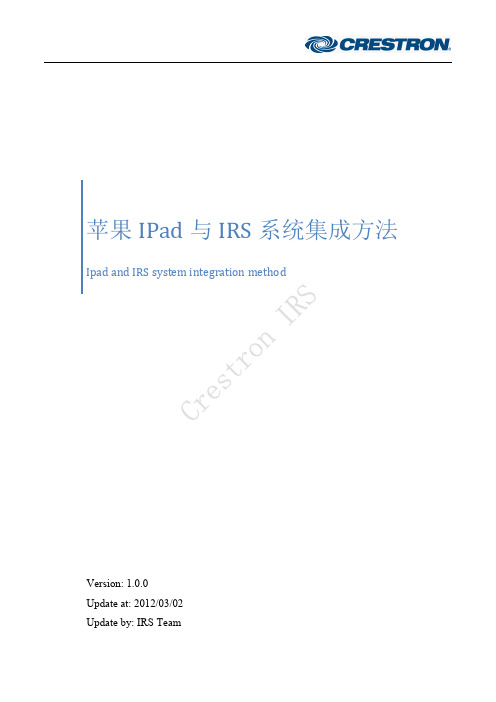
SIMPL Windows允许您创建子系统――在逻辑Logic文件夹下的子文件夹。 您可以根据逻辑功能来组织函数。 要创建子系统,选中逻辑Logic文件夹、从右键中选择插入子系统(Insert Subsystem)项。
当创建一个新文件夹, 您可以右键为其指定一个有含义的名称。 可以将函数从函数库直接拖入新建文件夹。
基本编程规则
1、函数可以是设备函数也可以是逻辑函数 2、逻辑函数执行一个操作信号的动作、 3、逻辑函数只改变输出信号状态。 4、信号链接函数 5、数字信号应只有一个信号源,程序中只有一个函数将信号作为输出列出 注意:除了一些特例,数字信号都只有一个驱动源,这个特例是按钮及Buffer输出。
建立一个系统
100update20120302updateirsteam苹果ipad与irs系统集成方法ver100用simplwindows来创建一个程序将界面程序上传到ipodiphoneipad本地运行苹果ipad与irs系统集成方法ver100用simplwindows来创建一个程序编程步骤确定受控设备编程人员应准备一个列明所有受控设备的清单文档
苹果 IPad 与 IRS 系统集成方法
Ipad and IRS system integration method
Version: 1.0.0 Update at: 2012/03/02 Update by: IRS Team
苹果 IPAD 与 IRS 系统集成方法 Ver1.0.0
目录
一、 1. 2. 3. 4. 二、 用 SIMPL Windows 来创建一个程序 ............................................................................................. 3 编程步骤.................................................................................................................................................. 3 控制系统.................................................................................................................................................. 4 网络硬件.................................................................................................................................................. 4 使用逻辑函数.......................................................................................................................................... 5 将界面程序上传到 iPod、iPhone、iPad 本地运行 ..................................................................... 6
ESS设备安装注意事项及快速使用指南

ESS设备安装注意事项及快速使用指南目录1简介 (3)2安装注意事项 (3)2.1环境规格 (3)2.2电力供应 (3)2.3系统安装前检查 (4)2.4建立有效维护机制 (4)3快速使用指南 (4)3.1服务器与存储设备启动问题注意事项 (4)3.2配置网络信息 (5)3.3创建RAID (5)3.4创建存储池和共享 (5)4其他服务 (6)5参考 (6)1 简介随设备附带的有《ESS网络智能存储系列产品_用户使用手册》、《ESS常见故障排除手册》以及《ESS设备安装注意事项及快速使用指南》。
本手册着重描述在设备使用之前的安装注意事项和快速使用指南。
主要包含三方面的内容,首先说明安装设备所需条件,其次说明如何快速的配置设备,最后介绍了设备的一些辅助服务。
2 安装注意事项网络智能存储设备的安装需要满足一定的环境条件,必须保证电力的供应。
下面简要阐述一下所需条件。
2.1 环境规格网络智能存储设备应该放置于标准机房中。
假若是非标准机房,需要有防尘措施,同时对温度和湿度有一定要求,具体看下表。
表1 安装环境条件工作环境温度5℃~40℃工作环境湿度 10%~80%(未凝结)存放环境温度 -20℃~70℃存放环境湿度5%~90%(未凝结)海拔 -60m~3000m2.2 电力供应网络智能存储设备为专业电气设备,需持续进行供电以保证其正常运行,若用户无法保证市电正常供应,请配置相应的保障设备,我司产品无法运行在非正常供电状态下。
如有必要,请在安装前与我司取得沟通,以了解用户实际使用环境。
安装前,请详细了解所购买产品运行后满配情况下电源功率参数,并根据实际数量,计算供电功率,保证供电功率大于设备正常运行所需参数,如因供电功率不足引起的任何故障(如:设备损坏、数据丢失等),均属于运行环境不满足造成的,责任由用户承担。
2.3 系统安装前检查1、通电前检查。
各种设备数量、规格及安装位置与施工文件相符;设备标志齐全正确;设备的各种选择开关应置于指定位置;列架、机架及各种配线架接地良好;内部的电源布线无接地现象。
Concens icon智能驱动器说明书

FeaturesGBFLYER- excellent electric actuatorsiconIntelligent Actuatori c o n▪ Integrated controller ▪ Internal stroke limitation ▪ Internal heat protection▪ Interface MODBUS RTU on RS485 ▪ Interconnection up to 128 units - synchronous max 8 units▪ Plug & Play solution with conXion box ▪ Software for easy setup ▪ Adjustable start ramp ▪ Adjustable stop ramp ▪ Adjustable current limit ▪6 Configurations availableSpecificationsCheck for updates at FLYER | icon | January 2021 | 1Intelligent actuators with integrated controller (icon) enable the use ofMODBUS RTU on an RS485 serial communication. One of the industry’s most powerful standards.The icon actuator provides everything from easy maintenance, control, and installation to a wide range of customisable settings and feedback that will help tailor the solution to your specific needs or application.For more information on Modbus RTU please go to MODBUS over serial line specification and implementation guide V1.0The new product line icon is based on the same physical dimensions as our long-term product line con35/50/60, but with the main feature of the icon series being that the controller unit is integrated within the actuator.▪ Download the icon Datasheet▪ Watch our presentation video on YouTube ▪ Learn more on our WebsiteNEW integrated controllerConcens A/S Øresundsvej 7DK-6715 Esbjerg N DenmarkT +45 70 11 11 31 F +45 76 10 50 10 E **************** VAT DK 10132266i co nAccessory listContactsicon35/50/60 - excellent electric actuatorsConcens Partner:For further information or a product demonstration on the icon series - the intelligent actuator from Concens with integrated controller, do not hesitate to contact our Partner near you or us directly if there is no local presence in your country.▪ Find your local partner here - Concens contacts ▪ Contact us directly on - ***************** ▪ Or give us a call: +45 7011 1131▪ conXion box -> CC-971-01-0000-00-00 ▪ Handset -> CC-HST-001920-011000▪ Programming cable (USB-RS485) -> CC-874-01-0000-00-00▪ Power supply 24VDC/2A w/cable (EU/UK/US/AU) -> CC-980-02-0000-00-00 ▪Downloadable software (Concens Actuator Studio )。
- 1、下载文档前请自行甄别文档内容的完整性,平台不提供额外的编辑、内容补充、找答案等附加服务。
- 2、"仅部分预览"的文档,不可在线预览部分如存在完整性等问题,可反馈申请退款(可完整预览的文档不适用该条件!)。
- 3、如文档侵犯您的权益,请联系客服反馈,我们会尽快为您处理(人工客服工作时间:9:00-18:30)。
�
B
A G 24V
棕 、 棕白 → 24V 橙 、 橙白 → G 蓝 、绿 →A 蓝白、绿白 → B
热缩管保护
et 接线标准 RoomN RoomNet et接线标准
-DIM4 调光模块安装说明 IRS IRS-DIM4
调调调调光光光光相相相相线线线线输输输输出出出出 调光相线输入 1 1 调调调调光光光光相相相相线线线线输输输输出出出出 调光相线输入 22 调调调调光光光光相相相相线线线线输输输输出出出出 调光相线输入 33 调调调调光光光光相相相相线线线线输输输输出出出出 调光相线输入 44 B
B A G 24V
热阀常开
关闭风机
冷阀常闭 B
RoomNet 总线接口 GND +24V 棕 、 棕白 → 24V 橙 、 橙白 → G 蓝 、绿 →A 蓝白、绿白 → B 热缩管保护 et 接线标准 RoomN RoomNet et接线标准 A
高转速
中转速
低转速
HEAT/COOL:
制热/制冷状态指示灯 高/中/低 转速状态指示灯
RoomNet 总线接口 进 出 24 A G
电源火线 电源零线 CH1-CH4: 调光状态显示指示灯 MSG: RoonNet总线的通信状态 Run: 模块运行状态 Tx/Rx: 总线发送/接收数据指示灯
注意事项: 1. 2. 3. 4. 5. 6. 7. 8. 9. 10. 模块电源:100~240VAC,50/60Hz; 模块调光相线输入1~4必须同相; 模块输出额定容量:每通道3A,模块总负荷10A; 模块电源前端加10A/1P空气开关; 模块DIN导轨安装,灯控箱开百页窗或散热孔; 灯控箱内最上端模块上方和最下端模块下方距离其它物 体最小距离50mm; 设备之间总线连接采用超五类屏蔽双绞线,接线方式可 参照右图所示; 设备电源线端口及调光输出端口接入电缆最大2.5mm2; 安装环境:温度(0℃~45 ℃);湿度(20%~90%) 模块重量:310g
B A G 24V
电源零线
电源地线 Run: 模块运行状态 电源接口 GND +24V 棕 、 棕白 → 24V 橙 、 橙白 → G 蓝 、绿 →A 蓝白、绿白 → B 热缩管保护 et 接线标准 RoomN RoomNet et接线标准
不接
控制模块安装说明 IRS-TSIO HVAC HVAC控制模块安装说明
IRS-GW Room Gateway
IRS-DIMA4 4-Channel 0-10V Dimmer
IRS-TSIO HVAC Controller
IRS-PI4032 40-Input 32-Output Interface
IRS-PWS242 24V2A DC Power Supply IRS-DB Door Bell
B A G 24V
RoomNet 总线接口
A +24V
B LAN 网络端口 RUN: 设备运行状态 Tx/Rx(NET):总线发送/接收数据指示灯 Tx/Rx (COM1) : COM1口发送/接受数据指示灯 Tx/Rx (COM2) : COM2口发送/接受数据指示灯 RS-485接线端口 COM1 COM2 LA LB GND
GND
GND
GND
LA1
LB1
RX
TX
A
B COM1
COM1 COM1 RS-485接线端口
COM1 COM1 RS-232接线端口
MSG: COM口的通信状态 Tx/Rx: COM口发送/接受数据指示灯 MSG: RoomNet总线的通信状态 Run: 模块运行状态 Tx/Rx: 总线发送/接收数据指示灯
热阀常开 热阀常闭 注意事项: 1. 2. 3. 4. 5. 6. 7. 8. 模块输出电压24VDC,每个RoomNet总线输出功率50W, 模块总负荷50W; 模块电源前端安装6.3A保险管保护; 模块DIN导轨安装,灯控箱开百页窗或散热孔; 灯控箱内最上端模块上方和最下端模块下方距离其它物体最 小距离50mm; 设备之间总线连接采用超五类屏蔽双绞线,接线方式可参照 右图所示; 设备电源线端口接入电缆最大2.5mm2; 安装环境:温度(0℃~45 ℃);湿度(20%~90%) 模块重量:300g
RS-485接线端口 COM1 COM1
DOORBEL 门铃接口
KEY CARD 插卡取电接口
GND
+24V
GND
+12V
+12V GND LA1 LB1
B 1. 2. 3. 4. 5. 6. 7.
FXDS1
+12V
KA1 KA2 KA3
FXDS0
LB1
模块电源由总线提供,功耗0.96W; 模块DIN导轨安装,灯控箱开百页窗或散热孔; 灯控箱内最上端模块上方和最下端模块下方距离其它物体最 小距离50mm; 设备之间总线连接采用超五类屏蔽双绞线,接线方式可参照 右图所示; 设备电源线端口接入电缆最大2.5mm2; 安装环境:温度(0℃~45 ℃);湿度(20%~90%) 模块重量:250g
B A G 24V
棕 、 棕白 → 24V 橙 、 橙白 → G 蓝 、绿 →A
蓝白、绿白 → B
热缩管保护
et 接线标准 RoomN RoomNet et接线标准
-DIM A4 调光模块安装说明 IRS IRS-DIM -DIMA
输出 端口 通道开关 1 2 0~10VDC 输出端口 通道 通道 通道 通道 负极 正极 负极 正极 通道 通道 通道 通道 负极 正极 负极 正极 注意事项: 1. 2. 3. 4. 5. 6. 7. 8. 9. 模块输出额定容量:每通道8A,模块总负荷32A; 0~10伏特直流模拟输入调光整流器(最大2瓦); 模块DIN导轨安装,灯控箱开百页窗或散热孔; 灯控箱内最上端模块上方和最下端模块下方距离其它物体最 小距离50mm; 设备之间总线连接采用超五类屏蔽双绞线,接线方式可参照 右图所示; 0~10VDC输出端口接入电缆最大1.5mm2,开关输出端口接 入电缆最大2.5mm2; 安装环境:温度(0℃~45 ℃);湿度(20%~90%) 模块重量:250g 最大灌电流为每通道50毫安 1 1 2 2 3 3 4 4 输出 端口 通道开关 3 输出 端口 通道开关 4 B A 输出 端口 通道开关 CH1-CH4: 调光状态显示指示灯 MSG: RoonNet总线的通信状态 Run: 模块运行状态 Tx/Rx: 总线发送/接收数据指示灯 24
HIGH/MED/LOW:
MSG: RoonNet总线的通信状态 Run: 模块运行状态
IRS-DS1 Door Switch
IRS - PIR Motion Sensor
IRS-TS-100 Thermostat
快思聪总线:RoBiblioteka mNet� � 接口标识:- NET - 接口类型:4芯凤凰头 B A G 24
�
“24”代表24VDC+,“24”和“G”用于通过RoomNet端 口给其他设备供电; “A”、“B”、“G”用于通过RoomNet端口传递控制信 号;
B A G 24V
RoomNet 总线接口 进 出 G
棕 、 棕白 → 24V 橙 、 橙白 → G 蓝 、绿 →A
蓝白、绿白 → B
热缩管保护
et 接线标准 RoomN RoomNet et接线标准
-SW8 开关模块安装说明 IRS IRS输出 端口 通道开关 1 2 注意事项: 1. 2. 3. 4. 5. 6. 7. 8. 9. 模块输出额定容量:白炽灯每通道8A,荧光灯每通道4A; 回路进线端加10A/1P空气开关; 模块电源由总线提供,功耗1.2W; 模块DIN导轨安装,灯控箱开百页窗或散热孔; 灯控箱内最上端模块上方和最下端模块下方距离其它物体最 小距离50mm; 设备之间总线连接采用超五类屏蔽双绞线,接线方式可参照 右图所示; 设备电源线端口及调光输出端口接入电缆最大2.5mm2; 安装环境:温度(0℃~45 ℃);湿度(20%~90%) 模块重量:320g
B A G 24V
RoomNet 总线接口
GND
+24V 棕 、 棕白 → 24V 橙 、 橙白 → G 蓝 、绿 →A 蓝白、绿白 → B 热缩管保护 et 接线标准 RoomN RoomNet et接线标准
PWS242 电源供应模块安装说明 IRSIRS-PWS242
电源火线 注意事项: 1. 2. 3. 4. 5. 6. 7. 8. 模块输出电压24VDC,每个RoomNet总线输出功率50W, 模块总负荷50W; 模块电源前端安装6.3A保险管保护; 模块DIN导轨安装,灯控箱开百页窗或散热孔; 灯控箱内最上端模块上方和最下端模块下方距离其它物体最 小距离50mm; 设备之间总线连接采用超五类屏蔽双绞线,接线方式可参照 右图所示; 设备电源线端口接入电缆最大2.5mm2; 安装环境:温度(0℃~45 ℃);湿度(20%~90%) 模块重量:300g
A
LA1
棕 、 棕白 → 24V 橙 、 橙白 → G 蓝 、绿 →A
蓝白、绿白 → B
热缩管保护
et 接线标准 RoomN RoomNet et接线标准
IRS-GW 网关模块安装说明
GND GND +24V B 注意事项: 1. 2. 3. 4. 5. 6. 7. 模块电源由总线提供,功耗0.72W; 模块DIN导轨安装,灯控箱开百页窗或散热孔; 灯控箱内最上端模块上方和最下端模块下方距离其它物体最 小距离50mm; 设备之间总线连接采用超五类屏蔽双绞线,接线方式可参照 右图所示; 设备电源线端口接入电缆最大2.5mm2; 安装环境:温度(0℃~45 ℃);湿度(20%~90%) 模块重量:170g
输出 端口 通道开关 CH1-CH8: 每通道状态显示指示灯 MSG: RoonNet总线的通信状态 Run: 模块运行状态 Tx/Rx: 总线发送/接收数据指示灯
