CRT操作手册
securecrt8操作手册
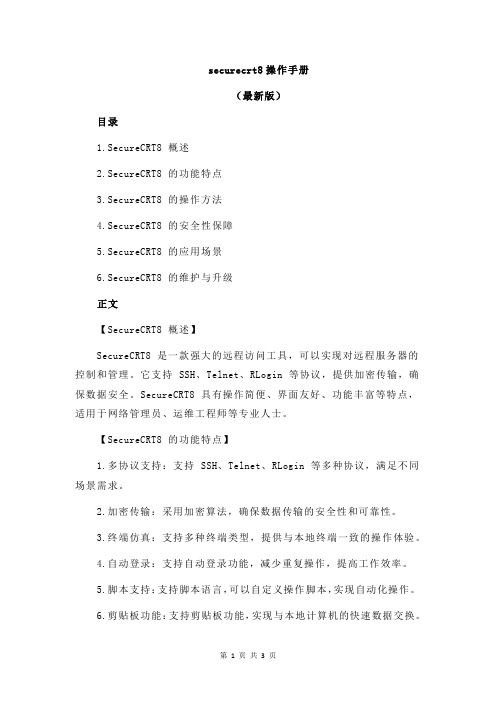
securecrt8操作手册(最新版)目录1.SecureCRT8 概述2.SecureCRT8 的功能特点3.SecureCRT8 的操作方法4.SecureCRT8 的安全性保障5.SecureCRT8 的应用场景6.SecureCRT8 的维护与升级正文【SecureCRT8 概述】SecureCRT8 是一款强大的远程访问工具,可以实现对远程服务器的控制和管理。
它支持 SSH、Telnet、RLogin 等协议,提供加密传输,确保数据安全。
SecureCRT8 具有操作简便、界面友好、功能丰富等特点,适用于网络管理员、运维工程师等专业人士。
【SecureCRT8 的功能特点】1.多协议支持:支持 SSH、Telnet、RLogin 等多种协议,满足不同场景需求。
2.加密传输:采用加密算法,确保数据传输的安全性和可靠性。
3.终端仿真:支持多种终端类型,提供与本地终端一致的操作体验。
4.自动登录:支持自动登录功能,减少重复操作,提高工作效率。
5.脚本支持:支持脚本语言,可以自定义操作脚本,实现自动化操作。
6.剪贴板功能:支持剪贴板功能,实现与本地计算机的快速数据交换。
【SecureCRT8 的操作方法】1.安装 SecureCRT8:下载并安装 SecureCRT8 软件,按照提示完成安装过程。
2.创建新会话:在主界面点击“新建会话”按钮,选择远程服务器的协议和地址等信息。
3.登录远程服务器:输入远程服务器的用户名和密码,点击“登录”按钮。
4.终端仿真:选择所需的终端类型,开始仿真操作。
5.脚本操作:编写脚本代码,上传到远程服务器执行。
6.退出会话:完成操作后,点击“退出会话”按钮,结束本次操作。
【SecureCRT8 的安全性保障】SecureCRT8 采用加密传输技术,有效防止数据泄露和篡改。
同时,它还支持用户身份验证、会话加密、数据加密等功能,确保远程访问的安全性。
【SecureCRT8 的应用场景】1.服务器管理:通过网络远程管理服务器,提高运维效率。
诺帝菲尔CRT使用说明书

消防报警中文图形系统(Windows 9x/ Windows XP)2004年6月目录一、系统概述 (3)二、系统的特点 (3)三、系统配置 (5)四、软件安装及运行说明 (5)五、软件使用说明 (6)六、消防报警平面图制作 (24)七、编制探点对照表说明 (25)八、编制图层号对照表说明 (27)九、探点布置使用说明 (28)一、系统概述Notifier消防中文图形系统是以中文Windows98/中文Windows/XP 环境为基础的图形显示系统,该系统可自动显示报警点的中文信息及建筑物的消防平面图,可实时打印报警信息及报警平面图。
自动存储报警资料,可按任意条件查询历史记录并可以用中文方式打印输出。
可设置报警时的声音提示及广播声响。
配以各种管理方式使其具备完整的保安管理性能。
通过计算机可对报警主机进行报警确认、系统复位等操作。
该系统与Notifier 系列消防报警系统主机相配接,即解决了中文显示问题又解决了文字描述不如图形描述直观等问题,因而是消防及保安自动报警系统的最佳辅助设备。
二、系统的主要特点:⒈极快的响应速度当有火警或故障发生时,系统可迅速显示出报警详细具体中文内容,并用红色闪烁表示火警报警、黄色闪烁表示故障报警、兰色闪烁表示监测报警,系统可自动或手动调出报警位置的平面图形,在图形上用探点闪烁指出具体位置及报警探点类型。
实现了对报警信息的动态监控及查询。
⒉直观的图形显示系统可显示建筑物的平面图形,显示的图形幅数不限,可随时增加和修改图形,可定义探点在图形中的具体位置及探点的类型.可随时顺序显示或指定任意一幅图形显示。
⒊报警信息的自动存储发生火警或故障的任何信息,中文图形系统自动将其存储起来,同时可将报警的时间、日期、报警地点、报警类型、报警时值班人员的姓名等信息记录下来,对于加强值班人员的责任心及加强内部管理都有很大的帮助。
所有的报警资料可随时查询,并可调出报警时的图形也可将该资料送打印机输出。
火灾报警控制器(连动型)使用手册

火灾报警控制器(连动型)使用手册目录一.系统概述二.系统接线图三.设备简介四.面板功能五.开机六.用户的登录操作七.系统的特殊功能按键八.中文输入法说明九.菜单功能一览表十.系统配置(1)时间设置(2)区域设置、楼栋设置、楼层设置(3)联网设置(4)密码设置(5)复示盘设置(6)电源设置(7)打印机设置(8)系统更名(9)LCD定时关闭(10)接口板设置(11)探测器/模块设置(12)设备类型添加(13)系统联动设置(14)区中联动设置(15)栋中联动设置(16)层中联动设置(17)房中联动设置(18)复合联动设置(19)手控盘设置十一.操作(1)消音(2)恢复(3)机检(4)一般联动禁/允(5)远音联动禁/允(6)总线手控禁/允(7)单点测试(8)单点测试启/停(9)自动登录(10)隔离当前报警(11)查询当前隔离(12)取消全部隔离十二.历史查询(1)历史火警(2)历史故障(3)历史请求/反馈(4)历史操作(5)历史删除十三.报警功能十四.总线联动功能简介十五.多线联动功能简介十六.特殊操作简介(1)CF数据备份(2)CF数据载入(3)总线质量检查(4)文件复位(5)统计(6)LCD刷新率调整十七.版本查询及系统运行信息附录:设备类型表一.系统概述JB-QGL-2100A豪华型是我公司自主研制开发的新型总线制火灾报警控制器。
它具备以下特性:采用新一代高速微处理器,与传统技术相比,数据处理速度提高100倍,数据存储容量提高1000倍采用10.4”(640X480点阵)16灰度级中文液晶(LCD)-立柜或琴台式7.4”(640X480点阵)16灰度级中文液晶(LCD)-壁挂式操作界面采用仿Windows菜单及窗口界面使用标准PS/2计算机键盘、鼠标做为现场编程设备,操控灵活方便提供拼音中文输入法和区位码中文输入法,实现自由中文输入使用智能存储卡(选配),可复制或恢复系统的设置文件和历史文件,方便设备维护采用两总线智能报警联动模式,每个回路可连接:①198个智能探测器或②99个智能探测器+99个智能模块配备多个高速CAN总线接口,数据传输高速可靠配备USB接口,可与PC机进行直接的数据交互超大系统容量,最大单机容量:①15,840报警点②7,920报警点+7,920控制点支持20台JB-QGL-2100A豪华型无主多机互联,组网后最大系统容量:③316,800报警点④158,400报警点+158,400控制点可扩展多线联动控制单元,最大容量4000点超大当前报警容量:火警、请求、反馈、故障各500条具备运行历史记录功能,历史火警、历史请求、历史反馈、历史故障、历史操作各1000用户可自定义设备类型,方便系统集成引入虚拟接口板的概念,实现通用语义的联动运算具备模块的手动单点启动/停止功能具备探测器/模块的单点测试功能可连接中文打印机即时打印系统状态可接入区域显示盘、楼栋显示盘或楼层显示盘可连接CRT中文图文终端直观显示发生火警、故障的部位可实行用户的分级管理,给不同级别的用户提供不同级别的系统操作权限系统可在现场进行软件升级执行GB4717-93国家标准执行GB16806-97《消防联动控制设备通用技术条件》国家标准二.系统接线图三.设备简介为了让您熟悉本系统的运作,下面简要的介绍一下本系统的构成。
EST3中文版操作手册-单页0505

E S T3火灾报警主机中文版操作手册第1章基本的系统操作概述本章叙述基本的系统操作指令。
内容面板控制显示信息处理显示开关的功能简介在本章所描述的操作系统中,必需确认每个事件。
每条信息可用“上一信息、下一信息”键查阅。
自动恢复(修复)的故障(Trouble)和状态(Monitor)等低优先权事件将被确认后自动地从信息队列中删去,而不必让操作员按复位(Reset)键,系统即可恢复正常工作。
注意:被清除后的报警(Alarm)和监视(Supvr)事件不能自动恢复,并将存于报警信息队列和监视信息队列中,直到人工按复位(Reset)键系统才能恢复正常工作。
面板控制面板控制开关的功能或者特点,其作用范围定义为,网络内当功能被激活时,火灾报警机箱受到影响的三种作用范围:·局部——其功能特性只影响安装了LCD显示屏的机箱·分组——其功能特性影响网络上预先定义好分组的机箱·全局——其功能特性影响网络上所有的机箱分组局部全局一个网络可以是一个或多个分组的一部分。
火灾报警系统配置的特性与功能因安装不同而异,可根据现场的特殊情况,来决定是否已经把用户需要的功能与特点设计进去。
LCD显示屏LCD显示屏是系统的主要的操作界面,它显示系统工作状态。
1.电源状态指示灯:当交流电源接通时绿灯亮。
(Power)2.测试状态指示灯:当系统的任何一部分处于测试状态时黄灯亮。
如果系统经过一段时间,没有(Test)动作,可编程的定时器会自动退出测试模式。
3.CPU故障指示灯:当中央处理器CPU的监视单元检测到处理器故障后,黄灯亮。
(CPU Fail)4.接地故障指示灯:当连接机箱的非接地线与地相连时黄灯亮。
[3GROUP.CDR](Ground Fault)5.屏蔽状态指示灯:当一些点或区域被人工屏蔽时黄灯亮。
(Disable)6.群呼开关/指示灯:按群呼键激活群呼功能。
黄灯亮指示群呼功能被激活。
(Drill)注意:此键可以另外编程,使其具有其它功能。
消防控制室图形显示系统CRT使用说明书
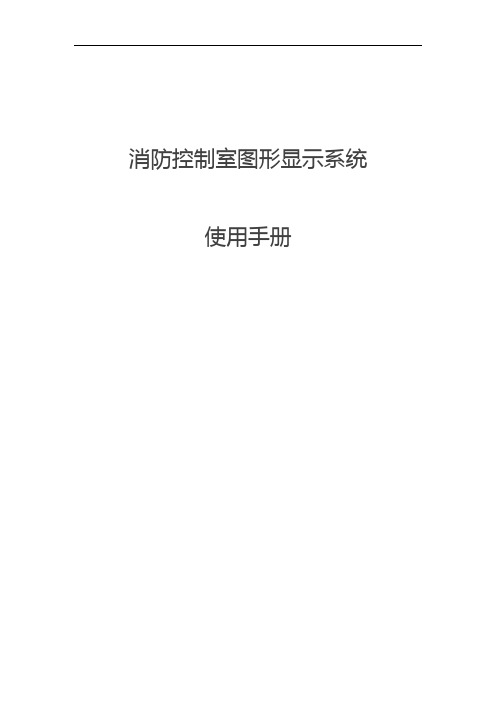
消防控制室图形显示系统使用手册目录一、安装配置 (3)1、软件环境 (3)2、硬件环境 (3)3、安装 (3)二、登陆软件 (3)三、接警处警 (4)四、查询统计 (7)五、模拟报警 (11)六、操作员管理 (11)七、用户管理 (13)八、权限管理 (14)九、查看平面图 (15)十、系统设置 (16)十一、系统服务 (17)一、安装配置1、软件环境●操作系统:windows XP、win7●数据库:Access 2003及以上2、硬件环境●显示器:16:10宽屏●光驱:DVD光驱●接口:232串口●内存:512M及以上●硬盘:250G及以上3、安装●安装时直接点击安装包内的“setup.exe”文件,根据提示直接点击“下一步”按钮直至安装完成。
二、登陆软件软件安装完成后点击桌面的“北大青鸟消防控制室图形显示系统”图标进入软件,进入软件后需要选择“系统服务”菜单里的“登陆”选项登陆软件,软件登陆默认账户“JBF”,密码“11911”,具体界面如下:登陆后显示主界面,主界面三、接警处警系统接警:系统主要监控消防用户的火灾/联动信息、设备故障和状态信息,其中火警具有最高优先级。
当监控到用户的火灾报警时:1.火警队列中显示火灾信息,信息包括报警时间、用户、地点、火警描述、设备号、设备类型等2.在统计栏里显示当前火警个数3.调出火灾点所在的楼层平面图,显示报警点,并以由内到外的红色波浪线标示火灾点4.如果是首次火警,楼层平面图标示火警点的周围会有首警提示5.当前火警队列个数大于1时,楼层平面图会循环切换显示,时间间隔为5秒。
在楼层平面图界面有“停止轮显”按钮,按下该按钮后楼层图不再切换,此时可以双击报警列队里的报警信息以查找相应点位所在的楼层图。
按下“开始轮显”后恢复轮显。
6.同楼层的报警,会显示在同一张平面图内系统处警:当监控中心接受到火警/联动、故障报警时,都有相关语音报警,可以对其进行消音处理;值班人员也可进行复位操作,此复位操作为软件复位,即将各队列清空,重新统计。
GSTCRT彩色监控系统用户手册2.16

安装、使用产品前,请阅读安装使用说明书。
请妥善保管好本手册,以便日后能随时查阅。
GSTCRT彩色监控系统用户手册(,2009.09)海湾安全技术有限公司目录第1章系统简介 ...................................................................................... 错误!未定义书签。
1.1系统特点 ......................................................................................... 错误!未定义书签。
1.2系统配置 ......................................................................................... 错误!未定义书签。
1.2.1 软件环境 .................................................................................. 错误!未定义书签。
1.2.2 硬件环境 .................................................................................. 错误!未定义书签。
第2章系统的安装及卸载 ...................................................................... 错误!未定义书签。
2.1安装程序 ......................................................................................... 错误!未定义书签。
2.2执行程序 ......................................................................................... 错误!未定义书签。
GEM3300-CRT操作使用手册
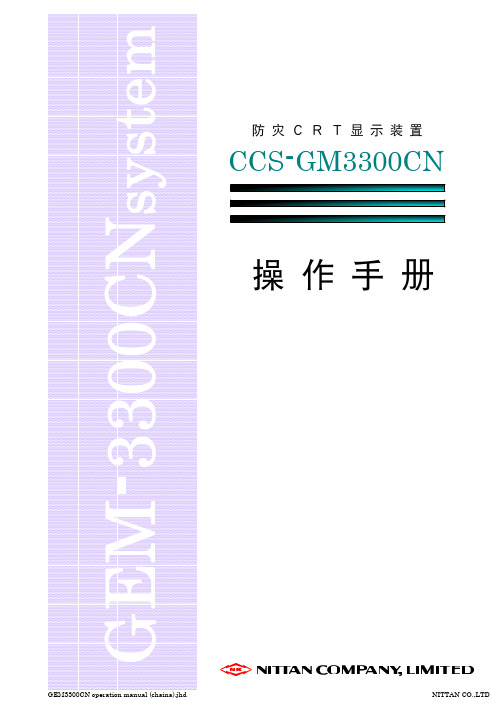
GEM3300CN operation manual (chaina).jhd
[1]
NITTAN CO.,LTD
GEM3300CN operation manual (chaina).jhd
੍ޚ
෮ؼ
खज़ࣨø
ŜƄŘŦƄƃţ øରԠŜƄŘŦƄƃţ
खज़ࣨલࣨ
खज़ࣨý खज़ࣨþ
ùجຊŜƄŘŦƄƃţ
खज़ࣨù खज़ࣨú
úૢ࡞ŜƄŘŦƄƃţ
εςοϓ̏ɿ࣮ߦ ੍ํޚ๏Λબޙɺ࣮ߦϘ λϯΫϦοΫ͢Δͱ੍͞ޚ Ε·͢ɻʢŝŒƃŤſͰ͖·͢ɻʣ
ফڈ
߇͑ࣨ ใ
̍֊ ̌̍̎൪ ࣨ ̖ ϝΠϯϗʔϧ Րށ
●用一台显示器、可以进行终端设备的状态监视和远程控制操作。 ●通过窗口画面可以显示类比式探测器的烟/热状态曲线图。 ●由于采用了履历功能、更加便于日常的防灾管理和使用。 ●由于运用了模拟功能、能够预先确认火灾时的动作。
1.无关系者、请绝对不要触摸。 2.请不要草率将此盘打开。 3.请绝对不要触摸端子。以防触电。
֤छઃఆͷํ๏
ϝχϡʔ
ΦϑΟε౩
̍̒֊ ̍̑֊ ̍̐֊ ̍̏֊ ̍̎֊ ̍̍֊ ̍̌֊
̕֊ ̔֊ ̓֊ ̒֊ ̑֊ ̐֊ ̏֊ ̎֊ ̍֊ Լ̍֊ Լ̎֊
ຌྫ
ΨΠμϯε
Ұը໘Γ ্֊ Լ֊ ग़Ր֊ ࡞ಈਤ
ॖখ࢛ը໘ ڧௐදࣔ
ᶃ
࣍ท
લท
ফڈ
ফ
ڈ
̌̍౩̌̍֊̍̌̌൪ ̌̍౩̌̍֊̍̌̎൪
securecrt8操作手册

SecureCRT 8 操作手册1. SecureCRT 8 简介SecureCRT 是一款功能强大的网络终端仿真软件,由 VanDyke Software 公司开发。
它支持 SSH、Telnet、Rlogin 和串行接口等协议,并且提供了强大的加密功能和配置管理工具,为 IT 专业人士提供了安全、稳定和高效的远程管理解决方案。
本文将详细介绍SecureCRT 8 的操作手册,帮助用户充分利用这一工具进行网络管理和终端连接。
2. 安装和配置在安装 SecureCRT 8 之前,用户需要下载最新的安装程序,并按照提示进行安装。
安装完成后,用户需要进行必要的配置,包括添加主机信息、设置加密参数、定义会话选项等。
在将 SecureCRT 8 配置为符合特定网络环境的终端仿真工具后,用户就可以开始使用它进行远程连接和网络管理工作了。
3. 远程连接SecureCRT 8 提供了丰富的远程连接选项,包括 SSH、Telnet 和Rlogin 等常用协议的支持。
通过简单的操作,用户可以快速建立与目标主机的连接,并进行文件传输、命令执行和会话管理等操作。
远程连接是 SecureCRT 8 的核心功能之一,用户可以根据不同的需求选择合适的连接方式,并实现安全、高效的远程管理工作。
4. 扩展功能和定制除了基本的远程连接功能,SecureCRT 8 还提供了丰富的扩展功能和定制选项。
用户可以通过脚本编程语言实现自动化操作,定制界面布局和颜色主题,配置按键映射和快捷命令等。
这些扩展功能和定制选项可以帮助用户提高工作效率,实现个性化的终端仿真体验。
5. 安全性和加密管理SecureCRT 8 值得称赞的一点是其强大的安全性和加密管理功能。
用户可以使用各种加密算法和认证方式保护远程连接的安全,防止敏感信息被窃取和篡改。
SecureCRT 8 还提供了证书管理和安全审计等工具,帮助用户全面管理和监控远程连接的安全性。
6. 总结和回顾通过本文的介绍和操作手册,用户可以全面了解 SecureCRT 8 的功能和特点,掌握其基本操作和高级定制技巧。
securecrt8操作手册
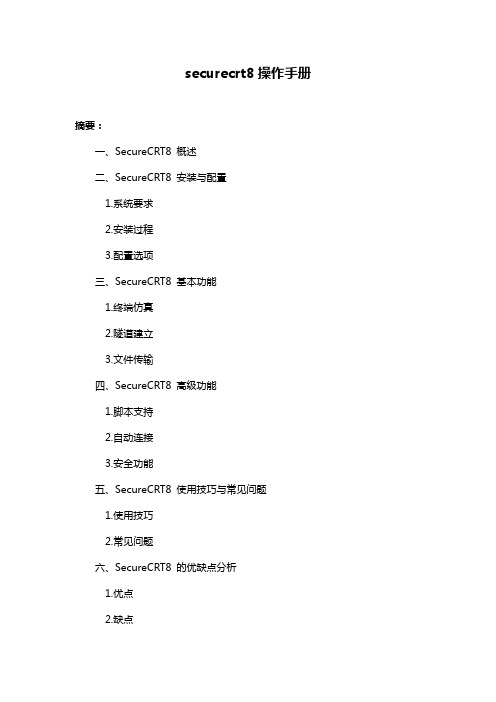
securecrt8操作手册摘要:一、SecureCRT8 概述二、SecureCRT8 安装与配置1.系统要求2.安装过程3.配置选项三、SecureCRT8 基本功能1.终端仿真2.隧道建立3.文件传输四、SecureCRT8 高级功能1.脚本支持2.自动连接3.安全功能五、SecureCRT8 使用技巧与常见问题1.使用技巧2.常见问题六、SecureCRT8 的优缺点分析1.优点2.缺点七、结论正文:SecureCRT8 是一款强大的终端仿真程序,适用于Windows 和Linux 系统。
它提供了丰富的功能,如终端仿真、隧道建立和文件传输等,方便用户在网络中进行远程管理。
一、SecureCRT8 概述SecureCRT8 是一款由VanDyke Software 公司开发的终端仿真程序。
它支持SSH、Telnet、串行等协议,提供安全的远程管理功能。
通过使用SecureCRT8,用户可以在本地计算机上模拟远程终端,实现对远程设备的管理和控制。
二、SecureCRT8 安装与配置1.系统要求SecureCRT8 支持Windows 和Linux 系统。
在Windows 系统上,需要安装Microsoft .NET Framework 4.5 才能运行SecureCRT8。
在Linux 系统上,需要安装Mono 软件包。
2.安装过程SecureCRT8 的安装过程分为以下几个步骤:- 下载安装包- 运行安装程序- 选择安装路径- 完成安装3.配置选项SecureCRT8 提供了丰富的配置选项,以满足不同用户的需求。
用户可以根据需要设置界面、连接、传输等选项。
三、SecureCRT8 基本功能1.终端仿真SecureCRT8 支持多种终端仿真协议,如SSH、Telnet 和串行等。
用户可以通过它来连接和管理远程设备。
2.隧道建立SecureCRT8 可以建立SSH 隧道,实现对远程设备的安全访问。
secureCRT常用命令

6.hostname:查hostname
7.ifconfig 查询主机IP
8.在S-CRT下用ctrl+c 和ctrl+v:
Options---Global Options---Edit default Settings进去后点Terminal---Emulation然后点Mapped Keys,点中低部的,use windows copy and paste key,点确认。
常用命令:
一、ls 只列出文件名 (相当于dir,dir也可以使用)
-A:列出所有文件,包含隐藏文件。
-l:列表形式,包含文件的绝大部分属性。
-R:递归显示。
--help:此命令的帮助。
二、cd 改变目录
cd /:进入根目录
cd :回到自己的目录(用户不同则目录也不同,root为/root,xxt为/home/xxt
1 SSH客户端连接到10.5.1.55系统(参见《启动远程客户端说明SecureCRT.doc》)
$ cd /home/bea2/user_projects/csdomain/bin
2 查看weblogic92服务进程
$ ps -eaf | grep weblogic
bea2 327926 331940 0 13:08:45 pts/4 0:00 grep weblogic
i {insert写输入}
esc 退出insert
:wq! write 保存并退出vi模式
:q! 不保存退出vi模式
4.我一般习惯用ps –ef命令,这样看到以列表形式显示的server进程;用命令pstree来查看server的进程,这样看到以树的形式显示的server进程。
CRT使用说明
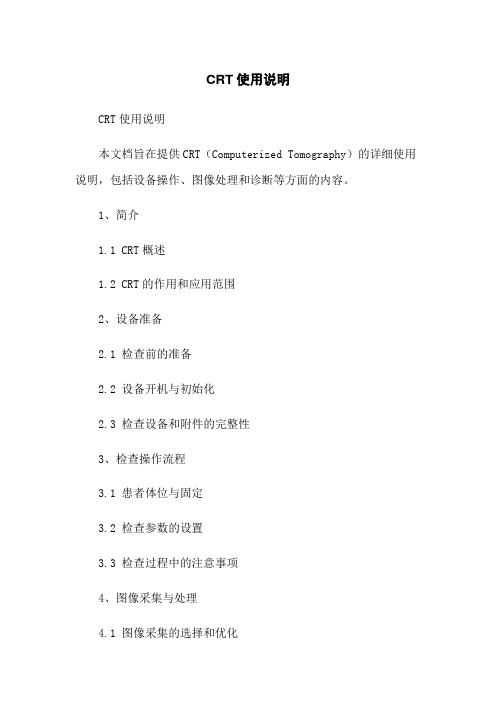
CRT使用说明CRT使用说明本文档旨在提供CRT(Computerized Tomography)的详细使用说明,包括设备操作、图像处理和诊断等方面的内容。
1、简介1.1 CRT概述1.2 CRT的作用和应用范围2、设备准备2.1 检查前的准备2.2 设备开机与初始化2.3 检查设备和附件的完整性3、检查操作流程3.1 患者体位与固定3.2 检查参数的设置3.3 检查过程中的注意事项4、图像采集与处理4.1 图像采集的选择和优化4.2 图像重建与滤波4.3 图像处理软件的使用4.4 图像浏览和图像存储5、诊断与报告5.1 图像解读与评估5.2 病例分类和诊断标准5.3 结果的报告与记录6、安全操作与维护6.1 设备的安全操作6.2 常见问题解决与故障排除6.3 设备的日常维护与保养本文档涉及附件:附件1:CRT操作手册附件2:常见问题解决与故障排除指南法律名词及注释:1、CRT:计算机断层扫描技术,是一种医学影像诊断技术。
2、图像采集:将患者体内的断层图像用计算机进行重建和处理的过程。
3、图像重建:通过计算机算法将扫描得到的原始数据重建成可视化的图像。
4、滤波:对图像数据进行数字滤波处理,以减少噪声和提高图像质量。
5、图像处理软件:用于对图像进行进一步处理和分析的计算机软件。
6、图像浏览:通过图像浏览软件查看和分析采集到的图像。
7、图像存储:将图像数据保存在计算机或其他设备中以备后续使用。
8、图像解读:对图像进行分析和评估,并做出相关诊断和结论的过程。
CRT使用说明书(3208)

HJ-1901图文演示系统使用手册软件使用简明手册1 软件概述消防控制室图形显示装置 figure display equipment in fire control center安装于消防控制室中,主要完成接收并显示各类消防设施的报警信号、显示各类消防设备的实时工作状态、将建筑物内各类消防信息集中显示并传输到城市消防远程监控中心等功能的装置。
2 技术指标执行标准:GB 16806—2006《消防联动控制系统》(4.9消防控制室图形显示装置)供电方式:交流电源 AC220V (+10% ~ -15%)50±1Hz。
功率:监控功率: 50W,最大功率: 200W。
工作电源:内部供电12V。
使用环境:温度0~45 ,相对湿度:85%(400C ± 20C)。
外形尺寸:1020mm*520mm*1310mm。
(琴台式)机壳颜色:淡灰。
3 运行环境操作系统:Windows XP或更高版本4 安装说明在安装程序的指导下完成安装。
运行安装软件“Setup1.*”,按所提示进行操作;1,将安装盘中的Database全目录考入到C:\Program Files\消防控制室图形显示装置\Database;2,将安装盘中的picture全目录考入到C:\Program Files\消防控制室图形显示装置\picture;3,设置控制器的COM1的波特率为19200;启动主程序“消防控制室图形显示装置”后,首先要登陆;ADMIN 123 ,操作员A 123 ,值班员B 123 , sj 12345678前三位登陆后,退出主程序运行后,会关闭计算机电源;用sj登陆,退出主程序运行后,进入xp操作系统状态。
看到“控制器通讯”指示灯闪烁点亮,表明计算机与控制器之间通讯正常;第一次运行主程序FireMonitor,登陆后进入“工具”栏,再进入“读控制器信息”栏,按键“从控制器(按回路)读入”;目的是将控制器内的所有探测点和模块的属性与计算机中相一致,当控制器内的所有探测点和模块的属性有改变时,应重复上述操作。
CRT操作手册
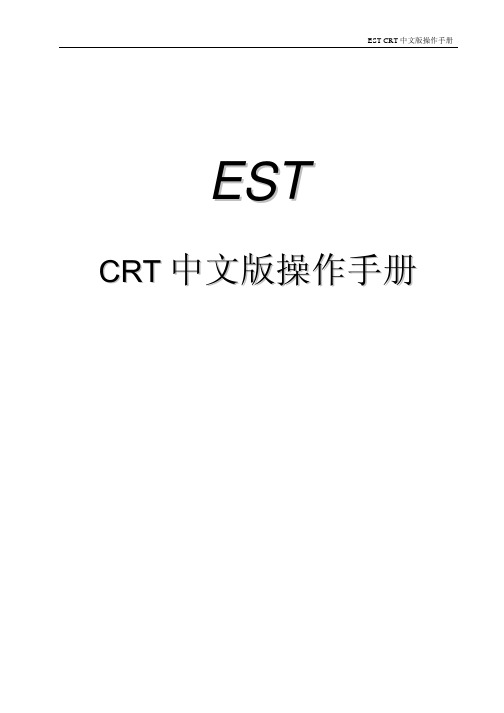
E S TC R T中文版操作手册EST CRT使用说明Ver 2.40一CRT简介1. 程序简介CRT程序为32位WIN32 程序, 须运行于32位WINDOWS操作系统如WINDOWS 98/NT4.0/2000/ME/XP, 程序保持与EST消防主机的通讯联系接收火灾主机的信息,并加以处理以文本和图形方式显示出来程序具有开放性. 即用户(具有管理人员级别)可以自行编辑CRT中的设备(模块探头楼层立面图), 修改平面图(WINDOWS BMP格式), 设置软件特性对于EST3还可以在软件中进行盘消音复位等操作2. 运行此程序的软硬件要求:(1) 硬件CPU 为Pentium III 600 以上内存64M 以上,WINDOWS NT/2000/ME/XP 要求128M以上硬盘 10G 以上(考虑要附加存储日积月累的报警信息)显示器 17 ” 以上(考虑1024*768显示模式)显示内存8M 以上(考虑1024*768显示模式下可达16位彩色)双串口至少一个USB接口声卡,音箱(可选备用)如果消防系统较大探头多楼层多, 则应相应提高硬件的配置如增加内存打印机推荐EPSON的LQ-300K(2). 软件操作系统为中文WINDOWS 98/NT4.0/2000/ME/XP屏幕分辨率置于1024X768, 象素点为16位彩色3. 制作CRT需要的信息消防主机的类型(IRC3, EST2, EST3等)消防主机CPU 及SDU的版本号大约的探头模块总数, 及其信息描述如安装地点, 报警提示等楼层建筑表现图, 立面图, 各楼层平面图以及其图形格式工程名称及其概况4. 须输入的探头或模块的信息设备地址如0101(IRC3), 0203(EST 2), 01020126(EST3)类型如siga_ct1, siga_ps, siga_iphs所在楼层如01层安装地点如123室用户信息如烟感探测器备注二. 安装方法参见安装说明三. 运行方法1. 双击桌面中CRT图标, 或2. 在开始中选择运行在打开中键入CGP.EXE所在目录一般为c:\cgp\crt_pro\bin\cgp.exe按确定 , 或3. 在资源管理器中双击cgp.exe 运行4. 若是运行演示版本程序则为demo.exe四. 程序使用说明1. 程序运行时首先出现EST CRT的扉屏画面,短暂停留片刻自动消失程序首先进入封面窗口2. 整个界面分为子窗口主画面菜单按钮面板信息窗控制面板状态条六大部分(1) 主画面包括封面图工程建筑的表现图展示建筑的外貌立面图建筑的立面图以楼层立面的颜色直观地表示各个楼层的状态见图例工程窗口以树的形式显示楼层元件类型等工程数据楼层平面在平面图中布置有位于本层的所有元件以元件图标的颜色表示各个元件的状态见图例数据库窗口以表格数据库的形式显示元件楼层类型的数据主要用于编辑和检索工程数据(2) 菜单含文件EST介绍弹出EST简介窗口工程介绍弹出工程简介窗口选项改变用户选项设定程序运行的特性退出选此项则退出程序必须之前要以系统管理员的密码登录进入系统数据库打开数据库在客户区显示数据库窗口查询元件弹出元件窗口查询元件信息查询楼层状况暂不可用通讯在工程数据窗口激活时可用,一般不须在此设定而在PROJECTINFO.TXT中设定设置串口IRC3设置串口与IRC3的通讯参数连接EST3设置串口与EST3的通讯参数记录在数据库窗口激活时可用过滤在过滤对话框中输入过滤条件使数据库只显示符合条件的记录设定的条件包括元件类型楼层地址范围用户信息各个条件可以进行逻辑与或非操作请注意字母的大小写适当过滤后可以大大提高程序的数据库操作速度选择在选择对话框中输入选择条件使数据库中符合条件的记录被选中以绿色背景色表示设定的条件包括元件类型楼层地址范围用户信息各个条件可以进行逻辑与或非操作按钮高级可以根据元件特定的项目的内容来选定记录请注意字母的大小写查找按照元件地址在数据库窗口中定位指定元件的记录登录输入口令输入密码以相应的身份进入系统此次登录有效期为5分钟逾期必须再次登录取消口令操作员退出较高级别的身份以操作员身份进入系统此次登录有效期为无限长系统默认为操作员身份窗口打开楼层打开楼层平面图窗口具体楼层在按钮面板上的打开关闭楼层关闭当前楼层平面图窗口图例显示图例关闭关闭当前窗口只能关闭平面图窗口关闭其他窗口时实际是最小化窗口平铺将所有打开的子窗口平铺排布排列将所有打开的子窗口重叠排布最大化将当前子窗口最大化最小化将当前子窗口最小化下一个子窗口将最大化工程窗口将工程窗口激活封面窗口将封面窗口激活立面窗口将立面窗口激活楼层窗口若已经有打开的楼层则引导出子菜单显示所有已经有打开的楼层点击其中一个楼层将其激活数据库窗口将数据库窗口激活帮助H. 主题暂不可用A. 关于显示程序版本信息(3) 按钮面板含EST介绍弹出EST简介窗口工程介绍弹出工程简介窗口关闭关闭当前窗口只能关闭平面图窗口关闭其他窗口时实际是最小化窗口元件弹出元件窗口查询元件信息楼层弹出楼层下拉列表选择后打开平面图窗口图例显示图例数据在客户区显示数据库窗口设置改变用户选项设定程序运行的特性需要以系统管理员的密码登录若选中保存设置则这些设置将保存至硬盘退出选此项则退出程序需要以系统管理员的密码登录过滤在过滤对话框中输入过滤条件使数据库只显示符合条件的记录选择在选择对话框中输入选择条件使数据库中符合条件的记录被选中以绿背景色表示查找按照元件地址在数据库窗口中定位指定元件的记录(4) 信息窗以表格数据库的形式按照报警监视状态故障全部分类显示各种信息信息以时间排序包含元件的地址状态详细信息等内容操作人员可以在右边的信息窗显示种类切换实时信息和历史记录注意察看历史记录时选择的日期跨度不应很长否则消耗系统资源进而使程序响应变慢一般不应超过一周具体应视日均信息量而定(5) 控制面板盘消音对EST3主机进行蜂鸣器消音操作盘复位对EST3主机进行复位操作报警消音对EST3主机系统的声光报警装置进行报警消音操作必须以系统管理员的密码登录进入系统(6) 最底行状态栏显示1 2 3 4 5 60 帮助信息动态显示鼠标所指处的帮助信息1 运行模式•工作模式为正常运行模式• 编辑模式可编辑设备信息2 处于报警故障监视监控状态的信息数量3 N/A4 工程名称5 与EST消防主机的连接状况6 N/A3. 正常启动程序则进入运行模式(1) 主画面为建筑物立面图当鼠标指向某楼层时状态栏会有相应的楼层指示在此单击鼠标会打开此层的平面图若某层有元件发生报警监视故障或状态信息时此层区域会相应地变成红青黄蓝色若此层的元件包含两种或以上状态则显示为优先级高的一种状态颜色优先权由高至低分别为报警监视故障状态(2) 菜单同封面窗口的菜单(3) 状态栏同封面窗口的状态栏(4) 右侧控制面板含下列按钮•图例说明探头为蘑菇形, 模块为方块, 闪亮表示待确认, 红青黄蓝色分别表示报警监视故障或状态4. 点击建筑物立面图某一层的区域或从对话栏调出楼层下拉列表中可打开楼层消防平面布置图(1) 主画面为此层面的平面图,其上分布有图例所示的探头设备,如将鼠标指针指向探头,将出现一个小窗口, 显示探头的简要信息地址设备类型安装地点状态元件类型或当指向探头时鼠标形状变为手形时单击左键则弹出设备信息对话框见后当某层有探头报警时程序会自动切到此层平面图此时报警的探头由绿色变成红色并且闪亮用户点击此点时弹出对话框指示此探头处于报警状态确定后此探头变成红色常亮用户亦可单击此探头察看此探头的详细信息(2) 菜单同立面图的菜单(3) 状态条同前5. 启动程序时按F10键输入系统管理员口令后进入编辑模式其用法详见EST CGP make.doc6. 各种用户界面元素的用法(1) 数据库以表格的形式按元件地址的增序显示设备的各项内容: 如地址设备类型安装地址所在楼层用户信息坐标备注选择标记个性码A. 过滤设定过滤条件可限定列表只列出符合特定条件的设备这些条件包括设备编号范围所属楼层设备用户信息设备种类等, 只有全部符合这些条件才显示在设备查询列表框中:• 设备编号范围 可以指定某个地址的设备• 所属楼层 可以指定某个楼层的设备• 设备用户信息 可以指定特定用户信息的设备• 设备种类 可以指定某种类型的设备例如欲只察看01层的siga_ct1元件则在打开过滤表单后选中Filterd检查框在Type条件中选择复合框中的siga_ct1点中选定类型在Floor条件中选择复合框中的01层点中选定楼层然后点击确定按钮这时数据库窗口只显示01层的siga_ct1元件B. 选择通过设定选择条件使数据库中符合特定条件的元件被选择以绿色背景表示设定的条件包括元件类型楼层地址范围用户信息各个条件可以进行逻辑与或非操作按钮高级可以根据元件特定的项目的内容来选定记录这一功能让用户更自由地选择元件请注意字母的大小写• 设备编号范围 可以指定某个地址的设备• 所属楼层 可以指定某个楼层的设备• 设备用户信息 可以指定特定用户信息的设备• 设备种类 可以指定某种类型的设备例如欲只选择地址在1030001-1030060范围内的烟感探测器元件则在打开选择表单后先将所有元件取消选择方法为取消选中Select检查框在四个条件中的All/Spec中全都选中全部然后点击确定按钮这时数据中选中记录数为0了可以察看数据库窗口的状态栏提示第二步是选择指定记录在Address Range条件中在编辑框中输入1030001-1030060 点中选定地址在UserMessage条件中选择复合框中的烟感探测器点中选定类型然后点击确定按钮这时数据库窗口将选择地址在1030001-1030060范围内的烟感探测器元件(2) 消防主机信息以数据库的形式按信息发生的时间顺序示信息的各项内容如确认信息否状态恢复设备编号时间用户信息(3) 楼层状况此对话框以树形结构按楼层和状态显示设备列表, 并且各楼层以页面分类, 双击树形结构的节点可以查看相应设备的详细信息(4) 工程信息显示工程名称描述楼层等信息注意,用户不应修改此中的数据(5) 设备信息显示设备的各项数据如地址类型楼层安装地点用户信息备注坐标在正常运行时进入则对数据只可察看不可修改(6) 探头污染度报告在以系统管理员的密码登录进入系统后若CRT在线点击右下角的控制盘按钮可以进入EST3控制盘表单在报告栏内先在报告请求栏中设定需要查询污染度报告的探头注意一次最好查询不超过一个盘的探头然后点击发布按钮稍候片刻系统会提示您报告完成这时切换到查看灵敏度报告栏中便可以看到各个查询的探头的污染度了可以删除污染度较低的纪录方法是设定污染度的阈值点击删除按钮则所有污染度低于此阈值的纪录均被删除7. 口令字:• 0000 参观者口令• 1111 操作员口令• **** 管理人员口令• 请勿修改口令。
securecrt8操作手册
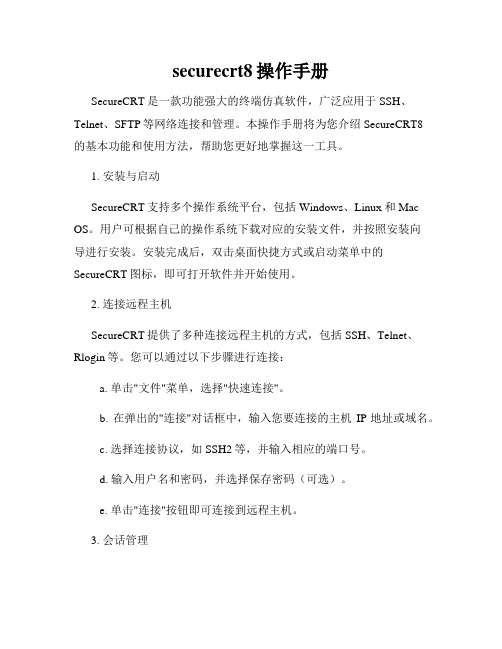
securecrt8操作手册SecureCRT是一款功能强大的终端仿真软件,广泛应用于SSH、Telnet、SFTP等网络连接和管理。
本操作手册将为您介绍SecureCRT8的基本功能和使用方法,帮助您更好地掌握这一工具。
1. 安装与启动SecureCRT支持多个操作系统平台,包括Windows、Linux和Mac OS。
用户可根据自己的操作系统下载对应的安装文件,并按照安装向导进行安装。
安装完成后,双击桌面快捷方式或启动菜单中的SecureCRT图标,即可打开软件并开始使用。
2. 连接远程主机SecureCRT提供了多种连接远程主机的方式,包括SSH、Telnet、Rlogin等。
您可以通过以下步骤进行连接:a. 单击"文件"菜单,选择"快速连接"。
b. 在弹出的"连接"对话框中,输入您要连接的主机IP地址或域名。
c. 选择连接协议,如SSH2等,并输入相应的端口号。
d. 输入用户名和密码,并选择保存密码(可选)。
e. 单击"连接"按钮即可连接到远程主机。
3. 会话管理SecureCRT提供了方便的会话管理功能,您可以通过以下步骤进行会话的创建和管理:a. 单击"会话"菜单,选择"新会话"。
b. 在"新建会话"对话框中,输入主机IP地址或域名,并选择连接端口和协议。
c. 输入用户名和密码,并选择保存密码(可选)。
d. 单击"确定"按钮即可创建会话。
e. 在主界面的会话列表中,可以对已有会话进行编辑、复制和删除等操作。
4. 快捷键和自定义命令SecureCRT提供了丰富的快捷键和自定义命令,以提高工作效率。
您可以通过以下步骤进行设置:a. 单击"选项"菜单,选择"全局选项"。
b. 在弹出的"全局选项"对话框中,单击"功能"选项卡。
JB-QGL-2100A_CRT一般用户使用手册

前言
系统要求:
操作系统:Windows2000或以上。
主机硬件:CPU 赛扬1G或以上,内存至少128M,硬盘20G或以上,带显卡16K色800X600
或更高显示模式,CAN卡一块(安装在工控主机ISA插槽上),9针串口线一条(母头插CAN
圆角矩形标注: 菜单栏
圆角矩形标注: 标准工
具栏
圆角矩形标注: 工作区
视图
圆角矩形标注: 工作区视图选择栏
选择栏
圆角矩形标注: 输出工具栏
圆
角矩形标注: 平面图
显示区
圆角矩形标注: 图层说
主机登记:本系统最大联网主机数量为二十台,通过该界面可登记需联网主机号。在主机
号内有1~20号主机,登记位为“O”表示己登记联网,“X”表示不联网。只有
在此被登记的
主机才能接收到CRT的恢复与消声指令;同样只有报警主机登记了CRT的地址号,本监控系
.. ..\Host:存放主机设置数据文件;
.. ..\Image:存放CRT背景图片文件;
.. ..\Wd:存放CRT驱动程序文件。
连接方式:
.. 连接方式一:监控系统通过9针串口插头与报警主机TO-CRT的9针串口插头相连(2
对2,7对7)。
.. 连接方式二:监控系统通过串口线的2脚和7脚以又双绞线连接分别连接到报警主机
历史火警、历史故障和历史反馈列表,是CRT所接收到的所有报警信息的历史记录,该
记录以月份为单位进行查询。点击历史记录时在输出工具栏内会显示出每个月所发生的报警
次数。当要查询某个月的历史火警、历史故障或历史反馈时点中相月份即可在输出工具栏内
以时间为序进行查询。
消防CRT系统软件用户手册

消防CRT系统软件用户手册消防CRT系统软件WINDOWS 4.0版是我公司研制成功的、用于消防系统方面的运算机显示操纵软件。
本系统通过RS232接口与火灾报警操纵器相连,利用多媒体技术将某一建筑物的消防平面布局图采纳分层〔或区〕的方式显示在运算机彩色显示屏上。
显示的内容包括建筑平面布局、用不同颜色不同符号构成的探测器、输入输出模块等消防设备及其所在的位置、地址编码等。
火灾报警操纵器将火灾信息、故障信息、联动操纵信息利用RS232传递到运算机,显示屏上代表相应设备的符号开始闪亮,黄色表示故障,红色表示火警〔输出模块动作也用红色闪亮来表示〕。
在配接了打印机的情形下,还可打印出报警或联动动作设备的数量、时刻和地点等。
2.软件安装安装软件步骤如下:1)用厂家提供的串行通讯线把运算机和操纵器连接起来,一端插入运算机的串行通讯口COM1或COM2,一端插入操纵器的RS232标准接口。
2)把加密狗插入运算机的并行口。
3)打开运算机,插入光盘,打开Disk1文件夹,运行setup.exe文件. 系统自动安装,当显现以下图对话框时,按下〝完成〞键。
现在消防CRT软件已被成功装入.3.使用入门软件安装完毕以后,选择WINDOWS操作系统下的〝开始——程序——消防CRT系统——消防CRT系统4.00〞,就运行了此软件。
具体操作如以下图所示:CRT系统软件的工作界面要紧包括菜单项、工具条、流淌条、状态行、状态栏等。
说明:菜单条上的每一个菜单项都有相应的下拉菜单,不同的菜单项所含的下拉菜单中的子菜单数目也不尽相同。
某些子菜单的右侧附有〝〞,那么表示此子菜单下还有选项。
4.菜单功能介绍用鼠标点击下拉菜单的子菜单那么可执行相应的功能。
下面对每个菜单项的相应功能进行介绍:1)文件a)打开任意平面:如上图所示,单击〝文件〞菜单项,选择下拉菜单中的〝打开〞子菜单。
此菜单只有用户级别〔用户级别的设置在菜单项〝其它〞的子菜单〝用户级别设置〞中进行设置〕处于〝治理者级别〞下才起作用。
索尼1270Q CRT 投影仪设置和操作手册说明书

1981Sony 1270Q Setup and Operation ManualWes HillFebruary, 2002Sony 1270Q CRT Projector Setup Manual. Table of Contents:1.Thoughts and Experiences with the Sony 1270Q1.1.Scan Lines and Resolving Power1.2.Refresh Rate1.3.Screen Size2.Projector Setup2.1.Mechanical Setup2.1.1. Throw Distance2.1.2. Mount Setup2.1.3. CRT Mechanical Setup2.2.Electrical Setup2.2.1. 2/4 Pole Adjustment2.3.Focus (by Wes Hill)2.4.Convergence2.4.1. Convergence for all Inputs2.4.2. Individual Convergence Settings2.5. Setting the G2 Adjustments3.The Sony 12xx FAQ that (separate doc)3.1.Focus (by Guy Kuo)3.2.Cleaning Lenses3.3.DIY Screen1.Thoughts and ExperiencesI’ve been playing with this projector for some time now and have come to a few conclusions. First, this is a great projector for the price. Second, electron beam focus is paramount to the quality of the image. And third, the lower the video bandwidth that you put through the PJ, the better the picture will be, relatively speaking.1.1.Scan Lines and Resolving PowerThere has been some discussion about the maximum resolution that the Sony 1270Q, or the entire 12xx series, can resolve. The resolving power of a CRT PJ is controlled by a lot of factors, but the principal factor on the Sony 1270Q is the electron beam focus. The electron beam is focused by 2 sets of magnets, a 2 pole set and 4 pole set. This isn’t the most accurate way to control the electron beam, higher end projectors use a combination of magnets and Electromagnetic beam focusing, which allows for a much smaller beam, allowing for much higher resoluti ons. This is the reason that some PJ’s with the same Sony 07MP tubes that the 1270Q uses can resolve more scan lines.The projector has a limited amount of phosphor in which to draw the image. The number of lines which can be resolved is, in theory, the phosphor height divided by the beam diameter. This number is the number of lines that the projector can resolve without overlapping scan lines. Anything above this number of scan lines will not be resolved and the picture will begin to appear soft.Some people prefer this “soft” picture, but I have found that 600P -666Plooks very sharp and 3 dimensional. Keep in mind that when displaying 16:9 material, you are using a smaller phosphor area than a 4:3 image and therefore can resolve 25% less scan lines.With my projector setup the best that I have been able to do, it can resolve 666 scan lines or 666P. I can see scan lines if I am less than about 6 feet away from the screen and the picture is very sharp. I have run at 540P, 600P, 666P, 720P and 768P, with 666P being the highest resolution I can make it resolve. There has been some discussion on the AVS Forum which gives a mathematical solution to this exact topic with the verdict being about 600 to 700 scan lines being the maximum(in 16:9 mode). This depends on a lot of things, one being how close the projector is to the screen (this is covered later).Ideal Situation (0 overlap, 0 gaps)Excessive Scan lines(overlap)Scan LineOverlap1.2.Refresh RateMost of the video material which I watch, and that most people watch, is DVD. This video material has a native refresh rate of 23.997 frames per second, or fps. The logical, and best way to display such material is at some multiple of the native refresh rate. This refresh rate is the equivalent of a computer monitor refresh rate. Naturally, one would think that a higher refresh rate would be better. Most people run their HTPC refresh rates at 72 Hz, or 3 times the video fps. What some people, including me, are doing now is running the refresh rate at 48 Hz, or 2 times video refresh rate. If you are familiar with computers you know that 48 Hz looks terrible on a computer monitor, very flickery. I believe this is due largely due to the properties of the phosphor of the computer CRT monitor. The computer monitor phosphor returns to it’s non-excited state very quickly and therefore goes from light to dark very quickly and hence the appearance of flicker. Movie theatres (also 48 Hz, I believe) are different than this as they are passing light through a translucent media and therefore doesn’t appear to flicker very badly. A CRT projector (well, Sony 12xx anyway) seems to be somewhere in the middle, as 48 Hz refresh does not flicker, with the exception of a bright static windows desktop. We all know that a bright static image on a CRT projector is a very bad thing to do, so in my opinion is a moot point.The result of running a lower refresh rate is a lower video bandwidth going to the projector. With all of the electronics being taxed so much less (1/3rd less), they operate in a more predictable and stabl e fashion, resulting in a more stable, higher quality image. When I first ran my Sony 1270Q at 48Hz, it was the first time I had really seen the 3D effect that I hear people with higher end projectors speak of. The improvement was drastic and my opinion of my projector increased drastically also. Any of the problems I had before with drifting convergence and a flickering Red tube disappeared completely.1.3Screen SizeThe output of the Sony 1270Q is noted to be 650 lumens, or about 200 ANSI lumens. ANSI refers to a measurement standard, eliminating the bogus values you sometimes see in literature. I’ve read that a screen brightness of 10-12 foot lamberts is a good value to shoot for, giving good brightness in a light controlled environment. The calculation of this is quite simple:Ft – Lamberts = (ANSI lumens * Screen Gain) / Screen Square FeetExample: My Setup (200 * 1.3) / (45/12 * 80/12) = 10.4 ft-lambertsAs you can see, my screen/PJ is on the low end of the brightness spectrum, so to speak. I would really like to go to a 54 x 96 screen, with a 1.5 gain screen material. I’ve been looking at screen materials and have seen absolutely no hot spotting and a very wide field of view with a Stewart 1.5 gain. This will be my screen of choice with my new projector, which will be a 9” with at least an output of 275 ANSI lumens to reach 11.5 or so ft-lamberts.2.Projector SetupThere are at least five major/separate general setup procedures. They are as follows:•Mechanical Setup•Electron Beam Focus (astigmatism)•Mechanical and Electrical Focus•Geometry adjustments / Convergence•Grey Scale (I won’t touch this one)Optimizing each of these in the order stated will result in the easiest, and I believe the best setup (with my limited knowledge and skill).2.1.Mechanical SetupSetting up the projector physically is likely the most important step in setting up a CRT PJ as the quality of all subsequent setup hinges on this.2.1.1. Throw DistanceFirst, the proper distance must be determined. PJCalc (use version 1.8) will give you the throw distance for your PJ for whatever screen width you desire. The consensus with most Sony 12xx owners, the people who set them up and me is that 80” wide is about as big as you should go, without sacrificing brightness and sharpness. This results in a throw distance of approximately 109” from the screen to the green tube.I’ve moved my projector closer to the screen to use more of the phosphor area. This gives a brighter image and allows for a larger number of scan lines to be resolved. The following is the method I used to maximize my phosphor use:•Set the projector on a table•Center the image on the green (see later notes)•Project an image with the projector•Set it up roughly (focus)•Cut off the red and blue tube (as you move the PJ they’ll need to reconverged anyway)•Look into the lenses and set the width of the image so it’s close to the edge of the phosphor area. Ensure you have at least 1/4” of unusedphosphor on each side.•Move the projector so that the image fills the screen with a slight amount of over scan; say 1” on edge side of the screen.•Measure the distance from the green tube to the screen or wall, this is your projection distance.2.1.2.M ount SetupThis second order of business is to get the projector pointing in the right direction. There are a few parameters which need to be addressed. The PJ needs to be pointing perpendicular to the screen horizontally and vertically, if a standard setup is being used. Using the focus techniques described later, you can point at different angles, if you like. I use a 4’ level on top of the projector (hanging from the ceiling) to ensure that the PJ is level. This, of course assumes that your screen is vertical. Next, you need to ensure the green tube is projecting and image perpendicular to the screen. The way I do this is to measure from the wall to the center hole in the bottom of the projector. Next I mark the front and rear of the projector along the center line. I ensure that both of these marks are the same distance from the side wall. I also mark this same distance on the screen or screen wall. With the cross hair test screen projected from the green tube only, (ensure you center it on the phosphor with the lens removed prior to all of this, this is incl uded later) ensure that it hits the wall on this mark. Fine tune as needed. The projector should now be set up reasonably well. The success of this all hinges on whether your walls are straight and square. I don’t know of a better way to do this.2.1.3. CRT Mechanical SetupAn important part of the setup process is getting the CRT’s all centered at the same point on the screen. My method of doing this is to pull all of the lenses off of the PJ. Next, place some scotch tape on the CRT face along the center of the face in both directions. Mark the center of the CRT face on the tape.Now project the cross hair pattern and center it to these marks (you may have to use the zone control as it gives a greater range of adjustment). Turn the brightness and contrast down so you don’t go blind in the process. Save this as data for all inputs (hold the MEMORY key down for about 10 seconds). Remove the tape from the CRT faces, clean the faces and re-install the lenses. Now, bring the brightness and contrast back up (50 contrast, 80 brightness) and project the cross hairs onto the screen. You’lllikely see that the tubes do not line up at all. The green tube is your point of reference and should not be moved at any time.The red and blue tubes need to be pointed so that the centers of the cross hairs line up as closely as possible. This is where things start to get difficult. Skip ahead to the focus section for more info on this.2.2Electrical Adjustments2.2.12/4 Pole AdjustmentThe magnet adjustments are done by moving the plastic tabs on the following picture. If they’ve never been adjusted before, there will be white paint holding them from moving. Grab a razor blade and cut the paint.Very Important Note: there is lethal voltage in here, be very careful.The 2 – Pole Magnet Adjustment•select an input with nothing attached•get in service man mode•press RESET and set contrast to max and brightness to 50•press test and get to the crosshair pattern•cut off the CRT’s that you aren’t adjusting•rotate the focus slightly counter clock wise from perfect focus•adjust the 2 – pole magnet (rear) so that the luminance point lies in the center of the flareThe 4 – Pole Magnet adjustment•Output the dot pattern•Rotate the focus to just clockwise of perfect focus•Adjust the 4 – pole magnet (front magnet) so the dot becomes round2.3 CRT PJ Focus by Me, Wes HillI’ve focused my PJ as best as I can…well for a while anyway. I’ve gotten it so that I can distinguish the individual dots of the internal focus test pattern (little H’s) on all tubes and in all corners. This has translated into seeing scan lines at 1184 x 666, even in the corners. I’m very impressed with the picture this PJ puts out now. I’m going to give what I believe to be a simple description of my focus technique. Keep in mind that any terminology I use isn’t any kind of standard, it’s just what I use for myself.5To get the mechanical focus perfect there are a few things that need to be adjusted accurately. First, the actual CRTs must be pointed at the correct spot. This correct spot is a point at which all 3 tubes, with the crosshairs centered on the phosphor, come together. The Red and Blue CRTs come equipped with grey cast metal spacers which come in 3 sizes, S, M and L.The idea is to more accurately point the Red and Blue CRT’s (CRT Angle) so that these crosshairs line up without any electrical adjustments.Second, the optical assembly must be placed at such an angle (Lens Angle) that the light travels equidistant to the screen from left to right. Top to bottom adjustment is handled within the optical assembly but we can improve on that too.So, essentially, we must adjust the Lens Angle (by adjusting the Lens Space) and the CRT Angle (by adjusting the CRT Spacer). These are not adjustments for the timid so please be prepared to open a very large can of worms if you start this. I really can’t stress this enough.The problem with the factory system is that it is designed for a range of screen sizes. If you want perfect focus, as most of us do, this is unacceptable. The thin plastic spacers (blue arrow) are designed put the CRT face at certain distance from the lens to provide the proper focal length for the optical system for the screen size/throw distance.I’ve come up with a simple fix that will allow for very fine adjustment of lens flapping, but will take significant amount of time to set up as installation will be difficult and adjustment much more difficult. A second person is definitely a good idea.What I have done is replace the spacer with bolts and nuts at each corner. The drawing above should give a good graphical description of this. Essentially, by turning these bolts in and out you can adjust each corner of the lens individually. There are inherent problems to this design though: you must make sure you don’t adjust 1 corner too much or the lens case tabs can be strained or even broken. Also, the spacers must be removed as they are now useless. Further more, you must adjust the large spacers (green arrows) in concert with the goggle flappers in order to keep the image centered. This is no easy task and will take many hours. It has for me butas time goes by I’m getting better.The following is a drawing of the “Goggle Flappers”.Sony 1270Q Lens Flapping Adjusters (Scheimpflug)"Goggle Flappers"The thickness of the nut must be somewhat less than the spacer you removed. This will ensure that the proper amount of adjustment is possible.Material List:12 – M5 x 25 mm allen head bolts12 – 5 mm Lock Nuts nuts1 – Very long 5 mm allen key, some ingenuity will be needed here,you likely wont find a 11” long allen key at Home Depot.Installation:1. Measure the spacer between the lens base and the lens case tab (redarrow below, Lens Space in drawi ng above).2.With all of the lenses removed, install the nuts and bolts. Install themon the lens, leaving the tiniest bit of play so that the lens case tabscan move slightly without having to flex.3.Start with the installation of the green tube. Have someone help youinstall these as you’ll only be able to thread each bolt in a few turns ata time. Thread each in until you are approximately the distance youmeasured before (spacer thickness). It’s likely easiest to go aheadand fire up the PJ and focus the green tube now.Prior to adjusting the lens flapping, I place the front most lens adjustment in the neutral position and focus the center of the screen. Then I begin moving the lens slightly in one direction and refocus, noting how the focus has reacted. After a few tries you’ll get a feeling of which way you need to move it relative to your focus problem. It took me about an hour to get the focusequal across the entire screen. Once you get it equal across the entire screen, you can continue with electrical focus refinements as well as further astig adjustments. Follow this with astig and electrical focus and you will be able to see every dot of each H on the focus pattern across the entire screen. The resulting picture will amaze you!Here’s a picture of the completed install:2.4ConvergenceThere are at least 2 convergences you must do when setting up your PJ. The first applies to all inputs and must be done when there is no input attachedto the PJ. The second is for a particular input/bandwidth. The memory structure of the Sony PJ’s is such that it automatically saves the convergence for a range of bandwidths, for example 21 – 31 kHz. Any image refresh /resolution combination that results in a bandwidth in this range will have that convergence information applied to it.It is very important to get as good of an initial convergence as possible without using the zone controls. This will lead to a more stable convergence in the long run. With a bit of practice and after getting used to your PJ’s particular idiosyncrasies, convergence becomes a relatively easy process. Trust me; you’ll do it so many times that it’ll become second nature. For instance, my PJ has a problem with the blue in the lower left and red is poor in the upper and lower right. I have to use the zone controls fairly extensively to get these areas acceptable. Anytime you mess with electronic focus or astig, you’ll need a total re-convergence. Don’t worry, it gets easier. Even though sometimes it feels like you’ve taken 1 step forward and 2 steps back, sooner or later you’ll see the light at the end of the tunnel. Really, you will ;-)2.4.1Initial ConvergenceMake sure you have no input attached to the PJ.•Press and hold the test key until the PJ asks if you want to enter MAN mode.•Press the up arrow to agree.•Press the test key until you get the crosshairsThere is a particular order you must adhere to when converging. The first adjustments you must do apply to only the center axis (the horizontal and vertical lines on the crosshairs). These adjustments are SIZE, LIN (linearity), BOW and SKEW.The first thing you have to do is get some of that low tack blue masking tape. What I do is mask 5 lines vertically and 3 horizontally as in the figure below.Make about 6 or 8 marks with a sharpy on each of the lines, measured a constant distance from the edge of the screen. It’s really hard to see your blue test pattern on blue tape, hence the marks ;-)Since you have the crosshairs test pattern up, hit the cut off for red and blue. Make sure you hit the ADJ key for the green. This will allow you to see the green only; the red and blue will be referenced to this later. Center the green, although this should be done already. Now go to work on the SIZE and LIN adjustments, you’ll find you’ll adjust them both at the same time. You’ll likely want to bump the BOW and SKEW adjustments, feel free, all of these adjustments can be done in any order. Keep in mind that these settings are for the horizontal and vertical lines of the crosshairs only so only display this test pattern.Hit the TEST key and display the cross hatch pattern. Now you can move onto the PIN and KEY adjustments. Have fun, by now your eyes are probably getting pretty buggy. The key is trying to get geometry as good as possible. Keep in mind that you should do any ZONE adjustments which are needed now for the green in order to get the best geometry possible.Once you’ve got the green to a point where you’re happy, move onto the red. To do this hit the ADJ key for the red tube. Now ensure that the green andred tube are on, cutoff the blue. Now adjust the red in the same order you did the green. You want to have a yellow grid. If you find that you can’t get a corner, try to balance that with another corner, you know, try to split up the problem over two areas, this way you require less ZONE convergence. Finish up with zone convergence.Do the blue and you’re done, for now…Press and hold the MEMORY key until the PJ asks if you want to save this data for all memories, hit the up arrow to agree.2.4.2Individual Input Convergence.Now, with the proper input selected and being displayed, go into the MAN mode and repeat the above adjustments until the convergence is perfect. I seem to find that I have about 3 areas on the screen that are a problem. As I get used to my PJ’s problems they seem to get better.2.5Setting the G2 AdjustmentsI’ve taken these notes from 2 threads b/w Eric van Ballegoie and Chuck Williams. With this set up properly my picture got a lot better. It’ amazing how black the blacks can be with the screen still being bright. Sure makes DLP’s look funny ;-)Keep in mind that your grey scale will be messed up after you do this so continue knowing that it’ll have to be reset. This is impossible to do accurately yourself and expensive to get done professionally.NOTE: This is slightly different on other 12xx series PJ’s1.Set brightness and contrast•Brightness: 50•Contrast: 802. Disable the AKB (Auto Cathode Bias)•On the CF2 board there is a connector with only 2 pins•Short these pins3. Call up the pluge pattern (-5 IRE, 0 IRE and +5 IRE)4. Set the Bias and Gain to factory defaults if possible•Press the right and left arrow at the same time•Else, set Bias to 140 and Gain to 180•Adjust the bias to make the +5 IRE barely visible in each color5. Enable AKB6. Reset Gain and Bias controls for proper grey scale. (such a short sentence to describe such a major procedure J)Note: be sure to turn the status display off while making these adjustments.。
操作手册——精选推荐
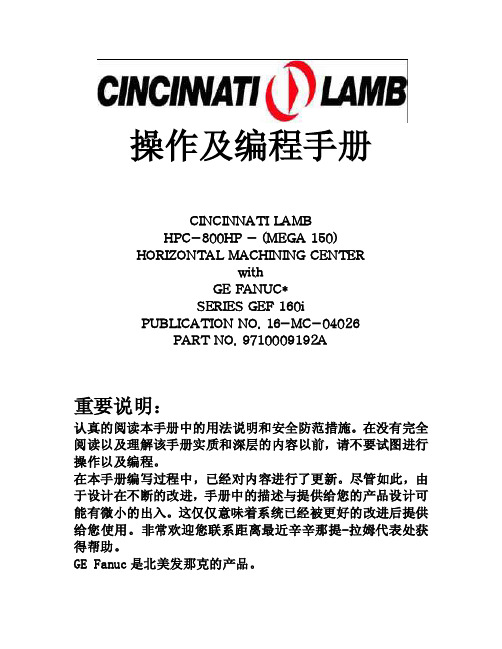
操作及编程手册CINCINNATI LAMBHPC−800HP − (MEGA 150)HORIZONTAL MACHINING CENTERwithGE FANUC*SERIES GEF 160iPUBLICATION NO. 16−MC−04026PART NO. 9710009192A重要说明:认真的阅读本手册中的用法说明和安全防范措施。
在没有完全阅读以及理解该手册实质和深层的内容以前,请不要试图进行操作以及编程。
在本手册编写过程中,已经对内容进行了更新。
尽管如此,由于设计在不断的改进,手册中的描述与提供给您的产品设计可能有微小的出入。
这仅仅意味着系统已经被更好的改进后提供给您使用。
非常欢迎您联系距离最近辛辛那提-拉姆代表处获得帮助。
GE Fanuc是北美发那克的产品。
前言:本手册的目的是提供给有经验的技术人员,对配备了GE Fanuc 的CNC系统的CINCINNATI LAMB加工中心进行操作及编程。
本手册并不适合没有经过深层培训的人员阅读以及依靠该手册对加工中心进行操作及编程。
如果需要没有经验的人员对机床进行操作,该手册持有人有责任对这些人员进行全面系统的必要培训。
日常安全维护保养章节的内容在日常使用的过程中一定要很好的遵守。
请在阅读其他章节前很好的阅读安全维护保养部分。
手册中的空白部分是为了日后添加适合机床和操作使用的补充材料。
当有新特性加入到系统中,这样做可以使手册保持适用。
另外,这里论述的信息没有经过授权,而且是可选性的。
没有必要当作标准。
同时,在任何时间我们有更改并不进行通知的保留权利。
警告:1:防护罩,栅栏,保护装置和门等必须正确安全的进行安装以保证安全。
不遵守该指导将可能造成人身安全事故。
2:切削液保持推荐的浓度是很重要的,不能满足这项要求可能造成腐蚀,并可能导致机床损毁甚至更严重的人身事故。
目录第一章.。
安全第二章.。
系统信息第三章.。
操作说明第四章.。
机床设置第五章.。
crt安装教程
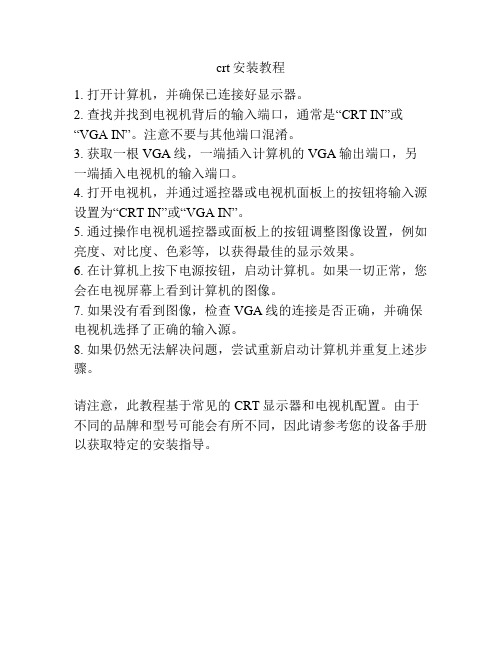
crt安装教程
1. 打开计算机,并确保已连接好显示器。
2. 查找并找到电视机背后的输入端口,通常是“CRT IN”或“VGA IN”。
注意不要与其他端口混淆。
3. 获取一根VGA线,一端插入计算机的VGA输出端口,另一端插入电视机的输入端口。
4. 打开电视机,并通过遥控器或电视机面板上的按钮将输入源设置为“CRT IN”或“VGA IN”。
5. 通过操作电视机遥控器或面板上的按钮调整图像设置,例如亮度、对比度、色彩等,以获得最佳的显示效果。
6. 在计算机上按下电源按钮,启动计算机。
如果一切正常,您会在电视屏幕上看到计算机的图像。
7. 如果没有看到图像,检查VGA线的连接是否正确,并确保电视机选择了正确的输入源。
8. 如果仍然无法解决问题,尝试重新启动计算机并重复上述步骤。
请注意,此教程基于常见的CRT显示器和电视机配置。
由于不同的品牌和型号可能会有所不同,因此请参考您的设备手册以获取特定的安装指导。
- 1、下载文档前请自行甄别文档内容的完整性,平台不提供额外的编辑、内容补充、找答案等附加服务。
- 2、"仅部分预览"的文档,不可在线预览部分如存在完整性等问题,可反馈申请退款(可完整预览的文档不适用该条件!)。
- 3、如文档侵犯您的权益,请联系客服反馈,我们会尽快为您处理(人工客服工作时间:9:00-18:30)。
E S TC R T中文版操作手册EST CRT使用说明Ver 2.40一CRT简介1. 程序简介CRT程序为32位WIN32 程序, 须运行于32位WINDOWS操作系统如WINDOWS 98/NT4.0/2000/ME/XP, 程序保持与EST消防主机的通讯联系接收火灾主机的信息,并加以处理以文本和图形方式显示出来程序具有开放性. 即用户(具有管理人员级别)可以自行编辑CRT中的设备(模块探头楼层立面图), 修改平面图(WINDOWS BMP格式), 设置软件特性对于EST3还可以在软件中进行盘消音复位等操作2. 运行此程序的软硬件要求:(1) 硬件CPU 为Pentium III 600 以上内存64M 以上,WINDOWS NT/2000/ME/XP 要求128M以上硬盘 10G 以上(考虑要附加存储日积月累的报警信息)显示器 17 ” 以上(考虑1024*768显示模式)显示内存8M 以上(考虑1024*768显示模式下可达16位彩色)双串口至少一个USB接口声卡,音箱(可选备用)如果消防系统较大探头多楼层多, 则应相应提高硬件的配置如增加内存打印机推荐EPSON的LQ-300K(2). 软件操作系统为中文WINDOWS 98/NT4.0/2000/ME/XP屏幕分辨率置于1024X768, 象素点为16位彩色3. 制作CRT需要的信息消防主机的类型(IRC3, EST2, EST3等)消防主机CPU 及SDU的版本号大约的探头模块总数, 及其信息描述如安装地点, 报警提示等楼层建筑表现图, 立面图, 各楼层平面图以及其图形格式工程名称及其概况4. 须输入的探头或模块的信息设备地址如0101(IRC3), 0203(EST 2), 01020126(EST3)类型如siga_ct1, siga_ps, siga_iphs所在楼层如01层安装地点如123室用户信息如烟感探测器备注二. 安装方法参见安装说明三. 运行方法1. 双击桌面中CRT图标, 或2. 在开始中选择运行在打开中键入CGP.EXE所在目录一般为c:\cgp\crt_pro\bin\cgp.exe按确定 , 或3. 在资源管理器中双击cgp.exe 运行4. 若是运行演示版本程序则为demo.exe四. 程序使用说明1. 程序运行时首先出现EST CRT的扉屏画面,短暂停留片刻自动消失程序首先进入封面窗口2. 整个界面分为子窗口主画面菜单按钮面板信息窗控制面板状态条六大部分(1) 主画面包括封面图工程建筑的表现图展示建筑的外貌立面图建筑的立面图以楼层立面的颜色直观地表示各个楼层的状态见图例工程窗口以树的形式显示楼层元件类型等工程数据楼层平面在平面图中布置有位于本层的所有元件以元件图标的颜色表示各个元件的状态见图例数据库窗口以表格数据库的形式显示元件楼层类型的数据主要用于编辑和检索工程数据(2) 菜单含文件EST介绍弹出EST简介窗口工程介绍弹出工程简介窗口选项改变用户选项设定程序运行的特性退出选此项则退出程序必须之前要以系统管理员的密码登录进入系统数据库打开数据库在客户区显示数据库窗口查询元件弹出元件窗口查询元件信息查询楼层状况暂不可用通讯在工程数据窗口激活时可用,一般不须在此设定而在PROJECTINFO.TXT中设定设置串口IRC3设置串口与IRC3的通讯参数连接EST3设置串口与EST3的通讯参数记录在数据库窗口激活时可用过滤在过滤对话框中输入过滤条件使数据库只显示符合条件的记录设定的条件包括元件类型楼层地址范围用户信息各个条件可以进行逻辑与或非操作请注意字母的大小写适当过滤后可以大大提高程序的数据库操作速度选择在选择对话框中输入选择条件使数据库中符合条件的记录被选中以绿色背景色表示设定的条件包括元件类型楼层地址范围用户信息各个条件可以进行逻辑与或非操作按钮高级可以根据元件特定的项目的内容来选定记录请注意字母的大小写查找按照元件地址在数据库窗口中定位指定元件的记录登录输入口令输入密码以相应的身份进入系统此次登录有效期为5分钟逾期必须再次登录取消口令操作员退出较高级别的身份以操作员身份进入系统此次登录有效期为无限长系统默认为操作员身份窗口打开楼层打开楼层平面图窗口具体楼层在按钮面板上的打开关闭楼层关闭当前楼层平面图窗口图例显示图例关闭关闭当前窗口只能关闭平面图窗口关闭其他窗口时实际是最小化窗口平铺将所有打开的子窗口平铺排布排列将所有打开的子窗口重叠排布最大化将当前子窗口最大化最小化将当前子窗口最小化下一个子窗口将最大化工程窗口将工程窗口激活封面窗口将封面窗口激活立面窗口将立面窗口激活楼层窗口若已经有打开的楼层则引导出子菜单显示所有已经有打开的楼层点击其中一个楼层将其激活数据库窗口将数据库窗口激活帮助H. 主题暂不可用A. 关于显示程序版本信息(3) 按钮面板含EST介绍弹出EST简介窗口工程介绍弹出工程简介窗口关闭关闭当前窗口只能关闭平面图窗口关闭其他窗口时实际是最小化窗口元件弹出元件窗口查询元件信息楼层弹出楼层下拉列表选择后打开平面图窗口图例显示图例数据在客户区显示数据库窗口设置改变用户选项设定程序运行的特性需要以系统管理员的密码登录若选中保存设置则这些设置将保存至硬盘退出选此项则退出程序需要以系统管理员的密码登录过滤在过滤对话框中输入过滤条件使数据库只显示符合条件的记录选择在选择对话框中输入选择条件使数据库中符合条件的记录被选中以绿背景色表示查找按照元件地址在数据库窗口中定位指定元件的记录(4) 信息窗以表格数据库的形式按照报警监视状态故障全部分类显示各种信息信息以时间排序包含元件的地址状态详细信息等内容操作人员可以在右边的信息窗显示种类切换实时信息和历史记录注意察看历史记录时选择的日期跨度不应很长否则消耗系统资源进而使程序响应变慢一般不应超过一周具体应视日均信息量而定(5) 控制面板盘消音对EST3主机进行蜂鸣器消音操作盘复位对EST3主机进行复位操作报警消音对EST3主机系统的声光报警装置进行报警消音操作必须以系统管理员的密码登录进入系统(6) 最底行状态栏显示1 2 3 4 5 60 帮助信息动态显示鼠标所指处的帮助信息1 运行模式•工作模式为正常运行模式• 编辑模式可编辑设备信息2 处于报警故障监视监控状态的信息数量3 N/A4 工程名称5 与EST消防主机的连接状况6 N/A3. 正常启动程序则进入运行模式(1) 主画面为建筑物立面图当鼠标指向某楼层时状态栏会有相应的楼层指示在此单击鼠标会打开此层的平面图若某层有元件发生报警监视故障或状态信息时此层区域会相应地变成红青黄蓝色若此层的元件包含两种或以上状态则显示为优先级高的一种状态颜色优先权由高至低分别为报警监视故障状态(2) 菜单同封面窗口的菜单(3) 状态栏同封面窗口的状态栏(4) 右侧控制面板含下列按钮•图例说明探头为蘑菇形, 模块为方块, 闪亮表示待确认, 红青黄蓝色分别表示报警监视故障或状态4. 点击建筑物立面图某一层的区域或从对话栏调出楼层下拉列表中可打开楼层消防平面布置图(1) 主画面为此层面的平面图,其上分布有图例所示的探头设备,如将鼠标指针指向探头,将出现一个小窗口, 显示探头的简要信息地址设备类型安装地点状态元件类型或当指向探头时鼠标形状变为手形时单击左键则弹出设备信息对话框见后当某层有探头报警时程序会自动切到此层平面图此时报警的探头由绿色变成红色并且闪亮用户点击此点时弹出对话框指示此探头处于报警状态确定后此探头变成红色常亮用户亦可单击此探头察看此探头的详细信息(2) 菜单同立面图的菜单(3) 状态条同前5. 启动程序时按F10键输入系统管理员口令后进入编辑模式其用法详见EST CGP make.doc6. 各种用户界面元素的用法(1) 数据库以表格的形式按元件地址的增序显示设备的各项内容: 如地址设备类型安装地址所在楼层用户信息坐标备注选择标记个性码A. 过滤设定过滤条件可限定列表只列出符合特定条件的设备这些条件包括设备编号范围所属楼层设备用户信息设备种类等, 只有全部符合这些条件才显示在设备查询列表框中:• 设备编号范围 可以指定某个地址的设备• 所属楼层 可以指定某个楼层的设备• 设备用户信息 可以指定特定用户信息的设备• 设备种类 可以指定某种类型的设备例如欲只察看01层的siga_ct1元件则在打开过滤表单后选中Filterd检查框在Type条件中选择复合框中的siga_ct1点中选定类型在Floor条件中选择复合框中的01层点中选定楼层然后点击确定按钮这时数据库窗口只显示01层的siga_ct1元件B. 选择通过设定选择条件使数据库中符合特定条件的元件被选择以绿色背景表示设定的条件包括元件类型楼层地址范围用户信息各个条件可以进行逻辑与或非操作按钮高级可以根据元件特定的项目的内容来选定记录这一功能让用户更自由地选择元件请注意字母的大小写• 设备编号范围 可以指定某个地址的设备• 所属楼层 可以指定某个楼层的设备• 设备用户信息 可以指定特定用户信息的设备• 设备种类 可以指定某种类型的设备例如欲只选择地址在1030001-1030060范围内的烟感探测器元件则在打开选择表单后先将所有元件取消选择方法为取消选中Select检查框在四个条件中的All/Spec中全都选中全部然后点击确定按钮这时数据中选中记录数为0了可以察看数据库窗口的状态栏提示第二步是选择指定记录在Address Range条件中在编辑框中输入1030001-1030060 点中选定地址在UserMessage条件中选择复合框中的烟感探测器点中选定类型然后点击确定按钮这时数据库窗口将选择地址在1030001-1030060范围内的烟感探测器元件(2) 消防主机信息以数据库的形式按信息发生的时间顺序示信息的各项内容如确认信息否状态恢复设备编号时间用户信息(3) 楼层状况此对话框以树形结构按楼层和状态显示设备列表, 并且各楼层以页面分类, 双击树形结构的节点可以查看相应设备的详细信息(4) 工程信息显示工程名称描述楼层等信息注意,用户不应修改此中的数据(5) 设备信息显示设备的各项数据如地址类型楼层安装地点用户信息备注坐标在正常运行时进入则对数据只可察看不可修改(6) 探头污染度报告在以系统管理员的密码登录进入系统后若CRT在线点击右下角的控制盘按钮可以进入EST3控制盘表单在报告栏内先在报告请求栏中设定需要查询污染度报告的探头注意一次最好查询不超过一个盘的探头然后点击发布按钮稍候片刻系统会提示您报告完成这时切换到查看灵敏度报告栏中便可以看到各个查询的探头的污染度了可以删除污染度较低的纪录方法是设定污染度的阈值点击删除按钮则所有污染度低于此阈值的纪录均被删除7. 口令字:• 0000 参观者口令• 1111 操作员口令• **** 管理人员口令• 请勿修改口令。
