HP工作站-BIOS说明-适用Z228-Z440-Z230-Z640-Z840-Z800-Z620-Z420-Z820主板设置
HP ZBook移动工作站系列产品说明说明书

HP EliteBook 800 series Notebook
HP ZBook Mobile Workstations also deliver*
Form factors • 14.0-inch diagonal • 15.6-inch dia4.0-inch diagonal • 15.6-inch diagonal • 17.0-inch diagonal
Sales guide | Why a mobile workstation?
HP recommends Windows.
While our HP EliteBook 800 series Notebook can provide you with excellent value, the ZBook Mobile Workstations deliver superb performance, uncompromised reliability and wide-ranging scalability as well as a range of screen sizes to fit various needs.
Warranty 1/1/0 or 3/3/0 support; on site service is extra
Expandability • Up to 32 GB memory3 • Up to 4 HDD storage4 bays • ThunderboltTM17 2 port for faster
惠普笔记本主板BIOS设置教程
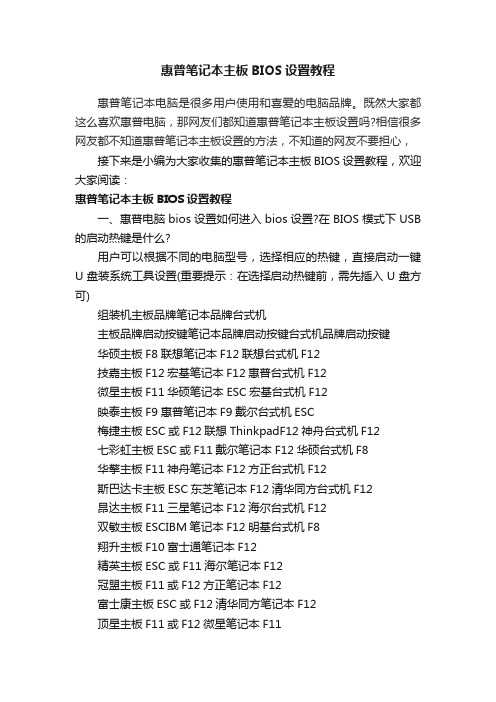
惠普笔记本主板BIOS设置教程惠普笔记本电脑是很多用户使用和喜爱的电脑品牌。
既然大家都这么喜欢惠普电脑,那网友们都知道惠普笔记本主板设置吗?相信很多网友都不知道惠普笔记本主板设置的方法,不知道的网友不要担心,接下来是小编为大家收集的惠普笔记本主板BIOS设置教程,欢迎大家阅读:惠普笔记本主板BIOS设置教程一、惠普电脑bios设置如何进入bios设置?在BIOS模式下USB 的启动热键是什么?用户可以根据不同的电脑型号,选择相应的热键,直接启动一键U盘装系统工具设置(重要提示:在选择启动热键前,需先插入U盘方可)组装机主板品牌笔记本品牌台式机主板品牌启动按键笔记本品牌启动按键台式机品牌启动按键华硕主板F8联想笔记本F12联想台式机F12技嘉主板F12宏基笔记本F12惠普台式机F12微星主板F11华硕笔记本ESC宏基台式机F12映泰主板F9惠普笔记本F9戴尔台式机ESC梅捷主板ESC或F12联想ThinkpadF12神舟台式机F12七彩虹主板ESC或F11戴尔笔记本F12华硕台式机F8华擎主板F11神舟笔记本F12方正台式机F12斯巴达卡主板ESC东芝笔记本F12清华同方台式机F12昂达主板F11三星笔记本F12海尔台式机F12双敏主板ESCIBM笔记本F12明基台式机F8翔升主板F10富士通笔记本F12精英主板ESC或F11海尔笔记本F12冠盟主板F11或F12方正笔记本F12富士康主板ESC或F12清华同方笔记本F12顶星主板F11或F12微星笔记本F11铭瑄主板ESC明基笔记本F9盈通主板F8技嘉笔记本F12捷波主板ESCGateway笔记本F12Intel主板F12eMachines笔记本F12杰微主板ESC或F8索尼笔记本ESC致铭主板F12苹果笔记本长按“option”键磐英主板ESC磐正主板ESC冠铭主板F9注意:上述未提到的电脑机型请尝试或参考相同的品牌常用启动热键(注意:苹果笔记本在开机或重启时只要按住“option”键【即Alt键】不放,便可进入选择启动方式。
hp主板进入BIOS的方法

hp主板进入BIOS的方法HP主板进入BIOS的方法。
HP主板是许多电脑用户所熟悉的硬件设备之一,它在电脑系统的运行中起着至关重要的作用。
而要对HP主板进行一些设置或调整,就需要进入BIOS界面。
那么,如何才能顺利地进入HP主板的BIOS呢?接下来,我们将为大家详细介绍HP主板进入BIOS的方法。
方法一,使用快捷键。
首先,我们可以通过按下快捷键来直接进入HP主板的BIOS界面。
在开机的过程中,按下F10键或者F2键,就可以进入BIOS设置界面。
在按下快捷键后,会出现一个提示,告诉您按下哪个键可以进入BIOS设置。
根据提示操作即可顺利进入BIOS界面。
方法二,使用操作系统。
其次,我们还可以通过操作系统来进入HP主板的BIOS界面。
首先,我们需要先将电脑开机,然后进入操作系统。
在Windows系统中,我们可以通过“设置”-“更新和安全”-“恢复”-“高级启动”来进入BIOS设置。
在这个界面中,我们可以选择“立即重新启动”,然后在重新启动后选择“疑难解答”-“高级选项”-“UEFI固件设置”,就可以进入BIOS设置界面了。
方法三,使用HP自带软件。
此外,HP主板还提供了一些自带的软件工具,可以帮助用户快速进入BIOS设置界面。
用户可以在HP官方网站上下载这些软件,并按照软件的指引进行操作,就可以轻松地进入BIOS界面了。
方法四,重启后按键。
最后,如果您在开机时错过了按下快捷键的时机,也可以通过重启电脑来进入BIOS设置界面。
在电脑重新启动的过程中,不断按下F10键或者F2键,就可以进入BIOS设置界面了。
总结:通过以上几种方法,我们可以轻松地进入HP主板的BIOS界面,从而进行一些设置或调整。
无论是通过快捷键、操作系统、HP自带软件还是重启后按键,都可以帮助我们顺利地进入BIOS设置界面。
希望以上内容能够对大家有所帮助,祝大家顺利进入HP主板的BIOS界面!。
HP ZBook移动工作站产品介绍说明书
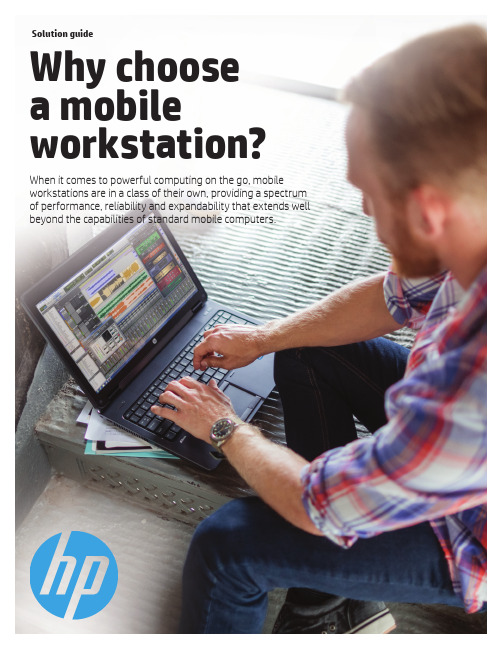
When it comes to powerful computing on the go, mobile workstations are in a class of their own, providing a spectrum of performance, reliability and expandability that extends well beyond the capabilities of standard mobile computers.Solution guideWhy choose a mobile workstation?While HP EliteBook 800 series Notebooks can provide you withexcellent value, HP ZBook Mobile Workstations deliver superbperformance, outstanding reliability and wide-ranging scalabilityas well as a range of screen sizes to fit various needs.* Many workstation technologies are selectable options. Specifications can vary by workstation platform.** Varies by regionHP EliteBook 800 seriesNotebookHP ZBook MobileWorkstations*Form factors• 14.0-inch diagonal• 15.6-inch diagonalForm factors• 15.6-inch diagonal• 17.0-inch diagonalOperating systems1,2• W indows 10 Pro 64• Windows 8.1 Pro 64• W indows 7 Professional 64(available through downgrade rightsfrom Windows 10 Pro 64)• U buntu Linux• F reeDOS 2.0Operating systems1,2• W indows 10 Pro 64• Windows 10 Home 64• Windows 7 Professional 64 (available throughdowngrade rights from Windows 10 Pro)• Windows 7 Professional 64• FreeDOS 2.0Performance• I ntel® Core TM i3, i5, i7 processors• U p to 16 GB non-ECC memory3• U p to 500 GB storage4Performance• I ntel® Core TM i3, i5, i7 processors• I ntel® Xeon® quad-core processor5• Up to 64 GB ECC memory3• Up to 4 TB storage4• Two Thunderbolt TM 315 (supporting DP 1.2,USB 3.1 Gen 2, PCIe)• Up to dual HP Z Turbo Drive G2 (NVMe PCIe SSD)for accelerated storage performance• Support for up to UHD display options• HP DreamColor12 panel optionReliability• M IL-STD-810G testing6• H P DuraCase• H P DuraKeys• P recision stamped full magnesiumalloy chassis• C hemically strengthened glass touchpad• C ast titanium alloy display latchReliabilityAll the reliability features in theHP EliteBook 800 series Notebook plus:• More MIL-STD-810G testing6• Rigorous ISV testing and certifications• Productivity-boosting software toolssuch as HP Performance Advisor andHP Remote Graphics Software preloadedGraphicsAMD Radeon™ graphicsGraphicsISV-certified, workstation-caliber AMD FirePro TMor NVIDIA® Quadro® professional graphicsWarranty1/1/0 or 3/3/0 support; on site serviceis extraWarranty3/3/3 or 3/3/0 support**HP ZBook MobileWorkstations are designedfor the demands of userswho work with professionaland technical applications,large and complex datasetsor intricate 3D models.2Take performance to new extremesLeave the performance bottleneck behind with HP ZBooks. With industry-leading processing, storage, graphics, and system management components HP has engineered a total system approach to define new levels of overall performance.Intel Processor TechnologyHigh-performance Intel® Xeon® processors are validated and tested by Intel and HPfor demanding workstation applications. Besides supporting greater reliability with ECC memory, Intel® Xeon® processors offer up to 29% performance gains over equivalent Intel® Core TM processors on the HP Entry Workstations.7Storage solutions to meet your needsHigh-performance storage solutions are required for demanding workflows.HP ZBooks offer high reliability and performance with storage capacities up to4 TB. With 2.5” and M.2 storage bay options, you can choose from SATA HDD, SATA SSD, and NVMe PCIe SSD options.The HP Z Turbo Drive G2 is a remarkably affordable and innovative NVMe PCIe-based SSD storage solution. It revolutionizeshow your HP ZBook handles large files—significantly reducing boot up, calculation and graphics response times (even with 4K video). To learn more, see /go/zturbo. Leading-edge professional graphics Extensive HP testing over a widerange of graphics cards, simulating real-world customer workloads and stress teststhat far exceed typical usage, translate into higher quality drivers that customers trust. Strong relationships with NVIDIA® and AMD help us quickly resolve any issues. That’s how we give your HP ZBook graphics solutions that feature optimized thermal and power design, wide-ranging application certification and a three-year limited warranty.HP Performance AdvisorGet the most out of your ZBook from day one. With HP Performance Advisor pre-installed on every HP ZBook, you can spend more time working, processing and designing and less time troubleshooting IT. This exclusiveHP software wizard helps configure, customize and optimize your system for each new application and driver you install. To learn more, see/go/performanceadvisor.HP Remote Graphics SoftwareWork like you’re local with transfer speedsup to 60 fps for your most demanding applications. HP Remote Graphics Software (RGS) takes the mobility of your workstation to a whole new level13. Now you can leave your HP ZBook docked at the office and connect from home while still getting that high end workstation performance youneed and expect. Not only can you viewthe session, but you can collaborate with multiple remote users by streaming your local workstation screen across the cloudto your team’s individual devices or pulling multiple remote feeds to a single PC. Every HP Z Workstation includes an HP RGS sender license ready to activate and an HP RGS receiver can be downloaded for any PC, Mac®, MacBook®, Windows tablet or thin client. And with advanced touch recognition featureson HP RGS 7 you can easily do real work with workstation-class applications on an HP ZBook or tablet. To learn more, see / go/rgs.Thunderbolt TM 3Connect to a multitude of devices through a single port with the versatile Thunderbolt™ 3. You can connect via Thunderbolt, DisplayPort 1.2, USB 3.1, and PCIe. Power two 4K displays @ 60 Hz, daisy chain up to 6 devices, and transfer data at speeds up to 40 Gb/s—double that of previous generation Thunderbolt. The possibilities are endless. HP ZBook Studio, ZBook 15 G3 and ZBook 17 G3 offer dual Thunderbolt™ 3 ports.Performance on displayHP ZBooks come with a variety of display choices from FHD up to UHD/4K resolutions. UHD/4K panels offer extremely high resolution (3840 x 2160) for maximum screen real estate and vibrant, clear pictures. The HP ZBook 15u offers a touch option.HP DreamColor TechnologyTake color accuracy to the next leveland achieve maximum impact with theHP DreamColor Display. Designed by color professionals and digital content creators, HP DreamColor is the power tool they use to produce trusted results. Featuring a palette of over one billion colors, you’ll get precise color accuracy and predictable color across your entire digital workflow.HP ZBooks help youspend less time waiting andmore time creating withindustry-leading processing,graphics and innovativetechnologies.3Mission-critical reliability We understand your work is critical and system down time or failure is not an option. HP ZBooks are designed and tested to comprehensively address reliabilityin all its forms, so you can rest assuredyour workstation will keep up in the most demanding environments.Business-rugged designHP ZBooks are designed to stand up tothe rigors of users who are constantly onthe go. HP uses third party vendors to test the ZBooks to military standards for drop, vibration, dust, temperature, and altitude.6 Tested beyond industry standardsHP knows you challenge your workstations every day, so HP does too. HP Z Workstation engineers conduct 115,000 hours of rigorous testing to ensure world-class reliability. In brutal three-axis testing—where frequency, voltage, and temperature are varied—our engineers push the limits of processors, memory, and other system parts. Thisthree-axis testing uses proprietary toolsand techniques, and stresses componentsin ways that help detect potential designor component weaknesses that would otherwise go unnoticed. In some cases, rigorous qualification enables us to find issues that have been previously overlooked by our component vendors. We have strong relationships and influence with these vendors, which enable us to obtain and integrate improved components into our systems, many of which are unique toHP Z Workstations.ECC memory for data integrityMemory errors can happen anywhere, anytime—with consequences as disastrous as a system crash in the middle of a critical operation.Error Correction Code (ECC) memory detects and corrects soft errors in the memory system on the fly, preserving the integrityof your data. HP offers ECC memory onour workstations so your mission-critical applications can run smoothly with minimized memory errors.Safe and secureHP offers a variety of scalable hardware, software, and BIOS-based security features to help you defend your organization against viruses and other threats. These integrated security features safeguard what matters to you the most—your data, device and identity.• An optional fingerprint reader and integrated Smart Card Reader help keep your identity secure.• HP SureStart goes to work at startup—making sure your ZBook is protectedfrom malicious or unanticipated malware attacks. It’s designed to automatically restore the BIOS within 30 seconds if it is ever attacked or corrupted.• Secure Erase enables you to permanently destroy data on your hard drive in preparation for your system disposal or redeployment.Engineered BIOSHP BIOS helps hardware compatibility and increases workstation reliability by reducing power consumption through preset sleep states, adjustable fan speeds that maximize operating efficiency, and power management features.Independent Software Vendor (ISV) certificationHP supports an extensive list of application partners and works closely with many software vendors to ensure that these applications work smoothly and flawlessly on HP ZBooks in all possible configurations. HP also provides a test suite to graphics vendors, to help increase the reliabilityand stability of industry-standard graphics products.Learn more about how HP’s relationships power you.Ultimately, our intense focus on reliability gives you greater peace of mind when running professional applications on theHP ZBook. You knowthat you have a system that is designed, tested, and proven for the work you do. 115,000 hours of testing4HP ZBook 15uThin. Powerful. Affordable.Enjoy workstation performance in a low cost, compact package. HP created the world’s first workstation Ultrabook™8 and we improve it with each generation. This 15.6” diagonal form factor is the perfect combination of mobility and cost.HP ZBook StudioWorld’s first quad core workstation Ultrabook TM 9We put desktop workstation performance in a sleek new body to unleash the ultimate mobile workstation. At just 18mm thin, 4.4 lbs.10 and an optional 4K DreamColor display,12 you can take your studio on the road with you.HP ZBook 15Portable PowerhouseCreativity knows no limits on HP’s thin and light next generation ZBook 15, the world’s best-selling mobile workstation.11 Offering a powerful blend of mobility and robust configurability, it’s the perfect mix of style, features, and portability.HP ZBook 17HP’s ultimate in mobile performance The HP ZBook 17 offers HP’s ultimate in power plus portability with a 17.3-inch diagonalscreen, massive scalability and configurability, and all the latest power-packed features.Why choose an HP ZBook?HP Z Workstations have been on the market for over 30 years. Designed from the inside out to fulfill the needs of ourcustomers, HP Z Workstations deliver high performance and reliability with the latest innovation and industry-leading technologies.Available operating systems 1,2Maximum memory 3Maximum storage 4Maximum graphics ZBook 15u G3Windows 10 Professional Windows 7 Professional FreeDOS32 GB1.5 TBAMD FirePro™ W4190MZBook StudioWindows 10 Professional Windows 7 Professional FreeDOS32 GB 2 TBHP ZBook Studio specialedition: NVIDIA® Quadro® M1000M with 4 GBdedicated GDDR5 graphics memory (Extra 2 GB of graphics memory provides enhanced application performance with larger graphics datasets).ZBook 15 G3Windows 10 Professional Windows 7 Professional FreeDOS64 GB 3 TBNVIDIA® Quadro® M2000M AMD FirePro TM W5170MZBook 17 G3Windows 10 Professional Windows 7 Professional FreeDOS64 GB 4 TBNVIDIA® Quadro® M5000M AMD FirePro TM W6150MMemory, storage and graphics that meet your needs30+years in the industry5© 2016 HP Development Company, L.P . The information contained herein is subject to change without notice. The only warranties for HP products and services are set forth in the express warranty statements accompanying such products and services. Nothing herein should be construed as constituting an additional warranty. HP shall not be liable for technical or editorial errors or omissions contained herein.Intel, Core, Xeon, Thunderbolt, and Ultrabook are trademarks of Intel Corporation in the U.S. and other countries. AMD and FirePro are trademarks of Advanced Micro Devices, Inc. Microsoft and Windows are U.S. registered trademarks of the Microsoft group of companies. NVIDIA and Quadro are trademarks and/or registered trademarks of NVIDIA Corporation in the U.S. and other countries. Linux® is the registered trademark of Linus Torvalds in the U.S. and other countries. Apple, Mac, and MacBook are registered trademarks of Apple Inc.4AA4-8242ENW, April 2016For more information visit /go/zbooks1. Not all features are available in all editions or versions of Windows. Systems may require upgraded and/or separately purchased hardware, drivers, software or BIOS update to take fulladvantage of Windows functionality. Windows 10 is automatically updated, which is always enabled. ISP fees may apply and additional requirements may apply over time for updates. See 2. This system is preinstalled with Windows 7 Professional software and also comes with a license and media for Windows 10 Pro software. You may only use one version of theWindows software at a time. Switching between versions will require you to uninstall one version and install the other version. You must back up all data (files, photos, etc.) before uninstalling and installing operating systems to avoid loss of your data.3. Maximum memory capacities assume Windows 64-bit operating systems. With Windows 32-bit operating systems, memory above 3 GB may not all be available due to systemresource requirements.4. For hard drives, GB = 1 billion bytes. TB = 1 trillion bytes. Actual formatted capacity is less. Up to 16 GB (for Windows 7) of system and up to 30 GB (for Windows 8) disk is reserved forsystem recovery software.5. Multi-Core is designed to improve performance of certain software products. Not all customers or software applications will necessarily benefit from use of this technology.Performance and clock frequency will vary depending on application workload and your hardware and software configurations. Intel’s numbering is not a measurement of higher performance.6. Testing was not intended to demonstrate fitness for Department of Defense contracts requirements or for military use. Test results are not a guarantee of future performance underthese test conditions.7. Results based on the SPECapc benchmarks for DS SolidWorks 2015 CPU Composite and the Cinebench CPU benchmark test; comparing an HP Z240 Tower Workstation with anIntel® Core™ i5-6600 processor to an HP Z240 Tower Workstation with an Intel® Xeon® E3-1240 v5 Processor. All other system configurations were selected to be as equal as possible.8. Not all configurations qualify as an Ultrabook TM .9. Based on HP’s internal analysis of all mobile workstation models from any vendors with >200 thousand unit annual sales as of October 29, 2015, having Quad-core CPU’s, withIntel’s Ultrabook Certification.10.Weight will vary by configuration.11.Source: IDC WW WS Historical Tracker 2015Q1 – 05.06.1512.FHD Touch and UHD DreamColor displays planned to be available in 1H16.13.HP RGS requires a Windows, Linux®, or Mac® OS X 10.10 and newer operating system and network access.Rate this documentShare with colleagues。
惠普bios设置教程图解
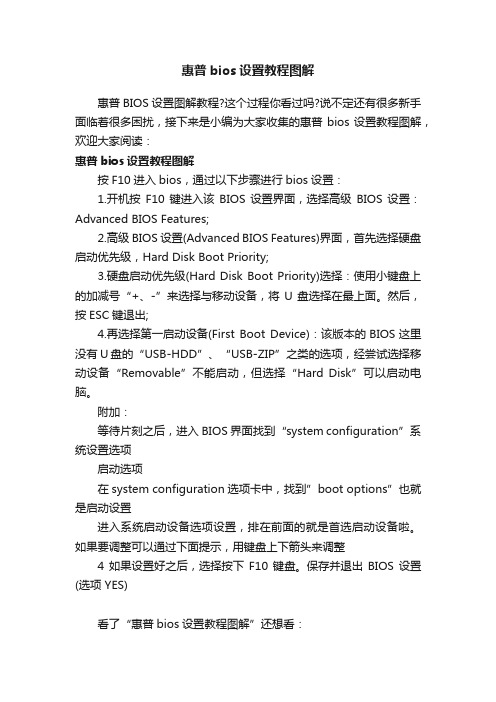
惠普bios设置教程图解
惠普BIOS设置图解教程?这个过程你看过吗?说不定还有很多新手面临着很多困扰,接下来是小编为大家收集的惠普bios设置教程图解,欢迎大家阅读:
惠普bios设置教程图解
按F10进入bios,通过以下步骤进行bios设置:
1.开机按F10键进入该BIOS设置界面,选择高级BIOS设置:Advanced BIOS Features;
2.高级BIOS设置(Advanced BIOS Features)界面,首先选择硬盘启动优先级,Hard Disk Boot Priority;
3.硬盘启动优先级(Hard Disk Boot Priority)选择:使用小键盘上的加减号“+、-”来选择与移动设备,将U盘选择在最上面。
然后,按ESC键退出;
4.再选择第一启动设备(First Boot Device):该版本的BIOS这里没有U盘的“USB-HDD”、“USB-ZIP”之类的选项,经尝试选择移动设备“Removable”不能启动,但选择“Hard Disk”可以启动电脑。
附加:
等待片刻之后,进入BIOS界面找到“system configuration”系统设置选项
启动选项
在system configuration选项卡中,找到”boot options”也就是启动设置
进入系统启动设备选项设置,排在前面的就是首选启动设备啦。
如果要调整可以通过下面提示,用键盘上下箭头来调整
4如果设置好之后,选择按下F10键盘。
保存并退出BIOS设置(选项 YES)
看了“惠普bios设置教程图解”还想看:。
HP 服务器 bios 配置说明
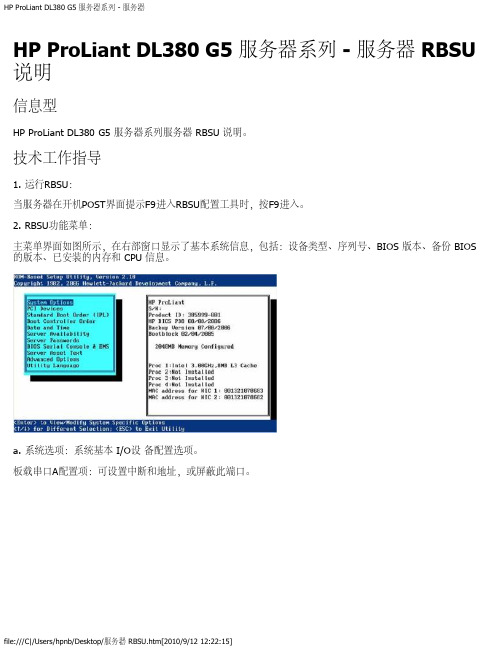
HP ProLiant DL380 G5 服务器系列 - 服务器 RBSU 说明信息型HP ProLiant DL380 G5 服务器系列服务器 RBSU 说明。
技术工作指导1. 运行RBSU:当服务器在开机POST界面提示F9进入RBSU配置工具时,按F9进入。
2. RBSU功能菜单:主菜单界面如图所示,在右部窗口显示了基本系统信息,包括:设备类型、序列号、BIOS 版本、备份 BIOS 的版本、已安装的内存和 CPU 信息。
a. 系统选项:系统基本 I/O设备配置选项。
板载串口A配置项:可设置中断和地址,或屏蔽此端口。
板载串口B配置项:可设置中断和地址,或屏蔽此端口。
虚拟串口:可通过ILO管理控制提供远程管理功能,可关闭此功能。
可选LPT模式支持:可提供本地LPT通道,此功能包括:SPP Extended、EPP 1.9、ECP w/EPP三个选项。
综合软驱管理:可提供软驱设备可用和屏蔽功能。
但是软驱的写功能和引导启动功能不受此功能影响。
一键开机功能:可提供开启NUMLOCK键开机功能。
主板集成NICs中ISCSI 和 PEX 启动:可提供 ISCSI 功能开启和PEX启动功能开启,或屏蔽此功能。
软驱写控制功能:可提供软驱写功能和读功能的开启。
软驱启动功能:可提供服务器中软驱启动功能,或屏蔽此功能。
高级内存保护:可提供高级ECC保护、ECC带内存热备保护、ECC带内存镜像保护。
USB控制:可提供USB开启(所有USB设备可用)、USB屏蔽(所有USB设备不可用)、传统USB口屏蔽(所有USB设备在操作系统下是可被识别的,但是在启动POST和RBSU中不被识别,同时屏蔽ILO2中的虚拟端口)、扩展USB口屏蔽(屏蔽扩展USB端口,但不屏蔽板载USB设备)功能选项。
USB2.0 EHCI功能:可提供开启和屏蔽高速USB2.0控制。
Proliant 服务器电源调整:包括HP动态电源模式(根据CPU工作量调整电源工作模式)、HP静态低电压模式(系统保持低性能工作模式)、HP静态高性能模式(系统保持高性能工作模式)、操作系统控制模式(在操作系统下开启电源管理策略)。
HP工作站BIOS说明适用Z228Z440Z230Z640Z840Z800Z620Z420Z820主板设置

HP Z200 工作站- BIOS 说明问题本文主要介绍 HP Z200 工作站的BIOS 说明。
适用HP众多工作站的主板,比如hp Z228 Z 440 Z230 Z640 Z840 Z800 Z620 Z420 Z820解决方案。
讲解仔细哦HP Z200 工作站使用HP BIOS 。
打开机器,当显示HP 图标画面时按 F10 按键可以进入BIOS 设置。
进入BIOS 后先选择English 进入BIOS 菜单。
以下为BIOS 菜单中各项介绍:1.File(文件),点击System Information(系统信息),如下图:1.System Information(系统信息)可以查看系统硬件信息。
(如下图)2.About (关于)3.Set Time and Date (设置时间和日期)使用方向键调整时间,日期,TAB 键切换。
如下图:4.Flash System ROM (刷新BIOS)可以通过USB,CD 刷新。
如下图:5.Replicated Setup (复制设置)1.Save to Removable Media (保存到可移动介质):将包括CMOS 在内的系统配置保存到已格式化的 1.44 MB 软盘、USB 闪存介质设备或类似软盘的设备。
(设置为模拟软盘驱动器的存储设备)2.Restore from Removable Media (从可移动介质恢复):从软盘、USB 闪存介质设备或类似软盘的设备恢复系统配置。
如下图:6.Default Setup (默认设置)1.Save Current Settings as Default (将当前设置保存为默认设置)2.Restore Factory Settings as Default (将出厂设置恢复为默认设置)如下图:7.Apply Defaults and Exit (应用默认值并退出)应用当前选择的默认设置并清除所有已设置的密码。
HP商用系列BIOS说明及使用

●●●●●●HP商用系列BIOS说明及使用●●●●●●计算机设置实用程序用户指南© Copyright 2009 Hewlett-Packard Development Company, L.P.Bluetooth 是其所有者的商标,Hewlett-Packard Company 经授权得以使用。
Intel是Intel Corporation 在美国和其它国家/地区的商标。
Windows 是Microsoft Corporation在美国的注册商标。
本文档中包含的信息如有更改,恕不另行通知。
随HP 产品和服务附带的明确有限保修声明中阐明了此类产品和服务的全部保修服务。
本文档中的任何内容均不应理解为构成任何额外保证。
HP 对本文档中出现的技术错误、编辑错误或遗漏之处不承担责任。
第一版:2009 年4 月文档部件号:535143-AA1产品通告本用户指南介绍大多数机型常用的功能。
您的计算机上可能未提供某些功能。
目录1 启动计算机设置实用程序2 使用计算机设置实用程序在计算机设置实用程序中进行浏览和选择 (2)恢复计算机设置实用程序的出厂设置 (3)3 计算机设置实用程序的菜单文件菜单 (5)安全保护菜单 (6)诊断菜单 (7)系统配置菜单 (8)索引 (10)iiiiv1 启动计算机设置实用程序计算机设置实用程序是一个基于ROM 的预安装实用程序,即使在操作系统不工作或未装载时也可以使用它。
注:您的笔记本计算机可能不支持本指南所列出的计算机设置实用程序的一些菜单项。
注:只有启用了USB 传统支持,才能在计算机设置实用程序中使用通过USB 端口连接的外部键盘或鼠标。
要启动计算机设置实用程序,请执行以下步骤:1. 打开或重新启动笔记本计算机,然后在屏幕底部显示“Press the ESC key for Startup Menu”(按Esc 键进入启动菜单)消息时按esc 键。
2. 按f10 键进入BIOS 设置。
HP Z400 工作站 BIOS 说明
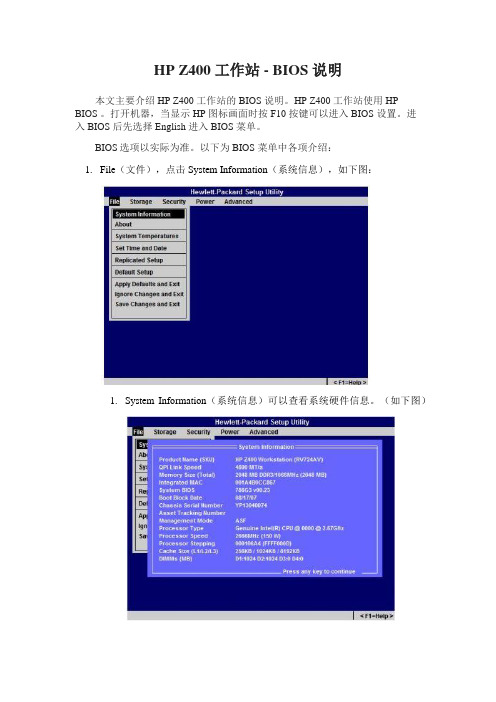
HP Z400 工作站 - BIOS 说明本文主要介绍 HP Z400 工作站的 BIOS 说明。
HP Z400 工作站使用 HPBIOS 。
打开机器,当显示 HP 图标画面时按 F10 按键可以进入 BIOS 设置。
进入 BIOS 后先选择 English 进入 BIOS 菜单。
BIOS选项以实际为准。
以下为 BIOS 菜单中各项介绍:1.File(文件),点击 System Information(系统信息),如下图:1.System Information(系统信息)可以查看系统硬件信息。
(如下图)2.About (关于)3.System Temperatures (系统温度)4.Set Time and Date (设置时间和日期)使用方向键调整时间,日期,TAB 键切换。
如下图:5.Flash System ROM (刷新 BIOS)可以通过 USB、CD 刷新。
如下图:6.Replicated Setup (复制设置)1.Save to Removable Media (保存到可移动介质):将包括CMOS 在内的系统配置保存到已格式化的 1.44 MB 软盘、USB闪存介质设备或类似软盘的设备。
(设置为模拟软盘驱动器的存储设备)2.Restore from Removable Media (从可移动介质恢复):从软盘、USB 闪存介质设备或类似软盘的设备恢复系统配置。
如下图:7.Default Setup (默认设置)1.Save Current Settings as Default (将当前设置保存为默认设置)2.Restore Factory Settings as Default (将出厂设置恢复为默认设置)如下图:8.Apply Defaults and Exit (应用默认值并退出)应用当前选择的默认设置并清除所有已设置的密码。
9.Ignore Changes and Exit (忽略更改并退出)10.Save Changes and Exit (保存更改并退出)如下图:2.Storage (存储)如下图:1.Device Configuration (设备配置)1.Hard Disk 硬盘驱动器,进入可以看到硬盘信息。
HP BIOS详细介绍
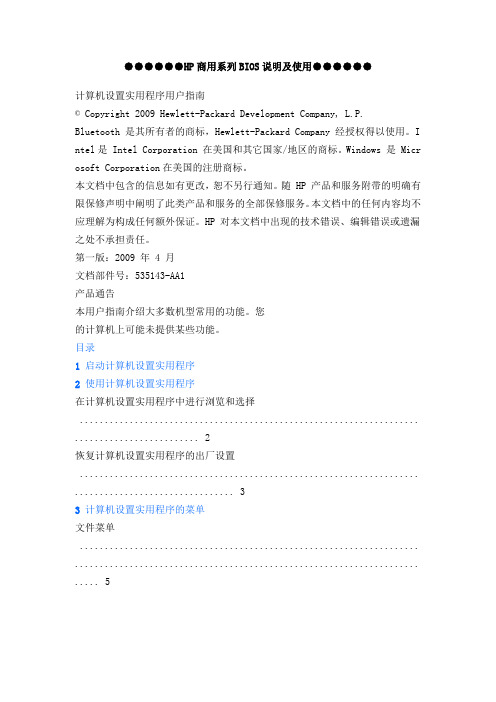
●●●●●●HP商用系列BIOS说明及使用●●●●●●计算机设置实用程序用户指南© Copyright 2009 Hewlett-Packard Development Company, L.P.Bluetooth 是其所有者的商标,Hewlett-Packard Company 经授权得以使用。
I ntel是 Intel Corporation 在美国和其它国家/地区的商标。
Windows 是 Micr osoft Corporation在美国的注册商标。
本文档中包含的信息如有更改,恕不另行通知。
随 HP 产品和服务附带的明确有限保修声明中阐明了此类产品和服务的全部保修服务。
本文档中的任何内容均不应理解为构成任何额外保证。
HP 对本文档中出现的技术错误、编辑错误或遗漏之处不承担责任。
第一版:2009 年 4 月文档部件号:535143-AA1产品通告本用户指南介绍大多数机型常用的功能。
您的计算机上可能未提供某些功能。
目录1 启动计算机设置实用程序2 使用计算机设置实用程序在计算机设置实用程序中进行浏览和选择 .................................................................... . (2)恢复计算机设置实用程序的出厂设置 .................................................................... .. (3)3 计算机设置实用程序的菜单文件菜单 .................................................................... ..................................................................... .. (5)安全保护菜单 .................................................................... . (6)诊断菜单 .................................................................... ..................................................................... .. (7)系统配置菜单 .................................................................... . (8)索引................................................................... .................................................................... .. (10)iiiiv1 启动计算机设置实用程序计算机设置实用程序是一个基于 ROM 的预安装实用程序,即使在操作系统不工作或未装载时也可以使用它。
惠普笔记本主板bios设置图解教程
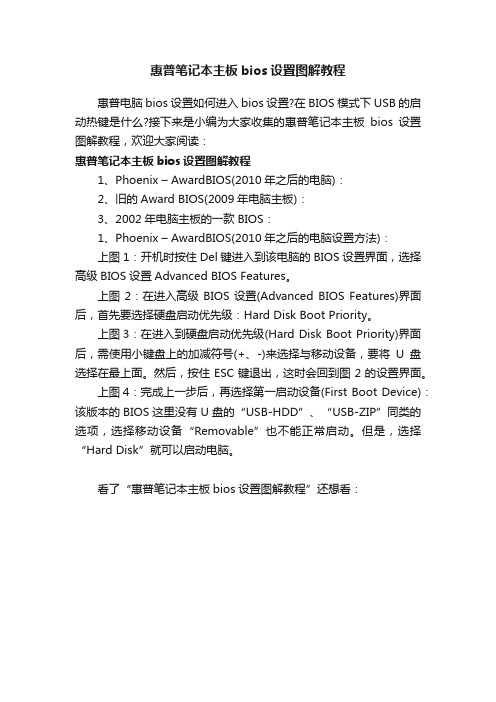
惠普笔记本主板bios设置图解教程
惠普电脑bios设置如何进入bios设置?在BIOS模式下USB的启动热键是什么?接下来是小编为大家收集的惠普笔记本主板bios设置图解教程,欢迎大家阅读:
惠普笔记本主板bios设置图解教程
1、Phoenix – AwardBIOS(2010年之后的电脑):
2、旧的Award BIOS(2009年电脑主板):
3、2002年电脑主板的一款BIOS:
1、Phoenix – AwardBIOS(2010年之后的电脑设置方法):
上图1:开机时按住Del键进入到该电脑的BIOS设置界面,选择高级BIOS设置Advanced BIOS Features。
上图2:在进入高级BIOS设置(Advanced BIOS Features)界面后,首先要选择硬盘启动优先级:Hard Disk Boot Priority。
上图3:在进入到硬盘启动优先级(Hard Disk Boot Priority)界面后,需使用小键盘上的加减符号(+、-)来选择与移动设备,要将U盘选择在最上面。
然后,按住ESC键退出,这时会回到图2的设置界面。
上图4:完成上一步后,再选择第一启动设备(First Boot Device):该版本的BIOS这里没有U盘的“USB-HDD”、“USB-ZIP”同类的选项,选择移动设备“Removable”也不能正常启动。
但是,选择“Hard Disk”就可以启动电脑。
看了“惠普笔记本主板bios设置图解教程”还想看:。
惠普bios设置图解教程

惠普bios设置图解教程
惠普bios设置图解教程?这个过程你看过吗?说不定还有很多新手面临着很多困扰,下面就由小编我来告诉你们吧!
惠普bios设置图解教程
按F10进入bios,通过以下步骤进行bios设置:
1.开机按F10键进入该BIOS设置界面,选择高级BIOS设置:Advanced BIOS Features;
2.高级BIOS设置(Advanced BIOS Features)界面,首先选择硬盘启动优先级,Hard Disk Boot Priority;
3.硬盘启动优先级(Hard Disk Boot Priority)选择:使用小键盘上的加减号“+、-”来选择与移动设备,将U盘选择在最上面。
然后,按ESC键退出;
4.再选择第一启动设备(First Boot Device):该版本的BIOS这里没有U盘的“USB-HDD”、“USB-ZIP”之类的选项,经尝试选择移动设备“Removable”不能启动,但选择“Hard Disk”可以启动电脑。
附加:
等待片刻之后,进入BIOS界面找到“system configuration”系统设置选项
启动选项
在system configuration选项卡中,找到”boot options”也就是启动设置
进入系统启动设备选项设置,排在前面的就是首选启动设备啦。
如果要调整可以通过下面提示,用键盘上下箭头来调整
4如果设置好之后,选择按下F10键盘。
保存并退出BIOS设置(选项 YES)。
HP服务器BIOS详解
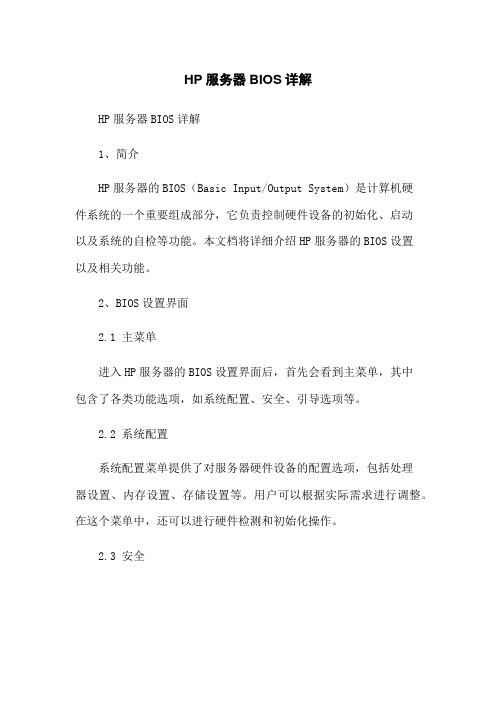
HP服务器BIOS详解HP服务器BIOS详解1、简介HP服务器的BIOS(Basic Input/Output System)是计算机硬件系统的一个重要组成部分,它负责控制硬件设备的初始化、启动以及系统的自检等功能。
本文档将详细介绍HP服务器的BIOS设置以及相关功能。
2、BIOS设置界面2.1 主菜单进入HP服务器的BIOS设置界面后,首先会看到主菜单,其中包含了各类功能选项,如系统配置、安全、引导选项等。
2.2 系统配置系统配置菜单提供了对服务器硬件设备的配置选项,包括处理器设置、内存设置、存储设置等。
用户可以根据实际需求进行调整。
在这个菜单中,还可以进行硬件检测和初始化操作。
2.3 安全安全菜单主要提供了对服务器的安全设置选项,如密码设置、访问控制、安全启动等。
用户可以通过这些选项来加强服务器的安全性。
2.4 引导选项引导选项菜单用于设置服务器的启动顺序和启动设备。
用户可以通过这个菜单来配置服务器从哪个设备启动,如硬盘、光盘、USB 设备等。
3、BIOS功能详解3.1 硬件监控HP服务器的BIOS提供了丰富的硬件监控功能,可以实时监控服务器硬件的运行状态,如温度、电压、风扇转速等。
这些信息可以帮助用户及时发现并解决硬件故障。
3.2 高级电源管理服务器的电源管理对于节能和性能优化至关重要。
HP服务器的BIOS提供了高级电源管理功能,用户可以通过设置来自定义电源管理方案。
例如,可以设置服务器的休眠和唤醒时间,以节省能源。
3.3 BIOS固件更新BIOS固件更新是保持服务器正常运行的重要环节。
HP服务器的BIOS提供了固件自动更新功能,用户可以通过联网自动最新的BIOS固件,并进行更新。
此外,还可以手动安装BIOS固件更新。
4、附件本文档附带以下附件:- HP服务器BIOS用户手册(PDF格式):详细介绍了HP服务器BIOS的各项功能和操作步骤,供用户参考使用。
5、法律名词及注释5.1 BIOS(Basic Input/Output System):计算机硬件系统的一个重要组成部分,负责控制硬件设备的初始化、启动以及系统的自检等功能。
HP工作站BIOS详解.doc
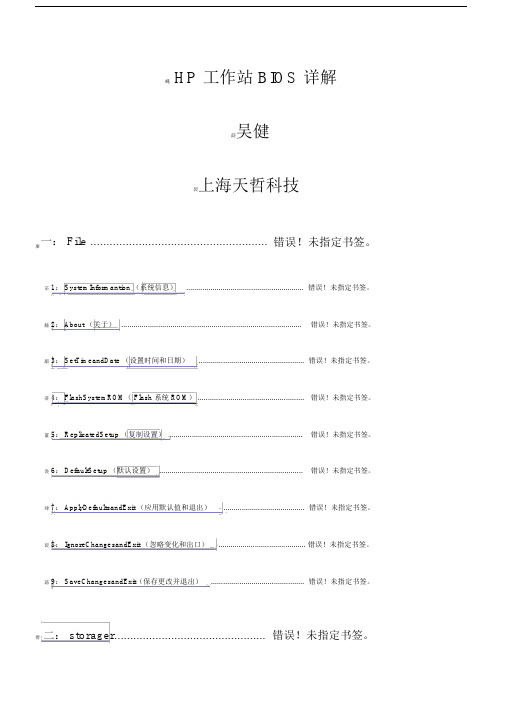
工作站 BIOS 详解蝿 HP莇吴健袃上海天哲科技一: File ....................................................... 错误!未指定书签。
肁芇 1: SystemInformantion (系统信息).......................................................... 错误!未指定书签。
膆 2: About (关于)........................................................................................错误!未指定书签。
羂 3: SetTimeandDate (设置时间和日期).................................................... 错误!未指定书签。
蒂 4: FlashSystemROM( Flash 系统 ROM) ....................................................错误!未指定书签。
罿 5: ReplicatedSetup (复制设置) .................................................................错误!未指定书签。
袅 6: DefaultSetup (默认设置)......................................................................错误!未指定书签。
肂 7: ApplyDefaultsandExit (应用默认值和退出)........................................ 错误!未指定书签。
袃 8: IgnoreChangesandExit (忽略变化和出口)........................................... 错误!未指定书签。
HP服务器BIOS详解
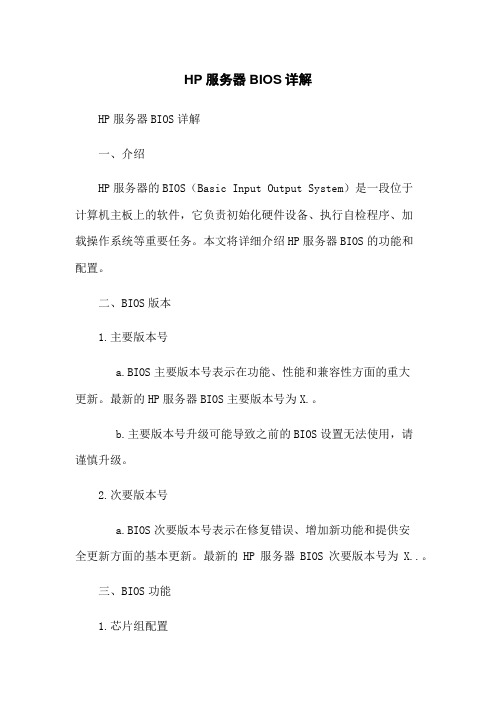
HP服务器BIOS详解HP服务器BIOS详解一、介绍HP服务器的BIOS(Basic Input Output System)是一段位于计算机主板上的软件,它负责初始化硬件设备、执行自检程序、加载操作系统等重要任务。
本文将详细介绍HP服务器BIOS的功能和配置。
二、BIOS版本1.主要版本号a.BIOS主要版本号表示在功能、性能和兼容性方面的重大更新。
最新的HP服务器BIOS主要版本号为X.。
b.主要版本号升级可能导致之前的BIOS设置无法使用,请谨慎升级。
2.次要版本号a.BIOS次要版本号表示在修复错误、增加新功能和提供安全更新方面的基本更新。
最新的HP服务器BIOS次要版本号为X..。
三、BIOS功能1.芯片组配置a.芯片组控制了主板上的各种硬件设备和接口。
在HP服务器BIOS中,可以配置芯片组参数,并且可以修改北桥和南桥的设置。
2.引导顺序设置a.引导顺序设置决定了计算机启动时加载的设备和操作系统。
在HP服务器BIOS中,可以设置主板启动时要使用的设备以及启动顺序。
3.电源管理设置a.电源管理设置可以用来控制服务器的电源行为,包括电源开关、电源按钮和电源故障警报设置。
4.硬件监控a.硬件监控功能可以监控服务器的硬件状况,如温度、风扇速度和电压等。
在HP服务器BIOS中,可以配置硬件监控的参数,并且可以设置警告阈值。
5.安全性设置a.安全性设置用于保护服务器的数据和操作系统。
在HP服务器BIOS中,可以设置密码、启用安全启动和禁止或限制某些设备的使用。
6.虚拟化配置a.虚拟化配置用于启用和配置服务器上的虚拟化技术。
在HP服务器BIOS中,可以设置虚拟化的相关参数,并且可以启用Intel VT和AMD-V等虚拟化功能。
7.其他设置a.HP服务器BIOS还提供了其他设置,如时间和日期设置、语言选择、版本信息和恢复默认设置等。
附件:本文档未涉及附件。
法律名词及注释:1.BIOS(Basic Input Output System):基本输入输出系统,在计算机启动时负责初始化硬件设备、执行自检程序、加载操作系统等重要任务。
HP工作站 BIOS说明书 适用Z228 Z440 Z230 Z640 Z840 Z800 Z620 Z420 Z820主板设置
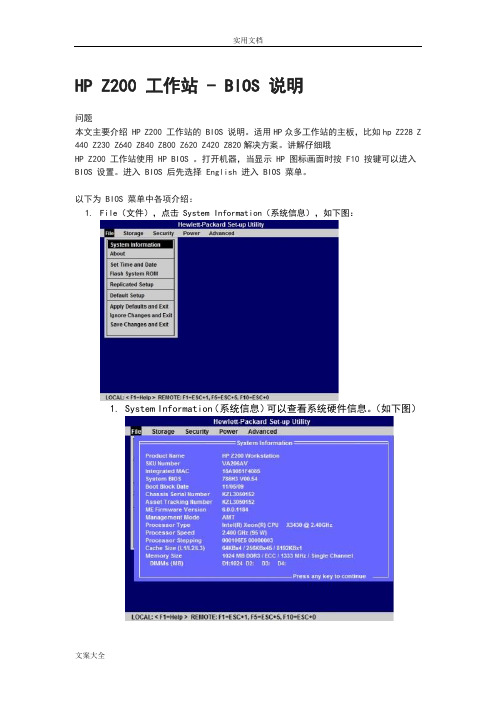
HP Z200 工作站 - BIOS 说明问题本文主要介绍 HP Z200 工作站的 BIOS 说明。
适用HP众多工作站的主板,比如hp Z228 Z 440 Z230 Z640 Z840 Z800 Z620 Z420 Z820解决方案。
讲解仔细哦HP Z200 工作站使用 HP BIOS 。
打开机器,当显示 HP 图标画面时按 F10 按键可以进入BIOS 设置。
进入 BIOS 后先选择 English 进入 BIOS 菜单。
以下为 BIOS 菜单中各项介绍:1.File(文件),点击 System Information(系统信息),如下图:1.System Information(系统信息)可以查看系统硬件信息。
(如下图)2.About (关于)3.Set Time and Date (设置时间和日期)使用方向键调整时间,日期,TAB 键切换。
如下图:4.Flash System ROM (刷新 BIOS)可以通过 USB,CD 刷新。
如下图:5.Replicated Setup (复制设置)1.Save to Removable Media (保存到可移动介质):将包括 CMOS 在内的系统配置保存到已格式化的 1.44 MB 软盘、USB 闪存介质设备或类似软盘的设备。
(设置为模拟软盘驱动器的存储设备)2.Restore from Removable Media (从可移动介质恢复):从软盘、USB闪存介质设备或类似软盘的设备恢复系统配置。
如下图:6.Default Setup (默认设置)1.Save Current Settings as Default (将当前设置保存为默认设置)2.Restore Factory Settings as Default (将出厂设置恢复为默认设置)如下图:7.Apply Defaults and Exit (应用默认值并退出)应用当前选择的默认设置并清除所有已设置的密码。
惠普主板bios设置方法
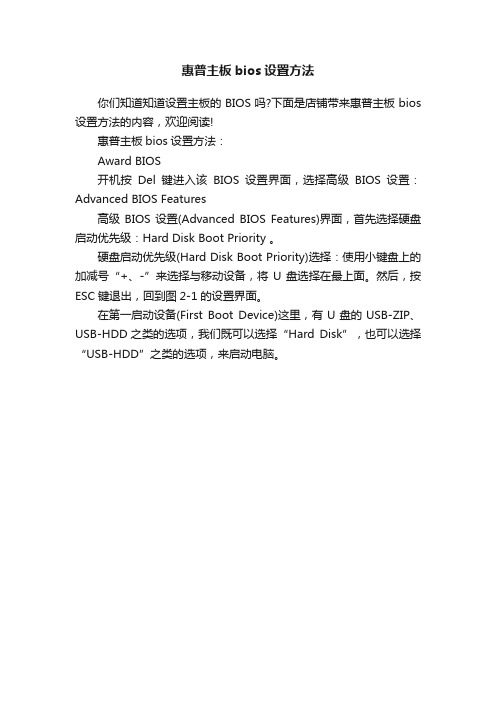
惠普主板bios设置方法
你们知道知道设置主板的BIOS吗?下面是店铺带来惠普主板bios 设置方法的内容,欢迎阅读!
惠普主板bios设置方法:
Award BIOS
开机按Del键进入该BIOS设置界面,选择高级BIOS设置:Advanced BIOS Features
高级BIOS设置(Advanced BIOS Features)界面,首先选择硬盘启动优先级:Hard Disk Boot Priority 。
硬盘启动优先级(Hard Disk Boot Priority)选择:使用小键盘上的加减号“+、-”来选择与移动设备,将U盘选择在最上面。
然后,按ESC键退出,回到图2-1的设置界面。
在第一启动设备(First Boot Device)这里,有U盘的USB-ZIP、USB-HDD之类的选项,我们既可以选择“Hard Disk”,也可以选择“USB-HDD”之类的选项,来启动电脑。
hpz420主板说明书
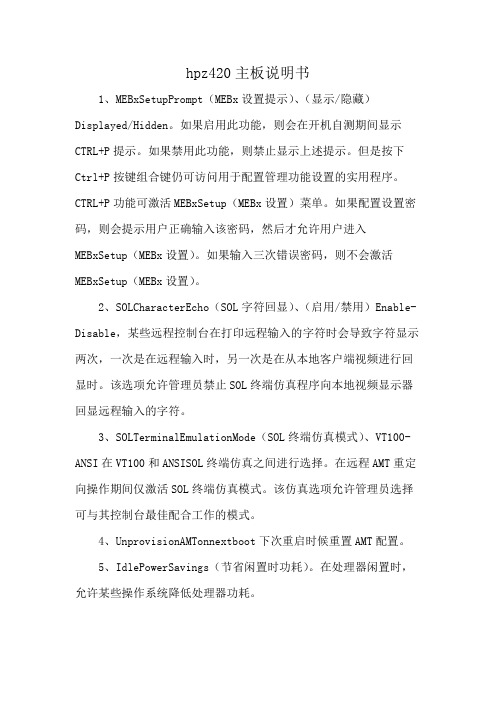
hpz420主板说明书
1、MEBxSetupPrompt(MEBx设置提示)、(显示/隐藏)Displayed/Hidden。
如果启用此功能,则会在开机自测期间显示CTRL+P提示。
如果禁用此功能,则禁止显示上述提示。
但是按下Ctrl+P按键组合键仍可访问用于配置管理功能设置的实用程序。
CTRL+P功能可激活MEBxSetup(MEBx设置)菜单。
如果配置设置密码,则会提示用户正确输入该密码,然后才允许用户进入MEBxSetup(MEBx设置)。
如果输入三次错误密码,则不会激活MEBxSetup(MEBx设置)。
2、SOLCharacterEcho(SOL字符回显)、(启用/禁用)Enable-Disable,某些远程控制台在打印远程输入的字符时会导致字符显示两次,一次是在远程输入时,另一次是在从本地客户端视频进行回显时。
该选项允许管理员禁止SOL终端仿真程序向本地视频显示器回显远程输入的字符。
3、SOLTerminalEmulationMode(SOL终端仿真模式)、VT100-ANSI在VT100和ANSISOL终端仿真之间进行选择。
在远程AMT重定向操作期间仅激活SOL终端仿真模式。
该仿真选项允许管理员选择可与其控制台最佳配合工作的模式。
4、UnprovisionAMTonnextboot下次重启时候重置AMT配置。
5、IdlePowerSavings(节省闲置时功耗)。
在处理器闲置时,允许某些操作系统降低处理器功耗。
- 1、下载文档前请自行甄别文档内容的完整性,平台不提供额外的编辑、内容补充、找答案等附加服务。
- 2、"仅部分预览"的文档,不可在线预览部分如存在完整性等问题,可反馈申请退款(可完整预览的文档不适用该条件!)。
- 3、如文档侵犯您的权益,请联系客服反馈,我们会尽快为您处理(人工客服工作时间:9:00-18:30)。
HP Z200 工作站- BIOS 说明问题本文主要介绍HP Z200 工作站的BIOS 说明。
适用HP众多工作站的主板,比如hp Z228 Z 440 Z230 Z640 Z840 Z800 Z620 Z420 Z820解决方案。
讲解仔细哦HP Z200 工作站使用HP BIOS 。
打开机器,当显示HP 图标画面时按F10 按键可以进入BIOS 设置。
进入BIOS 后先选择English 进入BIOS 菜单。
以下为BIOS 菜单中各项介绍:1.File(文件),点击System Information(系统信息),如下图:1.System Information(系统信息)可以查看系统硬件信息。
(如下图)2.About (关于)3.Set Time and Date (设置时间和日期)使用方向键调整时间,日期,TAB 键切换。
如下图:4.Flash System ROM (刷新BIOS)可以通过USB,CD 刷新。
如下图:5.Replicated Setup (复制设置)1.Save to Removable Media (保存到可移动介质):将包括CMOS 在内的系统配置保存到已格式化的 1.44 MB 软盘、USB 闪存介质设备或类似软盘的设备。
(设置为模拟软盘驱动器的存储设备)2.Restore from Removable Media (从可移动介质恢复):从软盘、USB 闪存介质设备或类似软盘的设备恢复系统配置。
如下图:6.Default Setup (默认设置)1.Save Current Settings as Default (将当前设置保存为默认设置)2.Restore Factory Settings as Default (将出厂设置恢复为默认设置)如下图:7.Apply Defaults and Exit (应用默认值并退出)应用当前选择的默认设置并清除所有已设置的密码。
Ignore Changes and Exit (忽略更改并退出)Save Changes and Exit (保存更改并退出)如下图:2.Storage (存储)如下图:1.Device Configuration (设备配置)1.Hard Disk 硬盘驱动器,进入可以看到硬盘信息。
(硬盘模式为IDE 模式才能看到此项)2.CD-ROM 介绍光驱信息。
3.Default Values 默认值是SATA 模式。
如下图:2.Storage Options (存储器选项)1.Removable Media Boot (可移动介质引导),可以启用/禁用从可移动介质引导系统的功能。
2.eSATA Port 允许用户定义SATA 接口为eSATA 接口使用。
3.SATA Emulation (SATA仿真),支持的选项有以下两种:RAID+AHCI、IDE。
如下图:3.DPS Self-Test (DPS 自测)Select a Drive 用于具备执行驱动器保护系统自测功能的SATA 硬盘驱动器上执行自测,只有硬盘模式为IDE 模式下有此选项。
如下图:4.Boot Order (引导顺序)ATAPI CD-ROM Drive CD-ROM 驱动器。
USB Device USB 驱动器。
Hard Drive 硬盘驱动器。
Integrated SATA 集成的SATA。
Network Controller 网络控制器。
如下图:3.Security (安全)如下图:1.Setup Password (设置密码),用于设定和启用设置(管理员)密码。
2.Power-On Password (开机密码),用于设定开机密码。
3.Password Options (密码配置),在设置密码后会出现此选项。
1.Lock Legacy Resources (锁定传统资源),设定设置密码时显示。
work Server Mode 启用/ 禁用网络服务器模式。
(设置开机密码时显示)3.Password Prompt on Warm Boot 指定热启动(Ctrl+Alt+Delete)是否需要密码。
(设置开机密码时显示)4.Setup Browse Mode 启用/ 禁用设置浏览模式。
(设置开机密码时显示)(如果没有输入设置密码,则允许查看但不能更改F10 按键设置选项)5.Stringent Password 启用/ 禁用通过主板密码跳线清除密码。
(设置开机密码时显示)如下图:4.Smart Cover (机盖锁)锁定/ 解除锁定机盖锁。
5.Device Security (设备安全保护)如下图:B Security USB (USB 安全保护)如下图:7.Slot Security PCI (接口安全保护)如下图:work Service Boot (网络服务引导)启用/ 禁用计算机从网络服务器上所安装的操作系统进行引导的功能。
(此功能只适用于装有网卡的机型,网络控制器必须是PCI 扩展卡或嵌入主板。
)如下图:9.System IDs (系统标识)Enter Asset Tag 资产标签(18 字节的标识符),是公司指定给此计算机的资产标识号。
Enter Ownership Tag 开机自测期间显示的物主标签(80 字节的标识符)。
Enter UUID 机箱序列号或通用唯一标识(UUID) 号。
只有当前的机箱序列号无效时才能更新UUID。
(这些标识号通常是在出厂时设置的,可用作系统的唯一标识。
)Keyboard 系统标识项的键盘区域设置(例如,英语或德语)。
如下图:10.DriveLock Security (驱动器锁安全保护)用于指定或修改硬盘驱动器的管理员密码或用户密码。
一旦启用了此功能,便会在开机自测期间提示用户输入一种驱动器锁密码。
如果未能成功地输入任何一种密码,则必须进行冷引导,并成功地输入其中一个密码,才能访问硬盘驱动器。
注意:只有当至少有一个支持驱动器锁功能的驱动器连接到系统时,才会显示该选项。
如下图:11.System Security (操作系统安全保护)1.Data Execution Prevention (数据执行预防)、Enable/Disable(启用/ 禁用),帮助防止操作系统出现安全漏洞。
2.Virtualization Technology(VTx) (虚拟化技术)、Enable/Disable(启用/ 禁用),用于控制处理器的虚拟化功能。
更改此设置需要先关闭计算机然后再打开。
3.Virtualization Technology Directed I/O(VTd) (虚拟化技术定向I/O)、Enable/Disable(启用/ 禁用),用于控制芯片组的虚拟化DMA 重映射功能。
更改此设置需要先关闭计算机然后再打开。
如下图:12.Master Boot Record Security (主引导记录安全保护)主引导记录安全保护(启用/禁用)Enable/Disable如下图:13.Setup Security Level (设置安全级别)提供一种方法,使最终用户拥有一定的权限更改指定的设置选项而无需知道设置密码。
该功能可以使管理员灵活保护对基本设置选项的更改,同时允许用户查看系统设置并配置非重要的选项。
管理员通过Setup Security Level (设置安全级别)菜单按情况指定对独立设置选项的访问权限。
默认情况下,所有设置选项都指定设置密码,指明用户必须在开机自测时输入正确的设置密码才能对任何选项进行更改。
管理员可以将独立项设置为None(无),指明用无效密码访问设置的用户只能对指定的选项进行更改。
如果启用了开机密码,则选项None(无)将被开机密码替代。
如下图:4.Power (电源)1.OS Power Management (操作系统电源管理)1.Runtime Power Management— Enable/Disable(运行时电源管理-启用/禁用)。
允许某些操作系统在当前软件负载不需要使用处理器的全部能力时降低处理器的电压和频率。
2.Idle Power Savings(节省闲置时功耗)。
在处理器闲置时,允许某些操作系统降低处理器功耗。
3.ACPI S3 Hard Disk Reset(ACPI S3 硬盘重置),启用此选项使BIOS 能够确保硬盘在从S3 恢复之后,将控制返还给操作系统之前可以接受命令。
4.ACPI S3 PS2 Mouse Wakeup(ACPI S3 PS2 鼠标唤醒),启用或禁用通过PS2 鼠标活动从S3 唤醒的功能。
5.Unique Sleep State Blink Rates (唯一睡眠状态闪烁速率)、Enable/Disable(启用/禁用),此功能用于为用户提供系统所处的睡眠状态的可视提示。
每个睡眠状态都有一种唯一的闪烁模式。
如下图:2.Hardware Power Management (硬件电源管理)SATA Power Management (SATA 电源管理),用于启用或禁用SATA 总线或设备电源管理。
Eup Compliance Mode (符合EuP 模式),EuP 模式启用/禁用。
如下图:3.Thermal (热量)Fan idle Mode 设置风扇的转速可以使用左右键调整大小,最大7 格。
如下图:5.Advanced (高级)如下图:1.Power-On Options (开机选项)1.POST Mode 开机自测模式:QuickBoot(快速引导)、ClearMemory(清除内存)、FullBoot(全面引导)或FullBoot Everyx Days。
(每x 天运行一次全面引导)2.POST Messages (开机自测消息)、(启用/ 禁用)Enable/Disable。
3.F9 Prompt (F9 提示)、Displayer/Hidden(隐藏/ 显示),启用此功能后将在开机自测期间显示文本消息F9 = BootMenu(F9 = 引导菜单)。
4.F10 Prompt (F10 提示)、Displayer/Hidden(隐藏/ 显示),启用此功能后将在开机自测期间显示文本消息F10 = Setup(F10 =设置)。
5.F11 Prompt (F11 提示)、Displayer/Hidden(隐藏/ 显示),如果将此功能设置为显示,会在开机自测期间显示文本消息F11 =Recovery(F11 = 恢复)。
6.F12 Prompt (F12 提示)、Displayer/Hidden(隐藏/ 显示),启用此功能后将在开机自测期间显示文本消息F12 = Network (F12= 网络)。
