HP工作站BIOS说明书适用Z228Z440Z230Z640Z840Z800Z620Z420Z820主板设置
HP ZBook移动工作站系列产品说明说明书

HP EliteBook 800 series Notebook
HP ZBook Mobile Workstations also deliver*
Form factors • 14.0-inch diagonal • 15.6-inch dia4.0-inch diagonal • 15.6-inch diagonal • 17.0-inch diagonal
Sales guide | Why a mobile workstation?
HP recommends Windows.
While our HP EliteBook 800 series Notebook can provide you with excellent value, the ZBook Mobile Workstations deliver superb performance, uncompromised reliability and wide-ranging scalability as well as a range of screen sizes to fit various needs.
Warranty 1/1/0 or 3/3/0 support; on site service is extra
Expandability • Up to 32 GB memory3 • Up to 4 HDD storage4 bays • ThunderboltTM17 2 port for faster
惠普笔记本主板BIOS设置教程
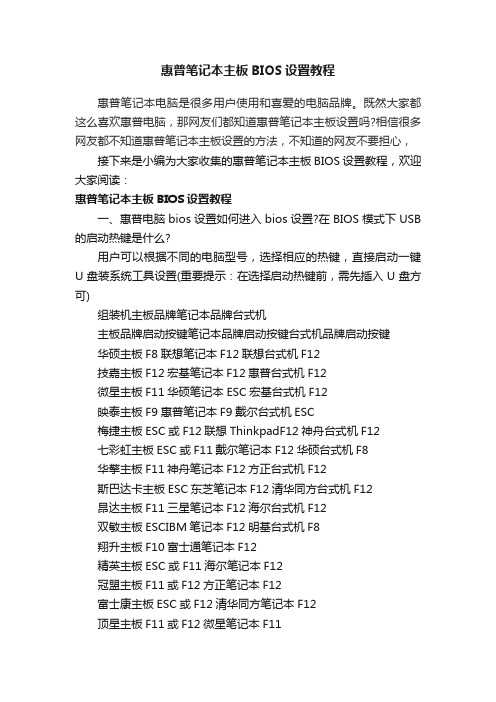
惠普笔记本主板BIOS设置教程惠普笔记本电脑是很多用户使用和喜爱的电脑品牌。
既然大家都这么喜欢惠普电脑,那网友们都知道惠普笔记本主板设置吗?相信很多网友都不知道惠普笔记本主板设置的方法,不知道的网友不要担心,接下来是小编为大家收集的惠普笔记本主板BIOS设置教程,欢迎大家阅读:惠普笔记本主板BIOS设置教程一、惠普电脑bios设置如何进入bios设置?在BIOS模式下USB 的启动热键是什么?用户可以根据不同的电脑型号,选择相应的热键,直接启动一键U盘装系统工具设置(重要提示:在选择启动热键前,需先插入U盘方可)组装机主板品牌笔记本品牌台式机主板品牌启动按键笔记本品牌启动按键台式机品牌启动按键华硕主板F8联想笔记本F12联想台式机F12技嘉主板F12宏基笔记本F12惠普台式机F12微星主板F11华硕笔记本ESC宏基台式机F12映泰主板F9惠普笔记本F9戴尔台式机ESC梅捷主板ESC或F12联想ThinkpadF12神舟台式机F12七彩虹主板ESC或F11戴尔笔记本F12华硕台式机F8华擎主板F11神舟笔记本F12方正台式机F12斯巴达卡主板ESC东芝笔记本F12清华同方台式机F12昂达主板F11三星笔记本F12海尔台式机F12双敏主板ESCIBM笔记本F12明基台式机F8翔升主板F10富士通笔记本F12精英主板ESC或F11海尔笔记本F12冠盟主板F11或F12方正笔记本F12富士康主板ESC或F12清华同方笔记本F12顶星主板F11或F12微星笔记本F11铭瑄主板ESC明基笔记本F9盈通主板F8技嘉笔记本F12捷波主板ESCGateway笔记本F12Intel主板F12eMachines笔记本F12杰微主板ESC或F8索尼笔记本ESC致铭主板F12苹果笔记本长按“option”键磐英主板ESC磐正主板ESC冠铭主板F9注意:上述未提到的电脑机型请尝试或参考相同的品牌常用启动热键(注意:苹果笔记本在开机或重启时只要按住“option”键【即Alt键】不放,便可进入选择启动方式。
HP Z Turbo Drive Quad Pro 产品介绍说明书

HP Z Turbo Quad ProIntroductionThe demands on Workstations continue to increase, especially in segments like digital media or imaging, where resolutions and file sizes are increasing. SSD technology is improving to enable greater bandwidth at lower costs/GB. The most intense workflows require greater capacity and greater performance than individual M.2 modules can offer. Combining 4 modules into a card that occupies only one PCIe x16 slot is efficient and meets the requirements for performance and capacity.PerformanceHP Z Turbo Drive Quad ProThe HP Z Turbo Drive Quad Pro enables up to four M.2 PCIe SSD modules to be connected to one PCIe Gen3 x16 slot. This M.2 form factor device uses PCIe Gen3 x4 which enables sequential performance levels greater than 2GB/s for each module.The devices can be set up with RAID for additional performance and redundancy using software RAID.Note: There are restrictions to using RAID with boot volumes.ModelsHP Z Turbo Drive Quad Pro 2x256GB PCIe SSD N2M98AA HP Z Turbo Drive Quad Pro 2x512GB PCIe SSD N2M99AA HP Z Turbo Drive Quad Pro 2x1TB PCIe SSD T9H99AA HP Z Turbo Drive Quad Pro 256GB SSD module N2N00AA HP Z Turbo Drive Quad Pro 512GB SSD module N2N01AA HP Z Turbo Drive Quad Pro 1TB SSD module T9J00AABenefits∙Supports up to four PCIe M.2 SSD modules (NVMe) in one card, PCIe Gen3 x16 slot required.∙The HP Z Turbo Drive Quad Pro is equipped with Power Loss Protection circuitry that employs a bank of super caps to provide the power to fully finish data storage operations in the event of a power loss condition.∙The active cooling solution ensures that the M.2 SSD modules will not throttle to low performance levels due to over-heating.∙Support for single and double sided PCIe M.2 SSDs, up to 110mm in length.∙One of the M.2 SSD modules on the card can be used as a Boot device, and the other devices can be used as Data storage.Alternatively, all of the M.2 SSD modules can be used as Data devices.∙Additional storage devices, e.g. HDDs, SATA SSDs, can be used in combination with the HP Z Turbo Drive Quad Pro.∙Multiple HP Z Turbo Drive Quad Pro cards can be installed into HP Z Workstations. A card with 3 or 4 M.2 SSD modules requires a PCIe Gen3 x16 slot.CompatibilityThe HP Z Turbo Drive Quad Pro is supported on desktop platforms of HP Z Workstations, including Z440, Z640, and Z840. It will support storage configurations as a Boot device and as a Data device. It also can be configured with other storage components including SATA and SAS drives and controllers. Not all configurations are available from the factory.NOTE: Not all models are available in all regions.Recommended Slot OrderFor all HP Workstation platforms the tested and approved slots for the HP Z Turbo Drive Quad Pro are as follows (in order of preference):Z840: Slot #6, #4 (requires 2nd CPU), and #2*Z640 and Z440: Slot #5 and #2** Use of Z Turbo Drive Quad Pro in Slot 2 will necessitate moving the primary graphics card to an x8 or x4 PCIe slot, which could lead to reduced graphics performance.Raid SupportFor RAID support, there are some specific differences and thus restrictions as compared to SATA/SAS HDDs or SSDs, because software RAID is used.∙Windows® RAID with Boot Configuration: Limited support for RAID 1*, No support for RAID 0, 5, 10∙Windows® RAID with Data Configuration: Support for RAID 0, 1; No support for RAID 5, 10∙Linux® RAID with Boot Configuration: Functional for RAID 0, 1*; No support for RAID 5, 10∙Linux® RAID with Data Configuration: Functional for RAID 0, 1, 5, 10***RAID 1 can be set up, yet will not provide complete, redundant protection as the boot partition is not replicated on both drives. An OS boot partition cannot be protected by software RAID 1.** Limited testing has been done with Linux® to confirm RAID support and performance characteristics.Note: When using more than one HP Z Turbo Drive Quad Pro in a system, please ensure that the card ID switches are set up correctly. See installation guide for complete details.Service and SupportThe HP Z Turbo Drive Quad Pro has a one-year Limited Warranty or the remainder of the warranty of the HP supported product in which it is installed. Technical support is available seven days a week, 24 hours a day, by phone, as well as online support forums. Certain restrictions and exclusions apply.M.2 PCIe SSD Modules256GB M.2 PCIe SSD (NVMe)Capacity: 256GB M.2 PCIe SSD (NVMe) Interface PCIe Gen3 x16 architectureNVMe ControllerNAND Type: MLCRead Bandwidth (128KB): 2150 MB/sWrite Bandwidth (1MB): 1260 MB/sRandom Read IOPS (4KB): 300KRandom Write IOPS (4KB): 100KEndurance (Total Bytes Written):512GB M.2 PCIe SSD (NVMe)Capacity: 512GB M.2 PCIe SSD (NVMe) Interface PCIe Gen3 x16 architectureNVMe ControllerNAND Type: MLCRead Bandwidth (128KB): 2150 MB/sWrite Bandwidth (1MB): 1550 MB/sRandom Read IOPS (4KB): 300KRandom Write IOPS (4KB): 100KEndurance (Total Bytes Written): 292 TBHP Z Turbo Drive Quad Pro 2x1TB PCIe SSDCapacity: 2x1TB M.2 PCIe SSD (NVMe) modules Interface PCIe Gen3 x16 architectureNVMe ControllerOperating Temperature 32° to 158° F (0° to 70° C)HP Z Turbo Drive Quad Pro 512GB SSD moduleCapacity: 512GB (one M.2 PCIe NVMe module)Interface PCI Express 3.0 x4 electrical x4 physicalNVMe ControllerOperating Temperature 32° to 158° F (0° to 70° C)Note: NVMe devices require a driver for proper detection and operation. Windows® 8 and higher have an inbox NVMe driver. For Windows® 7, HP recommends using the Samsung NVMe driver, version 1.4.7.6, which will be available online. It is important to note that Microsoft has also published a hotfix that provides an NVMe driver, yet this driver is not recommended by HP. Also note that the new NVMe driver will not support the original HP Z Turbo Drive, which requires an AHCI driver.Support for OPAL hardware encryption: NoSupport for Secure Erase: YesSupport in HP Performance Advisor: yes, with the exception that the wear gauge support is not available yet.HP Z Turbo Drive Quad Pro 2x256 PCIe SSDCapacity: 2x256GB (two M.2 PCIe NVMe modules) Interface: PCI Express Gen3 x16Operating Temperature: 32° to 158° F (0° to 70° C)HP Z Turbo Drive Quad Pro 2x512GB PCIe SSDCapacity: 2x512GB (two M.2 PCIe NVMe modules) Interface: PCI Express Gen3 x16Operating Temperature: 32° to 158° F (0° to 70° C)HP Z Turbo Drive Quad Pro 2x1TB PCIe SSDCapacity: 2x1TB (two M.2 PCIe NVMe modules) Interface: PCI Express Gen3 x16Operating Temperature: 32° to 158° F (0° to 70° C)HP Z Turbo Drive Quad Pro 256GB SSD moduleCapacity 256GB (one M.2 PCIe NVMe module) Interface PCI Express 3.0 x4 electrical x4 physical Operating Temperature 32° to 158° F (0° to 70° C)HP Z Turbo Drive Quad Pro 512GB SSD moduleCapacity: 512GB (one M.2 PCIe NVMe module) Interface: PCI Express 3.0 x4 electrical x4 physical Operating Temperature: 32° to 158° F (0° to 70° C)HP Z Turbo Drive Quad Pro 1TB SSD moduleCapacity: 1TB (one M.2 PCIe NVMe module) Interface PCI Express 3.0 x4 electrical x4 physicalNVMe ControllerOperating Temperature 32° to 158° F (0° to 70° C)Device Interface Protocol PCIe Gen3Devices Supported HP qualifies and supports certain M.2 PCIe SSD modules to be used with this card.Bus Type PCIe card, full height PCIe slotsBIOS Minimum BIOS required:Z840, Z640, Z440: 1.62Data Protection Features Full Power Loss Protection circuitry, including multiple onboard super caps to provide powerin the event of a power loss event.Temperature - Operating 10 to 55C with 20 to 30% relative humidityTemperature - Storage -30 to 60C, with 5 to 90% relative humidityOperating Systems Supported Genuine Windows 7 Professional 64-bit, Genuine Windows 8.1 64-bit, Genuine Windows 1064-bit, RHEL 6, SLED 11 SP3, Ubuntu 14.04.Kit Contents HP Z Turbo Drive Quad Pro card + M.2 SSD Modules ordered, full height bulkhead bracket,),Installation documentation and warranty card.Options & AccessoriesThe HP Z Turbo Drive Quad Pro supports up to 4 SSD modules. It is initially sold configured with two modules. Additional modules can be purchased separately:HP Z Turbo Drive Quad Pro 256GB SSD module (individual module) N2N00AA HP Z Turbo Drive Quad Pro 512GB SSD module (individual module) N2N01AASummary of ChangesDate of change: Version History: Description of change:December 1, 2015 From v1 to v2 Changed Part numbers for HP Z Turbo Drive Quad Pro modules May 1, 2016 From v2 to v3 Changed Wording of Benefits section bullet #7November 1, 2016 From v3 to v4 Added Quad Pro 2x1TB and 1TB modules© Copyright 2016 HP Development Company, L.P.The only warranties for HP products and services are set forth in the express warranty statements accompanying such products and services. Nothing herein should be construed as constituting an additional warranty. HP shall not be liable for technical or editorial errors or omissions contained herein. The information contained herein is subject to change without notice. Microsoft and Windows are either registered trademarks or trademarks of Microsoft Corporation in the United States and/or other countries. Linux is the registered trademark of Linus Torvalds in the U.S. and other countries.。
HP工作站BIOS说明书适用Z228Z440Z230Z640Z840Z800Z620Z420Z820主板设置

HP Z200 工作站 - BIOS 说明问题本文主要介绍 HP Z200 工作站的 BIOS 说明。
适用HP众多工作站的主板,比如hp Z228 Z 440 Z230 Z640 Z840 Z800 Z620 Z420 Z820解决方案。
讲解仔细哦HP Z200 工作站使用 HP BIOS 。
打开机器,当显示 HP 图标画面时按 F10 按键可以进入BIOS 设置。
进入 BIOS 后先选择 English 进入 BIOS 菜单。
以下为 BIOS 菜单中各项介绍:1.File(文件),点击 System Information(系统信息),如下图:1.System Information(系统信息)可以查看系统硬件信息。
(如下图)2.About (关于)3.Set Time and Date (设置时间和日期)使用方向键调整时间,日期,TAB 键切换。
如下图:4.Flash System ROM (刷新 BIOS)可以通过 USB,CD 刷新。
如下图:5.Replicated Setup (复制设置)1.Save to Removable Media (保存到可移动介质):将包括 CMOS 在内的系统配置保存到已格式化的 1.44 MB 软盘、USB 闪存介质设备或类似软盘的设备。
(设置为模拟软盘驱动器的存储设备)2.Restore from Removable Media (从可移动介质恢复):从软盘、USB闪存介质设备或类似软盘的设备恢复系统配置。
如下图:6.Default Setup (默认设置)1.Save Current Settings as Default (将当前设置保存为默认设置)2.Restore Factory Settings as Default (将出厂设置恢复为默认设置)如下图:7.Apply Defaults and Exit (应用默认值并退出)应用当前选择的默认设置并清除所有已设置的密码。
hpz400主板bios设置方法
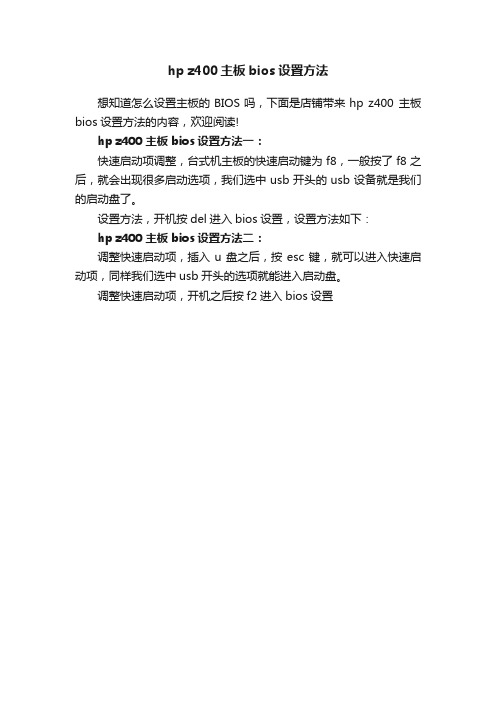
hp z400主板bios设置方法
想知道怎么设置主板的BIOS吗,下面是店铺带来hp z400 主板bios设置方法的内容,欢迎阅读!
hp z400 主板bios设置方法一:
快速启动项调整,台式机主板的快速启动键为f8,一般按了f8之后,就会出现很多启动选项,我们选中usb开头的usb设备就是我们的启动盘了。
设置方法,开机按del进入bios设置,设置方法如下:
hp z400 主板bios设置方法二:
调整快速启动项,插入u盘之后,按esc键,就可以进入快速启动项,同样我们选中usb开头的选项就能进入启动盘。
调整快速启动项,开机之后按f2进入bios设置。
HP工作站BIOS详解
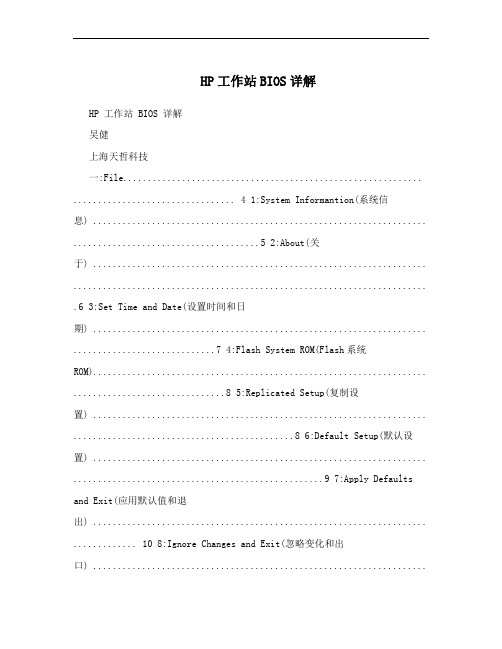
HP工作站BIOS详解HP 工作站 BIOS 详解吴健上海天哲科技一:File............................................................. ................................. 4 1:System Informantion(系统信息) .................................................................... ......................................5 2:About(关于) .................................................................... ........................................................................ .6 3:Set Time and Date(设置时间和日期) .................................................................... .............................7 4:Flash System ROM(Flash系统ROM).................................................................... ...............................8 5:Replicated Setup(复制设置) .................................................................... .............................................8 6:Default Setup(默认设置) .................................................................... ...................................................9 7:Apply Defaults and Exit(应用默认值和退出) .................................................................... ............. 10 8:Ignore Changes and Exit(忽略变化和出口) .................................................................................... 11 9:Save Changes and Exit(保存更改并退出) .................................................................... . (12)二:storager ............................................................ ........................ 13 1:Device Configuration (设备配置)..................................................................... ................................ 13 2:Storage Options (存储器选项) .................................................................... ..................................... 14 3:DPS Self-Test (DPS 自测) .................................................................... ............................................... 16 4:Boot Order (引导顺序) .................................................................... .. (16)三:Security ............................................................ ........................ 17 1:Setup Password (设置密码) .................................................................... .......................................... 18 2:Power-On Password (开机密码) .................................................................... .................................. 19 3:Password Options (密码配置) .................................................................... .......................................20 4:Device Security (设备安全保护) .................................................................... ...................................20 5:USB Security USB (USB 安全保护)..................................................................... ............................. 21 6:Slot Security PCI (接口安全保护) .................................................................... ................................ 22 7:Network Service Boot (网络服务引导) .................................................................... ...................... 23 8:System IDs (系统标识) .................................................................... ................................................... 24 9:Master Boot Record Security (主引导记录安全保护) (25)10:System Security (操作系统安全保护) .................................................................... .. (25)上海天哲计算机科技有限公司四:Power ........................................................... ............................ 26 1:OS Power Management (操作系统电源管理) .................................................................... ...........27 2:Hardware Power Management (硬件电源管理) .................................................................... ......... 28 3:Thermal (热量)..................................................................... . (29)五:Advanced ............................................................ ..................... 30 1:Power-On Options (开机选项) .................................................................... ..................................... 31 2:BIOS Power-On (BIOS 开机) .................................................................... ......................................... 33 3:Onboard Devices(板载设备) .................................................................... .......................................... 33 4:Bus Options (总线选项)..................................................................... ................................................ 34 5:Device Options (设备选项) .................................................................... ........................................... 35 6:SlotSettings ............................................................... ........................................................................ .......... 36 7:AMTConfiguration .......................................................... ........................................................................ . (37)上海天哲计算机科技有限公司开机按F10 进入BIOS系统,首先上面一行的基本参数横向分别是:文件,存储,安全,电源管理和高级选项下面介绍各横向参数中的各细节参数:一:FileFile 菜单控制对BIOS设置的更改。
惠普bios设置教程图解
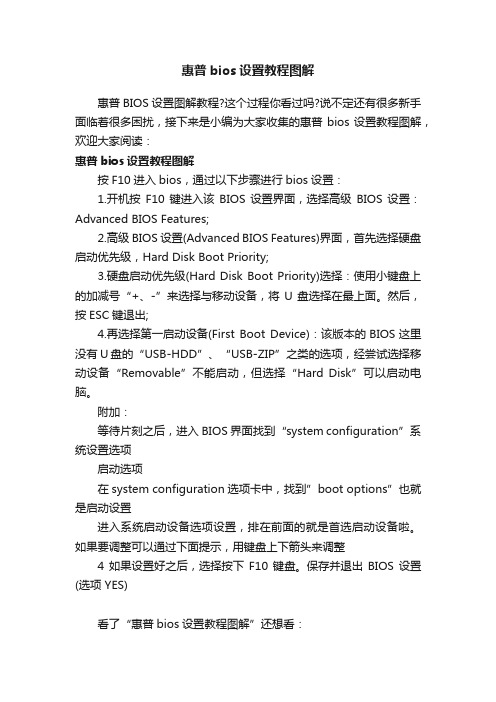
惠普bios设置教程图解
惠普BIOS设置图解教程?这个过程你看过吗?说不定还有很多新手面临着很多困扰,接下来是小编为大家收集的惠普bios设置教程图解,欢迎大家阅读:
惠普bios设置教程图解
按F10进入bios,通过以下步骤进行bios设置:
1.开机按F10键进入该BIOS设置界面,选择高级BIOS设置:Advanced BIOS Features;
2.高级BIOS设置(Advanced BIOS Features)界面,首先选择硬盘启动优先级,Hard Disk Boot Priority;
3.硬盘启动优先级(Hard Disk Boot Priority)选择:使用小键盘上的加减号“+、-”来选择与移动设备,将U盘选择在最上面。
然后,按ESC键退出;
4.再选择第一启动设备(First Boot Device):该版本的BIOS这里没有U盘的“USB-HDD”、“USB-ZIP”之类的选项,经尝试选择移动设备“Removable”不能启动,但选择“Hard Disk”可以启动电脑。
附加:
等待片刻之后,进入BIOS界面找到“system configuration”系统设置选项
启动选项
在system configuration选项卡中,找到”boot options”也就是启动设置
进入系统启动设备选项设置,排在前面的就是首选启动设备啦。
如果要调整可以通过下面提示,用键盘上下箭头来调整
4如果设置好之后,选择按下F10键盘。
保存并退出BIOS设置(选项 YES)
看了“惠普bios设置教程图解”还想看:。
hp笔记本主板bios设置方法

选择完,直接u盘或光盘启动
开机长按F2键,进入bios
在boot--中boot option #1--中找到u盘或光盘选择
选择完后按F10保存退出。
重启电脑就可以按照您的选择用u盘或光盘启动了。
有时候想设置下bios不懂怎么办下面是学习啦小编带来hp笔记本主板bios设置方法的内容欢迎阅读
hp笔记本主板bios设置方法
有时候想设置下BIOS不懂怎么办,下面是店铺带来hp笔记本主板bios设置方法的内容,欢迎阅读!
hp笔记本主板bห้องสมุดไป่ตู้os设置方法:
开机长按键盘上的ESC键
它会弹出启动项选择。根据需要进行选择就可以了。
HP工作站BIOS说明适用Z228Z440Z230Z640Z840Z800Z620Z420Z820主板设置

HP Z200 工作站- BIOS 说明问题本文主要介绍 HP Z200 工作站的BIOS 说明。
适用HP众多工作站的主板,比如hp Z228 Z 440 Z230 Z640 Z840 Z800 Z620 Z420 Z820解决方案。
讲解仔细哦HP Z200 工作站使用HP BIOS 。
打开机器,当显示HP 图标画面时按 F10 按键可以进入BIOS 设置。
进入BIOS 后先选择English 进入BIOS 菜单。
以下为BIOS 菜单中各项介绍:1.File(文件),点击System Information(系统信息),如下图:1.System Information(系统信息)可以查看系统硬件信息。
(如下图)2.About (关于)3.Set Time and Date (设置时间和日期)使用方向键调整时间,日期,TAB 键切换。
如下图:4.Flash System ROM (刷新BIOS)可以通过USB,CD 刷新。
如下图:5.Replicated Setup (复制设置)1.Save to Removable Media (保存到可移动介质):将包括CMOS 在内的系统配置保存到已格式化的 1.44 MB 软盘、USB 闪存介质设备或类似软盘的设备。
(设置为模拟软盘驱动器的存储设备)2.Restore from Removable Media (从可移动介质恢复):从软盘、USB 闪存介质设备或类似软盘的设备恢复系统配置。
如下图:6.Default Setup (默认设置)1.Save Current Settings as Default (将当前设置保存为默认设置)2.Restore Factory Settings as Default (将出厂设置恢复为默认设置)如下图:7.Apply Defaults and Exit (应用默认值并退出)应用当前选择的默认设置并清除所有已设置的密码。
惠普笔记本bios设置图解教程惠普笔记本进bios
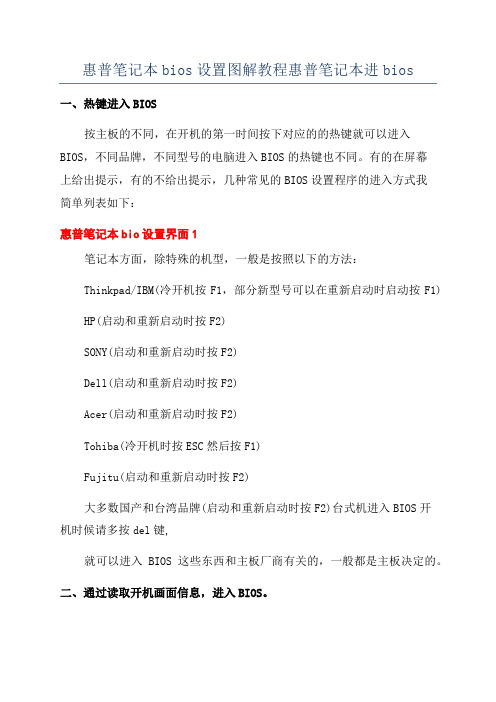
惠普笔记本bios设置图解教程惠普笔记本进bios
一、热键进入BIOS
按主板的不同,在开机的第一时间按下对应的的热键就可以进入BIOS,不同品牌,不同型号的电脑进入BIOS的热键也不同。
有的在屏幕
上给出提示,有的不给出提示,几种常见的BIOS设置程序的进入方式我
简单列表如下:
惠普笔记本bio设置界面1
笔记本方面,除特殊的机型,一般是按照以下的方法:
Thinkpad/IBM(冷开机按F1,部分新型号可以在重新启动时启动按F1) HP(启动和重新启动时按F2)
SONY(启动和重新启动时按F2)
Dell(启动和重新启动时按F2)
Acer(启动和重新启动时按F2)
Tohiba(冷开机时按ESC然后按F1)
Fujitu(启动和重新启动时按F2)
大多数国产和台湾品牌(启动和重新启动时按F2)台式机进入BIOS开
机时候请多按del键,
就可以进入BIOS这些东西和主板厂商有关的,一般都是主板决定的。
二、通过读取开机画面信息,进入BIOS。
开机的第一画面,能够给我们带来很多信息,下面我们来看一下,开机画面带给我们进入BIOS的信息提示。
看了“惠普笔记本bio设置图解教程”还想看:
1.hp笔记本bio设置教程
2.hp笔记本进bio教程
3.惠普笔记本主板BIOS设置
4.惠普envy13笔记本使用bio设置u盘启动教程
5.宏碁笔记本bio设置图解教程。
HP Z800工作站的安装和配置指南说明书

ContentsIntroduction (1)Overview of Adapter Cards (2)Connecting Video Components (4)Connecting Audio Components (6)Connecting Storage (8)Calibrating the EIZO CG245W Monitor (8)Configuring the EIZO CG245W Monitor (9)IntroductionUse these instructions and wiring diagrams to set up the new model of HP Z800 workstation, equippedwith the NVIDIA Quadro 6000 graphics card and the AJA Kona 3G VIO card.If you have an older model HP Z800 workstation, equipped with the NVIDIA FX5800 graphics card andthe AJA OEM-2K VIO card, refer to the instructions in the Installation and Configuration Guide for Linux® Workstations.Related DocumentationAll documentation for your product is available online at /me-documentation .If you are a subscription customer, you can access the Autodesk Creative Finishing Knowledge Base bylogging into the Autodesk Creative Finishing Edge portal at https:// . The KnowledgeBase contains articles on advanced configuration and troubleshooting.Contacting AutodeskFor support for your product, see:/smoke-support/flame-support/lustre-support/inferno-support/flint-support/flare-support/backdraftconform-supportCustomer support is also available through your Autodesk reseller. To find a reseller near you, consultthe reseller look-up database at /resellers . Creative Finishing HP® Z800 with NVIDIA® 6000 Workstation Setup GuideOverview of Adapter CardsThe following illustration provides an overview of the adapter cards in the Z800 workstation.Note: The Mellanox InfiniBand/10-GigE adapter in slot 7 is optional.Connecting PeripheralsThe following diagram illustrates how to connect peripherals, such as the graphics monitor, keyboard, mouse, Wacom® Intuos® pen tablet, and house network, to the HP Z800 workstation.It is recommended to connect all hardware peripherals as illustrated before booting the workstation for the first time.e the short DVI cable to connect the DVI port of the NVIDIA Quadro graphics card in slot 2 tothe DVI port of the NVIDIA Quadro SDI adapter in slot 6.2.Connect the Display Port extender to the display port 1 (the outer port) of the NVIDIA Quadrographics card and to the display port of the EIZO CG245 monitor.Note:If you are using an older EIZO monitor, such as the CG241, connect the DP port of the NVIDIA Quadro graphics card to the Avenview FO-DVI-25MM DVI extender of the monitor using the DP to DVI adapter included with the workstation.Make sure to also connect the supplied DVI extender power adapter to the DVI extender cable, otherwise the monitor will not display an image.3.Connect the keyboard, mouse and graphics tablet directly to the USB ports of the workstation,or to an USB extender.4.Connect the bottom on-board Ethernet port of the workstation (port 0) to your facility network.5.If configuring a Lustre workstation, connect the Ethernet cable coming from the AutodeskControl Surface Ethernet switch to the top on-board Ethernet port of the workstation.6.If configuring a Lustre workstation, connect the USB cable coming from the central panel of theAutodesk Control Surface to an USB port on the workstation or to the USB extender.7.Optional: Connect one port of the InfiniBand adapter to the InfiniBand switch.Connecting Video ComponentsThe following diagram illustrates how to connect the video hardware components included in your shipment.The only video hardware you must provide are a sync generator, VTR, HD/SDI-ready broadcast monitor and patch panel (if desired).1.Connect the output of the sync generator to the top Ref Loop port of the AJA K3G-Box.2.Connect the Input port of the NVIDIA SDI card (the one next to the DVI port) to the bottom RefLoop port of the AJA K3G-Box.3.Connect the Fill(outer) port of the NVIDIA SDI card to the Input port of the AJA HD5DAdistribution amplifier.4.Connect one of the OUT ports of the distribution amplifier to an SDI IN port of the broadcastmonitor.5.For RTD or Stereo, connect another OUT port of the amplifier to the Link A input port of theVTR.6.For Stereo or RTD, connect the Key (middle) SDI port of the NVIDIA SDI card to the Link B inputport of the RTD VTR.7.Connect the RS-422 port of the AJA K3G-Box to the VTR control port.8.If not using RTD, connect SDI OUT A, SDI OUT B, SDI IN A and SDI IN B ports of the VTR to theSDI1, SDI2, SDI3 and SDI4 ports on the front of the AJA K3G-Box.9.Connect the SDI IN 1/A, SDI IN 2/B, SDI OUT 1/A and SDI OUT 2/B plugs of the AJA cable to theSDI1, SDI2, SDI3 and SDI4 ports of the AJA Kona 3G card.10.Connect the SDI IN 1/A, SDI IN 2/B, SDI OUT 1/A and SDI OUT 2/B plugs on the other end of theAJA cable to the SDI1, SDI2, SDI3 and SDI4 ports on the back of the AJA K3G-Box, as illustrated.11.Connect the AJA control cable to the AJA Kona card and to the corresponding port on the backof the AJA K3G-Box.Note : AJA Kona 3G is shipping with up to date firmware. Firmware update procedure will be published when new certified firmware becomes available.Connecting Audio ComponentsYour application uses the Discreet Native Audio subsystem. Discreet Native Audio uses the following hardware components, shipped with your system.Lucid ADA 88192 Audio Converter - Converts signals between the workstation and all digital or analog audio I/O devices.AJA K3G-Box Balanced Audio breakout box and AJA Kona 3G adapter card- The Balanced Audio breakout box is the audio component of the AJA breakout box. It provides connections for audio I/O. This breakout box connects to the AJA Kona 3G adapter on your workstation. The Kona 3G adapter provides real-time input and output of uncompressed SD and HD video signals as well as audio data at 24-bit resolution. The Kona 3G adapter handles balanced AES/EBU audio signals from the Balanced Audio breakout box.The following diagram illustrates how to connect the Discreet Native Audio hardware components to the AJA breakout box.Connecting StorageRefer to the following diagram to connect the fibre channel cables (loops) coming from your RAID controllers to the workstation’s ATTO FC adapter card, located in slot 4.The fibre channel adapter is equipped with four ports, called loops. You can connect the storage enclosure to the fibre channel card using either 2 loops or 4 loops. A 2-loop device can be connected to either the inner pair of ports or the outer pair of ports. A 4-loop device requires both the inner pair and the outer pair.Calibrating the EIZO CG245W MonitorThe EIZO CG245W is a wide-gamut self-calibrating monitor. As with the previous CG241W model, the gamut is much wider than a video monitor. However, you may also set it up to emulate a video monitor. The Lustre Color user guide has instructions for calibrating the EIZO CG241W monitor for both (native) wide-gamut mode and video mode. These instructions may also be followed for the CG245W.Note the following:The CG245W has a built-in calibration feature, thus you do not need to connect a color measurement device to perform a calibration.The CG241W was calibrated using the EIZO Color Navigator utility running on a computer attached to the monitor via a USB cable. Although Color Navigator may be used in the same way, the CG245W may also be calibrated entirely using the built-in on-screen menus. This means that you do not need a computer to either define calibration targets or execute a calibration.Furthermore, you may switch between wide-gamut and video modes using the M button on the monitor bezel (whereas the CG241W required Color Navigator to switch modes).The CG245W may be set to automatically perform a self-calibration at regularly scheduled times. Please consult the EIZO CG245W user guide for more information.Use the same calibration targets for wide-gamut and video mode for the CG245W as are given for the CG241W in the Lustre Color user guide. The monitor allows up to 3 calibration targets(CAL1, CAL2, CAL3). You may want to setup CAL1 to (native) wide-gamut mode and CAL2 to emulate a video monitor (or vice versa).Autodesk does not recommend using either the sRGB or the rec709 presets that are built into the monitor. Please note that the rec709 mode is quite different from a traditional HD video monitor. However, if you ignore this advice, please at least leave the "Range Extension" option in the monitor's on-screen menus at "Off" (which is its default setting).Configuring the EIZO CG245W MonitorTo accommodate all the refresh rates used by the Creative Finishing software, you need to modify the Range of Frequency settings on the EIZO CG245W monitor.Note: The monitor does not need to be connected to a computer to perform this procedure.1.Ensure the power cable is connected to the monitor.2.Ensure the power switch on the back of the monitor is on.3.Ensure the monitor is turned off. If it is not, press to do so.4.Press and hold down the and buttons for at least 2 seconds.This will enable a hidden menu called Optional Settings.e the and buttons to select the Signal Bandwidth menu item, and press .6.Select DVI-1 and press .7.Select Wide-3 and press .8.Select DVI-2 and press .9.Select Wide-3 and press .10.Select DisplayPort and press .11.Select Wide and press .At this point, the settings should be as follows:12.Press to go back.e the and buttons to select Finish.14.Press to save the configuration.Note: Do not skip this step; otherwise the changes will not be saved.15.The monitor automatically turns off and back on, and the text “Now adjusting” is displayed inthe lower left corner of the screen:16.After a few seconds the monitor returns to normal state and is ready to use.Autodesk, Backburner, Backdraft, Burn, Flame, Flare, Flint, Inferno, Lustre, Smoke, Wiretap and WiretapCentral are registered trademarks or trademarks of Autodesk, Inc., and/or its subsidiaries and/or affiliates in the USA and/or other countries. All other brand names, product names, or trademarks belong to their respective holders. Autodesk reserves the right to alter product and services offerings, and specifications and pricing at any time without notice, and is not responsible for typographical or graphical errors that may appear in this document. © 2011 Autodesk, Inc. All rights reserved.。
HP Z400 工作站 BIOS 说明
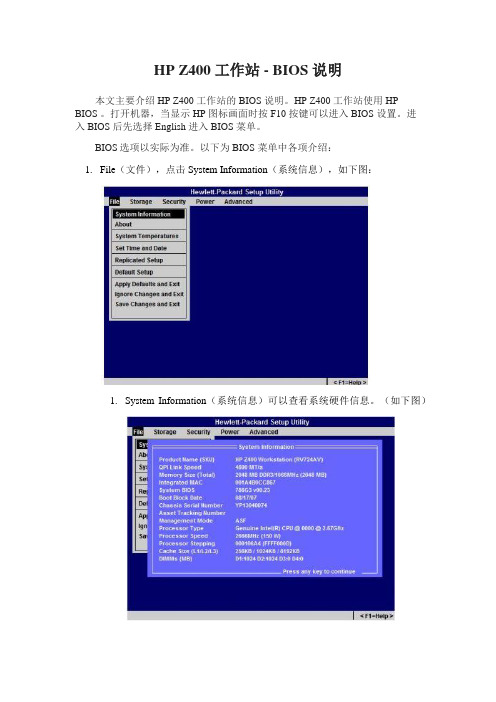
HP Z400 工作站 - BIOS 说明本文主要介绍 HP Z400 工作站的 BIOS 说明。
HP Z400 工作站使用 HPBIOS 。
打开机器,当显示 HP 图标画面时按 F10 按键可以进入 BIOS 设置。
进入 BIOS 后先选择 English 进入 BIOS 菜单。
BIOS选项以实际为准。
以下为 BIOS 菜单中各项介绍:1.File(文件),点击 System Information(系统信息),如下图:1.System Information(系统信息)可以查看系统硬件信息。
(如下图)2.About (关于)3.System Temperatures (系统温度)4.Set Time and Date (设置时间和日期)使用方向键调整时间,日期,TAB 键切换。
如下图:5.Flash System ROM (刷新 BIOS)可以通过 USB、CD 刷新。
如下图:6.Replicated Setup (复制设置)1.Save to Removable Media (保存到可移动介质):将包括CMOS 在内的系统配置保存到已格式化的 1.44 MB 软盘、USB闪存介质设备或类似软盘的设备。
(设置为模拟软盘驱动器的存储设备)2.Restore from Removable Media (从可移动介质恢复):从软盘、USB 闪存介质设备或类似软盘的设备恢复系统配置。
如下图:7.Default Setup (默认设置)1.Save Current Settings as Default (将当前设置保存为默认设置)2.Restore Factory Settings as Default (将出厂设置恢复为默认设置)如下图:8.Apply Defaults and Exit (应用默认值并退出)应用当前选择的默认设置并清除所有已设置的密码。
9.Ignore Changes and Exit (忽略更改并退出)10.Save Changes and Exit (保存更改并退出)如下图:2.Storage (存储)如下图:1.Device Configuration (设备配置)1.Hard Disk 硬盘驱动器,进入可以看到硬盘信息。
HP BIOS详细介绍
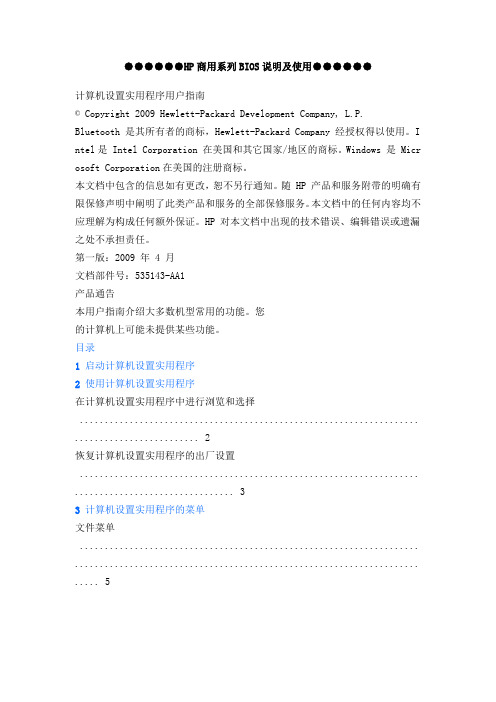
●●●●●●HP商用系列BIOS说明及使用●●●●●●计算机设置实用程序用户指南© Copyright 2009 Hewlett-Packard Development Company, L.P.Bluetooth 是其所有者的商标,Hewlett-Packard Company 经授权得以使用。
I ntel是 Intel Corporation 在美国和其它国家/地区的商标。
Windows 是 Micr osoft Corporation在美国的注册商标。
本文档中包含的信息如有更改,恕不另行通知。
随 HP 产品和服务附带的明确有限保修声明中阐明了此类产品和服务的全部保修服务。
本文档中的任何内容均不应理解为构成任何额外保证。
HP 对本文档中出现的技术错误、编辑错误或遗漏之处不承担责任。
第一版:2009 年 4 月文档部件号:535143-AA1产品通告本用户指南介绍大多数机型常用的功能。
您的计算机上可能未提供某些功能。
目录1 启动计算机设置实用程序2 使用计算机设置实用程序在计算机设置实用程序中进行浏览和选择 .................................................................... . (2)恢复计算机设置实用程序的出厂设置 .................................................................... .. (3)3 计算机设置实用程序的菜单文件菜单 .................................................................... ..................................................................... .. (5)安全保护菜单 .................................................................... . (6)诊断菜单 .................................................................... ..................................................................... .. (7)系统配置菜单 .................................................................... . (8)索引................................................................... .................................................................... .. (10)iiiiv1 启动计算机设置实用程序计算机设置实用程序是一个基于 ROM 的预安装实用程序,即使在操作系统不工作或未装载时也可以使用它。
惠普笔记本主板bios设置图解教程
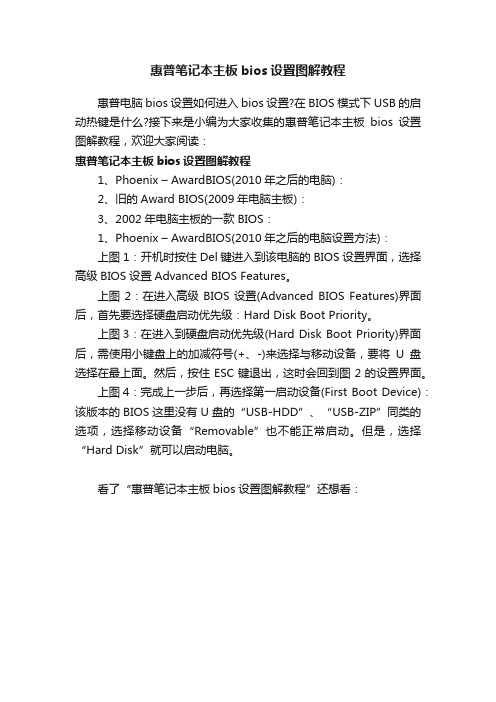
惠普笔记本主板bios设置图解教程
惠普电脑bios设置如何进入bios设置?在BIOS模式下USB的启动热键是什么?接下来是小编为大家收集的惠普笔记本主板bios设置图解教程,欢迎大家阅读:
惠普笔记本主板bios设置图解教程
1、Phoenix – AwardBIOS(2010年之后的电脑):
2、旧的Award BIOS(2009年电脑主板):
3、2002年电脑主板的一款BIOS:
1、Phoenix – AwardBIOS(2010年之后的电脑设置方法):
上图1:开机时按住Del键进入到该电脑的BIOS设置界面,选择高级BIOS设置Advanced BIOS Features。
上图2:在进入高级BIOS设置(Advanced BIOS Features)界面后,首先要选择硬盘启动优先级:Hard Disk Boot Priority。
上图3:在进入到硬盘启动优先级(Hard Disk Boot Priority)界面后,需使用小键盘上的加减符号(+、-)来选择与移动设备,要将U盘选择在最上面。
然后,按住ESC键退出,这时会回到图2的设置界面。
上图4:完成上一步后,再选择第一启动设备(First Boot Device):该版本的BIOS这里没有U盘的“USB-HDD”、“USB-ZIP”同类的选项,选择移动设备“Removable”也不能正常启动。
但是,选择“Hard Disk”就可以启动电脑。
看了“惠普笔记本主板bios设置图解教程”还想看:。
惠普主板bios设置方法
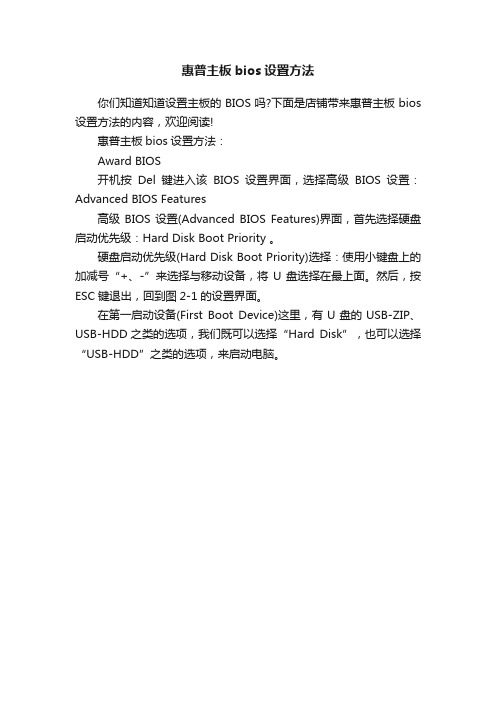
惠普主板bios设置方法
你们知道知道设置主板的BIOS吗?下面是店铺带来惠普主板bios 设置方法的内容,欢迎阅读!
惠普主板bios设置方法:
Award BIOS
开机按Del键进入该BIOS设置界面,选择高级BIOS设置:Advanced BIOS Features
高级BIOS设置(Advanced BIOS Features)界面,首先选择硬盘启动优先级:Hard Disk Boot Priority 。
硬盘启动优先级(Hard Disk Boot Priority)选择:使用小键盘上的加减号“+、-”来选择与移动设备,将U盘选择在最上面。
然后,按ESC键退出,回到图2-1的设置界面。
在第一启动设备(First Boot Device)这里,有U盘的USB-ZIP、USB-HDD之类的选项,我们既可以选择“Hard Disk”,也可以选择“USB-HDD”之类的选项,来启动电脑。
HP Z工作站解决方案指南说明书
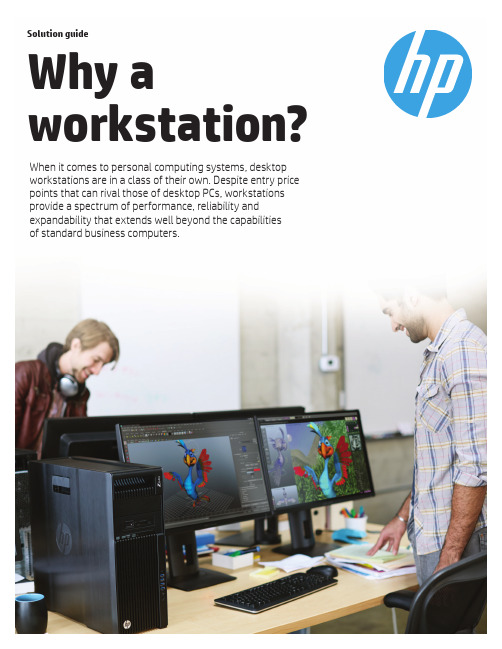
Solution guideWhy a workstation?When it comes to personal computing systems, desktop workstations are in a class of their own. Despite entry price points that can rival those of desktop PCs, workstations provide a spectrum of performance, reliability and expandability that extends well beyond the capabilitiesof standard business computers.Table of contentsHP Business PCs provide (3)HP Z Workstations also deliver (3)PC and workstation application segments (3)Take performance to new extremes (4)Mission-critical reliability (5)Expandable by design (6)Memory, storage and graphics that grow with your needs (6)Why HP Z Workstations? (7)3HP Business PCs provide Performance suitable for business tasks • PC-grade Intel and AMD processors • Windows 10 Pro 64-bit 5• Consumer-grade graphics cards • Standard SATA HDDs • Thunderbolt TM 24 Solid reliability • Over 115,000 hours of testing through the HP Total Test Process • Non-ECC memory Security features • Built-in software security measures • External hardware locking devices HP Z Workstations also deliver*Improved performance • Intel® Xeon® processors with a choice of more cores, greater memory bandwidth, larger cache and higher frequencies • Dual Intel® Xeon® processors options*• Professional-class graphics from integrated graphics to multiple 2D and 3D solutions • HP Z Turbo Drive G2 PCIe SSD for 4x the performance of SATA SSDs and 14x faster sequential read performance over a SATA HDD Mission-critical reliability • Tested beyond industry standards for always-on operations • ECC memory as well as storage options that use server-class technology Professional ISV application certification Out-of-the-box compatibility between HP Z Workstations and professional applications Tool-less chassis with intuitive touch points Easy end-user upgradesMaximum expandability• Up to 512 GB 1 of memory• Up to 20 TB 2 of storageAdditional features• Preloaded productivity-boosting softwaretools such as HP Performance Advisor andHP Remote Graphics Software• Longer lifecycles than HP Business PCs• Support for Linux® Operating SystemsA p p l i c a t i o n a n d M o d e l C o m p l e x i t yWorkstationsPCs PC and Workstation application segments While business PCs can provide you with excellent value, desktop workstations deliver superb performance, outstanding reliability and wide-ranging scalability.† Multi-threaded/multi-tasking PC and workstation application segmentsHP Z Workstations aredesigned for the demandsof users who work withprofessional and technicalapplications, large andcomplex datasets or intricate3D models.4Take performance to new extremes Leave the performance bottleneck behind with HP Z Workstations. With industry-leading processing, storage, graphics and system management components, HP has engineered a total system approach to define new levels of overall performance.Intel® Xeon® processor technology A wide choice of high-performance Intel® Xeon® processors are validated and tested by Intel and HP for demanding workstation applications. Besides supporting greater reliability with ECC memory, Intel® Xeon® processors offer up to 29% performance gains 3 over equivalent Intel® Core TM processors on the HP Entry Workstations (see performance comparison charts on left). Other benefits include a higher frequency bin on HP Entry Workstations, and greater memory bandwidth and choice of more than four cores and dual processor options on the higher-end HP Workstation platforms. High-performing storage Business PCs usually have 7200 rpm SATA drives, while HP Z Workstations offer an additional choice of 10K rpm SATA as well as 10K and 15K SAS hard drives, which provide better reliability and better performance than standard 7200 rpm SATA drives. The HP Z Turbo Drive G2 is a remarkably affordable and innovative PCIe-based SSD storage solution. It revolutionizes how your HP Z Workstation handles large files—significantly reducing boot up, calculation and graphics response times (even with 4K video). Experience 200% performance improvements over SATA SSDs, and 14 times faster sequential read performance over a SATA HDD. To learn more, see /go/zturbo.Leading-edge professional graphics 100,000 hours of testing per year over a wide-range of graphics cards, simulating real-world customer workloads, as well as stress tests that far exceed typical usage, translate into higher quality drivers that customers trust. Strong relationships with NVIDIA®, AMD and Intel help us quickly resolve any issues. That’s how we give you HP Z Workstations graphics cards that feature optimized thermal and power design, wide-ranging application certification and a three-year limited warranty.HP Performance Advisor Further enhancing application performance on your workstation, this exclusive HP software wizard helps you configure, customize and optimize your system for each new application and driver you install. To learn more, see /go/performanceadvisor.HP Remote Graphics Software Feel the freedom of working remotely while still accessing the high-performance 3D or media-rich applications you count on. With HP Remote Graphics Software (RGS) standard on every HP Z Workstation, you can take your graphics-intensive workstation applications wherever you go. From the remote worker to the road warrior, get complete access to the power of your workstation from any computer in any location. Collaborate with colleagues around the office or around the world. With advanced touch recognition features on HP RGS 7 you can easily do real work with workstation-class applications on your tablet. To learn more, see /go/rgs.Performance on display Expand your productivity with a multiple display workspace with HP Z Displays—the perfect companions to your HP Z Workstation. HP Z Displays deliver top-tier graphics resolution and color accuracy to bring ultra-high definition (UHD) videos, images and technical drawings to life. Get high-resolution images with outstanding color accuracy, even at wide angles. Take on demanding projects with multiple ports designed to handle the latest digital video and audio content. Stay comfortable and productive with height, tilt, swivel and pivot adjustability for proper ergonomics. Immerse yourself in your projects with HP’s specialty displays. HP’s curved display, the HP Z34c, brings 34 diagonal inches of an immersive, curved visual and audio experience in a thin, ultra-high resolution display that boasts a 21:9 aspect ratio to enhance your visual perception. HP’s virtual reality display delivers a virtual-holographic 3D image 6 that allows you to enjoy real-time, natural interaction with your 3D 6 objects. The display’s full-motion parallax sensors track the movement of your head and respond to exactly where you look. The stylus manipulates objects in the 3D atmosphere, providing haptic feedback so you know exactly where you are interacting.HP DreamColor technology Take color accuracy to the next level and achieve maximum impact with HP DreamColor. Designed by color professionals and digital content creators, HP DreamColor is the power tool they use to produce trusted results. Featuring a palette of over one billion colors, you’ll get precise color accuracy and predictable color across your entire digital workflow.Performance comparison: Intel® Xeon® E3-1241 v3 compared to 4th Gen Intel® Core TM i5Up to 29%performance gains 3Relative performance (higher is better)HP Z Workstations help youspend less time waiting andmore time creating withindustry-leading processing,graphics and innovative technologies.0 0.20 0.40 0.60 0.80 1.00 1.20 1.40Cinebench CPU Results0.90 1.00 1.10Dassault Systems SolidWorks2013 SPECapc CPU compositeMission-critical reliabilityHP Z Workstations are designed and engineered to optimize the way the processor, memory, graphics, operating systems, and application software components work together in all configurations. This whole-system focus, combined with efficient power and cooling solutions, helps you accomplish more with each minute of your time. And, the ultra-quiet performance of HP Z Workstations is perfectly suited for use in quiet office environments. Tested beyond industry standardsOur customers put their workstations through the toughest trials, so we do too—before they can. Our HP Z Workstation engineers conduct 115,000 hours of rigorous testingto ensure world-class reliability. We subject components to rigorous testing to verify their performance under extreme conditions. In brutal three-axis testing—where frequency, voltage, and temperature are varied—our engineers push the limits of processors, memory, and other system parts. Thisthree-axis testing uses proprietary toolsand techniques, and stresses componentsin ways that help detect potential design or component weaknesses that would otherwise go unnoticed. In some cases, rigorous qualification enables us to find issues that have been previously overlooked by our component vendors. Our strong relationships and influence with these partners enable us to obtain and integrate improved components into our systems, many of which are unique to HP Z Workstations.Carefully chosen componentsWe design our systems based on professional application demands, a full-time customer use model and a five-year design life. This strenuous design standard drives the types of components we use and how we design our machines. Our engineers physically deconstruct workstation components to study the materials and the chemicals used in them. Even the smallest and most common electronic components, like resistors and capacitors, are carefully chosen based on quality, reliability and top performance. Engineered BIOSHP BIOS helps hardware compatibility and increases workstation reliability by reducing power consumption through preset sleep states, adjustable fan speeds that maximize operating efficiency, and power management features.ECC memory for data integrityMemory errors can happen anywhere, anytime—with consequences as disastrous as a system crash in the middle of a critical operation.Error Correction Code (ECC) memory detects and corrects soft errors in the memory system on the fly, preserving the integrityof your data. HP offers ECC memory onour workstations so your mission-critical applications can run smoothly with minimized memory errors.Independent Software Vendor (ISV) certificationHP supports an extensive list of application partners and works closely with many software vendors to ensure that these applications work smoothly and flawlessly on HP Z Workstations in all possible configurations. HP also provides a test suite to graphics vendors, to help increase the reliability and stability of industry-standard graphics products. Learn more about how our relationships power you.Ultimately, our intense focuson reliability gives yougreater peace of mindwhen running professionalapplications on anHP Z Workstation. You knowthat you have a systemthat is designed, tested andproven for the work you do.hours of testing115,00056Expandable by design More memory and faster I/O channels are critical for workstation applications and the large files they generate. HP Z Workstations are designed to provide more memory, storage, and I/O expandability by supporting a range of PCI Express slots, hard drives, solid state drives, optical drives, RAID configurations, and flexible storage bays. Upgrade with ease Work isn’t static. Expand your system capabilities with ease as your workflow demands grow over time. HP Z Workstations featuring smart tool-less chassis, easy open access doors, and easy rack accessibility makes swapping parts and upgrading a breeze.Push the processing limit On dual socket workstations, a second processor can be added when you need it, delivering up to 36 discrete processor cores of computing and visualization power. More memory, less waiting The high-performance models of HP Z Workstations employ a scalable memory subsystem that provides more bandwidth, reduces latency, and helps reduce power consumption, so workstations can be configured with more memory without substantially increasing power and cooling requirements. And now you can benefit from larger, faster, and more efficient memory with DDR4 technology.Storage even a server would envy HP Z Workstations offer impressive storage options that balance performance, endurance, capacity, and data security. Select HP Z Workstations come with up to 10 internal storage bay slots to satisfy your storage demands. And with configurations ranging all the way up to 20 TB 2, you can say goodbye to your external drives.Linux® workstation solutions Linux® offers fast, flexible and reliable operating systems for HP Z Workstations.Designed for organizations requiring security, compatibility, stability and unlimited scalability, Linux® powers millions of computers with enterprise-proven technologies. HP was the first workstation vendor to deliver a desktop Linux® platform offering advanced 3D graphics capabilities. That commitment continues today with world-class proven solutions and a dedication to high-touch service for our Linux® customers. HP Z Workstation customers directly benefit from HP’s strategic relationships with Red Hat®, Canonical, and SUSE.HP Z Workstations offer arange of configurablefeatures so that youcan quickly and easilygrow your workstationat your own pace.storage 20 TB Available operating systems 5Maximum memory 1Maximum storage 2Maximum graphics HP Z1 G2Windows 8.1 Pro 64-bit Windows 7 Professional Red Hat® Enterprise Linux® Desktop 32 GB 3.25 TB NVIDIA® Quadro® K4100M HP Z240 SFF Windows 10 Pro 64-bit Windows 7 Professional 64-bit HP Linux® Ready 64 GB 8 TB NVIDIA® Quadro® K1200 or NVIDIA® NVS TM 510 + NVS 310; AMD FirePro™ W2100HP Z240 Tower Windows 10 Pro 64-bit Windows 7 Professional 64-bit HP Linux® Ready 64 GB 12 TB NVIDIA® Quadro® M4000 or NVIDIA® NVS TM 510 + NVS 310; AMD FirePro™ W7100 (AMO only)HP Z440Windows 8.1 Pro 64-bit Windows 7 Professional Red Hat® Enterprise Linux® Desktop 128 GB 16 TB NVIDIA® Quadro® K6000 (AMO only) or dual NVIDIA® Quadro® K2200; AMD FirePro™ W7100HP Z640Windows 8.1 Pro 64-bit Windows 7 Professional Red Hat® Enterprise Linux® Desktop 256 GB 16 TB NVIDIA® Quadro® K6000 or dual NVIDIA® Quadro® K5200; Dual AMD FirePro™ W7100HP Z840Windows 8.1 Pro 64-bit Windows 7 Professional Red Hat® Enterprise Linux® Desktop 512 GB 20 TB Dual NVIDIA® Quadro® K6000 or Triple NVIDIA® Quadro® K5200; Dual AMD FirePro™ W7100Memory, storage and graphics that grow with your needs7HP Z1 Workstation Create brilliant projects with plenty of room to work on the elegant and innovative HP Z1 All-in-One Workstation featuring a stunning touch optional 27-inch diagonal display.2 The intuitive design of the HP Z1 All-in-One Workstation allows for simple expansion, customization and connectivity. A complete suite of ISV certifications, professional graphics, and powerful processors provide everything you expect from a workstation in an elegantly designed package.HP Z240 SFF and Tower Workstations The world’s best selling workstation* just got better. HP’s most affordable workstation allows you to customize your experience while still balancing your IT budget. The essential features of the HP Z240 Tower easily support your workload with slots and ports to spare. At 57 percent smaller than the tower, the HP Z240 SFF conserves space and maintains workstation performance.HP Z440 Workstation Take your business to the next level of performance, expandability, and no compromise reliability in one complete package. Featuring a perfect mix of HP Z DNA in a performance workstation package with up to 8 discrete processor cores, up to 128 GB of RAM, and multiple storage and PCIe configuration options. HP Z640 Workstation Redefine versatility and flexibility. Expand your capabilities with the HP Z640 Workstation offering powerful performance, whisper-quiet computing, and tool-less access in a compact design. HP Z840 WorkstationPush your computing boundaries with theHP Z840 Workstation that helps you keep upwith your biggest projects. Built for high-end computing and visualization, it deliversoutstanding performance in one of theindustry’s most expandable chassis.Why HP Z Workstations?HP Z Workstations have been on the market for over 30 years. Designed from the inside out to fulfill the needs of our customers, HP Z Workstations deliver high performance and reliability with the latest innovation and industry-leading technologies.30+years in the industryWhy HP Z Workstations?*Source: IDC WW WS Historical Tracker 2015Q2 for Z230 Workstation.1. Maximum memory capacities assume Windows 64-bit operating systems or Linux. With Windows 32-bit operating systems, memory above 3 GB may not all be availabledue to system resource requirements.2. For hard drives, 1 GB = 1 billion bytes. TB = 1 trillion bytes. Actual formatted capacity is less. Up to 20 GB (for Windows 7) and up to 36 GB (For Windows 10) of hard drive(or system disk) is reserved for the system recovery software.3. Results based on the SPECapc benchmarks for DS SolidWorks 2013 and the Cinebench 11.5 CPU benchmark test; comparing an HP Z230 Tower Workstation with an Intel®Core™ i5-4690 processor to an HP Z230 Tower Workstation with an Intel® Xeon® E3-1241 v3 Processor. All other system configurations were selected to be as equal as possible.4. Thunderbolt™ 2 is available via an optional add-in card on the Z1 G2, Z230 SFF, Z230 Tower, Z440, Z640, and Z840. Thunderbolt cable and Thunderbolt device (sold separately)must be compatible with Windows. To determine whether your device is Thunderbolt Certified for Windows, see /products.5. Not all features are available in all editions or versions of Windows. Systems may require upgraded and/or separately purchased hardware, drivers, software or BIOS update to takefull advantage of Windows functionality. Windows 10 is automatically updated, which is always enabled. ISP fees may apply and additional requirements may apply over time for updates. See .6. 3D content is required for 3D performance.© Copyright 2012-2015 Hewlett-Packard Development Company, L.P. The information contained herein is subject to change without notice. The onlywarranties for HP products and services are set forth in the express warranty statements accompanying such products and services. Nothing hereinshould be construed as constituting an additional warranty. HP shall not be liable for technical or editorial errors or omissions contained herein.Intel, Core, Xeon, and Thunderbolt are trademarks of Intel Corporation in the U.S. and other countries. AMD and FirePro are trademarks of AdvancedMicro Devices, Inc. NVIDIA, Quadro and NVS are trademarks and/or registered trademarks of NVIDIA Corporation in the U.S. and other countries. Microsoftand Windows are U.S. registered trademarks of the Microsoft group of companies. Red Hat Enterprise Linux Desktop is a trademark of Red Hat, Inc. in theUnited States and other countries. Linux® is the registered trademark of Linus Torvalds in the U.S. and other countries. 4AA3-3337ENW, September 2015For more information about HP Z Workstations, please visit/zworkstations Rate this documentShare with colleagues Sign up for updates /go/getupdated。
HP工作站 BIOS说明书 适用Z228 Z440 Z230 Z640 Z840 Z800 Z620 Z420 Z820主板设置
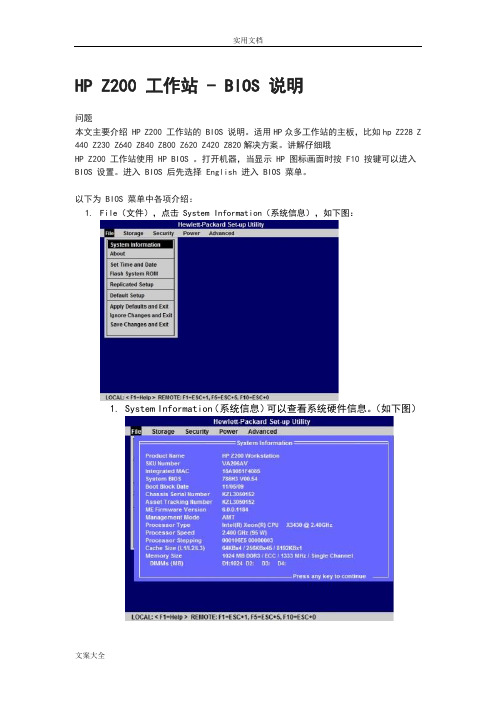
HP Z200 工作站 - BIOS 说明问题本文主要介绍 HP Z200 工作站的 BIOS 说明。
适用HP众多工作站的主板,比如hp Z228 Z 440 Z230 Z640 Z840 Z800 Z620 Z420 Z820解决方案。
讲解仔细哦HP Z200 工作站使用 HP BIOS 。
打开机器,当显示 HP 图标画面时按 F10 按键可以进入BIOS 设置。
进入 BIOS 后先选择 English 进入 BIOS 菜单。
以下为 BIOS 菜单中各项介绍:1.File(文件),点击 System Information(系统信息),如下图:1.System Information(系统信息)可以查看系统硬件信息。
(如下图)2.About (关于)3.Set Time and Date (设置时间和日期)使用方向键调整时间,日期,TAB 键切换。
如下图:4.Flash System ROM (刷新 BIOS)可以通过 USB,CD 刷新。
如下图:5.Replicated Setup (复制设置)1.Save to Removable Media (保存到可移动介质):将包括 CMOS 在内的系统配置保存到已格式化的 1.44 MB 软盘、USB 闪存介质设备或类似软盘的设备。
(设置为模拟软盘驱动器的存储设备)2.Restore from Removable Media (从可移动介质恢复):从软盘、USB闪存介质设备或类似软盘的设备恢复系统配置。
如下图:6.Default Setup (默认设置)1.Save Current Settings as Default (将当前设置保存为默认设置)2.Restore Factory Settings as Default (将出厂设置恢复为默认设置)如下图:7.Apply Defaults and Exit (应用默认值并退出)应用当前选择的默认设置并清除所有已设置的密码。
惠普笔记本bios设置图解教程

惠普笔记本bios设置图解教程推荐文章最新戴尔bios设置图解教程热度:微星笔记本bios设置图解教程热度:索尼笔记本bios设置图解教程热度:神舟k480n bios设置图解教程热度:三星笔记本使用U盘启动bios的方法热度:bios是咱们系统自带的设置功能,现在很多朋友问惠普笔记本bios设置方法是什么呢?之前我也曾经研究过惠普笔记本bios设置的方法,也算是bios界的老鸟了,听闻大家有一些疑问,就特意地整理了一篇最详细的惠普笔记本bios设置方法,接下来是小编为大家收集的惠普笔记本bios设置图解教程,欢迎大家阅读:惠普笔记本bios设置图解教程一、热键进入BIOS按主板的不同,在开机的第一时间按下对应的的热键就可以进入BIOS,不同品牌,不同型号的电脑进入BIOS的热键也不同。
有的在屏幕上给出提示,有的不给出提示,几种常见的BIOS设置程序的进入方式我简单列表如下:惠普笔记本bios设置界面1笔记本方面,除特殊的机型,一般是按照以下的方法:Thinkpad/IBM(冷开机按F1,部分新型号可以在重新启动时启动按F1)HP(启动和重新启动时按F2)SONY(启动和重新启动时按F2)Dell(启动和重新启动时按F2)Acer(启动和重新启动时按F2)Toshiba(冷开机时按ESC然后按F1)Compaq(开机到右上角出现闪动光标时按F10,或者开机时按F10)Fujitsu(启动和重新启动时按F2)大多数国产和台湾品牌(启动和重新启动时按F2)台式机进入BIOS开机时候请多按del键,就可以进入BIOS 这些东西和主板厂商有关的,一般都是主板决定的。
二、通过读取开机画面信息,进入BIOS。
开机的第一画面,能够给我们带来很多信息,下面我们来看一下,开机画面带给我们进入BIOS的信息提示。
看了“惠普笔记本bios设置图解教程”还想看:。
- 1、下载文档前请自行甄别文档内容的完整性,平台不提供额外的编辑、内容补充、找答案等附加服务。
- 2、"仅部分预览"的文档,不可在线预览部分如存在完整性等问题,可反馈申请退款(可完整预览的文档不适用该条件!)。
- 3、如文档侵犯您的权益,请联系客服反馈,我们会尽快为您处理(人工客服工作时间:9:00-18:30)。
HP Z200 工作站- BIOS 说明问题本文主要介绍HP Z200 工作站的BIOS 说明。
适用HP众多工作站的主板,比如hp Z228 Z 440 Z230 Z640 Z840 Z800 Z620 Z420 Z820解决方案。
讲解仔细哦HP Z200 工作站使用HP BIOS 。
打开机器,当显示HP 图标画面时按F10 按键可以进入BIOS 设置。
进入BIOS 后先选择English 进入BIOS 菜单。
以下为BIOS 菜单中各项介绍:1.File(文件),点击System Information(系统信息),如下图:1.System Information(系统信息)可以查看系统硬件信息。
(如下图)2.About (关于)3.Set Time and Date (设置时间和日期)使用方向键调整时间,日期,TAB 键切换。
如下图:4.Flash System ROM (刷新BIOS)可以通过USB,CD 刷新。
如下图:5.Replicated Setup (复制设置)1.Save to Removable Media (保存到可移动介质):将包括CMOS 在内的系统配置保存到已格式化的1.44 MB 软盘、USB 闪存介质设备或类似软盘的设备。
(设置为模拟软盘驱动器的存储设备)2.Restore from Removable Media (从可移动介质恢复):从软盘、USB 闪存介质设备或类似软盘的设备恢复系统配置。
如下图:6.Default Setup (默认设置)1.Save Current Settings as Default (将当前设置保存为默认设置)2.Restore Factory Settings as Default (将出厂设置恢复为默认设置)如下图:7.Apply Defaults and Exit (应用默认值并退出)应用当前选择的默认设置并清除所有已设置的密码。
Ignore Changes and Exit (忽略更改并退出)Save Changes and Exit (保存更改并退出)如下图:2.Storage (存储)如下图:1.Device Configuration (设备配置)1.Hard Disk 硬盘驱动器,进入可以看到硬盘信息。
(硬盘模式为IDE 模式才能看到此项)2.CD-ROM 介绍光驱信息。
3.Default Values 默认值是SATA 模式。
如下图:2.Storage Options (存储器选项)1.Removable Media Boot (可移动介质引导),可以启用/禁用从可移动介质引导系统的功能。
2.eSATA Port 允许用户定义SATA 接口为eSATA 接口使用。
3.SATA Emulation (SATA仿真),支持的选项有以下两种:RAID+AHCI、IDE。
如下图:3.DPS Self-Test (DPS 自测)Select a Drive 用于具备执行驱动器保护系统自测功能的SATA 硬盘驱动器上执行自测,只有硬盘模式为IDE 模式下有此选项。
如下图:4.Boot Order (引导顺序)ATAPI CD-ROM Drive CD-ROM 驱动器。
USB Device USB 驱动器。
Hard Drive 硬盘驱动器。
Integrated SATA 集成的SATA。
Network Controller 网络控制器。
如下图:3.Security (安全)如下图:1.Setup Password (设置密码),用于设定和启用设置(管理员)密码。
2.Power-On Password (开机密码),用于设定开机密码。
3.Password Options (密码配置),在设置密码后会出现此选项。
1.Lock Legacy Resources (锁定传统资源),设定设置密码时显示。
work Server Mode 启用/ 禁用网络服务器模式。
(设置开机密码时显示)3.Password Prompt on Warm Boot 指定热启动(Ctrl+Alt+Delete)是否需要密码。
(设置开机密码时显示)4.Setup Browse Mode 启用/ 禁用设置浏览模式。
(设置开机密码时显示)(如果没有输入设置密码,则允许查看但不能更改F10 按键设置选项)5.Stringent Password 启用/ 禁用通过主板密码跳线清除密码。
(设置开机密码时显示)如下图:4.Smart Cover (机盖锁)锁定/ 解除锁定机盖锁。
5.Device Security (设备安全保护)如下图:B Security USB (USB 安全保护)如下图:7.Slot Security PCI (接口安全保护)如下图:work Service Boot (网络服务引导)启用/ 禁用计算机从网络服务器上所安装的操作系统进行引导的功能。
(此功能只适用于装有网卡的机型,网络控制器必须是PCI 扩展卡或嵌入主板。
)如下图:9.System IDs (系统标识)Enter Asset Tag 资产标签(18 字节的标识符),是公司指定给此计算机的资产标识号。
Enter Ownership Tag 开机自测期间显示的物主标签(80 字节的标识符)。
Enter UUID 机箱序列号或通用唯一标识(UUID) 号。
只有当前的机箱序列号无效时才能更新UUID。
(这些标识号通常是在出厂时设置的,可用作系统的唯一标识。
)Keyboard 系统标识项的键盘区域设置(例如,英语或德语)。
如下图:10.D riveLock Security (驱动器锁安全保护)用于指定或修改硬盘驱动器的管理员密码或用户密码。
一旦启用了此功能,便会在开机自测期间提示用户输入一种驱动器锁密码。
如果未能成功地输入任何一种密码,则必须进行冷引导,并成功地输入其中一个密码,才能访问硬盘驱动器。
注意:只有当至少有一个支持驱动器锁功能的驱动器连接到系统时,才会显示该选项。
如下图:11.S ystem Security (操作系统安全保护)1.Data Execution Prevention (数据执行预防)、Enable/Disable(启用/ 禁用),帮助防止操作系统出现安全漏洞。
2.Virtualization Technology(VTx) (虚拟化技术)、Enable/Disable(启用/ 禁用),用于控制处理器的虚拟化功能。
更改此设置需要先关闭计算机然后再打开。
3.Virtualization Technology Directed I/O(VTd) (虚拟化技术定向I/O)、Enable/Disable(启用/ 禁用),用于控制芯片组的虚拟化DMA 重映射功能。
更改此设置需要先关闭计算机然后再打开。
如下图:12.M aster Boot Record Security (主引导记录安全保护)主引导记录安全保护(启用/禁用)Enable/Disable如下图:13.S etup Security Level (设置安全级别)提供一种方法,使最终用户拥有一定的权限更改指定的设置选项而无需知道设置密码。
该功能可以使管理员灵活保护对基本设置选项的更改,同时允许用户查看系统设置并配置非重要的选项。
管理员通过Setup Security Level(设置安全级别)菜单按情况指定对独立设置选项的访问权限。
默认情况下,所有设置选项都指定设置密码,指明用户必须在开机自测时输入正确的设置密码才能对任何选项进行更改。
管理员可以将独立项设置为None(无),指明用无效密码访问设置的用户只能对指定的选项进行更改。
如果启用了开机密码,则选项None(无)将被开机密码替代。
如下图:4.Power (电源)1.OS Power Management (操作系统电源管理)1.Runtime Power Management—Enable/Disable(运行时电源管理-启用/禁用)。
允许某些操作系统在当前软件负载不需要使用处理器的全部能力时降低处理器的电压和频率。
2.Idle Power Savings(节省闲置时功耗)。
在处理器闲置时,允许某些操作系统降低处理器功耗。
3.ACPI S3 Hard Disk Reset(ACPI S3 硬盘重置),启用此选项使BIOS能够确保硬盘在从S3 恢复之后,将控制返还给操作系统之前可以接受命令。
4.ACPI S3 PS2 Mouse Wakeup(ACPI S3 PS2 鼠标唤醒),启用或禁用通过PS2 鼠标活动从S3 唤醒的功能。
5.Unique Sleep State Blink Rates (唯一睡眠状态闪烁速率)、Enable/Disable (启用/禁用),此功能用于为用户提供系统所处的睡眠状态的可视提示。
每个睡眠状态都有一种唯一的闪烁模式。
如下图:2.Hardware Power Management (硬件电源管理)SATA Power Management (SATA 电源管理),用于启用或禁用SATA 总线或设备电源管理。
Eup Compliance Mode (符合EuP 模式),EuP 模式启用/禁用。
如下图:3.Thermal (热量)Fan idle Mode 设置风扇的转速可以使用左右键调整大小,最大7格。
如下图:5.Advanced (高级)如下图:1.Power-On Options (开机选项)1.POST Mode 开机自测模式:QuickBoot(快速引导)、ClearMemory(清除内存)、FullBoot(全面引导)或FullBoot Everyx Days。
(每x 天运行一次全面引导)2.POST Messages (开机自测消息)、(启用/ 禁用)Enable/Disable。
3.F9 Prompt (F9 提示)、Displayer/Hidden(隐藏/ 显示),启用此功能后将在开机自测期间显示文本消息F9 = BootMenu(F9 = 引导菜单)。
4.F10 Prompt (F10 提示)、Displayer/Hidden(隐藏/ 显示),启用此功能后将在开机自测期间显示文本消息F10 =Setup(F10 =设置)。
5.F11 Prompt (F11 提示)、Displayer/Hidden(隐藏/ 显示),如果将此功能设置为显示,会在开机自测期间显示文本消息F11 =Recovery(F11 = 恢复)。
6.F12 Prompt (F12 提示)、Displayer/Hidden(隐藏/ 显示),启用此功能后将在开机自测期间显示文本消息F12 = Network(F12= 网络)。
