Office 365 跨设备配置指导手册
Office 365 客户使用指南说明书

Customer profileCustomer bought Office 365. Microsoft partner has identified that the customer has only assigned 40% of their eligible seats for Office 365. Work with your customer to help them deploy Office 365, realizing value of each service within the Office 365 suite, driving usage and consumption to eliminate customer churn and drive incremental revenue opportunitiesUpselling opportunitiesDiscuss the ‘usage’ drivers that help SMB customers derive value from their cloud services. This will drive user satisfaction, usage and incremental seats across Microsoft cloud servicesCLM USE GUIDE FOR OFFICE 365Use OneDrive for Business with your Office 365 service Version 1 January 2016Did you Know?The average annual rate of churn of SaaS/Cloud application customers is 8.9%. Source IDCConnect to Information RemotelyEnable Mobile WorkforceTrack all customer interactionsUnderstand customers/the businessRespond quickly to customers needs Ensure OneDrive Usage –Mitigate Customer ChurnBusiness AnywhereEnable Mobile WorkforceConnect with CustomersRespond quickly to customers needsGrow Efficiently Affordable Use Based TechnologySafeguard Your Business Be Prepared for DowntimeCONVERSATION STARTERS FOR USING ONEDRIVE•How much more productive would you be if you were able to access and work on your commonly used documents across multiple devices and never having multiple versions?•How would it help you improve your responsiveness to your customers if you had all your important customer files synchronized across all of your devices ?•What if a simple change in the way you work utilizing what you already have could make you more productive?•How would you manage if your device was lost or stolen ? Would you have access to every single document ?TOP BUSINESS NEEDS•Always having access to your important files regardless of where you are or what device you are using•Being able to get to your files when you are offline•Connecting with your customers and being able to work anywhere•Reducing time it takes to search for files and documents•Save costs by getting more out of the productivity tools you already own•Reducing time spent having to learn new interfaces and tools•Peace of mind that your files and documents are alwaysprotected. Being able to access your files from any device , even if something happens to your PCWHY USE ONEDRIVE FOR BUSINESS•Securely store all of your files and share them with co-workers. Each user gets 1 TB of storage•Work together on the same file. No more emailing documents around and losing track of latest version of the document•Find the customer files you need in seconds with simple search,or use Office Delve to discover new relevant content•Cross platform support so you are able to upload your customer files, photos and videos to OneDrive from your Windows PC, Windows Phone, iPhone, iPad, or Android device.•OneDrive used in familiar environment integrated with theproductivity tools you use every day. No need to buy additional third party tools•Securely share you files with colleagues, business partners, or customers. You control who can see and edit each file•With One Drive for Business , you have the confidence that your data is continuously backed up in Microsoft’s ultra -secure geographically distributed datacenters•Your files are encrypted in transit and at rest using the most advanced encryption methods availableCOMMON QUESTIONS AND OBJECTIONS•How do I work together with my colleagues,business partners and customers using OneDrive?First of all you need to upload your documents to OneDrive, and then share them. With OneDrive its easy to work with others because you can send links to documents instead of sending file attachments. That saves on e-mail storage and prevents you from having to reconcile multiple versions of the same document•Why is Customer Lifetime Value important?Customer Lifetime value is important because you can profit over the long term with loyal, high-renewing clients. Customer Lifetime value KPI’s (key performance indicators) looks at a calculated dollaramount of the value of an average customer over their lifetime with you. Ensuring your customer uses and derives value from their services will minimize customer churn•Why should I use OneDrive over Google Drive, Dropbox and others?Why would you spend extra dollars on using third party applications that give you no additional benefits than what you already own? OneDrive is the only platform that has native and cross support for Windows PC, Windows Phone, Mac, and native apps for Android and iOS. It gives you the greatest flexibility working across your familiar Office app and is already included in your Office 365 service•Why should I care about customer churn?Churn is a risk to your business profitability. Minimize risk by taking control of customer satisfaction with what you have sold them and ensure maximum consumption of recurring services. Put proactive measures into place to assess churn and defining corrective measures will ensure continued lifetime value driving ongoing revenue and profits.COMPETE POSITIONINGI am using Google DriveWhy pay extra for storage with Google, when you already get 1TB free storage with your Office 365 subscription? Why use a solution that gives you less functionality over what you already have? With Google Drive you are unable to edit files created –you must export and edit them in another program which is time-consuming and non-productive. OneDrive works closely with Office applications and you can open and edit documents in OneDrive and collaborate in real-time and even see changes as they happen, driving enhanced productivity and user satisfaction. Use OneDrive now.I am using DropboxWhy pay extra dollars with Dropbox when you already get 1TB free storage with your Office 365 subscription? OneDrive is the only platform that has support for Windows PC, Windows Phone, Mac, and native apps for Android and iOS. OneDrive works seamlessly with Windows devices making it easy for user adoption. Make is simple for your teams working in a familiarenvironment with tools they already know. Build an adoption plan and help users get the most out of current investments now.I am using BoxWhy pay extra for storage with Box when you already get 1TB free storage with your Office 365 subscription? OneDrive is used in a familiar environment and is very easy to use as it is already built into operating system for Windows 8 & 10. CNET review (February 2016) says that Box is overcomplicated and feels overwhelming for users. Help users by letting them use the office tools they are already familiar with. Why introduce more costs and complexity for users when they already have everything they need with OneDrive? Use OneDrive today.I am using Amazon Cloud DriveWhy pay significantly more for storage with Amazon Cloud Drive when you already get 1TB free storage with your Office 365 subscription? WithAmazon Cloud Drive, you get reduced functionality. CNET review says “The Amazon Cloud Drive desktop app does not work with your file system, you can only use it to upload or download files. If you want to make changes you’ll need to go to Amazon’s website.” This introduces complexity and time lost for users. With OneDrive, s ave costs by getting more out of the productivity tools you already own and work easily together.RESOURCESGetting started with OneDriveView customer content that's relevant to you with Office DelveCollaborate on files from anywhereWatch these short videos to quickly learn the capabilities of OneDrive for Business。
Office 365 高级部署手册
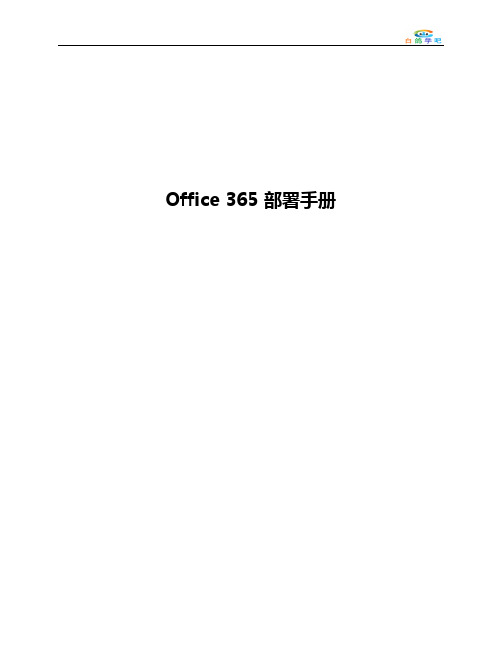
Office 365 部署手册目录1.Office 365 计划 (4)2.基本部署 (5)域设置 (5)指定将用于域名的服务 (6)编辑 DNS 记录 (7)用户帐户 (8)创建用户 (9)使用 .csv 文件添加多个用户 (10)添加或更新用户的许可证 (10)电子邮件客户端应用程序 (11)使用 Outlook Web App (11)设置 Outlook (12)允许用户从其移动电话访问电子邮件 (13)将电子邮件流重定向至 Office 365 (14)通知用户 (15)迁移电子邮件数据(可选) (16)设置其他应用程序(可选) (17)设置 Microsoft SharePoint Online (17)设置 Lync Online (18)Exchange 切换迁移 (18)IMAP 电子邮件迁移 (27)2.高级部署 (34)Office 365 的部署阶段 (38)客户责任 (41)Microsoft Online Services 门户 (43)Office 365 中的管理角色 (45)Office 365 的部署项目支持 (46)Office 365 部署前注意事项 (46)1.Office 365 计划Microsoft Office 365 部署指南可帮助您了解在将 Office 365 引入组织中时的要求和必需工作流。
下表旨在帮助您确定与您自己的环境和需求极为相似的方案。
然后,您可以确定要采用的部署路径。
Office 365 将我们的通信和协作产品的云版本与最新版本的 Microsoft Office Professional Plus 桌面程序套件融合在一起。
Office 365 解决方案包括以下基于云的服务:•Microsoft Exchange Online•Microsoft SharePoint Online•Microsoft Lync Online•Microsoft Office Professional Plus有关这些 Office 365 服务产品的详细信息将在单独的服务说明文章中提供。
0365的操作手册

0365的操作手册亲爱的用户,欢迎使用0365办公套件!本操作手册将为您介绍0365的主要功能和操作方法,帮助您更好地利用0365进行工作和协作。
请按照以下步骤进行操作。
一、登录0365账户1. 打开浏览器,在地址栏输入0365官方网站。
2. 点击登录按钮,输入您的账户名和密码。
3. 点击登录,进入0365的主界面。
二、使用0365的办公工具0365提供了一系列的办公工具,包括Outlook、Word、Excel、PowerPoint等。
下面将介绍如何使用这些工具。
1. OutlookOutlook是一个强大的邮件管理工具,可用于发送、接收和管理电子邮件。
您可以按照以下步骤使用Outlook:- 点击Outlook图标,进入邮件界面。
- 点击“新建邮件”按钮,填写收件人、主题和正文内容。
- 点击“发送”按钮,发送邮件。
2. WordWord是一款流行的文字处理软件,您可以使用它创建和编辑文档。
以下是使用Word的基本操作步骤:- 点击Word图标,进入文档编辑界面。
- 在空白文档中输入文本内容。
- 可以通过字体、字号、颜色等工具栏来设置文字样式。
- 点击“保存”按钮,保存您的文档。
3. ExcelExcel是一个功能强大的电子表格软件,可以用于数据分析和计算。
您可以按照以下步骤使用Excel:- 点击Excel图标,进入表格编辑界面。
- 在空白表格中输入数据。
- 可以使用公式和函数进行数据计算。
- 点击“保存”按钮,保存您的表格。
4. PowerPointPowerPoint是一个用于制作演示文稿的工具,您可以使用它创建精美的幻灯片演示。
以下是使用PowerPoint的基本操作步骤:- 点击PowerPoint图标,进入演示文稿编辑界面。
- 在空白幻灯片中添加文本、图像和其他内容。
- 可以使用布局和设计工具来美化您的幻灯片。
- 点击“保存”按钮,保存您的演示文稿。
三、共享和协作0365还提供了共享和协作功能,方便团队成员之间的互动和合作。
OFFICE_365管理员手册_v10
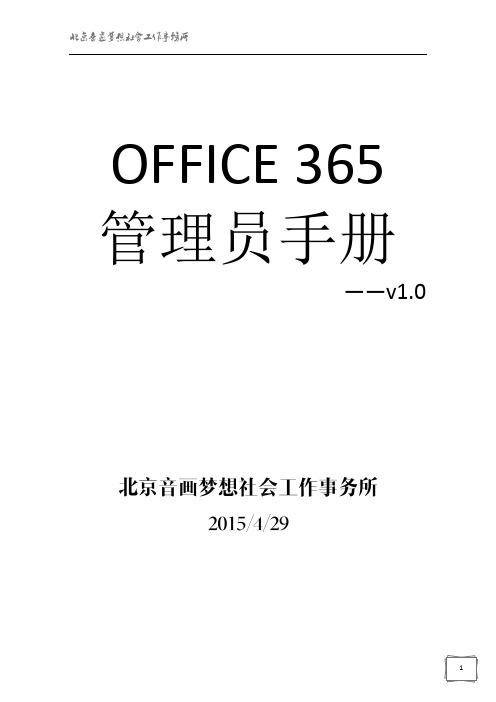
OFFICE 365 管理员手册——v1.0一、Offic 365 Overview (2)1. 登陆方式 (2)2. 界面介绍 (3)二、邮件系统-Exchange Online (9)1. 管理E xchange Online 用户 (9)2. 管理接受域 (16)3.管理组织的Exchange ActiveSync (17)4.在Exchange Online 中分配角色和权限 (19)5. 安全性和遵从性 (21)三、统一沟通系统-Lync Online (33)1. 单个用户配置 (33)2. 全局用户配置 (36)3. 自定义会议邀请 (39)四、办公协作系统-SharePoint Online (39)1. SharePoint Online 介绍 (39)2. 文档库同步 (41)3. 文档库权限高级设定 (46)4. 部门网站建立 (51)5. 日历 (56)6. 通知 (62)7. 调查问卷 (64)8. 讨论版 (69)9. 网站版面设定 (73)10. 常用链接 (74)一、Offic 365 Overview1. 登陆方式打开浏览器,输入:,并输入管理员的用户名和密码2. 界面介绍作为组织管理员,您已注册Office 365 Enterprise。
您已经登录您的Office 365帐户,并浏览了Office 365管理中心。
作为管理员,在组织中的人员可以使用Office 365之前,您需要执行一些重要的设置任务。
本指南将指导您完成这些任务。
目标在于帮助您让您的组织快速正常地运转。
有关设置Office 365的详细信息,请参阅Office 365部署中心。
让我们开始吧。
功能区服务概述服务运行状态监测区您可以在office 365管理门户中直接创建用户,也可以使用.csv文件批量添加用户。
Office 365附带提供了Exchange Online(可提供电子邮件、日历、联系人和更多功能)和Outlook Web App。
0365的操作手册
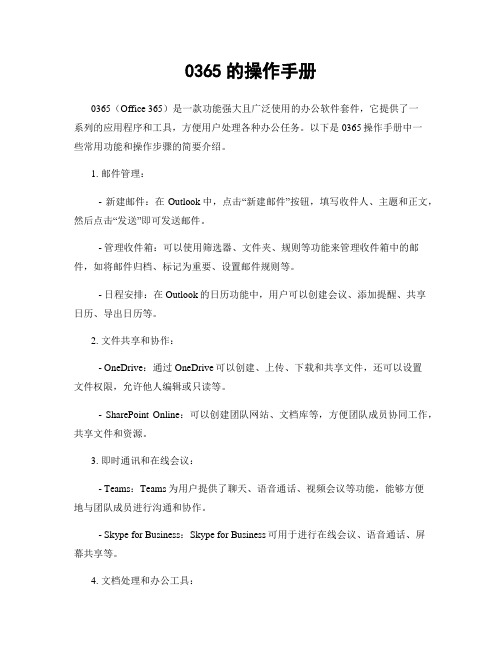
0365的操作手册0365(Office 365)是一款功能强大且广泛使用的办公软件套件,它提供了一系列的应用程序和工具,方便用户处理各种办公任务。
以下是0365操作手册中一些常用功能和操作步骤的简要介绍。
1. 邮件管理:- 新建邮件:在Outlook中,点击“新建邮件”按钮,填写收件人、主题和正文,然后点击“发送”即可发送邮件。
- 管理收件箱:可以使用筛选器、文件夹、规则等功能来管理收件箱中的邮件,如将邮件归档、标记为重要、设置邮件规则等。
- 日程安排:在Outlook的日历功能中,用户可以创建会议、添加提醒、共享日历、导出日历等。
2. 文件共享和协作:- OneDrive:通过OneDrive可以创建、上传、下载和共享文件,还可以设置文件权限,允许他人编辑或只读等。
- SharePoint Online:可以创建团队网站、文档库等,方便团队成员协同工作,共享文件和资源。
3. 即时通讯和在线会议:- Teams:Teams为用户提供了聊天、语音通话、视频会议等功能,能够方便地与团队成员进行沟通和协作。
- Skype for Business:Skype for Business可用于进行在线会议、语音通话、屏幕共享等。
4. 文档处理和办公工具:- Word:Word是一款强大的文字处理软件,可以创建、编辑和格式化文档,包括字体、段落、插入图片等。
- Excel:Excel提供了强大的数据处理和分析功能,用户可以创建表格、图表、公式等,进行数据计算和可视化呈现。
- PowerPoint:PowerPoint用于创建演示文稿,用户可以插入图片、添加动画效果、音频和视频等,制作专业的演示。
以上仅是0365操作手册中的一部分功能和操作步骤简介,涵盖了常见的邮件、文件、通讯和办公工具。
通过熟练掌握这些操作,您可以高效地使用0365套件来完成各种办公任务,提高工作效率。
请根据实际需要进一步深入了解和学习0365的其他功能和操作。
Microsoft Office 365和FortiMail的部署指南说明书
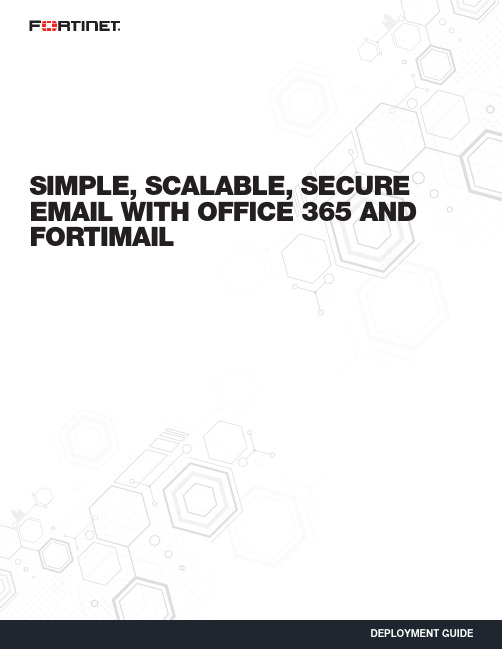
SIMPLE, SCALABLE, SECURE EMAIL WITH OFFICE 365 AND FORTIMAILMOVING TO THE CLOUD DOESN’T NEED TO BE SCARYEnterprises and businesses world over are taking a good look at the cloud and cloud services such as Microsoft Office 365 email. Extremely capable of providing an edge over the competition, the cloud helps organizations scale, in a fast and simple manner, while simultaneously bringing down costs. While it does have these wonderful advantages, the primary concern for these organizations during this transition is security. Servers and intellectual property, the lifeblood of the organization, are no longer under lock and key in a building somewhere, but hosted in the cloud.With Fortinet’s slew of virtual appliances, the cloud need not be scary anymore. While FortiGate and FortiWeb can be used to protect the cloud deployment and web resources, respectively, FortiMail is able to protect email, which is the most important productivity tool for any organization.As more and more organizations move from traditional Microsoft Exchange servers to Office 365 email services, they can completely rely on FortiMail to protect this attack surface. FortiMail has been validated by third-party testing houses such as Virus Bulletin, which has given it the coveted VBSpam+ rating.Moreover, deploying FortiMail Office 365 email integration is very easy and provides great flexibility in terms of options.SO WHA T ARE MY OPTIONS?FortiMail allows for a very flexible set of options.n FortiMail is available as hardware appliances and virtual appliances for the private data center. Both of these can be used for deployments nwhere it is preferred to use the private data center as the hub to secure your deployment.nn Available as a VM in both Amazon Web Services and Microsoft Azure, FortiMail provides flexible sizing options to protect Office 365 email in a scalable fashion. It also has the added advantage of being at a co-located data center.n For organizations that like the simplicity of Software-as-a-Service (SaaS) applications, they also have the option of using FortiMail Cloud, nFortinet’s Cloud-Hosted Email Security offering.HOW DOES IT WORK?In order to protect your Office 365 deployment using FortiMail’s Enterprise Class Security, it is important to have FortiMail act as a gateway to your Office 365 deployment. By doing this, you are able to ensure that any email threats attempting to get to your organization will always need to be inspected by FortiMail to ensure it does not carry any threats.The deployment looks as follows:We will now look at how to protect your Office 365 deployment using FortiMail running in Microsoft Azure.It is important to note that while this is the method used in this document, it can just as easily be carried out using FortiMail running in a private data center or using FortiMail Cloud.Preparing Office 365—For the scope of this discussion, we assume that the domain has already been added onto Office 365 and we have an existing Office 365 email deployment. There are URLs to additional documents at the end of this guide, which go into deeper detail about how to deploy Office 365 email from scratch.Checking your domains:1. Log onto Office 365 Admin center.2. Click on Domains.3. Check that your domain has already been added and is completely set up.If the setup has been correctly executed, you will see the screen shown below with your domain available and showing as Setup complete.If necessary, you can also set up your domain by clicking on Add domains and following the wizard.This allows FortiMail to perform the necessary inspections on any inbound Office 365 email.We will first do a quick walkthrough of FortiMail on Microsoft Azure. Deploying Azure on FortiMail is very easy and can be carried out in a few quick steps.Once logged into Azure, it is very simple to deploy a FortiMail-VM. All one needs to do is go to the marketplace and search for Fortinet to find all the Fortinet Virtual Machines.Select the FortiMail-VM for Azure and continue.A few settings would be required, including the VM name, passwords, and the resource group this VM belongs to.This will be followed by selecting the instance sizes for FortiMail-VM on Azure. There is a wide array of instance sizes supported for Azure, and it is important to keep in mind the number of users and expected email traffic to ensure the VM is of the correct size and capacity to support this deployment.Please refer to your Deployment Guide or contact your Fortinet Representative to better understand your VM sizing.Configuring the VM and Selecting the SizeOther key information to be provided includes IP address and storage information.Configuring IP and ValidationWith this, your FortiMail-VM should be ready. By selecting the deployment location, it is possible to select a co-located data center to ensure minimum latency and performance impact on integrating the FortiMail-VM.PROTECTING OFFICE 365 USING A FORTIMAIL-VM RUNNING ON AZUREConfiguring FortiMail—The first step in bringing up the integration is to prep FortiMail to receive Office 365 mail. To do this, log into FortiMail and add a new domain for the Office 365 account. This includes your domain name, which needs to be protected, and the SMTP server’s details.Configuring Office 365; Protecting Inbound Email—The next step is to configure the Office 365 console to accept FortiMail.To do this, create a rule under Admin center to accept email coming in from FortiMail. This will allow FortiMail email to be accepted in Office 365.To do this, under Admin center > Exchange >Select Mail Flow > Rules > +Doing this lets Office 365 know that only accepted email needs to be coming in from FortiMail. Any other inbound email is erroneous and should be deleted, as it could be a threat. Select Enforce this policy to ensure it takes effect.Configuring Office 365—Set up Office 365 to relay email.Now we are ready to receive email. As for outgoing email,Under Mail Flow > ConnectorsSelect +This sets up a rule to ensure that any outgoing email within this organization can be inspected using FortiMail.To do this, follow the steps below.Once this is validated, Office 365 is ready to send your email to FortiMail when it is destined for your organization.Managing MX Records—Configure your DNS server.The final step to prepare your entire setup and have mail forwarded as needed involves setting up the MX record so that it points to FortiMail.Copyright © 2017 Fortinet, Inc. All rights reserved. Fortinet , FortiGate , FortiCare and FortiGuard , and certain other marks are registered trademarks of Fortinet, Inc., and other Fortinet names herein may also be registered and/or common law trademarks of Fortinet. All other product or company names may be trademarks of their respective owners. Performance and other metrics contained herein were attained in internal lab tests under ideal conditions, and actual performance and other results may vary. Network variables, different network environments and other conditions may affect performance results. Nothing herein represents any binding commitment by Fortinet, and Fortinet disclaims all warranties, whether express or implied, except to the extent Fortinet enters a binding written contract, signed by Fortinet’s General Counsel, with a purchaser that expressly warrants that the identified product will perform according to certain expressly-identified performance metrics and, in such event, only the specific performance metrics expressly identified in such binding written contract shall be binding on Fortinet. For absolute clarity, any such warranty will be limited to performance in the same ideal conditions as in Fortinet’s internal lab tests. Fortinet disclaims in full any covenants, representations, and guarantees pursuant hereto, whether express or implied. Fortinet reserves the right to change, modify, transfer, or otherwise revise this publication without notice, and the most current version of the publication shall be applicable. Fortinet disclaims in full any covenants, representations, and guarantees pursuant hereto, whether express or implied. Fortinet reserves the right to change, modify, transfer, or otherwise revise this publication without notice, and the most current version of the publication shall be applicable.GLOBAL HEADQUARTERSFortinet Inc.899 Kifer RoadSunnyvale, CA 94086United StatesTel: +1.408.235.7700/sales EMEA SALES OFFICE 905 rue Albert Einstein 06560 Valbonne France Tel: +33.4.8987.0500APAC SALES OFFICE 300 Beach Road 20-01The Concourse Singapore 199555Tel: +65.6513.3730LATIN AMERICA HEADQUARTERS Sawgrass Lakes Center 13450 W. Sunrise Blvd., Suite 430Sunrise, FL 33323Tel: +1.954.368.9990June 23, 2017 9:47 AMBy default when set up, the MX record would have been programmed such that it redirects any MX records to your Exchange server. At present, any such incoming mail will be dropped as per our configuration. So we should configure the DNS server to redirect the MX record across to FortiMail Instead. FortiMail will then inspect any incoming email before sending it across to the Office 365 instance.And voila, you have a fully protected Office 365 email deployment.THA T’S AWESOME, BUT WHY FORTINET?When it comes to security, Fortinet is an industry leader. Using intelligence from the respected and renowned FortiGuard Labs, FortiMail is able to protect Office 365 from all kinds of threats. FortiMail is regularly one of the most successful participants in Virus Bulletin’s Anti-SpamTesting, receiving the coveted VB Verified Spam+ rating.Beyond this, by means of FortiSandbox integration, FortiMail is able to protect against the latest threats, including zero-day vulnerabilities. This is essential in this day and age when a majority of organizations are hit by threats and malware unique to that organization.This integration can be carried out with either a dedicated FortiSandbox Appliance or using the FortiSandbox Cloud offering, both of which received “Recommended” ratings in NSS Labs’ 2016 BDS Testing.SUMMARYWhen it comes to simplicity and scale, Office 365 is a great offering. With FortiMail’s best-in-class protection, your Office 365 email deployment and your organization as a whole can be secure. So while email has always been one of the most popular attack vectors, protecting against email attacks has never been easier using FortiMail protection for Office 365.。
Office 365微助理平台使用手册

Office 365微助理平台使用手册——与微信整合,拓展企业移动生产力目录一、Office 365微助理为企业协作沟通注入全新活力 (1)二、企业获取Office 365微助理的准备工作 (1)三、手把手教您安装部署Office 365微助理 (7)四、分分钟玩转Office 365微助理后台基本配置 (18)五、多家知名企业正受益于Office 365微助理 (128)六、Office 365微助理常见问题解答 (128)七、立即行动 (131)一、Office 365微助理为企业协作沟通注入全新活力Office 365 微助理是由微软(中国)有限公司研发出品的一组基于微信的办公套件,分别支持由世纪互联运营的Office 365以及由微软在海外运营的全球版Office 365Office 365 微助理作为Office 365在移动端的功能延展,它整合了领先的企业生产力平台Office 365和强大的互联网连接器微信。
给企业沟通、管理、协作、带来新的体验,给第三方合作伙伴带来新的机会1.团队协作:多种途径展开沟通,利用企业通讯录快速找到特定联系人,并通过ID Sync 自动同步Office365 联系人到企业通讯录。
通过微信调动Office 365 功能,将微信重要信息以卡片形式一键保存与分享2.沟通与信息管理:及时收到邮件和会议提醒,快速找到组织中的通讯录、文件和邮件。
安全地发布信息,并查看企业政策与IT支持。
自动呈现最近打开的文档和常用联系人,智能识别图片信息,生成可编辑的PPT文档3.安全与可管理性:文档内容需要具有访问权限,才能进行阅读和分享。
为企业微信赋予了企业级的数据保护,对于静态数据和传输数据添加高级数据保护。
对于机密信息,在接收者预览时,自动添加水印,并禁止转发4.自然语言问答(FAQ):具备易于使用的、智能可扩展的员工支持中心,通过问答机器人,快速获得常见问题的答案5.模板智能推荐:利用自然语言描述对Office 模板进行高级搜索,并获得模板推荐机器人的“贴心推荐”二、企业获取Office 365微助理的准备工作Office 365微助理向所有Office 365商业客户免费开放,客户的IT管理员可以轻松部署并为企业员工启用;通过微信与Office 365集成赋予企业更强移动生产力,让员工效率得到更大优化!获取Office 365微助理,需要满足的条件如下:1.企业需要购买Office 365商业版或企业版,可以通过产品官方网站,微软云合作伙伴或拨打4008866134进行购买;( *Office 365家庭版不支持此功能)2.企业用户进入企业微信管理后台注册登记企业相关信息,获得与个人用户相同的价值体验3.企业需要注册“企业微信”,注册流程如下:①登录企业微信官网https://,点击右上角的“企业注册“②填写企业信息,并用管理员微信扫码,绑定企业微信,然后再点击底部的“注册”注册成功后,点击“进入管理后台”③进入企业管理后台后,依次点击“我的企业“—”补充企业资料“上传公司营业执照扫描件,填写好营业执照注册号、企业全称和企业简称,然后点击“下一步“用微信扫码,绑定管理员微信登记管理员信息,填写管理员身份证姓名、身份证号码、手机号和邮箱,然后点击“提交“提交成功后,进入审核阶段,一般当天就能出审核结果等待审核通过后,企业微信即注册成功注:一个“个人微信号”只能绑定一家企业微信号,如果一个集团有两家子公司都要使用企业微信,则需要两个“个人微信号”,每个“个人微信号”绑定一个公司的企业微信号三、手把手教您安装部署Office 365微助理以上准备工作就绪之后,就可以开始安装部署Office 365微助理了,步骤十分简单。
Office 365 增值功能与迁移指南说明书

Spotlight On…Customers are Moving to the CloudNow Available Through EAS!Office 365 Add-ons Simple Licensing for Office 365EasyThe underlying EA does not change. SA benefits are retained, including rights to new versions.Great PricePricing recognizesexisting investment inOffice and CAL Suites.Preserves EAdiscounts foron-premises andvolume discounts foronline services.FlexibleAdd Office 365 at anytime, for any numberof users, to anyworkload.A simple, low-cost way for customers to add Office 365 services at any time, while maintaining currentEA and SA benefitsPermitted Office 365 T ransitions, Add-ons Possible Transitions and Add-ons for Enterprise Product electionsProducts Being Transitionedor “Upgraded” E1E2E3E3 w/oProPlus E4E4 w/oProPlus ProPlusCore CAL Suite ✓/✓✓/✗✓/✗✗/✓✓/✗✗/✓✗/✗Enterprise CAL Suite✗/✗✗/✗✓/✗✗/✓✓/✗✗/✓✗/✗Office Professional Plus✗/✗✓/✗✓/✗✗/✗✓/✗✗/✗✓/✗Office Professional Plus andCore CAL Suite✗/✗✓/✗✓/✓✗/✓✓/✓✗/✓✗/✗Office Professional Plus andEnterprise CAL Suite✗/✗✗/✗✓/✓✗/✓✓/✓✗/✓✗/✗✓✓✓✗Office 365 Add-on versus T ransition in the EA Office Pro Plus SA $7.50ECAL SA $6.50E3 Add-on $3.00E3 USL $15.50$17.00$17.00Add-on (SA + Add-on)Transition (USL + Bridge)EXISTING INVESTMENTCost Benefits Simple: EA does not change•Maintain on-premises licenses and SA, and continue receiving full SA benefits (e.g., new version rights)•Maintain true-up motion for all Qualified Users / DevicesCompetitive pricing : Perceived Add-on discount reflects existing on-premises investments True per user licensing •EA licensing changes to enable per user licensing for Office 365 workloads •True-ups covered for Office 365 workloads on new Qualified DevicesOffice Add-on US Dollar figures reflect pricing for customers with EA Level D pricing rounded to nearest $.50Office 365 Add-on versus Full USL (T ransition)Add-on Full USLMidterm Sales CycleAt EA renewal Low Organizational Device GrowthMultiple Devices Per User Customer desires a hybrid-cloud strategy Customer desires a cloud-centric strategy Customer is at the beginning of their cloud journey and values the ability to move at their own pace with no change to their EA Customer has a defined cloud strategy in place Desires easier per-user licensing and feels comfortable changing EACompany ACompany BScenario 1: Add/Remove Users with Add-ons❝❝❝Scenario 2: Adding new Qualified Devices ❝❝❝❝❝100 Qualified Devices+Scenario 3: Licensing All Users with Add-ons ❝❝❝❝❝Scenario 4: Pro Desktop to Office 365 Enterprise E3Questions?Enterprise plans and Exchange Online Add-on or Full USL Licenses purchased throughEA, MPSA, AOS, Open, or MOSP/Now Extended!Office 365 Add-ons are an integral part of the price listsAdd-on options for every CAL customer and Office 365 workload Deploy quickly using FastT rack and FY14 Office 365 Deployment Offer Learn more on Office FastT rack Recap & Resources /Whether you have Software Assurance or Office 365,you are covered.The coverage that you enjoy with your Software Assurance benefits will continue as cloud-platform coverage with Office 365.IT Pro technical training vouchers Deployment planning services 24x7 Support IT Pro online training courses Office 365 Deployment Offer* 24x7 SupportHome Use Program Office roaming use rights End user e-learning courses Install service on up to 5 devices Office mobile appsEnd user e-learning coursesNew version rights / Extended hotfix Multi-language packSpread paymentsCold backups Software is always up to dateMulti-language packAnnual payment terms99.9% SLA availability hosted offering/wp-content/uploads/2014/03/O365-Support-Overview-Battle-Card-Customer.pdfQuestions…•A customer has an EAS with Office 2010. They want to transition to Office 365 licensing. Will they be required to remove Office 2010 and replace it immediately with O365 ProPlus?Yes, if the customer moved all Office Professional Plus Volume Licence (VL) counts from the EAS to O365 USL, they would require removal and reinstall of Office.1) VL media cannot be used to install Office licensed through the O365 USL2) The latest version (2013) of Office must be installed•Will a customer who transitions from on-premises Office to Office 365 Pro Plus 365 keep the rights to the latest version of on-premises Office if they then transition back?The customer will be entitled to the version that was available when their SA coverage ended for those licenses paid in full. So if they transitioned today, it would be Office Professional Plus 2013.They may also transition back on premises, reattaching and purchasing SA providing:1.Those licences were paid in full2.SA was current on those licences at the time oftransition.•Can a customer run Office in RDS on Azure?Typically, no.You should rent office through SPLA.•A customer has a mix of Office 2003 (via Open) and Office 365 ProPlus as part of E3. However, they are running Windows XP on their machines. What are the implications?They won’t be able to use either version of Office; Office 2003 doesn't work with Office 365 and Office 2013 (Office 365 ProPlus) doesn't run on Windows XP.•A customer buys an Office 365 Add-on and Microsoft doesn’t meet the SLA for a month. Would the customer receive creditfor the add-on or value for the equivalent USL?Only up to the add-on credit./en-us/library/office-365-service-level-agreement.aspx /en-gb/download/details.aspx?id=18128•A customer is deploying 100 seats of the E3 add-on and 80 seats of the E1 add-on through EA/EAS/Open/OV/OVS/MSPA/AOS/MOSP.The minimum qualification for the deployment offer is 150 seats. Would this mixed order of add-ons qualify for the funding?Yes.Office 365 Open timeline H1 FY14March 2013•Launched Office 365 for commercial customers•Launched manual migration offer –Office 365 Open Value offer August 2013•End-to-end experience improvements implemented, which bundled numerous keys into 1 key December 2013•Expanded SKU line up September 2013•Launched Office 365 for public sector customers •Expanded OLS SKU lineup February 2014•Launched programmatic Office 365 Add-ons and retire OOVOH2 FY13H2 FY14OV OVS A simple, low-cost way for customers to add Office 365 services at any time, while maintaining current OV and SA benefits Office 365 Add-on SKUs•The underlying OV and OVS does not change •SA benefits are retained, including rights to new versions Office 365 Add-on SKUs•Pricing recognizes existing investment in Office and CAL Suites •Preserves OV discounts for on-premises and volume discounts for Online Services •Add Office 365 at any time, for any number of users and to any workloadScenarios covered by Office 365 Add-on for OV Commercial Government Education ME1E3E1E1+Archiving E3A3Core CALN/A 1-14%N/A -10%-7%N/A Faculty: -15%Student: -12%E-CAL 1N/A N/A N/A Office Pro Plus-39%2-25%-11%Faculty: -38%Student: -56%Core CAL or E-CAL + Office Pro Plus-66%2-45%-36%Faculty: -51%Student:-56%1CAL Suite to M SKU scenario, as well as E-CAL only customer scenario are no longer part of the supported scenaio effective November 2013.This offer attemps to give price reduction for equvalent O365 functionality already purchased in the VL Program. There is no equivalent offer in O365. 2 Discount % updated effective November 2013 to ensure alignment with equivalent offers and policies provide in other Volume Licensing Channels (such as Enterprise Agreement).Set-up experience for customers •Receive email with login to VLSC •Sign Open agreement and retrieve a single 5x5 code •Instructions provided for redeeming key •VAR purchases from Open/OV/OVS pricelists•Subscription sold for the amount that is orderedFor example customer ordering 87 seats for Office 365 E1 will receive a single key that will activate 87 seats.•Enter single key and basic information on /setup365•Subscription end date set at redemptionSummaryOffice 365 Add-on SKUs arenow an integral part of OV andOVS programs.There are now add-on optionsfor qualified customersFind resources and learn more: Licensing on MPN/en/us/Pages/Licensing/volume-licensing.aspxQuestions?Windows 8.1 EnterpriseOn the pricelist and available without an annuity (SA)OneDriveThere can only be OneHowever, there are two…And Office Web Apps are nowcalled Office Online/one-place-for-all-your-work-files-introducing-onedrive-for-business/Windows Intune Offers Open EA/EAS EESMust license ConfigMgr separatelyPer User Licensing (on up to 5 devices)Must license ConfigMgr separately If the customer also wants Windows…If the customer owns ConfigMgr and SCEP…Notes:•All Prices USD MOSP Direct. Discounts for volume and education.•MDOP & Additional storage for Software Dist available as add-on (same as current offer)•Windows Intune Add-On for ConfigMgr requires ConfigMgr & SCEP to be licensed under the EA/EAS/EES Beginning April 1, 2014Open License, OV, OVSWindows Intune Offer available April 1, 2014System Center 2012 Config Mgr & Endpoint Protection available in all offers Win SA no longer required (For Windows Intune & Windows Intune Add-On)New OfferVLSC User Guide http://bit.ly/1hRe1IROffice 365 Support Battlecard http://aka.ms/YjixedLicensing Office 365 ProPlus in VL http://bit.ly/NB0hYkWindows 8.1 Licensing Brief http://bit.ly/NB0YB1/en-in/licensing/about-licensing/product-licensing.aspx The PUR Explained http://aka.ms/zeabkaCustomer Licensing Education Serviceshttp://aka.ms/cz13p4When What WhereReading24th-25th March Licensing Product & ProgramFundamentalsLondon30th April-1st May Licensing Product & ProgramFundamentals27th-28th May Licensing Product & ProgramReadingFundamentalsNow 2-day events (optional)Y our Call to Action:David Cattanach*********************。
Office 365运维管理手册
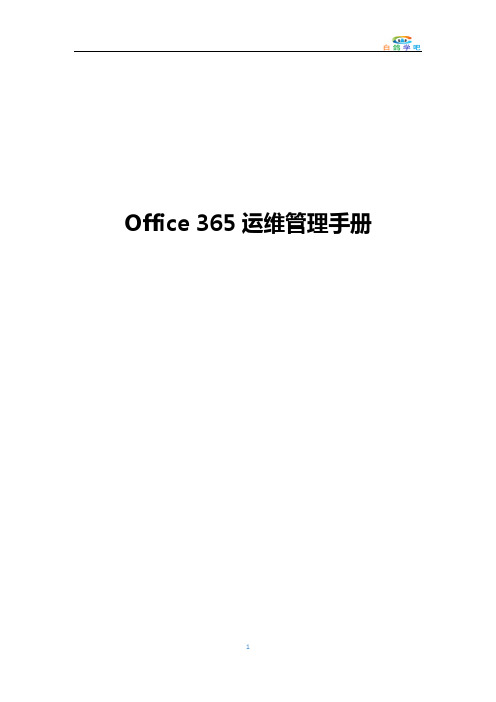
Office 365运维管理手册目录在Office 365中建立账号 (3)添加单个用户 (3)批量添加用户 (6)配置自定义域名 (10)指定自定义域名并确认所有权 (10)配置Exchange Online和Lync Online采用自定义域名 (13)配置SharePoint Online公共网站采用自定义域名 (16)域名服务商自定义域名配置示例 (23)东方网景()自定义域名配置示例 (23)在联动天下(IDC1)自定义域名配置示例 (39)在万网(HiChina)自定义域名配置示例 (47)在易网国际(CNDNS)自定义域名配置示例 (54)在三五互联(35COM)自定义域名配置示例 (64)邮箱批量迁移 (74)比较迁移类型 (74)远程移动迁移 (74)暂存Exchange迁移 (75)直接转换Exchange迁移 (75)IMAP迁移 (75)IMAP邮箱批量迁移(以腾讯企业邮箱为例) (76)停止迁移批次 (80)重新启动迁移批处理 (81)创建和启动其他迁移批处理。
(81)配置MX 记录以指向Office 365的电子邮件组织 (81)删除迁移批处理 (81)Microsoft Exchange PST Capture (81)建立内部协作站点 (83)访问内部协作站点 (83)创建子网站 (84)更改标题、说明和徽标 (86)更改网站风格和配色 (88)编辑首页页面 (90)建立文档库 (92)创建文档库 (92)在浏览器中多人协作编辑文档 (95)开启和查看文档版本记录 (97)建立图片库 (99)建立视频资源库 (101)建立通知和公告 (104)设置顶部导航 (106)设置左侧导航 (108)在Office 365中建立账号您可以在Office 365管理中心为组织内部的员工建立账号,以便他们登录Office 365、安装软件、使用各种服务。
这种方式适合没有本地部署AD服务器且不需要同步用户的情况。
Rubrik for Microsoft 365 用户手册说明书

Millions of enterprises today rely on the Microsoft 365 suite for cloud-based communication and document management, capturing immeasurable volumes of data – data that must be backed up, protected, and instantly accessible. However, native tooling falls short of providing holistic protection for your data, leaving your organization vulnerable to irreversible data loss. THE SIMPLEST WAY TO PROTECT MICROSOFT 365Rubrik orchestrates policy-based protection of Microsoft 365 via its Polaris SaaS platform, offering unprecedented simplicity and performance for search and restore operations for Exchange Online, OneDrive, SharePoint, and Teams. Safeguard from data loss with automated protection at enterprise scale and enact rapid recovery to maintain peak data availability.TURBOCHARGE RECOVERY Quickly restore individual files, full mailboxes, or entire SharePoint sites to any destination in just three clicks. Easily locate your data with global predictive, file-level search to quickly recover from data loss and ensurebusiness continuity.CENTRALIZE MANAGEMENT Rubrik brings its trademark simplicity and backup performance to data protection in Microsoft 365. Take a SaaS-based approach to protecting your most critical productivity suite and ensure data is secure, easily discoverable, and always accessible througha single, intuitive dashboard.AUTOMATE PROTECTION AT SCALEEliminate manual, time-consuming job-scheduling and streamline policy management across thousands of users with Rubrik’s SLA policy engine. Rubrik dynamically scales compute instances and manages storage capacity to createseamless operations at scale.HOW IT WORKSSECURE SETUP IN MINUTESRubrik leverages industry-standard modern authentication to establish a secure connection with your Microsoft 365 subscription. All users and organizations will be automatically discovered so that you can begin assigning policies immediately. Protection assigned at the subscription level is automatically inherited by all managed users to reduce vulnerability.POLICY-BASED MANAGEMENT AT GLOBAL SCALERubrik eliminates manual, time-consuming job scheduling. You can assign data management policies with one SLA policy engine. SLA policies can be applied to the entire Microsoft 365 subscription, site, or to individual end users. All user-created and default folders in mailboxes within that organization are automatically protected.20210505_v1Global HQ1001 Page Mill Rd., Building 2Palo Alto, CA 94304United States1-844-4RUBRIK********************Rubrik, the Multi-Cloud Data Control™ Company, enables enterprises to maximize value from data that is increasingly fragmented across data centers and clouds. Rubrik delivers a single, policy-driven platform for data recovery, governance, compliance, and cloud mobility. For more information, visit and follow @rubrikInc on Twitter. © 2021 Rubrik. Rubrik is a registered trademark of Rubrik, Inc. Other marks may be trademarks of their respective owners.INSTANT SEARCH AND RESTORE FOR RAPID RECOVERYIn the event of data loss, you can quickly browse through point-in-time snapshots and restore an entire OneDrive, site, mailbox, or granularly down to individualfolders and items. Rubrik delivers immediate access with item-level search, allowing you to search by email address, date range, and keywords from a subject line or event title. Successfully restore data from both active and inactive users, either back to the original location or exported to another user’s mailbox or shared mailbox. Rubrik provides role-based access control to designate granular user permissions for self-service access.BUILT SECURELY ON AN ELASTIC, CLOUD-NATIVE ARCHITECTUREWHAT OUR CUSTOMERS ARE SA YING“With Rubrik’s Microsoft 365 backup solution, we were able to improve our email restoration capability to improve response. One scenario resulted in the hard delete of an email inbox, resulting in a significant resource recovery effort. With Rubrik, we were able to quickly restore the 20 GB inbox and keep related project operations on schedule. This was a big win for our team and JE Dunn as a business; we avoided unnecessary project risk with Rubrik’s Microsoft 365 protection.”Jason HullSenior Systems ManagerJE Dunn “With Rubrik, It was a snap to set up our Microsoft 365 integration and protect 4,000 accounts with one SLA. We can now restore a user’s emails in minutes and can recover a complete inbox (several GB) in little more than an hour. Previously, this would have taken two or more hours since we would have needed to restore a complete volume torecover a mailbox. What was previously a cumbersome, time-consuming process has now been completely simplified with Rubrik’s ability to perform granular Microsoft 365 restores.”Tony CarreroEnterprise Systems ManagerUniversity of the PacificEliminate management burden and maintain predictable cloud costs with a simple, user-based license and unlimited storage.The Polaris architecture is tailored specifically for cloud services, built alongside Microsoft’s native APIs andleveraging dynamic toolsets like Azure Kubernetes that are optimized to work and scale in your cloud environment.Rubrik hosts the required Azure environment tointroduce a logical air-gap for better resilience against security events.。
微软Office365安装配置指南说明书
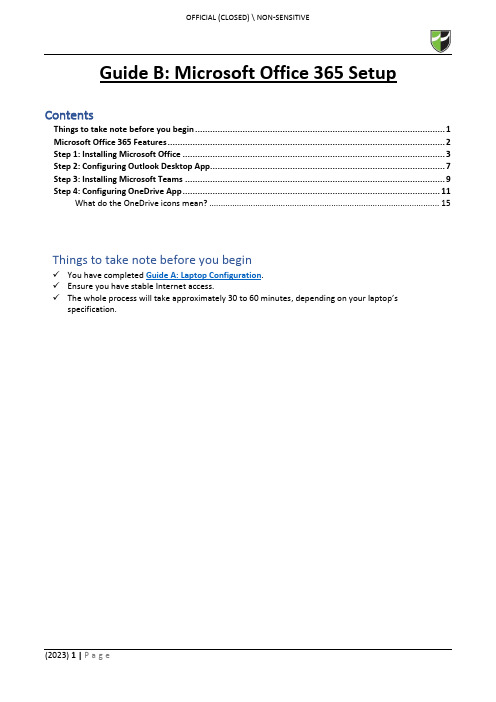
Guide B: Microsoft Office 365 Setup ContentsThings to take note before you begin (1)Microsoft Office 365 Features (2)Step 1: Installing Microsoft Office (3)Step 2: Configuring Outlook Desktop App (7)Step 3: Installing Microsoft Teams (9)Step 4: Configuring OneDrive App (11)What do the OneDrive icons mean? (15)Things to take note before you begin✓You have completed Guide A: Laptop Configuration.✓Ensure you have stable Internet access.✓The whole process will take approximately 30 to 60 minutes, depending on your laptop’s specification.Office 365 is a service portal provided by Microsoft to you and is subjected to their terms of usage. By using the Office 365, do note that you have agreed to Microsoft’s terms of usage.Before you begin to use Office 365, please kindly read the terms of usage via https:///en-sg/servicesagreementStep 1: Installing Microsoft Office1.1 Go to https:// and login using your RP credentials.1.2 Click “Install apps” > “Microsoft 365 apps”.1.3 You will receive a prompt to download the file.Click “Open file”.1.4 After the installer in downloaded, you will get an UAC prompt as shown below.Click “Yes” to allow the installation to begin.1.51.6 Once the installation is completed, click “Close”.1.7 Go to Start Menu and search for Word.Click on the application to launch it.1.8 Once launched, a prompt will pop up to accept the license agreement to use Office 365.Click “Accept ”.1.9To ensure that your Office 365 is activated, go to “File ” > “Account ” and verify that product is activated as per below screenshot.On completion of Step 1, you have successfully installed Microsoft Office.On completion of Step 1, you have successfully installed Microsoft Office 365.Step 2: Configuring Outlook Desktop App2.1 Go to Start Menu and search for Outlook.Click on the application to launch it.2.2 Outlook will automatically detect your RP email address and enter your credentials if it prompts tologin. Click “Connect” and it will start to connect to the server to retrieve your email configuration details.2.3 After successfully connected to your RP email, the below screen will show.Uncheck “Set up Outlook Mobile on my phone, too” and click “Done”.2.4 Outlook will then load your mailbox and your emails will begin synchronization.Please note that it will take a while for Outlook to communicate with the server to retrieve your details.Step 3: Installing Microsoft Teams3.1 Download Microsoft Teams (for work or school) from this link.3.2 Click “Download for desktop”.3.3 Click “Download Teams” and it will download an TeamsSetup_c_w_.exe installer to your Downloadsfolder.3.4 Double-click on the TeamsSetup_c_w_.exe installer from your Downloads folder and let MicrosoftTeams install.3.5 Upon successful installation, locate the Microsoft Teams icon on your taskbar and click to open.3.6 To confirm that you are signed in, click on the profile icon found on the top-right corner > your nameand RP email address should appear.Step 4: Configuring OneDrive App4.1 Go to Start Menu and search for OneDrive.Click on the application to launch it.4.2 Enter you RP email address and click “Sign in”.4.34.4 Choose which folders (Desktop, Documents and Pictures only) you want to backup automatically toOneDrive.*Note: It is highly encouraged to backup all folders to OneDrive as it will be saved to the cloud so in case any Hardware related issue happens to your laptop and/or you are unable to backup your files, at least you would have a copy of it in OneDrive.4.5Click “Next ” all the way.4.6Click “Later”.4.7 Click “Open my OneDrive folder”.4.8 It will redirect you to the OneDrive folder in File Explorer.Default path: C:\Users\<Student ID>\OneDrive – Republic PolytechnicRed circle with white crossPress OneDrive icon with sync pending arrows。
安装和配置Office 365

本手册适合世纪互联运营的Office365微软运营的Office365Office 365普通用户手册在PC或Surface Pro上安装和配置Office3652015年3月在PC或SurfacePro上安装和配置Office365登录Office365并修改密码1.收到Office365登录网站链接和登录时所需要的用户名及临时密码后,点击登录链接2.输入用户名、密码后,点击“登录”3.登录后首先进入修改密码的页面,请输入旧密码,并输入2次新密码,点击“提交”4.如果要求您重新登录,请使用新的密码登录下载Office软件安装包1.在Office 365设置中,点击“软件”2.选择软件的语言和版本后,点击“安装”3.保存软件安装包,这是一个很小的安装包文件安装配置Office软件1.运行从Office 365网站下载的Office软件安装包2.等待准备过程完成后,自动开始下载Office组件3.在Office组件还没有下载完时,我们就可以使用Office客户端了,因为Office365采用流式安装技术,可边下载安装边使用4.安装完成后,初次打开Office组件,需要进行简单的配置。
在Office欢迎界面出现后,连续点击“下一步”,并选择“接受Microsoft Office许可协议”,直至出现登录窗口5.登录Office 365,将可以直接在Office组件中将文档保存至云端。
无论是否登录Office365,都可以将文档保存到本地。
点击“登录”6.输入Office365的用户名,点击“下一步”7.输入密码,点击“登录”8.登录成功后,如果您希望立即开始使用,请点击“不,谢谢”9.点击“全部完成”,完成配置。
富尔顿县学校教学技术 Office 365 学生指南说明书
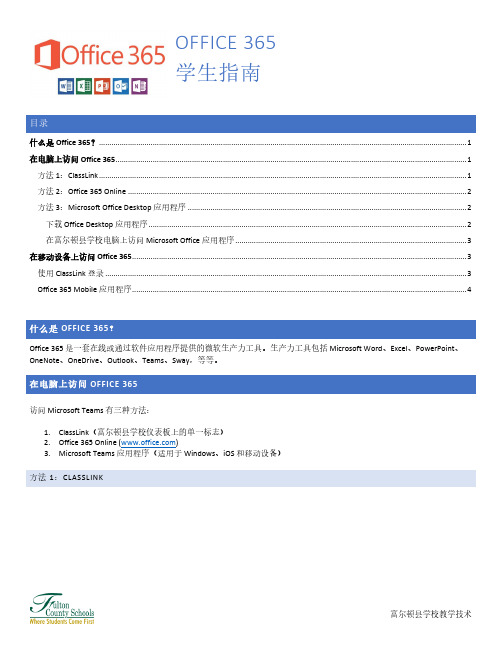
OFFICE 365学生指南什么是 Office 365? (1)在电脑上访问 Office 365 (1)方法 1:ClassLink (1)方法 2:Office 365 Online (2)方法 3:Microsoft Office Desktop 应用程序 (2)下载 Office Desktop 应用程序 (2)在富尔顿县学校电脑上访问 Microsoft Office 应用程序 (3)在移动设备上访问 Office 365 (3)使用 ClassLink 登录 (3)Office 365 Mobile 应用程序 (4)OFFICE 365?Office 365 是一套在线或通过软件应用程序提供的微软生产力工具。
生产力工具包括 Microsoft Word、Excel、PowerPoint、OneNote、OneDrive、Outlook、Teams、Sway,等等。
OFFICE 365访问 Microsoft Teams 有三种方法:1.ClassLink(富尔顿县学校仪表板上的单一标志)2.Office 365 Online ()3.Microsoft Teams 应用程序(适用于 Windows、iOS 和移动设备)方法 1:CLASSLINK1.前往https:///fcs2.录入您的 FCS 用户名和密码。
•用户名:富尔顿学生 ID#•密码:默认密码是学生的出生日期,不带任何特殊字符(mmddyyyy)。
•注意:学生可以更改自己的密码。
如果您不知道您的密码,请联系富尔顿县学校信息技术服务台。
3.一旦登录到 ClassLink,点击 Office 365 文件夹。
4.选择所需的 Office 365 程序。
5.如果系统提示“ClassLink Browser Extension not installed”(未安装 ClassLink 浏览器扩展),请点击Continue to website(继续访问网站)。
Office365使用指导
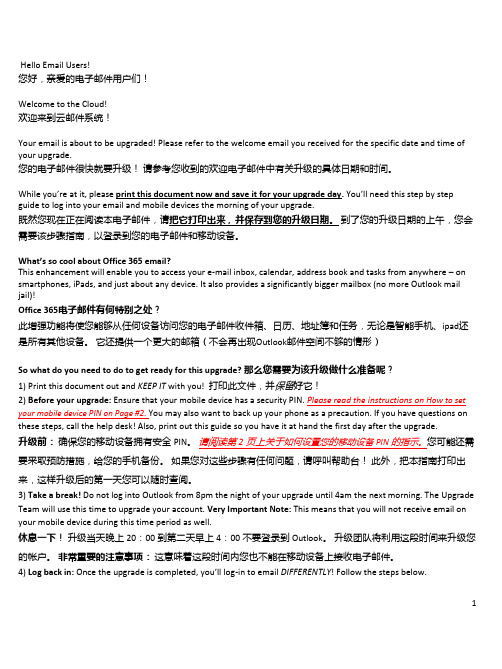
Office 365用户手册

2013Office 365用户使用手册MICROSOFT |目录一、Office 365简介 (2)1. Office 365 五大商业价值 (2)2. 登陆方式 (4)二、邮件系统-Exchange Online (5)1. 界面介绍 (5)2. 邮件功能 (9)3. 日历功能 (23)4. 人脉 (27)三、统一沟通系统-Lync Online (29)1. 界面介绍 (29)2. 即时通讯 (35)3. 联机会议 (36)4. 语音会议 (43)5. 视频会议 (45)6. 会议附件上传 (48)7. 会议功能展示(PPT共享、白板、投票等) (49)四、办公协作系统-SharePoint Online (55)1. SharePoint Online 介绍 (55)2. 新闻源 (56)3. SkyDrivePro (63)4. Office Web App (71)5. 文档协作 (72)一、Office 365简介Office 365 是微软带给所有企业最佳生产力和高效协同的高端云服务。
它将Office 桌面端应用的优势结合企业级邮件处理,文件分享,即时消息和可视网络会议的需求(Exchange Online, SharePoint Online and Lync Online)融为一体,满足不同类型企业的办公需求。
用户甚至能以一支普通中性笔般低廉的日均成本,享受永远最新的云端服务。
1.Office 365 五大商业价值1)移动办公●可从任意地点、任意设备访问您的文件新的Office 能够在您几乎所有的设备上完美运行,但在Windows 8平台上将能够发挥它最大的性能,为您带来更加逼真的、优化的触摸体验。
您可以体验一些令人心情愉悦的功能,如使用指尖缩放、在进行PowerPoint 演讲的时候缩放、或对您的Outlook 日历进行缩放,或对以月为单位的视图进行缩放,等等。
●简化文档保存和共享默认状态下,新的Office 总是会登录并把文件存储到云当中。
Office 365 Exchange Assessment 配置指南说明书

Office 365 Exchange Assessment: Prerequisites and ConfigurationThis document explains the required steps to configure the Office 365 Exchange Assessment included with your Microsoft Azure Log Analytics Workspace and Microsoft Unified Support Solution Pack.!Important: There are configuration and setup tasks to be completed prior to executing the assessment setup tasks in this document. For all prework, follow the Assessment Setup Guide from the Services Hub Resource Center.This document was last updated on April 18th, 2023. To ensure you have the latest version of this document, check here:https:///fwlink/?linkid=874965Table of ContentsSystem Requirements and Configuration at Glance (2)Supported Versions (3)Environment Permissions (3)User account rights: (3)Data Collection Machine (3)Setting up the Office 365 Exchange Assessment (7)Appendix (10)Data Collection Methods (10)Troubleshooting Exchange Online Assessment Setup (11)General Troubleshooting OnDemand Assessment Guide (11)Office 365 URLs and IP address ranges (12)New-MicrosoftAssessmentApplication (12)Prerequisites Error (13)System Requirements and Configuration at GlanceAccording to the scenario you want to use, review the following details to ensure that you meet the necessary requirements.Supported Versions•Office 365 tenant (AzureCloud, AzureChinaCloud, AzureGermanCloud, AzureUSGovernment)•For Hybrid evaluation, Exchange Servers must run Exchange Server 2010, Exchange Server 2013, or Exchange Server 2016.Environment PermissionsUser account rights:o A domain or local account with the following rights:▪Local Admin access on the data collection machineo An Office 365 (Azure AD Account) with the following properties▪Global Administrator for the Assessment Application setup (1-time setup)▪Global Reader for data collection▪Non-Federated▪MFA is supportedData Collection Machine• A data collection machine running the Office 365 Exchange Assessment requires computers running Windows Server 2016 or Windows 10.•The data collection machine can be joined to a domain or standalone•Data collection machine hardware: Minimum 16 gigabytes (GB) of RAM, 2 gigahertz (GHz dual-core processor, minimum 10 GB of free disk space.o Depending on the size and complexity of your environment, you will need to increase the total amount of RAM to ensure that the data collection is successful and completes in a timely manner.•Microsoft .NET Framework 4.8 or newer installed o Download from: Download .NET Framework 4.8 | Free official downloads ()•Antivirus and any other type of Security software need to be configured to exclude Assessment related files, file types, working directory folders and process (Omsassessment.exe) to avoid process termination, blockage andalerts.Add an exclusion to Windows Security•The CLR version on the data collection machine should be using .NET 4.0 or greater. This can be verified by running $PSVersionTable.CLRVersion in the PowerShell prompt•Install the Exchange Online PowerShell module from https://aka.ms/exomodule•Install MSOnline and CredentialManager PowerShell modules:1.Open a PowerShell session with Administrator privileges2.On the shell type the following command: Install-Module MSOnline -Verbose -AllowClobber -Force3.On the shell type the following command: Install-Module CredentialManager4.On the shell type the following command: Import-Module MSOnline•Set up the Azure AD Application for Graph API authentication.1.Open a PowerShell session with Administrator privileges2.Ensure that running of scripts is permitted on the machine: Set-ExecutionPolicy RemoteSigned3.Run the following cmdlet: New-MicrosoftAssessmentsApplication4.This will prompt for Office 365 Administrator credentials (Global Administrator)5.Enter the credentials for the Administrator account to be used to create the app in Azure6.Once the credentials are entered the application will be created, the AzureAD Preview PowerShell moduleinstalled as well as other prerequisites verified.7.There will be an admin consent prompt for a number of read permissions, accept these permissions forthe app to continue.8.Once everything is complete the Azure Portal will be opened and the PowerShell output will state that theAzure AD Application has been successfully created:9.If you encounter issues with setting up the Assessment Application, for example if you do not receive anauthentication prompt please refer to the troubleshooting section in the appendix.•The data collection machine must be able to connect to the Internet using HTTPS to submit the collected data to your log analytics workspace. This connection can be direct, or via a proxy.Setting up the Office 365 Exchange AssessmentWhen you have finished the configuration of the Azure Arc enrollment/Azure VM Extension and completed the Microsoft Assessment Application setup, you are ready to setup the Office 365 Exchange AssessmentIMPORTANT: Although MFA is supported for the data collection account, when it is enabled automatic data collection cannot occur as an administrator would need to respond to the MFA prompts. If you choose to use MFA for the data collection account, you must manually collect data from Office 365 via a PowerShell script. See step 9 below for more information.On the designated data collection machine, complete the following:1.Note the following information:o Credentials for scheduled task account (local admin account & the currently logged onuser) o Credentials for Office 365 Tenant (Global Reader credentials on Office 365) oCreate an Assessment Working directory, for example, C:\EXOA2.Open the Windows PowerShell command prompt as an Administrator3.Define the credentials for the assessment to use and the working directory by entering the following commands:$scheduleTask = Get-Credential#Account to setup and Run Scheduled Task$Office365EXOCred = Get-Credential#Account used to connect to Office 365$dir = "C:\EXOA"#The location for the working directory e.g. "C:\EXOA"Note: The credentials used for $ScheduleTask must be those of the current logged on user4.Depending on whether you are using MFA for the Global Reader account run the appropriate command below toadd the assessment:MFA EnabledAdd-ExchangeOnlineAssessmentTask –WorkingDirectory $dir -ScheduledTaskUsername$ername -ScheduledTaskPassword $scheduleTask.passwordMFA DisabledAdd-ExchangeOnlineAssessmentTask –WorkingDirectory $dir -O365ExchangeUsername$ername -O365ExchangePassword $Office365EXOCred.password -AADUsername $ername -AADPassword $Office365EXOCred.password -ScheduledTaskUsername $ername -ScheduledTaskPassword $scheduleTask.password5.The script will continue with the necessary configuration. It will create a scheduled task that will trigger the datacollection.6.Add the On-Premises User to the local Security Policy to allow the user to log on as batch job:o Open gpedit.msc o Navigate to Computer Configuration\Windows Settings\SecuritySettings\Local Policies\UserRights Assignment o Right click on "Log on asbatch job" and select Properties o Click "Add User or Group"and include the relevant user.7.Modify the User Profile Service Setting:o Open gpedit.msco Navigate to Computer Configuration->Administrative Templates->System-> User Profiles o Open to setting “Do not forcefully unload the user registry at user logoff” and change from“Not Configured” to “Enabled”8.Data collection is triggered by the scheduled task named ExchangeOnlineAssessment within an hour of runningthe previous script and then every 7 days. The task can be modified to run on a different date/time or even forced to run immediately.For guidance and details on working with assessment results, visit Working with Assessment Results in the Services Hub Resource Center.9.If MFA is in use for the data collection account, you must also manually collect data from Office 365 as often as yourequire. This collection is performed by running the following PowerShell script:C:\EXOA|-- ExchangeOnlineAssessment|-- [Numbered Folder]|-- Temp|-- Exchange.O365|-- EXO_Master.ps1NOTE: This folder will only be available after the scheduled task has been run once.You will need to enter the credentials for the Office 365 account and respond to the MFA prompt. Once thePowerShell script has completed rerun the Scheduled Task to refresh the collected data.AppendixData Collection MethodsThe Office 365 Exchange Assessment uses multiple data collection methods to collect information from your environment. This section describes the methods used to collect data from your environment. No Microsoft Visual Basic (VB) scripts are used to collect data.Data collection uses workflows and collectors. The collectors are:MicrosoftGraph APIMicrosoft Exchange Online PowerShellMicrosoft Graph APIThe Microsoft Graph API is used to get data pertaining to Office 365 Secure Score.Microsoft Exchange Online PowerShellPowerShell is used to collect data from both Azure AD and Office 365. PowerShell uses the cmdlets from Azure PowerShell, Exchange Online Management Shell and Patterns and Practices PnP) cmdlets to connect to and pull the required configuration settings pertaining to the tenant.Office 365 Assessment – Authentication ModelThe Office 365 Assessment collects data using 2 methods:1.Microsoft Graph2.PowerShell CmdletsGraph APIThe assessment connects to and extracts data form Microsoft Graph using an App created in Azure. The App is granted read permissions using OAuth. The data collection machine will have a certificate which is used to connect to the Azure App, which in turns gets the data from Microsoft Graph. During the setup of the assessment, a Global Admin is required in order to create the App and grant it the relevant Read permissions so that it can query Microsoft Graph. Once the setup is completed this part of the assessment will collect data with the App via the certificate with no account requirement. The App has only read access, which helps collect data using a least privileged model.PowerShell CmdletsThe assessment also collects data from Office 365 using the following cmdlets:•Azure AD cmdlets•Exchange Online cmdletsWhilst these cmdlets currently support modern authentication to login, they are designed to run manually. This means the support of Modern Authentication is handled for accounts with MFA by a prompt to handle the authentication. The assessment collects the data in an automated manner via a scheduled task. As this data collection is designed to run autonomously no prompts are generated. This causes an issue with account having MFA enabled, as when authenticating the account prompt for MFA does not appear and thus account cannot authenticate. We are currently working with the PG on cmdlets that will support OAuth. With cmdlets that fully support OAuth we can use the Azure App to authenticate the requests made from the cmdlets. In doing so this will remove the requirement to use a Global Admin account entirely, as well as the current requirement to manually collect the data when using an account that has MFA enabledTroubleshooting Exchange Online Assessment SetupGeneral Troubleshooting OnDemand Assessment Guidehttps:///en-us/services-hub/health/assessments-troubleshootingOffice 365 URLs and IP address rangesOffice 365 requires connectivity to the Internet. The endpoints listed in the following article should be reachable https:///en-us/office365/enterprise/urls-and-ip-address-rangesNew-MicrosoftAssessmentApplicationIf there are URL restrictions in place in order to correctly setup the Assessment Application you will need to ensure you whitelist the following URLs: URLs:443:443:443:443:443:443:443:443:443:443Along with above URLs, ensure the following settings are enabled in Internet Explorer as JavaScript needs to run on the page.While executing the New-MicrosoftAssessmentsApplication command, you may be prompted to add additional links to trusted sites to allow the authentication screen to display. These can be added by clicking the “Add” button shown on the popup.Internet Options Security SettingsPrerequisites ErrorIf you encounter any prerequisites errors, please check for any errors in Event Viewer as shown below:。
Office 365 跨设备配置指导手册

• •
Android
在应用商店中搜索、安装Lync 2013 启动Lync 2013
在移动设备上使用
配置Lync 2013
• •
Android
输入账号/密码登陆 登陆成功
在移动设备上使用
配置Outlook
• • •
Android
启动电子邮件 输入账号/密码 登陆 选择链接方式(Exchange ActiveSync)
Office 365 建立账号
Office 365 用户的添加
• 添加单个用户
• • • • •
用户详细信息 用户设置 分配服务许可 发送结果 创建完成
• 批量添加用户
• • • • • • •
下载批量导入模板 填写用户信息 导入用户信息数据 用Office 365 用户 —
在PC或Surface上使用
•
通过固定的网址来访问SharePoint站点
例如:https://您的域名
直接进入站点
在PC或Surface上使用
•
通过Office 365管理中心进入“网站”
点击工作组网站后即可进入站点
在PC或Surface上使用
•
通过Office 365管理中心进入“Outlook”
搜索安装
启动登陆
Office for iPad
搜索下载
启动登陆
文档编辑
文档保存
Office for iPad
搜索安装
启动登陆
Lync 2013
搜索安装
快速预览
配置选项
配置成功
Lync 2013
搜索安装
启动登陆
OneDrive for Business
office365使用手册

Office 365 使用手册一、登陆1、快捷方式登陆双击桌面上的图标,输入用户名和密码登陆。
2、网页登陆输入网址:/zh-cn/,点击右上角登陆,选择机构账户,输入用户名,密码即可。
二、office 365 outlook首次登陆要选择时区,时区我们可以选择北京时间。
点击确定后,我们就进入了Outlook Web App的页面。
2.1 邮件服务邮件服务是Outlook的看家本事,邮箱应具备的主要功能,Outlook Web App一应俱全。
点击右上角导航栏的outlook,进入outlook主界面。
整个页面分三栏,左边是导航,中间是邮件目录,右边是邮件内容,单击邮件名称在右边显示相应的邮件内容。
Inbox收件箱Drafts草稿箱Sent Items发件箱Deleted Items已删除的邮件Junk email垃圾邮件Notes笔记点击左上角的新邮件,打开发送邮件界面。
输入收件人地址,或者点击收件人后面的“+”号可以添加保存的联系人。
双击联系人姓名,点击左上角的确定,就可以将联系人添加到收件人。
点击插入,可选择添加附件或者图片。
输入邮件正文点击发送即可。
2.2 任务功能在outlook界面左下角,点击任务,出现任务界面。
点击左上角新任务,出现新建任务页面。
输入任务标题,截止时间,任务内容点击保存即可。
三、日历功能点击“日历”,即可进入到该页面。
点击“新事件”。
可以设置事件名称,地点,任务,时间等,并可设置提醒。
四、人员在Outlook Web App中,我们可以很方便的管理我们联系人。
在页面右上方的“联系人”处,点击此就可以进入如下页面。
在本页面中,我们可以添加、删除、查看相关的联系人,同时,也可以通过导入功能,一次性添加多个联系人。
点击某一联系人,在右侧的联系人名字下方分别有发送邮件,安排会议按钮,发送即时消息。
点击新建,可以添加新的联系人。
五、新闻源向每个人发布内容通过发布到公共新闻源,您可以与组织中的人员开始对话。
轻松执行Office365迁移-MicroFocus

轻松执行 Office 365 迁移Micro Focus® Retain™ Unified Archiving 有助于简化从旧式讯息交换系统(包括 Gmail、Exchange、GroupWise®、IBM Notes 和其他系统)迁移到 Office 365。
首先将您现有的旧式讯息数据全部迁移到 Retain,然后实施 Office 365 安装,再将 Retain 档案关联到您的新式 Office 365 系统即可。
Retain 将会开始存档您所有的新式 Office 365 电子邮件,让您能够访问所有已存档的旧式邮件,这一切都是从一个中央存档位置来完成。
Retain Unified Archiving 为Office 365 带来的额外优势:迁入 Office 365 时,使用 Retain Archive 具有多重好处,其中包括:+ 支持社交媒体和移动数据存档+ 直接访问或脱机访问您的数据+ 全面的索引和搜索+ 完全可自定义保留标记以及保留和处置功能+ 完全内置的 eDiscovery 工具集,支持查看、编辑和诉讼保留+ 支持导出为 PDF、PST 和独立发布器格式+ 减少不活跃用户的费用支出确保完整存档使用 Retain Unified Archiving 迁入 Office365 期间和之后,您无需担心讯息数据或文件会丢失。
Retain Unified Archiving拥有灵活的储存选项,让您可以就地或云中储存数据。
不论信息储存在哪里,Retain UnifiedArchiving 均支持您实现即时、轻松的eDiscovery 访问和最终用户访问。
加快最终用户的采用:直接从Outlook 访问档案Retain Unified Archiving 带有 Outlook 插件,这意味着所有存档的讯息无论是Office 365 电子邮件还是旧式电子邮件,都能直接从 Outlook 客户端访问。
- 1、下载文档前请自行甄别文档内容的完整性,平台不提供额外的编辑、内容补充、找答案等附加服务。
- 2、"仅部分预览"的文档,不可在线预览部分如存在完整性等问题,可反馈申请退款(可完整预览的文档不适用该条件!)。
- 3、如文档侵犯您的权益,请联系客服反馈,我们会尽快为您处理(人工客服工作时间:9:00-18:30)。
添加 Office 365 用户 —
批量添加用户
用户配置
分配许可证
添加 Office 365 用户 —
批量添加用户
发送结果
完成
在PC或Surface上使用
在PC或Surface上使用
•
在您收到的邮件中,有登录Office 365的地址 和用户名、临时密码
在您第一次登陆时需要更改密码
在PC或Surface上使用
Office 365 建立账号
Office 365 用户的添加
• 添加单个用户
• • • • •
用户详细信息 用户设置 分配服务许可 发送结果 创建完成
• 批量添加用户
• • • • • • •
下载批量导入模板 填写用户信息 导入用户信息数据 用户设置 分配服务许可 发送结果 创建完成
添加 Office 365 用户 —
点击工作组网站后即可进入站点
在PC或Surface上使用
•
安装office 后,Lync客户端会自动安装
运行,输入账号、密码登录
在移动设备上使用
在移动设备上使用
配置Office Mobile
• • •
在Windows Phone 8.1手机上已经预装了Office Mobile 选择添加链接 输入SharePoint链接
搜索安装
启动登陆
Office for iPad
搜索下载
启动登陆
文档编辑
文档保存
Office for iPad
搜索安装
启动登陆
Lync 2013
搜索安装
快速预览
配置选项
配置成功
Lync 2013
搜索安装
启动登陆
OneDrive for Business
搜索安装
快速预览
访问文档
OneDrive for Business
• •
启动Outlook 添加电子邮件账户
在移动设备上使用
配置Office Mobile
• •
Android
在应用商店中搜索、安装Office Mobile 启动Office Mobile
在移动设备上使用
配置Office Mobile
• •
Android
输入账号/密码登陆 登陆成功
在移动设备上使用
在移动设备上使用
配置Outlook
• • •
Android
配置安全选项 选择同步选项 配置成功
在移动设备上使用
iPad
Office for iPad Lync 2013 OneDrive for Business Outlook Web Access SharePoint Newsfeed
iphone
关于Iphone 安装配置Office Mobile、Lync 2013、Outlook请参考,
关于Iphone 安装配置OneDrive for Business、Outlook Web Access、
SharePoint Newsfeed请参考,“在iPad上安装配置Office应用”
Microsoft Office 365
跨设备配置指导手册
Office 365
Office 365试用申请
Office 365建立账号
PC或Surface pro上使用office 365 Windows phone 上使用 Office 365 Android phone 上使用Office 365
iPad 上使用Office 365
Iphone 上使用Office 365
Office 365 试用与申请
Office 365 试用与申请
• 访问以下地址进行注册试用:
/china/office365/signup.aspx
选择好对 应的版本 申请,进 行免费试 用
在PC或Surface上使用
•
通过固定的网址来访问SharePoint站点
例如:https://您的域名
直接进入站点
在PC或Surface上使用
•
通过Office 365管理中心进入“网站”
点击工作组网站后即可进入站点
在PC或Surface上使用
•
通过Office 365管理中心进入“Outlook”
配置Lync 2013
• •
Android
在应用商店中搜索、安装Lync 2013 启动Lync 2013
在移动设备上使用
配置Lync 2013
• •
Android
输入账号/密码登陆 登陆成功
在移动设备上使用
配置Outlook
• • •
Android
启动电子邮件 输入账号/密码 登陆 选择链接方式(Exchange ActiveSync)
添加单个用户
填写详细信息
用户设置
添加 Office 365 用户 —
添加单个用户
分配许可证
发送结果
添加 Office 365 用户 —
添加单个用户
创建完成
添加 Office 365 用户 —
批量添加用户
下载批量导入模板
填写用户信息
添加 Office 365 用户 —
批量添加用户
导入模板
导入成功
搜索安装
启动登陆
Outlook Web Access
搜索安装
快速预览
邮件访问
Outlook Web Access
搜索安装
启动登陆
SharePoint Newsfeed
搜索安装ቤተ መጻሕፍቲ ባይዱ
快速预览
配置选项
SharePoint Newsfeed
在移动设备上使用
“在Android上安装配置Office应用”
•
Office 365设置中,点击“软件”
选择软件的语言和版本后,点击“安装”
保存软件安装包,这是一个很小的安装包文件
在PC或Surface上使用
•
运行安装程序
流式安装技术,边安装边使用
•
安装等待
在PC或Surface上使用
•
安装完成后点击登陆,使用Office 365账户登录
登陆以激活 Office
Office 365 试用与申请
• 在中国,有两种Office 365运营模式
选择Office 365运营模 式,大陆版 为世纪互联 运营
Office 365 试用与申请
•
填写相关的信息(带红色*号的项为必填项)
Office 365 试用与申请
•
填写备用邮件地址、电话
Office 365管理界面
在移动设备上使用
配置Office Mobile
• •
输入Office 365 账户/密码 进入Office 365 Office Mobile
在移动设备上使用
配置Lync 2013
• • •
在应用商店搜索,下载、安装Lync 2013 输入账号/密码 登陆Lync 登陆成功
在移动设备上使用
配置Outlook
