戴尔乐程序手册范本
戴尔 PowerEdge T130 系统所有者手册说明书

Dell PowerEdge T130 Owner's Manual2018 - 05 Rev. A061 About the Dell PowerEdge T130 system (8)Supported configurations on PowerEdge T130 systems (9)Front panel (10)Front panel features and indicators (10)Back panel features (11)背面板功能和指示燈 (11)Diagnostic indicators (12)Diagnostic indicators on the front panel (12)Hard drive indicator codes (13)NIC 指示燈代碼 (14)電源供應器的電源指示燈代碼 (14)Locating Service Tag of your system (15)說明文件對照表 (15)2 說明文件資源 (17)3 技術規格 (18)Chassis dimensions (18)Chassis weight (19)Processor specifications (19)擴充匯流排規格 (19)Memory specifications (19)電源規格 (20)Storage controller specifications (20)磁碟機規格 (20)Hard drives (20)Optical drive (20)連接埠和連接器規格 (20)USB ports (20)NIC ports (21)iDRAC8 (21)Serial connector (21)VGA ports (21)SD vFlash (21)Video specifications (21)Environmental specifications (21)4 Initial system setup and configuration (24)Setting up your system (24)iDRAC configuration (24)Options to set up iDRAC IP address (24)安裝作業系統的選項 (25)Methods to download firmware and drivers (25)Contents35 Pre-operating system management applications (26)Navigation keys (26)System Setup (26)進入系統設定 (27)System Setup details (27)System BIOS Settings details (27)System Information details (28)Memory Settings details (28)Processor Settings details (29)SATA Settings details (30)Boot Settings details (31)Network Settings screen details (31)UEFI 設定畫面詳細資訊 (31)Integrated Devices details (32)Serial Communication details (32)System Profile Settings details (33)System Security Settings details (34)Miscellaneous Settings details (35)有關 Boot Manager (36)Viewing Boot Manager (36)Boot Manager main menu (36)關於 Dell Lifecycle Controller (37)Changing the boot order (37)Choosing the 系統 boot mode (37)Creating a system or setup password (37)Using your 系統 password to secure your 系統 (38)Deleting or changing 系統 and setup password (38)Operating with a setup password enabled (38)Embedded systems management (39)iDRAC Settings utility (39)Entering the iDRAC Settings utility (39)Changing the thermal settings (39)6 安裝和卸下系統元件 (40)安全說明 (40)拆裝系統內部元件之前 (40)拆裝系統內部元件之後 (40)建議的工具 (41)System cover (41)Removing the system cover (41)Installing the system cover (42)前蓋 (42)Removing the bezel (42)Installing the bezel (43)系統內部 (45)侵入切換開關 (45)Removing the intrusion switch (45)Installing the intrusion switch (46)4ContentsInstalling the control panel assembly (48)硬碟 (50)Removing the hard drive cage (50)Installing the hard drive cage (51)Removing a hard drive carrier from the hard drive cage (52)Installing a hard drive carrier into the hard drive cage (53)Removing a hard drive carrier from the hard drive bay (54)Installing a hard drive carrier into the hard drive bay (55)Removing a hard drive from a hard drive carrier (56)Installing a hard drive into a hard drive carrier (57)硬碟佈線圖 (59)設定 4 部 TB 硬碟的散熱風扇速度 (60)光碟機 (61)Removing the optical drive blank and filler (61)Installing the optical drive blank and filler (62)Removing the optical drive (64)Installing the optical drive (65)System memory (66)一般記憶體模組安裝指引 (67)Sample memory configurations (67)卸下記憶體模組 (68)安裝記憶體模組 (69)散熱風扇 (70)Removing the cooling fan (70)Installing the cooling fan (71)內部 USB 記憶體鑰匙 (可選) (72)Replacing the optional internal USB memory key (72)擴充卡 (73)擴充卡安裝指引 (73)Removing an expansion card (74)Installing an expansion card (75)SD vFlash card (optional) (76)Removing the optional SD vFlash card (76)Installing an optional SD vFlash card (77)iDRAC port card (optional) (77)Removing the optional iDRAC port card (78)Installing the optional iDRAC port card (79)Processors and heat sinks (80)Removing the heat sink (80)Removing the processor (81)Installing the processor (83)安裝散熱器 (85)電源供應器 (86)Removing the power supply unit (PSU) (87)Installing the power supply unit (PSU) (88)System battery (89)Replacing the system battery (89)主機板 (90)Contents5使用系統設定輸入系統服務標籤 (94)Trusted Platform Module (94)Installing the Trusted Platform Module (94)為 BitLocker 使用者初始化 TPM (95)Initializing the TPM for TXT users (95)7 Using system diagnostics (96)Dell Embedded System Diagnostics (96)When to use the Embedded System Diagnostics (96)Running the Embedded System Diagnostics from Boot Manager (96)Running the Embedded System Diagnostics from the Dell Lifecycle Controller (96)系統診斷程式控制 (97)8 跳線與連接器 (98)主機板跳線和連接器 (98)System board jumper settings (99)停用忘記的密碼 (100)9 故障排除您的系統 (101)故障排除系統啟動故障 (101)故障排除外部連線 (101)故障排除影像子系統 (101)故障排除 USB 裝置 (102)故障排除序列輸入和輸出裝置 (102)故障排除 NIC (103)故障排除受潮的系統 (103)故障排除受損的系統 (104)故障排除系統電池 (104)故障排除電源供應器 (105)故障排除電源問題 (105)電源供應器問題 (105)故障排除散熱問題 (105)故障排除散熱風扇 (106)故障排除系統記憶體 (106)故障排除內部 USB 鑰匙 (107)故障排除 Micro SD 卡 (107)故障排除光碟機 (108)故障排除磁碟機或 SSD (108)故障排除儲存控制器 (109)故障排除擴充卡 (109)故障排除處理器 (110)系統訊息 (110)Warning messages (110)Diagnostic messages (111)Alert messages (111)10 獲得幫助 (112)6ContentsContents71 About the Dell PowerEdge T130 system The Dell PowerEdge T130 is a single socket rack server and supports the following hardware configuration:Component QuantityProcessor The server supports one processor from these product families•Intel E3-1200 v5 or v6 series•Intel Core i3 6100 series•Intel Celeron G3900 series•Intel Celeron G3930•Intel Pentium G4500 series•Intel Pentium G4600 seriesMemory modules Up to four DIMMSHard drives Up to four 3.5 inch cabled hard drivesTopics:•Supported configurations on PowerEdge T130 systems•Front panel•Back panel features•Diagnostic indicators•Locating Service Tag of your system•說明文件對照表8About the Dell PowerEdge T130 systemSupported configurations on PowerEdge T130 systemsFigure 1. Supported configurations on PowerEdge T130 systemsAbout the Dell PowerEdge T130 system9Front panelThe front panel provides access to the features available on the front of the server, such as the power button, NMI button, systemidentification tag, system identification button, and USB and VGA ports. The diagnostic LEDs or the LCD panel is prominently located on the front panel. The hot swappable hard drives are accessible from the front panel.Front panel features and indicatorsFigure 2. Front panel features and indicatorsTable 1. Front panel features and indicatorsItemIndicator, button, or connector Icon Description 1Diagnostic indicators Enables you to view error status during system startup. Thediagnostic indicators are located on the system front panel. Formore information, see Diagnostic indicators on the front panel .2Power-on indicator, powerbuttonEnables you to know the power status of the system. The power-on indicator glows when the system power is on. The power buttonOn ACPI-compliant operating systems, turning10About the Dell PowerEdge T130 systemItem Indicator, button, orIcon Descriptionconnector3Optical drive (optional)Enables you to install an optional slim SATA DVD-ROM drive orDVD+/-RW drive.4USB connector Enables you to connect USB devices to the system. This port isUSB 3.0 compliant.5USB connector Enables you to connect USB devices to the system. This port isUSB 2.0 compliant.Back panel featuresThe back panel provides access to the features available on the back of the server, such as the system identification button, power supply sockets, cable management arm connectors, iDRAC storage media, NIC ports, and USB and VGA ports. A majority of the expansion card ports can be accessed from the back panel. The hot swappable power supply units, and if installed, the rear accessible hard drives are accessible from the back panel.背面板功能和指示燈圖3. 背面板功能和指示燈表 2. 背面板功能和指示燈項目指示燈、按鈕或連接器圖示說明1USB 連接器 (6)可讓您將 USB 裝置連接至系統。
戴尔笔记本电脑说明书.pdf_1701115644.4817057
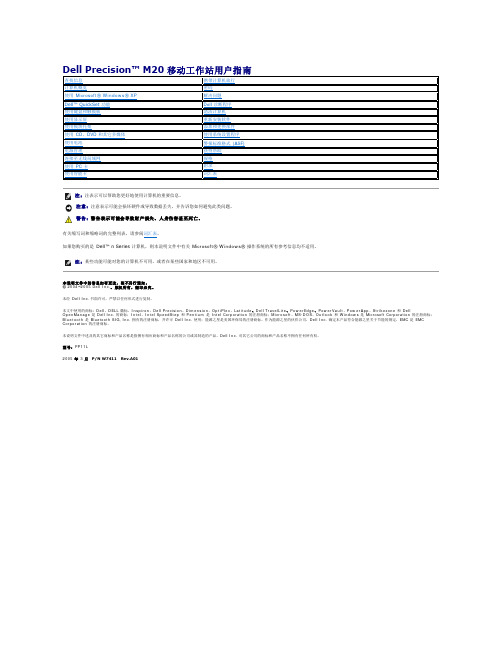
正面视图左侧视图右侧视图背面视图底部视图1 显示屏7 扬声器(2)2 电源按钮8 定点杆/触摸板按钮3 设备状态指示灯9 定点杆4 键盘10 音量控制按钮5 触摸板11 静音按钮6 显示屏闩锁12 键盘和无线状态指示灯在计算机打开时亮起,在计算机处于电源管理模式时闪烁。
在计算机读取或写入数据时亮起。
注意:为避免数据丢失,切勿在 指示灯闪烁时关闭计算机电源。
如果计算机已连接至电源插座,则 指示灯的状态包括:如果计算机使用电池电量运行,则 指示灯的状态包括:键盘上方的绿色指示灯表示以下信息:启用数字小键盘时亮起。
启用无线设备时亮起。
启用大写字母功能时亮起。
蓝牙无线技术是计算机上的可选功能,因此仅当您随计算机一起订购了蓝牙无线技术,系统才会显示 图标。
有关详情,请参阅蓝牙无线技术附带的说明文件。
1 安全缆线孔 4 PC 卡插槽2 音频连接器(2) 5 智能卡插槽3 红外线传感器注:计算机在变热时会打开风扇。
风扇噪音是正常现象,并不表示风扇或计算机有问题。
连接器用于连接耳机或扬声器。
连接器用于连接麦克风。
右侧视图1 网络连接器 (RJ-45) 6 串行连接器视频连接器交流适配器将交流电源转换为计算机所需的直流电源。
无论计算机处于打开或关闭状态,您均可以连接交流适配器。
警告:此交流适配器可以与世界各地的电源插座配合使用。
但是,电源连接器和配电电盘或电源插座可能会引起火灾或损坏设备。
注意:从计算机上断开交流适配器电缆的连接时,请握住连接器(而不是电缆本身),并稳而轻地将其拔出,以免损坏电缆。
1 内存模块护盖 5 对接设备插槽2 电池槽释放闩锁 6 风扇3 电池电量表7 小型 PCI 卡/调制解调器护盖4 电池8 硬盘驱动器内存模块护盖—用于保护安装内存模块的凹槽。
请参阅“添加和更换部件返回目录页面附录Dell Precision™ M20 移动工作站用户指南Macrovision 产品通告Macrovision 产品通告本产品采用了版权保护技术,它通过申请属于 Macrovision Corporation 和其他产权所有者的美国专利权以及其它知识产权来进行保护。
Dell PowerEdge T105 系统 硬件用户手册说明书

Dell™ PowerEdge™ T105系统硬件用户手册w w w.d e l l.c o m|s u p p o r t.d e l l.c o m注、注意和警告注:“注”表示可以帮助您更好地使用计算机的重要信息。
注意:“注意”表示可能会损坏硬件或导致数据丢失,并告诉您如何避免此类问题。
警告:“警告”表示可能会导致财产损失、人身伤害甚至死亡。
____________________本说明文件中的信息如有更改,恕不另行通知。
©2007-2009Dell Inc.。
版权所有,翻印必究。
未经 Dell Inc.书面许可,严禁以任何形式进行复制。
本文中使用的商标:Dell、DELL徽标、Inspiron、Dell Precision、Dimension、OptiPlex、Latitude、PowerEdge、PowerVault、PowerApp、PowerConnect、XPS和Dell OpenManage是 Dell Inc. 的商标;Microsoft、MS-DOS、Windows和Windows Server是Microsoft Corporation 在美国和/或其它国家和地区的商标或注册商标;Red Hat是 Red Hat, Inc. 的注册商标;UNIX是 The Open Group 在美国和其它国家和地区的注册商标;EMC是EMC Corporation 的注册商标。
本说明文件中述及的其它商标和产品名称是指拥有相应商标和产品名称的公司或其制造的产品。
Dell Inc. 对其它公司的商标和产品名称不拥有任何所有权。
2009 年 3 月P/N JN551Rev. A01目录1关于系统 (9)您可能需要的其它信息 (9)在系统启动过程中访问系统配置 (10)前面板部件和指示灯 (11)背面板部件和指示灯 (13)连接外部设备 (14)NIC 指示灯代码 (14)电源设备指示灯 (15)诊断指示灯 (15)系统信息 (17)警告信息 (26)诊断程序信息 (26)警报信息 (26)2使用系统设置程序 (27)进入系统设置程序 (27)响应错误信息 (27)使用系统设置程序 (28)退出系统设置程序 (29)系统设置程序选项 (29)目录3主屏幕 (29)“Memory Information”(内存信息)屏幕 (31)“CPU Information”(CPU 信息)屏幕 (32)“SATA Configuration”(SATA 配置)屏幕 (32)“Integrated Devices”(集成设备)屏幕 (33)“System Security”(系统安全保护)屏幕 (34)“Exit”(退出)屏幕 (35)系统密码和设置密码功能 (35)使用系统密码 (35)使用设置密码 (38)禁用已忘记的密码 (38)3安装系统组件 (39)建议使用的工具 (39)系统内部组件 (40)打开主机盖 (41)合上主机盖 (41)驱动器前挡板 (42)卸下驱动器前挡板 (42)装回驱动器前挡板 (43)卸下驱动器前挡板上的插件 (43)在驱动器前挡板上装回插件 (44)卸下和插入驱动器挡片插件 (44)软盘驱动器 (45)卸下软盘驱动器 (45)安装软盘驱动器 (47)4目录光盘驱动器和磁带驱动器 (49)卸下光盘驱动器或磁带驱动器 (49)安装光盘驱动器或磁带驱动器 (52)硬盘驱动器 (56)硬盘驱动器安装原则 (56)卸下硬盘驱动器 (56)安装硬盘驱动器 (57)扩充卡 (61)卸下扩充卡 (61)安装扩充卡 (63)SAS 控制器扩充卡 (64)内存 (66)内存模块升级套件 (66)内存模块安装原则 (66)对具有 8 GB 配置的内存定址(仅适用于Microsoft® Windows® 操作系统) (67)卸下内存模块 (68)安装内存模块 (68)微处理器 (70)卸下处理器 (70)更换处理器 (72)冷却风扇 (73)卸下冷却风扇 (73)装回冷却风扇 (75)系统电池 (77)卸下系统电池 (77)安装系统电池 (78)目录5电源设备 (79)卸下电源设备 (79)安装电源设备 (80)机箱防盗开关 (81)卸下机箱防盗开关 (81)安装机箱防盗开关 (82)挡板(仅部件维修过程) (83)卸下挡板 (83)装回挡板 (84)I/O 面板部件(仅部件维修过程) (85)卸下 I/O 面板部件 (85)装回 I/O 面板部件 (86)系统板(仅部件维修过程) (88)卸下系统板 (88)安装系统板 (89)4排除系统故障 (91)安全第一 — 为您和您的系统着想 (91)启动例行程序 (91)检查设备 (92)排除外部连接故障 (92)排除视频子系统故障 (92)排除键盘故障 (92)排除鼠标故障 (93)解决串行 I/O 问题 (94)解决串行 I/O 设备问题 (94)排除 USB 设备故障 (95)6目录排除 NIC 故障 (96)排除受潮系统的故障 (97)排除受损系统的故障 (97)排除系统电池故障 (98)排除电源设备故障 (99)解决系统冷却问题 (100)排除风扇故障 (100)排除系统内存故障 (101)排除软盘驱动器故障 (103)排除光盘驱动器故障 (104)排除外部 SCSI 磁带驱动器的故障 (105)排除硬盘驱动器故障 (106)解决 SAS 控制器或 SAS RAID 控制器问题 (107)排除扩充卡故障 (108)排除微处理器故障 (110)5运行系统诊断程序 (111)使用 Dell PowerEdge Diagnostics (111)系统诊断程序功能 (111)何时使用系统诊断程序 (112)运行系统诊断程序 (112)系统诊断程序检测选项 (112)目录7使用自定义检测选项 (113)选择要检测的设备 (113)选择诊断程序选项 (113)查看信息和结果 (113)6跳线和连接器 (115)系统板跳线 (115)系统板连接器 (116)禁用已忘记的密码 (118)7获得帮助 (121)获得帮助 (121)联机服务 (122)订单状态自动查询服务 (123)支持服务 (123)Dell 企业培训与认证 (123)订单相关问题 (123)产品信息 (123)退回项目以要求保修或退款 (123)致电之前 (124)与 Dell 联络 (126)词汇表 (155)索引 (167)8目录关于系统本节介绍了物理、固件和软件接口部件,它们提供了系统的必备功能,确保系统能够正常运行。
戴尔 Inspiron One 19 服务手册.pdf_1700467327.9612591说明书

Dell™ Inspiron™ One 19 服务手册注、警告和严重警告本说明文件中的信息如有更改,恕不另行通知。
© 2009 Dell Inc.。
版权所有,翻印必究。
未经 Dell Inc. 书面许可,严禁以任何形式复制这些材料。
本文中使用的商标:D e l l 、D E L L 徽标和 Inspiron 是 Dell Inc. 的商标;Microsoft 、Windows 、Windows Vista 和 Windows Vista 开始按钮徽标是 Microsoft Corporation 在美国和/或其它国家和地区的商标或注册商标。
本说明文件中述及的其它商标和商品名称是指拥有这些商标和商品名称的公司或其制造的产品。
Dell Inc. 对其它公司的商标和商品名称不拥有任何所有权益。
型号:W 01B 类型:W01B0012009 年 9 月 Rev. A00技术概览开始之前I/O 护盖计算机支架光盘驱动器装饰盖扬声器护盖显示屏挡板后盖硬盘驱动器I/O 支架I/O 卡逆变器背部金属护罩 系统板护罩 系统板风扇 内存模块 币形电池 无线小型插卡 处理器散热器 散热器风扇 处理器 电源设备 系统板 显示屏 摄像头 扬声器 系统设置公用程序注:表示可以帮助您更好地使用计算机的重要信息。
警告:“警告”表示可能会损坏硬件或导致数据丢失,并告诉您如何避免此类问题。
严重警告:“严重警告”表示可能会造成财产损失、人身伤害甚至死亡。
1 锁(2 个)1 装饰盖装回装饰盖2.将计算机正面朝上放置在平坦的表面上。
3.拉动装饰盖上的锁,使其穿过扬声器护盖上的孔。
4.向下按压装饰盖,直至其卡入到位。
5.将计算机和所有连接的设备连接至电源插座,然后开启计算机和连接设备。
返回目录页面1 螺钉6.卸下装饰盖(请参阅卸下装饰盖)。
7.卸下扬声器护盖(请参阅卸下扬声器护盖)。
1 后盖2 螺钉(10 颗) 装回后盖返回目录页面开始之前Dell™ Inspiron™ One 19 服务手册建议使用的工具关闭计算机安全说明本手册提供卸下和安装计算机中组件的步骤说明。
戴尔Wyse 5012 5290快速入门指南说明书
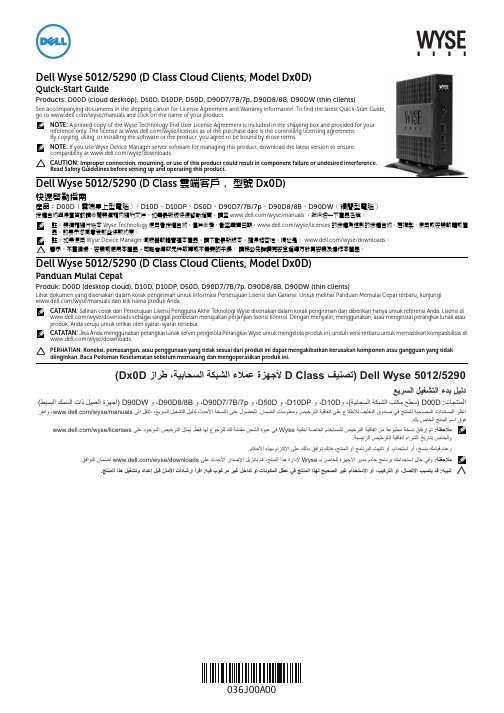
See accompanying documents in the shipping carton for License Agreement and Warranty information. To find the latest Quick-Start Guide,Improper connection, mounting, or use of this product could result in component failure or undesired interference.快速啟動指南產品:D00D (雲端桌上型電腦)、D10D、D10DP、D50D、D90D7/7B/7p、D90D8/8B、D90DW (精簡型電腦)授權合約與保固資訊請參閱裝運箱內隨附文件。
如需最新版快速啟動指南,請至 /wyse/manuals ,然後按一下產品名稱。
註:裝運箱隨付紙本 Wyse Technology 使用者授權合約,僅供參考。
截至購買日期,/wyse/licenses的授權為控制的授權合約。
若複製、使用或安裝軟體或產品,即表示您同意受那些條款約束。
註:如果使用Wyse Device Manager伺服器軟體管理本產品,請下載最新版本,確保相容性,網址是:/wyse/downloads。
警示:不當連接、安裝或使用本產品,可能會導致元件故障或不需要的干擾。
請務必先詳讀完安全指導方針再安裝及操作本產品。
Dell Wyse 5012/5290 (D Class Cloud Clients, Model Dx0D)Panduan Mulai CepatProduk: D00D (desktop cloud), D10D, D10DP, D50D, D90D7/7B/7p, D90D8/8B, D90DW (thin clients)Lihat dokumen yang disertakan dalam kotak pengiriman untuk Informasi Persetujuan Lisensi dan Garansi. Untuk melihat Panduan Memulai Cepat terbaru, kunjungi/wyse/manuals dan klik nama produk Anda.CATATAN:Salinan cetak dari Persetujuan Lisensi Pengguna Akhir Teknologi Wyse disertakan dalam kotak pengiriman dan diberikan hanya untuk referensi Anda. Lisensi di /wyse/downloads sebagai tanggal pembelian merupakan perjanjian lisensi kontrol. Dengan menyalin, menggunakan, atau menginstal perangkat lunak atau produk, Anda setuju untuk terikat oleh syarat-syarat tersebut.CATATAN:Jika Anda menggunakan perangkat lunak server pengelola Perangkat Wyse untuk mengelola produk ini, unduh versi terbaru untuk memastikan kompatibilitas di /wyse/downloads.PERHATIAN: Koneksi, pemasangan, atau penggunaan yang tidak sesuai dari produk ini dapat mengakibatkan kerusakan komponen atau gangguan yang tidak diinginkan. Baca Pedoman Keselamatan sebelum memasang dan mengoperasikan produk ini..ﻚﺑ ﺹﺎﺨﻟﺍ ﺞﺘﻨﻤﻟﺍ ﻢﺳﺍ ﻕﻮﻓ036J00A00D00D, D10D, D10DP, D50D, D90D7, D90D7B, D90D7p, D90D8, D90D8B, D90DW[1] Not all USB devices are supported; check with Dell or your Dell representative to find out if a particular device is supported on your product.並非所有 USB 裝置都支援;請洽 Dell 或 Dell 代表,了解特定裝置是否為您的產品支援。
Dell OpenManage 底板管理控制器公用程序 4.5 用户指南说明书

Dell OpenManage 底板管理控制器公用程序 4.5 用户指南配置 Managed System: Dell OpenManage 底板管理控制器公用程序 4.5 用户指南这些选项包括COM1、COM3、"BMC Serial"(BMC 串行)、BMC NIC、"Off"(关闭)和RAC(如果系统上已安装了 RAC 选件)。
如果使用 BMC,则串行端口 1 会使用COM1地址,而通信可以通过串行端口,也可以通过集成的共享 NIC。
RAC 控制只使用COM1地址。
当控制台重定向被设置为使用串行端口 1 时,不会有"Off"(关闭)和COM3选项。
111如果打算通过串行电缆连接访问 BMC,请选择"BMC Serial"(BMC 串行)。
111如果正在使用 SOL Proxy 并且准备通过共享 LAN 访问 BMC,请选择BMC NIC。
111按 <Enter> 返回"System Setup"(系统设置)屏幕。
111使用上下箭头键导航至"Console Redirection"(控制台重定向)字段,然后按 <Enter>。
111使用上下箭头键导航至"Console Redirection"(控制台重定向)选项,然后使用空格键将控制台重定向功能设置为"Serial Port 1"(串行端口 1)。
还可以根据情况启用"Redirection after Boot"(引导后重定向)。
111使用上下箭头键导航至"Failsafe Baud Rate"(故障安全波特率)选项,然后使用空格键设置控制台故障安全波特率(如果适用)。
1111使用上下箭头键导航至"Remote Terminal Type"(远程终端类型)选项,然后使用空格键选择VT 100/VT 200或ANSI(如果适用)。
戴尔计算机使用手册说明书
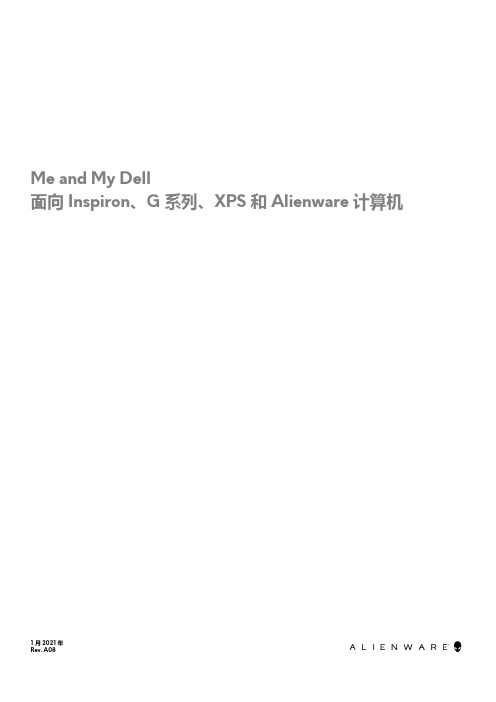
Me and My Dell面向 Inspiron、G 系列、XPS 和 Alienware 计算机1 月 2021 年Rev. A08注意、小心和警告:“注意”表示帮助您更好地使用该产品的重要信息。
: “小心”表示可能会损坏硬件或导致数据丢失,并告诉您如何避免此类问题。
: “警告”表示可能会导致财产损失、人身伤害甚至死亡。
© 2011-2021 Dell Inc. 或其子公司。
保留所有权利。
Dell、EMC 和其他商标是 Dell Inc. 或其附属机构的商标。
其他商标可能是其各自所有者的商标。
目录章 1: 设置计算机 (7)连接到互联网 (7)使用 LAN 连接互联网 (7)使用 WLAN 连接互联网 (7)使用 WWAN 连接互联网 (8)设置音频 (8)配置 5.1 和 7.1 音频 (9)连接 5.1 扬声器 (9)连接 7.1 扬声器 (10)设置打印机 (10)Windows 10 和 8.1 (10)Windows 7 (10)设置网络摄像头 (11)集成网络摄像头 (11)外部网络摄像头 (11)设置蓝牙 (11)连接多个显示器 (11)Windows 10 (11)Windows 8 (12)Windows 7 (12)章 2: 关于您的计算机 (13)电源适配器 (13)电池 (13)币形电池 (13)触摸板 (14)显示器 (14)触摸屏 (14)3D (14)无线显示 (14)摄像头 (15)网络摄像头 (15)3D 摄像头 (15)Intel RealSense 3D 摄像头 (15)无线显示 (15)键盘 (15)物理键盘 (15)屏幕键盘 (16)键盘连接类型 (17)服务标签和快速服务代码 (17)找到您计算机上的标签 (17)存储设备 (17)内部存储设备 (18)可移除存储设备 (18)3芯片组 (20)处理器 (20)计算机风扇 (21)散热器 (21)散热膏 (21)视频卡 (21)电视调谐器 (22)扬声器 (22)2.1 音频 (23)5.1 音频 (23)7.1 音频 (23)网络摄像头 (23)网络 (23)局域网 (23)无线局域网 (23)无线广域网 (24)无线个人局域网 (24)调制解调器 (24)路由器 (24)网络接口控制器 (24)无线局域网适配器 (24)无线广域网适配器 (24)蓝牙 (24)近场通信 (25)章 3: 使用计算机 (26)为电池充电 (26)使用键盘 (26)键盘快捷方式 (26)Windows 8.1 和 Windows RT 的键盘快捷方式 (27)自定义键盘 (28)在笔记本电脑上使用数字键盘 (29)使用触摸板 (29)触摸板手势 (29)使用触摸屏 (30)触摸屏手势 (31)使用蓝牙 (32)将蓝牙设备与您的计算机配对 (33)使用网络摄像头 (33)章 4: 端口和接口 (35)音频 (35)音频端口类型 (35)USB (36)USB 端口 (36)USB 标准 (36)eSATA (37)4DisplayPort (37)HDMI (38)SPDIF (38)章 5: 软件和应用程序 (39)Absolute (39)Dell SupportAssist (39)PC 检查 (39)Quickset (40)NVIDIA 3D 应用程序 (40)章 6: 还原操作系统 (42)系统恢复选项 (42)Dell Backup and Recovery (42)Dell Backup and Recovery Basic (43)Dell Backup and Recovery premium (43)Dell Factory Image Restore (44)系统还原 (45)Windows 10 (45)Windows 8.1 (46)Windows 7 (46)操作系统光盘 (46)系统重装介质 (47)章 7: 故障排除 (48)基本故障排除步骤 (48)诊断程序 (48)预引导系统评估 (48)增强型 PSA (48)LCD BIST (49)哔声代码 (49)章 8: BIOS (51)更改 BIOS 设置 (51)进入 BIOS 设置程序 (51)重设 BIOS 密码 (51)Boot Sequence (52)章 9: 获取帮助和联系戴尔 (53)章 10: 参考资料 (54)计算机维护 (54)Power management(电源管理) (54)配置电源设置 (54)配置电源按钮行为 (55)Dell Power Manager (55)5人机工程学说明 (56)Dell 与环境 (57)法规合规性政策 (58)6设置计算机设置程序根据您的计算机而有所不同。
戴尔 OpenManage服务器 产品说明书
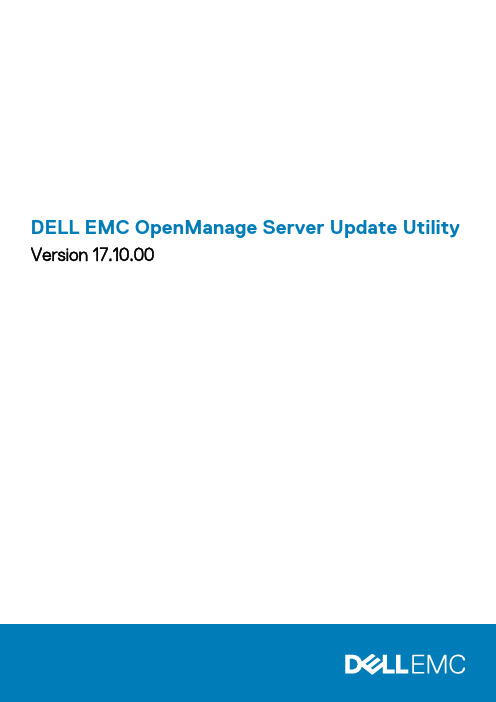
DELL EMC OpenManage Server Update Utility Version 17.10.00注意、小心和警告: “注意”表示帮助您更好地使用该产品的重要信息。
: “小心”表示可能会损坏硬件或导致数据丢失,并告诉您如何避免此类问题。
: “警告”表示可能会导致财产损失、人身伤害甚至死亡。
版权所有 © 2017 Dell Inc. 或其附属公司。
保留所有权利。
Dell、EMC 和其他商标均为 Dell Inc. 或其附属公司的商标。
其他商标均为其各自所有者的商标。
October 2017Rev. A001 关于 OpenManage 服务器更新实用程序 (5)主要功能和功能特性 (5)What is new in this release (5)支持的操作系统 (5)访问 Dell EMC 支持站点上的文档 (6)2 关于图形用户界面模式 (7)在 GUI 模式下启动 SUU (7)前提条件检查失败消息 (7)修复软件前提条件检查失败问题 (8)解决硬件前提条件检查失败问题 (8)创建前提条件介质 (8)比较报告 (8)严重程度级别 (9)比较报告功能 (9)升级系统组件 (9)系统组件降级 (10)更新系统组件 (10)更新失败 (10)3 关于命令行界面模式 (11)在 CLI 模式下启动 SUU (11)CLI 命令列表 (11)4 将服务器更新实用程序与其他组件集成 (12)将 SUU 与 OpenManage Essentials 集成 (12)使用 SUU 选择目录源 (12)使用 Repository Manager 创建自定义 SUU (12)以 SUU 的形式导出 (13)5 已知问题和常见问题 (14)已知问题 (14)SUU GUI 无法在 Red Hat Enterprise Linux 7.2 操作系统中打开 (14)Microsoft Windows Small Business Server 2008 操作系统上的资源清册故障 (14)DUP 在 64 位 Red Hat Enterprise Linux 操作系统上运行失败 (15)启用操作系统设备 (15)Linux 系统库 (15)运行 Linux 更新 (15)用进度选项运行 SUU (15)更新多个设备 (15)更新 PERC 固件 (15)在同一会话中重新启动系统资源清册 (15)通过网络运行 SUU (16)删除临时文件夹 (16)Contents3更新 H661 固件 (16)使用 RAC 虚拟介质 (16)在 SUU 目录名称中使用特殊字符 (16)运行 RAC DUP 软件包 (16)常见问题 (16)4Contents关于 OpenManage 服务器更新实用程序OpenManage 服务器更新实用程序是一个在 ISO 中可用的应用程序,用于识别和应用更新系统。
戴尔应用程序指南.pdf_1700872510.6590347说明书
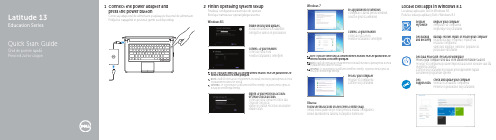
Locate Dell apps in Windows 8.1 Localizați aplicațiile Dell în Windows 8.1Poiščite lokacije aplikacij Dell v Windows 8.1Register My Device Register your computerÎnregistrați-vă computerul Registrirajte svoj računalnikDell Backup and Recovery Backup, recover, repair, or restore your computer Realizați backup, recuperați, reparați saurestaurați computerulVarnostno kopirajte, obnovite, popravite aliponastavite računalnikDell Data Protection | Protected WorkspaceProtect your computer and data from advanced malware attacksProtejaţi-vă computerul şi datele împotriva atacurilor software-ului răuintenţionat avansatZaščitite svoj računalnik in podatke pred naprednimi napadizlonamerne programske opremeDellSupportAssistCheck and update your computerVerificați și actualizați computerulPreverite in posodobite svoj računalnik1Connect the power adapter andpress the power buttonConectaţi adaptorul de alimentare şi apăsaţi pe butonul de alimentarePriključite napajalnik in pritisnite gumb za vklop/izklop2Finish operating system setupFinalizați configurarea sistemului de operareKončajte namestitev operacijskega sistemaEnable security and updatesActivați securitatea și actualizărileOmogočite varnost in posodobitveConnect to your networkConectați-vă la rețeaPovežite računalnik z omrežjemNOTE: If you are connecting to a secured wireless network, enter the password for thewireless network access when prompted.NOTĂ:Dacă vă conectați la o rețea wireless securizată, introduceți parola pentru acces larețeaua wireless când vi se solicită.OPOMBA: Če se povezujete v zaščiteno brezžično omrežje, ob pozivu vnesite geslo zadostop do brezžičnega omrežja.Sign in to your Microsoft accountor create a local accountConectați-vă la contul Microsoft saucreați un cont localVpišite se v račun Microsoft ali ustvaritelokalni računWindows 8.1Set up password for WindowsConfigurați o parolă pentru WindowsDoločite geslo za WindowsConnect to your networkConectați-vă la rețeaPovežite računalnik z omrežjemwireless network access when prompted.Dacă vă conectați la o rețea wireless securizată, introduceți parola pentru acces larețeaua wireless când vi se solicită.Če se povezujete v zaščiteno brezžično omrežje, ob pozivu vnesite geslo zadostop do brezžičnega omrežja.Protect your computerProtejați-vă computerulZaščitite svoj računalnikWindows 7UbuntuFollow the instructions on the screen to finish setup.Urmaţi instrucţiunile de pe ecran pentru a finaliza configurarea.Sledite navodilom na zaslonu in zaključite namestitev.FeaturesCaracteristici | Funkcije1. Microphone2. Camera3. Camera-status light4. Microphone5. Security-cable slot6. Power button7. USB 3.0 connector8. Power-status light9. Wireless-status light 10. Battery-status light 11. Hard-drive activity light 12. Headset connector 13. SD-card reader14. Speakers15. Touchpad16. USB 3.0 connector 17. Mini DisplayPort connector 18. HDMI connector 19. RJ45 connector 20. Power connector 21. Network-status Light1. Microfon2. Cameră3. Indicator luminos de stare a camerei4. Microfon5. Slot pentru cablu de securitate6. Buton de alimentare7. Conector USB 3.08. Indicator luminos de starea alimentării 9. Indicator luminos de starea funcţiei wireless10. Indicator luminos de stare a bateriei 11. Indicator luminos de activitatea hard diskului12. Conector pentru setulcască-microfon 13. Cititor carduri SD 14. Boxele 15. Touchpadul 16. Conector USB 3.017. Conector mini-DisplayPort 18. Conector HDMI 19. Conector RJ4520. Conector de alimentare21. Indicator luminos de stare a rețelei1. Mikrofon2. Kamera3. Lučka stanja kamere4. Mikrofon5. Reža za varnostni kabel6. Gumb za vklop/izklop7. Priključek USB 3.08. Lučka stanja napajanja9. Lučka stanja brezžične povezave 10. Lučka stanja baterije11. Lučka dejavnosti trdega diska 12. Priključek za slušalke 13. Bralnik kartic SD14. Zvočniki 15. Sledilna ploščica 16. Priključek USB 3.017. Priključek mini-DisplayPort 18. Priključek HDMI 19. Priključek RJ4520. Priključek za napajanje 21. Lučka stanja omrežjaPrinted in China.2015-08Product support and manualsManuale și asistență pentru produse Podpora in navodila za izdelek/support/support/manuals /support/windows /support/linuxContact DellContactați Dell | Stik z družbo Dell /contactdellRegulatory and safety Reglementări și siguranțăRZakonski predpisi in varnost/regulatory_complianceRegulatory modelModel de reglementare | Regulatorni model P47G Regulatory typeTip de reglementare | Regulativna vrsta P47G002Computer modelModelul computerului | Model računalnikaLatitude -3350© 2015 Microsoft Corporation.© 2015 Canonical Ltd.。
戴尔客户端管理软件包套件说明书
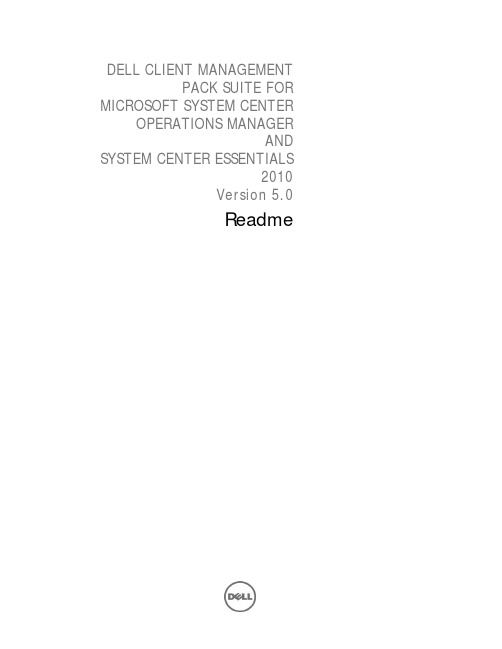
DELL CLIENT MANAGEMENTPACK SUITE FOR MICROSOFT SYSTEM CENTEROPERATIONS MANAGERAND SYSTEM CENTER ESSENTIALS2010Version 5.0ReadmeThis readme provides information on the Dell Client Management Pack version 5.0, which can be imported into Microsoft System Center 2012 Operations Manager, System Center Operations Manager(SCOM) 2007 R2 and System Center Essentials(SCE) 2010.NOTE: All references to OpsMgr in this guide are applicable to Microsoft System Center 2012 Operations Manager, System Center Operations Manager 2007 R2, and System Center Essentials 2010, unless otherwise specified.The Dell Client Management Pack version 5.0 enables OpsMgr to discover and monitor the status of Dell Client systems, on a defined network segment. This improved representation, which includes the receipt of failure and pre-failure alerts, allows you to assess, respond to, and ensure the availability of Dell Client monitored in the OpsMgr environment. In addition to improved availability, the management pack enhances the ability to monitor and manage the hardware in a single management solution.What’s New∙Support for Microsoft System Center 2012 Operations Manager and Microsoft System Center 2012 SP1 Operation Manager∙Support for OpenManage Client Instrumentation (OMCI) v8.1 and v8.1.1∙Support for Microsoft Windows 8 with OMCI v8.1.1∙Support for Windows 2012 as management server.Software RequirementsList of Operating Systems supported on the Management Server:Refer to the list of supported configurations for the following OpsMgr versions System Center 2012 Operations Manager /en-us/library/hh205990.aspx” SCOM 2007 R2 /en-us/library/bb309428.aspx and SCE 2010 “/en-us/library/bb422876.aspx".List of Operating Systems supported on the Managed Node:- Windows XP Professional SP2- Windows XP Professional x64 Edition with SP2- Windows XP Professional x86 (32-bit) Edition with SP3- Windows XP Professional x64 (64-bit) Edition with SP3- Windows Vista Ultimate SP1- Windows Vista Ultimate SP1 x64 Edition- Windows Vista Business SP1- Windows Vista Business SP1 x64 Edition- Windows Vista Enterprise SP1- Windows Vista Enterprise SP1 x64 Edition- Windows XP Tablet PC Edition- Windows 7 Professional x86 (32-bit) Edition- Windows 7 Professional x64 (64-bit) Edition- Windows 7 Ultimate x86 (32-bit) Edition- Windows 7 Ultimate x64 (64-bit) Edition- Windows 8 Professional x86 (32-bit) Edition- Windows 8 Professional x86 (64-bit) Edition- Windows 8 Enterprise x86 (32-bit) Edition- Windows 8 Enterprise x86 (64-bit) EditionInstallationFor information on installing the Dell Client Management Pack v5.0 for OpsMgr, refer the "Dell Client Management Pack Version 5.0 For Microsoft System Center Operations Manager and System Center Essentials Installation Guide".NOTE: The Installation Guide (DellMPv5.0_Client_IG.pdf) is available under the folder where you extracted the Dell Client Management Pack v5.0.Installation Pre-requisitesThis section provides information on the minimum requirements for installing and using the Dell Client Management Pack version 5.0 for Microsoft System Center Operations Manager and Microsoft System Center Essentials. Requirements for Managed nodeDell(TM) OpenManage(TM) Client Instrumentation: The recommended version of Dell OpenManage Client Instrumentation (OMCI) is v8.1.1NOTE: If the OMCI version available on a client system is earlier than v8.0, then Client system is grouped under the “UnManaged” group and monitoring is disabled. The Dell Client Management Pack also groups the client systems without OMCI and Dell Vostro systems under the “UnManaged” group.Supported Dell DevicesSupported Client Systems: All Dell Optiplex, Precision and Latitude systems that are supported by Dell OpenManage Client Instrumentation version v8.0 and later are managed using the Dell Client Management Pack v5.0. Upgrading From Previous VersionsYou can upgrade Dell Client Management Pack 4.x to Dell Client Management Pack 5.0.For information on upgrade to Dell Client Management Pack v5.0, see the "Dell Client Management Pack Version 5.0 For Microsoft System Center Operations Manager and System Center Essentials Installation Guide".NOTE: You cannot apply Dell Client Management Pack 5.0 as an upgrade over Dell Management Pack 3.x or any other versions prior to Dell Management Pack 3.x. Importing the Dell Client Management Pack v5.0 over the Dell Management Packs v3.x is not a supported configuration.Un-InstallationFor information on uninstalling the Dell Client Management Pack v5.0, see the "Dell Client Management Pack Version 5.0 For Microsoft System Center Operations Manager and System Center Essentials Installation Guide".NOTE: The Installation Guide (DellMPv5.0_Client_IG.pdf) is available under the folder where you extracted the Dell Client Management Pack v5.0.Open Issues and ResolutionsIssue 1 - DF342472On few Dell Client platforms, health status does not change to normal after the Dell Client recovers from the Fan Probe error.DescriptionOn R5400, T7400 and Optiplex 390 systems, Health status does not change to normal after the Dell Client recovers from Fan Probe error.ResolutionReboot the Dell Client to clear the status of the Fan probe.Versions AffectedOpsMgrIssue 2 - DF484033Value for attribute "Manufacture Ship Date" for Dell Client Systems are not displayed for Dell Clients with OMCI 8.0. DescriptionValue of attribute "Manufacture Ship Date" is not shown for OMCI clients 8.0. Whereas, it is shown for OMCI 8.0.1 and higher versions. This is because the underlying instrumentation layer does not support this feature in OMCI 8.0.ResolutionUpgrade to the recommended OMCI versionVersions AffectedOpsMgrDell Client Management Pack 5.0OMCI 8.0Issue 3 - DF499508When an additional battery is added to the Dell Client, the battery part number for the added battery is not discovered. DescriptionOn Dell Client Laptops that support multiple batteries, when an additional battery is added, the battery part number for the added battery is not discovered in the subsequent discovery cycles.ResolutionReboot the Laptop.Issue 4 - DF499881Chassis intrusion health status in not changing even after chassis is removed.DescriptionOn Optiplex 990(with bios:A05) and 390(with bios:A01), Chassis intrusion health status in not changing even after chassis is removed. BIOS does not have support for these events and hence the OMCI does not expose these health for the above platforms. As a result, Client MP shows the components as healthy.WorkaroundUpgrade to latest BIOS versionIssue 5 - DF501257FAN health status in not changing even after FAN is stoppedDescriptionOn few Client platforms, FAN health status may not change if fan stops and the status remains unchanged even after the reboot of client system.WorkaroundNo known workaround.Issue 6 - BITS045713MP Knowledge Base is not displayed on I18N Management StationsDescriptionOn OpsMgr MS with non-English locale, the Client Management Pack does not display MP Knowledge Base text. WorkaroundNo known workaround.Global SupportFor information on technical support, visit /contactus.For information on documentation support, visit /manuals. On the Manuals page, clickSoftware ->Systems Management. Click on the specific product on the right-side to access the documents.Information in this document is subject to change without notice.© 2013 Dell Inc. All rights reserved.Reproduction of these materials in any manner whatsoever without the written permission of Dell Inc. is strictly forbidden.Trademarks used in this text: Dell™, the DELL logo, Dell Precision™, OptiPlex™, Latitude™, PowerEdge™, PowerVault™, PowerConnect™, OpenManage™, EqualLogic™, KACE™, FlexAddress™, and Vostro™ are trademarks of Dell Inc. Intel®, Pentium®, Xeon®, and Celeron® are registered trademarks and Core™ is a trademark of Intel Corporation in the U.S. and other countries. AMD® is a registered trademark and AMD Opteron™, AMD Phenom™, and AMD Sempron™ are trademarks of Advanced Micro Devices, Inc. Microsoft®, Windows®, Windows Server®, MS-DOS® and Windows Vista® are registered trademarks of Microsoft Corporation in the United States and/or other countries. Red Hat Enterprise Linux® and Enterprise Linux® are registered trademarks of Red Hat, Inc. in the United States and/or other countries. Novell® is a registered trademark and SUSE ™ is a trademark of Novell Inc. in the United States and other countries. Oracle® is a registered trademark of Oracle Corporation and/or its affiliates. Citrix®, Xen®, XenServer® , and XenMotion® are registered trademarks of Citrix Systems, Inc. in the United States and/or other countries. VMware®, Virtual SMP®, vMotion®, vCenter®, and vSphere® are registered trademarks of VMWare, Inc. in the United States or other countries.Other trademarks and trade names may be used in this publication to refer to either the entities claiming the marks and names or their products. Dell Inc. disclaims any proprietary interest in trademarks and trade names other than its own.2013 –02 Rev. A01。
Dell Systems Build and Update Utility 1.3 用户指南说明书
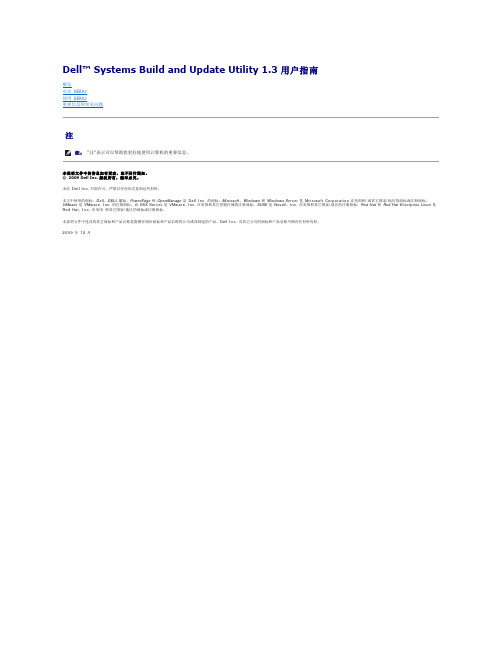
Dell™ Systems Build and Update Utility 1.3 用户指南概览启动 SBUU 使用 SBUU重要信息和常见问题注本说明文件中的信息如有更改,恕不另行通知。
© 2009 Dell Inc. 版权所有,翻印必究。
未经 Dell Inc. 书面许可,严禁以任何形式复制这些材料。
本文中使用的商标:Dell 、DELL 徽标、PowerEdge 和 OpenManage 是 Dell Inc. 的商标;Microsoft 、Windows 和 Windows Server 是 Microsoft Corporation 在美国和/或其它国家/地区的商标或注册商标;VMware 是 VMware, Inc. 的注册商标,而 ESX Server 是 VMware, Inc. 在美国和其它管辖区域的注册商标;SUSE 是 Novell, Inc. 在美国和其它国家/地区的注册商标;Red Hat 和 Red Hat Enterprise Linux 是 Red Hat, Inc. 在美国 和其它国家/地区的商标或注册商标。
本说明文件中述及的其它商标和产品名称是指拥有相应商标和产品名称的公司或其制造的产品。
Dell Inc. 对其它公司的商标和产品名称不拥有任何所有权。
2009 年 12 月注: "注"表示可以帮助您更好地使用计算机的重要信息。
以下任一项:l DVD 驱动器和 Dell Server Updates DVDl 包含 Server Update Utility 内容的网络共享和设置 NFS 或 Microsoft® Windows® 共享的知识。
硬件配置要求l BIOS、RAID、BMC、及 DRAC 基础知识。
支持的操作系统有关SBUU 所支持操作系统的列表,请参阅root文件夹中的 readme.txt文件,或 Dell 支持网站 上的 Dell 系统软件支持值表。
戴尔笔记本电脑说明书.pdf_1700868249.1789486
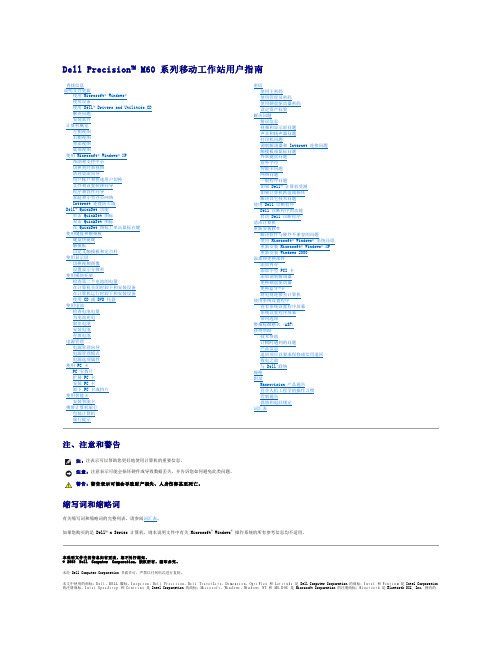
Dell Precision™ M60 系列移动工作站用户指南注、注意和警告缩写词和缩略词有关缩写词和缩略词的完整列表,请参阅词汇表。
如果您购买的是 Dell™ n Series 计算机,则本说明文件中有关 Microsoft ® Windows ® 操作系统的所有参考信息均不适用。
本说明文件中的信息如有更改,恕不另行通知。
© 2003 Dell Computer Corporation。
版权所有,翻印必究。
未经 Dell Computer Corporation 书面许可,严禁以任何形式进行复制。
本文中使用的商标:D e l l 、D E L L 徽标、Inspiron 、Dell Precision 、Dell TravelLite 、Dimension 、OptiPlex 和 Latitude 是 Dell Computer Corporation 的商标;I n t e l 和 Pentium 是 Intel Corporation 的注册商标,I n t e l Speedstep 和 Centrino 是 Intel Corporation 的商标;Microsoft 、Windows 、Windows NT 和 M S-D O S 是 Microsoft Corporation 的注册商标;Bluetooth 是 Bluetooth SIG, Inc. 拥有的查找信息 说明文件更新使用 Microsoft ® Windows ® 使用设备使用 Dell™ Drivers and Utilities CD 解决问题 安装部件 计算机概览左侧视图 右侧视图 背面视图 底部视图 使用 Microsoft ® Windows ® XP帮助和支持中心 切换到经典视图 清理桌面向导用户帐户和快速用户切换 文件和设置转移向导 程序兼容性向导家庭和小型办公网络 Internet 连接防火墙 Dell™ QuickSet 功能单击 QuickSet 图标 双击 QuickSet 图标在 QuickSet 图标上单击鼠标右键 使用键盘和触摸板键盘快捷键 触摸板自定义触摸板和定点杆 使用显示屏切换视频图像 设置显示分辨率 使用模块托架检查第二个电池的电量在计算机关闭时卸下和安装设备 在计算机运行时卸下和安装设备 使用 CD 或 DVD 托盘 使用电池检查电池电量 为电池充电 取出电池 安装电池 存放电池 电源管理电源管理向导 电源管理模式 电源选项属性 使用 PC 卡PC 卡挡片 扩展 PC 卡 安装 PC 卡卸下 PC 卡或挡片 使用智能卡安装智能卡 携带计算机旅行包装计算机 旅行提示密码使用主密码 使用管理员密码使用硬盘驱动器密码 设定资产标签 解决问题错误信息视频和显示屏问题 声音和扬声器问题 打印机问题调制解调器和 Internet 连接问题 触摸板或鼠标问题 外部键盘问题 意外字符 智能卡问题 网络问题一般程序问题如果 Dell™ 计算机受潮 如果计算机跌落或损坏 解决其它技术问题 使用 Dell 诊断程序Dell 诊断程序的功能 启动 Dell 诊断程序 清洁计算机 重新安装软件解决软件与硬件不兼容的问题使用 Microsoft ® Windows ® 系统还原 重新安装 Microsoft ® Windows ® XP 重新安装 Windows 2000 添加和更换部件添加内存添加小型 PCI 卡 添加调制解调器 更换硬盘驱动器 更换蓝牙™卡将电视连接至计算机 使用系统设置程序查看系统设置程序屏幕 系统设置程序屏幕 常用选项 警报标准格式 (ASF) 获得帮助技术帮助订购时遇到的问题 产品信息退回项目以要求保修或信用退回 致电之前与 Dell 联络 规格 附录Macrovision 产品通告符合人机工程学的操作习惯 管制通告保修和退回规定 词汇表注:注表示可以帮助您更好地使用计算机的重要信息。
戴尔产品信息指南说明书

Product Information Guide产品信息指南 | 產品資訊指南 | Informační příručka produktu | Guide d'information sur le produit | Produktinformationshandbuch | Termékinformációs kézikönyv | Panduan Informasi Produk | 製品情報ガイド | 제품 정보 안내 | Przewodnik z informacjami o produkcie | Guia de Informações do Produto | Информационноеруководствопопродуктам | Informácie o produkte | Priročnik z informacijami o izdelku | Guía de información del producto | Ürün Bilgileri Kılavuzu |רצומ עדימ ךירדמProduct Information GuideNotes, Cautions, and WarningsNOTE: A NOTE indicates important information that helps you make better use of your computer.CAUTION: A CAUTION indicates either potential damage to hardware or loss of data and tells you how to avoid the problem.WARNING: A WARNING indicates a potential for property damage, personalinjury, or death.____________________©2012–2014Dell Inc. All Rights Reserved2014 - 08P/N RGD3K Rev. A04Safety InstructionsFor additional important regulatory and safety information for the equipment addressed by this document, see the Regulatory Compliance website at /regulatory_compliance. Additional information for your equipment is available at /support.General SafetyWARNING: Observe the following instructions to help prevent potential for propertydamage, personal injury, or death.•The power supplies in your system may produce high voltages and energy hazards.Opening or removing covers that are marked with the triangle symbol with a lightning bolt may expose you to a risk of electric shock. Components inside these compartments should be serviced only by a trained service technician.The system may have more than one power supply cable. To reduce the risk of electrical shock, a trained service technician may need to disconnect all power supply cables before servicing the system.Where the system regulatory label has the electric current rating suffixed by (X#),# = maximum number of power supplies per system.•Do not operate your equipment with any cover(s) removed.•The internal components, including memory modules, can become extremely hot during operation. Allow sufficient time to cool before handling.•Do not use damaged equipment, including exposed, frayed, or damaged power cords.•When connecting or disconnecting power to hot-pluggable power supplies:–Install the power supply before connecting the power cable to the power supply.–Unplug the power cable before removing the power supply.–Disconnect all sources of power from the system by unplugging all power cables from the power supplies.•Do not use the equipment where it can get wet. Protect equipment from liquid intrusion.If your equipment gets wet, disconnect power to the equipment and to any attached devices.If the computer is connected to an electrical outlet, turn off the AC power at thecircuit breaker before attempting to remove the power cables from the electrical outlet.Disconnect any attached devices.•Do not push any objects into the air vents or openings of the equipment. Doing so can cause fire or electric shock.•Do not attempt to service the equipment yourself, except as explained in your documentation or in instructions otherwise provided to you by the manufacturer.Always follow installation and service instructions closely.•If your hardware has a voltage selection switch on the power supply, be sure to set it for the voltage that most closely matches the AC power available at your location.Product Information Guide3•Operate the equipment only from the type of external power source indicated on the electrical ratings label.•To avoid possible damage to the system board, wait 30 seconds after turning off the equipment before removing a component from the system board or disconnectinga peripheral device from the equipment.•For non-rack-mounted servers, leave 10.2 cm (4 in) minimum of clearance on all vented sides of the equipment to permit the airflow required for proper ventilation.Restricting airflow can damage the equipment or cause overheating.•Do not stack equipment or place equipment so close together that it is subject to re-circulated or preheated air, such as next to an appliance or exhaust vent.•Ensure that nothing rests on your equipment's cables.•Move equipment with care; ensure that all casters and/or stabilizers are firmly connected to the system. Avoid sudden stops and uneven surfaces.•Review the weight limits referenced in your equipment documentation before placinga monitor or other device on top of your equipment.•Use only approved power cable(s) rated for the equipment. The voltage and current rating of the cable should be greater than the ratings marked on the equipment.•Plug the equipment power cables into properly grounded electrical outlets.Do not use adapter plugs or remove the grounding prong from a cable. If you must use an extension cable, use a 3-wire cable with properly grounded plugs.•Observe extension cable and power strip ratings. Ensure that the total ampere rating of all equipment plugged into the extension cable or power strip does not exceed 80 percent of the ampere ratings limit for the extension cable or power strip.•To help protect the equipment from fluctuations in electrical power, use a surge suppressor, line conditioner, or uninterruptible power supply (UPS).CAUTION: Incorrectly installing a battery or using an incompatible battery may increase the risk of fire or explosion. Replace the battery only with the same or equivalent type.•Do not disassemble, crush, or puncture batteries.•Do not store or place your battery pack next to or in a heat source such as a fire, heat-generating appliance, car, or exhaust vent. Heating battery cells to temperaturesabove 65 °C(149 °F) can cause explosion or fire.•Do not attempt to open or service batteries. Do not dispose of batteries in a fire or with household waste. See Battery Disposal instructions.4Product Information GuideProduct Information Guide 5WARNING: Additional Instructions for Rack-Mounted Systems.CAUTION: If installed in a closed or multi-unit rack assembly, the operating ambienttemperature of the rack environment may be greater than room ambient. Therefore, consideration should be given to installing the equipment in an environment compatible with the maximum ambient temperature (Tma) specified by the manufacturer. For more information, see your product documentation.•Your rack kit has been approved only for the rack cabinet provided. It is your responsibilityto ensure that installation of the equipment into any other rack complies with allapplicable standards. The manufacturer disclaims all liability and warranties with respect to combinations of equipment with any other rack.•Before installing your equipment in a rack, install all front and side stabilizers. Failure to install stabilizers can allow the rack to tip over.•Always load from the bottom up, and load the heaviest items first.•Do not overload the AC power supply branch circuit that provides power to the rack.•Do not stand or step on any components in the rack. WARNING: Slide/rail mounted equipment is not to be used as a shelf or work space.Do not add weight to slide/rail mounted equipment.The following statement applies only to rack-installed products that areGS-Marked : This equipment is not intended for use at workplaces with visual display units, in accordance with §2 of the German ordinance for workplaces with visual display units.WARNING: For equipment using - (48–60) V DC power supplies, a qualified electrician must perform all connections to DC power and to safety grounds. Do not attempt connecting to DC power or installing grounds yourself.CAUTION: Systems using - (48-60) V DC power supplies may have a connection between the earthed conductor of the DC power supply circuit and the earthing conductor. “如果该设备标示有标识,表示加贴该标识的设备仅按海拔2000m进行安全设计与评估,因此,仅适用于在2000m以下安全使用,在海拔2000m以上使用时,可能有安全隐患” “如果该设备标示有此标识,表示加贴该标识的设备仅按非热带气候条件进行安全设计与评估,因此,仅适用于非热带气候条件安全使用,在热带气候条件使用时,可能有安全隐患” The system using a DC power supply must be connected directly to the system-earthing electrode conductor, to a bonding jumper from an earthing terminal bar, or the bus to which the system earthing electrode conductor is connected.The system using a DC power supply must be located in the same immediate area (such as adjacent cabinets) as any other equipment that has a connection between the earthed conductor of the same DC power supply circuit and the earthing conductor, and also the point of earthing of the DC-powered system.The DC power supply must be located within the same premises as the equipment. Switching or disconnecting devices must not be in the earthed circuit conductor between the source of the DC power supply and the point of the connection of the earthing electrode conductor.Instructions for the Qualified Electricians ONLY:Systems using –(48–60) V DC Power Supplies are intended for restricted access locations in accordance with Articles 110-5, 110-6, 110-11, 110-14, and 110-17 of the National Electrical Code, American National Standards Institute (ANSI)/National Fire Protection Association (NFPA) 70.Before connecting safety ground or power cables, ensure that the power is removed from the DC circuit. To ensure that the power is off, locate the circuit breaker on the DC source circuit (usually at the power distribution of the battery distribution fuse bay). Switch the circuit breaker to the off position and, if available, install an approved safety locking device on the circuit breaker or switch.While grounding techniques may vary, a positive connection to a safety (earth) ground is a requirement.When installing the unit, the ground connection must always be made first and disconnected last to prevent a hazard.Never defeat the ground conductor or operate the equipment in the absence of a suitably installed ground conductor. Contact the appropriate electrical inspection authority or an electrician if you are uncertain that suitable grounding is available.The system chassis must be securely grounded to the rack cabinet frame. Do not attempt to connect power to the system until grounding cables are connected.When stranded wiring is required, use approved wiring termination, such as closed-loop or spade-type with upturned lugs. These terminations should be the appropriate size for the wires and must be double crimped, one on the conductor and one on the insulation. For additional information, see the cabling instructions provided with your system.6Product Information GuideProduct Information Guide 7Ergonomic InstructionsWARNING: Improper or prolonged keyboard use may result in injury.WARNING: Viewing a display or external monitor screen for extended periods of time may result in eye strain.Environmental ConsiderationsBattery DisposalRefer to your system documentation for battery replacement instructions.Do not dispose of the battery along with household waste. Contact your local waste disposal agency for the address of the nearest battery deposit site.Batteries DirectiveIn the European Union (EU), this label indicates that the batteries in thisproduct should be collected separately and not disposed of with householdwaste. Substances in batteries can have a potential negative impact on healthand environment and you have a role in recycling waste batteries thuscontributing to the protection, preservation, and improvement of the qualityof the environment. Y ou should contact your local authority or retailer fordetails of the collection and recycling schemes available.Waste Electrical and Electronic Equipment (WEEE) DirectiveIn the European Union, this label indicates that this product should not bedisposed of with household waste. It should be deposited at an appropriatefacility to enable recovery and recycling.EU REACH SVHC DisclosureREACH (Registration, Evaluation, Authorization, and Restriction of Chemicals, EC 1907/2006) is the European Union’s (EU) chemical substances regulatory framework.REACH requires the producer to provide customers with sufficient information on Substances of Very High Concern (SVHC) contained in products in concentration above 0.1% weight by weight (w/w) to allow safe use of the product.8Product Information Guide EU RoHSThe Restriction of Hazardous Substances Directive (2011/65/EU) is a European Union directive. Through internal design controls and supply chain declarations, this system has been verified to comply with the EU RoHS Directive. In addition, eleventh generation (11G) and future generation base servers have been designed without leveraging EU RoHS exemption 7b: lead in solders for servers, storage and storage array systems, network infrastructure equipment for switching, signaling, transmission as well as network management for telecommunications. This is commonly referred to as RoHS 6/6 compliant.Regulatory NoticesFor additional regulatory information, see the Regulatory Compliance homepage at/regulatory_compliance .Electromagnetic Interference (EMI) is any signal or emission, radiated in free space or conducted along power or signal leads, that endangers the functioning of radio navigation or other safety service or seriously degrades, obstructs, or repeatedly interrupts a licensed radio communications service. Radio communications services include but are not limited to AM/FM commercial broadcast, television, cellular services, radar, air-traffic control, pager, and Personal Communication Services (PCS). These licensed radio services, and unlicensed radio services, such as WLAN or Bluetooth, along with unintentional radiators such asdigital devices, including computer systems, contribute to the electromagnetic environment.Electromagnetic Compatibility (EMC) is the ability of items of electronic equipment to function properly together in the electronic environment. While this computer system has been designed and determined to be compliant with regulatory agency limits for EMI, there is no guarantee that interference will not occur in a particular installation.These products are designed, tested, and classified for their intended electromagnetic environment. These electromagnetic environment classifications generally refer to the following harmonized definitions:•Class B products are intended for use in residential/domestic environments but may alsobe used in non-residential/non-domestic environments. NOTE: The residential/domestic environment is an environment where the use ofbroadcast radio and television receivers may be expected within a distance of10m from where this product is used.•Class A products are intended for use in non-residential/non-domestic environments.Class A products may also be utilized in residential/domestic environments but may cause interference and require the user to take adequate corrective measures.If this equipment does cause interference with radio communications services, which can be determined by turning the equipment off and on, you are encouraged to try to correct the interference by one or more of the following measures:•Reorient the receiving antenna.•Relocate the computer with respect to the receiver.•Move the computer away from the receiver.•Plug the computer into a different outlet so that the computer and the receiver are on different branch circuits.If necessary, consult an authorized Technical Support representative or an experiencedradio/television or EMC technician for additional suggestions.Information Technology Equipment (ITE), including peripherals, expansion cards, printers, input/output (I/O) devices, monitors, and so on, that are integrated into or connected to the system should match the electromagnetic environment classification of the computer system.A Notice About Shielded Signal Cables: Use only shielded cables for connecting peripherals to any device to reduce the possibility of interference with radio communications services. Using shielded cables ensures that you maintain the appropriate EMC classification for the intended environment. It has been determined that this product is a Class A harmonized product. The following sections provide country-specific EMC/EMI or product safety information.FCC Notice (U.S. Only)Class AThis product has been tested and found to comply with the limits for a Class A digital device pursuant to Part 15 of the FCC Rules. These limits are designed to provide reasonable protection against harmful interference when the equipment is operated in a commercial environment.This product generates, uses, and can radiate radio frequency energy and, if not installed and used in accordance with the manufacturer's instruction manual, may cause harmful interference with radio communications. Operation of this product in a residential area is likely to cause harmful interference, in which case you will be required to correct the interference at your own expense. This device complies with Part 15 of the FCC Rules. Operation is subject to the following two conditions:•This device may not cause harmful interference.•This device must accept any interference received, including interference that may cause undesired operation.Notice: The FCC regulations provide that changes or modifications not expressly approvedby Dell Inc. could void your authority to operate this equipment.These limits are designed to provide reasonable protection against harmful interference ina non-residential installation. However, there is no guarantee that interference will not occur in a particular installation. If this equipment does cause harmful interference with radio or television reception, which can be determined by turning the equipment off and on, you are encouraged to try to correct the interference by one or more of the following measures:•Reorient or relocate the antenna of the radio/television receiver.•Increase the separation between this equipment and the radio/television receiver. •Plug the equipment into a different outlet so that the equipment and the radio/television receiver are on different power mains branch circuits.•Consult an authorized service technician or an experienced radio/television technician for additional suggestions.Product Information Guide9Company name: Dell Inc. is the responsible party for this product. For an EMC compliance issue or a regulatory inquiry, please use the following contact information:Dell Inc.Worldwide Regulatory Compliance, Engineering and Environmental AffairsOne Dell Way PS4-30Round Rock, Texas 78682 USA512-338-4400Industry Canada, Class AThis Class A digital apparatus complies with Canadian ICES-003.Notice: The Industry Canada regulations provide that changes or modifications not expressly approved by Dell Inc. could void your authority to operate this equipment.Industry Canada, Classe ACet appareil numérique de la classe A est conforme à la norme NMB-003 du Canada.Avis: Dans le cadre des réglementations d'Industry Canada, vos droits d'utilisation de cetéquipement peuvent être annulés si des changements ou modifications non expressément approuvés par Dell Inc. y sont apportés.CE NoticeThis product has been determined to be in compliance with 2006/95/EC (Low Voltage Directive), 2004/108/EC (EMC Directive), and amendments of the European Union. Versions of this product may have integrated modules or add-in cards supporting wireless and telecommunications operations. These wireless and telecommunications peripherals have been assessed as compliant in this product and, when present, are in compliance with 1999/5/EC (R&TTE Directive, for Radio and Telecommunications Interfaces).European Union, Class AWARNING: This is a Class A product. In a domestic environment this product may cause radio frequency interference in which case the user may be required to take adequate measures.A "Declaration of Conformity" in accordance with the preceding directives and standards has been made and is on file at Dell Inc. Products Europe BV, Limerick, Ireland.Simplified Chinese Class A Warning Notice (China Only)10Product Information GuideProduct Information Guide 11VCCI Notice (Japan Only)KCC Notice (Republic of Korea Only)다음은 KCC 규정 준수에 따라 본 설명서에서 언급하고 있는 A등급 장치에 관한 것입니다. • 인증 수취인:Dell Inc.Worldwide Regulatory Compliance, Engineering and Environmental Affairs One Dell Way PS4-30Round Rock, Texas 78682 USA 512-338-4400• 장비 또는 모델명: 이 정보에 관한 제품 레이블을 참조하십시오. • 인증 번호:KCC 로고 바로 밑에 있는 인증 번호를참조하십시오.• 제조일:각각의 제품에는 제조 날짜가 인쇄되어있습니다. 이 날짜는 바코드 형태로 되어 있을것입니다.• 제조국가:이 정보에 관한 제품 레이블을 참조하십시오.상기 각각의 제품에는 제조 날짜가 인쇄되어 있습니다.BSMI Notice (Taiwan Only)12Product Information Guide产品信息指南注、小心和警告注:“注”表示可以帮助您更好地使用计算机的重要信息。
戴尔TM数字点唱机用户手册说明书

CAUTION: Before you set up and operate your device, readand follow the safety instructions in the Owner’s Manual.1.reset button2.back button3.recording button4.volume buttons5.power button6.integrated microphone7.headphone connectorB 2.0/1.1 connector9.button lock switch12Getting Started10.DC adapter connector 11.LCD screen 12.scroll dial/select 13.Home button14.forward/skip forward button 15.play/pause button16.reverse/skip back buttonTM until you 1NOTICE:Ensure that your device is not connected to your computerduring the software installation process.NOTICE:Close all other applications while installing the software.1.Insert the Dell DJ Software and Documentation CD into your CD drive.The CD runs automatically, and the installation process begins.If the CD does not run automatically:a Using Windows®Explorer®or the My Computer icon, navigate to thedrive where you loaded the Dell DJ Software and Documentation CD.b Double-click start.exe.2.When the Dell Digital Jukebox installation screen appears, click OK to startthe software installation process. F ollow the instructions on the screen andclick OK, Next or Yes when prompted.The software may determine that you have a newer version of MusicMatchalready on your computer. If so, you will be asked whether or not you wouldlike to continue installing MusicMatch from the CD. Make your selection toproceed.If you select "Yes," the installation process will continue.If you select "No" you will be asked if you would like to install the MusicMatchplug-in for the Dell DJ. Y ou must select "Yes"and install the plug-in, if youintend to use MusicMatch with your Dell DJ.3.After the software installation is complete, a message appears asking if youwant to restart your computer now or later. Select Yes to restart your computerimmediately or No if you will restart you computer later.NOTE:The software is not enabled until after you restart your computer. 232. Connect the larger end of the USB cable to the4Using MusicMatchStart All Programs MusicMatch View Portable Device ManagerDell DJ Explorer.5NOTE:then press the scroll dial.NOTE:you can also use your Dell DJ as a digitalrecording device and as a data storagedevice.Be sure to check the Owner's Manual tolearn about using these features.Also, be sure to periodically check for software anddocumentation updates for your Dell DJ.All Programs。
戴尔 PowerEdge 1850 系统仅服务部件更换程序说明书
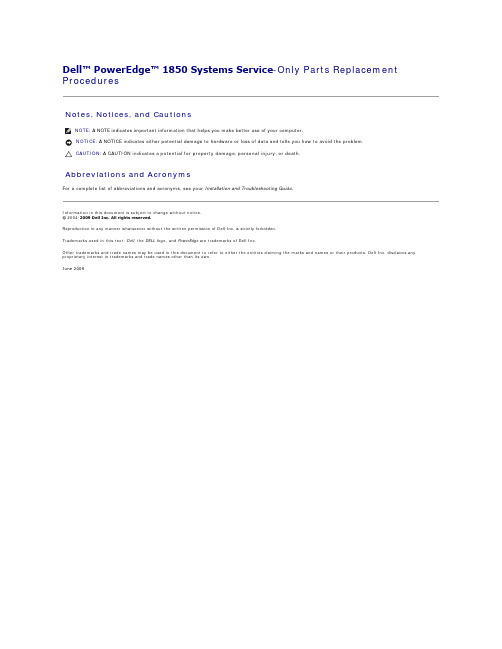
Dell™ PowerEdge™ 1850 Systems Service -Only Parts Replacement ProceduresNotes, Notices, and CautionsAbbreviations and AcronymsFor a complete list of abbreviations and acronyms, see your Installation and Troubleshooting Guide .Information in this document is subject to change without notice.© 2004-2009 Dell Inc. All rights reserved.Reproduction in any manner whatsoever without the written permission of Dell Inc. is strictly forbidden.Trademarks used in this text: Dell , the DELL logo, and PowerEdge are trademarks of Dell Inc.Other trademarks and trade names may be used in this document to refer to either the entities claiming the marks and names or their products. Dell Inc. disclaims any proprietary interest in trademarks and trade names other than its own.June 2009NOTE: A NOTE indicates important information that helps you make better use of your computer.NOTICE: A NOTICE indicates either potential damage to hardware or loss of data and tells you how to avoid the problem.CAUTION: A CAUTION indicates a potential for property damage, personal injury, or death.Dell™ PowerEdge™ 2850 Systems Service -Only Parts Replacement ProceduresBefore You BeginRecommended ToolsControl Panel AssemblyExpansion-Card Riser BoardSCSI Backplane BoardBack-Fan TraySystem BoardGeneral SCSI Cable-Routing GuidelinesNotes, Notices, and CautionsAbbreviations and AcronymsFor a complete list of abbreviations and acronyms, see the "Glossary" in the User's Guide .Information in this document is subject to change without notice.© 2004 Dell Inc. All rights reserved.Reproduction in any manner whatsoever without the written permission of Dell Inc. is strictly forbidden.Trademarks used in this text: Dell , the DELL logo, and PowerEdge are trademarks of Dell Inc.Other trademarks and trade names may be used in this document to refer to either the entities claiming the marks and names or their products. Dell Inc. disclaims any proprietary interest in trademarks and trade names other than its own.July 2004NOTE: A NOTE indicates important information that helps you make better use of your computer.NOTICE: A NOTICE indicates either potential damage to hardware or loss of data and tells you how to avoid the problem.CAUTION: A CAUTION indicates a potential for property damage, personal injury, or death.Back to Contents PageDell™ PowerEdge™ 1850 Systems Service -Only Parts Replacement ProceduresBefore You BeginRecommended ToolsSCSI Backplane BoardControl Panel AssemblySystem BoardBefore You BeginThe procedures in this document require that you remove the cover and work inside the system. While working inside the system, do not attempt to service the system except as explained in this document and in the Installation and Troubleshooting Guide and the User's Guide available on . Always follow the instructions closely, and ensure that you review all safety precautions in your Product Information Guide .The Installation and Troubleshooting Guide contains information on system indicators, messages, and codes; system diagnostics; troubleshooting; parts removal and replacement procedures; and jumpers, switches, and connectors.The User's Guide contains information on the System Setup program.Recommended ToolsYou may need the following items to perform the procedures in this section:lKey to the system keylock l#2 Phillips screwdriver l Wrist grounding strapSCSI Backplane BoardRemoving the SCSI Backplane Board1.If applicable, remove the bezel.2.Turn off the system and attached peripherals, and disconnect the system from the electrical outlet and peripherals.3.Remove the system from the rack and place it on a work surface.4.Remove the system cover.5.If the SCSI data cable is connected to the SCSI controller on the riser card, lift the two plastic rivets that secure the riser card insulator, then remove theriser card insulator.See "Removing the Riser Card" in the Installation and Troubleshooting Guide .6.Disconnect the SCSI data cable from the connector on the riser card or RAID controller card.If the cable is connected to a SCSI controller in expansion slot PCI1(the expansion slot farthest from the power supply bay), remove the riser card toallow removal of the SCSI cable. See "Removing the Riser Card" in the Installation and Troubleshooting Guide .Figure 1-1. Removing or Installing the SCSI Backplane BoardCAUTION: Many repairs may only be done by a certified service technician. You should only perform troubleshooting and simple repairs asauthorized in your product documentation, or as directed by the online or telephone service and support team. Damage due to servicing that is not authorized by Dell is not covered by your warranty. Read and follow the safety instructions that came with the product.CAUTION: See your Product Information Guide for complete information about safety precautions, working inside the computer, and protecting against electrostatic discharge.CAUTION: Many repairs may only be done by a certified service technician. You should only perform troubleshooting and simple repairs asauthorized in your product documentation, or as directed by the online or telephone service and support team. Damage due to servicing that is not authorized by Dell is not covered by your warranty. Read and follow the safety instructions that came with the product.7.If applicable, disconnect the diskette drive cable from the diskette drive connector on the SCSI backplane. See Figure 1-1.8.If applicable, disconnect the optical drive data cable from the optical drive connector on the SCSI backplane. See Figure 1-1.9.Disconnect the control panel cable from its connector on the SCSI backplane. See Figure 1-1.10.Remove the SCSI drive(s) from the system.11.Remove the SCSI backplane:a. Lift up on the seven blue plastic rivets securing the backplane. See Figure 1-1.b. To disconnect the SCSI backplane from the system board, grasp the metal handle on the end of the backplane and slowly lift the backplanestraight up from the system board. See Figure 1-1.12.Disconnect the SCSI data cable from the underside of the backplane.Installing a SCSI Backplane Board1.Connect the SCSI data cable to the new backplane.2.Lift up on each of the seven plastic rivets on the new backplane to loosen them, prior to installing the backplane.3.Align the backplane with the backplane interface connector on the system board.4.While holding the SCSI data cable between the edge of the chassis and the end of the backplane, press down on the end of the backplane with thehandle until the backplane connector is fully seated.5.Press firmly on the seven plastic rivets to secure the backplane.6.Connect the control panel cable to the control panel connector on the SCSI backplane. See Figure 1-1.7.If applicable, connect the diskette drive cable to the diskette drive connector on the SCSI backplane. See Figure 1-1.8.If applicable, connect the optical drive data cable to the optical drive connector on the SCSI backplane. See Figure 1-1.9.Reconnect the SCSI data cable to the riser card or RAID controller card.10.If you removed the riser card or riser card insulator, reinstall them now. See "Installing the Riser Card" in the Installation and Troubleshooting Guide .When installing the riser card, guide the SCSI cable between the edge of the riser card and the edge of the chassis to avoid interfering with the cover.11.Reinstall the SCSI hard drives in their original locations.NOTICE: Before removing the backplane, you must remove the SCSI drives from the system to avoid damage to the drives or backplane.NOTICE: Temporarily label each drive before removing them, so you can replace them in the same locations.NOTE: When the backplane is fully seated, the top edge of the backplane circuit board will be below the arrows on the chassis brace next to the back edge of the backplane.12.Reinstall the cover.13.If applicable, reattach the bezel.Control Panel AssemblyRemoving the Control Panel Assembly1.If applicable, remove the bezel.2.Turn off the system and attached peripherals, and disconnect the system from the electrical outlet and peripherals.3.Remove the system from the rack and place it on a work surface.4.Remove the system cover.5.Remove the SCSI backplane board. See "Removing the SCSI Backplane Board ."6.Remove the fans:a. Disconnect the fans' power cables from the system board.b. While pressing the two release tabs on either side of the fan, lift the fan module straight up out of the fan bracket. See Figure 1-2.c. Repeat steps a and b until all the fans are removed.Figure 1-2. Removing or Installing a Fan Module7.To remove the fan bracket, squeeze the two tabs together, then slide the bracket towards the front of the system and lift it out. See Figure 1-3.Figure 1-3. Removing the Fan BracketCAUTION: Many repairs may only be done by a certified service technician. You should only perform troubleshooting and simple repairs asauthorized in your product documentation, or as directed by the online or telephone service and support team. Damage due to servicing that is not authorized by Dell is not covered by your warranty. Read and follow the safety instructions that came with the product.8.To remove the control panel and control panel tray, lift up on the latch at the back of the control panel tray, then slide the tray towards the back of thesystem. See Figure 1-4.Figure 1-4. Removing the Control PanelInstalling the Control Panel Assembly1.Slide the new control panel assembly into the system.2.Reinstall the fan bracket.3.Reinstall the fans.4.With the fan power cable facing towards the back of the system, route the fan power cable through the opening in the fan bracket and insert the fanmodule into the fan bracket.Ensure that each fan power cable is routed through the opening in the fan bracket. See Figure 1-2.5.Reinstall the SCSI backplane board. See "Installing a SCSI Backplane Board ."6.Reinstall the SCSI hard drives.7.Reinstall the cover.8.If applicable, reattach the bezel.System BoardNOTE: The left and right edges of the control tray fit underneath guides on the floor of the chassis.Removing the System Board1.If applicable, remove the bezel.2.Turn off the system and attached peripherals, and disconnect the system from the electrical outlet and peripherals.3.Remove the system from the rack and place it on a work surface.4.Remove the system cover.5.Remove the SCSI backplane board. See "Removing the SCSI Backplane Board ."6.Disconnect the fan power cables from the system board. See "Fans" in the Installation and Troubleshooting Guide .7.Squeeze the two tabs on the fan bracket together, then slide the bracket towards the front of the system. See Figure 1-3. You do not need to remove the fans or the fan bracket from the system.8.Remove the expansion cards and riser card. See "Expansion Cards" and "Riser Card" in the Installation and Troubleshooting Guide .9.Remove the memory modules. See "System Memory" in the Installation and Troubleshooting Guide .10.If applicable, remove the RAC card. See "Installing a RAC Card" in the Installation and Troubleshooting Guide .11.Remove the power supply(s). See "Power Supplies" in the Installation and Troubleshooting Guide .12.Remove the processor(s). See "Processor" in the Installation and Troubleshooting Guide .13.To remove the system board:a. Lift up the blue retention pin and slide the system board towards the front of the system to disengage the board from the retention tabs on the chassis. See Figure 1-5.b. Raise the back edge of the board slightly to clear the chassis, then lift the system board out of the system.Figure 1-5. Removing the System BoardInstalling the System BoardCAUTION: Many repairs may only be done by a certified service technician. You should only perform troubleshooting and simple repairs asauthorized in your product documentation, or as directed by the online or telephone service and support team. Damage due to servicing that is not authorized by Dell is not covered by your warranty. Read and follow the safety instructions that came with the product.CAUTION: Many repairs may only be done by a certified service technician. You should only perform troubleshooting and simple repairs asauthorized in your product documentation, or as directed by the online or telephone service and support team. Damage due to servicing that is notauthorized by Dell is not covered by your warranty. Read and follow the safety instructions that came with the product.1.Unpack the new system board.2.Carefully lower the system board into the chassis until the tabs on the chassis fit through the corresponding slots in the system board.3.Slide the system board towards the back of the chassis until the retention pin engages.4.Slide the fan bracket towards the back of the system until the retention tabs snap into place.5.Replace the memory modules.6.Replace the processor(s).7.If applicable, replace the RAC card.8.Replace the power supply(s).9.Replace the riser card, expansion cards, and riser and insulator.10.Reconnect the fan power cables.11.Replace the SCSI backplane board. See "Installing a SCSI Backplane Board."12.Reinstall the SCSI hard drives.13.Reinstall the cover.14.If applicable, reattach the bezel.Back to Contents PageBack to Contents PageDell™ PowerEdge™ 1850 Systems Service -Only Parts Replacement ProceduresFor a complete list of abbreviations and acronyms, see your Installation and Troubleshooting Guide .Information in this document is subject to change without notice.© 2004-2009 Dell Inc. All rights reserved.Reproduction in any manner whatsoever without the written permission of Dell Inc. is strictly forbidden.Trademarks used in this text: Dell , the DELL logo, and PowerEdge are trademarks of Dell Inc.Other trademarks and trade names may be used in this document to refer to either the entities claiming the marks and names or their products. Dell Inc. disclaims any proprietary interest in trademarks and trade names other than its own.June 2009Back to Contents PageNOTE: A NOTE indicates important information that helps you make better use of your computer.NOTICE: A NOTICE indicates either potential damage to hardware or loss of data and tells you how to avoid the problem.CAUTION: A CAUTION indicates a potential for property damage, personal injury, or death.。
戴尔命令 保修实用程序用户指南说明书
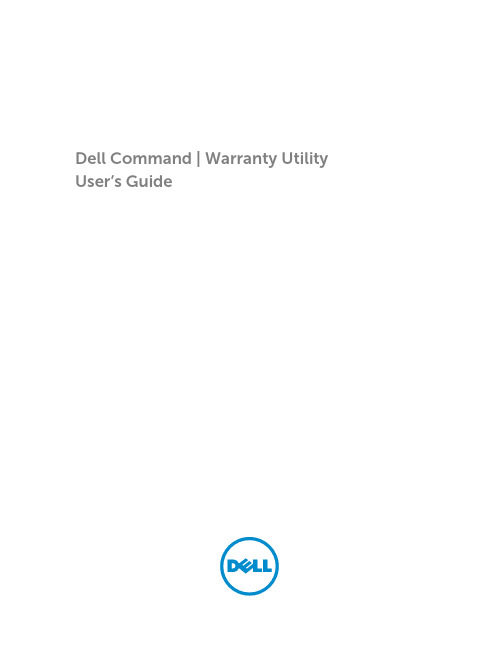
Dell Command | Warranty Utility User’s GuideNotes, cautions, and warningsNOTE: A NOTE indicates important information that helps you make better use of your computer.CAUTION: A CAUTION indicates either potential damage to hardware or loss of data and tells you how to avoid the problem.WARNING: A WARNING indicates a potential for property damage, personal injury, or death. Copyright© 2013 Dell Inc.Trademarks used in this text: Dell™, the Dell logo, Dell Boomi™, Dell Precision™ , OptiPlex™, Latitude™, PowerEdge™, PowerVault™, PowerConnect™, OpenManage™, EqualLogic™, Compellent™, KACE™, FlexAddress™, Force10™ and Vostro™ are trademarks of Dell Inc. Intel®, Intel® vPro™, Pentium®, Xeon®, Core® and Celeron® are registered trademarks of Intel Corporation in the U.S. and other countries. AMD® is a registered trademark and AMD Opteron™, AMD Phenom™ and AMD Sempron™ are trademarks of Advanced Micro Devices, Inc. Microsoft®, Windows®, Windows Server®, Internet Explorer®, MS-DOS®, Windows Vista® and Active Directory® are either trademarks or registered trademarks of Microsoft Corporation in the United States and/or other countries. Red Hat® and Red Hat® Enterprise Linux® are registered trademarks of Red Hat, Inc. in the United States and/or other countries. Novell® and SUSE® are registered trademarks of Novell Inc. in the United States and other countries. Oracle® is a registered trademark of Oracle Corporation and/or its affiliates. Citrix®, Xen®, XenServer® and XenMotion® are either registered trademarks or trademarks of Citrix Systems, Inc. in the United States and/or other countries. VMware®, Virtual SMP®, vMotion®, vCenter® and vSphere® are registered trademarks or trademarks of VMware, Inc. in the United States or other countries. IBM® is a registered trademark of International Business Machines Corporation.2015 - 12Rev. A02Contents1 Dell Warranty (4)Installing Dell Command | Warranty Utility (4)Installing Dell Command | Warranty Utility As Part Of Dell Command | Integration SuiteFor System Center 2012 (4)Installing Dell Command | Warranty Utility As A Standalone Application (4)Launching Dell Command | Warranty Utility (5)Configuring Dell Command | Warranty Utility (5)Saving The Configuration To The Registry (5)Saving The Configuration To A File (6)Retrieving Warranty Information (6)3Dell WarrantyThe Dell Command | Warranty Utility can be installed as a stand-alone application or part of the Dell Command | Integration Suite for System Center 2012 on systems running Microsoft System Center 2012 Configuration Manager, System Center 2012 SP1 Configuration Manager, and System Center 2012 R2 Configuration Manager. Dell Command | Warranty Utility helps you to retrieve the warranty information for a list of client systems stored in the Configuration Manager’s database, or in a file. Client systems are specified by their Service Tags.Installing Dell Command | Warranty UtilityDell Command | Warranty Utility can be installed either as a stand-alone application, or as part of the Dell Command | Integration Suite for System Center 2012 on systems running Microsoft System Center 2012 Configuration Manager.NOTE: You must be logged in as the system administrator to install Dell Command | WarrantyUtility.Installing Dell Command | Warranty Utility As Part Of Dell Command | Integration Suite For System Center 20121.Download and save the Dell Command | Integration Suite for System Center 2012 *.exe file to thesystem you use to manage your clients.2.Click the *.exe file, and then click Next at the welcome screen.3.Accept the License Agreement, and then click Next.4.Select the Complete installation option, and then click Next.5.Follow the remainder of the installation wizard process.6.When the installation process has completed, click Finish.Installing Dell Command | Warranty Utility As A Standalone Application1.Download and save the Dell Command | Integration Suite for System Center 2012 *.exe file to thesystem you use to manage your clients.2.Click the *.exe file, and then click Next at the welcome screen.3.Accept the License Agreement, and then click Next.4.Select the Custom installation option, and then click Next.5.Click the drop-down box beside Configuration Manager Extensions, and select the This feature willnot be available option.6.Click Next, and follow the remainder of the installation wizard process.7.When the installation process has completed, click Finish.4Launching Dell Command | Warranty UtilityLaunch the Dell Command | Warranty Utility using a command line tool.1.Open a command prompt.2.Navigate to the folder in which you have placed the Dell Command | Warranty Utility files.For example, type: cd C:\Program Files\Dell\Command . . .3.Type the name of the executable file.For example, type: DellWarranty-CLI.exeConfiguring Dell Command | Warranty UtilityBefore you use Dell Command | Warranty Utility, do the following:unch Dell Command | Warranty Utility.For more information, see Launching Dell Command | Warranty Utility.2.Enter DellWarranty-CLI.exe setup_config to store the configuration in the Windows Registry.For more information, see Saving The Configuration To The Registry.NOTE: To save the configuration information into a file, enter DellWarranty-CLI.exesetup_config config_file=<name of the file>. For more information, see Saving TheConfiguration To A File.3.Configure the following parameters:NOTE: To skip a certain setup parameter like Proxy Domain, press enter key without any input.a.Proxy User Name of the server (if set).b.Proxy User Domain of the server (if set).c.Proxy User Password of the server (if set).d.Proxy server address (if set).NOTE: Enter the proxy server as http://proxyserver<:portnumber>/ where the port numberis optional.e.Fully Qualified Domain Name or IP address of the server running Configuration Managerdatabase. of the Configuration Manager database.g.Credentials to use with the Configuration Manager database.The Use Integrated Security <yes/no> string is displayed. If you enter yes, the session is completed. If you enter no:•enter the User ID for the Configuration Manager database.•enter the Password for the Configuration Manager database.Saving The Configuration To The RegistryTo save the Dell Command | Warranty Utility configuration to the registry:1.At the command line, enter the following command: DellWarranty-CLI.exe setup_config.2.Enter configuration information as required. See Configuring Dell Command | Warranty Utility forfurther information.5Configuration parameters are stored in the HKEY_CURRENT_USER\Software\Dell\Warranty registry location.NOTE: The password is stored in an encrypted form.Saving The Configuration To A FileTo save the Dell Command | Warranty Utility configuration to a file:1.At the command line, enter the following command: DellWarranty-CLI.exe setup_configconfig_file=admin.cfg (where admin.cfg is the name of the configuration file).2.Enter configuration information as required. See Configuring Dell Command | Warranty Utility forfurther information.NOTE: The password is stored in an encrypted form.Retrieving Warranty Information1.If the system on which Dell Command | Warranty Utility is installed has access to ConfigurationManager and is able to connect to the internet (including through proxy):unch Dell Command | Warranty Utility.For more information, see Launching Dell Command | Warranty Utility.b.Configure Dell Command | Warranty Utility.For more information, see Configuring Dell Command | Warranty Utility.c.To retrieve the warranty information through the Configuration Manager database:•Using the configuration settings saved to the registry, enter the following command: DellWarranty-CLI.exe get_info internal_sccm_db.•Using the configuration settings saved to a file, enter the following command:DellWarranty-CLI.exe get_info internal_sccm_db config_file=<name of thefile>.The warranty information of the Dell client systems is retrieved and saved as an XML file in the%ProgramData%\Dell\CommandIntegrationSuite folder.NOTE: The file is saved as WarrantyInformation_MM_DD.xml (where MM is the month andDD is the day).NOTE: Warranty information for each device begins with the word “Asset”, and is followedby asset attributes such as ServiceTag, SystemID, and so on.2.If the system on which Dell Command | Warranty Utility is installed does not have access toConfiguration Manager, but is able to connect to the internet (including through proxy):unch Dell Command | Warranty Utility.For more information, see Launching Dell Command | Warranty Utility.b.Configure Dell Command | Warranty Utility.For more information, see Configuring Dell Command | Warranty Utility.c.Create a .csv file containing the service tags.NOTE: Create the .csv file with one service tag per line.d.To retrieve the warranty information for the service-tags saved in the .csv file ( one service tag perline):6•Using the configuration settings saved to the registry, enter the following command: DellWarranty-CLI.exe get_info MyTags.csv.•Using the configuration settings saved to a file, enter the following command: DellWarranty-CLI.exe get_info MyTags.csv config_file=<name of the file>.NOTE: The .csv file containing the list of services-tags was created in step c.The warranty information of the Dell client systems is retrieved and saved as an .xml file in the%ProgramData%\Dell\CommandIntegrationSuite folder.NOTE: The file is saved as WarrantyInformation_MM_DD.xml (where MM is the month and DD is the day).NOTE: Warranty information for each device begins with the word “Asset”, and is followed by asset attributes such as ServiceTag, SystemID, and so on.7。
戴尔笔记本快速入门指南.pdf_1700934209.3390317说明书
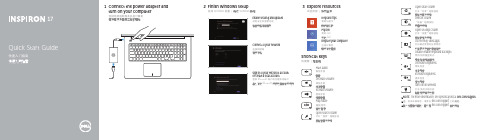
2Finish Windows setup完成 Windows 设置 | 完成 Windows 設定3Explore resources浏览资源 | 探索資源Shortcut keys快捷键 |捷徑鍵Mute audio 静音音频靜音Decrease volume 降低音量降低音量Increase volume 提高音量提高音量Play/Pause 播放/暂停播放/暫停Open Search charm 打开“搜索”超级按钮開啟搜尋快速鍵Open Share charm 打开“共享”超级按钮開啟分享快速鍵Devices Charm “设备”超级按钮裝置快速鍵Open Settings Charm 打开“设置”超级按钮開啟設定快速鍵List recently-used apps 列出最近使用的应用程序列出最近使用的應用程式Disable/enable keyboard backlight 禁用/启用键盘背光停用/啟用鍵盤背光Decrease brightness 降低亮度降低亮度Increase brightness 提高亮度增加亮度Turn off/on wireless 打开/关闭无线功能啟動/關閉無線功能For more information, see Specifications at /support . 有关详细信息,请参见 /support 上的规范。
如需更多資訊,請參閱 /support 中的規格。
Connect the power adapter and turn on your computer连接电源适配器并开启计算机連接電源變壓器並啟動電腦1Help and Tips 帮助与提示說明與秘訣My Dell 我的 Dell 我的 DellRegister your computer 注册计算机註冊您的電腦Enable security and updates 启用安全和更新功能啟用安全性與更新Sign in to your Microsoft account or create a local account登录 Microsoft 帐户或创建本地帐户登入您的 Microsoft 帳號或建立本機帳號Connect to your network 连接到网络連接網路172013-09Features功能部件 | 功能1. Right microphones2. Camera3. Camera-status light4. Left microphone5. Power button6. Power-adapter port7. HDMI port8. Network port9. USB 3.0 port with PowerShare 10. USB 3.0 port 11. Media-card reader 12. Headset port13. Battery-status light 14. Hard-drive activity light 15. Left-click area 16. Right-click area 17. USB 3.0 ports (2)18. Optical drive 19. Security-cable slot20. Service Tag and regulatory labels1. 右麦克风2. 摄像头3. 摄像头状态指示灯4. 左麦克风5. 电源按钮6. 电源适配器端口7. HDMI 端口8. 网络端口9. USB 3.0 端口(带 PowerShare )10. USB 3.0 端口11. 介质卡读取器12. 耳机端口13. 电池状态指示灯14. 硬盘驱动器活动指示灯15. 左键点击区域16. 右键点击区域17. USB 3.0 端口(2 个)18. 光盘驱动器19. 安全缆线孔20. 服务标签和管制标签1. 右側麥克風2. 攝影機3. 攝影機狀態指示燈4. 左側麥克風5. 電源按鈕6. 電源變壓器連接埠7. HDMI 連接埠8. 網路連接埠9. 具 PowerShare 的 USB 3.0 連接埠10. USB 3.0 連接埠11. 媒體讀卡器12. 耳麥連接埠13. 電池狀態指示燈14. 硬碟機活動指示燈15. 左鍵區16. 右鍵區17. USB 3.0 連接埠 (2)18. 光碟機19. 安全纜線插槽20. 服務標籤和法規標籤Product support and manuals 产品支持与手册產品支援與手冊/support/support/manuals /windows8Contact Dell 与 Dell 联络與 Dell 公司聯絡/contactdellRegulatory and safety 管制和安全管制與安全/regulatory_complianceRegulatory model and type 管制型号和类型安規型號與類型P24E P24E001Computer model 计算机型号電腦型號Inspiron 773718199876125101117© 2013 Dell Inc.© 2013 Microsoft Corporation.Printed in China.。
戴尔笔记本电脑说明书.pdf_1700442928.583512
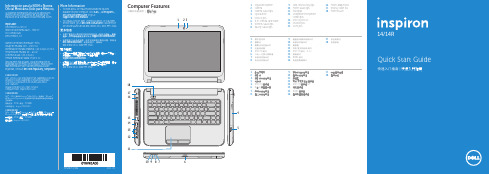
Computer Features计算机功能部件 | 電腦功能Digital microphone 1. Camera2. Camera-status light3. Optical drive4. USB 2.0 port5. 8-in-1 media-card reader6. Wireless-status light7. Battery-status light8. Hard-drive activity light 9. Power-status light 10. Touchpad11. Headphone/Microphone 12.combo portUSB 3.0 ports (2)13. Network port 14. HDMI port15. Power-adapter port 16. Security-cable slot 17. Power button18. 数字麦克风1. 摄像头2. 摄像头状态指示灯3. 光盘驱动器4. USB 2.0 端口5. 八合一介质卡读取器6. 无线状态指示灯7. 电池状态指示灯8.硬盘驱动器活动指示灯9. 电源状态指示灯10. 触摸板11. 耳机/麦克风组合端口12. USB 3.0 端口(2 个)13. 网络端口14. HDMI 端口15. 电源适配器端口16.安全缆线孔17. 电源按钮18. 數位麥克風1. 攝影機2. 攝影機狀態指示燈3. 光碟機4. USB 2.0 連接埠5. 8 合 1 媒體讀卡器6. 無線狀態指示燈7. 電池狀態指示燈8. 硬碟機活動指示燈9. 電源狀態指示燈10. 觸控墊11. 耳機/麥克風組合連接埠12. USB 3.0 連接埠 (2)13. 網路連接埠14. HDMI 連接埠15. 電源變壓器連接埠16. 安全纜線插槽17. 電源按鈕18. Quick Start Guide快速入门指南 | 快速入門指南14/14R161715144513121810987611Function Keys功能键|功能鍵+Switch to externaldisplay切换到外部显示器|切換至外部顯示器Turn off/on wireless打开/关闭无线功能| 啟動/關閉無線功能Enable/Disabletouchpad启用/禁用触摸板|啟用/停用觸控墊Decrease brightness降低亮度|降低亮度Increase brightness提高亮度|增加亮度Play previous trackor chapter播放上一音轨或单元播放上一首曲目或上一個章節Play/Pause播放/暂停|播放/暫停Play next trackor chapter播放下一音轨或单元播放下一首曲目或下一個章節Decrease volume降低音量|降低音量Increase volume提高音量|提高音量Mute audio静音|靜音4Connect the network cable (optional)连接网络电缆(可选)| 連接網路纜線 (可選)Connect the power adapter连接电源适配器| 連接電源變壓器123Press the power button按下电源按钮| 按下電源按鈕Record your Windows password hereNOTE:Do not use the @ symbol in your password在此记录您的 Windows 密码注:请勿在密码中使用 @ 符号在這裡記下您的 Windows 密碼註:密碼中請勿使用 @ 符號Complete Windows setup完成 Windows 安装程序|完成 Windows 設定Locate your service tag/regulatory labels找到您的服务标签/管制标签 | 找到您的服務標籤/法規標籤Check wireless status检查无线功能状态|檢查無線狀態5Wireless ON无线功能开啟動無線Wireless OFF无线功能关關閉無線。
戴尔系统管理概览指南说明书
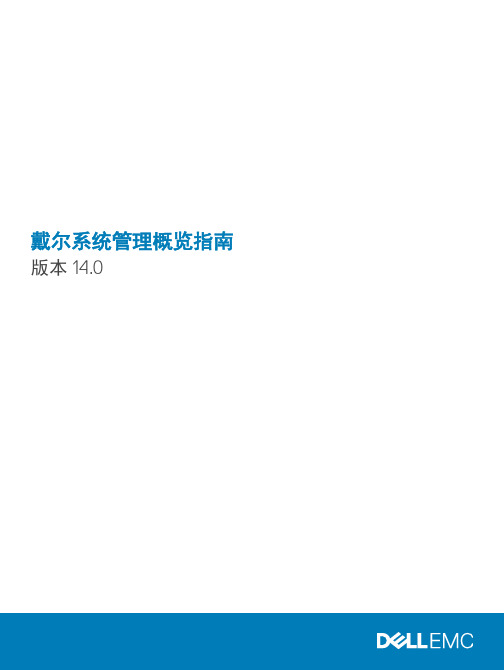
戴尔系统管理概览指南版本 14.0注、小心和警告注: “注”表示帮助您更好地使用该产品的重要信息。
小心: “小心”表示可能会损坏硬件或导致数据丢失,并说明如何避免此类问题。
警告: “警告”表示可能会造成财产损失、人身伤害甚至死亡。
版权所有© 2017 Dell Inc. 或其附属公司。
保留所有权利。
Dell、EMC 和其他商标均为 Dell Inc. 或其附属公司的商标。
其他商标均为其各自所有者的商标。
2017 - 12Rev. A001 Dell 系统管理 (5)Dell 系统管理产品 (5)Dell 硬件管理工具 (6)Dell 控制台 (6)Dell 移动应用程序 (6)Dell EMC 更新公用程序 (6)集成第三方控制台 (7)连接第三方控制台的接口 (7)集成 DevOps 和自动化工具 (7)Dell TechCenter (7)2 系统管理产品概览 (9)Dell 硬件管理工具 (9)带 Lifecycle Controller 的 Integrated Dell Remote Access Controller (9)适用于服务器的 Chassis Management Controller (9)iDRAC Service Module (10)Dell Remote Access Controller Administration CLI (10)iDRAC with Lifecycle Controller 嵌入式管理 API (10)Dell 控制台 (11)OpenManage Essentials (11)OpenManage Enterprise (12)OpenManage Power Center (13)OpenManage Mobile (13)从 OpenManage Mobile 访问 PowerEdge 服务器 (14)OpenManage Mobile 的主要功能 (14)Dell EMC 更新公用程序 (15)Dell EMC Repository Manager (16)Dell EMC Update Packages (16)Dell EMC Server Update Utility (16)Dell EMC System Update (17)集成第三方控制台 (17)Dell EMC Server Management Pack Suite for Microsoft System Center Operations Manager (17)Dell EMC OpenManage Integration for Microsoft System Center for System Center ConfigurationManager (17)Dell EMC Server Deployment Pack for Microsoft System Center Configuration Manager (18)Dell EMC OpenManage Integration for Microsoft System Center for System Center Virtual MachineManager (18)Dell EMC Server PRO System Center Management Pack for Microsoft System Center VirtualMachine Manager (19)OpenManage Integration for VMware vCenter (19)BMC Software (19)目录3连接第三方系统管理控制台的接口 (19)Dell EMC OpenManage HPE OMi Operations Connector (20)Dell Smart Plug-in for HPE Operations Manager for Windows (20)OpenManage Connection for IBM Tivoli Netcool OMNIbus (21)OpenManage Connection for IBM Tivoli Network Manager IP Edition (21)OpenManage Plug-in for Nagios Core (21)OpenManage Plug-in for Nagios XI (22)OpenManage Plug-in for Oracle Enterprise Manager (22)OpenManage Connection for CA Network and Systems Management (22)CA Spectrum 和 CA Unified Infrastructure Management (23)集成 DevOps 和自动化工具 (23)3 旧产品– Dell 硬件管理工具 (24)OpenManage Server Administrator (24)Baseboard Management Controller 管理公用程序 (24)Dell Remote Access Configuration T ool (24)OpenManage Deployment T oolkit (24)Dell IPMI 工具 (25)4 访问 Dell EMC 支持站点上的文档 (26)5 联系 Dell (27)4目录1Dell 系统管理Dell 提供管理解决方案,帮助 IT 管理员有效地部署、更新、监测和管理 IT 资产。
- 1、下载文档前请自行甄别文档内容的完整性,平台不提供额外的编辑、内容补充、找答案等附加服务。
- 2、"仅部分预览"的文档,不可在线预览部分如存在完整性等问题,可反馈申请退款(可完整预览的文档不适用该条件!)。
- 3、如文档侵犯您的权益,请联系客服反馈,我们会尽快为您处理(人工客服工作时间:9:00-18:30)。
颁布令《质量体系程序文件》是公司《质量手册》的支持性文件。
符合 GB/T19001-2000 标准和公司的质量方针、质量目标的要求,对确保质量体系有效运行,促进产品质量提高起到重要作用。
《质量体系程序文件》运行中管理、协调、控制、修改按《质量体系文件控制程序》执行。
《质量体系程序文件》已完成编制,现正式颁布,各级领导和全体员工必须严格贯彻执行。
总经理:目录1 目的对与质量管理体系有关的文件进行控制,确保各相关场所使用有效版本的文件 (含外来文件 )。
2 范围适用于与质量管理体系有关的文件的控制。
3 职责3.1 办公室负责质量文件的发放和管理。
3.2 技术部负责技术性文件的编制。
3.3 各部门负责本部门质量管理体系文件的使用和保管。
4 工作程序4.1 文件的编制和审批4.1.1 质量手册 (含程序文件 )按本手册第 4 章 4.3.3 节进行编制和审批。
4.1.2 管理性文件如仓库管理制度、工作标准等由各科室负责编制 ,常务副总经理批准。
4.1.3 技术性文件如产品标准、检验规范、工艺文件等由技术部组织编制, 技术主管审批。
4.1.4 外来图纸、文件 (顾客所提供 )应经确认且签字后方可发放使用。
办公室负责编制外来文件的清单并受控发放。
4.2 文件的编号4.2.1 质量手册 (含程序性文件 ):4.2 文件的编号4.2.1 公司“质量手册”的编号4.2.2 公司程序文件编号4.2.3 质量管理规范文件编号a. 公司级三级文件编号b.部门三级文件编号4.2.4 质量记录编号 a.公司级质量记录编号b.部门级质量记录编号QJ (X ) XX - X(X ) XX —X顺序号标准条款号部门代号DEL/XX (X ) XX —X顺序号标准条款号部门代号 技术文件类别号戴尔乐公司代号4.3 文件的发放 、使用和管理:4.3.1 文件分“受控”和“非受控”两大类。
受控文件在该文件封面上盖有受控章,并注明分发号;非受控文件由发放部门保存。
4.3.2 受控文件由 办公室根据需要批准后登记发放,以确保在各使用场所得到适用版本的相关文件。
4.3.3 各使用部门应妥善保存本部门的质量体系文件,保持清晰、易识,如发现丢失应及时报告和补领,原发放文件作废无效。
4.4 文件的更改和回收:a) 文件的更改由原编制 人提出申请 ,经主管审批后更改 , 办公室做好更改记录和标识 ,如果指定其它部门审批时 , 所需依据的技术文件类别号图纸 TZ 工艺 GY 工装 GZ 明细表MX作业指导书 ZD 投料表TLb) 办公室按发放记录回收作废文件并作销毁处理。
c) 需保存的作废文件 ,在封面上标明作废留存字样 ,以防混淆。
4.5 当本公司质量管理体系发生变化,如产品结构、标准、法规、顾客要求等改变时,对文件要进行评审与更改,更改顺序应按本章 4.4a)条款执行。
5.质量记录 :5.1《受控文件目录》5.2《文件发放审批表》5.3《文件更改审批表》5.4《文件回收销毁记录》1 目的对质量管理体系所要求的记录予以控制。
2 范围适用于为证明产品符合要求和质量管理体系有效运行的记录。
3 职责3.1 质量部负责编制质量记录一览表,对质量记录进行编号和标识。
3.2 各部门负责编制本部门的质量记录格式,并收集、整理、保管本部门的质量记录。
4 工作程序4.1 质量记录的标识和编号质量记录的标识和编号按《文件控制程序》4.2.3 条执行。
4.2 质量记录的填写质量记录填写要及时、真实、内容完整、字迹清晰、不得随意涂改,如需修改时,采用划改方式,并由划改人签字。
4.3 质量记录的收集和保存4.3.1 各部门必须按时收集、保管本部门质量记录,按日期分类装订归档,并存放在干燥的地方,便于识别和检索。
4.3.2 质量部编制《质量记录汇一览表》,对记录的名称、编号、保存部门和保存期限进行规定,由总经理批准后执行,质量记录原件由质量部统一保存。
来自供方的记录管理规定同上。
4.4 质量记录的发放、借阅、更改4.2.1 质量记录随相关质量管理体系文件的发放同时发放使用。
4.4.2 保存的质量记录一般不外借,如需借阅时,须经总经理口头批准,办公室作好借阅登记并及时收回。
5. 相关文件《文件控制程序》6. 质量记录《质量记录汇一览表》1 目的对实现组织的质量目标进行管理和策划。
2 范围适用于对确保实现质量目标的资源加以识别和策划。
3 职责3.1 总经理确定本公司的质量目标,并配置必要的资源,确保质量目标完成。
3.2 管理者代表负责审核各部门为管理策划编制有关的文件,并对实施情况进行监督检查。
3.3 各部门主要负责人负责组织本部门的质量策划。
4 程序4.1 质量目标4.1.1 为实现质量方针,特制定本公司的质量目标为:(1) 顾客满意度达 95%以上;(2) 一次交验合格率 90%;(3) 质量改进按期落实率 95%。
4.1.2 与质量有关的各部门应根据工作总目标进行分解,转化为本部门具体的工作目标,为保证目标的顺利完成,需进行相应的管理策划详见《质量方针目标展开实施计划》。
4.2 进行质量策划的时间本公司在下列情况下须进行质量策划:(1)按质量管理标准建立、改进质量管理体系时;(2)本公司的质量方针、质量目标、组织机构发生重大改变时;(3)本公司的资源配置、市场情况发生重大改变时;(4)现有的体系文件未能覆盖某些特殊事项。
4.3 质量策划的内容总经理应确保对实现质量目标所需的资源加以识别和策划,质量策划的内容应包括:(1) 须达到的质量目标和相应的质量管理过程,确保过程的输入、输出及活动 ,并做出相应规定;(2) 识别为实现质量目标所需建立的过程中的资源配置;对实现总体质量目标和阶段或局部的质量目标进行定期评审的规定,重点为评审过程中的改进。
(3)策划的结果应形成文件,如质量计划等。
(4) 产品实现的策划在本手册第7.1 章将详细描述。
4.4 质量策划输出文件的编制原则:(1) 应参照质量手册的有关内容,符合质量方针、目标,并与产品实现过程的策划及其它质量体系文件的内容协调一致;(2) 已有的质量文件中的内容可被引用,并根据特殊要求增加新的内容。
4.5 质量策划输出文件的编制,审批和发放质量策划输出文件—《质量计划表》由各部门负责人组织编写,经管理者代表审核,总经理批准后,以受控文件形式发放到相关部门。
《质量计划表》必须写明项目名称、编制人、审核人、批准人及日期。
4.6 质量策划的实施、监督检查和更改4.6.1 各部门在执行中应按照质量策划规定的内容、进度和要求进行控制,并将执行情况及存在的问题等及时反馈给管理者代表。
4.6.2 管理者代表对质量策划实施情况进行检查和验证,协调相应的资源,并将结果报告给总经理。
4.6.3 质量体系更改的策划:(1) 质量体系文件更改按《文件控制程序》执行;(2) 对质量体系更改进行策划时,应保持质量管理体系的完整运行,例如组织机构调整时 ,应对职责做出相应的更改,以确保体系的正常运作。
4.6.4 质量策划所形成的相关文件由办公室负责存档保存。
5 相关文件:《文件控制程序》1 目的:按计划的时间间隔评审质量管理体系,以确保其持续的适宜性、充分性和有效性。
2 范围:适用于对本公司质量管理体系的评审。
3 职责:3.1 总经理主持管理体系评审活动。
3.2 管理者代表负责向总经理报告质量管理体系的运行情况,提出改进意见,编写相应的管理评审报告。
3.3 质量部负责评审计划的制定、收集并提供管理评审所需的资料,负责对评审后的纠正和预防措施进行跟踪和验证。
3.4 各相关部门负责准备、提供与本部门工作有关的评审所需的资料,并负责实施管理评审中提出的相关的纠正及预防措施。
4 工作程序:4.1 管理评审计划:4.1.1 由总经理主持,每年至少进行一次管理评审,且两次间隔时间不超过 12 个月,可结合内审后的结果进行,也可根据需要安排。
4.1.2 当发现下列情况之一时,可增加评审次数:(1) 本公司的组织机构、产品范围、资源配置发生重大变化时;(2) 发生重大质量事故或用户关于质量有严重投诉或投诉连续发生时;(3) 当法律、法规、标准及其它要求有变化时;(4) 市场需求发生重大变化时;(5) 质量审核中发现严重不合格时;4.1.3 办公室于每年评审前十天编制《管理评审计划》,报管代审核、总经理批准后下发。
计划内容主要包括:(2) 评审目的;(3) 评审范围及重点;(4) 参加评审的部门(人员);(5) 评审依据;(6) 评审内容。
4. 2 管理评审内容及其输入:管理评审输入应包括与以下方面有关的当前业绩和改进机会:(1) 审核结果(包括内审和第二方、第三方质量体系审核);(2) 顾客的反馈(包括满意程度的测量结果及与顾客的沟通结果等);(3) 过程的业绩和产品的质量情况汇报(包括过程、产品测量和监视结果);(4) 改进、预防和纠正措施的状况,包括对内部审核和日常发现的不合格项采取的纠正和预防措施的实施及其有效性的监视结果;(5) 以往管理评审跟踪措施的实施及其有效性;(6) 可能影响质量管理体系的各种变化。
包括内、外环境的变化,如法律、法规的变化 ,新技术、新工艺、新设备开发等;(7) 质量管理体系运行状况,包括质量方针和质量目标的适宜性和有效性。
4. 3 评审准备:4.3.1 预定评审前十天,办公室以书面形式向管代提交本次管理评审的计划,并组织评审输入资料的收集,准备必要的文件,评审资料由管代确认。
4.3.2 办公室负责发放《管理评审计划》,通知各部门做好评审准备。
(1) 总经理主持评审会议,各部门负责人和有关人员对评审输入作出评价,对存在或潜在的不合格提出纠正和预防措施,确定责任人和整改时间;(2) 总经理对所涉及的评审内容做出结论(包括进一步调查、验证等)。
4. 5 管理评审输出4.5.1 管理评审的输出应包括以下有关的措施:(1) 质量管理体系及其过程的改进,包括对质量方针、质量目标、组织机构、过程控制等方面的评价;(2) 与顾客有关的产品的改进,对现产品是否符合要求的评价;(3) 资源需求等。
4.5.2 会议结束后,由办公室根据管理评审输出的要求进行总结,编写《管理评审报告》经管代审核、总经理批准后,发到各相关部门进行执行,本次管理评审的输出可作为下次管理评审的输入。
4.6 改进、纠正、预防措施的实施和验证:质量部根据《改进控制程序》的规定,对改进、纠正、预防措施的实施效果进行跟踪验证。
4.7 如果评审结果引起文件更改,应执行《文件控制程序》。
4.8 管理评审产生的相关质量记录应由办公室按《质量记录控制程序》保管,包括管理评审计划、评审前各部门准备的评审资料、评审会议记录及管理评审报告等。
5 相关文件:5.1 《内部审核程序》;5.2 《改进控制程序》;5.3 《文件控制程序》;6. 质量记录:6.1 《管理评审计划》6.2 《会议记录》6.3 《管理评审报告》6.4 《管理评审改进决策措施》1 目的确定并及时提供建立和改进质量管理体系所需的资源,以满足顾客需求,增进顾客满意。
