柯达Z712说明书
柯达照相机说明书02

KODAK EASYSHARE M381Digital CameraExtended user guideFor interactive tutorials:/go/howtoFor help with your camera:/go/m381supportEastman Kodak CompanyRochester, New York 14650© Kodak, 2009All screen images are simulated.Kodak, EasyShare, and Perfect Touch are trademarks of Eastman Kodak Company. 4H6510_enProduct featuresFront viewShutter buttonMode dialPower button Flash button Self-timer lightLens/CoverMicro-phoneFlashProduct featuresBack viewlight(Telephoto/Wide Angle) buttonUSB/AV Out DC-In (5V)Strap postOK button SD/SDHC Card/Battery compartmentShare button Tripod socketReview buttonTable of contents1 Setting up your camera (1)Attaching the strap (1)Loading the KLIC-7003 battery (1)Charging the battery (2)Turning on the camera (3)Setting the language and date/time (3)Storing pictures on an optional SD or SDHC Card (4)2 Taking pictures/videos (5)Taking a picture (5)Using optical and digital zoom (6)Using the flash (7)Using different modes (8)Taking a video (10)Using shortcuts (10)Using the self-timer (11)Taking panoramic pictures (12)Understanding the picture-taking icons (13)3 Working with pictures/videos (14)Reviewing pictures/videos (14)Deleting pictures/videos (15)Viewing pictures/videos in different ways (16)Selecting multiple pictures/videos (16)Making a multimedia slide show (17)Using the menu button in review (19)Cropping pictures (20)Using KODAK PERFECT TOUCH Technology (20)Copying pictures/videos (21)Editing videos (21)Understanding the review icons (24)Table of contents4 Using the Menu button (25)Using the Capture tab (25)Using the Setup tab (29)5 Transferring, printing, tagging (32)Installing the software (32)Transferring pictures/videos (33)Printing pictures (34)Tagging/marking your pictures (36)6 Getting help (40)Getting help from your camera (40)Getting help on the Web (41)Troubleshooting (42)7 Appendix (46)Camera specifications (46)Care and maintenance (48)Upgrading your software and firmware (48)Storage capacities (49)Important safety instructions (49)Battery replacement, battery life (50)Limited warranty (51)Regulatory compliance (53)1Setting up your cameraIMPORTANT: For package contents, see your product package.Attaching the strapLoading the KLIC-7003 batteryFor information on replacing the battery and extending battery life, see page 50.Notched cornerSetting up your cameraCharging the batteryOther charging optionsPurchase accessories /go/m381accessoriesBattery Charging light:• Blinking: charging • Steady: finishedTurn off the camera.1Connect the KODAK USB Cable,Model U-8.2frequently, even if power remains.KODAK 5V AC Adapter (May be sold separately)Setting up your cameraTurning on the cameraSetting the language and date/timeNOTE: To change language and date/time in the future, use the Setup tab (see page29).to change current field.for previous/next field.OK to accept.At the prompt, press OK.to change.OK to accept.Language:Date/Time:Setting up your cameraStoring pictures on an optional SD or SDHC CardYour camera has internal memory. You can purchase an SD or SDHC Card to conveniently store more pictures/videos.CAUTION:A card can only be inserted one way; forcing it may causedamage. Inserting or removing a card while the camera is on may damage the pictures, the card, or the camera.Purchase accessories /go/m381accessories1Turn off the camera.2Insert or remove the optional card.3Turn on the camera.2Taking pictures/videos Taking a picture1Turn the Mode dial to Smart Capture . Thenpress the Power button to turn on the camera.2Compose the picture.3Press the Shutter button halfway to focus andset exposure. When the framing marks turn green,press the Shutter button completely down.Using the framing marks to take picturesFraming marks indicate the camera focus area. In Smart Capture mode (and in SCN modes designed for pictures of people), the camera attempts to focus on faces.halfway.completely down toTaking pictures/videosReviewing the picture/video just takenAfter you take a picture/video, the LCD briefly displays a quickview. (To exit the quickview sooner, press the Shutter button halfway.) To review pictures/videos anytime, seepage 14.Using optical and digital zoom1To zoom in, press Telephoto (T).To zoom out, press Wide Angle (W).2Take the picture.NOTE: For focus distances, see Camera Specifications starting onpage 46.To use the 5X digital zoom:■In video mode, press the Telephoto (T) button.■In picture-taking mode, press the Telephoto (T) button until the slider on the LCD is at themaximum optical zoom range. ReleaseTelephoto (T), then press it again.NOTE: Optical zoom is not available in Video mode. Digital zoom is not available in Smart Capture mode.You may notice decreased image quality when using digital zoom. The slider pauses and turns red when the picture quality reaches the limit for an acceptable 4 x 6-in. (10 x 15 cm) print.Delete the current picture/videoOK Play/pause a videoAdjust volumeTaking pictures/videosUsing the flashFlash modesFlash fires AutoWhen the lighting conditions require it.Fill (Flash On)Every time you take a picture, regardless of the lightingconditions. Use when the subject is in shadow or is“backlit” (when the light is behind the subject). In lowlight, hold the camera steady or use a tripod.NOTE: (Not available in Smart Capture mode.)Red Eye Your camera can correctred-eye using 2methods. To choose a red eye setting, see Red Eye Reduction, page 29.PreflashA preflash fires, shrinking the eye pupil, before the picture is taken.Digital Correction A preflash does not fire; the camera corrects red eye.Off NeverPress the flash button repeatedlyto scroll through flash modes.The current flash mode is shown inthe LCD status area.Taking pictures/videosUsing different modesTurn the Mode dial to the mode that best suits your subjects and surroundings.Use this mode ForSmartCapture General picture taking—it offers excellent image quality and ease of use.■Faces are detected.■The scene is analyzed for other content and for lighting.You can choose the best picture size and aspect ratio for your needs—just press the Menu button and choose Picture Size.■3:2 (the best choice when making 4 x 6 prints)■16:9 (wide screen)■4:3 (the default setting)Program Advanced picture taking—allows access to manual settings.BlurReductionReducing blur caused by camera shake or subject motion.Sport Action pictures.Panorama“Stitching” up to 3 pictures into a panoramic scene. (See page12.)Scene Point-and-shoot simplicity when taking pictures in practically anysituation. (See page9.)Video Capturing video with sound. (See page10.)Taking pictures/videosUsing Scene (SCN) modesChoose a Scene mode—for great pictures in practically any situation!1Turn the Mode dial to SCN.2Press to view scene mode descriptions.If the mode description turns off before you finish reading it, press OK.3Press OK to choose a Scene mode.SCN mode ForPortrait Full-frame portraits of people.Landscape Distant scenes.Close-up Close range. Use available light instead of flash, if possible.Flower Close-ups of flowers or other small subjects in bright light.Sunset Subjects at dusk.Backlight Subjects that are in shadow or “backlit” (when light is behind thesubject).Candle Light Subjects illuminated by candle light.Children Action pictures of children in bright light.Manner/ Museum Quiet occasions, like a wedding or lecture. Flash and sound are disabled. Place the camera on a steady surface or tripod.Text Documents. Place the camera on a steady surface or tripod. Beach Bright beach scenes.Snow Bright snow scenes.Fireworks Fireworks. Place the camera on a steady surface or tripod.Self-PortraitClose-ups of yourself. Assures proper focus and minimizes red eye. Night Portrait Reduction of red eye in night scenes or low-light conditions. Night Landscape Distant scenery at night. Flash does not fire.Panning Emphasizing horizontal motion, keeping the foreground sharp. High-ISO Low-light pictures (such as people on a stage).Taking pictures/videosTaking a video1Turn the Mode dial to Video.2Press the Shutter button completely down,then release it. To stop recording, press and releasethe Shutter button again.To review and work with videos, see page14.Using shortcutsFor quick access to the most popular functions:1Press the Info button.The shortcuts appear.2Press to access functions like Exposure Compensation, Self-timer, and Auto focus. (You’ll see different functions in different modes.)3Press to choose a setting.4To hide the shortcuts again, press .ShortcutsTaking pictures/videosUsing the self-timer Use the self-timer when you want to be included in a picture, or to ensure a steadyShutter button press. Place the camera on a tripod or flat surface.1In any picture-taking mode, press the Infobutton to show shortcuts.2Pressto highlight the self-timer icon. Pressto choose a setting:10 seconds— A picture is taken after a 10-second delay (so you have time to get into the scene). 2 seconds— A picture is taken after a 2-second delay (for a steady, shutter release on a tripod).2 shot—The first picture is taken after a 10-second delay. A second picture is taken 8 seconds later.3Compose the scene. Press the Shutter button halfway , then completely down .The camera takes the picture/pictures after the delay.NOTE: In Panoramic modes (page 12), only the 2- and 10-second options are available.Use the same procedure to take a 2- or 10-second self-timer video, but press the Shutter button completely down .1022xTaking pictures/videosTaking panoramic picturesUse panorama to “stitch” up to 3 pictures into a panoramic scene.NOTE: For best results, use a tripod. Only the panoramic picture is saved; individual pictures are not. (Exposure and white balance are set with the first picture. The flash is set to Off.)1Turn the Mode dial to .2Press to highlight Panorama Left-Right or Panorama Right-Left (dependingon the direction you want to pan), then press OK.3Take the first picture.After a quickview, the LCD displays the liveview and an “overlay” from the first picture.4Compose the second picture. Make the overlay from the first picture cover the same portion in the new picture. (You can press the Delete button to re-take a picture.)5If you are taking only 2 pictures, press OK to stitch them together.After you take 3 pictures, the pictures are automatically stitched together.NOTE: To use the self-timer 10-second or 2-second setting, see page 11.Take 2 or 3pictures.Get 1panoramicpicture.Taking pictures/videosUnderstanding the picture-taking icons Battery levelCapturemode Pictures/time remaining Zoom slider Tag name Self timer Flash modeExposure compensation FPO3Working with pictures/videosReviewing pictures/videos 1Press the Review button.2Press for previous/next picture/video.■Press the Shutter button halfway down to returnto Capture mode.■To view pictures/videos as thumbnails, see page 16.Magnifying a picture 1Press T to magnify 1X–8X.2Pressto view other parts of a picture.■Press OK to return to 1X.Playing a videoPress OK to play a video. Press OK to pause/resume.During playback:■Press to adjust the volume.■Press to play at 2X speed; press again for 4X.■Press to reverse at 2X speed; press again for 4X.4X 4X 1X 2X 2XForwardReverse Playback speedDeleting pictures/videos1Press the Review button.2Press for previous/next picture/video.3Press the Delete button.4Follow the screen prompts.NOTE: To delete protected pictures/videos, remove protection before deleting. (See Protecting pictures/videos from deletion.)Using the undo delete featureIf you accidentally delete a picture, you may be able to use Undo Delete to retrieve it. This feature is only available immediately after you delete a picture.Protecting pictures/videos from deletion1Press the Review button.picture/video.previous/next2Press for3Press the Menu button.4Press to highlight Protect, then press OK.The picture/video is protected and cannot be deleted. The Protect icon appearswith the protected picture/video.■Press the Shutter button halfway down to return to Capture mode. IMPORTANT: Your camera offers a built-in Help system. See page40.CAUTION:Formatting internal memory or an SD or SDHC Card deletes all(including protected) pictures/videos. (Formatting internalmemory also deletes email addresses and tag names. To restorethem, see EASYSHARE Software Help.)Viewing pictures/videos in different waysViewing as thumbnails (multi-up)1Press the Review button.The camera shows the last picture that was taken.2Press the Wide Angle (W) button to view pictures/videos as thumbnails. (Press it again to see more, smaller thumbnails.) To view all pictures/videos, highlight the All tab. To sort by favorites, date, or tagged pictures/videos, press and highlight theappropriate tab.3To see a single picture/video, pressto highlight it. Then press the Telephoto (T) button.■To select multiple pictures/videos, see Selecting multiple pictures/videos .■Press the Shutter button halfway down to return to Capture mode.Selecting multiple pictures/videosUse the multi-select feature when you have two or more pictures to print, transfer, delete, etc. Multi-select is used most effectively in Multi-Up mode, page 16.1Press the Review button, thenandto find a picture/video.2Press OK to select pictures/videos.A check mark appears on the picture. You can nowprint, transfer, delete, etc. the selected pictures. You can press OK a second time to remove a check mark.SelectedpicturesMaking a multimedia slide showUse Multimedia Slide Show to display your pictures/videos on the LCD. You can play all pictures/videos, or select pictures to include in the slide show. You can even save a slide show.Make a multimedia slide show that you can save1Press the Review button. Select 2-100 pictures (see page16).2Press the Menu button, then to highlight the Review tab. HighlightMultimedia Slide Show, then press OK.3Press to highlight Preview Show, then press OK.Each picture/video is displayed once. To interrupt the slide show, press OK. After the slide show plays, you may save or modify it.IMPORTANT: Your camera offers a built-in Help system. See page40.Play a multimedia slide show loopWhen you turn on Loop, the slide show is continuously repeated.1On the Multimedia Slide Show menu, press to highlight Loop, then press OK.2Press to highlight On, then press OK.3Press to highlight Preview Show, then press OK.The slide show repeats until you press OK or until the battery is exhausted.Displaying pictures/videos on a televisionYou can display pictures/videos on a television, computer monitor, or any device equipped with a video input. To connect the camera directly to a television, use an A/V cable (may be sold separately).NOTE: Ensure that the Video Out setting (NTSC or PAL) is correct (see page 30). The slide show stops if youconnect or disconnect the cable while the slide show is running. (Image quality on a television screen may not be as good as on a computer monitor or when printed.) Purchase accessories/go/m381accessoriesUsing the menu button in reviewTo use the Menu button in review:1Press the Review button, then the Menu button.2Press to highlight a tab:■Review to view and share pictures/videos■Edit to edit pictures/videos■Setup to control how your camera operates3Press to highlight a setting, then press OK.4Highlight an option, then press OK.IMPORTANT: Your camera offers a built-in Help system. See page40.Cropping picturesYou can crop a picture so that only the desired portion of the picture remains.1Press the Review button, then to find a picture to crop. 2Press the Menu button, thento highlightthe Edit tab. Highlight Crop, then press OK.3Press Telephoto (T) to zoom in, orto move the crop box. Press OK.4Follow the screen prompts.The picture is cropped. (The original is saved.) Cropped pictures cannot be cropped again on the camera. ■Press the Shutter button halfway down to return to Capture mode.IMPORTANT: Your camera offers a built-in Help system. See page 40.Using KODAK PERFECT TOUCH Technology KODAK PERFECT TOUCH Technology helps ensure better, brighter pictures. PERFECT TOUCH Technology is automatically applied to pictures taken in Smart Capture mode. (You cannot apply PERFECT TOUCH Technology to videos, panoramic pictures, orpictures to which PERFECT TOUCH Technology is already applied.)1Press the Review button, then for previous/next picture.2Press the Menu button, then to highlight the Edit tab. Highlight PERFECT TOUCH Tech, then press OK.The enhancement is previewed. Press to view other parts of the picture.3Press OK. Follow the screen prompts to replace the original picture or to save the enhanced picture as a new one.■Press the Shutter button halfway down to return to Capture mode.Picture Cropped pictureCopying pictures/videosYou can copy pictures/videos from a card to internal memory or from internal memory to a card.Copy pictures/videos:1Press the Review button.2Press the Menubutton, then to highlight the Review tab. 3Press to highlight Copy, then press OK. Highlight a choice, then press OK.NOTE:Pictures/videos are copied, not moved. To remove pictures/videos from the original location after copying, delete them (see page15).IMPORTANT: Your camera offers a built-in Help system. See page 40.Editing videosYou can do incredible things with your videos!Making a picture from a video You can choose a single frame from a video, then make a picture suitable for a 4 x 6-inch (10 x 15 cm) print.1Press the Reviewbutton, then to find a video.2Press the Menubutton, then to highlight the Edit tab. Highlight Make Picture, then press OK.3Follow the screen prompts.A picture is created. (The original video is saved.)■Press the Shutter button halfway down to return to Capture mode.IMPORTANT: Your camera offers a built-in Help system. See page 40.Video PictureTrimming a videoYou can remove an unwanted start or end from a video, saving only the desired portion.Press the Review button, thento find a video.Press the Menubutton, then to highlight the Edit tab. Highlight Trim, then press OK.3Follow the screen prompts.The video is trimmed. (You can save it as a new videoor replace the original.)■Press the Shutter button halfway down to return to Capture mode.IMPORTANT: Your camera offers a built-in Help system. See page 40.Video Trimmed videoMaking a video action printFrom a video, you can make a 9-up picture, suitable for a 4 x 6-inch (10 x 15 cm) print.1Press the Reviewbutton, then to find a video.2Press the Menu button, then to highlightthe Edit tab. Highlight Action Print, then press OK.3Highlight an option, then press OK.Auto—The camera includes the first and lastframes, then 7 equally spaced frames.Manual—Choose the first and last frames; thecamera chooses 7 frames.A 9-up picture is created.■Press the Shutter button halfway down to return to Capture mode. IMPORTANT: Your camera offers a built-in Help system. See page40.VideoUnderstanding the review iconsAdd text tag View multi-upSelect pictureEmail tagFavorite tagPrint tag/number of printsProtectedPicture/Video number Upload tagVideo durationBattery levelText tag name Play videoFPO4Using the Menu buttonYou can change settings to get the best results from your camera.1Press the Menu button.2Press to highlight a tab:■Capture/Videofor the most common picture/video-taking settings ■Setupfor other camera settings 3Pressto highlight a setting, then press OK.4Highlight an option, then press OK.NOTE: Some modes offer limited settings. Some settings remain until you change them; others, until youchange modes or turn off the camera.Using the Capture tabPress Menu,, then , and OK to access settings Capture OptionsIMPORTANT: Your camera offers a built-in Help system. See page 40.Exposure CompensationMake a picture lighter ordarker. (Available in Programand Panorama modes.) To usea shortcut, see page 10.0.0, +/-0.3, +/-0.7, +/-1.0, +/-1.3, +/-1.7, +/-2.0Picture SizeChoose a picture resolution.See Camera specifications, page 46.BurstTake up to 3 pictures in quicksuccession. (Burst is notavailable in Panorama mode.)Off On —press the Shutter button halfway to focus and set exposure. Press the Shutter button completely down and hold it to take pictures.Using the Menu buttonSelf-timerTake a picture/video after a delay, or take 2 pictures. (Also see page11.)10 seconds 2 seconds 2-shotFocus ModeSelect a large or concentrated area of focus.Auto—for general picture-taking.Macro—for sharpness and detail in pictures at close range. Use available light instead of flash, if possible. The camera automatically sets the focus distance depending on the zoom position.Infinity—for distant subjects; auto-focus framing marks are unavailable.Long Time Exposure Choose how long the shutter stays open.None0.5, 1.0, 2.0, 4.0, 8.0 secondsColor ModeChoose color tones. Unavailable in Video mode.High ColorNatural ColorLow ColorBlack & WhiteSepiaNOTE: EASYSHARE Software also lets you change a color picture to black-and-white or sepia.AF Control (Still) Choose an auto-focus setting.Continuous AF—because the camera is always focusing, there is no need to press the Shutter button halfway down to focus.Single AF—uses TTL-AF (through-the-lens auto focus) when the Shutter button is pressed halfway down.Press Menu,, then , and OK to access settings Capture OptionsIMPORTANT: Your camera offers a built-in Help system.See page40.Using the Menu buttonWhite BalanceChoose your lighting condition. (Available only in Program and Panorama modes.)Auto—automatically corrects white balance. Ideal for general picture taking.Daylight—for pictures in natural lighting. Tungsten—corrects the orange cast of incandescent light bulbs. Ideal for indoor pictures under tungsten or halogen lighting without flash.Fluorescent—corrects the green cast of fluorescent lighting. Ideal for indoor pictures under fluorescent lighting without flash.Open Shade—for pictures in shade in natural lighting.Face Detect Capture Choose if faces get focus priority.On—in SCN modes designed for pictures of people, the camera attempts to focus on faces.OffNOTE: Not available in Smart Capture mode (because face detection is always on).Exposure Metering Evaluate light levels at specific areas of a scene.Multi-Pattern—evaluates lighting conditions throughout the image to give an optimum picture exposure. Ideal for general picture taking.Center-Weight—evaluates the lighting conditions of the subject centered in the lens. Ideal for backlit subjects. Center-Spot—similar to Center-weight, except the metering is concentrated on a smaller area of the subject centered in the LCD.AF ZoneSelect a large or concentrated area of focus.Multi-Zone—evaluates 5 zones to give an even picture focus. Ideal for general picture taking.Center-Zone—evaluates the small area centered in the lens. Ideal when you need precise focus.Press Menu,, then , and OK to access settings Capture OptionsIMPORTANT: Your camera offers a built-in Help system.See page40.Using the Menu buttonVideo settingsISO SpeedControl the sensitivity of thecamera sensor.See Camera specifications, page 46.Sharpness Control picture sharpness.Sharp NormalSoftPress Menu,, , and OK to access settings Video OptionsIMPORTANT: Your camera offers a built-in Help system. See page 40.Video SizeChoose a video resolution.640 x 480 @ 30 fps (VGA) 320 x 240 @ 30 fps (QVGA)Self-timerTake a picture/video after adelay, or take 2 pictures. (Alsosee page 11.)10 seconds 2 seconds 2-shot Focus ModeSelect a large or concentratedarea of focus.Auto—for general video-taking. TBD Macro—for close range. TBDInfinity—for distant subjects. TBDVideo Blur Reduction Reduce blur caused by camera shake or subject motion.OnOff Press Menu,, then , and OK to access settings Capture OptionsIMPORTANT: Your camera offers a built-in Help system. See page 40.Using the Menu buttonUsing the Setup tabPress Menu,to highlight Setup, thenand OK to access settings Setup Options IMPORTANT: Your camera offers a built-inHelp system. See page 40.Share button Choose how pictures/videos are handled when you press the Share button (via EASYSHARE Software for WINDOWS-OS only).NOTE: Some online services limit video file sizes. Use EASYSHARE Software or choose a preferred online service.Favorite and Upload—pictures/videos aretagged as Favorites and uploaded to yourpreferred online service when you connect to yourcomputer or network.Favorite—pictures/videos are tagged asFavorites (5-star in EASYSHARE Software, on yourcomputer).Upload—pictures/videos are uploaded to yourpreferred online service when you connect to yourcomputer or network.LCD Brightness Choose LCD brightness.Power Save—Lower LCD brightness; conservespower.High Power—Higher LCD brightness; uses morepower.Image Storage Choose a storage location for pictures/videos.Auto—the camera uses the card if one is in thecamera. If not, the camera uses internal memory.Internal Memory—the camera always usesinternal memory, even if a card is installed.Set Tag Create tag names and assign them to pictures/videos. See page 36.New Tag—create a tag.Delete Tag—delete a tag.Clear All—cancel selected tags.Red Eye Reduction Choose how you want to reduce red eye.Preflash—red eye preflash fires before the picture is taken.Digital Correction—red eye preflash does notfire; the camera corrects red eye.Using the Menu buttonQuickview Briefly display a picture after it is taken.OnOffDigital Zoom Turn digital zoom on/off.OnOffOrientation Sensor Orient pictures/videos so that they are displayed with the correct side up.On—the camera rotates pictures so that allappear in the same orientation on the camera.Off—pictures are not rotated.Camera Sounds Choose sound effects, volume.Power OnFocus LockShutterErrorSelf-timerSound Volume (High, Medium, Low, Mute)Date & Time Set date and time.Video Out Choose the regional setting that lets you connect the camera to a television or other external device.NTSC—used in North America and Japan; mostcommon format.PAL—used in Europe and China.LanguageChoose your language.Reset CameraReset settings to their default.Press Menu,to highlight Setup, thenand OK to access settings Setup Options IMPORTANT: Your camera offers a built-inHelp system. See page 40.。
柯达相机说明书翻译2007-10-13

安装和取出胶卷安装胶卷装上胶卷以后, 相机会自动把胶卷卷到自己的卷片轴上. 然后每照一张照片, 就有一张胶片回卷到胶卷盒里.1 把拨盘拨到除锁定键以外的任何地方.2 推开相机后盖.3 如图所示,以一定斜度将胶卷装入.4 压着胶卷盒, 拉出胶片头,与相机上的橙色标志对起,然后关上后盖.如果胶片头太长以至超过了橙色标记, 请将多余的退回去.关上相机后盖后,胶片开始缠绕到相机的轴上, 同时胶片记数器开始工作. 然后, 相机发出快门释放的声音, 并显示胶片张数◎如果张数不显示, 就意味着胶卷没有装好. 那么就拿出来重装.第21页本相机不能使用红外线胶卷。
快门帘使用几高精度标准制造。
为了避免损坏,不能触摸。
装胶卷过程中千万小心,保证手指和胶卷不碰它。
取胶卷最后依仗曝光后,相机自动回卷。
当胶卷回卷到头,显示屏上将只显示◎标志。
先检查这个标志是否显示,然后打开相机后盖,取出胶卷。
中途回卷。
最后一张胶卷曝光前回卷胶卷时,请参照以下步骤:1.将命令拨盘转到中途回卷◎《《2.按住◎《《控制按钮不放,至少持续1秒。
胶卷开始回卷。
当回卷到头,相机会发出快门释放的声音。
3打开相机后盖,取出胶卷。
第22页如果你经过回卷就把一格未拍完的胶卷从相机里取出,并装入新胶卷。
这个新胶卷的片头只能回卷到卷盒里。
为了避免这种情形,在装入新胶卷前请关上相机后盖,并完全按下快门一次。
拿稳相机为了排出的照片不模糊,请参考以下的姿势拿相机。
用右手握住相机手柄并抓紧。
将胳膊肘轻轻的靠在自己的身体上。
左手托住镜头。
把相机压在自己的前额上,通过取景器观察图像。
为了更好的稳定,请保持一只脚稍微靠前。
这部分描述命令拨盘基本区域的照相模式。
这些模式能自动设置相机。
需要你做的就三取景和按快门。
而且,这些模式不艘主拨盘和其他控制钮的控制。
从而可以避免意外的错误操作而导致相片效果不好。
相机控制的自动拍摄。
在运用程序影像模式拍摄时,如果闪光灯标志在取景器里闪烁,请用手指抬起内置闪光灯。
科达Kodak RETINA近距离摄影附件说明书
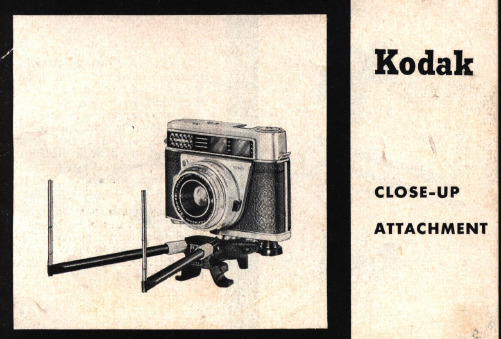
General Instructions for Exposures with R Close-up Lenses
1. Th e R close-up lenses should be screwed on the connecting ring (Cat. No . 62391) .
2. A le ns hood (with supplementary hood, if possible), should be used for all exposures.
3. A change in expbsure time is not required . For best exposures, incide nt light should be metered rather than reflected light. (For incident light readings always clip the diffus inG screen in front of the honeycomb window of your exposure me ter .)
4
Screw the R close-up lens in front of the basic lens of your RETINA camero . The mark on the R lens must conform with the mark on the gauge rods used . For gauge rods 1.5 combine the R 1 : 2 and R 1: 4.5 lenses and screw the combined lenses to the camera, the R1:2 lens next to the camera lens. Filters are screwed to the R close-up lens.
佳能Z712IS相机操作手册(原厂说明书)
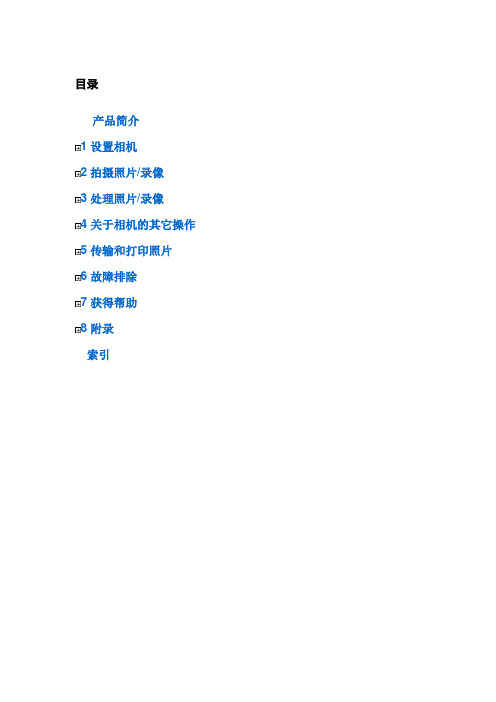
目录产品简介1 设置相机2 拍摄照片/录像3 处理照片/录像4 关于相机的其它操作5 传输和打印照片6 故障排除7 获得帮助8 附录索引产品简介前视图1 镜头7 模式转盘2 弱光辅助对焦灯、自拍指示灯、录像指示灯8 On/Off(开/关)切换按钮3 快门按钮9 闪光灯4 闪光灯按钮10 麦克风5 对焦按钮(特写/微距、风景、手动对焦)11 扬声器6 Drive(驱动)按钮(自拍定时、连拍和包围曝光)后视图1 电池仓10 信息按钮11 Review(查看)按钮2 可选购的SD 或MMC 存储卡的扩充插槽3 三脚架接口12 USB、A/V 输出4 底座接口13 直流输入(3 伏),用于可选购的交流变压器5 LCD 14 OK(确定)按钮6 EVF/LCD 按钮157 EVF(电子取景器)16 Share(分享)按钮8 变焦(广角/远摄)按钮17 Menu(菜单)按钮9 操控旋钮18 Delete(删除)按钮1 设置相机连接镜头盖和背带装入电池要更换电池和延长电池寿命,请参阅电池寿命。
打开相机电源设置语言和日期/时间注:要在以后更改日期/时间,请使用Menu(菜单)按钮()。
在SD 或MMC 存储卡上存储照片您的相机有内存。
您可以购买SD 或MMC 存储卡以存储更多照片和录像。
建议您使用柯达SD 或MMC 存储卡。
(请访问/go/z712accessories。
)注:如果是第一次使用存储卡,请在拍照之前先将其格式化()。
警告:存储卡只能按一个方向插入;按错误方向强行插入可能会损坏存储卡。
相机正在存取时插入或取出存储卡可能会损坏照片、存储卡或相机。
要选择照片/录像的存储位置,。
有关存储容量,请参阅存储容量。
2 拍摄照片/录像拍摄照片注:拍摄照片后,EVF/LCD 将以快速查看方式显示,时间约为5 秒钟。
除非您按Delete(删除)按钮,否则相机将保存照片。
使用自动对焦取景标记(用于拍照)当使用LCD 或EVF 作为取景器时,取景标记会指示相机对准的区域。
柯达专业 RFS底片扫描仪 使用者说明书
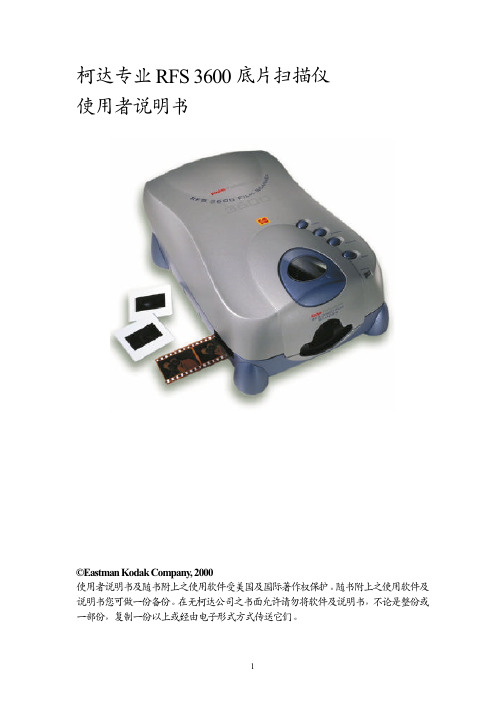
附注: 如果连接器所提供的连接线的尾端并不允许你完成此项步骤,你必须另购 一条SCSI 连接线来完成以下所叙述的串行连接.你可以在一般的计算机零售店 中购得.如果你必需购置此连接线,需选购通过EMI 测试过的高品质连接线.
A. 附加任何一个SCSI 连接线至最后一台设备中的SCSI 空接 头上,确定连接器是被安装好的
B. 附接其它一条连接线的尾端到扫描仪背后的任何一条与SCSI 相同的 接头上,并确定连接器是被安装好的
C. 设定扫描仪背后的SCSI 终端器的开关至于开启的位置 D. 设定扫描仪SCSI 接口识别号码将在接下来的章节中提到
柯达专业 底片扫描仪 使用者说明书
使用者说明书及随书附上之使用软件受美国及国际著作权保护。随书附上之使用软件及 说明书您可做一份备份。在无柯达公司之书面允许请勿将软件及说明书,不论是整份或 一部份,复制一份以上或经由电子形式方式传送它们。
Windows 98 SE、Windows 2000 以及Windows NT4.0 可支持SCSI 的连接。有关SCSI 的连接,本扫描仪兼容于Adaptec 2906、2930 和2940 Advanced SCSI 适配卡以 EZ-SCSI 5.0 或更新版本软件。 !" 高品质显示器,显示卡至少24-bit,显示器分辨率至少设定在800x600。
SCSI 的软件才能完成以下的步骤. 在使用手册中使用之前的部份中有提供 支持此配接卡的名单.如果要安装那些卡,应适用于受专业及认证的技术使 用者安装用 3. 将扫描仪背部的接口切换版轻轻向右推以露出两个SCSI 接头,通常称为 SCSI 连接器 4. 找到计算机主机背部的接头(并不是扫描仪),决定是否有一个或多个的外部 设备(例如磁盘驱动器)是已被附接在计算机主机背部的接头上 5. 依据是否有连接外接SCSI 配接卡设备来选取下列两种方式中适合的一种
kodak film柯达菲林说明书
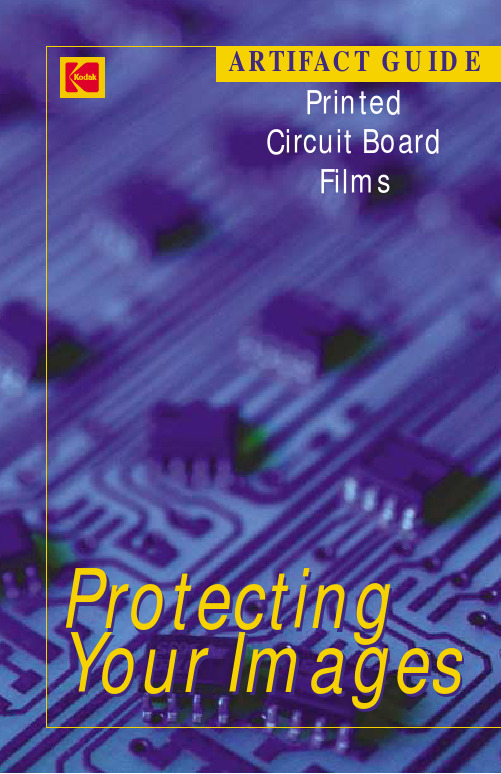
ARTIFACT GUIDEPrintedCircuit BoardFilmsProtecting Your ImagesINTRODUCTIONPrinted Circuit Board Films – Artifact GuideMinimizing artifacts to maximize qualityWhile many factors can affect image quality,microscopic defects known as artifacts degrade film images.If the images are seriously degraded,it’s likely that the printed circuit boards made from those images will be rejected.Rejected boards can’t be sold.They cost you money.And doing them over wastes time and resources.Your productivity suffers.You lose capacity. To make sure you achieve the highest quality images – and operate cost-effectively – it is critical to minimize the number and types of artifacts that appear on processed films.The solution is simple – Proper film handling practices will prevent nearly all artifacts that cause rejects on printed circuit board films.Film defects fall into two main categories:•D-max Artifacts – a clear mark in the black part of the film•D-min Artifacts – a mark in clear areas of the filmWe have also included a third section describing less common varieties of physical artifacts which may be found anywhere on the phototool.In all cases,artifacts can be drastically reduced with proper careand consideration of your:•Facility set-up – Cleanliness is critical in darkrooms andphotoplotter rooms.•Film handling and processing methods – Keep equipment and workspaces clean.Rigorously maintain film processors andhandle film with care.This guide will help you identify a wide variety of artifacts andshow you how to avoid each of them.Each of the following pages explains one type of artifact.Examples are shown along with a description of how and where that type of artifact may form.Detailed troubleshooting procedures are offered to help you prevent similar artifacts in the future.We hope you find this useful.If you have any questions,please e-mail us at pcbproducts@ or visit /go/pcbproductsI. GENER AL GUIDELINESII. D-MAX ARTIFACTSIII. D-MIN ARTIFACTSIV. OTHER PHYSIC AL ARTIFACTSFor more information on Kodak’s Printed Circuit Board products or other products for imaging,contact your local Kodak sales representative or visit/go/pcbproductsOr contact us at:Eastman Kodak CompanyAerial & Industrial MaterialsPrinted Circuit Board Products1447 St.Paul StreetRochester,NY 14653-7128pcbproducts@©EASTMAN KODAK COMPANY,2003.Kodak,Accumax,and Take Pictures.Further.are trademarks of Eastman Kodak Company.IMC-945 CAT No.846-2517。
柯达PIXPRO WPZ2数码相机说明书

• 16 MP CMOS 传感器 • 4倍光学变焦 • 1080p 全高清视频• 15米防水功能• 2米防震功能 / 防尘功能• Wi-Fi®连接•锂电池可选颜色:黄色WPZ2 强韧相机产品特点:柯达PIXPRO WPZ2数码相机是水下拍摄的最佳选择。
WPZ2专为防震,防尘和冒险而设计,可随时随地在水中,水上和水下使用。
WPZ2具有多种场景模式和1080p 全高清视频,可帮助您捕捉最佳照片,绝不会错过任何一帧。
内置Wi-Fi®允许您将WPZ2连接到您的iOS™/ANDROID™ 设备上,并与朋友或在社交内体上分享您的户外冒险经历。
柯达PIXPRO 数码相机 — 讲述您的故事。
KODAKPIXPRO Remote Viewer App1635万像素总像素有效像素1676万像素 [1/2.3” BSI CMOS]镜头焦距[ 相等于35mm 相机 ]4.9 mm (广角) — 19.6 mm (望远)[27 mm (广角)— 108 mm (望远)] 光圈值F3.0(广角) — F6.6(望远) 镜头构成 7群7片 光学变焦4倍对焦范围通常:(广角)60cm — ∞(望远)100 — ∞;微距:5cm — ∞(仅广角)自动对焦系统 TTL 自动对焦影像稳定系统 数字防抖数码变焦 6倍数码变焦(结合光学变焦总计:24倍)影像尺寸静态影像(4:3)16MP: 4608×3456, 10MP: 3648×2736, 5MP: 2592×1944, 3MP: 2048×1536, 0.3MP: 640x480, (3:2)14MP: 4608×3072, (16:9)12MP: 4608×2592, 2MP: 1920x1080动态影像1920x1080: 30fps, 1280x720: 60 fps / 30fps, 640x480: 30fps; 动态高速录影 640×480: 120fps 影像品质精细、标准、普通是否支持 DCF, DPOF(Ver1.1)支持文件格式静态照片Exif 2.3(JPEG)动态录影 MOV [图像:H.264;音频:线性 PCM(单声道)]拍照模式自动模式,P, M,Wi-Fi 模式,场景模式,电影模式,水下模式,全景,儿童,人像,夜景人像,风景,运动,日落,烟火,雪景,聚会,沙滩,夜景,玻璃,追踪摄影,室内,绿叶,博物馆,防手震侦测功能面部侦测,笑脸快门,闭眼侦测防水功能 最深15米 / 49英尺防摔功能 最高2米 / 6英尺防尘功能等效于 JIS / IEC(IP6X)红眼移除支持高动态范围支持(后处理)全景拍摄 最多360°LCD 屏幕 2.7 英寸(23万画素)ISO 感度自动,ISO 100/200/400/800/1600/3200对焦模式单点自动对焦,多点自动对焦 (TTL-25点自动曝光),面部优先对焦智能AE(AiAE),光点,多重,面部曝光曝光方式 曝光控制程式曝光(AE 固定) 曝光补偿±3EV 以1/3级调整增量快门速度 1/2000 ~ 4 秒(手动模式下可达30秒)连拍模式全分辨率下最高6 fps播放模式单张播放,索引播放(9张/16张),幻灯片播放,日期文件夹回放,连拍文件夹回放,放大(2 ~ 8次)白平衡自动白平衡,白天,阴天,荧光灯,冷白荧光灯,白炽灯,手动白平衡,水下,色温(1900k-10000k)闪光灯闪光灯开启方式 内置闪光灯模式拍摄范围 (广角)约0.3米 ~ 5.2米 (ISO800)(望远)约1.0米 ~ 2.4米(ISO800)自动闪光,红眼消除,强制闪光,慢速同步,红眼消除 + 慢速同步,闪光灯关闪光灯回电时间6秒或以下储存媒介 内置存储器:约 8MB,micro SD/ micro SDHC Card(最大支持32GB / Class 4或更高)[不支持MMC 卡]其他功能Wi-Fi(802.11 b/g/n),远程控制(via iOS™/ANDROID™ Device),支持26国语言端口 USB 2.0 (Micro 5 pin USB)电源电池寿命 约200枚(根据CIPA 测试标准),约70分钟录影(@1080p / 30fps)可充电式锂离子电池 LB-015,3.7V 700mAh,支持相机内充电操作环境温度:0 ~ 40℃,湿度:0 ~ 90%相机尺寸(宽 x 高 x 深) 约103.2 × 66.7 × 52.4毫米 / 4.06 x 2.62 x 2.06英寸(根据CIPA测试标准)相机重量约176克(不含电池和储存卡)配套附属品可充电式锂离子电池,腕带,快速入门指引,USB线,适配器,保证卡,服务卡规格17239 So. Main Street, Gardena, CA 90248 (888) 978-0806© 2021 JK Imaging 有限公司。
Kodak Stereo Camera 产品说明书
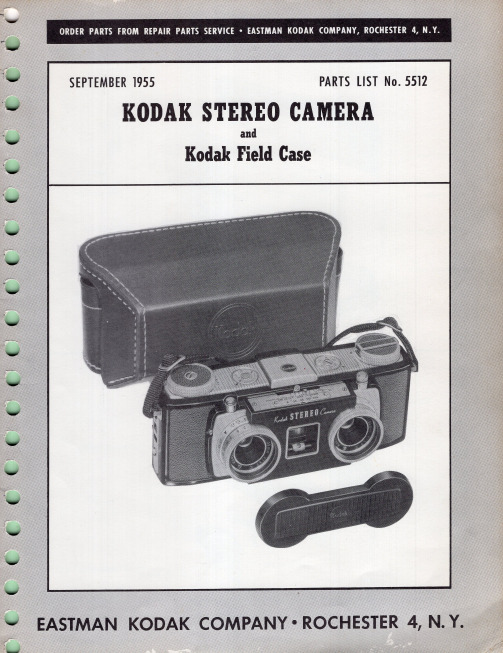
SCREW (2)-128587
,/
PLATE (2)-127395
SCREW (2)-127459 _____ ~
SCREW (2)-122834 - _ _ _,
RETAINER-127419
Figure 6
VIAL-l'27433
/
LENS-127429
BEZEL-127392
HOUSING-127426
PAWL-130271 -----~-.....-
* POST (OLD STYLE}-127436
*(Fa' old style sprocket shaft assembly No. 130268 - refer to figure 14)
*(Fa' new style sprocket shaft assemb.ly No. 132216 - refer to figure 14)
REFER TO FIGURE 4
1- - -_______ LENS-801377
(Install with convex s ide toward front of camer a)
---~ SHAFT-127466
/ ' WASHER-130275
o
Mi
[ : - - - SHAFT-130276
{R IGHT)-129386
COVERING {LEFT)-129387
Figure 15
SPRING-130267 SOCKET-127435
Figure 16
SCREW-124589
BEZEL {LH)-12n39
{E NGLlSH)-131632 {SPANISH)-131634
柯达相机说明书

ᕡ安装软件ᕣ为 KLIC-7001 电池充电计算机将 USB 电缆连接到计算机的 USB 端口,而不是集线器。
确保计算机电源已打开并且不处于睡眠模式。
/go/easysharecenter语言:确定确定确定4/go/easysharecenterᕦ拍摄照片/录像按 打开/关闭:完全按下快门按钮然后释放。
要停止录制,请再次按下快门按钮。
• 取景窗格• 状态图标 按快门按钮以进行对焦并设置曝光。
就绪指示灯变绿时完全按下。
/go/m893support5ᕧ以查看上一照片按 Review 录像播放。
调节音量。
以 2 倍速或暂停/播放。
确定播放期间:1关闭相机电源。
2连接 A/Vᕨ传输照片/录像闪光灯镜头/go/easysharecenter/go/m893support 9简体中文/ Menu (菜单)按钮Share (分享)按钮5Delete (删除)按钮13电池仓6变焦按钮(广角/远摄)14SD/SDHC 存储卡插槽7模式转盘15底座接口8直流输入(5 伏),适用于可选购的交流变压器16三脚架连接孔1关于相机的其它操作(T) 可放大。
按广角 (W) 可缩小。
始终使用自动对焦取景标记。
如果不使用变焦(1 倍,广角),则您与主体最近可以相距 0.6 米(2 英尺)。
在变焦时,您需要进一步远离主体。
W T D(广角)(远摄)(数码)10/go/easysharecenter(请参阅下面的闪光灯模式)自动闪光补光关于相机的其它操作使用其它拍摄模式使用此模式适用于自动一般拍照 — 既能保证极高的影像品质又易于使用。
特写近距离。
如有可能,请使用现场光,而不要使用闪光灯。
场景即使在特殊条件下拍照,也可获得对准即拍的简单性。
(请参阅第 13 页。
)高感光度使用较高的 ISO 在室内拍摄弱光场景中的人物。
录像拍摄有声录像。
(请参阅第 4 页。
)收藏夹查看收藏的照片。
SCNISO关于相机的其它操作场景模式选择一种场景模式,以使您无论在何种情景下均可拍摄出精美照片。
柯达 EasyShare Z730 变焦数码相机 说明书

柯达 EasyShare Z730 变焦数码相机
用户指南
关于互动式教学,请访问 /go/howto 关于相机帮助, /go/z730support
Eastman Kodak Company Rochester, New York 14650 © Eastman Kodak Company, 2005
2 拍摄照片和录像 .........................................................................6 拍摄照片 .......................................................................................... 6 拍摄录像 .......................................................................................... 8 查看刚刚拍摄的照片或录像 ............................................................ 8 使用光学变焦................................................................................... 9 使用数码变焦................................................................................... 9 相机模式 ........................................................................................ 10 使用 PASM 和 C 模式 ..................................................................... 13 使用操控旋钮更改 PASM 或 C 模式设置....................................... 15 使用闪光灯 .................................................................................... 16 拍摄特写和风景照片 ..................................................................... 18 使用包围曝光................................................................................. 19 使用连拍 ........................................................................................ 20 更改拍摄设置................................................................................. 21 使用设置菜单自定义您的相机 ...................................................... 26 预先标记相册名称 ......................................................................... 28
柯达 EasyShare P712 变焦数码相机 说明书

柯达 EasyShare P712变焦数码相机关于互动式教学,请访问/go/howto有关相机的帮助,请访问/go/p712supportEastman Kodak CompanyRochester, New York 14650© Eastman Kodak Company, 2006所有的屏幕影像都是模拟影像。
柯达 (Kodak) 和 EasyShare 是伊士曼柯达 (Eastman Kodak) 公司的商标。
Schneider-Kreuznach 和 Xenar 是 Jos. Schneider Optische Werke GmbH 的商标,伊士曼柯达 (Eastman Kodak) 公司为该商标的授权使用者。
全景拼接技术由 ArcSoft, Inc. 开发© 2004-2005, ArcSoft, Inc. 保留所有权利。
P/N 4J4761_zh-cn产品功能/go/supporti1234LED 指示灯14Focus (对焦)按钮5快门按钮15背带孔6模式/电源开关16扬声器7曝光测光按钮17麦克风8编程按钮18USB 、A/V 输出9Drive (驱动)按钮19直流电输入(5 伏)10模式转盘ii/go/support5EVF/LCD 切换按钮14操纵杆( );OK (确定)按钮(按压式)6屈光度旋钮15用于可选购的 SD 或 MMC 存储卡插槽7EVF (电子取景器)16Share (分享)按钮8变焦杆17Menu (菜单)按钮9命令旋钮18电池仓/go/support iii目录1 设置相机 ....................................................................................1随附镜头盖和背带 (1)为电池充电......................................................................................2装入电池..........................................................................................2打开相机电源...................................................................................3初次设置语言和日期/时间...............................................................3其它时间设置语言和日期/时间.......................................................4在 SD 或 MMC 存储卡上存储照片...................................................42 拍摄照片和录像 .........................................................................5拍摄照片..........................................................................................5使用光学变焦...................................................................................9使用弹出式闪光灯.........................................................................10使用外接闪光灯.............................................................................10查看照片和录像.............................................................................11保护照片和录像,以防意外删除..................................................143 传输和打印照片 .......................................................................16安装软件........................................................................................16传输照片........................................................................................17从柯达 EasyShare 多功能底座打印机或您的计算机打印..............18通过可选购的 SD 或 MMC 存储卡打印.........................................18在线订购照片.................................................................................18使用支持 PictBridge 标准的打印机直接打印.................................19相机的底座兼容性. (20)目录4 关于相机的其它操作 (21)照片拍摄模式 (21)拍摄全景照片 (26)使用对焦按钮 (27)使用 drive(驱动)模式可获得自拍定时、连拍和包围曝光功能 (28)使用“AE/AF”按钮 (31)使用编程按钮 (32)更改闪光灯设置 (34)PASM 和 C1、C2、C3 模式 (35)使用取景窗格进行取景 (38)使用命令旋钮,快速更改设置 (38)使用柱状图 (39)使用高亮区/阴影标注 (39)更改拍摄设置 (40)静像和录像的编辑功能 (51)RAW 文件修改 (52)查看照片/录像信息 (53)录像画面打印或照片 (54)复制照片和录像 (55)放映幻灯片 (56)预先标记相册名称 (58)分享您的照片 (60)5 故障排除 (65)相机故障 (65)计算机/接口问题 (67)照片质量问题 (68)直接打印(使用 PictBridge 打印机)问题 (69)iv /go/support目录/go/supportv6 获得帮助 (70)帮助链接 (70)电话客户支持 (71)7 附录 (72)相机规格 (72)存储容量 (77)节电功能 (80)配件 (81)重要安全事项 (82)电池信息 (84)升级软件和固件 (85)其它维护和保养 (85)保修 (86)监管信息 (88)1设置相机随附镜头盖和背带1/go/support设置相机/go/support2为电池充电请在第一次使用锂充电电池之前进行充电。
Kodak 电影摄影机操作手册说明书
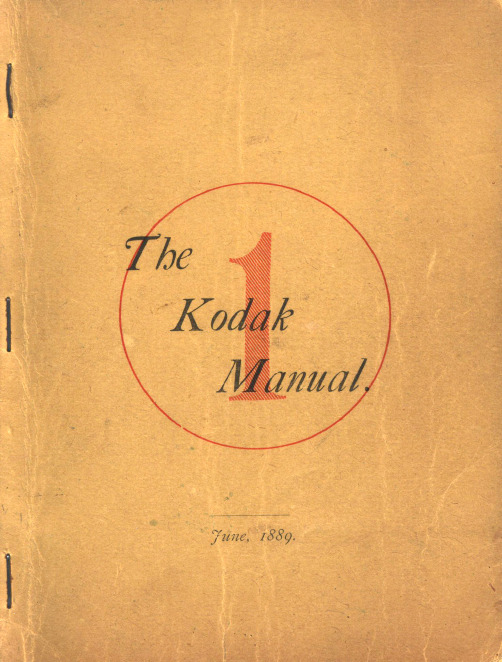
Co,tsult table of distances, page I6, before going any further.
A memorandum book accompanies the Kodak, so arranged that full particu. lars may be noted concerning each Exposure, such as date, hour, subject, and if interior, light and time of ex.posure, a nd other incidents of interest. Or, if desired, there may be simply a checking off. If kept in either manner the number of Expos·ures remaining may be known at any time and without trouble of trying to remember.
Follow these Directions bef ore b"eaking the Sral.
1. Pult the Cord gently as far as it will go. This will close the Shutter or Blind in front of the lens-if it be not already closed. 5
•
Part 1.
MAKING TI-IE EXPOSURES.
•
CONTENTS.
First. Concerning the Kodak when received by the purchaser, and what should be done before using it.
柯达 数码相机 说明书
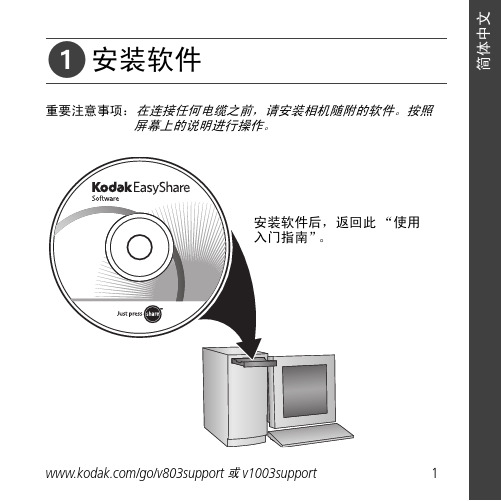
ᕡ安装软件“使用ᕣ为电池充电要使用底座,请参阅其“使用入门指南”。
有关底座兼容性,请访问/go/dockcompatibility。
要购买配件,请访问/go/v803accessories或/go/v1003accessories。
要在以后更新这些设置,请参阅用户指南。
OK OK 语言:日期/OK完全按下快门按钮,然后释放。
要停止录制,请再次按下并释放快门按钮。
“On/Off (开/Auto/SCN (自动/模式按钮,打开相机。
按“录像”模式按钮。
按快门按钮以进行对焦并设置曝光。
就绪指示灯或取景标记变绿完全按下快门按钮。
取景标记录像:播放。
(按 OK在播放期间调整音量。
在播放期间以在播放期间以按住 4 秒钟可跳到一个书签。
ᕨ传输照片/录像要使用底座,请参阅其“使用入门指南”。
有关底座兼容性,请访问/go/dockcompatibility。
要购买配件,请访问/go/v803accessories或/go/v1003accessories。
ᕩ学习有关相机的更多知识!祝贺您!您已经学习了:• 设置相机• 拍摄照片• 将照片传输到计算机请访问• 用户指南• 互动式故障排除及维修• 互动式教学• 常见问题解答• 下载• 配件• 打印信息• 产品注册不断学习!(确定)按钮(按下)电池锁;电池仓可选购的 SD/MMC 存储卡;存储卡插槽4远摄/帮助按钮10三脚架接口16Delete(删除)按钮5USB、A/V 输出11底座接口17闪光灯按钮6背带孔12扬声器使用数码变焦在任何照片拍摄模式下,使用数码变焦可在光学变焦的基础上再放大3 倍。
(录像时不能使用数码变焦。
)按住“远摄 (T)”按钮,直到滚动条位于光学变焦范围的顶部。
释放远摄 (T) 按钮,然后再次按下。
注:您会注意到使用数码变焦时影像品质降低了。
当照片质量达到获得 10 x 15 厘米(4 x 6 英寸)打印照片的限制时,滚动条会暂停并变红。
关于相机的其它操作使用自拍定时当您希望为自己拍照或想要在按下快门按钮时保持相机稳定,可以使用自拍定时。
柯达 EasyShare V1073V1273 数码相机 使用说明书
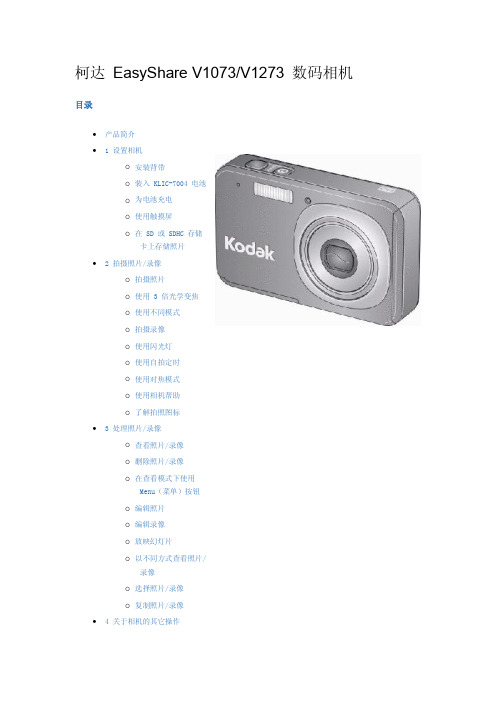
1 麦克风
4 闪光灯
2 快门按钮
5 自拍定时/自动对焦辅助灯
3 电源按钮/电池充电指示灯 6 镜头/盖
后视图
1 液晶显示屏 /触摸屏
6 用于可选购的 SD 或 SDHC 存储卡插槽
2 变焦控制
7 电池仓
3 腕带孔
8 三脚架接口
4 Review(查看)、Menu(菜单)、信息按钮 9 扬声器
5 直流输入,用于 可选购 的 5 伏交流变压器 10 USB,A/V 输出,底座接口
Menu(菜单)按钮 o 编辑照片 o 编辑录像 o 放映幻灯片 o 以不同方式查看照片/
录像 o 选择照片/录像 o 复制照片/录像 • 4关于相机的其它操作
o 使用 Menu(菜单)按 钮更改设置
o 使用“设置”菜单 o 拍摄全景照片 o 使用曝光补偿调节照
片亮度 o 使用柱状图查看照片
亮度 o 使用取景窗格进行取
使用自拍定时
当您希望为自己拍照或想要在按下快门按钮时保持相机稳定,可以使用自拍定时。 将相机放到三脚架或平 坦的表面上。
在任何拍照模式下,点按“设置”打开“设置”面板。 反复按“自拍/连拍”,直至所需的自拍定时图标出现在液晶显示屏底 部: 10 秒 - 照片将在 10 秒延迟后拍摄(以便您有时间进入镜头)。 2 秒 - 照片将在 2 秒延迟后拍摄(以便在三脚架上自动释放快 门,从而确保相机的稳定)。 2 张 - 10 秒延迟后拍摄第一张照片。 再延迟 8 秒后拍摄第二 张照片。 取景构图。 先半按快门按钮,然后完全按下。 相机将在一段时间延迟后拍摄照片/录像。 注: 在全景模式(拍摄全景照片)下,只提供 2 秒和 10 秒选项。 按照同样的步骤可以拍摄 2 秒或 10 秒的自拍录像,但要完全按下快门按钮。
Kodak 口袋摄影指南说明书
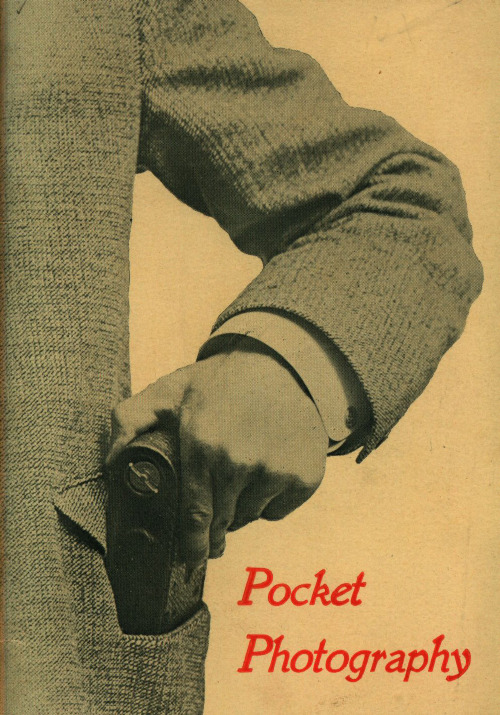
With every instrument we furnish an illustrated manual which clearly explains each step in making the exposures, in developing and in printing, making it easy for the amateur to do all of the work from "pressing the button" to the completion of the finished print.
4
MECHANICALLY.
Perfection in every part is what we require in all of our instruments. Pocket Kodaks stand the supreme test of mechanical excellence-they work. In shutters, in reel mechanism, in every detail they are accurate and •simple. Their construction is light, yet strong, and they are neat and dainty in appearance.
the necessary holders weigh a pound and a half and are so bulky as to be hard to stowaway in one's pockets. A film cartridge for 12 exposures of the same size weighs 2 ounces; is carried inside the Kodak and will not break. Extra film cartridges, weighing so little and taking up but little space, can be readily carried in one's pockets, and used at any time.
Kodak 照相机用户手册说明书
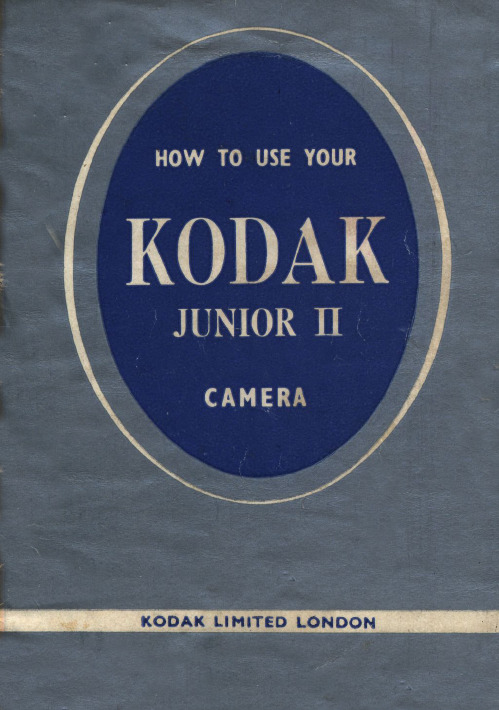
2
TO OPEN: Hold upright and press black button
For vertical
USE ONLY SIZE 620 FILM 'Verichrome' Film is recommended for most occasions
settings, often called "stops", are usually preceded by the letter
"f", thus: f 16,3, f ill, etc.
The function of the lens aperture as an aid to sharp focus is explained on pages 8 and 9.
6 Give the WINDING KNOB three full turns to make sure the paper winds evenly. See that the latch is in "open " position, and close the back. Wind on until "1" appears in red window. After 8th picture, wiild until the end of the paper passes the window. Open the camera back and draw out winding knob. Hdld spool firmly when taking it out to seal it.
Get to know your camera . . .
柯达Z712说明书

ᕡ安装软件ᕢ装入电池OK (确定)OK (确定)ᕥ拍摄照片/录像半按快门按钮可进行对焦并设置曝光。
当 AF/AE 指示灯变绿时,将快门按钮完全按下。
完全按下快门按钮然后释放。
要停止录制,请再次按下快门按钮。
AF/AE(自动对焦/自动曝光)指示灯/go/z712support3录像:2调节音量2 录像ᕨ学习有关相机的更多知识!祝贺您!您已经学习了:• 设置相机• 拍摄照片• 将照片传输到计算机请访问以便获得:• 用户指南的补充• 互动式故障排除及维修• 互动式教学• 常见问题解答• 下载• 配件• 打印信息• 产品注册继续了解更多信息!阅读完这本手册之后,您将能够拍摄和分享您的最佳照片!5对焦按钮(特写/微距、风景、手动对焦)11扬声器6Drive(驱动)按钮(自拍定时、连拍和包围曝光)/go/easysharecenter/go/z712support 7简体中5LCD 14OK (确定)按钮6EVF/LCD 按钮157EVF (电子取景器)16Share (分享)按钮8变焦(广角/远摄)按钮17Menu (菜单)按钮9操控旋钮18Delete (删除)按钮1关于相机的其它操作在 SD 或 MMC 存储卡上存储照片您的相机有内存。
您可以购买 SD 或 MMC 存储卡以存储更多照片和录像。
建议您使用柯达 SD 或 MMC 存储卡。
(请访问/go/z712accessories。
)存储卡只能按一个方向插入;按错误方向强行插入可能会损坏存储卡。
相机正在存取时插入或取出存储卡可能会损坏照片、存储卡或相机。
注:如果是第一次使用存储卡,请在拍照之前先将其格式化。
(要在“设置”菜单中使用此功能,请参阅第 17 页。
)8/go/easysharecenter关于相机的其它操作/go/z712support9使用光学变焦使用光学变焦,可使您与主体的距离最多缩短 12 倍。
您可以在录制EVF 或 LCD 为主体取景。
- 1、下载文档前请自行甄别文档内容的完整性,平台不提供额外的编辑、内容补充、找答案等附加服务。
- 2、"仅部分预览"的文档,不可在线预览部分如存在完整性等问题,可反馈申请退款(可完整预览的文档不适用该条件!)。
- 3、如文档侵犯您的权益,请联系客服反馈,我们会尽快为您处理(人工客服工作时间:9:00-18:30)。
ᕡ安装软件ᕢ装入电池OK (确定)OK (确定)ᕥ拍摄照片/录像半按快门按钮可进行对焦并设置曝光。
当 AF/AE 指示灯变绿时,将快门按钮完全按下。
完全按下快门按钮然后释放。
要停止录制,请再次按下快门按钮。
AF/AE(自动对焦/自动曝光)指示灯/go/z712support3录像:2调节音量2 录像ᕨ学习有关相机的更多知识!祝贺您!您已经学习了:• 设置相机• 拍摄照片• 将照片传输到计算机请访问以便获得:• 用户指南的补充• 互动式故障排除及维修• 互动式教学• 常见问题解答• 下载• 配件• 打印信息• 产品注册继续了解更多信息!阅读完这本手册之后,您将能够拍摄和分享您的最佳照片!5对焦按钮(特写/微距、风景、手动对焦)11扬声器6Drive(驱动)按钮(自拍定时、连拍和包围曝光)/go/easysharecenter/go/z712support 7简体中5LCD 14OK (确定)按钮6EVF/LCD 按钮157EVF (电子取景器)16Share (分享)按钮8变焦(广角/远摄)按钮17Menu (菜单)按钮9操控旋钮18Delete (删除)按钮1关于相机的其它操作在 SD 或 MMC 存储卡上存储照片您的相机有内存。
您可以购买 SD 或 MMC 存储卡以存储更多照片和录像。
建议您使用柯达 SD 或 MMC 存储卡。
(请访问/go/z712accessories。
)存储卡只能按一个方向插入;按错误方向强行插入可能会损坏存储卡。
相机正在存取时插入或取出存储卡可能会损坏照片、存储卡或相机。
注:如果是第一次使用存储卡,请在拍照之前先将其格式化。
(要在“设置”菜单中使用此功能,请参阅第 17 页。
)8/go/easysharecenter关于相机的其它操作/go/z712support9使用光学变焦使用光学变焦,可使您与主体的距离最多缩短 12 倍。
您可以在录制EVF 或 LCD 为主体取景。
(T) 可放大。
按广角 (W) 可缩小。
始终使用自动对焦取景标记。
如果不使用变焦(1 倍,广角),则您与主体最近可以相距 60 厘米(24英寸)。
在放大(最多 12 倍)时,您需要进一步远离主体。
4.2 倍。
按远摄 (T) 按钮,(12 倍)。
关于相机的其它操作10/go/easysharecenter使用闪光灯按钮当您在夜晚、室内或阴影很重的室外拍照时,需要使用闪光灯。
模式图标闪光灯闪光自动闪光在光照条件需要闪光灯时闪光。
关闭不闪光补光每次拍照时,无论光照条件如何,闪光灯都闪光。
在弱光条件下,保持相机稳定或者使用三脚架。
消除红眼闪光灯先闪光一次,以便被摄主体的眼睛适应闪光灯,然后在拍照时再次闪光。
使用 Focus(对焦)按钮按 Focus(对焦)按钮可以对相机对焦进行更多控制。
动对焦)图标出现在状态栏中。
拍照之后,相机仍然会保留该对焦设置。
对焦图标显示焦点的方向和距离。
按以查看焦点中心区域的放大效果。
在放大期间,按可调节焦距。
数码变焦在手动对焦模式下不可用。
使用驱动按钮使用自拍定时设置仍然有效。
)使用相同步骤拍摄录像,但需要:■将模式转盘设置为“录像”。
■将快门按钮完全按下。
注:在没有剩余存储空间时录像停止。
录像模式仅提供 2 秒和 10 秒两个选项。
使用连拍按 Drive(驱动)按钮选择连拍模式。
Drive(驱动)快门按钮以进行对焦并设置曝光。
完全按下并按着不动以拍摄注:在快速查看时,您可以按连拍的顺序删除所有照片。
要进行选择性删除,请在查看模式下进行(请参阅第 21 页)。
快门速度超过 0.5 秒时连拍不可用。
模式图标说明用途前连拍按下快门按钮时,相机可最多连续拍摄 6 张照片。
拍摄可以预期的事件。
示例:正在挥动高尔夫球杆的人。
后连拍按下快门按钮时,相机可最多连续拍摄 30 张照片。
释放快门按钮后,仅保存最后 6 张照片。
拍摄无法确定确切拍摄时间的事件。
示例:正在吹生日蜡烛的孩童。
使用包围曝光使用包围曝光确定不同条件下的最佳曝光级别。
在包围曝光期间,相机拍摄三张照片:■一张以 +(高于正常)曝光■一张以 0(正常)曝光■一张以 -(低于正常)曝光测定这三张照片,然后确定哪个曝光级别适合您。
(连拍并非在所有模式下都可用。
)Drive(驱动)按钮可选择“包围。
快门按钮以进行对焦并设置曝光。
完全按下以拍摄 3 张照片。
Review(查看)拍摄模式拍摄模式适用于智能场景一般拍照 — 既能保证极高的影像品质又易于使用。
当半按快门按钮时,相机将检测面部、分析场景并应用最佳设置。
P 、A 、S 和 M 模式更多创意操控功能。
(请参阅第 18 页。
)编程、光圈优先、快门优先和手动模式。
收藏夹查看收藏的照片。
录像有声录像。
(请参阅第 3 页。
)场景即使在特殊条件下拍照,也可获得对准即拍的简单性。
(请参阅第 16 页。
)高感光度弱光场景中的人物。
减弱红眼效果。
运动拍摄运动中的主体。
快门速度较快。
相机预先设置为多点曝光测光和多区域对焦。
ISOSCN(场景)模式1将模式转盘设置为。
2按以突出显示一种 SCN(场景)模式并查看其说明。
注:如果 SCN(场景)模式说明关闭,请按 OK(确定)按钮。
3按 OK(确定)按钮(或保持 SCN(场景)模式突出显示)以选择一种场景模式。
要返回至“智能场景”模式,请将模式转盘旋至“智能场景”。
SCN 模式适用于肖像全幅人物肖像。
全景拍摄并将 2 张或 3 张照片拼合在一起。
风景远处的风景。
闪光灯不闪光。
夜间肖像在弱光条件下消除红眼。
要避免影像模糊,请使用三脚架。
夜间风景在夜间拍摄远处的风景。
闪光灯不闪光。
要避免影像模糊,请使用三脚架。
雪景明亮的雪景。
海滩明亮的海滩风景。
文字文档。
要避免影像模糊,请使用三脚架。
烟花烟花。
要避免影像模糊,请使用三脚架。
花卉在明亮光线下的花卉或其它小型主体的特写。
使用 Menu (菜单)按钮您可以对设置进行更改,以使相机拍照效果最佳。
注: 有些设置除非您进行更改,否则将一直保留;而其他设置则在更改模式或关闭相机时消除。
某些模式提供有限的设置。
1按 Menu (菜单)按钮。
2按以突出显示一个设置,然后按OK (确定)按钮。
3选择一个选项,然后按 OK (确定)。
要进入“设置”菜单,请按 以突出显示“设置”,然后按 OK (确定)按钮。
静音安静的场合。
禁用闪光灯和声音功能。
要避免影像模糊,请使用三脚架。
孩童在亮光下拍摄孩童的动作照片。
逆光在阴影或“逆光”(主体背对光线)条件下拍摄主体。
烛光主体在烛光照射下。
夕阳黄昏时的主体。
SCN 模式适用于使用相机帮助按钮模式编程光圈优先更改 P、A、S 或 M 模式设置PASM 模式可控制光圈(f 值,也称为 f 档)、快门速度、曝光补偿、闪光补偿以及 ISO。
使用 Menu(菜单)按钮可以控制所有其它的设置。
1将模式转盘旋至 P、A、S 或 M 模式。
屏幕将显示模式选项。
2使用操控旋钮可在设置间移动,打开设置或更改设置。
ISO 越高,表示感光度越高。
“噪点”。
快门优先模式主要用于防止将运动中的主体变模糊。
相机将自动设置光圈,以进行适当曝光。
(为防止模糊,请使用三脚架以放慢快门速度。
)快门速度、曝光补偿、闪光补偿和 ISO 感光度。
最高级别的创意控制。
(为防止模糊,请使用三脚架以放慢快门速度。
)光圈、快门速度、闪光补偿和 ISO 感光度。
模式何时使用按操控旋钮可控制快门优先手动曝光补偿 —调整曝光度。
如果照片亮度太高,则降低此设置;如果照片亮度太低,则增加此设置。
快门速度 —控制快门保持打开状态的持续时间。
摆手图标警告您快门为慢速快门。
(如果是慢速快门,请使用三脚架。
)光圈 —(也称为 f 档)可控制镜头孔径的大小,从而决定景深大小。
■f 档数值越小,表示镜头孔径越大;适用于弱光条件。
■f 档数值越大,表示镜头孔径越小;保证主要被摄对象锐利清晰。
2处理照片/录像能在删除单张照片后立即使用。
查看照片的其它部分。
W(广角)按 Delete查看上一张/go/z712support21处理照片/录像22/go/easysharecenter查看图标意义模式指示滚动箭头电邮标记收藏标记打印标记/打印张数保护照片编号影像存储位置添彩特技相册录像长度录像编号影像存储位置录像控制保护滚动箭头电邮标记收藏标记电池电量相册查看模式3解决相机问题相机故障要获得详尽的产品支持,请访问/go/z712support并选择“互动式故障排除及维修”。
如果尝试以下一项或多项措施相机无法开机/关机;控件不起作用■插入新的或充满电的电池。
■如果可行,请将相机连接到柯达 3 伏交流变压器(另售)上,然后再试一次。
相机电源开启时镜头无法伸出或缩回■确保相机电池已充电。
■关闭相机电源,然后重新打开。
(镜头在“收藏夹”模式下不伸出。
)■如果问题仍然存在,请寻求帮助。
EVF/LCD 黑屏或无法开启■取下镜头盖。
■按 EVF/LCD 按钮更改显示屏。
电池寿命过短■确保安装了正确的电池类型(第 1 页)。
■请在将电池装入相机之前,先用一块洁净的干布擦拭触点。
■插入新的或充满电的电池。
/go/z712support234附录注意:请勿拆解此产品;其内部并无用户可维修的零件。
请向资质合格的维修人员咨询相关维修事项。
柯达交流变压器和电池充电器仅适用于室内使用。
未按照此处已经明确说明的规范进行控制、调节或操作,可能会导致电击和(或)触电或受到机械伤害。
如果液晶显示屏破裂,请勿触摸玻璃或液体。
请与柯达客户支持联系。
■使用柯达推荐的附件以外的配件,可能会导致火灾、电击或受伤。
有关经过批准的配件,请访问/go/accessories。
■仅使用配备了限流主板的经过 USB 认证的计算机。
如果您有任何问题,请联系您的计算机制造商。
■如果在飞机上使用此产品,请遵照航空公司的各种指导。
■取出电池时,先让它们冷却;电池可能会发热。
■遵照电池制造商附带的所有警告和说明。
■仅使用此产品准用的电池,以免发生爆炸危险。
■将电池放到小孩拿不到的地方。
■请勿使电池接触金属物体(包括硬币)。
否则,电池可能会短路、放电、发热或渗漏。
■请勿拆解、反向安装或将电池暴露于液体、潮湿、明火或极端温度的环境下。
■如果长时间不使用该产品,请将电池取出。
虽然这种情况不多见,但如果发现电池液体泄漏进该产品内,请与柯达客户支持联系。
■虽然这种情况不多见,但如果发现电池液体泄漏到您的皮肤上,请立即用大量清水冲洗并去医院检查。
有关与健康相关的更多信息,请联系当地的柯达客户支持。
■按照当地和国家(地区)的规定来处置电池。
请访问/go/kes。
■不要对一次性电池进行充电。
请访问/go/batterytypes。
24/go/easysharecenter附录/go/z712support25软件和固件升级要下载柯达 EasyShare 软件光盘中包含的软件的最新版本以及相机固件(在相机上运行的软件)。
