柯达相机说明书翻译2007-10-13
柯达照相机说明书02

KODAK EASYSHARE M381Digital CameraExtended user guideFor interactive tutorials:/go/howtoFor help with your camera:/go/m381supportEastman Kodak CompanyRochester, New York 14650© Kodak, 2009All screen images are simulated.Kodak, EasyShare, and Perfect Touch are trademarks of Eastman Kodak Company. 4H6510_enProduct featuresFront viewShutter buttonMode dialPower button Flash button Self-timer lightLens/CoverMicro-phoneFlashProduct featuresBack viewlight(Telephoto/Wide Angle) buttonUSB/AV Out DC-In (5V)Strap postOK button SD/SDHC Card/Battery compartmentShare button Tripod socketReview buttonTable of contents1 Setting up your camera (1)Attaching the strap (1)Loading the KLIC-7003 battery (1)Charging the battery (2)Turning on the camera (3)Setting the language and date/time (3)Storing pictures on an optional SD or SDHC Card (4)2 Taking pictures/videos (5)Taking a picture (5)Using optical and digital zoom (6)Using the flash (7)Using different modes (8)Taking a video (10)Using shortcuts (10)Using the self-timer (11)Taking panoramic pictures (12)Understanding the picture-taking icons (13)3 Working with pictures/videos (14)Reviewing pictures/videos (14)Deleting pictures/videos (15)Viewing pictures/videos in different ways (16)Selecting multiple pictures/videos (16)Making a multimedia slide show (17)Using the menu button in review (19)Cropping pictures (20)Using KODAK PERFECT TOUCH Technology (20)Copying pictures/videos (21)Editing videos (21)Understanding the review icons (24)Table of contents4 Using the Menu button (25)Using the Capture tab (25)Using the Setup tab (29)5 Transferring, printing, tagging (32)Installing the software (32)Transferring pictures/videos (33)Printing pictures (34)Tagging/marking your pictures (36)6 Getting help (40)Getting help from your camera (40)Getting help on the Web (41)Troubleshooting (42)7 Appendix (46)Camera specifications (46)Care and maintenance (48)Upgrading your software and firmware (48)Storage capacities (49)Important safety instructions (49)Battery replacement, battery life (50)Limited warranty (51)Regulatory compliance (53)1Setting up your cameraIMPORTANT: For package contents, see your product package.Attaching the strapLoading the KLIC-7003 batteryFor information on replacing the battery and extending battery life, see page 50.Notched cornerSetting up your cameraCharging the batteryOther charging optionsPurchase accessories /go/m381accessoriesBattery Charging light:• Blinking: charging • Steady: finishedTurn off the camera.1Connect the KODAK USB Cable,Model U-8.2frequently, even if power remains.KODAK 5V AC Adapter (May be sold separately)Setting up your cameraTurning on the cameraSetting the language and date/timeNOTE: To change language and date/time in the future, use the Setup tab (see page29).to change current field.for previous/next field.OK to accept.At the prompt, press OK.to change.OK to accept.Language:Date/Time:Setting up your cameraStoring pictures on an optional SD or SDHC CardYour camera has internal memory. You can purchase an SD or SDHC Card to conveniently store more pictures/videos.CAUTION:A card can only be inserted one way; forcing it may causedamage. Inserting or removing a card while the camera is on may damage the pictures, the card, or the camera.Purchase accessories /go/m381accessories1Turn off the camera.2Insert or remove the optional card.3Turn on the camera.2Taking pictures/videos Taking a picture1Turn the Mode dial to Smart Capture . Thenpress the Power button to turn on the camera.2Compose the picture.3Press the Shutter button halfway to focus andset exposure. When the framing marks turn green,press the Shutter button completely down.Using the framing marks to take picturesFraming marks indicate the camera focus area. In Smart Capture mode (and in SCN modes designed for pictures of people), the camera attempts to focus on faces.halfway.completely down toTaking pictures/videosReviewing the picture/video just takenAfter you take a picture/video, the LCD briefly displays a quickview. (To exit the quickview sooner, press the Shutter button halfway.) To review pictures/videos anytime, seepage 14.Using optical and digital zoom1To zoom in, press Telephoto (T).To zoom out, press Wide Angle (W).2Take the picture.NOTE: For focus distances, see Camera Specifications starting onpage 46.To use the 5X digital zoom:■In video mode, press the Telephoto (T) button.■In picture-taking mode, press the Telephoto (T) button until the slider on the LCD is at themaximum optical zoom range. ReleaseTelephoto (T), then press it again.NOTE: Optical zoom is not available in Video mode. Digital zoom is not available in Smart Capture mode.You may notice decreased image quality when using digital zoom. The slider pauses and turns red when the picture quality reaches the limit for an acceptable 4 x 6-in. (10 x 15 cm) print.Delete the current picture/videoOK Play/pause a videoAdjust volumeTaking pictures/videosUsing the flashFlash modesFlash fires AutoWhen the lighting conditions require it.Fill (Flash On)Every time you take a picture, regardless of the lightingconditions. Use when the subject is in shadow or is“backlit” (when the light is behind the subject). In lowlight, hold the camera steady or use a tripod.NOTE: (Not available in Smart Capture mode.)Red Eye Your camera can correctred-eye using 2methods. To choose a red eye setting, see Red Eye Reduction, page 29.PreflashA preflash fires, shrinking the eye pupil, before the picture is taken.Digital Correction A preflash does not fire; the camera corrects red eye.Off NeverPress the flash button repeatedlyto scroll through flash modes.The current flash mode is shown inthe LCD status area.Taking pictures/videosUsing different modesTurn the Mode dial to the mode that best suits your subjects and surroundings.Use this mode ForSmartCapture General picture taking—it offers excellent image quality and ease of use.■Faces are detected.■The scene is analyzed for other content and for lighting.You can choose the best picture size and aspect ratio for your needs—just press the Menu button and choose Picture Size.■3:2 (the best choice when making 4 x 6 prints)■16:9 (wide screen)■4:3 (the default setting)Program Advanced picture taking—allows access to manual settings.BlurReductionReducing blur caused by camera shake or subject motion.Sport Action pictures.Panorama“Stitching” up to 3 pictures into a panoramic scene. (See page12.)Scene Point-and-shoot simplicity when taking pictures in practically anysituation. (See page9.)Video Capturing video with sound. (See page10.)Taking pictures/videosUsing Scene (SCN) modesChoose a Scene mode—for great pictures in practically any situation!1Turn the Mode dial to SCN.2Press to view scene mode descriptions.If the mode description turns off before you finish reading it, press OK.3Press OK to choose a Scene mode.SCN mode ForPortrait Full-frame portraits of people.Landscape Distant scenes.Close-up Close range. Use available light instead of flash, if possible.Flower Close-ups of flowers or other small subjects in bright light.Sunset Subjects at dusk.Backlight Subjects that are in shadow or “backlit” (when light is behind thesubject).Candle Light Subjects illuminated by candle light.Children Action pictures of children in bright light.Manner/ Museum Quiet occasions, like a wedding or lecture. Flash and sound are disabled. Place the camera on a steady surface or tripod.Text Documents. Place the camera on a steady surface or tripod. Beach Bright beach scenes.Snow Bright snow scenes.Fireworks Fireworks. Place the camera on a steady surface or tripod.Self-PortraitClose-ups of yourself. Assures proper focus and minimizes red eye. Night Portrait Reduction of red eye in night scenes or low-light conditions. Night Landscape Distant scenery at night. Flash does not fire.Panning Emphasizing horizontal motion, keeping the foreground sharp. High-ISO Low-light pictures (such as people on a stage).Taking pictures/videosTaking a video1Turn the Mode dial to Video.2Press the Shutter button completely down,then release it. To stop recording, press and releasethe Shutter button again.To review and work with videos, see page14.Using shortcutsFor quick access to the most popular functions:1Press the Info button.The shortcuts appear.2Press to access functions like Exposure Compensation, Self-timer, and Auto focus. (You’ll see different functions in different modes.)3Press to choose a setting.4To hide the shortcuts again, press .ShortcutsTaking pictures/videosUsing the self-timer Use the self-timer when you want to be included in a picture, or to ensure a steadyShutter button press. Place the camera on a tripod or flat surface.1In any picture-taking mode, press the Infobutton to show shortcuts.2Pressto highlight the self-timer icon. Pressto choose a setting:10 seconds— A picture is taken after a 10-second delay (so you have time to get into the scene). 2 seconds— A picture is taken after a 2-second delay (for a steady, shutter release on a tripod).2 shot—The first picture is taken after a 10-second delay. A second picture is taken 8 seconds later.3Compose the scene. Press the Shutter button halfway , then completely down .The camera takes the picture/pictures after the delay.NOTE: In Panoramic modes (page 12), only the 2- and 10-second options are available.Use the same procedure to take a 2- or 10-second self-timer video, but press the Shutter button completely down .1022xTaking pictures/videosTaking panoramic picturesUse panorama to “stitch” up to 3 pictures into a panoramic scene.NOTE: For best results, use a tripod. Only the panoramic picture is saved; individual pictures are not. (Exposure and white balance are set with the first picture. The flash is set to Off.)1Turn the Mode dial to .2Press to highlight Panorama Left-Right or Panorama Right-Left (dependingon the direction you want to pan), then press OK.3Take the first picture.After a quickview, the LCD displays the liveview and an “overlay” from the first picture.4Compose the second picture. Make the overlay from the first picture cover the same portion in the new picture. (You can press the Delete button to re-take a picture.)5If you are taking only 2 pictures, press OK to stitch them together.After you take 3 pictures, the pictures are automatically stitched together.NOTE: To use the self-timer 10-second or 2-second setting, see page 11.Take 2 or 3pictures.Get 1panoramicpicture.Taking pictures/videosUnderstanding the picture-taking icons Battery levelCapturemode Pictures/time remaining Zoom slider Tag name Self timer Flash modeExposure compensation FPO3Working with pictures/videosReviewing pictures/videos 1Press the Review button.2Press for previous/next picture/video.■Press the Shutter button halfway down to returnto Capture mode.■To view pictures/videos as thumbnails, see page 16.Magnifying a picture 1Press T to magnify 1X–8X.2Pressto view other parts of a picture.■Press OK to return to 1X.Playing a videoPress OK to play a video. Press OK to pause/resume.During playback:■Press to adjust the volume.■Press to play at 2X speed; press again for 4X.■Press to reverse at 2X speed; press again for 4X.4X 4X 1X 2X 2XForwardReverse Playback speedDeleting pictures/videos1Press the Review button.2Press for previous/next picture/video.3Press the Delete button.4Follow the screen prompts.NOTE: To delete protected pictures/videos, remove protection before deleting. (See Protecting pictures/videos from deletion.)Using the undo delete featureIf you accidentally delete a picture, you may be able to use Undo Delete to retrieve it. This feature is only available immediately after you delete a picture.Protecting pictures/videos from deletion1Press the Review button.picture/video.previous/next2Press for3Press the Menu button.4Press to highlight Protect, then press OK.The picture/video is protected and cannot be deleted. The Protect icon appearswith the protected picture/video.■Press the Shutter button halfway down to return to Capture mode. IMPORTANT: Your camera offers a built-in Help system. See page40.CAUTION:Formatting internal memory or an SD or SDHC Card deletes all(including protected) pictures/videos. (Formatting internalmemory also deletes email addresses and tag names. To restorethem, see EASYSHARE Software Help.)Viewing pictures/videos in different waysViewing as thumbnails (multi-up)1Press the Review button.The camera shows the last picture that was taken.2Press the Wide Angle (W) button to view pictures/videos as thumbnails. (Press it again to see more, smaller thumbnails.) To view all pictures/videos, highlight the All tab. To sort by favorites, date, or tagged pictures/videos, press and highlight theappropriate tab.3To see a single picture/video, pressto highlight it. Then press the Telephoto (T) button.■To select multiple pictures/videos, see Selecting multiple pictures/videos .■Press the Shutter button halfway down to return to Capture mode.Selecting multiple pictures/videosUse the multi-select feature when you have two or more pictures to print, transfer, delete, etc. Multi-select is used most effectively in Multi-Up mode, page 16.1Press the Review button, thenandto find a picture/video.2Press OK to select pictures/videos.A check mark appears on the picture. You can nowprint, transfer, delete, etc. the selected pictures. You can press OK a second time to remove a check mark.SelectedpicturesMaking a multimedia slide showUse Multimedia Slide Show to display your pictures/videos on the LCD. You can play all pictures/videos, or select pictures to include in the slide show. You can even save a slide show.Make a multimedia slide show that you can save1Press the Review button. Select 2-100 pictures (see page16).2Press the Menu button, then to highlight the Review tab. HighlightMultimedia Slide Show, then press OK.3Press to highlight Preview Show, then press OK.Each picture/video is displayed once. To interrupt the slide show, press OK. After the slide show plays, you may save or modify it.IMPORTANT: Your camera offers a built-in Help system. See page40.Play a multimedia slide show loopWhen you turn on Loop, the slide show is continuously repeated.1On the Multimedia Slide Show menu, press to highlight Loop, then press OK.2Press to highlight On, then press OK.3Press to highlight Preview Show, then press OK.The slide show repeats until you press OK or until the battery is exhausted.Displaying pictures/videos on a televisionYou can display pictures/videos on a television, computer monitor, or any device equipped with a video input. To connect the camera directly to a television, use an A/V cable (may be sold separately).NOTE: Ensure that the Video Out setting (NTSC or PAL) is correct (see page 30). The slide show stops if youconnect or disconnect the cable while the slide show is running. (Image quality on a television screen may not be as good as on a computer monitor or when printed.) Purchase accessories/go/m381accessoriesUsing the menu button in reviewTo use the Menu button in review:1Press the Review button, then the Menu button.2Press to highlight a tab:■Review to view and share pictures/videos■Edit to edit pictures/videos■Setup to control how your camera operates3Press to highlight a setting, then press OK.4Highlight an option, then press OK.IMPORTANT: Your camera offers a built-in Help system. See page40.Cropping picturesYou can crop a picture so that only the desired portion of the picture remains.1Press the Review button, then to find a picture to crop. 2Press the Menu button, thento highlightthe Edit tab. Highlight Crop, then press OK.3Press Telephoto (T) to zoom in, orto move the crop box. Press OK.4Follow the screen prompts.The picture is cropped. (The original is saved.) Cropped pictures cannot be cropped again on the camera. ■Press the Shutter button halfway down to return to Capture mode.IMPORTANT: Your camera offers a built-in Help system. See page 40.Using KODAK PERFECT TOUCH Technology KODAK PERFECT TOUCH Technology helps ensure better, brighter pictures. PERFECT TOUCH Technology is automatically applied to pictures taken in Smart Capture mode. (You cannot apply PERFECT TOUCH Technology to videos, panoramic pictures, orpictures to which PERFECT TOUCH Technology is already applied.)1Press the Review button, then for previous/next picture.2Press the Menu button, then to highlight the Edit tab. Highlight PERFECT TOUCH Tech, then press OK.The enhancement is previewed. Press to view other parts of the picture.3Press OK. Follow the screen prompts to replace the original picture or to save the enhanced picture as a new one.■Press the Shutter button halfway down to return to Capture mode.Picture Cropped pictureCopying pictures/videosYou can copy pictures/videos from a card to internal memory or from internal memory to a card.Copy pictures/videos:1Press the Review button.2Press the Menubutton, then to highlight the Review tab. 3Press to highlight Copy, then press OK. Highlight a choice, then press OK.NOTE:Pictures/videos are copied, not moved. To remove pictures/videos from the original location after copying, delete them (see page15).IMPORTANT: Your camera offers a built-in Help system. See page 40.Editing videosYou can do incredible things with your videos!Making a picture from a video You can choose a single frame from a video, then make a picture suitable for a 4 x 6-inch (10 x 15 cm) print.1Press the Reviewbutton, then to find a video.2Press the Menubutton, then to highlight the Edit tab. Highlight Make Picture, then press OK.3Follow the screen prompts.A picture is created. (The original video is saved.)■Press the Shutter button halfway down to return to Capture mode.IMPORTANT: Your camera offers a built-in Help system. See page 40.Video PictureTrimming a videoYou can remove an unwanted start or end from a video, saving only the desired portion.Press the Review button, thento find a video.Press the Menubutton, then to highlight the Edit tab. Highlight Trim, then press OK.3Follow the screen prompts.The video is trimmed. (You can save it as a new videoor replace the original.)■Press the Shutter button halfway down to return to Capture mode.IMPORTANT: Your camera offers a built-in Help system. See page 40.Video Trimmed videoMaking a video action printFrom a video, you can make a 9-up picture, suitable for a 4 x 6-inch (10 x 15 cm) print.1Press the Reviewbutton, then to find a video.2Press the Menu button, then to highlightthe Edit tab. Highlight Action Print, then press OK.3Highlight an option, then press OK.Auto—The camera includes the first and lastframes, then 7 equally spaced frames.Manual—Choose the first and last frames; thecamera chooses 7 frames.A 9-up picture is created.■Press the Shutter button halfway down to return to Capture mode. IMPORTANT: Your camera offers a built-in Help system. See page40.VideoUnderstanding the review iconsAdd text tag View multi-upSelect pictureEmail tagFavorite tagPrint tag/number of printsProtectedPicture/Video number Upload tagVideo durationBattery levelText tag name Play videoFPO4Using the Menu buttonYou can change settings to get the best results from your camera.1Press the Menu button.2Press to highlight a tab:■Capture/Videofor the most common picture/video-taking settings ■Setupfor other camera settings 3Pressto highlight a setting, then press OK.4Highlight an option, then press OK.NOTE: Some modes offer limited settings. Some settings remain until you change them; others, until youchange modes or turn off the camera.Using the Capture tabPress Menu,, then , and OK to access settings Capture OptionsIMPORTANT: Your camera offers a built-in Help system. See page 40.Exposure CompensationMake a picture lighter ordarker. (Available in Programand Panorama modes.) To usea shortcut, see page 10.0.0, +/-0.3, +/-0.7, +/-1.0, +/-1.3, +/-1.7, +/-2.0Picture SizeChoose a picture resolution.See Camera specifications, page 46.BurstTake up to 3 pictures in quicksuccession. (Burst is notavailable in Panorama mode.)Off On —press the Shutter button halfway to focus and set exposure. Press the Shutter button completely down and hold it to take pictures.Using the Menu buttonSelf-timerTake a picture/video after a delay, or take 2 pictures. (Also see page11.)10 seconds 2 seconds 2-shotFocus ModeSelect a large or concentrated area of focus.Auto—for general picture-taking.Macro—for sharpness and detail in pictures at close range. Use available light instead of flash, if possible. The camera automatically sets the focus distance depending on the zoom position.Infinity—for distant subjects; auto-focus framing marks are unavailable.Long Time Exposure Choose how long the shutter stays open.None0.5, 1.0, 2.0, 4.0, 8.0 secondsColor ModeChoose color tones. Unavailable in Video mode.High ColorNatural ColorLow ColorBlack & WhiteSepiaNOTE: EASYSHARE Software also lets you change a color picture to black-and-white or sepia.AF Control (Still) Choose an auto-focus setting.Continuous AF—because the camera is always focusing, there is no need to press the Shutter button halfway down to focus.Single AF—uses TTL-AF (through-the-lens auto focus) when the Shutter button is pressed halfway down.Press Menu,, then , and OK to access settings Capture OptionsIMPORTANT: Your camera offers a built-in Help system.See page40.Using the Menu buttonWhite BalanceChoose your lighting condition. (Available only in Program and Panorama modes.)Auto—automatically corrects white balance. Ideal for general picture taking.Daylight—for pictures in natural lighting. Tungsten—corrects the orange cast of incandescent light bulbs. Ideal for indoor pictures under tungsten or halogen lighting without flash.Fluorescent—corrects the green cast of fluorescent lighting. Ideal for indoor pictures under fluorescent lighting without flash.Open Shade—for pictures in shade in natural lighting.Face Detect Capture Choose if faces get focus priority.On—in SCN modes designed for pictures of people, the camera attempts to focus on faces.OffNOTE: Not available in Smart Capture mode (because face detection is always on).Exposure Metering Evaluate light levels at specific areas of a scene.Multi-Pattern—evaluates lighting conditions throughout the image to give an optimum picture exposure. Ideal for general picture taking.Center-Weight—evaluates the lighting conditions of the subject centered in the lens. Ideal for backlit subjects. Center-Spot—similar to Center-weight, except the metering is concentrated on a smaller area of the subject centered in the LCD.AF ZoneSelect a large or concentrated area of focus.Multi-Zone—evaluates 5 zones to give an even picture focus. Ideal for general picture taking.Center-Zone—evaluates the small area centered in the lens. Ideal when you need precise focus.Press Menu,, then , and OK to access settings Capture OptionsIMPORTANT: Your camera offers a built-in Help system.See page40.Using the Menu buttonVideo settingsISO SpeedControl the sensitivity of thecamera sensor.See Camera specifications, page 46.Sharpness Control picture sharpness.Sharp NormalSoftPress Menu,, , and OK to access settings Video OptionsIMPORTANT: Your camera offers a built-in Help system. See page 40.Video SizeChoose a video resolution.640 x 480 @ 30 fps (VGA) 320 x 240 @ 30 fps (QVGA)Self-timerTake a picture/video after adelay, or take 2 pictures. (Alsosee page 11.)10 seconds 2 seconds 2-shot Focus ModeSelect a large or concentratedarea of focus.Auto—for general video-taking. TBD Macro—for close range. TBDInfinity—for distant subjects. TBDVideo Blur Reduction Reduce blur caused by camera shake or subject motion.OnOff Press Menu,, then , and OK to access settings Capture OptionsIMPORTANT: Your camera offers a built-in Help system. See page 40.Using the Menu buttonUsing the Setup tabPress Menu,to highlight Setup, thenand OK to access settings Setup Options IMPORTANT: Your camera offers a built-inHelp system. See page 40.Share button Choose how pictures/videos are handled when you press the Share button (via EASYSHARE Software for WINDOWS-OS only).NOTE: Some online services limit video file sizes. Use EASYSHARE Software or choose a preferred online service.Favorite and Upload—pictures/videos aretagged as Favorites and uploaded to yourpreferred online service when you connect to yourcomputer or network.Favorite—pictures/videos are tagged asFavorites (5-star in EASYSHARE Software, on yourcomputer).Upload—pictures/videos are uploaded to yourpreferred online service when you connect to yourcomputer or network.LCD Brightness Choose LCD brightness.Power Save—Lower LCD brightness; conservespower.High Power—Higher LCD brightness; uses morepower.Image Storage Choose a storage location for pictures/videos.Auto—the camera uses the card if one is in thecamera. If not, the camera uses internal memory.Internal Memory—the camera always usesinternal memory, even if a card is installed.Set Tag Create tag names and assign them to pictures/videos. See page 36.New Tag—create a tag.Delete Tag—delete a tag.Clear All—cancel selected tags.Red Eye Reduction Choose how you want to reduce red eye.Preflash—red eye preflash fires before the picture is taken.Digital Correction—red eye preflash does notfire; the camera corrects red eye.Using the Menu buttonQuickview Briefly display a picture after it is taken.OnOffDigital Zoom Turn digital zoom on/off.OnOffOrientation Sensor Orient pictures/videos so that they are displayed with the correct side up.On—the camera rotates pictures so that allappear in the same orientation on the camera.Off—pictures are not rotated.Camera Sounds Choose sound effects, volume.Power OnFocus LockShutterErrorSelf-timerSound Volume (High, Medium, Low, Mute)Date & Time Set date and time.Video Out Choose the regional setting that lets you connect the camera to a television or other external device.NTSC—used in North America and Japan; mostcommon format.PAL—used in Europe and China.LanguageChoose your language.Reset CameraReset settings to their default.Press Menu,to highlight Setup, thenand OK to access settings Setup Options IMPORTANT: Your camera offers a built-inHelp system. See page 40.。
科达克精密相机:Kodak Medalist II说明书
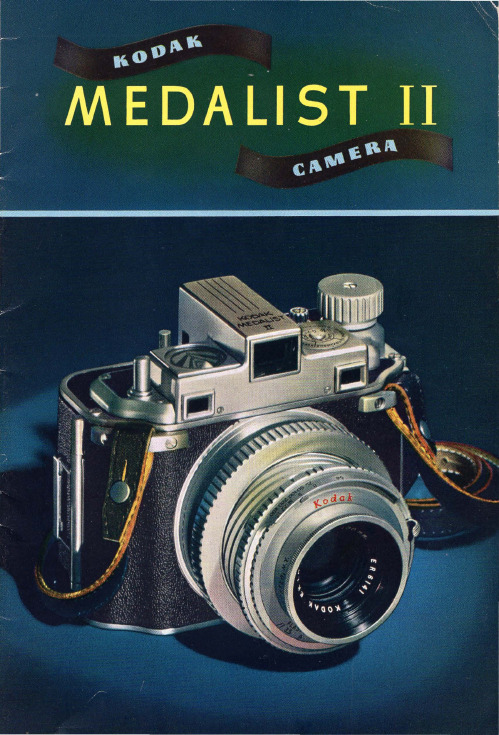
MEDALIST II
THE Kodak Medalist II Camera has proved to be a superb answer to
the desire of many photographers for a precision camera of multipurpose ability_ More and more it is fulfilling the requirements of th e most critical workers- news, commercial, and scientific photographers __ . advanced amateurs and pictorialists ... and enthusiasts, generally, who insist on the finest equipment available.
A radical departure in design, the Kodak Medalist II, unlike any other 2,J,i x 3,J,i camera, combines in one compact, integrated assembly the roll-film convenience and portability of the popular amateur camera ... the easy adaptability to close-up extensions, ground-glass focusing, and negative-material range of a press or view camera ... the scope, accuracy, and operating refinements of a precision miniature ... and a lens-in-shutter combination of unsurpassed performance.
柯达 CAMEO相机 说明书
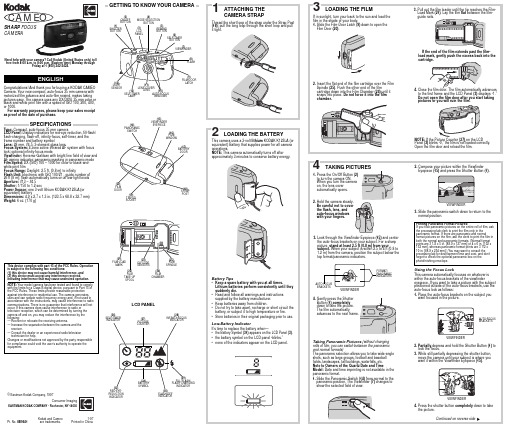
Congratulations! And thank you for buying a KODAK CAMEO Camera. Your new compact, auto-focus 35 mm camera with motorized film advance and auto-film rewind, makes taking pictures easy. The camera uses any DX/DXN, 35 mm color or black-and-white print film with a speed of ISO 100, 200, 400, or 1000.For warranty purposes, please keep your sales receipt as proof of the date of purchase.SPECIFICATIONSType: Compact, auto-focus 35 mm cameraLCD Panel: Display indicators for red-eye reduction, fill-flash/ flash-charging, flash-off, infinity-focus, self-timer, and the frame number and battery symbolLens: 28 mm, f/4.5; 3-element glass lensFocus System: 4 zone active infrared AF system with focus lock; optional infinity-focus modeViewfinder: Reverse-Galilean with bright line field of view and AF aiming indicator; panoramic masking in panoramic mode Film Speed: DX (ISO) 100 – 1000 for color or black-and-white print filmFocus Range: Daylight: 2.5 ft. (0.8 m) to infinityFlash Unit: Electronic with ISO 100/21˚, guide number of26 ft (8 m); flash automatically turns on at low-light levels Aperture: f/13 – f/4.5Shutter: 1/150 to 1.2 secPower Source: one 3-volt lithium KODAK K123LA (or equivalent) BatteryDimensions: 4.9 x 2.7 x 1.3 in. (123.5 x 68.8 x 32.7 mm) Weight: 6 oz. (170 g)Kodak and Cameo1-97 Pt. No. 8B9641are trademarks.Printed in China.LCD PANELGETTING TO KNOW YOUR CAMERATRIPODSOCKET(15)VIEWFINDER(26)SELF-TIMER(28)INFINITY-FOCUS(30)FLASH-OFFINDICATORRED-EYE-REDUCTIONINDICATOR(27)ENGLISHT his device complies with part 15 of the FCC Rules. Operation is subject to the following two conditions:(1) this device may not cause harmful interference, and(2) this device must accept any interference received, including interference that may cause undesired operation. NOTE: Your model camera has been tested and found to comply with the limits for a Class B digital device, pursuant to Part 15 of the FCC Rules. These limits provide reasonable protection against interference in residential use. The camera generates, uses and can radiate radio frequency energy and, if not used in accordance with the instructions, may cause interference to radio communications. There is no guarantee that interference will not occur. If this camera does cause interference to radio or television reception, which can be determined by turning the camera off and on, you may reduce the interference by the following:— Reorient or relocate the receiving antenna.— Increase the separation between the camera and the receiver.— Consult the dealer or an experienced radio/television technician for help.Changes or modifications not approved by the party responsible for compliance could void the user’s authority to operate the equipment.SELF-TIMERLAMP(4)MODE-SELECTION(2)ON/OFF© Eastman Kodak Company, 1997Consumer ImagingEASTMAN KODAK COMPANY • Rochester, NY 14650Need help with your camera? Call Kodak (United States only) tollfree from 8:00 a.m. to 8:00 p.m. (Eastern time) Monday throughFriday at 1 (800) 242-2424.CAMEOSHARP FOCUSCÁMERAAUTO-FOCUSWINDOWSFILMCHAMBERFILMTAKE-UPSPOOLCARING FOR YOUR CAMERA1.Protect the camera from dust, moisture, sudden impact, andexcessive heat.CAUTION: Do not use solvents or harsh or abrasive cleaners on the camera body.2.If the lens appears dirty, breathe on it to form a mist and wipethe surface gently with a soft, lintless cloth or lens-cleaningtissue. Do not apply pressure or you will scratch the lens. Never wipe a dry lens.CAUTION: Do not use solvents or solutions not designed for cleaning camera lenses. Do not use chemically treated tissues intended for cleaning eyeglasses.3.Remove the battery when you store the camera for a long time.CAUTION: To prevent possible damage and electrical shock, do not try to take apart or repair the camera or flash unit byyourself.TROUBLESHOOTINGWhat happened Probable cause SolutionCamera will Power off Press on/off buttonnot operateFlash not ready Wait for the flash-charging indicator onLCD panel to stopblinkingFilm not loaded See LOADINGTHE FILMThere are no more Remove the filmpictures remainingBattery weak, dead,Replace or reload themissing, or improperly battery; see LOADINGinserted THE BATTERYFilm does Battery weak, dead,Replace or reload the not advance missing, or improperly battery; see LOADINGinserted THE BATTERYFilm completely See LOADINGused (LCD panel THE FILMhas steady “0”)Film not loaded See LOADINGproperly THE FILMFilm does Film did not load See LOADINGnot rewind properly THE FILMBattery weak, dead,Replace or reload themissing, or improperly battery; see LOADINGinserted THE BATTERYLCD panel Battery weak, dead,Replace or reload theis blank missing, or improperly battery; see LOADINGinserted THE BATTERY SETTING THE DATE AND TIMEThe date and time feature enables you to record the date in achoice of four formats: (month/day/year, day/month/year,year/month/day) or time (day/hour/minute) directly onto the film. Itfeatures a quartz clock and automatic calendar through the year2019, including leap years. With the camera held horizontally, thedata is recorded onto the lower right portion of the picture; in thevertical format with the shutter release up, imprinting occurs onthe lower left portion but positioned horizontally on the picture.Date and Time ImprintingPress the Mode Button (b), located on the film door (20), to selectthe desired data type; then take the picture. Following theexposure, the Print Indicator (a) blinks in the data panel forapproximately two-to-three seconds to confirm imprinting.NOTE: The imprinted data may be difficult to read if the subjectarea over which it is superimposed is bright or non-uniform. If thedata panel is consistently dim, replace the date-back battery (seeReplacing the Date-Back Battery below).SERVICE INFORMATIONWhere to Get HelpIf you have any questions about your camera or difficultyin using it, reread the camera manual and check theTROUBLESHOOTING section.If you purchased this camera in the United States andhave difficulty that isn’t covered in the TROUBLESHOOTINGsection of the camera manual, obtain help from one of theseresources:1.Take the camera, the film you were using, and any sampleprints to your photo dealer.2.Call Kodak toll free (in the United States) from 8:00 a.m. to8:00 p.m. (Eastern Time Zone) Monday through Friday at1 (800) 242-2424.Packing Instructions1.Include a note with your camera, giving all details: model, dateof purchase, place of purchase, a description of the problem,sample negatives and prints, a copy of the dated salesreceipt, and your name and address. If possible, include atelephone number where you can be reached between 8:00a.m. and 5:00 p.m. (Eastern Time Zone).2.Place the camera in a plastic bag to keep out dirt and packingmaterial.e a sturdy carton that is large enough for you to surroundthe camera completely with packing material such as crumplednewspaper.4.Securely fasten the carton with tape. Clearly write the addressof the repair location and your name and address on the topand bottom of the carton. Be sure to verify a repair locationbefore you ship the camera by calling Kodak toll free (in theUnited States) from 9:00 a.m. to 8:00 p.m. (Eastern TimeZone) Monday through Friday at 1 (800) 242-2424.5.When you ship the carton, it is a good idea to insure thecamera for replacement value.FOR OWNERS OF THE QUARTZDATE & TIME MODELWARRANTY INFORMATIONFull One-Year WarrantyTHIS WARRANTY APPLIES ONLY TO CAMERASPURCHASED IN THE UNITED STATES.Warranty Time PeriodThis 35 mm KODAK Camera is warranted by Kodak to functionproperly for one year from the date of purchase. This warrantycovers the purchaser of this camera and anyone else who owns itduring the warranty period.Warranty CoverageIf this camera does not function properly within the warrantyperiod, upon submission of a copy of a dated product salesreceipt (keep the original for your records), Kodak will repair itwithout charge. If Kodak is unable to repair the camera, the optionof replacement or refund of the purchase price will be offered.How to Obtain ServiceFor assistance in using the camera, contact a dealer in Kodakproducts. For service on this camera, return it through a dealer inKodak products, or call 1 (800) 242-2424 for the authorizedwarranty repair location nearest you. When sending a camera forservice, enclose a note giving details of the problem and yourcomplete name and address and phone number where you can bereached during the day to help the repair location return thecamera promptly.LimitationsThis warranty does not apply to the battery used in thiscamera.This warranty does not cover circumstances beyond Kodak’scontrol, nor problems caused by failure to follow the care andoperating instructions in the manual.Warranty service will not be provided without a copy of adated product sales receipt (always keep the original for yourrecords).Kodak makes no other express warranty for this product.Repair and the option of replacement or refund, in the eventthat Kodak is unable to repair the camera, are Kodak’s onlyobligations. Kodak will not be responsible for any consequen-tial or incidental damages resulting from the sale or use ofthis camera, regardless of the cause of such damages.Your Rights under State LawSome states do not allow the exclusion or limitation of incidentalor consequential damages, so the above limitation or exclusionmay not apply to you. This warranty gives you specific legal rights,and you may also have other rights which vary from state to state.Outside the United StatesIn countries other than the United States, the terms of thiswarranty may be different. Unless a specific Kodak warranty iscommunicated to the purchaser in writing by a Kodak company, nowarranty or liability exists beyond any minimum requirementsimposed by law, even though defect, damage, or loss may be bynegligence or other act.Mode SelectionUse the Mode Button (b) to change the data display as shown.Setting Data1.Press the Mode Button (b) to select the desired data type.e the Select Button (c) to move between different parts ofthe displayed data. With the data displayed, pressing the selectbutton in succession causes the settings for year, month, andthen day to blink. On the data panel, the letter “M” indicates thelocation for the month and the apostrophe “’“ for the year.In time mode, pressing the select button successivelycauses the hour, minute, and then the colon to blink.3.Press the Set Button (d) to change the blinking display.Replacing the Date-Back Battery1.Open the Film Door (20).2.Slide the Film-Pressure Plate (e) to the right until the silverspring clears the Retaining Ears (f) and reveals the BatteryCover (g).3.Remove the screw from the battery cover using a small Phillipsscrewdriver.4.Insert a new 3-volt lithium CR2025 (+ side up) battery. Replacethe battery cover making sure the square Tab (h) is under thetop retaining ear.5.Reattach the screw and slide the film-pressure plate back,making sure it engages into the Center Notch (i) and is underboth retaining ears on the film door.NOTE:After you replace the battery, you will need to reset thedate and time.Date back subject to minor appearance and specificationchanges.。
柯达相机说明书翻译2007-10-13

安装和取出胶卷安装胶卷装上胶卷以后, 相机会自动把胶卷卷到自己的卷片轴上. 然后每照一张照片, 就有一张胶片回卷到胶卷盒里.1 把拨盘拨到除锁定键以外的任何地方.2 推开相机后盖.3 如图所示,以一定斜度将胶卷装入.4 压着胶卷盒, 拉出胶片头,与相机上的橙色标志对起,然后关上后盖.如果胶片头太长以至超过了橙色标记, 请将多余的退回去.关上相机后盖后,胶片开始缠绕到相机的轴上, 同时胶片记数器开始工作. 然后, 相机发出快门释放的声音, 并显示胶片张数◎如果张数不显示, 就意味着胶卷没有装好. 那么就拿出来重装.第21页本相机不能使用红外线胶卷。
快门帘使用几高精度标准制造。
为了避免损坏,不能触摸。
装胶卷过程中千万小心,保证手指和胶卷不碰它。
取胶卷最后依仗曝光后,相机自动回卷。
当胶卷回卷到头,显示屏上将只显示◎标志。
先检查这个标志是否显示,然后打开相机后盖,取出胶卷。
中途回卷。
最后一张胶卷曝光前回卷胶卷时,请参照以下步骤:1.将命令拨盘转到中途回卷◎《《2.按住◎《《控制按钮不放,至少持续1秒。
胶卷开始回卷。
当回卷到头,相机会发出快门释放的声音。
3打开相机后盖,取出胶卷。
第22页如果你经过回卷就把一格未拍完的胶卷从相机里取出,并装入新胶卷。
这个新胶卷的片头只能回卷到卷盒里。
为了避免这种情形,在装入新胶卷前请关上相机后盖,并完全按下快门一次。
拿稳相机为了排出的照片不模糊,请参考以下的姿势拿相机。
用右手握住相机手柄并抓紧。
将胳膊肘轻轻的靠在自己的身体上。
左手托住镜头。
把相机压在自己的前额上,通过取景器观察图像。
为了更好的稳定,请保持一只脚稍微靠前。
这部分描述命令拨盘基本区域的照相模式。
这些模式能自动设置相机。
需要你做的就三取景和按快门。
而且,这些模式不艘主拨盘和其他控制钮的控制。
从而可以避免意外的错误操作而导致相片效果不好。
相机控制的自动拍摄。
在运用程序影像模式拍摄时,如果闪光灯标志在取景器里闪烁,请用手指抬起内置闪光灯。
Kodak Stereo Camera 产品说明书
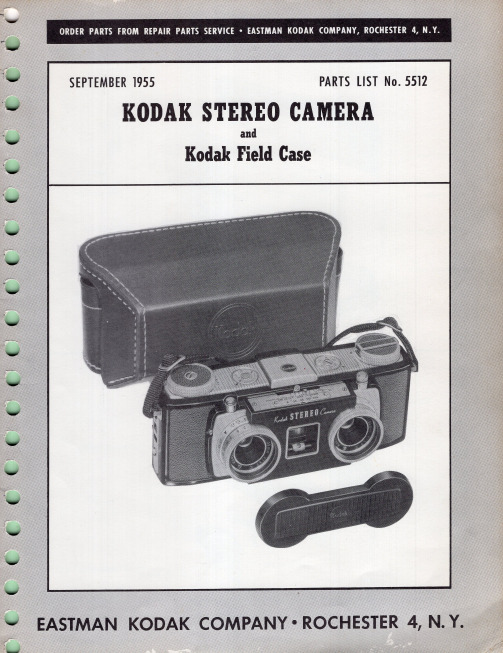
SCREW (2)-128587
,/
PLATE (2)-127395
SCREW (2)-127459 _____ ~
SCREW (2)-122834 - _ _ _,
RETAINER-127419
Figure 6
VIAL-l'27433
/
LENS-127429
BEZEL-127392
HOUSING-127426
PAWL-130271 -----~-.....-
* POST (OLD STYLE}-127436
*(Fa' old style sprocket shaft assembly No. 130268 - refer to figure 14)
*(Fa' new style sprocket shaft assemb.ly No. 132216 - refer to figure 14)
REFER TO FIGURE 4
1- - -_______ LENS-801377
(Install with convex s ide toward front of camer a)
---~ SHAFT-127466
/ ' WASHER-130275
o
Mi
[ : - - - SHAFT-130276
{R IGHT)-129386
COVERING {LEFT)-129387
Figure 15
SPRING-130267 SOCKET-127435
Figure 16
SCREW-124589
BEZEL {LH)-12n39
{E NGLlSH)-131632 {SPANISH)-131634
柯达相机说明书

ᕡ安装软件ᕣ为 KLIC-7001 电池充电计算机将 USB 电缆连接到计算机的 USB 端口,而不是集线器。
确保计算机电源已打开并且不处于睡眠模式。
/go/easysharecenter语言:确定确定确定4/go/easysharecenterᕦ拍摄照片/录像按 打开/关闭:完全按下快门按钮然后释放。
要停止录制,请再次按下快门按钮。
• 取景窗格• 状态图标 按快门按钮以进行对焦并设置曝光。
就绪指示灯变绿时完全按下。
/go/m893support5ᕧ以查看上一照片按 Review 录像播放。
调节音量。
以 2 倍速或暂停/播放。
确定播放期间:1关闭相机电源。
2连接 A/Vᕨ传输照片/录像闪光灯镜头/go/easysharecenter/go/m893support 9简体中文/ Menu (菜单)按钮Share (分享)按钮5Delete (删除)按钮13电池仓6变焦按钮(广角/远摄)14SD/SDHC 存储卡插槽7模式转盘15底座接口8直流输入(5 伏),适用于可选购的交流变压器16三脚架连接孔1关于相机的其它操作(T) 可放大。
按广角 (W) 可缩小。
始终使用自动对焦取景标记。
如果不使用变焦(1 倍,广角),则您与主体最近可以相距 0.6 米(2 英尺)。
在变焦时,您需要进一步远离主体。
W T D(广角)(远摄)(数码)10/go/easysharecenter(请参阅下面的闪光灯模式)自动闪光补光关于相机的其它操作使用其它拍摄模式使用此模式适用于自动一般拍照 — 既能保证极高的影像品质又易于使用。
特写近距离。
如有可能,请使用现场光,而不要使用闪光灯。
场景即使在特殊条件下拍照,也可获得对准即拍的简单性。
(请参阅第 13 页。
)高感光度使用较高的 ISO 在室内拍摄弱光场景中的人物。
录像拍摄有声录像。
(请参阅第 4 页。
)收藏夹查看收藏的照片。
SCNISO关于相机的其它操作场景模式选择一种场景模式,以使您无论在何种情景下均可拍摄出精美照片。
柯达Retina自动相机系列说明书
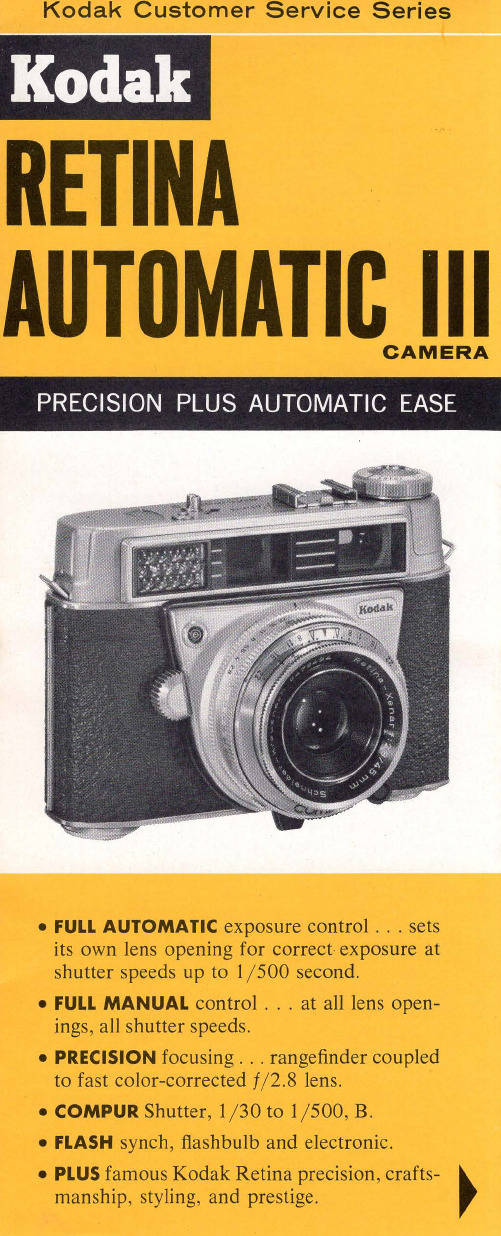
• FULL MANUAall shutter speeds.
• PRECISION focusing ... rangefinder coupled
to fast color-corrected f/ 2.8 lens.
• COMPUR Shutter, 1/ 30 to 1/ 500, B.
But, equally important, you must always be able to impose control. You must be in charge, not the slave of the camera. And this is where the Kodak Retina Automatic III differs from many other "automatic" cameras.
Orient the camera snugly in your hands. Sense its balance and firm, solid feel. Look in a mirror; this camera looks good on you. Every detail speaks excellence, and you will wear it proudly anywhere.
Why own an automatic camera?
Simply because the important thing is always the picture. If you can get rid of all the labor of exposure computations and settings, you're free to concentrate on the subject, the composition - the picture.
柯达 EasyShare-One 变焦数码相机 说明书

柯达 EasyShare-One变焦数码相机用户指南关于互动式教学,请访问/go/howto关于相机帮助,请访问/go/easyshare-onesupportEastman Kodak CompanyRochester, New York 14650© Eastman Kodak Company, 2005所有的屏幕影像都是模拟影像。
包含属 Macromedia, Inc. 所有的 Macromedia® Flash™技术版权所有 © 1995 –2003 Macromedia, Inc. 保留所有权利。
Wi-Fi®是 Wi-Fi Alliance 的注册商标。
伊士曼柯达 (Eastman Kodak) 公司是 SD 商标的授权使用者。
柯达 (Kodak)、EasyShare 和 EasyShare-One 是伊士曼柯达(Eastman Kodak) 公司的商标。
P/N 4J1926_zh-cn产品功能/go/supporti 123闪光灯按钮 输出4无线网络状态指示灯11镜头/镜头盖5On/Off (开/关)按钮12麦克风6自拍/录像指示灯13闪光装置7光线传感器ii /go/support1触摸显示屏 (LCD)10信息按钮 2Share(分享)按钮11返回按钮 3Menu (菜单)按钮12Delete (删除)按钮4变焦(广角/远摄)/放大器13底座接口5手写笔14三脚架连接孔6腕带接头15用于可选购的 SD/MMC 存储卡插槽7拍摄和查看切换钮 /16电池插槽8 4 向控制器17电池释放开关9OK (确定)按钮(内嵌式)/go/support iii目录1 使用入门 ....................................................................................1什么是 EasyShare-One 相机?. (1)附接腕带..........................................................................................2为电池充电......................................................................................2装入电池..........................................................................................3打开和关闭相机...............................................................................4在相机中导航...................................................................................5设置相机..........................................................................................6将照片和录像存储在可选购的 SD/MMC 存储卡上.......................102 拍摄照片和录像 .......................................................................11拍摄照片........................................................................................11拍摄录像........................................................................................12查看刚刚拍摄的照片或录像..........................................................12拍摄图标概述.................................................................................13使用光学变焦.................................................................................14使用数码变焦.................................................................................14使用闪光灯....................................................................................153 查看照片和录像 .......................................................................16查找相机中的照片和录像..............................................................16播放录像........................................................................................17查看照片和录像信息.....................................................................18放大照片........................................................................................184 在相机上进行整理和编辑 .......................................................19整理相册........................................................................................19将照片和录像标记为收藏..............................................................21使用“抽屉”选择多张照片和多段录像.. (22)目录添加或修改主题 (24)裁切照片 (24)复制照片和录像 (25)删除照片、录像和相册 (25)5 拍摄照片和录像:更多提示和技巧 (26)选择场景模式 (26)使用连拍 (28)更改曝光补偿 (29)使用自拍 (30)越过头顶拍摄照片和录像 (31)为照片预先指定一个相册 (32)更改拍摄设置 (32)更改设备设置 (36)更改参数 (37)6 将相机与 Wi-Fi 无线网络配合使用 (38)为何使用无线? (38)我的相机具有哪些无线功能? (39)Wi-Fi 无线网络的类型 (40)无线网络和 Internet (42)插入和配置柯达 Wi-Fi®卡 (42)与 Wi-Fi 无线网络连接 (43)常用无线术语词汇 (46)7 同步和传输到计算机 (48)安装软件 (49)为相机设置同步和传输 (50)8 分享照片和录像 (54)从相机进行操作—仅按 Share(分享)即可! (54)提供更多分享照片和录像的途径 (61)发件箱 (63)iv /go/support目录/go/supportv9 故障排除 (67)相机 (67)照片质量 (69)计算机的 USB 连接 (70)无线网络连接 (71)同步和传输 (73)打印 (74)帮助链接 (75)电话客户支持 (76)10 附录 (78)相机规格 (78)存储容量 (82)底座兼容性 (83)节电功能 (84)无线频道 (84)重要安全事项 (85)电池寿命 (86)升级软件和固件 (87)其它维护和保养 (88)保修 (88)监管信息 (90)1/go/support1使用入门什么是 EasyShare-One 相机?柯达 EasyShare-One 变焦数码相机不仅仅是一个数码相机,它还将柯达所特有的操作简便与新技术结合在一个简易、创新的设备中:这是一个拍摄、查看、整理、分享及打印照片的理想设备。
Kodak 电影摄影机操作手册说明书
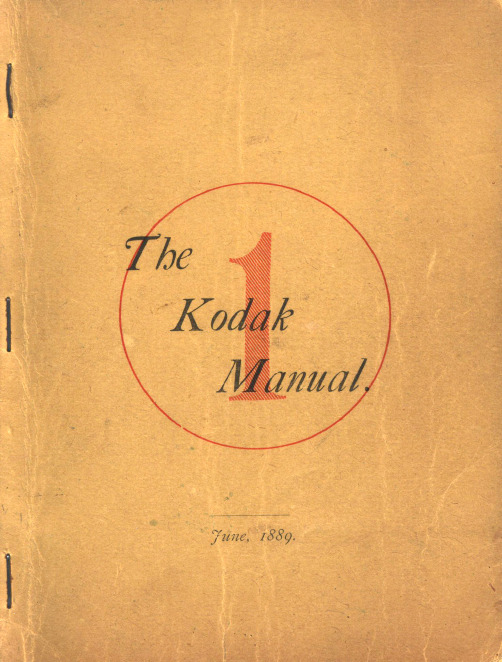
Co,tsult table of distances, page I6, before going any further.
A memorandum book accompanies the Kodak, so arranged that full particu. lars may be noted concerning each Exposure, such as date, hour, subject, and if interior, light and time of ex.posure, a nd other incidents of interest. Or, if desired, there may be simply a checking off. If kept in either manner the number of Expos·ures remaining may be known at any time and without trouble of trying to remember.
Follow these Directions bef ore b"eaking the Sral.
1. Pult the Cord gently as far as it will go. This will close the Shutter or Blind in front of the lens-if it be not already closed. 5
•
Part 1.
MAKING TI-IE EXPOSURES.
•
CONTENTS.
First. Concerning the Kodak when received by the purchaser, and what should be done before using it.
柯达 数码相机 说明书
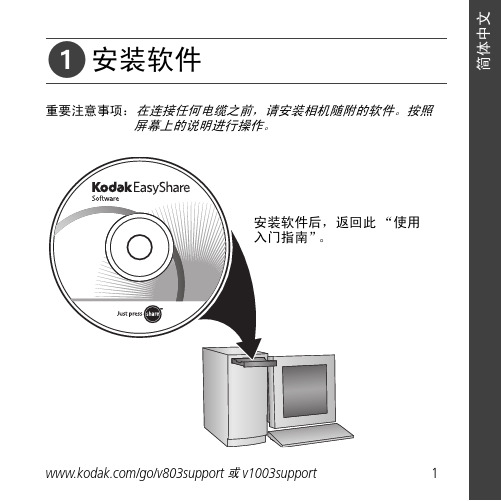
ᕡ安装软件“使用ᕣ为电池充电要使用底座,请参阅其“使用入门指南”。
有关底座兼容性,请访问/go/dockcompatibility。
要购买配件,请访问/go/v803accessories或/go/v1003accessories。
要在以后更新这些设置,请参阅用户指南。
OK OK 语言:日期/OK完全按下快门按钮,然后释放。
要停止录制,请再次按下并释放快门按钮。
“On/Off (开/Auto/SCN (自动/模式按钮,打开相机。
按“录像”模式按钮。
按快门按钮以进行对焦并设置曝光。
就绪指示灯或取景标记变绿完全按下快门按钮。
取景标记录像:播放。
(按 OK在播放期间调整音量。
在播放期间以在播放期间以按住 4 秒钟可跳到一个书签。
ᕨ传输照片/录像要使用底座,请参阅其“使用入门指南”。
有关底座兼容性,请访问/go/dockcompatibility。
要购买配件,请访问/go/v803accessories或/go/v1003accessories。
ᕩ学习有关相机的更多知识!祝贺您!您已经学习了:• 设置相机• 拍摄照片• 将照片传输到计算机请访问• 用户指南• 互动式故障排除及维修• 互动式教学• 常见问题解答• 下载• 配件• 打印信息• 产品注册不断学习!(确定)按钮(按下)电池锁;电池仓可选购的 SD/MMC 存储卡;存储卡插槽4远摄/帮助按钮10三脚架接口16Delete(删除)按钮5USB、A/V 输出11底座接口17闪光灯按钮6背带孔12扬声器使用数码变焦在任何照片拍摄模式下,使用数码变焦可在光学变焦的基础上再放大3 倍。
(录像时不能使用数码变焦。
)按住“远摄 (T)”按钮,直到滚动条位于光学变焦范围的顶部。
释放远摄 (T) 按钮,然后再次按下。
注:您会注意到使用数码变焦时影像品质降低了。
当照片质量达到获得 10 x 15 厘米(4 x 6 英寸)打印照片的限制时,滚动条会暂停并变红。
关于相机的其它操作使用自拍定时当您希望为自己拍照或想要在按下快门按钮时保持相机稳定,可以使用自拍定时。
sl10-manual-sc柯达SL10中文说明书

6
Wi-Fi NFC 远程遥控 档案格式 电源 电池寿命 操作环境 尺寸 重量
支持(802.11 b/g/n) 支持 支持(通过智能设备) 静态照片:Exif 2.3 (JPEG) 动态影片:MP4 [图像: H.264; 音频: AAC (立体声)] LB-052,3.7V 880mAh,可充电式锂离子电池, 支持相机内充电。 约200枚(根据CIPA测试标准) 温度: 0 ~ 40℃,湿度: 0 ~ 90% 59.6×59.6×55.8mm(根据CIPA测试标准) 约 145g(不包含电池和存储卡)
请勿在相机开机状态时取出存储卡,否则会损坏存储卡。 请勿对存储卡中的资料直接进行编辑,需编辑时,请先将资料复制到电脑硬碟中。 长时间收藏相机时,请下载照片并取出存储卡保存在干燥的环境中。 不可在电脑上对存储卡的文件夹或档案名称进行更改,以免造成原文件夹或档案 在相机上无法识别或识别错误。 相机所拍摄的照片会储存在存储卡中自动生成的文件夹中,请勿在此文件夹中存 储非本相机拍摄的照片,以免相机回放状态下图片无法正常识别。
存储卡的安全使用注意事项
存储卡为选购品,不包含于相机包装中,需另行购买。请选用4GB到32GB容量 范围、Class4或速率级别更高的正版存储卡。 使用新的存储卡前,请先将存储卡格式化。 请勿使存储卡从高处摔下或被重物击打,以免造成存储卡损坏。 请勿试图自行拆解或维修存储卡。 请勿使存储卡遇水,并务必保持存储卡干燥。 4
请勿在雨中水池边等非常潮湿的环境中使用或存放相机以免相机进水造成损不慎将水渗入相机内时请关闭相机后取出电池和存储卡并在24小时内使相机干燥
SMART LENS Camera
使用说明书
关于本说明书
感谢您购买 KODAK PIXPRO SMART LENS相机,请仔细阅读本说明书并妥善保 管,以供日后参考。 JK Imaging Ltd. 对本说明书保留一切权利。如未事先取得 JK Imaging Ltd. 的 允许,不得以任何形式、任何目的,对本出版品的任何部分进行复制、传送、存 储于可修改之系统或翻译成任何语言或电脑语言。 本说明书内所使用的所有商标均用于辨别之用,并可能为其所属拥有者的财产。 本说明书向您说明 KODAK PIXPRO SMART LENS相机的使用方法,JK Imaging Ltd. 已尽最大努力来确保其内容的正确性,但保留修改的权利,如有修改恕不另 行通知。
- 1、下载文档前请自行甄别文档内容的完整性,平台不提供额外的编辑、内容补充、找答案等附加服务。
- 2、"仅部分预览"的文档,不可在线预览部分如存在完整性等问题,可反馈申请退款(可完整预览的文档不适用该条件!)。
- 3、如文档侵犯您的权益,请联系客服反馈,我们会尽快为您处理(人工客服工作时间:9:00-18:30)。
安装和取出胶卷安装胶卷装上胶卷以后, 相机会自动把胶卷卷到自己的卷片轴上. 然后每照一张照片, 就有一张胶片回卷到胶卷盒里.1 把拨盘拨到除锁定键以外的任何地方.2 推开相机后盖.3 如图所示,以一定斜度将胶卷装入.4 压着胶卷盒, 拉出胶片头,与相机上的橙色标志对起,然后关上后盖.如果胶片头太长以至超过了橙色标记, 请将多余的退回去.关上相机后盖后,胶片开始缠绕到相机的轴上, 同时胶片记数器开始工作. 然后, 相机发出快门释放的声音, 并显示胶片张数◎如果张数不显示, 就意味着胶卷没有装好. 那么就拿出来重装.第21页本相机不能使用红外线胶卷。
快门帘使用几高精度标准制造。
为了避免损坏,不能触摸。
装胶卷过程中千万小心,保证手指和胶卷不碰它。
取胶卷最后依仗曝光后,相机自动回卷。
当胶卷回卷到头,显示屏上将只显示◎标志。
先检查这个标志是否显示,然后打开相机后盖,取出胶卷。
中途回卷。
最后一张胶卷曝光前回卷胶卷时,请参照以下步骤:1.将命令拨盘转到中途回卷◎《《2.按住◎《《控制按钮不放,至少持续1秒。
胶卷开始回卷。
当回卷到头,相机会发出快门释放的声音。
3打开相机后盖,取出胶卷。
第22页如果你经过回卷就把一格未拍完的胶卷从相机里取出,并装入新胶卷。
这个新胶卷的片头只能回卷到卷盒里。
为了避免这种情形,在装入新胶卷前请关上相机后盖,并完全按下快门一次。
拿稳相机为了排出的照片不模糊,请参考以下的姿势拿相机。
用右手握住相机手柄并抓紧。
将胳膊肘轻轻的靠在自己的身体上。
左手托住镜头。
把相机压在自己的前额上,通过取景器观察图像。
为了更好的稳定,请保持一只脚稍微靠前。
这部分描述命令拨盘基本区域的照相模式。
这些模式能自动设置相机。
需要你做的就三取景和按快门。
而且,这些模式不艘主拨盘和其他控制钮的控制。
从而可以避免意外的错误操作而导致相片效果不好。
相机控制的自动拍摄。
在运用程序影像模式拍摄时,如果闪光灯标志在取景器里闪烁,请用手指抬起内置闪光灯。
如果提前拉起它,在光线暗的时候它会自动闪光。
由程序影像模式自动完成的相机设置请参见34页上的功能特性组合一览表。
第24页全自动模式全自动模式下你要做的就三取景和按快门,自动拍任何物体。
专有宽区自动聚焦取景,任何人都可以轻易照相。
1.将命令拨盘拨到全自动模式。
2.通过取景器,用宽区自动对准物体。
如果被拍摄物体在宽区自动对焦意外,请参见47页。
3.半按快门对焦。
一旦合焦,相继会发出声音,同时指示灯在取景器右下角发亮。
第25页4.检查显示屏显示快门速度和光圈都会被自动显示在显示屏里和取景器里。
在光线很弱或者逆光的条件下,如果取景器里显示闪烁,请拉起内置闪光灯。
参见54页。
5.取景,然后完全按下快门,进行拍摄。
如果合焦指示灯亮,快门不能松。
清参看48和60页。
如果你事先拉起内置闪光灯,在光弱或者背光的时候,它会自动闪光。
请参见54页内置闪光灯的使用。
自动对焦辅助灯在基本区模式和创意区模式下,自动对焦辅助灯在必要时会自动使用。
在困难的自动条件下,自动对焦灯会自动点亮来照亮被照物体。
自动对焦灯只在四米范围内有效。
当外置闪光灯连接在相机上时,自动对焦辅助灯仍可以使用。
第26页人像模式这个模式可以使背景模糊突出人物。
对焦完成后会发出声音。
按住快门不放,可以连续拍摄。
把命令盘拨到人像模式标志处﹤﹥就象拨到全自动拍摄一样。
当只拍摄人体上半部时,背景模糊最强烈。
而且人越远离背景,背景越模糊。
用远距离摄影镜头也可以使背景的效果更好。
如果你有缩放镜头,使用最远焦点那个。
如果你提前拉起内置闪光灯,它将在弱光或者背光的时候自动使用。
看第54页关于内置闪光灯的使用。
第27页风景模式这个模式可以拍摄风景,这夜景等。
对焦完成,发出声响。
把命令盘拨到人像模式标志处﹤﹥就象拨到全自动拍摄一样。
如果快门速度灯显示,可能是快门速度太慢而不能防止因为相机抖动而产生的模糊照片。
那么就使用三角架。
(使用三角架快门速度灯仍然会闪烁。
)使用宽角镜头会增强相片空间感。
如果你有变焦镜头,使用最近点。
如果命令拨盘在风景模式,请确定内置闪光灯没打开。
如果它打开了,将影响排出好的照片。
第28页特写镜头模式使用这个模式可以拍摄花朵,昆虫等。
对焦完成,发出声响。
把命令盘拨到人像模式标志处﹤﹥就象拨到全自动拍摄一样。
对焦时把物体放离镜头允许对焦的最近的距离上。
如果你有变焦镜头,使用最远焦以获得大的图像。
为了更好的特写,EF放大镜头和ML-3环形放大镜头很有必要使用。
如果你事先拉起内置闪光灯,在光弱或者背光的时候,它会自动闪光。
请参见54页内置闪光灯的使用。
第29页运动模式这个模式可以里相的拍摄运动和高速运动的物体。
对焦完成后会发出声音。
按住快门不放,可以连续拍摄。
把命令盘拨到人像模式标志处﹤﹥就象拨到全自动拍摄一样。
建议使用ISO400或者更快的胶卷。
使用200毫米或者300毫米的望远镜头三很必要的。
!如果命令拨盘在运动模式,请确定内置闪光灯没打开。
如果它打开了,将影响排出好的照片。
第30页自动拍摄它可以在任何模式下使用。
建议用三角架。
1.按下自动拍摄器按钮这个图标将在显示屏上显示。
想取消自动拍摄,请再按自动拍摄按钮或者把拨盘拨到锁定。
2.观察取景器,完全按下快门,自动拍摄。
照片拍摄的过程和在全自动模式下相同。
相机发出提示音,快门将在10秒后释放。
提示音频率在前八秒较慢,而在后两秒变快。
自动拍摄器在显示屏上以秒递减显示倒计时。
当闪光灯和自拍器同时使用时,红眼减低功能开始使用。
红眼减低灯在拍摄前两秒闪亮。
第31页再按一辞自动拍摄键可以取消自动拍摄。
当用自拍器拍自己时,请你选一个和你位置相当的物体做比较。
按下自拍钮后,请不要站在相机前,这样可防止对焦点便宜。
使用目镜盖当你使用自拍或遥控,不看取景器拍摄,杂光可能会进入目镜而影响曝光。
在拍摄照片前将目镜盖盖在目镜上,即可避免上述情形发生。
1.从相机背带的肩衬垫里取出目镜盖。
2.摘下目镜上的罩子。
3.把目镜盖盖在目镜上。
第32页日期和时间打印(仅限于QD型号)QD型号相机内一日期功能,存储着直至2019年的自动日历。
它能如左图所示将日期时间打印在照片上。
这个功能可以关闭,不在照片上打印任何东西。
但在任何模式下它都可以启按日期模式键MODE,改变日期时间的打印格式。
按日期模式钮,即能依以下次序改变格式。
(如同显示屏上显示)第33页设置时间和日期按照以下程序设置或改变日期和时间。
1.按日期模式键MODE ,以显示希望调整的日期或时间。
2.按日期选择键SELECT,让希望调整的数字闪烁。
3.持续按着日期键SET 不放,直到正确的数字出现。
4.按着日期选择键SELECT,直到数字不再闪烁。
更换日期后背的电池当显示在电子日期显示屏上或打印在照片上的日期时间颜色变暗后,请更换CR2025锂电池。
电池寿命大约三年。
1.打开相机后盖,如图所示卸下钉子,以便取下电池仓盖。
2.取出电池。
3.将新电池的正极对着自己装入,然后装上仓盖。
4.合上后盖后,设置正确的日期和时间。
第34页功能特性组合一览表只限在局部测光键按下时生效。
在手动曝光模式下﹤M﹥下,使用中央重点平均测光。
单次自动对焦:合焦时,曝光数值被设定,除非已经对物体对焦成功,否则不能拍摄。
人工智能自动对焦:当快门按下时,其自动对焦模式自动设定以适应物体运动。
如果物体三静止的,合焦后焦点将锁定。
如果物体运动,对焦三连续的,而且启动了预测自动对焦,以保证在曝光的瞬间能与物体合焦。
连续向前:按住快门不放,相机连续拍摄,速度达一秒一张。
评价测光:它适用于包括逆光在内的绝大多数环境条件。
物体的位置和亮度,背景,现场光和逆光状况等,全部都计算进去,从而设置一格最适合的曝光量。
局部测光:这个时候,曝光量根据被取景器上局部测光环所覆盖的面积的亮度来设置。
对逆光的物体,局部测光很有效。
中央重点平均测光:测光重点在中心,然后取整个画面的平均值。
第35页创意模式使你能够控制相机,从而获得自己想要的效果。
我们为你准备了快门速度优先,光圈优先以及其他控制模式。
在这一章里,我们介绍创意模式(包括程序曝光P,快门速度优先TV,光圈优先A V,手动M 和自动取景A-DEP5种),同时也介绍另外的一些高级操作方法。
用户控制拍摄此标志代表主拨盘。
如果内置闪光灯拉起,在创意模式下它将一直闪光。
第36页P 程序自动曝光和全自动模式一样,这是一种普通的拍摄模式。
相机会自动按物体的亮度设置快门速度和光圈。
1.将拨盘拨到<P>处2.半按快门,对焦一旦合焦,会发出合焦提示音,右下角的合焦指示灯●亮。
3.检查液晶显示屏上的显示。
快门速度和光圈会被自动设置,同时显示在显示屏和取景器里。
快门速度和光圈不闪烁,说明可以得到好的曝光。
如果快门速度和光圈闪烁,看五十六页的曝光警告。
第37页4.取景,完全按下快门,拍摄。
程序自动曝光P和全自动曝光口的区别虽然这两种模式都自动设置拍摄时所需要的快门和光圈,但如下表所示他们的功能组合不一样。
关于程序偏移在程序自动曝光模式下,你可以随意改变已经由程序设定的快门速度和光圈,相机能保持总的曝光输出量不变。
这叫程序偏移。
完成这个偏移很简单,你只需半按快门,然后转动主控拨盘,直到你需要的快门速度显示。
每当偏移程序拍摄一张照片后,被偏移的程序自动删除,相机只储存原始的程序设定数据。
如果使用了内置闪光灯,程序将不能被偏移。
六秒钟相机延时如果半按快门,随即以开手指,不拍摄,快门速度和光圈仍将在液晶屏上保持六秒钟显示。
第38页TV 快门速度优先自动曝光在这种模式下,你设置快门速度,相机设置光圈以适应环境亮度。
(TV代表时间值)告诉的快门可以让运动的物体瞬间定格。
相反,缓慢地快门速度能够使运动物体的影像模糊。
设置想要的快门速度请使用〈〉第39页!如果最大的光圈闪亮,说明物体太暗。
这种状态下,设定为慢速快门直到光圈不显示。
如果最小的光圈闪亮,说明物体太亮。
这种状态下,设定快速快门,直到光圈不显示。
使用十五分之一的快门速度,即可拍出电视上的画面。
为了更好的拍摄,请使用三脚架,以防止模糊。
第40页A V 光圈速度优先在这种模式下,你设置光圈,相机设置快门速度以适应环境亮度。
(A V代表光圈值)大光圈可以使背景模糊物体清楚小光圈可以增加照片深度,使前景和背景都鲜明。
设置想要的快门速度请使用〈〉第41页!如果30“快门闪亮,说明物体太暗。
这种状态下,设定大点直到快门速度不显示。
如果2000快门闪亮,说明物体太亮。
这种状态下,设定就较小光圈,直到快门快速不显示。
在夜间用闪光灯拍摄当你想在傍晚或者夜间拍摄时,把命令拨盘转到A V 并且设置大光圈。
闪光灯可以照亮物体,而背景用以个较慢的快门速度曝光。
这一,即可得到一张曝光良好,自然的照片。
这叫慢速闪光同步。
请看第54页。
