THEV5000说明书(上图专用) - 副本
伯克利大学 纳米实验室 设备手册Applied P5000 - 副本
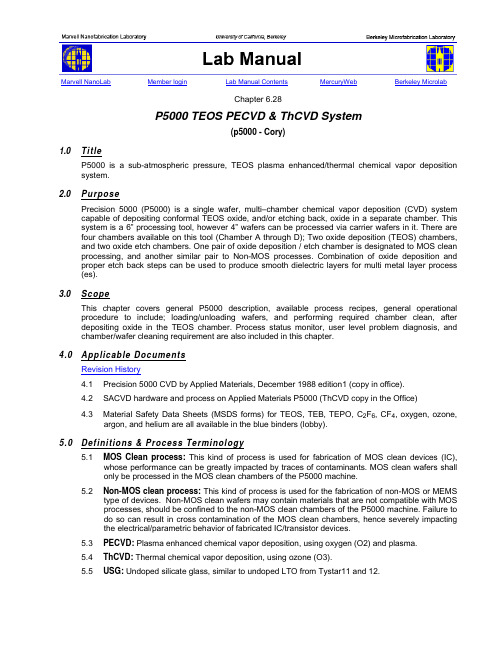
Marvell NanoLab Member login Lab Manual Contents MercuryWeb Berkeley MicrolabChapter 6.28P5000 TEOS PECVD & ThCVD System(p5000 - Cory)1.0 TitleP5000 is a sub-atmospheric pressure, TEOS plasma enhanced/thermal chemical vapor deposition system.2.0 PurposePrecision 5000 (P5000) is a single wafer, multi–chamber chemical vapor deposition (CVD) system capable of depositing conformal TEOS oxide, and/or etching back, oxide in a separate chamber. This system is a 6” processing tool, however 4” wafers can be processed via carrier wafers in it. There are four chambers available on this tool (Chamber A through D); Two oxide deposition (TEOS) chambers, and two oxide etch chambers. One pair of oxide deposition / etch chamber is designated to MOS clean processing, and another similar pair to Non-MOS processes. Combination of oxide deposition and proper etch back steps can be used to produce smooth dielectric layers for multi metal layer process (es).3.0 ScopeThis chapter covers general P5000 description, available process recipes, general operational procedure to include; loading/unloading wafers, and performing required chamber clean, after depositing oxide in the TEOS chamber. Process status monitor, user level problem diagnosis, and chamber/wafer cleaning requirement are also included in this chapter.4.0 Applicable DocumentsRevision History4.1 Precision 5000 CVD by Applied Materials, December 1988 edition1 (copy in office).4.2 SACVD hardware and process on Applied Materials P5000 (ThCVD copy in the Office)4.3 Material Safety Data Sheets (MSDS forms) for TEOS, TEB, TEPO, C2F6, CF4, oxygen, ozone,argon, and helium are all available in the blue binders (lobby).5.0 Definitions & Process Terminology5.1 MOS Clean process: This kind of process is used for fabrication of MOS clean devices (IC),whose performance can be greatly impacted by traces of contaminants. MOS clean wafers shallonly be processed in the MOS clean chambers of the P5000 machine.5.2 Non-MOS clean process: This kind of process is used for the fabrication of non-MOS or MEMStype of devices. Non-MOS clean wafers may contain materials that are not compatible with MOSprocesses, should be confined to the non-MOS clean chambers of the P5000 machine. Failure todo so can result in cross contamination of the MOS clean chambers, hence severely impactingthe electrical/parametric behavior of fabricated IC/transistor devices.5.3 PECVD: Plasma enhanced chemical vapor deposition, using oxygen (O2) and plasma.5.4 ThCVD: Thermal chemical vapor deposition, using ozone (O3).5.5 USG: Undoped silicate glass, similar to undoped LTO from Tystar11 and 12.5.6 PSG: Phosphosilicate glass, similar to phosphorous doped LTO from Tystar11 and 12.5.7 BSG: Borosilicate (boron doped) glass is a boron doped oxide film.5.8 BPSG: Phosphoborosilicate glass is a boron plus phosphorous doped oxide film.5.9 Step Coverage: Ratio of the vertical to the horizontal part of a deposited film over a step. Aconformal film deposition over step has step coverage equal to 1 (100%).5.10 TEOS: Tetraethylorthosilicate (C8H20O4Si), a liquid source for oxide deposition process.6.0 SafetyFollow general safety guidelines in the lab as well as the specific safety rules as per follow:6.1 Electric Shock, RF, UV/Visible/IR Radiation, and Burn Hazards: A user, without thesupervision of Microlab staff, should not enter the backside mechanical room of the P5000machine to avoid electric shock, UV/IR radiation and burn hazards.6.2 Chemical Hazard: All the gases/liquid sources used in P5000 are toxic and flammable. If there isa leak detected, evacuate the room immediately. Refer to the MSDS for first aid procedures.6.3 Pinch Hazard: The door and the wafer cassette handlers operate automatically. Use cautionwhen loading/unloading cassettes to avoid being pinched by them.6.4 P5000 is a fully computerized tool. The system configuration is complex. Users are not allowed tocreate new recipes, or modify existing ones without the supervision of a Microlab staff.7.0 Statistical/Process Data7.1 Problem and comment section under equipment section of the wand.7.2 Enable message for Applied P5000 machine.8.0 Available Process, Gases, NotesAvailable Processes:Only Chamber A (TEOS) is released at this time. We have undoped oxide, as well as boron and phosphorous-doped oxide processes available in the TEOS chamber B. There are total of six standard recipes available at this time for doped and undoped oxide categories. These are half -micron, and one-micron recipes for each type of recipe (undoped, phosphorous doped, and boron doped). Should you need a different film thickness, consult with Staff to set you up with special application recipe(s).8.1 B-PE-USGX.X: Undoped TEOS PECVD recipe, where X.X is film thickness in micron.8.2 B-PE-BSGX.X: Boron doped TEOS PECVD recipe, where X.X is film thickness in micron.8.3 B-PE-PSGX.X: Phosphorous doped TEOS PECVD recipe, where X.X is film thickness in micron.8.4 B-CLNX.X: A clean/coat recipe used for cleaning/pre-coating the TEOS chamber, after X.Xmicron of oxide film has been deposited in the TEOS chamber. A properly timed etch/coatrecipes is linked to all of our standard undoped/doped oxide deposition processes (8.1, 8.2 and8.3 above) to automatically cleans/seasons the chamber for the next wafer to arrive. It is veryimportant that each time a deposition process is completed, excess film get entirely removedfrom the chamber wall, and the area adjacent to susceptor (stage). Failure to do so, willeventually form a thick layer of oxide film on the chamber wall, which will be hard to remove, andcan easily alter TEOS process characteristic. Note, before etch/pre-coat steps begin, wafer isautomatically removed from the chamber, send on its way to load lock (receive cassette). Etchstep will then be performed to remove all deposited oxide film left behind by the previousdeposition step. Finally, a short deposition (pre-coat step) is done to season the chamber, againto ensure good performance during the next oxide deposition process (next wafer in line).Available Gases/Chemicals:8.5 TEOS (tetraethylorthosilicate, (C8H20O4Si): A liquid chemical whose vapor is used to supply SiO2for all TEOS processes.8.6 TEB (triethylborate, (C6H15BO3): A liquid chemical whose vapor is used for in-situ boron doping.8.7 TEPO (triethylphosphate, (C6H15PO4): A liquid chemical whose vapor is used for in-situphosphorus doping.8.8 Helium (He): Used as a carrier gas for TEOS, TEB and TEPO.8.9 Oxygen (O2): Used in the PECVD processes to oxidize the carbon/hydrogen attached to TEOS,TEB, and TEPO. Also used in the chamber cleaning processes.8.10 Ozone (O3): Used in the ThCVD processes. It oxidizes carbon/hydrogen attached to TEOS, TEB,and TEPO without using plasma. The ozone is generated from oxygen augmented by a smallvolume (~5%) of N2 via an electrical discharge in the ozone generator cells, part of the P5000hardware.8.11 Hexafluoroethane (C2F6): Used in the smoothing etch back process, and chamber cleaning.8.12 Argon (Ar): Used for the sputter etching in the planarization process.8.13 Carbon Tetrafluoride (CF4): Also used for the sputter etching in the planarization process.Process Notes:8.14 TEOS CVD oxide exhibit more conformal step coverage than silane-based films, e.g. higher thanthe LTO film from TYSTAR11and 12, because of the higher mobility of the adsorbed TEOSmolecules used in the P5000 set up. Oxide film step coverage is approximately 50% for thePECVD process, and 100% for ThCVD (better coverage), according to P5000 equipmentmanufacturer (Applied Materials).8.15 A CVD chamber etch (isotropic)/pre-coat recipe should be run after each TEOS deposition tocompletely remove deposited oxide from the chamber, and return it to a clean state, prior tointroducing the next wafer. Each of our standard TEOS deposition recipes includes suchclean/coat sequence (proper etch time used), after the oxide (TEOS) deposition step.8.16 Planarization or smoothing etch process can be performed on deposited TEOS film over hightopography (steps) in etch chamber C or D. This is anisotropic oxide etching process, which usesargon sputtering to reduce the top step angle of the deposited oxide. Addition of low percentageof CF4 (reactive sputter) reduces wafer temperature, and aids in chamber cleanliness.8.17 We have three PE TEOS processes: USG (undoped silicate glass), PSG (phosphorous dopedglass), and BSG (boron doped silicate glass) available on this tool.8.18 For special application recipes, make sure that each time TEOS deposition is performed aPROPERLY TIMED clean/coat step will follow. This is very important, as you may have differentdeposition time/deposition rate, as compared to standard recipes, and that you cannot use exactcopy of clean/coat steps utilized in other recipes. You will most likely need to make somemodification. Finally, your recipes will need to be reviewed by staff.8.19 Six-inch pocket wafers can be used in P5000. Makes sure to HF dip clean the pocket wafers,after few depositions, to ensure uniform film thickness/ good film quality on your 4” wafers.9.0 P5000 Operation9.1 System DescriptionThe P5000 (Applied Materials Precision 5000) is a fully automated, single-wafer, multi-chambersystem (see Figure 11.1). The automatic cassette-to-cassette loader and multiple processchamber capability maximize system throughput. The automatic load lock system minimizesoperator wafer handling and reduces wafer contamination.The cassette handler vertically aligns the cassette to the load lock chamber load port. This allows wafers to be easily transferred from the cassette to the load lock chamber and from the load lock to the cassette. The handler can hold two cassettes: Cassette A on the left and Cassette B on the right.The load lock chamber isolates the process chambers from atmosphere during wafer transfers.The robot is located inside the load lock chamber. The robot transfers the wafer between the cassette handler, storage elevator, and process chambers.A metal wafer storage elevator is mounted inside the load lock chamber. The storage elevator isthe staging point for all wafer transfers to and from the load lock chamber. The elevator holds the wafers in position until the system allows the wafer access to the process chamber. Processed wafers are returned to the storage elevator before they are returned to the cassette.The process chambers are where processing occurs. There are four process chambers available on this tool. The chamber positions are referred to as positions A, B, C, and D.The operation is controlled by the pushing the buttons on the mainframe front face (Figure 11.2) and the pull-down commands on the touch screen CRT using a light pen (Figure 11.3).9.2 Wafer Cleaning Requirements Before Loading Into P50009.2.1 Photo-resist on the wafer surface must be stripped first in PRS3000 bath of Sink5,Technics-c, or Matrix. Then cleaned in SINK8 (both 4” and 6”) piranha bath.9.2.2 Wafers with aluminum films on them can only be processed in the Non-MOS clean set ofchambers.9.2.3 All wafers will need sink6 clean, as their last cleaning step prior to TEOS deposition(piranha and short HF dip). Non-MOS clean wafers will need an additional sink8 clean(piranha and short HF dip) prior to sink6 clean, before going into P5000 machine.9.2.4 Wafers just unloaded from a MOS clean furnace can be processed through MOS cleanside of P5000 without any cleaning, provided that they have been transferred in adedicated MOS clean box (transfer box) from the lab. Conversely wafers just unloadedfrom a non-MOS clean furnace can go straight into the non-MOS chambers of P5000without any cleaning.9.3 Processing a Run in the P5000 MachineCheck System Availability9.3.1 Enable the P5000 on the WAND.9.3.2 Check on the top of the CRT; make sure the process chamber you are planning to use isdisplayed as a blue rectangle on the computer screen (automatic mode). All the othercolors will indicate different status, which prohibits members from using that particularchamber. See Figure 11.3 and color explanation in Section 12.4 in the appendix.9.3.3 Click with light pen on the WAFER header on the screen. Select Monitor Wafercommand. The [Monitor Wafer Screen] will be displayed (Figure 11.4). Make sure thatall the chambers are idle and there is no wafer in the system.9.3.4 Touch the SYSTEM header and select Control System command. The [SystemControl Screen] will be displayed (Figure 11.5). Make sure Vacuum Operation andNormal Wafer Process are on the System State line and the Sequencer State is in idlemode.Load Recipe/Wafers9.3.5 On the [System Control Screen] in Figure 11.5, change the system state fromAutomatic to Manual by clicking on this field and toggling its state o manual.9.3.6 Before loading your wafers, run the Clean Recipe to make sure there is no alarm failureduring etch and deposition steps and minimize the cross contamination between different users.9.3.7 Touch the WAFER header on the CRT with light pen, and select the Monitor Wafercommand (Figure 11.4). On the [Monitor Wafer Screen], Click the Open Door and the door to the cassette handler will open.9.3.8 Click Release A or Release B to unclamp the cassette you plan to use. The optionchanges to Clamp A or Clamp B after you click it.9.3.9 Remove the cassette and load your wafers starting from slot one and up. All the waferflats should face toward the tool. If you used option 2 in Section 9.3.7, you must match the slots of the lot name entered, with the corresponding wafer to be processed.9.3.10 Put the cassette back into the cassette handler chamber. Make sure the H bar of thecassette sits in the grove of the cassette seat, and that no wafer extrudes out of the cassette. Wafers not sitting all the way back in their cassette slots will cause wafers transfer error/problems, may even break in the chamber. Should they make it to TEOS process chamber, most likely will be placed off centered on the chuck, hence get non-uniform film deposition. Avoid all these problems by making sure to push back all the wafers in the cassette, and gently placing it back on cassette seat. Repeat the process, if necessary.9.3.11 Touch the SYSTEM header and select Enter Wafer Lot Name command. The [EnterLot Names for Presented Wafers] screen will be displayed (Figure 11.6). The lot name is linked to the chamber/recipe for the wafers to be processed. You have two options to enter the lot name:Option 1:Use this method if you are going to process all your wafers with the same recipe. Touch the For Whole Cassette field of the cassette you plan to use with the light pen. Click on the field, and a lot name window will pop up. Select the lot name you plan to use, and it will show up in the For Whole Cassette field in blue rectangle. Click the blue rectangle to confirm the selection.Option 2:This method allows you to enter different lot names for different wafers to be processed.Touch the cassette slot number field 1 – 25 of the wafer cassette you plan to use. Enter the lot name for the wafer to be loaded in the slot using the method described in option1.Repeat for different slots.9.3.12 Click Clamp A or Clamp B. On the [Monitor Wafer Screen]. Twenty-five vertical lines,which represent 25 wafers, will appear for the cassette you just clamped down. You must delete the lines representing the slots that do not contain wafers in them. Click a line, then select Delete a wafer command to delete them one at a time Or use the Start Delete Range, and Finish Delete Range commands to do the job, by first clicking on the Beginning Slot and End Line in your continuous range of empty slots. This will leave behind the slots that have wafers in them.9.3.13 Touch the SYSTEM header and select Enter Wafer Lot Name command. On the [EnterLot Names for Presented Wafers] screen, all the lot names of the empty slots should be cleared. Double-check the slot number of the lot name and the wafer to be processed.If you find mismatches, go back to Section 9.3.8 and repeat the procedures again and correct this problem.Run The Process9.3.14 Touch the SYSTEM header and select Control System command. On the [SystemControl Screen], change the system state from Manual to Automatic, Figure 11.5. TheWAFER header will turn green, and the message home all robot axes will be displayedon the top of the screen. Wait until the robot homing operation is completed.9.3.15 After the robot homing operation completes, touch the WAFER header and select Runcommand. The system will start processing the wafers in automatic mode.9.3.16 Touch the WAFER header and select the Monitor Wafer command. You can monitor thewafer movements on the [Monitor Wafer Screen].9.3.17 When a wafer is transferred into a chamber, you can monitor the process details bytouching the corresponding CHAMBER header and select Monitor Process command.[CVD Process Monitor Screen], and [Etch Process Monitor Screen] are showed inFigure 11.7 and Figure 11.8.Unload Wafers after The Process Ends9.3.18 When the P5000 processed all the loaded wafers, it will display a message - All wafersfinishes processing, press RUN to unload wafers. Press RUN button on themainframe front face. All the wafers will be returned to the cassette after the load lockhas vented. Wafer handler door will open and cassette unclamps.9.3.19 Remove the cassette and unload all your wafers. Put the cassette back into the waferhandler.9.3.20 On the [Monitor Wafer Screen], Figure 11.4, click Close Door. The door will close.Disable P5000 on the WAND.10.0 Troubleshooting GuidelinesBecause the P5000 is a complicate tool, please report all the problems to on the WAND. User is not allowed to trouble shoot any problem encountered at this point.11.0 Figures & SchematicsFigure 11.1 - P5000 Process Chambers and load lock (Top View)See 12.3 (Appendix) for more details.See 12.4 (Appendix) for fore details.Figure 11.4 - Wafer Monitor ScreenSee 12.5 (Appendix) for more details.Figure 11.5 - System Control Screen See 12.6 (Appendix) for more details.See 12.7(Appendix) for more details.See 12.8 (Appendix) for more details.See 12.9 (Appendix) for more details.12.0 Appendices12.1 Typical TEOS Process Parameter SetupStep 1 Initial SetupStep 2StabilizationStep 3DepositionStep 4O2 purgeStep 5LiftStep 6PumpChamber Selection A or B A or B A or B A or B A or B A or B Step End Control By Time By Time By Time In Position By Time By TimeMax Step Time 5.0 Secs 20.0 Secs Variable(60 secs)10 secs 5.0 secs 5.0 secsEndpoint SelectionNoEndpointNoEndpointNoEndpointNoEndpointNoEndpointNoEndpointPressureServo9.0 TorrServo9.0 TorrServo9.0 TorrServo9.0 TorrServo9.0 TorrThrottleFully OpenPressure RampRate3 Torr/Sec 3 Torr/sec 3 Torr/sec 3 Torr/sec 3 Torr/sec 3 Torr/secRF Power match,node0 Watt,Auto, B to B0 Watt,Auto, B to B0 Watt,Auto, B to B0 Watt,Auto, B to B0 Watt,Auto, B to B0 Watt,Auto, B to BRF Tune Set point 0 V 0 V0 V0 V0 V0 V RF2 power, match OW, Auto OW Auto OW Auto OW DPA RF OFF OFF OFF OFF OFF OFFRF Power & Match 0 Watts,Auto 0 Watts,Auto450 ± 25Watts, Auto75 Watts,Auto75 Watts,Auto0 Watts,AutoSusc.Temp 400ºC 390ºC 390ºC 390ºC 390ºC 390ºC Temp.Ramp 0.00ºC/sec 0.00ºC/sec 0.00ºC/sec 0.00ºC/sec 0.00ºC/sec 0.00ºC/sec Purge Flow Off Off Off Off Off Off Susceptor Spacing 200 Mils 200Mils 200 Mils 750 Mils 750 Mils 750 MilsGas Flow: TEOS 0 mgm 940 ± 50mgm 940 ± 50mgm0 mgm 0 mgm 0 mgmGas Flow: O2440 ± 25sccm 440 ± 25sccm440 ± 25sccm800 sccm 800 sccm – 1 PUGas Flow: HE-Hi 500 sccm 500 sccm 500 sccm 0 sccm 0 sccm 0 sccm Gas Flow: HE-LO 500 sccm 500 sccm 500 sccm 0 sccm 0 sccm 0 sccm12.2 Typical Chamber Clean Process ParametersStep Number Set-Up Clean Out Pump Season PumpChamberSelectionAll All All All All Step End Control By Time By Time By Time By Time By TimeEndpoint Selection No Endpoint No Endpoint No Endpoint NoEndpoint NoEndpointMax Step Time 5.0 secs See 10.4 5.0 secs 8.0 secs 5.0 secsPressure Servo to 4.0TorrServo to 4.0TorrThrottle FullyOpenServo 9.0 TorrThrottle FullyOpenRF Power & Match 0 Watts,Auto750 Watts,Auto0 Watts, Auto390 Watts,Auto0 Watts, AutoSusc.Temp 0ºC 0ºC 415ºC 400ºC 400ºC Temp. Ramp 0.00ºC/sec 0.00ºC/sec 0.00ºC/sec 0.00ºC/sec 0.00ºC/sec PurgeFlowOff Off Off Off Off SusceptorSpacing999 Mils 999 Mils 999 Mils 210 Mils 210 MilsGas Flow: C2F6400 sccm 400 sccm – 1 Pu 0 sccm 0 sccmGas Flow: O2400 sccm 400 sccm 0 sccm 500 sccm – 1 PuGas Flow: TEOS 0 sccm 0 sccm 0 sccm 500 sccm 0 sccmGas Flow: N20 sccm 0 sccm 0 sccm 0 sccm 0 sccmGas Flow: NH30 sccm 0 sccm 0 sccm 0 sccm 0 sccm12.3 Definition Table For Operator Controls (Mainframe Front face) Shown in Figure 11Operator Control FunctionEMERGENCY OFF This bright red button, when pressed, shuts down the system in case of an emergency.RUN When RUN is pressed, the green light above the button comes on and the run cycle is started. The green light stays on during the run cycle, as long as thereare no interruptions.STOP When STOP is pressed, the red light above the button comes on and the wafer hander stops movig. If a process recipe is running, the wafer continues to beprocessed, but at the end of the process recipe, the wafer stays in the chamberuntil RUN is pressed. RUN, in this case, allows the wafer handler to start movingagain. The STOP light also comes on at the end of the run cycle.NOTE: The wafer handler will not move with a wafer remaining on the blade oncethe stop button has been pressed.LOAD LOAD has a variety of functions. If the LOAD light is on and the door is closed, pressing the LOAD button opens the door and the cassette clamps releaseallowing the user to load a cassette. If the LOAD light is on and the door is open,pressing LOAD simply shuttles the cassette handler left or right. Whenever thedoor opens or closes, an alarm sounds. This alarm stops when the door has fullyopened or fully closed.UNLOAD UNLOAD also has a variety of functions. If the UNLOAD light is on and the door is closed, pressing the UNLOAD button opens the door and the cassette clampsrelease allowing the user to unload the cassette. If the UNLOAD light is on andthe door is open, pressing UNLOAD simply shuttles the cassette handler left orright.12.4 Definition Table For System Status By Header Color Shown in Figure 11.3Header Color System StatusmodeSystem Blue AutomaticWhite ManualmodeGreen Running in auto modeblinking RuncompleteYellowRed Fault in auto modeWafer Blue Wafer transfer system idle in auto modeWhite Wafer transfer system idle in manual modeGreen Homing robot or transferring wafers in auto modeRed Fault transferring wafers in auto modeChamber Blue Online for processWhite Offline for maintenanceGreen Running process/wafer transferRed Fault in auto modeWhite with green text Manual mode running service programWhite with red text Manual mode running service program fault occurred12.5 Definition Table For The Wafer Monitor Screen Shown in Figure 11.4No. Field Definition1 Chamber X This field indicates the chamber and chamber type represented in the block.Touch the blue highlighted area to display the Monitor Chamber screen for thechamber. The number of blocks representing chambers depends on thesystem configuration.2 Process This field indicates the name of the specific process or cleaning recipecurrently running or on hold for the chamber. Touch this line to display theMonitor Process screen for the chamber.3 Step X This field indicates the step number of the recipe currently running or on hold.The step name appears in parentheses. The step name typically relates to thepurpose of the step, such as main etch, main deposition, or stabilization.The total step time and the time elapsed in the step are displayed in seconds.The total flow, set point and actual pressures, RF set point, forward andreflected power, and DC bias for Etch chambers are also displayed here.Touch any line in this area to display the Monitor Process screen for thechamber.4 A:X/B:X . This field indicates the cassette from which the wafer came. The numberindicates the cassette slot number. Touch this line to display a pull downwhich has the following choices:a. Wafers History – Use this option to change the display to the waferhistories directory screen.b. Delete the wafer – Use this option to inform the system that there is nolonger a wafer in that location. (Available only in manual mode)c. Source for move – Use this option to manually transfer the wafer from onelocation to another (Available only in manual mode).5 Load lock Chamber This field represents the load lock chamber. Touch this line to display theHandler Manual Control (Monitor Handler) screen.6 Pressure This field indicates the pressure reading within the load lock chamber. Thepressure is read by the load lock chamber pressure thermocouple gauge. Ifthe chamber pressure is above 9999 motor, four asterisks (****) are displayed.Touch this line to display the Handler Maintenance Control (Control Handler)screen.7 Vacuum or Pocket This field indicates whether a wafer is held on the robot blade by vacuum(while transferring wafers to and from the wafer cassettes and storageelevator) or whether it in the pocket of the robot blade (while transferringbetween process chambers and storage elevator).12.6 Definition Table For System control Screen Shown in Figure 11.5No. Field Definition1 System State The System State is either Manua l or Automatic. If Automaticoperation is selected, the wafer processing mode is normal and theSystem header is blue. Select Manual operation for all calibrations,maintenance, and troubleshooting operations. In a manual operationand the System header is white.2 Vacuum Operation or Vacuum Operation is the normal wafer-processing mode. UseIgnore Vacuum I gnore Vacuum Sensors for running an atmospheric waferSensors completely transfer operation or for doing maintenance procedures in a manualmode. Change this selection from the Control Handler screen or theSystem Configuration screen.3 Normal Wafer Normal Wafer Process is the normal wafer processing mode.Process or Cycle Use Cycle Wafers for verifying robot calibrations in aWafers maintenance operation. If Cycle Wafers is selected and wafers arebeing processed, the system does not stop and allow for the removal ofthe cassette of processed wafers at the end of the wafer sequence.Instead, the system cycles the wafers through the same sequenceagain. This continues until the user stops the operation by pressing thestop button on the front panel or by selecting STOP Button from theWafer header pull down. Change this selection from the Control Handlerscreen when the system is in manual mode.4 Sequencer State This is a display of the wafer handler movements. If the wafer sequencehas not started, the sequencer state will be Idle. As the wafers aretransferring, it may state, for example, wafer transfer from cassette Ato storage elevator.。
FortiGate 5000系列产品说明书

of ownership.Key Features & BenefitsUnmatched Performance and Security ASICs powered security blades with industry’s validated security OS deliver outstanding capability for massive networks.Highly Scalable Chassis system that allows organizations to add capabilitywhen needed.High Speed Interfaces Keeping pace with today’s network infrastructure and demandswith high density 40 Gbps and 10 Gbps connectivity.2ChassisThe chassis enables the flexible system to scale effortlessly and with little disruptions by allowing hot swapped blades to be added according to desired requirements. The system can also be configured for various resilience designs within the chassis as well as between chassis. The rack mount ATCA chassis provides centralized and redundant power supplies to its blades. With exception of the FortiGate 5020, the chassis may be powered by either DC or AC with additional power interface. It facilitates backplane communications between the blades which may be used for HA heartbeat and other control and data communications.The FortiGate 5060, FortiGate 5140B and FortiGate 5144C may house shelf managers that control chassis powerallocation, monitor chassis operating parameters, monitor and control chassis cooling, and can signal alerts via alarm module if the chassis encounters problems.Security BladesHigh performance, ASICs powered security blades run on FortiOS or FortiCarrier which apply access policies and security profiles on the traffic they received from the networking blades via backplane or front panel interfaces. These blades may operate in NAT/route and/or transparent mode. They also support virtual systems (VDOMs) within the cluster.Networking BladesUp to two networking blades may be installed on aFortiGate 5060, FortiGate 5140B and FortiGate 5144C on designated slots. These blades connect the system to thenetwork while connected to the multiple security blades via the chassis’s backplane. The networking blade clusters the security blades with traffic distribution.Networking blades can assign security blades into service groups which are isolated clusters coexisting in a singlechassis. Two networking blades may either operate as active-passive HA or separately with its own clusters.disruption with hot swappable components3DEploymEnTNext Generation Perimeter SecurityFirewalls alone aren’t enough to block today’s blended threats and attacks. Data centers require multi-layered security technologies that examine entire packet flows, from content inspection through reassembly, stopping threats at the perimeter. The FortiGate 5000 series offers this criticalfunctionality without compromising performance and scalability.MSSP Core SecurityThe FortiGate 5000 series delivers comprehensive security for Managed Security Service Providers (MSSPs). The full suite of ASIC-acceleratedsecurity modules allows for customizable features for specific customers, while virtualization features like Virtual Domains (VDOMs) provide up to 6,000 separate security domains. Finally, the full suite of Fortinet integrated management applications — including granular reporting features — offer unprecedented visibility into the security postureof customers while identifying their highest risks.Carrier-Graded SecurityThe ATCA chassis and components of the FortiGate 5000 series are ideal for telecommunication operators and service providers with standard-based assurance for reliability and robustness. Its unbeatable high capacity is essential as datanetworks continue to grow rapidly in the near future.13U 19-inch rack mount ATCA chassis that contains tworedundant hot swappable DC Power Entry Modules (PEMs)and can install up to 14 FortiGate5000 series blades. It alsoincludes four hot swappable front pluggable cooling fan trays.AdvancedTCA™ (ATCA)-compliant Chassis• Based on industry’s conforming standards assuring carrier-grade performance, reliability, 99.999% availability and serviceability.• Redundant fans, power modules and self managers and alarm modules options.*• Highly scalable with minimum service disruptions as hot swapped blades may be added to increase capacity with ease.• Comprehensive management and monitoring facilities via shelf managers and alarm modules.*** Available options depending on chassis models** Available on 5060 and 5140B45FortiGate 5144CNext Generation 13U 19-inch rack mount ATCA chassis with 40 Gbps Backplane and capable of Dual-Dual-Star topology. It can install up to 14 FortiGate 5000 series blades.1Optional FortiGate 5053B Power Supply Shelf used to provide AC power to the FortiGate ** Based on fully populated FortiGate 5001D*** Please refer to respective Chassis Guide for computation of total power requirement.• FortiGate® consolidated securityappliances are purpose-built to provideessential security technologies for yournetwork. Powered by FortiASIC customprocessors, FortiGate platforms deliverunmatched cost/performance for anysize network.Content Processor: Accelerate computationally intensive tasks• Accelerates packet content matching with signatures• High performance VPN bulk data engine• Key Exchange Processor support high performance IKE and RSA computation• Message authentication module offers high performance cryptographic engine,used by applications such as WAN optimization and SSL InspectionNetwork Processor: The heart of low latency and highperformance traffic processing• Supports firewall acceleration with large capacity, including multicast traffic• Provides IPsec ESP encryption/decryption processing at blazing speed• Scale firewall throughput independent of packet size• Operates at the interface level to provide an ultra low latency performance• Up to 10 million sessions of searching and dynamic network address translation(DNAT)Security Processor• Offload CPU for firewall, VPN and flow-based UTM processing• Accelerates IPv6 Firewalling67NEBS CertifiedYes–––Yes* Operating in Standalone ModeNote: All performance values are “up to” and vary depending on system configuration. Antivirus performance is measured using 44 Kbyte HTTP files. IPS performance is measured using 1 Mbyte HTTP files.FortiSwitch 5203BFlexible security blade that provides investment protection by transforming into a networking blade when scalabilityis required.Base Network Activity LEDsManagement InterfaceFortiGate 5001DLatest purpose-built FortiGate security blade with carrier-class capacity and protection.8nETwoRkInG BlADEFortiSwitch 5203BFlexible networking blade that can either operate as astandalone full featured FortiGate or in content cluster mode, as a FortiGate unit (weighted) load balancing traffic to one ormore security blades.* Operating in Distribution ModeBase Network Activity LEDsManagement InterfaceManagement InterfaceBase Network FortiController 5103BAs a high capacity stateful load balancer, this networking blade distributes sessions to multiple FortiGate security blades usingstate of the art FortiASIC TP acceleration.Management Interface Base Network Activity LEDsFortiSwitch 5003BBasic L2 switching blade for aggregating security blades within a chassis.9Clustering FeaturesConfiguration Synchronization and Firmware Upgrades Session Termination (eg, VPN, Explicit Proxy)traffic across the cluster, helping to enhance the scalability, reliability, and availability of mission-critical IP-based services, such as firewall, antivirus, web filtering, IPS, and so on. It also provides high availability by detecting host failures and automatically redistributing traffic to the hosts within a chassis. Clustering simplifies large scale security gatewaydeployment as configuration synchronization and firmware upgrades can be executed automatically within the clusters.AC powER SUpplIESFortiGate 5053B and PowerSupplyUnit 5000BThe FortiGate 5053B is a 1U 19-inch rack mount powersupply shelf with PSU-5000B hot swappable power supplies to convert AC power to DC power and to supply power to aFortiGate 5000 series chassis.(185–307V AC High Line Input)5053B with PSU-5000B(100–184V AC Low Line Input, North America, Mexico, Japan, etc.)1,200 W2,400 W3,600 W4,800 W1,200 W2,400 W3,600 W10Proven with Industry ValidationFortiGate received the most industry’s certifications among its competitions, assuring top-notch feature quality to provide you with air tight security and best-of-breed security protection.Unique Visibility and ControlFortiOS allows greater traffic visibility and more consistent, granular control over users, devices, applications and sensitive data. Dashboard widgets allow administrators to quickly view and understand real-time network activities and threat situations.Ease of UseFortiOS lowers operation costs and reduces IT staffworkloads. Physical or virtual FortiGate appliances give you the flexibility to match your security to your environmentwhile enforcing a uniform security policy. Single pane of glass management and centralized analysis ensure consistent policy creation and enforcement while minimizing deployment and configuration challenges.Comprehensive Systems IntegrationIntegration with external systems is possible with wide range of interfacing protocol support and certified solution partners. Network operators can rely on facilities such as SNMP , sFlow and syslog for monitoring purposes. Integration with provisioning systems and custom portals are also possible with Web Service APIs via FortiManager. Scripting usingvarious scripting languages is also supported by manipulating CLI commands.Robust Virtual SystemsFortiOS Virtual Domains (VDOMs) is a proven method of dividing a FortiGate unit/cluster into two or more virtual units that function as multiple independent units. It has the industry’s most comprehensive virtualization capabilities that meet today’s complex MSSP deployments.Extensive Network SupportFortiOS supports numerous network design requirements and interops with other networking devices. This includes support for a wealth of routing, multicasting and network resiliencyprotocols. Administrators can also configure interfaces for VLANs, VLAN trucks, port aggregation and one-arm sniffer mode.SoFTwARE FEATURESbased implementations and also provide seamless users authorization experience with various single sign-on capabilities. One such application is to retrieve subscriber’s information via RADIUS accounting messages and apply appropriate security services dynamically for a managed service provider.FortiOS has strong PKI and certificate-based authentication services and also integrates an internal two-factor token server for additional security.Superior IPS CapabilitiesThe FortiGuard IPS subscription service provides FortiGate customers with the latest defenses against stealthy network-level threats. With signatures of more than 4000 known threats, it enables FortiGate to stop attacks that evade conventional firewall defenses. It also provides behavior-based heuristics, enabling the system to recognize threats for which no signature has yet been developed.Powerful Policy ManagementIt is common in service provider and data center networks to have hundreds, if not thousands of security policies, henceto be able to manage these policies effectively is critical to minimize configuration errors and complexity. sorting and filtering. Policy objects can easily be edited from the policy table.With FortiManager integration, customers may also havethe ability to setup sophisticated policy implementationand provisioning workflows for compliance or operation requirements. Detailed configuration audit trail is supported and can reside externally for secured storage with FortiAnalyzer. Flexible Role-based AdministrationAccess profiles can be defined to provide granular accessto VDOMs and system functionalities. This is valuable in facilitating enterprise-class or complaint security operation workflows.Broad IPv6 SupportMaintaining security for both IPv4 and IPv6 traffic will be crucial to the success of mixed networks. Malware and network threats are independent of IPv4 or IPv6. FortiOS is able to use IPv6 security policies to provide access control and UTM protection for IPv6 traffic.FortiOS has been successfully evaluated as compliant with core protocol and interoperability tests defined by IPv6 Ready Logo Phase 2.More Features with FortiCarrier Software License11oRDER InFoRmATIon1 GE SFP RJ45 Transceiver Module FG-TRAN-GC 1 GE SFP RJ45 transceiver module for all systems with SFP and SFP/SFP+ slots1 GE SFP SX Transceiver Module FG-TRAN-SX 1 GE SFP SX transceiver module for all systems with SFP and SFP/SFP+ slots10 GE SFP+ Transceiver Module, Short Range FG-TRAN-SFP+SR10 GE SFP+ transceiver module, short range for all systems with SFP+ and SFP/SFP+ slots10 GE XFP Transceiver Module, Short Range FG-TRAN-XFPSR10 GE XFP transceiver module, short range for all systems with XFP slots10 GE SFP+ Transceiver Module, Long Range FG-TRAN-SFP+LR10 GE SFP+ transceiver module, long range for all systems with SFP+ and SFP/SFP+ slots10 GE XFP Transceiver Module, Long Range FG-TRAN-XFPLR10 GE XFP transceiver module, long range for all systems with XFP slots40 GE QSFP+ Transceivers, Short Range FG-TRAN-QSFP+SR40 GE QSFP+ transceivers, short range for all systems with QSFP+ slots10 GE SFP+ Active Direct Attach Cable SP-CABLE-ADASFP+10 GE SFP+ active direct attach cable, 10m / 32.8 ft for all systems with SFP+ and SFP/SFP+ slotsCopyright© 2014 Fortinet, Inc. All rights reserved. Fortinet®, FortiGate®, FortiCare® and FortiGuard®, and certain other marks are registered trademarks of Fortinet, Inc., and other Fortinet names herein may also be registered and/or common law trademarks of Fortinet. All other product or company names may be trademarks of their respective owners. Performance and other metrics contained herein were attained in internal lab tests under ideal conditions, and actual performance and other results may vary. Network variables, different network environments and other conditions may affect performance results. Nothing herein represents any binding commitment by Fortinet, and Fortinet disclaims all warranties, whether express or implied, except to the extent Fortinet enters a binding written contract, signed by Fortinet’s General Counsel, with a purchaser that expressly warrants that the identified product will perform according to certain expressly-identified performance metrics and, in such event, only the specific performance metrics expressly identified in such binding written contract shall be binding on Fortinet. For absolute clarity, any such warranty will be limited to performance in the same ideal conditions as in Fortinet’s internal lab tests. Fortinet disclaims in full any covenants, representations, and guarantees pursuant hereto, whether express or implied. Fortinet reserves the right to change, modify, transfer, or otherwise revise this publication without notice, and the most current version of the publication shall be applicable.FST-PROD-DS-GT5K FG-5000-DAT-R17-201411。
5000 轻量级湿纤维氮佩说明书

5000INSTRUCTION MANUAL5000Lightweight welding helmet with ADFWARNING Read and Understand All Instructions BeforeUsing the Equipment.SAFETY WARNINGSThe automatic welding mask is a new generation product for labor protection.Some new and high science and technology such as LCD,optoelectronics detection,solar power,microelectronics, etc are integrated into it.The automatic welding mask not only can efficiently protect operators eyes from injuries caused by arc,but also can make both hands free and strike arc accurately.Therefore,the quality of products and work efficiency may be raised considerably.It may be widely used for various welding,cutting,spraying and arc gouging,etc.Read and understand all instructions before using.•Be sure that the dark shade of the lens in the welding helmet is the correct shade number for your application.•This helmets and lenses are not suitable for“overhead”welding application,laser welding,or lasercutting applications.•Welding helmets are designed to protect the eyes and face from sparks,spatter,and harmful radiation undernormal welding conditions.They will not protect againstsevere impact hazards,including fragmenting grindingdisks,and they must never be used for grinding.•This helmet will not protect against explosive devices or corrosive liquids.Machine guards or eye splashprotection must be used when these hazards arepresent.•Impact resistant,primary eye protection,spectacles or goggles that meet current ANSI specifications,mustbe worn at all times when using this welding helmet.•Avoid work positions that could expose unprotected areas of the body to spark,spatter,direct and/or reflectede adequate protection if exposure cannotbe avoided.•Check for light tightness before each use.Before each use,check that the protection plates are clean andthat no dirt is covering the sensors on the front of thelens.•Inspect all operating parts before each use for signs of wear or damage.Any scratched,cracked,or pitted partsshould be replaced immediately.•Do not make any modifications to either the welding lens or helmet,other than those specified in this manual.•Do not use any replacement parts other than those specified in this manual,Unauthorized modifications andreplacement parts will void the warranty and expose theuser to the risk of personal injury.•If this lens does not darken when striking arc,stop welding immediately and contact representative.•Do not immerse this lens in water if this model is not water proof.•Do not use any solvents on any lens or helmetcomponents.•The recommended operating temperature range for welding lens is-10°C-65°C(14°F-149°F).Do not usethis device beyond these temperature limits.•Failure to follow these warnings and/or failure to follow all of the operating instructions could result in severepersonal injury.CONTENTS1.Charactersitics2.Main specifications3.Method of operation4.Points for attention5.Packaging list6.Construction and assembly7.Recommended shade numbers1.OPERATION INSTRUCTIONThe5000automatic welding mask is equipped with a filter set that can become dark.The filter is transparent before welding,so the operators may observe the work surface clearly.When striking arc,the filter darkens automatically immediately.When arc goes out,the filter will become transparent again.The switching time from light to dark is about0.0001second.The switching time from dark to light may be set up within0.1-0.9second.The mask is equipped with continuous darkness-adjusting unit,so the operator may select an arbitrary dark shade number ranging from NO.9to NO.13.The5000automatic welding mask gives the operators permanent complete protection against UV/IR even in transparent condition. The UV/IR protection level is up to DIN15in all time.The power is provided by solar cells,so user is exempted from changing2English3.METHOD OF OPERATION1.Assemble the mask as shown in the construction and assembly chapter.2.The power of the5000helmet is provided by solar cells with two lithium batteries.Turning on or off is automatic controlled by circuit.You can use this helmet at any time yon need and take it away after working without operating any ing this helmet is fully free like glass filter helmet.3.Striking the arc,the observing window darkens immediately. At this moment,according to the technical requirement,the operator adjusts the darkness knob6in the direction as shown by the arrow to select the optimum darkness.4.By moving the DELAY selector knob10on the rear of the cartridge,the time taken for the lens to lighten after welding can be altered from0.1~0.9second.•Turn to MIN:The time the lens lighten after welding changes to be shorter.The shortest time is about0.1second depending upon welding point temperature andshade set.This setting is ideal for track welding orproduction welding with short welds.•Turn to MAX:The time the lens lighten after welding changes to be longer.The longest time is about0.9second depending upon welding point temperatare andshade set.This setting is ideal for welding at highamperage where there is an after glow from the weld.5.By moving the SENSITIVITY selector knob9on the rear of the cartridge,the sensitivity to ambient light changes can be altered.•Turn to MIN:The photosensitivity changes to be lower.•Suitable for high amperage welding andwelding in bright light conditions(lamp lightor sun light).•Turn to MAX:The photosensitivity changes to be higher.•Suitable for low amperage welding and usingin poor light conditions.•Suitable for using with steady arc processsuch as TIG welding.If the helmet can be used normally,we suggest using this helmet with a relative high sensitivity.6.Because the shapes of heads vary from person to person, the work position and the observing angle is different.Therefore, the operator may adjust the headband by adjusting button13 and the segmental positioning plate17to select an appropriate observing angle.By pushing and turning the adjustment screw 12,the perimeter of the headband can be adjusted.4.POINTS FOR ATTENTION1.Be sure that the helmet is be used in correct condition andcheck it according to WARNING content.2.There is liquid crystal-valve in the filter,although it has innerand outer protection plate,it is important to avoid heavy knock to break.3.The outer protection plate of helmet should be periodicallyinspected and cleaned,keep it clear.In case break,crack, pitting or more serious influencing vision effect occurs,the plate must be replaced.4.In order to operate more efficiently and safely,please selectcorrect dark shade number.5.If the filter is no water-proof model,please pay attention topreventing from water.6.Be sure that the arc light must be received completely bysensor,if not,the filter will be light or unstable in darkness to damage the person.7.Please use the automatic filter at temperature between-10°C-65°C(14°F-149°F)8.Please don’t disassemble the filter,any problems arising,please contact our company or agent.battery,turning on or off power and any other operation.The mask is equipped with2sets of photosensors to sensearc light.In addition,the mask is also provided with an outerprotection plate made of high polymer materials.The plate iswear-resistant,thermostable,and has no dregs-sticking,thus avery long service life.2.MAIN SPECIFICATIONS1.Filter dimension110x90x8.5mm2.View area96x42mm3.Light shade number44.Dark shade number9-135.UV/IR protection up to DIN156.Time from light to dark1/10000s7.Time from dark to light0.1-0.9s8.Sensitivity/delay Adjustable stepless9.Power supply Solar cells10.Operating temperature-10°C-65°C(14°F-149°F)11.Warranty time1year5.PACKAGING LIST1.Mask body(including control cassette)--------1piece2.Headband----------------------------------------------1piece3.Operation manual------------------------------------1piece3English2021 1922。
Thecus N5500 说明书
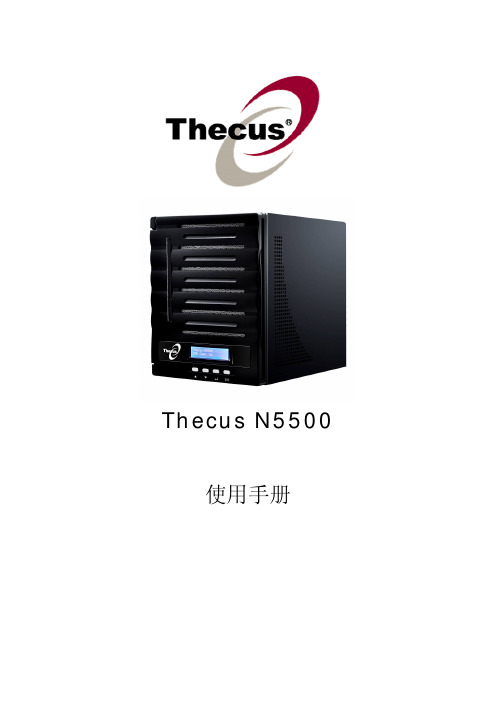
Thecus N5500使用手册版权与注册商标声明Thecus 及其它 Thecus 产品名称皆为Thecus Technology Corp. 之注册商标。
Microsoft、Windows 及 Windows 标志为 Microsoft Corporation 之注册商标。
Apple、iTunes 及Apple OS X 为Apple Computers, Inc. 之注册商标。
所有其它商标与产品名称皆属其各自所有者之财产。
产品规格得随时变更,恕不另行通知。
版权所有© 2009 Thecus Technology Corporation。
保留所有权利。
关于本手册本手册中的所有信息皆经详细审阅,以确保其正确性,如有错误,请将您的意见告诉我们。
Thecus Technology Corporation 保留径行修改本手册内容的权利,恕不另行通知。
产品名称:Thecus N5500手册版本: 1.4发行日期: 2010 年 05 月有限保固Thecus Technology Corporation 保证 Thecus N5500 所有组件于出厂前均已经过完整测试,在正常使用下应可正常运作。
如有发生任何系统功能异常情形,若产品仍在保固期内,且所有操作皆属正常使用,Thecus Technology Corporation 及其当地代表与经销商将负责提供免费维修。
若产品导致任何损坏或资料遗失,Thecus Technology Corporation 恕不负责。
强烈建议使用者采取必要的备份措施。
安全警告为了您的安全起见,请详阅并遵守下列安全警告事项:尝试安装 N5500 前,请先详阅本手册。
您的 N5500 是精密的电子装置,无论在任何情况下,均请切勿尝试自行修复。
若发生功能异常的情形,请立即关闭电源,并将本装置送至合格维修中心进行修复。
如需详细信息,请洽询您的供货商。
请切勿使任何物品压住电源线,并请勿将电源线放置于易遭踩踏之处。
菲尔斯5000系列 steam 板说明书

Philips 5000 SeriesSteam iron45 g/min continuous steam200 g steam boostSteamGlide PlusDST5040/86Built to perform, day after daySteamGlide Plus soleplate lasts 4 times longer*For great results day after day, you want an iron that never lets you down. With its anti-scratch SteamGlide Plus soleplate, high consistent steam output and integrated calc-clean,this high quality iron gives you performance that lasts.Comfortable ironing•Drip-stop keeps garments spotless while ironing•Comfortable, textured handle for easy gripFast & powerful crease removal•2600 W to heat up quickly•Steam output up to 45 g/min for strong, steady performance•Up to 200 g steam boost blasts stubborn creases•Vertical steaming for hanging fabricsLong lasting performance•Built-in calc-clean slider, long-lasting steam performance•Tested cord for maximum durability and safety•Scratch resistant soleplate provides good glidingHighlights2600 W to heat up quickly Delivers a fast warm-up and powerfulperformance.SteamGlide Plus soleplateOur special SteamGlide Plus soleplatesmoothly glides over any fabric. It's also non-stick, scratch-resistant and easy to clean.No more messy drippingOur Drip Stop system lets you iron delicatefabrics at low temperatures with confidence.There’s no need to worry about waterdroplets causing stains.Continuous steam up to 45g/min Strong and consistent steam output to remove creases faster.Built-in calc-clean slider This iron operates with ordinary tap water. Calc-clean is a built-in cleaning function to remove calcium buildup, or limescale, and maintain peak performance.Comfortable handle A textured handle ensures you a comfortable, ergonomic grip, so you can keep hold of the iron without ever slipping.Steam boost up to 200 g Penetrates deeper into fabrics to easily remove stubborn creases.Quality-tested cord All our steam iron cords are rigorously tested for maximum safety and durability.Vertical steam The vertical steam function lets you refresh garments right on the hanger and remove creases from curtains as they hang. No ironingboard required.Issue date 2023-10-22 Version: 5.5.1© 2023 Koninklijke Philips N.V.All Rights reserved.Specifications are subject to change without notice. Trademarks are the property of Koninklijke Philips N.V. or their respective owners.SpecificationsEasy to use•Water tank capacity: 320 ml •Soleplate name: SteamGlide Plus •Tap water suitable•Drip Stop•Extra stable heel rest•Extra large filling hole Guarantee•2 year worldwide guarantee Fast crease removal •Power: 2600 W•Steam boost: 200 g •Continuous steam: 45 g/min•Water sprayGreen efficiency•User manual: 100% recycled paperScale management•Descaling and cleaning: Built-in Calc Clean SliderSize and weight•Packaging dimensions (WxHxL):33.2x16.7x13.7 cm•Weight of iron: 1.255 kg•Product dimensions (WxHxL): 31.2x14.7x12.7 cm*Tested vs. Philips non-stick soleplate。
Polytec OFV-5000 Vibrometer Controller说明书

OFV-5000 Vibrometer ControllerOFV-5000Vibrometer Controller– Velocity Decoders– Displacement DecodersOFV-505/503Standard SensorsOFV-511/512Fiber-Optic SensorsM E A S U R I N G V I B R A T I O N SPolytec’s modular vibrometer controller is continually improving to meet the needsof advanced vibration measurement applications. The latest design adds digitalprocessing with a range of new features that make non-contact vibration analysiseven more precise, simple, flexible and rewarding.OFV-5000 Controller –The Soul of a Quality Vibrometer SystemOFV-5000 replaces the widely respected OFV-3001 modular controller. Its advantages include improved vibration resolution and dynamic range from new digital/analog decoders, remote focus and focus memory (with OFV-505), more capacity for a wider range of modules and digital filtering. Polytec Laser Doppler Vibrometers operate on the Doppler principle, measuring back-scattered laser light from a vibrating structure, to determi-ne its vibrational velocity and displacement. A vibrometer system is comprised of controller electronics and a non-contact standard-optic or fiber-optic sensor head. The controller provides signals and power for the sensor head, and pro-cesses the vibration signals. These are electroni-cally converted by specially developed decoders within the controller to obtain velocity and displacement information about the test structure. This information is provided by OFV-5000 in either analog or digital form, for further data evaluation.Functionality and FlexibilityModular ApproachA wide range of configurations offers optimalperformance for the task with maximum flexi-bility and expandability to meet future needs.Application-Specific ConfigurationBy selecting from a choice of different analogand/or digital decoders, performance can beprecisely tailored to match the demands ofthe application.Several compatible standard-optic and fiber-optic sensor heads are available to meet specificneeds for robustness, flexibility and ease-of-use.Upgradeable to Scanning VibrometerOFV-5000 is fully upgradeable to Polytec’snew 1-D and 3-D Scanning Vibrometersystems for full field vibration analysis.Remote Focus FunctionsAutofocus, remote focus and focus memoryare all possible with the OFV-5000 controllerused with the new OFV-505 sensor head.M O D U L A RV I B R O M E T E RS Y S T E MBusiness UnitLaser Measurement SystemsTel.+49(0)7243 604-178Tel.+49(0)7243 604-104*************Flexible Signal ProcessingThe OFV-5000 controller is designed to accept a choice of signal processing modules, each optimized for different frequency, velocity or displacement performance.Each module is therefore tuned for different measurement tasks by making the best use of the vibration information in the Doppler signal obtained by the sensor head.Various analog and/or digital decoder options seamlessly cover the entire velocity range up to ±10 m/s, displacements from the sub-nanometer to the meter range, and frequencies from DC to 20 MHz. Up to four decoders can be installed simultaneously to obtain the greatest possible flexibility. This flexibility also allows retrospective add-ons and modifications to meet future needs.Laser Vibrometry Expansion Options, using the OFV-5000 ControllerVibrometer Measurement SystemA system comprises an OFV-5000 controller,choice of decoder modules and a sensor head.A choice of standard single point andfiber-delivered single point sensors, or dual (differential) fiber sensors is available.Expansion to Scanning Vibrometer SystemsA system based on the OFV-5000 can be extended to a full scanning vibrometer system by adding other components.The Polytec Scanning Vibrometer (PSV) makes it possible to rapidly and automatically acquire vibration characteristics of complete surfaces,while the PSV-3D extends this to three-dimensional data acquisition and analysis. The Micro-Scanning Vibrometer and Micro Motion Analyser (MMA)have been developed to perform the same measurements on microstructures.Velocity Decoders Displacement Decoder Auxiliary DecoderDSP FilterSlot 1Slot 214-bit or16-bit FCDSP *Velocity or DisplacementVD-01–DD-100orDD-200–VD-05**DD-300–VD-02–––VD-02VD-06DD-500**LF-02VD-04–––VD-04VD-06DD-500**LF-02–VD-06DD-500**DD-400 or DD-300LF-02DD-300Table of Decoder Combinations*Instead of the internal displacement decoder, a DD-600 I&Q demodulator for external PC-based signal processing can also be installed (VibSoft-VDD)**from 2004 onwardsDisplacement DecodersDD-100 and DD-200 analog 14 bit dis-placement decoders take phase information from the Doppler signal to provide direct displacement signals, not derived from the velocity information. They may be used in conjunction with velocity decoders toprovide full vibration characterization of the test structure.Alternatively, OFV-5000 accepts the DD-500A further option is the DD-600 I&Q demodulator. This is designed to allow processing of the digital signal with the PC-based VibSoft-VDD package. This pro-vides the highest resolution and dynamic range of all the displacement decoder options.DD-300 and DD-400 decoders are designed for use in the Auxiliary Slot. The highfrequency DD-300 measures between 50 kHz and 20 MHz. The VD-400 employs an analog integrator.DSP FilterThe DSP based adaptive filter module significantly improves the signal-to-noise ratio of the vibration signal by suppressing random and non-periodic noise forfrequencies ranging from DC to 20 kHz. The adaptive filter can only be used inconjunction with the digital decoder VD-06.Selection and Combination of Signal DecodersThe OFV-5000 controller has four internal slots to accept up to four different signal decoders, depending on the desired measure-ment ranges. Two are specifically designated for velocity decoders and one is for the displacement decoder. An Auxiliary Slot is provided to take a further optional velocity or displacement decoder.sales or application engineer who will help you to select the appropriate decoders and VibSoft Software.Velocity DecodersThe VD-01 velocity decoder offers the highest linearity for frequencies up to 50 kHz. The VD-02 has an extended range up to 1.5 MHz. The VD-04 3-range decoder is required if the DD-400 analog integrator displacement decoder is selected. VD-05 is intended for use in the Auxiliary Slot, and with a frequency response to 10 MHz is par-ticularly well suited for ultrasonics applications.For the very best precision in the low velocity region (up to 500 mm/s), we recommend the VD-06 digital decoder.Decoders can be used together. For example VD-02 used together with VD-06 will give the greatest dynamic range and optimal frequency and velocity performance. Alter-natively, a DD-400 displacement integrator with VD-04, plus VD-06 will give velocity and displacement.Outputs analog On the front: Velocity out, Displacement out, DSP out, Auxiliary out; On the back: Signal level out Interface RS-232Ambient temperature +5 °C to +40 °C Storage temperature –5 °C to +60 °CPower supply Switch mode power supply with wide range input 100 ... 240 V Display Outputs digitalIlluminated graphics LCD with menu assistance S/P-DIF optical and electricalRelative humidity 20 % to 80 %, non-condensingWeight9.7 kgDimensions [W x H x L]450 mm x 360 mm x 145 mm (19” housing)OFV-5000 Technical DataGeneral Specifications Standard single point sensor heads OFV-505, OFV-503 (also OFV-303, OFV-353)Fiber optic sensor headsOFV-511, OFV-512Sensor Head Compatibility Polytec GmbH Polytec-Platz 1-776337 Waldbronn GermanyTel.:+49(7243) 604-0Fax:+49(7243) 69944E-Mail:*************LambdaPhotometrics Ltd.Lambda House, Batford Mill HarpendenHertsfordshire AL5 5BZ Great BritainTel.:+44(1582)764334Fax:+44(1582)712084E-Mail:*******************.uk Polytec PI, S.A.32 rue Delizy93694 PANTIN Cédex FranceBusiness UnitLaser Measurement Systems Tel.+49(0)7243 604-178Tel.+49(0)7243 604-104*************OFV-505/503 Vibrometer Sensor HeadOFV-5000Vibrometer Controller – Velocity Decoders– Displacement Decoders OFV-505/503 Standard Sensors OFV-511/512Fiber-Optic SensorsM E A S U R I N G V IB RA T I O N SPolytec Laser Doppler Vibrometers are used to precisely measure mechanical vibrations, quickly, easily and free from cross-talk or feedback problems. They operate on the Doppler principle, measuring back-scattered laser light from a vibrating structure, to determine its vibrational velocity and displacement.OFV-505/503 Compact Sensor Heads – The Heart of a Quality Vibrometer SystemCustomers familiar with Polytec’s single-point sensor heads, will appreciate the outstanding performance and reliability of these models. The completely new optical design of the OFV-505 and OFV-503 heads offers even better performance including exceptional optical sensitivity. The OFV-505 features autofocus and focus memory.Coupled to the new OFV-5000 modular vibro-meter controller (see separate data sheet), the OFV-505/503 sensor heads take full advantage of the higher resolution processing of the OFV-5000– digital as well as analog. OFV-505 and OFV-503are at the heart of a range of universal and expandable non-contact vibrometer systems.ApplicationsSingle point sensor heads are used for applications in the automotive and aerospace industries, on electrical appliances or machines, for monitoring buildings, on-line quality testing and other mechan-ical production, research and development projects.FeaturesPractical, Easy,“Point & Measure”Capability Low Power, Visible, Eye-Safe (Class 2) Laser provides outstanding optical sensitivity(for example, measurement from matt black paper loudspeaker surfaces at >30 m).Remote Focus Control,with “Memory Position” FacilityStepper motorized focusing can be made either manually at the head or via the OFV-5000 control panel. Focus positions can be precisely returned to (only OFV-505).The focus position can also be locked.Auto Focus (with OFV-5000)The OFV-505 sensor head can auto-sense the return signal quality and automatically set the focus for an optimal signal.Expandability OptionsThe OFV-505 sensor and OFV-5000 controller are fully upgradeable to Polytec’s new 1-D and 3-D Scanning Vibrometer systems for full field vibration analysis.M O D U L A RV I B R O M E T E R S Y S T E MCLASS II LASER PRODUCTManual focusingElectrical control of the internal focusing unit (mechanically isolated)* Auto Focus OFV-505: standard / OFV-503: not available Operating temperature range +0 °C to +40 °CRelative humidity 20 % to 80 %, non-condensing Dimensions [W x H x L]120 mm x 80 mm x 345 mm Remote Focus Maximum stand-off distance Coherence maxima Compatibility PSV-UpgradeableOFV-505: standard / OFV-503: not available > 300 m (with OFV-SLR, surface dependent)234 mm + n·204 mm; n = 0, 1, 2, 3, …measured from the focusing ringOFV-505 recommended for controller OFV-5000;OFV-503 recommended for controller OFV-2200, -2700, -26XX OFV-505: yes / OFV-503: –Weight3.4 kgLaser wavelength 633 nm, visible laser beamLaser protection class Class II He-Ne laser, < 1 mW, eye-safe OFV-505/503 Technical DataGeneral Specifications Polytec GmbH Polytec-Platz 1-776337 Waldbronn GermanyTel.:+49(7243) 604-0Fax:+49(7243) 69944E-Mail:*************LambdaPhotometrics Ltd.Lambda House, Batford Mill HarpendenHertsfordshire AL5 5BZ Great BritainTel.:+44(1582)764334Fax:+44(1582)712084E-Mail:*******************.uk Polytec PI, S.A.32 rue Delizy93694 PANTIN Cédex FranceVD/DD Decoder GuidelineOFV-5000Vibrometer Controller– Velocity Decoders–DisplacementDecodersOFV-505/503Standard SensorsOFV-511/512Fiber-Optic SensorsD E C O D E R S E L E C T I O N&C O M B I N A T I O NBy selecting from a choice of different analog and/or digital decoders, performance ofthe OFV-5000 Vibrometer Controller can be precisely tailored to match the demandsof the application. Up to four decoders can be installed simultaneously to obtain thegreatest possible flexibility. This flexibility also allows subsequent add-ons andmodifications to meet future needs.Decoder SelectionThe OFV-5000 controller is designed to accept a choice of signal processing modules, each optimized for different frequency, velocity or displacement performance.Various analog and/or digital decoder options seamlessly cover the entire velocity range up to ±10 m/s, displacements from picometers to meters, and frequencies from DC to 20 MHz. The following table lists the basic featuresof the velocity decoders available for theOFV-5000. Displacement decoders andrecommended decoder combinations aredescribed on the reverse side.For more information please see separatedata sheets for the respective decoders andthe OFV-5000 vibrometer controller.M O D U L A RV I B R O M E T E RS Y S T E MAvailable Velocity Decoders* in preparation ** to be determined *** Adaptive filter module LF-02 recommendedAvailable Displacement DecodersDecoder CombinationPolytec GmbH Polytec-Platz 1-776337 Waldbronn GermanyTel.+49(0)7243 604-0Fax +49(0)7243 69944***************Polytec-PI, S.A.32, rue Délizy 93694 Pantin FranceTel.+33(0)148103930Fax +33(0)148100803******************LambdaPhotometrics Ltd.Lambda House, Batford Mill Harpenden, Herts AL5 5BZ Great BritainTel.+44(0)1582 764334Fax +44(0)1582 712084*******************.uk Description No. of Ranges Full Scale Output Frequency Range ±82 mm 0 Hz –250 kHz Decoder Basic displacement decoder (requires any velocity decoder)DD-1008Best Resolution 80 nm ±82 mm 0 Hz – 250 kHz ±75 nm50 kHz – 20 MHz **20 Hz – 250 kHz ±50 mm0 Hz – 350 kHzHigh-resolution displacement decoder (requires any velocity decoder)20 MHz displacement decoder for ultra-sonics (requires any velocity decoder)Integrating displacement decoder (requires VD-04)Digital high-end displacement decoder(requires VD-06)I&Q converter for data processing with VibSoft VDD DD-200DD-300DD-400DD-500*DD-600*1323162 nm 0.1 pm**15 pm* in preparation ** to be determined。
梅兰日兰Galaxy5000技术说明书

以及更高操作安全性(再充电<11小时) 输入电压从250V到470V,可处理受干扰的配电系统。 超强的过载能力及辨别能力 发电机组启动过程中的输入电流限制 多种语言、图形显示、高分辨率四分之一VGA Digibat实现电池数字监控(计算实际后备时间及电池剩余使用寿
4. 功能.......................................................................................................21
4.1 主要标准功能..............................................................................................................21 4.2 可用选件.....................................................................................................................21
3.2 通过并机连接三台或四台UPS机组实现有源冗余...................................................19
3.3 用于更大功率的并机连接(无冗余)............................................................................20 3.4 外部旁路....................................................................................................................20
TPS(奥地利福尼斯)焊机使用说明书
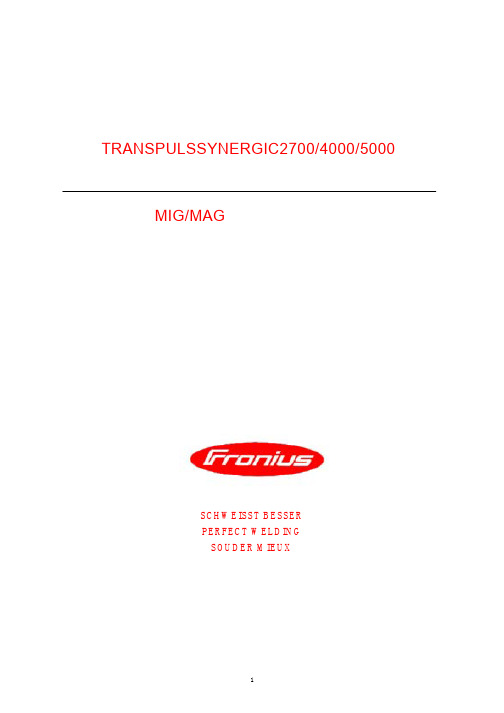
VBG 4, §5 – 电子设备和器械标准。 VBG 15, §33/§49 –焊接、切割粘接标准。 VDE 0701-1 –电子设备维修、更改和测试。 关于维护、修改及检测焊机的进一步的信息可从当 地或国际互连网上的 Fronius 技术部获取,他们会 乐意地向你们提供一份“安全检测焊机”的指导说 明。
概述 正确地运用设备 所有者/操作者的责任 人为的责任 安全操作及保护 防止焊接烟尘的危害 防止 飞溅引起的危害 防止网路电压和焊接电流伤害 注意事项 一般性的安全防范措施 安装焊机的安全措施 焊接电流不稳定的防范措施 焊机正常工作安全防范措施 安全检测 改装焊机 备用和损耗件 焊机检修 CE 标记 版权声明
数字化焊机的原理
此类焊机为完全数字化的新型逆变焊机,它带有微 处理控制器。由它集中处理所有焊接数据,数字化 控制和监测整个焊接过程。并快速对任何焊接过程 的变化作出反应。由 Fronius 开发的数字化控制系 统,能确保实现理想的焊接效果。
供 400 安和 500 安的电流,应用广泛,能满足各种 苛刻的工业要求。他们的设计面向于汽车生产、模 具制造、化工领域、机器制造、以及造船业等。
TS4000/5000 和 TPS2700/4000/5000 电源 FK4000 和 FK4000R 水箱 VR4000/C,VR7000,VR2000 送丝机
3
[安全守则]
概述
此类型焊机是遵照焊机技术规定制造的,符合所有 安全规定。但错误的操作或者滥用焊机则将导致如 下危险:
危害操作者及他人的生命安全 损坏焊机及公共或私人财产 影响焊机有效的工作
安全检测
对 于 焊 机 的 改 装 、附 件 安 装 、部 件 维 修 、定 期 保 养 、 整体检测(至少十二个月一次)等操作,所有者/ 管理者都必须交付给电工专家来执行这些任务。 在安全检测过程中,必须遵循以下标准:
S500系列大屏幕温湿度计用户手册说明书

S500 系列大屏幕温湿度计用户手册S500 系列温湿度记录仪用户手册S500-EX/TH/ET/DT-USB S500-EX/TH/ET/DT-RS4854.1 注意事项----------------------------------------------------------------------------------------------------4.2 常见故障----------------------------------------------------------------------------------------------------目 录第一章 产品介绍-------------------------------------------------------------------------11.1 产品特点----------------------------------------------------------------------------------------------------1.2 使用范围----------------------------------------------------------------------------------------------------1.3 性能参数----------------------------------------------------------------------------------------------------1.4 S500-EX/TH/ET/DT-USB记录仪外型说明------------------------------------------------------------1.5 S500-EX/TH/ET/DT-RS485记录仪外型说明--------------------------------------------------------- 1.6 LCD 显示屏符号说明-------------------------------------------------------------------------------------1.7 按键功能说明----------------------------------------------------------------------------------------------第二章 S500-EX/TH/ET/DT-USB软件使用指南-------------------------------------2.1 USB 驱动安装----------------------------------------------------------------------------------------------2.2 Logpro 软件的使用---------------------------------------------------------------------------------------第三章 S500-EX/TH/ET/DT-RS485软件使用指南----------------------------------3.1 ToMonitor 实时监测软件的使用方法-----------------------------------------------------------------3.2 查看上传的数据-------------------------------------------------------------------------------------------第四章 使用注意事项-------------------------------------------------------------------------------111234557510131616516第一章 产品介绍1.1 产品特点1.2 使用范围采用进口原厂封装校准一体式温湿度传感器内置容量存储器,可存储4.3万组温湿度数据测量温湿度精准度高温湿度数据和时间同时显示,按键操作简单方便内置声光报警,超限报警功能。
V5000S-CE折页说明书

V5000S手持数据终端简易操作图示设备外观及常用按键介绍一、正面介绍开机:在关机状态下按电源键直至设备发出震动。
关机:在开机状态下长按电源键直至出现关机提示,点击关机后确定。
关屏:设备在正常工作状态下轻按一下电源键,屏幕会被关闭。
休眠:设备在正常工作状态下手动按电源键或设置系统休眠后可触发休眠模式。
唤醒:设备在休眠状态下轻按一下电源键,屏幕点亮系统唤醒。
冷启动:按住Fn键再使用触摸笔点击复位键二、侧面介绍三、背面介绍锂离子充电电池客户使用、运输须知及注意事项一、客户使用须知1、收到设备(含电池)后建议即刻使用,闲置时间不宜超过3个月;2、不宜在温度过高或过低的环境中使用设备或对设备进行充电;3、仅限使用产品标配充电器或座充对电池充电;4、如果暂时不使用设备(含电池),请将电池和设备分开存放,禁止将电池装入设备内一起存放;5、对暂时不用的电池每隔 3 个月必须进行1 次充放电操作,并补电至60%~70%电量(即3.8V~3.9V)存放;6、锂离子电池应被储存于清凉、干燥、通风的环境中,建议在0~28℃的环境中存放。
二、运输须知1、电池在环境温度高于 65℃时运输电池不可运输;2、需将电池分开放置,不可将电池直接叠放在一起,避免电池与电池之间正、负极接触短路、避免造成异常事件上;3、可以用包装袋、纸、泡棉等绝缘材料进行隔开即可,然后再放纸箱内,尽可能将纸箱内部塞满,避免晃动。
三、注意事项1、禁止把电池丢入火中,或者暴露在产生热源的地方;2、禁止把电池的正、负极反接、短路;3、禁止冲击或者震动电池;4、禁止把电池浸入水中或者使电池受潮;5、禁止把不同型号和不同生产厂商的电池混合在一起使用;6、禁止使用被改装过的或者损坏的充电器;7、禁止使用不符合厂家指定要求的充电器;8、禁止使用超出电池规格书指定的规格放电;9、禁止在强静场和强磁场的地方使用电池,否则易破坏电池安全保护装置,带来安全隐患;10、电池组合外包装膜易被镍片、尖针等尖锐部件损伤,禁止用尖锐部件碰伤电池;11、如果电池在使用或储存中发出异味、发热、变色、变形,或是在充电过程中出现任何异常现象,立即将电池从充电器或装置中移开,并停止使用;12、如果发现电池漏液或者有异味(电解液)请立即报废该电池,如电解液进入眼睛,请不要揉擦,应用清水清洗眼睛,并立即送医院治疗,否则会伤害眼睛;13、电池属于损耗品,会随着使用循环的增多其容量也会逐渐降低,建议1-2年更换新电池;14、若使用电池时发生意外,请保护现场、保留拍照等证据,及时联系我司售后处理。
霍尼韦尔EXL5000操作手册
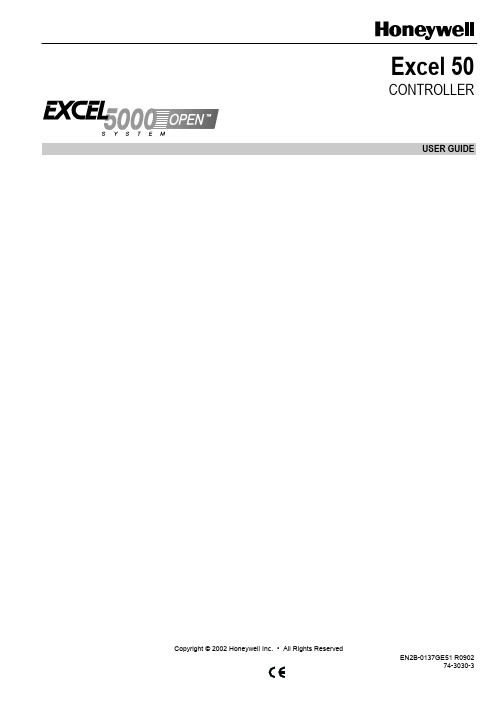
Copyright © 2002 Honeywell Inc. • All Rights ReservedEN2B-0137GE51 R090274-3030-3 Excel 50 CONTROLLERUSER GUIDEEXCEL 50 USER GUIDE Trademark Information Echelon, LON, L ON M ARK, L ON W ORKS, LonBuilder, NodeBuilder, LonManager,LonTalk, LonUsers, LonPoint, Neuron, 3120, 3150, the Echelon logo, the L ON M ARKlogo, and the LonUsers logo are trademarks of Echelon Corporation registered inthe United States and other countries. LonLink, LonResponse, LonSupport, andLonMaker are trademarks of Echelon Corporation.EN2B-0137GE51 R09022EXCEL 50 USER GUIDECONTENTSRevision overview (5)About This User Guide (5)Operator's terminal (7)Password Procedure (9)Modifying a Password (10)Plant Key (11)TODAY Function (12)Time Program Key (15)System Time (16)Setting Date and Time (16)Daylight Saving (17)Daily Program (18)Modifying a Daily Time Program (19)Creating a New Daily Time Program (20)Deleting a Daily Time Program (21)Copying a Daily Time Program (21)Weekly Program (21)Annual Program (22)Data Points / Parameters Key (25)Data Points (28)Data Points Sequence (29)Hours Run (32)Manual Operation (33)Parameters (34)Points in Trend (36)Parameter List (36)System Information (37)Hardware Interface Configuration (39)DDC Program Cycle Times (42)Buswide Access (43)Trend Buffer (44)Flash EPROM (44)Alarms Key (46)Start-up sequence (49)Controller Setup (51)Select Application (54)Request Download (55)Data Point Wiring Check (56)Adjustable Remote Trend Buffer (V2.03.x) (57)Operator Access Levels (59)Time Program Description (59)Data Points / Parameters Description (61)Data Point Attributes (62)Operating Mode (63)Hours Run (63)Technical Address (64)User Address (64)Suppress Alarm (64)Alarm Description (64)3EN2B-0137GE51 R0902EXCEL 50 USER GUIDEEN2B-0137GE51 R09024EXCEL 50 USER GUIDE5EN2B-0137GE51 R0902REVISION OVERVIEWThe following pages have been changed from the previous issue of this document:page change 8The meaning of the string "***" has been explained.39The consequences of setting the bus ID to a non-zero value have been explained.52Additional information on the bus ID has been added.54 A screen which will appear if the Excel 50 controller isconnected to a C-bus has been explained and the necessityof appending bus numbers to the user addresses whenmultiple Excel 50 controllers with the same applicationprogram are attached to the C-bus described.64The necessity of appending the controller number and thecontroller name when multiple Excel 50 controllers having thesame configurable application program are attached to the C-bus is described.ABOUT THIS USER GUIDEThis Excel 50 controller can be used in two different ways:1.The Excel 50 controller can be used with embedded applications. Precon-figured applications stored in memory in the application module are selected byentering a specific code via its MMI or an external interface.2.The Excel 50 controller can also be used with standard or custom applicationscreated with the CARE software package and downloaded into the controller.Custom applications may have different screens and sequences than areshown in this document. The screens show here must be considered only asexamples.Differences between these two uses of the Excel 50 are noted where appropriate.NOTE:The format of the date is determined by the Engineering Units:—US - mm/dd/yyyy—Europe - dd.mm.yyyyThe start-up sequence is an exception to this: The date in the start-upsequence must always be entered in the European format as shownabove.EXCEL 50 USER GUIDEEN2B-0137GE51 R09026EXCEL 50 USER GUIDE 7EN2B-0137GE51 R0902OPERATOR'S TERMINAL 0000040cThe Excel 50 controller incorporates an operator's terminal featuring a keyboard and a display.KeyboardThe keyboard has eight basic function keys and four fast-access keys. These twelve keys perform the following functions:Basic function keysFunction CANCEL – Escapes to the previous screen, cancels incorrect entries (unless you have already confirmed the entry using the ENTER key), or confirms alarmmessages.UP ARROW– Moves the cursor to the previous line.DOWN ARROW– Moves the cursor to the next line.RIGHT ARROW– Moves the cursor to the next field of the current line.LEFT ARROW– Moves the cursor to the previous field of the current line.PLUS – Increases a numerical value by 1 each time the key is pressed or switchesa digital status to the opposite status condition.MINUS – Decreases a numerical value by 1 each time the key is pressed or switches a digital status to the opposite status condition.ENTER – Confirms any changes made or moves to the next screen.Fast-access keys Function Plant – Displays data about the plant's current status.Time program – Initially displays the password entry screen to provide access tochange time program settings:System clock (current date, time, daylight savings dates),Daily time programs,Weekly time programs,Annual time programs.Data points / parameters – Initially displays the password entry screen to provideaccess to information on:OPERATOR’S TERMINAL EXCEL 50 USER GUIDEEN2B-0137GE51 R09028Physical, remote and pseudo user addresses, parameters, system data, DDCprogram cycle time, buswide access and Flash EPROM.Alarms – Displays alarm information on:Alarm history, points currently in an alarm condition, critical and non-criticalalarms.RESET A RESET can be achieved by pressing the following keys simultaneously:IMPORTANTAfter performing a RESET all data in the RAM and the configuration codesare lost.+DOWN ARROW and MINUS: Reboots the controller and starts the start-upsequence.A RESET can also be achieved by pressing the hardware RESET button at the rearof the controller housing under Terminal Block B.Display The display shows four lines of alphanumeric text with 16 characters per line.A typical screen contains fields, either a cursor or a blinking character, 'up' and'down' arrows, and may look like the following example:NOTE:If the string "*****" should appear, this means that currently no value isavailable.The field name is sometimes shown in this User Guide to make a screen easier tounderstand. Field names are not visible on the Excel 50 display.NOTE:The screens shown in this User Guide are examples and may differ slightlyfrom the screens visible on your Excel 50 controller.Cursor. Can be moved withthe arrow keys.Field name. In this UserGuide, it is shown in adifferent font and within arrowbrackets.Arrows indicate a list which can be scrolled with the up and down arrow keys.Specifies the number of pages the list will be scrolled when the right or left arrow key is pressed.Number can be changed with '+'and '–' keys.Places where the cursor canbe moved to. Gray arrows notvisible on real display.EXCEL 50 USER GUIDE9EN2B-0137GE51 R0902PASSWORD PROCEDURE The following fast-access keys are not password-protected:PlantAlarms A password is required before the following fast-access keys can be fully used:Time programsData points / parametersThe password allows access to sensitive data screens.NOTE:The password procedure will not be repeated in the following sections.Refer back to this page for guidance on the password procedure. For more information about the access levels, see section "Operator Access Levels".NOTE:If no password or the level-2 password is entered, only those screens aredisplayed which the user may access at that operator access level.Entering the level-3 password enables you to access all data screens and to change all values.IMPORTANTIf you have forgotten the password, please contact your local Honeywell branch.Please Enter Your Password >****>NEXTUsing the arrow keys, move the cursor to the password field. Confirm with ENTER.Please Enter Your Password >3***>NEXTEnter the password by changing the number displayed using the '+' or '–' keys and by moving to the next digit using the right arrow key (the underscored character will be blinking in reality).For operator access level 1, no password has to be entered.Please Enter Your Password >***5>NEXTConfirm with ENTER.PASSWORD PROCEDURE EXCEL 50 USER GUIDE EN2B-0137GE51 R090210Please Enter Your Password >****>NEXT Using the arrow keys, move the cursor to 'NEXT'. Confirm with ENTER to proceed to the next screen.Modifying a PasswordIf the level-3 password has been entered, the level-2 and level-3 passwords can be changed:Please Enter Your Password >****>CHANGE >NEXT Using the arrow keys, move the cursor to the 'CHANGE' field. Confirm with ENTER.The following screen appears.Change Password Level 2:>2222Level 3:>3333>BACK Using the arrow keys, move the cursor to the password to be changed. Confirm with ENTER.Change the password using the '+' or '–' keys and by moving to the next digit using the right arrow key. Confirm with ENTER.Change Password Level 2:>1775Level 3:>3333>NEXT After you have finished changing the passwords, use the arrow keys to move the cursor to 'BACK'. The previous screen will be displayed.NOTE :The default level-2 password is '2222'.The default level-3 password is '3333'.EXCEL 50 USER GUIDEPLANT KEY0000040cThe 'Plant' procedure is used to choose the time program where changes should bemade to in the 'Time program' procedure and to make temporary changes to thedaily time program. The first screen of the 'Plant' procedure is the start screen. It isthe default screen and is always visible when no other screen has been selected.This start screen will also be displayed if no key has been pressed for a long time.The screen displays the name of the first time program, the application status, thecurrent day, the date, and the time. The next switching time of the first user addressof the time program with its current value/status is displayed below. Each timeprogram can be assigned to more than one user address. Each application canhave up to 20 different time programs.The application status is shown in the upper right corner of the display and willappear as one of the following:Init Initializing—The application tasks are started, and data points and memoryare being initialized.Run Running—All relevant application tasks are running.Shut Shutdown—All relevant application tasks are halted. The application stopsstep by step.Stop Stopped—Some or all relevant application tasks are stopped. The applicationdoes not run.Press the 'Plant' fast-access key to display the default screen.<1. time program >Init MON 13.06.10:27to 20:3020°C >TODAY >NEXTUsing the arrow keys, move the cursor to-'NEXT' to display the next time program.-'TODAY' to make temporary changes to the current time program.Confirm with ENTER.If 'NEXT' has been selected, the screen will now display the next time program withthe switching point time of the first user address with its value/status and the current day, date and time.<2. time program >Init MON 13.06.10:27to 12:00ON >TODAY >NEXTUsing the arrow keys, move the cursor to 'NEXT'. Confirm with ENTER. Thefollowing screen appears.PLANT KEY EXCEL 50 USER GUIDE<3. time program>InitMON13.06.10:27to14:3018°C>TODAY>NEXTLike the previous screen, this next screen displays the next time program with itsswitching point, value/status and current day, date, and time.TODAY FunctionThe 'TODAY' function allows the user to make an immediate, temporary change tothe switching time point or the value/status without affecting the original timeprogram. When using the 'TODAY' function, the data point must have value/statusand start and stop times assigned.ImportantThe new start time will be within 24 hours of the current time. That meansfor example, that a start time of 10:00 a.m. entered at 10:27 a.m. willactivate the temporary changes the next morning. The changed fields arevalid for only 24 hours; they are automatically deleted after the stop timehas been reached.If 'TODAY' has been selected, the screen will now display the password entryscreen.Please EnterYour password>****>NEXTNOTE:Changing a switching time point requires a level-2 or level-3 password.Enter the level-2 or level-3 password using the arrow keys and the '+' and '–' key.Confirm with ENTER. Using the arrow keys, move the cursor to 'NEXT' and confirmwith ENTER. The following screen appears.<time prg.>Today><user address>↑><user address>1><user address>↓Using the arrow keys, move the cursor to the user address to be changedtemporarily. Confirm with ENTER. The following screen appears.<user address>>09:00to>12:00Value:>ON>SELECT>BACKChange the time or value/status using the '+' or '–' keys as required and use thearrow keys to move from field to field. Confirm with ENTER.EXCEL 50 USER GUIDE PLANT KEY<user address >>10:00to >13:00Value:>ON >SELECT >BACKOnce you have finished changing the values, use the arrow keys to move the cursorto-'SELECT' to return to the selection list screen.-'BACK' to return to the default screen.Confirm with ENTER.Example A normal day cycle is shown below.Day cycle: 06:00 ON12:00 OFF14:00 ON20:00 OFFt Systime 10:27Screen displays:0000095a For this day cycle, a 'TODAY' entry from 10:00 to 13:00 with the status ON hasbeen made. The time of the next change has changed temporarily from 12:00 to13:00. See the following figure.PLANT KEY EXCEL 50 USER GUIDEEXCEL 50 USER GUIDETIME PROGRAM KEY Select the time program by pressing the 'Plant' fast-access key and changing thescreens with 'NEXT' until the time program name to be changed appears in the firstline of the screen.Press the 'Time program' fast-access key to change time program settings. The password entry screen will be displayed.Please EnterYour Password>****>NEXTChanging the system time requires a level-2 or level-3 password. Refer to the section 'Password Procedure' for help with password entry.Enter the password. Confirm with ENTER.Using the arrow keys, move the cursor to 'NEXT'. Confirm with ENTER.TIME PROGRAM KEY EXCEL 50 USER GUIDE System TimeThe 'System Time' procedure is used to make changes to the time and the datewhich the Excel 50 controller uses for its control programs. Use the 'Daylight saving'function instead of the 'Date / Time' function to change the time in spring andautumn.>System Time>Daily>Weekly>AnnualUsing the arrow keys, move the cursor to the 'System Time' field. Confirm withENTER.Setting Date and TimeSystem Time>Date/Time>Daylight SavingUsing the arrow keys, move the cursor to the 'Date / Time' field. Confirm withENTER. The following screen appears.System TimeDate:>13.06.1997Time:>10:28>BACKUsing the arrow keys, move the cursor to the 'Date' or 'Time' field. Confirm withENTER.System TimeDate:>23.06.1997Time:>10:28>BACKIf 'Date' is selected:Set the date using the '+' or '–' keys. Use the arrow keys to move from field to field.Confirm with ENTER. Use the arrow keys to move the cursor to 'BACK'. Confirmwith ENTER to return to the previous screen.NOTE:The date must be entered in the format determined by the EngineeringUnits: for example, 23. July 1997 must be entered as 23.07.1997 forEurope and 07/23/1997 for the US. Press the CANCEL key to abort theoperation or to cancel an incorrect entry before ENTER has been pressed.The value previously displayed will be restored.EXCEL 50 USER GUIDE TIME PROGRAM KEYSystem TimeDate:>23.06.1997Time:>12:30>BACKIf 'Time' is selected:Set the time using the '+' or '–' keys. Use the arrow keys to move from field to field.Confirm with ENTER. Use the CANCEL key to return to the previous screen.NOTE:The time must be entered in the following format: HH:MM in 24-hour clockformat; for example: 9:30 a.m. must be 09:30 and 9:30 p.m. must be21:30. Press the CANCEL key to abort the operation or to cancel anincorrect entry before ENTER has been pressed. The value previouslydisplayed will be restored.Daylight SavingThe actual dates on which daylight savings time starts and ends in a given yearmust be changed every year.System Time>Date/Time>Daylight SavingUsing the arrow keys, move the cursor to the 'Daylight Saving' field. Confirm withENTER. The following screen appears.Daylight SavingStart:>25.03End:>26.09>BACKEnter the dates on which daylight savings time starts and ends for the current yearusing the '+' or '–' keys. Move from field to field using the arrow keys. Confirm withENTER.NOTE:Press the CANCEL key to abort the operation or to cancel an incorrectentry before ENTER has been pressed. The value previously displayed willbe restored.Daylight SavingStart:>27.03End:>26.09>BACKUsing the arrow keys, move the cursor to 'BACK'. Confirm with ENTER to return tothe start screen of the time program.TIME PROGRAM KEY EXCEL 50 USER GUIDE Daily Program>System Time>Daily>Weekly>AnnualUsing the arrow keys, move the cursor to the 'Daily' field in the main screen.Confirm with ENTER.NOTE:The 'Daily' program contains daily time programs.EXCEL 50 USER GUIDE TIME PROGRAM KEYAHU1Daily>MODIFY>NEW>DELETE>COPYUsing the arrow keys, move the cursor to-'MODIFY' to modify the daily time programs.-'NEW' to create a new daily time program.-'DELETE' to delete a daily time program.-'COPY' to copy a daily time program to another.Confirm with ENTER.Modifying a Daily Time ProgramAHU1Modify>Workday↑>Weekend1>Shutdown↓Using the arrow keys, move the cursor to the daily time program you wish to modifyand confirm with ENTER.Creating a New Switching PointAHU1>NEW>06:00<user addr.>↑>06:00<user addr.>1>06:30<user addr.>↓Using the arrow keys, move the cursor to 'NEW'. Confirm with ENTER.AHU1Workday><user addr.>↑><user addr.>1><user addr.>↓Using the arrow keys, move the cursor to the user address to which the newswitching point should belong.AHU1sp01>06:01>20.0°COpt:>OFF>OKModify the time, the value or the optimize flag of the new switching point using the'+' or '–' keys (The optimize flag can be set to ON only if the user address is suitablefor optimization).Use the arrow keys to move from field to field. Confirm with ENTER.Using the arrow keys, move the cursor to 'OK' and confirm with ENTER to add thenew switching point to the current time program.TIME PROGRAM KEY EXCEL 50 USER GUIDEModifying or Deleting a Switching PointAHU1>NEW>06:00<user addr.>↑>06:00<user addr.>1>06:00<user addr.>↓Using the arrow keys, move the cursor to the switching point you wish to modify ordelete. Confirm with ENTER.AHU1<user addr.>>06:00>20.0°COpt:>OFF>DELETEModify the time, the value, or the optimize flag of the switching point. Using thearrow keys, move the cursor to the field you wish to change. Confirm with ENTER.Use the '+' and '–' keys to change the field content. If you wish to delete theswitching point, use the arrow keys to move the cursor to the 'DELETE' field andconfirm with ENTER.AHU1<user addr.>Really deleteswitchp06:00?>YES>NOIf you are sure that you wish to delete the switching point, use the arrow keys tomove the cursor to 'YES' and confirm with ENTER. If you do not wish to delete theswitching point, use the arrow keys to move the cursor to 'NO' and confirm withENTER. In the latter case, you will escape to the previous screen without deletingthe switching point.Creating a New Daily Time ProgramUsing the arrow keys, move the cursor to 'YES'. Confirm with ENTER.AHU1new daily prog.DP1>MODIFY>BACKThe newly created daily time program is issued the name DP and the lowestnumber which is not assigned to a daily time program.Using the arrow keys, move the cursor to- 'MODIFY' to go to the 'Modify daily time program' sequence.- 'BACK' to return to the 'Time program' menu screen.Confirm with ENTER.EXCEL 50 USER GUIDE TIME PROGRAM KEYDeleting a Daily Time ProgramAHU1Delete>Workday↑>Weekend1>Shutdown↓Using the arrow keys, move the cursor to the daily time program to be deleted.Confirm with ENTER.AHU1Really deleteShutdown?>YES>NOUsing the arrow keys, move the cursor to 'YES' to delete the daily time program or'NO' to keep it. Confirm with ENTER.Copying a Daily Time ProgramA daily time program can be copied in order to create a new daily time program,which should be similar to an already existing daily time program.AHU1Copy>Workday↑>Weekend1>Shutdown↓Using the arrow keys, move the cursor to the daily time program to be copied.Confirm with ENTER.AHU1Weekendcopied toDP_2>BACKThe copy of the daily time program is issued the name DP and the lowest numberwhich is not assigned to a daily time program.Weekly Program>System Time>Daily>Weekly>AnnualUsing the arrow keys, move the cursor to the 'Weekly' field. Confirm with ENTER.TIME PROGRAM KEY EXCEL 50 USER GUIDEAHU1Weekly>MON Workday↑>TUE Workday1>WED Workday↓A daily time program is assigned to each day of the week in the weekly timeprogram. To assign another daily time program to a day of the week, use the arrowkeys to move the cursor to this day. Confirm with ENTER.AHU1MON>Workday↑>Weekend1>DP1↓Using the arrow keys, move the cursor to the daily time program to be assigned tothe day of the week displayed in the upper right corner. Confirm with ENTER.AHU1MONreally assignWeekend?>YES>NOUsing the arrow keys, move the cursor to 'YES' to assign the daily time program tothe weekday or 'NO' to escape from this screen without any changes. Confirm withENTER.Annual ProgramSystem Time>Daily>Weekly>AnnualUsing the arrow keys, move the cursor to the 'Annual' field. Confirm with ENTER.AHU1Annualdisplay from>23.06.1997>NEXTThe annual program will be displayed from the date shown in this screen. Thedefault date is the current date. Using the arrow keys, move the cursor to the datefield. Confirm with ENTER.Use the '+' or '–' keys to change the date and move to the next digit using the rightarrow key. Confirm with ENTER.Using the arrow keys, move the cursor to 'NEXT'. Confirm with ENTER.AHU1WorkdayFrom:22.12.1997To:07.01.1998>CHANGE>NEXTEXCEL 50 USER GUIDE TIME PROGRAM KEYIn this screen, the name of the daily time program which is assigned to the period isshown.If there is no daily time program assigned to the annual schedule, the followingscreen appears:AHU1********FRI16.05.1997FRI16.05.1997>CHANGE>NEXTRegardless of which screen appears, use the arrow keys to move the cursor to- 'NEXT' to display the next period a daily time program is assigned to.- 'CHANGE' to change the settings for the shown period.Confirm with ENTER.AHU1WorkdayFrom:>22.12.1997To:>07.01.1998>REMOVE>ASSIGNIf 'CHANGE' has been selected, this screen will be displayed. Using the arrow keys,move the cursor to the date fields you wish to change. Confirm with ENTER. Use the'+' and '–' keys to change the start and end dates.Using the arrow keys, move the cursor to-'ASSIGN' to assign another daily time program to the period.-'REMOVE' to remove the daily time program shown in the first line of thescreen from the period.Confirm with ENTER.AHU1SELECT:>Workday↑>Weekend1>DP4↓If 'ASSIGN' has been selected, this screen will appear. Using the arrow keys, movethe cursor to a daily time program to assign it to the previously entered period oftime. Confirm with ENTER.AHU1really removeentry?>YES>NOIf 'REMOVE' has been selected, this screen will appear. Using the arrow keys,move the cursor to 'YES' to remove the daily time program from the period. Confirmwith ENTER.TIME PROGRAM KEY EXCEL 50 USER GUIDEEXCEL 50 USER GUIDE DATA POINTS / PARAMETERS KEYDATA POINTS / PARAMETERS KEYEXCEL 50 USER GUIDE0000125bSequence of screens for analog input (AI), analogoutput (AO), and pseudo analog (PA) data pointsEXCEL 50 USER GUIDE DATA POINTS / PARAMETERS KEY0000126b Sequence of screens for digital input (DI), digital output (DO), pseudo digital (PD), and totalizer points (PI)DATA POINTS / PARAMETERS KEY EXCEL 50 USER GUIDE0000127bSequence of screens for remoteanalog (RA) and remote digital (RD) pointsPress the 'Data points / parameters' fast-access key to get access to information onphysical, remote and pseudo user addresses, parameters, system data, and theDDC program cycle time.The password entry screen will be displayed.Please Enter Your Password >****>NEXTAccess to information on user addresses, parameters, system data, and the DDCprogram cycle time requires a level-2 or level-3 password. Refer to the section'Password Procedure' for help with password entry.Enter the password. Confirm with ENTER.Using the arrow keys, move the cursor to 'NEXT'. Confirm with ENTER.Data Points>Analog Input >Analog Output >Digital Input >NEXTUsing the arrow keys, move the cursor to-'Analog Input', 'Analog Output', or 'Digital Input' to go into the 'Data points'sequence.-'NEXT' to proceed to the next screen.EXCEL 50 USER GUIDE DATA POINTS / PARAMETERS KEYConfirm with ENTER.>Digital Output>Totalizer>Hours Run>BACK>NEXTUsing the arrow keys, move the cursor to-'Digital Output' or 'Totalizer' to go into the 'Data points' sequence.-'Hours run' to go to the 'Hours run' screen.-'NEXT' to proceed to the next screen.-'BACK' to return to the previous screen.Confirm with ENTER.>M-Bus Data>Pseudo Analog>Pseudo Digital>BACK>NEXTUsing the arrow keys, move the cursor to-'M-Bus Data', 'Pseudo Analog', or 'Pseudo Digital' to go into the 'Data Points'sequence. M-Bus Data will show only special pseudo points related to theMeter Bus. These special points also appear under the Pseudo Analog andPseudo Digital.-'NEXT' to proceed to the next screen.-'BACK' to return to the previous screen.Confirm with ENTER.>Remote Analog>Remote Digital>Manual Operat.>BACK>NEXTUsing the arrow keys, move the cursor to-'Remote Analog' or 'Remote Digital' to go into the 'Remote points' sequence.-'Manual Operat.' to go to the 'Manual operation' screen.-'NEXT' to proceed to the next screen.Confirm with ENTER. The sequence proceeds to the Parameters sequencediscussed separately in a later section.Data Points SequenceThe 'Data Points' sequence will change depending upon the type of data pointselected. Only the complete sequence for analog input points will be shown here asan example. Features unique to other data point types will be shown afterwards.Selecting one of the data point types will display the first screen of the 'Data Points'sequence.><user addr.>↑><user addr.>1><user addr.>><user addr.>↓Using the arrow keys, move the cursor to the appropriate data point. Confirm withENTER.。
VR-5000地下金属探测器中文说明书
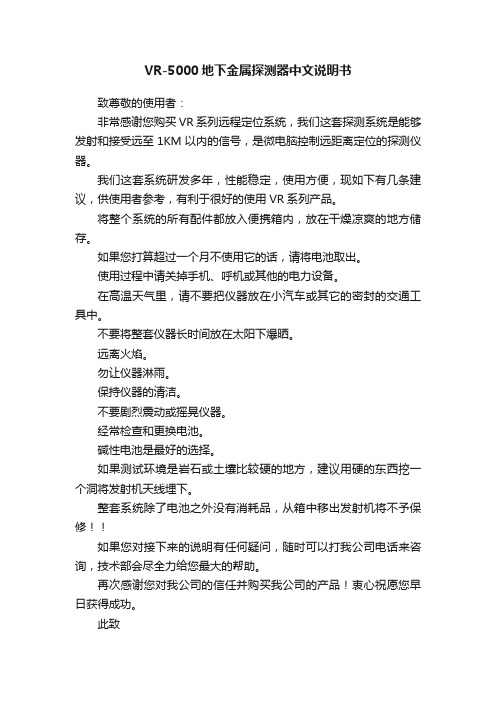
VR-5000地下金属探测器中文说明书致尊敬的使用者:非常感谢您购买VR系列远程定位系统,我们这套探测系统是能够发射和接受远至1KM以内的信号,是微电脑控制远距离定位的探测仪器。
我们这套系统研发多年,性能稳定,使用方便,现如下有几条建议,供使用者参考,有利于很好的使用VR系列产品。
将整个系统的所有配件都放入便携箱内,放在干燥凉爽的地方储存。
如果您打算超过一个月不使用它的话,请将电池取出。
使用过程中请关掉手机、呼机或其他的电力设备。
在高温天气里,请不要把仪器放在小汽车或其它的密封的交通工具中。
不要将整套仪器长时间放在太阳下爆晒。
远离火焰。
勿让仪器淋雨。
保持仪器的清洁。
不要剧烈震动或摇晃仪器。
经常检查和更换电池。
碱性电池是最好的选择。
如果测试环境是岩石或土壤比较硬的地方,建议用硬的东西挖一个洞将发射机天线埋下。
整套系统除了电池之外没有消耗品,从箱中移出发射机将不予保修!!如果您对接下来的说明有任何疑问,随时可以打我公司电话来咨询,技术部会尽全力给您最大的帮助。
再次感谢您对我公司的信任并购买我公司的产品!衷心祝愿您早日获得成功。
此致敬礼北京圣火大地科技有限公司A.发射机 F. 标志旗B. 电池充电器G. 说明书C. 发射机天线H. 发射机天线支架D. 搜寻枪I. 背带E. 信号探寻器(接收机)操作指南小心打开包装,清点所有部件,下面仔细介绍VR5000的每种部件,并说明其功能,如图1所示:A.银灰色铝制便携箱,手提带,两把锁。
箱子内部是发射机主机和其他所有配件。
发射机是捆绑在箱子内部的。
发射机的左前方是6个LED指示灯,每种代表着一种元素;在指示灯下面靠中心的位置是发射机天线插孔,此插孔用B+(正极)和B-(负极)表示。
发射机面板的右上方是充电指示灯,当给电池进行充电时,充电指示灯会变亮,下面就是外接电源充电插孔和电源开关。
在发射机天线插孔下面是元素选择旋钮。
元素选择旋钮的左面是AQC旋钮,右面是电源调节旋钮,在每个旋钮的周围都有一圈数字围绕着。
漏电记录仪 5000 5001 使用说明说明书
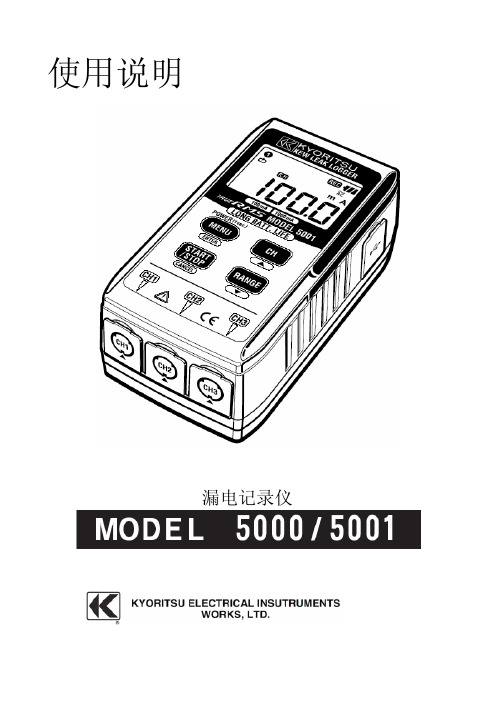
使用说明漏电记录仪目录1.安全警告2.特色3.规格4.各部分名称4-1面板4-2LCD显示屏4-3LCD提示一览5.测定记录前的准备工作5-1电源ON/OFF5-2电池电压的确认5-3自动关机5-4连接传感器5-5仪器设置5-6最大记录时间和记录件数6.操作说明6-1连续记录模式6-2事件记录模式6-3区间最大值记录模式6-4截获记录模式7.测定7-1电流测试7-2测试方法和记录方式8.记录操作9.菜单控制(操作,项目)9-1菜单控制9-2设定值变更9-3菜单流程图10.数据传输11.更换电池本仪器设计、制造和测试均符合IEC61010安全标准。
本说明书包含了警告和安全指示,使用时请严格遵守,以确保使用者的操作安全及仪器安全。
使用前请详读说明书。
警告●使用前请仔细阅读并领回操作指南中所规定的内容。
●无论何时必须遵守手册的要求,并保存好手册,使之随时能供作参考。
●确定本机只在特定场合下使用。
●确认已理解并须严格遵守本手册中所有的安全说明。
请勿必严格遵守以上说明,如违反指示进行操作,可能会导致事故及人身伤害的发生。
说明书中符号,提醒使用者必须参考手册中的相关内容,以确保操作的安全性。
请仔细阅读内容。
危险是表示无视此标志进行错误操作时,造成死亡或重伤的危险性极高。
警告是表示无视此标志进行错误操作时,造成死亡或重伤的危险性极高。
注意是表示无视此标志进行错误操作时,造成人身事故及仪表损害的危险●请勿在AC300V的对地电压回路中使用。
●请勿在易燃易爆环境下进行测量,否则使用时可能会产生火花,以致引起爆炸。
●测量钳口采用不易造成被测物短路的设计。
但测量非绝缘导线时请注意避免短路。
●请勿在仪器或手沾湿的情形下做任何测量。
●请勿输入超过测试范围的最大允许值。
●请勿在测量时打开电池盖或仪器外壳。
●使用前请确认电源正常。
警告●如果仪器发现任何异常(如导线破损、机壳裂缝等),请勿进行测试。
●请勿随意更换部件或对仪器做任何修改,如需维修请联系维修中心或经销商。
Philips 5000 系列智能超高清电视说明书

Philips5000 series Smart Ultra HDTV with Net TV and High Dynamic Range43" class/po4K Ultra HD 2160p HDRWireless LAN 802.11ac MIMO43PFL5603Smart 4K UltraHDTVYour favorite online content in UltraHDEnjoy true 4K streaming performance with built-in HEVC and VP9 decoders enabling 4K streaming on Netflix, YouTube and more services in the future. With a 4K upscaling engine, even your HD videos have never looked better.Enjoy the beauty of 4K Ultra HD•The beauty of 4K UltraHD TV is in savoring every detail •Pixel Plus UltraHD for vivid, natural, and real pictures•120 Perfect Motion Rate for increased pixel response times •An intelligent dimming backlight for dynamic contrast •Enjoy HD content in 4K UHD with a 4K upscaling engine •Expanding the possibilities of visual perceptionAuthentic and clear sound experience.•16 Watts of clear balanced 3D surround sound•Immersive sound with clear voice designed by sonic emotion •Dolby Audio for the ultimate movie experienceComplete digital TV connectivity made simple.•Wireless LAN 802.11ac with MIMO for seamless streaming of 4K •Wirelessly mirror the screen of smart device on your TV •NetTV with Wireless access to online services on your TVHighlights4K UltraHD4 times the resolution of Full HD brings your viewing experience to the whole new level. Enjoy every detail and the breathtaking beauty of the pictures.High Dynamic RangeHigh Dynamic Range (HDR10) is a technology lets you experience more detail and captivating colors for an even more engaging television experience. More perceivable shades of blacks, whites and all other colors. This boils down to greater perceived brightness and contrast with darker shadows creating a breathtaking image.Pixel Plus Ultra HDExperience Ultra-HD sharpness from Philips. Now you can enjoy your favorite action films and sporting events in stunning 4K Ultra HD resolution. And whether you stream online or watch a DVD, Philips' Pixel Plus Ultra-HD Engine delivers sharper images with brighter whites and blacker blacks.Macro dimmingUsing a proprietary video processing algorithm which measures average luminance level of each video frame, Philips' Macro Dimming intelligent backlight dims the backlight tomatch every video frame to ensure you have a strain-free life-like viewing experience with bright whites, vivid colors and dark blacks.120 Perfect Motion Rate120 Perfect Motion Rate (PMR) creates extreme motion sharpness for clear andvibrant images in fast action movies. The new Philips PMR standard reduces response time of the HDTV to produce faster picture transitions and reduces motion artifacts.Net TVPhilips NetTV is built for streaming. With a simple push of a button, gain instant access to popular streaming applications such as Netflix, Vudu, YouTube, all within a clutter-free, easy to use interface. Visit the App Store todownload additional content from our extensive entertainment library, withentertainment options to suit everyone. Surf the web on your big screen TV, all without the need of connecting a computer. Enjoy smooth streaming of up-to 4K content with the powerful, built-in Wireless 802.11ac MIMO Dual-Band chipset.Wireless LAN 802.11ac w/ MIMOWireless LAN 802.11ac with MIMO antennas for seamless streaming of online 4K content.Wireless ScreencastingWatch and surf anything and everything wirelessly from your Android smart phone, tablet or PC to your Philips TV. Imagine the ability to have unlimited access to every web destination like shopping, email, videos, social media, as well as your favorite TV shows and sporting events. With Wireless Screencasting your Android device or PC is wirelesslyprojected on your TV, so sharing content and surfing the internet on your TV has truly become limitless.sonic emotionImmersive sound with clear voice designed by sonic emotion. Absolute3D sound fills your surroundings with the right ambience, clarifies voice, and details the sound stage, making yourexperience more immersive and enjoyable.Issue date 2018-03-22Version: 1.1.112 NC: 8670 001 51366UPC: 6 09585 25176 2© 2018 Koninklijke Philips N.V.All Rights reserved.Specifications are subject to change without notice. Trademarks are the property of Koninklijke Philips N.V. or their respective owners.SpecificationsPicture/Display•Aspect ratio: Widescreen(16:9)•Contrast ratio (typical): 1000:1•Response time (typical): 9 ms •Viewing angle: 178º (H) / 178º (V)•Diagonal screen size: 43 inch / 109.22 cm •Visible screen diagonal (inch): 43 inch•Display screen type: LED UltraHD Display •Panel resolution: 3840x2160p•Picture enhancement: Pixel Plus UltraHD, Black stretch, Digital Noise Reduction, MPEG artifact reduction, 120 PMR, Color Enhancement, Dynamic contrast, Gamma, Macro DimmingSupported Display Resolution•Computer formatsResolutionRefresh rate 640 x 480 60Hz 720 x 480 60Hz 800 x 600 60Hz 1024 x 768 60Hz 1280 x 768 60Hz 1280 x 1024 60Hz 1360 x 768 60Hz 1440 x 900 60 Hz 1920 x 1080 60Hz 1680 x 1050 60Hz 1400 x 1050 60Hz 3840 x 2160 60Hz 4096 x 2160 60Hz •Video formats Resolution Refresh rate 480i 60Hz 480p 60Hz 720p 60Hz 1080i 60Hz 1080p 24,30,60Hz 2160p 24, 30, 60HzSound•Equalizer: 5-bands•Output power (RMS): 2 x 8W•Sound System: Sonic Emotion Premium, Stereo, SAP, Dolby AudioLoudspeakers•Built-in speakers: 2Convenience•Child Protection: Child Lock+Parental Control •Clock: Sleep Timer•Ease of Installation: Autostore•Ease of Use: AutoPicture, AutoSound, Settings assistant Wizard, Auto Volume Leveling •Remote Control: TV•Screen Format Adjustments: 4:3, Movie expand 14:9, Movie expand 16:9, Super Zoom,Widescreen, unscaled (1080p dot by dot), Full, Automatic•Multimedia: auto slideshow, USB media browserMultimedia Applications•Multimedia connections: USB Storage Device•Playback Formats: MP3, JPEG Still pictures, MPEG1, MPEG2, H.264/MPEG-4 AVC, H.265/HEVC, AAC, WAVE, AC3, MPEG4Tuner/Reception/Transmission•Aerial Input: 75 ohm F-type •TV system: ATSC, NTSC •Video Playback:NTSC •Tuner bands: UHF, VHFConnectivity•AV 1: Shared audio L/R in, CVBS/YPbPr •Audio Output - Digital: Optical (TOSLINK)•Other connections: Ethernet, Headphone out, Wireless LAN 802.11ac MIMO •USB: USB•HDMI 1: Shared audio L/R in, HDMI•HDMI 2: Shared audio L/R in, HDMI (Audio Return Channel)•HDMI 3: HDMI, Shared audio L/R in•EasyLink (HDMI-CEC): One touch play, Power status, System info (menu language), Remote control pass-through, System audio control, System standbyPower•Ambient temperature: 5°C to 40°C (41°F to 104°F)•Mains power: 120V/60Hz •Power consumption: 90 W•Standby power consumption: < 0.5WDimensions•Set dimensions in inch (W x H x D):38.1 x 22.2 x 3.4 inch•Product weight (lb): 17.0 lb•Set dimensions with stand in inch (W x H x D): 38.1 x 23.9 x 7.3 inch•Product weight (+stand) (lb): 17.2 lb •Box dimensions in inch (W x H x D): 41.7 x 25.6 x 6.4 inch•Weight incl. Packaging (lb): 22.5 lb•VESA wall mount compatible: 300 x 200 mmAccessories•Included accessories: Table top stand, Quick start guide, User Manual, Remote Control, Screws, Batteries for remote control •Power cord: 59.05 inchNetwork Services•NetTV Apps: Netflix, Pandora, Vudu, YouTube, Hulu, Showtime Streaming, Sling TV, Vewd app store, Vewd browser, Youtube TV•Network Features: Home Network, Wireless Screencasting。
VMM V5000 电子板说明书

Full-Electric Value Care BedUser Manual & Entrapment GuideFor use with Item #'s5410VC5410VCDECK5410VCHFB2User Manual ....................................... 3 — 17Warnings .............................................................. 3 – 5Special Notes . (5).5.5Bed components ........................................6 Assembly Instructions .................................7– 13Hand Pendant Operation.................................14Head/Footboard Optional Height Adjustment ................15Maintenance and Safety Checks (15)Electronics.........................................15Bed Frame and Sleeping Surface .. (15)Cleaning ..........................................15Lubrication and Mechanical ...........................15Notice .........................Indications & Contraindications For Use................Bed Schematic . (16) (17)Service life (17)Limited Warranty (17)....3PLEASE READ ALL WARNINGS/CAUTIONS BEFORE USE· DO NOTor explosive gases. ·equipment other then nasal or masked type . · When using nasal or masked type administering equipment, oxygen or air tubing MUST be routed and secured properly to ensure that tubing does NOT become entangled and eventually severed during normal operation of Electric bed . · Liquids can cause electrical hazards. In the event of a spill in or around the bed, immediately unplug the bed and allow the area to dry thoroughly before plugging in the bed. If a spill occurs, UNPLUG the bed immediately. Clean up spill and allow bed or area to dry thoroughly before using the electric controls again . · This bed is designed for adults only. DO NOT use with or for children. Children must be closely supervised at all times when near the bed.· Users who are unable to understand or follow these instructionsand warnings or who have limited physical capabilities should besupervised or assisted while using the bed.· NEVER PERMIT ANY ONE UNDER THE BED AT ANYTIME .· When operating or moving the bed, ALWAYS ensure that theindividual utilizing the bed is positioned properly within the· ALWAYS keep clear of moving parts when adjusting the bed.Patient should be centered on the bed with extremities within themattress area. DO NOT allow extremities to extend beyond thesides or between bed rails.· DO NOT use this bed for patient transport. DO NOT move the bed while occupied, otherwise injury or damage may result.· The maximum safe working load of this bed (patient, mattress,bedding, and accessories) is 450lbs/204kg. The maximum user weight is 350lbs/158kg. ALWAYS observe the weight limits.· DO NOT stand or climb on bed.· Bed is intended for a single occupant. NEVER allow more than one person to sit or lay on bed at the same time.· T o prevent patient injury due to falls, A LWAYS leave bed at lowest height when the patient is unattended.· Inappropriate handling of the power cord can create an electrical hazard. Regularly inspect cord and plug for damage such as kinkingor fraying; DO NOT use if cord or plug is damaged, contact your dealer for repair or replacement. DO NOT unplug by pulling on the cord, this may damage the plug connection . NEVER pull, jerk, twist, or severely bend the cord, especially near the plug connection. DO NOT use this product with power strips or extension cords. DO NOT overload wall outlets. ALWAY S connect this product to anappropriate voltage outlet; DO NOT use with a DC to AC converter.· ALWAYS take care when routing power cords for accessories or other equipment through the space under the bed . Cords should be secured such that they cannot become pinched or damaged by moving parts of the bed. Damaged cords should NOT be used.· It is the responsibility of the patient’s physician and caregiver to assess the patient and determine which devices and accessories are needed to support and protect the patient, while limiting risk to the patient. Use of fall protection, pressure management, and transfer assistance mechanisms should be considered as appropriate .· DANGER! Entrapment may cause patient injury or death .warnings continued on next page4· DO NOT use this bed with incompatible mattresses or bed rails. Refer to page 17 of this manual or contact your Invacare dealer for assistance with purchasing compatible models. · After bed assembly or maintenance, test to ensure all sections are securely in place and all electrical components operate as intended BEFORE use.· ALWAYS lock casters to prevent the bed from moving while occupied. care provider .· DO NOT attempt to operate the bed controls if the bed is not fully assembled, as this may cause damage to the bed components.· After the bed has been fully assembled, ALWAYS test to make sure that all sections of the bed are properly and securely in place before using.· ALWAYS use caster locks except when moving the bed.· Body weight should be evenly distributed over the surface of the bed. DO NOT lay, sit or lean in such a way that your entire body weight Is placed only on raised head or foot sections ofthe bed. This includes when assisting the user in repositioning or transferring in or out of bed.· DO NOT permit more than one person on/in the bed at any time .· DO NOT use outdoors.·technician to examine the unit and repair it .· Keep all moving parts, including the main bed frame, mattress deck (head and foot springs/sections) and all drive shafts free of obstruction (i.e. blankets/sheets, heating blankets/pads, tubing, wiring, etc. and other types of products using electric cords which may get tangled around the bed, side rails or legs) during operation of the bed.· Keep the product a minimum of 12” away from any direct heat source. Make sure head and foot springs/sections are connected securely to the bed ends before use.· DO NOT use the bed to transport a person in or on the bed. Otherwise, injury or damage may result .· When transferring into or out of the bed, ALWAYS use lock the locking caster(s). Inspect for correct locking action on caster locks before using or wood, may allow the bed to move under some conditions. Use onMUST be evaluated by the care provider.· · The total weight limit of the full-electric bed (includingaccessories, mattress, occupant and any other person/object positioned on the bed) is 450 pounds (204 kg.); 350 pounds (158 kg) patient weight.· A safety feature of this bed model includes protection against overheating caused by excessive or extended periods of operation.Depending on the duration, this will include multiple/repeatedadjustments or the use of multiple functions at the same time. T o ensure trouble-free operation, ALWAYS allow a slight pause between multiple adjustments and A VOID pressing multiple function buttons at a time .If thermal protection is activated, the bed will not respond to pendant commands . T o resolve this, release the pendant button and let the bed sit for several minutes. This will reset the protection function time to and restore bed function. Depending on the degree of the overheating, this may take up to 30 minutes .· ALWAYS remove manual crank(s) before performing electronic functions or using the bed. If not removed, the crank(s) will turn when the motor is on and this could cause personal injury or damage to the bed . ALWAYS unplug the bed from the electrical outlet before cleaning .· DO NOT open assemblies such as the motors, pendant, junction boxesperform any work on these beds, the warranty is void.·After use, some permanent deformation of the bed under load may occur. This is normal and expected unless it affects the function of the bed. Slight sagging or bending at the center of the bed after use does not indicate a safety risk/defect.·DO NOT place pendant under or between objects. This may causethe unintentional activation of the bed features and may cause injuryor damage.·If a button on the pendant does not release or sticks, the bed spring will not stop moving. Inspect the covering of the bed’s control panel and the patient control panel to assure that the covering is not cracked or damaged.·ALWAYS keep all electrical cords away from heated or hot surfaces.·NEVER operate if the unit has a damaged cord or plug. If the bed is examination and repair.·ONL Y. Grounding reliability depends upon a properly grounded wall outlet. ALWAYS unplug the bed from the outlet before servicing or performing any maintenance on the electric bed.·DO NOT unplug the power cord from the junction box. Damage to cord will result.·Use caution when disconnecting the pendant, D O NOT press pendant buttons.·When bed is not to be used for an extended period, unplug electric bed from the wall outlet.SAVE THESE INSTRUCTIONSSPECIAL NOTESNOTICE:·The information contained in this document is subject to change without notice.·WARNINGS/CAUTION notices used in this manual apply to hazards or unsafe practices which could result in personal injury and/or property damage.·Check all parts for shipping damage and test before using.In case of damage, do NOT use.·Contact the dealer for further instruction.·Your Electric bed has been engineered to provide you withreliable operation.·The bed has been thoroughly tested and inspected prior to shipment. INDICATIONS & CONTRAINDICATIONS FOR USE·This bed is intended for use in Homecare settings, for use with adults (persons weighing at least 88 lbs/40kg, at least 57 in/146cm tall, with a BMI of at least 17).·This bed is NOT intended for use in a hospital or long-term care facilities. This bed is NOT intended for use with children.·This bed is NOT intended for patient transport – the bed should NOT be moved while occupied.·in IEC 60601-2-52-20155A. Foot SpringB. Head SpringC. Head BoardD. Foot BoardE. Hi/Low ShaftF. Locking Pins (4)G. MotorH.for shipping)I.J. Spring Clips (2)K. Hand PendantL. Full Electric Motor67NOTE: Spring fabric not shown for clarity · Lay the head and foot section on their sides approximately 90° to each other (See Figure 1). · n o i t c e s d a e h e h t n o k o o h e h t l i t n u r e h t e g o t s n o i t c e s e h t e d i l S catches the rivet on the foot section. · · Position head wing as shown. · h c a e o t n i n i p k c o l e m a r fa l l a t s n i ,l e v e l s n o i t c e s o w t e h t h t i W · Be sure to properly install frame lock pins before useWARNINGS: Lock pins must be installed to ensure safe operation/use·t t A ach fabric halves together using spring clips, which e r a attached to the foot fabric.·Position the foot spring standing upright on its side. Slide Hi/Low drive shaft through hanger bracket.·Install Hi/Low drive shaft to the Hi/Low motor located on the foot section.·Insert the spring-loaded side of the drive shaft into the lower receptacle as shown.drive shaft89·length of bed. The drive shaft adjustment holes are marked foreither semi or full beds. Choose the full bed hole.·Install the casters by inserting the caster stem into the leg receptacle. ALWAYS install locking 1 locking and 1 non-locking caster on each bed end. ALWAYS install locking casters diagonally from each other.·Attach the head board and foot boards.·ALWAYS ensure that the 2 hooks on each side of the head and foot boards are fully engaged and seated securely with the 2 locking rivets on each side of the bed frame. ·Install the head end of the drive shaft as shown.Figure 810·Release the spring-loaded drive shaft on the hi/low motor and insert the drive shaft into the gear box located on the footboard.·Make sure the slot on the spring-loaded drive shaft fully engagesthe roll pin on the motor gear box.Figure 911·For easier set-up, prior to installing the motor, plug both the hand pendant and Hi/Low motor cables into motor as shown.·Connect a 9V battery (not included) to the battery clip located on the motor. The battery clip is located in a recess under the motor cover. With a charged battery installed, the motor can be operated in the event of a power outage.Figure 11Figure 121213· To install motor, remove both locking caps on top of the motor.· Align the motor with the actuator rod and raise the head springto the highest position. The motor will be pull towards the bed and lock on the actuator rod. Repeat for foot section. · After the motor is fully installed, slide both locking covers back onto the motor . · Once fully assembled and checked, plug the unit in to test operation and ensure the bed is working properly. ·mattress guard at the foot of the bed frame to reduce mattressmovement when in use.14Lowers head sectionLowers foot sectionLowers the bed heightBattery OperationThe full electric bed can be lowered in an emergency when equippedwith an installed 9V battery (not included). Battery-powered opera-tion can only be used once and only be used to lower the head andfoot sections of the bed. Replace the 9V battery annually or afterbattery operation has been used to lower the bed.Hand CrankThe full-electric bed is equipped with a removeable manual hand-crank that may be used when either electric or battery power isunavailable.WARNINGALWAYS remove the manual hand-crank BEFORE performing electricoperation. DO NOT operate the electric functions with the manualhand-crank installed on the bed or product damage and personalinjury may occur.Bed TransfersWhen transferring in or out of the bed, ALWAYS ensure the lockingcasters are in the locked position. The bed height may be adjustedeither up or down, as required, to make transfer safer and easier forthe bed user.Figure 1515technician .ElectronicsCheck all controls to make sure all functions work properly.· Power cord · Pendant cord · C heck to make sure all wires are routed and attached properly so they do not interfere with any moving parts.· Check to make sure all plugs are fully inserted or attached.· Replace 9V battery annually or after each use.Bed Frame and Sleeping SurfaceVisually check all welds · Head section · Knee section · Main Frame · C heck joints between sleeping surface sections for loose fasteners.CleaningThe metal parts of the bed are covered with a baked epoxy coating. Clean all coated parts with mild detergent and warm water. Periodically raise head and feet sections of the bed and remove dust from frame. Also, periodically remove the mattress and clean mattress deck. Perform cleaning as needed or between placements.Lubrication and Mechanical· Lightly grease all actuator screw threads with white lithium grease.· Lubricate all caster roller and swivel bearings with light machine oil.· Check all bolts and tighten as needed.1. HeadboardFootboard2. Head spring3. Foot spring4. Headboard panel frame5. Footboard panel framea. Headboard gear assemblyb. Footboard dear assembly6. Sleep surface hook7. Motor brackets8. Hi/Low motor gearbox9. Caster set (2 locking/2 non-locking)10. Caster receptacle11. Frame linkage12. Hand control13. Head actuator bar14. Foot actuator bar15. Footboard panelHeadboard panel16. Hi/Low shaft17. Motor18. Bed locking pin19. Hand crank16Electrical Motors are ETL ApprovedWeight Capacity Distributed Total - up to 450 lbs. / Patient up to350lbs.Construction Frame: 11ga (.120) hot rolled steel.Sleeping surface: Zinc plated steel wire and coils Finish Durable Powder CoatingOverall Bed Dimensions87.5” long X 36” wideMattress Deck Height (with no mattress)Minimum – 15.5”Maximum – 21.5”Bed Frame Weight (assembled)169 lbs.Maximum angles of the mattress platform Head: 68°±3°Foot: 34°±3°Mattress Requirements Size – 80” long X 36” wide X 6” deepHomecare bed.Side Rails Requirements Homecare bed compatible, half or fullmanufactured for direct bed frameattachmentBattery Lowers head and foot one time, will not lift thehead or foot sections (9V not included)·Your brand product is warranted as follows:s r a e y3–ema r FMotor – 1 yearsAll other parts - 3 year·This device was built to exacting standards and carefully inspected prior to shipment. This Limited Warranty is an expression of ourour assurance to the end user of years of dependable service.·This warranty does not cover device failure due to misuse or negligence, or normal wear and tear. The warranty does notextend to non-durable components, such as rubber accessories, casters, and grips, which are subject to normal wear and needperiodic replacement.·If you have questions about your device or this warrant please contact an authorized dealer or Invacare.WARNING!Risk of Injury or DamageUse of the product beyond this time period maycause product damage and injury.– This product has an expected lifetime of seven(7) years when used in accordance with safetyinstructions, maintenance intervals and correctuse stated in this manual.– Perform all maintenance according to therecommended schedule in this manual.The effective bed lifetime can vary according to thefrequency and intensity of use.172020 DL18-300UM-A 2020-04-13。
Thecus N5500 说明书
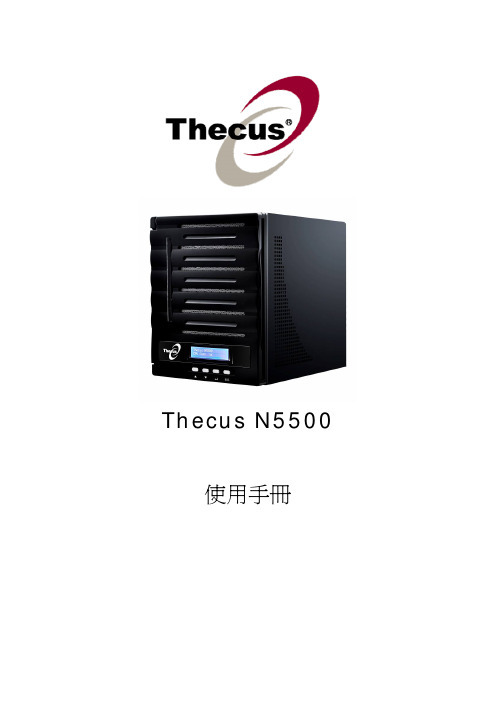
Thecus N5500使用手冊版權與註冊商標聲明Thecus 及其他 Thecus 產品名稱皆為 Thecus Technology Corp. 之註冊商標。
Microsoft、Windows 及 Windows 標誌為 Microsoft Corporation 之註冊商標。
Apple、iTunes 及Apple OS X 為 Apple Computers, Inc. 之註冊商標。
所有其他商標與產品名稱皆屬其各自所有者之財產。
產品規格得隨時變更,恕不另行通知。
版權所有© 2009 Thecus Technology Corporation。
保留所有權利。
關於本手冊本手冊中的所有資訊皆經詳細審閱,以確保其正確性,如有錯誤,請將您的意見告訴我們。
Thecus Technology Corporation 保留逕行修改本手冊內容的權利,恕不另行通知。
產品名稱:Thecus N5500手冊版本: 1.4發行日期: 2010 年 05 月有限保固Thecus Technology Corporation 保證 Thecus N5500 所有元件於出廠前均已經過完整測試,在正常使用下應可正常運作。
如有發生任何系統功能異常情形,若產品仍在保固期內,且所有操作皆屬正常使用,Thecus Technology Corporation 及其當地代表與經銷商將負責提供免費維修。
若產品導致任何損壞或資料遺失,Thecus Technology Corporation 恕不負責。
強烈建議使用者採取必要的備份措施。
安全警告為了您的安全起見,請詳閱並遵守下列安全警告事項:嘗試安裝 N5500 前,請先詳閱本手冊。
您的 N5500 是精密的電子裝置,無論在任何情況下,均請切勿嘗試自行修復。
若發生功能異常的情形,請立即關閉電源,並將本裝置送至合格維修中心進行修復。
如需詳細資訊,請洽詢您的供應商。
請切勿使任何物品壓住電源線,並請勿將電源線放置於易遭踩踏之處。
5000TOC操作说明手册(英文版)
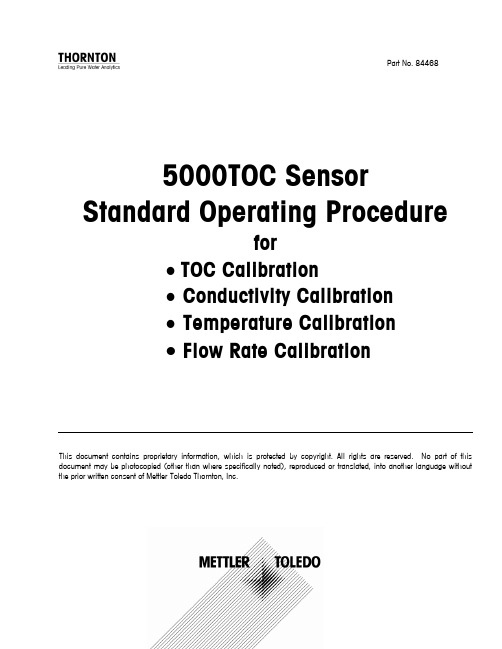
5000TOC Sensor Standard Operating Procedurefor•TOC Calibration•Conductivity Calibration•Temperature Calibration•Flow Rate CalibrationThis document contains proprietary information, which is protected by copyright. All rights are reserved. No part of this document may be photocopied (other than where specifically noted), reproduced or translated, into another language withoutthe prior written consent of Mettler-Toledo Thornton, Inc.©Mettler-Toledo Thornton, Inc. 2007No part of this manual may be reproduced or transmitted in any form or by any means, electronic or mechanical, including photocopying (other than where specifically noted), for any purpose without the express written permission of Mettler-Toledo, Inc.U.S. Government Restricted Rights: This documentation is furnished with Restricted Rights.METTLER TOLEDO THORNTON RESERVES THE RIGHT TO MAKE REFINEMENTS ORCHANGES WITHOUT NOTICE.IMPORTANT SAFETY INFORMATIONPlease read thoroughly before operating the 5000TOC System Suitability Test Kit - •Follow all warnings, cautions, and instructions indicated on and supplied with this product.•Install equipment as specified in this instruction manual. Follow appropriate local and national codes.•Use only factory documented components for repair. Tampering or unauthorized substitution of parts and procedures can affect the performance and cause unsafe operation of your process as well as void factory warranties.•Protective covers must be in place unless qualified personnel are performing maintenance.•If this equipment is used in a manner not specified by the manufacturer, the protection provided by it against hazards may be impaired.•Prior to shipping the sensor back to the factory for repair or re-calibration, water MUST be drained from sensor to avoid damage due to freezing.WARNINGS:•Installation of cable connections and servicing of this product require access to shock hazard voltage levels.•Main power must employ a switch or circuit breaker as the disconnecting device for the equipment.•Electrical installation must be in accordance with the National Electrical Code and/or any other applicable national or local codes.•Safety and performance require that this instrument be connected and properly grounded through a three-wire power source.This manual includes safety information with the following designations and formats:WARNING: POTENTIAL FOR PERSONAL INJURY.CAUTION: possible instrument damage or malfunction.NOTE: important operating information.Definition of Equipment SymbolsOn the instrument indicates: Warning Caution, risk of electric shock.On the instrument indicates: Caution (refer to accompanying documents).~On the instrument indicates: There is alternating current present.TABLE OF CONTENTS1.INTRODUCTION (1)2.SCOPE (1)3.CALIBRATION SELECTION AND SEQUENCE (1)4.EQUIPMENT REQUIRED (1)5.EQUIPMENT DATA (1)6.FLOW RATE CALIBRATION (2)6.1.Flow Rate Verification Before Calibration (2)6.2.Flow Rate Calibration (2)6.3.Flow Rate Verification After Calibration (3)7.EQUIPMENT PREPARATION (3)7.1.Installing the Thornton 5000TOC Calibration Test Kit Brackets (3)7.2.Installing the Thornton 5000TOC Calibration Kit Tubing (5)7.3.Final Installation of the Thornton 5000TOC Calibration Kit (7)8.770MAX CONFIGURATION (7)9.TEMPERATURE CALIBRATION (8)9.1.T1 Temperature Verification Before Calibration (8)9.2.T1 Temperature Calibration (8)9.3.T2 Temperature Verification Before Calibration (9)9.4.T2 Temperature Calibration (9)10.CONDUCTIVITY CALIBRATION (9)10.1.C1 Conductivity Verification Before Calibration (10)10.2.C1 Conductivity Calibration (10)10.3.C2 Conductivity Verification Before Calibration (11)10.4.C2 Conductivity Calibration (11)11.TOC CALIBRATION (12)11.1.TOC As Found (12)11.2.TOC Calibration Procedure (13)11.3.TOC Calibration Verification Procedure (13)12.RESTORE TO OPERATION (13)13.SETTING SAMPLE FLOW RATE (14)13.1.Flow Rate Adjustment Procedure (14)13.2.Flow Rate Indication (15)14.WORKSHEET 1: PART NUMBER AND SERIAL NUMBER DATA (16)15.WORKSHEETS FOR CALIBRATION AND VERIFICATION (17)1.IntroductionThe Thornton 5000TOC Total Organic Carbon Sensor and 770MAX meter measures the amount of organic carbon in high puritywaters by oxidizing organic carbon to CO2 with appropriate UV radiation. The resulting increase between two temperature-compensated conductivity measurements of the sample flow stream at points before and after oxidation is used to calculate the amount of organic carbon present. The complete calibration of the 5000TOC Sensor consists of calibration of the following.•flow rate sensor measurement•two temperature sensor measurements•two conductivity sensor measurements•TOC measurementThroughout the test procedure, the units “ppb” or “ppb Carbon” and “µg Carbon/L” will appear. They are identical for this procedure. “ppb” (or ppm) is the common terminology used throughout the industry, though it is not a recognized SI unit. 2.ScopeThis document provides procedures to calibrate the Thornton 5000TOC Total Organic Carbon Sensor (PN 58 036 001 or PN58 036 002 and related part numbers). The 5000TOC Sensor is used with the Thornton 770MAX meter. Calibration of the770MAX meter is covered in separate documentation.3.Calibration Selection and SequenceCalibration of the 5000TOC Sensor consists of four sequential calibration procedures; flow rate, temperature, conductivity, and TOC. To perform a complete calibration of every component of the 5000TOC Sensor, these procedures must be performed in this order. If you choose to calibrate the TOC measurement more frequently than the other measurements, please refer to Section 11 of this manual.4.Equipment Required•Thornton 5000TOC Calibration Test Kit (Thornton PN 58 091 534). This consists of a calibrated conductivity sensor (230-201), 5 foot patch cable (Thornton PN 1005-79), 316L SS flow housing (Thornton PN 1000-30), holding brackets, SOP for Calibration, pump, power supply, and miscellaneous connectors and tubing.•Thornton 5000TOC Calibration Solution Set (Thornton PN 58 091 529).•Stop watch or other timing device with 1 second resolution.•100 mL or larger volumetric container such as graduated cylinder with <3% tolerance.Note: Alternatively, item 1 can be replaced with a Thornton System Suitability Test Kit (Thornton PN 58 091 525) in conjunction with a Thornton Calibration Test Accessory Kit (Thornton PN 58 091 528) to execute this procedure.Note: Use a hold time to freeze the relay and analog outputs so that alarms are not triggered during any service procedures. Normal relay and analog output operation resumes when the set period has elapsed or when the hold time is reset to zero. Set hold time by pressing “Menu” from the 770MAX main display. Scroll to “Set Hold time” by using the up/down arrows. Press “Enter”, then enter a time between 1 to 99 minutes, and press “Menu”. The hold time is now set.Caution: Be sure to adjust needle valve to less than 3 turns from closed position before re-installing into process line!5.Equipment DataRecord all relevant data identified in Worksheet 1.Page 1Page 26. Flow Rate CalibrationThis procedure uses a “volume and time” method for calibrating the flow sensor. Process water is sufficient to use for this calibration. The end of the drain tube at the sample outlet is the measurement point.NOTE: Since it is possible for the person performing this calibration to come into contact with the process water, use of protective gloves, or other suitable safety equipment is recommended.Caution: If the process water is hot, protection from direct contact should be used, or an alternate source of water must be provided.6.1. Flow Rate Verification Before Calibration1. Adjust the 5000TOC flow rate to 20 ± 1 mL/min as described in Section 13. Setting Sample Flow Rate.2. Arrange the drain tube at the atmospheric drain such that the water dripping from it may be collected into the volumetric container.3. On the 770MAX, press Menu (exit).4. Press S or T to select Calibrate. Press Enter (or Page Down).5. Press S or T to select Sensor. Press Enter (or Page Down).6. Enter Output Hold Time. Press Enter (or Page Down). “Output Hold Time” is the amount of time that you want the present relay status and analog output value to be held (unchanged) while calibration is performed.7. Press S or T to select the letter for the measurement of the 5000TOC Sensor being calibrated. Any of the various sub-sensors within the 5000TOC Sensor may be calibrated from any other measurement letter. For example, if Measurement C is the TOC from the unit being calibrated, and Measurement D is its conductivity, then any of the sub-sensors within the unit may be calibrated from either Measurement C or D. Press Enter.8. Press S or T to select 2-point. Press Enter or X .9. Press S or T to select the Flow. Press Page Down. The 770MAX should now be displaying the 5000TOC Sensor flow rate.10. Place a dry volumetric container under the drain line to capture the water, and begin the time measurement using the stop watch. It is important that the water collection and time start be closely matched.11. Collect a known volume of water with the volumetric container for a specific time, at least 3 minutes.12. Record in Table 1 Section A the volume of water in mL and the elapsed time in seconds. These two values determine the reference flow rate.13. Calculate the reference flow rate and record as F ref in Table 1 Section A according to the equation below. The volume may also be determined by weight. Measure the mass increase of the container in grams, and divide the mass by the density of the water (typically, 1.00 g/mL at room temperature).14. Record the flow rate as shown on the display of the 770MAX as the F before value in Table 1 Section A.15. Subtract the measured flow rate from the reference flow rate (F ref – F before ).16. If the absolute value of the difference is less than the limit, then flow rate adjustment is not required. Press Menu to exit and proceed to Section 7. Equipment Preparation. Otherwise, leave the 770MAX in its current state and proceed to the next section.6.2. Flow Rate CalibrationNOTE: All flow adjustments are to be made using the needle valve on the inlet of the 5000TOC Sensor..1. Using the display on the 770MAX (in the calibration mode as described in Section 6.1), adjust the flow rate through the 5000TOC Sensor to about 24 ± 1 mL/min as indicated on the 770MAX display.2. Place a dry volumetric container under the drain line to capture the water, and begin the time measurement using the stop watch. It is important that the water collection and time start be closely matched.3. Collect a known volume of water with the volumetric container for a specific time, at least 3 minutes.4. Record in Table 1 Section B the volume of water in mL and the elapsed time in seconds.5. Using eq 1, calculate the water flow rate and record as F ref1 in Table 1 Section B.6. Enter the reference flow rate into the 770MAX and press Page-Down.7. Wait while the calibration is being performed.8. Adjust the flow rate to about 16 ± 1 mL/min.9. Empty the volumetric container. Repeat steps 2-7.10. Record data as F ref2 in Table 1 Section B.11. After the flow sensor calibration is completed, enter the correct date. Press Page-Down.12. Select YES to save the new calibration data within the 5000TOC Sensor.Note: if NO is selected, the data will only be temporarily saved, and will revert back to the previous value should power be lost or the 5000TOC Sensor patch cable is unplugged.6.3.Flow Rate Verification After Calibration1. Repeat steps 1-11 in Section 6.1. to verify the flow sensor is in calibration.2. Record the volume of water in mL and the elapsed time in seconds in Table 1 Section C. These two values determine thereference flow rate.3. Using eq1, calculate the reference flow rate and record in Table 1 Section C as F ref.4. Record the flow rate as shown on the display of the 770MAX as F after in Table 1 Section C.5. Subtract reference flow rate from the after flow rate (F ref – F after).6. If the absolute value of the difference is less than the limit, then flow rate calibration is complete. Otherwise, return to Section6.2..Flow Calibration is complete.7.Equipment Preparation7.1.Installing the Thornton 5000TOC Calibration Test Kit BracketsThe Thornton 5000TOC Calibration Test Kit provides an easy means to introduce calibration solutions into the 5000TOC Sensor.This kit is also used for Temperature, Conductivity and TOC calibrations. Components in this kit include a bracket assembly, transfer cap assembly, assorted fittings, 30 cc plastic syringe, positive displacement pump and universal AC power supply.1. Remove the Main Bracket A from the Calibration Kit and install on top of the 5000TOC Sensor as illustrated in Figure 1.2. Remove the Ref. Sensor Holder from the Calibration Kit and install it on the above assembly as illustrated in Figure 1.3. Remove the Main Bracket B from the Calibration Kit and install as illustrated in Figure 1.Page 3THUMB NUTSFigure 14. Remove the Pump from the Calibration Kit and install onto the above assembly as illustrated in Figure 2.Figure 25. Remove the Bottle Holder Bracket from the Calibration Kit and install onto the above assembly as illustrated in Figure2.6. Remove the Ref. Sensor Assembly from the Calibration Kit and install onto the Ref. Sensor Holder as illustrated inFigure 3.7. Secure the entire assembly by tightening the Thumb Screws. The entire bracket assembly is now complete and should look likeFigure 3.Page 4Figure 37.2.Installing the Thornton 5000TOC Calibration Kit Tubing1. Remove the Transfer Cap assembly from the 5000TOC Calibration Kit and clean it using de-ionized or process water (water tobe tested).2. Take one of the Blank Water bottles and shake it to homogenize the contents.3. Remove the Blank Water bottle cap and replace it with the cleaned Transfer Cap.4. Place the Blank Water bottle onto the assembled Bottle Holder Bracket as illustrated in Figure 4.Figure 45. Remove Tube A from the 5000TOC Calibration Kit and clean it using de-ionized or process water (water to be tested).6. Insert one end of Tube A into the Transfer Cap until it comes to within 1 inch (3 cm) of the bottom of the Blank Waterbottle.7. Place the other end of Tube A into the “IN” port of the Pump, see Figure 5.Figure 58. Connect Tube B from the “OUT” of the Pump to the input of the Ref. Sensor Assembly according to Figure 5.9. Remove Tube C from the Calibration Kit and connect one end to the output of the Ref. Sensor Assembly according toFigure 5.10. Connect the other end of Tube C to the inlet filter on the Sample Inlet of the 5000TOC Sensor according to Figure 5.11. Remove Tube D from the 5000TOC Calibration Kit and clean it using de-ionized or process water (water to be tested).12. Connect one end of Tube D to the Sample Outlet of the 5000TOC Sensor (do not connect the other end at this time).13. Place the other end of Tube D over a container that can hold at least 100 mL of liquid. Do not allow the lower end ofthe tube to become contaminated.14. Verify the pump switch is in the OFF position.15. Connect the Universal Power Supply to the pump and to 100–240 VAC 50-60 Hz power. The kit includes a NorthAmerican AC power cord. Replace or adapt the power cord as necessary and in accordance with local regulations.16. Turn the pump power switch to ON and operate pump for approximately 2 minutes to remove any residual water fromthe pump and the 5000TOC Sensor.17. Turn the pump OFF.18. Once the residual water has been successfully purged, insert about 4 inches (10 cm) of the exposed end of Tube Dinto the Transfer Cap. The assembly is now complete and should now appear as per Figure 6.IMPORTANT NOTE:When the pump is first put into service, or after extended storage, it may need to be primed by injecting reagent water into the inlet fitting with the provided syringe. Place the pump in its normal vertical position with the inlet tube from the bottle removed from the inlet fitting and the outlet tube placed to discharge to a nearby drain or into a container. Draw reagent or clean process water into the syringe, place the tip of the 30cc syringe into the pump inlet fitting, turn on the pump and push about 10 mL of water into the fitting or until water appears at the outlet fitting. Excess water will run from the inlet fitting. Turn off the pump. Reattach the tube from the bottle to the pump inlet fitting, and proceed. Reagent water, known to be low TOC, is ideal to be utilized for flushing the 5000TOC Sensor.Figure 67.3.Final Installation of the Thornton 5000TOC Calibration Kit1. Connect the Reference Conductivity sensor smart connector to the 770MAX patch cable (1015-79).2. Connect the other end of the 770MAX patch cable to an unused calibrated channel on the 770MAX meter. If no channel isavailable, then another calibrated 770MAX should be utilized.3. Set up a measurement to display the Reference Sensor temperature and temperature compensated conductivity. For example,Measurement B could be set to display conductivity and Measurement C could be set to display temperature (see suggested 770MAX configuration in Section 8.).4. Turn on the pump. The setup should now be such that water continuously circulates through the Blank Water bottle and the5000TOC Sensor.5. Adjust the flow rate to its maximum rate. This may be done by adjusting the needle valve knob fully counterclockwise until itstops.6. The system is now ready for temperature calibration. Turn off the pump and proceed to the next section.8.770MAX ConfigurationThe 770MAX accepts input from multiple sensors from which it computes values in many different units. This extensive variety is supported by a multi-line scrolling display and the instrument's "custom names" feature, which allows labeling of each measurement. To simplify the calibration process, it is recommended that the 770MAX be configured to display the following measurements and units (see, 770MAX Multiparameter Analyzer/Transmitter Instruction Manual, part number 84372):Measurement A: TOC displayed in ppb (parts per billion)Measurement B: Conductivity displayed in µS/cm (resolution: 3 decimal places)Measurement C: Temperature displayed in degrees Celsius (°C) (resolution: 2 decimal places)Measurement D: Reference Conductivity displayed in µS/cm (resolution: 3 decimal places)Measurement E: Reference temperature displayed in degrees Celsius (°C) (resolution: 2 decimal places)To simplify the calibration process, this procedure will use conductivity in units of µS/cm and temperature in degrees Celsius.9.Temperature CalibrationThis procedure is to be performed on T1 and T2, which correspond to the temperature sensors embedded in the two conductivity sensors. If conductivity or TOC calibrations are to be done, temperature calibration must be done first.9.1.T1 Temperature Verification Before Calibration1. Turn off the UV lamp (if not already off) by pressing the lamp button, located on the front panel of the 5000TOCSensor, so that it’s green LED is off. The lamp shall remain off throughout this procedure.2. Turn on the pump. Water should now be continuously circulating through the pump, 5000TOC Sensor, ReferenceConductivity Sensor, the water container, and back through the pump.3. Allow the pump to run until thermal equilibrium is achieved, typically 1/2 hour (less if the lamp has been off).4. Record into Table 2 the Reference Sensor temperature (to two decimal places) displayed on the 770MAX, T ref.5. On the 770MAX, press Menu (exit).6. Press S or T to select Calibrate. Press Enter (or Page Down).7. Press S or T to select Sensor. Press Enter (or Page Down).8. Enter Output Hold Time. Press Enter (or Page Down).9. Press S or T to select the letter for the measurement of the 5000TOC Sensor being calibrated. Press Enter.10. Press S or T to select 1-point. Press Enter or X.11. Press S or T to select T1. Press Page Down.12. Record the temperature of T1 into Table 2, T before.13. Compute the difference, T ref - T before.14. If the absolute value of the difference is less than the limit, then a temperature calibration is not required. Press Menu(exit) to return to measurement mode and proceed to Section 9.3. T2 Temperature Verification Before Calibration.15. If T1 calibration is required, remain in this Calibration menu and proceed immediately to Section 9.2. T1 TemperatureCalibration.9.2.T1 Temperature Calibration1. If T1 requires adjustment, enter the temperature of the Reference Sensor into the 770MAX CALIBRATE SENSOR MENUwhere it displays “Cal point 1=0.00000-”. To avoid inaccuracy due to changes in ambient temperature, this value should be entered as soon as practical after reading the Reference Sensor.2. Press Page Down.3. Wait for calibration to complete.4. Enter the correct date (if needed). Press Page-Down.5. Select YES to save the new calibration data within the 5000TOC Sensor. Press Enter. Note: if NO is selected, the datawill only be temporarily saved, and will revert back to the previous value should power be lost, or the 5000TOC Sensor patch cable is unplugged.6. Press Menu (exit) to return to measurement mode.7. Record the temperature of T1, T after in Table 2.8. Verify that T ref – T after is within limits.9. Verify that the new computed temperature factor is within acceptable limits by performing the following steps:10. Press Menu (exit) to go to MAIN MENU.11. Press S or T to select Measurement. Press Enter (or Page Down).12. Press S or T to select the letter for the measurement of the 5000TOC Sensor displaying temperature.13. Press Page Down.14. Record Adder1 in Table 2.15. Verify that this value is within acceptable limits. If this value exceeds limits, repeat Section 9.2.16. Return the 770MAX to measurement mode by pressing the Menu (exit) key.9.3.T2 Temperature Verification Before Calibration1. Record into Table 2 the Reference Sensor temperature (to two decimal places) displayed on the 770MAX, T ref.2. On the 770MAX, press Menu (exit).3. Press S or T to select Calibrate. Press Enter (or Page Down).4. Press S or T to select Sensor. Press Enter (or Page Down).5. Enter Output Hold Time. Press Enter (or Page Down).6. Press S or T to select the letter for the measurement of the 5000TOC Sensor being calibrated. Press Enter.7. Press S or T to select 1-point. Press Enter or X.8. Press S or T to select T2. Press Page Down.9. Record the temperature of T2 into Table 2, T before.10. Compute the difference, T ref - T before.11. If the absolute value of the difference is less than the limit, then temperature calibration is not required, and proceed to Section10. Conductivity Calibration.12. If T2 calibration is required, remain in this Calibration menu and proceed immediately to Section 9.4. T2 TemperatureCalibration.9.4.T2 Temperature Calibration1. If T2 requires adjustment, enter the temperature of the Reference Sensor into the 770MAX. To avoid inaccuracy due to changesin ambient temperature, this value should be entered as soon as practical after reading the Reference Sensor.2. Press page down.3. Wait for calibration to complete.4. Record the temperature of the T2, T after in Table 2.5. Enter the correct date (if needed). Press Page-Down.6. Select YES to save the new calibration data within the 5000TOC Sensor. Press Enter. Note: if NO is selected, the data will onlybe temporarily saved, and will revert back to the previous value should power be lost, or the 5000TOC Sensor patch cable is unplugged.7. Press Menu (exit) to return to measurement mode.8. Verify that T ref – T after is within limits.9. Verify that the new computed temperature factor is within acceptable limits by performing the following steps:10. Press Menu (exit) to go to MAIN MENU.11. Press S or T to select Measurement. Press Enter (or Page Down).12. Press S or T to select the letter for the measurement of the 5000TOC Sensor displaying temperature.13. Press Page Down.14. Press Enter until the curser is under the 1 on the Adder1 field (example: Adder1 ).15. Press S or T to change the field to Adder2.16. Record Adder2 value on Table 2.17. Verify that this value is within acceptable limits. If this value exceeds limits, repeat Section 9.4.18. Return the 770MAX to measurement mode by pressing the Menu (exit) key.Temperature Calibration is complete.10.Conductivity CalibrationThis procedure is to be performed on C1 and C2 which correspond to the two conductivity sensors within the unit.10.1. C1 Conductivity Verification Before Calibration1. Verify the UV lamp is off.2. Continuing with the same Blank Water from the Temperature Calibration, verify that the water quality is <1.5 µS/cm(>0.67 MΩ-cm) as reported by Reference Conductivity sensor. If the water conductivity has increased above1.5 µS/cm, then turn off the pump, install a fresh bottle of Blank Water, and restart the pump. Note that theconductivity sensors can be calibrated above 1.5 µS/cm with no adverse measurement impact, but we recommend a lower conductivity calibration to emulate process water.3. If the same bottle of Blank Water is still being used, then continue to the next step. Otherwise, allow the pump to rununtil complete mixing is achieved, typically 30 minutes.4. Record in Table 3 the conductivity (at least three significant figures) of the Reference Conductivity Sensor displayed onthe 770MAX, C.ref5. Press Menu (exit) to go to MAIN MENU.6. Press S or T to select Calibrate. Press Enter (or Page Down).7. Press S or T to select Sensor. Press Enter (or Page Down).8. Enter Output Hold Time. Press Enter (or Page Down).9. Press S or T to select the letter for the measurement of the 5000TOC Sensor being calibrated. Press Enter.10. Press S or T to select 1-point. Press Enter or X.11. Press S or T to select C1. Press Page Down.12. Record the conductivity of C1 into Table 3, C before.13. Compute the % difference according to eq 2.14. If the absolute value of the % difference is less than the limit, then a C1 conductivity calibration is not required. PressMenu (exit) to return to measurement mode and proceed to Section 10.3. C2 Conductivity Verification Before Calibration.15. If C1 calibration is required, proceed to Section 10.2. C1 Conductivity Calibration.10.2.C1 Conductivity Calibration1. If C1 requires adjustment, enter the conductivity of the Reference Sensor into the 770MAX. This value should beentered as soon as practical after reading the Reference Sensor.2. Press page down.3. Wait for calibration to complete.4. Enter the correct date (if needed). Press Page-Down.5. Select YES to save the new calibration data within the 5000TOC Sensor. Press Enter. Note: if NO is selected, the datawill only be temporarily saved, and will revert back to the previous value should power be lost, or the 5000TOC Sensor patch cable is unplugged.6. Press Menu (exit) to return to measurement mode.7. Record the conductivity of the C1, C after in Table 3.8. Verify that the % difference is within limits.9. Verify that the new computed conductivity factor is within acceptable limits by performing the following steps:10. Press Menu (exit) to go to MAIN MENU.11. Press S or T to select Measurement. Press Enter (or Page Down).12. Press S or T to select the letter for the measurement of the 5000TOC Sensor displaying conductivity.13. Press Page Down.14. Record Multiplier1 in Table 3.。
Philips 电动剃须刀系列5000 Wet and Dry电子剃须刀说明书
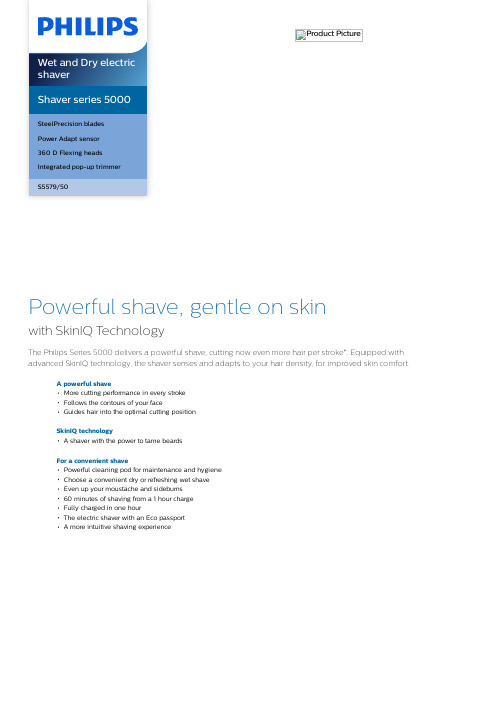
Product PictureShaver series 5000SteelPrecision bladesPower Adapt sensor360 D Flexing headsIntegrated pop-up trimmerS5579/50Powerful shave, gentle on skinwith SkinIQ T echnologyThe Philips Series 5000 delivers a powerful shave, cutting now even more hair per stroke*. Equipped with advanced SkinIQ technology, the shaver senses and adapts to your hair density, for improved skin comfort.A powerful shaveMore cutting performance in every strokeFollows the contours of your faceGuides hair into the optimal cutting positionSkinIQ technologyA shaver with the power to tame beardsFor a convenient shavePowerful cleaning pod for maintenance and hygieneChoose a convenient dry or refreshing wet shaveEven up your moustache and sideburns60 minutes of shaving from a 1 hour chargeFully charged in one hourThe electric shaver with an Eco passportA more intuitive shaving experienceWet and Dry electric shaver S5579/50 Highlights SpecificationsSteelPrecision bladesPowerful yet gentle, the 45 self-sharpening SteelPrecision blades on this Philips shaver complete up to 90,000 cutting actions per minute, cutting more hair per stroke** for a clean, comfortable finish.Power Adapt sensorThe electric shaver has an intelligent facial-hair sensor that reads hair density 125 times per second. The technology auto-adapts cutting power for an effortless and gentle shave.360 D Flexing headsDesigned to follow the contours of your face, this Philips electric shaver has fully flexible heads that turn 360° for a thorough and comfortable shave.Hair-Guide precision headsThis new-shape precision shaver is enhanced with hair-guiding channels for optimal cutting and skin comfort.Cable-free Quick Clean Pod10 x more effective than cleaning with water**, the powerful cleaning pod thoroughly cleans and lubricates your shaver in just 1 minute. Using it helps maintain shaver performance and increase hygiene.Shave wet or dryA wet and dry shaver that adapts to your preference. Choose a convenient dry shave, or pair with your favourite foam or gel for a refreshing wet shave.Pop-up trimmerRefine and define your moustache andsideburns with the pop-up trimmer—andcomplete your look with ease.60 minutes of cordless shavingA shaver for at home or on-the-go. Get60 minutes of shaving time from a 1 hourcharge or plug it in for instant and continuouspower.1 hour charging timeFully charge your Philips shaver in just 1 hourwith the powerful and energy efficient lithium-ion battery. In a hurry? Plug in your shaver for5 minutes and get enough power for 1 fullshave.Sustainable shaving innovationAt Philips, we drive sustainability in all aspectsof product creation. With shaving bladesproduced using 100% renewable electricityand packaging made with recyclable materials,all shavers come with an Eco passport.LED displayYou can easily see how much power is left withthe 3-level LED display. Your Philips shavernot only tells you when it's time to charge, butit also has indicators for locking, cleaning andreplacing the head.Shaving PerformanceShaving system: SteelPrecision bladesContour following: 360 D Flexing headsSkinIQ technology: Power Adapt sensorEase of useWet and Dry: Wet and dry useDisplay: LED display, Battery level indicator,Travel lockCleaning: One-touch open, Fully washableDesignHandle: Rubber gripColour: Electric BlueShaving heads: AngularPowerRun time: 60 minutesCharging: 1 hour full charge, 5-min quickchargeAutomatic voltage: 100-240 VStand-by power: 0.04 WMax power consumption: 9 WBattery type: Li-IonService2 year warrantyReplacement head SH71: Replace every 2 yrswith SH71AccessoriesQuick Clean Pod: 1 cartridge included, YesIntegrated pop-up trimmerMaintenance: Cleaning brushTravel and storage: Travel case* Tested versus Philips Series 3000.* * Comparing shaving debris after using cleaning fluidvs. water in the cartridge© 2022 Koninklijke Philips N.V.All Rights reserved.Specifications are subject to change without notice. Trademarks are the property of Koninklijke Philips N.V. or their respective owners.Issue date 2022‑03‑24 Version: 5.0.1EAN: 08 71010 39664 25 。
- 1、下载文档前请自行甄别文档内容的完整性,平台不提供额外的编辑、内容补充、找答案等附加服务。
- 2、"仅部分预览"的文档,不可在线预览部分如存在完整性等问题,可反馈申请退款(可完整预览的文档不适用该条件!)。
- 3、如文档侵犯您的权益,请联系客服反馈,我们会尽快为您处理(人工客服工作时间:9:00-18:30)。
尤其适合于: 数控机床、喷泉控制、编织机、提花机等各类往复运行设备。
转矩
电流
速度
母线电压
图1
0Hz→正转 50Hz→0Hz→反转 50Hz→0Hz 的急加减速四象限运行
真正实现无跳闸运行
优异的电流和电压控制技术,以 0.1s 指令反复交替加速和减速,变频器稳定无跳闸运行。 超强的负载能力,在任意加减速时间和任意冲击负载条件下,变频器稳定无跳闸运行。 短时过载能力强, 200%的额定负载条件下可连续工作 0.5s, 150%的额定负载条件下可连续
THEV5000 高性能矢量控制型变频器
用户手册
典型行业应用
数控机床
结构紧凑:体积相当于同等功率变频器的 70%。 低速精密加工: 以优异的低频转矩性能满足机床主轴在低速情况下的加工需求 (电动状态下
安全注意事项
安全标记的说明: 危险:错误使用,可能会导致火灾、人身严重伤害,甚至死亡。 注意:错误使用,可能会导致人身中等程度的伤害或轻伤,以及发生设备损坏。
IGBT 的直通保护、电流检测异常、继电器吸合异常等保护功能。
完善的端子保护功能:控制端子+24V、+10V 电源的短路和过载保护,操作面板电缆反插保
护,输入信号的断线和模拟输入异常保护等。 图 5 电机高速自由旋转时跟踪并降频后平滑起动
过热预报警保护功能:根据温度自动调整,保证产品可靠运行,同时记录最高工作温度。 全面的开关电源保护功能:开关电源各路输出的短路保护、过载保护、上电的软起动功能、
0~60Hz 范围内,变频器 0.3s 内实现电机反电势的消除,快速直流制动。 最大效率注入直流电流提高制动能力。 无需直流制动起始等待时间。 免除直流制动起始等待时间专用功能码设定。
独特的电网瞬时掉电处理
在电网瞬时掉电期间, 通过电机回馈母线的能量使得变频器持续运行不停机, 直到电源正常
飞梭型操作面板能提供满足 IP54 要求的附件等整机的设计方案,提高了整机的防护能力, 适用于拉丝机、印染、陶瓷等多粉尘和腐蚀的环境场合。
宽电压范围设计:直流工作电压范围为 DC 360−720V,同时有电网电压波动记录功能。
电流
高精度的电流检测和保护: 全系列采用高精度的霍尔进行输出电流的检测、 满足软硬件的快
1) 模拟量 AI1/AI2:0~10V 或 0~20mA; 2) 模拟量 AI3:−10V~10V; 3) 脉冲频率 X7/DI:0.2Hz~50kHz; 4) Xi 端子:UP/DN 模式独立,可与任何一种其它的频率给定方式叠加。
通讯方式给定:国际标准 Modbus 协议。 以上各给定方式可以在线切换。
无速度传感器矢量控制下优异的控制性能
真正实现了交流电机解耦,使运行控制直流电机化。 图 1 为无速度传感器矢量控制下电机四象限运行,转矩、电流、转速和直流母线电压快速响
应,电机稳定运行。
电机额定负载下实现 0.1s 指令加减速。 电机正反转过零速切换时,电流无相位突变和震荡,转速无脉动。 母线电压控制平稳,在无能耗制动的条件下减速亦能提供快速可靠的制动能力。
多种功能码加密方式(保护客户的知识产权)
用户可自定义对任意功能码组进行加密。 用户可锁定操作面板。 用户可设置功能参数密码保护。 系统特殊工艺参数等技术机密不被抄袭。
给定和反馈多通道
开环或模拟量反馈闭环模式下,给定量可定义主辅运算关系:
1) 主给定+辅给定; 2) 主给定-辅给定; 3) 主给定+辅给定-50%; 4) 最大值(主给定、辅给定) ; 5) 最小值(主给定、辅给定) 。
尤其适用于: 各种连续性自动化生产线,如:造纸、印染、包装、印刷。 温差、压差控制场合,如:中央空调的冷冻水控制,供水系统。
用户可进行二次开发
标准配置提供万能扩展端口。 物理接口 SPI 总线,软件协议 Modbus。 端口提供+24V、±15V、5V 电源和两路 A/D 输入。 CPU 扩展方案可实现软 PLC 功能。 支持用户自编程实现工艺过程控制。
后继续运行。
变频器运行期间长时间掉电导致停机后,下次上电变频器可提供告警信息。 支持掉电后再上电变频器自动运行功能。 可独立设定掉电期间的减速时间和恢复供电后的加速时间。
尤其适用于: 提升设备、可逆轧机工作辊道、编织机、造纸生产线。
尤其适用于: 化纤和纺织设备、多点同步联动设备、风机/水泵、瞬时停电启动设备。
环路开路的自锁和限压保护功能等,保证了整机的可靠性。
丰富灵活的功能
多种频率给定方式灵活方便
操作面板设定(数字给定) ,操作面板可对频率给定进行∨/∧调整。 端子给定
客户化功能
多种功能码显示方式
bASE 基本菜单模式(见 5.1 基本菜单功能码参数简表) ,显示所有功能码。 FASt 快速菜单模式,对初级用户尤为合适。 ndFt 非出厂值菜单模式,仅显示与出厂值不同的功能码,方便查询调试。 LASt 最近更改菜单模式,最近更改的 10 个功能码和 P0.02,方便查询调试。 用户自定义可以查询或修改的功能码。
转速
客户的使用和维护。
内置制动单元设计:0.75G~15G 标配,18.5G~75G 选配,降低成本,减少安装空间。 归一化的内置扩展卡设计:注塑机接口卡/PG 反馈卡/通讯适配器卡等,满足行业应用需求。 全系列标准的公共直流母线设计:产品无需改造,客户无需增加外围电路,即可实现标准的
公共直流母线方案,适用于造纸、化纤、冶金、EPS 等行业应用的需求。
转速、转向和相角的辨识,并对自由旋转的电机平滑跟踪起动。
跟踪方式一:快速平滑无任何冲击跟踪上电机自由旋转转速。
尤其适用于: 风机/水泵,瞬时停电恢复来电后需跟踪运行的设备。
归一化设计
电流
硬件接口的归一化设计:控制板、按键型/飞梭型操作面板归一化,便于客户的使用和维护。 软件协议的归一化设计:端子/操作面板 485、万能扩展口 SPI 协议归一化(Modbus 协议) 。 主回路端子的归一化设计:0.75G~15G 归一,18.5G~75G 归一,90G~400G 归一,便于
适应性设计
图 4 电机自由旋转时快速无冲击的转速跟踪
跟踪方式二:将电机无任何冲击地从高速旋转状态拉到低速然后加速恢复到正常运行状态。 独立风道设计:全系列支持散热器柜外安装的应用需求,适用于细纱机、拉丝机等棉絮或粉
尘多的环境场合。
紧凑型结构设计: 基于全面的热仿真和独特的冷板工艺, 结构紧凑, 适用于 OEM 客户需求。 整机的三防设计:PCB 的三防漆喷涂、铜排的电镀、全系列选用密封型关键器件、按键型/
1) JOG; 2) 紧急停车 1(最快速停机) ; 3) 紧急停车 2(自由停车) ; 4) 运行命令给定方式切换(操作面板给定→端子给定→上位机给定→操作面板给定) ; 5) FASt/bASE 菜单切换;
上位机通讯
操作面板和端子均提供 485 接口,通讯协议为 Modbus,提供上位机监控软件。 可实现多台变频器之间的主从通讯控制。 可实现参数上传和下载功能。 可实现数字分频器功能的多台变频器运行频率的级联传递。
速实时控制和保护的要求,保证了整机的性能和可靠性。 转速
控制电源独立配电功能: 整机提供独立的开关电源直流输入端口, 通过使用选件卡可实现外
接 UPS 供电,适用于油田、化工、印染等行业应用的需求。
上电自检功能:实现对外围电路的上电自检,如:电机接地、断线等,提高系统的可靠性。 全方位的整机保护功能: 软/硬件的限流保护、 过流和过压保护、 对地短路保护、 过载保护、
主辅给定运算结果的正负可自动确定电机旋转的方向。 模拟量反馈闭环模式下,反馈量也可定义主辅运算关系后再进入过程 PID 进行调节控制。
用户自定义参数显示功能
用户可选择操作面板显示的常用参数并通过>>键循环切换。 用户可分别定义运行和停机显示的参数。 用户可定义显示如压力、温度、流量、线速度等参数。
尤其适用于: 中大型拉丝机、管线材加工、起重/提升设备、轧机。
尤其适用于: 注塑机节能改造、起重/提升设备、数控机床、轧机、高炉上料等重载设备。
母线电压 电流 电流
图 3 无速度传感器矢量控制下 0.25Hz 突加满载运行 图 2 任意加减速和稳态运行,电流电压控制稳定不会跳闸保护
独特的快速直流制动
前
言
控制方式
矢量控制 1:
卓越性能
THEV5000 系列变频器是高性能矢量控制型变频器。产品采用了与目前国 际最领先技术完全同步的无速度传感器矢量控制技术,不仅具有与国际高端变频 器同样优异的控制性能,同时还结合中国的应用特点,进一步强化了产品的可靠 性和环境的适应性以及客户化和行业化的设计,能够更好地满足各种传动应用的 需求。
独特的转速跟踪功能
无需专用的硬件检测电路和专用功能码设定,0~60Hz 范围内,变频器在 0.2s 内完成电机
高可靠性设计
符合国际相关产品标准
IEC61800−2 IEC61800−3 IEC61000−6 IEC61800−5−1 UL508C General requirements–Rating specifications for low voltage adjustable frequency a.c. power drive systems EMC product standard including specific test methods Electromagnetic compatibility(EMC)–Part6:Generic standards Safety requirements –Electrical, thermal and energy UL Standard for Safety for Power Conversion Equipment
