C10-4DM(English)日本神钢振动控制器说明书
神钢C-10VF 取扱说明书(中国)

1/31
安全注意事项
-务必阅读- 使用产品前,务必仔细阅读“安全注意事项”,正确使用。以下注意事项是安全正确使用产品、防止对您或 他人造成危害及财产损失所必须遵守的事项。 指示事项按危险程度和危害程度分为“危险”、“警告”、“注意”、“要求”四个等级。 表示明确预见危险的情况。若不回避该危险,可能会造成死亡或重伤。还可能会造成财 危险 产损伤、破损。
昕芙旎雅株式会社
前言
衷心感谢您选用 C10 系列控制器。 为正确使用本控制器,使用前请务必阅读本使用说明书。 本说明书也适用于维护时参阅,请妥善保管。 另外,请将其交给最终用户。
目
录
前言......................................................................................................................................................1 安全注意事项 .......................................................................................................................................2 配线......................................................................................................................................................5 面板基本操作 .......................................................................................................................................7
Extech VB400 振动计用户手册说明书

User's GuidePen Vibration Meter Model VB400IntroductionCongratulations on your purchase of the Extech VB400 Meter. The VB400 is designed to provide easy and accurate velocity and acceleration measurements on industrial machinery. This meter is shipped fully tested and calibrated and, with proper use, will provide years of reliable service. Features∙Applications for industrial vibration monitoring :∙All in one pen type digital vibration meter.∙Acceleration, Velocity measurement, RMS measurement value.∙Metric & Imperial display unit∙Frequency range 10 Hz - 1 kHz, sensitivity designed to meet ISO 2954.∙High accuracy and easy to read LCD display.∙Complete with the test pin and magnetic base.∙Low battery indicator.protection.∙ IP65SafetyThis symbol, adjacent to another symbol or terminal, indicates the user must refer to themanual for further information.Meter Description1. Display2. Power Button3.Hold Button4. Function Button5. Battery Cover/Compartment6. Vibration Sensor7.Sensing Head 8. Magnetic BaseDisplay IconsHOLD HOLD has been activatedACC Acceleration with units : m/s 2, ft/s 2, gVELVelocity with units: mm/s, cm /s, inch/sLow battery1234567OperationPreparation for measurements1. Press the POWER button to turn the meter on.2. Check that the display is on and that the low battery icon is not on.3. If the low battery icon appears, replace the batteries.4. Attach either the sensing head or the magnetic base by screwing it into the vibration sensor. Measurements1. Press the MODE button to step through and set the function (velocity or acceleration) and theunits desired.2. For non-ferrous surfaces, gently hold the meter (as shown) with the sensing head against thevibrating surface.3. For ferrous surfaces, attach the meter to the surface with the magnetic mount.4. The meter must be held perpendicular to the surface to maintain measurementaccuracy5. Read the measured value in the display.Data Hold1. Press the HOLD button to freeze the display and hold the measured value.2. Press the HOLD button again to exit and return to normal operationZero Adjustment ProcedureOver time the meter ‘0” may drift by a few digits. This is caused by temperature change, battery voltage and other ageing factors. Usually this small change is not of significance for typical measurements. To remove the error: 1. Open the battery compartment2. Hold the battery lid down so contact is made and the meter can be turned on.3. With no vibration, adjust the meter zero adjustment until the display reads zero (no minus sign).Battery lid (1) and Zero adjustment (2)Battery Replacement 1 Unscrew the meter’s top cover2 Lift the battery lid and replace the four AAA batteries, observing polarity 3Replace the cover.ISO Vibration Severity GuidelinesISO 10816 Standards provide guidance for evaluating vibration severity in machines operating in the 10 to 200Hz (600 to 12,000 RPM) frequency range. Examples of these types of machines are small, direct-coupled, electric motors and pumps, production motors, medium motors, generators, steam and gas turbines, turbo-compressors, turbo-pumps and fans. The axis of the rotating shaft may be horizontal, vertical or inclined at any angle.12SpecificationsGeneral SpecificationsDisplay LCD, 20 mm x 28 mm.Measurement Velocity, Acceleration. (RMS value). Mode Acceleration: g, m/s 2, ft/s 2Velocity: mm/s, cm/s, inch/s Frequency range 10 Hz to 1 KHz Sampling time Approx. 1 second. Operating temperature 0 to 50°C ( 32 to 122°F ). Operating humidity < 80% RH. Power supply DC 1.5V battery ( UM-4/AAA ) x 4 PCs. Power consumption Approx. DC 12 mA. Weight 240 g ( 0.53 lb ). Dimension Meter: 175 x 40 x 32 mm, ( 6.9 x 1.6 x 1.3 inch ). Sensing head: Round 9 mm Dia. x 30 mm.Accuracy SpecificationsMode Range Resolution Accuracy Acceleration0.5 to 199.9m/s 20.1 ±(5%rdg+2digits) @160Hz, 80Hz, 23±5°C0.05 to 20.39g0.012 to 656ft/s 21 Calibration point: 50m/s 2(160Hz)Velocity0.5 to 199.9 mm/s 0.1mm/s ±(5%rdg+2digits) @160Hz, 80Hz, 23±5°C0.05 to 19.99 cm/s 0.01 0.02 to 7.87inch/s0.01inch/sCalibration point: 50mm/s (160Hz)Copyright © 2014 FLIR Systems, Inc.All rights reserved including the right of reproduction in whole or in part in any form.。
V4功能设定说明书
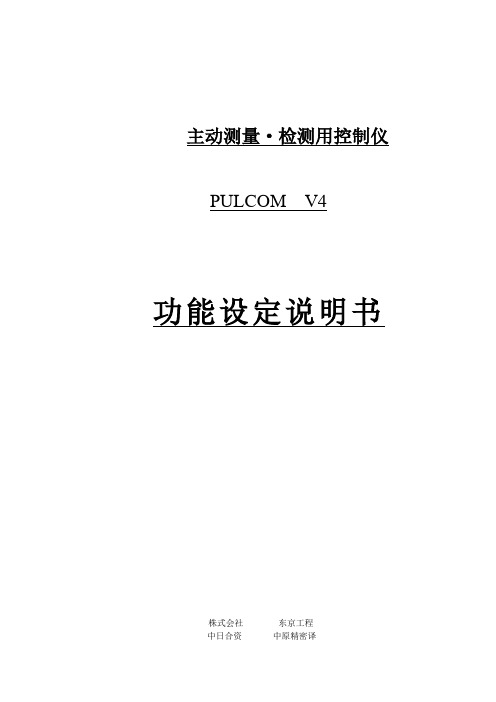
主动测量·检测用控制仪PULCOM V4功能设定说明书株式会社东京工程目录第一章概要------------------------------------------------------------------1-1概要------------------------------------------------------------------1-2画面构成------------------------------------------------------------1-3设定条件一览表---------------------------------------------------1-5 第二章设定条件的变更----------------------------------------------------2-1设定条件变更项目-------------------------------------------------2-2基本功能设定条件的变更----------------------------------------2-3扩展功能设定条件的变更----------------------------------------2-5概要PULCOM V4对于各种功能的有/无以及设定值的变更,用键操作就可以简单的进行,举一个例子,由于安装机床的振动,显示数据经常闪动。
此时,设定滤波功能,闪动的显示就能够稳定下来,这样,有效的利用各种功能就可以设定最适宜的测量条件。
在能够设定的条件中,因为是有限制的所以希望在很好的阅读本书,很好的理解内容的基础上进行变更。
在本书中,关于各种功能,用哪一个画面能够变更,进行了说明。
画面构成基板(BCD/二进制)100记忆110记忆信号输出●LED 检查●LCD检查●薄膜键检查●表头检查●零位D/A检查●放大倍率检查旋转开关:G1. G2在各种扩展功能或选择功能有效时才显示。
强震仪用户手册

第1章开始1.1 前言本用户手册包含关于GDQJ-II数字记录器的命令和信息。
第1章和第2章描述如何安装记录器和外部设备。
第3章描述仪器的配置和操作。
第4章叙述记录器的维护和服务。
第5章提供技术系统概述和总体操作的摘要描述。
第6章讨论高级安装程序。
阅读本手册时最好安装和运行GDQJ 4.0版监控软件。
1.2 介绍GDQJ-II是一台三通道数字记录器。
当配置一台三分量力平衡加速度计(传感器)时组成一套数字强震仪。
可选GPS时间系统和MODEM远程拨号系统。
GDQJ-II数字记录器包含三通道24bit模-数转换器。
采样率为50sps,100sps,200sps和400sps。
在采样率为200sps时提供大约120dB 动态范围。
降低采样率可以提高动态范围。
记录器具有8Mb(4M字)事件存储能力。
一般的讲,其工作原理是:传感器捡拾地面运动加速度信号,记录器连续地监视这些信号,看其是否满足地震事件检测临界(触发条件)。
当信号满足触发条件时,记录器在事件存储器上记录一个事件文件。
事件文件数据可以经过MODEM和公用电话网远程收取,也可以在现场通过直接电缆收取。
记录器也可以实时传送一个连续的数字数据流。
为了收取和处理数据,需要一个IBM兼容的PC机,运行Windows98,Windows 2000或Windows NT 4.0操作系统。
记录器安装在一个防水机箱内。
内部包括:·记录器电路板(三块)。
·浮充电蓄电池(12V,12Ah)。
·GPS时间系统OEM电路板。
仪器前面板有:·三分量力平衡加速度计(传感器)连接器。
·辅助口连接器,可提供高级特性。
·RS-232连接器,可接直接电缆或MODEM电缆。
·电源开关。
·外触发按钮开关。
·GPS使用开关。
·秒脉冲指示灯。
·记录指示灯。
仪器侧面前右卡簧下有GPS天线连接器。
神钢控制器 DCL-33A系列说明书

【加热器断线报警输出】【特选功能:W】
※ 1:“直流电流”及“直流电压”输入,其刻度范围及小数点的位置可以选择。 ※ 2:对“直流电流”输入,输入端之间必须接 50Ω(另售品)并联电阻。
5.1 设定流程图 PV/SV 显示方式
(约 3 秒)
输出操作量显示功能
【主设定模式】 主设定
[]
+ 【基本参数设定模式】
OMRON 和泉电器 松下电工
终端板 PFP-M 固定板 BNL6P,BNL8 固定板 ATA 4806
● 安装顺序:
(1) 将 DCL-33A 的(1)部分卡挂在 DIN 轨座上部。(图 3-4-1)。 (2) 利用 DCL-33A 的(1 )部分支点,将 DCL-33A 的下部卡入轨座。
如发出 “咔”声,则 DCL-33A 完全固定在 DIN 轨座上(图 3-4-1)。
传感器选择
[
]
刻度范围上限设定
[
]
刻度范围下限设定
[
]
小数点位置选择 []
PV 滤波时间常数设
定
[
]
(OUT)输出上限设
定
[
]
(OUT)输出下限设
定[
]
(OUT)ON/OFF 动作
间距设定 [
]
报警动作方式选择
[
]
报警常开/常闭选择
[
]
报警动作保持功能选
择[
]
报警动作间距设定
[
]
报警动作延迟时间设
定[
装这些配件。
(推荐的保险丝:额定电压:AC250V,额定电流:2A,保险丝种类:延时保险丝)。
● 导线压接端子的使用
在装配安装时,其端子螺丝的锁紧扭矩推荐值:
3B S CIENTIFIC 机械振动物理实验用具说明书

3B SCIENTIFIC ® PHYSICS1Bedienungsanleitung10/16 TL/ALF1 Doppelmuffe SW2 Traverse SW3 Grundplatte SW4 Stativstange mit Außengewinde5 Stativstange mit Außen- und InnengewindeStativmaterial für problemlose, übersichtliche und stabile Aufbauten z.B. zur Untersuchung von mechanischen Schwingungen und Wellen unter Verwendung der Sensoren aus dem Satz Sensorik …Mechanische Schwingungen“, 230 V, 50/60 Hz (1012850) bzw. 115 V, 50/60 Hz (1012851).Mit Grundplatte SW als kippsichere Basis mit drei Spezialgewinden zur verkantungsfreien Aufnahme der Stativstange mit Außen- und Innengewinde, die durch Einschrauben einerStativstange mit Außengewinde verlängert wer-den kann. Zwei Doppelmuffen zur Befestigung der Traverse SW oder von Stativstangen mit 10 mm Durchmesser.Die Traverse SW dient als multifunktionale Hal-terung zwischen den Stativstangen auf der Grundplatte für den Aufbau eines Wilberforce-Pendels, eines Physikalischen Pendels oder eines Fadenpendels mit den dynamischen Kraftsensoren aus dem Satz Sensorik …Mecha-nische Schwingungen“.21 Grundplatte SW2 Stativstangen mit Außen- und Innengewinde 2 Stativstangen mit Außengewinde 2 Doppelmuffen SW 1 Traverse SWGrundplatte Abmessungen: 345 x 245 x 15 mm³ Masse: 2,1 kgMaterial:Stahlblech, 2 mm, be-schichtet Gewindebuchsen: 3Stativstäbe Abmessungen: 400 mm x 10 mm Ø Masse: je 0,25 kgMaterial:Edelstahl, nicht magne-tischTraverseAbmessungen: 275 x 75 x 20 mm³ Masse: 0,18 kgMaterial:Edelstahlblech 2 mm Doppelmuffen Abmessungen: 60 x 20 x 20 mm³ Masse: je 0,064 kgMaterial:Aluminium, eloxiert Allgemeine Daten Max. Aufbauhöhe: 780 mm4.1 Aufbau ohne SensorikZum Aufbau eines Schraubenfederpendels sind folgende Geräte zusätzlich erforderlich: 1 Stativstange 280 mm, 10 mm Ø 1012848 1 Schraubenfeder, 1 Massestück∙ Stativstangen mit Außen- und Innengewindein die äußeren Gewindebuchsen der Grund-platte schrauben.∙ Beidseitig mittels Stativstangen mit Außen-gewinde verlängern.∙ Beidseitig Doppelmuffen am oberen Endemontieren und nach innen ausrichten.∙ Stativstange 280 mm, 10 mm Ø montieren. ∙Schraubenfeder und Massestück anhängen.Fig. 1Aufbau eines Schraubenfederpendels ohne Sensorik4.2 Aufbau mechanischer Pendel mit Sensorik Zum Aufbau der Pendel mit Sensorik sind fol-gende Geräte zusätzlich erforderlich:1 Sensorik …Mechanische Schwingungen“ @230V 1012850 oder @115V 1012851 1 USB-Oszilloskop 2x50 MHz 1017264 1 PC, Betriebssystem Win XP, Vista, Win 7 oder1 Analog Oszilloskop 2x 30 MHz 1002727 1 Ergänzungssatz …Wilberforce -Pendel“ 1012844 oder1 Ergänzungssatz …Fadenpendel“ 1012854 oder1 Ergänzungssatz …Physikalisches Pendel“ 1012853Aufbauhinweise:siehe Bedienungsanleitungen der genannten Pendel.∙Verpackungund Kom-ponenten bei den örtli-chen Recyclingstellen entsorgen.Fig. 2 Aufbau eines Wilberforce-Pendels mit Sensorik3B Scientific GmbH ▪ Rudorffweg 8 ▪ 21031 Hamburg ▪ Deutschland ▪ Technische Änderungen vorbehalten© Copyright 2016 3B Scientific GmbH。
01)振动机操作说明(1)

CB4说明书

2.1.5 上电显示 接通电源后,显示器器显示数字全 9→全 0、小小数点和指示灯以检查笔划并使仪表稍微预热,
最后显示重量量(以后的介绍都按 500.0kg/0.1kg 规格)。 由于某种原因使 CB4 不不能正常调试和设定时,可以通过操作来使 CB4 的参数恢复到出厂厂
设定值,具体方方法是:使后背 LOCK 输入入端短接,上电的同时,按住 ESC 键不不放,直至至上显 示窗显示 dEFAuLt 放手手,若干干秒后所有的设置参数都恢复到了了出厂厂值,在 dEFAuLt 显示若干干 秒期间,随时可以通过断电来取消恢复出厂厂值。
CB4 工工 业 配 料料 控 制 器器
使用用说明书
广广州市凯士士称重设备工工程有限公司
目目 录
1. 概述 ――――――――――――――――――――――――――――――― 3 1.1 简介 ――――――――――――――――――――――――――――――――――――― 3 1.2 功能与特点 ―――――――――――――――――――――――――――――――――― 3
功能名及解释
出厂厂值
1t0120.0
第一一料料加料料目目标值
120.0 kg
1C0030.0
第一一料料粗加料料关⻔门提前值
30.0 kg
1F0002.0
第一一料料精加料料关⻔门提前值
2.0 kg
2t0080.0
第二二料料加料料目目标值
80.0 kg
2C0020.0
第二二料料粗加料料关⻔门提前值
20.0 kg
3. 技术参数设置 ――――――――――――――――――――――――――― 13 参数与功能设置 ――――――――――――――――――――――――――――――――13 校秤――――――――――――――――――――――――――――――――――――― 16
振动控制仪SD说明4

Workspace ScreenWorkspace MenuMaster Menu IconThe Monitor Workspace, Windows, and Menus OpenWindows and the Workspace Area:OpenWindows is the name of the Graphic User Interface (GUI) portion of the Solaris Operating System. All user input to Solaris, and output from Solaris to the user, is made via the GUI. All GUI input and output is displayed in the monitor screen. The screen area is called the Workspace or the Desktop. That area of the Workspace that is not covered by a window or menu is called the Workspace background.The Mouse, Mouse Pointer, and Mouse Buttons:The mouse device is the means by which you operate the GUI, control what windows are present in the Workspace and how they are arranged, indicate to the GUI what item of the Workspace shall be active, select function buttons and table and menu items; and specify the point-of-text-entry location.The mouse pointer is a symbol that you can position to any location on the Workspace by moving the mouse device on the mouse pad.The mouse device has three buttons, which you push to:• Specify a location on the Workspace• Indicate a point-of-entry in a text document or a UNIX command• Open a window or menu• Initiate execution of a functionThe mouse buttons are called the Select/left button, the Adjust/middle button, and the Menu/right button. (See also page 10.) Pushing the left button is called Select-click or just select; pushing the right button is called Menu-click.The Monitor Workspace, Windows, and Menus(continued)Workspace contents:Mouse pointer: An arrow symbol, which moves as you move the mouse deviceon the mouse pad. The point of the arrowhead indicates the point on the Workspace that is currently specified.Clock: A small window that displays the current date and time. Window: A window is a rectangular area placed on the screen by atask, either a system function or a user program. The taskis controlled by entering commands or text in the window; andthe results of task operation are displayed in the window.Active window: You can input information to a window only if that windowis present in the Workspace and is active. To activate a window,move the mouse pointer to any point within the window. TheTitle Bar of the active window then changes color or becomesdark. Note that only one window may be active at a time.Icon: A symbol displayed at the edge of the Workspace that representsa closed window. Closing (iconing) a window frees space in theWorkspace area for better visibility of other windows that maycurrently be of more importance.Menu: A table of selectable functions or utility operations. A menu caneither be opened directly from the Workspace, or is opened asa subordinate item from a window or another menu.The Monitor Workspace, Windows, and Menus(continued)Window contents:Each window contains some or all of: Title Bar, Function Bar, Drag Area, Resize Areas, Pane, Scroll Bar, Operation Buttons, Text Entry Fields, and Parameter Selection Fields. • Title Bar contents:Window title Identifies the window. Each window has a different title.Icon box Select-click in this box to close (iconize) the window.Select-click twice on the icon symbol to re-open a closed (iconized)window.Pushpin A symbol in the upper left corner of a window (see page 11).When you apply parameter changes or select a function buttonin the setup window of a vibration application program, thewindow disappears. Press the pushpin symbol to pin it, beforeapplying parameter changes or executing a window function, toprevent the window from vanishing when the changes areapplied or the function is executed.Pressing the pushpin symbol again will release (unpin) thepushpin and close the setup window.File names The title bar in the main menu window of an application programcontains the names of the currently selected test setup file andfile.setupschedule• Function Bar contents:Function buttons Buttons that identify the functions of this window.Arrowheads An arrowhead appearing next to the function name in athat there is a pull-down menuindicatesfunctionbuttonwith selectable sub-functions for this menu.Program version The Main Menu window of an application programcontains the version number of that program.The Monitor Workspace, Windows, and Menus(continued)Window contents (continued):Drop box This box is included in the function bar of the Main Menuwindow of an application program. The box is used toload into memory a test or schedule setup file that hasbeen selected via the File Manager program.When the icon symbol or name of the desired file isdragged from the File Manager window to this drop box,the file and its parameters are selected and loaded.• Drag area: This area is usually the Title Bar of a window. If you movethe mouse pointer to this area and click-and-hold theSelect mouse button, you can move the mouse pointer todrag the window to any location on the Workspace.• Resize symbols: Symbols at one or more of the corners of a window. If youmove the mouse pointer to this symbol and click-and-holdyou can drag the mouse pointer thebutton,mouseSelectand make the window larger or smaller. (See page 12.)• Pane: A rectangular area in the window containing a graphicdisplay or a table of parameters.• Scroll bar: A vertical bar at the edge of a pane. Click-and-hold themiddle mouse button and drag the mouse to scroll data inand out of the pane. (See page 12.)• Operation buttons: Buttons specifying window-dependent functions. Selectingone of these buttons executes the window function.• Parameter entry and Fields where numeric or text is entered, or arrowheads are selection areas used to select parameter values from a table.The Monitor Workspace, Windows, and Menus(continued)Menus:A menu is a table of selectable functions or system utilities. The Workspace menu is opened directly from the Workspace background. Other menus are opened from a window or from another menu.A Window menu is opened from the Title Bar of a window, and contains a number of standard window control functions.If there is an arrowhead to the right of an item in a menu, it indicates that there is a subordinate menu for that menu item, called a pop-up or pull-down menu. The top sub-function in this pull-down menu is enclosed in a ring called a default ring. If when selecting the function you Menu-click the arrowhead, the pull-down menu opens and you can then execute any of the sub-functions. If you Select-click the function name, the system will automatically select and execute the top menu sub-function in the default ring. If there is an ellipsis (...) to the right of a menu item, it indicates that there is a table subordinate to the item, which will open automatically if you select the item.Workspace Menu:The Workspace window opens when you Menu-click in the Workspace background.The Solaris Version 2 Workspace window contents are(Solaris 2)Workspace• Programs >♦Utilities >Properties...• Help...Desktop Intro...InfoWorkspace• Eject• XtermRestartExit...The Monitor Workspace, Windows, and Menus(continued)Workspace Menu (continued):Programs Opens a menu of Solaris utility programs. The SolarisVersion 2 Program menu contents are:Programs• File Manager...• Text Editor...Mail Tool...Calendar Manager...CommandTool...Tool...SpellClock...Calculator...Meter...PerformanceTool...PrintAudio Tool...Tape Tool...Image Tool...• Snapshot...IconEditor...Binder...• Answerbook...Demos...the Text Editor description.SeeEditorTextFile Manager See the File Manager description.Snapshot Prints area of Workspace (see Snapshot description).Help... Pages of help text for the Solaris Operating System.Eject Ejects the floppy disk from the Workstation.Xterm Opens an Xterm window in which you can enter UNIX commands.The Monitor Workspace, Windows, and Menus(continued)Window Menu:Menu/clicking in the window opens the Window menu of a window or menu or menu Title Bar. The Window menu opened from any window has one format (see page 11); the Window menu opened from a menu has a different format.(open from a window) (open from a menu)Window Window• Close • Dismiss >Full Size MoveResizeMoveResize • BackRefreshProperties• Back • Owner?Refresh• QuitClose Iconize the window.Back The window is moved behind any other windows in the Workspace that it is now obscuring.Quit Terminate the window and terminate any task that has been initiatedfromwindow.theDismiss Same as QuitOwner List the path of the current working directory where this window islocated.The Monitor Workspace, Windows, and Menus(continued)Mouse Control of Windows:Set a window active by moving the mouse pointer to any point in the window, and then if necessary select-click in the window title bar.Drag a window to desired location in the Workspace.Re-size a window to desired size and shape.Set window in front of or behind other windows in Workspace.• Set a window behind other windows by opening the Window menu from this window, and selecting Back.• Set a window in front of other windows by any of the following means:(1) Move the mouse pointer to a point in the Workspace that is occupied by thedesired window (even if there are other windows obscuring this window at thatWorkstation location), and then(2) Press the Front key at the left edge of the keyboard.(3) Left-click in the title bar or rim of the window.Close or Quit a window by opening the Window menu from this window, and selecting Close or Quit.Mouse ButtonsConventionsPush Pins - With push pin out the window disappears after selection. Clicking on the pushpin inserts it. The window will remain on the screen until the pin is removed by clicking on it again.Window Menu - Press [menu] with pointer on the menu button in the upper left hand corner of a window to bring up the window menu. The default selection is close (icon).Conventions(continued)Scroll Bar - Use scroll bar to scroll through a list in a menu. Click on arrows or drag to move scroll bar.Window (Sizing and Dragging) - Windows with corners (as shown above) are resized by clicking on the corner outline symbol and dragging the window to the desired size. Windows are moved by clicking on the (highlighted) title bar and dragging.Xterm and Console WindowsThe Console window, also called the cmdtool window, contains system-generated status, advisory, and error messages about the active system-initiated tasks, user-initiated tasks, and any active vibration application program. The contents of the Console window are useful for diagnostic information in case of error situations. The Console window can also be used for operator entry of UNIX commands to the Solaris Operating System.The Console window is usually present as an icon in the Workspace. To open the Console window from the icon, Select-click twice on the icon symbol. To close the Console window, Select-click in the window Title Bar to open the Window menu, and select Close or Quit.A X-Terminal window, usually called an Xterm window, is the primary means of interfacing directly with the Operating System and entering UNIX commands. You can open an Xterm window in two ways:• First open a Workspace menu in the Workspace background and then select Xterm in the menu.• Select the More function in the VCS Master Menu. Then select Xterm in the pull-down menu that opens.To close or Quit an Xterm window Select-click in the Xterm Title Bar to open the Window menu, and select Close, Dismiss, or Quit.Note that while there is only one Console window, you may open any number of Xterm windows. Each window represents a separate task, and you may execute two or more of these tasks concurrently by entering commands in the each of the various Xterm windows.Console or Command Tool WindowFile ManagerFunctions of the File Manager Program:Use the File Manager program to inspect the contents of selected portions of a file system, to delete files from the file system, to rename files, and to move or copy files and directories within a file system or between file systems.Note: Portions of the following sections of this document relate to the File Manager program and file systems:• UNIX File system Structure• Paths and Pathnames• Basic File and Directory CommandsExecuting the File Manager Program:Open the Workspace menu. Select the Programs entry in the menu to open the Programs sub-menu. Then select the File Manager program. The menus quit and the File Manager window opens and the Wastebasket icon appears.Wastebasket:Select-click twice on the Wastebasket icon to open the Wastebasket window. Select-click on the icon symbol in the Wastebasket window to close (iconize) the window.Files moved from the file system to the wastebasket are deleted from the file system, but they remain there until the wastebasket is emptied.File Manager window:The File Manager window (see Figures) consists of (1) a Title Bar; (2) a Function Bar; (3) an upper portion showing a selected portion of the "inverted tree structure" of the file system (one directory in the structure may be dark or opened to indicate it is selected); and (4) a lower portion showing the contents of the selected directory.The Title Bar contains a full path. The file system "tree structure" shown in the upper half of the File Manager window corresponds to this full path.The Function Bar contains several function buttons and a text entry area.File Manager(continued)Select a directory (folder) in the tree structure portion and display its contents: • Select-click twice on the symbol or name of a directory in either the upper or lower half of the File Manager window.or• Enter the full path of the desired tree structure portion in the text entry area in the Function Bar, and press <CR>.or• In the Function Bar: Select-click on the arrowhead in the Go to button. A pull-down menu containing a list of full paths opens. Select the desired path if it appears in this list.The full path in the Title Bar changes so that the lowest-level directory is the selected directory; and the contents in the upper and lower window portions change accordingly. Inspect contents of selected file system portion:symbolDirectory FolderSymbols:PagesymbolFilesymbolL ogoprogramExecutableFormats: Tree, Path, Icon, or NameOrder: by Name (alpha); type (dir/fil/pgm) then alpha; size; date formed or last modified(Xterm equivalent: A list of directory contents can also be generated by opening a Xterm window and entering the command "ls fullpath", where “fullpath” is the full path of the directory: e.g./usr/home/vcs/random/test.)Rename file or directory:Select all or a portion of the item name by Select-clicking on the name. (All or part of the name is then displayed in reverse video). Then enter new characters to modify or completely replace the name.File Manager(continued)Move a file or directory from one directory to another directory:1. Start the File Manager (F.M.) program twice, so that two separate F.M. windows areopen in the Workspace.2. In one F.M. window displays the contents of the source directory (the directorycontaining the item to be moved). In the second F.M. window displays the contents of the destination directory (to which the item is to be moved).3. Select-drag the symbol of the item to be moved from the source window to thedestination window.Note: The moved item is deleted from the source directory.Note: If the name of the moved item duplicates the name of an item already in the destination directory, the item already at the destination is deleted!Note: The item can also be moved by opening an Xterm window and entering the command "mv full_source_path full_dest_path".Copy a file or directory from one directory to another directory:Same procedure as for moving a file, except in step 3, press the Control key while you Select-drag the item symbol from the source to the destination directory. (This is called "Control-Select-drag".)Note: The copied item is NOT deleted in the source directory. However, if the name of the moved item duplicates the name of an item already in the destination directory, the item already at the destination is deleted!Note: The item can also be moved by opening an Xterm window and entering the command "cp full_source_path full_dest_path".Delete a file or directory using the Wastebasket icon:To delete a file or directory shown in the lower portion of the File Manager window, Select-drag the item symbol from the F.M. window to the Wastebasket icon and release the mouse pointer. After a pause the item symbol disappears from the F.M. window and the number of items in the Wastebasket increases by one.File Manager(continued)Inspect contents of Wastebasket:Select-click twice on the Wastebasket icon to open the Wastebasket window. The contents can then be inspected.Note: The Title Bar of the Wastebasket window contains the fullpath of the Wastebasket directory, e.g. "/home/vcs/.wastebasket". A list of the Wastebasket contents can also be generated by opening an Xterm window and entering the command"ls /home/vcs/.wastebasket".Retrieve item from Wastebasket:1. Locate item in wastebasket window.2. Select the destination directory (where the retrieved item will be stored) and cause itscontents to be displayed in the lower half of the F.M. window.3. Select-drag the item symbol from the Wastebasket window to the F.M. window. Empty the Wastebasket: Solaris Version 2 systems:Open the Wastebasket window and select the Empty button in the window Function Bar.File Manager (continued)File Manager (continued)File Manager (continued)Floppy Disk Operations for Solaris SystemsUsing the File ManagerPrepare a Floppy Disk for Use1. Insert floppy disk in Workstation disk drive.2. Menu-click in the Workspace background to open the Workspace menu and select"Programs" in the menu. The File Manager window opens.3. Select the arrowhead to the right of "Files" in the File Manager (F.M.) window. A pull-down menu opens.4. Select "Check for Floppy" in the menu. The floppy disk is read by the system and theFloppy Disk File Manager (F.D.F.M.) window opens.Note: If the floppy disk is new, it must be formatted before it can be used.Note: If the floppy disk has been formatted and files have already been written on it, it is now ready for further use.Note: A formatted disk with files on it may be re-formatted. Re-formatting erases all files previously written on the disk.Format a Floppy Disk1. Select "Format Floppy" in the F.D.F.M. window. A Format Floppy window opens.Select the format type (UNIX or PC). Enter a disk name for the floppy disk.2. Select the "Format Disk" button. The floppy disk is formatted (sector marks arewritten on the diskette surface), initialized (a file system is created for the disk), and mounted in the system (made available for storing and reading information). The disk name and the initial default contents of the floppy disk are displayed.3. The floppy disk is now ready for use.Note: Floppy disk operations are performed by initiating commands in the F.D.F.M.window. After a floppy operation is started, the mouse pointer is disabled in theF.D.F.M. window (i.e. no other command can be entered) and does not becomeactive again until the operation is completed.Floppy Disk Operations for Solaris SystemsUsing the File Manager(continued)Floppy Disk Device IdentifierThe floppy disk is identified and referred to in the system by a device identifier. The initial default name given to the disk is "/floppy/disk_name", where "disk_name" is the name you entered during the format operation.Eject Floppy Disk from WorkstationSelect the "Eject" button in the F.D.F.M. window.Important Note: Do NOT quit the File Manager program or the File Manager Floppy Disk window before you eject any floppy disk that you have inserted in the Workstation. (If you disobey this rule, it may be necessary to halt and re-boot the system before you can eject the floppy disk via the Eject button in the Workspace window or by entering an eject command in a Xterm window).Rename a Floppy Disk1. Select the arrowhead next to "File" in the F.D.F.M. window function bar. A pull-downmenu opens.2. Select "Rename Floppy" in this menu. The "Rename Floppy" window opens.3. Enter a new disk name for the floppy disk and press the "Rename Disk" button.4. The window closes and after a pause the new name is displayed in the F.D.F.M.window. The disk identifier for the floppy is now "/floppy/new_diskname".List Contents of Floppy DiskThe contents of the floppy disk are displayed in the F.D.F.M. window. Select the display format for the contents via the "View" button in the F.D.F.M. function bar.Rename file or directory on Floppy Disk:Select all or a portion of the item name by Select-clicking on the name. (All or part of the name is then displayed in reverse video). Then enter new characters to modify or completely replace the name. (These are the same instruction as given on page 17 for hard disk.)Floppy Disk Operations for Solaris SystemsUsing the File Manager(continued)Copy and Move Operations: General InformationNote: Before you can copy or move a file or directory between the hard disk and a floppy disk, you must (1) display in the F.M. window the contents of the hard diskdirectory that is the source or destination of the copy/move operation, and (2)display the contents of the floppy disk in the F.D.F.M. window.Note: If the destination directory already contains a file or directory with the same name as the item being copied or moved, then the move or copy will DELETE the itemalready at the destination.Copy or Move File or Directory from Floppy Disk to Hard Disk1. Locate the symbol for the item to be copied/moved in the F.D.F.M. window.2. Verify that the desired destination directory is displayed in the F.M. window.3. To MOVE the item, select and drag the symbol from the F.D.F.M. window into theF.M. window. After a pause, the symbol disappears in the F.D.F.M. window andappears in the F.M. window.4. To COPY the item, press the Control key and select and drag the symbol from theF.D.F.M. window into the F.M. window. After a pause, the symbol appears in the F.M.window. (It remains in the F.D.F.M. window.)Copy or Move File or Directory from Hard Disk to Floppy Disk1. Locate the symbol for the item to be copied/moved in the F.M. window.2. Verify that the desired destination directory is displayed in the F.D.F.M. window.3. To COPY the item, select and drag the symbol from the F.M. window into theF.D.F.M. window. After a pause, the symbol disappears in the F.M. window andappears in the F.D.F.M. window.4. NOTE: When transferring a file or directory from hard disk to floppy disk, the item isnot deleted form hard disk (i.e. the transfer is a COPY, not a MOVE) whether or not the Control key is pressed.To delete an item from the hard disk after copying it to a floppy, select and drag its icon from the F.M. window to the Wastebasket.Floppy Disk Operations for Solaris SystemsUsing the File Manager(continued)Delete/Remove File or (Empty or Non-empty) Directory1. Locate the Wastebasket icon in the Workspace.2. Select and drag the symbol of the item to be deleted, from the F.M. window (if theitem is on the hard disk) or from the F.D.F.M. window (if the item is on the floppy disk), to the Wastebasket icon.3. After a pause the item symbol will disappear from its present location (F.M. orF.D.F.M. window).Required use of the File Manager Program and Floppy Disk File Manager window Only a subset of the floppy disk operations can be performed via UNIX commands. The operations listed below are performed using the File Manager program. See the preceding section for a description of these operations,• Prepare a Floppy Disk for Use• Format a Floppy Disk• Floppy Disk Device Identifier• Eject Floppy Disk from WorkstationNote: When referencing the floppy disk in a UNIX command, use the device identifier "/floppy/disk name", where "disk name" is the name you entered when youformatted the floppy disk. If the floppy does not have a disk name, the systemgives it a default name of the form /floppy/unnamed_floppy #N (where N = 1 or 2or ...).Note: When the File Manager program is used to prepare a floppy disk for use, DO NOT quit the program until all desired UNIX-command floppy operations are completed and the disk is ejected. When you are through using the floppy disk, use the FileManager program to eject the floppy disk before quitting the program.This is important for the following reason: Only one task at a time can use the floppy disk. While the File Manager is the user of the floppy disk no other task can use the floppy disk.(E.g. if you open a Xterm window and enter the "eject" command, the command is rejected because the floppy is already in use.)If you quit the File Manager program without using it to eject the floppy, the floppy diskstill remains "in use" even if the task that was using it has been terminated.If this occurs, you must halt and re-boot the system to cancel that prior use of the floppy, so that another task can eject it.Floppy Disk Operations for Solaris Systemsusing UNIX CommandsList Contents of Floppy DiskOpen an Xterm window and enter the command:ls /floppy/diskname or ls -al floppy/diskname or (use other ls options)Copy or Move Files: General InformationNote: Before you can copy or move a file or directory between the hard disk and a floppy disk, you must determine (1) the name of the directory or file (here called"itemname"), (2) the full path to the hard disk directory that is the source ordestination of the copy/move operation, and (3) the diskname of the floppy disk. Note: If the destination directory already contains a file or directory with the same name as the item being copied or moved, then the move or copy will DELETE the itemalready at the destination.Copy or Move File or Directory from Hard Disk to Floppy DiskOpen an Xterm window and enter the command:cp /hard_disk_path/itemname /floppy/diskname/itemname (Saves source item)mv /hard_disk_path/itemname /floppy/diskname/itemname (Deletes source item) Copy or Move File or Directory from Floppy Disk to Hard DiskOpen an Xterm window and enter the command:cp /floppy/diskname/itemname /hard_disk_path/itemname (Saves source item)mv /floppy/diskname/itemname /hard_disk_path/itemname (Deletes source item) Rename a File on Floppy DiskOpen an Xterm window and enter the command:mv /floppy/diskname/filename /floppy/diskname/new_filename。
四轴控制器说明书(四轴脱机运动控制器说明手册)

四轴脱机运动控制器说明手册外观图:开机画面要求极为严格,固对一般低端卡(山寨卡)会有所排斥,请更换其它正品卡再读取!对于HDSD(TF),会因卡的问题,并不能完全认识,请更换其它的卡再读取!在存入TF卡中的文件与文件夹的总数量大于50个后不给予显示!“返回原点”Z轴升到安全高度,XY轴退“返回机械原点”:Z轴退到机械原点,Y轴退到机械原点,Y轴退到机械原点,(请注意配置脚,电平与使能)“对刀”Z轴下降(或升高),当碰到探针,停止运行后清Z轴坐标为对刀器偏移值,并Z轴抬刀得弹回高,此过程结束.(请注意配置脚,电平与使能)面板快徢键¢为“坐标清除操作”X轴单轴清零Y轴单轴清零Z轴单轴清零A轴单轴清零全轴清零退出功跟字意所示一样面板快徢键¤“手动点动”“手动”恢复手动“1mm”:当选取时后按对应的方向键,会移动相应的长度(增量移动方式)如想移动一个具体的长度,可以在输入筐输入具体的数字,(只能按”OK”后变成黄筐才能输入,返回变绿有效),按相应的轴方向键,即可.对应X+X-Y+Y-Z+Z-A+A-都有效面板快徢键X Y Z A 为“直接坐标操作”“运行到到”对应的轴会直接运行所指定的坐标中.“更变坐标”:对应的轴会直接变成所设定的数(此操作为不可逆,请慎重操作)面板快徢键S为“主轴操作”输入筐可填入转数,此参数的最高值在主机设定中可设置。
面板快徢键F为“手动给进速度操作”示筐中的D的值是手动给进速度。
面板快徢键G为“工件坐标系操作”选定G*,可以选取坐件坐标系,需要配合机械坐标来操作。
点击”机台配置”如下,后点击”电机参数”进入如下画面字意解释:脉冲当量:单位长度所需的脉冲个数,(每一毫米所需的脉冲量)支持浮点输入最高速度:此电机所能运行的最高速度(毫米/分钟),当输入超过系统所能达到的最大值时,会按系统所能达到的最大值为准.加速度: 电机所能运行的最高加速度.此值过小会严重影响多微线段的拐角速度脉冲电平: 1或0,高电平有效,还是低电平有效,由驱动器决定的方向电平:1或0高电平有效,还是低电平有效,改变此会改变运行方向脉冲宽度:脉冲有效的输出时间,只为一个量值,正常下可以取0.脉冲当量= 步进电机驱动细分数×(360/步进电机步进角度)/丝杆螺距例: 步进角度=1.8 丝杆螺距= 5mm 细分= 8脉冲当量= 8*(360/1.8)/5 = 320最高速度值: 要按照电机的能力最终确定,以不失步为原则,取最大速度值的70%,留30%余量给电机(步进电机的特性).T加速度表如下:加速度值的最终确定按电机的最大所能容忍的加速度值的70%为宜,保留30%突变值给电机,才能保证电机不会失步(步进电机的特性).脉冲电平与脉冲宽度的关系(注:实际宽度是给定宽度加系统默认度)方向电平:当方向电平为1是在轴正运行时,输出为高电平,反运行为低电平当方向电平为0是在轴正运行时,输出为低电平,反运行为高电平”打开文件”在显示栏中出现文件名,此文件名格式为标准的8_3格式8个字符名,3个后缀当显示中文时能有四个中文名,3个后缀,大于四个将不给全名显示,用~N代替旋动高级功能键,或上下功能键能翻页显示点击高级功能键的中间键或”OK”键可以选取文件,进入如下界面此时可以打开文件,或返回文件选择(重新选取),或退出到主界面点击”打开此文件”进入该文件内容显示如下现在可以浏览文件内容了,点击高级功能键中间键,或OK键可以调出始下子菜单的界面:可以选取是否从第一行开始,或N行开始,或指向N行进行显示,也可以直接返回文件选择重新选取文件扣选筐选定输入筐后,可以输入所需要的行数,输入后选”指向选取行”就可以直接跳跃到指定的行数,如对于超大,超多行,所用耗时间也会跟着变大!!如果输入的行数大于文件本身的行数,此时会指向文件的最尾端.点击:“从第一行始始”,”从选取行开始”这两项都会跳出到主界面来, 到此打开文件完毕.并把主键功有交给主界面区.”开始运行”就可以直接开始运行了!,如果在此之前有断点过,并且没更改过文件,此时会跳出一个窗口如下:第一项为安全高度,安全高度的作用:在当前头具的位置要移动到加工位置时会提起刀具,此高度就是安全高度,也可以看做Z轴的所在高度用扣选筐选定后可以更改这个值,也可以在高级功能里更改默认安全高度.“续点运行”:断点在N点至N+1之间点时,续点运行后会直接从N点开始,其中会重复N至N+1点之间已加工过的轨迹,并接入未完成的轨迹.“续点前运行” :断点在N点至N+1之间点时,续点前运行后会直接从N+1开始,会丢弃N至N+1行的加工轨迹,请多加注意.“退出”放弃本次运行.(注: 当断点续接运行行数超大时,因为要从头找出坐标系与续点,会有一定运算时间,TF卡的读写速度会影响当前的运算速度.在左上角会指示运行数)“限位输入”使能:是否选定限位功能脚位: 对于选定限位功能后,所对应的输入脚位(可选取1-16)电平: 输入高电平有效,还是低电平有效. (见模拟图)“机械原点”使能:是否选定限位功能脚位: 对于选定限位功能后,所对应的输入脚位(可选取1-16)电平: 输入高电平有效,还是低电平的效, (见模拟图)方向:返回至机械时XYZ方向,可正可负返回速度:返回至机械时与对刀时的速度以上的输入脚位对应着控制器的16个输入端,可以任意指定是那个脚位做为当前限位输入“文件管理”点击”文件管理”所进入左边图示的文件列表界面,可以添加新文件,删除文件,修改文件.点击所扣选筐指定的文件后会进入如下界面:“编缉此文件”:可以编辑所选定的文件“返回文件选择”: 重新选取文件“新建文件” :新建一个文件“删除文件”:删除选定的文件“返回主界面”:直接退回到主界面新建文件与删除文件界面:“编缉此文件”“编缉此行”对选定的行进行编缉控制器面板上的相应键,输入所需的G代码,后按”OK”键,保存返回,(前端是旧的参数行),面板修键中有”←”可以对输入出错的字符进行退位修改. “插入行” ,”删除此行”在所选取行的前端插入空行如图:“删除此行”,会删除指定行“返回行选择”返回G指令行再重新选定“返回文件选择”返回文件列表界面注: 如果文件最后一条指令没能运行到,请在文件最后加入一行空行!“主轴控制”M03,M04,M05M03顺时针运行: 此时关闭M04对应的脚位并开启M03对应的脚位M04逆时针运行: 此时关闭M03对应的脚位并开启M04对应的脚位M05 会同时关闭M03,M04的脚M07,M08,M09M07: 开启对应的脚位,不会影响M08M08: 开启对应的脚位,不会影响M07M09: 会同时关闭M07,M08的脚位延时: 启开M03,M04,M07,M08所用时间. PWM的位脚是固定为16脚,如开启这个脚位,对应于OUT输出应改去除,不然会因两者同时控制而冲突!PWM频率: 是指输出的频率Max S: 是指最大S对应于最大频率占空比= S(G指令给定的值)/(MAX S)如有需要控制复位时机台使能的请配置如下:当出现RESET灯闪动时,相应配置的脚位会输出相应的电平可用这个来控制四轴的使能端,或机台工作提示安全高度输入筐:输入后,保存在系统中G指令码参数:G2/G3超差是指手工计算或其它计算后输入G02/G03.是因为计算精度问题,使之圆弧圆心跟给定的值不一致,此刻,有一个容错值,系统会根据给定的参数,重新计算最理想的圆心坐标,详述可见G02/G03说明弦长: 系统拟合生成段弧形时的弧形弦长,详述请见G指令码说明高级操作功能:在待机时(没有运行加工)进行调速: 按住停止键不放(黑四方键),同时再旋动高级功能键,就可以直接调节运行速度百份比,在主屏幕上可以看到速度百份比(I:100-1)显示.在加工运行中,直接旋动高级功能键,可以调整运行速度的百份比, 在主屏幕上可以看到速度百份比(I:100-1)显示.超速133.33%运行操作:(1)运行加工中:下压高级功能键的中间键,旋动高级功能键,就可以超出系统给的最高速度33.33%,(2)在待机下:按住停止键不放(黑四方键), 下压高级功能键的中间键,旋动高级功能键,就可以了.(此操作应注意系统给定的参数最低限定,加速度与最高速度参数变量会因此而做新的调整,会使机台的整体性能超出预设值,所以要慎重使用!)接口模拟图所需电源为稳定直压12V,电流应大于1A,本控制器工作电流在于300MA-800MA左右在接入电源时,务必分清正负端!模拟图所示的”5V输出”是指输出的电源,此电流可提供500MA左右的电流给外部器件使!G指令解读G00:格式:G0X..Y..Z…A轴快速移动,G0用于快速定位刀具,没有对工件进行加工。
金刚控台使用说明书
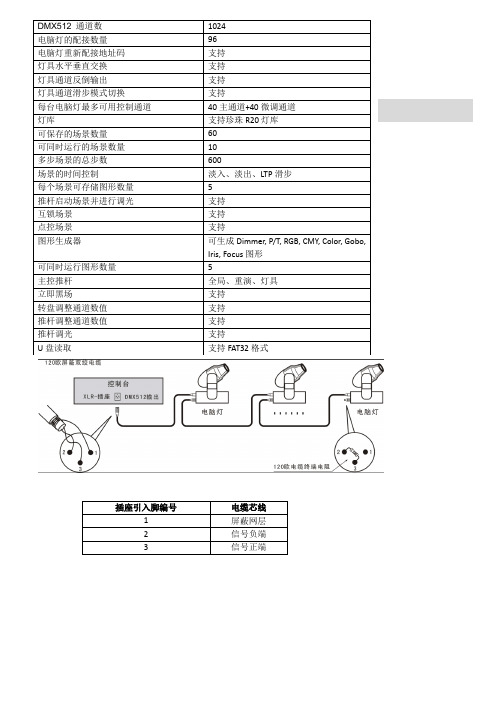
DMX512 通道数1024电脑灯的配接数量96电脑灯重新配接地址码支持灯具水平垂直交换支持灯具通道反倒输出支持灯具通道滑步模式切换支持每台电脑灯最多可用控制通道40主通道+40微调通道灯库支持珍珠R20灯库可保存的场景数量60可同时运行的场景数量10多步场景的总步数600场景的时间控制淡入、淡出、LTP滑步每个场景可存储图形数量 5推杆启动场景并进行调光支持互锁场景支持点控场景支持图形生成器可生成Dimmer, P/T, RGB, CMY, Color, Gobo,Iris, Focus图形可同时运行图形数量 5主控推杆全局、重演、灯具立即黑场支持转盘调整通道数值支持推杆调整通道数值支持推杆调光支持U盘读取支持FAT32格式插座引入脚编号电缆芯线1 屏蔽网层2 信号负端3 信号正端面板图该控台主要由若干个区组成:灯具区:由16个灯具键、16根预置推杆和6个灯具换页键组成。
6个灯具页,每页可配接灯具16台,总共可配接96台。
16根预置推杆可对下方相应的灯具进行调光,也可对其上方与之对应的属性进行修改。
其功能的切换键位于预置推杆的右侧双灯的按键,当绿灯亮时预置推杆用于调光,菜单的起始页也会提示“推杆模式=亮度等级”,当红灯亮时预置推杆用于属性的修改,菜单起始页也会提示“推杆模式=属性”。
重演区:由10个重演按键、10个素材按键、10根重演推杆、5个翻页键、3根主控推杆和1个黑场键组成。
重演翻页键有A、B键和1、2、3键,组合起来有6页,每页有10根重演推杆,总共可存储60个场景。
每根重演推杆上方都有一个蓝色的场景键。
重演推杆:用于执行场景的输出与关闭。
如果当前推杆储存有场景,将其从0的位置推起则会输出该场景,并且该场景的调光输出由推杆控制。
每根重演推杆在同一时间只能控制一个场景,所以此控台同时最多输出10个场景。
场景键:在场景编辑菜单下用于配合场景的编辑任务。
在初始菜单下,可用其点控场景,当我们按下场景键时,就会输出其对应的场景。
神港ACS使用说明书

MICRO-COMPUTER BASED DIGITAL INDICATING CONTROLLERACS-13AINSTRUCTION MANUALPrefaceThank you for purchasing of our microcomputer based digital indicating controller ACS-13A. This manual contains instructions for the mounting, functions, operations and notes when operating the ACS-13A. To prevent accidents arising from the misuse of this controller, please ensure the operator receives this manual.Characters used in this manual :Number,/ -1 0 1 2 3 4 5 6 7 8 9IndicationAlphabet A B C D E F G H I J K L MIndicationAlphabet N OP Q RSTUVWXY Z IndicationNotes• This instrument should be used in accordance with the specifications described in the manual.If it is not used according to the specifications, it may malfunction or cause fire.• Be sure to follow the warnings, cautions and notices. If they are not observed, serious injury or malfunction may occur. • The contents of this instruction manual are subject to change without notice.• Care has been taken to assure that the contents of this instruction manual are correct, but if there are any doubts, mistakes or questions, please inform our sales department.• This instrument is designed to be installed within a control panel. If it is not, measures must be taken to ensure that the operator cannot touch power terminals or other high voltage sections. • Any unauthorized transfer or copying of this document, in part or in whole, is prohibited.• Shinko Technos CO., LTD. is not liable for any damage or secondary damage(s) incurred as a result of using this product, including any indirect damage.Safety precautions (Be sure to read these precautions before using our products.)The safety precautions are classified into categories: “Warning” and “Caution”. Depending on circumstances, procedures indicated by Caution may be linked to serious results, so be sure to follow the directions for usage.WarningWarning• To prevent an electric shock or fire, only Shinko or qualified service personnel may handle the inner assembly. • To prevent an electric shock, fire or damage to the instrument, parts replacement may only be undertaken by Shinko or qualified service personnel.• To ensure safe and correct use, thoroughly read and understand this manual before using this instrument.Caution with respect to Export Trade Control OrdinanceT o avoid this instrument from being used as a component in, or as being utilized in the manufacture of weapons of mass destruction (i.e. military applications, military equipment, etc.), please investigate the end users and the final use of this instrument. In the case of resale, ensure that this instrument is not illegally exported.Procedures which may lead to dangerous conditions and cause death or serious injury, if not carried out properly .Procedures which may lead to dangerous conditions and cause superficial to medium injury or physical damage or may degrade or damage the product, if not carried out properly.1. Installation precautionsCautionThis instrument is intended to be used under the following environmental conditions(IEC61010-1): Overvoltage category , Pollution degree 2Ensure the mounting location corresponds to the following conditions:• A minimum of dust, and an absence of corrosive gases• No flammable, explosive gases• No mechanical vibrations or shocks• No exposure to direct sunlight, an ambient temperature of 0 to 50(32 to 122) that does not change rapidly, and without icing• An ambient non-condensing humidity of 35 to 85%RH• No large capacity electromagnetic switches or cables through which large current is flowing.• No water, oil or chemicals or where the vapors of these substances can come into direct contact with the unitNote • Do not install this instrument near flammable material even though the case of this instrument is made of flame-resistant resin.Avoid setting this instrument directly on flammable material.2. Wiring precautionsCaution• Do not leave bits of wire in the instrument, because they could cause fire or malfunction.• Use the solderless terminal with an insulation sleeve in which the M3 screw fits when wiring the ACS-13A.• The terminal block of this instrument is designed to be wired from the left side.The lead wire must be inserted from the left side of the terminal, and fastened with the terminal screw.• Tighten the terminal screw to within the specified torque. If excessive force is applied to thescrew when tightening, the terminal screw or case may be damaged.• When using a terminal cover, pass terminal wires numbered 7 to 12 into the holes of the terminal cover.• This instrument does not have a built-in power switch, circuit breaker or fuse.It is necessary to install them near the controller.(Recommended fuse: Time-lag fuse, rated voltage 250V AC, rated current 2A)• For a 24V AC/DC power source, do not confuse polarity when using direct current (DC).• Do not apply a commercial power source to the sensor which is connected to the input terminal nor allow the power source to come into contact with the sensor.• Use a thermocouple and compensating lead wire according to the sensor input specifications of this controller.• Use the 3-wire RTD according to the sensor input specifications of this controller.• (+) side input terminal number of 0 to 5V DC, 1 to 5V DC, 0 to 10V DC differs from that of 0 to 1V DC.(+) side input terminal number of 0 to 5V DC, 1 to 5V DC, 0 to 10V DC: 9(+) side input terminal number of 0 to 1V DC: 10• When using a relay contact output type, externally use a relay according to the capacity of the load to protect the built-in relay contact.• When wiring, keep input wires (thermocouple, RTD, etc.) away from AC sources or load wires to avoid external interference.3. Operation and maintenance precautionsCaution• It is recommended that PID auto-tuning be performed on the trial run.• Do not touch live terminals. This may cause electric shock or problems in operation.• Turn the power supply to the instrunment OFF when retightening the terminal or cleaning.Working or touching the terminal with the power switched ON may result in severe injury or death due to Electric Shock.• Use a soft, dry cloth when cleaning the instrument.(Alcohol based substances may tarnish or deface the unit.)• As the display section is vulnerable, do not strike or scratch it with a hard object or press hard on it.ContentsPage 1. Model -------------------------------------------------------------------------------------- 51.1 Model ---------------------------------------------------------------------------------- 51.2 How to read the model label ----------------------------------------------------- 52. Name and functions of the sections ------------------------------------------- 63. Mounting to the control pane l ---------------------------------------------------- 73.1 External dimensions (Unit: mm) ------------------------------------------------ 73.2 Panel cutout (Unit: mm) ---------------------------------------------------------- 73.3 CT (Current transformer) external dimensions (Unit: mm) --------------- 73.4 Mounting and removal to/from the control panel ---------------------------- 84. Wiring ------------------------------------------------------------------------------------- 94.1 Terminal arrangement ------------------------------------------------------------- 94.2 Lead wire solderless terminal ---------------------------------------------------- 94.3 Terminal cover ---------------------------------------------------------------------- 104.4 Heater burnout alarm output (W, W3option) wiring ----------------------- 105. Operation flowchart ---------------------------------------------------------------- 116. Setup ------------------------------------------------------------------------------------ 126.1 Turn the power supply to the ACS-13A ON -------------------------------- 126.2 Basic key operations ------------------------------------------------------------- 126.3 Setup mode ------------------------------------------------------------------------ 137. Settings -------------------------------------------------------------------------------- 207.1 Main setting mode ---------------------------------------------------------------- 207.2 Sub setting mode ----------------------------------------------------------------- 217.3 Auxiliary function setting mode ------------------------------------------------ 238. Running ------------------------------------------------------------------------------- 248.1 Starting operation ----------------------------------------------------------------- 248.2 Control output OFF function ---------------------------------------------------- 258.3 Auto/Manual control switching ------------------------------------------------- 258.4 Indicating output MV ------------------------------------------------------------- 268.5 Auto-tuning/Auto-reset Perform/Cancel ------------------------------------- 269. Auto-reset ----------------------------------------------------------------------------- 2610. Auto-tuning ---------------------------------------------------------------------------- 2711. Action explanation ------------------------------------------------------------------ 2811.1 OUT1 action ---------------------------------------------------------------------- 2811.2 OUT1 ON/OFF action ---------------------------------------------------------- 2811.3 Heater burnout alarm action -------------------------------------------------- 2911.4 Alarm action ---------------------------------------------------------------------- 2911.5 OUT2 (Heating/Cooling control) action ----------------------------------- 3011.6 OUT2 (Heating/Cooling control) action (When setting Dead band) ----- 3011.7 OUT2 (Heating/Cooling control) action (When setting Overlap band) -- 3112. Specifications ------------------------------------------------------------------------ 3212.1 Standard specifications -------------------------------------------------------- 3212.2 Optional specifications --------------------------------------------------------- 3513. Troubleshooting --------------------------------------------------------------------- 3713.1 Indication -------------------------------------------------------------------------- 3713.2 Key operation -------------------------------------------------------------------- 3813.3 Control ----------------------------------------------------------------------------- 3814 Character table ----------------------------------------------------------------------- 391. Model 1.1 ModelS Non-contact voltage (for SSR drive): 12V DC15%AInput M1Non-contact voltage: 12V DC15%*1: Alarm types (9 types and No alarm action) and Energized/Deenergized can be selected by keypad.*2: Thermocouple, RTD, DC current and DC voltage can be selected by keypad.For DC current input, connect 50shunt resistor (sold separately) externally.*3: Supply voltage 100 to 240V AC is standard. When ordering 24V AC/DC, enter “1” after the input code.1.2 How to read the model labelThe model label is attached to the left side of the case.For Heater burnout alarm output, CT rated current is written in the bracket.(1): Model, Power supply (For 24V AC/DC, “1” is entered), Options(2): Serial number(e.g.)Relay contact output/Multi-range input(Fig.1.2-1)(2)2. Name and functions of the sections(Fig. 2-1)Display (1) PV indicator : Lights when PV is indicated in the PV/SV display mode. (2) PV display : Indicates the PV (process variable). (3) SV indicator : Lights when SV is indicated in the PV/SV display mode.(4) MEMO indicator : Lights when Set value memory external selection (SM option) is added. (5) MEMO display : Indicates the set value memory number. (6) SV display : Indicates the SV (Main set value). (7) Action indicators O1 (OUT1) : Lights when control output is ON or when Heating output (D option) is ON. For DC current output type, flashescorresponding to the MV in 0.25 second cycles.O2 (OUT2) : Lights when cooling output (D option) is ON. EV1 : Lights when Alarm 1 output is ON. EV2 : Lights when Alarm 2 output (A2 option) is ON or when Heater burnout alarm (W, W3 option) is ON. AT : Flashes while AT (auto-tuning) or auto-reset is performing. T/R : Lights during Serial communication (C5 option) (TX output).LOCK : Lights when Lock 1, Lock 2 or Lock 3 is selected.Key operations (8) Increase key : Increases the numeric value. (9) Decrease key : Decreases the numeric value. (10) Mode key : Selects the setting mode, or registers the set value. To register the set (selected) value, press this key.(11) OUT/OFF key : Switches control output ON/OFF or Auto/Manual control.To release the control output ON/OFF, press this key for approx. 1sec.(12) Console connector :By connecting to the USB communication cable (CMA, sold separately), the following operations can be conducted from the external computer using the Console software SWS-ACS01M. • Reading and setting of SV, PID and various set values• Reading of PV and action status • Function change(10)(11)3. Mounting to the control panel3.1 External dimensions (Unit: mm)(Fig. 3.1-1)3.2 Panel cutout(Unit: mm)CautionIf lateral close mounting is used for the controller, IP66 specification (Dust-proof/Drip-proof) may be compromised, and all warranties will be invalidatedLateral close mountingn: Number of units mounted(Fig. 3.2-1)3.3 CT (Current transformer) external dimensions (Unit: mm)CTL-6S (for 20A) CTL-12-S36-10L1 (for 50A)(Fig. 3.3-1)754545+0.5045+0.50n x 48-3+0.50(*) When a terminal cover (sold separately) is used.3.4 Mounting and removal to/from the control panelCautionAs the mounting frame is made of resin, do not use excessive force while tightening screws, or the mounting frame could be damaged.Tighten screws with one rotation upon the screw tips touching the panel. The torque is approximately 0.05 to 0.06 N•m.How to mount the ACS-13AMount the controller vertically to the flat, rigid panel to ensure it adheres to the Dust-proof/Drip-proof specification (IP66).Mountable panel thickness: Within 1 to 5mm(1) Insert the controller from the front side of the panel. (Fig.3.4-1)(2) Insert the unit until mounting frame comes into contact with the panel, and fasten with the screw. Tighten screws with one rotation upon the screw tips touching the panel. (Fig.3.4-2) The torque is approximately 0.05 to 0.06N•m.(Fig.3.4-1)How to remove the mounting frame and unit (Fig. 3.4-3)(1) Turn the power to the unit OFF, and disconnect all wires before removing the mounting frame. (2) Insert a flat blade screwdriver between the screw frame and unit (3) Slowly push the frame upward using the screwdriver (4) Repeat step (2) and slowly push the frame downward using the screwdriver for the other side.The frame can be removed little by little by repeating these steps.(Fig.3.4-3)(Fig.3.4-2)Mounting frame4. WiringWarningTurn the power supply to the instrument off before wiring or checking.Working or touching the terminal with the power switched on may result in severe injury or death due to Electric Shock.4.1 Terminal arrangement(Fig. 4-1) • POWERSUPPLY: For a 24V AC/DC power source, do not confuse polarity when using direct current (DC). • EV1 : Alarm 1 output • O2/EV2: Cooling output (D option), Alarm 2 output (A2 option) or Heater burnout alarm output (W, W3 option) • O1 : Control output or Heating output (D option) • DC : DC current, DC voltage input(For DC voltage input, + side terminal number differs depending on the voltage input.) (+) side input terminal number of 0 to 5V DC, 1 to 5V DC, 0 to 10V DC: 9(+) side input terminal number of 0 to 1V DC: 10• TC : Thermocouple input• RTD : Resistance temperature detector input • CT1 : CT input 1 (W, W3 option) • CT2 : CT input 2 (W3 option) • DI : Contact input (SM option) • RS-485 : Serial communication RS-485 (C5 option)4.2 Lead wire solderless terminalUse a solderless terminal with an insulation sleeve in which an M3 screw fits as shown below. The torque is approximately 0.6N•m to 1.0N•m. Solderless terminal Manufacturer ModelTighteningtorqueNichifu T erminal Industries CO.,LTD. 1.25Y -3Y typeJapan Solderless T erminal MFG CO.,LTD.VD1.25-B3A Nichifu T erminal Industries CO.,LTD.1.25-3 Round type Japan Solderless T erminal MFG CO.,LTD. V1.25-30.6N•mMax. 1.0N•m(Fig. 4.2-1)POWER SUPPLY+ 3A 250V AC 3A250V AC + DI2DI1COM YA(-)YB(+)SG DI RS-4853A 250VAC + +++DC 0 to 1V 4 to 20mA 0 to 20mADC4.3 Terminal coverWhen using a terminal cover (sold separately), pass terminal wires numbered 7 to 12 into the holes of the terminal cover.(Fig. 4.3-1)4.4 Wiring Heater burnout alarm output (W, W3 option)This alarm is not usable for detecting heater current under phase control.Use the CT (current transformer) provided, and pass one lead wire of the heater circuit into the hole of the CT. (Fig. 4.4-1).When wiring, keep the CT wire away from AC sources or load wires to avoid the external interference.(Fig. 4.4-1)In the case of 3-phase (W3 option), pass any 2 lead wires of R, S, T into the CT, and connect them with CT1 (13, 14) and CT2 terminals (14, 15). (Fig.4.4-2)Pass any 2 wires of R, S and T into CT.(Fig. 4.4-2)RS T5. Operation flowchartPower ONControl output OFF/Manual control Control output OFF (Approx. 1sec) Auto/Manual control PV/SV display mode (Automatic control)For 3 seconds after the power is turned on, the PV display indicates the input type, and the SV display indicates input range high limit value (TC, RTD) or scaling high limit value (DC voltage, DC current). (Approx. 3sec) Output MV indication[Main setting mode] SV+ [Sub setting mode] Auto-tuning/ Auto-reset+ (Approx. 3sec) [Auxiliary function setting mode] Set value lock+ (Approx. 3sec) [Setup mode] Input typeAlarm 1 hysteresisSV2OUT1 proportional band OUT2 proportional band Integral timeSensor correctionScaling high limitAlarm 2 hysteresisSV3Communication protocolScaling low limitAlarm 1 action delayed timerSV4Instrument numberDecimal point placeAlarm 2 action delayed timerDerivative timeCommunication speedPV filter time constantSV rise rateARWData bit/ParityOUT1 high limitSV fall rateOUT1 proportional cycle OUT2 proportional cycle Alarm 1 valueStop bitOUT1 low limitDirect/Reverse control actionOUT1 ON/OFF action hysteresisAT biasOUT2 action modeSVTC biasAlarm 2 valueOUT2 high limitContact input functionHeater burnout alarm value (*1) Heater burnout alarm 2 value (*2)OUT2 low limitOutput status selection when input abnormal OUT/OFF key functionOverlap band/ Dead bandOUT2 ON/OFF action hysteresisBacklightAlarm 1 typePV color[Key operation]• • • • + + : Press the key while pressing the key. (Approx.3sec): Press the key for approx. 3 seconds while holding down the key. + (Approx.3sec): Press the key for approx. 3 seconds while holding down the key. : This means that if the (MODE) key is pressed, the unit proceeds to the next setting mode.Alarm 2 type PV color rangeAlarm 1 Energized/ Deenergized Alarm 2 Energized/ DeenergizedBacklight time[Setting item]• PV display indicates setting item characters, and SV display indicates default value. (*1) CT1 current value and character are indicated alternately. (*2) CT2 current value and characters are indicated alternately. • Setting items with dotted lines (shaded) are optional, and they appear only when the options are added.Indication selection when output OFF OUT1 rate of change limit116. SetupSetup should occur before using this controller, to set the Input type, Alarm type, Control action, etc. according to the users’ conditions. Default values: Input (K, -200 to1370 ), Alarm 1 (No alarm action), Reverse (Heating) action If the users’ specification is the same as the default value of the ACS-13A, it is not necessary to set up the controller. Proceed to Chapter “7. Settings”. 6.1 Turn the power supply to the ACS-13A ON. After the power is turned on, the PV display indicates the input type, and the SV display indicates the input range high limit value (thermocouple, RTD input) or scaling high limit value (DC input) for approximately 3 seconds. (Table 6.1-1) During this time, all outputs and the indicators are in OFF status. Control will then start indicating the PV (process variable) on the PV display and SV (main set value) on the SV display. . While control output OFF function is working, the PV display indicates (Indication depends on the selection during “Output status selection when input abnormal”.) (Table 6.1-1) Sensor input K J R S B E T N PLC (W/Re5-26) Pt100 JPt100 4 to 20mA DC 0 to 20mA DC 0 to 1V DC 0 to 5V DC 1 to 5V DC 0 to 10V DC PV display SV display PV display SV displayScaling high limit value6.2 Basic key operations To enter each setting mode, refer to respective setting modes. or key, then register the value with the To set or select each setting item, use thekey.126.3 Setup mode To enter the Setup mode, press the PV/SV display mode. Characterkey for approx. 3 seconds while holding down thekey in theName, Function, Setting range Default value Input type selection K (-200 to 1370 ) • The input type can be selected from thermocouple (10 types), RTD (2 types), DC current (2 types) and DC voltage (4 types), and the unit / can be selected as well. • When changing the input from DC voltage to other inputs, remove the sensor connected to this controller first, then change for the input. If the input is changed with the sensor connected, the input circuit may break. • (+) side input terminal number of 0 to 5V DC, 1 to 5V DC, 0 to 10V DC differs from that of 0 to 1V DC. (+) side input terminal number of 0 to 5V DC, 1 to 5V DC, 0 to 10V DC: 9 (+) side input terminal number of 0 to 1V DC: 10 K -320 to 2500 K -200 to 1370K J R S B E T N PLC(W/Re5-26) Pt100 JPt100 Pt100 JPt100 4 to 20mA DC0 to 20mA DC-200.0 -200 0 0 0 -200 -200.0 -200 0 0 -200.0 -200.0 -200 -200 -2000to 400.0 to 1000 to 1760 to 1760 to 1820 to 800 to 400.0 to 1300 to 1390 to 2315 to 850.0 to 500.0 to 850 to 500 to 10000K -320.0 to 750.0 J -320 to 1800 R 0 to 3200 S 0 to 3200 B 0 to 3300 E -320 to 1500 T -320.0 to 750.0 N -320 to 2300 PL0 to 2500 C(W/Re5-26) 0 to 4200 Pt100 -320.0 to 1500.0 JPt100 Pt100 JPt100 -320.0 to 900.0 -320 to 1500 -320 to 900-2000 to 10000 0 to 1V DC -2000 to 10000 0 to 5V DC -2000 to 10000 1 to 5V DC -2000 to 10000 0 to 10V DC -2000 to 10000 Scaling high limit setting 1370 • Sets scaling high limit value. • Setting range: Scaling low limit value to input range high limit value DC voltage, current input: -2000 to 10000 (The placement of the decimal point follows the selection.) Scaling low limit setting -200 • Sets scaling low limit value. • Setting range: Input range low limit value to scaling high limit value DC voltage, current input: -2000 to 10000 (The placement of the decimal point follows the selection.) Decimal point place selection No decimal point • Selects decimal point place. Available only for DC input : No decimal point • : 1 digit after decimal point : 2 digits after decimal point : 3 digits after decimal point 13PV filter time constant setting 0.0 seconds • Sets PV filter time constant. If the value is set too large, it affects control result due to the delay of response. • Setting range: 0.0 to 10.0 seconds OUT1 high limit setting 100% • Sets the high limit value of OUT1. Not available if OUT1 is ON/OFF action • Setting range: OUT1 low limit value to 100% (DC current output type: OUT1 low limit value to 105%) OUT1 low limit setting 0% • Sets the low limit value of OUT1. Not available if OUT1 is ON/OFF action. • Setting range: 0% to OUT1 high limit value (DC current output type: -5% to OUT1 high limit value) OUT1 ON/OFF action hysteresis setting 1.0 • Sets ON/OFF action hysteresis for OUT1. Available only when OUT1 is ON/OFF action • Setting range: 0.1 to 100.0 ( ), DC voltage, current input: 1 to 1000 (The placement of the decimal point follows the selection.) OUT2 action mode selection Air cooling • Selects OUT2 action from air, oil and water cooling. Not available if the D option is not added or if OUT2 is ON/OFF action Air cooling (linear characteristic) • Oil cooling (1.5th power of the linear characteristic) Water cooling (2nd power of the linear characteristic)OUT2 proportional band Air cooling Oil cooling Water cooling SV setting(Fig. 6.3-1) OUT2 high limit setting 100% • Sets OUT2 high limit value. Not available if the D option is not added or if OUT2 is ON/OFF action • Setting range: OUT2 low limit value to 100% OUT2 low limit setting 0% • Sets OUT2 low limit value. Not available if the D option is not added or if OUT2 is ON/OFF action • Setting range: 0% to OUT2 high limit value Overlap band/Dead band setting 0.0 • Sets the overlap band or dead band for OUT1 and OUT2. + Set value: Dead band, –Set value: Overlap band Available only when the D option is added • Setting range: -100.0 to 100.0 ( ), DC voltage, current input: -1000 to 1000 (The placement of the decimal point follows the selection.) OUT2 ON/OFF action hysteresis setting 1.0 • Sets ON/OFF action hysteresis for OUT2. Available when the D option is added, and when OUT2 is ON/OFF control action. • Setting range: 0.1 to 100.0 ( ), DC voltage, current input: 1 to 1000 (The placement of the decimal point follows the selection.)14Alarm 1 type selection No alarm action • Selects an Alarm 1 type. (Refer to “11.4 Alarm action” on p.29.) : No alarm action : High limit alarm : Low limit alarm : High/Low limits alarm : High/Low limit range alarm : Process high alarm : Process low alarm : High limit alarm with standby : Low limit alarm with standby : High/Low limits alarm with standby Alarm 2 (A2) type selection No alarm action • Selects an Alarm 2 type. (Refer to “11.4 Alarm action” on p.29.) Available only when Alarm 2 (A2) option is added • Selection items are the same as those of Alarm 1. Alarm 1 Energized/Deenergized selection Energized • Selects Energized/Deenergized status for Alarm 1. (See p.18.) Not available if No alarm action is selected during Alarm 1 type selection : Energized • : Deenergized Alarm 2 Energized/Deenergized selection Energized • Selects Energized/Deenergized status for Alarm 2. (See p.18.) Not available if Alarm 2 (A2) option is not added or if No alarm action is selected during Alarm 2 type selection • Selection items are the same as those of Alarm 1 Energized/Deenergized selection. Alarm 1 hysteresis setting 1.0 • Sets hysteresis for Alarm 1. Not available if No alarm action is selected during Alarm 1 type selection • Setting range: 0.1 to 100.0 ( ), DC voltage, current input: 1 to 1000 (The placement of the decimal point follows the selection.) Alarm 2 hysteresis setting 1.0 • Sets hysteresis for Alarm 2. Not available if Alarm 2 (A2) option is not added or if No alarm action is selected during Alarm 2 type selection • Setting range: 0.1 to 100.0 ( ), DC voltage, current input: 1 to 1000 (The placement of the decimal point follows the selection.) Alarm 1 action delayed timer setting 0 seconds • Sets action delayed timer for Alarm 1. When setting time has elapsed after the input enters the alarm output range, the alarm is activated. Not available if No alarm action is selected during Alarm 1 type selection • Setting range: 0 to 10000 seconds Alarm 2 action delayed timer setting 0 seconds • Sets action delayed timer for Alarm 2. When setting time has elapsed after the input enters the alarm output range, the alarm is activated. Not available if Alarm 2 (A2) option is not added or if No alarm action is selected during Alarm 2 type selection • Setting range: 0 to 10000 seconds 15。
日本SHINKO神港温控器JC系列 中文选型说明书

日本神港JC□-33A系列数显调节仪
一、产品描述
JC□-33A系列控制器是日本神港(Shinko)生产的一款高精度、低价格的数字显示控制器/调节器。
二、广泛应用
橡塑、纺织、食品加工、电线电缆、汽车和金属热处理、石化、造纸、电厂、冶金、轻工、科研等领域等行业的温度、湿度、压力、液位等参数的调节控制;
可以热电偶K、热电阻pt100、电流DC4-20mA、电压DC1-5V等多种方式输入。
三、产品特点
1、多功能,低价位;
2、采用先进的加热冷却控制;控制方式灵活;自整定PID、PI、PD、P、ON/OFF;
3、2组报警,可设定多种不同的报警方式;
4、可以热电偶、热电阻、DC4-20mA、DC1-5V等多种方式输入;
5、精度高,优于0.2%;采样周期短,0.25s;
6、自带两组设定值,可通过外部给定信号进行切换;
7、可追加功能多:可提供24V直流电源,可设定加热器断线报警和回路异常,可设定串行数字通信功能等。
四、日本shinko神港温控器JC系列简易选型表
注:更多相关产品、各行业温度控制系统解决方案详情、资料下载>>>>>>>>请进入普旭官网:
>>>>>>>>咨询热线:400-000-3990。
神钢挖掘机打开电脑方法和代码

神钢电脑自动调试 1) 按住工作模式开关的同时打开电锁至ON并保持五秒!接着按蜂鸣器开关保持五秒!松手后显示STEP1稍后变成STEP2⑵STEP2出现后,按一次蜂鸣器开关,出现STEP3然后即可启动E/G(3)再按一次蜂鸣器开关切换为STEP4(至此操作完成,剩下的由电脑自动完成)故障来历诊断:(1)起动开关ON在10秒钟内连续按五次蜂鸣器停止开关,即可进入!(2)显示内容:A机电控制器A-1 ROM数据A-2 A调整不良B低压传感器B-1大臂上升B-2大臂下降B-3小臂外伸B-4小臂回收B-5挖斗回收B-6挖斗外扬B-7右旋转B-9右行走B-10左行走C高压传感器C-1 P1 泵C-2 P2 泵D比例阀(控制阀)D-1 P1中立切断D-2 P2中立切断D-3直进行走D-4小臂可变再生D-6小臂可变再生E比例阀(液压泵)E-1 P1 泵E-2 P2 泵F电磁阀F-1增压F-2旋转刹车F-3行走二速G E/G附属品?G-1步进电流?G-2起步分度?G-3转速传感器?G-4水温传感器?G-5机油压力??H油门旋扭??1-1信号接收异常?1-2电瓶继电器神钢3型机诊断显示a. 按住"停止蜂鸣开关",同时开机.b. 按压"停止蜂鸣开关"5次.诊断显示即可在显示屏显出来11. 锁匙开关状况 12.步进马达行程开关状况 13.回转压力开关状况「 14.油门电位器 15. 大臂升速控制电位器19.大臂升速控制电磁阀电流(电脑测量)24.电脑板供电电压.(24 项)。
azbil 模件型調節器 DMC10S,DMC10D 使用說明書

CP-UM-5126C模件型調節器 DMC10S,DMC10D 使用說明書注意・本機在安裝、拆除及配線作業時,務必在切斷供給電源後進 行。
否則會產生故障。
・請勿分解本機。
否則會產生故障。
・請在規格記載的使用條件(溫度、濕度、振動、衝撃、安裝 方向、環境等)範圍內使用本機。
否則有發生火災、故障的危險。
・請勿堵塞本機的通風孔。
否則有發生火災、故障的危險。
・請按照本機連線的標準、指定電源及施工方法,正確配線。
否則會有觸電、發生火災、故障的危險。
・請勿讓斷線頭、鐵粉、水等進入機箱內。
否則有發生火災、故障的危險。
・請按規格書中記載的扭矩擰緊端子螺釘。
端子螺釘沒有擰緊時有觸電、發生火災的危險。
・請勿把本機中未使用的端子作爲中繼端子使用。
否則有發生火災・故障的危險。
・有發生雷電湧危險的場合,請使用本公司生産的電湧吸收器。
否則有發生火災・故障的危險。
・廃棄本機時,請按各地方法規及條例,按工業廃棄物進行恰 當處理。
・請在本機的繼電器規格中記載的壽命範圍內使用繼電器。
超過壽命範圍繼續使用時,有發生火災、故障的危險。
・在電源投入後,約10秒鐘內本機不動作。
把本機的繼電器 輸出作為聯鎖信號使用的場合請注意。
・連接的模件全體的消耗功率之和請勿超過100W。
否則有發生火災、故障的危險。
・對連接的模件全體,請勿進行2系統以上的電源供給。
否則會發生火災、故障。
・請勿對控制輸出部(電壓脈衝輸出時) 短路。
短路時,內部 電源的過電流保護產生動作,本機變為復位狀態。
非常感謝您購買模件型調節器DMC10S,DMC10D。
本書只對使用上的注意事項、規格及接線進行説明。
詳細使用方法、設定方法請參閱另冊的模件型調節器 DMC10使用說明書「功能說明篇」 CP-UM-5143C,並正 確使用。
使用上的限制本産品是在一般設備上使用的前提下開發、設計和製 造的。
在有下列安全性要求的場合使用時,請在周全考慮了 失效安全設計、冗餘設計、定期維護檢查等系統和設 備整體的安全性的情況下使用。
神钢挖掘机维修资料手册
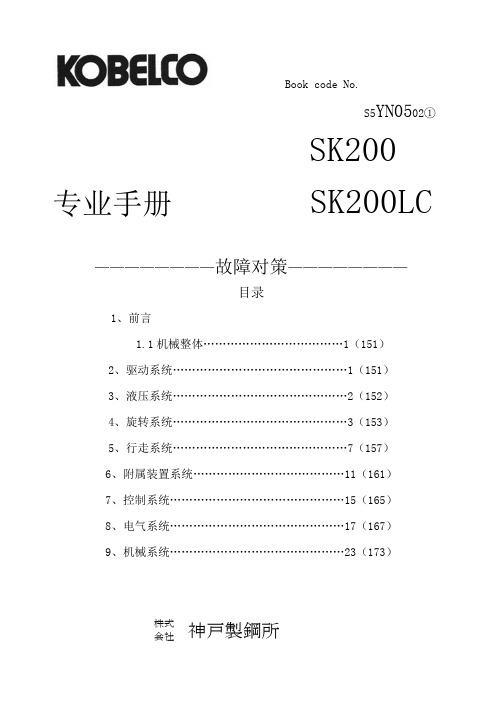
Book code No.S5YN0502①SK200 专业手册SK200LC————————故障对策————————目录1、前言1.1机械整体………………………………1(151)2、驱动系统………………………………………1(151)3、液压系统………………………………………2(152)4、旋转系统………………………………………3(153)5、行走系统………………………………………7(157)6、附属装置系统…………………………………11(161)7、控制系统………………………………………15(165)8、电气系统………………………………………17(167)9、机械系统………………………………………23(173)株式神戸製鋼所1、前言1.1有关机械整体(1)有关机械整体,不论发生多小的故障都不能放任不管而继续操作,否则,它将成为致命故障的诱因,导致多额修理费用及浪费大量的时间。
为此,当发生小故障时,应立即系统性地查找原因,认真维修、调整,防故障于未然。
另外,有时也会因各种原因重叠而产生故障,请一定注意。
(2)容易发生的故障的原因和对策已列出如下,请按其指示处理。
另外,发动机相关内容记录在在[发动机操作说明书]中,各液压机器已的相关内容请参考[机器篇]。
2、驱动系统(1)从泵连接部分发出异常声音。
(2)发动机已起动,但没有其它各部分的动作。
3.液压系统(1)液压油的乳化。
(3)气蚀的发生(4)液压油污浊(1)左右两方完全不能旋转5.行走系统(3)在坂道上不能停止,或掘削时链轮旋转,并被向前拉紧。
(5)行走无力(仅行走时)。
6.附属装置系统(6)大臂动作时,产生嘎吱嘎吱的磨擦声。
向相反动作时,中途将逆方向运动,并回到原来方向。
*如果这样使用,会慢慢消除7、控制系统8、电气系统A、交流发电机(1)完全不充电。
(2)充电量不足B、调节器(4)控制灯亮C、起动器(1)、合上起动器开关,但电磁开关不工作。
4吨振动台说明书
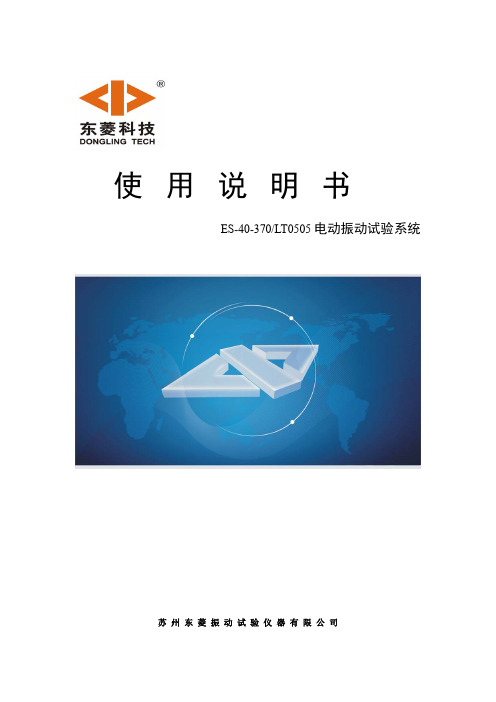
1. 安全事项....................................................................................................................................1 1.1 重要注意...............................................................................................................................1 1.2 承诺.......................................................................................................................................2 1.3 设备检查和运输说明...........................................................................................................2 2. 系统介绍...................................................................................................................................4 2.1 系统...................................................................................................................
国家石油井变装-LCM-3D 4面板直行摆动机说明书

©National Oilwell Varco - All rights reserved - D391000326-MKT-001 Rev. 07/wellsite**************2800 N Frazier StreetConroe, Texas 77303, USAPhone: 936 523 2600 • Fax: 936 523 2791The LCM-3D In-Line 4-Panel shakers minimize fluid loss while enhancing cutting dryness. Offered in both single and dual skidded configurations, with over 3.1m 2 (33.4 ft 3) of flat screening area per basket, the exceptional performance of the LCM-3D can be attributed to the unique features of the vibratory basket design. Detrimental drilled solids are removed with efficient linear motion. CONSTANT-G CONTROL™ (CGC) can also be added to better fit operating needs.Specially designed with a reduced overall height, these shakers can remain on the tank during rig moves.The unique front liquid discharge and side mounted integral Vibra-motors help keep the height to a minimum. The basket design mounts the feed end panel at 0° and the other panels uphill at +5°. This minimizes liquid pools and reduces undue weight on screens.Please contact your NOV sales representative for more information.FULL SERVICE CAPABILITIES WHEN HEADROOM IS AT A PREMIUMSingle LCM-3D In-Line 4-Panel Shaker Dual LCM-3D In-Line 4-Panel ShakerNominal Specifications and Dimensions - Single*Nominal Specifications and Dimensions - Dual*BRANDT™ LCM-3D In-Line Shaker。
神钢控制器 DCL-33A系列说明书

● 尘埃少,无腐蚀性气体。 ● 无可燃性气体及无爆炸性气体。 ● 机械性振动及冲击少。 ● 无温度急速变化,及无日光直射的场所,其周围温度应保持在 0~50℃。 ● 湿度在(35~85)%RH 以内,并无结露。 ● 远离大容量的电磁开关或大电流的电线。 ● 不直接接触水、油、药品及蒸气。
]
正/逆动作选择
[
]
AT 偏差设定
[
]
(约 3 秒):按住“ ”键,再按 “ ”键约 3 秒。 设定模式内的项目选择与数据设定等:由“ ”键及“ ”键予以行使。 * : 表示有特选功能时才有配置。
依规格内的说明,图中有些“显示符号”不显示
5.2【主设定模式】 显示符号
名称、功能、设定范围
主设定【设定控制对象的主设定值】
自整定(AT)
●选择项目:解除 PID 自整定:
执行 PID 自整定:
出厂值
(解 除)
OUT 比例带设定【控制输出(OUT)比例带的设定】 ●如设定值设为“0.0”时,则成“ON/OFF 动作”。 ●设定范围:0.0~110.0%。 积分时间设定【积分时间的设定】 ●如设定值为“0”时,则积分动作将无作用。 ●(OUT)如为“ON/OFF 动作”时,则不显示此设定项目。 ●设定范围:0~1000 秒。 微分时间设定【微分时间的设定】 ●如设定值设为“0”时,则微分动作将无作用。 ●(OUT)如为“ON/OFF 动作”时,则不显示此设定项目。 ●设定范围:0~300 秒。 ARW 设定【(OUT)ARW 的设定】 ●在 PID 动作时,才有此设定项目。 ●在设定值设为“0”时,则无 ARW 作用。 ●设定范围:0~100%。 OUT 比例周期设定【比例周期的设定】 ●在(OUT)为“ON/OFF 动作”或“直流电流输出型”时,则不 显示此设定项目。 ●设定范围:1~120 秒 手动复位设定【设定手动复位值】 ●在“P 动作” 或“PD 动作”,才有此设定项目。 ●设定范围:±比例带换算值。
sak-101 低频振动试验机操作使用标准.doc

校完毕,LCD显示最高频率,主机进入预备测试状态。
3-3自动频率扫描:
3-3-1线性扫描(Linear sweep)
3-3-1-1程式设定按Step键,每按一次Step键换一段别,共1-9段,每段中输入相应
的起始频率、结束频率及此段所需时间,每输入一个参数便回车一次,最后按
3-3-4-4按start键,即依照上述设定程序执行扫描。
3-3-5随机测试(Free Random)
3-3-5-1按AUTO键,选择至Free Random扫描模式。
3-3-5-2按enter键,进入随机测试系统,按数字键输入最高频率上限值。
3-3-5-3按enter键,上限值设定完成,按数字键输入测试时间。
5-2马达绿色线为地线,一定要锁在台面上,否则有漏电危险。
下数字键即完成储存(若此组已有程式则会消除,而存入本程式),若无需储存,
可按Start键执行测试。
3-3-2对数扫描(Log sweep)
对数扫描之操作与线性扫描之操作一样,仅在于扫描模式设定时按数字键2设定本程式
为对数扫描。
3-3-3分段随机扫描(Cycle Random)
分段随机扫描之操作与线性扫描、对数扫描之操作方式一样,仅在扫描模式设定时,按
打开电源开关,主机执行自我测试,测试完毕,LCD显示至最高频率设定状态。
3-2调校
3-2-1输入最高频率按回车键,,主机即自最低频率5HZ以倍数往最高频率进行调校,调校
完毕,LCD显示最高频率。
3-2-2于上述调校过程中若误差过大,主机自行温机60秒,右侧之LCD显示倒数之秒数,
温机完毕主机再次执行usrcal。
- 1、下载文档前请自行甄别文档内容的完整性,平台不提供额外的编辑、内容补充、找答案等附加服务。
- 2、"仅部分预览"的文档,不可在线预览部分如存在完整性等问题,可反馈申请退款(可完整预览的文档不适用该条件!)。
- 3、如文档侵犯您的权益,请联系客服反馈,我们会尽快为您处理(人工客服工作时间:9:00-18:30)。
■Please keep this “Instruction Manual” on file for further reference giving easy access
to the operator.
■The partsfeeder that is sold or rented to the other must keep this “Instruction Manual”
Warning
The electrical power supply to the Controller must be made through a customer-supplied safety disconnect switch mounted next to the Controller. Operate the Controller within the specified range in the contracted specifications, or it causes it malfunction, damage and/or shorter life time. Don’t get on and/or put a thing on the controller, or it results injury by fall, and/or damage and/or malfunction of it. Don’t bruise cords and/or leads. Bending by force, pulling, winding and/or clamping them cause fire and/or getting an electric shock by leakage and/or mal-conduction, and/or abnormal operation. Wire the Controller correctly consulting the “Instruction Manual”. Faulty wiring causes damage and/or abnormal operation of it. Before supply the Controller electrical power, check the wiring. The Controller must be grounded properly without fail. Don’t operate it without grounding.
on it highly visible.
They must use the partsfeeder in the right way.
■Not all danger should be covered by the “Instruction Manual”. Please read the Instruction
the right way.
Use of this Controller involves electrical current. There is potential hazard of electric shock to the
operator. Failure to follow these instructions may result serious personal injury or property damage.
Manual and act on the principle of Safety First.
HTE302307 2 2/34
Safety Instructions
Danger
-Continued-
Don’t apply the Controller to a piezo-electric type partsfeeder. Don’t use the Controller where inflammable material exists. It has not an explosion-proof structure. You should fix the regulator firmly on the rigid structure. Otherwise the operator might be injured by falling down and/or abnormal operation of it. Don’t sprinkle the Controller with water and/or submerge it in water, or cause the operator injury and/or get an electric shock. Before performing any maintenance work, such as opening cover, wiring, replacing fuse and etc., the electrical supply must be disconnected at the safety disconnect switch. The electrical circuit inside involves high voltage and the operator should get an electric shock.
HTE302307 2 1/34
Safety Instructions
- Please read this article thoroughly without fail -
Before use the Controller, please read this “Safety Instructions” carefully to use the Controller in
Warning
This label shows an indirect danger. Misuse of the partsfeeder and/or risky action of any person should cause the person injury and/or damage to your property.
Instruction Manual for Controller of Dual Motion Partsfeeder
Model
2 C10-4DM
2
Before use the controller, please read this “Instruction Manual” including “ Safety Instructions”thoroughly to use the controller safely and in the right way. Please keep the manual on file for further reference and/or maintenance.
・Name and Function of the Buttons, Lamps and Dials on the Control Panel …… 7 ・How to Run and Stop the Partsfeeder ……… 8 ・Alarm by blinking “RUN”lamp ……… 8 ・Basic Setting up Procedure ……… 9 ・How to adjust the Function Set Value ……… 11 ・Saving set points ……… 12 Initial Setting ……………………………………………………………… 13 ・Preparation for operation ……… 13 ・Selection of the type of the drive unit ……… 15 ・Auto-tuning of the vibrating condition ……… 17 ・Fine tuning of conveying work piece ……… 18 ・Readjusting of non-suitable vibration ……… 19 ・Check-up of Vertical Resonant point ……… 20 ・Scaling of the stroke ……… 22 Additional Functions ………………………………………………………… 23 ・Setting On- and Off-delay Time・Setting of Soft-start Ramp up Time …… 23 ・Connection of Overflow, Stroke sensors and Output connection ……… 24 How to use External Signal Terminals …………………………………… 25 ・Operation Synchronous Signal Terminals“Q1”and“Q2”and“AUX.OUT” …… 25 ・External Operation Signal Terminals “P1”and“P2” ……… 25 ・Speed Change”N1””N2” ……… 26 Trouble shooting ……………………………………………………………… 29 Function Table ………………………………………………………………… 30 Error Code Table ……………………………………………………………… 31 How to Initialize the Settings …………………………………………… 31 Outline Dimensions …………………………………………………………… 31 Accessory List ………………………………………………………………… 32 Specifications ………………………………………………………………… 32 Guarantee ……………………………………………………………………… 33 Sales offices …………………………………………………………………… 34
