大师的净化断食 Master Cleanse Fast
Native Instruments MASCHINE MK3 用户手册说明书

The information in this document is subject to change without notice and does not represent a commitment on the part of Native Instruments GmbH. The software described by this docu-ment is subject to a License Agreement and may not be copied to other media. No part of this publication may be copied, reproduced or otherwise transmitted or recorded, for any purpose, without prior written permission by Native Instruments GmbH, hereinafter referred to as Native Instruments.“Native Instruments”, “NI” and associated logos are (registered) trademarks of Native Instru-ments GmbH.ASIO, VST, HALion and Cubase are registered trademarks of Steinberg Media Technologies GmbH.All other product and company names are trademarks™ or registered® trademarks of their re-spective holders. Use of them does not imply any affiliation with or endorsement by them.Document authored by: David Gover and Nico Sidi.Software version: 2.8 (02/2019)Hardware version: MASCHINE MK3Special thanks to the Beta Test Team, who were invaluable not just in tracking down bugs, but in making this a better product.NATIVE INSTRUMENTS GmbH Schlesische Str. 29-30D-10997 Berlin Germanywww.native-instruments.de NATIVE INSTRUMENTS North America, Inc. 6725 Sunset Boulevard5th FloorLos Angeles, CA 90028USANATIVE INSTRUMENTS K.K.YO Building 3FJingumae 6-7-15, Shibuya-ku, Tokyo 150-0001Japanwww.native-instruments.co.jp NATIVE INSTRUMENTS UK Limited 18 Phipp StreetLondon EC2A 4NUUKNATIVE INSTRUMENTS FRANCE SARL 113 Rue Saint-Maur75011 ParisFrance SHENZHEN NATIVE INSTRUMENTS COMPANY Limited 5F, Shenzhen Zimao Center111 Taizi Road, Nanshan District, Shenzhen, GuangdongChina© NATIVE INSTRUMENTS GmbH, 2019. All rights reserved.Table of Contents1Welcome to MASCHINE (25)1.1MASCHINE Documentation (26)1.2Document Conventions (27)1.3New Features in MASCHINE 2.8 (29)1.4New Features in MASCHINE 2.7.10 (31)1.5New Features in MASCHINE 2.7.8 (31)1.6New Features in MASCHINE 2.7.7 (32)1.7New Features in MASCHINE 2.7.4 (33)1.8New Features in MASCHINE 2.7.3 (36)2Quick Reference (38)2.1Using Your Controller (38)2.1.1Controller Modes and Mode Pinning (38)2.1.2Controlling the Software Views from Your Controller (40)2.2MASCHINE Project Overview (43)2.2.1Sound Content (44)2.2.2Arrangement (45)2.3MASCHINE Hardware Overview (48)2.3.1MASCHINE Hardware Overview (48)2.3.1.1Control Section (50)2.3.1.2Edit Section (53)2.3.1.3Performance Section (54)2.3.1.4Group Section (56)2.3.1.5Transport Section (56)2.3.1.6Pad Section (58)2.3.1.7Rear Panel (63)2.4MASCHINE Software Overview (65)2.4.1Header (66)2.4.2Browser (68)2.4.3Arranger (70)2.4.4Control Area (73)2.4.5Pattern Editor (74)3Basic Concepts (76)3.1Important Names and Concepts (76)3.2Adjusting the MASCHINE User Interface (79)3.2.1Adjusting the Size of the Interface (79)3.2.2Switching between Ideas View and Song View (80)3.2.3Showing/Hiding the Browser (81)3.2.4Showing/Hiding the Control Lane (81)3.3Common Operations (82)3.3.1Using the 4-Directional Push Encoder (82)3.3.2Pinning a Mode on the Controller (83)3.3.3Adjusting Volume, Swing, and Tempo (84)3.3.4Undo/Redo (87)3.3.5List Overlay for Selectors (89)3.3.6Zoom and Scroll Overlays (90)3.3.7Focusing on a Group or a Sound (91)3.3.8Switching Between the Master, Group, and Sound Level (96)3.3.9Navigating Channel Properties, Plug-ins, and Parameter Pages in the Control Area.973.3.9.1Extended Navigate Mode on Your Controller (102)3.3.10Navigating the Software Using the Controller (105)3.3.11Using Two or More Hardware Controllers (106)3.3.12Touch Auto-Write Option (108)3.4Native Kontrol Standard (110)3.5Stand-Alone and Plug-in Mode (111)3.5.1Differences between Stand-Alone and Plug-in Mode (112)3.5.2Switching Instances (113)3.5.3Controlling Various Instances with Different Controllers (114)3.6Host Integration (114)3.6.1Setting up Host Integration (115)3.6.1.1Setting up Ableton Live (macOS) (115)3.6.1.2Setting up Ableton Live (Windows) (116)3.6.1.3Setting up Apple Logic Pro X (116)3.6.2Integration with Ableton Live (117)3.6.3Integration with Apple Logic Pro X (119)3.7Preferences (120)3.7.1Preferences – General Page (121)3.7.2Preferences – Audio Page (126)3.7.3Preferences – MIDI Page (130)3.7.4Preferences – Default Page (133)3.7.5Preferences – Library Page (137)3.7.6Preferences – Plug-ins Page (145)3.7.7Preferences – Hardware Page (150)3.7.8Preferences – Colors Page (154)3.8Integrating MASCHINE into a MIDI Setup (156)3.8.1Connecting External MIDI Equipment (156)3.8.2Sync to External MIDI Clock (157)3.8.3Send MIDI Clock (158)3.9Syncing MASCHINE using Ableton Link (159)3.9.1Connecting to a Network (159)3.9.2Joining and Leaving a Link Session (159)3.10Using a Pedal with the MASCHINE Controller (160)3.11File Management on the MASCHINE Controller (161)4Browser (163)4.1Browser Basics (163)4.1.1The MASCHINE Library (163)4.1.2Browsing the Library vs. Browsing Your Hard Disks (164)4.2Searching and Loading Files from the Library (165)4.2.1Overview of the Library Pane (165)4.2.2Selecting or Loading a Product and Selecting a Bank from the Browser (170)4.2.2.1[MK3] Browsing by Product Category Using the Controller (174)4.2.2.2[MK3] Browsing by Product Vendor Using the Controller (174)4.2.3Selecting a Product Category, a Product, a Bank, and a Sub-Bank (175)4.2.3.1Selecting a Product Category, a Product, a Bank, and a Sub-Bank on theController (179)4.2.4Selecting a File Type (180)4.2.5Choosing Between Factory and User Content (181)4.2.6Selecting Type and Character Tags (182)4.2.7List and Tag Overlays in the Browser (186)4.2.8Performing a Text Search (188)4.2.9Loading a File from the Result List (188)4.3Additional Browsing Tools (193)4.3.1Loading the Selected Files Automatically (193)4.3.2Auditioning Instrument Presets (195)4.3.3Auditioning Samples (196)4.3.4Loading Groups with Patterns (197)4.3.5Loading Groups with Routing (198)4.3.6Displaying File Information (198)4.4Using Favorites in the Browser (199)4.5Editing the Files’ Tags and Properties (203)4.5.1Attribute Editor Basics (203)4.5.2The Bank Page (205)4.5.3The Types and Characters Pages (205)4.5.4The Properties Page (208)4.6Loading and Importing Files from Your File System (209)4.6.1Overview of the FILES Pane (209)4.6.2Using Favorites (211)4.6.3Using the Location Bar (212)4.6.4Navigating to Recent Locations (213)4.6.5Using the Result List (214)4.6.6Importing Files to the MASCHINE Library (217)4.7Locating Missing Samples (219)4.8Using Quick Browse (221)5Managing Sounds, Groups, and Your Project (225)5.1Overview of the Sounds, Groups, and Master (225)5.1.1The Sound, Group, and Master Channels (226)5.1.2Similarities and Differences in Handling Sounds and Groups (227)5.1.3Selecting Multiple Sounds or Groups (228)5.2Managing Sounds (233)5.2.1Loading Sounds (235)5.2.2Pre-listening to Sounds (236)5.2.3Renaming Sound Slots (237)5.2.4Changing the Sound’s Color (237)5.2.5Saving Sounds (239)5.2.6Copying and Pasting Sounds (241)5.2.7Moving Sounds (244)5.2.8Resetting Sound Slots (245)5.3Managing Groups (247)5.3.1Creating Groups (248)5.3.2Loading Groups (249)5.3.3Renaming Groups (251)5.3.4Changing the Group’s Color (251)5.3.5Saving Groups (253)5.3.6Copying and Pasting Groups (255)5.3.7Reordering Groups (258)5.3.8Deleting Groups (259)5.4Exporting MASCHINE Objects and Audio (260)5.4.1Saving a Group with its Samples (261)5.4.2Saving a Project with its Samples (262)5.4.3Exporting Audio (264)5.5Importing Third-Party File Formats (270)5.5.1Loading REX Files into Sound Slots (270)5.5.2Importing MPC Programs to Groups (271)6Playing on the Controller (275)6.1Adjusting the Pads (275)6.1.1The Pad View in the Software (275)6.1.2Choosing a Pad Input Mode (277)6.1.3Adjusting the Base Key (280)6.1.4Using Choke Groups (282)6.1.5Using Link Groups (284)6.2Adjusting the Key, Choke, and Link Parameters for Multiple Sounds (286)6.3Playing Tools (287)6.3.1Mute and Solo (288)6.3.2Choke All Notes (292)6.3.3Groove (293)6.3.4Level, Tempo, Tune, and Groove Shortcuts on Your Controller (295)6.3.5Tap Tempo (299)6.4Performance Features (300)6.4.1Overview of the Perform Features (300)6.4.2Selecting a Scale and Creating Chords (303)6.4.3Scale and Chord Parameters (303)6.4.4Creating Arpeggios and Repeated Notes (316)6.4.5Swing on Note Repeat / Arp Output (321)6.5Using Lock Snapshots (322)6.5.1Creating a Lock Snapshot (322)6.5.2Using Extended Lock (323)6.5.3Updating a Lock Snapshot (323)6.5.4Recalling a Lock Snapshot (324)6.5.5Morphing Between Lock Snapshots (324)6.5.6Deleting a Lock Snapshot (325)6.5.7Triggering Lock Snapshots via MIDI (326)6.6Using the Smart Strip (327)6.6.1Pitch Mode (328)6.6.2Modulation Mode (328)6.6.3Perform Mode (328)6.6.4Notes Mode (329)7Working with Plug-ins (330)7.1Plug-in Overview (330)7.1.1Plug-in Basics (330)7.1.2First Plug-in Slot of Sounds: Choosing the Sound’s Role (334)7.1.3Loading, Removing, and Replacing a Plug-in (335)7.1.3.1Browser Plug-in Slot Selection (341)7.1.4Adjusting the Plug-in Parameters (344)7.1.5Bypassing Plug-in Slots (344)7.1.6Using Side-Chain (346)7.1.7Moving Plug-ins (346)7.1.8Alternative: the Plug-in Strip (348)7.1.9Saving and Recalling Plug-in Presets (348)7.1.9.1Saving Plug-in Presets (349)7.1.9.2Recalling Plug-in Presets (350)7.1.9.3Removing a Default Plug-in Preset (351)7.2The Sampler Plug-in (352)7.2.1Page 1: Voice Settings / Engine (354)7.2.2Page 2: Pitch / Envelope (356)7.2.3Page 3: FX / Filter (359)7.2.4Page 4: Modulation (361)7.2.5Page 5: LFO (363)7.2.6Page 6: Velocity / Modwheel (365)7.3Using Native Instruments and External Plug-ins (367)7.3.1Opening/Closing Plug-in Windows (367)7.3.2Using the VST/AU Plug-in Parameters (370)7.3.3Setting Up Your Own Parameter Pages (371)7.3.4Using VST/AU Plug-in Presets (376)7.3.5Multiple-Output Plug-ins and Multitimbral Plug-ins (378)8Using the Audio Plug-in (380)8.1Loading a Loop into the Audio Plug-in (384)8.2Editing Audio in the Audio Plug-in (385)8.3Using Loop Mode (386)8.4Using Gate Mode (388)9Using the Drumsynths (390)9.1Drumsynths – General Handling (391)9.1.1Engines: Many Different Drums per Drumsynth (391)9.1.2Common Parameter Organization (391)9.1.3Shared Parameters (394)9.1.4Various Velocity Responses (394)9.1.5Pitch Range, Tuning, and MIDI Notes (394)9.2The Kicks (395)9.2.1Kick – Sub (397)9.2.2Kick – Tronic (399)9.2.3Kick – Dusty (402)9.2.4Kick – Grit (403)9.2.5Kick – Rasper (406)9.2.6Kick – Snappy (407)9.2.7Kick – Bold (409)9.2.8Kick – Maple (411)9.2.9Kick – Push (412)9.3The Snares (414)9.3.1Snare – Volt (416)9.3.2Snare – Bit (418)9.3.3Snare – Pow (420)9.3.4Snare – Sharp (421)9.3.5Snare – Airy (423)9.3.6Snare – Vintage (425)9.3.7Snare – Chrome (427)9.3.8Snare – Iron (429)9.3.9Snare – Clap (431)9.3.10Snare – Breaker (433)9.4The Hi-hats (435)9.4.1Hi-hat – Silver (436)9.4.2Hi-hat – Circuit (438)9.4.3Hi-hat – Memory (440)9.4.4Hi-hat – Hybrid (442)9.4.5Creating a Pattern with Closed and Open Hi-hats (444)9.5The Toms (445)9.5.1Tom – Tronic (447)9.5.2Tom – Fractal (449)9.5.3Tom – Floor (453)9.5.4Tom – High (455)9.6The Percussions (456)9.6.1Percussion – Fractal (458)9.6.2Percussion – Kettle (461)9.6.3Percussion – Shaker (463)9.7The Cymbals (467)9.7.1Cymbal – Crash (469)9.7.2Cymbal – Ride (471)10Using the Bass Synth (474)10.1Bass Synth – General Handling (475)10.1.1Parameter Organization (475)10.1.2Bass Synth Parameters (477)11Working with Patterns (479)11.1Pattern Basics (479)11.1.1Pattern Editor Overview (480)11.1.2Navigating the Event Area (486)11.1.3Following the Playback Position in the Pattern (488)11.1.4Jumping to Another Playback Position in the Pattern (489)11.1.5Group View and Keyboard View (491)11.1.6Adjusting the Arrange Grid and the Pattern Length (493)11.1.7Adjusting the Step Grid and the Nudge Grid (497)11.2Recording Patterns in Real Time (501)11.2.1Recording Your Patterns Live (501)11.2.2The Record Prepare Mode (504)11.2.3Using the Metronome (505)11.2.4Recording with Count-in (506)11.2.5Quantizing while Recording (508)11.3Recording Patterns with the Step Sequencer (508)11.3.1Step Mode Basics (508)11.3.2Editing Events in Step Mode (511)11.3.3Recording Modulation in Step Mode (513)11.4Editing Events (514)11.4.1Editing Events with the Mouse: an Overview (514)11.4.2Creating Events/Notes (517)11.4.3Selecting Events/Notes (518)11.4.4Editing Selected Events/Notes (526)11.4.5Deleting Events/Notes (532)11.4.6Cut, Copy, and Paste Events/Notes (535)11.4.7Quantizing Events/Notes (538)11.4.8Quantization While Playing (540)11.4.9Doubling a Pattern (541)11.4.10Adding Variation to Patterns (541)11.5Recording and Editing Modulation (546)11.5.1Which Parameters Are Modulatable? (547)11.5.2Recording Modulation (548)11.5.3Creating and Editing Modulation in the Control Lane (550)11.6Creating MIDI Tracks from Scratch in MASCHINE (555)11.7Managing Patterns (557)11.7.1The Pattern Manager and Pattern Mode (558)11.7.2Selecting Patterns and Pattern Banks (560)11.7.3Creating Patterns (563)11.7.4Deleting Patterns (565)11.7.5Creating and Deleting Pattern Banks (566)11.7.6Naming Patterns (568)11.7.7Changing the Pattern’s Color (570)11.7.8Duplicating, Copying, and Pasting Patterns (571)11.7.9Moving Patterns (574)11.7.10Adjusting Pattern Length in Fine Increments (575)11.8Importing/Exporting Audio and MIDI to/from Patterns (576)11.8.1Exporting Audio from Patterns (576)11.8.2Exporting MIDI from Patterns (577)11.8.3Importing MIDI to Patterns (580)12Audio Routing, Remote Control, and Macro Controls (589)12.1Audio Routing in MASCHINE (590)12.1.1Sending External Audio to Sounds (591)12.1.2Configuring the Main Output of Sounds and Groups (596)12.1.3Setting Up Auxiliary Outputs for Sounds and Groups (601)12.1.4Configuring the Master and Cue Outputs of MASCHINE (605)12.1.5Mono Audio Inputs (610)12.1.5.1Configuring External Inputs for Sounds in Mix View (611)12.2Using MIDI Control and Host Automation (614)12.2.1Triggering Sounds via MIDI Notes (615)12.2.2Triggering Scenes via MIDI (622)12.2.3Controlling Parameters via MIDI and Host Automation (623)12.2.4Selecting VST/AU Plug-in Presets via MIDI Program Change (631)12.2.5Sending MIDI from Sounds (632)12.3Creating Custom Sets of Parameters with the Macro Controls (636)12.3.1Macro Control Overview (637)12.3.2Assigning Macro Controls Using the Software (638)12.3.3Assigning Macro Controls Using the Controller (644)13Controlling Your Mix (646)13.1Mix View Basics (646)13.1.1Switching between Arrange View and Mix View (646)13.1.2Mix View Elements (647)13.2The Mixer (649)13.2.1Displaying Groups vs. Displaying Sounds (650)13.2.2Adjusting the Mixer Layout (652)13.2.3Selecting Channel Strips (653)13.2.4Managing Your Channels in the Mixer (654)13.2.5Adjusting Settings in the Channel Strips (656)13.2.6Using the Cue Bus (660)13.3The Plug-in Chain (662)13.4The Plug-in Strip (663)13.4.1The Plug-in Header (665)13.4.2Panels for Drumsynths and Internal Effects (667)13.4.3Panel for the Sampler (668)13.4.4Custom Panels for Native Instruments Plug-ins (671)13.4.5Undocking a Plug-in Panel (Native Instruments and External Plug-ins Only) (675)13.5Controlling Your Mix from the Controller (677)13.5.1Navigating Your Channels in Mix Mode (678)13.5.2Adjusting the Level and Pan in Mix Mode (679)13.5.3Mute and Solo in Mix Mode (680)13.5.4Plug-in Icons in Mix Mode (680)14Using Effects (681)14.1Applying Effects to a Sound, a Group or the Master (681)14.1.1Adding an Effect (681)14.1.2Other Operations on Effects (690)14.1.3Using the Side-Chain Input (692)14.2Applying Effects to External Audio (695)14.2.1Step 1: Configure MASCHINE Audio Inputs (695)14.2.2Step 2: Set up a Sound to Receive the External Input (698)14.2.3Step 3: Load an Effect to Process an Input (700)14.3Creating a Send Effect (701)14.3.1Step 1: Set Up a Sound or Group as Send Effect (702)14.3.2Step 2: Route Audio to the Send Effect (706)14.3.3 A Few Notes on Send Effects (708)14.4Creating Multi-Effects (709)15Effect Reference (712)15.1Dynamics (713)15.1.1Compressor (713)15.1.2Gate (717)15.1.3Transient Master (721)15.1.4Limiter (723)15.1.5Maximizer (727)15.2Filtering Effects (730)15.2.1EQ (730)15.2.2Filter (733)15.2.3Cabinet (737)15.3Modulation Effects (738)15.3.1Chorus (738)15.3.2Flanger (740)15.3.3FM (742)15.3.4Freq Shifter (743)15.3.5Phaser (745)15.4Spatial and Reverb Effects (747)15.4.1Ice (747)15.4.2Metaverb (749)15.4.3Reflex (750)15.4.4Reverb (Legacy) (752)15.4.5Reverb (754)15.4.5.1Reverb Room (754)15.4.5.2Reverb Hall (757)15.4.5.3Plate Reverb (760)15.5Delays (762)15.5.1Beat Delay (762)15.5.2Grain Delay (765)15.5.3Grain Stretch (767)15.5.4Resochord (769)15.6Distortion Effects (771)15.6.1Distortion (771)15.6.2Lofi (774)15.6.3Saturator (775)15.7Perform FX (779)15.7.1Filter (780)15.7.2Flanger (782)15.7.3Burst Echo (785)15.7.4Reso Echo (787)15.7.5Ring (790)15.7.6Stutter (792)15.7.7Tremolo (795)15.7.8Scratcher (798)16Working with the Arranger (801)16.1Arranger Basics (801)16.1.1Navigating Song View (804)16.1.2Following the Playback Position in Your Project (806)16.1.3Performing with Scenes and Sections using the Pads (807)16.2Using Ideas View (811)16.2.1Scene Overview (811)16.2.2Creating Scenes (813)16.2.3Assigning and Removing Patterns (813)16.2.4Selecting Scenes (817)16.2.5Deleting Scenes (818)16.2.6Creating and Deleting Scene Banks (820)16.2.7Clearing Scenes (820)16.2.8Duplicating Scenes (821)16.2.9Reordering Scenes (822)16.2.10Making Scenes Unique (824)16.2.11Appending Scenes to Arrangement (825)16.2.12Naming Scenes (826)16.2.13Changing the Color of a Scene (827)16.3Using Song View (828)16.3.1Section Management Overview (828)16.3.2Creating Sections (833)16.3.3Assigning a Scene to a Section (834)16.3.4Selecting Sections and Section Banks (835)16.3.5Reorganizing Sections (839)16.3.6Adjusting the Length of a Section (840)16.3.6.1Adjusting the Length of a Section Using the Software (841)16.3.6.2Adjusting the Length of a Section Using the Controller (843)16.3.7Clearing a Pattern in Song View (843)16.3.8Duplicating Sections (844)16.3.8.1Making Sections Unique (845)16.3.9Removing Sections (846)16.3.10Renaming Scenes (848)16.3.11Clearing Sections (849)16.3.12Creating and Deleting Section Banks (850)16.3.13Working with Patterns in Song view (850)16.3.13.1Creating a Pattern in Song View (850)16.3.13.2Selecting a Pattern in Song View (850)16.3.13.3Clearing a Pattern in Song View (851)16.3.13.4Renaming a Pattern in Song View (851)16.3.13.5Coloring a Pattern in Song View (851)16.3.13.6Removing a Pattern in Song View (852)16.3.13.7Duplicating a Pattern in Song View (852)16.3.14Enabling Auto Length (852)16.3.15Looping (853)16.3.15.1Setting the Loop Range in the Software (854)16.4Playing with Sections (855)16.4.1Jumping to another Playback Position in Your Project (855)16.5Triggering Sections or Scenes via MIDI (856)16.6The Arrange Grid (858)16.7Quick Grid (860)17Sampling and Sample Mapping (862)17.1Opening the Sample Editor (862)17.2Recording Audio (863)17.2.1Opening the Record Page (863)17.2.2Selecting the Source and the Recording Mode (865)17.2.3Arming, Starting, and Stopping the Recording (868)17.2.5Using the Footswitch for Recording Audio (871)17.2.6Checking Your Recordings (872)17.2.7Location and Name of Your Recorded Samples (876)17.3Editing a Sample (876)17.3.1Using the Edit Page (877)17.3.2Audio Editing Functions (882)17.4Slicing a Sample (890)17.4.1Opening the Slice Page (891)17.4.2Adjusting the Slicing Settings (893)17.4.3Live Slicing (898)17.4.3.1Live Slicing Using the Controller (898)17.4.3.2Delete All Slices (899)17.4.4Manually Adjusting Your Slices (899)17.4.5Applying the Slicing (906)17.5Mapping Samples to Zones (912)17.5.1Opening the Zone Page (912)17.5.2Zone Page Overview (913)17.5.3Selecting and Managing Zones in the Zone List (915)17.5.4Selecting and Editing Zones in the Map View (920)17.5.5Editing Zones in the Sample View (924)17.5.6Adjusting the Zone Settings (927)17.5.7Adding Samples to the Sample Map (934)18Appendix: Tips for Playing Live (937)18.1Preparations (937)18.1.1Focus on the Hardware (937)18.1.2Customize the Pads of the Hardware (937)18.1.3Check Your CPU Power Before Playing (937)18.1.4Name and Color Your Groups, Patterns, Sounds and Scenes (938)18.1.5Consider Using a Limiter on Your Master (938)18.1.6Hook Up Your Other Gear and Sync It with MIDI Clock (938)18.1.7Improvise (938)18.2Basic Techniques (938)18.2.1Use Mute and Solo (938)18.2.2Use Scene Mode and Tweak the Loop Range (939)18.2.3Create Variations of Your Drum Patterns in the Step Sequencer (939)18.2.4Use Note Repeat (939)18.2.5Set Up Your Own Multi-effect Groups and Automate Them (939)18.3Special Tricks (940)18.3.1Changing Pattern Length for Variation (940)18.3.2Using Loops to Cycle Through Samples (940)18.3.3Using Loops to Cycle Through Samples (940)18.3.4Load Long Audio Files and Play with the Start Point (940)19Troubleshooting (941)19.1Knowledge Base (941)19.2Technical Support (941)19.3Registration Support (942)19.4User Forum (942)20Glossary (943)Index (951)1Welcome to MASCHINEThank you for buying MASCHINE!MASCHINE is a groove production studio that implements the familiar working style of classi-cal groove boxes along with the advantages of a computer based system. MASCHINE is ideal for making music live, as well as in the studio. It’s the hands-on aspect of a dedicated instru-ment, the MASCHINE hardware controller, united with the advanced editing features of the MASCHINE software.Creating beats is often not very intuitive with a computer, but using the MASCHINE hardware controller to do it makes it easy and fun. You can tap in freely with the pads or use Note Re-peat to jam along. Alternatively, build your beats using the step sequencer just as in classic drum machines.Patterns can be intuitively combined and rearranged on the fly to form larger ideas. You can try out several different versions of a song without ever having to stop the music.Since you can integrate it into any sequencer that supports VST, AU, or AAX plug-ins, you can reap the benefits in almost any software setup, or use it as a stand-alone application. You can sample your own material, slice loops and rearrange them easily.However, MASCHINE is a lot more than an ordinary groovebox or sampler: it comes with an inspiring 7-gigabyte library, and a sophisticated, yet easy to use tag-based Browser to give you instant access to the sounds you are looking for.What’s more, MASCHINE provides lots of options for manipulating your sounds via internal ef-fects and other sound-shaping possibilities. You can also control external MIDI hardware and 3rd-party software with the MASCHINE hardware controller, while customizing the functions of the pads, knobs and buttons according to your needs utilizing the included Controller Editor application. We hope you enjoy this fantastic instrument as much as we do. Now let’s get go-ing!—The MASCHINE team at Native Instruments.MASCHINE Documentation1.1MASCHINE DocumentationNative Instruments provide many information sources regarding MASCHINE. The main docu-ments should be read in the following sequence:1.MASCHINE Getting Started: This document provides a practical approach to MASCHINE viaa set of tutorials covering easy and more advanced tasks in order to help you familiarizeyourself with MASCHINE.2.MASCHINE Manual (this document): The MASCHINE Manual provides you with a compre-hensive description of all MASCHINE software and hardware features.Additional documentation sources provide you with details on more specific topics:▪Controller Editor Manual: Besides using your MASCHINE hardware controller together withits dedicated MASCHINE software, you can also use it as a powerful and highly versatileMIDI controller to pilot any other MIDI-capable application or device. This is made possibleby the Controller Editor software, an application that allows you to precisely define all MIDIassignments for your MASCHINE controller. The Controller Editor was installed during theMASCHINE installation procedure. For more information on this, please refer to the Con-troller Editor Manual available as a PDF file via the Help menu of Controller Editor.▪Online Support Videos: You can find a number of support videos on The Official Native In-struments Support Channel under the following URL: https:///NIsupport-EN. We recommend that you follow along with these instructions while the respective ap-plication is running on your computer.Other Online Resources:If you are experiencing problems related to your Native Instruments product that the supplied documentation does not cover, there are several ways of getting help:▪Knowledge Base▪User Forum▪Technical Support▪Registration SupportYou will find more information on these subjects in the chapter Troubleshooting.1.2Document ConventionsThis section introduces you to the signage and text highlighting used in this manual. This man-ual uses particular formatting to point out special facts and to warn you of potential issues. The icons introducing these notes let you see what kind of information is to be expected:This document uses particular formatting to point out special facts and to warn you of poten-tial issues. The icons introducing the following notes let you see what kind of information can be expected:Furthermore, the following formatting is used:▪Text appearing in (drop-down) menus (such as Open…, Save as… etc.) in the software and paths to locations on your hard disk or other storage devices is printed in italics.▪Text appearing elsewhere (labels of buttons, controls, text next to checkboxes etc.) in the software is printed in blue. Whenever you see this formatting applied, you will find the same text appearing somewhere on the screen.▪Text appearing on the displays of the controller is printed in light grey. Whenever you see this formatting applied, you will find the same text on a controller display.▪Text appearing on labels of the hardware controller is printed in orange. Whenever you see this formatting applied, you will find the same text on the controller.▪Important names and concepts are printed in bold.▪References to keys on your computer’s keyboard you’ll find put in square brackets (e.g.,“Press [Shift] + [Enter]”).►Single instructions are introduced by this play button type arrow.→Results of actions are introduced by this smaller arrow.Naming ConventionThroughout the documentation we will refer to MASCHINE controller (or just controller) as the hardware controller and MASCHINE software as the software installed on your computer.The term “effect” will sometimes be abbreviated as “FX” when referring to elements in the MA-SCHINE software and hardware. These terms have the same meaning.Button Combinations and Shortcuts on Your ControllerMost instructions will use the “+” sign to indicate buttons (or buttons and pads) that must be pressed simultaneously, starting with the button indicated first. E.g., an instruction such as:“Press SHIFT + PLAY”means:1.Press and hold SHIFT.2.While holding SHIFT, press PLAY and release it.3.Release SHIFT.Unlabeled Buttons on the ControllerThe buttons and knobs above and below the displays on your MASCHINE controller do not have labels.。
断食十讲

ห้องสมุดไป่ตู้
休息可以理解为是增强自愈的一大因素,原因在于当身体处于歇息状态,休息能给身体内各种各样的化学和机械的排毒过程,直接提供最多的能量。断食时,人经历自愈要比正常情况更迅速。此时,他正摆脱身体的毒素和过载的废物;允许身体利用他自己的智慧,从原子级的水平完全健康地重新组织他自己。由于有毒负荷被减少,每个细胞的功能就被提高。同样的方法,生命的神经能量是在夜晚睡眠期间重新蓄积的,那么,断食者通过休息、睡眠和排毒过程也正在建造他生命的神经能量。
2. Why Fast? – Fasting enhances mental acuity
3. Healing - Fasting has been beneficial for these conditions – Fasting decreases dependency on authorities
净化的最后的阶段是净化毒素,那些从出生起就已经蓄积在你的细胞组织里的毒素,和那些携带生命元素到大脑去的显微血管里的毒素。这最后层次的净化只有通过果蔬汁断食,清水断食,以未加工的食物作为高级的健康食谱相结合,才有可能达到。为了克服像癌那样严重的疾病,连续地通过一系列断食是非常重要的,要害在于要通过完全地分解代谢的冲洗行动,从严重的疾病组织中清除疾病。
其二,为我们自己指导用户断食、编写营养断食手册获得系统的理论依据;
其三,为那些打算进行和曾经失败的断食者提供辅导。正如“断食的准备”中所述:首先,你应当了解什么是断食?断食是怎样的一个过程?各种断食方法的目的?利弊?断食过程中会发生哪些身体的排毒现象?你如何应对在断食中对你自己来说可能发生的各种排毒反应?应当怎样去做?等等。
芝加哥大学的生理学教授A.J.Carlson说过:在健康状态下,一个营养良好的男人,没有食物也可以生存50到75日,只要他没有面临无情的伤悲或者情绪的压力。人的脂肪每磅相当于3,500千卡热量。每磅多余的脂肪能为辛勤的体力劳动者每天提供足够的能量。10磅的脂肪相当于35,000千卡热量!我们大多数的人有足够的储备,能够支撑我们生存许多星期。
Audio-Technica AD 22S 操作指南说明书

Manual-1OPERA TORS MANUAL AD 22SAUDIO DELAYQUICK ST ARTYour AD 22S is out of its box, and now it’s time to integrate it with your audio setup. But wait! What are these buttons for? What do all those numbers on the display mean? This guide in-tends to help you quickly learn the basics and familiarize you with the device so there’s no delay before you delay.FRONT PANEL CONTROLSThe first thing to decide is which alignment mode to use. If you’re using the AD 22S to synchronize audio with video, then select Video mode. Otherwise select Distance alignment. The DIS-TANCE and VIDEO buttons on the left hand side of the unit switch between the two modes. Display settings and delay values are controlled by using the CHANNEL button to toggle between channels 1 or 2, and by using the CURSOR buttons to select the value you wish to change. The COARSE and FINE buttons increment or decrement the value currently selected.DISTANCE ALIGNMENTOne of the main applications for the AD 22S is synchronizing an audio signal coming from separate sources at two different distances. Say, for example, you want the music emanating from a stack of loudspeakers on the lawn at an amphitheater to get to your audience at exactly the same time as sound coming from the speaker arrays on stage. The amount of delay needed is the time it takes sound to travel from the stage to the lawn. While in DISTANCE mode, this can be displayed in feet, meters, or mil-liseconds.VIDEO ALIGNMENTThe AD 22S is also excellent for synchronizing audio with video feeds, especially in a live environment where video processing typically adds several milliseconds to the signal that can have a noticeable effect on the final output. T o assist in this applica-tion, the AD 22S can show your delay value directly in terms of frames. All common frame rates for NTSC and PAL/SECAM are supported, and the audio stream can be delayed with a precision of 0.5 frames to line up perfectly with any video stream.WEAR PARTS: This product contains no wear parts.SETTING DELAYUse the CURSOR buttons to select the unit type, then press the COARSE or FINE buttons to cycle through options. In Distance mode, choose between feet, meters, or milliseconds; in Video mode the delay is shown in frames or milliseconds. If you know the distance between the sources you are summing, set the units for feet or meters.The ambient temperature also affects the speed of sound. To set the temperature, use the CURSOR buttons to select either °C or °F , then set the value to the approximate temperature at your speaker location. The AD 22S calculates the correct delay based on your environment.Note: Changing units from distance to time does not change the output delay. For example, if you are viewing the settings for channel 1 in meters, a change from meters to milliseconds keeps the same amount of delay but shows it in milliseconds rather than distance.LINKING CHANNELSThe LINK button connects the controls so that all changes apply to both channels. Channels do not need to share the same setting. While linked, incrementing or decrementing a value changes the delay for both channels at once. To treat the channels as a stereo pair, first set the delay value to the same setting on both channels before pressing the LINK button.MEMORY FUNCTIONSEach channel has two memory banks, A and B. The *character at the right of the display indicates that the current setting does not match what is stored in memory.Pressing STORE copies the current settings into the selected Memory, clearing the *character. The cursor must be over the Memory Bank field before pressing STORE. To activate a stored setting, press RECALL to change the active delay to the value stored in the memory location shown. If channels are linked, both will be recalled.Additional features are described in Operation Details on page Manual-4.FRONT PANEL DESCRIPTION1 ALIGNMENT MODE buttons: Press DISTANCE for delay in feet, meters, or milliseconds. Press VIDEO for alignment by frames or milliseconds.2 CHANNEL button: Press this to switch the cursor location between channels. This button has no effect if the channels are linked.3 LINK button: Links channels together so changes made affect both channels at once. To treat the channels as a stereo pair, make sure settings for each channel are identical before pressing the LINK button. Press the LINK button again to unlink.4 CURSOR buttons: Press left or right cursor to select the value for editing.5 COARSE and FINE controls: These buttons affect the setting that is currently highlighted to change settings or delay values. COARSE increments or decrements delay by 1 ms/feet/meters or 1.0 frames, FINE by 0.1 ms/feet/meters or 0.5 frames.6 LCD Display: Shows the current readout of settings for each channel. Fields may be selected using the CURSOR buttons and changed using the COARSE / FINE controls. See the DISPLAY sections below.7 STORE button: Stores the Delay configuration into current memory for the selected channel. If the asterisk * character is shown to the right of the display, the current value does not match the memory location.8 RECALL button: Copies the stored delay setting into the active channel. If channels are linked, then both are recalled.9 BYPASS buttons: Toggle relays for each channel. If LED is on, bypass is enabled and the device functions like a wire. If bypass LED is off, the channel is active.0 SIGNAL / OVERLOAD LEDs: SIG LEDs indicate signal presence on the input. OL LEDs light red when an input signal is near the maximum level and may clip.DISPLAY: DISTANCE MODE1C ursor2A ctive Channel(s)3C hannel #4D elay Setting5U nits (Feet, Meters, ms)6T emperature7T emp. Units8M em. Bank9M emory Indicator - * Shown if different than stored value DISPLAY: VIDEO MODE1C ursor2A ctive Channel(s)3C hannel #4V alue5U nits (Frames, ms)6F rame rate7U nits (Frames per second)8M em. Bank9M emory Indicator - * Shown if different than stored valueManual-2REAR PANEL DESCRIPTION1 CHANNEL INPUTS: Balanced XLR input jacks, 24 dBu max level.2 CHANNEL OUTPUTS: Balanced XLR outputs, 600 Ω min. load.3 REMOTE RECALL terminals: Wire external switches to remotely recall Memory settings or toggle bypass relays. See the REMOTE RECALL section.4 FRONT PANEL CONTROL LOCKS: A wired external switch disables the front panel controls to prevent accidental changes.5 USB FIRMWARE UPDATE: This USB connection facilitates possible firmware upgrades in the future. This port provides no other functions and should not be connected during normal use. See the FIRMWARE UPDATE section.6 UNIVERSAL POWER SUPPLY: Universal IEC power jack connects anywhere in the world to AC line voltage, 100-240 VAC @ 50 – 60 Hz.Manual-3Manual-4RECALLING DELAYSPress RECALL to copy from the Memory shown to the active set-ting for the selected channel. If LINK is active, both channels will be recalled. This will overwrite any current settings.REMOTE RECALLThe REMOTE RECALL terminals on the rear of the unit are functionally equivalent to the RECALL button. With a switch wired between the RECALL terminal and the GND terminal, close the switch to recall Memory B. Open the switch to recall Memory A.FIRMWARE UPDATEShould a firmware upgrade become available, it will be posted on the AD 22S page at /ad22s.html . The USB port provides the connection to a PC enabling the file transfer. Per-form the following steps to update:1. Ensure the unit is powered.2. Connect via device cable to USB port on computer.3. AD 22S appears as an EXTERNAL DISK device containing one file (named “AD22S_XX.BIN” or similar).4. Delete this file. NOTE: After deleting this file, the folder may disappear, then re-open after a few seconds.5. Copy or drag the new firmware file to the AD 22S.6. After transfer, the AD 22S restarts automatically and briefly displays the new revision info. It may also reappear as an EX-TERNAL DISK on the PC containing the new firmware file.7. Disconnect USB cable and resume normal operation.Notes: If the revision number displayed does not match the new firmware, make sure you have the latest file and try again.Tip : Press and hold both CURSOR buttons simultaneously for one second to view the currently running firmware version.If an error occurs during transfer or a file is corrupted, the AD 22S will revert to the last working version.OPERA TING DET AILSINITIAL SETUPThe AD 22S is always on while plugged in. When first powered up, the LCD briefly displays the words “Rane AD 22S Audio Delay” and the current firmware revision. Out of the box, both channels are in BYPASS mode with the inputs routed directly to the outputs. This makes it easy to set up and verify that signals are present before turning on any delay. The yellow bypass indica-tors mean that BYPASS is active; press each BYPASS button to disable.ALIGNMENT MODET wo modes of operation are available. If working with video and wish to set delay by number of frames, press VIDEO for video alignment. Otherwise press DISTANCE for distance alignment. Both modes offer milliseconds as a simple display option in addi-tion to their distance or video functions.SETTING THE DELAYA ‘>’ by the channel number indicates the channel is selected for editing. This appears on both channels if LINK is active.Distance Mode : Use CURSOR buttons to highlight the unittype, then select between milliseconds, feet, or meters. TheAD 22S also needs to know the temperature. To set, select and setthe unit type to °C or °F , then select and set the temperature.Video Mode : Choose between frames or milliseconds as the dis-play setting. For frames, the delay value is based on the number offrames per second, denoted by “fps” on the display. Set this firstand make sure it matches your video frame rate.Linked Channels : With channels linked, any changes made areapplied to both channels at once. This does not force the delayvalues to be the same.Example : For two speaker arrays at different distances from aperformer, linking the two channels lets you change temperaturesettings for both at once.For stereo operation, set each channel to the same value before pressing LINK.STORING DELAYSThe *character on the display means the current setting dif-fers from the memory bank shown. Move the CURSOR to the memory field, then press COARSE or FINE to toggle between Mem A or Mem B. Press STORE to copy the current setting into this location. Note that *is no longer displayed. If channels are linked, both channels will be stored.Note : The CURSOR must be on the Memory Bank field to STORE. This is to prevent an accidental overwrite of saved set-tings.©Rane Corporation 10802 47th Ave. W., Mukilteo WA 98275-5098 TEL 425-355-6000 FAX 425-347-7757 WEB 111803。
roastmaster20中文说明

操作说明书咖啡焙烘器RoastMaster™SKRA 20原始操作说明书SKRA-80735-1-zh-chs 2012-11-07D R A F T目录1重要信息 (6)1.1适用文献 (6)1.2联系方式 (6)1.2.1地址 (6)1.3Personalqualifikation (6)1.3.1Mechaniker (6)1.3.2Elektriker (6)1.4Darstellungskonventionen (7)1.4.1Erklärung der Warnhinweise (7)2安全性 (8)2.1按规定使用 (8)2.2违规使用 (8)2.3Technischer Zustand (8)2.4ATEX 标识 (8)2.5Personalqualifikation (9)2.6个人保护用具 (9)2.6.1听力保护装置 (9)2.6.2热保护 (9)2.7采取保护措施避免意外启动 (9)2.8Schutzeinrichtungen (9)2.9Sicherheitskennzeichnungen (9)2.10Rutsch- und Stolpergefahr (10)2.11防火 (10)3Technische Daten (11)3.1环境条件 (11)3.2功率特征 (11)3.3Betriebsstoffe (11)3.3.1燃气 (11)3.3.2柴油 (11)3.3.3Fett NLGI 2 - H1 (12)3.4Verbrauchsdaten (12)3.4.1燃油 (12)3.4.2空气 (12)3.5Luftschallemission (12)3.5.1测量值 (12)3.5.2测量条件 (12)3.6气体排放 (12)3.7重量 (13)3.8尺寸 (13)3.8.1分离器出口 (13)3.8.2冷风出口 (14)3.9电气数据 (14)3.10燃烧器 (14)2Bühler AGSKRA-80735-1-zh-chs目录机械工程师人员资格电器工程师常用标识标识解释技术条件人员资格保护装置安全标志滑倒和绊倒的危险技术数据物品清单消费数据空 噪声4说明 .................................................................................................................15 4.1Identifikation ....................................................................................................154.1.1铭牌 ....................................................................................................15 4.1.2型号组成 .............................................................................................15 4.1.3ATEX 标识 .........................................................................................154.2概览 .................................................................................................................164.3工作原理 ..........................................................................................................164.3.1运行模式 .............................................................................................174.4急停装置 ..........................................................................................................174.5Schutzeinrichtungen ........................................................................................184.5.1保护罩 ................................................................................................184.5.2防护网 ................................................................................................184.6安全标识 ..........................................................................................................194.7操作和显示元件 ...............................................................................................204.7.1机器 ....................................................................................................204.7.2安全开关 .............................................................................................204.7.3屏幕结构 .............................................................................................214.7.4机器状态 .............................................................................................214.7.5机器元件的状态 ..................................................................................225运输 .................................................................................................................235.1包装标记 ..........................................................................................................235.2验货 .................................................................................................................235.3临时仓储 ..........................................................................................................235.4起重说明 ..........................................................................................................236Montage ..........................................................................................................256.1准备架设地点 ...................................................................................................256.1.1所需空间 .............................................................................................256.2安置 .................................................................................................................266.3连接能量供应 ...................................................................................................266.3.1消防用水 .............................................................................................266.3.2电气设备 .............................................................................................266.3.3燃气 ....................................................................................................276.3.4柴油 ....................................................................................................286.4安装排气管 ......................................................................................................306.5检查安装情况 ...................................................................................................307Inbetriebnahme ...............................................................................................317.1检查电机的旋转方向 ........................................................................................317.2检查烘烧滚筒的密封性 ....................................................................................317.3将搅拌器投入运行 ............................................................................................327.3.1检查搅拌工具的设置 ...........................................................................327.3.2设置搅拌工具 ......................................................................................337.4润滑 .................................................................................................................347.5连接燃气供应装置 ............................................................................................347.6调试检查 ..........................................................................................................347.7检查保护装置 ...................................................................................................347.8一致性 ..............................................................................................................357.8.1欧盟一致性的检验 ..............................................................................357.9试运行 ..............................................................................................................357.10调节烘烧滚筒的间隙 ........................................................................................358Betrieb .............................................................................................................37Bühler AGSKRA-80735-1-zh-chs目录3辨识保护装置装配调试作业8.1安全性 (37)8.1.1火灾防护措施 (37)8.1.2炽热表面 (38)8.2准备生产 (38)8.3启动和停止 (38)8.3.1启动 (38)8.3.2急停后开机 (38)8.3.3停止 (38)8.4运行中的检查 (39)8.4.1检查燃气压力 (39)8.4.2检查燃油压力 (39)8.5关机 (39)9操作 (40)9.1在自动操作模式下运行机器 (40)9.1.1“主画面”屏幕页面 (40)9.1.2启动自动操作模式 (41)9.1.3预热 (41)9.1.4烘焙 (41)9.1.5提前结束烘焙 (42)9.2在手动操作模式中运行机器 (43)9.2.1“手动操作”屏幕页面 (43)9.2.2启动或停止机器元件 (43)9.3用户登录 (44)9.4更改用户数据或密码 (44)9.5管理方法 (44)9.5.1屏幕页面“方法管理” (44)9.5.2载入方法 (45)9.5.3更改方法 (45)9.5.4创建新方法 (45)9.5.5删除方法 (46)9.5.6方法参数 (46)9.6显示趋势曲线 (47)9.6.1“趋势曲线”屏幕页面 (47)9.7更改检修参数 (47)9.7.1“检修参数”屏幕页面 (48)9.7.2检修参数 (48)9.8系统设置 (50)9.8.1屏幕页“系统设置” (50)9.8.2切换语言 (50)9.8.3设置日期和时间 (51)9.9显示信息 (51)9.9.1屏幕页面“之前的信息”。
海尔 HJ-F720A 分体台式智能食材净化机 使用说明书

【版本号】2021年01月第三版【生产商】青岛海瑞洁净电子有限公司【地 址】青岛市崂山区海尔路1号海尔工业园【电 话】400-606-9991【网 址】海尔系列食材净化机采用公司自主创新、世界领先的水羟基食材净化技术。
无需任何化学添加,以自来水作为原材料,在膜电极的强电场和膜电极特有涂层催化下,生成大量氢离子和羟基自由基(·OH),简称水羟基,水羟基可以快速杀灭细菌、病毒等致病微生物,高效降解农药、激素、抗生素等有机化学残留,并迅速还原为无机盐和水,是绿色、高效的食材净化技术。
产品特点1.水羟基技术,采用海尔膜电极技术,国家发明专利。
2.膜电极发生器可拆卸,可以独立使用,一机两用。
3.简约风格、清新优雅、多种颜色选择。
4.优化结构设计,节约厨房空间。
5.食品级材料,保证水质和食材安全。
额定电压220V~适用水源65W产品尺寸产品重量有效容积297x251x362mm3.7kg9L产品型号HJ-F720A 装箱说明序号序号名称名称数量数量1243食材净化机使用说明书、保修卡洗米袋洗涤框/洗涤篮1台1套1个各1个额定频率额定功率50Hz 市政自来水工作环境温度+5~+40,相对湿度90%(+25℃)℃℃≤操作使用说明1.电源接通后,机器“嘀”一声,LED 灯全部闪亮持续1S ,闪亮结束后“电源”图标闪动,机器进入待机状态。
2.机器进入待机状态下,按一下“电源”键,即可选择对应的工作模式进行洗涤:①果蔬:旋钮旋转到果蔬时,果蔬图标对应的灯闪三下后点亮,机器启动,显示条点亮(显示条根据工作时间段显示红→黄→绿三种颜色)②肉类:旋钮旋转到肉类时,肉类图标对应的灯闪三下后点亮,机器启动,显示条点亮(显示条根据工作时间段显示红→黄→绿三种颜色)③④餐具:旋钮旋转到餐具时,餐具图标对应的灯闪三下后点亮,机器启动,显示条点亮(显示条根据工作时间段显示 红→黄→绿三种颜色)⑤五谷:旋钮旋转到五谷时,五谷图标对应的灯闪三下后点亮,机器启动,显示条点亮(显示条根据工作时间段显示 红→黄→绿三种颜色)注:每项洗涤结束后需手动把净化桶内水倒出。
断食辟谷净化机体内环境

断食辟谷净化机体内环境主要内容导读:一.无霞和尚为什么300年尸体不朽?1.尸体不朽现象、2.尸体腐败原理、3.无霞和尚断食辟谷4.无霞和尚尸体不朽——人体内药二.内毒素致使人体环境污染三.人体环境污染致使现代早熟病:性早熟、四.少吃少睡五.不吃不睡六.内毒素与人的性格七.从肝脏解毒到肝昏迷八.从肾脏排毒到尿毒症一.无霞和尚为什么300年尸体不朽?1.尸体不朽现象九华山,是我国的四大佛教圣地之一,位于安徽省青阳县境内。
在九华山寺庙内的和尚,对于修道高深的和尚,在得道圆寂(佛教用语,意思是指死亡)后,装入一个坛子内,盖上盖子,这一过程称为“坐坛”。
过了4年后,再进行打开坛子,对于装入坛子的高僧,尸体不朽、不腐败,如同死时一般,然后再渡上金水(又称“装金”),供放在寺庙内,供人们信仰,这一过程称为“开坛”。
目前,在九华山寺庙内,供放着13具不朽、不腐败的和尚尸体。
可以说,这是世界上尸体不朽现象的一大奇迹。
人们知道:在古代的埃及,国王法老死后,在尸体内放入适当的药物,保存存放于金字塔内,保存至今,称为“木乃伊”。
现代医学,通过药物以及其它的科技手段,可以让人的尸体保存起来,不腐不朽。
像新中国的缔造者,伟大的领袖毛泽东,逝世后运用药物的方法才得以保存至今。
九华山修行得道的和尚,在死去“坐坛”时,不需采取任何的保护措施,放置于自然中4年,竟然不腐不朽,岂不是奇迹?试想:九华山四季雨水多、空气潮湿,又不采用任何防范措施,尸体为何不腐不朽呢?这的确值得探究!2.尸体腐败原理人,作为一种高级的会说话的动物,在身体内寄生了许多许多种微生物,如细菌、病毒、真菌、衣原体、支原体、寄生虫等等。
寄生在体内这些微生物,都是在利用机体内的营养物质或则是食物残渣,得以生存和发展。
可以说,人体是微生物界最大的宿主。
在正常条件下,由于机体存在着免疫、神经、内分泌等等调节作用,致使体内寄生的微生物都被局限在一定的范围内繁衍,不对机体造成危害,两者的作用达到了一种相互平衡的作用状态。
DotA物品英文名全解析

作者:河马维克_DOTA玩家贴吧大家好,很高兴又和大家见面了。
上一次推出的《DotA英雄英文名全解析》受到了很多水友的欢迎。
很多水友也很热情的指正了我的错误,在这里向所有支持我的人说一声谢谢!应水友要求,我和另外几位朋友经过一周的资料搜集、考据,结合魔兽正史和魔兽战役线索,再次推出《DotA物品全解析》。
同样是从英文名和英文介绍的角度,从树枝到神装,一个不漏的为大家讲解这些物品背后的小故事。
消耗品:净化药水(Clarity Potion):净化药水在一开始的英文名字叫做Lesser Clarity Potion,中文翻译过来也就是大家现在常说的“小净化药水”。
Clarity的意思是“清楚,明晰”。
在魔兽的体系当中,魔法是施法者通过调动自身与“魔法波动”之间的联系,施放出来的一系列魔法现象,在大量使用魔法以后,施法者会出现口干舌燥、气息不顺等症状,而最直接也是最简单的方法就是喝水。
这也是为什么在魔兽世界里面,喝水可以补充魔法值。
再看DotA里面净化药水的介绍:每个瓶子里都有一个鲜活的小精灵!大家都知道,小精灵是暗夜精灵族死亡以后的状态。
作为艾泽拉斯大陆上对魔法最为敏感,也是领悟最深的种族,精灵族具有与生俱来的魔法亲和力(这里补充一下,最早的精灵是对魔法很有爱的,但是经历永恒之井事件以后,精灵对魔法开始排斥,一部分对魔法执着的上层精灵被流放,成为魔兽世界里面的血精灵一族,由于长期使用魔法,血精灵一族的外观和长期使用自然法术的暗夜精灵一族的外观有着一定的差异。
不过暗夜精灵族对魔法的亲和力也是没有消失的)。
于是在瓶中装一个小精灵,能够凭借他们的魔法亲和力更好的恢复精力。
艾西菲的远古祭祀(Ancient Tango of Essifation):在DotA里面吃树几乎是居家旅行杀人越货必备之品,正如同吃树下面那一排小字所说的“越用你就会越依赖!”我们来看看它的英文名:Ancient是“古代、远古”的意思。
HikCentral Professional快速入门指南说明书

HikCentral ProfessionalQuick Start GuideContentsChapter 1 Guide Content (1)Chapter 2 Administrator Rights (2)Chapter 3 System Requirements (3)3.1 System Requirements for Servers (3)3.2 System Requirements for Control Client (3)Chapter 4 Installation (5)4.1 Install Module (5)4.1.1 Install Service Module in Custom Mode (6)4.1.2 Install Service Module in Typical Mode (7)4.2 Install Control Client (7)4.3 Service Manager (8)Chapter 5 Login (9)5.1 Recommended Running Environment (9)5.2 Login for First Time for admin User (9)Chapter 6 License Management (11)6.1 Activate License - Online (11)6.2 Update License - Online (13)Chapter 1 Guide ContentThis guide briefly explains how to install your HikCentral Professional as well as how to configure some of its basic features.To ensure the properness of usage and stability of the HikCentral Professional, please refer to the contents below and read the guide carefully before installation and operation.Chapter 2 Administrator RightsWhen you install and run the service modules, it is important that you have administrator rights on the PCs or servers that should run these components. Otherwise, you cannot install and configure the platform.Consult your IT system administrator if in doubt about your rights.If you access the platform via HikCentral Professional, you can log in to the operating system with the following default administrator user name and password at the first boot.●Default User Name: Administrator●Default Password: Abc12345It is recommended that you change the default administrator password immediately after entering the platform for data security.NoteWe highly recommend you to create a strong password of your own choosing (using a minimum of 8 characters, including at least three kinds of following categories: upper case letters, lower case letters, numbers, and special characters) in order to increase the security of your product. And we recommend you change your password regularly, especially in the high security system, changing the password monthly or weekly can better protect your product.Chapter 3 System Requirements3.1 System Requirements for ServersOperating SystemMicrosoft®Windows 11 (64-bit), Microsoft®Windows 10 (64-bit), Windows 8.1 (64-bit), Windows 7 SP1 (64-bit); Windows Server 2019 (64-bit), Windows Server 2016 (64-bit), Windows Server 2012 R2 (64-bit), Windows Server 2008 R2 SP1 (64-bit)NoteFor Windows 8.1 and Windows Server 2012 R2, make sure it is installed with the rollup(KB2919355) undated in April, 2014.CPUIntel®Core™ I3 and aboveMemory4 GB and aboveHDDSATA-II 7200 RPM Enterprise Class disk with 650 GB storage capacity. When running the SYS, there should be at least 1 GB free space.3.2 System Requirements for Control ClientOperating SystemMicrosoft®Windows 11 (64-bit), Microsoft®Windows 10 (64-bit), Windows 8.1 (64-bit), Windows 7 SP1 (64-bit); Windows Server 2019 (64-bit), Windows Server 2016 (64-bit), Windows Server 2012 R2 (64-bit), Windows Server 2008 R2 SP1 (64-bit), Mac OSNoteFor Windows 8.1 and Windows Server 2012 R2, make sure it is installed with the rollup(KB2919355) undated in April, 2014.CPUIntel®Core TM I5 and aboveMemory4 GB and aboveGraphics CardNVIDIA® Geforce GTX 970 and aboveHDDWhen running the Control Client, there should be at least 1 GB free space.Chapter 4 InstallationInstall the service modules on your servers or PCs to build your HikCentral Professional. Multiple installation packages are provided on the Hikvision's official website ( https:// ) and Partner Portal ( https:// ) for building your system.Basic Installation PackageOn the Hikvision's official website, this package is named as "HikCentral Professional.exe". It contains all the modules to build the system, including System Management Service, Streaming Service, Control Client, and Database Service.NoteThe System Management Service and Streaming Service cannot be installed on the same PC. Control Client Installation PackageOn the Hikvision's official website, four packages are provided to meet the requirement of different operating systems, including "HikCentral Professional Control Client x64.exe", "HikCentral Professional Control Client x86.exe", "HikCentral Professional Control Client x64.msi", and "HikCentral Professional Control Client x86.msi". This kind of package contains the Control Client module only.pStor Installation PackageOn the Hikvision's official website, this package is named as "pStor.exe". It contains a module to build the storage access service used for managing local HDDs and logical disks.SAC Installation PackageOn the Hikvision's official website, this package is named as "HikCentral Professional SAC Installer.exe". It contains a module to build the pStor cluster service for storage.Language Installation PackageOn the Hikvision's official website, this package is named as "HikCentral Professional LanguagePack.exe". It contains modules to display the system in different languages. OpenAPI Installation PackageOn the Partner Portal, this package is named as "HikCentralPro OpenAPI". It provides multiple APIs for third-party systems to fast integrate different applications .4.1 Install ModuleTwo installation methods are available for building the modules.Typical ModeInstall all the service modules (except the Streaming Service) and client.Custom ModeSelect the installation directory and modules to be installed as desired.4.1.1 Install Service Module in Custom ModeDuring installation in custom mode, you can select the installation directory and install the specified service modules as desired.Steps1.Double-click (HikCentral Professional) to enter the Welcome panel of the InstallShield Wizard.2.Click I agree to the terms in License Agreement and read the License Agreement.3.Select Custom Installation as setup type.4.Select the module(s) you want to install and click Next.Figure 4-1 Select Modules to InstallNoteThe System Management Service and Streaming Service cannot be installed on the same PC.In this way, you can install the service and client modules to different PCs or servers as desired.5.Optional:Select the hot spare mode if you select to install Video Surveillance Service in the previous step.-Select Normal if you do not need to build a hot spare system.-Select Mirror Hot Spare to build a mirror hot spare system. There are two HikCentral servers in the hot spare system: host server and spare server. When the host server works, the data in host server is copied to the spare server in real time. When the host server fails, the spare server switches into operation without interruption, thus increasing the reliability of thesystem.NoteFor building the hot spare system, contact our technical support engineer.6.Optional:Change the default directory as desired to install the program module(s) and the database.7.Click Custom Installation again to return to the Welcome panel.8.Click Install Now to begin the installation.A panel indicating progress of the installation will display.9.Click Finish to complete the installation.4.1.2 Install Service Module in Typical ModeYou can install all the service modules (except the Streaming Service) and client on one PC or server.Steps1.Double-click (HikCentral Professional) to enter the welcome panel of the InstallShield Wizard.2.Click I agree to the terms in License Agreement and read the License Agreement.3.Click Install Now to begin the installation.A panel indicating progress of the installation will display.4.Click Finish to complete the installation.4.2 Install Control ClientYou must install HikCentral Professional Control Client on your computer before you can access the system via Control Client. You can get the installation package from Hikvision's official site, or download from HikCentral Professional Web Client's Home page (64-bit).StepsNoteWe provide an installation package of Control Client in MSI format. For scenario with Active Directory Domain Services (AD DS), you can install/upgrade the Control Clients on the PCs in the AD domain in a batch by Windows® Group Policy. Click here to visit the official site of Microsoft®and you can view details and instructions about Windows® Group Policy.1.Double-click (HikCentral Professional_Client) to enter the welcome panel of the InstallShield Wizard.2.Optional:Select a proper directory on your computer to install the Control Client.3.Click Install Now to begin the installation.A panel indicating progress of the installation will display.4.Click Finish to complete the installation.4.3 Service ManagerAfter successfully installing the service module(s), you can run the Service Manager and perform related operations of service, such as starting, stopping, or restarting the service.Steps1.Right-click and select Run as Administrator to run the Service Manager.Figure 4-2 Service Manager Main PageNoteThe displayed items vary with the service modules you selected for installation.2.Optional: Perform the following operation(s) after starting the Service Manager.Stop AllClick Stop All to stop all the services.Restart AllClick Restart All to run all the services again.Stop SpecificService Select one service and click to stop the service.Edit Service Click the service name to edit the port of the service.NoteIf the port number of the service is occupied by other service, the port No.will be shown in red. You should change the port number to other value before the service can work properly.Open Service Location Select one service and click to go to the installation directory of the service.3.Optional: Check Auto-Launch to enable launching the Service Manager automatically after the PC started up.4.Click Dual-Server Deployment to deploy the database on another server.Chapter 5 LoginYou can access and configure the platform via web browser directly, without installing any client software on the your computer.NoteThe login session of the Web Client will expire and a prompt with countdown will appear after the configured time period in which there is no action. For setting the time period, refer to .5.1 Recommended Running EnvironmentThe following is recommended system requirement for running the Web Client.CPUIntel®Core™ I3 and aboveMemory4 GB and aboveWeb BrowserInternet Explorer®11 and above, Firefox®84 and above, Google Chrome®84 and above, Safari®11 and above,Microsoft®Edge 89 and above.NoteYou should run the web browser as the administrator.5.2 Login for First Time for admin UserBy default, the platform predefined the administrator user named admin. When you login via the Web Client for the first time, you are required to create a password for the admin user before you can properly configure and operate the system.Steps1.In the address bar of the web browser, enter the address of the PC running SYS service and press Enter key.ExampleIf the IP address of PC running SYS is 172.6.21.96, and you should enter http://172.6.21.96 or https://172.6.21.96 in the address bar.2.Enter the password and confirm password for the admin user in the pop-up Create Password window.The password strength of the device can be automatically checked. We highly recommend you change the password of your own choosing (using a minimum of 8 characters, including at least three kinds of following categories: upper case letters, lower case letters, numbers, and special characters) in order to increase the security of your product. And we recommend you change your password regularly, especially in the high security system, changing the password monthly or weekly can better protect your product.Proper configuration of all passwords and other security settings is the responsibility of the installer and/or end-user.3.Click OK.The Home page of Web Client will be displayed after you successfully creating the adminpassword.Chapter 6 License ManagementAfter installing HikCentral Professional, you have a temporary License for a specified number of cameras and limited functions. To ensure the proper use of HikCentral Professional, you can activate the SYS to access more functions and manage more devices. If you do not want to activate the SYS now, you can skip this chapter and activate the system later.Two types of License are available for HikCentral Professional:●Base: You need to purchase at least one basic License to activate the HikCentral Professional.●Expansion: If you want to increase the capability of your system (e.g., connect more cameras), you can purchase an expanded License to get additional features.Note●Only the admin user can perform the activation, update, and deactivation operation.●If you encounter any problems during activation, update, and deactivation, please send the server logs to our technical support engineers.6.1 Activate License - OnlineIf the SYS server to be activated can properly connect to the Internet, you can activate the SYS server in online mode.Steps1.Log in to HikCentral Professional via the Web Client.2.On the Home page, click Activate to open the Activate License panel.3.Click Online Activation to activate the License in online mode.Figure 6-1 Activate License in Online Mode4.Enter the activation code received when you purchased your License.Note●If you have purchased more than one Licenses, you can click and enter other activationcodes.●The activation code should contain 16 characters or 32 characters (except dashes).5.Check I accept the terms of the agreement to open the License Agreement panel and click OK.6.Optional:Select the machine environment type.Physical Machine (Default)A physical computer that contains hardware specifications and is used for running the SYS. Ifthe hardware changed, the License will be invalid, and the SYS may not run normally.AWS (Amazon®Web Services)A virtual machine that provides the cloud computing service for running the SYS.Azure (Microsoft®Azure)A virtual machine that provides the cloud computing service for running the SYS.NoteIf you select the machine environment type as the AWS or Azure, the pStor server, Streaming Server, and other external servers can not access the platform. And the Rose hot spare system is also not supported.7.Optional:Check the Hot Spare, select type, and enter the IP address if you want to build a hot spare system.Note●You must select Hot Spare mode when you install the system.●For how to build the hot spare system, please contact our technical support engineers.8.Click Activate.The email settings pane will appear after activating the License.9.Enter an email address for the admin user.NoteThis email is used to receive the License activation code when the admin user forgets the password for logging in to the platform and the activation code at the same time.10.Set the email server parameters.11.Click OK to save the email settings.6.2 Update License - OnlineAs your project grows, you may need to increase the connectable number of resources (e.g., cameras) for your HikCentral Professional. If the SYS to be updated can properly connect to the Internet, you can update the License in online mode.Before You StartContact your dealer or our sales team to purchase a License for additional featuresSteps1.Log in to HikCentral Professional via the Web Client.2.In the top right corner of Home page, select Maintenance and Management→ Update License → Online Update to open the Online Update panel.3.Enter the activation code.Note●If you have purchased more than one Licenses, you can click and enter other activationcodes.●Up to 110 Licenses are allowed in one system.4.Check I accept the terms of the agreement to open the License Agreement panel and click OK.5.Click Update.。
八年级下册单词复习表-

Unitl (八年级上册)1. ___ ____ /!eniwAn/ pron. _____________2. /^niwesCr)/ adv.3. ___ ____ ^WAndsfl/ adj. ____________4. /才u:/adj.&pron.(后接P J数名词)5. 相当多;不少6. /msost/ adj., adv.&pron.7. /'sAmS ig/ pron.8. /'HA B ig/ pron.9. ____ ____ /^vriwAn/ pron. ____________10. /svko:s/11. __ _____ /mafself/ pron. _____________12. __ _____ /jofself/ pron. _____________13. /hen/ n.14. /pig/n.15. /si:m/ vi.16. __ _____ /bo:d/ adj. ____________17. /'SAmwAn/ pron18. /'daiori/ n19. /m'dsoiobl/ n.20. /aek^ivsti/ n.21. /dfsaid/ v./trai/ v.^paersglaidig/ n. 给……的感觉;感受到 /b3:d/ n. /!baisikl/ n. ^bildig/ n /'treidg(r)/□ /'WAnd0(r)/ v. /'difmns/ n__________ /tnp/ n. _____________ /weit/ v. /Am^rels/ n. ____________ /wet/ adj. 因为 /bflso/ prep.&adv. __________ /fnAf/ adj. ____________ /^Aggri/ adj. ____________ __________ /gz/conj. _____________ /hil/ n. /dAk/ n./dislaik/v.&n ____________ 22. 23. 24.25.26. 27.28.29. 30.31. 32.33. 34. 35.36. 37. 38. 39. 40. 41. 42.Unit2 (八年级上册)1. ____ ___ /'ha o sw3:(r)k/ n ____________ 21. ____ ___ /n n'la in/,/,a:n'lai n/adj.&dav_2. /'h a:(r)dli/ adv. 22. /'tel i v i3n/ n.3. /'ev o(r)/ adv. 23. /o:l'd so/ conj.4. _____ ―几乎从不_____________ 24. /0 ru:/ prep5. /w A ns/ adv.25. /ma i nd/ n.6. /twa i s/ adv. 26. ____ /'b n di/, /'b a:di/ n.______________________________ 7. /'i nt s net/ n. 27. ____ /S A t|78. /'pr009r田m/ n. 28.例如;像……这样9. /f o l/ adj.29. ____ ____ /t g'g ed g(r)/ adv. ____________10. /sw ig/ n. 30. /da i/ v.11. 摇摆舞31. /'ra i t s(r)/ n.12. /'me i bi/ adv. 32. ____ /'dent i st/ n. ____________13. /li:st/ adv. 33. ____ ___ /'m田gs'zi:n/, /'m田gs zi:n/n._14. 至少;不少于;起码34. ____ ____ /ha o'ev s(r)/ adv.15.,]^>^J;/d3Agk / n.35. /d s n/ conj.___ 多于16. 垃圾食品36. ____17. /'k n fi/ n37. /b:lm so st/ adv.18. /hel0 / n 38. ____ /n A n/ pron.19. /r i'z A lt/ n. 39. ____ /les/ adv.20. /p s'sent/ n 40.______ ___ 少于Unit3 (八年级上册)1. ___ _____ /'a o t g soig/ adj. ____________2. /b oo 6 / n3. ____ ____ /'bet g(r)/adj.&adv ____4. /'la o dli/ adv.5. /'kwa io tli/ adv.6. /h a:d'w3:kiW adj.7. /k n mp o't ij n/ n.8. /f田n't田st i k/ adj.9. ____ ____ /w i t f/ adj.&pron _____________10. /'kl io li/ adv.11. /w i n/ v.12. /d oo/ adv.13. /'匿l o nt i d/ adj.14. /'tru:li/ adv.15._ _____ /ke o/,/ker/ v. ____________16. 关心;在意17. /l a:f/ v.18. /'s io ri o s/, /'si ri o s/ adj.19. /'m i r o(r)/ n.20. /k i d/ n.21. 只要;既然22. /'nes o s o ri/ adj.23. 与……不同;与……有差异24. 使显现;使表现出25. /gre i d/ n.26. /fo d;Jod/ modal v.27. 和……相同;与……一致28. /'seiig/ n.29. /ri:t|7 v.30. /h田nd/ n.31. ____ /t A t J/ v. ___________32. /h a:(r)t/ n.33. /f田kt/ n.34. 确切地说;事实上;实际上35. /bre i k/ v. ( /br oo k/)36. /a:(r)m/ n.37. ____ ____ /f e o/, /f er)/ v. ____________38. /la o d/ adj.39. ____ ____ /'s i m o l o(r)/ adj. ____________40. 与……相像的;类似的41. /'pra i m o ri/ adj.42. 小学43. /i nf o'me if n/ n.Unit4 (八年级上册)22. ____ /mi:l/ n.1. ___ ____ /'0 i0t»,/ '0 i:0t o r/ n. _____________ 23. ____ ____ /kri'e i t i v/ adj. ____________2. ____ /'k A mft o(r)tebl/ adj. ____________ 24. ____ ____ /p o(r)'f o: (r)m o(r)/ n. ____________3. /si:t/ n. 25. /'t田l o nt/ n.4. /skri:n/ n. 26. 有相同特征;(想法、兴趣等方面)相同5. ____ /kl oo s/ v. ____________ 27. ____ ____ /m o'd3if9n/ n. ____________6. /'t i k i t / n. 28. 各种类型的;各种各样的7. /w3:(r)st/adj.&adv. 29. /'bju:t i fli/ adv.8. /'t f i:pli/ adv. 30. 是……的职责;由……决定9. /SDQ/, / s o』/ n. 31. /r oo l/ n.10. /'di: d§e i/ n. 32. 发挥作用;有影响11._ _____ /t f U:z/ v. (______ / t|bo z/)______ 33.____ /'w i n o(r)/ n. ____________12._ _____ /'ke o f o li/, /'kerf o li / adv. ____________ 34. ____ ____ /pra i z/ n. _____________13. /r i'p o(r)似r)/ n. 35. /'evrib n di/, /'evrib a :di /pron.14._ _____ 到目前为止;迄今为止36. ____ ___ 编造(故事、谎言等)15._ /fre|7 adj. ____________ 37. ____ ____ /i g'z a:mpl/, /i g'z田mpl/ n. ___________16. /'k A mft o bli/ adv. 38. 例如17._ _____ /w3:s/ adj.&adv. ____________ 39. ____ ____ /p o:(r), p oo/;/p o r/ adj. ____________18. /'s3:(r)v i s/ n. 40. /'s io ri o sli/,/'s i ri o sli/ adv.19. /'pr i ti/ adv. 41. 认真对待……20._ _____ /'menju:/ n. _____________ 42.______ ____ /giv/ v. ____________21. /田kt/ v. 43. /'kra o d i d/ adj.sUnit5 (八年级上册)1./'s i tk n m/,/ 's i tk a:m / n.2./nju:z/,/ nu:z / n.3./s o p/ /'n pr / n4./ma i d/ v.5./st田nd/ v.6./'ed3u'ke if nl/ adj.7./pl田n/ n.8./h o p/ v.&n.9.查明;弄清10./d i'sk Aj n/ n.11./'h田p n/ v.12./i k'spekt/ v.13./d3o k/ n.14./'k n m di/, / 'k a:m di /n.15./'mi:n igl s/ adj.16./'田kn/ n.17.动作影片18./k a:(r)'tu:n/ n.19./'k A lt f (r)/ n.20./'fe i m s/ adj. 21./ 'p i (r)/, / 'p i r/ vi.22. /b i'k A m/ v.( /b i'ke i m/)23. ____ ____ /r i t f/ adj. _____________24. ____ ____ /s k'sesfl/ adj. _____________25. /ma i t/ model v.26. /me i n/ adj.27. /'ri:zn/ n.28. /'k n m n/, /'k a:m n] adj.29. /f i lm/ n.30. /A n'l A ki/ adj.31. /lu:z/ v. ( /l n st/)32. / 'g3:(r)lfrend/ n.33. /'redi/ adj.34. 准备好(做某事)35. /'k田r kt (r)/ n.36. /'s i mpl/ adj.37. 装扮;乔装打扮38. 代替;替换39. /'a:(r)mi/ n.40. 工作干得好;做得好Unit6 (八年级上册) 23./'f o :r s n/ daj. 3. 长大;成熟;成长 24. /'e i bl/ adj. 2. / 'pr oo gr 田m o (r)/ 25. 能够做某事3. /k o k/ n.26. / prom i s/, / 'pr a: m i s/ n 4. /'d n kt s (r)/, / 'd a :kt o (r)/ 27. / b i 'g i n ig / n.5. / ,end 3i 'n i 。
FilterMax F 工业级辅助过滤器说明书

Modular dust collector with integrated pre-separatorFilterMax F is a complete filter solution for the entire workshop. Withit’s integrated preseparator the FilterMax F is ideal for applicationswith fume and coarse particles. FilterMax F is an efficient andcompact filter with capacity up to 10 000 m³/h (6000 cfm) TheFilterMax F is designed for industrial handling of none explosive drydust and fume. The compact and efficient integrated pre-separatorcaptures up to 80% of coarse particles and heavy sparks which willextend the lifetime of the filter cartridge. The small inner volume incombination with the air distributing support cage gives efficientcleaning. Shallow open pleats allows efficient removal of dust.The cartridges is available in different materials. The flat pocketshaped minimizes the area of the “lost” media on top of thecartridge.With it’s sturdy design, smooth inner surfaces, optimized angles ofrepose and digital control system, the filter fulfils stringent demandsfor continuous operation and effective filtration.The modular design makes it easy to to expand the capacity of aninstalled system and will also make transportation, handling andinstallation as easy as possible. To simplify use and guaranteeoptimum performance, FilterMax F is equipped with Nederman’sautomatic cleaning system. The pulse-jet system shoots short,powerful jets of air into the filter cartridges. The dirt is released fromthe filter surface and falls down into a container. The pulse-jetsystem cleans the filter cartridges in sequence while the filter is inoperation.The FilterMax F can also be cleaned after operation if so desired.The FilterMax F cartridge is a high performance, compact filtercartridge. The design is optimized for efficient media usage withgood cleaning properties.To configure your Filtermax1. Select model (DFO 40, 80 or 120)2. Select inlet diameter3. Select outlet diameter4. Select container kit5. Select Filter cartridge type6. Select accessorie• FilterMax F is a complete filter solution for the entire workshop.With it’s integrated preseparator the FilterMax F is ideal forapplications with fume and coarse particles. FilterMax F is anefficient and compact filter with capacity up to 10 000 m³/h (6000cfm) The FilterMax F is designed for industrial handling of noneexplosive dry dust and fume. The compact and efficientintegrated pre-separator captures up to 80% of coarse particlesand heavy sparks which will extend the lifetime of the filtercartridge. The small inner volume in combination with the airdistributing support cage gives efficient cleaning. Shallow openpleats allows efficient removal of dust.The cartridges is available in different materials. The flat pocketshaped minimizes the area of the “lost” media on top of thecartridge.With it’s sturdy design, smooth inner surfaces, optimized angles of repose and digital control system, the filter fulfils stringent demands for continuous operation and effective filtration.The modular design makes it easy to to expand the capacity of an installed system and will also make transportation, handling and installation as easy as possible. To simplify use and guarantee optimum performance, FilterMax F is equipped with Nederman’s automatic cleaning system. The pulse-jet system shoots short, powerful jets of air into the filter cartridges. The dirt is released from the filter surface and falls down into a container. The pulse-jet system cleans the filter cartridges in sequence while the filter is in operation.The FilterMax F can also be cleaned after operation if so desired.The FilterMax F cartridge is a high performance, compact filter cartridge. The design is optimized for efficient media usage with good cleaning properties.To configure your Filtermax1. Select model (DFO 40, 80 or 120)2. Select inlet diameter3. Select outlet diameter4. Select container kit5. Select Filter cartridge type6. Select accessorie• Pulse-jet cleaning system• Pulse-jet cleaning system• Integrated pre-separator / spark trapFumes DustImage*Only for ordering with a FilterMax F. Part numbers for replacement filter cartridges can be found in the instruction manual or .**Welding fume category W3 means that the unit is able to reliably extract and clean low, medium and highalloyed steels, e.g. containing a part of nickel and chrome of 30% and more with a separation efficiency of ≥99%. With this kit the FilterMax F is certified according to the international effective standard DIN EN ISO 15012-1 (2005) that controls industrial and health protection for welding and related processes and the requirements,examination and identification of air cleaning systems.The height dimensions are valid with a 40 l / 10.5 gallon bin. If a 100 l / 26.5 gallon bin is used add 450 mm / 18”.Pressure drop for Inlet and outlet. Actual working pressure will depend on application and dimensioning. Dimensional typical pressure drop for FilterMax 1200 Pa (5" WG)。
非农药果园清园流程

非农药果园清园流程英文回答:Non-chemical orchard clean-up process.When it comes to cleaning up a non-chemical orchard, there are several steps that need to be followed. As an orchard owner, I have personally experienced and implemented this process. Let me share the details with you.1. Remove fallen fruits and plant debris:The first step in the clean-up process is to remove any fallen fruits and plant debris from the orchard floor. This is important to prevent the spread of diseases and pests. I usually use a rake or a broom to gather the fallen fruits and debris into piles, and then dispose of them properly.2. Prune and remove dead or diseased branches:Next, it is essential to prune and remove any dead or diseased branches from the fruit trees. This helps to improve air circulation and sunlight penetration, which are crucial for the overall health and productivity of the orchard. I use pruning shears or a saw to carefully cut off the unwanted branches, making sure to follow proper pruning techniques.3. Weed control:Weed control is another important aspect of maintaining a non-chemical orchard. I regularly inspect the orchard for any weed growth and manually remove them by pulling them out from the roots. It requires some effort, but it is a natural and effective way to keep the orchard weed-free. Additionally, I also mulch around the base of the fruit trees to suppress weed growth and conserve moisture.4. Pest management:In a non-chemical orchard, it is crucial to implement natural pest management techniques. I encourage beneficialinsects like ladybugs and lacewings to control pests such as aphids and mites. Additionally, I use physical barriers like nets or traps to prevent birds and other animals from damaging the fruits. It is important to monitor the orchard regularly and take appropriate actions to prevent pest infestations.5. Fertilization:Proper fertilization is essential for the healthy growth of fruit trees. In a non-chemical orchard, I rely on organic fertilizers such as compost, manure, and bone meal. These natural fertilizers provide essential nutrients to the soil and promote the overall health of the orchard. I apply the fertilizers according to the specific requirements of the fruit trees and follow the recommended dosage.6. Irrigation:Watering is a critical aspect of orchard maintenance. I ensure that the fruit trees receive adequate water,especially during dry periods. I use drip irrigation or a sprinkler system to provide a consistent and efficientwater supply to the orchard. It is important to avoid overwatering, as it can lead to root rot and other problems.7. Monitoring and record-keeping:Lastly, I maintain a record of the orchard's health and productivity. I regularly monitor the trees for any signsof diseases or pest infestations and take necessary actions promptly. Keeping records helps me track the progress ofthe orchard and make informed decisions for its betterment.中文回答:非农药果园清园流程。
大师的净化断食MasterCleanseFast
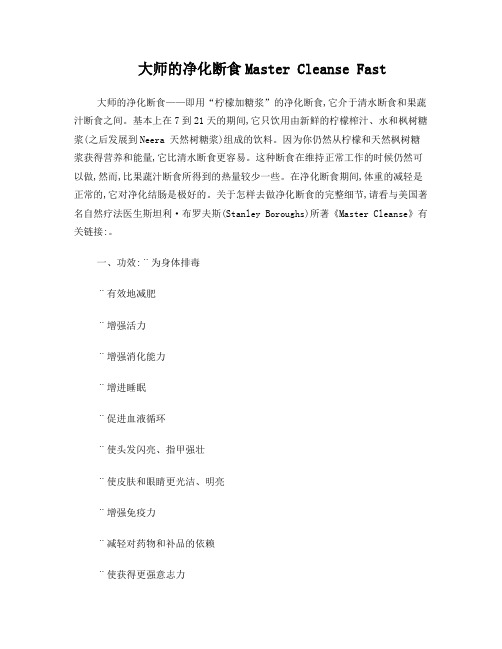
大师的净化断食Master Cleanse Fast大师的净化断食——即用“柠檬加糖浆”的净化断食,它介于清水断食和果蔬汁断食之间。
基本上在7到21天的期间,它只饮用由新鲜的柠檬榨汁、水和枫树糖浆(之后发展到Neera 天然树糖浆)组成的饮料。
因为你仍然从柠檬和天然枫树糖浆获得营养和能量,它比清水断食更容易。
这种断食在维持正常工作的时候仍然可以做,然而,比果蔬汁断食所得到的热量较少一些。
在净化断食期间,体重的减轻是正常的,它对净化结肠是极好的。
关于怎样去做净化断食的完整细节,请看与美国著名自然疗法医生斯坦利·布罗夫斯(Stanley Boroughs)所著《Master Cleanse》有关链接:。
一、功效:¨为身体排毒¨有效地减肥¨增强活力¨增强消化能力¨增进睡眠¨促进血液循环¨使头发闪亮、指甲强壮¨使皮肤和眼睛更光洁、明亮¨增强免疫力¨减轻对药物和补品的依赖¨使获得更强意志力¨使情绪更平和¨使拥有更快乐和积极的态度¨使内心平和二、全疗程方案为期5~10天。
前3天,身体消耗自身肝脏和血液中储备的能量(gluco-genes 类葡萄糖),3至6天,身体开始排毒并消耗遍布身体各处的脂肪储备。
到脂肪消耗到一定程度,才会感到饥饿,这时即可以停止疗程。
一个很好的判断何时停止疗程的参照即人的舌头,当舌头不再有白色舌苔并变得粉红鲜艳时即可停止疗程。
但也有大量的例子显示,很多人在进行了10天甚至14天的疗程后,舌头依然有不洁舌苔。
这表明身体的净化还没有完成,建议一段时间后再进行一次全疗程排毒。
排毒过程中会通过身体的各个渠道排出驻留体内多年的毒素,如毛孔、肠道、尿液、皮肤、肺、阴道、口腔等。
三、服用方法1.配制表:枫树浆购买网址:一杯:300ml水+20ml树浆+半个鲜柠檬+一小撮辣椒粉或姜粉六杯:1800ml水+120ml树浆+3个鲜柠檬+一撮辣椒粉或姜粉(温水为佳,但冷热水亦可;辣椒粉可以帮助分解黏液质、促进血液再生和新陈代谢,辣椒粉还富含各类维生素B,可对树浆的营养物质作一个很好的补充。
九种最变态的减肥法
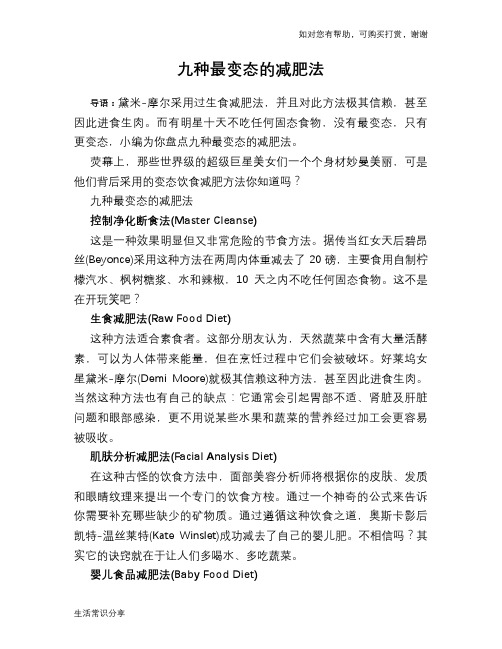
如对您有帮助,可购买打赏,谢谢
生活常识分享九种最变态的减肥法
导语:黛米-摩尔采用过生食减肥法,并且对此方法极其信赖,甚至因此进食生肉。
而有明星十天不吃任何固态食物,没有最变态,只有更变态,小编为你盘点九种最变态的减肥法。
荧幕上,那些世界级的超级巨星美女们一个个身材妙曼美丽,可是他们背后采用的变态饮食减肥方法你知道吗?
九种最变态的减肥法
控制净化断食法(Master Cleanse)
这是一种效果明显但又非常危险的节食方法。
据传当红女天后碧昂丝(Beyonce)采用这种方法在两周内体重减去了20磅,主要食用自制柠檬汽水、枫树糖浆、水和辣椒,10天之内不吃任何固态食物。
这不是在开玩笑吧?
生食减肥法(Raw Food Diet)
这种方法适合素食者。
这部分朋友认为,天然蔬菜中含有大量活酵素,可以为人体带来能量,但在烹饪过程中它们会被破坏。
好莱坞女星黛米-摩尔(Demi Moore)就极其信赖这种方法,甚至因此进食生肉。
当然这种方法也有自己的缺点:它通常会引起胃部不适、肾脏及肝脏问题和眼部感染,更不用说某些水果和蔬菜的营养经过加工会更容易被吸收。
肌肤分析减肥法(Facial Analysis Diet)
在这种古怪的饮食方法中,面部美容分析师将根据你的皮肤、发质和眼睛纹理来提出一个专门的饮食方桉。
通过一个神奇的公式来告诉你需要补充哪些缺少的矿物质。
通过遵循这种饮食之道,奥斯卡影后凯特-温丝莱特(Kate Winslet)成功减去了自己的婴儿肥。
不相信吗?其实它的诀窍就在于让人们多喝水、多吃蔬菜。
淘宝天猫莫柔米断食排毒疗法 15min养生 中药泡脚的21个秘方

净食的好处净食的好处,可归纳为下列几点:1.调整体重:胖的人一星期可减轻3—7公斤;太瘦的人,因为经由净食调整胃肠的消化吸收功能,所以复食后体重会增加。
2.净化排毒:(1)养颜美容:使皮肤细致有光泽;改善黑斑、毒斑、青春痘等皮肤问题。
(2)产生再生作用:使组织器官功能更年轻化,更强健。
(3)能改善癌症、高血压、中风、脑血管病变、肝病、痛风、肾脏病、糖尿病等文明病。
3.改变体质,净化血液,保持血液弱碱性:改善过敏体质,鼻窦炎,皮肤过敏等。
4.净食七至十天后,体内白血球会增加1.5倍左右,可以增加免疫力和抵抗力。
(1)正常人的血液每立方厘米约有5000—9000个白血球,当个体的白血球数低于此数,则抵抗疾病的能力降低。
一但净食,白血球日增1.57倍,故抵抗疾病的能力大为增强,因此获得痊愈临床实验。
(2)日本大阪大学外科部长大桥兵治郎博士,于1930年1月5日在京都觉胜院进行亲身体验临床实验,检查白血球增加的状态,结果发现:第一周白血球没有增加,第七天至第十天期间白血球数量渐增,第十天后更是急速的增加,有人甚至超过平常的两倍,由于白血球的增加,吞噬了病原菌,形成抗体,于是得到了免疫力。
许多结核病人,经由绝食而痊愈,可知是由于白血球增加的结果,大大提高了噬菌细胞的功能,疾病因此得以痊愈。
5.净食七天以后会增加分泌副肾皮质荷尔蒙,能调节内分泌促进血液循环、消除疲劳、使脑筋清醒、情绪稳定,并且有很好的消炎和改善病痛的效果。
6.产生自愈能力(好转反应):身体有任何的病痛,会引发出来再慢慢改善的现象。
7.改变饮食习惯,改变口味,不会喜欢太油腻、太碱、太辣的食物,食量也会减少,七分饱就觉得很饱。
8、目前净食的方法有三种:1.清水净食日本有三千多家左右的净食道场采用这种方式,进行身体的净化排毒。
但是清水净食需专人照顾,费用高,时间长,危险性也非常高。
一般来讲,清水净食一星期,必须先减食1—2星期,食物的份量与种类均渐渐减少并转为清淡,净食之后,也必须复食1—2星期,由流质饮食渐渐恢复正常饮食,所以前后大约需一个月的时间,实行上较为困难。
清滋颜酵素原液-断食法介绍

断食的来源断食即辟谷,不吃五谷,原始人类无所谓“一日三餐”。
道教认为,人食五谷杂粮,要在肠中积结成粪,产生秽气,阻碍成仙的道路。
辟谷术起于先秦,集秦汉前礼仪论著的《大戴礼记·易本命》说:“食肉者勇敢而悍,食谷者智慧而巧,食气者神明而寿,不食者不死而神。
”,是为辟谷术最早的理论根据。
而《人间》还载有实例,如记述春秋时鲁国人单豹避世居深山,喝溪水,“不衣丝麻,不食五谷,行年七十,犹有童子之颜色。
”,是为史籍所载最早之辟谷实践者。
断食现象一、自然界中的断食:熊、蛇、青蛙、山羊、鲑鱼……二、动物的医疗方式:狗、猪、牛、羊……生病时拒食。
三、中医、西医均有倡导断食疗法。
四、宗教的断食——心灵悟性升华。
古今中外断食名人一、三大宗教源自断食1.穆罕默德——可兰经114章,悟道集、斋戒月。
2.释迦牟尼佛——反复断食于菩提树下。
3.耶稣基督——西方断食创始者。
二、东方圣贤1.印度圣雄——甘地2.日本日莲宗开山祖师——日莲圣人3.弘一大法师——李淑同三、国际影艺界伊莉莎白、麦可杰克逊、席维斯•史特龙四、美食家、养生达人张群:多吃,少吃!少吃,多吃!断食的作用和原理一、净化肠道,排毒素。
人体的生理代谢过程,整体来说就是:消化、分解、吸收、排泄。
如不能正常的排泄,就会造成体内废物的囤积,囤积愈多,毒素就愈多,尤其是现代生活中常有的大吃大喝,都会给肠道留下许多未能消化的残存食物,不断蓄积在肠道皱褶处,久而久之这些废物就会形成所谓的“宿便”——人体的万病之源。
这些宿便经腐败菌作用后产生的有毒物质(如胺类、酚类等),经吸收入血造成神经及各器官细胞的损害,而影响人体健康;这些毒素也是致病、致癌、致衰老的主要元凶。
而断食,也就是断决了食物来源,肠道囤积物就明显减少了,而且,附着于体内所有器官和组织(如肠道)的废物也可以利用这段“间歇期”进行分解和排除的工作,这就是为什么经常有人通过断食来理疗身体,治愈体内的不自然生长物的原因之一。
TEMPO 1% 粉末昆虫净化剂说明书

Storage: Storage temperature: 0 - 100 °F (-17.78 - 37.78 °C)
3. COMPOSITION/INFORMATION ON INGREDIENTS
Hazardous Ingredients:
Weight percent Components
60 - 100%
Tradesecret
CAS-No.
3 - 7%
Tradesecret
3 - 7%
Quartz
14808-60-7
Tradesecret
US. NIOSH: Pocket Guide to Chemical Hazards Recommended exposure limit (REL): 6 mg/m3
Cyfluthrin (68359-37-5)
Respiratory protection: Recommended Filter type: HEPA
Hand protection: Chemically resistant gloves.
Hazard Communication (29CFR 1910.1200) Eye Contact Inhalation Skin Contact
Acute Skin Hazards
Slightly toxic by skin absorption. May cause slight irritation. Paraesthesia (a tingling or burning sensation on the surface of the skin) may result from skin contact with synthetic pyrethroids and normally subsides without treatment within 24 hours.
详解布鲁士蔬菜汁癌症(断食)疗法
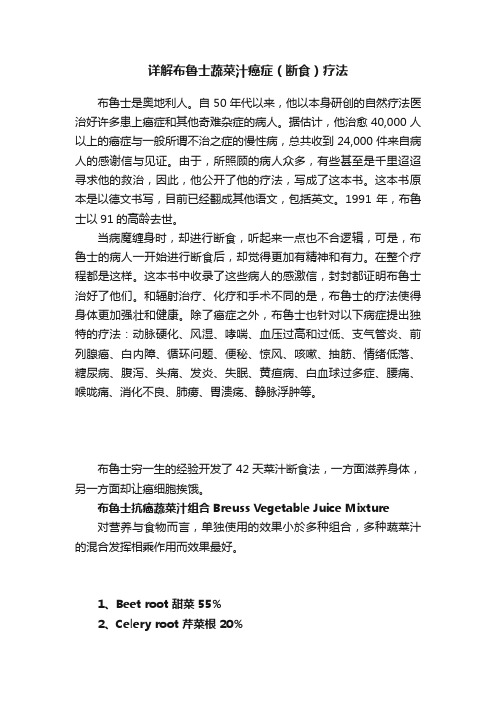
详解布鲁士蔬菜汁癌症(断食)疗法布鲁士是奥地利人。
自50年代以来,他以本身研创的自然疗法医治好许多患上癌症和其他奇难杂症的病人。
据估计,他治愈40,000人以上的癌症与一般所谓不治之症的慢性病,总共收到24,000件来自病人的感谢信与见证。
由于,所照顾的病人众多,有些甚至是千里迢迢寻求他的救治,因此,他公开了他的疗法,写成了这本书。
这本书原本是以德文书写,目前已经翻成其他语文,包括英文。
1991年,布鲁士以91的高龄去世。
当病魔缠身时,却进行断食,听起来一点也不合逻辑,可是,布鲁士的病人一开始进行断食后,却觉得更加有精神和有力。
在整个疗程都是这样。
这本书中收录了这些病人的感激信,封封都证明布鲁士治好了他们。
和辐射治疗、化疗和手术不同的是,布鲁士的疗法使得身体更加强壮和健康。
除了癌症之外,布鲁士也针对以下病症提出独特的疗法:动脉硬化、风湿、哮喘、血压过高和过低、支气管炎、前列腺癌、白内障、循环问题、便秘、惊风、咳嗽、抽筋、情绪低落、糖尿病、腹泻、头痛、发炎、失眠、黄疸病、白血球过多症、腰痛、喉咙痛、消化不良、肺痨、胃溃疡、静脉浮肿等。
布鲁士穷一生的经验开发了42天菜汁断食法,一方面滋养身体,另一方面却让癌细胞挨饿。
布鲁士抗癌蔬菜汁组合Breuss Vegetable Juice Mixture对营养与食物而言,单独使用的效果小於多种组合,多种蔬菜汁的混合发挥相乘作用而效果最好。
1、Beet root 甜菜 55%2、Celery root 芹菜根 20%3、Carrot 胡萝卜 20%4、Potato 马铃薯 3%5、Radish 萝卜 2%布鲁士善用了:1、甜菜汁的抗癌功能与助长细胞呼吸的功能。
2、芹菜根汁的体内清洁功能。
3、马铃薯汁与胡萝卜汁保护胃的功能。
4、萝卜汁对胆汁分泌的功能。
由於在家自备蔬菜汁的工作极为繁杂,布鲁士委托瑞士Biotta公司依他的配方制成瓶装蔬菜汁,同时布鲁士要求Biotta 严守下列规格:1、必须为有机蔬菜。
369净化疗愈法系列(五)-369食谱和食材的替代选择和变体

369净化疗愈法系列(五)-369食谱和食材的替代选择和变体Never forget the power of your steps toward healing. whenever you work to take care of yourself, your own pursuit of truth and vitality helps free others. -- Anthony William, Medical Medium请永远不要忘记我们在疗愈道路上迈出的每一步的力量,当我们在关爱自己时,我们对真相和生命力的追寻可以帮助他人自由。
- 安东尼威廉各类净化疗愈法的音频版本,请点击以下链接:安东尼威廉净化疗愈法合集(音频版)在进行369净化疗愈法时,请遵守净化疗愈法中列出的食谱和食物,这在标准版和高阶版369净化疗愈法中特别重要。
请不要做任何改变,或随心所欲加入任何其他蔬菜或水果。
但是如果你无法获取食谱出列出的所有食物,也不用担心。
如果无法找到某些食物,本文列出的是其替代选择和变体。
标准版和简化版369净化疗愈法还可以通过加入重金属排毒果昔以提升其效果(高阶版369净化疗愈法本身已经包含了重金属排毒果昔)。
一.如何将重金属排毒果昔加入369净化疗愈法如果对照症状感觉自己体内有较多的重金属需要清除(关于有毒重金属的更多信息,请见“重金属排毒净化疗愈法”),首先请了解369净化疗愈法本身就可以去除体内有毒重金属,并不是现在流行的任何排毒法可以实现这一点的。
更重要的是,369净化疗愈法会帮助排出各类毒素,这样我们得以更好地去除体内重金属。
当我们在净化疗愈法后清除了各种毒素之后,我们的肝脏和身体其他部位得以挖掘身体更深处的有毒重金属,这是在369净化疗愈法之前无法触及的毒素。
因为如果我们选择在标准版或简易版369之后进行重金属排毒,这将会让重金属排毒变得更有效。
另一种选择是进行高阶版369净化疗愈法,因为其本身就包含重金属排毒;还有一个选择是将重金属排毒选项加入标准版或简易版369净化疗愈法。
赫雷科Fuchsin,卡布尔解毒液Kinyoun产品说明书

6033X-75MicroscopyHarleco® Fuchsin, Carbol Solution KinyounAFB StainIn Vitro Diagnostic Medical Device Intended UseHarleco® Fuchsin, Carbol Solution Kinyoun is used to stain cultures or specimens suspected to contain Mycobacteria (Acid-Fast Bacteria, or AFB). It serves the purpose of investigating sample material of human origin.PrincipleThe Fuchsin, Carbol Solution Kinyoun is the conventional “cold staining” method. Positive staining reactions are evidence of Mycobacteria in the specimen; however, further analysis by culturing methods are required to confirm identification. All specimens submitted for determination of possible mycobacterial infection should be examined for the presence of acid-fast bacilli. A major characteristic of mycobacteria is that they are “acid-fast” and once stained with an aniline dye, basic fuchsin, they are difficult to decolorize thus retaining the red color even when exposed to an acid alcohol rinse.Sample materialStaining may be performed on smears prepared from specimens or samples containing mixed flora or pure cultures. It is recommended that smears be placed low on the slide to maximize reagent use. Specimens may be smeared directly on clean unused slides. Smears are allowed to air dry and then passed through a low flame two to three times to heat fix. Caution: DO NOT OVER FIX WITH EXCESSIVE HEAT! ReagentCat. No. 6033X 1 L Harleco® Fuchsin, Carbol Solution Kinyoun Also required:Cat. No. A3179Acid Alcohol, 70% 1 L Cat. No. 1808-50ML Methylene Blue Solution50 mL Sample preparationThe sampling must be performed by qualified personnel. All samples must be clearly labeled. Suitable instruments must be used for collecting and preparing samples. Follow the manufacturer’s instructions for application/use. Manual Staining Procedureing slide holder or individual slides,submerge slide in the Carbol FuchsinSolution for 5 minutes.2.Rinse gently with deionized water.3.Remove most of the stain by using the AcidAlcohol (Decolorizer) Solution until thewashings are clear.4.Rinse gently with tap water.5.Immerse the slide in Methylene BlueSolution for 10-20 seconds.6.Rinse gently with tap water.7.Allow to air dry.ResultsAcid-fast mycobacteria Red Non-acid fast mycobacteria Blue Background Blue DiagnosticsDiagnoses are to be made only by authorized and trained personnel. Valid nomenclature must be used. Further tests must be selected and implemented according to recognized methods. Suitable controls should be conducted with each application.Storage15-30 °CShelf-lifeThe Fuchsin, Carbol Solution Kinyoun formicroscopy can be used until the stated expiry on the packaging.After first opening of the bottle, the contents can be used up to the stated expiry date when stored at 15-30 °C.The bottles must always be kept tightly closed.Additional instructionsFor professional use only.The application must be carried out by qualifiedpersonnel only.National guidelines for work safety and qualityassurance must be followed.Microscopes equipped according to thestandards must be used.Protection against infectionEffective measures must be taken to protectagainst infection in line with laboratoryguidelines.Instructions for disposalThe package must be disposed of in accordance with the current disposal guidelines. Used solutions and solutions that are past their shelf-life must be disposed of as special waste in accordance with local guidelines.Auxiliary reagentsCat. No. 64969 Harleco® Krystalon™ Mounting Medium50 mL,500 mLCat. No. 104699 Immersion oil for microscopy 100 mL, 500 mLCat. No.103699Immersion oil acc.To ISO 8036, halogen-free100 mLHazard classificationCat. No. 6033X Please observe the hazard classification printed on the label and theinformation given in the safety data sheet. The safety data sheet is available on the website and on request.Literature 1. Conn’s Biological Stains: A Handbook of Dyes, Stains and Fluorochromes for Use in Biology and Medicine, 10th Edition, (ed. Horobin, R.W., and Kiernan, J.A.) Bios,2002Harleco® is a registered trademark of Merck KGaA, Darmstadt, Germany.Krystalon™ is a trademark of Merck KGaA, Darmstadt, Germany Status: 2020-07-10 20499381MilliporeSigma and Sigma-Aldrich are trademarks of Merck KGaA, Darmstadt, Germany or its affiliates. Detailed information on trademarks is available via publicly accessible resources. © 2018 Merck KGaA, Darmstadt, Germany and/or its affiliates. All Rights Reserved.。
- 1、下载文档前请自行甄别文档内容的完整性,平台不提供额外的编辑、内容补充、找答案等附加服务。
- 2、"仅部分预览"的文档,不可在线预览部分如存在完整性等问题,可反馈申请退款(可完整预览的文档不适用该条件!)。
- 3、如文档侵犯您的权益,请联系客服反馈,我们会尽快为您处理(人工客服工作时间:9:00-18:30)。
大师的净化断食Master Cleanse Fast
大师的净化断食——即用“柠檬加糖浆”的净化断食,它介于清水断食和果蔬汁断食之间。
基本上在7到21天的期间,它只饮用由新鲜的柠檬榨汁、水和枫树糖浆(之后发展到Neera 天然树糖浆)组成的饮料。
因为你仍然从柠檬和天然枫树糖浆获得营养和能量,它比清水断食更容易。
这种断食在维持正常工作的时候仍然可以做,然而,比果蔬汁断食所得到的热量较少一些。
在净化断食期间,体重的减轻是正常的,它对净化结肠是极好的。
关于怎样去做净化断食的完整细节,请看与美国著名自然疗法医生斯坦利·布罗夫斯(Stanley Boroughs)所著《Master Cleanse》有关链接:。
一、功效:¨为身体排毒
¨有效地减肥
¨增强活力
¨增强消化能力
¨增进睡眠
¨促进血液循环
¨使头发闪亮、指甲强壮
¨使皮肤和眼睛更光洁、明亮
¨增强免疫力
¨减轻对药物和补品的依赖
¨使获得更强意志力
¨使情绪更平和
¨使拥有更快乐和积极的态度
¨使内心平和
二、全疗程方案
为期5~10天。
前3天,身体消耗自身肝脏和血液中储备的能量(gluco-genes类葡萄糖),3至6天,身体开始排毒并消耗遍布身体各处的脂肪储备。
到脂肪消耗到一定程度,才会感到饥饿,这时即可以停止疗程。
一个很好的判断何时停止疗程的参照即人的舌头,当舌头不再有白色舌苔并变得粉红鲜艳时即可停止疗程。
但也有大量的例子显示,很多人在进行了10天甚至14天的疗程后,舌头依然有不洁舌苔。
这表明身体的净化还没有完成,建议一段时间后再进行一次全疗程排毒。
排毒过程中会通过身体的各个渠道排出驻留体内多年的毒素,如毛孔、肠道、尿液、皮肤、肺、阴道、口腔等。
三、服用方法
1.配制表:枫树浆购买网址:/item.htm?id=9028666437
一杯:300ml水+20ml树浆+半个鲜柠檬+一小撮辣椒粉或姜粉
六杯:1800ml水+120ml树浆+3个鲜柠檬+一撮辣椒粉或姜粉
(温水为佳,但冷热水亦可;辣椒粉可以帮助分解黏液质、促进血液再生和新陈代谢,辣椒粉还富含各类维生素B,可对树浆的营养物质作一个很好的补充。
若不愿使用辣椒粉,可用姜粉代替)
2.用量:
一天至少6杯(2升),不时地喝,尤其当感到饥饿或疲倦时。
在疗程中,还可以时不时饮用一些药茶,如薄荷茶、甘菊茶。
可帮助净化并中和身体排毒时可能产生的异味。
人从摄入固态食物转为摄入液态食物后,偶有便秘的产生。
因此,为帮助排毒,可以服用促进腹泻的盐水(1升水配2勺海盐,不要使用烹饪用盐或调味盐)。
早晨空腹时喝掉一整升盐水,半小时后即可奏效。
除饮用盐水以外,还可饮用医用的促进排泄的药茶。
除上述两种促便方法,还可配合采取一些灌肠措施。
能对身体的排毒起到更好的促进作用。
重要:整个疗程中,不能食用任何食物或药片(维生素类药片亦当被禁止服用,以免破坏疗效)。
切记仅使用鲜柠檬,最好是有机的,(如为有机的,柠檬皮亦可捣碎入药)
四、可能的副作用:
头痛---不要服用止痛片,若头痛厉害,可采用“顺势疗法”(Homoeopathic remedy)
腹泻---不要将正常排便与腹泻等同,若轻微腹泻,应加大饮水量。
若连续36小时腹泻,请就医或遵医嘱。
失眠---先循环揉搓身体,然后泡热水澡,往水中加几滴薰衣草露。
并试着用草药枕。
恶心---喝点姜茶
口臭---勤漱口,定时清洁舌头。
饮用薄荷茶
发冷---排毒的正常反应,应穿着更暖和一些。
上述反应会在疗程开始的第五天最为明显。
若皮肤有痘痘,会因排毒的加速而显得更严重,但不用担心。
五、结束疗程
在结束疗程并转入正常饮食时,一定要有一个过渡期。
最常见的错误就是结束疗程后立即大量饮食。
建议饮食安排如下:
第一天:
早餐:一杯树浆(加柠檬和辣椒粉)+一个橙子
上午:鲜橙汁
午餐:水果或蔬菜羹
下午茶:果汁或一杯树浆
晚餐:新鲜、捣碎的蔬菜汤
第二天:
早餐:一杯树浆(加柠檬和辣椒粉)+一个橙子
上午:鲜橙汁
午餐:水果或蔬菜羹
下午茶:果汁或一杯树浆
晚餐:蒸蔬菜,糙米饭和水果沙拉
第三天:
早餐:加入树浆的麦片粥
上午:鲜橙汁
午餐:烘烤蔬菜和新鲜水果
下午茶:果汁
晚餐:蔬菜汤,糙米饭和水果沙拉
这三天可以喝点草药茶,但不要吃任何肉、鱼、蛋、面包和甜点。
不要喝饮料、咖啡。
第四天起,即可正常饮食。
