MySql_5.5安装现用图解说明书(超详细)
完美解决mysql5.5无法插入中文数据及插入后显示乱码(亲测成功)

将对应的last1都改为utf8;并在 client 和mysqid的port下都添加一句
default-character-set=utf8
3.在数据库中
show Variables like'%set%';
敲如下命令;SET character_set_database=utf8;
在试试下面这句:
SET character_set_results=gbk;
现在你查询出来的可能就不是乱码了!
但是通常需要每次都得执行上面的语句才能将乱码变为正常!虽然有点麻烦,但起码也比插入不了数据库强是吧,并且这种方法,在用eclipse JDBC连接数据库的时候,是不会出现乱码的!
SET character_set_server=utf8;
SET character_set_client=gbk;
SET racter_set_connection=gbk;
之后完所有命令,现在就应该可以插入中文了,
但是先别高兴再早奥!!如果我没猜错的话,现在的确可以插入中文了,但是从数据库里读出的中文数据一定是乱码吧???怎么办??
1.安装数据5.5 D:\Program Files\安装包\mysql-5.5.20-win32.msi
根据提示点击下一步,需要特别注意,在选择编码格式的时候一定要 选utf8,切忌不可使用系统自带lasten1,否则后面会很麻烦。
2.打开安装目录C:\Program Files\MySQL\MySQL Server 5.5\my.ini
MySQL 5.5安装和配置指南(为Windows) 产品名称和型号说明书
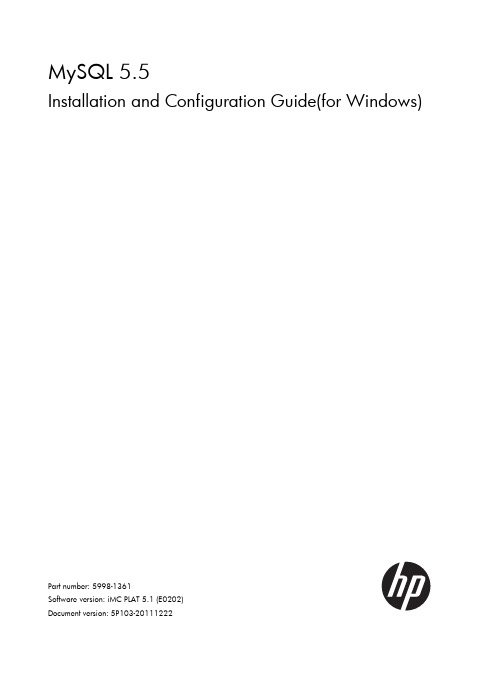
MySQL 5.5Installation and Configuration Guide(for Windows)Part number: 5998-1361Software version: iMC PLAT 5.1 (E0202)Document version: 5P103-20111222Legal and notice information© Copyright 2010-2011 Hewlett-Packard Development Company, L.P.No part of this documentation may be reproduced or transmitted in any form or by any means without prior written consent of Hewlett-Packard Development Company, L.P.The information contained herein is subject to change without notice.HEWLETT-PACKARD COMPANY MAKES NO WARRANTY OF ANY KIND WITH REGARD TO THIS MATERIAL, INCLUDING, BUT NOT LIMITED TO, THE IMPLIED WARRANTIES OF MERCHANTABILITY AND FITNESS FOR A PARTICULAR PURPOSE. Hewlett-Packard shall not be liable for errors contained herein or for incidental or consequential damages in connection with the furnishing, performance, or use of this material.The only warranties for HP products and services are set forth in the express warranty statements accompanying such products and services. Nothing herein should be construed as constituting an additional warranty. HP shall not be liable for technical or editorial errors or omissions contained herein.Support and other resourcesContacting HPFor worldwide technical support information, see the HP support website:/supportBefore contacting HP, collect the following information:•Product model names and numbers•Technical support registration number (if applicable)•Product serial numbers•Error messages•Operating system type and revision level•Detailed questionsSubscription serviceHP recommends that you register your product at the Subscriber's Choice for Business website:/go/wwalertsAfter registering, you will receive email notification of product enhancements, new driver versions, firmware updates, and other product resources.Related informationDocumentsTo find related documents, browse to the Manuals page of the HP Business Support Center website:/support/manuals•For related documentation, navigate to the Networking section, and select a networking category.•For a complete list of acronyms and their definitions, see HP A-Series Acronyms. Websites• •HP Networking /go/networking•HP manuals /support/manuals•HP download drivers and software /support/downloads•HP software depot ConventionsThis section describes the conventions used in this documentation set. GUI conventionsConvention DescriptionBoldface Window names, button names, field names, and menu items are in bold text. For example, the New User window appears; click OK.> Multi-level menus are separated by angle brackets. For example, File > Create > Folder./ Multi-level menus are separated by forward slashes. For example, [File/Create/Folder]. SymbolsConvention DescriptionNOTE An alert that contains additional or supplementary information.ContentsOverview (1)MySQL server installation (2)MySQL client installation (2)Configuration (7)Configuring the MySQL server instance (7)Creating a database user (15)Startup and Stop (16)Uninstallation (17)Removing the MySQL server instance (17)Uninstalling the MySQL server (19)FAQ (21)OverviewThis document describes how to install and configure the MySQL server when it is used with iMC, and the installation and configuration guidelines. This document is applicable to the MySQL 5.1 and MySQL5.5 editions. The installation is slightly different from that for other editions. This document takes theMySQL 5.5 edition for example.NOTE:Install the MySQL server and start the MySQL service before installing the iMC.MySQL server installationBefore installing the MySQL server, obtain the MySQL installation program that is applicable to the Windows operating system. This document takes mysql-5.5.5-win32.msi installation program for example. Double click the program to start the setup wizard.Figure 1MySQL server setup wizardClick Next.Figure 2 License agreement pageSelect I accept the terms in the License Agreement and click Next.Figure 3 Select a setup typeTo use the default installation path, select Typical or Complete.To customize the installed components and installation path, select Custom. In this example, select Typical and click Next.Figure 4Ready to install the MySQL serverClick Install to install the MySQL server to the host.Figure 5 Installation progressAfter the installation is complete, click Next.Figure 6 Installation is completeSelect Launch the MySQL Instance Configuration Wizard and click Finish.MySQL client installationIf an iMC server uses a separate database, you must install the MySQL client program on the iMC server.When you configure the database for iMC on the iMC deployment wizard, select Other server for Database location and enter the database server IP address.Before installing the MySQL client, obtain the MySQL installation program that is applicable to the Windows operating system. This document takes mysql-5.5.5-win32.msi installation program for example. Double click the program to start the setup wizard.Figure 7MySQL server setup wizardClick Next.Figure 8 License agreement pageSelect I accept the terms in the License Agreement and click Next. Figure 9 Select setup typeClick Customto customize installed components and installation path.Figure 10 Customize the installationSelect MySQL Server > Client Programs . To change the installation path, click Browse . Click Next.Figure 11 Ready to install the MySQL clientClick Install to install the MySQL client to the host. Figure 12 Installation progressAfter the installation is complete, click Next. Figure 13 Installation is completeDo not select Launch the MySQL Instance Configuration Wizard and click Finish.ConfigurationConfiguring the MySQL server instanceYou must configure the instance for the MySQL server but not for the MySQL client. You can continue to configure the MySQL server upon finishing the installation, or you can open the MySQL server configuration wizard by selecting Start > All Programs > MySQL 5.5 > MySQL Server Instance Configuration Wizard.Open the MySQL Server Instance Configuration Wizard page.Figure 14MySQL server instance configuration wizardClick Next.Figure 15 Select a configuration typeSelect Detailed Configuration and click Next. Figure 16 Select a server typeSelect Server Machine and click Next.Figure 17 Select the database usageSelect Transactional Database Only and click Next. Figure 18 Choose the directory for the databaseSet the directory for installing the database and click Next.Figure 19 Set the number of concurrent connections to the MySQL serverSelect Manual Setting and type 200 (recommended) for Concurrent connections . Click Next. Figure 20 Set the networking optionsSet the port number to 3306 and select Add firewall exception for this port . Click Next.Figure 21 Select the default character setSelect Manual Selected Default Character Set/Collation and set the character set according to the language of your operating system, for example, latin1 for English. Click Next. Figure 22 Set the Windows optionsSelect Install As Windows Service, and type a name for the service name, MySQL in this example. Select Include Bin Directory in Windows PATH, and click Next.Figure 23Set the security optionsSelect Modify Security Settings, set the root password, and select Enable root access from remote machines. Click Next.IMPORTANT:For iMC to correctly identify the root user password during installation, make sure that the password does not contain any of the following characters:` ' \ " ! ( ) & | \\ $ ; @ < > / ^ \t.If you do not want to change the password of the root user, create a user with root user privileges and make sure that the password does not contain any of the previous characters. For more information about creating a database user, see “Creating a database user.”Figure 24Ready to execute the settingsClick Execute to execute the MySQL server instance settings. Figure 25Configuration is completeClick Finish to complete the MySQL server instance configuration.Configure the privilege settings for the remote root user with the following commands:mysql –uroot –pmysqlgrant all privileges on *.* to root@’%’ identified by ‘mysql’ with grant option; mysql is the password for user root.Figure 26Configure the privilege settings for the remote root userThen configure the max_allowed_packet size.1.Open file my.ini in the MySQL installation path.Figure 27Configuration file path2.Add the max_allowed_packet parameter under [mysqld]. If the parameter already exists, youcan change its value.[mysqld]max_allowed_packet = 200M3.Save the changes and restart MySQL.Creating a database userYou can create new users rather than use the default user (root user) and grant them privileges to manage and operate the database.CAUTION:You can create a user on the MySQL server but not on the MySQL client.Creat a database user and grant privileges to the user with the following commands:mysql -uroot -pmysqlgrant all privileges on *.* to roottest@’%’ identified by ‘passwordtest’ with grant option;mysql is the password of the root user and passwordtest is the password of the new user roottest.Figure 28Add a database userStartup and StopOpen the Windows service management page on the MySQL server to start or stop the MySQL service.Figure 29Start or stop MySQL serviceUninstallationTo uninstall the MySQL server from the Windows operating system, remove the MySQL server instance first. You can uninstall the MySQL client from the Windows operating system directly. Removing the MySQL server instanceSelect Start > All Programs > MySQL 5.5 > MySQL Server Instance Configuration Wizard to enter the MySQL server instance configuration wizard page.Figure 30MySQL server instance configuration wizardClick Next.Figure 31 Select a maintenance optionSelect Remove Instance and click Next. Figure 32 Remove the instanceClick Execute to remove the instance.Figure 33Instance is removedUninstalling the MySQL serverSelect Control Panel > Add or Remove Programs to enter the Add or Remove Programs page where you can uninstall the MySQL server.Figure 34Uninstall the MySQL server from WindowsFAQGarbled Characters Appear in the Database TableCorrectly set the character set when you install the MySQL server. If not, garbled characters appear inthe database table. Table 1 describes the character sets for different languages. For instruction on howto set the character set, see Figure 21.Table 1Character sets for different languagesset Language CharacterEnglish latin1Japanese sjisHow can I update database passwords for iMC?The usernames and passwords used by the iMC modules are stored in cipher text in file\common\conf\ server-addr.xml in the installation path. You can use the pwdmgr.bat command toobtain passwords in clear text or update the latest passwords to the file.Usually, a user can use the database management tool to change the database password of a certainiMC module. To ensure communication between iMC and the database, use the pwdmgr.bat commandto update the corresponding password in file server-addr.xml. If iMC is deployed in distributed mode,you must update the password for every iMC server, as shown in Figure 35.Figure 35Update database passwords for iMCIn the preceding commands, dbpasswd represents the latest database password of the user imc_config,config_db represents the database name, and 192.168.20.107 represents the IP address of the database.To obtain the IP address and name of a MySQL database, view the settings of the corresponding user infile $IMCROOT/common/conf/server-addr.xml.21。
MySQL-5.5安装文档
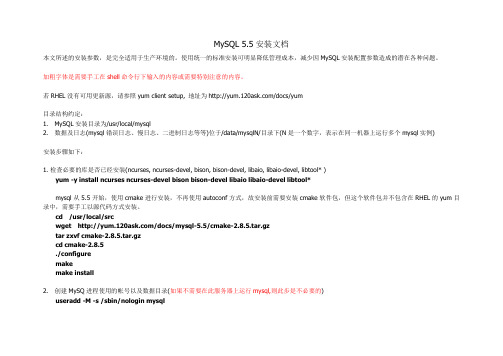
MySQL 5.5安装文档本文所述的安装参数,是完全适用于生产环境的。
使用统一的标准安装可明显降低管理成本,减少因MySQL安装配置参数造成的潜在各种问题。
加粗字体是需要手工在shell命令行下输入的内容或需要特别注意的内容。
若RHEL没有可用更新源,请参照yum client setup, 地址为/docs/yum目录结构约定:1.MySQL安装目录为/usr/local/mysql2. 数据及日志(mysql错误日志、慢日志、二进制日志等等)位于/data/mysqlN/目录下(N是一个数字,表示在同一机器上运行多个mysql实例)安装步骤如下:1.检查必要的库是否已经安装(ncurses, ncurses-devel, bison, bison-devel, libaio, libaio-devel, libtool* )yum -y install ncurses ncurses-devel bison bison-devel libaio libaio-devel libtool*mysql从5.5开始,使用cmake进行安装,不再使用autoconf方式,故安装前需要安装cmake软件包,但这个软件包并不包含在RHEL的yum目录中,需要手工以源代码方式安装。
cd /usr/local/srcwget /docs/mysql-5.5/cmake-2.8.5.tar.gztar zxvf cmake-2.8.5.tar.gzcd cmake-2.8.5./configuremakemake install2. 创建MySQ进程使用的帐号以及数据目录(如果不需要在此服务器上运行mysql,则此步是不必要的)useradd -M -s /sbin/nologin mysql-M : 不创建mysql账号号的主目录-s : 指定mysql账号无登录shellmkdir /data/mysql1chown -R mysql:mysql /data/mysql1mkdir /data/mysql2chown -R mysql:mysql /data/mysql23. 安装cd /usr/local/srcwget /docs/mysql-5.5/mysql-5.5.15.tar.gztar zxvf mysql-5.5.15.tar.gzcd mysql-5.5.15设置gcc的相关变量,这样编译出来的mysql性能会比较好,详情请见(/doc/refman/5.1/zh/installing.html#installing-source) CC=gcc CXX=gcc CXXFLAGS="-O3 -felide-constructors -fno-exceptions -fno-rtti"Cmake . -DCMAKE_INSTALL_PREFIX=/usr/local/mysql \-DWITH_MYSQLD_LDFLAGS=-all-static \-DWITH_DEBUG=OFF \-DENABLED_PROFILING=ON \-DWITH_EXTRA_CHARSETS=all \-DWITH_INNOBASE_STORAGE_ENGINE=ON \-DWITH_FEDERATED_STORAGE_ENGINE=ON \-DWITH_ARCHIVE_STORAGE_ENGINE=ON \-DWITH_EMBEDDED_SERVER=OFF \-DWITH_BLACKHOLE_STORAGE_ENGINE=ON \-DWITH_UNIT_TESTS=OFF \-DENABLE_DTRACE=OFF \-DMYSQL_DATADIR=/data/mysqlmakemake install提示:使用cmake . -LAH即可查阅所的有安装参数, 如果需要重新运行预安装程序,则需要运行make cleanrm -f CMakeCache.txtMysql安装参数,可使用cmake . -LA , 查看指定的安装参数,使用cmake . [安装参数] -L4. 建立mysql初始系统数据库(如果不需要在此服务器上运行mysql, 此步是不必要的)/usr/local/mysql/scripts/mysql_install_db \--user=mysql \--basedir=/usr/local/mysql/ \--datadir=/data/mysql1/ \--no-defaults/usr/local/mysql/scripts/mysql_install_db \--user=mysql \--basedir=/usr/local/mysql/ \--datadir=/data/mysql2/ \--no-defaults5. 建立启动配置文件及服务控制脚本(如果不需要在此服务器上运行mysql, 此步是不必要的)wget -O /etc/f /docs/mysql-5.5/f为了便于启动及通过本机mysql命令行客户端连接到本地mysql, 将mysql的执行路径加入到操作系统的PATH环境变量中:在/etc/profile文件中最末尾加入以下行:export PATH="$PATH:/usr/local/mysql/bin"导入环境变量至当前shell环境:source /etc/profile使用相应脚本测试mysql是否可启动:mysqld_multi start再使用以下命令,检查33063307两个端口是否已经被mysql监听: netstat -npl如果发现启动失败,请从以下日志文件中找线索:/usr/local/mysql/share/mysqld_multi.log/data/mysql1/mysql.err/data/mysql2/mysql.err6. 设置开机启动(如果不需要在此服务器上运行mysql, 此步是不必要的)/etc/rc.local末尾加入以下行:mysqld_multi start为确保开机启动有效,请务必重启机器予以验证。
Mysql5.5,Mysql Workbench卸载与安装
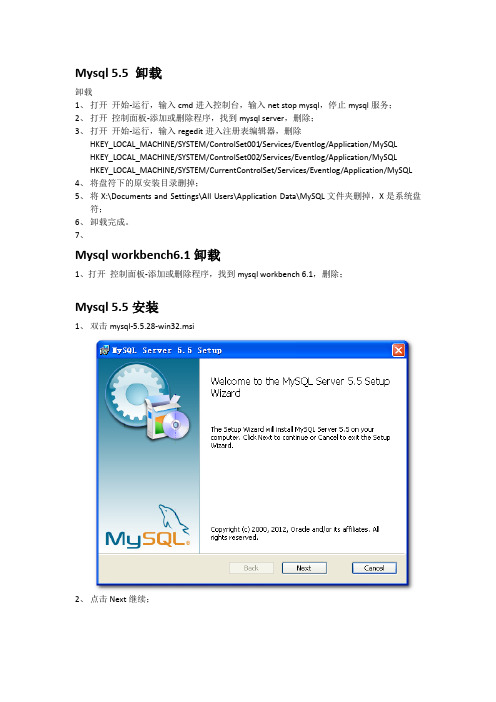
Mysql 5.5 卸载卸载1、打开开始-运行,输入cmd进入控制台,输入net stop mysql,停止mysql服务;2、打开控制面板-添加或删除程序,找到mysql server,删除;3、打开开始-运行,输入regedit进入注册表编辑器,删除HKEY_LOCAL_MACHINE/SYSTEM/ControlSet001/Services/Eventlog/Application/MySQLHKEY_LOCAL_MACHINE/SYSTEM/ControlSet002/Services/Eventlog/Application/MySQLHKEY_LOCAL_MACHINE/SYSTEM/CurrentControlSet/Services/Eventlog/Application/MySQL4、将盘符下的原安装目录删掉;5、将X:\Documents and Settings\All Users\Application Data\MySQL文件夹删掉,X是系统盘符;6、卸载完成。
7、Mysql workbench6.1卸载1、打开控制面板-添加或删除程序,找到mysql workbench 6.1,删除;Mysql 5.5安装1、双击mysql-5.5.28-win32.msi2、点击Next继续;3、选择I accept the terms in the License Agreement,点Next继续;4、点Custom;5、点击所有部分,选择Entire feature will be installed on local hard driver,选择安装所有功能,点击Browse更改安装目录,更改完成后选择Next继续;6、点击Install安装;7、安装过程中跳出的窗口一路点击Next即可;8、安装完成,选中Launch the MySQL Instance Configuration Wizard 进行配置,点击Finish;9、点击Next;10、选中Detailed Configuration,点击Next;11、选择服务类型,测试时选择第一个,点Next;12、选择数据库用途,测试时选第一个,点Next;13、选中数据库中的数据存放地址,建议不要放在安装路径下,选择完毕后点Next;14、选择一般情况下会连接到数据库的人数;15、选择数据库连接的端口,一般使用默认值即可;16、(重要)选择数据库编码方式,选择第三个,编码选择utf-8;17、勾选Include Bin Directory in Windows PATH使mysql命令可以从命令行启动;18、设置密码,用户名默认是root,勾选Enable root access from remote machines;19、点Execute开启服务;20、服务开启成功,安装完成;Client;22、输入刚刚设置的密码,显示该界面说明服务启动成功,安装完成。
Mysql5.5.25安装图解
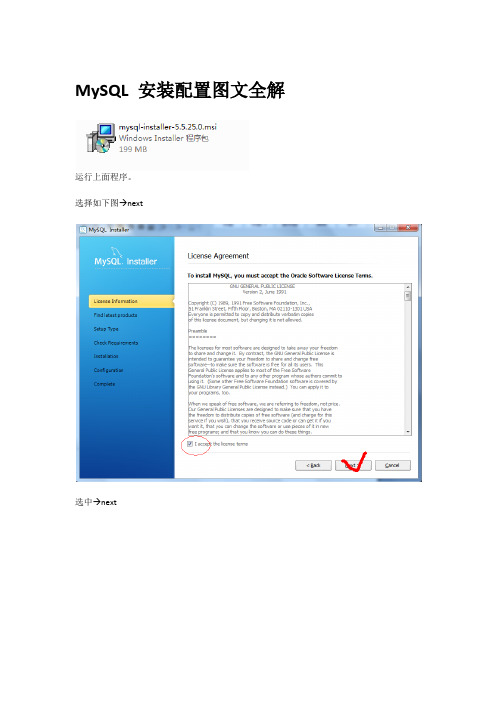
MySQL 安装配置图文全解
运行上面程序。
选择如下图→next
选中→next
next
选择默认的类型Developer default ,自己可以更改安装路径
→next
→next
选择Excute
next
next
有如下三种服务器类型可供选择:
Developer Machine(开发机器):此选项表示典型的桌面工作站,它使用最少的系统资源。
Server Machine(开发机器):此选项表示MySQL服务器可以与其他的应用程序(如,Web服务器、FTP和电子邮件等)一起运行,它将使用一定比例的系统资源。
Dedicated MySQL Server Machine(专用MySQL服务器机器):此选项表示它只运行在MySQL服务的服务器上。
若没有运行其他的应用程序,它将使用全部可用的系统资源。
Next
设置密码后Next→
Next→
下面出现的警告:adding firewall rule failed 不影响
Next
Next
Finished 这里就全部完成了。
接下来会弹出操作界面,非常简单!。
mysql5.5安装配置方法图文教程
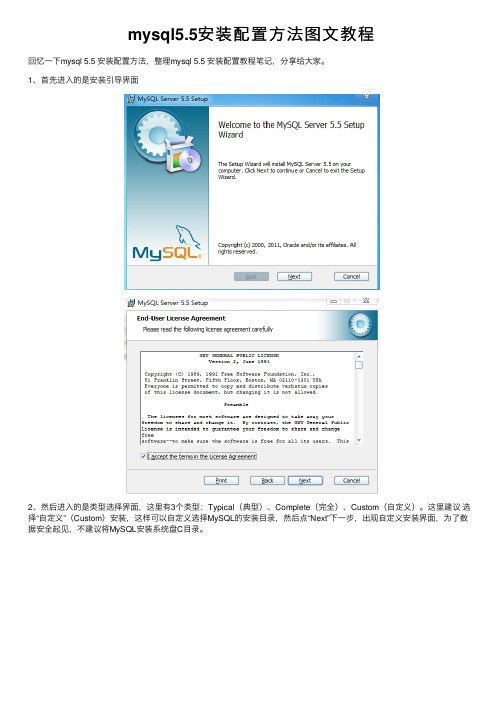
mysql5.5安装配置⽅法图⽂教程回忆⼀下mysql 5.5 安装配置⽅法,整理mysql 5.5 安装配置教程笔记,分享给⼤家。
1、⾸先进⼊的是安装引导界⾯2、然后进⼊的是类型选择界⾯,这⾥有3个类型:Typical(典型)、Complete(完全)、Custom(⾃定义)。
这⾥建议选择“⾃定义”(Custom)安装,这样可以⾃定义选择MySQL的安装⽬录,然后点“Next”下⼀步,出现⾃定义安装界⾯,为了数据安全起见,不建议将MySQL安装系统盘C⽬录。
3、准备安装4、安装完成之后会出现MySQL配置的引导界⾯5、这⾥有个引导配置MySQL的选项(Luanch the MySQL Instance Configuration Wizard),建议勾选⽴即配置你的MySQL6、这⾥是配置MySQL的 MySQL配置的类型,可以选择两种配置类型:Detailed Configuration(详细配置)和Standard Configuration(标准配置)。
Standard Configuration(标准配置)选项适合想要快速启动MySQL⽽不必考虑服务器配置的新⽤户。
详细配置选项适合想要更加细粒度控制服务器配置的⾼级⽤户。
如果你是MySQL的新⼿,需要配置为单⽤户开发机的服务器,Standard Configuration(标准配置)应当适合你的需求。
选择Standard Configuration(标准配置)选项,则 MySQL Configuration Wizard(配置向导)⾃动设置所有配置选项,但不包括服务选项和安全选项。
Standard Configuration(标准配置)设置选项可能与安装MySQL的系统不兼容。
如果系统上已经安装了MySQL和你想要配置的安装,建议选择详细配置。
这⾥本⼈选择的是Detailed Configuration ,想更好的完成个性化定制。
7、这⾥是配置MySQL的 MySQL服务器类型,可以选择3种服务器类型,选择哪种服务器将影响到MySQL Configuration Wizard(配置向导)对内存、硬盘和过程或使⽤的决策。
mysql5.5安装步骤
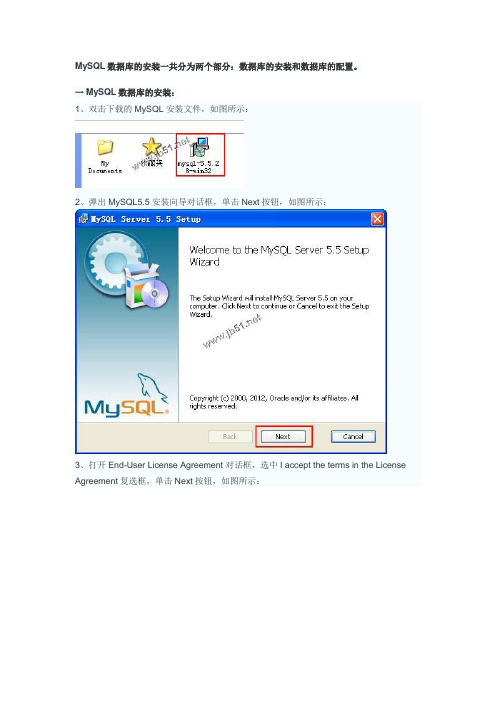
MySQL数据库的安装一共分为两个部分:数据库的安装和数据库的配置。
一MySQL数据库的安装:1、双击下载的MySQL安装文件,如图所示:2、弹出MySQL5.5安装向导对话框,单击Next按钮,如图所示:3、打开End-User License Agreement对话框,选中I accept the terms in the License Agreement复选框,单击Next按钮,如图所示:4、打开Choose Setup Type对话框,在其中列出了3中安装类型,分别是Typical、Custom 和Complete。
如果选择Typical或Complete这两种安装方式,将进入确认对话框,确认选择并开始安装。
如果选择Custom,将进入Custom(自定义)对话框。
在这里选择Custom,单击Custom按钮,如图所示:其中3种安装类型的含义如下:Typical:安装MySQL服务器,MySQL命令行客户端和命令行使用程序,命令行客户端和实用程序包括mysqldump、myisamchk和其他几个工具来帮助管理MySQL服务器。
Complete:安装软件包内包含的所有组件。
完全安装软件包包括的组件有嵌入式服务器库、基准套件、支持脚本和文档。
Custom:安装允许完全控制想要安装的软件包和安装路径。
5、打开Custom Setup对话框,所有可用组件列入Custom Setup对话框左侧的树状视图内,未安装的组件用红色图标表示,已经安装的组件有灰色图标,如图所示:6、默认情况下,选择全部安装,要想更改组件,单击该组件的图标并从下拉列表中选择新的选项,并设置安装路径,单击Next按钮,如图所示:其中四个选项的意思分别是:Will be installed on local had drive:表示安装这个附加组件到本地硬盘。
Entire feature will be installed on local hard driver:表示将这个组件特性及其子组件到本地硬盘。
linux mysql5
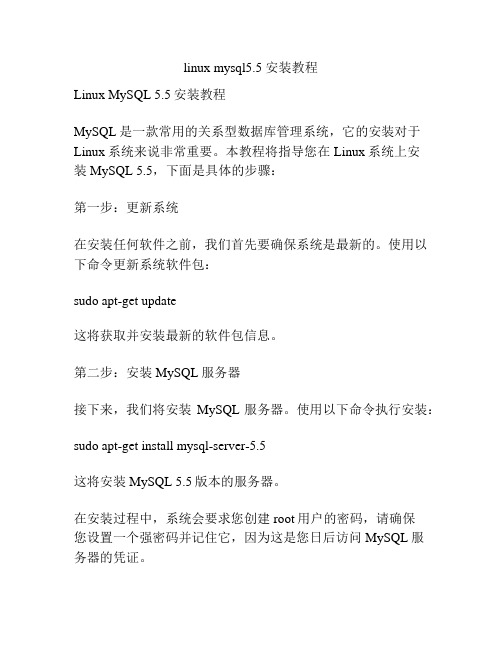
linux mysql5.5 安装教程Linux MySQL 5.5安装教程MySQL是一款常用的关系型数据库管理系统,它的安装对于Linux系统来说非常重要。
本教程将指导您在Linux系统上安装MySQL 5.5,下面是具体的步骤:第一步:更新系统在安装任何软件之前,我们首先要确保系统是最新的。
使用以下命令更新系统软件包:sudo apt-get update这将获取并安装最新的软件包信息。
第二步:安装MySQL服务器接下来,我们将安装MySQL服务器。
使用以下命令执行安装:sudo apt-get install mysql-server-5.5这将安装MySQL 5.5版本的服务器。
在安装过程中,系统会要求您创建root用户的密码,请确保您设置一个强密码并记住它,因为这是您日后访问MySQL服务器的凭证。
第三步:检查MySQL服务器的状态安装完成后,我们可以使用下面的命令检查MySQL服务的状态:sudo service mysql status该命令将显示MySQL服务器是否正在运行。
第四步:登录MySQL安装完成后,我们可以使用以下命令登录到MySQL服务器:mysql -u root -p命令将提示您输入root用户的密码,输入密码后按下回车键即可登录到MySQL服务器。
第五步:测试MySQL接下来,我们可以使用以下命令测试MySQL服务器是否正常工作:SHOW DATABASES;该命令将显示MySQL服务器中的所有数据库。
第六步:配置MySQL如果您需要更改MySQL的一些基本设置,如端口号或数据目录等,您可以编辑MySQL的配置文件。
配置文件的位置可能因操作系统的不同而有所不同。
使用以下命令打开MySQL配置文件:sudo nano /etc/mysql/f您可以在此文件中更改各种MySQL服务器的设置。
第七步:常用MySQL命令以下是一些常用的MySQL命令:- 创建新的数据库:CREATE DATABASE database_name;- 显示数据库列表:SHOW DATABASES;- 选择数据库:USE database_name;- 显示表格列表:SHOW TABLES;- 显示表格结构:DESCRIBE table_name;- 导入SQL文件:source /path/to/sql/file.sql;这些命令将帮助您在MySQL服务器上进行常见的数据库操作。
mysql5.5图文安装超详细

打开下载的mysql安装文件mysql-5.5.27-winx64.msi;选择安装类型,有“Typical(默认)”、“Complete(完全)”、“Custom(用户自定义)”三个选项,选择“Custom”,按“next”键继续;在“Developer Components(开发者部分)”上左键单击,选择“This feature,and all subfeatures, will be installed on local hard drive.”,即“此部分,及下属子部分内容,全部安装在本地硬盘上”。
在上面的“MySQL Server(mysql服务器)”、“Client Programs(mysql客户端程序)”、“Documentation(文档)”也如此操作,以保证安装所有文件。
点选“Change...”,手动指定安装目录。
确认下安装位置,点击Next按“Install”开始安装;点击Next;点击Finish,进入配置环节;安装完成了,出现如下界面将进入mysql配置向导;选择配置方式,“Detailed Configuration(手动精确配置)”、“Standard Configuration(标准配置)”,我们选择“Detailed Configuration”,方便熟悉配置过程;选择服务器类型,“Developer Machine(开发测试类,mysql占用很少资源)”、“Server Machine(服务器类型,mysql占用较多资源)”、“Dedicated MySQL Server Machine(专门的数据库服务器,mysql占用所有可用资源)” ;选择mysql数据库的大致用途,“Multifunctional Database(通用多功能型,好)”、“Transactional Database Only(服务器类型,专注于事务处理,一般)”、“Non-Transactional Database Only(非事务处理型,较简单,主要做一些监控、记数用,对MyISAM数据类型的支持仅限于non-transactional),按“Next”继续。
mysql-5.5.15-win32安装图解.docx
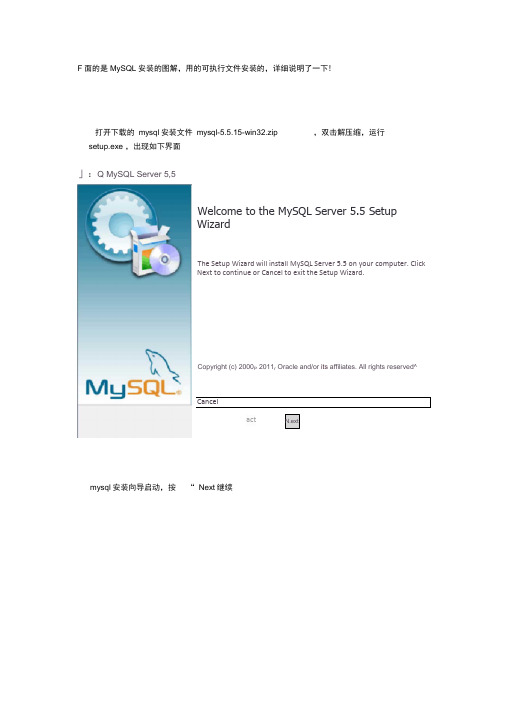
F面的是MySQL安装的图解,用的可执行文件安装的,详细说明了一下!打开下载的mysql安装文件mysql-5.5.15-win32.zip ,双击解压缩,运行setup.exe ,出现如下界面」:Q MySQL Server 5,5SetupWelcome to the MySQL Server 5.5 SetupWizardThe Setup Wizard will install MySQL Server 5.5 on your computer. ClickNext to continue or Cancel to exit the Setup Wizard.Copyright (c) 2000P 2011r Oracle and/or its affiliates. All rights reserved^Cancelact N.extmysql安装向导启动,按“ Next继续冉 N/lySQL Server 5”5 Setup/P MySQL Server 5.5 SetupEnd-User License AgreementPlease read the following license agreement carefullyGNU GENERAL PUBLIC LICENSEVersion 2t June 1991Copyxiglit (匸} 19S3, 1S91 Free Software Foundation, Inc», 51 Franlclin Street, Fifth FloorBoston, MA 02110-1301 USA Everyone is pcmitted ro copy and distribur 皀 of this license dacument, but changing It isPreamtile• I accept the terms in the License AgreementPrintBack NextCancel按“ Next ”继续verbatim copies nau allowed.The licenses for most software freedom to share and change it» Public License is intended to guaranteeare designed By contrast r your freedomto take away your the GNU General to share and change :选择安装类型,有“ Typical (默认)” "Complete (完全)” “ Custom (用户自定义)"三个选项,我们选择Typical ”出现下图所示界面:总MySQL Server 5.5 SetupReady to install MySQL Server 5.5Click Install to begin the installation. Click Back to review or change any of your installation settings.Click Cancel to exit the wizard.Back Install Cancel 点击“ in stall ”以继续,出现下图界面:MySQLEnk ①「priseEnterpriseAMySQLEn@prue聲bscnprofl 一5"hem oK nonnprehdn5rveoffE 『=g afMySQL database software s fr r v n e w and support io 血nMJrm 舌u「 bus5'CG5JKh-eves 一heh-g zr e ^一巾<燮“o f 恳一於広-总、、中 ™r*Thg MySQL EntorpHseserve:Ttlemosre=abpsecure S a 仁p-_o-d$ie <离S Q F 1of Fhe vvor_dx mo$E wpu-^o p 巾3soulxeckETbase 、 r°MySQL EntelpFsroMo=tors e r v 3. MySQL p n xh l a Q n SupportT e c h n FT EL M dc o p £t a t.TF 唯产a on gMore -:*=!£&F i l E •g.g'」i盘一R 噜E E m -』(±>:匸尬g ^l g p s;-」"ABadeNmxtVcancm-按“ finish ”完成安装MySQL Server Instance Configuration WizardWekorne to the MySQL Server InstanceConfiguration Wizard 1^0*17,0The C砂figuration Wizard will aMow you to configureth总MySQL Serjer 5.5 5亡rver Fn stance. T□ Continueclick Next.MySQLNext > \ Caned mysql配置向导启动界面,按“ Next继续MySQL Server Instance Configuration WizardMySQL Server Instance ConfigurationConfigure the MySQL Server 5.5 server instance. Please select 日 configuration type.'• Detailed Configuration匚hooiE this configuration type to credte the optimal serversetup forthis machine.卜 Use this only on machines that do not already have a MySQL— ? server installation. Thii will use a general purpose configuration for the server that can be tuned manually.选择配置方式, “ Detailed Co nfiguratio n (手动精确配置) ” “ Stan dard Con figuration (标准配置)”我们选择“ Detailed Configuration ",方便熟悉配置过程。
MySql_5.5安装现用图解说明书(超详细)
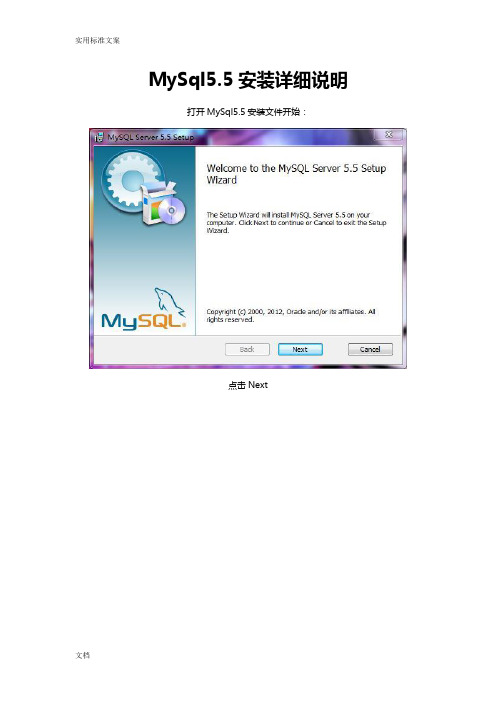
MySql5.5安装详细说明打开MySql5.5安装文件开始:点击Next打上勾,再点击Next点击Custom,说明如下:Typical(典型安装)Installs the most common program features.Recommended for most users.意思是:安装最常用的程序功能。
建议大多数用户使用。
Custom(自定义安装)Allows uers to choose which program features will be installed and where they will be installed.Recommended for advanced users.意思是:允许用户选择安装的程序功能和安装的位置,建议高级用户使用。
Complete(完全安装)All program features will be installed.Requires the most disk space.意思是:将安装所有的程序功能,需要最多的磁盘空间。
这里就要详细说明一下:点一下Developer Components左边的+按钮,会看到带的图标,这代表这里的内容不会被安装到本地硬盘上。
带有图标的都是默认安装到本地硬盘上的。
Developer Components(开发者部分):用左键单击向下的小箭头选择Entire feature will be installed on local harddrive。
意思是:即此部分,以及下属子部分内容全部安装在本地硬盘上。
MySQL Server(mysql服务器):照上面的做。
Client Programs(mysql客户端程序) :照上面的做。
Documentation(文档) :照上面的做。
Server data files(服务器数据文件):照上面的做。
Debug Symbols(调试符号):照上面的做。
这样操作,以保证安装所有文件,如果是图标的就不用去管它,操作完再点击Next。
MySQL5.5解压版安装教程
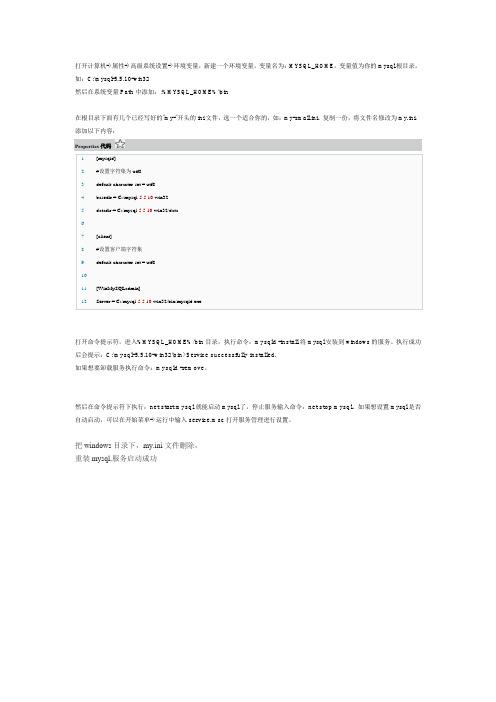
打开计算机->属性->高级系统设置->环境变量,新建一个环境变量,变量名为:MYSQL_HOME,变量值为你的mysql根目录,如:C:\mysql-5.5.10-win32
然后在系统变量Path中添加:;%MYSQL_HOME%\bin
在根目录下面有几个已经写好的"my-"开头的ini文件,选一个适合你的,如:my-small.ini。
复制一份,将文件名修改为my.ini,添加以下内容:
Properties代码
打开命令提示符,进入%MYSQL_HOME%/bin目录,执行命令:mysqld -install将mysql安装到windows的服务。
执行成功后会提示:C:\mysql-5.5.10-win32\bin>Service successfully installed.
如果想要卸载服务执行命令:mysqld -remove。
然后在命令提示符下执行:net start mysql就能启动mysql了,停止服务输入命令:net stop mysql。
如果想设置mysql是否自动启动,可以在开始菜单->运行中输入service.msc打开服务管理进行设置。
把windows目录下,my.ini文件删除,
重装mysql,服务启动成功。
mysql5.5.28安装教程超详细!
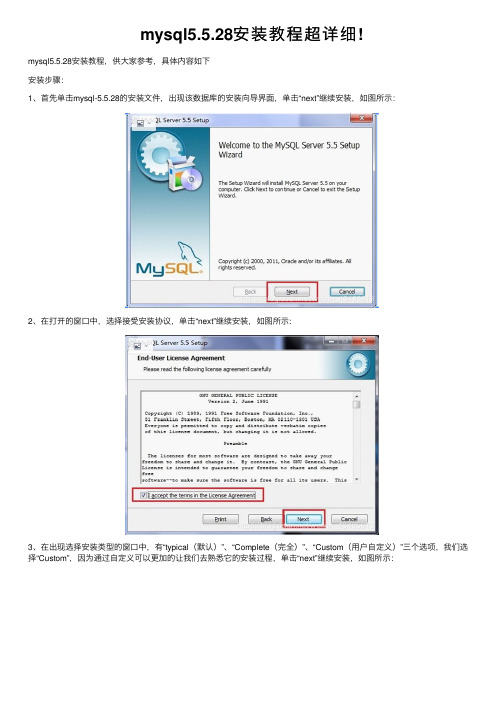
mysql5.5.28安装教程超详细!mysql5.5.28安装教程,供⼤家参考,具体内容如下安装步骤:1、⾸先单击mysql-5.5.28的安装⽂件,出现该数据库的安装向导界⾯,单击“next”继续安装,如图所⽰:2、在打开的窗⼝中,选择接受安装协议,单击“next”继续安装,如图所⽰:3、在出现选择安装类型的窗⼝中,有“typical(默认)”、“Complete(完全)”、“Custom(⽤户⾃定义)”三个选项,我们选择“Custom”,因为通过⾃定义可以更加的让我们去熟悉它的安装过程,单击“next”继续安装,如图所⽰:4、在出现⾃定义安装界⾯中选择mysql数据库的安装路径,这⾥我设置的是“d:\Program File\MySQL”,单击“next”继续安装,如图所⽰:5、接下来进⼊到准备安装的界⾯,⾸先确认⼀下先前的设置,如果有误,按“back”返回,没有错误,单击“Install”按钮继续安装,如图所⽰:6、单击“Install”按钮之后出现如下正在安装的界⾯,经过很少的时间,MySQL数据库安装完成,出现完成MySQL安装的界⾯,如图所⽰:这个界⾯单击“next”就⾏。
注意要选择上边的“Launch the MySQL Instance Configuration Wizard”选项,这是启动MySQL的配置,单击“Finish”按钮,进⼊到配置界⾯。
7、MySQL数据库的安装⼗分简单,关键是安装完成之后的配置,单击完成之后出现如下的配置界⾯向导,单击“next”进⾏配置,如图所⽰:8、在打开的配置类型窗⼝中选择配置的⽅式,“Detailed Configuration(⼿动精确配置)”、“Standard Configuration(标准配置)”,为了熟悉过程,我们选择“Detailed Configuration(⼿动精确配置)”,单击“next”继续,如图所⽰:9、在出现的窗⼝中,选择服务器的类型,“Developer Machine(开发测试类)”、“Server Machine(服务器类型)”、“Dedicated MySQL Server Machine(专门的数据库服务器)”,我们仅仅是⽤来学习和测试,默认就⾏,单击“next”继续,如图所⽰:10、在出现的配置界⾯中选择mysql数据库的⽤途,“Multifunctional Database(通⽤多功能型)”、“Transactional Database Only(服务器类型)”、“Non-Transactional Database Only(⾮事务处理型)”,这⾥我选择的是第⼀项,通⽤安装,单击“next”继续配置,如图所⽰:11、在出现的界⾯中,进⾏对InnoDB Tablespace进⾏配置,就是为InnoDB 数据库⽂件选择⼀个存储空间,如果修改了,要记住位置,重装的时候要选择⼀样的地⽅,否则可能会造成数据库损坏,当然,对数据库做个备份就没问题了,如图所⽰:12、在打开的页⾯中,选择mysql的访问量,同时连接的数⽬,“Decision Support(DSS)/OLAP(20个左右)”、“Online Transaction Processing(OLTP)(500个左右)”、“Manual Setting(⼿动设置,设置为15个)这⾥选择⼿动设置,单击“next”继续,如图所⽰:13、在打开的页⾯中设置是否启⽤TCP/IP连接,设定端⼝,如果不启⽤,就只能在⾃⼰的机器上访问mysql数据库了,这也是连接java的操作,默认的端⼝是3306,并启⽤严格的语法设置,单击“next”继续,如图所⽰:14、在打开的字符编码的页⾯中,设置mysql要使⽤的字符编码,第⼀个是西⽂编码,第⼆个是多字节的通⽤utf8编码,第三个是⼿动,我们选择utf-8或者是gbk,单击“next”,继续配置,如图所⽰:15、在打开的页⾯中选择是否将mysql安装为windows服务,还可以指定Service Name(服务标识名称),是否将mysql的bin ⽬录加⼊到Windows PATH(加⼊后,就可以直接使⽤bin下的⽂件,⽽不⽤指出⽬录名,⽐如连接,“mysql –u username –p password;”就可以了,单击“next”继续配置,如图所⽰:16、在打开的页⾯中设置是否要修改默认root⽤户(超级管理员)的密码(默认为空),“New root password”,如果要修改,就在此填⼊新密码,并启⽤root远程访问的功能,不要创建匿名⽤户,单击“next”继续配置,如图所⽰:17、到这⾥所有的配置操作都已经完成,单击Execute按钮执⾏配置,如图所⽰:18、过了⼏分钟,出现如下的提⽰界⾯就代表MySQL配置已经结束了,并提⽰了成功的信息。
mysql5.5安装配置图文教程
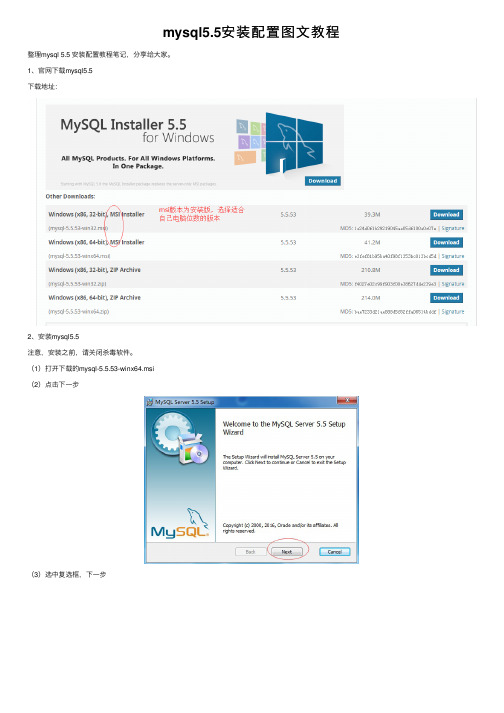
(14)next (15)next (16)选中add复选框,next
(17)自定义编码集 (18)服务选择 (19)设置密码
(20)执行
(21)完成finish
精彩专题分享: 以上就是本文的全部内容,希望对大家的学习有所帮助,也希望大家多多支持。
2、安装mysql5.5 注意,安装之前,请关闭杀毒软件。 (1)打开下载的mysql-5.5.53-winx64.msi (2)点击下一步
(3)选中复选框,下一步
(4)选择自定义安装 (5)安装路径更改
(6)点击安装
(7)下一步 (8)下一步 (9)点击finish
(10)点击(12)选择开发机,next (13)选择多功能数据库,next
这篇文章主要给大家介绍了关于mysql中notin填坑之列为null的问题解决的相关资料文中通过示例代码介绍的非常详细对大家学习或者使用mysql具有一定的参考学习价值需要的朋友们下面来一起学习学习吧
mysql5.5安 装 配 置 图 文 教 程
整理mysql 5.5 安装配置教程笔记,分享给大家。 1、官网下载mysql5.5 下载地址:
mysql5.5的下载和安装
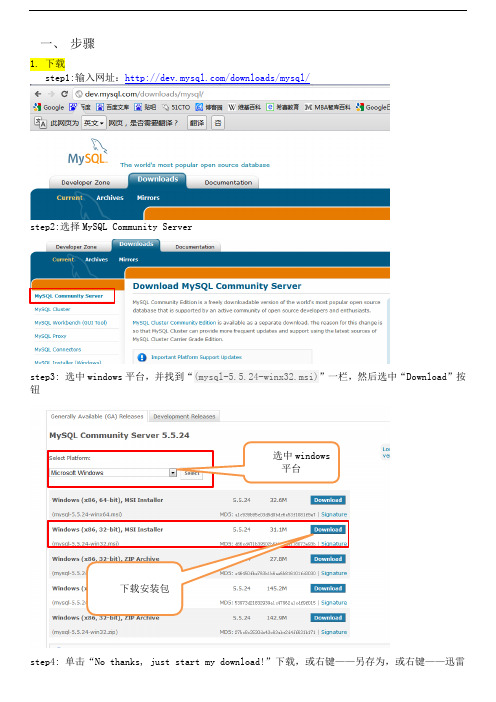
一、步骤1.下载step1:输入网址:/downloads/mysql/step2:选择MySQL Community Serverstep3: 选中windows平台,并找到“(mysql-5.5.24-winx32.msi)”一栏,然后选中“Download”按钮step4: 单击“No thanks, just start my download!”下载,或右键——另存为,或右键——迅雷选中windows平台下载安装包下载。
单击“No thanks, juststart my download!”2.安装step1:双击刚才下载的文件mysql-5.5.24-winx32.msistep2: mysql安装向导启动,按“Next”继续step5:step6:step3:按“Next”继续step4:选择安装类型,有“Typical(默认)”、“Complete(完全)”、“Custom(用户自定义)”三个选项,我们选择”Custom”,因为我不想将软件装在C盘。
step5: 按“Next”继续,就出现下图所示界面:修改安装路径,并且注意只能用英文或数字的路径,不能用带中文的路径。
step6 按“Next”继续,然后跳出以下界面:step6:点击“install”以继续,出现下图界面:step7:安装好后点击“install”以继续,出现下图:step8:点击“Next”以继续,出现下图界面:step9:点击“Next”以继续,出现下图界面:选中该复选框step10:按“finish”完成安装, 然后弹出以下页面:step11:mysql配置向导启动界面,按“Next”继续,弹出以下对话框。
选择配置方式,“Detailed Configuration(手动精确配置)”、“Standard Configuration(标准配置)”,方便起见我们选择“Standard Configuration(标准配置)”。
MYSQL 5 安装详细图解
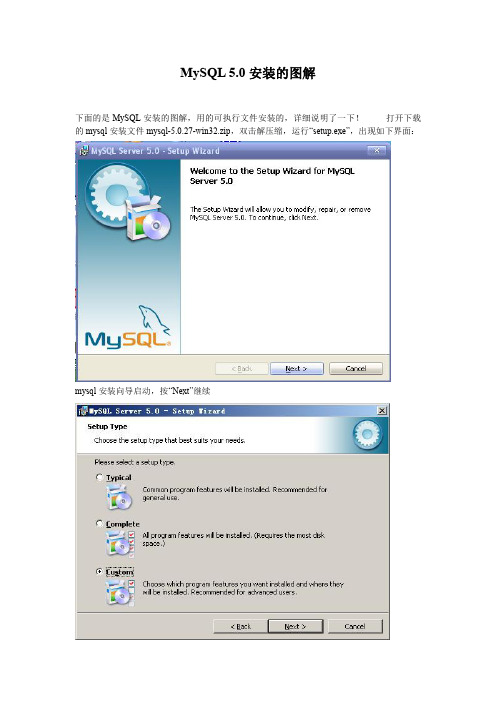
MySQL5.0安装的图解下面的是MySQL安装的图解,用的可执行文件安装的,详细说明了一下!打开下载的mysql安装文件mysql-5.0.27-win32.zip,双击解压缩,运行“setup.exe”,出现如下界面:mysql安装向导启动,按“Next”继续选择安装类型,有“Typical(默认)”、“Complete(完全)”、“Custom(用户自定义)”三个选项,我们选择“Custom”,有更多的选项,也方便熟悉安装过程在“Developer Components(开发者部分)”上左键单击,选择“This feature,and all subfeatures, will be installed on local hard drive.”,即“此部分,及下属子部分内容,全部安装在本地硬盘上”。
在上面的“MySQL Server(mysql服务器)”、“Client Programs(mysql客户端程序)”、“Documentation(文档)”也如此操作,以保证安装所有文件。
点选“Change...”,手动指定安装目录。
填上安装目录,我的是“F:\Server\MySQL\MySQL Server5.0”,也建议不要放在与操作系统同一分区,这样可以防止系统备份还原的时候,数据被清空。
按“OK”继续。
返回刚才的界面,按“Next”继续。
确认一下先前的设置,如果有误,按“Back”返回重做。
按“Install”开始安装。
正在安装中,请稍候,直到出现下面的界面这里是询问你是否要注册一个的账号,或是使用已有的账号登陆,一般不需要了,点选“Skip Sign-Up”,按“Next”略过此步骤。
现在软件安装完成了,出现上面的界面,这里有一个很好的功能,mysql配置向导,不用向以前一样,自己手动乱七八糟的配置my.ini了,将“Configure the Mysql Server now”前面的勾打上,点“Finish”结束软件的安装并启动mysql配置向导。
- 1、下载文档前请自行甄别文档内容的完整性,平台不提供额外的编辑、内容补充、找答案等附加服务。
- 2、"仅部分预览"的文档,不可在线预览部分如存在完整性等问题,可反馈申请退款(可完整预览的文档不适用该条件!)。
- 3、如文档侵犯您的权益,请联系客服反馈,我们会尽快为您处理(人工客服工作时间:9:00-18:30)。
MySql5.5安装详细说明打开MySql5.5安装文件开始:
点击Next
打上勾,再点击Next
点击Custom,说明如下:Typical(典型安装)
Installs the most common program features.Recommended for most users.
意思是:安装最常用的程序功能。
建议大多数用户使用。
Custom(自定义安装)
Allows uers to choose which program features will be installed and where they will be installed.Recommended for advanced users.
意思是:允许用户选择安装的程序功能和安装的位置,建议高级用户使用。
Complete(完全安装)
All program features will be installed.Requires the most disk space.
意思是:将安装所有的程序功能,需要最多的磁盘空间。
这里就要详细说明一下:
点一下Developer Components左边的+按钮,会看到带的图标,这代表这里的内容不会被安装到本地硬盘上。
带有图标的都是默认安装到本地硬盘上的。
Developer Components(开发者部分):
用左键单击向下的小箭头选择Entire feature will be installed on local hard
drive。
意思是:即此部分,以及下属子部分内容全部安装在本地硬盘上。
MySQL Server(mysql服务器):照上面的做。
Client Programs(mysql客户端程序) :照上面的做。
Documentation(文档) :照上面的做。
Server data files(服务器数据文件):照上面的做。
Debug Symbols(调试符号):照上面的做。
这样操作,以保证安装所有文件,如果是图标的就不用去管它,操作完再点击Next。
点击Install
会弹出这个窗口,在这个窗口上点击Next
点击Next
打上勾,意思是启动MySQL实例配置向导
再点击Finish
点击Next
点第一个“详细配置”,再点击Next
选择第一个“开发人员计算机,或者说是开发商机”
再点击Next
点击第一个“多功能数据库”
再点击Next
这是关于InnoDB表空间设置的,不用管它,直接点Next
选择第三个,意思是:同时联机或者是并发连接数,我这里选20.
再点击Next
不要管3306后面的小框框,这个是添加这个职位的防火墙异常。
直接点击Next
选择第三个,编码看你的情况选择。
我选择的是UTF-8。
如果你不知道怎么选择的话也和我一样选择UTF-8
打上dos的勾,意思是Windows的路径中包括Bin目录。
再点击Next
打上勾,意思是“启用从远程计算机的根访问权限”
输入用户名和密码,再点击Next
点击Execute
点击Finish
到了这里MySql5.5就安装就完成了。
