DotNetBar安装、破解及使用
dotnetbar messageboxex汉化按钮方法

dotnetbar messageboxex汉化按钮方法()1、在解决方案资源管理器下打开application.Design.vb:2、在打开的插入引用:Imports DevComponents.DotNetBar3、在Protected Overrides Sub OnCreateMainForm()过程下主窗体语句加载前插入如下语句:AddHandler LocalizationKeys.LocalizeString, AddressOf LocalizationKeys_LocalizeString3、在类Partial Friend Class MyApplication 下插入如下过程函数:Public Sub LocalizationKeys_LocalizeString(sender As Object, e As LocalizeEventArgs) Select Case e.KeyCase DevComponents.DotNetBar.LocalizationKeys.MessageBoxCancelButtone.LocalizedValue = "取消"e.Handled = TrueCase DevComponents.DotNetBar.LocalizationKeys.MessageBoxYesButtone.LocalizedValue = "是"e.Handled = TrueCase DevComponents.DotNetBar.LocalizationKeys.MessageBoxRetryButtone.LocalizedValue = "重试"e.Handled = TrueCase DevComponents.DotNetBar.LocalizationKeys.MessageBoxAbortButtone.LocalizedValue = "终止"e.Handled = TrueCase DevComponents.DotNetBar.LocalizationKeys.MessageBoxCloseButtone.LocalizedValue = "关闭"e.Handled = TrueCase DevComponents.DotNetBar.LocalizationKeys.MessageBoxContinueButton e.LocalizedValue = "继续"e.Handled = TrueCase DevComponents.DotNetBar.LocalizationKeys.MessageBoxHelpButtone.LocalizedValue = "帮助"e.Handled = TrueCase DevComponents.DotNetBar.LocalizationKeys.MessageBoxIgnoreButton e.LocalizedValue = "忽略"e.Handled = TrueCase DevComponents.DotNetBar.LocalizationKeys.MessageBoxNoButtone.LocalizedValue = "否"e.Handled = TrueCase DevComponents.DotNetBar.LocalizationKeys.MessageBoxOkButtone.LocalizedValue = "确定"e.Handled = TrueCase DevComponents.DotNetBar.LocalizationKeys.MessageBoxTryAgainButton e.LocalizedValue = "重试"e.Handled = TrueEnd SelectEnd Sub4、至此完成,效果如下:。
donetbar安装说明
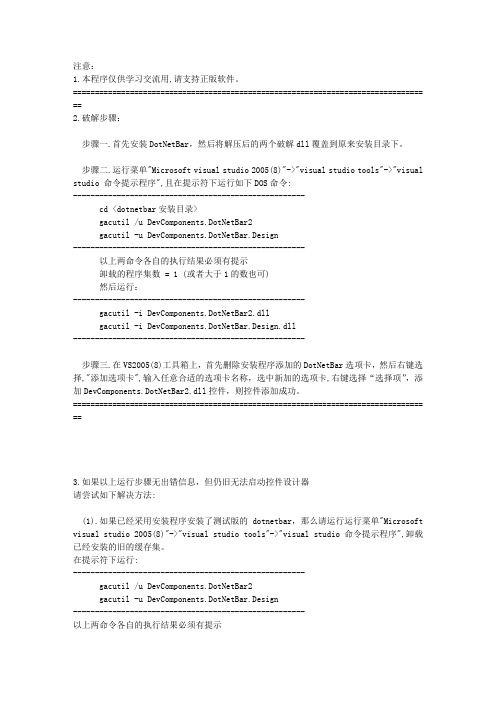
注意:1.本程序仅供学习交流用,请支持正版软件。
================================================================================ ==2.破解步骤:步骤一.首先安装DotNetBar,然后将解压后的两个破解dll覆盖到原来安装目录下。
步骤二.运行菜单"Microsoft visual studio 2005(8)"->"visual studio tools"->"visual studio 命令提示程序",且在提示符下运行如下DOS命令:-----------------------------------------------------cd <dotnetbar安装目录>gacutil /u DevComponents.DotNetBar2gacutil -u DevComponents.DotNetBar.Design-----------------------------------------------------以上两命令各自的执行结果必须有提示卸载的程序集数 = 1 (或者大于1的数也可)然后运行:-----------------------------------------------------gacutil -i DevComponents.DotNetBar2.dllgacutil -i DevComponents.DotNetBar.Design.dll-----------------------------------------------------步骤三.在VS2005(8)工具箱上,首先删除安装程序添加的DotNetBar选项卡,然后右键选择,"添加选项卡",输入任意合适的选项卡名称,选中新加的选项卡,右键选择“选择项”,添加DevComponents.DotNetBar2.dll控件,则控件添加成功。
执法记录仪管理软件使用说明

执法记录仪管理软件使用说明一、软件安装执法记录仪与电脑的连接需要通过专用管理软件来实现。
支持的操作系统为Windows XP,Win 7(32位)。
1)安装DotNet Framework’双击Setup.msi文件,如果本机没有安装DotNet Framework 3.5 ,系统会要求安装DotNet Framework 3.5 。
本产品已有安装包,建议单击“否”从本地安装DotNet Framework 3.5。
具体操作步骤如下所述:双击DotNetFX35文件夹下的dotNetFx35setup.exe文件,将弹出如下对话框:单击“安装”继续。
单击“退出”完成DotNet Framework 3.5 的安装。
2)继续安装安装完成DotNet Framework 3.5 后,然后双击Setup.msi进行安装。
3)安装目录选择安装路径,然后单击“下一步”。
4)确认安装单击“下一步”。
5)安装完毕安装完成,单击“关闭”,结束软件部分安装。
6)安装视频解码器如从管理软件下载的影片无法播放,请安装视频解码器,双击VistaCodecs文件夹下的VistaCodecs_v467.exe文件,然后按照安装向导的提示逐步安装解码器即可。
二、管理软件使用说明先运行管理软件,然后把执法记录仪通过USB线和电脑连接。
1)验证密码首先在左上方输入密码(出厂默认密码:15935728),点“确认密码”,验证成功后,本机时间将与电脑系统时间同步。
设备中的信息显示在指定的文本框内。
2)设置设备的信息修改完之后每个文本框后面都有对应的“设置”按钮,单击“设置”按钮就可以了。
3)设置录像(拍照)尺寸单击“WVGA”或“720P30”或“720P60”或“960P”或“1080P”按钮,录像(拍照)设置成相应尺寸。
4)修改密码单击“修改密码”按钮,进行密码修改,输入正确的旧密码,然后输入新密码两次,点击“确认”,提示修改密码成功。
dotNet框架工具介绍
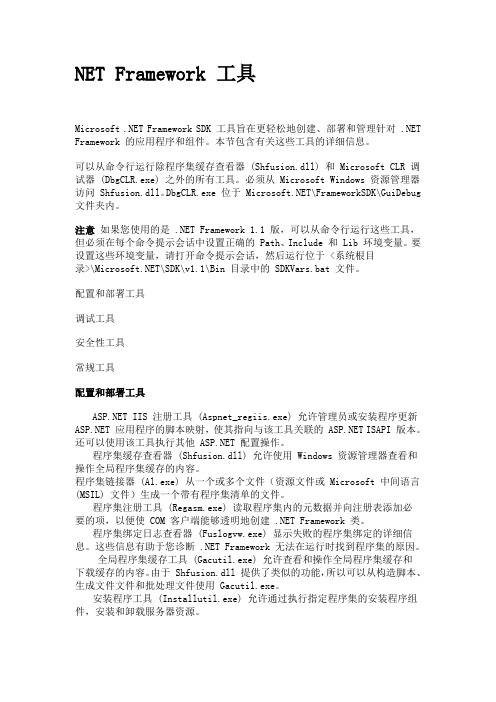
NET Framework 工具Microsoft .NET Framework SDK 工具旨在更轻松地创建、部署和管理针对 .NET Framework 的应用程序和组件。
本节包含有关这些工具的详细信息。
可以从命令行运行除程序集缓存查看器 (Shfusion.dll) 和 Microsoft CLR 调试器 (DbgCLR.exe) 之外的所有工具。
必须从 Microsoft Windows 资源管理器访问 Shfusion.dll。
DbgCLR.exe 位于 \FrameworkSDK\GuiDebug 文件夹内。
注意如果您使用的是 .NET Framework 1.1 版,可以从命令行运行这些工具,但必须在每个命令提示会话中设置正确的 Path、Include 和 Lib 环境变量。
要设置这些环境变量,请打开命令提示会话,然后运行位于 <系统根目录>\\SDK\v1.1\Bin 目录中的 SDKVars.bat 文件。
配置和部署工具调试工具安全性工具常规工具配置和部署工具 IIS 注册工具 (Aspnet_regiis.exe) 允许管理员或安装程序更新 应用程序的脚本映射,使其指向与该工具关联的 ISAPI 版本。
还可以使用该工具执行其他 配置操作。
程序集缓存查看器 (Shfusion.dll) 允许使用 Windows 资源管理器查看和操作全局程序集缓存的内容。
程序集链接器 (Al.exe) 从一个或多个文件(资源文件或 Microsoft 中间语言(MSIL) 文件)生成一个带有程序集清单的文件。
程序集注册工具 (Regasm.exe) 读取程序集内的元数据并向注册表添加必要的项,以便使 COM 客户端能够透明地创建 .NET Framework 类。
程序集绑定日志查看器 (Fuslogvw.exe) 显示失败的程序集绑定的详细信息。
这些信息有助于您诊断 .NET Framework 无法在运行时找到程序集的原因。
汉化DotNetBar中控件的系统文本
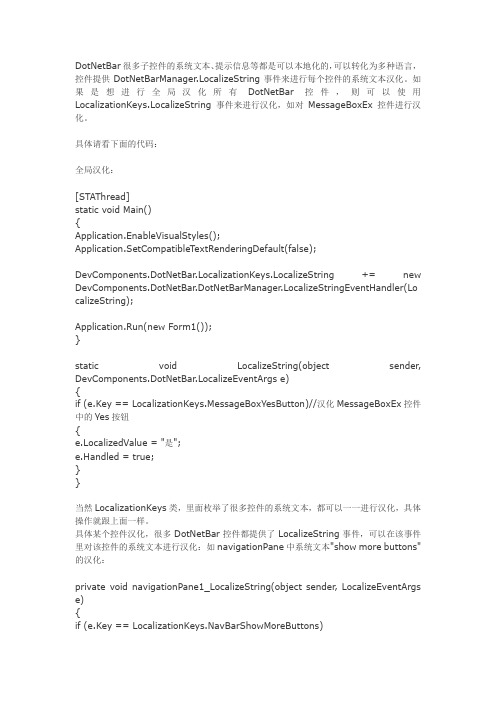
DotNetBar很多子控件的系统文本、提示信息等都是可以本地化的,可以转化为多种语言,控件提供DotNetBarManager.LocalizeString事件来进行每个控件的系统文本汉化。
如果是想进行全局汉化所有DotNetBar控件,则可以使用LocalizationKeys.LocalizeString事件来进行汉化,如对MessageBoxEx控件进行汉化。
具体请看下面的代码:全局汉化:[STAThread]static void Main(){Application.EnableVisualStyles();Application.SetCompatibleTextRenderingDefault(false);DevComponents.DotNetBar.LocalizationKeys.LocalizeString += new DevComponents.DotNetBar.DotNetBarManager.LocalizeStringEventHandler(Lo calizeString);Application.Run(new Form1());}static void LocalizeString(object sender, DevComponents.DotNetBar.LocalizeEventArgs e){if (e.Key == LocalizationKeys.MessageBoxYesButton)//汉化MessageBoxEx控件中的Yes按钮{e.LocalizedValue = "是";e.Handled = true;}}当然LocalizationKeys类,里面枚举了很多控件的系统文本,都可以一一进行汉化,具体操作就跟上面一样。
具体某个控件汉化,很多DotNetBar控件都提供了LocalizeString事件,可以在该事件里对该控件的系统文本进行汉化:如navigationPane中系统文本"show more buttons"的汉化:private void navigationPane1_LocalizeString(object sender, LocalizeEventArgs e) {if (e.Key == LocalizationKeys.NavBarShowMoreButtons){e.LocalizedValue = "显示更多按钮";e.Handled = true;}}其他控件的汉化都跟上面的模式一样,这里就不一一介绍了。
DOTNETBAR使用记录笔记
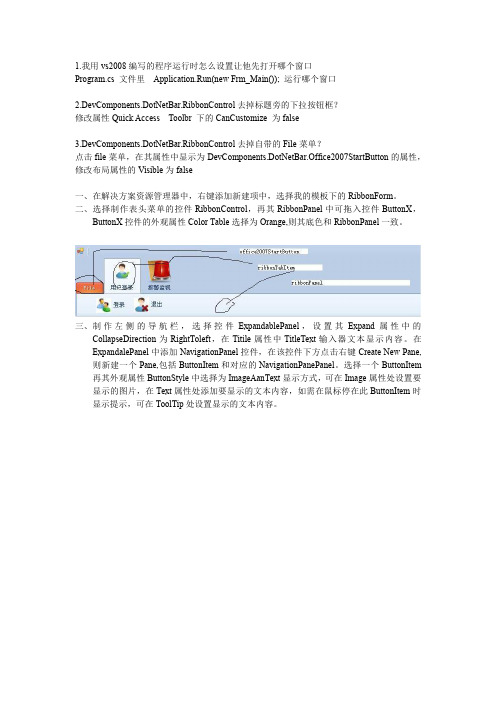
1.我用vs2008编写的程序运行时怎么设置让他先打开哪个窗口Program.cs文件里Application.Run(new Frm_Main());运行哪个窗口2.DevComponents.DotNetBar.RibbonControl去掉标题旁的下拉按钮框?修改属性Quick Access Toolbr下的CanCustomize为false3.DevComponents.DotNetBar.RibbonControl去掉自带的File菜单?点击file菜单,在其属性中显示为DevComponents.DotNetBar.Office2007StartButton的属性,修改布局属性的Visible为false一、在解决方案资源管理器中,右键添加新建项中,选择我的模板下的RibbonForm。
二、选择制作表头菜单的控件RibbonControl,再其RibbonPanel中可拖入控件ButtonX,ButtonX控件的外观属性Color Table选择为Orange,则其底色和RibbonPanel一致。
三、制作左侧的导航栏,选择控件ExpandablePanel,设置其Expand属性中的CollapseDirection为RightToleft,在Titile属性中TitleText输入器文本显示内容。
在ExpandalePanel中添加NavigationPanel控件,在该控件下方点击右键Create New Pane,则新建一个Pane,包括ButtonItem和对应的NavigationPanePanel。
选择一个ButtonItem 再其外观属性ButtonStyle中选择为ImageAanText显示方式,可在Image属性处设置要显示的图片,在Text属性处添加要显示的文本内容,如需在鼠标停在此ButtonItem时显示提示,可在ToolTip处设置显示的文本内容。
四、NavigationPane控件去掉下方那个小按钮,可以在行为属性处把ConfigureItemVisable、ConfigureAddRemoveVisible、ConfigureNavOptionVisble、ConfigureShowHideVisible、ContextMenuSrtip选择为False或无。
DotNetBar第三方控件使用笔记

DotNetBar第三⽅控件使⽤笔记⼀、ButtonX控件可实现如下效果:(1)在ButtonX上,是否显⽰图像,取决于“images”属性。
(2)在“ButtomItem”控件中,是否“只是显⽰图像”,“只是⽂本”,还是“图像和⽂本都显⽰”,取决于。
⼆、BalloonTip控件(⽓泡提⽰)在添加了BalloonTip控件后,其他各个控件会出现对应的“……上的BalloonText”和“……上的BalloonCaption”属性,通过修改这两个属性可设置⿏标移动到控件时弹出的⽓泡提⽰的标题和内容,也可通过代码设置这个两个属性,如:(txtUserName, "提⽰");(txtUserName, "输⼊你的⼤名吧");(txtUserPw, "提⽰;(txtUserPw, "⼤名输完了就是你的密码咯");")1.使⽤效果1)效果⼀:在⿏标在控件上⾯停留时,出现提⽰信息,如下图:2)效果⼆:当控件获得焦点时,也出现如上图⼀样的信息。
2.实现上述两种效果的途径1)将BalloonTip控件的“ShowBalloonOnFacus”属性设置为“False”即可实现效果⼀。
3.设置BalloonTip显⽰的内容2)将“ShowBalloonOnFacus”属性设置为“True”,即可实现效果⼆。
1)在欲设置该属性的控件的“BalloonTipOnFocus上的BalloonCaption”和“BalloonTipOnHover上的BalloonCaption”属性中,分别设置这两种效果的“标题”属性;2)在“BalloonTipOnFocus上的BalloonText”和在“BalloonTipOnHover上的BalloonText”属性中,分别设置这两种效果的“显⽰内容”的属性。
4.属性“AlerAnimation”设置“BalloonTip”出现的效果5.“BalloonTip”除了出现在该控件附近,还可以出现在屏幕的右下⾓,⽰例程序如下:private AlertCustom m_AlertOnLoad=null;m_AlertOnLoad=new AlertCustom();Rectangle r=(this);=new Point, false指⽰该控件是否需要获得焦点才出现“BalloonTip”6.“BalloonTip”除了可以通过“添加控件”的⽅式使⽤,也可以通过编程的⽅式使⽤,⽰例程序如下:b=new as Image;="Balloon Status InFormation";="Balloons are now enabled for Balloon Tip Test area. Hover mouse over the area and set the focus to any control."; =;();=true;=4;=this;It provides automatic focus management so focused.=true; .Bar bar=new Bar("Bar1");="leftBar1";=; on the line 1bar=new Bar("Bar3");="leftBar3";=; ";fileItem=new ButtonItem("file2");="&2. ";fileItem=new ButtonItem("file3");="&3. ";fileItem=new ButtonItem("file4");="&4. ";fileItem=new ButtonItem("file5");="&5. ";ET Framework 中,默认是。
Dotnetbar的使用方法

DOTNETBAR的使用方法我这里讨论的版本是DotNetBar 6.7.0.1 for VS2005的破解版本,其他版本我一个是没有时间找到,另外也是因为大同小异下载地址,见这里,如果还有哪个朋友下载不了,就加我QQ吧,如果你能提供一个群,我会写在这里,然后利用群空间来整理控件,方便你我下载地址是/soft/show.asp?id=2879&showasp=1&details.html在VS2005中的添加方法与IRISSKIN2类似,不过我这里再说一次:先把控件拷到你的程序BIN/Debug下,再到程序里,先引用,然后再工具栏新个一个选项,然后右键选择“选择项”菜单,在这个对话框里点浏览,里把这个DLL重新添加进来,这样,就可以把控件加到先项框里,接下来就是把控件拖到界面上,在代码里加上上面的说明的代码,就可以使用了。
有好几十个空间,可以把你的程序装扮成office2007。
很COOL!这里转几篇使用的日志:1----------------------------------------------------- DotNetBar的SuperTooltip控件使用技巧DotNetBar是一个顶尖的.net第三方表示层空间。
作出来的窗口可以说是非常非常非常的cool!SuperTooltip控件主要可以用于实现提示框。
在它提供的sample 中,实现了树视图中,鼠标移动到树节点上时显示的提示框。
我的一个项目中用到了树视图,在项目完成以后我决定把它用DotNetBar美化一下。
在参考着sample的代码对我的代码进行修改和调试的过程中,我发现sample 的代码并不是拿来用就行了的,还是需要理解以后进行修改。
按照sample的代码,假设我们的Form Form1中有控件TreeView treeView1,那么为treeView1实现提示框的方法如下:(我没用窗口编辑器,只修改代码来着)1在项目的引用中添加DevComponents.DotNetBar。
DotNetBar的使用—(界面风格)
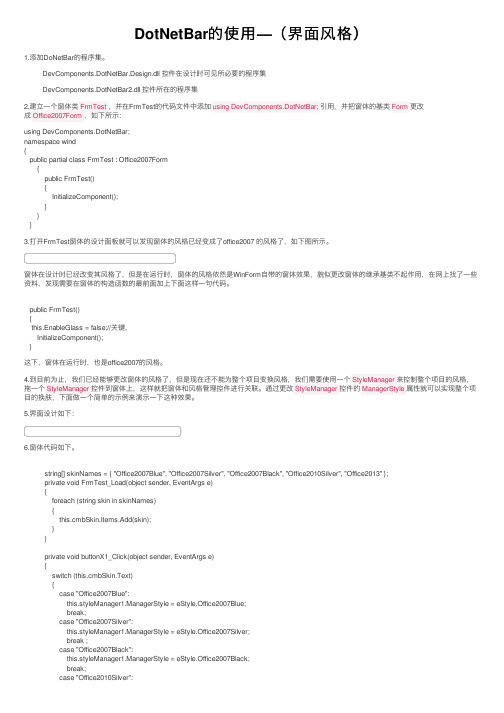
DotNetBar的使⽤—(界⾯风格)1.添加DoNetBar的程序集。
DevComponents.DotNetBar.Design.dll 控件在设计时可见所必要的程序集DevComponents.DotNetBar2.dll 控件所在的程序集2.建⽴⼀个窗体类FrmTest,并在FrmTest的代码⽂件中添加using DevComponents.DotNetBar;引⽤,并把窗体的基类Form更改成Office2007Form,如下所⽰:using DevComponents.DotNetBar;namespace wind{public partial class FrmTest : Office2007Form{public FrmTest(){InitializeComponent();}}}3.打开FrmTest窗体的设计⾯板就可以发现窗体的风格已经变成了office2007 的风格了,如下图所⽰。
窗体在设计时已经改变其风格了,但是在运⾏时,窗体的风格依然是WinForm⾃带的窗体效果,貌似更改窗体的继承基类不起作⽤,在⽹上找了⼀些资料,发现需要在窗体的构造函数的最前⾯加上下⾯这样⼀句代码。
public FrmTest(){this.EnableGlass = false;//关键,InitializeComponent();}这下,窗体在运⾏时,也是office2007的风格。
4.到⽬前为⽌,我们已经能够更改窗体的风格了,但是现在还不能为整个项⽬变换风格,我们需要使⽤⼀个StyleManager来控制整个项⽬的风格,拖⼀个StyleManager控件到窗体上,这样就把窗体和风格管理控件进⾏关联。
通过更改StyleManager控件的ManagerStyle属性就可以实现整个项⽬的换肤,下⾯做⼀个简单的⽰例来演⽰⼀下这种效果。
5.界⾯设计如下:6.窗体代码如下。
string[] skinNames = { "Office2007Blue", "Office2007Silver", "Office2007Black", "Office2010Silver", "Office2013" };private void FrmTest_Load(object sender, EventArgs e){foreach (string skin in skinNames){this.cmbSkin.Items.Add(skin);}}private void buttonX1_Click(object sender, EventArgs e){switch (this.cmbSkin.Text){case "Office2007Blue":this.styleManager1.ManagerStyle = eStyle.Office2007Blue;break;case "Office2007Silver":this.styleManager1.ManagerStyle = eStyle.Office2007Silver;break ;case "Office2007Black":this.styleManager1.ManagerStyle = eStyle.Office2007Black;break;case "Office2010Silver":this.styleManager1.ManagerStyle = eStyle.Office2010Silver;break;case "Office2013":this.styleManager1.ManagerStyle = eStyle.Office2013;break;}}这下就实现了窗体的整体⽪肤变换,不仅仅窗体的风格变了,还包括窗体上的控件也会发⽣改变,甚⾄整个项⽬的窗体以及上⾯的控件都会发⽣改变,下⾯将演⽰⼀下效果。
条形码控件DotNetBarcodeV2.4.0说明

DotNetBarcodeV2.4.0说明1. 使用DotNetBarcode 之前,添加引用DotNetBarcode.dll2. 方法一览C#using System;DotNetBarcode bc1 = new DotNetBarcode();在新实例建立的时候也可以指定条形码的类型QRCode=>二维条码,用于手机和PDA 等领域Jan13 => JAN(Japan Article Number)13位。
一般用于普通商品。
Jan8 => JAN(Japan Article Number)8位。
一般用于普通商品。
Code39 =>数字0~9;大写字母A ~Z ;9个其他字符:space ,$, %, *, +, -, ., /, :。
用于商界。
【例】DotNetBarcode bc1 = new DotNetBarcode(DotNetBarcode.Types.Code39)【方法名】W riteBar(string code, float X, float Y, float X2, float Y2, Graphics ev)【功能】画条形码。
【参数】code:条形码的文字X:左上角的X 座标。
Y:左上角的Y 座标。
X2:宽度。
Y2:高度。
ev:System.Drawing.Graphics 【注意点】由于QRCODE 为正方形,所以当X 与Y 不相同时,以小的那个为基准,但QR 骗码为了以1象素单位制作条形码,自动地选择限制Width 和High 的小的一方的大小的最大的象素,以1象素表示条形码大小也不能均衡的情况,条形码不显示【方法名】CopyToClip b oard(string code, float W idth, float High)功能:把当前条码放入剪贴板参数:code: 表示想翻译的条形码的文字Width:宽度。
High:高度。
【注意点】当是一维条码时,Width ,High 可以适当选择,当表示QR 码时,Width 和High 需要相同,因为此时要保证图形为正方形.此方法调用了Clipboard.SetDataObject().Clipboard 类只能用于设置为单线程单元 (STA) 模式的线程中。
DotNetBar教程

DotNetBar教程在DotNetBar教程(一)里,用一个实例介绍了DotNetBar在.NET环境下的使用(原文见/hans_gis/archive/2010/07/13/1776817.html),在本篇里,介绍一下ExpandablePanel 控件的用法。
从其名称Expandable中可以意识到该控件是个具有伸缩性的控件,如此可以利用这个特点高效的利用有限的界面。
新建VB类型的名称为ExpandablePanel的项目,修改窗体类的定义,将Inherits System.Windows.Forms.Form改为Inherits DevComponents.DotNetBar.Office2007Form(和C#代码有少许差别),FrmMain类继承了DevComponents.DotNetBar.Office2007Form类,界面便由Windows窗体普通风格变成Office2007风格。
添加ExpandablePanel1和ExpandablePanel2两个控件到窗体上,略做排版调整,如下图所示:CollapseDirection属性是该控件的最重要的属性之一。
Expandablepanel控件的一个重要的特点就是可以收缩/展开,其CollapseDirection属性则可以设置其收缩展开的方向。
CollapseDirection的属性值是一个枚举变量,可以取四个值,分别为BottomtoTop、ToptoBottom、RighttoLeft、LefttoRight 。
修改Expandablepanel1的CollapseDirection为RighttoLeft,效果为由右至左收缩,由左至右展开。
ExpandablePanel本身也是一个容器,向ExpandablePanel1中添加ExpandablePanel3和ExpandablePanel4,设置它们的Dock属性为Top。
DotNetBar11.3图文介绍
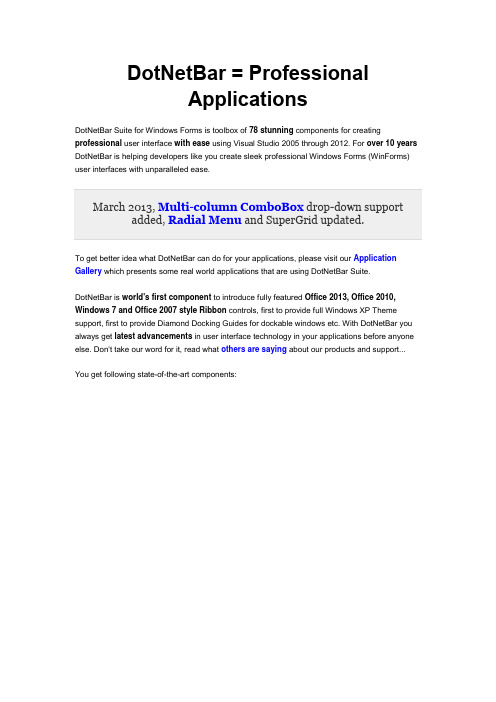
DotNetBar = ProfessionalApplicationsDotNetBar Suite for Windows Forms is toolbox of 78 stunning components for creating professional user interface with ease using Visual Studio 2005 through 2012. For over 10 years DotNetBar is helping developers like you create sleek professional Windows Forms (WinForms) user interfaces with unparalleled ease.To get better idea what DotNetBar can do for your applications, please visit our Application Gallery which presents some real world applications that are using DotNetBar Suite.DotNetBar is world's first component to introduce fully featured Office 2013, Office 2010, Windows 7 and Office 2007 style Ribbon controls, first to provide full Windows XP Theme support, first to provide Diamond Docking Guides for dockable windows etc. With DotNetBar you always get latest advancements in user interface technology in your applications before anyone else. Don't take our word for it, read what others are saying about our products and support...You get following state-of-the-art components:World's first set of Metro User Interface controls with Metro Tiles, toolbars, slide panels, forms, completely automatic color scheme generation for unlimited color themes and more. Make applications using the latest user interface style available today.Office 2013, Office 2010, Windows 7 and Office 2007 Ribbon Control with unlimited color schemes, Backstage Application Menu, Windows Vista Glass support, tab groups, ribbon hyper menus, multi-level KeyTips, complete Quick Access Toolbar (QAT) customization and complete support for Ribbon Menu TabsOffice 2013 Ribbon Bar control with button groups, popups and moreOffice 2007 Super Tooltips control with 18 color stylesOffice 2007 Super Grid powerful and extremely customizable Data Grid control with nested grids, data-binding, master-detail support, filtering, data-grouping and more...Advanced TreeView Control with Office 2007 styling, fantastic drag & drop support,multi-selection and multi-column support and more...Schedule/Calendar control Great looking calendar, scheduling control with multi-resource support and powerful recurring appointments engine.Advanced Property Grid Control Easy appearance customization, property name and value mapping, Office 2007, 2010 styling and more...TreeGX control Present hierarchical data in new visually engaging way with TreeGX. You can visualize decision trees, hierarchies, create mind maps or capture and organize ideas, everything within your application using TreeGX.Auto-hide dockable windows with Diamond Docking Guides. Document Docking with the most flexible split-view docking engine.CrumbBar™ Control bread-crumb space saving horizontal tree control.Micro-Charts item and control for super fast (renders over 2000 new charts/second) micro charts that can be added to toolbars, menus and the Ribbon.Touch keyboard control with multi-touch support, custom layouts and custom rendering.Knob/dial control Customizable knob control with number of built-in visual styles.Gauge control with linear and circular gauges, full interactivity, multi-bar and multi-gauge support and more.Hyper-Menus and Toolbars with Office 2007, 2005, Office 2003/XP/2000, Office 2007 style popup Galleries, mini-markup language, Windows XP Theme support, full color customization and much more...Navigation Pane Control Office 2007, 2003 style container control with collapse/expand functionality built-inSuperTabControl 6 different styles, 16 per-tab color schemes, full color customization and much more...Explorer Bar Control World-class Windows XP style Explorer Bar control...Tab-Strip Control, with 9 different styles including OneNote, Auto-MDI support for tabbed MDI applications and full color customization...Side Bar Control that has won respect of developers, with 2 layout types, 5 different styles, 18 predefined color schemes, drag & drop support and much more...BubbleBar control, an elegant toolbar control with easy-to-click buttons that you can't get anywhere else... We released it first in June 2005.Stand alone Bar. Create status bars just like in Office 2007, toolbars etc.Expandable Splitter Control for intuitive management of screen real-estate.Expandable Panel control in Office 2010, 2007, 2003 style, with complete control over appearance.Multi-functional Panel Control a Who's Who of panel controls. Multiple functions unlimited possibilities...Balloon/Alert Control the absolute necessity to communicate important information to your end users.Wizard Control fully featured, completely customizable and flexible Wizard control with RTL support. Adheres to the Wizard97 specification.ButtonX Control stand-alone button control with drop-down menu, Office 2007, Office 2003, 2005 and custom color scheme control.Color Picker drop-down in Office 2010/2007 style that can be added to ribbon control, toolbars, menus etc. Includes Custom color creation dialog.Item Panel, a super-flexible control with Office 2010/2007 style, drop-down support and rich layout functionality.Office 2010/2007 Style Forms for consistent Office 2010 look and feel.Office 2010/2007 Style check box and radio button control.Progress bar control in Office 2010, 2007, Office 2003 and 2005 like style with marquee and standard progress display abilities.MessageBox drop-in replacement in Office style for consistent user interface look and feel.Drop-in replacement for text box in Office style with skinned scrollbars, watermark text support and custom button embedded into the text box.ComboBoxEx is drop-in replacement for combo box in Office 2013, 2010, 2007 and 2003 style, multi-column and watermark text support.GroupPanel replacement for group box in Office 2007 style, skinned scrollbars andtext-markup support.Office 2007 style Slider control for consistent user interface look and feel.Office 2007 style Label control with complete text-markup support and auto-sizing.Date/Time Picker, control in Office 2007 style with extensive customization options, null value support, custom formatting and much more...Month-Calendar, control in Office 2007 style with easy custom rendering support,multi-selection, per-day image settings and more...Double value input, control with custom value formatting, NULL value support, Office 2007 style and more... Use it for currency entry, percentages or any other decimal values.Integer value input, control with NULL value support, custom buttons, Office 2007 style and more...Reflection Image Control provides great looking reflections for your images, supports disabled state and extensive background and border styling options.Reflection Label Control with text-markup, disabled state and extensive background and border styling options.Horizontal and Vertical Scroll-bar Controls with Office 2007 styling.Advanced Masked Text Box Controls with Office 2007 styling, drop-down support and custom buttons.TextBoxDropDown control is a single line Office 2007 style text-box with drop-down support and custom buttons.ComboTree Control ComboBox with drop-down Tree control and Office 2007 style.Rating Control 5 Star rating control with average rating display support and text-markup.WarningBox Control an non-intrusive Office 2007 style warning panel control with text-markup support.IP Address Input Control Highly customizable formatted and free-text based IP Address Input control.SuperValidator Control Validate user input without writing any code...Highlighter Control Highlight any control, or just focused control, using distinctive border.Commands Component Easy to use Commanding model that helps you separate the User Interface from Application logic. Make sure to check out the RibbonPad sample which demonstrates how to use Commands.Switch Button control Great looking and fully customizable switch button.Task-Dialog component that can be used to display information and receive simple input from users. Our task-dialog works anywhere and supports our text-markup for textual headers and content.Circular Progress control with 5 visual styles and endless and minimum/maximum progress indicator types.Analog Editable Clock control with 2 visual styles, custom styling and automatic and manual modes.Color Comb control for color selection from color comb matrix.Color Blend control for color selection from blended colors matrix.Time selector control for easy time input and 12 and 24 hours time selection support. Also used as part of our DateTimeInput control.Office 2007 style ListViewEx control drop-in replacement for ListView control requires no code changes. Not available for .NET Framework 1.0, 1.1.DataGridViewX, Drop-in replacement for DataGridView control in Office 2007 style including headers, rows and scroll-bars and 11 new column types including data-time and numeric editors.Calculator control is provides simple and visually pleasing calculator which is also integrated into our SuperGrid and stand-alone numeric editors as drop-down.Replacement for standard Binding Navigation control so you can have same DotNetBar visual styles throughout your app.Direct RichTextBox replacement with styled scroll-bars to fit all DotNetBar visual styles.Toast Notifications component for non-intrusive application messages.Radial Menu control.Written entirely in C# DotNetBar takes full advantage of new .NET architecture and framework and provides easy to use component for you and your end-users. DotNetBar Supports all versions of and works great with Visual 2012.We don't want you to buy DotNetBar before you try it so we are providing fully function trial version of DotNetBar available for download now.To jump start your usage of DotNetBar we help you with Movie Tutorials to get up to speed and running in minutes.Screen-shots above use icons from our Professional Icon Pack and Essential Icon Pack.DotNetBar was announced on Microsoft Tech·Ed 2001 in Atlanta. Read our Press Release for more information. Our .NET products have been officially launched on February 13, 2001. You can read our joint press release with Microsoft here.。
DotNetBar 教程
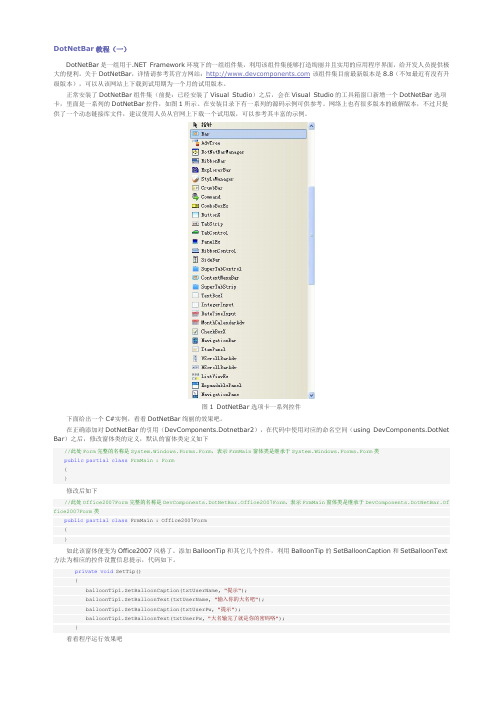
DotNetBar教程(一)DotNetBar是一组用于.NET Framework环境下的一组组件集,利用该组件集能够打造绚丽并且实用的应用程序界面,给开发人员提供极大的便利。
关于DotNetBar,详情请参考其官方网站:该组件集目前最新版本是8.8(不知最近有没有升级版本),可以从该网站上下载到试用期为一个月的试用版本。
正常安装了DotNetBar组件集(前提:已经安装了Visual Studio)之后,会在Visual Studio的工具箱窗口新增一个DotNetBar选项卡,里面是一系列的DotNetBar控件,如图1所示。
在安装目录下有一系列的源码示例可供参考。
网络上也有很多版本的破解版本,不过只提供了一个动态链接库文件,建议使用人员从官网上下载一个试用版,可以参考其丰富的示例。
图1 DotNetBar选项卡一系列控件下面给出一个C#实例,看看DotNetBar绚丽的效果吧。
在正确添加对DotNetBar的引用(DevComponents.Dotnetbar2),在代码中使用对应的命名空间(using DevComponents.DotNet Bar)之后,修改窗体类的定义,默认的窗体类定义如下//此处Form完整的名称是System.Windows.Forms.Form,表示FrmMain窗体类是继承于System.Windows.Forms.Form类public partial class FrmMain : Form{}修改后如下//此处Office2007Form完整的名称是DevComponents.DotNetBar.Office2007Form,表示FrmMain窗体类是继承于DevComponents.DotNetBar.Of fice2007Form类public partial class FrmMain : Office2007Form{}如此该窗体便变为Office2007风格了。
DOTNETBAR制作圆角窗体和圆角控件代码实例
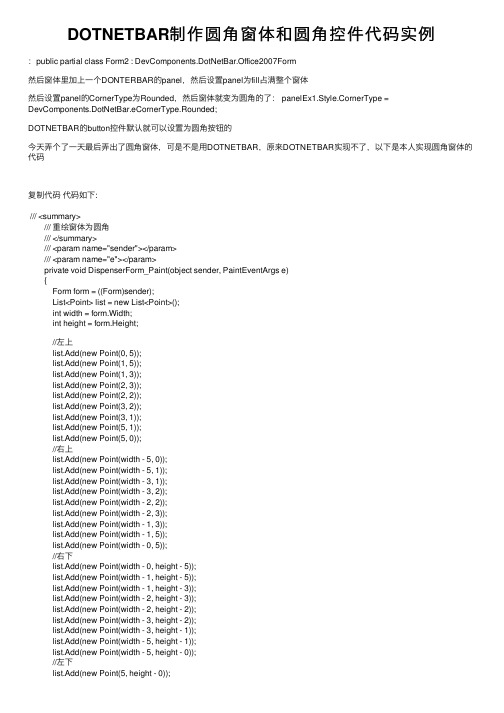
DOTNETBAR制作圆⾓窗体和圆⾓控件代码实例:public partial class Form2 : DevComponents.DotNetBar.Office2007Form然后窗体⾥加上⼀个DONTERBAR的panel,然后设置panel为fill占满整个窗体然后设置panel的CornerType为Rounded,然后窗体就变为圆⾓的了: panelEx1.Style.CornerType = DevComponents.DotNetBar.eCornerType.Rounded;DOTNETBAR的button控件默认就可以设置为圆⾓按钮的今天弄个了⼀天最后弄出了圆⾓窗体,可是不是⽤DOTNETBAR,原来DOTNETBAR实现不了,以下是本⼈实现圆⾓窗体的代码复制代码代码如下:/// <summary>/// 重绘窗体为圆⾓/// </summary>/// <param name="sender"></param>/// <param name="e"></param>private void DispenserForm_Paint(object sender, PaintEventArgs e){Form form = ((Form)sender);List<Point> list = new List<Point>();int width = form.Width;int height = form.Height;//左上list.Add(new Point(0, 5));list.Add(new Point(1, 5));list.Add(new Point(1, 3));list.Add(new Point(2, 3));list.Add(new Point(2, 2));list.Add(new Point(3, 2));list.Add(new Point(3, 1));list.Add(new Point(5, 1));list.Add(new Point(5, 0));//右上list.Add(new Point(width - 5, 0));list.Add(new Point(width - 5, 1));list.Add(new Point(width - 3, 1));list.Add(new Point(width - 3, 2));list.Add(new Point(width - 2, 2));list.Add(new Point(width - 2, 3));list.Add(new Point(width - 1, 3));list.Add(new Point(width - 1, 5));list.Add(new Point(width - 0, 5));//右下list.Add(new Point(width - 0, height - 5));list.Add(new Point(width - 1, height - 5));list.Add(new Point(width - 1, height - 3));list.Add(new Point(width - 2, height - 3));list.Add(new Point(width - 2, height - 2));list.Add(new Point(width - 3, height - 2));list.Add(new Point(width - 3, height - 1));list.Add(new Point(width - 5, height - 1));list.Add(new Point(width - 5, height - 0));//左下list.Add(new Point(5, height - 0));list.Add(new Point(5, height - 1));list.Add(new Point(3, height - 1));list.Add(new Point(3, height - 2));list.Add(new Point(2, height - 2));list.Add(new Point(2, height - 3));list.Add(new Point(1, height - 3));list.Add(new Point(1, height - 5));list.Add(new Point(0, height - 5));Point[] points = list.ToArray();GraphicsPath shape = new GraphicsPath();shape.AddPolygon(points);//将窗体的显⽰区域设为GraphicsPath的实例form.Region = new System.Drawing.Region(shape); }。
DotNetBar第三方控件使用笔记

DotNet第三方控件使用笔记一、ButtonX控件可实现如下效果:(1)在ButtonX上,是否显示图像,取决于“images”属性。
(2)在“ButtomItem”控件中,是否“只是显示图像”,“只是文本”,还是“图像和文本都显示”,取决于。
二、BalloonTip控件(气泡提示)在添加了BalloonTip控件后,其他各个控件会出现对应的“……上的BalloonText”和“……上的BalloonCaption”属性,通过修改这两个属性可设置鼠标移动到控件时弹出的气泡提示的标题和内容,也可通过代码设置这个两个属性,如:balloonTip1.SetBalloonCaption(txtUserName,"提示");balloonTip1.SetBalloonText(txtUserName,"输入你的大名吧");balloonTip1.SetBalloonCaption(txtUserPw,"提示;balloonTip1.SetBalloonText(txtUserPw,"大名输完了就是你的密码咯");")1.使用效果1)效果一:在鼠标在控件上面停留时,出现提示信息,如下图:2)效果二:当控件获得焦点时,也出现如上图一样的信息。
2.实现上述两种效果的途径1)将BalloonTip控件的“ShowBalloonOnFacus”属性设置为“False”即可实现效果一。
3.设置BalloonTip显示的内容2)将“ShowBalloonOnFacus”属性设置为“True”,即可实现效果二。
1)在欲设置该属性的控件的“BalloonTipOnFocus上的BalloonCaption”和“BalloonTipOnHover上的BalloonCaption”属性中,分别设置这两种效果的“标题”属性;2)在“BalloonTipOnFocus上的BalloonText”和在“BalloonTipOnHover上的BalloonText”属性中,分别设置这两种效果的“显示内容”的属性。
DotNetBar使用简介

DotNetBar介绍DotNetBar是一款带有51个Wind ows Form 控件的工具箱使开发人员可以轻而易举地创建出专业美观的Wind ows Form应用程序用户界面控件全部采用C 编写引入了全部Office 2007 style Ribbon控件、Office 2003 样式、支持Wind ows XP主题等。
DotNetBar for Wind owsForms 8.8 全面支持Office 2010 风格的后台应用程序菜单。
具体功能为Office 2007 Ribbon 控件提供了BlackSilver Blue三种配色方案支持Wind ows Vista Glass、tab groups ribbon hyper menus multi-l evel KeyTips complete Quick Access Toolbar QAT支持Ribbon Menu Tabs Office 2007 Ribbon Bar 控件具有组合按钮弹出按钮等Office 2007 Super Tooltips控件具有18种颜色样式支持停靠窗口自动隐藏灵活的视图分割支持具有Office 2007 2005 Office 2003/XP/2000样式的Hyper-Menus 和工具条支持具有Office 2007和2003样式的导航面板支持扩展和收缩Tab Container控件具有9种不同的样式16种配色方案支持颜色自定制Explorer Bar控件使程序员可以创建出具有XP样式的Explorer Bar Tab-Strip控件具有九种预定义的样式支持tabbed MDI 颜色自定义Side Bar 控件具有两种布局类型、5种不同的样式、18种预定义颜色方案支持拖拉功能BubbleBar 是一个灵活的toolbar控件Stand alone Bar可以用于创建具有Office 2007 的状态条可扩展的Splitter控件可展开的Panel控件多功能的Panel控件Balloon/Alert控件用于传达一些重要的信息给最终用户Wizard控件支持Wizard97规范可以创建安装文件。
教你解决BarTender10.1安装中.NET的问题

教你解决BarTender10.1安装中.NET的问题BarTender中文官网编辑发布BarTender10.1是美国海鸥科技推出的最新款优秀的条码打印软件,是目前在行业中使用最多的软件,堪称标签打印方面全球领先者。
在安装BarTender10.1时难免会出现安装错误,显示错误提示,很多用户反映在安装过程中会提示安装.NET Framwork组件,本教程小编将为大家讲解BarTender10.1安装过程中的.NET难题。
提示窗口:原因分析:这是因为电脑系统内没有安装合适的.NET Framework组件,Bartender是基于.NET Framework 3.5环境运行,缺少必备的运行环境自然会出现安装错误,正确安装.NET Framework组件就可以解决这一BarTender常见问题了。
解决方案:点击上图中的“确定”,等待一段时间,会弹出安装中断窗口;点击“完成”退出BarTender10.1的安装,然后自行在Microsoft官网下载组件Microsoft .NET Framework 3.5进行安装,安装完成后,再进行BarTender10.1安装即可。
注:正常情况下,BarTender 10.1安装程序会自动安装所有必需的.NET Framework 组件。
对于较新的64 位操作系统(Windows 8、Windows 7、Vista 、Server 2012 和Server 2008 R2),BarTender10.1都已随附了所需的组件。
对于早期的64 位操作系统(XP、WindowsServer 2003 和Windows Server 2008 pre-R2),安装程序需要连接到互联网并下载所需的.NET 组件。
想要了解更多关于BarTender内容可参考BarTender教程服务中心。
- 1、下载文档前请自行甄别文档内容的完整性,平台不提供额外的编辑、内容补充、找答案等附加服务。
- 2、"仅部分预览"的文档,不可在线预览部分如存在完整性等问题,可反馈申请退款(可完整预览的文档不适用该条件!)。
- 3、如文档侵犯您的权益,请联系客服反馈,我们会尽快为您处理(人工客服工作时间:9:00-18:30)。
DotNetBar安装
安装、、破解及使用
2009-4-20
安装与破解
安装条件:机器上已安装VS2005。
第一步: 安装DotNetBar,即执行DotNetBarSetupVS2008Trial.MSI, 按提示进行。
(注:本程序也可从官网下载)。
第二步:将破解文件解压并拷入DotNetBar安装目录下。
缺省为“C:\Program Files\DotNetBar for Windows Forms”。
破解文件一共有两个:DevComponents.DotNetBar2.dll与patch.exe。
在复制时会有下图的提示,确定即可。
第三步:运行patch.exe
运行后有如下窗口显示,破解即成功。
使用
运行VS2005新建一个windows应用程序项目,进入之后可以看到工具箱中多出了一项:DotNetBar,见下图:
先择一个DotNetBar控件,拖入窗口,运行一下,没有注册提示,好了,可以使用了。
DotNetBar提供了许多例子,在“C:\Program Files\DotNetBar for Windows Forms\Samples”中可以找到,读者可以自己去试一试。
