GC-238W说明书
238W说明书
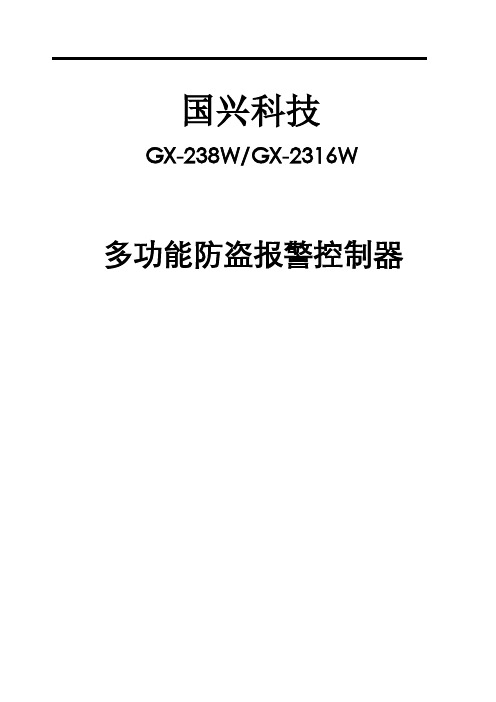
国兴科技GX-238W/GX-2316W 多功能防盗报警控制器目录前言 (3)第一章概述 (3)1.1概况 (3)1.2功能简介 (3)1.3基本配置 (4)1.4主要技术性能指标 (4)第二章安装接线说明 (4)2.1安装接线图 (4)国兴科技GX-238W/2316W有线9-16防区打开、关闭设置 (6)2.2电源的连接 (6)2.3有线探测器的连接 (6)2.4警号的连接 (6)2.5电话线的连接 (6)2.6监听头的连接 (7)2.7键盘的安装 (7)2.8仅用无线防区,不接有线防区的安装(新宏晖DFG--B08J有此功能) (7)第三章系统操作 (7)3.1系统操作 (7)3.2遥控器的日常操作(新宏晖DFG--B08J有此功能) (8)3.3键盘面板及声光指示 (8)3.4布防 (10)3.5撤防:解除警戒状态 (10)3.6远程控制: (10)3.7电话接警控制: (11)3.8录音: (11)3.9消警 (11)3.10旁路防区查询: (11)第四章系统设置 (11)4.1系统出厂基本设置 (11)4.2复位 (12)4.3进入设置状态 (12)4.4退出设置状态 (12)4.5修改安装员密码 (12)4.6修改用户密码 (12)4.7无线探测器的学习(新宏晖DFG--B08J有此功能) (13)4.8无线探测器的删除(新宏晖DFG--B08J有此功能) (13)4.9防区类型及报警声输出设置 (13)4.10用户编号(中心编号)设置: (13)14.11布防延时时间设置 (14)4.12报警延时时间设置 (14)4.13设置报警电话号码 (14)4.14报告传输设置 (14)4.15远程控制打开/关闭 (15)4.16远程遥控振铃声次数设置 (15)4.17接警放录音方式的选择 (15)4.18电话线检测打开/关闭设置 (15)4.19主机中心通讯格式选择设置 (15)4.20可编程4+2代码需手动设置以适应不同的报警中心 (15)4.21主机自检报告时间间隔设置 (16)4.22警号响声时间设置 (16)4.23强制布防设置 (16)4.24布撤防警号响声设置 (16)4.25交流电断电报警设置 (16)4.26键盘防撤开关报警功能打开、关闭设置 (16)4.27键盘断线检测设置 (16)4.28中心精度设置 (16)4.29中心信号时间设置: (16)第五章疑难问题解答 (18)产品的质量保证 (19)安装资料 (19)2前言欢迎您选择使用铁盒国兴科技GX-238W/ 2316W多功能系列报警控制主机来保护您的生命和财产。
230瓦 16CH 使用说明书

230W 摇头光束灯请在使用该产品前仔细阅读本产品的说明书请保存好产品说明书首先感谢您购买我们的专业灯光产品:本说明书包含如何安全地进行安装以及使用的重要信息,请仔细阅读后按要求进行安装和操作,同时请将此说明书妥善保存,以备不时之需。
此摇头灯是非常出色的人性化与工业设计的完美组合,造型美观、流畅。
灯体采用铝合金和耐高温工程塑料设计,具有良好的散热效果;传动机构采用电子定位技术,灯体采用超静音风扇散热,。
产品完全符合CE标准,采用国际标准DMX512信号控制。
广泛运用于电视台,迪士高,歌舞厅,夜总会等室内场所。
本手册如有技术改动,恕不另行通知。
1.技术参数电压:110V-230V 50-60HZ功率:380W灯泡:欧司朗输出功率:189W色温度:8000K光通量:7950LM寿命:2000小时放大角度:0-3.8度调焦:电子自动对调颜色系统:14个可换色片加白光流水效果图案系统:17个可换图案加白光高速抖动效果棱镜:八棱镜调光:0-100调光频闪:超快速度频闪通道:16CH显示:LCD液晶显示X轴:540度Y轴:270度灯体尺寸: 330X405X475净重: 16kgs毛重: 18kgs2.通道参数:Ch1: 水平0-255 0-450 °Ch2:垂直0-255 0-270 °Ch3:水平微调0-255 0-2.1 °Ch4:垂直微调0-255 0-1.0 °Ch5:水平垂直速度0-255 快-慢Ch6:雾镜0-255无-雾化Ch7:调光0-255 灭-亮Ch8:频闪0 关1-50 开51-240 频闪慢--快241-255 开Ch9: color0-8 白光8 to 15 颜色116-23 颜色224-31 颜色332-39 颜色440-47 颜色548-55 颜色656-63 颜色764-71 颜色872-79 颜色980-87 颜色1088-95 颜色1196-103 颜色12104-111 颜色13112-127 颜色14128-191彩虹效果正转快--慢192-255 彩虹效果反转慢--快Ch10:颜色效果0-127 整步进和调速128-255 微步进和调速Ch11:图案0-6 白光7-13 图案114-20 图案221-27 图案328-34 图案435-41 图案542-48 图案649-55 图案756-62 图案863-69 图案970-76 图案1077-83 图案1184-90 图案1291-97 图案1398-104 图案14105-111 图案15112-118 图案16119-127 图案17128-191 彩虹效果正转慢--快192-255 彩虹效果反转慢--快ch12: 图案震动0-255 0--400°ch13:调焦0-255 近--远ch14:棱镜0-31 无棱镜32-255 棱镜ch15:棱镜旋转0-127 角度128-191 正转快-慢192-255 反转慢-快ch16:灯泡控制100-105 延时关200-205 延时开0-254 无操作255-255 数秒后复位3.电脑操作菜单:(需要显示的主屏界面黑白图片128×48像素,或文字)DMX地址= /Address= xxx退出/Exit/DMX地址/Address/ DMX地址= /Address= xxx参数设置/Parameter --返回/back--控制模式/Control --标准模式/Standard--扩展模式/Extended--灯具型号选择/Model选项设置/option --返回/back--X 轴控制反转/x Reverse --否/No--是/Yes--Y 轴控制反转/Y Reverse --否/No--是/Yes--XY 轴交换/XY Exchange --否/No--是/Yes--调光通道反向/Dimmer Reverse --否/No--是/Yes--光圈通道反向/iris Reverse --否/No--是/Yes--效果轮转距离最短/turn shortest --否/No--是/Yes--允许dmx复位/Dmx reset --否/No--是/Yes显示设置/Display --返回/back--显示语言/Language手动控制/man Control --返回/back--ch1 0--255--ch2 0--255--ch3 0--255--ch4 0--255--ch5 0--255--ch6 0--255--ch7 0--255--ch8 0--255--ch9 0--255--ch10 0--255--ch11 0--255--ch12 0--255--ch13 0--255--ch14 0--255--ch15 0--255--ch16 0--255测试运行/Test operation --返回/back--声控/Sound --运行程序/program run--自动/Auto --运行程序/program run恢复出厂默认设置/Resume default --返回/back--确认/enter灯具复位/Fixture reset --返回/back--确认/enter提示信息:连接错误/Link error系统复位/System reset灯具维护保养:当镜头有破裂等其他损坏时,应及时更换。
开廉微波炉说明书

MODELS:
KMHC319LPS00 (Stainless) KMHC319LBS00 (Black Stainless)
10/07/2022
© 2022 KitchenAid
Part No. W11643629 Rev. A
CONTROL PANEL PARTS
10/07/2022
9 W10570212 Air Duct, Turntable Motor
FOLLOWING PARTS NOT ILLUSTRATED
W10571450 Insulation, Back W10571452 Insulation, Top W10892377 Insulation, Bottom
W10571453 Insulation, Side
10/07/2022
5
Part No. W11643629 Rev. A
INTERIOR AND VENTILATION PARTS
10/07/2022
6
Part No. W11643629 Rev. A
INTERIOR AND VENTILATION PARTS
Illus. No. Part No. Description
Illus. No. Part No. Description
Illus. No. Part No. Description
1 W10908578 Chassis 2 W11409090 Lamp, Halogen 3 W10525853 Bracket, Smart Pop
4 W10535933 Filter, Grease
Illus. No. Part No. Description
蒂尔金HG2381管理手册说明书

ContentsRouter Login (2)UPnP (3)Parental control (4)LAN clients (5)Wi-Fi name (SSID) and password change (5)Security modes of Wi-Fi (8)Creating new SSID (9)Changing Wi-Fi channel (10)Deleting existing SSID (12)WPS (13)Wi-Fi associated clients (14)Change of admin credentials (14)Factory reset and Restart of the router (15)Access to USB flash drive attached to router (16)Change of DNS (21)Port forwarding (23)DMZ (28)DHCP binding (29)IPv6 port filtering (30)Public IPv4 address block in LAN network (33)Router LoginTo log into your router, open a web browser (for example, Google Chrome, Microsoft Edge, Mozilla Firefox etc.). Type 192.168.1.1 in the address bar of the browser. You should then see a login page (Image 1). In the Username field, type “admin”. In the Password field, type the password shown on the sticker on the back of your router. Once all fields are populated, press Login.Image 1. Router HG2381 login screenUPnPUPnP service can be used for easier and more convenient router configuration. To configure your router using UPnP desktop applications (e.g. PortMapper Windows), please log into your router (page 2) and navigate to Advanced > Connection settings > UPnP. See Image 2. If you’re not using UPnP applications, UPnP should be set to Off (the default UPnP setting is Off).Image 2. Setting up UPnP serviceSelect options as in image 2, tick Enabled and click Create. Once this is done, click Save settings in the upper right side of the screen. You should see confirmation as per image 3.Image 3. Confirmation of UPnP settingsParental controlParental control can be used to restrict access to sites. To enable parental control, please log into your router (page 2) and navigate to Advanced > LAN settings > LAN clients. Select the device which needs to be blocked and click Apply. This part of the process will create static DHCP binding for certain MAC address (LAN client). See Image 4.If clicked on IPv6 button, IPv6 address of LAN client will be displayed.Image 4. Defining which LAN client will be blockedOnce completed, navigate to Advanced > LAN settings > Schedule blocking. Select the day and time you would like to restrict access and click Apply. Then click Save settings. See Image 5.Image 5. Defining blocking time & day per week basisLAN clientsThe number of LAN (Local Area Network) clients, their MAC addresses and associated IPv4 addresses can be checked once you’re logged into your router (see page 2). Navigate to Advanced > LAN settings > LAN clients. The connection type will be listed for every LAN client (see Image 6), and you’ll be able to see all the devices that are using your router’s LAN.Image 6. Overview of LAN clientsWi-Fi name (SSID) and password changeTo change your wifi name or password for 2.4 GHz or 5 GHz bands, log into your router (see page 2) and navigate to Wireless. To change the parameters of your wifi connection, click on the SSID in the Existing SSIDs section. Configuration changes are the same for 2.4 GHz and for 5 GHz. See Im age 7, where we’ve used 2.4 GHz for demonstration purposes.Image 7. Overview of existing Wi-Fi SSIDsTo change name of your wifi connection, navigate to Wireless > SSID > Configuration. Provide your desired connection name and then click Apply and Save settings. See Image 8.Image 8. Change of 2.4GHz connection nameTo change your wifi password, navigate to SSID > Security. See Image 9. Please use passwords containing upper and lower-case letters and numbers, with a minimum of 12 characters in length. Once you’ve decided on a password, click Apply and Save settings.Image 9. Wi-Fi password changeSecurity modes of Wi-FiTo change authentication setting for Wi-Fi, navigate to section Wireless. Click on either the 2.4GHz or 5GHz connection. Configuration is identical for both connections (see Image 10 for 2.4GHz example). Protocol WPA2 or WPA2/WPA can be selected. After the protocol change, click Apply and Save settings. By default, advanced encryption algorithm is used.Image 10. Change of Wi-Fi security protocolsCreating new SSIDTo create a new SSID, please log into your router (page 2) and navigate to Wireless. Under New SSID, use any name (e.g. New_2.4GHz), select 2.4 GHz or 5GHz radio port and select lan0 LAN group. Click Create. See Image 11. If a new 5GHz network is needed, select 5 GHz radio port from the drop-down menu. The configuration steps for 2.4GHz SSID and 5GHz SSID are the same.Image 11. Creating new SSIDOnce your new SSID (in this case 2.4GHz) is created, you can change the passphrase of the SSID. Click Apply and Save settings in the upper right corner of the web page (see Image 12).Image 12. Defining password for new SSIDChanging Wi-Fi channelTo minimise interference, we highly recommend leaving your wifi channel selection on its default settings. If you’d like to change your channel selection, however, you can do so by logging into your router (see page 2) and navigating to Wireless > Setup. Select either 2.4GHz or 5GHz frequency band. Once selected, refer to Channel. Select Manual configuration and choose one of the listed channels from the drop-down menu. Click Apply and Save settings. See Image 13 and Image 14.Note: please avoid using channel 11 for 2.4GHz networks.Image 13. Setting channel for 2.GHz networkImage 14. Setting channel for 5GHz networkDeleting existing SSIDTo delete an existing SSID, please log into your router (page 2) and navigate to Wireless. Tick Delete on the network you’d like to delet e. Click Apply and Save settings (see Image 15).Image 15. Deleting existing SSIDWPSTo connect to wifi without a password, please log in to your router (see page 2) and navigate to Wireless. Click on the desired SSID and go to SSID > WPS. See Image 16. Click Add device. Wait a few seconds and then click the WPS button on the desired LAN client. A wifi connection will then be made.Image 16. WPS button and access methodWi-Fi associated clientsFor each SSID, the number of LAN clients can be checked. To check LAN Wi-Fi clients, navigate to Wireless. Click on the 2.4GHz or 5GHz connection. Under SSID > Associated clients, the MAC address of every LAN user is listed. See image 16.Image 16. Wi-Fi 2.4GHz LAN clientsChange of admin credentialsYour default admin credentials can be found on the router itself. If you’d like to make changes to these credentials, please contact Customer Support.Factory reset and Restart of the router (admin account)You can reboot your router via the web. Once you’ve logged in (see page 2), navigate to Tools > Maintenance > Restart system. Click on Restart system. See Image 17.Image 17. Restart of routerTo restore factory settings, navigate to Tools > Configuration > Restore defaults. Click on Restore factory defaults. See Image 18.Please note, factory reset isn’t recommended as it can shorten the life of a router if used often. Also, factory reset will delete any user-made configuration, such as wifi SSID, wifi password, port forwarding rules, etc.Image 18. Switching to factory router configurationAccess to USB flash drive attached to routerYou can access the USB storage port on your router in a few ways. To access via HTTP protocol, please log into your router (page 2) and navigate to Storage > General > Setup. Click Storage enabled and Enabled under Access via HTTP. Click Apply and Save settings. To connect to flash drive type http://ip_address/nas into the browser. Router configuration is shown in Image 21. Router configuration is shown in image 19. Remote access is shown in image 20. Your router’s USB port with attached flash drive can be used as additional storage, linked with LAN.Image 19. Flash drive access via HTTPImage 20. Remote access to USB drive via httpTo connect via SMB, click Enabled in the section Access via SMB. See Image 21. Once enabled, click Apply and Save settings. See Image 22 for SMB access.Image 21. Access to flash drive via SMBImage 22. LAN access via SMB (type \\192.168.1.1 in browser search)See Image 23 for access via DLNA Media server. Click to serve lan0 group. Click Enabled and then Apply.Image 23. Access to DLNA Media serverSee Image 24 for access to flash drive via PC application e.g. VLC, Windows Media Player.Photo 24. Access to USB flash drive DLNA ServerChange of DNS (admin account)To change your DNS, please log into your router (page 2) and navigate to Setup > LAN Setup > LAN configuration. Click View/edit all parameters (see Image 25). By default, the router uses two Hyperoptic DNS servers which provide redundancy and address resolution. These servers communicate directly with the WAN ethernet router port and provide means for swift browsing.Image 25. Navigating to DHCP LAN settingsIn the “Static Address” section, look for DHCP fields as shown in Image 16. Configure the public DNS as per your choice. To enable the use of an arbitrary DNS, please disable DHCPv6 server. See Image 26.Image 26. DNS section of LAN configurationPort forwarding (admin account)Port forwarding is currently only being used for IPv4 addresses. Tilgin is developing firmware which will allow usage of IP Filtering for IPv6 addresses. Port forwarding can be used to establish home-based FTP server, web server or similar kind of a server.To change your port forwarding parameters, connect your personal computer via ethernet cable or via wifi to the router. Open a web browser and type 192.168.1.1 in the search line of the browser. You should then see a login page, as below (Image 27).Image 27. Login page of the routerIn the Username field, type “admin”. You’ll be able to find the password associated with your router written on the back of the router itself. Once identified, type this into the Password field.Once logged in, navigate to Advanced > Port forwarding, as illustrated in Image 28.Image 28. Port forwarding section of the router web UIAt the bottom of this page, refer to the section Custom forwarding. Name the port forwarding rule and associate WAN connection to it. The connection type should be dhcp-over-eth. An example of the creation of a port forwarding rule for local web server is illustrated in Image 29. Once the Name and Connection type are set, click Add.Image 29. Creating web server port forwarding ruleImage 30 illustrates the main parameter configuration of port forwarding rules.First, click on Enabled field to make the port forwarding rule active.Check your personal computer’s private IPv4 address and type it in the Destination IP address field. List whic h ports need to pass the router’s firewall. In the example illustrated in Image 30, the TCP port 8080 which will serve local Web server placed in LAN.If the web server needs to be seen from any public IPv4 address, type 0.0.0.0 in the Source IP address and list 0 as prefix length. Otherwise, if the web server needs to be accessed from just one IPv4 address, list that one address as illustrated in Image 30.Image 30. Configuring port forwarding rulesOnce all parameters are entered, click Apply. Save the router configuration by clicking Save settings in the upper right corner of the screen.A list of commonly used ports is illustrated in Image 31.Please also note that ports 80 and 443 should never be used on WAN side, as these ports are reserved for Hyperoptic Ltd. remote management. If you would like to use these ports on your server in a LAN, then you can use different ports on WAN side as shown on Image 32 (e.g. you can use ports on WAN side 12000, 12001 and map them to LAN ports 80, 443 respectively). For additional help on port numbers and TCP/UDP, please refer to https:///wiki/List_of_TCP_and_UDP_port_numbersImage 31. List of commonly used portsAlternatively, it’s possible to allow a certain range of WAN ports that will all be translated into one L AN port. This kind of configuration is illustrated in Image 32. In this case, a local web server placed in LAN is listening for connections on port 8080. The router will forward all connection requests that come to WAN router port 12001 to this local server.Image 32. Port forwarding with port mapping from WAN to LAN sideDMZ (admin account)Please be aware that devices placed in DMZ will not be affected by a router’s firewall. Placing LAN devices in DMZ can therefore pose an IT security risk and this action should be taken with caution. If a LAN device needs to be placed in a demilitarized zone, log into your router (page 2) and go to Advanced > DMZ (see image 33)Image 33. DMZ section of routerClick on the Name of the connection –dhcp-over-eth. You should then be presented with Image 34. List the IPv4 address of the LAN device and click Apply.Save settings in the upper right corner of the screen.Image 34. List LAN device which needs to be placed in DMZDHCP binding (using User account)Specific LAN client can have same IPv4 address all the time. To define which LAN client will have which IPv4 address, configuration of binding must be completed. This is described in photo 35. Navigate to section Advanced > LAN settings > LAN clients.Photo 35. DHCP host bindingUse arbitrary Hostname, List wanted IPv4 address and list MAC address of LAN client. Valid range of IPv4 addresses is 192.168.1.100 to 192.168.1.254 . After the configuration is made click Save settings.IPv6 port filtering (AKA Port forwarding)Allowing some services (equivalent of ports TCP/UDP) to pass through router from WAN side to LAN side can be configured using port forwarding feature of a router. To set this up, please navigate to Advanced > Port forwarding > Custom forwarding / New rule. See image 36. Name of a rule can be arbitrary but for IPv6, connection must be ipv6-over-eth. Once this is selected, click Add button.Image 36. Selecting IPv6 connection for Port forwarding router featureIn the new menu (see image 37), tick Enabled to allow this rule. Source IP address is the range or single address from which access to router is made. In case that from any location service must be available, state “::” as source address. Destination address is the public IPv6 address of LAN client machine. As last step, list ports that need to be allowed to pass through router (e.g. TCP port 80), then click Apply and Save settings.Image 37. Configuration of IPv6 port filteringYou’ll see c onfirmation of setup in image 38.Image 38. Confirmation of IPv6 port filtering rulePublic IPv4 address block in LAN networkNavigate to section Setup > LAN Setup > LAN configuration. Click on the View/edit all parameters. See image 39.Image 39. LAN settings of HG2381New screen opens as described in image 40. Focus on the part of Static address. Define IP address / prefix length field. Example is shown for public block 137.220.108.0/29. Enter valid Start IP address and End IP address. Click on Save button at the bottom of the page.Image 40. DHCP setting of HG2381Return to section Setup > LAN Setup > Firewall/NAT services. Untick option of Enable NAT service. Click Apply and Save settings. This is illustrated in image 41.Image 41. Disabling NAT service。
3 x 2 3 GN 电子湿热转热炉产品说明书

4 Spare parts list
Lista ricambi
Brand/Marchio: Factory code:
All 9PDX
From sr. Nr/ Da Ser. Nr.: ***
From status level / Da scatto: **
Page: 1
Ed. 2015 09 Doc. Nr.: 875401M00
60 0282217501 057534 Guarnizione resistenza
Gasket, heating element
61 0682800000 054842 Motoventilatore forno
Fan motor, oven
62 0446578602 057937 Termostato
5 0855889602 054844 Guide Dx
6 0514846900 054868 Supporto anteriore guide
7 0805833900 054855 Cerniera superiore porta
8 0875854503 054849 Controporta
9 0543805500 054850 Guarnizione per vetro
Page: 3
Ed. 2015 09 Doc. Nr.: 875401M00
3 x 2/3 GN ELECTRIC HUMIDIFIED CONVECTION OVEN FORNO CONVEZIONE ELETTRICO UMIDIFICATO 3 x 2/3 GN
Pos
Factory Code
Ref. Group Page Notes
a
小熊加湿器使用说明书之欧阳索引创编

加湿器使用说明书欧阳家百(2021.03.07)使用产品前,请仔细阅读本使用说明书!本产品仅限家庭或类似场所使用。
一、产品简介感谢您选用“小熊”牌加湿器!我公司生产的加湿器系列产品,是我公司自主研发的最新高端品种。
外观简约、大气,制作工艺精致,水箱缺水自动断电保护,LED夜光显示,触摸控制,过滤、净化、加湿、热雾一体化设计,使用方便,操作简单,安全可靠。
二、部件及安装图备注:产品图片仅供参考,具体以实物为准。
功能介绍;1.电源键:电源键处于常亮状态、开启电源键可选择其他功能,电源键在开启状态长按2秒为打开本体下方,底盖上方的LED 灯,再次长按两秒为关闭LED灯,电源键待机状态的颜色为暗蓝,启动后为高蓝色2.雾量键:可分为:小档、大档共2种档位循环选择,对应档位颜色分别为:小档暗蓝、大档高蓝。
3.热雾键:选择热雾键可对人体提供适宜的加湿水温,颜色为:黄色。
(提示:开机默认下为:冷雾模式,如需加热,则按一下热雾键,注:在缺水状态下,该功能处于待机状态中,停止加热)4.缺水报警:当水槽中的水低于目标水位时,此时机器将会启动报警,连续响五秒,并且电源键的灯光由“蓝色”转变为“红色”,表示水箱中没有水或及时加水。
益于人体及清洁功能介绍:1.滤芯净化功能:能够软化、净化水质,提供抑菌作用。
2.活性炭滤芯功能:提供除臭、去异味、载体、净化、回收等功能。
3.离子树脂滤芯功能:离子树脂又分为阳离子、阴离子树脂,阳离子树脂能够软化水质,阳离子同阴离子同时使用能够将水净化成纯净水。
4.复合滤芯:能够软化水质、净化水质、起到积尘降尘、过滤效果,延长震荡片工作寿命。
5.活性碳滤网功能:用于去除甲醛、过滤二手烟、去异味6.香薰盒:提供加香精的容器。
装配图解:1.水箱:三、性能特点1. 时尚外观、精致工艺、高端大气、触摸式LED 灯光按键设计。
2. 采用全电子触摸式操作控制程序,操作简单、精美时尚。
3. 具有缺水断电保护功能、安全可靠。
GC-瓦里安3800说明书

自动启动开关 ............... ............................. ............................. ...................64 进样器装配图及内衬....................................................................... ...............64 色谱柱安装.............................................................................. .....................65 1041 进样器操作............................................................................................69 1041进样器测试......................................................................... ........... .......70 1061闪蒸进样器...................................................................... ........... ........... .................72 自动启动开关 ............................. .................................................................72 进样器及内衬............................................................................. .................72 色谱柱安装............................ .......................................................................73 1061进样器操作.......................... ..................................................................76 1061进样器测试................................................ .......... .................................78
238 LEDP键盘使用手册

17
系统撤防
OPTION INSTALLED
要撤防系统:
只能从具有延使的门进入
.若进入延时预警使能,在进入延时的最后10秒,键盘快速发声提示。
PIN REQUIRED
输入密码 + # 撤防
#
确信红色的布防指示灯熄灭
.若布防指示灯没有熄灭,在键盘响5声后重新输入指令
18
PIN REQUIRED
报警之后
20
OPTION INSTALLED
OPTION INSTALLED
选项
匪警/紧急按键
该项使能,按住 键3秒以上,将触发报警,键盘响两声确认报警发出
挟持报警
(238 和 2316 适用)
若有人逼迫您布撤防系统,您可以使用您的密码加 1 或减 1 来当作常规密码操作,这将在正常操作的同时往报警中心发送无声挟
慢闪
备注
使用 4 7 # 布防. *闪烁防区被旁路
防区和服务故障 二者同速率闪烁 该防区发生过报警 *若处于布防状态,布防指示灯亮 准备和旁路的防区指示灯同速率闪烁
电池电压低 警号保险丝断
慢闪
看门狗复位 通信故障看门狗复位
编程模式
慢闪
慢闪
常亮 常亮 慢闪
快闪 慢闪
PowerLife 2400 W 高压蒸汽 Steam 锅 GC2994 26说明书
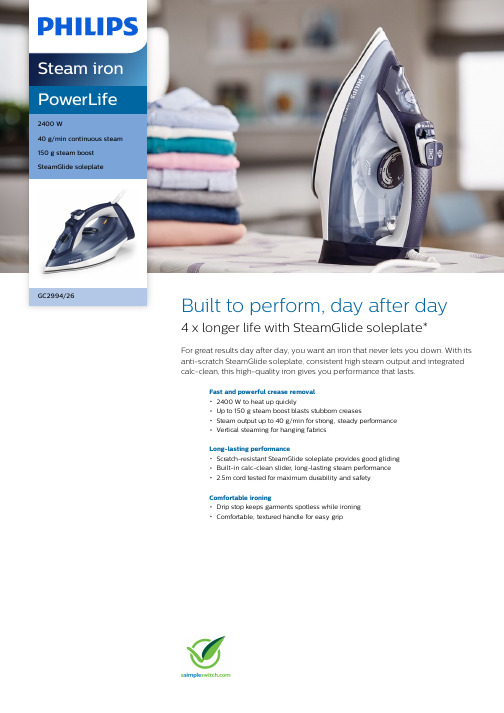
PowerLife2400 W40 g/min continuous steam150 g steam boostSteamGlide soleplateGC2994/26Built to perform, day after day4 x longer life with SteamGlide soleplate*For great results day after day, you want an iron that never lets you down. With itsanti-scratch SteamGlide soleplate, consistent high steam output and integratedcalc-clean, this high-quality iron gives you performance that lasts.Fast and powerful crease removal2400 W to heat up quicklyUp to 150 g steam boost blasts stubborn creasesSteam output up to 40 g/min for strong, steady performanceVertical steaming for hanging fabricsLong-lasting performanceScratch-resistant SteamGlide soleplate provides good glidingBuilt-in calc-clean slider, long-lasting steam performance2.5m cord tested for maximum durability and safetyComfortable ironingDrip stop keeps garments spotless while ironingComfortable, textured handle for easy gripHighlights2400 W to heat up quicklyDelivers a fast warm-up and powerful performance.Steam boost up to 150 gPenetrates deeper into fabrics to easily remove stubborn creases.Continuous steam up to 40 g/minStrong and consistent steam output to remove creases faster.Vertical steamThe vertical steam function lets you refresh garments right on the hanger and removecreases from curtains as they hang. No ironing board required.SteamGlide soleplateOur special SteamGlide soleplate smoothly glides over any fabric. It's also non stick,scratch resistant and easy to clean.Built-in calc-clean sliderThis iron operates with ordinary tap water.Calc-clean is a built-in cleaning function to remove calcium build-up, or lime scale, and maintain peak performance.Quality-tested cordAll our steam iron cables are rigorously tested for maximum safety and durability.No more messy drippingOur Drip Stop system lets you iron delicate fabrics at low temperatures with confidence.There's no need to worry about water droplets causing stains.Comfortable handleA textured handle ensures you a comfortable,ergonomic grip, so you can keep hold of theiron without ever slipping.Philips Green LogoPhilips Green Products can reduce costs,energy consumption and CO2 emissions. How?They offer a significant environmentalimprovement in one or more of the Philips Green Focal Areas — Energy efficiency,Packaging, Hazardous substances, Weight,Recycling and disposal and Lifetime reliability.SpecificationsFast crease removalWater sprayContinuous steam: 40 g/min Power: 2400 WSteam boost: 150 gEasy to useWater tank capacity: 320 ml Drip StopExtra-stable heel rest Tap water suitableExtra-large filling holeSoleplate name: SteamGlideScale managementDescaling and cleaning: Built-in Calc-CleanSliderSize and weightPackaging dimensions (W x H x D): 33.2 x 16.7x 13.7 cmProduct dimensions (W x H x D): 31.2 x 14.7 x12.7 cmWeight of iron: 1.255 kgGuarantee2 year worldwide guaranteeGreen efficiencyUser manual: 100% recycled paper* Tested vs. Philips non-stick soleplate© 2020 Koninklijke Philips N.V.All Rights reserved.Specifications are subject to change without notice. Trademarks are the property of Koninklijke Philips N.V. or their respective owners.Issue date 2020‑11‑22 Version: 9.0.1EAN: 08 71010 38127 39 。
霍尼韦尔238C说明书

霍尼韦尔238C说明书SYSTEM 238C 安装手册注意- 为预防火灾,所有保险管只能用同规格的保险管替换。
- 维修前要先断开所有交流电、电池和电话接头。
P/N 5-051-427-01 Rev C 16.0 VAC 25 - 40 VA 50 / 60 Hz 10.5-13.5 VDC 用F1: 3AG,2.5 A 保险管Mains Fuse: 400 mA 250 V Slow-Blow 3AG, 3A battery protection 12 VDC 6.5 AH 键盘-不能超过4个键盘或最大电源容量-保险管F:G.7Mains Input: 230 VAC 9.X PCF ・公共接地点- 只能用VD,6.H密封铅酸充电电池。
供电电源- 每-年用KD6电池来更新原电池。
- 带一个键盘的待机时间为,6小时。
- 附加供电、键盘和扬声器的供电总需求应不超过主机最大功率。
- 将变压器接在不带开关的电源座上面。
- 更换保险管前请关掉和电池供电。
- 电池充电最大电流:。
TB1 黑电池红看门狗直接连接紧急情况下电池容量可供应至少四小时注意:不正确的接线有可能会对主机造成损害。
红-电话线绿-电话线灰-电话机棕-电话机蓝-防拆开关橙-防拆开关电话插头主机信息・用6WG,绿色的导线将地线从盒盖处接至大地。
・所有的轮出均有功率限制。
・如果回路OL或监察回路,所有回路末端须接.K欧姆电阻。
・回路可作为标准回路使用,也可提供-.VD,给双线式探头使用。
该回路可支持多达个BRK4型双线式烟感探测器。
・回路电压:正常操作(UX=4.VD)-7回路 ̄.6VD=短路.6 ̄.VD=正常. ̄4.VD=开路回路 ̄.VD=短路. ̄.VD=正常. ̄4.VD=开路密封铅酸电池小心所有接至警号、带开关供电端和键盘供电端的总电流不可超过.。
可关断的电源警铃SYSTEM 238C-TL Installation Manual 2 内容System 238C接线图内容安装2 控制主机接线2 - 4 系统上电4 键盘设置4 键盘编址4 厂家缺省编程4 - 5 编程项目(字母序)5 主机编程5 - 6 使用LD键盘编程6 使用LPH键盘编程6 输入十六进制数 6 对LPH键盘编程 6 - 7 显示信息编程7 编程模板7 编程项目(数字顺序)8 - 19 键盘标签20 电话线路问题20 看门狗指示灯20 键盘操作命令概述21 常见问题解答22 - 23 如何减少误报24 - 25 系统限制26 保修事宜26 编程表格27 - 28 目录范围本手册主要介绍SYST安装与编程的基本方法。
飞利浦蒸汽电熨斗 GC1431 38 商品介绍说明书
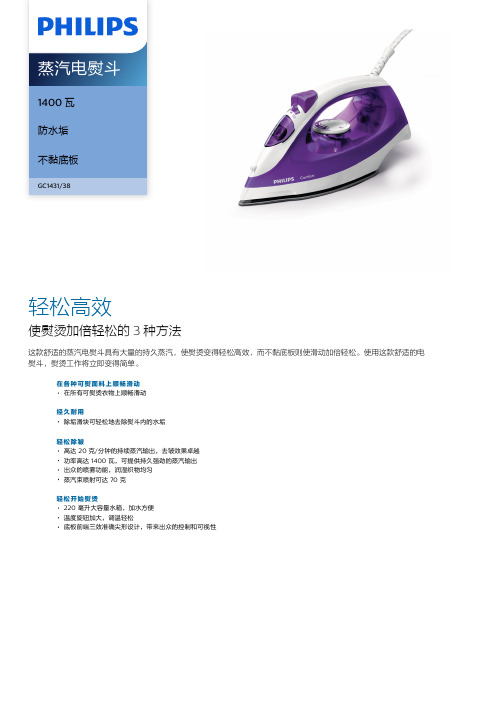
1400 瓦防水垢不黏底板GC1431/38轻松高效使熨烫加倍轻松的 3 种方法这款舒适的蒸汽电熨斗具有大量的持久蒸汽,使熨烫变得轻松高效,而不黏底板则使滑动加倍轻松。
使用这款舒适的电熨斗,熨烫工作将立即变得简单。
在各种可熨面料上顺畅滑动在所有可熨烫衣物上顺畅滑动经久耐用除垢滑块可轻松地去除熨斗内的水垢轻松除皱高达 20 克/分钟的持续蒸汽输出,去皱效果卓越功率高达 1400 瓦,可提供持久强劲的蒸汽输出出众的喷雾功能,润湿织物均匀蒸汽束喷射可达 70 克轻松开始熨烫220 毫升大容量水箱,加水方便温度旋钮加大,调温轻松底板前端三效准确尖形设计,带来出众的控制和可视性产品亮点喷水功能喷雾功能产生细腻的水雾,均匀润湿衣物,使熨衣效果理想,轻松除去皱褶。
高达 20 克/分钟的持续蒸汽输出高达 20 克/分钟的持续蒸汽输出,去皱效果卓越。
底板前端三效准确尖形设计这款飞利浦电熨斗的前端采用 3 种准确设计:分别为底板前端尖型设计、钮扣沟槽和圆滑导角边缘设计。
底板前端三效准确尖形设计,让您可以轻松到达难熨区域,例如按钮周围或褶皱之间。
蒸汽束喷射熨斗具有 70 克蒸汽束喷射,轻松去除顽固皱褶。
功率高达 1400瓦功率高达 1400 瓦,可提供持久强劲的蒸汽输出。
不黏底板您的飞利浦电熨斗底板覆盖有特制的不黏涂层,在所有可熨烫衣物上均能顺畅滑动。
大容量水箱220 毫升加大容量水箱,减少重复加水的麻烦,一次可熨烫多件衣物。
温度旋钮温度旋钮加大,调温轻松除垢滑块操作这款蒸汽电熨斗时,可使用普通自来水。
熨斗本身配有除垢滑块,可轻松地去除熨斗内的水垢。
在使用普通自来水的情况下,您应该每月使用一次除垢功能,以维护飞利浦蒸汽电熨斗的性能。
规格易于使用水箱容量: 220 毫升加大注水孔底板前端的准确尖形设计底板名称: 不黏底板快速除皱持续蒸汽: 20 克/分钟功率: 1400 瓦蒸汽束喷射: 70 克电压: 220 伏喷水绿色效能用户手册: 100%可回收纸水垢处理除垢和清洁: 自动清洁© 2019 Koninklijke Philips N.V.保留所有权利。
- 1、下载文档前请自行甄别文档内容的完整性,平台不提供额外的编辑、内容补充、找答案等附加服务。
- 2、"仅部分预览"的文档,不可在线预览部分如存在完整性等问题,可反馈申请退款(可完整预览的文档不适用该条件!)。
- 3、如文档侵犯您的权益,请联系客服反馈,我们会尽快为您处理(人工客服工作时间:9:00-18:30)。
多功能系列智能防盗报警控制主机GC-238W/GC-2316W安装使用说明书目录前言 (3)第一章概述 (3)1.1概况 (3)1.2使用前注意事项 (3)1.3功能简介 (4)1.4基本配置 (5)1.5主要技术性能指标 (5)第二章安装接线说明 (5)2.1安装接线图 (5)2.2电源的连接 (8)2.3有线探测器的连接 (8)2.4警号的连接 (9)2.5电话线的连接 (9)2.6监听头的连接 (9)2.7键盘的安装 (9)2.8仅用无线防区,不接有线防区的安装 (10)第三章系统操作 (10)3.1系统操作 (10)3.2遥控器的使用 (11)3.3键盘面板及声光指示 (11)3.4布防 (13)3.5撤防 (13)3.6远程控制 (13)3.7电话接警控制 (14)3.8录音 (14)3.9消警 (15)3.10旁路防区查询 (15)第四章系统设置 (15)4.1系统出厂基本设置 (15)4.2复位 (16)4.3修改用户密码 (16)4.4设置状态的进入与退出 (16)4.5修改安装员密码 (16)4.6无线探测器的学习 (16)4.7无线探测器的删除 (16)4.8防区类型及报警声输出设置 (17)4.9周界防区打开/关闭设置 (17)4.10门铃功能打开/关闭设置 (17)4.11用户编号(中心编号)设置 (17)4.12布防延时时间设置 (17)4.13报警延时时间设置 (17)4.14设置报警电话号码 (17)4.16报告传输设置 (18)4.17AB按键设置 (18)4.18远程控制打开/关闭 (18)4.19远程遥控振铃声次数设置 (18)4.20远程电话接警不用输入密码操作 (18)4.21接警放录音方式的选择 (18)4.22电话线检测打开/关闭设置 (18)4.23可编程4+2代码需手动设置以适应不同的报警中心 (18)4.24主机自检报告时间间隔设置 (19)4.25警号响声时间设置 (19)4.26布撤防警号响声设置 (19)4.27定时布撤防设置 (19)4.28时间调整系数设置 (19)4.29交流电断电报警设置 (19)4.30键盘防撤开关报警功能打开、关闭设置 (19)4.31键盘断线检测设置 (19)4.32中心精度设置? (20)4.33中心信号时间设置 (20)4.34拨号轮数设置 (20)4.35输出模块设置 (20)4.36事件查询 (20)第五章疑难问题解答 (20)产品的质量保证 (21)安装资料 (21)前言欢迎您选择使用本多功能系列智能防盗报警控制主机,本产品具有功能强大、功能完备,性能优越、质量稳定和操作方便等优点。
正确使用本产品,充分发挥产品之功能,将对您的生命和财产安全带来更高的保障。
本说明书适用于GC-238W/GC-2316W,建议您在使用本设备前,认真阅读本说明书,请按说明书中要求的程序步骤进行操作。
我们深信,使用本说明书,可以解答您的大部分疑问,同时,我们将提供完善的售后服务,并随时与您保持联系。
本说明书不能作为法律文件,对于用户、操作员或安装员对手册内容的误解、误操作和系统带病运转而导致任何损失和法律责任,我公司恕不承担。
本公司保留对本使用说明书的修改权,修改之前不再另行通知使用本产品的用户。
感谢您的支持与合作!第一章概述1.1概况多功能智能防盗报警控制主机采用先进的微处理技术作为控制核心,集成度高,可靠性强,具有多种灵活接口,能同时储存6组报警电话号码和3组中心号码(如管理中心、固定电话或移动手机号码),通过电话线通讯网络传递报警信息。
产品适用于家庭、住宅小区、别墅、营业场所、金融系统、机关事业单位、工业区、学校、图书馆、医院等诸多领域;安装容易,操作简便是广大用户理想的选择。
1.2使用前注意事项♦若需要设置当地公安局110报警电话,在设定前应征得公安部门的同意方可使用。
♦必须在整个系统工程安装完检查无误后,方可接上电源。
♦备用电池建议使用DC12V/7AH密封铅酸电池,要注意红色正极线插在电池的正极端(+);黑色负极插在电池的负极端(-),不正确的接线会对主机造成损害。
♦最大充电电流:1.5A♦安装接线时,注意避免用金属物碰击或手触摸到电路板上的其他电子元器件。
♦不使用的有线防区必须用2.7K电阻短接。
♦为避免错接和方便维护,建议每根接入线均贴上标签。
♦检修前必须断开与本机相连所有电源和电话线,以防短路。
♦主机复位时必须短接JP1。
♦本机最多可并接4个键盘,采用1.0mm的铜芯线可接150M。
注意:在对主机编程完毕之后,请把主机JP1处跳针跳线帽拔掉,可防止他人对你的主机进行操作,增强主机的安全性。
1.3功能简介♦高速数字通讯方式,兼容ADEMCO4+2、CID数字通讯协议;向报警中心报送信息。
♦可配八路输出模块,可以自定义输出方式:联动输出;远程控制输出(主要用在联动监控,控制家电、灯等,详见4.35)♦可对系统进行各种编程设置,如报警声方式、防区类型、录音、监听、远程控制、报警电话号码、电话线检测等。
♦有线、无线兼容。
♦安装员密码、主密码各1组6位数可自行修改、15组子密码均可按需设置,提高安全性。
♦可设置6组报警电话号码(固定电话或移动手机号码)和3组报警中心电话号码。
警情触发时,循环拨号。
♦8种布防方式:离去布防、周界布防、延时布防、远程布防、单防区布防、强制布防、定时布防、遥控布防。
♦6种撤防方式:单防区撤防、密码键盘撤防、远程撤防、接警撤防、定时撤防、遥控撤防。
♦8种防区类型:即时防区、延时防区、24小时防区、周界防区、火警防区、煤气防区、校验防区、旁路防区。
♦接警时,可监听现场,驱动现场警号响。
♦内置录音模块,可录10-20秒语音,进行语音提示报警。
♦可自定义报警延时及鸣笛时间。
♦存储50条事件记录,可查询防区报警及布撤防信息。
♦可用遥控器进行布防、撤防、紧急报警等操作。
♦可用主机键盘快捷键操作,简单方便。
♦具有电话线故障检测功能,如电话线被剪断或短路,系统将发出警报声。
♦具有电话线抢线功能,确保报警拨号优先。
♦主机具有充电电路,可内置DC12V 密封铅酸电池,停电不停机。
♦具有“看门狗”功能,防止死机。
1.4基本配置基本配置为:主机铁箱1台(含电源,主机板)键盘1个用户使用说明书1本附件袋:遥控器2只、电话线1条、终端电阻1排1.5主要技术性能指标供电电源: AC220V+10%静态消耗电流:≤100mA功率≤1.5W警号输出:≤650mA, 12V输出电压:DC12V~15V无线接收频率:315MHZ (433MHZ可定购)环境温度: -10 ~ 55°C环境湿度: 40 ~ 70%重量: 2.5kg铁箱尺寸: 255mm×235mm×70mm键盘尺寸: 135mm×125mm×28mm第二章安装接线说明2.1安装接线图2.1.1主机主板安装接线图正常工作时工作指示灯闪亮,Z1-Z8表示1-8防区接线端2.1.2八防区扩展板安装接线图9-16有线防区扩展模块接线图9-Z16表示9-16防区接线端2.1.3八防区扩展模块说明(有线9-16防区)扩展模块上的Z9-Z16分别代表9-16防区一定要接2.7K电阻,与主板上1-8防区同接法有线9-16防区打开、关闭设置1.插上八防区扩展模块(出厂已插好)2、进入设置状态(见说明书4.4);3.格式:79+状态+F4(确认键)状态:0关闭9-16防区(出厂值为0)1打开9-16防区4.退出设置状态(见说明书4.4)注:复位不能回到出厂值,必需手动设置。
2.1.4 八路输出模块说明八路输出模块和键盘一起并接在键盘接线端口,可以自定义输出路数和方式(详见4.35)。
广泛应用于联动监控,控制家电等领域。
2.2电源的连接2.2.1 变压器接法:变压器两根红线接交流AC220V输入,两根黑线AC16.5V输出接入主板交流端子AC1和AC2。
2.2.2 DC12V蓄电池接法:电路板上红色后备线接铅酸电池的正极,黑色后备线接铅酸电池的负极;2.3有线探测器的连接2.3.1 有线探测器信号线的连接:1、常闭接法:在每一防区回路的终端探测器接线端口串接一个2.7K电阻;(如右图)将2.7K电阻的一端接入探测器任一信号端口,电阻的另一端接到信号线上,通过信号线再接入主机相应的防区端口;探测器另一信号端直接用信号线与主机的GND连接。
2、常开接法:在每一防区回路的终端探测器接线端口并接2.7K电阻。
(如右图)2.3.2 有线探测器电源的连接:将有线探测器的正极与主板AUX端连接,负极公共地线GND(任一线)连接。
2.3.3 没有用到的防区用2.7K电阻短接,否则相对应的防区处于开路状态,防区指示灯将一直亮,布不上防。
2.4 警号的连接警号接口:将警号正极接到主机BELL端子上,负极接到公共地线GND上。
2.5 电话线的连接电话外线接到主机端子LIN1、LIN2上;TEL1、TEL2为引出线,接电话机。
2.6 监听头的连接监听头:信号线接到主机端子MIK,正极接到主机端子MIK+上,负极接到公共地线GND上。
2.7 键盘的安装2.7.1键盘的打开:在键盘的后盖顶上方,用平口螺丝刀撬开塑胶壳卡口;如键盘已安装在墙上,用手抓住键盘面盖的底部往外拉即可打开。
2.7.2键盘的连接:如右图,用铜芯线把键盘与主机接线端子对应连接,键盘与主板连线的最远距离为150米,最多可并接4个键盘;2.7.3键盘地址:不插地址跳线为1号键盘,插上地址跳线‘1’为2号键盘,插上地址跳线‘2’为3号键盘,插上地址跳线‘3’为4号键盘。
2.7.4接线完成后,盖上面盖,卡口卡上即可。
2.8 仅用无线防区,不接有线防区的安装如用有线无线兼容的主机,但只用无线防区时,必须将有线防区用2.7K电阻把防区与公共地线短接,使防区处于闭合状态。
特别提示:在给主机供电前请仔细检查并确认接线正确。
注意防止电源线、警号线、探测器电源线正负极接反、短路或探测器电源线与信号线短接。
第三章系统操作3.1系统操作作为防盗报警系统的主要用途是监测是否有人非法进入您的单位或住宅,以及紧急求助。
当您下班或离家之前,应检查门窗是否关好,然后布防让系统进入警戒状态。
在布防状态下,如果防区被触发,系统将进入报警状态,表现如下:3.1.1如果主机接有警号、防区设置为有声报警时,现场将会有警报声和键盘的蜂鸣声。
3.1.2如果系统已联网进接警中心,报警主机将会把报警信息通过电话网传送到接警中心。
3.1.3如果设置有主人或保安员的电话(固定电话或移动手机号码),主机会依次拨打预设的电话,接通后可进行电话接警控制(见3.7)操作:3.1.4处于报警状态的防区灯将一直亮,直到您消警。
