大涡模拟的FLUENT算例2D
用Fluent计算二维圆柱绕流
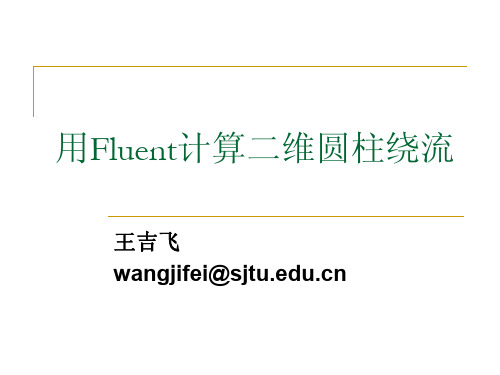
边界层网格(一)
边界层网格:mesh/boundary layer/create boundary layer 边界层网格设置有两种方法:uniform or aspect ratio based
Uniform包含四个参数: first row(a)指定第一层边界层的厚度 Growth factor(b/a)边界层厚度增长的比例,但如果相邻 边的节点分布已经确定,则网格会自动调整 Rows边界层层数 Depth(D)总的边界层厚度 这四个参数中任意设定三个,则程序会自动算出第四个参 数的值
使用Gambit生成网格
确定几何形状
点 ——> 直线、曲线 —封闭—> 面(特殊面) 布尔运算(Unit, Subtract, Intersect),移动和拷贝(Move/Copy) 分裂与合并(Split, Merge),连接与解除连接(connect, disconnect)
生成计算网格
线网格 ——>(边界层网格) ——> 面网格(结构、非结构) 单元形式:三角形单元、四边形单元、混合单元
网格类型
结构网格(structured grid )
节点排列有序、邻点间的关系明确
非结构网格(unstructured grid)
节点位置无法用一个固定的法则排序 生成过程复杂,但有极好的适应性
Gambit网格生成
结构网格 —— Map 块结构网格 —— Submap 非结构网格 —— Pave
用Fluent计算二维圆柱绕流
王吉飞 wangjifei@
主要内容
计算流体力学简介
Fluent软件简介 二维圆柱绕流标准算例
fluent算例模拟燃烧
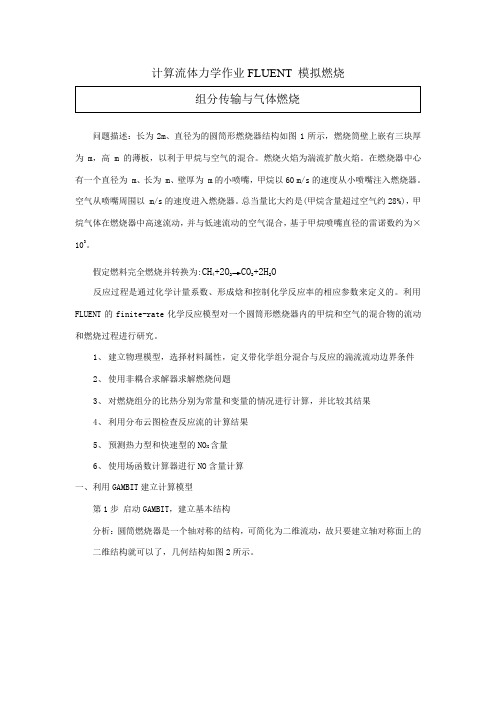
计算流体力学作业FLUENT 模拟燃烧问题描述:长为2m、直径为的圆筒形燃烧器结构如图1所示,燃烧筒壁上嵌有三块厚为 m,高 m的薄板,以利于甲烷与空气的混合。
燃烧火焰为湍流扩散火焰。
在燃烧器中心有一个直径为 m、长为 m、壁厚为 m的小喷嘴,甲烷以60 m/s的速度从小喷嘴注入燃烧器。
空气从喷嘴周围以 m/s的速度进入燃烧器。
总当量比大约是(甲烷含量超过空气约28%),甲烷气体在燃烧器中高速流动,并与低速流动的空气混合,基于甲烷喷嘴直径的雷诺数约为×103。
假定燃料完全燃烧并转换为:CH4+2O2→CO2+2H2O反应过程是通过化学计量系数、形成焓和控制化学反应率的相应参数来定义的。
利用FLUENT的finite-rate化学反应模型对一个圆筒形燃烧器内的甲烷和空气的混合物的流动和燃烧过程进行研究。
1、建立物理模型,选择材料属性,定义带化学组分混合与反应的湍流流动边界条件2、使用非耦合求解器求解燃烧问题3、对燃烧组分的比热分别为常量和变量的情况进行计算,并比较其结果4、利用分布云图检查反应流的计算结果5、预测热力型和快速型的NO X含量6、使用场函数计算器进行NO含量计算一、利用GAMBIT建立计算模型第1步启动GAMBIT,建立基本结构分析:圆筒燃烧器是一个轴对称的结构,可简化为二维流动,故只要建立轴对称面上的二维结构就可以了,几何结构如图2所示。
(1)建立新文件夹在F盘根目录下建立一个名为combustion的文件夹。
(2)启动GAMBIT(3)创建对称轴①创建两端点。
A(0,0,0),B(2,0,0)②将两端点连成线(4)创建小喷嘴及空气进口边界①创建C、D、E、F、G点②连接AC、CD、DE、DF、FG。
(5)创建燃烧筒壁面、隔板和出口①创建H、I、J、K、L、M、N点(y轴为,z轴为0)。
②将H、I、J、K、L、M、N向Y轴负方向复制,距离为板高度。
③连接GH、HO、OP、PI、IJ、JQ、QR、RK、KL、LS、ST、TM、MN、NB。
大涡模拟的FLUENT算例2D
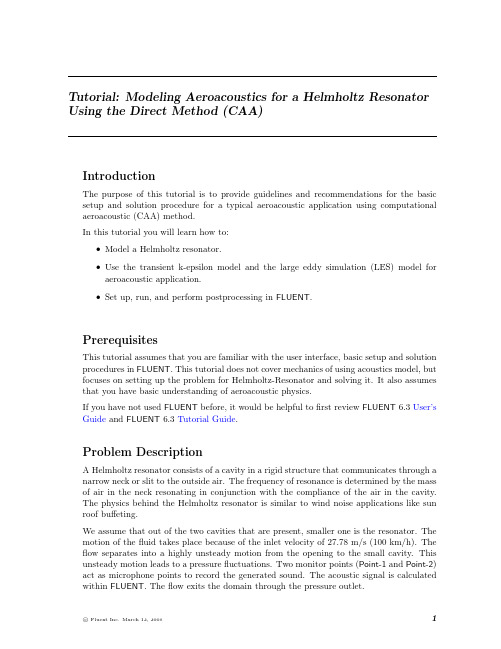
Tutorial:Modeling Aeroacoustics for a Helmholtz Resonator Using the Direct Method(CAA)IntroductionThe purpose of this tutorial is to provide guidelines and recommendations for the basic setup and solution procedure for a typical aeroacoustic application using computational aeroacoustic(CAA)method.In this tutorial you will learn how to:•Model a Helmholtz resonator.•Use the transient k-epsilon model and the large eddy simulation(LES)model foraeroacoustic application.•Set up,run,and perform postprocessing in FLUENT.PrerequisitesThis tutorial assumes that you are familiar with the user interface,basic setup and solution procedures in FLUENT.This tutorial does not cover mechanics of using acoustics model,but focuses on setting up the problem for Helmholtz-Resonator and solving it.It also assumes that you have basic understanding of aeroacoustic physics.If you have not used FLUENT before,it would be helpful tofirst review FLUENT6.3User’s Guide and FLUENT6.3Tutorial Guide.Problem DescriptionA Helmholtz resonator consists of a cavity in a rigid structure that communicates through anarrow neck or slit to the outside air.The frequency of resonance is determined by the mass of air in the neck resonating in conjunction with the compliance of the air in the cavity.The physics behind the Helmholtz resonator is similar to wind noise applications like sun roof buffeting.We assume that out of the two cavities that are present,smaller one is the resonator.The motion of thefluid takes place because of the inlet velocity of27.78m/s(100km/h).The flow separates into a highly unsteady motion from the opening to the small cavity.This unsteady motion leads to a pressurefluctuations.Two monitor points(Point-1and Point-2) act as microphone points to record the generated sound.The acoustic signal is calculated within FLUENT.Theflow exits the domain through the pressure outlet.Modeling Aeroacoustics for a Helmholtz Resonator Using the Direct Method(CAA) Preparation1.Copy thefiles steady.cas.gz,steady.dat.gz,execute-by-name.scm,stptmstp4.scm,ti-to-scm-jos.scm and stptmstp.txt into your working directory.2.Start the2D double precision(2ddp)version of FLUENT.Setup and SolutionStep1:Grid1.Read the initial case and datafiles for steady-state(steady.cas.gz and steady.dat.gz).File−→Read−→Case&Data...Ignore the warning that is displayed in the FLUENT console while reading thesefiles.2.Keep default scale for the grid.Grid−→Scale...3.Display the grid and observe the locations of the two monitor points,Point-1andPoint-2(Figure1).Figure1:Graphics Display of the Grid4.Display and observe the contours of static pressure(Figure2)and velocity magnitude(Figure3)for the initial steady-state solution.Display−→Contours..Modeling Aeroacoustics for a Helmholtz Resonator Using the Direct Method(CAA)Figure2:Contours of Static Pressure(Steady State)Figure3:Contours of Velocity Magnitude(Steady State)Modeling Aeroacoustics for a Helmholtz Resonator Using the Direct Method(CAA) Step2:Models1.Select unsteady solver.Define−→Models−→Solver...(a)Select Unsteady in the Time list.(b)Select2nd-order-implicit in the Unsteady formulation list.(c)Retain the default settings for other parameters.(d)Click OK to close the Solver panel.2.Define the viscous model.Define−→Models−→Viscous...(a)Select Non-Equilibrium Wall Functions in the Near-Wall Treatment list.(b)Retain the default settigns for other parameters.(c)Click OK to close the Viscous Model panel.Near-Wall Treatment predicts good separation and re-attachment points.Step3:MaterialsDefine−→Materials...1.Select ideal-gas from the Density drop-down list.2.Retain the default values for other parameters.3.Click Change/Create and close the Materials panel.Ideal gas law is good in predicting the small changes in the pressure.Step4:Solution1.Monitor the static pressure on point-1and point-2.Solve−→Monitors−→Surface...(a)Enter2for the Surface Monitors.(b)Enable Plot and Print options for monitor-1and monitor-2.(c)Select Time Step from the When list.(d)Click Define...for monitor-1to open Define Surface Monitor panel.Modeling Aeroacoustics for a Helmholtz Resonator Using the Direct Method(CAA)i.Select Vertex Average from the Report Type drop-down list.ii.Select Flow Time from the X Axis drop-down list.iii.Enter1for Plot Window.iv.Select point-1from the Surfaces selection list.(e)Similarly,specify the surface monitor parameters for point-2.2.Start the calculations using the following settings.Solve−→Iterate...(a)Enter3e-04s for Time Step Size.The expected time step size for this problem is of the size of about1/10th of thetime period.The time period depends on the frequency(f)which is calculatedusing the following equation:f=c2πSV[L+π2.D h2]where,c=Speed of soundS=Area of the orifice of the resonatorV=Volume of the resonatorL=Length of the connection between the resonator and the freeflow areaD h=Hydraulic diameter of the orificeFor this geometry,the estimated frequency is about120Hz.(b)Enter250for the Number of Time Steps.(c)Enter50for Max Iterations per Time Step.(d)Click Apply.Modeling Aeroacoustics for a Helmholtz Resonator Using the Direct Method(CAA)(e)Read the schemefile(stptmstp4.scm).File−→Read−→Scheme...Thisfile activates a alternative convergence criteria.For acoustic simulationswith CAA it is obligatory that the pressure is completely converged at the recieverposition.FLUENT compares the monitor quantities within the last n-defined it-erations to judge if the deviation is smaller than a y-defined deviation.(f)Specify the number of previous iterations from which monitor values of eachquantity used are saved and compared to the current(latest)value(include theparanthesis):(set!stptmstp-n5)(g)Specify the relative(the smaller of two values in any comparison)differenceby which any of the older monitor values(for a selected monitor qauntity)maydiffer from the newest value:(set!stptmstp-maxrelchng1.e-02)(h)Define the execute commands.Solve−→Execute Commandsi.Enter(stptmstp-resetvalues)for thefirst command and select Time Stepfrom the drop-down list.ii.Enter(stptmstp-chckcnvrg"/report/surface-integrals vertex-avg point-1 ()pressure")and select Iteration from the drop-down list.iii.Click OK.(i)Click Iterate to start the calculations.The iterations will take a long time to complete.You can skip this simulation af-ter few time steps and read thefiles(transient.cas.gz and transient.dat.gz)provided with this tutorial.Thesefiles contain the data for theflow time of0.22seconds.As seen in Figures4and5,no pressurefluctuations are present at thisstage.The oscillations of the static pressure at both monitor points has reacheda constant value.The RANS-simulation is a good starting point for Large Eddy Simulation.Ifyou choose to use the steady solution as initial condition for LES,use the TUIcommand/solve/initialize/init-instantaneous-vel provides to get a more realisticinstantaneous velocityfield.The usage of LES for acoustic simulations is obliga-tory.The next two pictures compare the static pressure obtained with RANS andLarge Eddy Simulation for a complete simulation until0.525seconds.Obviously,the k-epsilon model underpredicts the strong pressure oscillation after reachinga dynamically steady state(>0.3s)due to its dissipative character.Under-predicted pressure oscillations lead to underpredicted sound pressure level whichmeans the acoustic noise is more gentle.Modeling Aeroacoustics for a Helmholtz Resonator Using the Direct Method(CAA)Figure4:Convergence History of Static Pressure on Point-1(Transient)Figure5:Convergence History of Static Pressure on Point-2(Transient)Modeling Aeroacoustics for a Helmholtz Resonator Using the Direct Method(CAA) Step5:Enable Large Eddy Simulation1.Enter the following TUI command in the FLUENT console:(rpsetvar’les-2d?#t)2.Enable large eddy simulation effects.The k-epsilon model cannot resolve very small pressurefluctuations for aeroacousticdue to its dissipative e Large Eddy Simulation to overcome this problem.Define−→Models−→Viscous...(a)Enable Large Eddy Simulation(LES)in the Model list.(b)Enable WALE in the Subgrid-Scale Model list.(c)Click OK to close the Viscous Model panel.An Information panel will appear,warning about bounded central-deferencing be-ing default for momentum with LES/DES.Modeling Aeroacoustics for a Helmholtz Resonator Using the Direct Method(CAA)(d)Click OK to close the Information panel.3.Retain default discretization schemes and under-relaxation factors.Solve−→Controls−→Solution...4.Enable writing of two surface monitors and specifyfile names as monitor-les-1.out andmonitor-les-2.out for monitor plots of point-1and point-2respectively.Solve−→Monitors−→Surface...To account for stochastic components of theflow,FLUENT provides two algorithms.These algorithms model thefluctuating velocity at velocity inlets.With the spec-tral synthesizer thefluctuating velocity components are computed by synthesizing adivergence-free velocity-vectorfield from the summation of Fourier harmonics.5.Enable the spectral synthesizer.Define−→Boundary Conditions...(a)Select inlet in the Zone list and click Set....i.Select Spectral Synthesizer from the Fluctuating Velocity Algorithm drop-downlist.ii.Retain the default values for other parameters.iii.Click OK to close the Velocity Inlet panel.(b)Close the Boundary Conditions panel.Modeling Aeroacoustics for a Helmholtz Resonator Using the Direct Method(CAA) Typically it takes a long time to get a dynamically steady state.Additionally,thesimulated(and recorded for FFT)flow time depends on the minimum frequency in thefollowing relationship:flowtime=10minimumfrequency(1)The standard transient scheme(iterative time advancement)requires a considerable amount of computaional effort due to a large number of outer iterations performed for each time-step.To accelerate the simulation,the NITA(non-iterative time advance-ment)scheme is an alternative.6.Set the solver parameters.Define−→Models−→Solver...(a)Enable Non-Iterative Time Advancement in the Transient Controls list.(b)Click OK to close the Solver panel.7.Set the solution parameters.Solve−→Controls−→Solution...(a)Select Fractional Step from the Pressure-Velocity Coupling drop-down list.(b)Click OK to close the Solution Controls panel.8.Disable both the execute commands.Solve−→Execute Commands...9.Continue the simulation with the same time step size for1500time steps to get adynamically steady solution.10.Write the case and datafiles(unsteady-final.cas.gz and unsteady-final.dat.gz).File−→Write−→Case&Data...Figure6:Convergence History of Static Pressure on Point-1(Transient)Figure7:Convergence History of Static Pressure on Point-2(Transient)Step6:Postprocessing1.Display the contours of static pressure to visualize the eddies near the orifice.2.Enable the acoustics model.Define−→Models−→Acoustics...(a)Enable Ffowcs-Williams&Hawkings from the Model selection list.(b)Retain the default value of2e-05Pa for Reference Acoustic Pressure.To specify a value for the acoustic reference pressure,it is necessary to activatethe acoustic model before starting postprocessing.(c)Retain default settings for other parameters.(d)Click OK to accept the settings.A Warning dialog box appears.This is an informative panel and will not affectthe postprocessing results.(e)Click OK to acknowledge the information and close the Warning panel.3.Plot the sound pressure level(SPL).Plot−→FFT...(a)Click Load Input File...button.(b)Select monitor plotfile for Point-1(monitor-les-1.out).(c)Click Plot/Modify Input Signal....i.Select Clip to Range,in the Options list.ii.Enter0.3for Min and0.5for Max in the X Axis Range group box.iii.Select Hanning in the Window drop-down list.Hanning shows good performance in frequency resolution.It cuts the timerecord more smoothly,eliminating discontinuities that occur when data iscut off.iv.Click Apply/Plot and close the Plot/Modify Input Signal panel.(d)Select Sound Pressure Level(dB)from the Y Axis Function drop-down list.(e)Select Frequency(Hz)in the X Axis Function drop-down list.(f)Click Plot FFT to visualize the frequency distribution at Point-1.(g)Select Write FFT to File in the Options list.Note:Plot FFT button will change to Write FFT.(h)Click Write FFT and specify the name of the FFTfile in the resulting Select Filepanel.(i)Similarly write the FFTfile for monitor plot for point-2(Figure9).Figure8:Spectral Analysis of Convergence History of Static Pressure on Point-1Figure9:Spectral Analysis of Convergence History of Static Pressure on Point-2In Figures8and9,the sound pressure level(SPL)peak occurs at125Hz which is close to the analytical estimation.Considering that this tutorial uses a slightly large time step and a2D geometry,the result isfine.pare the frequency spectra at point-1and point-2.Plot−→File...(a)Click Add...and select two FFTfiles(point-1-fft.xy and point-2-fft.xy)that you have saved in the previous step.(b)Click Plot to visualize both spectra in the same window(Figure10).Note that the peak for Point-1is a little higher than for Point-2.This is due to the dissipative behaviour of the sound in the domain.The bigger the distance between the reciever point and the noise source,the bigger is the dissipation of sound.This is the reason,why we use CAA method only for nearfield calculations.Figure10:Comparison of Frequency Spectra at Point-1and Point-2A second issue is the dissipation of sound due to the influence of the grid size.This applies especially for which the wave lengths are very short.Thus,a too coarse mesh is not capable of resolving high frequencies correctly.In the present example,the mesh is rather coarse in the far-field.Thus,the discrepancy between both spectra is more evident in the high frequency range.This behaviour can be seen in Figure11.For high frequencies,the monitor for Point-1generates much fewer noise than monitor for Point-2due to coarse grid resolution.Figure11:Spectral Analysis of Convergence history of Static PressureThe deviation of sound pressure level between thefirst two maximum peaks(50Hz and132 Hz)is quite small.The postprocessing function magnitude in fourier transform panel is similar to the root mean square value(RMS)of the static pressure at these frequencies. We can use the RMS value to derive the amplitude of the pressurefluctuation which is responsible for the SPL-peak.The resolution of frequency spectra is limited by the temporal discretization.With the temporal discretization,the maximum frequency isf max=12 t(2)This frequency is defined as Nyquist frequency.It is the maximum educible frequency.To resolve up to f max the maximum allowable time step size isf max=12×f max(3)Figure12:Spectral Analysis of Convergence History of Static Pressure on Point-1An instability of thefluid motion coupled with an acoustic resonance of the cavity(helmholtz resonator)produces large pressurefluctuations(at132Hz).Compared to this dominant helmholtz resonance the pressurefluctuation at50Hz is quite small.Figure13:Spectral Analysis of Convergence History of Static Pressure on Point-2SummaryAeroacoustic simulation of Helmholtz resonator has been performed using k-epsilon model and Large Eddy Simulation model.The advantage of using LES model has been demon-strated.You also learned how the sound dissipation occurs in the domain by monitoring sound pressure level at two different points in the domain.The importance of using CAA method has also been explained.。
FLUENT算例——TurbulentPipeFlow(LES)圆管湍流流动(大涡模拟)

FLUENT 算例——TurbulentPipeFlow (LES )圆管湍流流动(⼤涡模拟)Turbulent Pipe Flow (LES) 圆管湍流流动(⼤涡模拟)以ANSYS 17.0为例问题描述考虑通过圆形截⾯直管道的流动问题,圆管直径,长度。
管道进⼝处的平均流速为,假设流体密度为定值,,流体动⼒粘性系数。
那么基于圆管直径、平均流速、流体密度、动⼒粘性系数算得该问题的Reynold数(Re)为接下来咱们⽤ANSYS FLUENT中的LES⽅法来求解该流动问题,绘制在距离进⼝处下游截⾯上随着半径变化的平均速度和均⽅根速度,并⽐较由LES⽅法和⽅法模拟得到的平均速度。
1 预分析和准备⼯作预分析在⼤涡模拟中,瞬时速度被分解为滤波后的分量以及剩余的残差分量,滤波后的速度分量表征了⼤尺度的⾮定常运动。
在LES中,⼤尺度的湍流运动被直接表征,⽽⼩尺度的湍流运动则⽤模型近似。
关于滤波速度的滤波⽅程可以从Navier-Stokes⽅程推出,由于残差操作,动量⽅程中的⾮线性对流项引⼊了⼀个应⼒张量的残差项,该残差应⼒张量需要通过构造模型来完成⽅程组的封闭,⽽FLUENT中提供了从易到难的多种模型。
既然咱们要求解,那么LES就是个⾮定常的模拟过程,需要在时域内向前推进。
为了收集统计平均量,⽐如平均和均⽅根(root mean square(r.m.s.))速度,咱们需要⾸先达到统计上的稳定状态(然后再开展统计平均的处理)。
作为对⽐,模型求得的平均速度也⼀并给出。
关于LES的详细理论和⽅程可以再很多湍流的书籍中找到。
准备⼯作LES是三维⾮定常计算(只能适⽤于三维问题和⾮定常问题),那么计算域是全部的管道。
在打开ANSYS之前,先创建⼀个⽂件夹turbulent_pipe_LES,然后⾥⾯在创建⼀个ICEM⽂件夹和FLUENT⽂件夹,分别⽤来存放ICEM的建模和画⽹格⽂件,以及FLUENT的计算⽂件。
2 构建⼏何模型打开ICEM CFD 17.0软件,在其中完成建模⼯作,咱们计算域是圆管内部流道,也就是⼀个圆柱体,让圆柱体的轴线沿着⽅向,进⼝截⾯位于上,圆⼼位于坐标原点。
(完整word版)Fluent风机计算教程

离心风机数值计算教程西北工业大学航海学院编制1. 流场建模1.1蜗壳部分流场建模(1)草绘蜗壳轮廓(2)拉伸草图,绘制流域(3)扣除叶轮部分(4)增加风机出口1.2叶轮流场建模(1)拉伸草图(2)扣除叶轮电机和进风口(3)扣除叶片和叶轮盘(4)静态线框图1.3保存(1)建立的三维模型需要保存成iges 、step或X-T等三维模型通用格式,便于导入CFD前处理软件。
2.CFD前处理2.1 Gambit软件介绍(1)Gambit 快捷键快捷键功能鼠标左键旋转鼠标中键平移鼠标右键缩放Shift+鼠标左键选中Shift+鼠标中键框选、反向、替换换当先选中项Shift+鼠标右键确定(相当于点击Apply按钮)(2)各按钮功能简要介绍几何体操作按钮,激活后第二排分别为点、线、面、体和几何组按钮,分别激活可以进一步操作。
网格划分操作按钮,激活后第二排分别为边界层网格、边网格、面网格、体网格和几何组网格按钮,分别激活可以进一步操作。
边界条件设置操作按钮,激活后第二排分别为边界边界条件设置(进出口设置)和区域类型设置(定区域、静区域设置)按钮,分别激活可以进一步操作。
常用工具操作按钮,激活后第二排分别为坐标系设置、函数法生成网格、轴流叶轮工具等,分别激活可以进一步操作。
对于该模型,没有使用这一项。
功能按钮区,常用的有:适应窗口大小、调整显示坐标方向、隐藏几何体、转换静态线框模型和和实体模型、撤销和重做以及网格质量统计等功能。
2.2 文件导入(1)打开Fluent前处理软件Gambit 2.4.6,分别导入蜗壳和叶轮部分的step 文件woke.stp和yelun.stp。
File→Import→STEP...(2)先导入叶轮部分,再导入蜗壳部分(3)全部导入后发现建模时,叶轮和蜗壳的坐标系不统一,二者位置关系不正确。
此时需要将蜗壳部分相对于xoy平面翻转180度。
(4)以实体图显示:(5)将叶轮部分两端凹进部分补齐,分别作为叶轮进口。
Fluent操作解析

求解器版本类型的选择
2d 2ddp 3d 3ddp
二维、单精度求解器 二维、双精度求解器 三维、单精度求解器 三维、双精度求解器
大多数情况下,单精度求解器已经 足够高效准确,所需内存也比双精 度求解器要少,但在某些特殊情况 下需要考虑使用双精度求解器,例 如细长管道、热传导率很大以及高 纵横比网格等问题。
最后保存任务文件,退出Gambit。
35
Fluent求解器的使用
Fluent数值模拟的一般步骤
根据具体问题选择求解器版本类型。 导入网格(File Read Case,选择由Gambit导出的.msh文
件)。 检查网格(Grid Check)。如果网格最小体积为负,需要重
新划分。 选择计算模型。 确定流体物理性质(Define Materials)。 定义操作环境( Define Operation Condition)。 设置边界条件( Define Boundary Condition )。 求解参数的设置。 流场初始化(Solve Initialize)。 迭代求解(Solve Iterate)。 保存结果,后处理。
适用范围
适用于粘性对流场影响可以忽略的计算。 考虑粘性且流动类型为层流的情况。 适用于翼形、壁面边界层等流动。
k-ε模型
适合高雷诺数湍流,不适合旋流。
fluent分析问题及前处理求解执行过程确定数值模拟的目标确定计算区域建立数值模拟物理模型和网格建立数学模型计算并监控结果检查计算结果修正模型计算时间的要求建立物理模型时需要考虑的问题将研究对象进行孤立化处理确定计算区域的初始和结束位置尽量将计算区域简化为二维或轴对称形式能否采用结构化网格在各个控制区域内需要什么样的网格精度计算机的内存容量是否满足要求选择合适的物理模型确定材料的特性给定操作工况给定所有边界条件设定数值计算的控制参数初始化设置监视点湍流多相流燃烧辐射等状态以及状态参数通过迭代计算使结果收敛
大涡模拟的fluent算例
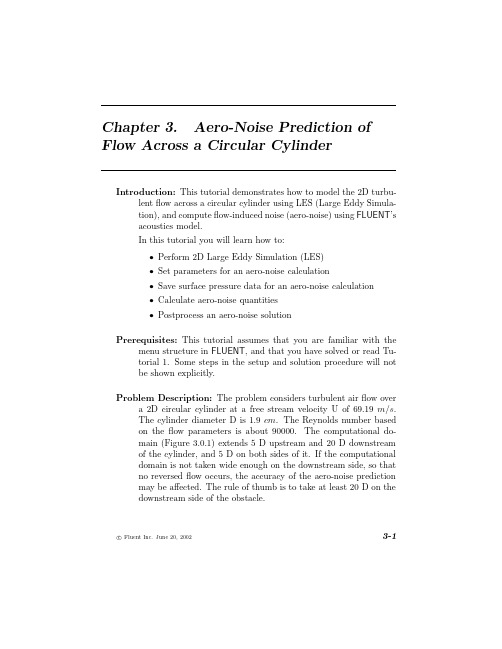
Introduction:This tutorial demonstrates how to model the2D turbu-lentflow across a circular cylinder using LES(Large Eddy Simula-tion),and computeflow-induced noise(aero-noise)using FLUENT’s acoustics model.In this tutorial you will learn how to:•Perform2D Large Eddy Simulation(LES)•Set parameters for an aero-noise calculation•Save surface pressure data for an aero-noise calculation•Calculate aero-noise quantities•Postprocess an aero-noise solutionPrerequisites:This tutorial assumes that you are familiar with the menu structure in FLUENT,and that you have solved or read Tu-torial1.Some steps in the setup and solution procedure will not be shown explicitly.Problem Description:The problem considers turbulent airflow over a2D circular cylinder at a free stream velocity U of69.19m/s.The cylinder diameter D is1.9cm.The Reynolds number based on theflow parameters is about90000.The computational do-main(Figure3.0.1)extends5D upstream and20D downstream of the cylinder,and5D on both sides of it.If the computational domain is not taken wide enough on the downstream side,so that no reversedflow occurs,the accuracy of the aero-noise prediction may be affected.The rule of thumb is to take at least20D on the downstream side of the obstacle.c Fluent Inc.June20,20023-1Aero-Noise Prediction of Flow Across a Circular CylinderAero-Noise Prediction of Flow Across a Circular Cylindernoise.msh.File−→Read−→Case...As FLUENT reads the gridfile,it will report its progress in the console window.2.Check the grid.Grid−→CheckFLUENT will perform various checks on the mesh and will report the progress in the console window.Pay particular attention to the reported minimum volume.Make sure this is a positive number.3.Scale the grid.Grid−→Scale...(a)Under Units Conversion,select cm in the Grid Was Created indrop-down list.(b)Click on Scale.4.Display the grid.Display−→Grid...(a)Display the grid with the default settings(Figure3.0.2).(b)Use the middle mouse button to zoom in on the image so youcan see the mesh near the cylinder(Figure3.0.3).Quadrilateral cells are used for this LES simulation becausethey generate less numerical diffusion than triangular cells.Cell size should also be small enough to make numerical dif-fusion much smaller than subgrid scale turbulence viscosity.Extra:You can use the right mouse button to check which zone number corresponds to each boundary.If you clickthe right mouse button on one of the boundaries in thegraphics window,its zone number,name,and type will beprinted in the FLUENT console window.This feature is c Fluent Inc.June20,20023-3Aero-Noise Prediction of Flow Across a Circular CylinderAero-Noise Prediction of Flow Across a Circular CylinderAero-Noise Prediction of Flow Across a Circular CylinderAero-Noise Prediction of Flow Across a Circular CylinderAero-Noise Prediction of Flow Across a Circular CylinderAero-Noise Prediction of Flow Across a Circular CylinderAero-Noise Prediction of Flow Across a Circular CylinderAero-Noise Prediction of Flow Across a Circular CylinderAero-Noise Prediction of Flow Across a Circular CylinderAero-Noise Prediction of Flow Across a Circular CylinderAero-Noise Prediction of Flow Across a Circular Cylindernoise1.cas/dat).File−→Write−→Case&data...You can skip items9-12to avoid the time-consuming calculationsnecessary to get the“dynamically steady state”flowfield.Instead,you can read the corresponding case and datafiles(cylnoise1.cas/dat).See Chapter28of the User’s Guide for more information on using3-14c Fluent Inc.June20,2002Aero-Noise Prediction of Flow Across a Circular CylinderAero-Noise Prediction of Flow Across a Circular Cylindernoise2.cas/dat).File−→Write−→Case&Data...Step7:Aero-Noise Calculation1.Save surface pressure variation data.(a)Set up the schemefile and user-defined functions(UDFs)foraero-noise calculation.i.Read the schemefile,normally located in the lib directory,to create the Acoustic-Parameters panel.File−→Read−→Scheme...ii.Select acousticAero-Noise Prediction of Flow Across a Circular CylinderAero-Noise Prediction of Flow Across a Circular Cylindernoisenoise noisenoisenoise whole for the File Name to Read Surface Pressure.FLUENT’s aero-noise calculation module operates on asinglefile of surface pressure data at a time.If the surfacepressure data is saved in separatefiles,you may want toconcatenate them into one singlefile.3-18c Fluent Inc.June20,2002Aero-Noise Prediction of Flow Across a Circular Cylinderacousticpowerpower db.xy for the File Name to Power Spectrum in dB Unit.(c)Changefile name for the surface monitor.Solve−→Monitor−→Surface...i.Click on Define next to monitor-1ii.In the Define Surface Monitor panel,change the name of the monitor from monitor-point-behind-pres1-1.outto monitor-point-behind-pres4-1.out.(d)Save case and datafiles(cylnoise4.cas/dat).File−→Write−→Case&Data...(g)Exit FLUENTFile−→ExitIt is necessary to exit parallel FLUENT because the followingaero-noise calculation is performed with an Execute On De-mand UDF,which can only be used in the serial version ofthe solver.2.Calculate aero-noise(a)Start the serial version of FLUENT.c Fluent Inc.June20,20023-19Aero-Noise Prediction of Flow Across a Circular Cylinderpar.scm).File−→Read−→Scheme...(c)Read case and datafiles(cylnoise noise noise noise noise noisenoise whole.If you did not perform the calculation to write thefiles thatwill be used in this step,you can continue by using the corre-spondingfiles provided in the documentation CD.(e)Use the Execute On Demand UDF to perform the aero-noisecalculation.Define−→User-Defined−→Execute On Demand...(f)Select the cal-sound UDF and click Execute.Note:There is a limit to the minimum number of time steps ac-cording to the sound calculation scheme.The minimum num-ber of time steps needs to be larger than n=T/dt,where Tis the propagation time through a distance L,roughly equalto the length scale of the sound generating wall,and dt is thetime step size applied in the unsteady calculation.If the givennumber of time steps for cal-sound is smaller than the requiredminimum number,a warning will be printed on FLUENT’sconsole window,along with the indication of the minimumnumber<n>of time steps requiredWarning:Number of Time Steps of The Input Surface Data Must be Larger Than:<n>.3-20c Fluent Inc.June20,2002Aero-Noise Prediction of Flow Across a Circular Cylinder1.69e+021.52e+021.35e+021.19e+021.02e+028.49e+016.80e+015.12e+013.43e+011.75e+016.49e-01Figure3.0.7:Velocity Vectors2.Display contours of static pressure at the current time step(Fig-ure3.0.8).Display−→Contours...3.Inspect the Sound Pressure Level(SPL)value.The the value ofsound intensity in units of W/m2and its alternative expression in dB are printed in the FLUENT console window after the execution of the cal-sound UDF,and areIntensity=4.060634e+00(W/m2)SPL=1.261719e+02(dB)c Fluent Inc.June20,20023-21Aero-Noise Prediction of Flow Across a Circular Cylinder3.91e+031.78e+03-3.56e+02-2.49e+03-4.62e+03-6.75e+03-8.89e+03-1.10e+04-1.32e+04-1.53e+04-1.74e+04Figure3.0.8:Static Pressure Contours4.Plot Acoustic Pressure variation(Figure3.0.9).Plot−→File...(a)Click on Add.(b)Select thefile cyl pres.xy and click OK.Remember to delete thefiles you do not want to display from theFiles list.5.Plot Power Spectrum of sound pressure(Figure3.0.10).(a)Power Spectrum in units of P a2.Plot−→File...i.Click on Add.ii.Select thefile cyl spectrum.xy and click OK.Figure3.0.10shows a frequency range of0−2000Hz,withmajor and minor rules turned on.From thisfigure it can be 3-22c Fluent Inc.June20,2002Aero-Noise Prediction of Flow Across a Circular CylinderAero-Noise Prediction of Flow Across a Circular Cylinderpower db.xy and click OK .Frequency (Hz)5.00e+016.00e+017.00e+018.00e+019.00e+011.00e+021.10e+021.20e+0201e+032e+033e+034e+035e+036e+037e+038e+039e+031e+04Power Spectrum (dB)Figure 3.0.11:Plot of Power Spectrum of Sound Pressure.Figure 3.0.11shows a frequency range of 0−10kHz .6.Inspect Surface Dipole Strength.(a)Display contours of Surface Dipole Strength on surface cylin-der (Figure 3.0.12).Display −→Contours...i.In the Contours Of drop-down lists,select User-DefinedMemory and udm-0.ii.Turn offNode Values .3-24cFluent Inc.June 20,2002Aero-Noise Prediction of Flow Across a Circular Cylinder4.13e+053.72e+053.31e+052.89e+052.48e+052.07e+051.65e+051.24e+058.25e+044.12e+04-1.94e+02Figure3.0.12:Contour of Surface Dipole Strengthiii.Click on Display.The value of Surface Dipole Strength for each cell face is storedfor the center of the face on the cylinder wall.Surface DipoleStrength is the distribution of unit area contribution on thesound generating surface to the intensity of sound measuredat the observer’s location.(b)Plot Surface Dipole Strength(udm-0)on surface cylinder(Fig-ure3.0.13).Plot−→XY Plot...Figure3.0.13shows Surface Dipole Strength distribution onboth the upper and lower half cylinder faces.Extra:Once theflow simulation reaches a“dynamically steady state”, the accuracy for predicting Sound Pressure Level(SPL)and Power Spectrum is usually dependent on the number of time steps used.LES requires a mesh size as small as the length scale of eddies in the inertial sub-range.The corresponding time step size is calcu-c Fluent Inc.June20,20023-25Aero-Noise Prediction of Flow Across a Circular CylindercylinderFigure3.0.13:Plot of Surface Dipole Strengthlated by dt=Cdx/U,where C is the Courant number,and thus isvery small compared with the period T of the dominating acousticwave component(i.e.that corresponding to the frequency of thehighest peak in the power spectrum).For an accurate aero-noiseprediction,at least10periods of the dominating wave componentare required for sampling.The number of time steps for this re-quirement can be roughly estimated for theflow over the cylinder.In a certain Reynolds number range(roughly Re<50000),theStrouhal number(St=fD/U)for the dominating frequency f isabout0.2.Therefore,the period is T=D/0.2/U.From the aboveequations,the number of time steps for each period can be calcu-lated as N=T/dt=5/CD/dx.In LES,the ratio between thedomain scale D and the typical cell size dx can easily be50-100.As an example,if C is taken as order of1,N can be as high as250-500for each period.For40periods,10000-20000time stepsmay be required.Summary:This tutorial demonstrated how to set up and calculate an aero-noise problem for theflow around a cylinder,using the2D LES 3-26c Fluent Inc.June20,2002Aero-Noise Prediction of Flow Across a Circular CylinderAero-Noise Prediction of Flow Across a Circular Cylinder。
基于FLUENT的搅拌设备内部二维流场数值模拟研究

基于FLUENT的搅拌设备内部二维流场数值模拟研究[摘要]本文采用Fluent对搅拌设备内部的流场分布进行二维数值模拟,分别讨论了不同搅拌器尺寸及转速对流场分布的影响。
通过模拟得到:搅拌器的尺寸和转速的增大有利于搅拌的混合均匀,但需要考虑各种因素的影响,确定在合适的尺寸和转速。
【关键字】Fluent 搅拌器;数值模拟序言搅拌器又称搅拌桨或叶轮,它是搅拌设备中一个很重要的部分,通过自身的旋转把机械能传递给流体,一方面在搅拌器附近区域的流体造成高湍流的充分混合区,另一方面产生一股高速射流推动全部液体沿一定途径在罐体内循环流动,从而使得溶液中的气体、液体甚至悬浮的颗粒得以混合均匀,达到强化传质和传热的作用。
但是搅拌器的选型受介质的粘度、密度和腐蚀性、反应过程的特性以及搅拌效果和搅拌功率的要求的影响,另外搅拌槽内流动场非常复杂,目前对这列复杂反应器设计的主要依据为搅拌槽内的宏观流动特性,如功率消耗、排出流量、桨叶叶端线速度等。
研究者对搅拌槽内宏观特性进行充分的研究,可以给出定性化判据和标准,但其经验性较强,依赖于小规模实验结果,不能预测真实过程中各种场及搅拌槽内过程特性,因此很难向几何参数、操作条件不同的过程推广【1】。
利用CFD技术能够模拟不同形式桨叶、尺寸、转速和离底距离等条件下,流场对混合、悬浮和分散过程的影响,能够直观显示其内部的流动情况,可以为搅拌器的优化设计做指导。
1.数学建模控制方程:(1)连续性方程(2)运动方程2.数值模拟过程搅拌过程中的混合、传质与传热,影响的因素很多,主要包括搅拌器的类型、尺寸及转速,流体的粘度等,本文以十字型搅拌器作为例,对不同尺寸和转速下的搅拌设备内部的流场进行模拟,从而得到各个因素对搅拌设备内部流场分布的影响,其参数为:外筒直径1000mm,搅拌器直径400-520mm,转速0.5rad/s-2rad/s。
(1)模型建立利用gambit建立简化后的二维模型,模型如图所示,整个计算区域分成区域1和区域2(如图1所示),其中区域1为外圆和内圆组成,区域2由内圆和十字搅拌器所组成。
Fluent操作解析

Quad/Tri and Tri 举例
Quad/Tri Map
Quad/Tri Wedge
Face must be split to generate more than one cell across
Quad/Tri Pave
Triangular cell
Quad cells
Tri Pave
Triangular cell
布尔运算
移动、复制
常用编 辑功能
分裂与合并
连接与解 除连接
撤销、重复 和删除
12
Gambit网格生成
边界层网格 线网格
绘制网格 面网格
体网格
13
网格划分前你需要知道 的问题:
选择何种网格?
网格质量要求?
网格数量? 计算机承受能力?
三角形网格
四边形网格
2D网格
四面体网格
金字塔型 网格
六面体网格
楔形网格
3D网格
线网格及面网格简介
E
E
E
E
S
E
E
S
E
E
E
E
线网格界面
Picking
Temporary graphics Links, Directions
Grading/Spacing Special
characteristics
Apply and Defaults Invert and Reverse
Cooper Examples
source faces source faces
source faces
Volume Containing Multiple Holes
Source Faces Not Parallel
2d流体仿真
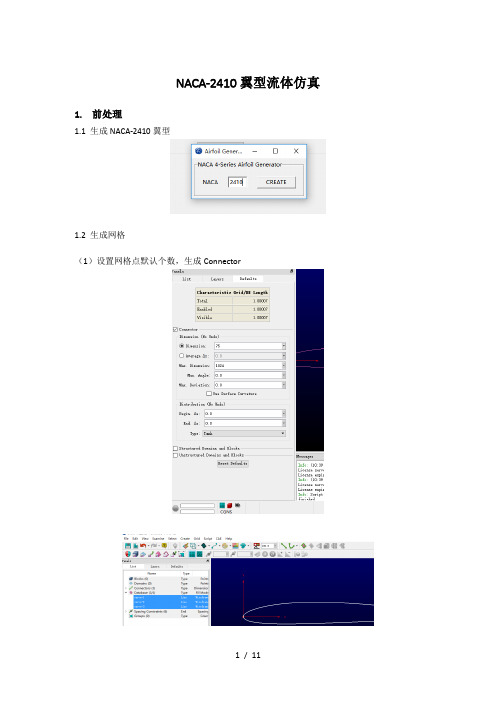
NACA-2410翼型流体仿真
1.前处理
1.1生成NACA-2410翼型
1.2生成网格
(1)设置网格点默认个数,生成Connector
(2)设置网格点可见
(3)调整翼型后缘网格点个数
(4)通过挤压生成Domain
(5)完成网格创建
1.3导出网格到Fluent (1)设置解算器为Fluent
(2)设置边界条件
2.使用Fluent计算2.1导入网格文件到Fluent (1)导入
(2)检查网格
2.2设置
(1)General设置
设置使用密度计算
(2)Models设置
设置使用Spalart-Allmaras模型,激活能量方程
(3)Materials设置
设置流体为air,density为ideal-gas,Viscosity为sutherland。
(4)Boundary Conditions设置设置pressure far-field速度,温度
(5)设置Reference Values
选择流体,自动计算
(6)Solution设置
1.Solution Methods设置
2.解算器初始化
2.3开始计算
2.4导出数据
3.后处理
将Fluent导出数据导入Tecplot进行后处理3.1马赫数为0.3,迎角为4°时,压力分布
3.2马赫数为0.6,迎角为4°,压力分布
3.3马赫数为1.2,迎角为0°,压力分布
3.4马赫数为1.2,迎角为4°,压力分布
11 / 11
[文档可能无法思考全面,请浏览后下载,另外祝您生活愉快,工作顺利,万事如意!]。
fluent 大涡模拟 分子热通量

fluent 大涡模拟分子热通量
大涡模拟是一种流体力学数值模拟方法,用于研究流动中的湍流现象。
它基于将湍流现象分解为大尺度涡旋和小尺度湍流结构的概念,并对大尺度涡旋进行直接数值模拟。
通过这种方法可以有效地模拟湍流现象,提供详细的流动信息。
分子热通量是指在流体中分子之间的热传递。
在大涡模拟中,分子热通量是通过模拟热传导和湍流传热来计算的。
热传导是指通过分子之间的碰撞传递热量,而湍流传热是指通过湍流涡旋的运动将热量从高温区域转移到低温区域。
在大涡模拟中,利用数值方法求解流体的质量、动量和能量守恒方程,并通过数值方法模拟流体中的湍流现象。
通过模拟流体中的湍流结构,可以计算分子热通量的分布和传递过程,获得详细的流动和热传递信息。
总之,大涡模拟能够提供分子热通量的信息,使得我们能够更加深入地理解和研究流体中的湍流现象和热传递过程。
Fluent二维波浪模拟教程
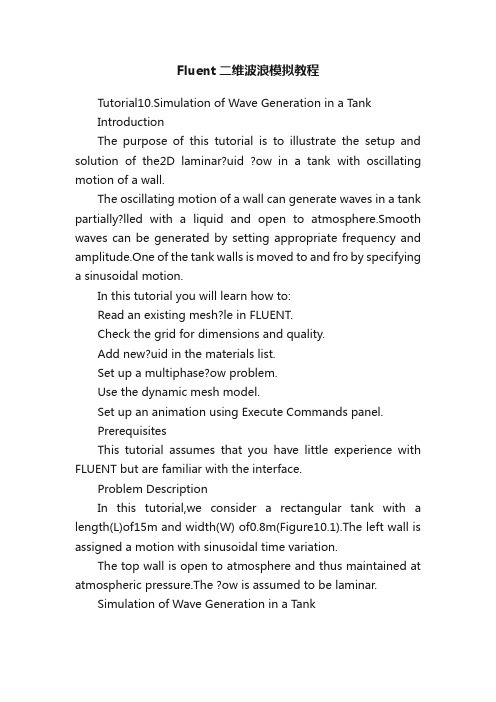
Fluent二维波浪模拟教程Tutorial10.Simulation of Wave Generation in a TankIntroductionThe purpose of this tutorial is to illustrate the setup and solution of the2D laminar?uid ?ow in a tank with oscillating motion of a wall.The oscillating motion of a wall can generate waves in a tank partially?lled with a liquid and open to atmosphere.Smooth waves can be generated by setting appropriate frequency and amplitude.One of the tank walls is moved to and fro by specifying a sinusoidal motion.In this tutorial you will learn how to:Read an existing mesh?le in FLUENT.Check the grid for dimensions and quality.Add new?uid in the materials list.Set up a multiphase?ow problem.Use the dynamic mesh model.Set up an animation using Execute Commands panel.PrerequisitesThis tutorial assumes that you have little experience with FLUENT but are familiar with the interface.Problem DescriptionIn this tutorial,we consider a rectangular tank with a length(L)of15m and width(W) of0.8m(Figure10.1).The left wall is assigned a motion with sinusoidal time variation.The top wall is open to atmosphere and thus maintained at atmospheric pressure.The ?ow is assumed to be laminar.Simulation of Wave Generation in a TankFigure10.1:Problem SchematicPreparation1.Copy the mesh?le,wave.msh and libudf folder to your working directory.2.Start the2D double precision solver of FLUENT.Setup and SolutionStep1:Grid1.Read the grid?le,wave.msh.File?→Read?→Case...FLUENT will read the mesh?le and report the progress in the console window.2.Check the grid.Grid?→CheckThis procedure checks the integrity of the mesh.Make sure the reported minimumvolume is a positive number.3.Check the scale of the grid.Grid?→Scale...Simulation of Wave Generation in a Tank Check the domainextents to see if they correspond to the actual physical dimensions.If not,the grid has to be scaled with proper units.4.Display the grid(Figure10.2).Display?→Grid...(a)Click Colors....The Grid Colors panel opens.i.Under Options,enable Color by ID.ii.Click Close.(b)In the Grid Display panel,click Display(c)Zoom in near the moving-wall(Figure10.3). Simulation of Wave Generation in a TankFigure10.2:Grid DisplayFigure10.3:Grid Display(Close-up of moving-wall) Simulation of Wave Generation in a TankStep2:Models1.Specify the solver settings.De?ne?→Models?→Solver...(a)Under Time,enable Unsteady(b)Under Transient Controls,enable Non-Iterative Time Advancement.(c)Click OK.2.Enable VOF multiphase model.De?ne?→Models?→Multiphase...Simulation of Wave Generation in a Tank(a)Under Model,enable Volume of Fluid.The panel expands to show the other settings related to VOF model.Retainthe other settings as default.(b)Click OK.Step3:MaterialsDe?ne?→Materials...1.Add liquid water to the list of?uid materials by copying it from the materialsdatabase.Simulation of Wave Generation in a Tank(a)Click Fluent Database....Fluent Database Materials panel opens.Simulation of Wave Generation in a Tanki.Select water-liquid(h2o)from the Fluent Fluid Materials list. Scroll down to view water-liquid.ii.Click Copy and close the panel.(b)Click Change/Create and close the panel.Step4:PhasesDe?ne?→Phases...1.Set air as primary phase and water as secondary phase.(a)Under Phase,select phase-1.The Type will be shown as primary-phase.(b)Click Set....i.Change Name to air.ii.Select air in the Phase Material drop-down list.iii.Click OK.(c)Similarly,change the Name of phase-2to water and set its Type to water-liquid.(d)Close the Phases panel.Simulation of Wave Generation in a TankStep5:Operating ConditionsDe?ne?→Operating Conditions...1.Set the gravitational acceleration.(a)Enable Gravity.(b)Under Gravitational Acceleration,set Y to-9.81m/s2.As the tank bottom is perpendicular to Y axis,gravity points in the negativeY direction.2.Set the operating density.(a)Under Variable-Density Parameters,enable Speci?ed Operating Density.(b)Retain the default density of1.225kg/m3.Set the operating density to the density of the lighter phase.This excludesthe build-up of hydrostatic pressure within the lighter phase,improving theround-o?accuracy for the momentum balance.3.Set the reference pressure location.(a)Under Reference Pressure Location,retain the default value of zero for both Xand Y.This location corresponds to a region where the?uid willalways be100%ofone of the phases(water).If it is not,it is recommended to change the regionto a appropriate location where the pressure value does not change much overtime.This condition is essential for smooth and rapid convergence.4.Click OK to accept the settings and close the panel.Simulation of Wave Generation in a TankStep6:Boundary ConditionsFLUENT maintains zero velocity condition on all the walls.Also,the pressure condition for outlet boundary at the top is set by default to zero gauge(or atmospheric).Hence, there is no need to change the boundary conditions.Retain all the boundary conditions as default.Step7:UDF LibraryDe?ne?→User-De?ned?→Functions?→Compiled...1.Click Load to load the UDF library.The sinusoidal wall motion will be assigned using user de?ned function.A compiledUDF library named libudf is created for this purpose.Step8:Dynamic Mesh Model1.Set the dynamic mesh parameters.De?ne?→Dynamic Mesh?→Parameters...Simulation of Wave Generation in a Tank(a)Under Models,enable Dynamic Mesh.The panel expands.(b)Under Mesh Methods,disable Smoothing and enable Layering.(c)Under the Layering tab,set Collapse Factor to0.4.(d)Click OK.2.Set the dynamic mesh zones.De?ne?→Dynamic Mesh?→Zones...(a)Under Zone Names,select moving-wall.(b)Under Type,retain the default selection of Rigid Body.(c)Under Meshing Options tab,set Cell Height to0.008m. This is the average size of the cell normal to the moving wall.(d)Click Create and close the panel.Step9:Solution1.Retain the default solution controls.Solve?→Controls?→Solution...Simulation of Wave Generation in a Tank2.Initialize the?ow.Solve?→Initialize?→Initialize...(a)Click Init and close the panel.The complete domain is now initialized with air.The water level required atstart(t=0)can be patched.3.Create a register marking the region of initial water level.Adapt?→Region...Simulation of Wave Generation in a Tank(a)Set X Max to be15m.(b)Set Y Max to be0.5m.(c)Click Mark and close the panel.FLUENT displays the following message in the console:8510cells marked for re?nement,0cells marked for coarsening.4.Patch the initial water level.Solve?→Initialize?→Patch...(a)Under Registers to Patch,select hexahedron-r0.(b)Under Phase,select water.(c)Under Variable,select Volume Fraction.(d)Set Value to1.(e)Click Patch and close the panel.Simulation of Wave Generation in a Tank5.Display the zone motion to check the movement of moving-wall.(a)Display the grid(Figure10.4).Display?→Grid...i.Under Surfaces,deselect default-interior.Zoom-in the graphics window to get the view as shown in Figure10.4.ii.Click Display.Figure10.4:Grid Display Outline at t=0(b)Display the zone motion.Display?→Zone Motion...Simulation of Wave Generation in a Tanki.Under Motion History Integration,set Time Step to0.001. ii.Set Number of Steps to300.iii.Click Integrate.iv.Under Preview Controls,set Time Step to0.001.v.Set Number of Steps to300.vi.Click Preview to observe the wall motion.vii.Close the Zone Motion panel.6.View the contours of volume fraction for water(Figure10.5).Display?→Contours...(a)Select Phases...and Volume Fraction in the Contours of drop-down lists.(b)Under Phase,select water.(c)Under Options,enable Filled.(d)Click Display and close the panel.Simulation of Wave Generation in a TankFigure10.5:Contours of Volume Fraction for Water7.Enable the plotting of residuals during the calculation. Solve?→Monitors?→Residuals...(a)Under Options,enable Plot.(b)Under Plotting,set Iterations to10.This will display residuals for only the last10iterations.(c)Click OK.Simulation of Wave Generation in a Tank8.Set hardcopy settings.File?→Hardcopy...(a)Under Format,select TIFF.(b)Under Coloring,select Color.(c)Click Apply.(d)Click Preview.The background of graphics window is changed to white.FLUENT will displaya question dialog box asking you whether to reset the window.(e)Click Yes in the Question dialog box.(f)Close the panel.9.Set the commands to capture the images of contours.You need to use Text User Interface(TUI)commands to achieve this.For most of the graphical commands,corresponding TUI commands are available.Solve?→Execute Commands...Simulation of Wave Generation in a Tank(a)Set the number of De?ned Commands to3.(b)Enable On option for all the commands.(c)Under Every,set7for all the commands.(d)Under When,set Time Step for all the commands.(e)For command-1,specify the Command as:display set-window1This command will make the window-1active.(f)For command-2,specify the Command as:display contour water vof01This command will display the contours of water volume fraction in the activewindow.(g)For command-1,specify the Command as:display hard-copy"vof-%t.tif"This command will save the image in the TIF format.The%t option gets replaced with the time step number,when the image?leis saved.The TIF?les saved can then be used to create a movie.For theinformation on converting TIF?le to an animation?le,refer to/cfm/graphics01.htm(h)Click OK to accept the settings and close the panel.10.Set the surface monitors.Solve?→Monitors?→Surface...(a)Increase the number of Surface Monitors to1.(b)Enable Plot for monitor-1.(c)Under Every,select Time Step.(d)Click on De?ne...next to monitor-1.Simulation of Wave Generation in a Tank(e)Select Area Weighted Average in the Report Type drop-down list.(f)Select Grid and X-Coordinate in the Report of drop-down list.(g)Under Surfaces,select moving-wall.(h)Click OK to close both the panels.11.Save the case and data?les(wave-init.cas.gz and wave-init.dat.gz).File?→Write?→Case&Data...Retain the default Write Binary Files option so that you can write a binary?le.The .gz extension will save zipped?les on both,Windows and UNIX platforms.。
Fluent二维波浪模拟教程
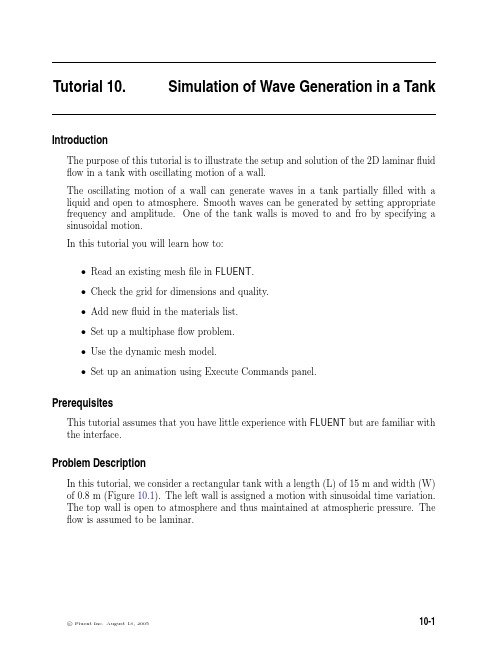
Tutorial10.Simulation of Wave Generation in a TankIntroductionThe purpose of this tutorial is to illustrate the setup and solution of the2D laminarfluid flow in a tank with oscillating motion of a wall.The oscillating motion of a wall can generate waves in a tank partiallyfilled with a liquid and open to atmosphere.Smooth waves can be generated by setting appropriate frequency and amplitude.One of the tank walls is moved to and fro by specifying a sinusoidal motion.In this tutorial you will learn how to:•Read an existing meshfile in FLUENT.•Check the grid for dimensions and quality.•Add newfluid in the materials list.•Set up a multiphaseflow problem.•Use the dynamic mesh model.•Set up an animation using Execute Commands panel.PrerequisitesThis tutorial assumes that you have little experience with FLUENT but are familiar with the interface.Problem DescriptionIn this tutorial,we consider a rectangular tank with a length(L)of15m and width(W) of0.8m(Figure10.1).The left wall is assigned a motion with sinusoidal time variation.The top wall is open to atmosphere and thus maintained at atmospheric pressure.The flow is assumed to be laminar.Simulation of Wave Generation in a TankFigure10.1:Problem SchematicPreparation1.Copy the meshfile,wave.msh and libudf folder to your working directory.2.Start the2D double precision solver of FLUENT.Setup and SolutionStep1:Grid1.Read the gridfile,wave.msh.File−→Read−→Case...FLUENT will read the meshfile and report the progress in the console window.2.Check the grid.Grid−→CheckThis procedure checks the integrity of the mesh.Make sure the reported minimumvolume is a positive number.3.Check the scale of the grid.Grid−→Scale...Simulation of Wave Generation in a Tank Check the domain extents to see if they correspond to the actual physical dimensions.If not,the grid has to be scaled with proper units.4.Display the grid(Figure10.2).Display−→Grid...(a)Click Colors....The Grid Colors panel opens.i.Under Options,enable Color by ID.ii.Click Close.(b)In the Grid Display panel,click Display(c)Zoom in near the moving-wall(Figure10.3).Simulation of Wave Generation in a TankFigure10.2:Grid DisplayFigure10.3:Grid Display(Close-up of moving-wall)Simulation of Wave Generation in a TankStep2:Models1.Specify the solver settings.Define−→Models−→Solver...(a)Under Time,enable Unsteady(b)Under Transient Controls,enable Non-Iterative Time Advancement.(c)Click OK.2.Enable VOF multiphase model.Define−→Models−→Multiphase...Simulation of Wave Generation in a Tank(a)Under Model,enable Volume of Fluid.The panel expands to show the other settings related to VOF model.Retainthe other settings as default.(b)Click OK.Step3:MaterialsDefine−→Materials...1.Add liquid water to the list offluid materials by copying it from the materialsdatabase.Simulation of Wave Generation in a Tank(a)Click Fluent Database....Fluent Database Materials panel opens.Simulation of Wave Generation in a Tanki.Select water-liquid(h2o<l>)from the Fluent Fluid Materials list.Scroll down to view water-liquid.ii.Click Copy and close the panel.(b)Click Change/Create and close the panel.Step4:PhasesDefine−→Phases...1.Set air as primary phase and water as secondary phase.(a)Under Phase,select phase-1.The Type will be shown as primary-phase.(b)Click Set....i.Change Name to air.ii.Select air in the Phase Material drop-down list.iii.Click OK.(c)Similarly,change the Name of phase-2to water and set its Type to water-liquid.(d)Close the Phases panel.Simulation of Wave Generation in a TankStep5:Operating ConditionsDefine−→Operating Conditions...1.Set the gravitational acceleration.(a)Enable Gravity.(b)Under Gravitational Acceleration,set Y to-9.81m/s2.As the tank bottom is perpendicular to Y axis,gravity points in the negativeY direction.2.Set the operating density.(a)Under Variable-Density Parameters,enable Specified Operating Density.(b)Retain the default density of1.225kg/m3.Set the operating density to the density of the lighter phase.This excludesthe build-up of hydrostatic pressure within the lighter phase,improving theround-offaccuracy for the momentum balance.3.Set the reference pressure location.(a)Under Reference Pressure Location,retain the default value of zero for both Xand Y.This location corresponds to a region where thefluid will always be100%ofone of the phases(water).If it is not,it is recommended to change the regionto a appropriate location where the pressure value does not change much overtime.This condition is essential for smooth and rapid convergence.4.Click OK to accept the settings and close the panel.Simulation of Wave Generation in a TankStep6:Boundary ConditionsFLUENT maintains zero velocity condition on all the walls.Also,the pressure condition for outlet boundary at the top is set by default to zero gauge(or atmospheric).Hence, there is no need to change the boundary conditions.Retain all the boundary conditions as default.Step7:UDF LibraryDefine−→User-Defined−→Functions−→Compiled...1.Click Load to load the UDF library.The sinusoidal wall motion will be assigned using user defined function.A compiledUDF library named libudf is created for this purpose.Step8:Dynamic Mesh Model1.Set the dynamic mesh parameters.Define−→Dynamic Mesh−→Parameters...(a)Under Models,enable Dynamic Mesh.The panel expands.(b)Under Mesh Methods,disable Smoothing and enable Layering.(c)Under the Layering tab,set Collapse Factor to0.4.(d)Click OK.2.Set the dynamic mesh zones.Define−→Dynamic Mesh−→Zones...(a)Under Zone Names,select moving-wall.(b)Under Type,retain the default selection of Rigid Body.(c)Under Meshing Options tab,set Cell Height to0.008m.This is the average size of the cell normal to the moving wall.(d)Click Create and close the panel.Step9:Solution1.Retain the default solution controls.Solve−→Controls−→Solution...Solve−→Initialize−→Initialize...(a)Click Init and close the panel.The complete domain is now initialized with air.The water level required at start(t=0)can be patched.3.Create a register marking the region of initial water level.Adapt−→Region...(a)Set X Max to be15m.(b)Set Y Max to be0.5m.(c)Click Mark and close the panel.FLUENT displays the following message in the console:8510cells marked for refinement,0cells marked for coarsening.4.Patch the initial water level.Solve−→Initialize−→Patch...(a)Under Registers to Patch,select hexahedron-r0.(b)Under Phase,select water.(c)Under Variable,select Volume Fraction.(d)Set Value to1.(e)Click Patch and close the panel.5.Display the zone motion to check the movement of moving-wall.(a)Display the grid(Figure10.4).Display−→Grid...i.Under Surfaces,deselect default-interior.Zoom-in the graphics window to get the view as shown in Figure10.4.ii.Click Display.Figure10.4:Grid Display Outline at t=0(b)Display the zone motion.Display−→Zone Motion...i.Under Motion History Integration,set Time Step to0.001.ii.Set Number of Steps to300.iii.Click Integrate.iv.Under Preview Controls,set Time Step to0.001.v.Set Number of Steps to300.vi.Click Preview to observe the wall motion.vii.Close the Zone Motion panel.6.View the contours of volume fraction for water(Figure10.5).Display−→Contours...(a)Select Phases...and Volume Fraction in the Contours of drop-down lists.(b)Under Phase,select water.(c)Under Options,enable Filled.(d)Click Display and close the panel.Figure10.5:Contours of Volume Fraction for Water7.Enable the plotting of residuals during the calculation.Solve−→Monitors−→Residuals...(a)Under Options,enable Plot.(b)Under Plotting,set Iterations to10.This will display residuals for only the last10iterations.(c)Click OK.8.Set hardcopy settings.File−→Hardcopy...(a)Under Format,select TIFF.(b)Under Coloring,select Color.(c)Click Apply.(d)Click Preview.The background of graphics window is changed to white.FLUENT will displaya question dialog box asking you whether to reset the window.(e)Click Yes in the Question dialog box.(f)Close the panel.9.Set the commands to capture the images of contours.You need to use Text User Interface(TUI)commands to achieve this.For most of the graphical commands,corresponding TUI commands are available.Solve−→Execute Commands...(a)Set the number of Defined Commands to3.(b)Enable On option for all the commands.(c)Under Every,set7for all the commands.(d)Under When,set Time Step for all the commands.(e)For command-1,specify the Command as:display set-window1This command will make the window-1active.(f)For command-2,specify the Command as:display contour water vof01This command will display the contours of water volume fraction in the activewindow.(g)For command-1,specify the Command as:display hard-copy"vof-%t.tif"This command will save the image in the TIF format.The%t option gets replaced with the time step number,when the imagefileis saved.The TIFfiles saved can then be used to create a movie.For theinformation on converting TIFfile to an animationfile,refer to/cfm/graphics01.htm(h)Click OK to accept the settings and close the panel.10.Set the surface monitors.Solve−→Monitors−→Surface...(a)Increase the number of Surface Monitors to1.(b)Enable Plot for monitor-1.(c)Under Every,select Time Step.(d)Click on Define...next to monitor-1.(e)Select Area Weighted Average in the Report Type drop-down list.(f)Select Grid and X-Coordinate in the Report of drop-down list.(g)Under Surfaces,select moving-wall.(h)Click OK to close both the panels.11.Save the case and datafiles(wave-init.cas.gz and wave-init.dat.gz).File−→Write−→Case&Data...Retain the default Write Binary Files option so that you can write a binaryfile.The .gz extension will save zippedfiles on both,Windows and UNIX platforms.12.Start the calculation.Solve−→Iterate...(a)Set the Time Step Size as0.001s(b)Set Number of Time Steps to4000.(c)Click Iterate.Figure10.6:Scaled Residuals13.Save the case and datafiles(wave-4000.cas.gz and wave-4000.dat.gz).Figure10.7:Monitor Plot of Area Weighted Average on moving-wallStep10:Postprocessing1.Displayfilled contours of static pressure(Figure10.8).Display−→Contours...(a)Select Pressure...and Static Pressure in the Contours of drop-down lists.(b)Click Display.The pressure at the bottom of the tank is maximum and goes on decreasingtowards the top.This shows the variation of hydrostatic pressure due to theheight of the liquid.Figure10.8:Contours of Static PressureSummaryThe dynamic mesh model is used to apply periodic sinusoidal motion to the wall.This generates a wave in thefluid.The VOF model is used to track the air-water interface and consequently the wave motion.Non-iterative time advancement(NITA)was used to reduce the run time of transient simulation.Images displaying contours of water phase were captured to visualize the transient effects.References1.Flow Around the Itsukushima Gate,an example from Fluent Inc.Marketing Cata-log,2003.Exercises/Discussions1.Run the simulation for longerflow time to check the wave pattern.2.Try running the simulation without non-iterative time advancement(NITA)option.(a)Are theflow patterns different?(b)Compare the wall clock time taken to reach the sameflow time.3.Run the simulation using variable time step option.4.Try different motions to the wall and observe wave patterns.This will need specific C compiler to create UDF library from the source code.5.What other situation can be simulated using the same meshfile?Links for Further Reading•http://www.prads2004.de/pdf/027.pdf•http://www.prads2004.de/pdf/138.pdf•http://www.math.rug.nl/∼veldman/preprints/OMAE2004-51084.pdf。
Fluent 教程

Fluent 教程1。
启动FLUENT以WINDOWS NT 为内核的操作系统包括WINDOWS 2000 和WINDOWS XP,其启动方式有两种:(1)从WINDOWS 的开始菜单中进行启动,即顺序点击:开始-> 程序-> Fluent Inc. -> FLUENT 6.1就可以启动FLUENT。
(2)从DOS 终端窗口启动,即在命令行中:1)键入“fluent 2d”,启动二维单精度计算。
2)键入“fluent 3d”,启动三维单精度计算。
3)键入“fluent 2ddp”,启动二维双精度计算。
4)键入“fluent 3ddp”,启动三维双精度计算。
如果想启动并行计算模式,可以在上述4 个命令后面加上-tx 参数,其中x 是并行计算的CPU 数量,例如键入“fluent 3d –t3”意思是在三个处理器上运行三维计算。
单精度和双精度求解器在所有的操作系统上都可以进行单精度和双精度计算。
对于大多数情况来说,单精度计算已经足够,但在下面这些情况下需要使用双精度计算:(1)计算域非常狭长(比如细长的管道),用单精度表示节点坐标可能不够精确,这时需要采用双精度求解器。
(2)如果计算域是许多由细长管道连接起来的容器,各个容器内的压强各不相同。
如果某个容器的压强特别高的话,那么在采用同一个参考压强时,用单精度表示其他容器内压强可能产生较大的误差,这时可以考虑使用双精度求解器。
(3)在涉及到两个区域之间存在很大的热交换,或者网格的长细比很大时,用单精度可能无法正确传递边界信息,并导致计算无法收敛,或精度达不到要求,这时也可以考虑采用双精度求解器。
2 计算步骤工作计划确定下来后,就可以按照下面的基本步骤开始计算:(1)定义流场的几何参数并进行网格划分。
(2)启动相关的求解器。
(3)输入网格。
(4)检查网格。
(5)选择求解器格式。
(6)选择求解所用的基本方程:层流还是湍流?有没有化学反应?是否考虑传热?是否需要其它的物理模型,比如是否使用多孔介质模型?是否使用风扇模型?是否使用换热器模型?(7)定义物质属性。
FLUENT系列资料:2
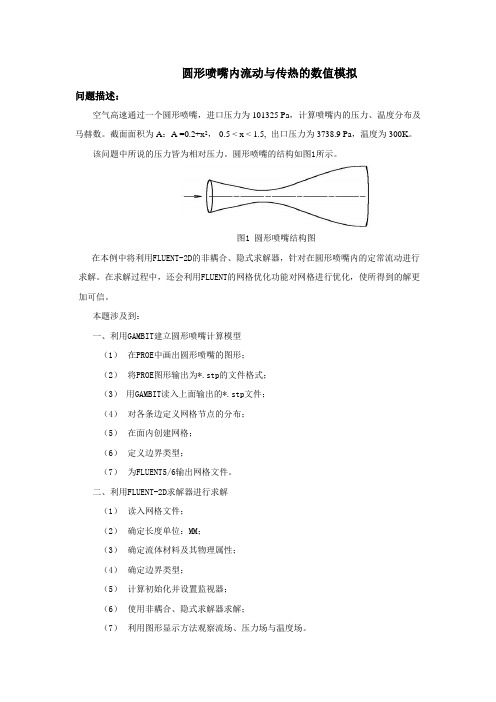
圆形喷嘴内流动与传热的数值模拟问题描述:空气高速通过一个圆形喷嘴,进口压力为101325 Pa,计算喷嘴内的压力、温度分布及马赫数。
截面面积为A:A =0.2+x2,-0.5 < x < 1.5, 出口压力为3738.9 Pa,温度为300K。
该问题中所说的压力皆为相对压力。
圆形喷嘴的结构如图1所示。
图1 圆形喷嘴结构图在本例中将利用FLUENT-2D的非耦合、隐式求解器,针对在圆形喷嘴内的定常流动进行求解。
在求解过程中,还会利用FLUENT的网格优化功能对网格进行优化,使所得到的解更加可信。
本题涉及到:一、利用GAMBIT建立圆形喷嘴计算模型(1)在PROE中画出圆形喷嘴的图形;(2)将PROE图形输出为*.stp的文件格式;(3)用GAMBIT读入上面输出的*.stp文件;(4)对各条边定义网格节点的分布;(5)在面内创建网格;(6)定义边界类型;(7)为FLUENT5/6输出网格文件。
二、利用FLUENT-2D求解器进行求解(1)读入网格文件;(2)确定长度单位:MM;(3)确定流体材料及其物理属性;(4)确定边界类型;(5)计算初始化并设置监视器;(6)使用非耦合、隐式求解器求解;(7)利用图形显示方法观察流场、压力场与温度场。
一、前处理——用PROE画出喷嘴结构图并导入GAMBIT中由于喷嘴的横截面是圆形的,喷嘴内的流动是轴对称流动,故其几何图形可以简化为二维的,然后进行流动与传热的数值模拟。
在PROE中按所给的函数关系画出圆形喷嘴的曲线图,画完后输出为shenmeng.stp 的文件,点击保存到的设定的文件夹中。
启动GAMBIT ,建立一个新的GAMBIT文件。
操作:File→NEW…此时出现的窗口如图2所示。
在ID右侧的文本框内填入:D: \penzui点击Accept后,即建立了一个新的文件。
图2建立新文件对话框图3导入PROE图形对话框第1步:确定求解器选择用于进行CFD计算的求解器。
Fluent模型使用技巧
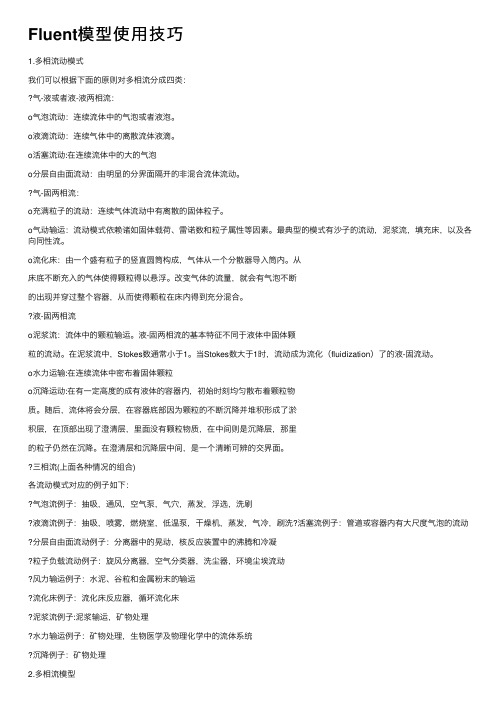
Fluent模型使⽤技巧1.多相流动模式我们可以根据下⾯的原则对多相流分成四类:⽓-液或者液-液两相流:o⽓泡流动:连续流体中的⽓泡或者液泡。
o液滴流动:连续⽓体中的离散流体液滴。
o活塞流动:在连续流体中的⼤的⽓泡o分层⾃由⾯流动:由明显的分界⾯隔开的⾮混合流体流动。
⽓-固两相流:o充满粒⼦的流动:连续⽓体流动中有离散的固体粒⼦。
o⽓动输运:流动模式依赖诸如固体载荷、雷诺数和粒⼦属性等因素。
最典型的模式有沙⼦的流动,泥浆流,填充床,以及各向同性流。
o流化床:由⼀个盛有粒⼦的竖直圆筒构成,⽓体从⼀个分散器导⼊筒内。
从床底不断充⼊的⽓体使得颗粒得以悬浮。
改变⽓体的流量,就会有⽓泡不断的出现并穿过整个容器,从⽽使得颗粒在床内得到充分混合。
液-固两相流o泥浆流:流体中的颗粒输运。
液-固两相流的基本特征不同于液体中固体颗粒的流动。
在泥浆流中,Stokes数通常⼩于1。
当Stokes数⼤于1时,流动成为流化(fluidization)了的液-固流动。
o⽔⼒运输:在连续流体中密布着固体颗粒o沉降运动:在有⼀定⾼度的成有液体的容器内,初始时刻均匀散布着颗粒物质。
随后,流体将会分层,在容器底部因为颗粒的不断沉降并堆积形成了淤积层,在顶部出现了澄清层,⾥⾯没有颗粒物质,在中间则是沉降层,那⾥的粒⼦仍然在沉降。
在澄清层和沉降层中间,是⼀个清晰可辨的交界⾯。
三相流(上⾯各种情况的组合)各流动模式对应的例⼦如下:⽓泡流例⼦:抽吸,通风,空⽓泵,⽓⽳,蒸发,浮选,洗刷液滴流例⼦:抽吸,喷雾,燃烧室,低温泵,⼲燥机,蒸发,⽓冷,刷洗?活塞流例⼦:管道或容器内有⼤尺度⽓泡的流动分层⾃由⾯流动例⼦:分离器中的晃动,核反应装置中的沸腾和冷凝粒⼦负载流动例⼦:旋风分离器,空⽓分类器,洗尘器,环境尘埃流动风⼒输运例⼦:⽔泥、⾕粒和⾦属粉末的输运流化床例⼦:流化床反应器,循环流化床泥浆流例⼦:泥浆输运,矿物处理⽔⼒输运例⼦:矿物处理,⽣物医学及物理化学中的流体系统沉降例⼦:矿物处理2.多相流模型FLUENT中描述两相流的两种⽅法:欧拉⼀欧拉法和欧拉⼀拉格朗⽇法,后⾯分别简称欧拉法和拉格朗⽇法。
- 1、下载文档前请自行甄别文档内容的完整性,平台不提供额外的编辑、内容补充、找答案等附加服务。
- 2、"仅部分预览"的文档,不可在线预览部分如存在完整性等问题,可反馈申请退款(可完整预览的文档不适用该条件!)。
- 3、如文档侵犯您的权益,请联系客服反馈,我们会尽快为您处理(人工客服工作时间:9:00-18:30)。
Tutorial:Modeling Aeroacoustics for a Helmholtz Resonator Using the Direct Method(CAA)IntroductionThe purpose of this tutorial is to provide guidelines and recommendations for the basic setup and solution procedure for a typical aeroacoustic application using computational aeroacoustic(CAA)method.In this tutorial you will learn how to:•Model a Helmholtz resonator.•Use the transient k-epsilon model and the large eddy simulation(LES)model foraeroacoustic application.•Set up,run,and perform postprocessing in FLUENT.PrerequisitesThis tutorial assumes that you are familiar with the user interface,basic setup and solution procedures in FLUENT.This tutorial does not cover mechanics of using acoustics model,but focuses on setting up the problem for Helmholtz-Resonator and solving it.It also assumes that you have basic understanding of aeroacoustic physics.If you have not used FLUENT before,it would be helpful tofirst review FLUENT6.3User’s Guide and FLUENT6.3Tutorial Guide.Problem DescriptionA Helmholtz resonator consists of a cavity in a rigid structure that communicates through anarrow neck or slit to the outside air.The frequency of resonance is determined by the mass of air in the neck resonating in conjunction with the compliance of the air in the cavity.The physics behind the Helmholtz resonator is similar to wind noise applications like sun roof buffeting.We assume that out of the two cavities that are present,smaller one is the resonator.The motion of thefluid takes place because of the inlet velocity of27.78m/s(100km/h).The flow separates into a highly unsteady motion from the opening to the small cavity.This unsteady motion leads to a pressurefluctuations.Two monitor points(Point-1and Point-2) act as microphone points to record the generated sound.The acoustic signal is calculated within FLUENT.Theflow exits the domain through the pressure outlet.Modeling Aeroacoustics for a Helmholtz Resonator Using the Direct Method(CAA) Preparation1.Copy thefiles steady.cas.gz,steady.dat.gz,execute-by-name.scm,stptmstp4.scm,ti-to-scm-jos.scm and stptmstp.txt into your working directory.2.Start the2D double precision(2ddp)version of FLUENT.Setup and SolutionStep1:Grid1.Read the initial case and datafiles for steady-state(steady.cas.gz and steady.dat.gz).File−→Read−→Case&Data...Ignore the warning that is displayed in the FLUENT console while reading thesefiles.2.Keep default scale for the grid.Grid−→Scale...3.Display the grid and observe the locations of the two monitor points,Point-1andPoint-2(Figure1).Figure1:Graphics Display of the Grid4.Display and observe the contours of static pressure(Figure2)and velocity magnitude(Figure3)for the initial steady-state solution.Display−→Contours..Modeling Aeroacoustics for a Helmholtz Resonator Using the Direct Method(CAA)Figure2:Contours of Static Pressure(Steady State)Figure3:Contours of Velocity Magnitude(Steady State)Modeling Aeroacoustics for a Helmholtz Resonator Using the Direct Method(CAA) Step2:Models1.Select unsteady solver.Define−→Models−→Solver...(a)Select Unsteady in the Time list.(b)Select2nd-order-implicit in the Unsteady formulation list.(c)Retain the default settings for other parameters.(d)Click OK to close the Solver panel.2.Define the viscous model.Define−→Models−→Viscous...(a)Select Non-Equilibrium Wall Functions in the Near-Wall Treatment list.(b)Retain the default settigns for other parameters.(c)Click OK to close the Viscous Model panel.Near-Wall Treatment predicts good separation and re-attachment points.Step3:MaterialsDefine−→Materials...1.Select ideal-gas from the Density drop-down list.2.Retain the default values for other parameters.3.Click Change/Create and close the Materials panel.Ideal gas law is good in predicting the small changes in the pressure.Step4:Solution1.Monitor the static pressure on point-1and point-2.Solve−→Monitors−→Surface...(a)Enter2for the Surface Monitors.(b)Enable Plot and Print options for monitor-1and monitor-2.(c)Select Time Step from the When list.(d)Click Define...for monitor-1to open Define Surface Monitor panel.Modeling Aeroacoustics for a Helmholtz Resonator Using the Direct Method(CAA)i.Select Vertex Average from the Report Type drop-down list.ii.Select Flow Time from the X Axis drop-down list.iii.Enter1for Plot Window.iv.Select point-1from the Surfaces selection list.(e)Similarly,specify the surface monitor parameters for point-2.2.Start the calculations using the following settings.Solve−→Iterate...(a)Enter3e-04s for Time Step Size.The expected time step size for this problem is of the size of about1/10th of thetime period.The time period depends on the frequency(f)which is calculatedusing the following equation:f=c2πSV[L+π2.D h2]where,c=Speed of soundS=Area of the orifice of the resonatorV=Volume of the resonatorL=Length of the connection between the resonator and the freeflow areaD h=Hydraulic diameter of the orificeFor this geometry,the estimated frequency is about120Hz.(b)Enter250for the Number of Time Steps.(c)Enter50for Max Iterations per Time Step.(d)Click Apply.Modeling Aeroacoustics for a Helmholtz Resonator Using the Direct Method(CAA)(e)Read the schemefile(stptmstp4.scm).File−→Read−→Scheme...Thisfile activates a alternative convergence criteria.For acoustic simulationswith CAA it is obligatory that the pressure is completely converged at the recieverposition.FLUENT compares the monitor quantities within the last n-defined it-erations to judge if the deviation is smaller than a y-defined deviation.(f)Specify the number of previous iterations from which monitor values of eachquantity used are saved and compared to the current(latest)value(include theparanthesis):(set!stptmstp-n5)(g)Specify the relative(the smaller of two values in any comparison)differenceby which any of the older monitor values(for a selected monitor qauntity)maydiffer from the newest value:(set!stptmstp-maxrelchng1.e-02)(h)Define the execute commands.Solve−→Execute Commandsi.Enter(stptmstp-resetvalues)for thefirst command and select Time Stepfrom the drop-down list.ii.Enter(stptmstp-chckcnvrg"/report/surface-integrals vertex-avg point-1 ()pressure")and select Iteration from the drop-down list.iii.Click OK.(i)Click Iterate to start the calculations.The iterations will take a long time to complete.You can skip this simulation af-ter few time steps and read thefiles(transient.cas.gz and transient.dat.gz)provided with this tutorial.Thesefiles contain the data for theflow time of0.22seconds.As seen in Figures4and5,no pressurefluctuations are present at thisstage.The oscillations of the static pressure at both monitor points has reacheda constant value.The RANS-simulation is a good starting point for Large Eddy Simulation.Ifyou choose to use the steady solution as initial condition for LES,use the TUIcommand/solve/initialize/init-instantaneous-vel provides to get a more realisticinstantaneous velocityfield.The usage of LES for acoustic simulations is obliga-tory.The next two pictures compare the static pressure obtained with RANS andLarge Eddy Simulation for a complete simulation until0.525seconds.Obviously,the k-epsilon model underpredicts the strong pressure oscillation after reachinga dynamically steady state(>0.3s)due to its dissipative character.Under-predicted pressure oscillations lead to underpredicted sound pressure level whichmeans the acoustic noise is more gentle.Modeling Aeroacoustics for a Helmholtz Resonator Using the Direct Method(CAA)Figure4:Convergence History of Static Pressure on Point-1(Transient)Figure5:Convergence History of Static Pressure on Point-2(Transient)Modeling Aeroacoustics for a Helmholtz Resonator Using the Direct Method(CAA) Step5:Enable Large Eddy Simulation1.Enter the following TUI command in the FLUENT console:(rpsetvar’les-2d?#t)2.Enable large eddy simulation effects.The k-epsilon model cannot resolve very small pressurefluctuations for aeroacousticdue to its dissipative e Large Eddy Simulation to overcome this problem.Define−→Models−→Viscous...(a)Enable Large Eddy Simulation(LES)in the Model list.(b)Enable WALE in the Subgrid-Scale Model list.(c)Click OK to close the Viscous Model panel.An Information panel will appear,warning about bounded central-deferencing be-ing default for momentum with LES/DES.Modeling Aeroacoustics for a Helmholtz Resonator Using the Direct Method(CAA)(d)Click OK to close the Information panel.3.Retain default discretization schemes and under-relaxation factors.Solve−→Controls−→Solution...4.Enable writing of two surface monitors and specifyfile names as monitor-les-1.out andmonitor-les-2.out for monitor plots of point-1and point-2respectively.Solve−→Monitors−→Surface...To account for stochastic components of theflow,FLUENT provides two algorithms.These algorithms model thefluctuating velocity at velocity inlets.With the spec-tral synthesizer thefluctuating velocity components are computed by synthesizing adivergence-free velocity-vectorfield from the summation of Fourier harmonics.5.Enable the spectral synthesizer.Define−→Boundary Conditions...(a)Select inlet in the Zone list and click Set....i.Select Spectral Synthesizer from the Fluctuating Velocity Algorithm drop-downlist.ii.Retain the default values for other parameters.iii.Click OK to close the Velocity Inlet panel.(b)Close the Boundary Conditions panel.Modeling Aeroacoustics for a Helmholtz Resonator Using the Direct Method(CAA) Typically it takes a long time to get a dynamically steady state.Additionally,thesimulated(and recorded for FFT)flow time depends on the minimum frequency in thefollowing relationship:flowtime=10minimumfrequency(1)The standard transient scheme(iterative time advancement)requires a considerable amount of computaional effort due to a large number of outer iterations performed for each time-step.To accelerate the simulation,the NITA(non-iterative time advance-ment)scheme is an alternative.6.Set the solver parameters.Define−→Models−→Solver...(a)Enable Non-Iterative Time Advancement in the Transient Controls list.(b)Click OK to close the Solver panel.7.Set the solution parameters.Solve−→Controls−→Solution...(a)Select Fractional Step from the Pressure-Velocity Coupling drop-down list.(b)Click OK to close the Solution Controls panel.8.Disable both the execute commands.Solve−→Execute Commands...9.Continue the simulation with the same time step size for1500time steps to get adynamically steady solution.10.Write the case and datafiles(unsteady-final.cas.gz and unsteady-final.dat.gz).File−→Write−→Case&Data...Figure6:Convergence History of Static Pressure on Point-1(Transient)Figure7:Convergence History of Static Pressure on Point-2(Transient)Step6:Postprocessing1.Display the contours of static pressure to visualize the eddies near the orifice.2.Enable the acoustics model.Define−→Models−→Acoustics...(a)Enable Ffowcs-Williams&Hawkings from the Model selection list.(b)Retain the default value of2e-05Pa for Reference Acoustic Pressure.To specify a value for the acoustic reference pressure,it is necessary to activatethe acoustic model before starting postprocessing.(c)Retain default settings for other parameters.(d)Click OK to accept the settings.A Warning dialog box appears.This is an informative panel and will not affectthe postprocessing results.(e)Click OK to acknowledge the information and close the Warning panel.3.Plot the sound pressure level(SPL).Plot−→FFT...(a)Click Load Input File...button.(b)Select monitor plotfile for Point-1(monitor-les-1.out).(c)Click Plot/Modify Input Signal....i.Select Clip to Range,in the Options list.ii.Enter0.3for Min and0.5for Max in the X Axis Range group box.iii.Select Hanning in the Window drop-down list.Hanning shows good performance in frequency resolution.It cuts the timerecord more smoothly,eliminating discontinuities that occur when data iscut off.iv.Click Apply/Plot and close the Plot/Modify Input Signal panel.(d)Select Sound Pressure Level(dB)from the Y Axis Function drop-down list.(e)Select Frequency(Hz)in the X Axis Function drop-down list.(f)Click Plot FFT to visualize the frequency distribution at Point-1.(g)Select Write FFT to File in the Options list.Note:Plot FFT button will change to Write FFT.(h)Click Write FFT and specify the name of the FFTfile in the resulting Select Filepanel.(i)Similarly write the FFTfile for monitor plot for point-2(Figure9).Figure8:Spectral Analysis of Convergence History of Static Pressure on Point-1Figure9:Spectral Analysis of Convergence History of Static Pressure on Point-2In Figures8and9,the sound pressure level(SPL)peak occurs at125Hz which is close to the analytical estimation.Considering that this tutorial uses a slightly large time step and a2D geometry,the result isfine.pare the frequency spectra at point-1and point-2.Plot−→File...(a)Click Add...and select two FFTfiles(point-1-fft.xy and point-2-fft.xy)that you have saved in the previous step.(b)Click Plot to visualize both spectra in the same window(Figure10).Note that the peak for Point-1is a little higher than for Point-2.This is due to the dissipative behaviour of the sound in the domain.The bigger the distance between the reciever point and the noise source,the bigger is the dissipation of sound.This is the reason,why we use CAA method only for nearfield calculations.Figure10:Comparison of Frequency Spectra at Point-1and Point-2A second issue is the dissipation of sound due to the influence of the grid size.This applies especially for which the wave lengths are very short.Thus,a too coarse mesh is not capable of resolving high frequencies correctly.In the present example,the mesh is rather coarse in the far-field.Thus,the discrepancy between both spectra is more evident in the high frequency range.This behaviour can be seen in Figure11.For high frequencies,the monitor for Point-1generates much fewer noise than monitor for Point-2due to coarse grid resolution.Figure11:Spectral Analysis of Convergence history of Static PressureThe deviation of sound pressure level between thefirst two maximum peaks(50Hz and132 Hz)is quite small.The postprocessing function magnitude in fourier transform panel is similar to the root mean square value(RMS)of the static pressure at these frequencies. We can use the RMS value to derive the amplitude of the pressurefluctuation which is responsible for the SPL-peak.The resolution of frequency spectra is limited by the temporal discretization.With the temporal discretization,the maximum frequency isf max=12 t(2)This frequency is defined as Nyquist frequency.It is the maximum educible frequency.To resolve up to f max the maximum allowable time step size isf max=12×f max(3)Figure12:Spectral Analysis of Convergence History of Static Pressure on Point-1An instability of thefluid motion coupled with an acoustic resonance of the cavity(helmholtz resonator)produces large pressurefluctuations(at132Hz).Compared to this dominant helmholtz resonance the pressurefluctuation at50Hz is quite small.Figure13:Spectral Analysis of Convergence History of Static Pressure on Point-2SummaryAeroacoustic simulation of Helmholtz resonator has been performed using k-epsilon model and Large Eddy Simulation model.The advantage of using LES model has been demon-strated.You also learned how the sound dissipation occurs in the domain by monitoring sound pressure level at two different points in the domain.The importance of using CAA method has also been explained.。
