veripos LD7操作手册
A7 模拟 PLC 操作手册说明书

A7Analog PLCCONTENTS1.A7Analog PLC32.A7Lite Analog PLC42.1Connection diagram of0A152.2Connection diagram of1A1/9A162.3Connection diagram of2A1/9A272.4Connection diagram of9A383.A7Full Analog PLC93.1Connection diagram of0A1103.2Connection diagram of1A1/9A1113.3Connection diagram of2A1/9A2123.4Connection diagram of3A1133.5Connection diagram of4A1/9A3143.6Connection diagram of9A4154.Specifying IP address165.Specifying interface mode171.A7ANALOG PLCThe A7Analog PLC(Programmable Logic Controller)is an analog I/O(input/output)device for communication between the A7MIG Welding system and a welding robot.The I/O modules used in the A7Analog PLC are provided by Beckhoff.This manual describes the A7Analog PLC connection diagrams and configuration operations required when upgrad-ing from Kemparc Pulse to A7MIG Welder.This manual is intended for the use of trained specialists in control and automation engineering.For any other information on the PLC system,refer to Beckhoff Information System in https:///.Product names and trademarksThe brands and product names in this document are trademarks or registered trademarks of the respective title-holders.DISCLAIMERWhile every effort has been made to ensure that the information contained in this guide is accurate andcomplete,no liability can be accepted for any errors or omissions.Kemppi reserves the right to change the specification of the product described at any time without prior notice.Do not copy,record,reproduce ortransmit the contents of this guide without prior permission from Kemppi.2.A7LITE ANALOG PLCThe following displays the A7Lite Analog PLC module package.The I/O modules are the following:•0A1-CX8090(CPU WIN CE)•1A1-EL1809(Digital input terminal,16x24V DC)•9A1-EL9188(Potential distribution terminal,16x24V DC)•2A1-EL2809(Digital output terminal,16x24V DC)•9A2-EL9189(Potential distribution terminal,16x0V DC)•9A3-EK1110(EtherCAT coupler)The connection diagram of each module is described in its own section. "Connection diagram of0A1"on page 10"Connection diagram of1A1/9A1"on page 11"Connection diagram of2A1/9A2"on page 12"Connection diagram of9A3"on page 82.1Connection diagram of0A1This section describes the connection diagram of0A1-CX8090(CPU WIN CE).X001-Ethernet192.168.021-Jump to0A1/2 X101-Ethernet DHCP2-Jump to0A1/1 X102-Ethernet DHCP3-Jump to0A1/5 S101-DIP switch4-PE1-ON5-Jump to0A1/3 2-ON6-24VDC power 3-ON7-0V power4-ON8-PE5-ON6-ON7-ON8-ON9-ON10-OFF2.2Connection diagram of1A1/9A1This section describes the connection diagrams of the following:•1A1-EL1809(Digital input terminal,16x24V DC)•9A1-EL9188(Potential distribution terminal,16x24V DC)1-Channel bit09-StartWelding2-Channel bit110-WireInch3-Channel bit211-WireRetract4-Channel bit312-GasBlow5-Channel bit413-AirBlow6-Channel bit514-TouchSensorOn 7-Channel bit615-OnlineControl 8-Channel bit716-ErrorReset2.3Connection diagram of2A1/9A2This section describes the connection diagrams of the following:•2A1-EL2809(Digital output terminal,16x24V DC)•9A2-EL9189(Potential distribution terminal,16x0V DC)1-ErrorNumber bit09-Ready2-ErrorNumber bit110-PowerSourceReady 3-ErrorNumber bit211-CycleOn4-ErrorNumber bit312-ArcOn5-ErrorNumber bit413-GasFlowOK6-ErrorNumber bit514-TouchSensed7-ErrorNumber bit615-Error8-ErrorNumber bit716-CollisionDetected2.4Connection diagram of9A3This section describes the connection diagram of9A3-EK1110(EtherCAT coupler).3.A7FULL ANALOG PLCThe following displays the A7Full Analog PLC module package.The I/O modules are the following:•0A1-CX8090(CPU WIN CE)•1A1-EL1809(Digital input terminal,16x24V DC)•9A1-EL9188(Potential distribution terminal,16x24V DC)•2A1-EL2809(Digital output terminal,16x24V DC)•9A2-EL9189(Potential distribution terminal,16x0V DC)•3A1-EL3004(4-channel analog input terminal0…20mA,single-ended,12bit)•4A1-EL4038(8-channel analog output terminal-10…+10V,12bit)•9A3-KL9187(Potential distribution terminal,8x0V DC)•9A4-EK1110(EtherCAT coupler)The connection diagram of each module is described in its own section. "Connection diagram of0A1"on the next page"Connection diagram of1A1/9A1"on page 11"Connection diagram of2A1/9A2"on page 12"Connection diagram of3A1"on page 13"Connection diagram of4A1/9A3"on page 14"Connection diagram of9A4"on page 153.1Connection diagram of0A1This section describes the connection diagram of0A1-CX8090(CPU WIN CE).X001-Ethernet192.168.021-Jump to0A1/2 X101-Ethernet DHCP2-Jump to0A1/1 X102-Ethernet DHCP3-Jump to0A1/5 S101-DIP switch4-PE1-ON5-Jump to0A1/3 2-ON6-24VDC power 3-ON7-0V power4-ON8-PE5-ON6-ON7-ON8-ON9-ON10-OFF3.2Connection diagram of1A1/9A1This section describes the connection diagrams of the following:•1A1-EL1809(Digital input terminal,16x24V DC)•9A1-EL9188(Potential distribution terminal,16x24V DC)1-Channel bit09-StartWelding2-Channel bit110-WireInch3-Channel bit211-WireRetract4-Channel bit312-GasBlow5-Channel bit413-AirBlow6-Channel bit514-TouchSensorOn 7-Channel bit615-OnlineControl 8-Channel bit716-ErrorReset3.3Connection diagram of2A1/9A2This section describes the connection diagrams of the following:•2A1-EL2809(Digital output terminal,16x24V DC)•9A2-EL9189(Potential distribution terminal,16x0V DC)1-ErrorNumber bit09-Ready2-ErrorNumber bit110-PowerSourceReady 3-ErrorNumber bit211-CycleOn4-ErrorNumber bit312-ArcOn5-ErrorNumber bit413-GasFlowOK6-ErrorNumber bit514-TouchSensed7-ErrorNumber bit615-Error8-ErrorNumber bit716-CollisionDetected3.4Connection diagram of3A1This section describes the connection diagram of3A1-EL3004(4-channel analog input terminal0…20mA,single-ended,12bit).1,2WFS0...10V=0.5...25m/min3,4Dynamics0...10V=-9 (9)5,6Voltage/FineTuning0...10V=Voltage8...46V,FineTuning0 (18)7,8Spare3.5Connection diagram of4A1/9A3This section describes the connection diagrams of the following:•4A1-EL4038(8-channel analog output terminal-10…+10V,12bit)•9A3-KL9187(Potential distribution terminal,8x0V DC)1WeldingCurrent0...10V=0...1024A2WFS0...10V=0...25m/min 3Spare4Spare5WeldingVoltage0...10V=8 (46V)6Spare7Spare8Spare3.6Connection diagram of9A4This section describes the connection diagram of9A4-EK1110(EtherCAT coupler).4.SPECIFYING IP ADDRESSTo establish connection to the A7Analog PLC,specify an IP address:1.Open a network browser on your computer.2.Enter the IP address192.168.0.2/config.e the following authentication information:•User Name:guest•Password:14.Click OK.The Beckhoff Device Manager opens.The interfaces visible to the operating system are:•X001-IP addressing via the operating system;the default is DHCP(Dynamic Host Configuration Protocol),rep-resented in the operating system as FEC1.•X101/102-IP addressing via the DIP switches,represented in the operating system as TCCCATMP1.The DIP switches1…8are ON and DIP switches9…10are OFF.5.SPECIFYING INTERFACE MODECommunication between the A7MIG Welder and a welding robot is based on I/O tables.Specify the I/O table num-ber in the web user interface's Interface mode field:1.In the web user interface,go to Welding settings>Welding system>General robot settings.2.Set the Interface mode to16.3.Click Save to save the setting.。
D7i系统模块培训教材-基础操作

任务
T4:练习所有的菜单操作
结果
第二章
通过工具栏可以访问Datastream 7i的很多功能,将光标放置在按钮上,就可看到弹出的按钮功能描述。
第一节
使用表单工具栏时参考下列说明:
按钮
功能
返回上一个表单
保存信息至数据库
显示前一条记录
显示下一个记录
在当前记录下面插入一条新纪录
删除记录
清除对当前记录的更改
编辑:输出和编辑数据,移动、插入、复制和锁定记录。
查看:定义和应用索引和查询,访问快速访问功能,访问表单显示选项。
收藏:识别经常增加、移动和访问的表单(和互联网资源管理器的web浏览器中收藏菜单相似)。Datastream 7i允许在收藏菜单中储存25个表单。
选项:选择显示语言和程序参考,显示技术的和管理的功能以及信息。
退出Datastream 7i
退出Datastream 7i和退出其它Windows应用程序类似。退出Datastream 7i有下述几种方式:
从菜单栏选择文件/退出。
在主窗口的右上角点击 。
按ALT+F4。
在地址栏中输入EXIT。
2、
系统管理员可能需要用户按一定的频率更改他们的密码,且在一个指定的时间周期内禁止用户两次使用这些密码。
行——输入注释的行数。
打印——选中它,表示注释打印在相关联的报告上,然后从相邻的字段选择注释的语种。
在表单提供的空白处输入任意格式的文字。
从菜单栏选择“文件/保存”,Datastream 7i将信息保存至数据库。
7.输入用户字段
使用用户字段进一步定义Datastream 7i记录:
注意:
在用户字段表单(BMPROM)、用户字段和数值列表表单(BXPROM)中定义用户字段。
无人直升机操作手册
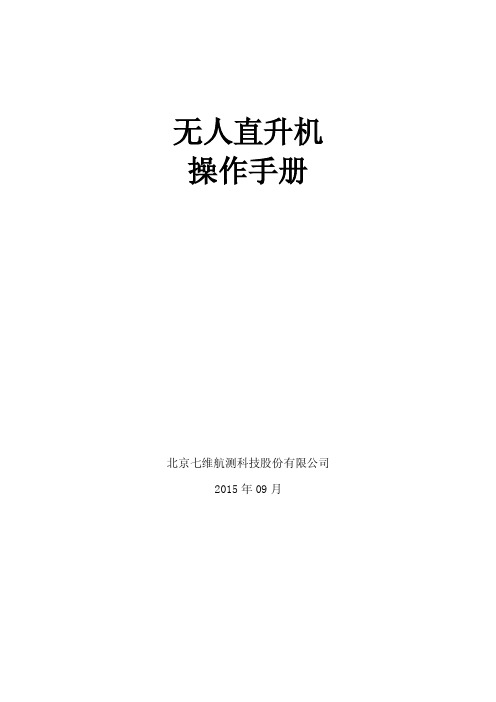
北京七维航测科技股份有限公司 2015 年 09 月
北京七维航测科技股份有限公司
Beijing SDi Science&Technology Co.,Ltd.
目录
第一章 系统使用注意事项 ................................................................................................. 4 一、警告 ............................................................................................................................ 4 二、飞行注意事项 ........................................................................................................... 4 1、空管 ..................................................................................................................... 4 2、飞行区域 ............................................................................................................. 4 3、电磁环境 ................................................................................
vericut7.0入门指南(原创)

其他东西都可以在晚上进行搜索解决,但是仿真加工的时候,刀具总是在悬空走,或者说是没有按照既定的路线进行切削。
本篇主要解决“对刀”的问题。
首先,在工位设置--》G代码里面,把编程方式改成刀尖方式。
到坐标系里,新建一个坐标系,名称自己任意选择,定位这个坐标系到你要加工的工件的原点。
再到G代码偏置中,新建一个程序零点,寄存器为54。
这里设置from 组建-Tool TO 坐标原点(指向之前建立的坐标系)。
图示讲解:1、选择数控机床所使用的系统。
2、选择所使用机床的3D模型,或者是手工建模(手工建模部分可以到网上找相关的教材)。
3、配置刀库刀具。
下图显示的只是一个简单的模型,实际应用的时候,应该把刀柄的尺寸精确,刀具的长度,切削刃的长度等尺寸按照实际进行绘制,这样才能起到检测干涉的作用。
4、工位配置中,修改编程方法。
5、坐标系设置,添加一个坐标系,名称任意。
6、G-代码偏置中,添加工作偏置,其中寄存器设置成54(即G54坐标系)。
7、配置工作偏置,特征从“组件-TOOL”到“坐标原点-program_zero_position1”,这里的program_zero_position1可以改成任意名称8、添加NC程序。
选择添加NC程序,切换到所有文件类型选择方式,选择相应的程序,进行修改之后,点击运行按钮,就可以进行简单的仿真了。
程序修改的内容有以下几项:①换刀设置,因为系统默认的是没有安装刀具的,所以必须添加“T1M6”的换刀指令。
其中的T后面的数字代表所使用的刀具号,必须与刀库里所设置的相应刀具的号码对应。
②添加坐标系选择指令。
因为之前添加的工作偏置中寄存器为54,所以这里程序中要选择G54坐标系,进行加工。
③注意程序中不能出现长度补偿,因为前面选择的是刀尖的编程方式。
(长度补偿也是在加工中换刀才需要)修改完成的程序案例截图如下:注意:本教程只适用于简单的加工模拟仿真,可以起到检测干涉的作用,但是如果要对程序进行优化,以及其他的功能的实现,则不适用。
SIEMENSPCS7使用入门

.1 / 98SIEMENSSIMATIC过程控制系统PCS 7 使用入门手册前言,目录1 简介2 建立一个项目3 使用CFC编辑器4 使用输入/输出助手5 使用SFC编辑器6 编译,下载及测试7 使用操作员站版本12/2000A5E00058928-04.2 / 98安全指南本手册包括应该遵守的注意事项,以保证你自己的生命安全以及保护产品和所连接的设备。
这些注意事项在本手册中是用符号进行突出强调,并根据危险等级注明如下:危险(Danger)表示假设若不采取适当的预防措施的话,将造成死亡,严重的人身伤害。
警告(Warning)表示假若不采取适当的预防措施的话,将可能造成死亡,严重的人身伤害。
告诫(Caution)表示假若不采取适当的预防措施的话,可能造成财产损失。
注意(Notice)表示假若不采取适当的预防措施的话,可能产生不合需要的结果和状态。
合格人员只有合格人员才允许安装和操作这一设备。
合格人员规定为根据既定安全惯例和标准进行试运行,接地和为电路、设备与系统加装标签的人员。
正确使用注意如下:警告本仪器及其元件只能用于产品目录或技术说明书中阐述的应用,并且只能与西门子批准或推荐的其它生产厂购买的装置或元件相连接。
本产品只有在正确运输、存贮、组装和安装的情况下,按推荐的方式运行和维护,才能正确安全地发挥其功能。
商标SIMATIC?,SIMATIC HMI?和SIMATIC NET?是SIEMENS AG的注册商标。
本系列文件中使用的其它名称也是注册商标:第三方厂商出于他们自己的目的引用任何注册商标都将侵犯商标所有者的合法权益。
.3 / 98SIEMENS AG 2000版权所有未经明确的书面许可不得复制,传播或使用本资料或其中的内容。
违者要对造成的损失承担责任,保留所有权包括专利授权与实用模型,或者设计登记所产生的权利。
Siemens AGBereich Automatisierungs-und AutriebstechnikGeschaeftsgebiet Industrie-Automatisierungssysteme Postfach 4848 D-90327 Nurnberg拒负责任的声明我们已核对本手册的内容与所叙述的硬件和软件相符,因为差错难以避免,所以我们不能保证完全的一致,然而,本手册中的数据定期审查,并在下一版的文件中作必要的修改,欢迎提出改进建议。
Veriti操作说明 2

Veriti PCR仪简明操作说明Applied Biosystems触摸屏常用按键说明:操作步骤:1、打开PCR仪的热盖,插入样品管。
盖好热盖。
2、打开PCR仪的电源,仪器程序开始初始化,需等待几分钟。
3、初始化完成后,显示主菜单:4、点“Browse/New Methods”,进入PCR程序列表:5、可以直接点一个PCR程序,选择“Start Run”运行;点右边的符号,可以选择不同的文件夹。
如要新建一个PCR程序,点“New”,出现PCR程序:6、添加一段程序:点中上方的“Stage”位置,该位置变红;再点“Add”,软件将加入一段新的程序。
7、修改循环数、温度、时间:点中循环次数、温度或时间位置,下方出现数字键。
依次点数字键,出现合适数字后,点“Done”确定。
8、增加一个步骤:点“Step”位置,该位置变红;再点“Add”,软件将加入一个新的步骤。
9、删除一个步骤:点“Step”位置,在点“Delete”,软件将该步骤删除。
10、建立梯度模式:1)点中一个步骤,再点“Option”键,出现选项如下2)点“VeriFlex step”,出现梯度创建窗口:输入6个梯度温度,温度下方的“1-2”是指对应的1、2两行加热孔,全部输好后,点“Done”确定。
注意:相邻的两个梯度温度之差最大不能超过5℃!11、建立渐变模式:1)点中一个步骤,再点“Option”键,出现选项如下2)点“Auto Delta”,出现渐变模式创建窗口。
点“Staring Cycle”,输入起始循环数;点“Delta Temperature”,输入温度变化值;点“Delta Time”,输入时间变化值。
渐变模式适用于touchdown PCR,可以提高PCR反应的特异性。
例:输入起始循环数为2,温度变化值为+0.5℃,时间变化值为+5s,则表示从第2个循环开始,每循环一次升温0.5℃,时间增加5s。
12、增加暂停步骤:1)点中一个步骤,再点“Option”键,出现选项如下3)点“Pause”,出现如下窗口。
veristand 使用手册

VeriStand是一种基于配置的软件环境,它简单易用,无需编程即可完成实时测试系统的创建,实现HiL测试中所需的各种功能。
以下是VeriStand的使用手册:
一、启动VeriStand
打开VeriStand软件,选择新建工程,并填入工程名字。
在弹出的系统定义界面中,选择需要的硬件配置选项。
二、配置硬件接口
在VeriStand中,可以通过硬件发现向导自动探测机器上已经连接的硬件,并选择相应的板卡。
接着,可以添加需要的通道,配置激励生成、记录数据、计算通道和事件警报等功能。
三、导入控制算法和仿真模型
VeriStand可以从NI LabVIEW和MathWorks Simulink等建模环境中导入控制算法和仿真模型。
这些模型可以通过VeriStand的配置界面进行实时调整和优化。
四、运行和调试测试系统
在完成硬件配置和控制算法导入后,可以运行测试系统并进行实时调试。
VeriStand提供了操作界面,方便用户实时监控测试系统的状态和数据。
五、注意事项
在使用VeriStand时,需要注意遵守相关法律法规和道德规范,确保测试系统的安全性和稳定性。
同时,应该定期更新VeriStand软件,以获得最新的功能和漏洞修复。
总之,VeriStand的使用手册可以帮助用户更好地了解和使用该软件,提高实时测试系统的效率和稳定性。
在使用过程中遇到问题时,可以参考VeriStand的官方文档或寻求技术支持。
欧真喷水织机电控7寸触摸屏使用手册V2.2

欧真喷水织机电控7寸触摸屏使用手册V2.21.界面结构主界面如图(1.1)所示,上部为常用功能按钮区域,左侧为菜单栏,底部为状态信息栏,中间部分显示织机运行主要信息。
(图1.1)左侧菜单栏可进入下一级菜单或界面,菜单总体结构如(图1.2)、(图1.3)、(图1.4)所示。
左下角为系统状态栏,为保护参数误修改,影响运行,某些参数必须在显示为“停止状态”时才能修改,开机运行、点动或刹车解除时是不能修改的。
(图1.2)主编码器方向等主编码器方向、电机方向、卷取减速比等主编码器方向、电机方向、送经减速比等主编码器方向、电机方向、送经减速比等恢复织机电控数据为出厂默认值。
恢复储纬主控数据为出厂默认值。
恢复储纬头数据为出厂默认值。
恢复卷取和送经数据为出厂默认值。
主编码器方向、慢速反转定位、自动反向寻纬功能等(图1.3)(图1.4)2. 登录和HMI 配置(图2.1)主页点“登陆”按钮进入登陆界面。
此界面可以设置显示使用语言。
(图2.2)系统权限分三级:初级用户级、调机人员用户级、专业人员用户级。
初级用户级:不需要登陆,供挡车工使用,只可查看主界面数据、停机信息、生产管理数据、警告信息等基本信息。
当前用户为“无”时,即为初级用户级。
调机人员用户级:需要输入密码登陆。
调机人员用户级可以设置除系统配置菜单下的其他所有数据,供调试工、一般维修人员使用。
专业人员用户级:需要输入密码登陆。
专业人员用户级可设置修改所有数据,包括系统配置数据,供电控厂家、主机厂或终端用户专业人员使用。
专业人员用户级还可以设置默认用户级别,即重新上电或退出专业人员登陆后,系统可自动以设定的默认用户级别登陆,以供厂家管理人员设定开放权限。
默认用户级别选择“无”,则默认为初级用户级。
专业人员用户进入登录页面后选择“专业人员”用户,输入密码后点“登录”,注意当前用户显示为“专业人员”才表示登录成功;(图2.3)以专业人员用户登录后,进入“系统配置”项,选择“HMI配置”来设定系统实际配置,要根据实际配置来设定,否则可能会报通讯错误或者相关参数没有显示。
ld中文手册完全版%28带目录%29
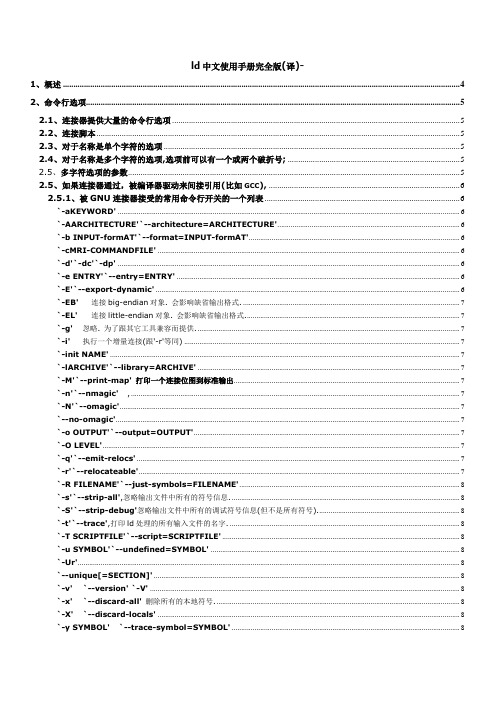
ld中文使用手册完全版(译)-1、概述 (4)2、命令行选项 (5)2.1、连接器提供大量的命令行选项 (5)2.2、连接脚本 (5)2.3、对于名称是单个字符的选项 (5)2.4、对于名称是多个字符的选项,选项前可以有一个或两个破折号; (5)2.5、多字符选项的参数 (5)2.5、如果连接器通过,被编译器驱动来间接引用(比如GCC), (6)2.5.1、被GNU连接器接受的常用命令行开关的一个列表 (6)`-aKEYWORD' (6)`-AARCHITECTURE'`--architecture=ARCHITECTURE' (6)`-b INPUT-formAT'`--format=INPUT-formAT' (6)`-cMRI-COMMANDFILE' (6)`-d'`-dc'`-dp' (6)`-e ENTRY'`--entry=ENTRY' (6)`-E'`--export-dynamic' (6)`-EB'连接big-endian对象. 会影响缺省输出格式 (7)`-EL'连接little-endian对象. 会影响缺省输出格式 (7)`-g'忽略. 为了跟其它工具兼容而提供 (7)`-i'执行一个增量连接(跟'-r'等同) (7)`-init NAME' (7)`-lARCHIVE'`--library=ARCHIVE' (7)`-M'`--print-map'打印一个连接位图到标准输出 (7)`-n'`--nmagic', (7)`-N'`--omagic' (7)`--no-omagic' (7)`-o OUTPUT'`--output=OUTPUT' (7)`-O LEVEL' (7)`-q'`--emit-relocs' (7)`-r'`--relocateable' (7)`-R FILENAME'`--just-symbols=FILENAME' (8)`-s'`--strip-all',忽略输出文件中所有的符号信息 (8)`-S'`--strip-debug'忽略输出文件中所有的调试符号信息(但不是所有符号). (8)`-t'`--trace',打印ld处理的所有输入文件的名字 (8)`-T SCRIPTFILE'`--script=SCRIPTFILE' (8)`-u SYMBOL'`--undefined=SYMBOL' (8)`-Ur' (8)`--unique[=SECTION]' (8)`-v'`--version' `-V' (8)`-x'`--discard-all'删除所有的本地符号. (8)`-X'`--discard-locals' (8)`-y SYMBOL'`--trace-symbol=SYMBOL' (8)`-z KEYWORD' (8)`-( ARCHIVES -)'`--start-group ARCHIVES --end-group' (9)`--accept-unknown-input-arch' (9)`-assert KEYWORD'这个选项被忽略,只是用来跟SunOS保持兼容 (9)`-Bdynamic'`-dy'`-call_shared'连接动态链接库 (9)`-Bgroup' (9)'--no-undefined' (9)`-Bstatic'`-dn' `-non_shared' `-static' (9)`-Bsymbolic' (9)`--check-sections'`--no-check-sections' (10)`--cref' (10)`--no-define-common' (10)`--defsym SYMBOL=EXPRESSION' (10)`--demangle[=style]' `--no-demangle' (10)`--dynamic-linker FILE' (10)`--embedded-relocs' (10)`--fatal-warnings'把所有的警告视为错误 (10)`--force-exe-suffix'确保输出文件有一个.exe后缀 (10)`--no-gc-sections'`--gc-sections' (11)`--help'在标准输出上打印一个命令行选项概要,然后退出. (11)`--target-help' (11)`-Map MAPFILE' (11)`--no-keep-memory' (11)`--no-undefined'`-z defs' (11)`--allow-multiple-definition'`-z muldefs' (11)`--allow-shlib-undefined' `--no-allow-shlib-undefined' (11)`--no-undefined-version' (11)`--no-warn-mismatch' (11)`--no-whole-archive' (11)`--noinhibit-exec' (11)`-nostdlib' (12)`--oformat OUTPUT-formAT' (12)`-qmagic'这个选项被忽略,只是为了跟Linux保持兼容 (12)`-Qy'这个选项被忽略,只是为了跟SVR4保持兼容. (12)`--relax' (12)`--retain-symbols-file FILENAME' (12)'--retain-symbols-file' (12)`-rpath DIR' (12)`-rpath-link DIR' (12)`-shared'`-Bshareable' (13)`--sort-common' (13)`--split-by-file [SIZE]' (13)`--split-by-reloc [COUNT]' (13)`--traditional-format' (13)'--trafitinal-format'开关告诉ld 不要把相同的入口合并起来 (13)`--section-start SECTIONNAME=ORG' (13)`-Tbss ORG'`-Tdata ORG' `-Ttext ORG' (14)`--dll-verbose'`--verbose' (14)`--version-script=VERSION-SCRIPTFILE' (14)`--warn-common' (14)`--warn-constructors' (14)`--warn-multiple-gp' (15)`--warn-once' (15)`--warn-section-align' (15)`--whole-archive' (15)`--wrap SYMBOL' (15)`--enable-new-dtags'`--disable-new-dtags' (15)i386 PE平台的特定选项 (15)`--add-stdcall-alias' (16)`--base-file FILE' (16)`--enable-stdcall-fixup'`--disable-stdcall-fixup' (16)`--export-all-symbols' (16)3、环境变量 (16)`GNUTARGET' (16)`LDEMULATION' (16)4、连接脚本 (17)4.1、基本的连接脚本的概念 (17)4.1.1、三种节 (17)4.1.2、每一个loadable或allocatable的输出节有两个地址 (17)4.1.3、每一个目标文件还有一个关于符号的列表, 被称为'符号表' (17)4.2、连接脚本的格式 (18)4.3、简单的连接脚本示例 (18)4.4、简单的连接脚本命令 (19)4.4.1、设置入口点. (19)4.4.2、处理文件的命令. (19)`INCLUDE FILENAME' (19)`INPUT(FILE, FILE, ...)'`INPUT(FILE FILE ...)' (19)`GROUP(FILE, FILE, ...)'`GROUP(FILE FILE ...)' (19)`OUTPUT(FILENAME)' (19)`SEARCH_DIR(PATH)' (19)`STARTUP(FILENAME)' (20)4.5、处理目标文件格式的命令 (20)`OUTPUT_formAT(BFDNAME)'`OUTPUT_formAT(DEFAULT, BIG, LITTLE)' (20)`TARGET(BFDNAME)' (20)4.6、其它的连接脚本命令 (20)`EXTERN(SYMBOL SYMBOL ...)'. (20)`FORCE_COMMON_ALLOCATION' (20)`INHIBIT_COMMON_ALLOCATION' (20)`NOC ROSSREFS(SEC TION SEC TION ...)' . (20)`OUTPUT_ARC H(BFDARCH)' (21)4.6、为符号赋值 (21)4.7、SEC TIONS命令 (22)4.7.1、输出节描述 (22)4.7.2、输出节名 (23)4.7.3、输出节描述 (23)4.7.4、输入节描述 (23)4.7.4.1、输入节通配符 (24)4.7.4.2、输入节中的普通符号. (25)4.7.4.3、输入节和垃圾收集 (25)4.7.5、输出节数据 (26)4.7.5.1、输出节关键字 (27)4.7.5.2、输出节的丢弃。
威士达操作手册

一、VESDA烟雾报警系统原理简介前言VESDA烟雾报警系统是采用了当代先进的光电技术、网络通信技术和计算机技术制造的高技术产品,内含有多项专利保护的专门制造技术。
该系统独劈蹊径,改变了国内外传统火灾探测器的设计思路,其主要特点有:A 变被动等待为主动抽取空气样品。
传统的火灾探测器都是固定在房间的顶棚上或烟雾易到达之处,等待烟雾将其淹没并渗透到探测器内部时才能引起报警,这个过程花费的时间比较长,如同“守株待兔”。
而VESDA采用了高效抽气泵,通过分布到保护区的采样管网,主动抽取保护区的空气进行分析,并探测其中的烟雾含量,变被动等待为主动出击。
B 采用激光做光源,利用光散射原理探测烟雾,实现了极高的探测灵敏度和很宽的探测范围,两者结合体现出的优异的性能,这在传统火灾探测器中是没有的。
要求火灾探测器既有高灵敏度,又有宽的。
可调的探测范围,一直是消防业界追求的目标,因为消防业的最高的理念就是以防为主,制止火灾的发生。
VESDA系统采用高灵敏的探测器能测出保护区出现的早期微量烟雾,根据烟雾量的增长,发出早期予警、中期予警和火灾临界报警,使人们提早发现火灾苗头,将火灾扑灭于萌芽状态,不会酿成大火。
二、操作手册1.编程器操作说明编程器是VESDA系统中重要部件之一。
分为两种:模块试编程器或便携试编程器。
模块试编程器一般安装在主机或集中显示,编程机架上,位置固定。
便携试编程器使用方面,人们可以拿着它到需要编程的探测器上使用。
1.1编程器的作用:●主要用于对VESDA系统进行编程调试。
●VESDA系统出现故障时用编程器来查找故障原因。
●用于查找事件记录和系统内各部件的状态●利用编程器内在菜单,配合面板上的按键对VESDA进行简单的控制。
1.2 编程器上按键的作用:编程器有两排按键,箭头键用于移动屏上的光标,其他键用于增减数值和确认或退出菜单。
详细说明如下:键:用于向左、向右移动光标,或向左、向右滚动高亮条。
在屏幕提示中选“NO”时,按〈键确认。
施耐德PL7软件手册

b TSX 37 21/22PLC . . . . . . . . . . . . . . . . . . . . . . . . . . . . . . . . . . . . . . . . . . . . . . 1/7
b 功能、内存结构 . . . . . . . . . . . . . . . . . . . . . . . . . . . . . . . . . . . . . . . . . . . . . . . . . 1/8
6 - 服务
b TSX Micro PLC 模块的文档和功率消耗 . . . . . . . . . . . . . . . . . . . . . . . . . . . . . . 6/2 b 标准、认证和行业法规. . . . . . . . . . . . . . . . . . . . . . . . . . . . . . . . . . . . . . . . . . . 6/5 b 产品型号索引 . . . . . . . . . . . . . . . . . . . . . . . . . . . . . . . . . . . . . . . . . . . . . . . . . . . 6/9
2 个半高模块 8 输入 12 位 (±10 V、 0-10 V)、 8 输入 12 位 (0-20 mA、 4-20 mA)、 4 个差分输入多量程 16 位 ( 高级热电偶温度探头 )、 4 输出 11 位 + 符号 (±10 V)、 2 输出 11 位 + 符号 (±10 V、 0-20 mA、 4-20 mA)、 4 输入 /2 输出 12 位 (±10 V,0-10 V,0-20 mA,4-20mA)
4 - 通讯
labview 7使用指南

LabVIEW 7 Express评估版使用指南2003年4月版产品号:350777B-01全球技术支持和产品信息NI公司总部11500 North Mopac Expressway, Austin, Texas 78759-3504 USA Tel: (512) 683-0100NI全球分公司澳大利亚61 2 96728846;奥地利43 0 662 45 79 90 0;比利时32 0 2 757 00 20;巴西55 11 3262 3599;加拿大(卡加立) 403 274 9391;加拿大(安大略) 905 785 0085;加拿大(渥太华)613 233 5949;加拿大(魁北克)514 694 8521;中国021 6555 7838;丹麦45 76 26 00;芬兰09 725 725 11;法国01 48 14 24 24;德国089 741 31 30;希腊30 1 42 96 427;香港2645 3186;印度91805275406;以色列;03 6120092;意大利02 413091;日本03 5472 2970;韩国02596 7456;墨西哥(墨西哥城) 5 280 7625;墨西哥(蒙特里) 8 357 7695;荷兰0348433466;新西兰09 914 0488;挪威32 27 73 00;波兰022 528 94 06;葡萄牙351 1726 9011;新加坡2265886;西班牙91 640 0085;瑞典08 587 895 00;瑞士056 20051 51;台湾02 2528 7227;英国01635 523545NI驻中国地区联系地址:免费咨询电话:800-8203622 @香港电话:(852)2645 3186 传真:(852)2686 8505地址:香港沙田小沥源安心街十九号汇贸中心二楼五室深圳电话:(0755)390 4939 传真:(0755)390 4936地址:深圳福田区深南大道华丰大厦1808室邮编:518034上海电话:(021)6555 7838 传真:(021)6555 6244地址:上海曲阳路800号商务大厦6楼邮编:200437北京电话:(010)62628052/53/54/55 传真:(010)62628056地址:北京中科泛华测控技术有限公司海淀区科学院南路5号北京8741信箱邮编:100080Email:mail@©2003年National lnstruments出版,版权所有。
iPC7说明书
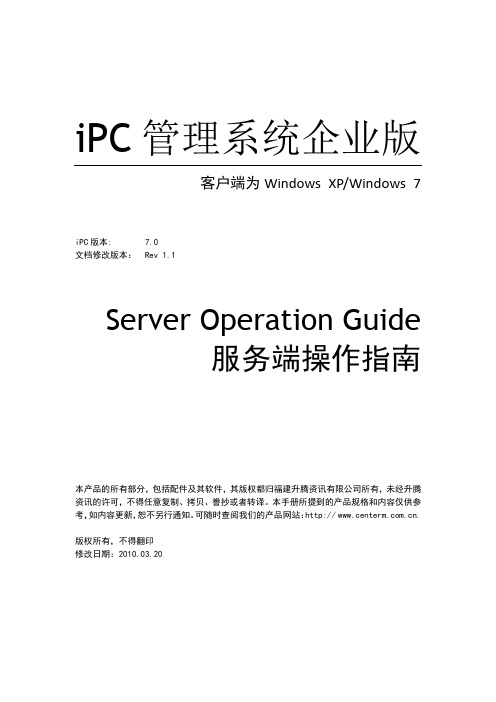
iPC管理系统企业版客户端为Windows XP/Windows 7iPC版本: 7.0文档修改版本:Rev 1.1Server Operation Guide服务端操作指南本产品的所有部分,包括配件及其软件,其版权都归福建升腾资讯有限公司所有,未经升腾资讯的许可,不得任意复制、拷贝、誊抄或者转译。
本手册所提到的产品规格和内容仅供参考,如内容更新,恕不另行通知。
可随时查阅我们的产品网站:http:// .版权所有,不得翻印修改日期:2010.03.20目录第一章:IPC介绍 (3)1.1 软件介绍 (3)1.2组件介绍 (3)第二章:IPC服务器安装与配配置 (4)2.1 安装IPC服务器端 (4)2.2 配置IPC服务器端 (5)2.2.1 启动前配置 (5)2.2.2 数据管理器的配置 (7)2.2.3 启动管理器的配置 (9)2.2.4 客户端的配置 (12)2.3 制作IPC镜像 (13)2.3 .1注意事项 (13)2.3.2服务器端设置 (13)2.3 .3 客户端设置 (15)第三章:IPC高级功能配置 (19)3.1多IO服务器/多网卡负载平衡 (19)3.2 启动/数据服务器双机 (22)3.3 超级工作站更新/还原 (25)3.4 镜像同步/计划同步 (29)3.5 基于工作站/用户的私有数据磁盘 (30)3.6多镜像选择启动模式 (32)3.7漫游登录/开机密码保护/其他 (33)3.8 基于微软AD管理 (35)3.9 客户端分辨率/刷新率设置 (38)3.10 禁用外设 (39)3.11 内部DHCP/外部DHCP (39)3.12 工作站信息导入导出 (40)第四章:关于升腾及附录 (41)4.1 升腾和6s服务的介绍 (41)4.2 IPC问答 (42)4.3 交换机器配置参考 (43)第一章:IPC介绍阅读提要:本章介绍了IPC软件的个组件及功能特性;如果您是企业的管理员或IPC软件的销售及支持人员,我们建议您详细的阅读本文档的其他章节,以便于您能深刻的理解这些功能的具体用处。
VERIPOS LD7 快速指南说明书

VOSS : AB-V-MA-00560 Rev A8Reference card for use day to day, to print and use.1. Latch Power Button2. Status LEDs3. Main Antenna Connector4. Aux Antenna Connector5. 1 PPS /Event Connector6. Com 1 Connector7. Power Connector8. Ethernet / USB Connector9. Com2 / Com3 Connector 10.Com4 / Com5 ConnectorCables and adaptors suppliedAntennasSee LD7 Installation manual for more information.Connecting LD7Connect the LD7 making connections as shown in the typical example installation below.When installing the Lemo connectors ensure the red dot on the plug and red mark on the socket line upInitial start-upPress the power switch on the front panel. Allow the unit approximately 120 seconds to start up.Use a Windows 7 or XP PC with browser software (preferably Google Chrome version 30.0.1559.101 or above)Amend the IP address of the PC to a compatible address for the LD7. The default fixed IP address of the LD7 is 192.168.0.126.Connect the LD7 RJ45 lead via an Ethernet hub or directly to the PC. On the PC, open internet browser and enter the default LD7 IP address, 192.168.0.126Enter the unique LD7 User code on front of LD7 unit and press OK. Once connected the main browser page is shown:LD7 Main browser page – default / recommended settings shownBeam selectionOn the LBand page select a V eripos correction satellite beam for yourVOSS : AB-V-MA-00560 Rev A8vessel work area from the drop down options and click Apply:Upon lock to the selected beam the SyncLED should be green.In most locations, more than one beam will be available. Different beams carry corrections for different reference stations. A beam should be selected which has the highest elevations and reference stations mostsuited to the work area.Enabling the LD7 for Veripos ServicesContact the Veripos Helpdesk to request a service enable quoting your Unit ID, Service Access Licence (SAL) number and listingservices required e.g. Veripos Ultra with Standard.Download a Service Notification Form from and use this when contacting the Veripos Helpdesk for an enable.Tel. +44 1224 965900 email:********************The sync indicator must be green in order for the Access code to bereceived.When the unit is enabled the ENBLED should be GreenConfiguring data outputs from the LD7Position and heading data (NMEAa or NMEAb) can be output onCom ports 1 or 2 or via LAN from the LD7.On the Web Browser go to the GNSS Tab and set the NMEAMessages required for output.For serial output, go to the LD7 I/O page and select the data streamsand baud rate required for Com ports 1 and 2.Configuring data outputs from the LD7 (LAN)Position and heading data (NMEAa or NMEAb) is also available foroutput via LAN.To output NMEA messages from the LD7, the IP address of the GNSS receiver should be used. Note that this is different from the IP addressLD7 with Verify QC – LAN outputsConfigure the Verify QC PC network settings to an applicable IP address and Subnet Mask for use with the LD7 (Control Panel/Network Connections).The LD7 processor, GNSS and LBand receivers all have separate IP addresses. Take into account when setting an IP address on the PC. To determine or set the LD7, LBand and GNSS Rx IP Addresses use the LD7 Web Browser.Configure Verify QC inputs for Client Sockets with the following IP Address and LAN ports;LD7 with Verify QC - Serial Port outputsYou can view or amend baud rates, etc. by going to LD7 IO page in the Web Interface.Baud Rates are user configurable. As a result users should check the Baud Rate Settings using the LD7 Web Interface (see Configuring data outputs section of this quick guide).。
viliv S7 使用指南

S7本指南若有產品改良變更,恕不事先通知。
使用者指南流動電腦通訊設備感謝您購買 viliv。
使用本產品前,請先詳讀注意事項。
目錄安全使用注意事項 (4)部件名稱 (7)基本組件 (7)前視圖 (8)鍵盤 (9)左/右視圖 (10)後視圖 (11)安裝和連線 (12)連接耳機和麥克風 (12)連接電源(充電轉接器) (12)USB 資料連結連接 (13)USB 連接 (13)旋轉 LCD 熒幕 (14)取出.裝入電池 (15)取出電池 (15)裝入電池 (15)基本操作 (16)打開/關閉電源 (16)設定/取消保持功能 (16)使用「功能表」功能 (17)使用旋轉功能 (17)觸控屏 (17)Viliv 管理器 (Viliv Manager) 設定 (18)初次使用 (19)初次使用 (19)還原解決方案(AMI 救護,AMI Rescue)指導 (21)還原解決方案的使用方式 (AMI 救護) (21)規格 (22)一般規格 (22)本設備已進行測試,測試結果表明符合 FCC 第 15 條之規定中對 B 類數位設備的限制。
施加此類限制的宗旨,是在居住地區提供防止有害干擾的合理保護。
本設備會產生、使用且可能輻射射頻能量,因此若未遵循安裝和使用說明,可對無線電通訊造成有害干擾。
但并不保證每個特定的安裝點不會發生任何干擾。
若本設備確實對無線電接收或電視接收造成有害干擾(透過開關本設備可測定是否造成干擾),建議使用者采取以下一項或多項措施解決干擾問題:- 重新定位或重新定向接收天線。
- 增大本設備與接收器之間的距離。
- 將本設備與接收器連在不同的電路插座上。
- 向經銷商或經驗豐富的收音機/電視機技術人員尋求幫助。
使用者應了解的資訊1996 年 8 月,美國聯邦通訊委員會(FCC) 的公告與法規 (Report and Order) 96-326 開始採用更新的安全標準,標準規定了人體曝露於 FCC 調節傳送器所發出之射頻電磁能量的限制。
isis7 professional使用说明
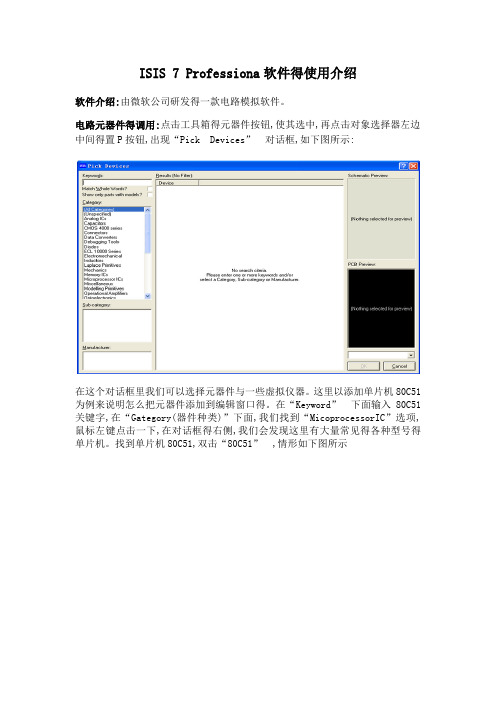
ISIS 7 Professiona软件得使用介绍
软件介绍:由微软公司研发得一款电路模拟软件。
电路元器件得调用:点击工具箱得元器件按钮,使其选中,再点击对象选择器左边中间得置P按钮,出现“Pick Devices”对话框,如下图所示:
在这个对话框里我们可以选择元器件与一些虚拟仪器。
这里以添加单片机80C51为例来说明怎么把元器件添加到编辑窗口得。
在“Keyword”下面输入80C51关键字,在“Gategory(器件种类)”下面,我们找到“MicoprocessorIC”选项,鼠标左键点击一下,在对话框得右侧,我们会发现这里有大量常见得各种型号得单片机。
找到单片机80C51,双击“80C51”,情形如下图所示
这样在左边得对象选择器就有了80C51这个元件了。
点击一下这个元件,然后把鼠标指针移到右边得原理图编辑区得适当位置,点击鼠标得左键,就把
80C51放到了原理图区,如下图所示:
虚拟示波器得调用:调出虚拟示波器左击图标显示图一得界面,然后选择第一项,在原理图区安装即可。
<图一>
虚拟示波器得使用
图二中channel A
channel B
channel C
channel D
表示4个不同得输入通道
她们正下方得旋转按钮得作用就是调节输入信号得显示比例,例如图中得channel A 每一个竖格代表5V
channel B 每一个竖格代表22、5mV
channel C 每一个竖格代表12、5V
channel D 每一个竖格代表0、1V
<图二>。
威伦司指纹保险箱模块操作说明

威伦司指纹保险箱模块操作说明威伦司指纹保险箱模块操作说明1、电源该系统使⽤4节AA号电池,请注意电池正负极。
2、出⼚状态下⽤户开门操作⽅法:按“START”键启动系统,按放任意⼿指,听到“滴”声后放开⼿指,门将⾃动打开。
3、系统⽤户分为:管理员和普通⽤户管理员权限:正常开门、添加、删除⽤户普通⽤户权限:正常开门4、按⼿指验证时的注意事项按⼿指进⾏验证操作时,请根据显⽰菜单和指纹仪指⽰灯的提⽰进⾏。
指纹仪灯亮,并且窗⼝菜单显⽰“place finger”或“place finger Again”,将⼿指放在指纹采集仪上进⾏采集。
⼿指应当正确放置于指纹采集区域,并适当⽤⼒,以保证所采集的指纹清晰。
5、误操作,如何退出当前操作:如果出现误操作需返回重新开始状态,只需等待5秒钟即可。
(注:屏幕⾃动休眠时间为5秒)6、电源⽋压提⽰:按“START”键后,蜂鸣器长鸣三声“滴、滴、滴”,此时应⽴即更换电池。
7、采⽤应急备⽤电源本功能可以保证在电池⽆效时仍然可以通过外接电源供电的⽅式应急开门8、采⽤应急机械钥匙更多的应急措施以确保⽤户万⽆⼀失添加⽤户操作⽅法1、出⼚或⽆指纹的情况下,添加⽤户操作⽅法:(说明:添加的第⼀、⼆个⽤户为管理员)按“START”键后按“ADD”,屏幕显⽰:ADD ADMIN Place Finger Cap.0/8此时按下⼿指,听到“滴”声后放开⼿指(如果未及时放开,系统会“滴滴滴...”急促鸣叫)屏幕显⽰:ADD ADMIN Place Finger Again Cap.0/8再次按下⼿指:(注:如⽐对录⼊不成功,系统会发出“滴...滴”声),请再次重复上述操作⽐对录⼊成功屏幕显⽰:ADD ADMIN Cap.1/8 OK 并“滴滴”添加第⼀个⽤户成功后,可以继续添加,直到8个⽤户全部添加完成。
2、系统内已有指纹的情况下,添加⽤户操作⽅法:按“START”键后按“ADD”,屏幕显⽰:ADD Admin. Place Finger Cap.1/8此时按下管理员⼿指,验证通过后,⽅可添加新⽤户,操作⽅法参考上⼀节。
七位ID售餐系统维护手册
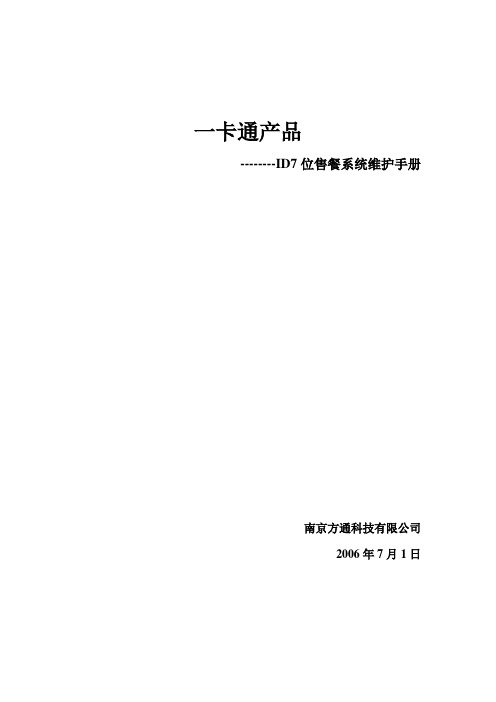
一卡通产品--------ID7位售餐系统维护手册南京方通科技有限公司2006年7月1日七位ID 售餐系统维护手册软件部分:1、 软件安装好后怎么附加数据库?解决:A 、打开数据库管理工具, 点击一下连接数据库并保存设置如图(1)后,出现创建数据库管理界面,找到售餐软件安装目录下的database 文件夹 的FTXFID_DATA.MDF 文件,点创建数据库就行了。
图(1) 图(2)B 、打开SQL2000的企业管理器,点击如图(3)所是的附加数据库,然后在如图(4)所示的找到数据库文件FTXFID_Data.mdf 文件,点击确定,最后点一下如图(1)的连接数据库并保存设置,就可以打开软件了。
图(3) 图(4)2. 连接好数据库后,软件出现登陆界面就死机。
解决:A 、忘记点击图(1)处的连接数据库并保存设置。
B 、更改电脑时间格式,控制面板----区域选项,把时间格式和日期格式分别改成改成HH:mm:ss 和yyyy-MM-dd,如图(5)和图(6)所示:图(5) 图(6)3. 软件运行后不能发卡或不可以账户同步故障原因:没有将卡号导入数据库并发送到服务器或是没有将卡号授权解决方法:A :数据库里没导过卡号,先用读卡程序读出七位卡号,然后发到我公司加密处理,之后在软件里打开“系统维护”--- “卡号授权”菜单,依次执行导入卡号,发送至服务器,发送权限操作.特别说明:导入卡号:把卡号从文本文件导入到数据库,对应数据库的表是CKHXX 。
发送至服务器:把卡号从数据库写到服务器里。
发送卡权限:是把已发送到服务器中的卡的授权信息(*.dat7文件)写到服务器里。
★★★有情提醒:I . 以上导入卡号的过程必须依次执行,不可以相互颠倒.II . 请不要点击清除卡权限,否则所有的卡将会用不起来。
硬件部分:消费机部分1.单个消费机不通讯。
刷卡消费机显示E------7或提示E------L 。
解决:消费机和服务器连接故障A 、 单个消费机出现这种情况:a 、 消费机的连接线和总线连接反向或某一根线没连上b 、 消费机的机号大于软件设置中设定的消费机最大连接数,可更改消费机的最大机号或调整消费机的最大连接数,此数据一般设置为消费机的最大连接数加1c 、 消费机所能识别卡的位数(5位或7位)和实际不同,开机时会以ID-01(5位)或ID-02(7位)的形式显示d 、 消费机主板上的75174或1487通讯芯片坏,更换即可B 、 所有消费机都出现这种情况:a、检查服务器的通讯灯亮不亮,如不亮可能是服务器通讯故障。
VPAD7烧录Firmware SOP
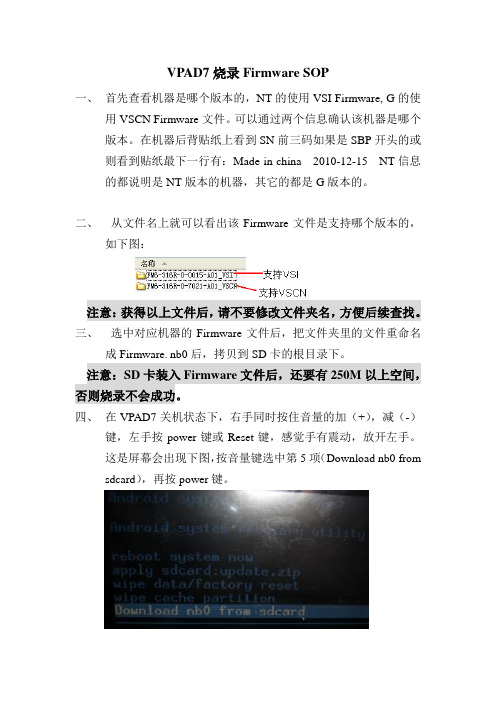
VPAD7烧录Firmware SOP
一、首先查看机器是哪个版本的,NT的使用VSI Firmware, G的使
用VSCN Firmware文件。
可以通过两个信息确认该机器是哪个
版本。
在机器后背贴纸上看到SN前三码如果是SBP开头的或
则看到贴纸最下一行有:Made in china 2010-12-15 NT信息
的都说明是NT版本的机器,其它的都是G版本的。
二、从文件名上就可以看出该Firmware文件是支持哪个版本的,
如下图:
注意:获得以上文件后,请不要修改文件夹名,方便后续查找。
三、选中对应机器的Firmware文件后,把文件夹里的文件重命名
成Firmware.nb0后,拷贝到SD卡的根目录下。
注意:SD卡装入Firmware文件后,还要有250M以上空间,否则烧录不会成功。
四、在VPAD7关机状态下,右手同时按住音量的加(+),减(-)
键,左手按power键或Reset键,感觉手有震动,放开左手。
这是屏幕会出现下图,按音量键选中第5项(Download nb0 from sdcard),再按power键。
五、在按下power键后,机器会自动烧录,不要按机器的任何键,
如果10分钟后还没有烧录结束,请重新来过,或检查SD卡剩余空间是否有250M以上。
- 1、下载文档前请自行甄别文档内容的完整性,平台不提供额外的编辑、内容补充、找答案等附加服务。
- 2、"仅部分预览"的文档,不可在线预览部分如存在完整性等问题,可反馈申请退款(可完整预览的文档不适用该条件!)。
- 3、如文档侵犯您的权益,请联系客服反馈,我们会尽快为您处理(人工客服工作时间:9:00-18:30)。
LD7 Operations ManualVeriposManual Title: LD7 Operations ManualRef.: AB-V-MA-00555Rev No: A5 Page 2Manual Title: LD7 Operations ManualRef.: AB-V-MA-00555CONTENTS1.INTRODUCTION (5)1.1VERIPOS LD7 (5)1.2LD7 INTEGRATED MOBILE UNIT (6)1.3WHAT THIS DOCUMENT COVERS (6)1.4EQUIPMENT SUPPLIED WITH LD7 (7)1.5VERIPOS HELPDESK REQUESTS FOR SERVICE ENABLE / DISABLE (7)1.6ENABLING THE LD7 FOR USE (8)1.7DISCLAIMER (8)2.OVERVIEW AND DESCRIPTION OF THE LD7 (9)2.1FRONT PANEL (10)2.1.1LED’s (10)2.2LD7 CONNECTIONS (11)2.2.1Coaxial Connections (11)2.2.2Data Cables and output (13)2.3LD7 LOGIC FLOW DIAGRAM (14)3.CONFIGURATION (15)3.1BROWSER INTERFACE (15)3.1.1Connecting the LD7 (15)3.2LBAND (17)3.2.1Beam Selection (18)3.2.2Enable/ Disable (19)3.2.3REFERENCE STATION SELECTION (19)3.2.4Veripos Ultra and APEX Services (20)3.3IO (INPUTS / OUTPUTS) (21)3.3.1Serial Ports (21)3.3.2Ethernet (21)3.4GNSS (23)3.4.1NMEA Output (23)3.4.2Positioning Mode (24)3.4.3PPP mode (24)3.4.4PPS (24)3.4.5NMEA Precision (24)3.4.6PPP DQI (25)4.SYSTEM OPERATION (26)5.TROUBLESHOOTING (27)5.1POWER FAULTS (28)5.2ENABLE / DISABLE FAULTS (28)5.3L – BAND SIGNAL FAULTS (28)5.4HEADING FAULTS (29)APPENDIX I. (30)CONTACT INFORMATION (30)APPENDIX II. (32)ABBREVIATIONS (32)APPENDIX III. (34)VERIPOS REFERENCE STATIONS (34)APPENDIX IV. (39)Manual Title: LD7 Operations ManualRef.: AB-V-MA-00555QUALITY STANDARDS (39)APPENDIX V. (44)NMEA SENTENCES (44)APPENDIX VI. (54)GLOBAL COVERAGE CHART (54)APPENDIX VII. (56)HEADING ANTENNA GUIDE (56)APPENDIX VIII (59)SERVICES NOTIFICATION FORM (59)APPENDIX IX (62)LD7 QUICK GUIDE (62)E CABLES & ADAPTORS SUPPLIED: .............................. ERROR! BOOKMARK NOT DEFINED.2.ANTENNAS: - SEE LD7 INSTALLATION MANUAL FOR MORE INFORMATION. ................ ERROR!BOOKMARK NOT DEFINED.3.CONNECTING THE LD7 – MAKE CONNECTIONS AS SHOWN; ........... E RROR! BOOKMARK NOTDEFINED.4.TURN ON LD7 POWER AT AND WAIT UNTIL UNIT HAS INITIALIZED (1 MINUTE). .......... ERROR!BOOKMARK NOT DEFINED.5.BEAM SELECTION ................................................................. ERROR! BOOKMARK NOT DEFINED.6.ENABLE FOR VERIPOS CORRECTIONS ............................. ERROR! BOOKMARK NOT DEFINED.7.VERIFY QC SERIAL PORT SOLUTION OUTPUT ................. ERROR! BOOKMARK NOT DEFINED.8.CHECK LD7 STATUS ............................................................. ERROR! BOOKMARK NOT DEFINED.Manual Title: LD7 Operations ManualRef.: AB-V-MA-005551. INTRODUCTIONVeripos specialise in providing robust data broadcast services for precise positioningapplications to the offshore industry.Veripos was formed in 1989 to supply GPS augmentation services, in the form ofdifferential GPS corrections, to vessels in the offshore oil and gas industry. Veripos productline operates worldwide, providing data broadcast and support services for precisepositioning applications.At Veripos it is our mission is to be a market leader in the supply of precise navigation andpositioning services and solutions, through innovative application of technology, continuousproduct development and operational excellence, whilst creating maximum value for bothour customers and stakeholders.The mainstay of Veripos is the provision of data broadcast services for the purpose ofenhancing accuracy, reliability and integrity of precise navigation and positioning. Veriposoffers a range of such services to meet different client requirements, providing accuracy ofup to 10cm.The greatest products will not, by themselves, ensure the best solution for the client. Manyfactors contribute to optimum operational and commercial effectiveness, from the provisionof fit-for-purpose products maintained at a high level of operability to rapid, reliable deliveryand a high standard of user support.Veripos aims to meet all of these requirements without compromise. At the centre of ourbusiness philosophy is an unwavering commitment to provide superior quality while givingappropriate consideration to health, safety and the protection of the environment. Fromproject planning to preventative maintenance, every aspect of our service is designedtowards delivering products to our clients in the most professional manner possible.1.1 VERIPOS LD7The LD7 Integrated Mobile Unit utilizes Septentrio 272-channel GNSS receiver technology.It provides multi-frequency GNSS capability together with GNSS Heading, Veripos highaccuracy positioning and wireless communications all within a ruggedized IP67 housing fora broad range of applications.This document provides the information required to operate an LD7.When working with the IMU it will help the user to have the following items available: ∙ A printed version of this LD7 Operations Manual∙The System Software on CD ROM∙Equipment Packing List included with the equipment packing sent to site∙The Veripos document Antenna & Coaxial Cable Installation GuideFor updates of this document and to access related Veripos documentation referencedplease visit the Veripos online support system (VOSS): Manual Title: LD7 Operations ManualRef.: AB-V-MA-005551.2 LD7 INTEGRATED MOBILE UNITThe Veripos LD7 is a small, lightweight and economical unit which may be configured as anIntegrated Mobile Unit, complete with internal dual L1/L2 GPS and GLONASS receiver.For maximum flexibility, the design includes dual frequency Heading capability and all tiersof Veripos positioning accuracy.It can receive Veripos L-Band transmissions from geostationary satellites and output RTCMcorrection data which may be used by external equipment. The LD7s’internal dual-frequency GNSS receiver can be used with Verify QC software to provide the full range ofVeripos GNSS augmentation services.The unit can compute DGPS position solutions using single or multiple reference stations.When subscribed to Veripos PPP corrections the unit is capable of computing positionsolutions with 10cm accuracy. Positions are computed within the GNSS receiver and areoutput in NMEA format for use by the user’s equipment.At the same time the GNSS engine can be used to compute a baseline between the 2antennas installed and generate a heading value output in NMEA format.1.3 WHAT THIS DOCUMENT COVERSThis manual will:1) Familiarise the operator with the appearance of the LD7 and the status indicatorsused during normal operation. Provides the operator with interconnection details andbasic fault finding procedures.2) Provide the necessary information to use Chrome browser software on a PC toconfigure the unit. This will be of help when commissioning the LD7.Manual Title: LD7 Operations ManualRef.: AB-V-MA-00555REQUIREMENTSNote: A PC with internet browser and fitted with an RJ45 LAN port cancable(s) is required to configure the LD7.Use a PC running Microsoft Windows 7 / XP. Veripos recommend Google Chrome browserversion 30.0.1559.101 or above.This manual contains information required to install and operate the following software: ∙Internet browser interface. Used to configure the key elements of the LD7 IMU1.4 EQUIPMENT SUPPLIED WITH LD7The LD7 is supplied with;∙Operation Manual∙The Veripos Antenna & Coaxial Cable Installation Guide∙CD ROM with relevant software for enable/disable use with Veripos services for configuration of the GNSS receiver.∙Interface cables, coaxial cable and antenna(s) (as specified)Veripos recommends the use of Verichart software to create local service coverage charts.This software will help when selecting stations for the work area. A copy of this can bedownloaded from the Veripos Online Support Service (VOSS) together with update files detailing the Veripos stations.1.5 VERIPOS HELPDESK REQUESTS FOR SERVICE ENABLE / DISABLEThroughout this manual reference will be made to the Veripos Helpdesk.The Helpdesk is a service provided by Veripos as first point of contact for all technicalenquiries and fault reports. It is manned 24 hours per day, 365 days per year.Contact details are in the Appendix.Except in emergency situations Veripos recommend that initial contact is made by email tothe Helpdesk or raising a fault ticket on the VOSS Web site.Veripos encourage all users to report problems or operating queries to the Helpdesk so thatthey may receive immediate personal assistance.The duty operator is trained to provide direct assistance with the most common queries andproblems. They refer enquiries to technical staff that provide support for complex issues.This will ensure that the users contact details and the basic description of the fault arecorrectly recorded.Manual Title: LD7 Operations ManualRef.: AB-V-MA-00555See the Troubleshooting section for further details.VERIPOS ONLINE SUPPORT SYSTEM (VOSS)Throughout this manual reference will be made to the Veripos Online Support System(VOSS).VOSS provides the user with a source of frequently updated technical data referenceguides and FAQ’s for all Veripos services and equipment.The site includes a facility for raising fault tickets which are then automatically submitted tothe Veripos Helpdesk.See the Contacts in the Appendix and visit 1.6 ENABLING THE LD7 FOR USEBefore a unit can be enabled a Service Access License (SAL) must be in place.For the LD7 to decode Veripos corrections and output positions it must first be enabled.Veripos correction signals are provided as a chargeable service.This is achieved by the user advising the Veripos Helpdesk of the LD7 unit Veripos Usercode. The procedure is detailed in this manual in the Configuration section.N.B. The Helpdesk cannot issue a code unless an active SAL exists. To avoid delay theuser should keep a record of the SAL number associated with the LD7 unit and User Code.1.7 DISCLAIMERVeripos accepts no responsibility for any damage or injury to the system, ship or personnelcaused by drawings, instructions or procedures not prepared by Veripos.Copyright © 2014 Veripos.All rights reserved. No part of this documentation may be reproduced or transmitted in anyform or by any means, electronic or mechanical, including photocopying, recording, or byany information storage and retrieval systems, without a licence from Veripos as copyrightowner granting such permission. Applications for such licence should be addressed toVeripos, Veripos House, 1B Farburn Terrace, Dyce, Aberdeen. AB21 7DT, UK.No representation, warranty or undertaking, express or implied, is or will be made and noresponsibility or liability will be accepted by Veripos or by any of its officers, employees,agents or advisors as to the accuracy or completeness of the information contained herein.Veripos accepts no responsibility for any loss or liability which may arise from reliance oninformation that is contained within this documentation.Manual Title: LD7 Operations ManualRef.: AB-V-MA-005552. OVERVIEW AND DESCRIPTION OF THE LD7The LD7 supplied by Veripos offers benefits to the user in terms of economy, small size,ease of operation and low power dissipation.Power input to the unit is on a 4 pin LEMO connector with 12V VDC.Veripos supply an AC to DC Power supply.The unit incorporates front panel LED indicators for status monitoring.Configuration is performed using an external PC running the recommended Web Interfacebrowser (Google Chrome).A Technical Specification for the LD7 is in the Appendix section.Manual Title: LD7 Operations ManualRef.: AB-V-MA-005552.1 FRONT PANEL2.1.1 LED’sManual Title: LD7 Operations ManualRef.: AB-V-MA-005552.2 LD7 CONNECTIONS2.2.1 Coaxial ConnectionsThe LD7 rear back plate is fitted with 2 coaxial antenna connectors.2.2.1.1 Dual Antenna / Coaxial connectionsThe combined GNSS and L-Band antenna is connected to the MAIN ANT GNSS Antennaconnection.Where the LD7 is used to derive a heading output, a second GNSS antenna is connectedto the Auxiliary Antenna (AUX ANT) connection of the LD7.This two antenna option will require the user to install 2 antennas and 2 cable runs.More details of this configuration are in the Appendix.A schematic example is shown below:This option uses two antennas to derive high accuracy position with output of headinginformation.Manual Title: LD7 Operations ManualRef.: AB-V-MA-00555The combined LBand / GNSS antenna is connected to the MAIN ANT TNC connector.A second GNSS antenna is connected to the AUX ANT TNC connector.Note that the greater the baseline between the antennas, the better the heading accuracy will be. For example:∙1m baseline = 0.3° accuracy with RTK fixed quality∙3m baseline = 0.1° accuracy with RTK fixed quality∙10m baseline = 0.03° accuracy with RTK fixed quality2.2.1.2 Three Coaxial connectionsThere is an optional configuration to use a separate L-Band antenna to receive the Veripos Corrections. This can be used when masking may cause a problem or when working at high latitudes where the satellites are low on the horizon.To utilize a 3 three antenna combination a conversion kit can be fitted to the LD7 unit. This can be installed by a Veripos technician.A schematic example is shown below:Survey RequirementAfter equipment installation and before using the LD7 to provide a heading output, conduct a Dimensional Control Survey and Heading Calibration to provide and input the GNSS offset and C-O value.The C-O is entered in to the survey system software.Manual Title: LD7 Operations ManualRef.: AB-V-MA-005552.2.2 Data Cables and outputOne LD7 system includes the following items:Items PurposeBluetooth Antenna Bluetooth communication (CURRENTLY NOT UTILISED)Serial Cables Single serial connectivity (COM1)Dual RS232/Serial connectivity (COM2/COM3) and (COM4/COM5)Power Cable 12 VDC external power inputUSB & Ethernet Cables Configuration via Ethernet only using PC & browserPreinstalled Items PurposeSD Card 2GB SD card for internal data logging, non-removable2.2.2.1 Data outputData cables are LEMO style and are specific to each port labelled on the LD7 rear panel. The LD7 ports output messages.Manual Title: LD7 Operations ManualRef.: AB-V-MA-00555Should you require other message output, configurations, etc. contact Veripos for assistance.2.3 LD7 LOGIC FLOW DIAGRAMThe diagram shows the data connection port mapping relating to the GNSS and LBandcards to the external COM ports of the LD7Manual Title: LD7 Operations ManualRef.: AB-V-MA-005553. CONFIGURATIONBefore starting, connect the antenna(s) and power cables, referring to the information in theLD7 Installation Manual (AB-V-MA-00559). For guidance on siting of antennas and cabling,please refer to the Veripos Antennas and coaxial cabling Guide (available from VOSS).An external PC, with an RJ45 LAN port and loaded with the Chrome web browser isrequired to configure the unit for operation.This software is pre-loaded on Veripos PC’s when issued with the LD7.LD7 browser software access and updates require a PC with Microsoft Windows XP /Windows 7 operating system with an RJ45 LAN port, RJ45 cables and (optionally) LANhub.Note: Under instruction from Veripos the unit can be configured using serial ports.Instructions for using this method can be found in the appendix.3.1 BROWSER INTERFACEUse the LD7’s browser interface to carry out all essential functions when working with theLD7.Veripos recommend the Chrome browser on a PC to configure the LD7. This is the onlybrowser supported (Chrome version 30.0.1559.101 or above).The default fixed IP address of the LD7 is 192.168.2.126.3.1.1 Connecting the LD7Use a Windows 7 /XP PC loaded with Google Chrome browser together with the (supplied)LD7 RJ45 and USB cable harness that connects to the rear 16 pin USB/Ethernet port.Connect cables, antennas, etc. and power up the LD7 and PC.Example – Windows 7 PCAmend the PC’s IP address range to match the LD7:On the PC, open Control Panel.Select Networks and Sharing Center.On the Left hand side of the screen box, select Change Adapter Settings.Highlight the Local Area connection and right click and select Properties.Highlight IPV.4 (TCP/IPv4) and select Properties.Manual Title: LD7 Operations ManualRef.: AB-V-MA-00555Select “Use the following IP address” and enter 192.168.2.1 (for example).Select Tab then OK.Chrome browserConnect the LD7 RJ45 connector either via an Ethernet hub or directly to the PC. (NOTE: some PC’s require a hub to be used.)On the PC open Chrome browser and enter the LD7 IP address (default 192.168.2.126) and enter the unique LD7 User code (on front of LD7 unit).Once connected the main browser page is shown which allows access to the configuration of the LD7 IO, GNSS card and LBand card settings.Manual Title: LD7 Operations ManualRef.: AB-V-MA-00555LD7 Main browser page – default / recommended settings shownTo set up the LD7 for use, follow the sequence of browser tab screens listed below.3.2 LBANDTo access the LD7 LBand configuration page, click on LBAND at the top of the main page:The following page will appear:Manual Title: LD7 Operations ManualRef.: AB-V-MA-005553.2.1 Beam SelectionTo select desired Beam, use the drop down list in Beam Selection.Select the desired Beam from the list.Click Apply.Note:A Beam is selected relative to the vessel location and for purposes of diversity, (where more than one receiver using Veripos corrections is on-board).In most instances more than one beam with acceptable elevation will be available in the work area. Vessels may have more than one LD7 system installed. For system redundancy, different Veripos receiver units on the same vessel should be configured on different beams.Veripos correction data are currently broadcast on the following beams:Beam Coverage143.5E Asia, Australasia, Indian OceanPOR East Asia, Australasia, AlaskaIOR Asia, Indian Ocean, East Africa, Persian Gulf,Caspian Sea25E North Sea, Mediterranean Sea, Africa, PersianGulf, Caspian SeaAORW North America, Gulf of Mexico, South America98W North America, Gulf of Mexico, South AmericaAORE North Sea, Mediterranean Sea, AfricaThe above information may change from time to time. Visit VOSS () for the latest listing. Verichart a Veripos software application can be used to create global and region coverage charts and is available from the same location.All the above beams broadcast on high power with an Omni-directional antenna used to receive the signals.Note: It can take up to 2 hours for all the reference stations to be available. If the data is required before this time please contact the Veripos Helpdesk to re-issue the control message and update the station list.Manual Title: LD7 Operations ManualRef.: AB-V-MA-005553.2.2 Enable/ DisableThe LBand page is also used to view the status of using Veripos corrections (enabled or disabled for corrections).To enable, disable or change the active service on the LD7, contact the Veripos Helpdesk quoting the Vessel SAL (Service Access Licence) number and unit code.Once Veripos receive the SNF form containing the SAL number and current Unit Code with your service requirements, the Helpdesk can enable services over the air.After service changes please allow a few minutes for the control message to be received.If you have problems please contact the Veripos Helpdesk.3.2.3 REFERENCE STATION SELECTIONThe list of reference stations available for selection is determined by the satellite beam, selected in Satellite Beams selection menu.To enable All reference stations on a data stream (RTCMa or RTCMb) click the All box and select Apply.To enable a single station or selection of stations uncheck the All box, this provides a list of available reference stations. Selected reference stations can be ticked and select Apply. Note:Please refer to VOSS for a list of Veripos reference stations. This shows the IDs and indicates which satellites broadcast which station corrections.Manual Title: LD7 Operations ManualRef.: AB-V-MA-00555Corrections from selected stations on RTCMa are channelled to the internal GNSS receiver and also to the RTCM output port.∙When an RTCM output from the LD7 is interfaced to a computer running Verify QC, Veripos recommends all stations to be enabled. This is the default setting on theLD7.∙When the RTCM output is interfaced to third party equipment the user should consult the equipment documentation to determine the optimum number of reference stations.Reference stations closest to the work area will normally provide the greatest accuracy. To achieve the specified system accuracies a range limit (maximum baseline) of 1500km should be observed. The LD7 internal calculation sets this range limit automatically. Veripos supply the “Verichart” utility program to assist the user in selecting stations.It is supplied with all LD7 units and is also available (with database updates) as a download from the Veripos Online Support Site (VOSS). URL is in the Contacts List in the Appendix.3.2.4 Veripos Ultra and APEX ServicesVeripos Ultra and Apex services are PPP solutions that produce decimetre accuracy positions. They have no range limitations and may be used at any location.When used, the Ultra or Apex ID must be enabled in the station list.Across all seven Veripos beams the station IDs are:Note: Ultra2 available only when using LD7 with Verify QC.Please specify your requirement when contacting the Helpdesk to enable the LD7. When requesting an enable the user must specify which services are required.The choice of services affects both pricing and system accuracyA list of available services is given on the Signal Notification form.Manual Title: LD7 Operations ManualRef.: AB-V-MA-005553.3 IO (INPUTS / OUTPUTS)Use the IO (Inputs / Outputs) page to configure the serial ports (COM1 – 5) and Ethernetaddresses.3.3.1 Serial PortsIf changes are required to available output data streams or baud rates, select the desireddata stream and Baud Rates from the drop down lists and click on Apply.Note. When outputting GNSS on COM3 due to the amount of data output a lowest baudrate of 38400 is recommended. The recommended GNSS output baud is 115200.3.3.2 EthernetThe Ethernet port can be used to configure the LD7 via web browser and output datastreams from the GNSS and LBand receivers.The IO page allows changes to the IP address of the LD7 processor, GNSS and LBandreceivers. DHCP is possible however is not recommended.Note: A unit reboot is required to effect any changes made.If changes are required to the IP Address then IP Address and Netmask are mandatoryfields and cannot be left blank.If using RTCM or GNSS messages over the Ethernet port the IP address of the GNSS andL-Band receivers must be set to a unique address on the network.Units provided by Veripos will have their IP addresses set as default to:LD7: 192.168.2.126GNSS: 192.168.2.127LBAND: 192.168.2.128Manual Title: LD7 Operations ManualRef.: AB-V-MA-00555The ports for the data streams available on the LD7 Ethernet are:Manual Title: LD7 Operations ManualRef.: AB-V-MA-005553.4 GNSSTo access the LD7 GNSS configuration page click on GNSS at the top page tabs:Typical LD7 settings are shown above.3.4.1 NMEA OutputThis allows a combination of NMEA messages to be set on either 2 data streams (NMEAaand NMEAb) from the LD7. This should match the requirements of the receiving system.In the example above, NMEAa is set to HDT and is output on LD7 Com1, NMEAb is set tooutput multiple positional messages and is output on LD7 Com2.To enable different messages on NMEAa or NMEAb, select the boxes for the desiredmessages and select Apply.For details of NMEA messages please refer to Appendices.Manual Title: LD7 Operations ManualRef.: AB-V-MA-005553.4.2 Positioning ModePositioning Mode sets the solutions that will be computed by the receiver and the fallback sequence should a calculation fail.Select / amend which positioning is required and that aligns from those available on your GNSS card. Note that RTK is unlikely to be available at present.3.4.3 PPP modeThe LD7 can only compute an Apex or Ultra at any time. This setting sets the PPP computation that will be used.Select from the drop – down which of the two Precise Point Positioning services is required to be used by the LD7.Note: This should match the Veripos corrections enabled on the unit. When changing PPP Mode a reboot of the LD7 must be carried out.3.4.4 PPSThe Pulse per Second can be set to Off, High to Low or Low to High.This should be matched to the setting in the reciprocating system.Where required select the pulses per second to be output. Default is OFFA cable harness assembly is provided with the LD7.3.4.5 NMEA PrecisionThis setting changes the number of decimal minutes reported in the Latitude and Longitude fields in the NMEA GGA message.Select from the drop down to amend the decimal place precision for the position output. Default is 5 decimal places.Manual Title: LD7 Operations ManualRef.: AB-V-MA-005553.4.6 PPP DQIThis setting changes the Differential Quality Indicator (DQI) reported in the GGA message. It can be set to 2 or 5. If it is set to 2 the DQI will report 2 for all corrected solutions (PPP and DGNSS). If it is set to 5 the DQI will report 2 for DGNSS solutions and 5 for PPP solutions.Select from the drop down the value for the required Differential Quality indicator for the Precise Point Positioning solution used. Default is 2 decimal places.When finished selecting, click on Refresh to update screen before Apply to apply changes.Manual Title: LD7 Operations ManualRef.: AB-V-MA-005554. SYSTEM OPERATIONThe LD7 is designed to function with minimal user intervention during operations. The unitperformance can be monitored by referring to the GNSS RXTools software described inthe Appendix of this manual.There are no user-adjustable controls or serviceable items within the receiver.For normal operation, the front panel LED’s should be as follows:∙ENB – Solid green if the unit is enabled and flashes green is the unit is disabled for Veripos services.∙SS – Green when LBAND signal strength is high, Amber when moderate, Red when signal strength is poor∙SYNC – Solid green if the unit has locked to LBAND satellite, flashing green when attempting to synchronise∙PVT – Green when solution is corrected by using PPP or RTK corrections, Amber when using DGNSS or SBAS corrections, Red when solution is uncorrected ∙HDG – Green if heading solution is available, Red if no heading solution is available∙Bluetooth symbol – Should be off for normal operation. Will be Blue if anadministrator is connected to the LD7 via BluetoothConfiguration changes require the use of the Web interface in the following circumstances:1) When enabling or disabling the unit.Note: The unit will not output a corrected position where it is disabled.Use the web interface to determine status.2) When moving to a new operating area. Please note that:a. Downlink beam must be selected according to the operating region.b. Reference stations must be selected relative to work area.Veripos recommend ALL stations are made available from the receiver.3) During commissioning of unit.a. The NMEA Output port must be configured to output the telegram(s) andbaud rate required by the external equipment.b. The RTCM output port must be a baud rate compatible with theexternal equipment.*** If further checks required as to whether the Heading and AUX antenna is inworking condition Rx Control can be used, check Appendix VII for furtherdetails.。
