TP70TP76使用说明书
DT70数字式重量变送器使用说明书V1.19
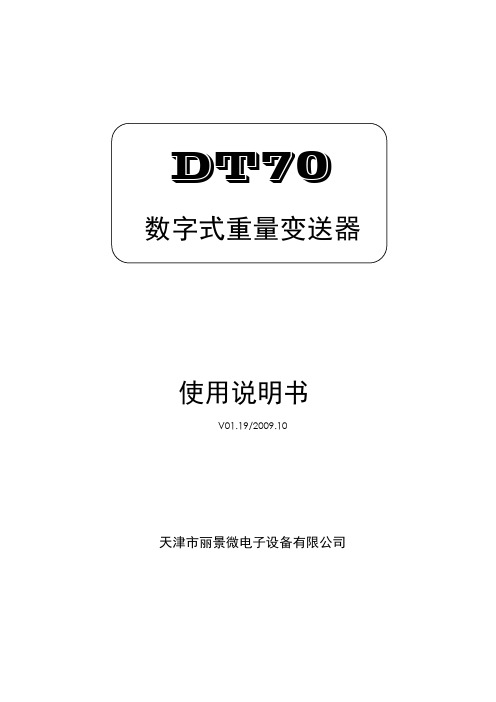
DT70数字式重量变送器使用说明书V01.19/2009.10天津市丽景微电子设备有限公司-2-DT70数字式重量变送器使用说明书用前须知:�初次使用前,请详细阅读本说明书,现场使用许多疑难问题,在本说明书中将找到答案。
�使用前,请检查称重系统其他部件是否匹配。
�使用本仪表,注意防晒、防雨水、防撞击。
�使用本仪表,请尽可能配备常用安装、检修工具:小型一字螺丝刀,数字式万用表,称重传感器模拟器(mV信号发生器)。
目录 (11)1概述.......................................................................................................................................................................1-1简介 (1)2技术参数 (2)2-1一般参数 (2)2-2数字部分 (2)2-3模拟部分 (2)3安装与接线说明 (3)3-1安装注意事项 (3)3-2安装尺寸图 (3)3-3接线图及接线端子列表 (4)3-4显示面板 (5)4基本操作图 (7)4-1DT70功能框架图 (7)4-2DT70操作流程 (8)4-3DT70功能树图 (9)5一般功能设置 (10)5-1功能设定步骤 (10)5-2功能设定列表 (11)6通讯参数设定及通讯协议 (13)6-1RS232/RS485通讯选择 (13)6-2串口1通讯参数设定 (13)6-3串口1通讯参数列表 (14)6-4串口1通讯协议 (15)6-4-1志美协议 (15)6-1-1-1讯号形式 (15)6-4-1-2数据包格式 (15)6-4-1-3志美协议指令集 (15)6-4-2Modbus协议 (16)6-4-2-1讯号形式 (16)6-4-2-2数据包格式 (16)6-4-3lascaux协议 (20)6-4-3-1讯号形式 (20)6-4-3-2数据包格式 (20)6-4-3-3lascaux协议指令集 (20)7仪表标定 (33)7-1标定的意义 (33)7-2标定操作 (34)7-2-1标定操作步骤 (34)7-2-1-1实物标定 (35)7-2-1-2数字标定 (37)7-2-1-3修改标定系数 (38)7-2-2-4CAL的总图 (39)7-2-2-6实物标定参数列表 (39)7-2-2-6数字标定参数列表 (39)7-2-2标定错误提示 (40)8诊断功能 (41)8-1诊断功能操作步骤 (41)8-2诊断功能列表 (42)8-3诊断功能具体描述 (42)8-3-1毫伏值显示 (42)8-3-2按键测试 (42)8-3-3显示测试 (42)8-3-4通讯口测试 (42)8-3-5显示版本号 (43)8-3-6显示序列号 (43)8-3-7外部控制输入测试 (43)8-3-8继电器输出测试 (43)8-3-9参数恢复出厂设定 (43)44 9称重定值比较量设置.......................................................................................................................................... (44)9-1设置参数步骤 (44)9-2高低限参数设置列表 (46) (4747)10开关量输入/输出............................................................................................................................................10-1外部控制输入 (47)10-1-2输入接口与外接开关的联接 (47)10-1-3输入接口与PLC的联接 (47)10-2控制输出 (48)10-2-1输出说明 (48)10-2-2比较条件说明 (48)10-3模拟输出 (49)10-3-1技术规格 (49)10-3-2输出实例 (49) (5050)11附表...................................................................................................................................................................11-1功能表 (50)11-1-1一般功能设定参数列表 (50)11-1-2RS232/RS485通讯参数列表 (51)11-1-3实物标定参数列表 (52)11-1-4数字标定参数列表 (52)11-2标准ASCII码一览表 (53) (5454)12记录...................................................................................................................................................................注:本公司保留对此产品进行修改和改进的权力,因此,技术上的改进,恕不另行通知。
3G路由TL-TR761设置指南

TL-TR761 网络存储共享使用方法TL-TR761内置Micro SD卡槽,最大可支持32G卡扩充存储,具备网络存储共享功能,已经接入TL-TR761的无线设备可通过Wi-Fi共享放置在TL-TR761中的Micro SD卡内部的资料,轻松分享照片、电影、音乐等文件。
首先登陆TL-TR761管理界面192.168.1.1,在“存储控制”页面,选择“WiFi共享模式”,然后保存配置,然后在无线终端上再来访问TL-TR761的共享资源。
下面分别以Windows、Android、IOS三种操作系统举例:1. Windows系统2. Android系统3. IOS系统(苹果设备)1.Windows 系统(以XP系统为例)步骤一:电脑无线连接到TL-TR761。
步骤二:点击电脑右下角“开始”,选择“运行”。
步骤三:在“运行”输入“\\192.168.1.1”,点击“确定”,如下图:按照上述操作,电脑已经可以访问到TL-TR761的网络共享资源。
2.Android系统安卓手机不能直接访问TL-TR761的网络共享资源,在App上下载相应的应用软件可以实现访问,此处推荐使用“ES文件浏览器”。
步骤一:手机无线连接到TL-TR761。
步骤二:安装软件,在安卓手机上下载应用程序“ES文件浏览器”。
步骤三:搜索共享服务器,打开“ES文件浏览器”点击左上角,选择“共享”。
步骤四:打开共享服务器,打开“192.168.1.1”,选择“mifi”,如下图:按照上述操作,通过第三方软件“ES文件浏览器”可以实现安卓手机访问TL-TR761共享的照片、电影、音乐等文件。
3.IOS系统(以iPad2为例)苹果设备不能直接访问TL-TR761的网络共享资源,在App Store中下载相应的应用软件可以实现访问,此处推荐“Ace Player 、File Explorer、File Browser”,在App Store还有许多类似的收费或者免费的应用软件可实现网络共享功能,下面以“Ace Player”举例说明。
TP-701使用手册说明书

TP-701使用手册天启物联(青岛)科技有限公司山东省青岛市城阳区春阳路三利集团西200米路北官方网站:TEL:400 0532 115目录第一章产品介绍 (2)1.1产品简介 (2)1.2产品外观 (3)1.3安装尺寸 (4)1.4工作原理 (4)1.5技术优势 (5)1.6规格参数 (5)1.6.1技术参数 (5)1.6.2指示灯说明 (6)1.6.3串口定义 (6)第二章设备配置 (7)2.1配置方法 (7)2.1.1准备工作 (7)2.1.2配置TP-701(远程配置请看附录2) (7)2.2恢复出厂设置 (17)2.2.1配置恢复出厂设置 (17)2.2.2RESET按钮恢复出厂设置 (17)附录1 TP-701与西门子S7-200 SMART PLC云平台连接案例 (18)附录2 进入BOX的配置界面多种方法设置 (24)2.1 常规网线直连配置 (24)2.2 通过路由器局域网进入配置 (25)2.3 通过WIFI热点进入BOX的配置 (26)2.4 云BOX虚拟网口工具远程配置 (28)附录3 通过云BOX实现触摸屏VNC远程监控应用 (30)3.1 准备工作 (31)3.2 配置BOX (31)附录4 云BOX以VPN 的方式实现远程接入局域网 (34)4.1 准备工作 (34)4.2 操作步骤 (34)附录5 网口通软件使用手册 (36)5.1 安装 (36)5.2 注册帐号 (36)5.3 添加终端 (36)附录6 串口通软件使用手册 (39)6.1 安装 (39)6.2 注册帐号 (39)6.3 添加终端 (39)附录7 防拆功能应用 (42)7.1 BOX配置 (42)7.2 PLC配置 (43)第一章产品介绍本章主要介绍TP-701的外观、配件、规格参数和使用原理。
1、产品外观2、外观3、标准配件4、安装尺寸5、工作原理6、规格参数1.1产品简介TP-701 是采用工业级设计,专门为工业PLC产品配套使用,为具备RJ-45网口、RS232的PLC产品提供远程下载程序和远程数据采集功能,如西门子、三菱、欧姆龙、松下、台达、永宏等品牌的PLC,通过高速的4G运营商网络,结合PLC配套软件或天启物联云平台,实现远程下载程序、采集数据。
迅捷无线路由器说明书
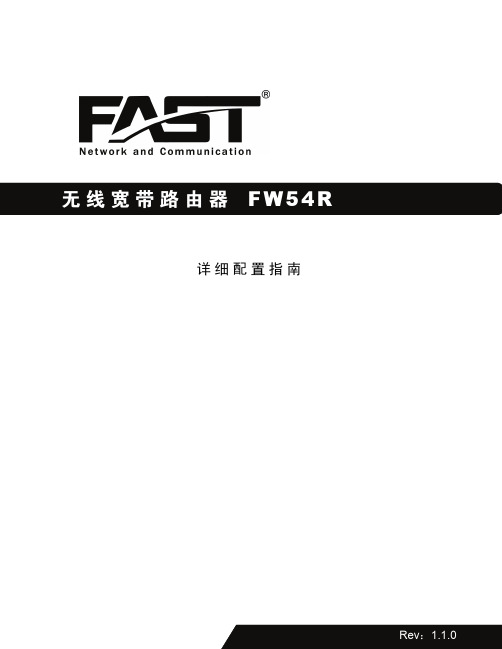
详细配置指南商标、版权声明为深圳市友佳联科技有限公司的注册商标。
本产品的所有组成部分,包括配件和软件在内,其版权都归深圳市友佳联科技有限公司所有,未经深圳市友佳联科技有限公司许可,不得任意仿制、拷贝、誊抄或转译。
本手册所提到的产品规格和资讯仅供参考,如有内容更新,恕不另行通知,可随时查阅我们的万维网页/。
版权所有,不得翻印目录第1章产品概述 (1)1.1.产品简介 (1)1.2.特性和规格说明 (1)1.2.1.主要特性 (1)1.2.2.规格 (3)第2章硬件描述 (4)2.1.面板布置 (4)2.1.1.前面板 (4)2.1.2.后面板 (5)2.2.复位 (5)2.3.系统需求 (6)2.4.安装环境 (6)第3章配置指南 (7)3.1.启动和登录 (7)3.2.运行状态 (7)3.3.设置向导 (9)3.4.网络参数 (9)N口设置 (9)3.4.2.WAN口设置 (10)3.4.3.MAC地址克隆 (18)3.5.无线参数 (19)3.5.1.基本设置 (19)3.5.2.MAC地址过滤 (24)3.5.3.主机状态 (26)3.6.DHCP服务器 (26)3.6.1.DHCP服务 (26)3.6.2.客户端列表 (27)3.6.3.静态地址分配 (28)3.7.转发规则 (29)3.7.1.虚拟服务器 (29)3.7.2.特殊应用程序 (31)3.7.3.DMZ主机 (32)3.7.4.UPnP设置 (33)3.8.安全设置 (34)3.8.1.防火墙设置 (34)3.8.2.IP地址过滤 (35)3.8.3.域名过滤 (37)3.8.4.MAC地址过滤 (39)3.8.5.远端WEB管理 (40)3.8.6.高级安全设置 (41)3.9.路由功能 (43)3.9.1.静态路由表 (43)3.10.动态DNS (44)3.11.系统工具 (46)3.11.1.时间设置 (47)3.11.2.软件升级 (48)3.11.3.恢复出厂设置 (48)3.11.4.备份和载入配置 (49)3.11.5.重启路由器 (51)3.11.6.修改登录口令 (51)3.11.7.系统日志 (52)3.11.8.流量统计 (52)附录A FAQ (54)附录B IE浏览器设置 (57)第1章 产品概述1.1. 产品简介首先感谢您购买FW54R 无线宽带路由器!FW54R 无线宽带路由器是专为满足小型企业、办公室和家庭办公室的无线上网需要而设计,它功能实用、性能优越、易于管理。
TP-Link 网络测试设备说明书
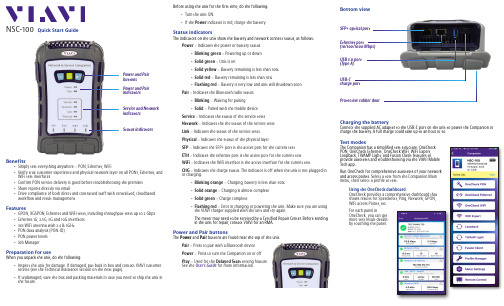
Before using the unit for the first time, do the following:y Turn the unit ON.y If the Power indicator is red, charge the battery.Status indicatorsThe indicators on the unit show the battery and network connect status, as follows:Power – Indicates the power or battery statusy Blinking green – Powering up or down y Solid green – Unit is ony Solid yellow – Battery remaining is less than 30%y Solid red – Battery remaining is less than 10%y Flashing red – Battery is very low and unit will shutdown soon Pair – Indicates the Bluetooth radio statusy Blinking – Waiting for pairingy Solid – Paired with the mobile device Service – Indicates the status of the service tests Network – Indicates the the status of the service testsLink – Indicates the status of the service tests Physical – Indicates the status of the physical layerSFP – Indicates the SFP+ port is the active port for the current test ETH – Indicates the ethernet port is the active port for the current testWiFi – Indicates the WiFi interface is the active interface for the current testCHG – Indicates the charge status. The indicator is off when the unit is not plugged in or charging.y Blinking orange – Charging, battery is less than 90% y Solid orange – Charging is almost complete y Solid green – Charge completey Flashing red – Error in charging or powering the unit. Make sure you are using the VIAVI charger supplied with the unit and try again.The meter may need to be serviced by a Certified Repair Center. Before sending in the unit for repair, contact VIAVI for an RMA.Power and Pair buttonsThe Power and Pair buttons are found near the top of the unit.Pair – Press to pair with a Bluetooth device Power – Press to turn the Companion on or off Play – Used for the Delayed Start testing feature. See the User’s Guide for more information.NSC-100Quick Start GuideBenefitsy Simply test everything anywhere – PON, Ethernet, WiFiy Verify true customer experience and physical network layer on all PON1, Ethernet, and WiFi test interfaces y Confirm PON service delivery is good before troubleshooting the premises y Share reports directly via emaily Drive compliance of both direct and contracted staff with centralized, cloudbased workflow and result managementFeaturesy GPON, XGSPON, Ethernet and WiFi tests, including throughput tests up to 2 Gbps y Ethernet 1G, 2.5G, 5G and 10G interfaces y 3x3 WiFi antenna with 2.4 & 5GHz y PON data analysis (PON-ID) y PON power levels y Job ManagerPreparation for useWhen you unpack the unit, do the following:y Inspect the unit for damage. If damaged, put back in box and contact VIAVI customer service (see the Technical Assistance section on the next page). y If undamaged, save the box and packing materials in case you need to ship the unit in the future.Power and Pair indicatorsService and Network indicatorsPower and Pair buttons Status indicatorsBottom viewEthernet port(10/100/1000 Mbps)USB-Ccharge portUSB 3.0 port (Type A)SFP+ optical port Protective rubber doorCharging the batteryConnect the supplied AC adapter to the USB-C port on the unit to power the Companion or charge the battery. A full charge could take up to an hour or so.Test modesThe Companion has a simplified test structure: OneCheck PON, OneCheck Ethernet, OneCheck WiFi, WiFi Expert, Loopback, TWAMP Light, and Fusion Client features toprovide autotests and troubleshooting via the VIAVI Mobile Tech app.Run OneCheck for comprehensive autotests of your network and access points. S elect a test from the Companion Main menu, then select a profile to test.Using the OneCheck dashboardOneCheck provides a comprehensive dashboard that shows results for Speedtests, Ping, Network, GPON, WiFi access Points, etc.For each panel inOneCheck, you can get more test result details by touching the panel.Pairing the Companion to your mobile deviceTo control the user interface of the Companion, the mobile device must be paired with the unit over Bluetooth.1.On the Companion, press and hold the Pairbutton for 3 seconds to enter pairing mode. The blue Pair indicator blinks.2.On the mobile device, do the following:y Go to the Settings menu, then select Bluetooth .y Verify that the device is not paired with any NSC-100 Companion unit.3.From the Mobile Tech Main menu, under My Devices , find the Companion, shown as “NSC-100”, and select Connect .If you don’t see the device, you may need to select Discover Devices .4. When the Companion is connected, the Pair indicator will be solid.5.On the mobile device, the Companion should be paired and the Main menu will now show the Companion menu.You can now control the instrument through the Mobile Tech app and run all tests on the Companion.© 2021 VIAVI Solutions Inc.Product specifications and descriptions in this document are subject to change without notice.22137285 July 2021EnglishVIAVI SolutionsNorth America 1.844.GO VIAVI / 1.844.468.4284Latin America +52 55 5543 6644EMEA +49 7121 862273APAC+1 512 201 6534All Other Regions/contacts***************************Mobile Tech Main menuIn the Main menu, you can see details of the instrument, run Companion tests, sync to StrataSync, manage files on the unit, and even view documentation.You’ll also see the date and time of the last time your meter synced to StrataSync.Near the top of the Main menu, you can select Show more to see details on your instrument, including all of the installed options.Using the Companion with a mobile deviceThe Companion is designed to be paired with a mobile device or tablet(such as an iPhone, iPad, or similar Android device), and leverages the user interface of those devices along with the VIAVI Mobile Tech app to provide a smooth user experience.You can view test results, set up the Companion, sync files, update the meter, and configure test parameters from the app.To get started, download the VIAVI Mobile Tech app from the App Store or Google Play.Connecting to StrataSyncYou can connect to StrataSync using your smartphone or tablet anytime, anywhere using the VIAVI Mobile Tech app.Once your instrument is connected to the Mobile Tech app via Bluetooth, geo locationinformation can be added to reports and files when syncing to StrataSync. If configuration files or work orders are set to be deployed from StrataSync to your meter, you can check those here, as well as browsing files from the unit itself.Once you download the application, log in to StrataSync just as you do on the website. To operate the tests, follow the instructions on the application screens.Mobile T echUsing the Mobile Tech appLogging in to StrataSyncTo get started using the Mobile Tech app, you need to log in to StrataSync.1. Launch the Mobile Tech app on your mobile device.2. Select the Login to StrataSync button. The Login screen will be displayed.3.Enter your Username and Password, then select the Sign In button. The Mobile Tech Main menu will be displayed.y – Run tests and configure profiles for the CompanionBefore doing any tests, you may need to set up profiles for your network. Companion > Profile y Job Manager – Attach jobs to tests, including customer info and work orders, and track test results y Instrument Sync – Sync your instrument to StrataSync and deploy configuration filesy NSC-100 Files and Mobile Tech Files – Manage the files on the unit you can save to your phone or tablet. Use the NSC-100 Files menu to manage filesstored on your meter, use the Mobile Tech Files menu to manage those stored on your mobile device. y Documentation – View and download various documentation for your instrument, including applications notes, software release notes, and quick reference guidesTechnical assistanceIf you require technical assistance, call 1-844-GO-VIAVI / 1.844.468.4284.For the latest TAC information, visit/en/services-and-support/support/technical-assistanceConnect buttonNSC-100。
TPLINK路由器说明书
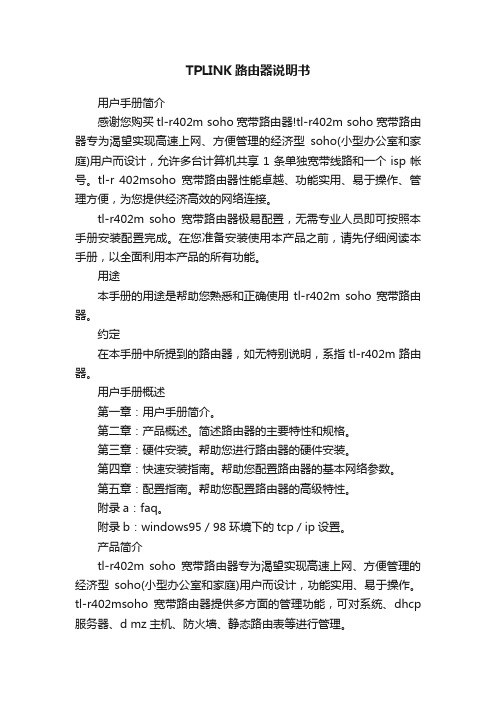
TPLINK路由器说明书用户手册简介感谢您购买tl-r402m soho宽带路由器!tl-r402m soho宽带路由器专为渴望实现高速上网、方便管理的经济型soho(小型办公室和家庭)用户而设计,允许多台计算机共享1条单独宽带线路和一个isp帐号。
tl-r 402msoho宽带路由器性能卓越、功能实用、易于操作、管理方便,为您提供经济高效的网络连接。
tl-r402m soho宽带路由器极易配置,无需专业人员即可按照本手册安装配置完成。
在您准备安装使用本产品之前,请先仔细阅读本手册,以全面利用本产品的所有功能。
用途本手册的用途是帮助您熟悉和正确使用tl-r402m soho宽带路由器。
约定在本手册中所提到的路由器,如无特别说明,系指tl-r402m路由器。
用户手册概述第一章:用户手册简介。
第二章:产品概述。
简述路由器的主要特性和规格。
第三章:硬件安装。
帮助您进行路由器的硬件安装。
第四章:快速安装指南。
帮助您配置路由器的基本网络参数。
第五章:配置指南。
帮助您配置路由器的高级特性。
附录a:faq。
附录b:windows95/98环境下的tcp/ip设置。
产品简介tl-r402m soho宽带路由器专为渴望实现高速上网、方便管理的经济型soho(小型办公室和家庭)用户而设计,功能实用、易于操作。
tl-r402msoho宽带路由器提供多方面的管理功能,可对系统、dhcp 服务器、d mz主机、防火墙、静态路由表等进行管理。
tl-r402m路由器可以过滤不良网站,限制员工(对于企业用户)或孩子(对于家庭用户)浏览某些指定的网站,确保网络资源的合理利用。
可以对不同计算机者制定不同的上网权限,在权限设置下,部分人员或家长可不受控制的浏览任何内容;另一部分人员只能浏览指定网站,进行指定的操作。
tl-r402m路由器可以根据上网动作自动连通和断开上网连接,在网络开通期间,没有上网动作时自动断线,适时节约上网费用;重新点击ie浏览器,即可恢复上网功能。
TP-Link LTE-Advanced Mobile Wi-Fi M7650 说明书
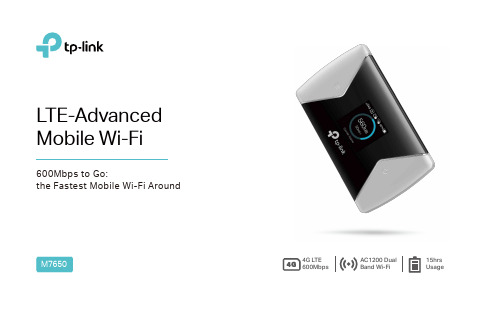
LTE-Advanced Mobile Wi-FiM7650600Mbps to Go:the Fastest Mobile Wi-Fi Around4G LTE 600Mbps AC1200 Dual Band Wi-Fi 15hrs UsageThe M7650 features a compact, elegant design very suitable for travel, business trips, outdoor activities or wherever you may be. Share LTE-Advanced Connection on the GoThe1.44 inch TFT intuitive screen display of M7650 makes it easy to stay within your data budget and helps avoid going over the monthly data cap. The screen also displays other much more information of battery life, signal strength, Wi-Fi status, connected users and more.All Useful Info at a Color ScreenBattery LifeData RoamingDownload SpeedData Usage560MBConnected DevicesMessageSignal StrengthNetwork Type4G/3G/2G50M/S* Parameters above are only for demonstration.With the tpMiFi App, you can easily access and manage the M7650 from your connected iOS/Android devices. The tpMiFi app allows you to establish data limits, control which devices can access your Wi-Fi, send messages, and sharemedia files to/from a removable Micro SD card.Easy Management with the tpMiFi App· The latest generation 4G LTE Advanced – Supports 4G LTE Advanced network, compatible with 3G/2G network· The Faster Connections – reaches up to 600Mbps download speed and 50Mbps upload one, to enjoy HD movies without interruption, download files in seconds, and hold a video chat without dropouts.· Dual Band Wi-Fi – Selectable 2.4GHz or 5GHz dual band Wi-Fi, achieves better network connectivity when you are in network interference.· High-Speed Hotspots – Shares 2.4GHz 300Mbps or 5GHz 867Mbps Wi-Fi with up to 32 Wi-Fi devices.Lightning 4G LTE AdvancedDual Band Wi-Fi15 Hours Usage· 3000mAh – 3000mAh battery capacity · 15 hours – 15 hours of 4G sharing · 720 hours – 720 hours of standby* Actual battery time may vary due to different using environments· One-Key Setup – To create a hotspot, just insert a SIM card and press the power button.· 32 devices – Supports up to 32 devices simultaneously to share 4G/3G/2G network· Compact design – Suitable for travel, business trips, outdoor activities or wherever you may be · Storage Sharing – Easily share photos, music, videos and more wirelessly across your network· Up to 32GB – Equipped with a micro SD card slot for up to 32GB of optional storageEasy Using Storage Wireless SharingHardware· Interface : 1 micro USB port for power supply, 1 micro SIM card slot, 1 micro SD card slot· Button: Power On/Off Button, Menu Button, Reset Button· Screen Display: Traffic statistics, Wi-Fi status, user numbers, network type (2G/3G/4G), signal strength, Internet connection status, messages, battery life, Wi-Fi name, Wi-Fi password.· External Power Supply: 5V/1A· Dimensions (W x D x H): 4.2 × 2.6 × 0.6 in. (106 × 66 × 16mm) · Antenna: Internal Antennas Wireless· Network Type:4G: FDD-LTE B1/B3/B7/B8/B20 (2100/1800/2600/900/800MHz) 3G: DC-HSPA+/HSPA/UMTS B1/B8 (2100/900MHz)2G: EDGE/GPRS/GSM (850/900/1800/1900MHz)· Wireless Standards: IEEE 802.11n/a/ac 5GHz, IEEE 802.11b/g/n 2.4GHz· Frequency: 5GHz and 2.4GHz· Signal Rate: Selectable dual band, 300Mbps at 2.4GHz or 867Mbps at 5GHz· Transmit Power: <20dBm· Reception Sensitivity:5GHz: 11a 54Mbps: -70dBm;11n HT20 MCS7: -68dBm;11n HT40 MCS7: -65dBm.2.4GHz: 11b 11Mbps: -86dBm;11g 54Mbps: -71dBm;11n HT20 MCS7: -68dBm;11n HT40 MCS7: -65dBm;· Wireless Security: Support WPA-PSK/WPA2-PSK,Wireless MAC Filtering, Enable/Disable SSID Broadcast· DHCP: Server, Client, DHCP Client ListOthers· Certification: CE, RoHS· System Requirements:Windows 10/8/7/vista/XP, Mac OS, Android, iOS, Windows Phone· EnvironmentOperating Temperature: 0℃~35℃ (32℉ ~95℉)Storage Temperature: -20℃~60℃ (4℉ ~140℉)Operating Humidity: 10%~90% non-condensingStorage Humidity: 5%~90% non-condensing· Package ContentsLTE-Advanced Mobile Wi-Fi M7650Micro USB CableNano to Micro SIM Card AdapterQuick Installation Guide3000mAh BatteryFor more information, please visit/en/products/details/M7650.html。
硕方 SUPVAN TP70 TP76i线号机使用手册说明书
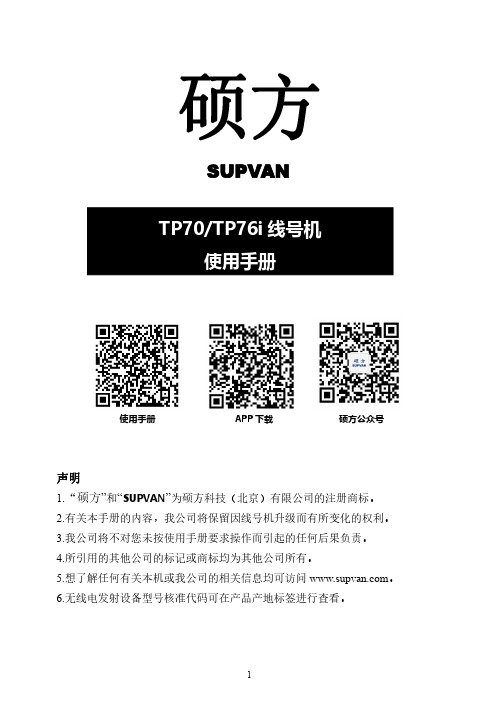
硕方SUPVAN使用手册APP下载硕方公众号声明1.“硕方”和“SUPVAN”为硕方科技(北京)有限公司的注册商标。
2.有关本手册的内容,我公司将保留因线号机升级而有所变化的权利。
3.我公司将不对您未按使用手册要求操作而引起的任何后果负责。
4.所引用的其他公司的标记或商标均为其他公司所有。
5.想了解任何有关本机或我公司的相关信息均可访问。
6.无线电发射设备型号核准代码可在产品产地标签进行查看。
硕方SUPVAN注意事项警告1.请使用单一的电源插座,不要使用已插进多个设备的多联插座,这样可能会引起火灾或触电。
2.请不要让金属或液体进入线号机,这样可能会引起火灾或触电以及损坏内部零件,造成机器损毁。
3.请不要用湿手去插拔电源插头,以防触电。
4.当打开“上盖”操作时,请不要让任何物体接触线号机本身的动作部分。
5.请不要使用超出180-240V的AC电源。
6.严禁未经授权拆卸或改装本线号机,这可能会带来由高压部件引起的火灾或触电。
7.请让线号机远离酒精、汽油等易燃溶剂,否则触碰到打印机内部电气部件,引起火灾。
8.清洁线号机时,请用拧干的湿纱布,不能使用有机的易燃溶剂。
9.在使用时,发现异味或异响,请立即关掉线号机,拔掉插头,并联络您的供货商或硕方售后服务中心。
10.请在清洁的地方使用线号机,不要在地毯或毛毡上使用,否则大量灰尘极易引起短路造成火灾。
11.当有异物进入线号机内部时,请立即停止使用,以免损坏线号机。
12.本机建议打印国标1平方到6平方的套管以及Φ≤6.0mm热缩管。
警示1.并不是所有耗材均适用于您的线号机,这取决于耗材的相关性能与规格。
请选用硕方原厂耗材,以保证不降低打印质量和损坏线号机。
2.请不要用手去触摸打印头。
3.在使用切刀时,请小心使用,防止划伤。
4.线号机打印头刚刚结束工作时,如果触摸,可能会造成皮肤灼伤。
5.请在远离潮湿炎热的地方操作线号机,以防触电。
6.长时间不使用您的线号机,请拔出电源连线。
TP-Link无线路由器说明书
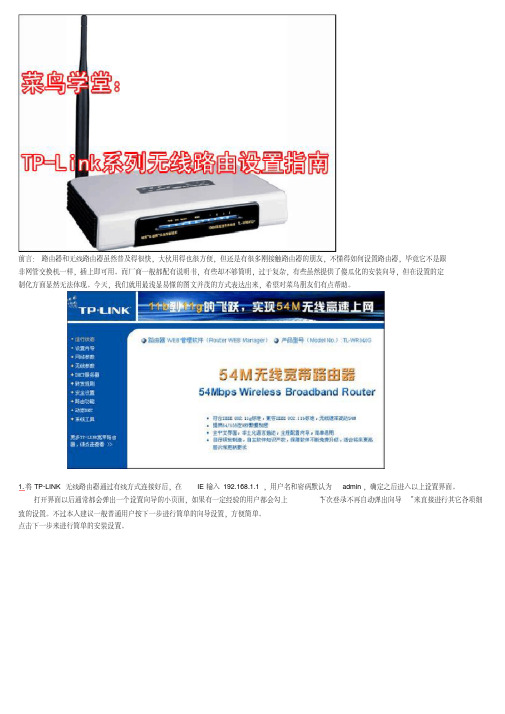
前言:路由器和无线路由器虽然普及得很快,大伙用得也很方便,但还是有很多刚接触路由器的朋友,不懂得如何设置路由器,毕竟它不是跟非网管交换机一样,插上即可用。
而厂商一般都配有说明书,有些却不够简明,过于复杂,有些虽然提供了傻瓜化的安装向导,但在设置的定制化方面显然无法体现。
今天,我们就用最浅显易懂的图文并茂的方式表达出来,希望对菜鸟朋友们有点帮助。
1.将TP-LINK无线路由器通过有线方式连接好后,在IE输入192.168.1.1,用户名和密码默认为admin,确定之后进入以上设置界面。
打开界面以后通常都会弹出一个设置向导的小页面,如果有一定经验的用户都会勾上“下次登录不再自动弹出向导”来直接进行其它各项细致的设置。
不过本人建议一般普通用户按下一步进行简单的向导设置,方便简单。
点击下一步来进行简单的安装设置。
2.通常ASDL拨号上网用户选择第一项PPPoE来进行下一步设置。
但是如果你是局域网内或者通过其它特殊网络连接(如视讯宽带、通过其它电脑上网之类)可以选择以下两项“以太网宽带”来进行下一步设置。
这里先说明一下ADSL拨号上网设置,以下两项在后面都将会进行说明。
到ADSL拨号上网的帐号和口令输入界面,按照字面的提示输入用户在网络服务提供商所提供的上网帐号和密码然后直接按下一步。
3.接下来可以看到有无线状态、SSID、频段、模式这四项参数。
检测不到无线信号的用户留意一下自己的路由器无线状态是否开启。
SSID这一项用户可以根据自己的爱好来修改添加,这一项只是在无线连接的时候搜索连接设备后可以容易分别需要连接设备的识别名称而已。
另外在频段这一项我们拉下来可以看到有13个数字选择,这里的设置只是你路由的无线信号频段,如果你附近有多台无线路由的话你可以在这里设置使用其它频段来避免一些无线连接上的冲突。
接着模式这一选项拉下来我们可以看到TP-LINK无线路由的几个基本无线连接工作模式,11Mbps(802.11b)最大工作速率为11Mbps;54Mbps(802.11g)最大工作速率为54Mbps,也向下兼容11Mbps。
Delta TP70P 快速入门手册说明书

绵密网络 专业服务中达电通已建立了70余个分支机构及服务网点,并塑建训练有素的专业团队,提供客户最满意的服务,公司技术人员能在2小时内回应您的问题,并在48小时内提供所需服务。
中达电通公司版权所有如有改动,恕不另行通知400 - 820 - 9595地址:上海市浦东新区民夏路238号邮编:201209电话:( 021 )5863-5678传真:( 021 )5863-0003网址: 扫一扫,关注官方微信沈阳电话:(024)2334-1160哈尔滨电话:(0451)5366-5568长春电话:(0431)8892-5060呼和浩特电话:(0471)6297-808北京电话:(010)8225-3225天津电话:(022)2301-5082济南电话:(0531)8690-6277太原电话:(0351)4039-485郑州电话:(0371)6384-2772石家庄电话:(0311)8666-7337上海电话:(021)6301-2827南京电话:(025)8334-6585杭州电话:(0571)8882-0610合肥电话 :(0551)6281-6777武汉电话:(027)8544-8475南昌电话:(0791)8625-5010成都电话:(028)8434-2075长沙电话:(0731)8549-9156重庆电话:(023)8806-0306 昆明电话:(0871)6313-7362广州电话:(020)3879-2175厦门电话:(0592)5313-601南宁电话:(0771)2621-501乌鲁木齐电话:(0991)4678-141兰州电话:(0931)6406-725西安电话:(029)8836-0780贵阳电话:(0851)8690-1374福州电话:(0591)8755-1305TP-0143610-032022/9/13TP70P快速入门手册Digitized Automation for a Changing WorldTP70P快速入门手册版本修订一览表版本变更内容发行日期第一版第一版发行2015/07/01第二版1. 各章节增加机种TP70P-16TP1T、TP70P-32TP1T、TP70P-22XA1T及TP70P-21EX1T相关信息2. 第1.8.2节更新配线图及第1.10节更新通讯接线图3. 第2.2.3节更新通讯接线图2015/10/31第三版1. 各章节增加机种TP70P-16TP1T、TP70P-32TP1T、TP70P-22XA1T及TP70P-21EX1T相关信息2. 第1章第1.6.1节增加前面板防水等级/适用海拔高度/重量及第1.7节更新安装说明,第1.8.2节更新配线图及第1.10节更新通讯接线图3. 第2.2.3节更新通讯接线图4. 第3章更新台达官网网址;更新第3.4节步骤1及步骤2内容;第3.7节增加步骤0及更新步骤2、步骤5及步骤6内容2022/09/13TP70P快速入门手册目录第1章简介1.1 TP70P简介................................................................ 1-21.2手册内容简介 .............................................................. 1-21.3产品外观尺寸与部位介绍................................................. 1-31.3.1产品外观 .............................................................. 1-31.3.2产品尺寸 .............................................................. 1-51.3.3开孔尺寸 .............................................................. 1-61.4外部端子定义 .............................................................. 1-61.5功能规格.................................................................... 1-71.5.1输入/输出(点数)配置............................................. 1-81.5.2主机装置组件......................................................... 1-81.6电气规格.................................................................. 1-111.6.1主机电气规格....................................................... 1-111.6.2数字输入点电气规格............................................... 1-121.6.3数字输出点电气规格............................................... 1-121.6.4模拟输入/输出点电气规格........................................ 1-131.7安装 ....................................................................... 1-141.8配线 ....................................................................... 1-151.8.1电源配线 ............................................................ 1-151.8.2输入回路配线....................................................... 1-171.8.3继电器输出回路配线............................................... 1-171.8.4模拟输入通道配线 ................................................. 1-181.8.5模拟输出通道配线 ................................................. 1-201.8.6温度输入配线....................................................... 1-211.9通讯端口接脚定义....................................................... 1-221.10支持厂牌控制器........................................................ 1-23i第2章程序规划编写2.1 准备工作 ................................................................... 2-22.1.1 硬件................................................................... 2-22.1.2 软件................................................................... 2-22.1.3 工具与材料........................................................... 2-22.2 配线......................................................................... 2-32.2.1台达变频器VFD-M硬件接线图 ................................... 2-32.2.2外部端子配线图...................................................... 2-42.2.3通讯接线图............................................................ 2-42.2.4变频器参数设置...................................................... 2-42.3 范例说明 ................................................................... 2-52.4建立TP程序 ............................................................... 2-62.4.1规划对象 .............................................................. 2-82.4.2页面管理 .............................................................. 2-92.4.3建立对象 ............................................................ 2-102.4.4基本设置 ............................................................ 2-152.4.5编译与下载.......................................................... 2-162.5建立PLC程序 ........................................................... 2-182.5.1规划程序 ............................................................ 2-202.5.2控制程序 ............................................................ 2-202.5.3编译与下载.......................................................... 2-222.6程序监控与除错.......................................................... 2-232.6.1程序监控 ............................................................ 2-232.6.2系统除错 ............................................................ 2-27第3章常见Q&A3.1 TP70P一体机USB驱动安装........................................... 3-23.2 TP70P一体机通讯功能说明............................................. 3-43.3 COM2通讯设定说明 ..................................................... 3-63.4 COM2主站通讯设定范例................................................ 3-8 ii3.5 COM3通讯设定说明 ..................................................... 3-93.6 COM3 RTU模式设定范例............................................. 3-113.7 COM3 从站模式设定范例 ............................................. 3-133.8数据交换功能(快速读写区) ......................................... 3-153.9模拟通道读取输入....................................................... 3-18iiiMEMO iv1-1第1章 简介目录1.1 TP70P 简介 ......................................................................... 1-21.2 手册内容简介 ........................................................................ 1-21.3 产品外观尺寸与部位介绍 .......................................................... 1-31.3.1 产品外观 ........................................................................ 1-31.3.2 产品尺寸 ........................................................................ 1-51.3.3 开孔尺寸 ........................................................................ 1-61.4 外部端子定义 ........................................................................ 1-61.5 功能规格 ............................................................................. 1-71.5.1 输入/输出(点数)配置 ...................................................... 1-81.5.2 主机装置组件 .................................................................. 1-81.6 电气规格 ........................................................................... 1-111.6.1 主机电气规格 ................................................................ 1-111.6.2 数字输入点电气规格 ........................................................ 1-121.6.3 数字输出点电气规格 ........................................................ 1-121.6.4 模拟输入/输出点电气规格 ................................................. 1-131.7 安装 ................................................................................. 1-141.8 配线 ................................................................................. 1-151.8.1 电源配线 ...................................................................... 1-151.8.2 输入回路配线 ................................................................ 1-171.8.3 继电器输出回路配线 ........................................................ 1-171.8.4 模拟输入通道配线 ........................................................... 1-181.8.5 模拟输出通道配线 ........................................................... 1-201.8.6 温度输入配线 ................................................................ 1-211.9 通讯端口接脚定义 ................................................................ 1-221.10 支持厂牌控制器 ...................................................................1-23TP70P 快速入门手册1-21.1 TP70P 简介TP70P 拥有高度灵活性,可与许多装置连接。
TP-Link TC70 Pan Tilt Home Security Wi-Fi Camera U

User GuidePan/Tilt Home Security Wi-Fi CameraTC70© 2021 TP-Link 1910013062 REV2.0.0ContentsAbout This Guide (1)Introduction (2)Appearance (3)Set Up Your Camera (4)Set Up Using Amazon Frustration-Free Setup (6)Main Camera Controls (10)Pan & Tilt Control (12)Motion Detection (13)24-hour Recordings (17)Privacy Mode (19)Authentication (20)About This GuideThis guide provides a brief introduction to the Pan/Tilt Home Security Wi-Fi Camera and the T apo app, as well as regulatory information.Please note that features available in Tapo may vary by model and software version. Tapo availability may also vary by region. All images, steps, and descriptions in this guide are only examples and may not reflect your actual Tapo Camera experience.ConventionsMore Info• Specifications can be found on the product page at https://.• Our T echnical Support and troubleshooting information can be found at https:///support/.• The setup video can be found at https:///support/setup-video/#cloud-cameras.1IntroductionWhen you are away home, there are always something you care about. This is where the smart camera functions. No matter your child is climbing the kitchen cabinet, or the pet is stealing snacks, the Pan/Tilt Home Security Wi-Fi Camera helps you stay with them anytime, anywhere. Receive a notification whenever your camera detects motion and see a video clip of this motion to check everything.• Smooth Pan and Tilt – 360° horizontal range and 114° vertical range.• 1080p High -Definition – Capture every detail in crystal-clear Full HD definition.• Advanced Night View – Even at night, the camera can provide a visual distance of up to 30 ft.• Live View – Always stay with that matters most to you from anywhere, anytime.• Two-Way Audio – Communicate with others with the built-in microphone and speaker.• Sound and Light Alarm – T rigger light and sound effects to frighten away unwanted visitors.• Privacy Mode - Shut down the surveillance to protect your privacy.• Sharing - Share the memorable moments with your family and friends.• Safe Storage – Store up to 128 GB on a microSD card*, equal to 384 hours (16 days) of footage△.*The SD card is not included in the package. △The data comes from TP-Link laboratory.23AppearanceThe Pan/Tilt Home Security Wi-Fi Camera has a system LED that changes color according to its status, a lens, microphone, speaker, DC power port, RESET button and a microSD card slot. Refer below for details.button and microSD card slot.• RESET Button Press and hold for at least 5 seconds until the LED blinks red to reset your camera.• microSD Card Slot Insert a microSD card and initialize it in the T apo app for local recording.Note: Holding the card in the correct orientation, carefully insert the SD card into the slot. Push in the SD card until you hear a clicking sound. Do NOT insert at an angle or use force.System LED • Solid red: Starting up • Blinking red and green: Ready for setup • Blinking red slowly: Connecting to Wi-Fi • Solid amber: Connected to Wi-Fi • Solid green: Connected to TP-Link Cloud server • Blinking red quickly: Camera resetting • Blinking green quickly: Camera updating Speaker The sound comes out of the camera.Microphone Built-in internal microphone. Note: Do NOT insert objects into the hole.DC Power Port Connect the power cord provided.4Set Up Y our Camera Follow the steps below to get started with your new camera.Step 1. Download Tapo App Get the Tapo app from the App Store orGoogle Play, or by scanning the QR codebelow.OR Step 2. Log In Open the app, and log in with your TP-Link ID.If you don't have an account, create one first.Step 3. Add Y our CameraTap the button in the app and select yourmodel.5Step 4. Configure Camera Follow app instructions to configure yourcamera and add it to your home network.Step 5. Place Camera Place your camera on a flat surface, or install it on a wall or ceiling with the provided mounting template and screws.Note: Make sure you affix the camera base using screws before securing the camera.1. Mark Position Place the mounting template where you want the camera.For wall mounting, drill two holes through two circles.2. Mount Base Affix the camera base using the screws. For wall mounting, insert two anchors into the holes and use thescrews to affix the camera base over the anchors.3. Secure CameraAttach the camera on the base and rotate to secure the camera.Note: YUNIT: mmSet Up Using Amazon Frustration-Free SetupWhat is Amazon Frustration-Free Setup?Amazon Frustration-Free Setup can help connect and set up T apo smart devices in fewer steps, without having to remember and re-enter your Wi-Fi password on each device.T o use this feature, confirm the following:● The new T apo device supports Amazon FFS.● You have an Amazon FFS enabled Alexa device or router.● You have saved your Wi-Fi information to Amazon by using Alexa echo.● Your Tapo device and router are on the same network as your Alexa echo.If the LED does not turn solid green after a long time, you can try to add the T apo device manually. (Press the Reset button on your Tapo device once. Then open the T apo app, tap the + button on the page, select your device model, and follow the app instructions. )671. Open the Amazon Alexa app. Then tap More and select Skills & Games .How to use Amazon Frustration-Free Setup with Tapo devices2. Enter T apo in the search bar and choose T apo.83. T ap the ENABLE TO USEbutton. 4. Log in with your TP-Link ID that has bound to your Tapo device, and tap Authorize . After authorizedsuccessfully, the message T apo has been successfully linkedwill come up.5. Plug in your Tapo device and the setup will complete automatically in two minutes.For setting up more T apo devices, just plug in and enjoy!Done!If this device displays on the Home page in the T apo app, it indicates this device has been successfully associated with your Amazon account and joined your Wi-Fi network automatically.If this device does not display on the Home page in the T apo app, try setting it up manually. (T ap the + button on the page, select your device model, and then follow the app instructions.)910Home PageThis page lists all your cameras you've added and you can view them directly and manage them easily. Tap the camera or go to Camera Preview > Manage to enter the Live Viewpage.Main Camera ControlsAfter you successfully set up the camera, you will see your camera listed on the home page. Y ou can view and manage your camera from anywhere at any time with the T apo app.Live ViewT alk or Voice Call : Communicate with loved onesPan & Tilt : Rotate your camera to monitor every angle of your roomPrivacy Mode : Enable to temporarily shut down the surveillance for privacy Alarm : T urn on to get noticed when motion detectedPlayback & Memory : Check all recordings and saved momentsMulti-Screen View live videos frommultiple cameras atthe same timeScreenshotFull Screen Volume RecordCamera Settings Day/Night Mode11Camera SettingsOn Live View page, tap to enter the Camera Settings page. Y ou can change the settings of your camera to meet various needs, such as change your camera name, customize detection settings and recordingschedules, turn on or off notifications, set activity zones, etc.MeOn this page, you can edit your account, quickly check the memorable moments you saved, or find the FAQs and other features related to the Tapo app.Camera MemoryPhotos and videos you took will appearhereDevice SharingShare your T apodevices to your family members to manage devices togetherCamera PreferencesYou can choose to display the Live or Speed tag on the screen for all yourT apo camerasVoice ControlSet up connections with third-party services to control your Tapo devices by voiceAccount InfoChange your avatar, edit your name, or modify the password12Pan & Tilt ControlOn the Live View page, tap to enter the control page. T ap on the Pan & Tilt panel to control your camera to move.Pan & Tilt Settings:Tapto set how many degrees the camera will move per tap of the Pan & Tilt.Vertical Cruise: Persistently move up and down.Horizontal Cruise: Persistently move from left to right.Mark Position:Tap to mark your current position, and then you can quickly rotate your camera to the marked direction with just a tap.131. Go to Camera Settings page and tap Detection & Alerts to customizeits current detection settings.2. On the Detection & Alerts page, enable the Motion Detection function. It's recommended to enable the Notifications function toreceive motion detection messages.Motion DetectionWith motion detection, the T apo app alerts you of activity that matters and sends notifications straight to you when motion detected.Insert a microSD card to record the clips when motion detected. Otherwise, you can only receive the notifications. Note: Initialize the SD card on the app before using it.143. Customize Camera Alarm settings. Choose Alarm Type (Sound/Light) and Alarm Sound (Siren/T one), and set Alarm Scheduleas needed. 4. Customize Activity Zones and the camera will only detect motion incustom zones. Entire view is covered by default.155. Adjust Motion Sensitivity (Low/Normal/High) as needed. Increasedsensitivity results in more recordings and notifications. 6. After editing the detection settings for the camera, you can set the Recording Schedulefor the motion detection.7. On the Live View page, tap to find all recordings. The orange sections are recordings for motion detection.Note:The microSD card is needed for recordings. Initialize the SD card on the app before using it.16171. On the Live View page, tapto enter the Camera Settings page.2. Toggle on to enable the microSD Recording function and set the Recording Schedule for Continuous Recording (24-hour Recording)as needed.24-hour RecordingsThe microSD card is needed for 24-hour recording and it’s suggested to initialize the SD card on the app before using it.183. On the Live View page, tap to find all recordings. The blue sections mean continuous recording.Note: The microSD card is needed for recordings. Initialize the SD card on the app before using it.Privacy ModeOn the Live View page, tap to enable the Privacy Mode. When enabled, streaming and recording functions will be temporarily disabled to protect your privacy.19AuthenticationCE Mark WarningThis is a class B product. In a domestic environment, this product may cause radio interference, in which case the user may be required to take adequate measures.OPERATING FREQUENCY (the maximum transmitted power)2412MHz—2472MHz (20dBm)EU Declaration of ConformityTP-Link hereby declares that the device is in compliance with the essential requirements and other relevant provisions of directives 2014/53/EU, 2009/125/EC, 2011/65/EU and (EU)2015/863.The original EU Declaration of Conformity may be found at https:///en/support/ce/.RF Exposure InformationThis device meets the EU requirements (2014/53/EU Article 3.1a) on the limitation of exposure of the general public to electromagnetic fields by way of health protection.The device complies with RF specifications when the device used at 20 cm from your body.Restricted to indoor use.UKCA MarkUKCA Declaration of ConformityTP-Link hereby declares that the device is in compliance with the essential requirements and other relevant provisions of the Radio Equipment Regulations 2017.The original UK Declaration of Conformity may be found at https:///support/ukca/.Korea Warning Statements:당해 무선설비는 운용중 전파혼신 가능성이 있음.NCC Notice & BSMI Notice:注意!取得審驗證明之低功率射頻器材,非經核准,公司、商號或使用者均不得擅自變更頻率、加大功率或變更原設計之特性及功能。
tplink 478+说明手册 最新V4.3版
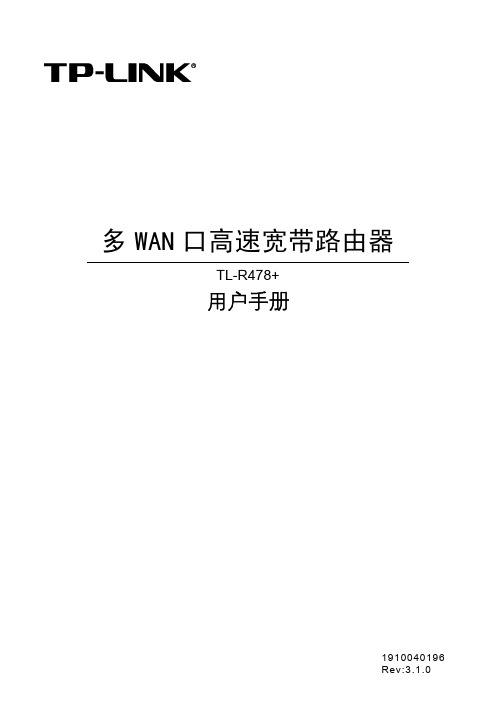
多WAN口高速宽带路由器TL-R478+用户手册声明Copyright © 2011 深圳市普联技术有限公司版权所有,保留所有权利未经深圳市普联技术有限公司明确书面许可,任何单位或个人不得擅自仿制、复制、誊抄或转译本书部分或全部内容。
不得以任何形式或任何方式(电子、机械、影印、录制或其他可能的方式)进行商品传播或用于任何商业、赢利目的。
为深圳市普联技术有限公司注册商标。
本文档提及的其他所有商标或注册商标,由各自的所有人拥有。
本手册所提到的产品规格和资讯仅供参考,如有内容更新,恕不另行通知。
除非有特殊约定,本手册仅作为使用指导,本手册中的所有陈述、信息等均不构成任何形式的担保。
目录物品清单 (1)第1章用户手册简介 (2)1.1约定 (2)1.2用户手册概述 (2)第2章产品概述 (3)2.1产品简介 (3)2.2主要特性 (3)第3章硬件安装 (4)3.1面板布置 (4)3.1.1前面板 (4)3.1.2后面板 (5)3.2系统需求 (5)3.3安装环境 (5)3.4硬件安装步骤 (6)第4章快速安装指南 (7)4.1建立正确的网络设置 (7)4.2快速安装指南 (8)第5章配置指南 (11)5.1启动和登录 (11)5.2运行状态 (12)5.3设置向导 (13)5.4网络参数 (13)5.4.1LAN口设置 (13)5.4.2WAN口数 (14)5.4.3WAN口设置 (14)5.4.4WAN口在线检测 (20)5.4.5MAC地址克隆 (21)5.4.6负载均衡控制 (22)5.4.8均衡策略 (26)5.4.9WAN端口参数 (27)5.5DHCP服务器 (28)5.5.1DHCP服务 (28)5.5.2客户端列表 (29)5.5.3静态地址分配 (29)5.6转发规则 (31)5.6.1虚拟服务器 (31)5.6.2特殊应用程序 (32)5.6.3DMZ主机 (34)5.6.4UPnP设置 (35)5.6.5ALG服务 (36)5.7安全设置 (36)5.7.1防火墙设置 (36)5.7.2IP地址过滤 (37)5.7.3域名过滤 (39)5.7.4MAC地址过滤 (40)5.7.5攻击防护 (42)5.8路由功能 (45)5.8.1静态路由表 (46)5.9连接数限制 (46)5.9.1连接数设置 (47)5.9.2连接数列表 (47)5.10应用限制 (48)5.10.1策略管理 (48)5.10.2用户管理 (50)5.10.3用户组管理 (51)5.10.4时间表管理 (52)5.11QoS (56)5.11.1QoS设置 (56)5.11.2QoS规则 (56)5.12IP与MAC绑定 (58)5.12.1静态ARP绑定设置 (58)5.12.2IP与MAC扫描 (61)5.13花生壳DDNS (62)5.14交换机功能 (63)5.14.1端口统计 (63)5.14.2端口监控 (64)5.14.3端口流量限制 (65)5.14.4端口参数 (66)5.14.5端口状态 (67)5.14.6Port VLAN (67)5.15系统工具 (68)5.15.1时间设置 (68)5.15.2诊断工具 (69)5.15.3软件升级 (70)5.15.4恢复出厂设置 (70)5.15.5备份和载入配置 (71)5.15.6重启路由器 (73)5.15.7修改登录口令 (73)5.15.8系统日志 (74)5.15.9远端WEB管理 (74)5.15.10流量统计 (75)5.15.11IP地址转换表 (75)5.15.12NAT源端口设置 (76)附录A FAQ (77)附录B TCP/IP的详细设置 (79)附录C 技术参数表格 (80)物品清单请小心打开包装盒,里面应有以下配件:¾一台路由器¾一根电源线¾一本安装手册¾一张保修卡¾一张光盘¾两个用来固定在机架上的L型支架及其它配件ᓖፀǖ如果发现有配件短缺或损坏的情况,请及时和当地经销商联系。
grandstream gwn76xx 用户手册说明书

深圳市潮流网络技术有限公司GWN76XX Wi-Fi接入点用户手册GWN7630企业级802.11acWave-24x4Wi-Fi 接入点GWN7615企业级802.11acWave-23×3:3Wi-Fi 接入点GWN7605企业级802.11ac Wave-22x2Wi-Fi 接入点GWN7660802.11ax2×2:2Wi-Fi 6接入点GWN7600企业级802.11ac Wave-2Wi-Fi 接入点GWN7610企业级802.11ac Wi-Fi 接入点GWN7600LR 户外长距离802.11ac Wave-2Wi-Fi 接入点GWN7605LR 户外长距离802.11ac Wave-22×2:2Wi-Fi 接入点GWN7630LR 户外长距离802.11ac Wave-24x4:4Wi-Fi 接入点GWN7664802.11ax4×4:4Wi-Fi 6接入点版权©2020潮流网络技术有限公司.版权所有:未经公司的书面许可,出于任何目的、以任何形式或方式复制或打印的行为是不允许的。
本文中的信息如有改动,恕不另行通知。
最新的电子版本手册可在这里下载:/supportGrandstream是一个注册商标,潮流网络LOGO是潮流网络技术有限公司在美国、欧洲和其它国家的商标。
注意未经潮流批准擅自修改本产品,或以用户手册以外的方式使用本产品,将会导致保修无效。
警告请不要使用与设备不匹配的电源适配器,设备可能因此损坏,导致保修失效。
FCC警告本设备符合FCC规则的第15部分,操作必须符合以下两个条件:(1)此设备不会造成有害干扰。
(2)本设备必须能接受任何干扰,包括可能导致意外操作的干扰。
未经履约方的明确许可而进行的任何更改或修改可能会导致用户失去设备操作权限。
注意:本设备经测试证明符合FCC规则第15部分中关于B类数字设备的限制。
这些限制旨在合理保护用户在住宅安装时免受有害干扰。
TP-LINK 工业级双频无线客户端 用户手册说明书
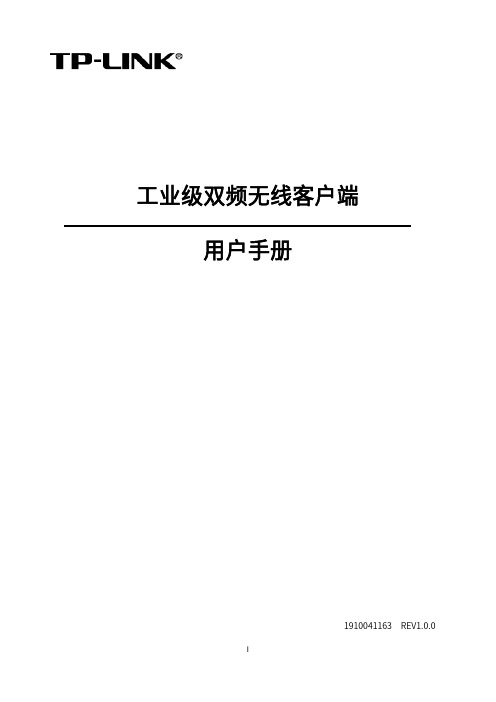
工业级双频无线客户端用户手册1910041163 REV1.0.0声明Copyright © 2023 普联技术有限公司版权所有,保留所有权利未经普联技术有限公司明确书面许可,任何单位或个人不得擅自仿制、复制、誊抄或转译本手册部分或全部内容,且不得以营利为目的进行任何方式(电子、影印、录制等)的传播。
为普联技术有限公司注册商标。
本手册提及的所有商标,由各自所有人拥有。
本手册所提到的产品规格和资讯仅供参考,如有内容更新,恕不另行通知。
除非有特殊约定,本手册仅作为使用指导,所作陈述均不构成任何形式的担保。
目录第1章用户手册简介 ............................... .. (1)1.1目标读者 (1)1.2本书约定 (1)第2章设备管理 ...................................... .. (2)2.1产品简介 (2)2.1.1Client (2)2.1.2Client-Router (4)2.2Web界面管理 (4)2.2.1登录前准备 (4)2.2.2登录Web管理界面 (5)2.2.3快速设置 (6)2.2.4首页 (9)第3章无线 ............................................. (10)3.1无线设置 (10)3.2无线热点 (11)3.3增强漫游 (11)3.4高级设置 (12)3.5无线冗余 (13)3.5.1配置参数 (14)3.5.2配置步骤 (14)第4章网络 ............................................. (17)4.1接口设置 (17)4.1.1功能介绍 (17)4.1.2配置方法 (18)4.2WAN设置 (18)4.2.1上网方式 (18)4.2.2高级设置 (19)4.3LAN设置 (19)4.3.1DHCP服务器 (20)4.3.2静态地址分配 (20)4.4静态路由 (21)4.4.1配置参数 (21)4.4.2静态路由配置实例 (21)4.5NAT (23)4.5.1功能介绍 (23)4.5.2配置方法 (23)4.5.3端口转发配置实例 (25)第5章串口 ............................................. (26)5.1工作模式 (26)5.1.1TCP-Server (26)5.1.2TCP-Client (27)5.1.3UDP (27)5.2通讯参数 (28)5.3串口日志 (28)5.4串口配置指南 (29)第6章系统 ............................................. (34)6.1工作模式 (34)6.2设备管理 (34)6.2.1Client模式 (34)6.2.2Client-Router模式 (35)6.3管理账号 (35)6.4系统日志 (36)6.5时间设置 (37)6.6配置管理 (37)6.7软件升级 (38)6.7.1在线软件升级 (38)6.7.2软件升级 (39)6.8Ping看门狗 (39)6.8.1配置参数 (39)6.8.2Ping看门狗配置指南 (40)6.9SSH服务器 (41)第1章 用户手册简介本手册旨在帮助用户正确使用工业级双频无线客户端,以TL-CPE1300D工业级为例进行介绍。
TP700系列无纸记录仪,多路温度记录仪说明书

目录一、概述1二、功能特点2三、技术指标4四、安装与接线及外形结构6五、仪表运行及操作9六、仪表参数设置及通讯协议20七、软件使用说明27八、故障分析与排除30--一、概述触控数据记录仪以其丰富的显示画面、灵活的操作方式以及强大的记录、运算、控制和管理功能,在各行各业中获得了极其广泛的应用。
本产品吸纳了各种国内外数据记录仪的优点,应用最新的显示技术、微电子技术、数据存储和通讯技术,是一款功能齐全、操作方便、精确可靠、高性价比的产品。
本产品配置丰富,有蓝屏和彩色两种显示屏。
可以接收多种类型的直流电流、电压和电阻信号,实现温度、湿度、压力、液面、流量、成分以及力、力矩、位移等物理量的显示、记录、越限监控、报表生成、数据通讯、信号变送以及流量累计等功能。
本产品主要由触控液晶屏、按键、ARM微处理器为核心的主板、主电源、外供变送器电源、智能通道板、大容量FLASH等构成:可配备不同类型的智能通道板,根据应用要求选择。
内置大容量FLASH,可通过U盘快速将FLASH中的数据转储到计算机中。
内置的FLASH的容量为70M字节,8通道时若20秒记录一次可记录865天,最快1秒记录一次所有通道的数据。
数字显示界面、棒图显示画面、实时曲线画面、追忆曲线画面追忆曲线读数光标功能。
测量、显示基本误差:±0.2% F·S可参数设置多点报警功能。
--二、功能特点本产品显示信息量大、界面友好、操作简单,下面是主要功能特点:不需要笔和纸记录,日常维护工作量非常小,运行费用低;采用高亮度触控彩色TFT液晶屏,CCFL背光、画面清晰;采用ARM微处理器,可同时实现多路(仪器内部最高64路信号采集、记录、显示和报警;采用70MB大容量的FLASH 闪存芯片存贮历史数据,掉电永不丢失数据;全隔离万能输入,可同时输入多种信号,无需更换模块,直接在仪器上设置即可;显示工程量数据的数值范围更宽可显示6位数值:-999,99~1999.99;可以参数设置、显示工程位号,工程单位,有流量累积;具有闪动报警显示,同时指示各路通道的下下限、下限、上限、上上限报警;8路继电器报警输出(订做产品);显示精度高,基本误差为±0.2% F·S;内置GB2312汉字库,使用全拼输入法输入;支持外接微型打印机,手动打印数据、曲线,自动定时打印数据,满足用户现场打印的需求(订做产品);配备标准USB2.0接口。
TP-LINK 无线路由说明书
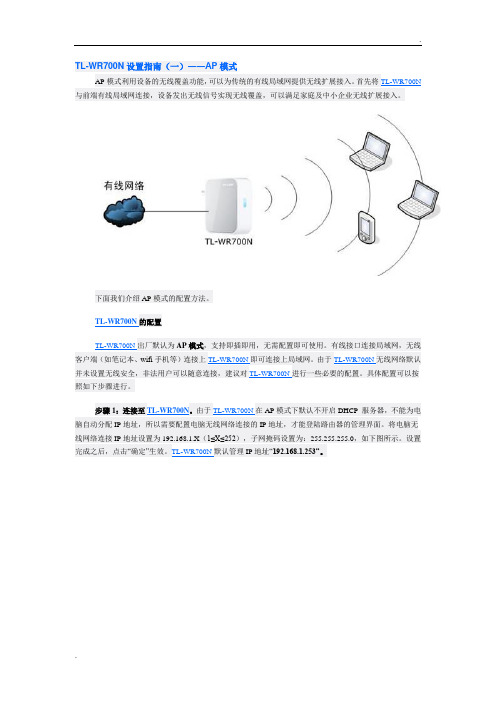
TL-WR700N设置指南(一)――AP模式AP模式利用设备的无线覆盖功能,可以为传统的有线局域网提供无线扩展接入。
首先将TL-WR700N 与前端有线局域网连接,设备发出无线信号实现无线覆盖,可以满足家庭及中小企业无线扩展接入。
下面我们介绍AP模式的配置方法。
TL-WR700N的配置TL-WR700N出厂默认为AP模式,支持即插即用,无需配置即可使用。
有线接口连接局域网,无线客户端(如笔记本、wifi手机等)连接上TL-WR700N即可连接上局域网。
由于TL-WR700N无线网络默认并未设置无线安全,非法用户可以随意连接,建议对TL-WR700N进行一些必要的配置。
具体配置可以按照如下步骤进行。
步骤1:连接至TL-WR700N。
由于TL-WR700N在AP模式下默认不开启DHCP 服务器,不能为电脑自动分配IP地址,所以需要配置电脑无线网络连接的IP地址,才能登陆路由器的管理界面。
将电脑无线网络连接IP地址设置为192.168.1.X(1≤X≤252),子网掩码设置为:255.255.255.0,如下图所示。
设置完成之后,点击“确定”生效。
TL-WR700N默认管理IP地址“192.168.1.253”。
注意:电脑IP地址配置方法可以参考如下链接:/pages/article-detail.asp?result=school&d=72TL-WR700N默认SSID是TP-LINK_PocketAP_419F2E(“419F2E”是TL-WR700N无线MAC地址后六位),且并未设置无线安全。
电脑可以通过有线或无线方式连接到TL-WR700N(以Win7系统无线连接到TL-WR700N为例),扫描环境中的无线网络,选中TL-WR700N的无线SSID,并点击“连接”,连接上之后,如下图所示。
步骤2:在浏览器中输入“192.168.1.253”,输入登陆用户名及密码均为admin,打开TL-WR700N的管理界面,自动弹出“设置向导”(也可以点击管理界面菜单“设置向导”),如下图所示。
PH计传感器76系列说明书
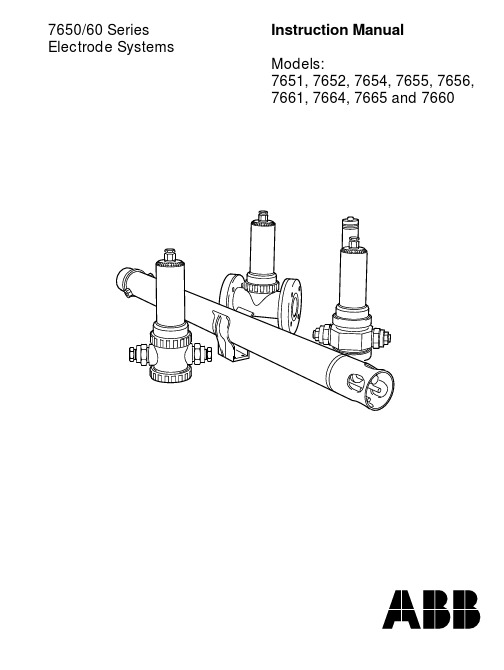
Instruction ManualModels:7651, 7652, 7654, 7655, 7656,7661, 7664, 7665 and 76607650/60 Series Electrode SystemsABB AutomationAlthough Warning hazards are related to personal injury, and Caution hazards are associated with equipment or property damage,it must be understood that operation of damaged equipment could, under certain operational conditions, result in degraded process system performance leading to personal injury or death. Therefore, comply fully with all Warning and Caution rmation in this manual is intended only to assist our customers in the efficient operation of our equipment. Use of this manual for any other purpose is specifically prohibited and its contents are not to be reproduced in full or part without prior approval of Marketing Communications Department, ABB Automation.The CompanyABB Automation is an established world force in the design and manufacture of instrumentation for industrial process control, flow measurement, gas and liquid analysis and environmental applications.As a part of ABB, a world leader in process automation technology, we offer customers application expertise, service and support worldwide.We are committed to teamwork, high quality manufacturing, advanced technology and unrivalled service and support.The quality, accuracy and performance of the Company’s products result from over 100 years experience, combined with a continuous program of innovative design and development to incorporate the latest technology.The NAMAS Calibration Laboratory (No. 0255) is just one of ten flow calibration plants operated by the Company, and is indicative of ABB Automation’s dedication to quality and accuracy.BS EN ISO 9001St Neots, U.K. – Cert. No. Q5907Stonehouse, U.K. – Cert. No. FM 21106Stonehouse, U.K.EN 29001 (ISO 9001)Lenno, Italy – Cert. No. 9/90AUse of InstructionsHealth and SafetyTo ensure that our products are safe and without risk to health, the following points must be noted:1.The relevant sections of these instructions must be read carefully before proceeding.2.Warning labels on containers and packages must be observed.3.Installation, operation, maintenance and servicing must only be carried out by suitably trained personnel and in accordance with the information given.4.Normal safety precautions must be taken to avoid the possibility of an accident occurring when operating in conditions of high pressure and/or temperature.5.Chemicals must be stored away from heat, protected from temperature extremes and powders kept dry. Normal safe handling procedures must be used.6.When disposing of chemicals ensure that no two chemicals are mixed.Safety advice concerning the use of the equipment described in this manual or any relevant hazard data sheets (where applicable) may beobtained from the Company address on the back cover, together with servicing and spares information.CONTENTSSection Page Section Page1INTRODUCTION (2)1.1Schematic Diagrams (2)2PREPARATION (3)2.1Checking the Code Number (3)2.2Identifying the Electrode Type (4)2.3Checking the Cable Specification (6)2.4Cleaning Options (6)3MECHANICAL INSTALLATION (6)3.1Siting (6)3.1.1Operating Limits (6)3.1.2Operating Pressure & Temperature (7)3.2Installing the System (7)3.2.1Models 7651, 7652, 7660 and 7661..73.2.2Model 7652 (8)3.2.3Models 7654, 7655, 7656, 7664 and7665 (8)3.3Fitting Electrodes (8)3.3.1Removing the Sensor Holder (8)3.3.2Fitting the Reference Electrode (10)3.3.3Fitting the Measuring Electrode andthe Temperature Compensator1750-000 (if required) (10)3.3.4Completion Tasks (11)3.4Fitting the Reservoir – Models 7651, 7652,7660 and 7661............................................124ELECTRICAL INSTALLATION (13)4.1Connection to 4500 and 4600 SeriesTransmitters (13)4.2Connection to Hazardous Area Systems (13)4.3Cable Termination (14)5CALIBRATING THE SYSTEM (15)6ROUTINE MAINTENANCE (16)6.1‘O’ Ring Seals (16)6.2Cleaning (16)6.3Checking the Electrolyte Level (16)6.4Replacing Electrodes (16)6.4.1Measuring Electrodes (16)6.4.2Reference Electrodes (17)6.5Recommended Maintenanceof the Company’s pH Systems (17)6.6Fault Finding (17)6.7Loss of Sample (17)7SPARES (18)7.1Models 7651, 7652 (18)7.2Models 7654, 7655, 7656 (18)7.3Model 7660 (stainless steel) (18)7.4Reservoir Spares (18)8COSHH (VALID AS OF 1/10/93) (18)NOTES (19)121INTRODUCTION1.1Schematic Diagrams – Fig. 1.1This manual describes how to install and operate 7600 Series industrial electrode systems. These systems are suitable for use with a variety of measuring electrodes and pH meters operating over a wide range of pressures and temperatures.This manual describes:•Model 7651 – polypropylene with optional pipe and flange fittings.•Model 7660 – stainless steel, in-line flow system.•Model 7661 – PVDF, 1 inch flow system.•Model 7652 – polypropylene, 2 inch in-line system with 2 inch BS10 T able E flange fittings.•Model 7654 – polypropylene, 1 metre (nominal) dip system.•Model 7664 – PVDF, 1 metre (nominal) dip system.•Model 7655 – polypropylene, 2 metre (nominal) dip system.•Model 7665 – PVDF , 2 metre (nominal) dip system,•Model 7656 – polypropylene, 3 metre (nominal) dip system.Dip systems are for use in tanks, channels, etc.All the above models are compatible with the 4500 Series and 4600 Series pH transmitters. They may also be used with other instruments such as 9140, 9170 and 9180 Series, but care must be taken when connecting the temperature compensator – see Section 4.1 for further details.An alternative range of systems is available for use in hazardous areas using approved intrinsically safe transmitters – see Section 4.2.32.1Checking the Code Number – Fig. 2.12PREPARATIONFig. 2.1System TypesA – 7651 (Polypropylene)B – 7660 (Stainless Steel)C – 7652 (Polypropylene)E – 7661 (PVDF)76547664D – Polypropylene7655P V D F766576562PREPARATION…42.2Identifying the Electrode Type –Fig. 2.2 and Table 2.1A pH system is only as accurate as the electrodes used to make the measurement. To satisfy a wide range of applications, and to meet the demands of modern processes, the Company has produced a range of electrodes to satisfy most requirements.Reference Electrode (1730-000) fitted to all systems – used in a sealed electrolyte or reservoir fed system, e.g. for applications where the conductivity of the water is less than 30µScm -1.General Purpose Electrode (1720-000) – suitable for most industrial applications. Operates from 0 to 14pH, 0 to 100°C (32to 212 °F) and must be used when the mechanical wiper is fitted.Low Resistance Electrode (1722-000) – low resistance membrane electrode for low temperature, low conductivity applications. For use in the water industry where the sample temperature drops below 10°C (50°F). Operates from 0 to 10pH,0 to 70°C (32 to 158°F).…2PREPARATIONTable 2.1Electrode Data 2PREPARATION……2.2Identifying the Electrode Type52.3Checking the Cable Specification – Fig. 2.3 Check that cable length and termination is correct for the types of electrode system being used – see Table 2.1 and Fig. 2.3.2.4Cleaning OptionsThe following methods of cleaning are available:•Flow powered•Ultrasonic•Mechanical wipingFor assembly instructions refer to the appropriate instruction manual – Part No. IM/7600–CLN.…2PREPARATION3.1Siting3.1.1Operating LimitsModel 7651 (Flow Type) see Fig. 3.1A for detailspH range:0 to 14Operating temperature range:0 to 100°C (32 to 212°F) Maximum operating temperature:100°C at 2.1 bar (212°Fat 30psi)Maximum operating pressureat 25°C (77°F):10.6 bar (150psi)Model 7652 (In-line Type) see Fig. 3.1B for detailspH range:0 to 14Operating temperature range:0 to 70°C (32 to 158°F) Maximum operating temperature:70°C (158°F), with nopressureMaximum operating pressureat 25°C (77°F): 2.6 bar (37psi)Model 7654/5/6 (Dip Type)pH range:0 to 14Operating temperature range:0 to 80°C (32 to 176°F) Maximum operating temperature:80°C at 2.8 bar (176°Fat 40psi)Maximum operating pressureat 25°C (77°F): 2.8 bar (40psi)Model 7660 (Flow Type)pH range:0 to 14Operating temperature range:0 to 100°C (32 to 212°F) Maximum operating temperature:100°C at 2.1 bar (212°Fat 30psi)Maximum operating pressure10.6 bar (150psi)at 25°C (77°F):Model 7661 (Flow Type) see Fig. 3.1C for detailspH range:0 to 14 (0 to 11 at elevatedtemperatures)Operating temperature range:0 to 110°C (32 to 230°F) Maximum operating temperature:110°C at 1.7 bar (230°Fat 25psi)Maximum operating pressureat 25°C (77°F): 6.6 bar (95psi)Model 7664/5 (Dip Type)pH range:0 to 14Operating temperature range:0 to 110°C (32 to 230°F) Maximum operating temperature:110°C (230°F)673MECHANICAL INSTALLATION…3.1.2Operating Pressure & Temperature – Fig. 3.13.2Installing the System3.2.1Models 7651, 7652, 7660 and 7661 – Figs. 3.2 & 3.5These may be mounted in any convenient position for the pipe connections, using flexible or rigid piping. Allow sufficient space above the system to enable the top cap to be unscrewed and removed and for the entire electrode holder unit to be removed from the flowcell for calibration.The flowcell on Models 7651, 7660 and 7661 is provided with two threaded fixing holes to support the electrode system from a convenient vertical surface – see Figs. 3.2 and 3.5. Also, a plastic-coated bracket (7600 960) is supplied to enable the system to be mounted on a wall (when it is not possible to fit bolts from the back of the system). This bracket has an overall dimension of 164 x 60mm (61/2 x 23/8 in) diameter on fixing centres 140 x 40mm (51/2x 19/16 in), symmetrically spaced, or with two bolts 12mm (1/2in)diameter on fixing centres 140mm (51/2in) apart.Fig. 3.1 Operating Temperatures and Pressures110100908070605040302010020406080100Temperature T/°CP r e s s u r e /(p s i )P r e s s u r e /(b a r )765432102040608010070605040302010054321Temperature T/°CP r e s s u r e /(p s i )P r e s s u r e /(b a r )1601401201008060402001098765432120406080100Temperature T/°C P r e s s u r e /(p s i )P r e s s u r e /(b a r )B –Model 7652A –Models 7660 & 7651C –Model 7661…3MECHANICAL INSTALLATION3.2.2Model 7652 –Fig. 3.3This is installed and held in position by the 2in BS10 Table E fixing flange only.Adjustable flanges to various standard drilling configurations arealso available to mount dip models close to a closed tank wall.3.3Fitting Electrodes –Figs. 3.6, 3.7, 3.8, 3.9 and 3.1083MECHANICAL INSTALLATION…See Fig. 3.6 for models 7651, 7652, 7660 and 7661, or Fig. 3.7 Array models 7654, 7655, 7656, 7664 and 7665, to access the sensorholder.9103MECHANICAL INSTALLATION…11…3MECHANICAL INSTALLATION3.4Fitting the Reservoir – Models 7651, 7652, 7660 and 7661 – Fig. 3.12The reservoir comes partially assembled as shown in Fig. 3.12a.Complete the assembly and fill the reservoir as shown in Fig. 3.12b and Fig. 3.12c respectively.12134ELECTRICAL INSTALLATION4.1Connection to 4500 and 4600 Series Transmitters – Fig. 4.1 and Table 4.1System cable connections to the pH meter are shown in Fig. 4.1. For 4600 series transmitters refer to the pH meter instruction manual.For 4500 Series transmitters refer to the list of equivalent connections shown in Table 4.1.4.2Connection to Hazardous Area Systems – Figs. 4.1 and 4.2Connect the electrode terminals to the junction box supplied – see Fig. 4.2.Table 4.1Series 4500 Connection Equivalentsel b a C m e t s y S 0354535404545454g n i r u s a e M e d o r t c e l E )x a o c f o r e n n i (42422222e c n e r e f e R )k c a l b (62624242.p m o C .p m e T )d e r (119292.p m o C .p m e T )e t i h w (220303.p m o C .p m e T )d e r (331313ht r a E n o i t u l o S )h t r a e (52A /N 32A/N…4ELECTRICAL INSTALLATION4.3Cable Termination (Fig. 4.3)If the provided standard length cable requires shortening, the recommended preparation is as shown in Fig. 4.3.Strip back the overall cable sheath to measurements as shown and fit suitable sleeves and solder tags to the leads, for connection to the transmitter.14When the electrode system has been correctly installed and all electrical connections made to the associated pH meter, the system is ready for calibration by immersing the electrodes in buffer solutions of a known pH value.Full details of the procedure are given in the instruction manual for the pH meter, to which reference should now be made.The method for immersing the electrodes in the buffer solutions is simply by removing the electrode holder unit from its process fitting and dipping the electrodes in a small beaker of the appropriate buffer solution. For dip systems wash the electrodes with demineralised water and immerse in suitably sized beakers using two buffer solutions.…5CALIBRATING THE SYSTEM5CALIBRATING THE SYSTEM15166.1‘O’ Ring SealsWhenever the electrode system is opened at any point, all 'O' rings (especially the lower sensor holder 'O' ring), seals,washers, etc. should be checked for damage, wear and flexibility,and unserviceable rings must be replaced. Serviceability very much depends on the particular application, but regular checking1)For general sludge and loosely adhering matter wipe theglass membrane with cotton wool soaked in 1.0M hydrochloric acid (or a buffer solution) and then wash in water.Now calibrate the pH meter.2)For greasy organic deposits, wipe the glass membrane withcotton wool soaked in a detergent and rinse thoroughly. If a sluggish response to pH changes still occurs soak the electrode for a few hours in 0.1M hydrochloric acid (or a buffer solution) and then wash in water.3)For heavy non-greasy deposits, e.g. rust, dip the electrodebriefly in concentrated hydrochloric acid to remove the deposit and wash thoroughly. Soak the electrode for a few hours in 0.1M hydrochloric acid (or a buffer solution) and then wash in water. Very heavy deposits formed during effluent neutralisation are often best removed by using a 1 : 1 mixture of concentrated hydrochloric acid and water. Pepsin digested in hydrochloric acid may also be used for protein removal.4)The ceramic junction of the reference electrode may becleaned by washing in water and wiping with a clean cloth.5)Redox electrodes may be cleaned by any of the previouslydescribed methods; they may also be cathodically cleaned as follows:2)Remove the electrode holder unit from the process fitting (theprotective skirt on a dip system), and take out the sensor holder from the bottom end of the electrode holder unit.3)Replace the electrode with a new one following the stepsoutlined in Section 3.3.3.4)Calibrate the pH meter or electrode system as outlined in thepH meter instruction manual.5)Install the electrode holder unit.6ROUTINE MAINTENANCE6.4.2Reference ElectrodesIf the reference electrode system is no longer serviceable (see Section 6.5), a new one must be fitted. The procedure for replacing the reference electrode is similar to that for the measuring electrode, as follows:1)For a flow system isolate the system to enable safe access tothe sensors. In the case of a dip system, remove it from its installed position in the fixing clamp(s).2)Remove the electrode holder unit from the process fitting, andtake out the sensor holder from the bottom end of the electrode holder unit.3)Replace the reference electrode with an appropriate new one,following the steps outlined in Section 3.3.2.4)Calibrate the complete system as described in the pH meterinstruction manual.5)Install the electrode holder unit.6.5Recommended Maintenanceof the Company’s pH SystemsThe following information provides a recommended maintenance procedure and general information for the investigation of problems that may be encountered.1)Electrode systems used on dirty water applications should becleaned frequently, perhaps once a week. The cleaner applications may not require cleaning more than once every one or two months.2)Following the cleaning process calibrate in buffer solutions asoften as considered necessary to maintain the required system accuracy. The SLOPE value and CHECK reading of the electrode pair, indicated by the transmitter, is then assessed.a)The SLOPE value is an indication of the glass electroderesponse to a given change in pH. This is calculated bythe 4500 and 4600 Series pH transmitters and can bedisplayed.A glass electrode with a SLOPE value of 95% and aboveshould be considered as functioning well. 92% to 94% isborderline depending on the importance of theapplication. Less than 92% should be considered assuspect, indicating it requires cleaning, as indicatedabove, reactivated (i.e. immersed in 0.1M HCl for a fewhours), or needs replacing.b)The CHECK reading is an indication of the electrical zeroof the electrode pair, so it should be checked following acalibration. This can easily be displayed again on the4500 and 4600 Series transmitters. The nominal value ofthe CHECK reading is 7pH, indicating the 0mV equivalentto 7pH. The CHECK reading should be in the range 6 to8pH but more importantly should be constant betweencalibrations and over a period. Any sudden changeindicates that the potential of the reference electrode haschanged and should be given attention – see 3) following.…6ROUTINE MAINTENANCE177SPARES7.1Models 7651, 7652A T op Cover7650065 (Sealed Reference Electrode)B T op Cover7650064 (Reservoir Fed)C Clamp Ring7600640D Stem Flange7600590E Service Pack7650040F Ceramic Plug1360190G Electrode HolderAssembly7650050 (Sealed Reference Electrode)H Filling Soln. 3-Pack7650039 (Saturated KCl)7.2Models 7654, 7655, 7656A Electrode HolderAssembly7650050 (Sealed Reference Electrode) B Electrode HolderAssembly7650056 (For use with mechanical andultrasonic cleaners)C Service Pack7650040D Ceramic Plug1360190E Skirt7603410F Filling Soln. 3-Pack7650039 (Saturated KCl)7.3Model 7660 (stainless steel)A T op Cover7650064B Electrode HolderAssembly7650051 (Reservoir Fed)C Ceramic Plug1360190D Service Pack7660040E Clamp Ring7600640F Stem Flange7600590G Filling Soln. 3-Pack7650039 (Saturated KCl)7.4Reservoir SparesA Reservoir7650030B Tube Connector02164518COSHH (VALID AS OF 1/10/93)18NOTES19NOTES 20PRODUCTS & CUSTOMER SUPPORTProductsAutomation Systems•for the following industries:–Chemical & Pharmaceutical–Food & Beverage–Manufacturing–Metals and Minerals–Oil, Gas & Petrochemical–Pulp and PaperDrives and Motors•AC and DC Drives, AC and DC Machines, AC motors to 1kV •Drive systems•Force Measurement•Servo DrivesControllers & Recorders•Single and Multi-loop Controllers•Circular Chart , Strip Chart and Paperless Recorders •Paperless Recorders•Process IndicatorsFlexible Automation•Industrial Robots and Robot SystemsFlow Measurement•Electromagnetic Magnetic Flowmeters•Mass Flow Meters•Turbine Flowmeters•Wedge Flow ElementsMarine Systems & Turbochargers•Electrical Systems•Marine Equipment•Offshore Retrofit and ReferbishmentProcess Analytics•Process Gas Analysis•Systems IntegrationTransmitters•Pressure•Temperature•Level•Interface ModulesValves, Actuators and Positioners•Control Valves•Actuators•PositionersWater, Gas & Industrial Analytics Instrumentation •pH, conductivity, and dissolved oxygen transmitters and sensors•ammonia, nitrate, phosphate, silica, sodium, chloride, fluoride, dissolved oxygen and hydrazine analyzers.•Zirconia oxygen analyzers, katharometers, hydrogen purity and purge-gas monitors, thermal conductivity.Customer SupportABB Automation provides a comprehensive after sales service via our Worldwide Service Organization. Contact one of the following offices for details on your nearest Service and Repair Centre.United KingdomABB Automation LimitedTel: +44 (0)1480 475321Fax: +44 (0)1480 470787United States of AmericaABB Automation Inc.Instrumentation DivisionTel: +1 215-674-6000Fax: +1 215-674-7183Client WarrantyPrior to installation, the equipment referred to in this manual must be stored in a clean, dry environment, in accordance with the Company's published specification. Periodic checks must be made on the equipment's condition.In the event of a failure under warranty, the following documentation must be provided as substantiation:1.A listing evidencing process operation and alarm logs at timeof failure.2.Copies of operating and maintenance records relating to thealleged faulty unit.I M /7650I s s u e 6The Company ’s policy is one of continuous product improvement and the right is reserved to modify the information contained herein without notice.© ABB 2001Printed in UK (03.01)ABB Automation Ltd Stonehouse,Gloucestershire. GL10 3TA UKTel: +44 (0)1453-826661Fax: +44 (0)1453-827856ABB Automation Inc 125 E. County Line Road Warminster, PA 18974USATel: +1 215-674-6000Fax: +1 215-674-7183ABB Automation has Sales & Customer Supportexpertise in over 100 countries worldwide/automation。
