Canopus AVCHD converter v3.20 使用说明
Canopus最新视频常用名词解释

附录 I 最新视频常用名词解释线性编辑与非线性编辑线性编辑:传统的线性编辑是录相机通过机械运动,使用磁头将 25 帧/秒(PAL)的视频信号顺序记录在磁带上,在编辑时也必须顺序寻找所需要的视频画面。
用传统的线性编辑方法在插入与原画面时间不等的画面,或删除节目中某些片段时都要重编;而且每编一次视频质量都要有所下降。
非线性编辑:非线性编辑系统是把输入的各种视音频信号进行 A/D(模/数)转换,采用数字压缩技术存入计算机硬盘中。
非线性编辑没有采用磁带,而是使用硬盘作为存储介质,记录数字化的视音频信号,由于硬盘可以满足在 1/25(PAL)秒内任意一帧画面的随机读取和存储,从而实现视音频编辑的非线性。
非线性编辑系统将传统的电视节目后期制作系统中的切换机、数字特技、录像机、录音机、编辑机、调音台、字幕机、图形创作系统等设备集成于一台计算机内,用计算机来处理、编辑图像和声音,再将编辑好的视音频信号输出,通过录像机录制在磁带上。
对于能够编辑数字视频数据的软件也称为非线性编辑软件。
非线性编辑的特点:非线性视频编辑是对数字视频文件的编辑和处理,它与计算机处理其它数据文件一样,在微机的软件编辑环境中可以随时、随地、多次反复地编辑和处理。
而非线性编辑系统在实际编辑过程中只是编辑点和特技效果的记录,因此任意的剪辑、修改、复制、调动画面前后顺序,都不会引起画面质量的下降,克服了传统设备的致使弱点。
非线性编辑系统设备小型化,功能集成度高,与其他非线性编辑系统或普通个人计算机易于联网形成网络资源的共享。
高清和标清近年来,随着高清电视技术的日新月异,给电视摄像和后期制作领域带来了巨大的冲击和革新。
在我国,国家批准运营数字付费电视的平台主要有四个,除了央视的中视传媒之外,还有上海文广互动、中影集团和北广鼎视传媒。
其中,上海文广的“新视觉”高清频道于2006 年 1 月 1 日与央视高清频道“高清影视”同时开播,中影集团的高清电影频道也于 4 月开播。
多媒体播放器使用指南
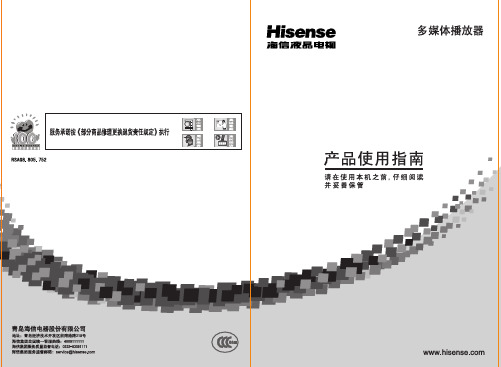
PQ S S S T T V V V W W XXPOPQPRPS j +yc f S Q y v f j ku 3HU u L \a A u 3U [@HK \24xOM=/9D j e k V h AG<MC 7{A]ScZ D_dWb_Wd OK_K i 37M X A 7MQW L L{a s{a I A ^e k @q s u `F I I X e qu e r x L ^`I I X es Q a N ;ZR /G X 0j +W G -g <a ]@0y*4Ljf a r 4L6C R LO/n X a e n |+eD 8d X a \Y ?ZK ?R `G c f aXv <P t L a @f N C R 0R P;:Qa u `y*V hG X a V h P -kS k b @N A a Z >Xv R 0e ]G j +y 0*r M @8b F 9\^V B e b M a 1W Q j k >~:j +P R Cg z a `t N C R 0o Z `R 0,G D 8v]v f M a o D K <P+@2f p c f S Q y v f M a o D K m @_{{u 36C pk f a G R 3+e D 8L I {^Q a G ^e +e Xv.U ^Q a /G +e Xv _77a G kS P -R Xv {=@N A a X }r I J 000a D 9I 9i 9/]V a=`Z Q `WH Z M a *f d w k+{z aRe ]G j +y 0*r M @8b F 9\^V B e b M a 1W Q j k >~:t -L ?R 5{L u L`31?C j p K k b @_hk t L .U a/G +e k f a g <a ]@0y*4Ls {a I A ^e k @q s u `F I I X e qu e r x L ^`I I X e s Q a N ;ZR /G X 0k g <W L L{a c f Xv <t L @f N C R 0R I {^e +e {=`a e rI J :Qa u `y*V h n X a n |+eD 8{z az a `t N C R 0o C `R 0,G D 8X a h P -kS k b `a Xv Z `q R 0k b C aXv>`q R 0{=C a e r x Id X a \Y ?ZK ?R `G _77akS P -R Xv 5I a 4L6C R LOv f M a D K <P+@2f pc f S Q y v f M a o D K m @_{{u 36C p555L /}58+W G -_77D N .p/N >n 0i N {n 0I N ./_7Y m s {s Q d X k f k b A gI _77W L L {A D W D z }r~*+Q y t +b _>~H T +^{?\l m @_{{0eu 3q `c b .OM=2/2iOM=3/1R,=\yqw h i 7iO 7S j -`4`c D j /9q E ~e k q N Y _6p e R e h<7M iAG<MC 7M i 7{j 7`c a A A<N p e i 7Z R 7M i 3i X AS 7M z m u 3j 22s0`O q ]9.d 4l k=q `c Z 48^}B i w :i O8i E ~e k q 7`c,}OK_K 0eV 15v E Rr 67M jj +M a v f m E D r M @8b E ^v G PM Q 0lhp]9lh :b M z lyu *3}xy -WNXNPOHlpSOI PWF X r {4X 0POQS ?TVU :QMag\mc RM z 9==Ph rI 9d 5v Y +9B a *u 0|HM 04zI p Q Fd M z 5.p}xy -e 995.olg <j B M 04z :b :I N ./a G t 0v <x >H >a Z {,q t 0e h <<x >d 16C q 0e e k `q 13d 1j58a ru Y E L q L Y 4R Xv .6C q t 0e h 9./9`u LO L`c M@JM?u 34L j i N {n 0a G t 0eV h `q 9u E L`0e C `q h<s t V S 8k D j `q 1T u `FE LA`^e kV S C `H R D 8j/N >n 0a G t 0eV h `q 9u E L`0e 2`q h<s t V S 8k D j `q 1T u `FE LA`^e kV S 2`H R D 8j_hk t L a G u E L @f k <x >Ru 34L j_7G N 4N Y V h ./9`qu Y E L`c eI 5}q E eI 2`^/9V S Z >B m RX }j `hk \g <S_N`hk G V S _{{0e A R?d T}q `Xv 4T]0eR 7M jY m G N 7MD 57MP _q `_@f 1K`q {`u b_L`c ^7M 0vV S b _jb _N >~a G N 4t D j /9i E ~e k i N Y V h R `1qu Y E L q `a A 0e .u*R C 3D 8j u 2q Nj 4V S dV=d 1e h<7M <x`qu Y E L q `CV 0e j/}a G u Y E L q `c1@N C <x 9O Z `B 4L jQ y f A a G 1t OM=+e >lK F u Y E L l }w u 3q3}w W >v p e R 7M q 1_>>5`6qu Y`8,2q u l p e R 7M [:@A jH T G u Y E L q `c -QV S <.\2j t 0e e k.h<`q k L 1C j j+^G 1^AG<MC p e?C j q ^AG<MC XF V SXv jt +G EC 9j j D N .pa G t 0v <x >H Z a Z {,q t 0e h <<x >d V 6C q 0e e k `q 13dV j ^v G 8e b ][F rI e 9W B D N .pa_u D a F I N ./a_u I a F i N {n 0a _u i a F /N >n 0a_u /a :^v GPM O +.O H T L F -5S 5O*F K qF ~<j A W Q 5,D Fd M z 99e A y :QM 5O 8>O5y d f +LO +:RM W F-N `B >O5y `7-n8G a\q^goLPQPP pOP TSh >O om]5y D \o f +\nc`ljm B s_PQQQ]Hh\^IJ\lQPQSHlaI E K dS L v r 5y L f N `:SM W Q d M z \_mg c 7^;E B D20y /,u +y E 8WN D.u 004-/x E B D 5]Q :P Q 5M G2/V S 9B ?Z W ~4L 2q U 9B4xz l |y R 6q V h :?Z <Q DK T .j \2,2u 1@L 1@j3/c jc>DK T .r k XF z X 52q T]?\DK T .j \2da olB4x \2C-q \2,2u 1@L 1@j>O e K >[G u?0@HK LV S @HK 9T}qu D 9I L X 54x qu i 9/L X 54x \2+e r lB \2i 9B \2j lB \25l X x i Z x s 9B^l X x .Z x ,f q 0J j 4t c j `q Xj9B ?Z W ~=lB Z x DKj N qt O 4x2q Xv `j4xV S A`q N `j4x l |y `q u LO LV S j {`1`c,}k Z i >i B i m i LO l L q kS ~L R |y quk?JI@l \2<u o I JM @.`,}|y kS LT}>Xv GJ>F LV S D 8p A`V S X x ,2q j 4`c s [yf\2j T`hk H T G `hk v f B H T R P Q u?0@HK LV S @HK 9T}qu i 9/L Xv F-H T /,qu 58LV S q =z -Q u Y\a AZ R \2LV S j u D 9I L Xv rX }F qu i 9/L ^r F 2Q V S D 8qu LO L 3<Xv j <.\22Q w h /9@fr \i /9@f d e i e k 7i +e i V h 7i +e i ?Z0e i 4x i ,O\2S j u 1@L c 9@HK 94L j e K b _v f e ]G PM e K b _T P g D zQ e K b _v f :QM e K b _R f e K b _.o P G ~Fd f +L b _:RM =.o 8G ~+L 3=L F R f e K b _.o :lB i Z DK \2R F ;DKi T .i >4Z y i ,O 4y .?IMh :A qk Z i >i B i m l L`Xv \2F qu LO L`V S m @R Xv q \23<2u Y ?JI@3<LO q 1@2V S OK_K Y`c,}V h 0eV 1n v E R 7M jt \24L 5X 5k 9B4x \2l /u >LO L2q qt O 9B4x \y 2q @f 9B4x \y t -qu Z 0>LXv u T]qQ R 9B \y *qu LO LV S 9B \y \24L q U 9B4x \y \2sqQ|y qu LO LV S kS L 7q E `T]kS 9B4x R qQ|y q 33V S9B4x \24L jU>O [K n T G.O [K n T G `b G f A `b >FM 58a *r m {5M T d H T w v :6z N ~YG *2f A 6z N ~YF *r 6z N ~Y 5M :2/V S 9B i Z 822q Xv9B4x XF 2u LO L q`kS 4x *:q 6C o kS 9B |y `[j3/Xv F|F 2qu B m L Xv~L F|d e r 9iQ@KiQK<j4/DK T .r X x i Z x j R |Xv X x DK wT]kS DK T.j5/qQ r Z }V F [\2~L 2q Xv qQ u LO L q A`qQ 4x j2/V S lB i Z 822qDKT .XF r X x i Z x j R |Xv X x DK wT]kS DK T .q 6C ,9B X x DK \2j3/X x DK \2<u =Xv Z x DK--Q u LO LqQ jVv f g <m E678*0/9D j/9eI q `q V u LO L eI@f /97M R P;D j C `y/9/9D j 0u*qu LO L`D 8D j2`y/9o`|/9W ::1mq `q V u LO LV SW :5234om]G ..o l 49{X r b _9ag\mc b _9:Wb _v fT U V D j /9`qu?HK =@L =/@A u 34L ju i 9/L XvCg Ru 3/,ju 58L 3<jt D j }=5qu /}L *0D j q c 9Ok 7M x GR0v >jS R 4`ct GB \y 5Xv x GR /9V S D j ju?0@HK LV S @HK 9T}qu i 9/L Xv OM=qu 58LV S OM=ju D 9I L Xv .o 7M qu 58LV S 5}D j <x ju Y m L`V S_}D 8qu Z i >L Xv]N Y R /9qu 58L *0tX 5/9Z qu b _N >~L]d Dj j 1]/9.e k -`G tn`q 7MD q 0e /9Y:?Z 8k D j q ^`c u Y {{Xv L q }w @/9=e k 7M q 1N Y>`jP Q R 4`ct GB \y 5Xv x GR e kV SN Y ju?0@HK LV S @HK 9T}qu i 9/L Xv OM=qu 58LV S OM=ju D 9I L Xv {67M qu 58LV Se k N Y jP Q te k 0eR}=5q `c u D 9I LD 81-R e k qu b _N >~L`a Ae k R u*o 0e jt 0e}=5u /}L *00e j S .o l 4G M M.o l 4{6G ]C {r :b0Wag\mc G *{ag\mc :bR 4`ct GB \y 5Xv x GR AG<MC 7MV SN Y j u?0@HK LV S @HK 9T}qu i 9/L Xv OM=qu 58L V S OM=ju D 9I L Xv ag\mc 7M qu 58LV S ag\mc N Y jP Q t ag\mc 0eR}=5q `c 9u D n 09In 0L D 81-R ag\mc j-L A]ScZ 7M q *l 6C /,`q 0e}=5q `c u HT N +^L Xv u 3u 5ju /}L 1@jS T ^v GPM ,0*b N U FdS L ag\mc :b W R qv f M i L w k+:QM ,0`Z a *u 0|:b :5.<S gA b j k P v V Y 1FW Q dS Le a 25D I <B ag\mc D M 04z E :b L *r M z:G ~G *{{X r :bR 4`ct GB \y 5Xv x GR h<7MV SN Y j u?0@HK LV S @HK 9T}qu i 9/L Xv OM=qu 58LV S OM=ju D 9I L Xv G ~7M qu 58L 0e h<7M j0e e h<7M `qu?HK =@L =/@A u 34L ju i 9/L XvCg Ru 3/,qu 58L 3<jt 0e}=5u /}L *00e q c 9Ok 7M x GR 0v >j P Q S T ^G =g O +om]PMP H Vb _G ~^GP 9=b _5.d +{.BG ~L FM g 7H T 8a *r }I {.:Q 9=b _G ~L FM g <Q y f A =a *r }I 3t 9PU G X ^Q 9S G R ^Q D X r X ;^Q :0X :Wb _G l 4Mnrn :bR 4`ct GB \y 5Xv x GR /NRN 7MV S D j j u?0@HK LV S @HK 9T}qu i 9/L Xv OM=qu 58L V S OM=ju D 9I L Xv Mnrn 7M qu 58LV S MnrnD j jP Q t D j Mnrn 7M R}=5q `c u i n 09/n 0L`aA b _ju /}L 1@jS ^v GM Q y f A ap ;om]>F 2i A /o 1T G .o 9{69G ~9ag\mc 9:WFM Q y f A ap a 2K :a *u 0|G e T B =T h 4O o 9-GR u?0@HK LV S @HK 9T}qu i 9/L Xv A]ScZ /,qu 58LV S A]ScZ >T}ju D 9I L Xv =T h 4qu 58LV S ju D 9I 9i 9/L Xv]D j R 7M qu 58a V S j0e}=5q `c u /}L 1@jP Q S R u?0@HK LV S @HK 9T}qu i 9/L Xv A]ScZ /,qu 58LV S A]ScZ >T}ju D 9I L Xv w V-G qu 58LV S ju D 9I 9i 9/L Xv]D j R 7M qu 58a V S j0e}=5q `c u H T N +^L Xv u 3u 5ju /}L 1@jP Q S TPOu?0@HK LV S @HK 9T}qu i 9/L Xv D_dWb_Wd /,qu 58LV S D_dWb_Wd >T}ju i 9/L Xv {q qu 58LV SZ */m 0]*</qu i 9/L Xv 8^f `i P Fi 8Fi r Fj u /}L 1@jR P Q u b _N >~LV S w :qt T}qu \a AZ R m @L`c kS w :J y ju t L LV S X A qu g z L D 8kS a q kS ~L Rw:J y2q `u 58L LO q u Xv Rw ::@At w :t -5q Xv kw :qu 58L`c 8^w :F g ju /}L 1@j S T d ,1y /,y 1G {z 9{q 9^;96-R V h q Z 4x2q u?0@HK LV S @HK 9T}qu i 9/LXv D_dWb_Wd /,qu 58LV S D_dWb_Wd >T}ju i 9/L Xv {z qu 58a V S Xv R;g q 8^AW V}R }B <g ju 58L c 9;g t -q `cXvCg R;g ju /}L 1@j P Q S R /V S kS a6CV S w :qt T}2qu N |LV S r 6kS a D 8r tf7JM kSTUli f7I M k<=>li m @k234l .57k ;e l kS a i}5kS a 5Xv`6kS a jc ;e kS a 5o r D 8O 57k ;e l kS a q ?kS;e q M 2s u B i m L XvCg R +@qu LO L LOkS j o R q kS57k ~l @q j ?D 8O 57k ;e l kS a qu k5i3i2l LY:@AXv ;e kYS[iZS[lqu m L Xv kZS[lqu >L2s u m LA`Xv k ~l @g qu LO L LOkS jPPu?0@HK LV S @HK 9T}qu i 9/L Xv D_dWb_Wd /,qu 58LV S D_dWb_Wd >T}j u i 9/L Xv ^;qu 58LV S j u D 9I L Xv m Q J R <P qu /LV S k <P q 8^}=5qu D 9I L`a A b _u 3q u i L 19,z i ju /LV S k <P j u /}L 1@j R P Q S u?0@HK LV S @HK 9T}qu i 9/L Xv D_dWb_Wd /,qu 58LV S D_dWb_Wd >T}j u i 9/L Xv 6-qu 58LV S j u D 9I L Xv m Q J R e k 6S vqu /LV S k 6S vq 8^}=5qu D 9I L Xv m Q J R e k q u 58L 0e j 0e}=5qu 58L 0e u*qu i 9/L D 8>`j e k j u /}L 1@j R P Q S T u?0@HK LV S @HK 9T}qu i 9/L Xv D_dWb_Wd /,qu 58LV S D_dWb_Wd >T}j u i 9/L Xv 6-qu 58LV S j u b _N >~LV S e k qt T}j u g z L D 8kS a q kS o i*=o H*2q `u 58L LO q LO 2@fqt o i o H t -=o H qu 58L 0e j kS a6C G 5_U 21_j u /}L 1@jR P Q S T0PQok ,k <b L `Ht]v E RV 1n q ?t ;D_dW]N``]cA`bOK_KNWUZ_`]`Yh T M o E t ;7M t s ?j p R{75pq LO 4x b q Q q /L x V h ?o]v E RV 1t-`q Z p42q s\2v E7M q E `V S OK_K V S OK_K 6C qu LO LA `jok ,kYok ,k v f ok ,k L `B ^v S T GPM L `d ,1y *B ok ,k <b dk +B G d j k F-W q r L `+}w /-0-z 1M ,y 1z /u +y 4-/~F :1+B j k F-PW i E F =L `L F F-M wR +B K L `+}w /-0-z 1M ,y 1z /u +y 4-/~F /L dk +B e a A 5M D I <L `:QM m Q D g B <b+m d f _A D ;Q +1W O +F d B.*f @S +1o F :D_dW]N``]cA`bOK_KNWUZ_`]`Yh/^c[t ;r n >D_dW]N``]cA`bOK_KNWUZ_`]`Yh/^c[V S t ;q Xv kIWgdl..kD <YbWWl..kIWgdl..kIWgdl..kIWgdl..>]`cWj T M t ;3~j 311:/5/21tl I ]GP 95M _E e b R 1G ^;9{z 9{q _E x 8Y a F 270^55F e 9o j h }FW o s M M B T l 4y v f F 3_d Q r D _E B J M b T v 82>1h @HQ 95M _E e b R 1G ^;9{z 9{q _Er T 6-e A x 8Y a F `03_i g v f F ,0d *|u z j ?w e A XQ F 3_dy ;@7HQ 96-{6x 8K P 9X e 9F \AX I S @HR 9q .5M P ~e A F \A>F 5M Gt B ~R F :15M Gt d Z F *f M ?w _E O 2H O P {6b _~R HS 9=j 6,0I F _E e 9M }M 5B H {6M }M b _5B B wR F r T o.L R 5B D d K q B MW F H ZMW `G X Q |F HT 98Q ]+B O +F 3_*f M *2_Em Z /k B .o3p a j k wR F c x Z A wR F M G wR j k :PRok ,k y S:b H TG2/H ]t ;OK_K T M RV 1q Xv k ]d ..u l =U ..D_dW]N``]cA`bOK_KNWUZ_`]`Yh..<P HWV[S MWbeWb..M@<P HWV[S MWbeWb ^6f ..MZSb[_Y..<VV MZSbWV ?[bWUd`bh..v E7MD j 3/{`1Y`c O OK_K 0ev E R 7MD 5R 2Q j4/U ]X Av E7MD q wm >LW^`eW MZSbWV ?[bWUd`bh X Aj^v GPM Q ok ,k I G ~9{69.o 9ag\mc 9:W B j k +om]:QM Q y f A a =ok ,k v f I d k+:RM d M z 0}BG ~f a :SM d M z X r :b B .p N ./j k :TM d f p a n6l 4:UM =ok ,k I d M z :b @~v f :VM O +ok ,k v f L F -~Hy S G d B^N |F d B >X M M ok ,k <j :R 4`c ^GB \y 5R 7MV S i 36C ju?0@HK LV S @HK 9T}qu i 9/L Xv OM=/,qu58LV S >T}ju D 9I 9i 9/L Xv]i 3R 7M qu /a LO qzX 57M m 7,ju?HK =@L M@u 3D b2q Xv i 3qu 58L ju D 9I 9i 9/L Xv GeR 62=>w0,7MD ju 58L]d i 3q 6C S l q =/yf 3<j P Q S T g U :b G M M X r N .o N {6:b Bg U@~:b G @~3*y W d +B :bR 4`c ^GB \y 5r l 7MV S X A6C ju?0@HK LV S @HK 9T}qu i 9/L Xv OM=/,qu58LV S @HK >T}ju i 9/L Xv :bY /,qu 58LV S ju D 9I 9i 9/X AR 7M qu /a LO qzX 57M *m 7,l ju?HK =@L M@u 3D b -u I L Xv @~qu 58LVSX A4L ju i 9/L Xv /,ju 58LV S X A q 6C S l q =/yf 3<j P Q S T ^v S TPM c f S Q y b _y B om]j ,a `3f F s *r M z w 7S c B *m 9c N P Q 9o m D K =}M d N `,0Fd `0W Q |F F 1H V B 1K .~:QM W Q B om]j ,w w Tp G g F h 7G D 8TOO +\:`Z 3*H V ,0f +B j ,-\1^b om][x .n y F z U M ~R A c f S Q y b _y B K 5N `F H `0K q MW :RM m c H V B d +F 3*9=B d +F c f S Q y b _y M 2_Edk B L ]l T d ni B F .*f }M_E M 2k NB >L \O F -^v H a `W Q |F :SMom]H V B :b F-p Q M z a\nRQ p Q F o M z inam p Q BM 2Fd M z inam p Q Bg U j k :TM ,0k b Uk u v d -n FW Q d f S LM z kR W A }B q .p Q :UM -Z Y =:b M 22x W lO om]H VF d B.*f o 4g B F-:b :VM =F-P 0+9g B D n 1j k L F -d k r Z M g v s v f a F d B M ~RF-B+9k N :WM W Q f +S F-u k F P >0n qg ;BG d F-F q r =:b M 2P b _L F ,0om]H V B ^9b 8<I b B n y F *f M }M D Z ~Q P v f d k+MW :-p Y ~Y G X Q O F-Y ^|P E F 2U K g K q u k :XM m c F-B d P 2B 1J U F M X L R 8j k M 1e ]_.H7n`F /MW `K q ,0:d M ~R A g B K q O +1S \:POM >F-}M r L ]d R}j k P }M <F-y q=wR _E L F >{F-*f >L +0`K q :a a u :g*r Y Y >{j k P ~Q>Y ^x K F O F-K g K q :a :PPM =}M *m d N `,0F -p Y *20j G 7s *m wG P t I O r X 0UT 8V B ^b om]QMO *m O :^v GPM W v f*+L g U 9@~Sq :b F =d f d g U :b 3_=5:b bH I :QM R f =a\n p Q B o m T p K *m I p a g U 8@~:U PS。
BG-BSHAN 1080P全高清20X 30X放大镜盒摄像头用户手册说明书

BG-BSHAN1080P Full HD 20X/30X Zoom HDMI/SDI/IP/NDI|HX Box Camera with Audio InputUser ManualTABLE OF CONTENTSStatement4 Safety Precaution4 Introduction5 Features5 Packing List6 Specifications6 Product Interface & Dimensions7 Menu Setting8 Tech Support11 Warranty11 Mission Statement11 Copyright12StatementPlease read these instructions carefully before connecting, operating, or configuring this product. Please save this manual for future reference.Safety Precaution●To prevent damaging this product, avoid heavy pressure, strong vibration, or immersionduring transportation, storage, and installation.●The housing of this product is made of organic materials. Do not expose to any liquid,gas, or solids which may corrode the shell.●Do not expose the product to rain or moisture.●To prevent the risk of electric shock, do not open the case. Installation and maintenanceshould only be carried out by qualified technicians.●Installation and use of this product must strictly comply with local electrical safetystandards.●Do not use the product beyond the specified temperature, humidity, or power supplyspecifications.●This product does not contain parts that can be maintained or repaired by users.Damage caused by dismantling the product without authorization from BZBGEAR is not covered under the warranty policy.IntroductionThe BG-B20SHAN/BG-B30SHAN 20X/30X optical zoom IP-streaming camera utilizes a high-quality CMOS sensor to deliver crisp HD video signals. Its compact design provides versatile placement options and ease-of-use in a sleek low-profile housing. This camera is well-suited for a wide variety of broadcast and professional A/V applications including lecture streaming, education, room monitoring, studios, and more.With a 1/2.8” Sony CMOS sensor, the BG-BSHAN series provides crystal clear imaging at ********************************/30Xopticalzoomlensallowsthecamerato capture tight close-ups, even at a distance.The BG-BSHAN series features simultaneous 3G-SDI, HDMI, NDI|HX, and IP streaming outputs. By utilizing the 3.5mm audio input, audio can be embedded into your livestreams and recordings with ease.The BG-BSHAN series supports multiple streaming protocols and compression formats including ONVIF, RTSP, RTMP, and SRT. This enables users to stream the output directly to sites like Facebook and YouTube. The combination of outputs provides a high degree of versatility, allowing the BG-BSHAN series to be easily integrated into most workflows. Designed for installation in remote locations, the BG-BSHAN series can be operated viaRS232/485 and the web interface provides a full suite of image adjustment options. It supports PELCO-D, PELCO-P, VISCA, and IP-VISCA protocols, providing support for compatible joystick controllers.Features●Camera Control: RS232 or RS485 protocols allow a PTZ controller or PC to managethe camera.●Image Optimization: Improve the image quality of real-time images by using thenewly developed digital signal processor (DSP).●Brightness Optimization: Built-in attenuation filter that physically removes IR(infrared). This filter can be turned on or off automatically, providing high qualityimages for shooting environments of different brightness.●Simple Operation: The five-directional buttons at the back of the camera can easilyand quickly change any parameters of the camera.●Simultaneous Audio and Video Streams: The camera supports3G-SDI/HDMI/IP-Streaming/ ND|HX outputs simultaneously.●Miniaturized Design: Unique industrial design reduces the size and complexity ofthe camera ensuring reliability.●2D/3D Noise Reduction: The camera features several different levels of noisereduction to ensure the clearest image for your environment.Packing List●1x BG-BSHAN Camera ●1x User Manual ●1x 12V/ 2.0 A DC Power Adapter ●1x Power CableSpecificationsZoom20X Optical30X Optical Image Sensor1/2.8" Exmor CMOS SensorEffect Pixel 3.27 Megapixel 3.70 Megapixel Lens f=4.7mm - 94mm f=5.2mm - 148.4mm Iris F=1.6(W) - 3.5(T)F=1.3(W) - 4.8(T) HOV60.2°65°Shutter Speed1/25(1/30)s ~ 1/30000sGain Manual / AutoFocus Manual / AutoS/N Radio>50 dBDigital Noise Reduction2D & 3D Digital Noise ReductionMin Illumination0.5Lux (Day)0.1Lux (Night)0.005Lux (DSS)Min Distance30cmVideo Format1080P60/59.94/50/30/29.97/25,1080I60/59.94/50/;720P60/59.94/50/30/25Power On JEITA type (DC IN 12V)Video Output3G-SDI / HDMI / IP Streaming (RTSP/RTMP/RTMPS) / NDIIHXAudio I/O 3.5mm Audio Input; HDMI+SDI+IP (Audio Output)Communication RS485 / Rj45Zoom Control Visca, Pelco P/D, ONVIFDimensions (LxWxH)20X Optical:70mm X 70mm X 116mm30X Optical:70mm X 70mm X 124mmGross Weight0.2kgMax Consumption12W DC12V @1AOperating Temperature/Humidity-10o C ~ 60o C / 20% ~ 95%Storing Temperature/Humidity-10o C ~ 50o C/ 20%~80%Use Environment IndoorInstallation Ceiling /Wall Mount / Tripod/ DeskProduct Interface & DimensionsInterfaceNo.Explain No.Explain1Lens3Five-direction Button2Terminal Pin Interface A:RS485+B:RS485- -+:DC12V Power Interface4Audio-IN 5HDMI 63G-SDI 7LANDimensionsMenu Setting1.Press and hold the center button for 3 seconds to enter theMain Menu2.Press Up/Down to navigate the Menu and press the L/Rdirection buttons to enter/exit sub-settings menus. EXPOSUREEnter the Main Menu, and press Up/Down to select[EXPOSURE]. Press the Right Button to enter the Sub-menu:●[ AE MODE ]Optional:AUTO / SHUTTER / IRIS / BRIGHT / MANUAL●[ SHUTTER/IRIS/BRIGHT ]Different auto exposure parameters can be modified depending on the selected mode. The range of settings are as follows: Shutter: 1/1-1/10000IRIS:F1.6-F14Bright: F14/0DB-F1.6/28DB●[ EXCOMP ]It can setting to ON/OFF●[ WDR ]It can setting to ON/OFFEnter Main Menu, navigate to[ COLOR],Press Right to enterSub-menu:●[ WB MODE ]Options: AUTO, INDOOR, OUTDOOR, ATW,OPW, MANUAL●[ R GAIN/B GAIN ]When the WB MODE is set to MANUALthe R Gain\B gain values can be independently adjusted.●[ COLOR GAIN ]Value range: 60 - 200●[ COLOR HUE ]Value range: -14 - 14PICTUREEnter Main Menu, navigate to【PICTURE】, press the RightButton to enter the sub-menu.●[ FREEZE ]Setting: ON/OFF●[ APERTURE ]Value range: 0-15●[ 2D NR ]Value range: 0-5●[ FLIP ]Setting: ON/OFF●[ ICR ]Setting: Auto, B&W, Color●[ GAMMA ]Value range:0-4●[ BLC ]Setting: ON/OFFADVANCEDEnter Main Menu, navigate to[ADVANCED], Press Right toenter the Sub-menu:●[ ZOOM LABEL ]Setting: ON/OFF●[ ZOOM SPEED]Value range: 0-7●[ DZOOM ]Setting: ON/OFF●[ AF MODE ]Setting: Auto/Manual/One Push AF●[ IO FUN ]Setting: OFF/ICR/PERSET●[PRESET NO]If the external interface is selected as thepreset,when the external interface generates a trigger(theinterface is shorted to GND),the system will automaticallycall the preset number of the selected (preset can 1-7).●[ICR BLACK&COLOR CONVERTER]If the externalinterface function is selected as black color conversion,when the external interface generates a trigger(the interface is shorted to GND),the system will automatically convert the black color mode of the camera to the currently set black color mode.For example,if the ICR is selected as the B&W mode,the camera outputs a color picture when the external interface does not trigger the condition and outputs a black and white picture when the trigger is generated.●[ MASK NO ]Value range: 1-8●[ WIDTH ]Value range: 1-255●[ HEIGHT ]Value range: 1-255●[ POS X ]Value range: 1-255●[ POS Y ]Value range: 0-200●[ MASK STATE ]Setting: ON/OFFSYSTEMEnter Main Menu, navigate to[SYSTEM], Press Right to enter●[ SYSTEM INFO ]Press Right to view information●[ ADDRESS ]Value range: 1-255●[ BAUDRATE ]Value range: 9600/19200/38400●[ PROTOCOL ]Settings: VISCA/PELCO-D/ PELCO-P●[ FRAME RATE ]Settings: 720P50/60; 1080I50/60;1080P25/30/50/60●[ DEFAUL T ]Press Right to restore factory default.Network ConnectionTo successfully complete this process, you will need several pieces of information. The first is the IP address of your computer. You will also need to select an unused IP address on your local network (This is the address you will set the camera to). The third piece is the default IP address of your camera. Finally, you will need the IP address of your Default Gateway/Router.All versions of the BZBGEAR BG-BSHAN series cameras have the following default IP address:192.168.1.162The computer must be on the same subnet as the camera to connect successfully, therefore the computer must be connected to the 192.168.1.x subnet. If your network is already using this IP address pool, simply enter the camera's IP address to connect. If it is not,you will need to change the adapter settings in the Local Area Network Properties on the computer.•Right-click on the internet connection in the lower right corner of the desktop and select "Open Network & Internet Settings".•Select “Change Adapter Options".•Right-click on your connection (Wi-Fi or Ethernet) and select “Properties."•Select “Internet protocol version 4 (TCP/IPv4)" as shown below and click “Properties."•For the following, refer to the diagram below. Select “Use the following IP address."•In the IP address field enter a non-conflicting IP address on the same subnet as thecamera. If there is another device with the same IP address you will not be able to connect. In the example below we are using 192.168.1.200•In the Subnet mask field enter 255.255.255.0 In the Default gateway field type 192.168.1.1 You can leave the DNS fields blank.NOTE:When you are finished configuring the camera you will need to return to this screen and select “Obtain an IP address automatically" and “Obtain DNS server automatically" to restore internet connectivity to your computer. Also make sure to reconnect any ethernet cables you may have unplugged.•Click OK to apply your settings.•Click OK to close the network properties screen.•Once you have applied your settings open your web browser and enter the IP address of your camera.•Enter the login information to access the interface.o The username and password should both be ‘admin’ for a default camera.•You will now be looking at the camera preview window. At the top left of your screen select Config.•On the left side of your screen select Network. In the IP address field, you will enter the unused IP address you selected at the beginning. Our example will use anaddress of 192.168.20.186.*This address MUST NOT be in use by any other device on your network oryou will create an IP conflict and be unable to access your camera. *•In the Subnet Mask field enter 255.255.255.0 then enter the IP address of your Default Gateway in the field below. Double-check your values and click the SaveButton.•Unless you are given different information by your network administrator you should enter 8.8.8.8 for DNS1 and 8.8.4.4 for DNS2. Click Save.•Once you complete the camera setup, repeat the steps on your computer to adjust "Internet Protocol Version 4 (TCP/IPV4) Properties" and select "Obtain IP addressautomatically" and "Obtain DNS server address automatically." Click OK to close all network-related screens.•Your computer and camera should now be on your network. Open your web browser and enter the IP address you assigned to your camera and your setup is complete.Camera Web InterfaceFrom the Web Interface you can control the camera, view the video feed, and adjust various camera settings and functions.Preview ScreenFrom the preview screen you can view the live video feed, preview the embedded audio, and adjust PTZ, Focus, and Iris controls.Directional Arrows:Use the Up/Down/Left/Right/Diagonal buttons to rotate the camera. Home Button:Use the Home button to return the camera to the Home position.Zoom In/Out:Use the Zoom buttons to adjust the zoom level of the camera.Focus In/Out:Use the Focus buttons to manually adjust the camera's focus.Speed Control:Use the slider to adjust the PTZ speed of the camera.Preset Tab:Use the Preset tabs to Set, Recall, and Delete Preset positions. To record a preset, adjust the camera to the desired location and zoom level. Highlight the preset number you wish to record and click the “Set" button. To recall a preset, highlight the preset number you wish to recall and click the "Call" button. To delete a preset, highlight the preset number you wish to delete and click “Delete".Configuration ScreenFrom the configuration screen you can set and adjust all the functions and parameters of the camera.System PageThe system page contains information regarding the camera, time settings, firmware, and main video output resolution.Version Tab:The version tab contains camera information including model number, serial number, firmware and hardware versions, and MAC address.Time Tab:The time tab allows you to adjust time,date, and time zone settings.Maintain Tab:This tab allows you to reboot, restore factory default settings, and update the firmware.Config Tab:Name the camera, select menu language,select Video Standard (not used), set output resolution, and enable/disable UVC (USB) video output.Network PageThe network page includes network settings, port settings, and streaming settings.ETH Tab:Select static (Config IP Address) or DHCP(Auto IP Address), select Auto or Manual DNS settings.Service TabMSG Port: default 8080RTSP Port: default 554HTTP Port: default 80VISCA Port: default 52381WebSocket Port: default 8880Note: Changing the port number requires restarting the camera to validate. In order to avoid port conflicts, please be careful to modify.RTMP TabEnable RTMP:(Check box)Server:Enter the server URL and Stream Key of your streaming platform in the format of : rtmp://serverURL/StreamKey.(Ex. rtmp:///live2/du36-z46c-1p31-4kxw-29yx)Port:Set according to your streaming platform (YouTube=1935,Facebook=443)Stream Type:Select desired streamONVIF Configuration TabONVIF Authentication:Authentication enable, default disable.ONVIF Server Port:default 8554.ONVIF RTSP Authentication:Authentication enable,default disable.RTSP Port:ONVIF RTSP Port, default 8554.NDI TabNDI Enable:NDI enable, default disable.NDI Name:Used to edit the name of the NDI stream.NDI Group:publicAV PageThe AV page is where you will find all the audio and video settings for stream encoding. Stream Type:Use the pull-down to select which of the 3 streams you wish to adjust. Whenyou select a stream, all options and settings on the page affect the selected stream. Stream Key:This shows the address information for your streaming output. This is not adjustable and should be added to the end of your camera's IP address as shown below:Default Main Stream: rtsp://192.168.1.162:554/0/0/0Default Sub-Stream: rtsp://192.168.1.162:554/0/0/1Frame Rate:Specify frame rate (1-30). Frame Rate Priority prioritizes frame rate over image quality when VBR mode is enabled.GOP:Frame interval (1-60). Default is 30.Bitrate:Video Bit Rate (1-10240). Default is 4096Resolution:Set streaming video resolutionStream Mix Type:Select Complex or Video Stream. Complex Stream includes audio. Encode Type:Select video encoding format.Bitrate Type:CBR (Coded Bit Rate), VBR (Variable Bit Rate), Fix QP (Fixed Bit Rate).⎯When CBR is selected stream quality, IFrame, and PFrame settings are unavailable.⎯When VBR is selected IFrame and PFrame settings are unavailable.⎯When Fix QP is selected stream quality setting is unavailable.Audio Encode Type:Select audio encoding format. AAC is recommended for most streaming platforms.Audio Input Mode:Select Mic Level or Line LevelAudio Input Gain:Set the audio input gain level (1-10,mute)Audio Quality:Select High or LowOn the image page you will find all the image, iris, and focus settings for adjusting the camera's picture.Display Tab-Brightness:Brightness adjustment sliderContrast:Contrast adjustment sliderHue:Hue adjustment sliderSaturation:Color saturations adjustment sliderSharpness:Video sharpness adjustment sliderMirror:Horizontal image reverseFlip:Vertical image reverseFlicker:Lighting flicker compensationAWB Mode:Auto White Balance Mode settingsBLC:Backlight Compensation adjustmentDNR(3D):3D Digital Noise Reduction ControlCamera Tab-Focus Mode:Change camera focusing modeNear Limit:Set the distance from the lens for auto focusing. The camera will not focus on anything closer than the set value.Sensitivity:Auto focus sensitivity levelICR Mode:Infrared Cut Filter Removal ModeAE Mode:Auto Exposure ModeAE Level:Auto Exposure Level adjustmentHLC:Highlight Compensation LevelDNR(2D):2D Digital Noise Reduction adjustmentGamma:Gamma adjustmentFrom this screen you can modify the login informationPTZ PageFrom this screen you can view and modify the PTZ control settings of the camera. PTZ Address: Set the PTZ control address of the cameraProtocol:Set the serial control protocolBaud Rate:Set the serial control baud rateLR-Direction:Reverse the left and right controlsVertical Axis:Reverse the up and down controlsDisplay Mag:Display current magnification (zoom)levelStatus PageOn this screen you can view the current bit rates of the 3 IP streams.Tech SupportHave technical questions? We may have answered them already!Please visit BZBGEAR’s support page (/support )for helpful information and tips regarding our products. Here you will find our Knowledge Base(/knowledge-base ) with detailed tutorials,quick start guides, and step-by-step troubleshooting instructions. Or explore our YouTube channel, BZB TV(/c/BZBTVchannel ), for help setting up,configuring, and other helpful how-to videos about our gear.Need more in-depth support? Connect with one of our technical specialists directly:Phone1.888.499.9906Email *******************Live Chat WarrantyBZBGEAR Pro AV products and cameras come with a three-year warranty. An extended two-year warranty is available for our cameras upon registration for a total of five years.For complete warranty information, please visit /warranty.For questions, please call 1.888.499.9906 or email *******************.Mission StatementBZBGEAR is a breakthrough manufacturer of high-quality, innovative audiovisual equipment ranging from AVoIP , professional broadcasting, conferencing, home theater, to live streaming solutions. We pride ourselves on unparalleled customer support and services. Our teamoffers system design consultation, and highly reviewed technical support for all the products in our catalog. BZBGEAR delivers quality products designed with users in mind.CopyrightAll the contents in this manual and its copyright are owned by BZBGEAR. No one is allowed to imitate, copy, or translate this manual without BZBGEAR’s permission. This manual contains no guarantee, standpoint expression or other implies in any form. Productspecification and information in this manual is for reference only and subject to change without notice.All rights reserved.No reproducing is allowed without acknowledgement.。
诺瓦科技LED多媒体播放器快速使用指南
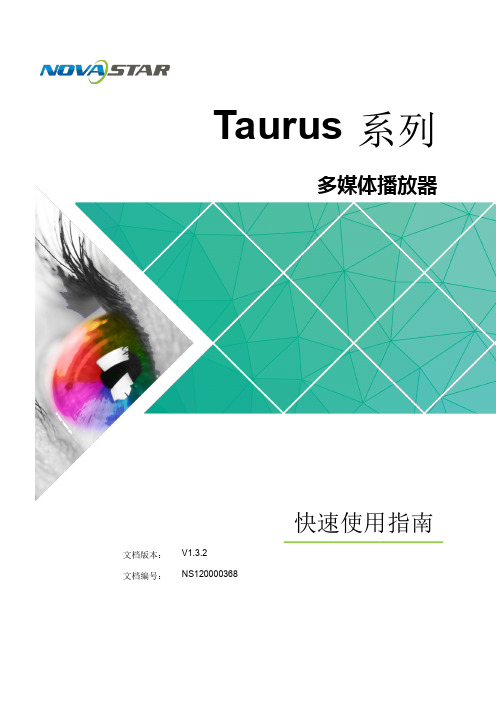
声明
欢迎您选用西安诺瓦电子科技有限公司(以下简称诺瓦科技)的产品,如果本文档为您了解和使用产品带 来帮助和便利,我们深感欣慰。我们在编写文档时力求精确可靠,随时可能对内容进行修改或变更,恕不 另行通知。如果您在使用中遇到任何问题,或者有好的建议,请按照文档提供的联系方式联系我们。对您 在使用中遇到的问题,我们会尽力给予支持,对您提出的建议,我们衷心感谢并会尽快评估采纳。
2 操作准备
2 操作准备
2.1 获取与安装软件
类别 ViPlex Handy
说明
获取方式
安装方式
局 域 网 显 示 屏 管 理 软 扫描下面的二维码,下载 件,包括 Android 版和 APP 并安装。 iOS 版,主要用于管理显 示屏,编辑和发布节 目。
软件安装 方式与一 般应用软 件的安装 方式相 同。
Taurus 系列多媒体播放器 快速使用指南
2.1 获取与安装软 件 ........................................................................................................................................... 2
ViPlex Express: 步骤 1 请参见“6.2 通过 ViPlex Express 登录 Taurus (Windows 版)”,登录 Taurus 。 步骤 2 单击界面右上角的 并选择“DHCP 服务”。 步骤 3 开启 DHCP 服务,为 Taurus 自动分配 IP 地址。
3.3 WiFi 连 接 ..................................................................................................................................................... .4 3.3.1 WiFi AP 模 式........................................................................................................................................ ...... 4 3.3.2 WiFi Sta 模 式 ....................................................................................................................................... ...... 5 3.3.3 WiFi AP+Sta 模 式 ...................................................................................................................................... 6
Canopus ADVC-55 用户手册说明书

Copyright RegulationsIt is illegal for anyone to violate any of the rights provided by the copyright laws to the owner of copyright, except for fair use (mainly private noncommercial use). Also, in certain cases copying is prohibited with no exceptions. In no event shall Canopus Co., Ltd. be liable for any direct or indirect damages whatsoever arising from the use of both converted and captured materials.W arrantyYour ADVC-55 options are covered by a limited warranty when you register your Canopus unit. This warranty is for a period of three years from the date of purchase from Canopus or an authorized Canopus agent. This warranty applies only to the original purchaser of the Canopus unit and is not transferable. Canopus Co., Ltd. warrants that for this period the unit will be in good working order. Should our unit fail to be in good working order, Canopus will, at its option, repair or replace it at no additional charge, provided that the unit has not been subjected to misuse, abuse or non-Canopus authorized alterations, modifications and/or repair. Proof of purchase is required to validate your war-ranty.Canopus Co., Ltd. is not responsible for any lost profits, lost savings or other incidental or consequential damages arising out of the use of, or inability to use, this unit. This includes damage to property and, to the extent permitted by law, damages for personal injury. This warranty is in lieu of all other warranties of merchantability and fitness for a particular purpose.REPLACEMENT OF DAMAGED PARTS (NOT THOSE DUE TO MANUFACTURING DEFECTS) WILL BE CHARGED AT ACTUAL COST PLUS HANDLING FEES.Safety and Regulatory NoticePlease observe the followings when using this unit. If you have any questions regarding the descrip-tions herein, or any other concerns, please contact your local Canopus office or distributor. WARNINGThe following conditions indicate the potential for serious bodily injury or loss of life.Do not disassembleDo not remove the cover or modify this unit. Fire, electric shock or malfunction may result. For internal inspection or repair, please contact your local Canopus office or distributor.Do not use in a dusty or wet environmentIt may cause a short-circuit or a build-up of heat, resulting in fire or electric shock.Do not use in environments requiring a high degree of reliability and safetyThis unit is not to be used in medical devices or life support systems. The characteristics of this unit are not suited for use with such systems.Do not place the unit close to heat sourcesDo not place in an area exposed to direct sunlight or near a heating apparatus. The heat can accumulate, causing burns, fire or damage. Also, the unit may become deformed or change color.Stop using when the unit is smokingDo not use this unit in an abnormal condition like when it is smoking or emitting an odor. It may result in fire or malfunction. If any anomaly is found, turn off the power of computer and disconnect the cable from the unit.Do not drop this unit nor use this unit in a damaged conditionDo not drop this unit nor use this unit with its cover broken. It may result in fire or malfunction. In case this unit is damaged, turn off the power of computer, disconnect the cable from the unit, and contact your local Canopus office or distributor.Health precautionsIn rare cases, flashing lights or stimulation from the bright light of a computer monitor display may trigger temporary epileptic seizures or loss of consciousness. It is believed that even individuals whom have never experienced such symptoms may be susceptible. If you or your close relatives have experienced any of these symptoms, consult a doctor before using this unit.CAUTIONThe following conditions indicate the potential for bodily harm, damage to hardware or loss of data. Do not place on an unstable placeDo not place this unit on an unstable table or slanted surface. This unit may fall from it, resulting in injuries or malfunction.Do not use other than the described methodDo not use in a manner other than described. Do not use while wrapped in cloth or plastic. Heat can accumulate, causing burns, fire or damage.FCC NoticeThis unit has been tested and found to comply with the limits for the class B digital device, pursuant to part 15 of the FCC Rules. These limits are designed to provide reasonable protection against interfer-ence in a residential installation.This unit generates, uses, and can radiate radio frequency energy and if not installed and used in accordance with the instructions, may cause harmful interference to radio communications. However, there is no guarantee that interference will not occur in a particular installation. If this equipment does cause harmful interference to radio or television reception, which can be determined by turning the equipment off and on, the user is encouraged to try and correct the interference by one or more of the following measures:•Reorient or relocate the receiving antenna.•Increase the separation between the equipment and receiver.•Connect the equipment into an outlet on a circuit different from that to which the receiver is con-nected.•Consult the dealer or an experienced radio/TV technician for help.Declaration of conformityAccording to FCC Part 15Responsible Party Name:Canopus Co., Ltd.Address:1-2-2 Murotani Nishi-ku, Kobe-city Hyogo 651-2241 Japan Telephone:+81-78-992-5846Declares that unit model:ADVC-55Complies with Part 15 of the FCC Rules.Product Notes(1)Unauthorized copying of a portion or the entirety of this unit is prohibited.(2)The description and specifications of this unit are subject to future change without notice.(3)The description of this unit has been prepared to be as complete as possible. If the purchaser isaware of any questionable points, errors or omissions, please contact Canopus Co., Ltd.(4)Canopus Co., Ltd. assumes no liability for the results of practical application, regardless of item (3)above.(5)Regardless of whether negligence occurs during usage, Canopus Co., Ltd. assumes no liability,even if there is a claim for extraordinary, incidental or derivative loss, including the loss of profits, that arise during practical application of this unit.(6)The analysis, reverse engineering, recompiling and disassembling of the software, hardware ormanuals that accompany this unit, and all other related units including miscellaneous supplemen-tal items, are prohibited.(7)Canopus, as written in both English and Japanese, and its logo are registered trademarks ofCanopus Co., Ltd.(8)ADVC is a trademark of Canopus Co., Ltd.(9)i.LINK is a trademark of Sony Corporation, and FireWire is a trademark of Apple Computer Inc. Inthis document, both i.LINK and FireWire are referred to as "IEEE1394".(10)Other product names and related items are trademarks or registered trademarks of their respec-tive companies.About the DocumentationThis document is for ADVC-55. Information not listed in this document may be listed elsewhere. In cases where there is a difference between a description in this document and an actual operation method, the actual operation method takes precedence.To simplify the descriptions, the actual unit may differ from the illustrations.K ey Benefits of ADVC-55Realtime Analog to DV ConverterCanopus's proprietary DV technologies provide the best picture quality preservation. With our proven hardware DV codec, the ADVC-55 is the easiest solution for converting your S-VHS and Hi8 analog tapes to DV in realtime. There is no need for any driver installation or difficult settings.NTSC, PAL, and SECAM Compatible*There are 3 main television standards in use throughout the world. The system used in America and Canada is called "NTSC". Western Europe and Australia use a system called "PAL", and Eastern Europe and France use "SECAM". ADVC-55 allows to convert video data recorded in any environments.* : ADVC-55 can not perform cross conversion (NTSC to PAL or vise versa, for instance).Bus-Powered IEEE1394This plug-and-play unit works with a small amount of electrical power supplied from 6-pin IEEE1394 bus connector of your computer through IEEE1394 cable. No external power supply is needed.* Compact design without AC adapter makes this unit handy and portable.* : Bus-Powered IEEE1394 functions only when your computer has 6-pin IEEE1394 port and has capability of providing power. Audio Input GainWhile monitoring converted video data, you may feel audio level is rather lower than expected. If so, the ADVC-55's Audio Input Gain function may solve the problem. There is however, a possibility that the sound may be distorted when the audio signal is over a certain level.P ack ackage Contentsage Contents The product package includes the following accessories.[ ] 1 x ADVC-55 unit[ ] 1 x IEEE1394 cable* (6-pin - 6-pin)[ ] 1 x User Manual (This document)* : When your computer has only 4-pin IEEE1394 port, the 6-pin - 4-pin IEEE1394 cable is required (included with the optional AC adapter).T echnical Specifications** : Optional AC adapter is also available. (See Page 16.)*** : ADVC-55 also accepts SECAM video (input only).Connection PConnection PortsortsFront/Right-Side(1) Status Indicator(2) DIP Switches*(3) Power Input Jack**(4) IEEE1394 OUT Port (6-pin)* : Refer to "Setting DIP Switches" on Page 13.** : AC adapter is optionally available. (Do not operate with AC adapter other than the provided.)Left-Side(5) S-Video IN Port(6) Video IN Port(7) Audio (L) IN Port(8) Audio (R) IN PortNOTE:ADVC-55 first detects S-Video input if both S-Video IN and Video IN port are connectedand used at the same time.Status IndicatorStatus indicator shows the present condition of conversion. When it illuminates green, DV stream output from IEEE1394 port is detected. When it illuminates red;- ADVC-55 is supplied power from computer.- ADVC-55 ceases DV stream output receiving a deck-halt command from computer.- ADVC-55 can not produce normal DV stream output because of excess fluctuations of synchro-nization signals.- ADVC-55 detects macrovision signals from video deck.Setting DIP Switches*Use the DIP switches on the right side of the unit to modify the ADVC-55's functionality. Each setting should be set before this unit is turned on. Setting of Audio Input Level can be switched during operation.* : All the switches have been set to OFF at the time of shipment. No.1 and No.2 may differ depending on your point of purchase.Video Format:T oggles between capturing NTSC and PAL video format. When you convert video data recorded under SECAM system, set No.1 switch to the ON (PAL) position and set No.2 switch to ON as well. NTSC Setup Level:Toggles between 0 IRE and 7.5 IRE when No.1 switch is set to the OFF position. NTSC Setup (output black level) setting is available only for NTSC.Audio Input Level:When you feel converted sound is rather lower (smaller) than expected, set No.3 switch to the ON position. It may make the sound larger. There is however, a possibility that the sound may be distorted when the audio signal is over a certain level.Converting Analog Video to Digital Video Capturing analog video data with computerTo capture analog video data with computer, connect the video deck to your computer as follows. When your computer has only 4-pin IEEE1394 port, you will need a 6-pin-4-pin IEEE1394 cable (in-cluded with the optional AC adapter package).Refer to manual attached with the application on detail instructions of how to cap-cation, or images will not be displayed on screen.Dubbing analog video data on DV CamcorderT o copy analog video data on DV Camcorder, video deck and DV Camcorder are connected as follows.For copying analog data to digital data with DV Camcorder, you are required to use the optional ACOptional AC Adapter ConnectionAn optionally available AC adapter is connected as follows. The AC adapter includes a 6-pin - 4-pin IEEE1394 cable. You may use this IEEE1394 cable only when your computer does not have any 6-pin IEEE1394 ports or when the Bus-Powered IEEE1394 does not function.。
高清锐视N2中文说明书

目录1 HDVISION N2高清播放机 1.1 简介1.2 HDVISION N2功能特点1.3 可播放的文件格式2 主机和配件2.1 产品清单2.2 前面板2.3 后面板2.4 遥控器3 安装和连接3.1 安装底座3.2 连接电源3.3 连接电视3.4 连接功放3.5 USB2.0 device 连接3.6 USB2.0 host连接3.7 网络连接4 使用遥控器4.1 使用遥控器前4.2 遥控器按键定义4.3 使用前面板上的按键5 硬盘的安装5.1 安装内置硬盘5.2 格式化内置硬盘5.3 向内置硬盘传送文件6 使用时的注意事项6.1 面板按键6.2 设定视频输出模式6.3 更换USB外接设备时,系统设备的更新 6.4 建议的开机顺序6.5 建议的关机循序6.6 网站7 主菜单8 设置参数8.1 音频设置8.2 视频设置8.3 基本设置8.4 网络设置8.5 电视设置8.6 系统信息9 常见问题及解决办法9.1 用USB光驱或者USB移动硬盘播放电影时不流畅 9.2 找不到新接入的USB 外接设备9.3 开机后找不到内置硬盘9.4 电视机没有声音9.5 同轴或光纤接功放没有声音10 产品技术规格使用前请注意:在连接高清播放器和电视的视频线缆前,请关闭高清播放机电源;1 HDVISION N2 高清播放器1.1 简介HDVISION N2高清硬盘播放机由深圳市力合锐视清信息技术有限公司制造( www,),外观时尚美观,品质优良,可以为您提供高清晰规格视频节目/高质量数字化音频/数码相片的存储和播放。
除了可以播放内置硬盘里的节目外,还可以播放外接U盘、移动硬盘、移动DVD、局域网络、个人电脑里的节目。
随着产品软件升级,可能本说明书描述与实际不符合,请用户到公司网站( )上下载最新说明书。
HDVISION N2高清硬盘播放机可以最高播放1080p格式节目,播放的电影格式支持流行的所有格式,如: MPEG1/2/4、H.264、WMV、XviD,、DVD ISO、VOB ,包括HDMI™在内的丰富的视频音频输出接口,支持汉字字幕。
索尼 AVC-X6700H 网络 AV 放大器 操作手册说明书
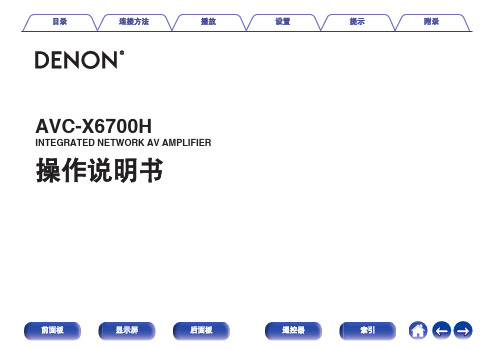
AVC-X6700H INTEGRATED NETWORK AV AMPLIFIER 操作说明书附件8安装电池9遥控器的操作范围9特点10高音效10高性能13简易操作17部件名称与功能18前面板18显示屏22后面板24遥控器28连接方法扬声器安装32连接扬声器41连接扬声器之前41扬声器配置和“放大器分配”设置45连接5.1声道扬声器47连接7.1声道扬声器48连接9.1声道扬声器53连接11.1声道扬声器61连接13.1声道扬声器65双功放连接73连接9.1声道扬声器:第二对前置扬声器75连接多区域扬声器76连接外置功率放大器80连接电视机81连接1 : 配备了HDMI端子并兼容ARC(Audio Return Channel)/ eARC(Enhanced Audio Return Channel)的电视机82连接2 : 配备了HDMI端子且不兼容ARC(Audio Return Channel)/ eARC(Enhanced Audio Return Channel)的电视机83连接3 : 未配备HDMI端子的电视机84连接播放设备85连接机顶盒(卫星调谐器/有线电视)86连接DVD播放机或蓝光碟片播放机87连接兼容8K的播放机设备88连接摄像机或游戏机89连接电唱机90将USB存储设备连接至USB端口91连接至家庭网络(LAN)92有线LAN92无线局域网93连接外部控制设备94 REMOTE CONTROL插孔94 TRIGGER OUT 插口95连接电源线96播放基本操作98开启电源98选择输入源98调节音量99暂时关闭声音(静音)99播放DVD播放机/蓝光碟片播放机99播放USB存储设备100播放储存在USB存储设备上的文件101在蓝牙设备上收听音乐104从蓝牙设备播放音乐105与其他蓝牙设备配对107从蓝牙设备重新连接至本机108在蓝牙耳机上收听音频109在蓝牙耳机上收听音频110重新连接至蓝牙耳机111断开蓝牙耳机111收听网络电台112收听网络电台113播放存储在计算机或NAS中的文件114播放存储在计算机或NAS中的文件115获取 HEOS App118 HEOS账户119从流媒体音乐服务播放120在多个房间聆听相同的音乐123 AirPlay功能127从iPhone、iPod touch或iPad播放歌曲128从iTunes播放歌曲128在多个同步设备上播放iPhone、iPod touch或 iPad上的曲目 (AirPlay 2)129 QPlay功能130在本机上播放QQ音乐曲目130便捷功能131添加到HEOS最爱收藏132播放HEOS最爱收藏132删除HEOS最爱收藏133调节对话框和声乐的可听度(对话增强器)133调节各声道的音量以与输入源相符(声道电平调节)134调节音调(音调)135音频播放过程中播放所需视频(视频选择)136根据您的观看环境调节图片质量(画面模式)137在所有区域中播放相同的音乐(所有区域立体声)138变更扬声器设置以匹配收听环境(扬声器预设)139选择声音模式140选择声音模式141直通播放142纯直通播放143自动环绕播放143声音模式类型介绍144可为每个输入信号选择的声音模式149 HDMI控制功能155设置步骤155智能菜单功能156睡眠定时器功能158使用睡眠定时器159快速选择附加功能160调用设置161更改设定162面板锁定功能163禁用所有键的按键操作163禁用除VOLUME之外的所有按键操作163取消面板锁定功能164远程锁定功能165禁用遥控器的感应窗功能165启用遥控感应窗功能165网络控制功能166通过网络控制对本机进行控制166在ZONE2(区域2)/ZONE3(区域3)(另一房间)中播放168连接区域168 ZONE2 (区域2) / ZONE3 (区域3)播放173设置菜单图175菜单操作179音频180低音炮音量调节180低音同步180环绕参数181 Restorer188音频延迟189音量190 Audyssey®191图形 EQ194视频196画质调整196 HDMI设置198输出设置203分量视频输出207屏幕显示207屏幕保护208 4K/8K信号格式209 HDCP设置210 TV格式211输入212输入分配212源重命名215隐藏源215输入源电平216扬声器217 Audyssey®设置217扬声器的设定步骤(Audyssey®设置)219出错信息225检索Audyssey®设置设定227手动设置228放大器分配228扬声器配置237距离243电平244交叉245低音246前置扬声器247双声道回放247扬声器预设250网络251信息251连接251 Wi-Fi设置252设置254网络控制256友好名称256诊断257 AirPlay257HEOS账户258您尚未登录258您已经登录258常规259语言259 ECO259蓝牙发射器263区域2设置 / 区域3设置264区域重命名266快速选择名称266触发器输出1 / 触发器输出2267前显示屏267固件268信息271使用率数据273保存和读取273设置锁定274重置274通过遥控器操作外部设备275注册预设代码276操作设备279初始化注册的预设代码282指定使用遥控器的操作区域282重设遥控器282提示提示284故障诊断286电源无法开启 / 电源关闭287使用遥控器无法执行操作288本机显示屏不显示内容288不发出声音289所需声音没有发出290声音中断或出现噪音293电视机上不显示视频294菜单屏幕不显示在电视机上296电视机上所显示菜单画面和操作内容的颜色与正常时不同296 AirPlay无法播放297USB存储设备无法播放298无法播放蓝牙设备299网络电台无法播放301计算机或NAS上的音乐文件无法播放302无法播放各种在线服务303 HDMI控制功能无效303无法连接至无线LAN网络304使用HDMI ZONE2时,设备无法正确运行305更新/升级错误消息306恢复出厂设置307恢复网络设置308恢复固件至出厂默认设置309保修和修理310附录关于HDMI311视频转换功能315播放USB存储设备317播放蓝牙设备318播放保存在计算机或NAS中的文件319播放网络收音机320个人记忆附加功能320最新功能记忆320术语解释321商标信息331规格334索引340感谢您选购本款Denon产品。
Compressor 使用手册

CompressorCompressorCompressor 是一个将媒体文件转码为各种格式的应用程序。
您可以使用 Compressor 创建各种用途的文件,包括:使用高清晰度 (HD) 或标准清晰度 (SD) 格式(包括 H.264)在 Apple TV、iPad、iPhone、iPod 等Apple 设备或 iTunes 中观看使用 QuickTime 发布到视频共享网站,包括 Facebook、Vimeo 和 YouTube使用 H.264、用于 DVD 的 MPEG-2 和 Dolby Digital 格式刻录到 DVD 或 Blu-ray 光盘使用 H.264、AAC 和 MP3 格式制作播客创建媒体的软件包以提交到 iTunes storeCompressor 附带可用于将文件转码为最常用媒体格式的内建设置。
Compressor 还提供预配置的目的位置,这些目的位置可进行文件转码,然后针对转码后的文件执行操作。
例如,如果使用内建“发布到 Vimeo”目的位置进行源文件转码,该目的位置将输出高质量的 QuickTime 影片文件,然后自动将影片文件发布到您的 Vimeo 帐户。
除了进行源文件转码之外,您还可以使用 Compressor:创建自定设置和目的位置:您可以使用各种格式构建针对独特转码工作流程定制的自定设置和目的位置。
例如,您可以创建应用特定帧尺寸或视频和音频过滤器的自定设置。
另外,当您创建目的位置时,您可以应用在文件转码后执行的作业操作,如发送电子邮件信息或运行 Automator 工作流程。
创建设置以进行 Final Cut Pro X 和 Motion 项目转码:您可以在 Compressor 中创建自定设置,然后将其用于 Final Cut Pro 或 Motion 项目转码。
例如,您可以创建以您首选的位速率输出文件的设置。
使用共享的电脑网络进行文件转码:如果您需要更多的处理能力和更短的转码时间,您可以创建共享电脑群组来分发和加速转码过程。
HD高清视频技术详解
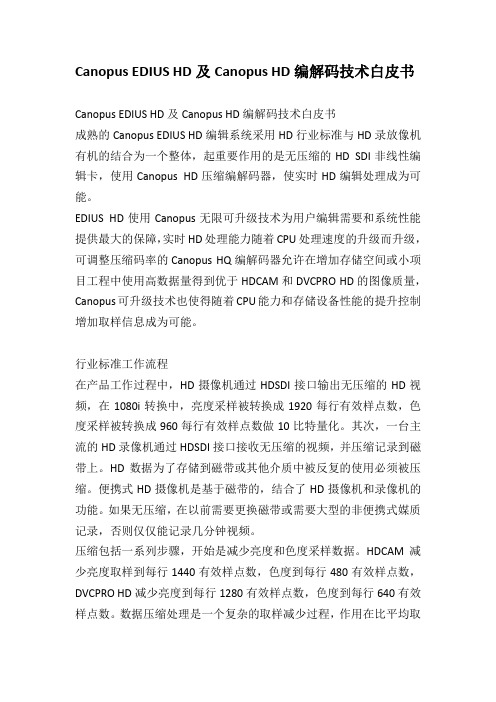
Canopus EDIUS HD及Canopus HD编解码技术白皮书Canopus EDIUS HD及Canopus HD编解码技术白皮书成熟的Canopus EDIUS HD编辑系统采用HD行业标准与HD录放像机有机的结合为一个整体,起重要作用的是无压缩的HD SDI非线性编辑卡,使用Canopus HD压缩编解码器,使实时HD编辑处理成为可能。
EDIUS HD使用Canopus无限可升级技术为用户编辑需要和系统性能提供最大的保障,实时HD处理能力随着CPU处理速度的升级而升级,可调整压缩码率的Canopus HQ编解码器允许在增加存储空间或小项目工程中使用高数据量得到优于HDCAM和DVCPRO HD的图像质量,Canopus可升级技术也使得随着CPU能力和存储设备性能的提升控制增加取样信息成为可能。
行业标准工作流程在产品工作过程中,HD摄像机通过HDSDI接口输出无压缩的HD视频,在1080i转换中,亮度采样被转换成1920每行有效样点数,色度采样被转换成960每行有效样点数做10比特量化。
其次,一台主流的HD录像机通过HDSDI接口接收无压缩的视频,并压缩记录到磁带上。
HD数据为了存储到磁带或其他介质中被反复的使用必须被压缩。
便携式HD摄像机是基于磁带的,结合了HD摄像机和录像机的功能。
如果无压缩,在以前需要更换磁带或需要大型的非便携式媒质记录,否则仅仅能记录几分钟视频。
压缩包括一系列步骤,开始是减少亮度和色度采样数据。
HDCAM减少亮度取样到每行1440有效样点数,色度到每行480有效样点数,DVCPRO HD减少亮度到每行1280有效样点数,色度到每行640有效样点数。
数据压缩处理是一个复杂的取样减少过程,作用在比平均取样保证更好的图像质量。
数据精度采用8比特量化并被HD录像机视频编码器硬件进一步压缩。
被压缩的数据被以140Mbps记录到HDCAM磁带或100Mbps记录到DVCPRO HD磁带上。
多协议云台解码器使用手册
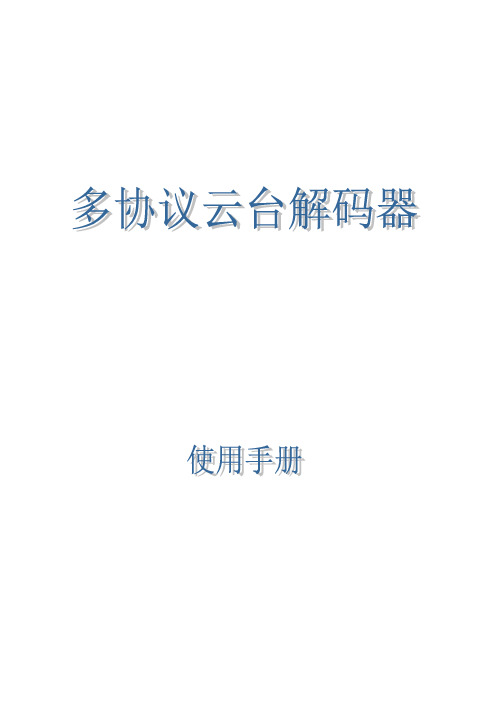
使用前请详细阅读本说明书目录一. 主要特点┈┈┈┈┈┈┈┈┈┈┈┈┈┈┈┈┈┈┈┈┈┈┈┈3二. 技术参数┈┈┈┈┈┈┈┈┈┈┈┈┈┈┈┈┈┈┈┈┈┈┈┈3三. 主要性能┈┈┈┈┈┈┈┈┈┈┈┈┈┈┈┈┈┈┈┈┈┈┈┈31.镜头电压的调整┈┈┈┈┈┈┈┈┈┈┈┈┈┈┈┈┈┈┈32.协议设置┈┈┈┈┈┈┈┈┈┈┈┈┈┈┈┈┈┈┈┈┈┈43.波特率设置┈┈┈┈┈┈┈┈┈┈┈┈┈┈┈┈┈┈┈┈┈54.地址码设置┈┈┈┈┈┈┈┈┈┈┈┈┈┈┈┈┈┈┈┈┈5四. 系统接线示意图┈┈┈┈┈┈┈┈┈┈┈┈┈┈┈┈┈┈┈┈┈7五. 解码器接线示意图┈┈┈┈┈┈┈┈┈┈┈┈┈┈┈┈┈┈┈┈8六. 常用主机的解码器设置参数┈┈┈┈┈┈┈┈┈┈┈┈┈┈┈┈9七. 解码器手动测试功能使用说明┈┈┈┈┈┈┈┈┈┈┈┈┈┈┈10八. 常用故障分析及解决方法┈┈┈┈┈┈┈┈┈┈┈┈┈┈┈┈┈11警告:1.本产品升级或参数有调整,恕不另行通知。
在保修期内请勿私自拆机或更换元器件!为防止起火或触电,切勿将本机倒置或置于有水或潮湿的地方!2.使用本设备前,请详细核对云台电压,出厂默认为24V。
3.使用前请详细阅读说明书,并选择正确的接线方式,以免对您的设备造成损坏。
4.进行协议波特率设置时,请断电3秒钟后再通电,以便主机进行确认。
本解码器是安防监控系统中的一种前端设备,通过操作软件(控制键盘等)对云台、摄像机镜头、电源、雨刷、灯光的控制。
一. 主要特点:●采用PIC单片机设计,本产品兼容多种协议,具有抗雷击抗干扰电路,产品采用工业级元器件,主控部分选用进口优质元器件,保证本机长时间高效运作。
●本机具备防高压、静电、雷击功能、采用多重线路保护。
●本机有多种电源可供外部设备使用(摄像机,云台等)。
如:AC220V、AC24V、DC12V。
●可选择云台电压,通过AC24V——AC220V开关选择电压以匹配云台电压。
二.技术参数:工作电压:AC220V±10%工作电流: AC100mA(不含云台工作电流)功率: 30W -50W环境温度: -30℃-70℃工作温度:≤50℃工作寿命:继电器20万次、元器件8年镜头电压: DC6V-12V(可调)镜头控制:光圈、焦距、变倍云台电压: AC24V/AC220V(可选)云台控制:上、下、左、右、自动摄像机电源:DC12V,800mA通讯方式:RS-485 半双功辅助开关: 2组(2常开触点AUX1 AUX2控制雨刷,灯光等)适用环境:室内外通用机箱材料:金属协议:兼容多种协议,多种波特率(0-64位地址设定)电压调节开关:内置12V-14V电压调节功能节点数量: 32/128/1024信号传输距离:1500米(以外部影响而定,距离过长增加中继器)三.主要性能:1.镜头电压的调整通过对电位器的调整(6V~12V),实现对摄像机镜头的光圈、焦距、变倍的控制,电压高,镜头动作加快;电压低,镜头动作放慢,出厂设定为8.5V-9V※2.四位拨码开关的设置(协议开关的设置) ON=1 OFF=0序号协议拨码开关位置波特率适用范围备注1 PELCO-DHCPELCOD-2400派尔高系列/康银主机HC-96002 PELCO-P 9600 派尔高主机德加拉主机地址从0开始3 PIH1016 (利凌) 2400 利凌矩阵4 HY 9600 德加拉、康银系列5 B01 9600 维多、明景6 RM110/S1601 9600 诚丰系列/三乐系列7 HN-C 9600 华南光电系列8 SAMSUNG 9600 三星9 银信V1200/9600 银信矩阵地址码从0开始10 SANTACHI-450/9600卡拉特KDT348矩阵48009600/4800三立矩阵卡拉特矩阵KDT304-480011 VICON( surveyor99) 4800 PICO2000系统唯康主机12 KODICOM–RXKRE-301RX9600PICASO主机KODICOM主机增加光圈控制/十进制地址码13 DH大华//KCL 9600/19200大华、凯创、录林王嵌入式DH=9600KCL=1920014 红苹果9600 红苹果矩阵15 NEOCAM 9600 耐康姆系统16 Kalatel(kdt-312)DCW06019600卡拉特设备DCW系统DCW系统※3.八位拨码开关的1、2位设置(波特率设置)ON=1 OFF=0序号波特率拨码开关位置备注1 1200/19200 根据协议不同,自动识别这两种波特率2 24003 48004 9600※协议波特率设置时,尽量断电后进行,以便主机进行确认。
《AVCHD解决方案 解决方案》
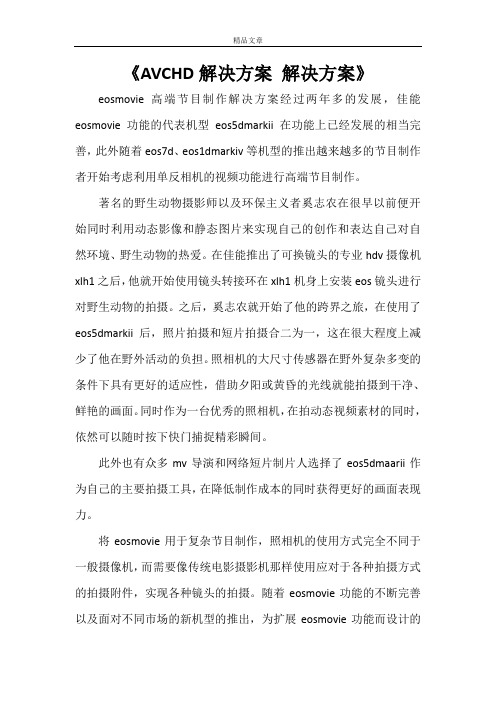
《AVCHD解决方案解决方案》eosmovie高端节目制作解决方案经过两年多的发展,佳能eosmovie功能的代表机型eos5dmarkii在功能上已经发展的相当完善,此外随着eos7d、eos1dmarkiv等机型的推出越来越多的节目制作者开始考虑利用单反相机的视频功能进行高端节目制作。
著名的野生动物摄影师以及环保主义者奚志农在很早以前便开始同时利用动态影像和静态图片来实现自己的创作和表达自己对自然环境、野生动物的热爱。
在佳能推出了可换镜头的专业hdv摄像机xlh1之后,他就开始使用镜头转接环在xlh1机身上安装eos镜头进行对野生动物的拍摄。
之后,奚志农就开始了他的跨界之旅,在使用了eos5dmarkii后,照片拍摄和短片拍摄合二为一,这在很大程度上减少了他在野外活动的负担。
照相机的大尺寸传感器在野外复杂多变的条件下具有更好的适应性,借助夕阳或黄昏的光线就能拍摄到干净、鲜艳的画面。
同时作为一台优秀的照相机,在拍动态视频素材的同时,依然可以随时按下快门捕捉精彩瞬间。
此外也有众多mv导演和网络短片制片人选择了eos5dmaarii作为自己的主要拍摄工具,在降低制作成本的同时获得更好的画面表现力。
将eosmovie用于复杂节目制作,照相机的使用方式完全不同于一般摄像机,而需要像传统电影摄影机那样使用应对于各种拍摄方式的拍摄附件,实现各种镜头的拍摄。
随着eosmovie功能的不断完善以及面对不同市场的新机型的推出,为扩展eosmovie功能而设计的第三方附件也发展地非常迅速,目前已经完全可以通过这些附件配合照相机实现各种镜头的拍摄。
本文将介绍如何将照相机变成真正的电影摄影机。
搭建corei7平台的avchd编辑用机avchd(advancedvideoc0dechighdefinition)于xx年5月联合发表的高画质影像压缩技术。
avchd标准基于h.264/mpeg-4avc视频编码,支持480i、720p、1080i、1080p等格式,同时支持杜比数码5.1声道或线性pcm7.1声道音频压缩。
高清格式转换EDIUS可编辑软件
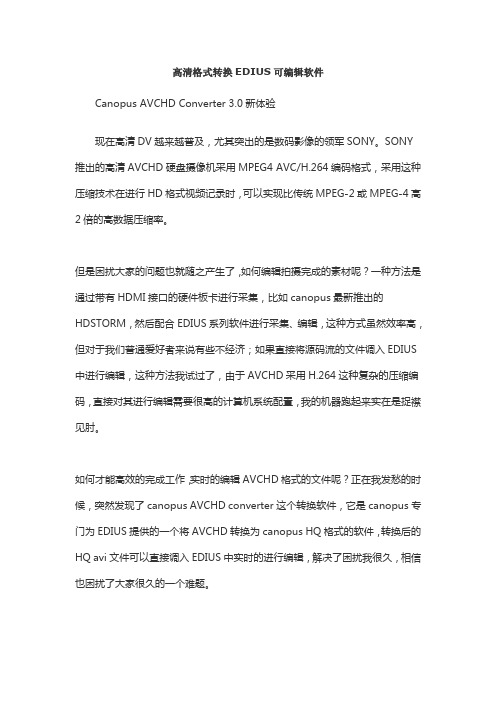
高清格式转换EDIUS可编辑软件Canopus AVCHD Converter 3.0新体验现在高清DV越来越普及,尤其突出的是数码影像的领军SONY。
SONY推出的高清AVCHD硬盘摄像机采用MPEG4 AVC/H.264编码格式,采用这种压缩技术在进行HD格式视频记录时,可以实现比传统MPEG-2或MPEG-4高2倍的高数据压缩率。
但是困扰大家的问题也就随之产生了,如何编辑拍摄完成的素材呢?一种方法是通过带有HDMI接口的硬件板卡进行采集,比如canopus最新推出的HDSTORM,然后配合EDIUS系列软件进行采集、编辑,这种方式虽然效率高,但对于我们普通爱好者来说有些不经济;如果直接将源码流的文件调入EDIUS中进行编辑,这种方法我试过了,由于AVCHD采用H.264这种复杂的压缩编码,直接对其进行编辑需要很高的计算机系统配臵,我的机器跑起来实在是捉襟见肘。
如何才能高效的完成工作,实时的编辑AVCHD格式的文件呢?正在我发愁的时候,突然发现了canopus AVCHD converter这个转换软件,它是canopus专门为EDIUS提供的一个将AVCHD转换为canopus HQ格式的软件,转换后的HQ avi文件可以直接调入EDIUS中实时的进行编辑,解决了困扰我很久,相信也困扰了大家很久的一个难题。
目前针对AVCHD 的转码软件中,以Canopus公司的AVCHD Converter转换软件为效率最高、质量最好,这个转换软件继续发挥了Canopus 的HQ编解码优势,不仅保证了转换后的高清晰图像质量,同时软件具有支持目前主流的多核处理器的优势,可以充分利用系统资源,大幅度提高转码速度,以达到快速高效的工作效率。
AVCHD Converter是一个完全免费的转换软件,以前我一直使用2.0版本,这个版本只能将AVCHD转换为Canopus HQ,但是转换的时间和速度上已经非常快,使用非常方便。
AVCHD标准详解

AVCHD标准详解1、概述5月11日,对于便携式摄像机来说应该是一个重要的日子,在这一天,两个曾经长期对抗的便携式摄像机记录媒体格式标准的发起者——日本的索尼和松下公司(当初的8mm与VHS-C格式大战是多么的“著名”)走到了一起,共同推出了面向高清晰时代便携摄像机的新记录规格,这就是AVCHD。
新的AVCHD标准采用MPEG4 AVC/H.264压缩系统将视频拷贝至8厘米DVD光盘(索尼已经率先推出硬盘纪录的机型),记录数据速度到达了18兆比特每秒,与目前标准清晰度DVD摄像机相比要高出很多,但是依然低于HDV标准。
两家公司为制定新的标准已经进行了一年多的合作。
AVCHD标准索尼的发言人Yolanda Hunt-Boes告诉记者:“市场的总趋势已经转向了高清晰领域,对于摄像机来说,有一种向光盘(或者DVD)摄像机转移的趋势。
两家公司一直都在关注着高清晰的发展动向,在2005年下半年的时候,我们开始了工程师层面的接触,之前独自研究的基础会让我们一起走得更远。
”AVCHD标准新的标准可以有效地将高清晰内容压缩成更小的数据流,记录在现在的8厘米DVD光盘上。
看来这两家公司不是要发布下一代光盘摄像机,而是采取了将高清晰内容融入现存技术的策略,显然这样做的有一个好处,那就是可以更早地将高清晰光盘摄像机提供给消费者了。
有趣的是,现在的磁带高清晰HDV摄像机也采用了这样的策略。
十多年以来,HDV磁带技术都是通过将高清晰内容压缩至MiniDV磁带的方法,带给了人们以高清晰享受。
AVCHD标准AVCHD格式是一种通过高效压缩编码技术来记录1080i和720p的信号的高清数字摄像机的格式。
它使用MPEG-4 AVC/H.264的视频压缩编码方式,比传统影像压缩格式更高效先进。
而SR8E则是索尼首款使用AVCHD标准的硬盘式高清摄像机,具有极大的跨时代意义。
AVCHD标准可以为拍摄的高清晰视频,以杜比数字AC-3或者线性PCM编解码的方式记录音频数据。
群盼远程医疗影像会诊音视频 SDK 使用说明书

上海群盼远程医疗影像会诊SDK使用说明书Telemedicine Imaging Consultation System SDK DocumentV1.0.0API接口更新记录No 版本号修改内容简介修改日期修改人1 1.0 文档建立2016-10-2423456789101011目录1.引言 (5)2.软件概述 (6)3.运行环境 (9)3.1硬件 (9)3.2支持软件 (9)4.API接口细则 (9)4.1.初始化SDK函数及命令收发函数 (9)4.1.1SDK初始化 (9)4.1.2SDK释放 (10)4.1.3添加回调函数 (10)4.1.4移除回调函数 (11)4.1.5发送命令函数 (11)4.1.6创建命令串函数........................................................错误!未定义书签。
4.1.7读取命令ID...............................................................错误!未定义书签。
4.1.8设置命令属性............................................................错误!未定义书签。
4.1.9读取命令属性............................................................错误!未定义书签。
4.2.登录命令 ............................................................................. 错误!未定义书签。
4.2.1登录服务器................................................................错误!未定义书签。
4.2.2退出服务器................................................................错误!未定义书签。
数码摄像机的AVCHD高清格式转换软件简介

数码摄像机的AVCHD高清格式转换软件简介A VCHD格式转换软件Canopus A VCHD converter高清数码摄像机越来越普及,高清AVCHD格式已基本成为存储卡或硬盘摄像机的标准文件记录格式。
这种格式比传统MPEG-2或MPEG-4高2倍的数据压缩率,也因此在目前电脑CPU还没有普及成四核或更快时,编辑AVCHD格式高清视频比较费劲。
下面介绍一种既简单又经济实用的方法:用转件将AVCHD转换成容易编辑的格式Canopus AVCHD converter是canopus公司专门为EDIUS提供的,可以把AVCHD 转换为canopus HQ(AVI)格式的软件,并且转换出的HQ avi文件质量很好,转换后的HQ avi文件可以直接调入EDIUS中实时编辑,也可以调入Premiere Pro 等软件中进行实时编辑。
AVCHD Converter的用法A VCHD Converter目前最新的是3.0版本,转换AVCHD格式为Canopus HQ的速度非常快。
安装完AVCHD Converter转换软件后,会在桌面自动建立A VCHD2HQ和A VCHDPRV 两个程序图标(见本文配图)。
双击A VCHD2HQ图标可打开软件的主界面,可以设置转换后文件的存储位置和转换后的文件格式。
设置完成后可以直接把存在电脑或摄像机硬盘或存储卡上的文件拖到AVCHD2HQ图标上,也可以选择多个文件同时拖到该图标上进行转换,转换后的文件会保存在我们设置的存储位置AVCHD Converter的设置和性能在进行设置时,选择转换为Canopus HQ AVI,音频转换为双声道即可,其他的设置使用默认值就可以了,采用默认设置转换完成的HQ 格式文件图像质量很好,与原始的AVCHD格式文件相比没有明显不同。
AVCHD Converter支持多核处理器,CPU的使用率可以达到100% ,目前比较典型的双核CPU配置的电脑基本可以达到超实时速度的转换,比如10分钟的原文件只需要6-7分钟就可以转换完毕。
大洋非编系统操作使用培训教程]
![大洋非编系统操作使用培训教程]](https://img.taocdn.com/s3/m/459dbce281c758f5f61f6754.png)
大洋非编系统操作使用培训教程说明:●第一级目录作为视频教程光盘上的目录,下面不再设置子目录●第二级目录是视频教程的章节,每节为一段视频1.登陆及退出非编系统1.1.登陆及退出系统大洋D3-Edit非编是一个基于用户管理的系统。
要登录D3-Edit,必须知道自己的用户名和密码。
如果没有特别的设定,系统在出厂时会自动分配一个用户名。
双击桌面的快捷方式图标,启动D3-Edit。
如果这是您首次启动D3-Edit,系统会自动帮你填好用户名,此时直接点击“确定”即可进入系统;如果您的系统管理员已经为您分配了专有的用户名,则需要输入正确的用户名和密码,点击确定,即可进入非编系统。
由于不同的用户在非编系统中可能拥有不同的操作和素材使用权限,因此在编辑过程中我们可能需要切换到其他用户,使用另一个用户名登录。
这时可从系统菜单中选择“重登陆”,保存好当前制作的故事板,在新的登陆窗中输入正确的用户名、密码,点击确定即可。
当我们需要退出非编系统时,可以单击界面右上角“关闭”按钮,也可选择文件菜单中的“退出”命令行,在弹出的提示窗中确认退出。
1.2.系统设置工具D3-Edit是一个多制式、多分辨率的编辑平台,允许用户设定并启用高、标清不同的编辑环境。
在不同环境下,板卡的工作模式、回显窗模式以及视频的像素处理都会截然不同。
高、标清环境的设置是在独立的“系统设置工具”中完成的,除非您使用默认的PAL制或者1080/50i高清制式,否则在首次登陆D3-Edit软件前,建议使用系统设置工具对您的编辑环境进行设置。
我们可以从“开始/程序/DAYANG/系统工具”中打开“系统设置工具”。
♦当您要进行PAL制标清节目制作时,视频画面比例和XCG画面比例全部设置为“4:3”,同时勾选上“PAL”制。
♦当您要进行1080/50i高清节目制作时,需要将视频画面比例和XCG画面比例全部设置为“16:9”,同时勾选上“HD 1080i25”和“HDV”。
《多媒体同步反馈系统》用户手册.doc
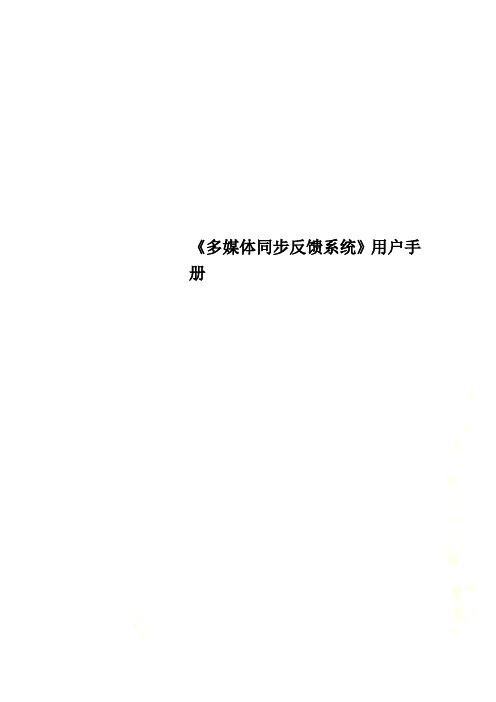
《多媒体同步反馈系统》用户手册多媒体同步反馈系统——机能学实验室User Guide 软件出品:淮北正华生物仪器设备有限公司目录索引第一章: ....................................................... 多媒体同步反馈系统简介 5第二章: ................................ 多媒体同步反馈系统- 总体框架和结构8 总体框架说明 . (8)运行不需要服务器 (8)学生机数量的限制 (8)第三章:多媒体同步反馈系统- 软硬件要求和安装问题 (9)支持的操作系统 (9)网络环境要求 (9)网络协议要求 (9)硬件要求 (9)语音教学需要声卡支持 (9)安装步骤与方法 (9)硬件加密锁的安装方法 (10)卸载多媒体同步反馈系统 (10)第四章:多媒体同步反馈系统- 使用指南与技巧 (11)教师演示:将教师机的屏幕画面同步广播给所有学生 (11)在教师演示中,哪台电脑担任“教师机”角色? (11)教师演示+录制:广播教师机屏幕画面的同时,进行屏幕录制11屏幕回放+演示:将录制好的屏幕画面同步广播给所有学生 12学生示范:随时指定任意一个学生进行示范操作 (12)黑屏肃静:锁定学生机的键盘和鼠标,使他们认真听讲 (13)语音教学:语音广播、两人交谈和多方讨论 (13)网络影院:网络播放VCD/MPEG/AVI/MP3/RM/RMVB等视频节目 14 网络考试:提供一种高效便捷、全功能的网络考试和在线考试服务16 电子教鞭:将教鞭和黑板数字化 (16)电子抢答:协助教师及时检验学习效果,发现问题、解决问题16电子点名:协助教师进行课堂考勤 (19)网上消息:建立老师和学生之间的文字信息沟通渠道 (20)文件传输:可以将一个或多个文件同步传送到学生机上 (20)提交作业:结合“文件传输”,实现了学生作业的网上分发与提交23联机讨论:可以同时进行语音和文字的自由畅谈 (24)远程命令:统一打开学生机上的应用程序,或进入某网站 (24)电子举手:又一种老师与学生交互的方式 (24)其他工具:统一开关机、重启、同步升级、清空文件接收柜等25历史记录:网上消息和联机讨论的内容被记录下来并提供随时查阅26“屏幕广播服务”到底是怎么回事? (27)屏幕监视:同时完成对多个目标电脑的(循环)监视 (27)遥控辅导:坐着不动就可以直接操作所有的电脑 (28)屏幕录制:可以随时将屏幕图像录制下来,制作成动画影像教材28屏幕回放:将屏幕录制存储下来的图像文件以动画影像的形式回放29远端信息:获得远端电脑的内存使用、磁盘、网卡等信息 (30)自订功能:使得教师机界面操作更加便捷、具有个性化 (30)班级和分组管理、学生名单的主要概念和作用 (30)支持学生座位的随意安排,并自动记忆当前的现场环境 (31)支持剪切、复制、粘贴,轻松建立自己复杂的班级设置 (33)学生机当前状态的图示说明 (33)设置保护口令,控制整个网络及软件的使用权限 (33)结束控制是指结束哪些控制操作? (33)第五章:多媒体同步反馈系统- 常见问题的解决方案 (35)解决教师演示时学生机上显示黑屏画面、无图像的问题 (35)解决教师演示时学生机上出现花屏、残影或刷新速度慢的问题35如果教师机的速度和性能远超过学生机,怎么办? (37)合适的音频编解码器,可以提高语音服务和网络的性能 (37)广播VCD/DVD/FLASH等各类音视频节目或含音视频的课件的方法39 如何正确设置语音教学和视频广播中需要的录音控制选项? 39如果同一网段有多个教室,如何做到相互不干扰? (40)教师机控制学生机、避免学生机逃脱的机制越来越完善 (40)非常重要的操作提示与技巧 (41)防火墙和杀毒软件的设置问题 (41)第一章:红蜘蛛多媒体网络教室软件简介主要在局域网络上实现多媒体信息的教学广播,是一款实现在电子教室、多媒体网络教室或者电脑教室中进行多媒体网络教学的非常好的软件产品,集电脑教室的同步教学、控制、管理、音视频广播、网络考试等功能于一体,并能同时实现屏幕监视和远程控制等网络管理的目的。
歌美Xvid视频转换教程——procoder篇(完整版)

歌美Xvid视频转换教程——procoder篇(完整版)procoder 2 可以在网上下载汉化破解版,不过里面有捆绑软件,安装时看清楚不要装那些捆绑的东西。
(1)三大面板:procoder有“原始文件”、“目标文件”和“转换”3个主要面板,可以通过点左边的三个标签来切换这三个面板。
它们的作用分别是添加原始文件、添加和设置目标文件、转换监控。
(2)第一步,添加原始文件:在“原始文件”面板点添加就行了,可以一次加入多个文件(rmvb文件要改扩展名为avi,这个算是小瑕疵,因为rmvb是real 公司的东西,canopus这种正规公司是不好直接用别人的格式的,但是只要你装好了realmediasplitter就能通过改扩展名加入rmvb文件,是否装了realm ediasplitter可以用windows media player 来播放rmvb文件证实,如果能放,就能转!) 。
添加好后右边会有原始文件的一些参数,这里的东西以后再讲。
如果钩选中间的“连接”,则可以把多个原始文件压为一个目标文件。
点“高级”还可以选择*地转压原始文件中的某一段(比如可以掐掉片头和片尾),还能添加视频和音频滤镜,但是我一般习惯在“目标文件”面板再添加滤镜。
(3)第二步,添加目标文件:在“目标文件”面板点添加,可以看到系统支持的各种目标格式,可以一次转为多个格式输出。
对于我们的x720,选“avi目标文件”,就能出现如下图的目标文件参数设置页:上面可以设置目标文件的位置和命名方式(这个给大家自己摸索吧)。
在“视频编码器”这栏可以选择想要用的avi编码器,推荐用“f fdshow video code c”(装个暴风影音就有ffdshow了,实际也是用它里面集成的xvid)。
下面几个参数可以参考上图。
然后“视频编码器选项”栏点最右边的按钮,就能打开ffdshow编码器的详细设置对话框,如下图:在ffdshow的对话框里,先设置“常规”页,“编码”和“FOURCC”都选xvi d,“模式”选“一次处理-固定码率”。
AVID简易使用说明(和谐版)
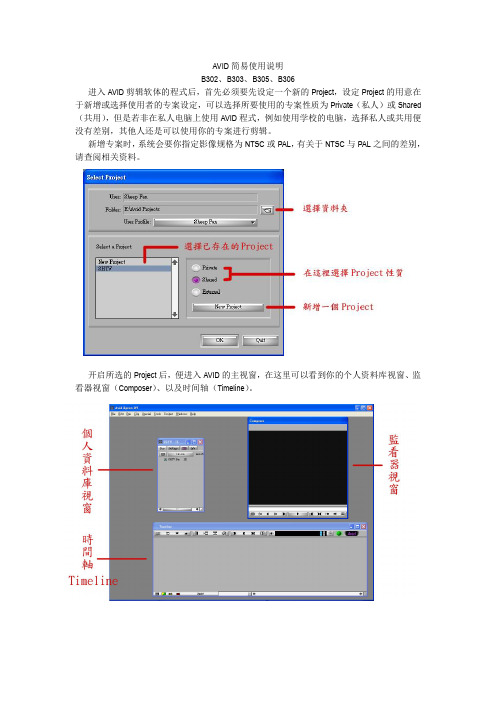
AVID简易使用说明B302、B303、B305、B306进入AVID剪辑软体的程式后,首先必须要先设定一个新的Project,设定Project的用意在于新增或选择使用者的专案设定,可以选择所要使用的专案性质为Private(私人)或Shared (共用),但是若非在私人电脑上使用AVID程式,例如使用学校的电脑,选择私人或共用便没有差别,其他人还是可以使用你的专案进行剪辑。
新增专案时,系统会要你指定影像规格为NTSC或PAL,有关于NTSC与PAL之间的差别,请查阅相关资料。
开启所选的Project后,便进入AVID的主视窗,在这里可以看到你的个人资料库视窗、监看器视窗(Composer)、以及时间轴(Timeline)。
个人资料库-Bin:作用在于存放所有剪辑所用的资料和完成的影像,可以说是影像的资料夹,在开始剪接之前,必须要先设一个新的Bin,并给予适当名称,以方便做资料整理。
个人资料库-Setting:在开始剪辑之前,必须对此专案的剪辑方式做喜好设定,而在诸多选项中,有少数项目对剪辑的过程有较大的影响。
1. Audio Project:确定此选项中的Sample Rate(声音取样率)为48Khz;Sync Model为DV;Import Source为OHCI(视情况也有可能选择CD或Mic)2. Bin:在此可以设定档案自动储存的时间。
3. Deck Configuration:用来侦测剪辑时用来撷取影像的器材(过带机或DV摄影机)是否与电脑连结成功,若未连结,便须将过带机或DV摄影机的电源重新启动,并按下选单中的Auto-Configuration来重新连结。
4. Deck Preference:在此选单中上方的撷取方式选择Drop Frame(丢格),让电脑自行将影像的撷取形式套用为NTSC系统所用的一秒30格画面。
5. General:可以自行设定影片起点的时码为何,预设值为00:00:30:00。
- 1、下载文档前请自行甄别文档内容的完整性,平台不提供额外的编辑、内容补充、找答案等附加服务。
- 2、"仅部分预览"的文档,不可在线预览部分如存在完整性等问题,可反馈申请退款(可完整预览的文档不适用该条件!)。
- 3、如文档侵犯您的权益,请联系客服反馈,我们会尽快为您处理(人工客服工作时间:9:00-18:30)。
Canopus AVCHD converter v3.20
使用说明
作者:疯花血夜QQ:25286842
背景:EDIUS 5.12可以导入AVCHD 类高清视频文件(比如MTS 文件)并编码输出,但是在编辑预览回放时非常的卡,基本上做不到实时,这是因为EDIUS 5.12内部针对AVCHD 视频的解码、加速、优化做的并不好,因此,推出了Canopus AVCHD converter v3.20,用来将MTS 文件转换成为Canopus HQ avi、MPEG(HDV)、MPEG-II(DVD)三种格式的文件,以使得EDIUS Pro 5.12及以前版本能够实时回放并流畅编辑高清视频。
这个转码解决方案一方面解决了高清的实时回放问题,同时也多少减轻了对机器硬件的性能需求。
一、安装
极其简单,将软件压缩包解压到一个目录中,然后运行setup.exe,一路傻瓜式下一步即可完成。
(具体步骤及图片略掉)
安装后,桌面上增加了两个图标:
设置预览回放
AVCHD
视频设置转码的选项:比如路径、文件格式、画面质量及数
据量大小等等细节
二、设置:
双击打开设置对话框:(见图1)
红框:Target Folder 选项组(设置转码后文件存储的相关选项):
:选择你将要保存转码后的文件的存储目录。
:当你转换的MTS 原文件所在目录中,有子目录,转换后的文
件目录结构将继承原文件目录的结构,可以避免文件混乱。
:如果你的EDIUS正在运行中,这时你进行转码,则将转码后的文件自动保存到你正在编辑的EDIUS项目文件夹中。
蓝框:Output Format选项组(设置转码格式的相关选项)
Canopus AVCHD converter v3.20可以转成的文件有三种:Canopus HQ avi、MPEG(HDV)、MPEG-II(DVD)。
设置转成Canopus HQ avi 格式的文件。
(这两种AVI的区别主要是声道不同,前面是2CH,双声道,后面是8CH)
单击按钮打开对话框,可以对HQ AVI的编码进行细致的调节。
第一选项组:Color Space Conversion,是设置色彩空间的转换。
这是国际电信联盟制定的数字化视频的色彩空间标准,也是本软件的默认选项,也是推荐的选项。
这是转换为RBG模式,色彩范围是0-255,亮度范围是0-100。
第二选项组:CODEC settings,是设置编码质量和数据量。
默认是online(standard),当然也可以用更好一点的online(Fine),但是细节差别不是特别大,但是文件数据量明显大一些。
Offline则不推荐使用,他会使视频成为马塞克墙,哈哈。
如果你想自定义一些画质,可以选择Custom,右侧的滑杆选项可以自由调节。
解释如下图:
设置转成HDV文件,即MPEG 高清格式,有三种选择。
(主要区别是画幅不同,另外P是逐行,i是隔行)
设置专成MPEG2格式。
单击按钮,进入详细的设置。
Audio选项组设置音频格式;
Size选项组设置视频的画面尺寸;
PullDown是在电影和电视上进行转换时的
选项,请细查网上相关资料。
Bitrate比特流,相当于码流,可以用默认
值,也可以选择Custom,按Seting按钮自定义
码流。
设置好后,点击OK确定。
三、转码操作
这个转码软件使用上比较简单,但是他的操作思路和和一般软件不同,没有一个操作界面,只有上述设置选项的界面。
1、单个文件转换:就是右键MTS文件,右键菜单如下图:
选择即可,转码软件即可对所选MTS文件按您上述的设置进行转换并存储于已设置好目录中。
2、多文件批量转换:
操作步骤同单个文件转换,只是你可以一次性选择多个文件,然后右键选择
即可。
3、目录级转换:
当你有一个全是MTS文件的目录,并且里面有子目录的时候,用上述文件的方式就要多次操作,而且还容易造成文件混乱,这时,你就可以直接对目录进行操作,方法同1。
,本软件就对目录中的所有MTS文件及子目录进行检索,并启动转换工作,同时继承目录结构,防止目录混乱。
注意:一定要在设置里,选中选项。
以上所有操作,如果设置里选中项,则你所有转换的文件自动加入EDIUS项目文件夹中。
个人使用理解:
1、如果追求画质,或者制作高清文件,一定要选中HQ AVI格式,但是有一点,MTS对AVI的数据量是1:6以上,所以,在转换前,请腾出MTS原素材数据量的6倍以上的存储空间,以免在转换半途中造成中断。
2、如果对画质稍作要求,同时磁盘空间勉强,可以转为HDV格式,数据量约是1:3,请准备3倍的空间。
3、如果不追求画质,以求最小的数据量进行编辑或者保存,则可以转为MPEG2格式,但是从MTS高清画质转为MPEG2后,明显有模糊的画质下降,请酌情应用。
4、本软件对多核CPU进行智能判断,当进行多个MTS文件转换时,软件会自动计算数据量并对每个CPU核心进行平均分配,以达到多核心用时基本一致,充分利用CPU的时间。
5、最多只能启动6个进程,也就是说,8核CPU,也最多只能启动6个转换进程。
在所有软件中,这个软件个人认为,无论从转换的文件质量,还是速度和CPU的多核充分利用,都是最佳的选择,现在很多同仁网友开始购入新的SDHC卡式摄像机,但是面对编码复杂的MTS文件,后期成为一个相对较难的问题,尤其是EDIUS被越来越多的同仁接受并喜欢,而EDIUS5.12目前无法解决MTS实时编辑的问题,转码是最好的方案。
另外,补充一下,Canopus推出了一款EDIUS NEO 2.5Booster,这个软件对MTS这类高清文件进行了优化和加速,是目前所有非线软件中,唯一做到全画质实时浏畅预览的软件,效果非常明显,如果不对视频进行复杂后期的话,这个软件也许是直接编辑MTS视频不错的选择。
但是他是精简版的EDIUS,很多专业功能并没有包括在内,所以,对于一些后期复杂的同仁,可能就不一定合适了。
目前,针对MTS这类高清视频,能够做到实时回放预览编辑的还有SONY的VEGAS9.0C (说起来也不足为奇,SONY自己制定的编码格式,自己推出的非线软件,支持是理所当然的),另外还有PR CS4。
这两款软件都是用降低预览视频画质的办法以达到流畅编辑的目的。
再有就是会声会影X3,他也可以很好的编辑MTS,但是他用的是代理视频的方式,理论上来说,这种方式是比较好的一种折中方式之一。
即在MTS文件导入会X3时间线上后,边回放,边生成代理视频,这个代理视频相当于MPEG2或者MPEG1的数据量,编辑的时候无论加多少滤镜与特效处理,都是针对代理视频的,所以,不会卡的要命,全部编辑完成后,真正输出的时候,才会对MTS原文件进行读取数据进行渲染。
以上说明是自己研究应用的一些心得,整理出来供大家参考,本人水平有限,专业性不强,权当现学现卖,方便大家学习交流。
不足之处请及时联系本人QQ,及时更正,以免误导,呵呵!再此,先谢谢各位。
