Comfort Panel (精智系列面板)下载参考手册 - ID_ 75215964
西门子全系列触摸屏选型手册
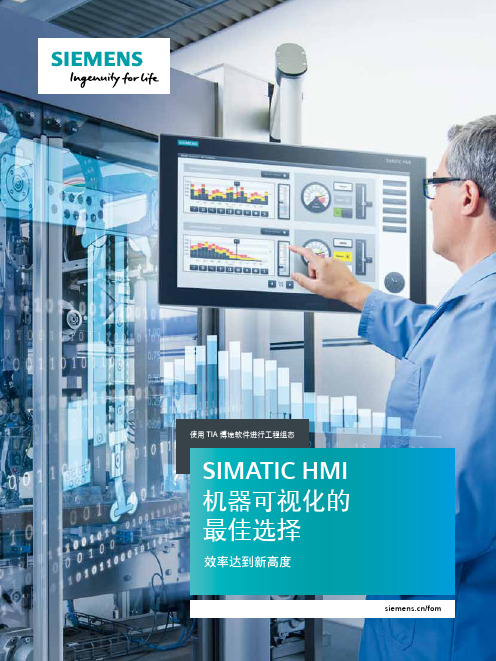
使用 TIA 博途软件进行工程组态SIMATIC HMI机器可视化的最佳选择效率达到新高度/fom生产效率新基准,打造可持续性竞争优势高效工程,成就创新瑞士 Solinaut 公司是一家工程服务与自动化解决方案提供商,凭借与西门子的密切合作以及西门子性能卓越的 TIA 博途系统,致力于显著提高客户的经济效益。
由于 TIA 博途工程组态系统中,只需一步操作即可创建多个参数,而且所有块都保存在系统的各个库中,极大缩短了程序员的开发时间。
因此,Solinaut 只需重点关注自动化解决方案中的数据直观清晰显示问题即可。
正是基于以上优势,该公司才能为客户量身定制不同的解决方案。
Altendorf 奶酪制品厂作为他们的主要客户,从中获益匪浅。
视觉的盛宴—奶酪的美味需要亲自品尝,方能感受其魅力随着全球市场竞争的日益激烈,许多与 Altendorf 奶酪制品厂相似的企业开始使用自动化系统。
一方面,自动化系统可充分发掘设备或工厂在整个生命周期内的潜能,显著降低生产能耗。
另一方面,这种系统操作直观易用,产品质量一目了然。
正是基于以下优势,系统集成商 Solinaut 为 Altendorf 奶酪制品厂定制的专业可视化解决方案才能获得巨大成功:•在流程图中集成各种特定的画面模板,极大简化了操作员的操作过程•使用滑入窗口和弹出窗口,实现各种功能快速访问•集成更多控件,支持远程维护。
如今,乳制品厂对自动化系统的投资回报已初见成效。
生产时间也仅为过去的一半,能源与生产用水量同时也获得了显著降低。
公司负责人 Erich Keller 对工厂的未来发展充满信心。
更多资讯,敬请访问:/hmi-video-altendorf2SIMATIC HMI — 智能界面 (sm@rt interface)作为人机对话的唯一接口,HMI 解决方案可实现完美的交互且优势彰显:• 高生产力 — 竞争力大幅提升• 高效率 — 成本显著降低• 高利用率 — 时间大幅缩短色彩绚丽的人机界面操作设备根据应用,选择最佳 HMI 设备!故障安全和信息安全保护投资和知识产权以及安全的操作!轻松便捷的设备调试测试与维护更为轻松快捷!3从设备可视化到高性能的 SCADA 系统,TIA 博途中集成有SIMATIC WinCC 和其它高效工具,可涵盖工程组态与可视化软件的所有功能,实现与所有性能等级应用的无缝衔接!SIMATIC WinCC Basic 软件:对精简面板的控制功能进行了优化,适用于简单解决方案。
Kickasspanel FULL COLOR用户手册说明书
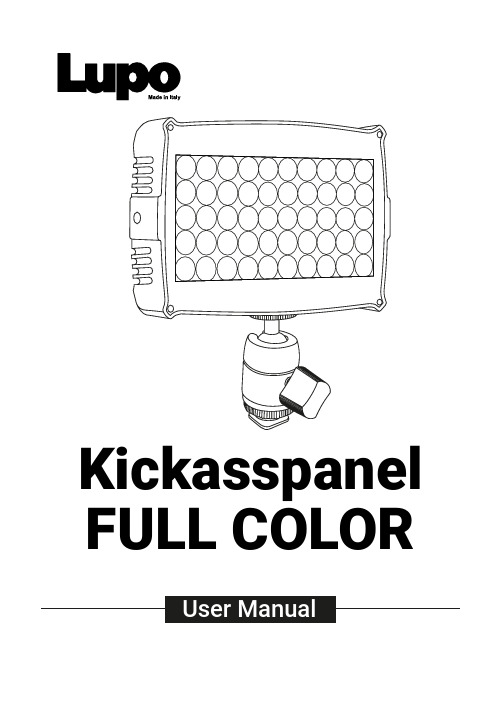
Kickasspanel FULL COLORSAFETY PRECAUTIONS:Do not operate the equipment before studying the instruction manual and the accompanying safety precautions. Make sure that Lupo Safety Instruction is always included with the equipment! Lupo products are intended for professional use. Do not place or use the equipment where it can be exposed to moisture, extreme electromagnetic fields or in areas with flammable gases or dust! Do not expose the equipment to hasty temperature changes in humid condition as could lead to condensation water in the unit. Equipment must only be serviced, modified or repaired by authorized. Dealers or the factory.CAUTION - BURN HAZARD - HOT PARTS Do not touch hot parts with bare fingers! LED bulbs and certain metal parts emit strong heat when used!Do not point lamps too close to persons. Always use the fixtures with the front part closed.NOTICE - EQUIPMENT OVERHEATING RISK Do not obstruct ventilation by placing filters, diffusing materials, etc. over inlets and outlets of the equipment ventilation or directly over glass cover or LED bulbs.FINAL DISPOSALEquipment contains electrical and electronic components that could be harmful to the environment.Equipment may be returned to Lupo distributors free of charge for recyclingaccording to WEEE. Follow local legalrequirements for separate disposal of waste, for instance WEEE directive for electrical and electronic equipment on the European market, when product life has ended.MAINTENANCE AND CAREPlease do not forget that the safe operation of lampheads also includes their maintenance and care.A visual inspection should be conducted before every use and an inspection ofelectrical safety should be conducted at least once every 12 months.WARRANTYThe warranty period for Lupo products and those marketed by Lupo is twelve months from the date of delivery. Lupo guarantees that the goods it supplies are well manufactured and of good quality. The warranty guarantees the repair of any parts that show acknowledged defects in materials, construction orworkmanship during the warranty period. The guarantee excludes any liability for direct or indirect damage of any kind and for any reason, for which Lupo will therefore not be required to pay compensation. The customers shall see to delivering the parts that need repair or replacement to Lupo’s works at their own expense and risk. The repaired or replacement parts shall be delivered by Lupo ex-works. The customers will be charged for materials and labor or replacement of the product after the expiration of the warranty period.Thanks for having purchased Lupo products. All the products are made in Italy and all the efforts have been put to keep the quality standards high. We hope this product can help you in your job and make your life easier as a professional. We also hope you will enjoy its use and we would be happy to receive your feedback about it.PLEASE NOTE:This manual is valid from 3.6 firmware version.•Device for indoor use only.•Maximum ambient temperature: 35 °C.•Make sure power supply plug is suitable for power required.•To switch on the light push the on/off button.•Kickasspanel model are equipped with new generation high quality powerleds. ATTENTION: when the C type cable is connected, and the unity is powered by Type C cable, the power is 50%.Kickasspanel Diffuser Stand and camera adapterUSB cableFor battery use:insert the battery (not included) and switch ON the unit.1For use with USBcable: insert che USB cable in the USB port andswitch ON the unit.* Charger SV min. 2A2For use with ACAdapter Connection: insert the Adapter Connection in the AC port and switch ON the unit.3Intensity knobUSB Port* Charger SV min. 2A Temperature knob DisplayUSB PortAC Adapter ConnectionLIGHT MODESA. CCT MODE: Warm and cold white control mode. It allows you to adjust colour temperature (CCT), green/magenta compensation (GN) and light intensity. This is the default settingB. HSI MODE: Colour composition mode. It allows you to adjust hue of colour (HUE), colour saturation (SAT) and light intensity.C. RGBW MODE: RGBW colour control mode allows to individually set the R, G, B, W, Color Temperature (CT), green/magenta compensation (GN) values and to adjust light intensityD. P RESET MODE: Mode with 53 PRESET colors, 48 factory preset and 5 user-defined preset. 1. In MANUAL OPTIONS menu select PRESET MODE .2. Select the PRESET to be activated with the « » 1 o « » 3 buttons, confirm the selection by pressing the « OK » 2 button.3. In current mode, use the « » 1 o « » 3 button to change the PRESET in ascending or descending order. THE PRESET ON THE DISPLAY IS THE SELECTED PRESET .4. Use the « INTENSITY » 4 knob to adjust the light intensity from 0 to 100%.SAVING THE SET VALUES AS A PRESET You can store up to 5 PRESETS .1. In CCT / HSI / RGBW mode, press the « » 1 and « » 3 at the same time.CONTROL PANELMANUAL OPERATION-In current mode press the « OK » 2 button to enter the main MENU. -In the sub-menus press the « OK » 2 button to confirm a selection.-Use the « » 1 or « » 3 buttons to navigate in the main MENU and sub-menus. -Use the « INTENSITY » 4 knob to adjust the light intensity from 0 to 100%. -Use the knobs 5 and 6 to adjust the light mode parameters. -Display 7.1. Press the « OK » 2 button to enter the main MENU.2. Select MANUAL by pressing the « OK » 2 button.3. Select the light mode between CCT / HSI / RGBW / PRESET / EFFECT with the « » 1 or « » 3 button, press « OK » 2 to confirm selection.4. See LIGHT MODES.2. Save the set values in one of the available presets between USER PRESET 1 / 2 / 3 / 4 /5 press the « » 1or « » 3 button to select the PRESET number and press « OK » 2to confirm the selection. THE SET COLOR IS SAVED AS PRESET."BUSY" indicates that in the user preset there are parameters memorized if you select it, the parameters will be replaced by the new ones. "EMPTY" indicates that the user preset is free.E. SPECIAL EFFECT MODE: Mode with 10 SPECIAL EFFECTS. STROBE / PARTY / COPCAR /DISCO / TELEVISION / PAPARAZZI / LIGHTNING / EXPLOSION / FIREWORKS / FIRE.1. In MANUAL OPTIONS or DMX MODE menu select EFFECT MODE.2. Select the EFFECT to be activated with the « » 1o « » 3 buttons, confirm theselection by pressing the « OK » 2 button.3. In current mode, use the « » 1o « » 3 button to change the EFFECT in ascending ordescending order. THE EFFECT ON THE DISPLAY IS THE SELECTED EFFECT.4. Use the knobs 5 and 6 to adjust the effect setting values. See table below.ATTENTION - Only to STROBE effect1. The strobe effect is AVAiLABLE ONL Y IN MANUAL OPERATION.2. The strobe effect is applied to the parameters of the last configured CCT/HSI/RGBW/PRESETmode.3. The STROBE effect is NOT WORK if PARTY, COPCAR, DISCO, TELEVISION, PAPARAZZI ,LIGHTNING, EXPLOSION, FIREWORKS or FIRE effects are in functioning.DEVICE SETTINGS1. Press the « OK » 2 button to enter the main MENU.2. Navigate through the MENU using the « » 1or « » 3 buttons, select DEVICESETTINGS, press the « OK » 2 button to confirm the selection.3. Navigate through the FAN / DISPLAY / MENU VIEW / FILTER / LINEARIZATION / CCT LIMITfunctions, use the « » 1and « » 3 buttons to select the desired function and press « OK » 2 to confirm the selection.4. Within each function select the option to be activated, use the « » 1and « » 3buttons to select one between the options, press « OK » 2 to activate it.Use USB port for firmware updates.Display: Time during which the display backlight stays on. 30sec / 1min / ALWAYS ON . Filter: It is the speed response of the system (smooth factor).FULL SPEED / NORMAL SPEED / HIGH SPEED / LOW SPEED.Linearization: Linearization is the compensation curve for the human eye’s perception of the luminous intensity emitted as a function of the required power. Required power = dimmer value on the display. LINEAR / EXPONENTIAL / LOGARITHMIC .Linear: No compensation, the intensity of the light is directly proportional to requested power.Exponential: The light intensity increases from 0 to 100 exponentially. Logarithmic: The light intensity increases from 0 to 100 T Limit: The colour temperature is limited. 3200K - 5600K / 2800K - 10000K.RESET DEVICE1. Press the « OK » 2 button to enter the main MENU.2. Select RESET DEVICE using the « » 1 or « » 3 buttons, press the « OK » 2 button to confirm the selection.3. Select YES with the « » 1 or « » 3 buttons, press « OK » 2 to confirm the selection.4. The device will ask for further confirmation, select YES by pressing the « OK » 2 button.THE DEVICE WILL RETURN TO FACTORY DEFAULT SETTINGS.Select “EXIT” to return to the current mode.Select "BACK" to return to the previous menu. After 1 minute ofinactivity in the menu, the device automatically exits and returns to the last selected mode.MANUALDEVICE SETTINGSRESET DEVICEEXITCCT LIMIT 3200K - 5600K 2800K - 10000K BACKYESBACKDISPLAY OPTIONS30 SEC 1 MINALWAYS ON BACKFILTERFULL SPEED NORMAL SPEED HIGH SPEED LINEARIZATIONEXITLINEARBACKLOGARITHMIC EXPONENTIAL RGBW MODE CCT MODE HSI MODE EFFECT MODEPRESET MODERED ...SOFT PINK BLUELOW SPEED STROBE PARTY COPCAR DISCOTELEVISION PAPARAZZI LIGHTNING EXPLOSION FIREWORKS FIRE BACKEXITGREEN USER PRE3USER PRE4USER PRE5BACK BACK2 BatteryBattery option 1: NP-F-SERIES (7.4 V)Battery option 2: V-Mount type (14.8 V)The accessories are products sold separately.23 AC Power Cord Cable and AC Adapter (cod. 752)AC input: 100 V - 240 V DC output: 24 VAttention: AC center pin must be positive.3Lupo srlVia V. Sassi 28/30Collegno (TO) - 10093 - Italy Phone: +39 011 411 9919E-mail:***************Website: www.lupo.it。
罗克韦尔 PanelView Plus 6 Compact 终端 说明书
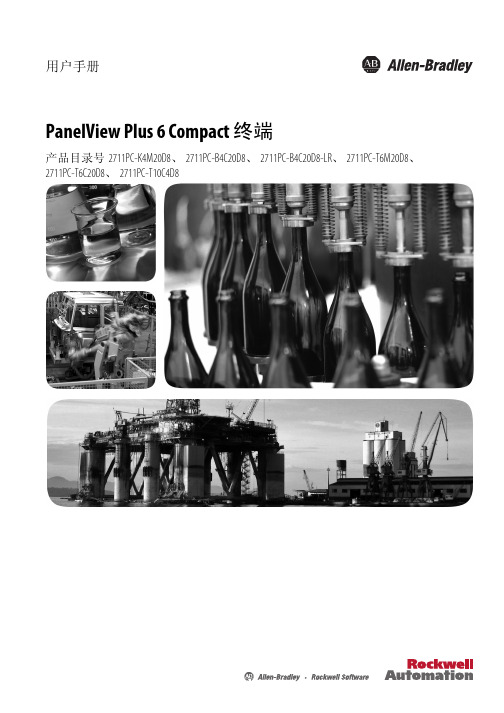
未经罗克韦尔自动化公司书面许可,任何单位或个人不得复制本手册之全部或部分内容。
在整本手册中,我们在必要的地方使用了以下注释,来提醒您注意相关的安全事宜。
警告:标识在危险环境下可能导致爆炸,进而导致人员伤亡、物品损坏或经济损失的 操作或情况。
Allen-Bradley、 Rockwell Software、 Rockwell Automation、 PanelView、 FactoryTalk、 RSLinx、 CompactLogix、 ControlLogix、 SLC、 MicroLogix、 PLC-5 和 RSView 是罗克韦尔自动化有限公司的商标。 不属于罗克韦尔自动化的商标是其各自所属公司的财产。
注意:标识可能会导致人员伤亡、财产损坏或经济损失的操作或情况的信息。注意符号 可帮助您确定危险情况,避免发生危险,并了解可能的后果。
重要信息 标识对成功应用和了解产品有重要作用的信息。
标签可能位于设备上或设备内,用于提供特定警示。
电击危险:位于设备 ( 例如,驱动器或电机 ) 表面或内部的标签,提醒人们可能存在危险 电压。
章节 3
访问配置模式 . . . . . . . . . . . . . . . . . . . . . . . . . . . . . . . . . . . . . . . . . . . . . . . . . . 33 终端设置 . . . . . . . . . . . . . . . . . . . . . . . . . . . . . . . . . . . . . . . . . . . . . . . . . . . . . . . 36 加载和运行应用程序 . . . . . . . . . . . . . . . . . . . . . . . . . . . . . . . . . . . . . . . . . . . 38 启动选项 . . . . . . . . . . . . . . . . . . . . . . . . . . . . . . . . . . . . . . . . . . . . . . . . . . . . . . . 39 桌面访问 . . . . . . . . . . . . . . . . . . . . . . . . . . . . . . . . . . . . . . . . . . . . . . . . . . . . . . . 42 通信设置 . . . . . . . . . . . . . . . . . . . . . . . . . . . . . . . . . . . . . . . . . . . . . . . . . . . . . . . 46 以太网连接. . . . . . . . . . . . . . . . . . . . . . . . . . . . . . . . . . . . . . . . . . . . . . . . . . . . . 48 文件管理 . . . . . . . . . . . . . . . . . . . . . . . . . . . . . . . . . . . . . . . . . . . . . . . . . . . . . . . 52 显示屏设置. . . . . . . . . . . . . . . . . . . . . . . . . . . . . . . . . . . . . . . . . . . . . . . . . . . . . 55 输入设备设置 . . . . . . . . . . . . . . . . . . . . . . . . . . . . . . . . . . . . . . . . . . . . . . . . . . 57 配置打印选项 . . . . . . . . . . . . . . . . . . . . . . . . . . . . . . . . . . . . . . . . . . . . . . . . . . 60 检查应用程序文件的完整性 . . . . . . . . . . . . . . . . . . . . . . . . . . . . . . . . . . . 62 配置诊断 . . . . . . . . . . . . . . . . . . . . . . . . . . . . . . . . . . . . . . . . . . . . . . . . . . . . . . . 63 查看和清除系统事件日志 . . . . . . . . . . . . . . . . . . . . . . . . . . . . . . . . . . . . . . 64 系统信息 . . . . . . . . . . . . . . . . . . . . . . . . . . . . . . . . . . . . . . . . . . . . . . . . . . . . . . . 64 启用或禁用报警显示画面 . . . . . . . . . . . . . . . . . . . . . . . . . . . . . . . . . . . . . . 66 时间和日期设置. . . . . . . . . . . . . . . . . . . . . . . . . . . . . . . . . . . . . . . . . . . . . . . . 67 区域设置 . . . . . . . . . . . . . . . . . . . . . . . . . . . . . . . . . . . . . . . . . . . . . . . . . . . . . . . 69 字体链接 . . . . . . . . . . . . . . . . . . . . . . . . . . . . . . . . . . . . . . . . . . . . . . . . . . . . . . . 72
美地D9412G Control Panel v7.00版手册说明书
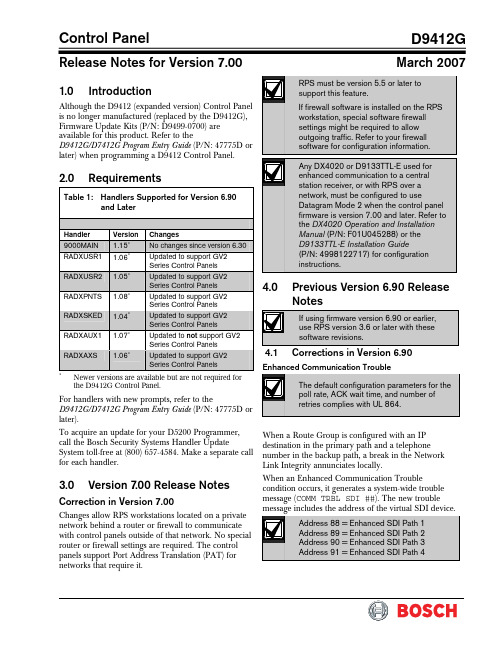
Control PanelD9412GRelease Notes for Version 7.00March 20071.0 IntroductionAlthough the D9412 (expanded version) Control Panel is no longer manufactured (replaced by the D9412G), Firmware Update Kits (P/N: D9499-0700) are available for this product. Refer to theD9412G/D7412G Program Entry Guide (P/N: 47775D or later) when programming a D9412 Control Panel.2.0 RequirementsTable 1: Handlers Supported for Version 6.90and LaterHandler Version Changes 9000MAIN 1.15∗ No changes since version 6.30 RADXUSR1 1.06∗ Updated to support GV2Series Control Panels RADXUSR2 1.05∗ Updated to support GV2 Series Control Panels RADXPNTS 1.08∗Updated to support GV2 Series Control Panels RADXSKED 1.04∗ Updated to support GV2 Series Control PanelsRADXAUX1 1.07∗ Updated to not support GV2 Series Control Panels RADXAXS1.06∗Updated to support GV2 Series Control Panels∗Newer versions are available but are not required for the D9412G Control Panel.For handlers with new prompts, refer to theD9412G/D7412G Program Entry Guide (P/N: 47775D or later). To acquire an update for your D5200 Programmer, call the Bosch Security Systems Handler Update System toll-free at (800) 657-4584. Make a separate call for each handler. 3.0 Version 7.00 Release NotesCorrection in Version 7.00Changes allow RPS workstations located on a private network behind a router or firewall to communicate with control panels outside of that network. No special router or firewall settings are required. The control panels support Port Address Translation (PAT) for networks that require it.4.0 Previous Version 6.90 ReleaseNotes4.1 Corrections in Version 6.90Enhanced Communication TroubleWhen a Route Group is configured with an IP destination in the primary path and a telephone number in the backup path, a break in the Network Link Integrity annunciates locally.When an Enhanced Communication Troublecondition occurs, it generates a system-wide trouble message (COMM TRBL SDI ##). The new troubleD9412GThe trouble condition is also sent through a backup path to the central station as Communication Trouble SDI ##, using the same virtual address numbers as the trouble messages. The communication trouble event also creates new Modem IIIa 2 messages that the central station might need to add to their automation software. Refer to Events 157 to 160 in the D6600 Computer Interface Manual (P/N: 4998122703) for the details of central station data changes. Unsupported Point TypePreviously, if the value of 11 was used with RADXPNTS version 1.06 or later when configuring the Point Index parameters, the control panel might not operate as expected. This condition is corrected so that the control panel responds to a P# Type value of 11 as a disabled point.5.0 Previous Version6.80 ReleaseNotes5.1Corrections in Version 6.805.1.1 Local Event ReportingSeveral changes in this release prevent the controlpanel from sending local alarm events intermittently tothe central stations. All local alarm events now remain local.5.1.2 Ethernet Link IntegrityFor UL 1610 Line Security (formerly Grade AA) Intrusion System installations and for UL 864 Commercial Fire installations, use the parameters shown in Table 2 when configuring the Heartbeat Poll. For additional details, refer to Programming Path Numbers and IP Addresses for Enhanced Communications in the D9412G/D7412G Program Entry GuideTable 2: Parameters for Heartbeat PollConfiguration in Version 6.801Number of IP Paths Poll Rate (sec) ACK Wait Time (sec)Number of Retries1 30 62 to 19 1 30 8 2 to 12 1 30 10 2 to 8 1 30 12 2 to 5 1 30 14 2 to3 1 60 6 2 to 14 1 60 8 2 to 8 1 60 10 2 to5 1 60 122 1 752102 32 1 90 6 2 to 9 1 90 8 2 to 4 1 90 10 2 1 120 6 2 to 4 1 145 522 752 82 323 752 62 324 75252321 The parameters in this table are for Version 6.80 only .2Recommended settings for the corresponding number of IP paths. 5.2 Enhancements in Version 6.80 Summary Fire Relay SustainWhen the Silent Alarm Relay for Area 2 isprogrammed with 24, the Summary Fire Alarm Relay remains active until all Fire Alarms are cleared from the keypad display. The default operation is consistent with the Summary Fire Relay operation in Version 6.60 and older. This feature provides a method of maintaining fire strobes after the alarm bells are silenced. 5.3 Known Issue in Version 6.80When a Route Group is configured with an IP destination in the primary path and a telephone number in the backup path, a break in the Network Link Integrity does not annunciate locally.D9412G6.0 Previous Version 6.70 ReleaseNotesEnhancement in Version 6.70Arming Scope RestrictionsWhen the Silent Alarm Relay for Area 3 isprogrammed with 59, some prompts in the Function List become non-functional. Refer to Table 3.Table 3: Arming Scope RestrictionsMenu Function Function NumberDisabled Prompt Disarm Menu 1 DISARM ALL?Master Arm Delay 2 MASTER ARM ALL? Master Arm Instant3ARM INSTANTALL?7.0Previous Version 6.60 Release Notes7.1Corrections in Version 6.607.1.1False Ground Fault Trouble ConditionsThe D9412G Control Panel has a ground fault detection circuit that, when enabled, detects andannunciates ground fault conditions on Terminals 1 to 9 and 11 to 32. The control panel also detects and annunciates ground faults on any device connected to the control panel.In environments with severe electrical noise, D9412G Control Panels with version 6.50 software or lower might indicate false ground fault trouble conditions.7.1.2 Enabling Ground Fault DetectionConfigure the D9412G Control Panel as follows to enable ground fault detection: •Set Area 5’s silent relay to any value other than 0 (use 1 to 128). Setting Area 5’s silent relay to 0 disables ground fault detection. The silent relay’s default value is 0 (disabled).•Switch S4 enables the ground fault hardware circuit: - S4 closed : ground fault enabled - S4 open : ground fault disabled 7.1.3 D9412G Ground Fault Specifications•The control panel detects a ground fault if any terminal or field wiring is shorted to earth ground through an impedance of 300 Ω or less.•The control panel does not detect a ground fault if any terminal or field wiring is shorted to ground through an impedance of 200 k Ωor greater. •The control panel might detect ground faults between 300 Ω and 200 k Ω, depending on the terminal to which the ground is applied.7.2Known Issues in Version 6.60•When a faulted local point is force armed, the central station should receive a Forced Close report for that point. The control panel does not send Forced Close reports for faulted local points. •If a local and a non-local point are faulted and force armed, the control panel does not send Forced Armed, Forced Point, or Forced CloseD9412G8.0 Previous Version 6.50 ReleaseNotesCorrections in Version 6.50Intermittent RF Low Battery eventsIn versions 6.30 and 6.40, Points 1 through 8 generate intermittent RF Low Battery events when devices connected to the on-board points change very quickly from normal to off-normal conditions. Firmware version 6.50 corrects this issue.When an RF Low Battery condition occurs on atransmitter, RF Low Battery appears on the D1255 or D1260 Keypad’s display. To determine whichtransmitter has the low battery condition, select one of the following: • View Log? function from the Service Menu (99 + ENT) on the keyboard, o r•Diagnostics function, using the D8125INV. Refer to the D8125INV Operation and Installation Guide (P/N: 49690) for details.If the event is transmitted to the central station, the point number is included in the transmission.9.0 Previous Version 6.40 ReleaseNotes9.1Enhancements in Version 6.409.1.1New Version of Remote Programming Software (RPS) – Version 3.7Although not required for programming of version 6.40, a new version of Remote Programming Software (RPS) is available. If you are an authorized RPS dealer, you can order a D5591-0370 (RPS Upgrade Kit on CD) at no charge.9.1.2Enabling the D1260 in a D9412G Control Panel1. To enable D1260 Keypads, set the commandcenter menu item to Yes for the command center addresses where the D1260s reside.• In the Command Center Assignments section, the prompt is CC#EnhanceCmdCtr . •In the COMMAND CENTER (9000MAIN) section in RPS, the prompt is Enhanced Command Center .For more information, refer to the D9412G/D7412G Program Entry Guide (P/N: 47774D or later). Figure 1: Enhanced Command Center Prompt inRPS2. When power is applied, each D1260 checks thefirmware revision number that resides in the control panel. For each D1260 to work, theDisplay Revision (Command 59) must be enabled and not passcode protected.•In the D5200, this function is located at: 9000MAIN USER INTERFACE Cmd Center Functions Display Rev •In RPS (Figure 2 on page 5), this function is located at:USER INTERFACE Command Center FunctionsD9412GFigure 2: Enable Display Revision Prompt in RPS3. Before exiting RPS, reset the control panel aftercompleting an RPS programming session:a. Click the Reset Panel checkboxb.Click OK . Refer to Figure 3.Figure 3: End Session Dialog BoxFigure 4: Keypad Display9.2 Corrections in Version 6.40Duplicate Events Do Not Report under Comm Fail ConditionsVersion 6.40 corrects the following problem:When a Comm Fail condition occurs in Route Group 1, Route Group 2, or both, D9412G does not send duplicate events to Route Groups 3 and 4 whenduplicate events are programmed for Route Groups 2, 3, 4, or all groups.Support for D1260 Not in Version 6.30 as Stated in LiteratureThe D9412G/D7412G Program Entry Guide (P/N: 47775D) and the D9412 Release Notes for v6.30 (P/N: 43821D) state incorrectly that Alpha V Command Center (keypad) support is available in version 6.30. Only version 6.40 or higher can support the D1260 Alpha V Command Center (keypad) Watchdog Reset EventsVersion 6.40 corrects Watchdog Reset eventsgenerated when a SKED is used to arm a disabled area or a Closing Window and Auto Close prompt is set to Yes (in Area Wide Open/Close ). BFSK FormatBefore version 6.40, the control panel did not send Burglary Restoral reports when using the BFSK communication format. Version 6.40 corrects this issue.Fail to Execute EventsBefore version 6.40, Fail To Execute events incorrectly identified the serial device interface (SDI) device associated with the event. Version 6.40 corrects this issue.Programming Point Indexes for Points 240 – 247In version 6.30 for the D7412G and D7212 Control Panels, if you use a D5200 to assign point indexes to Points 240 through 247, the control panel ignores these points and mistakenly shows missing conditions. Version 6.40 corrects this issue.D9412G9.3Known Issues in Version 6.40Disconnecting Battery during Walk Test Causes D1260 to Stop RespondingWhen the control panel’s battery is disconnected and then reconnected during a Walk Test, the D1260 stops responding and shows Retrieving panel info . The control panel must be restarted to clear the keypad.Areas Armed to “All on instant” Do Not Show Area Text in D1260 View Area StatusWhen arming areas to All on Instant, area text does not appear when using the View Area Status menu function on the D1260. BFSK FormatSupervisory and Fire Supervisory events cannot be29.4 Programming T ipsNetCom CommunicationsIn applications where both the primary and backup paths are programmed to send an IP address, the Path # Poll Rate value for the backup IP address should be set to 0. In the D9412G/D7412G Program Entry Guide (P/N: 47775), refer to: • Routing and Enhanced Routing for information about primary and backup paths.•Enhanced Communications in the RADXAUX1Handler section for information about Path # Poll RateD9412G Notes© 2007 Bosch Security Systems, Inc.130 Perinton Parkway, Fairport, NY 14450-9199 USACustomer Service: (800) 289-0096; Technical Support: (888) 886-6189 F01U035695-02Release Notes for Version 7.003/07D9412GPage 8 of 8。
LG Industrial Systems Co.,Ltd. XGT面板用户说明书

LG Industrial Systems Co.,Ltd.HMI Innovation !Minimum-sized XGT Panel150mm93m mDue to full-featured GUI programming tool,anybody can configure a system easily.Programming Innovation LGIS know-how-driven high functions reinforce your cost-competitiveness with economic HMI.Low-CostInnovation High functions and reliability beyond the limit of generalcompact-sized HMIs can realize system operation at its maximumPerformance InnovationMicro Human Machine InterfaceEnhancing User-friendlinessFlexible to supply powerLanguage supportWire ReductionReplacing complicated wiring by communication line, it is a lot easier to do maintenance work.When you use XGT Panel,you are to experience the followings:�English, Chinese, KoreanStrong communication functions�Separate 2Ch support: RS-232C and Various communication modes and protocol driver supply�LG PLC: loader and link (Cnet)�Flexible to draw: 192 X 64 Dot Graphic LCD �5V supply by loader port for LG PLC Control Panel DownsizingThanks to XGT Panel functioning data display,input, output switch and lamp, control panel downsizing is accomplished.Cost DownSince I/Os and analog signals are managed by communication, PLC modules and other related equipment would be needless.One step upgraded system with XGT Panel enhances your competitiveness.ne X t G eneration T echnologyEfficientEasyEconomicne X t G eneration T echnologyMicro Human Machine Interface XGT PANELRS RS Building Automation Equipment Used to monitor/control data in automatic parking system, HVAC, elevators, etc.VFD Loader Used as graphic loader.Regarding LGIS VFD connection,Process AutomationUsed to configure a supervisory Easy Drawing ToolPanel EditorAppearance and Functions XGT PanelMicro Human Machine Interface XGT PANELLine-upPerformance specificationsne X t G eneration T echnologyLeader in Electrics & AutomationXGT Panel(E) 2004. 08/(02) 2004. 08 Printed in Korea STAFF2004. Aug�For your safety, please read user's manual thoroughly before operating.�Contact the nearest authorized service facility for examination, repair, or adjustment.�Please contact a qualified service technician when you need maintenance.Do not disassemble or repair by yourself!�Any maintenance and inspection shall be performed by the personnel having expertise concerned.Safety Instructions�LG Industrial Systems Tokyo Office JapanAddress: 16F, Higashi-Kan, Akasaka Twin Towers 17-22, 2-chome,Akasaka, Minato-ku Tokyo 107-8470, JapanTel:81-3-3582-9128Fax:81-3-3582-0065e-mail:*****************�LG Industrial Systems Dubai office UAEAddress: P.O.Box-114216, API World Tower, 303B, Sheikh Zayed road, Dubai, UAE.Tel:971-4-3328289Fax:971-4-3329444e-mail:**************�LG-VINA Industrial Systems Co., Ltd VietnamAddress: LGIS VINA Congty che tao may dien Viet-Hung Dong Anh Hanoi, Vietnam Tel:84-4-882-0222Fax:84-4-882-0220e-mail:***********.vn �LG Industrial Systems Hanoi Office VietnamAddress: Room C21, 5Th Floor, Horison Hotel, 40 Cat Linh , Hanoi, Vietnam Tel: 84-4-736-6270/1 Fax: 84-4-736-6269�Dalian LG Industrial Systems Co., Ltd ChinaAddress: No. 15 Liaohexi 3 Road, economic and technical development zone, Dalian, ChinaTel:86-411-8731-8210Fax:86-411-8730-7560e-mail:*****************�LG Industrial Trading (Shanghai) Co., Ltd ChinaAddress: Room 1705-1707, 17th Floor Xinda Commercial Building No 322, Xian Xia Road Shanahai, ChinaTel:86-21-6252-4291Fax:86-21-6278-4372e-mail:**************�LG Industrial Systems Beijing Office ChinaAddress: Room 303, 3F North B/D, EAS 21 XIAO YUN ROAD,Dong San Huan Bei Road, Chao Yang District, Beijing, ChinaTel:86-10-6462-3259/4Fax:86-10-6462-3236e-mail:************ �LG Industrial Systems Shanghai Office ChinaAddress: Room 1705-1707, 17th Floor Xinda Commercial Building No 318, Xian Xia Road Shanahai, ChinaTel:86-21-6278-4370Fax:86-21-6278-4301e-mail:****************�LG Industrial Systems Guangzhou Office ChinaAddress: Room 303, 3F, Zheng Sheng Building, No 5-6, Tian He Bei Road, Guangzhou, ChinaTel: 86-20-8755-3410 Fax: 86-20-8755-3408 e-mail:************************Specifications in this catalog are subject to change without notice due to continuous product development and improvement.�HEAD OFFICELG TWIN TOWERS, 20 Yoido-dong, Youngdungpo-gu,Seoul, 150-721, Korea Tel. (82-2)3777-4640~49Fax. (82-2)3777-4648�Global Network。
精智面板---移植手册
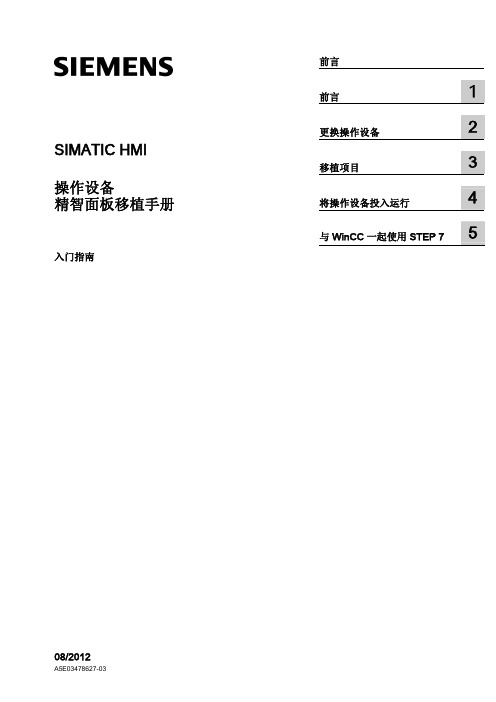
术语
适用于
工厂
系统 加工中心 机床或多台机床
Comfort 操作设备 操作设备 设备
按键型 按键型操作设备
KP400 Comfort KTP400 Comfort KP700 Comfort TP700 Comfort KP900 Comfort TP900 Comfort KP1200 Comfort TP1200 Comfort KP400 Comfort KP700 Comfort KP900 Comfort KP1200 Comfort
SIMATIC HMI 操作设备 精智面板移植手册
入门指南
前言
前言
1
更换操作设备
2
移植项目
3
将操作设备投入运行
4
与 WinCC 一起使用 STEP 7
5
08/2012
A5E03478627-03
法律资讯 警告提示系统
为了您的人身安全以及避免财产损失,必须注意本手册中的提示。人身安全的提示用一个警告三角表示,仅与财产 损失有关的提示不带警告三角。警告提示根据危险等级由高到低如下表示。
Siemens AG Industry Sector Postfach 48 48 90026 NÜRNBERG 德国
A5E03478627-03 Ⓟ 08/2012 本公司保留技术更改的权利
Copyright © Siemens AG 2012. 保留所有权利
前言
移植手册目标
移植手册为您提供了在更换到新型 Comfort 操作设备时所需的所有必要信息的概览。 主 要涉及以下几点:
触摸型 触摸型操作设备
KTP400 Comfort TP700 Comfort TP900 Comfort TP1200 Comfort
新产品介绍-SIMATIC HMI 精智面板

---
---
控制, 测量, 调节, 数据处理和归档, PC应用 PC, PC操作系统, 所需其它软件: WinCC Advanced, WinAC RTX, C/C++, Visual Basic, 等等. 预装捆绑软件; 转移授权许可证书 CE, UL, 船级社认证 按配置选型 按订单生产 (15 个工作日)* 维修* 5年
For internal use only / © Siemens AG 2010. All rights reserved. Industry Sector
产品定位 精简面板和精智面板
价格/ 性能/应用/复杂 性
精智面板
适用于高要求的应用
全面的功能加强 高性能 宽屏显示 创新的服务理念 功能的一致性 从精简面板到精智面板快速移植
…提供主动装载管理的核心条件
工作时间
工作时间
…通过协调交换点,适用于更多类型工厂 无PROFIenergy 在空闲时间有 60%于工作时间的功耗 …通过选择性交换,即使在很短的空闲时间 内也可节省内耗 … 因为简单的与现有标准的整合, 保护你的投资。
有PROFIenergy 可以节省最高达 80%的功耗
不易被病毒感染 WinCC flexible 2008 或 WinCC 10.5 以及更高版本 KP300从WinCC V11开始 固定不变的
不易被病毒感染
固定不变的 掉电保持存储区
可配置的
WinCC basic以及更高版本 ---
WinCC comfort以及更高版本 --前面板: IP65 使用环境温度: 0~50 °C 非易失性 包括归档
WinCC advanced以及更高版本 WinAC RTX (F) 选件
西门子SIMATIC HMI Unified Comfort面板说明说明书

Siemens Digital Industries Webinari FA12:Comfort -> Unified ComfortDanašnji predavačOdgovornost KontaktMirkoMilovanovićProgramabilni logički kontroleriOprema i sistemi za vizuelizacijuIndustry Mall ***************************** DI FA +381 60 8170 283Beograd, SrbijaSIMATIC HMIUnified Comfort Panels Powered by WinCC UnifiedInnovations leads to advantageMaking Unified Comfort Panel a compelling argument▪Significant increase of performance and system limits▪Smoother operation with multitouch (2 Hand1) and gesture detection▪More applications preinstalled on the device▪Extensibility by apps using Industrial Edge▪Design and usability:▪Custom Web Controls▪Static and dynamic SVG graphics▪Increased functionality in controls▪Screen window technology▪Dynamization of objects▪Advanced scripting with Java Script▪Extensibility by WinCC Unified options1 as of V17PortfolioComfort Panels12 devices (Key and touch)Unified Comfort Panels 6 devices (Multitouch)Multitouch from 7" to 22"1,280 x 80012.1"1,920 x 1,08018.5"1,920 x 1,08021.5"800x4807.0"15.6"1,366 x 7681,280 x 80010.1"MTP 700MTP 1000MTP 1200MTP 1500MTP 1900MTP 2200Display Information 11This data is not included in the technical data in the Siemens Industry Online Support, as the values may vary if a supplier changes.MTP 700MTP 1000MTP 1200MTP 1500MTP 1900MTP 2200 Resolution800x480 1280x800 1280x800 1366x7681920x1080 1920x1080 Diagonal7“ 10.1“ 12.1“ 15.6“ 18.5“ 21.5“ PPI(Points per Inch)133149125100119102 Aspect ratio15:916:1016:1016:916:916:9 Viewing angle 160°160°176°170°178°178°Brightness (cd)400400400400350250 MTBF (hours) 50.00050.00050.00050.00050.00030.000Resolution and mounting compatibilityUnifiedComfortPanelComfortPanel4.3"480 x 2727.0"800x480800x4807.0"9.0"800x4801,280 x 8009" →10.1"12.1"1,280 x 8001,280 x 80012.1"18.5"1,366 x 7681,920 x 1,08018.5"15.4"1,280 x 8001,366 x 76815.6"21.5"1,920 x 1,0801,920 x 1,08021.5"EnlargeCut-OutMountingframeMountingframeMountingframe1 Available after product release1)1)1)Increased system performanceComfort Panel 7 –12"/15 –22"Unified Comfort Panel7 –12"/15 –22"PLC-Connections816 Tags2,048 / 4,0968,000 Alarms4,000 / 6,0009,000 Logs5050 Logging Tags2,0485,000 Scripts100 / 200600 Trends300 / 400600 Trends per Trend Control820 Text-/Graphic list500750 Screens500 / 7501,200 -Objects per screen400 / 600800 / 1,200 -Tags per screen400600 / 800Increased quantity structure from 7" to 22"Doubled quantity structure compared to Comfort Panel Differentiation only fortags and objects per screenOptimized usability with Multitouch gesturesIntuitive operation for industrial applications▪Usability is similar to smartphones▪Modern design with new robust hardened glass front▪Glove operation▪Anti-reflective and brilliant glass for better readability▪Detection of fault operations e.g., heel of hand▪High electromagnetic compatibility (EMC)Gestures and Multitouch▪Gesture detection control to define actionse.g., swipe gesture for screen change▪Zooming and panning for more detailsin trend control, web control and document viewers▪Scroll in lists e.g., alarm control, text lists, documents▪2-Hand Operation11 as of V17Glove operationSupport of commercial work gloves▪UVEX tested gloves (link):Connectivity2 Port PROFINET Switch1IP address 100 Mbit1 Port Ethernet1 IP address 100 Mbit/1 GbitSerial(422, 485) to support 3rd party PLCs14x USB 3.0Support of USB Hardware e.g., printer,2x SD-CardData card for files, logs and customer dataSystem card for automatic backupReset ButtonSet device to reset mode1 Available after device release via CSPInterfaces –V16 Update 3ETHERNETPROFINET▪S7/S7+ Communication ▪MRP / HSYNC ▪PN Basic Services (assign name, IP,..)▪Project Download via PN▪Project download and Firmware Update via Ethernet▪Sm@rtServer (VNC) Access▪Web Browser ▪Network Access▪Edge Management and Apps ▪Integrated 3rd Party PLC(e.g. Mitsubishi, Allen-Bradley)plus more via CSPFull connectivity for both ethernet interfacesIntegrated Switch 2 PortsGigabit Interface 1 Ports SIOS (109779920)Completely new designed control panel▪New look for the Control Panel -optimized for touch devices▪User has only access to control panel UI –not operating system UIExtend the standard functionality via OptionsOptional1functionality:▪Web-Client1: Asynchronous remote control▪Collaboration: Share informationbetween Unified station▪Audit: Track user actionswhen changing process values▪Reports:Automated reportsis available at: WinCC Unified (Highspot)Remote controlRemotecontrolSynchronous Access via app (VNC)Asynchronous Access 1via browser (web-client)1 as of V17Increased flexibility by opennessRuntime Openness▪Local accessto HMI Runtime Tags via OpenPipe▪Custom Web Controls for more flexibilityApplication Openness▪Preinstalled applications ▪Siemens Industrial Edge to expand the standard functionalityHardware Openness▪More flexibility with ready to use USB hardware e.g. printerSupported Printer(Operating Instructions)TIA Portal Openness▪Enables automatedengineering for Panel and PC-SystemsPre-Installed ApplicationsPreinstalled and ready to use applications▪Web browser: Google Chrome▪Media Player: VLC Media Player▪Office Software: Libre Office▪PDF Viewer: OkularStart applications from Runtimeusing system functions or control panelSwitch between Runtime and Appswith the new taskbarOpenness to add applications using Edge technologyExpand the standard functionalityvia Edge Apps▪Siemens or others can provide applications▪Access to WinCC Unified Online Tags usingOpenPipe interface▪Device Managed EdgeApps can be managed directly on the device▪Central Managed EdgeApps can be managed centrally via EdgeManagement SystemNote: Edge applications can be used on all Unified Comfort Panels.Step 21 Option can be ordered via license1)System architectureHardwareOperation SystemEDGE RTE D G E m g m t .E D G E A p pE D G E A p pE D G E A p pA p p l i c a t i o n s e .g ., V L C , C h r o m eDevice Model Control Panel HMI RTProjectGeneration changeProject and device change→How to switch to Unified Comfort Panels GuideTransfer of mass data (e.g. Tags) to Unified→“Data2Unified” TIA Portal Add-InMechanical compatibility→Installation frame 15" –22"Direct Profibus support→Profibus with USB Profibus CP1Migration Service by Siemens→SIMATIC Migration SERVICESDevice changes concepts for 1 Available after product release> V17 Planned SIOS LINK SIOS LINKEasy device mountingPortrait or landscape Installation Configurable in Control Panel One-man installationthrough integrated spring clipsFixed mounting bracketdue to innovative mountingclipDimensionsComfort PanelsDimensions UnifiedComfortPanelsDimensionsInstallation cut-outW x H (mm)Installationdepth of thedevice (mm)Front W x H(mm)Installationcut-outW x H (mm)Installationdepth of thedevice (mm)Front W x H(mm)TP700197 x 14163214 x 158MTP700197 x 14164214 x 158 TP900250 x 16663274 x 190MTP1000264 x 18964280 x 205 TP1200310 x 22164330 x 241MTP1200310 x 22164326 x 237 TP1500396 x 29173415 x 310MTP1500382 x 24173398 x 257 TP1900465 x 31973483 x 337MTP1900448 x 27873464 x 294 TP2200542 x 36273560 x 380MTP2200513 x 31573529 x 331LIVE DEMOPitanja i odgovoriQwww.siemens.rs > DI WebinariHvala na pažnjiMirko MilovanovićSiemens doo Beograd, Digitalne industrijeOmladinskih brigada 90v11070 BeogradTel: +381 60 8170 283Email: *****************************/iiot。
西门子触摸屏选型手册

使用 TIA 博途进行工程组态SIMATIC HMI西门子操作面板—致力于满足您的各种需求产品样本 • 10.2015/fom“对于操作和监控解决方案,我从不将就。
西门子的解决方案经验与创新并重,可适用于所有应用,值得我信赖。
”使用 TI A 博途进行工程组态移动面板精智面板新一代精简面板按键面板SIMATIC HMI 面板高效操作与监控的首选多年来,SIMATIC HMI 面板在各行业的大多数应用中已脱颖而出。
这些面板不仅具有创新的设计和卓越的性能,而且还可通过 TIA 博途中的 SIMATIC WinCC 进行组态。
其无与伦比的工程组态效率,使客户受益匪浅。
各种规格均集成卓越功能所有规格的面板都具有相同的硬件功能。
用户只需根据应用,选择相应的显示屏规格和操作方式,触屏式或/和按键式。
由于软件可以根据需求进行扩展,因而可先采用一个小型解决方案,日后再根据具体需求,通过增加过程变量等方式进行扩展。
与此同时,创新的图形化用户界面,操作与监控更为直观便捷。
各种规格均集成卓越功能• SIMATIC HMI 精智面板: 苛刻要求应用的首选产品• SIMATIC HMI 精简面板:基本功能,适用于简单 HMI 应用• SIMATIC HMI 移动面板: 便于携带,易于操作与监控• SIMATIC HMI 按键面板:创新型操作面板,适用于总线操作可满足最高性能和功能要求• 4 ~ 22 寸色彩绚丽的宽屏显示• 创新的调试和维护理念• 采用 PROFIenergy 标准进行能源管理携带便捷且操作灵活• 创新的操作方式, 适用于有线或无线环境• 现场操作,坚固耐用• 集成故障安全功能所有按键均可灵活扩展, 集成安全功能• 调试简单快捷• 联网更方便• 状态检测清晰直观高性价比、高分辨率的 可视化解决方案• 4 ~ 22 寸宽屏显示, 操作更为直观清晰• 集成 HMI 基本功能• 与 S7-1200 完美协同卓越的工程效率在 TIA 博途中,可通过易于扩展的 SIMATIC WinCC 软件对 SIMATIC HMI 面板进行直观组态。
三星显示器手册
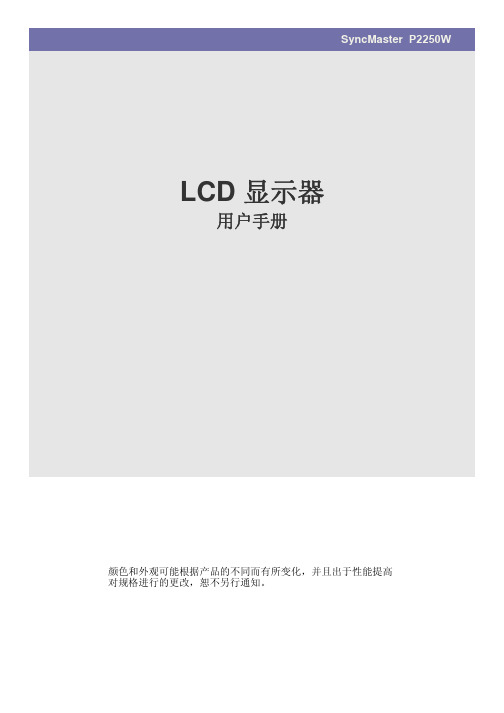
SyncMaster P2250W LCD 显示器用户手册颜色和外观可能根据产品的不同而有所变化,并且出于性能提高对规格进行的更改,恕不另行通知。
目录主要安全注意事项使用前注意事项 . . . . . . . . . . . . . . . . . . . . . . . . . . . . . . . . . . . . . . . . . . . . 1-1保管和维护 . . . . . . . . . . . . . . . . . . . . . . . . . . . . . . . . . . . . . . . . . . . . . . . . 1-2安全注意事项 . . . . . . . . . . . . . . . . . . . . . . . . . . . . . . . . . . . . . . . . . . . . . . 1-3安装产品包装清单 . . . . . . . . . . . . . . . . . . . . . . . . . . . . . . . . . . . . . . . . . . . . . . . . . . 2-1安装支架 . . . . . . . . . . . . . . . . . . . . . . . . . . . . . . . . . . . . . . . . . . . . . . . . . . 2-2拆除支架 . . . . . . . . . . . . . . . . . . . . . . . . . . . . . . . . . . . . . . . . . . . . . . . . . . 2-3安装壁挂支架 . . . . . . . . . . . . . . . . . . . . . . . . . . . . . . . . . . . . . . . . . . . . . . 2-4连接 PC . . . . . . . . . . . . . . . . . . . . . . . . . . . . . . . . . . . . . . . . . . . . . . . . . . 2-5Kensington 防盗锁 . . . . . . . . . . . . . . . . . . . . . . . . . . . . . . . . . . . . . . . . . 2-6使用本产品设置最佳分辨率. . . . . . . . . . . . . . . . . . . . . . . . . . . . . . . . . . . . . . . . . . . . 3-1标准信号模式表 . . . . . . . . . . . . . . . . . . . . . . . . . . . . . . . . . . . . . . . . . . . . 3-2安装设备驱动程序 . . . . . . . . . . . . . . . . . . . . . . . . . . . . . . . . . . . . . . . . . . . 3-3产品操作按钮 . . . . . . . . . . . . . . . . . . . . . . . . . . . . . . . . . . . . . . . . . . . . . . 3-4使用屏幕调整菜单(OSD:屏幕菜单) . . . . . . . . . . . . . . . . . . . . . . . . . . 3-5安装软件Natural Color . . . . . . . . . . . . . . . . . . . . . . . . . . . . . . . . . . . . . . . . . . . . . . 4-1MagicTune . . . . . . . . . . . . . . . . . . . . . . . . . . . . . . . . . . . . . . . . . . . . . . . . 4-2MultiScreen . . . . . . . . . . . . . . . . . . . . . . . . . . . . . . . . . . . . . . . . . . . . . . . 4-3故障排除显示器自诊断 . . . . . . . . . . . . . . . . . . . . . . . . . . . . . . . . . . . . . . . . . . . . . . 5-1常见故障检查 . . . . . . . . . . . . . . . . . . . . . . . . . . . . . . . . . . . . . . . . . . . . . . 5-2常见问题解答 . . . . . . . . . . . . . . . . . . . . . . . . . . . . . . . . . . . . . . . . . . . . . . 5-3更多信息规格 . . . . . . . . . . . . . . . . . . . . . . . . . . . . . . . . . . . . . . . . . . . . . . . . . . . . . 6-1省电功能 . . . . . . . . . . . . . . . . . . . . . . . . . . . . . . . . . . . . . . . . . . . . . . . . . . 6-2ROHS . . . . . . . . . . . . . . . . . . . . . . . . . . . . . . . . . . . . . . . . . . . . . . . . . . . . 6-3联系 SAMSUNG WORLDWIDE . . . . . . . . . . . . . . . . . . . . . . . . . . . . . . . . 6-41主要安全注意事项1-1使用前注意事项本手册所用图标使用本手册•使用本产品前请仔细阅读安全注意事项。
OneControl Touch Panel 产品说明书

Level-Up® With OneControl™ Touch PanelOWNER'S MANUALTable of ContentsSystem Information3 Safety Information3 Red/Green LED Indicator 4 Touch Pad Diagram - Auto Leveling Control4 Operation - Auto Leveling Control Touch Pad 5 Unhitching Instructions 5 Auto Level 5 Auto Level Sequence 5 Hitch Recognition - Reconnecting to Tow Vehicle 5 Touch Panel Diagram - MyRV OneControl Touch Panel6 Operation - MyRV OneControl Touch Panel7 Standard Mode and Menu 7 Basic Jack Operation 7 Unhitching Instructions 8 Auto Level 8 Auto Level Sequence 8 Hitch Recognition - Reconnecting to Tow Vehicle 8 Zero Point Calibration 9 To Set the Zero Point 9 Touch Pad Diagram - OneControl App From MyRV10 Operation - OneControl App11 Accessing the OneControl App 11 Standard Mode and Menu 12 Basic Jack Operation 12 Unhitching Instructions 13 Auto Level 13 Auto Level Sequence 13 Touch Pad Diagram - Linc Remote Control - Optional13 Configuring Linc Remote to Sync to MyRV One Control Touch Panel 14 Basic Jack Operation 15 Unhitching Instructions 15 Auto Level 15 Auto Level Sequence 15 Maintenance16 Fluid Recommendation 16 Preventative Maintenance 16 Manual Override 16 Troubleshooting18 Error Display In LCD Screen 18 Level-Up Towable OCTP Assembly19 Level-Up Towable OCTP Components20-26 Notes27System InformationThe LCI Level-Up® OneControl TM Touch Panel is an automatic leveling system control for fifth wheelapplications. It interfaces to the LCI Level-Up pump/jack system to level the trailer. The system utilizes one main control board and a separate waterproof remote level sensor to measure and manage level point, and can be operated from several user interface devices, including:Auto Leveling Control Touch Pad - Mounted outside the trailer within view of the hitch.MyRV® OneControl Touch Panel (OCTP) - Mounted on a wall inside the living space of the trailer.MyRV OneControl Leveling App - The app is available on iTunes® for iPhone® and iPad® and also on Google Play™ for Android™ users. iTunes®, iPhone® and iPad® are registered trademarks of Apple Inc. Google Play™ and Android™ are trademarks of Google Inc.Linc® Remote Control - Optional.The LCI Level-Up OneControl Touch Panel is for fifth wheel applications only.Safety InformationBe sure to park the trailer on solid, level ground. Ensure all jack landing locations are cleared of debris and obstructions and also free of depressions. People and pets should be clear of trailer while operating the leveling system. Ensure the battery of the trailer is fully charged or that the trailer is plugged into shore power prior to attempting to operate the system. Level-Up requires a minimum of 12.75V DC from the battery for proper operation. Be sure to keep hands and other body parts clear of fluid leaks. Hydraulic fluid leaks in the Lippert Leveling System may be under high pressure and can cause serious skin-penetrating injuries.Lippert Components Inc. recommends that a trained professional be employed to change the tires on the trailer. Ensure that the trailer is properly supported with jack stands, or other adequate devices, under the frame of the trailer prior to commencing any service or repair procedure. Any attempts to change the tires or perform other service while trailer is supported solely by the LCI Level-Up could result in death, serious injury,trailer or property damage.DescriptionRed/Green LED - Indicates the status of the system.Up Arrow - Extends front jacks (landing gear).To turn on the touch pad, press the Up and Down arrow buttonsFig. 1 ABCEFDOperation - Auto Leveling Control Touch PadUnhitching InstructionsNOTE: Prior to unhitching from the tow vehicle, ensure trailer is parked on a level surface and chock the tires of the trailer.1. To turn on the touch pad, press both "UP" and "DOWN" arrows (Fig. 1B and Fig. 1C) at the same time.The green indicator LED (Fig. 1A) will turn on.NOTE: The touch pad will remain on as long as the user is pressing buttons. It will time out after approximately 7 minutes without use.2. Press the "UP" arrow (Fig. 1B) to extend the front jacks and lift the front of trailer to take the weight ofthe trailer off of the hitch.3. Uncouple the trailer connection on the tow vehicle.4. Pull tow vehicle away and park at a safe distance.Auto LevelNOTE: Once the automatic leveling cycle has been started, it is important that there is no movement in the trailer until the trailer has completed the leveling process. Failure to remain still during the levelingcycle could have an effect on the performance of the leveling system.1. After unhitching from tow vehicle press "AUTO LEVEL" (Fig. 1D).NOTE: Pressing any button during an Auto Level sequence will abort the auto leveling cycle.Auto Level SequenceNOTE: Sequence may vary slightly based on the height of the trailer king pin prior to leveling.1. When the Auto Level sequence begins, the front of the trailer will seek a position near a level state,then the trailer will level from front to back.2. The left side jack(s) extend to ground (left mid and left rear).3. The right side jack(s) extend to ground (right mid and right rear).4. Jack pairs will extend as needed in order to level the trailer.NOTE: Step 4 may repeat several times if the controller deems necessary.NOTE: If the AUTO LEVEL sequence does not perform as described above, place the system in manual mode and test that the jacks operate correctly by pushing their coordinating buttons on theOneControl Touch Panel inside the trailer; e.g., "FRONT" button operates only the front jacks, etc.See Operation - MyRV OneControl Touch Panel in this manual.Hitch Recognition - Reconnecting to Tow Vehicle1. To turn on the touch pad, press both "UP" and "DOWN" arrows (Fig. 1B and Fig. 1C) at the same time.The green indicator LED (Fig. 1A) will turn on.2. Press "HITCH HEIGHT" (Fig. 1E). The rear jacks will retract.3. The front of the trailer will raise to the height where the auto level sequence was started.NOTE: If the front of the trailer was below level when the Auto Level process was initiated, the hitch recognition feature will retract the rear jacks but will not retract the front jacks to lower the trailerto the initial hitch height. This feature helps prevent injury and/or damage to anything underneaththe trailer.4. Connect tow vehicle and make sure trailer and hitch are connected and locked.5. Press "RETRACT ALL" System will immediately retract all jacks.AFGBCA BUnhitching InstructionsNOTE: Prior to unhitching from the tow vehicle, ensure trailer is parked on a level surface and chock the tires of the trailer.1. Push touch panel “ON/OFF” (Fig. 2K) to turn system on (See "Standard Mode and Menu" to reachstandard mode.)2. Push "EXTEND" (FIG. 2J), then "FRONT" button (Fig. 2) to extend front jacks and lift front of the trailer totake the weight of the trailer off of the hitch.3. Uncouple the trailer connection on the tow vehicle.4. Pull tow vehicle away and park at a safe distance.Auto LevelNOTE: Once the automatic leveling cycle has been started, it is important that there is no movement in the trailer until the trailer has completed the leveling process. Failure to remain still during the levelingcycle could have an effect on the performance of the leveling system.1. After unhitching from tow vehicle press "AUTO LEVEL" (Fig. 2L).NOTE: Pressing "ABORT" during an Auto Level sequence will abort the auto leveling cycle.Auto Level SequenceNOTE: Sequence may vary slightly based on the height of the trailer king pin prior to leveling.1. When the Auto Level sequence begins, the front of the trailer will seek a position near a level state,then the trailer will level from front to back.2. The left side jack(s) extend to ground (left mid and left rear).3. The right side jack(s) extend to ground (right mid and right rear).4. Jack pairs will extend as needed in order to level the trailer.NOTE: Step 4 may repeat several times if the controller deems necessary.NOTE: If the "AUTO LEVEL" sequence does not perform as described above, place the system in manual mode and test that the jacks operate correctly by pushing their coordinating buttons on the touchpanel; e.g., "FRONT" button operates only the front jacks, etc.Hitch Recognition - Reconnecting to Tow Vehicle1. Push touch panel “ON/OFF” (Fig. 2K) to turn system on (See "Standard Mode and Menu" to reachstandard mode.)2. Press "AUTO HITCH" (Fig. 2M). Rear jacks will retract.3. The front of the trailer will raise to the height where the auto level sequence was started.NOTE: If the front of the trailer was below level when the Auto Level process was initiated, the hitch recognition feature will retract the rear jacks but will not retract the front jacks to lower the trailer tothe initial hitch height. This feature helps prevent injury and/or damage to anything underneath thetrailer.4. Connect tow vehicle and make sure trailer and hitch are connected and locked.5. On the Standard Mode screen (Fig. 2) use the "UP" and "DOWN" arrows (Fig. 2B) to scroll to "AUTORETRACT" (Fig. 2F).6. Push “ENTER” (Fig. 2H). System will immediately retract all jacks.A AA ACD EH I J KFront JacksRear JacksFig. 11CEA B DCallout DescriptionA Retract - Retracts front jacks and rear jacks.B Extend - Extends front jacks and rear jacks.C Help - Provides contact information for LCI.D Front Arrow - Operates front jacks.E Left Arrow - Operates left rear jacks.F Right Arrow - Operates right rear jacks.G Rear Arrow - Operates rear jacks.H Auto Level- Initiates Auto Level sequence.IPower Button - Turns remote control on and off.Unhitching InstructionsNOTE: Prior to unhitching from the tow vehicle, ensure trailer is parked on a level surface and chock thetires of the trailer.1. Push "Extend" (Fig. 10I) and "FRONT" buttons (Fig. 10) to extend front jacks and lift front of trailer to take the weight of the trailer off of the hitch.2. Uncouple the trailer connection on the tow vehicle.3.Pull tow vehicle away and park at a safe distance.Auto LevelNOTE: Once the automatic leveling cycle has been started, it is important that there is no movement in thetrailer until the trailer has completed the leveling process. Failure to remain still during the leveling cycle could have an effect on the performance of the leveling system. 1.After unhitching from tow vehicle press "AUTO LEVEL" (Fig. 10J).NOTE: Pressing "ABORT" during an Auto Level sequence will abort the auto leveling cycle.Auto Level SequenceNOTE: Sequence may vary slightly based on the height of the trailer king pin prior to leveling. 1. When the Auto Level sequence begins, the front of the trailer will seek a position near a level state, then the trailer will level from front to back.2. The left side jack(s) extend to ground (left mid and left rear).3. The right side jack(s) extend to ground (right mid and right rear).4.Jack pairs will extend as needed in order to level the trailer.NOTE: Step 4 may repeat several times if the controller deems necessary.NOTE: If the AUTO LEVEL sequence does not perform as described above, place the system in manualmode and test that the jacks operate correctly by pushing their coordinating buttons on the touch panel in manual mode, e.g., "FRONT" button operates only the front jacks, etc.Touch Pad Diagram - Linc Remote Control - OptionalED G F ICA BHFig. 14AFig. 15ABA ANOTE: If the Auto Level sequence does not perform as described above, test that the jacks operatecorrectly by pushing their coordinating buttons on the Linc remote; e.g., "FRONT" button operates only the front jacks, etc. The jacks can also be tested in manual mode on the OneControl Touch Panel (Fig. 2). See Operation - MyRV OneControl Touch Panel.Maintenance Fluid RecommendationAutomatic transmission fluid (ATF) with Dexron ® III or Mercon ® V or a blend of both is recommended by Lippert Components, Inc. For a list of approved fluid specifications, see TI-188. To obtain this Technical Information sheet on-line, go to /support-lci4a3lcd. Then click on the Technical Information Sheets tab. Look for TI-188: Hydraulic Operation Fluid Recommendation within the listing.NOTE: In colder temperatures (less than 10 ° F) the jacks may extend and retract slowly due to the fluid'smolecular nature. For cold weather operation, fluid specially formulated for low temperatures may be desirable.Preventative Maintenance1.Check hydraulic fluid in reservoir every 12 months. If fluid is a clear, red color, do not change. If fluid is milky, pink and murky, and not clear red in color, drain reservoir and add new fluid. Hydraulic fluid in reservoir should be changed a minimum of every five years.NOTE: Check the fluid only when all the jacks are fully retracted.NOTE: When checking the hydraulic fluid level, fill to within 1/4" to 1/2" of fill spout.2. Inspect and clean all power unit electrical connections every 12 months. If corrosion is evident, use a small amount of lubricant to remove corrosion. Contacts must be cleaned with a non-residue cleaner prior to use. LCI recommends the use of an electrical contact cleaner spray.3.Remove dirt and road debris from jacks as needed.4.If jacks are down for extended periods, it is recommended to spray exposed jack rods with a drysilicone lubricant every three months for protection. If the trailer is located in a salty environment, it is recommended to spray the rods every four to six weeks.Manual OverrideThe LCI Level-Up Automatic Leveling System can be manually operated with an electric drill. In the event of electrical or system failure, this manual method of extending and retracting the jacks can be used. See the instructions below.NOTE: Unhook the power unit motor from the power source prior to attempting the manual overrideprocedure.The coach should be supported at both front and rear axles with jack stands before working underneath. Failure to do so may result in death, serious personal injury or severe product orproperty damage.ABAAADO NOT over-tighten override set screws, as this can damage the valves.DO NOT use an impact wrench to perform any of the override procedures, as this mayLCD Message What's Happening?What Should Be Done?"EXCESS ANGLE"Unsecured controller.Uneven or sloped site.Check and secure controller placement.Relocate the trailer."EXCESSIVE ANGLE"Controller not properly secured.Check and secure controller placement.Excessive angle reached during manual operation.Relocate the coach."BAD CALIBRATION"Sensor calibration values are out of range.Replace controller."FEATURE DISABLED"Hitch recognition requested but no hitch height set.Perform "AUTO LEVEL" sequence to establish hitch height.Zero point not set.Set zero point."LOW VOLTAGE"Bad connection or wiring. Discharged or bad battery.Check wiring - repair or replace. Test battery voltage under load - charge or replace."OUT OF STROKE"Unsecured controller.Uneven or sloped site.Check and secure controller placement.Relocate the trailer."EXTERNAL SENSOR"Bad connection or wiring.Replace or repair connection to rear remote sensor."JACK TIME OUT"System could not level in expected time.Check for obstructions, leaks, fluid level and voltage to power unit motor under load. "AUTO LEVEL FAILURE"Unsecured controller.Voltage drop.Check and secure controller placement.Test battery voltage under load - charge or replace."FUNCTION ABORTED"User has aborted an automatic leveling sequence.Restart the sequence.Troubleshooting Error Display In LCD ScreenFaults can only be cleared via the OneControl Touch Panel or OneControl Leveling App through MyRV. The only exception is when the Auto Leveling Control mini-touch pad (Fig. 1) was used to abort an auto-sequence. In this case the fault can be cleared by pressing any Auto Leveling Control button.CDFGHCurrentL RU Gen IYAEAFAGALAPAQAW ANAOBFBIBGDescriptionManifoldRestricted ManifoldRetract Valve BlockNotesThe contents of this manual are proprietary and copyright protected by Lippert Components, Inc. (“LCI”). LCI prohibits the copying or dissemination of portions of this manual unless prior written consent from an authorized LCI representative has been provided. Any unauthorized use shall void any applicable warranty. The information contained in this manual is subject to change without notice and at the sole discretion of LCI.Revised editions are available for free download from .Please recycle all obsolete materials.For all concerns or questions, please contactLippert Components, Inc.Ph: (574) 537-8900 | Web: | Email: ************************。
GEA Omni控制面板产品说明书

OmniViewEnergy Sequencer CondenserCompressor EvaporatorThe intuitive touch for refrigeration,heating and gas compression controlGEA Omni control panelGEA Omni offers what operators expect from a control panel: maximum efficiency and reliable operation of their system. This advanced, industrial control panel integrates and optimally coordinates all required system components, resulting in a demand- d riven and highly energy-efficient facility operation.High-definition, easy-to-use HMIFeaturing a 15.6-inch, high-definition (1366 x 768 pixels) colordisplay, the GEA Omni h uman-machine interface (HMI) provides clear visualization of drawings, images, and text. Furthermore, GEA Omni incorporates single- and multiple-finger gestures used in many modern consumer electronics,adding an instinctive aspect to paging through selections and zooming documents or historical graphs. An intuitive menu system, where the information you need remains only a touch or two away, ensures routine functions are easy to perform by non-technical personnel. On-screen buttons and c ommands required for daily operations have been clearly and logically grouped and includes Omni’s QR code function, which creates a quick operating data report by simply scanning the QR code on the main compressor screen. The GEA Omni HMI makes membrane keypads and tedious navigation obsolete.One solutionGEA Omni has been designed as an open system. As a result, it can monitor and c ontrol not only the relevant components from GEA, but also those from other companies.C onfiguration of the control system and the operation modes takes place initially at the GEA factory and then may be adjusted during commissioning on-site, directly at the GEA Omni. The system openness makes it an all-inclusive command center, e liminating the need for auxiliary control systems. GEA Omni shows operating states not only for main components, but also for ancillary equipment. Whether it be monitoring and managing the position of a valve or the operation of a pump, the entire refrigeration, heating or gas compression system can be controlled from one panel.The “Classic” view gives operators essential information that’s easy to check at a glance, even from a distance.Live operating data can be captured using the QR-code scanner from a mobile device.3GEA Omni Sketch provides graphical representations showing real-time operating data. Featuring multi-page availability, this data can be shown on illustrations of your choice, i.e. floor plan, 3D drawing, PFD, photo. Colors add visual emphasis. OmniSketch provides the illustrations our customers use the most, without the need for an additional SCADA system.Authorized maintenance staff and service companies can access GEA Omni from remote locations.This OmniSketch example illustrates a typical refrigeration systemlayout with key status information.In addition to its visually stunning and intuitive HMI, the GEA Omni control panel a ppeals to not only operators but system integrators as well. As it comes from the f actory, GEA Omni satisfies typical industrial communication standards (Modbus TCP, EtherNet/IP, Modbus RTU, Allen-Bradley DF1 and standard options Profibus-DP and Profinet) for purposes of data exchange with auxiliary, supervisory control and data acquisition (SCADA) and building managment systems.Moreover, a standard Ethernet interface is provided that enables the use of wireless technology and smart phone or tablet viewing capability. Use a VNC viewer app on your smart device to easily connect to the IP address of your GEA Omni panel. Combined with a secure connection, you have 24/7 access to your system. Authorized service staff and service companies can access the control system remotely. GEA Omni also sends email and text message notifications to on-site and off-site personnel, ensuring proactive response to system conditions that need immediate attention.Instructional videos add a dynamic, visual element to the Documentation section.Digital contentDrawings, manuals, reports and videos are easily accessible for on-screen viewing, which can prove to be i nvaluable during new system commissioning, day-to-day operation, maintenance and troubleshooting. Every GEA Omni includes supporting documentation from the factory. In addition, users can create or provide their own videos and PDF documents that can easily be stored and retrieved via the USB port in the panel door, or via an Ethernet connection using OmniLink, for example:• Operating manuals• Process Safety Management documents (PSM)• Electrical wiring diagrams• Piping and instrumentation diagrams • Mechanical drawings • Component specifications• Standard Operating Procedures (SOPs)• Logic diagrams• Service and maintenance reports • Videos in AVI, MP4, or WMV formatAll important documents, such as wiring, piping & instrumentation diagrams andmanuals, are a finger tap away.5High-definition display15.6" display with 1,366 x 768 resolutionUnique user setup and auditing Create 25 unique users and monitor usage/actionsGEA OmniLinkRemotely view, manage andautomatically backup all dataConfigurable communication Read and write information to and from othercontrollers without additional wiringProjective-capacitive,multi-touch technologyNatural and intuitive operationMonitor the present – analyze the pastIntegrated apps keep you in touch with your equipmentGEA OmniLinkIncluded with every GEA Omni control panel is GEA OmniLink – a stand-alone M icrosoft Windows © operating system application designed to automatically find GEA Omni p anels on the same Ethernet network, read panel status, perform automatic data backup and reporting and view the present panel screen as ifv iewing the panel on-site. This application provides a convenient means of t ransferring configurations, programs, historical data, and parameters over an E thernet network without the need to insert a USB memory device into the panel.Enjoy remote access to your entire GEA control system via GEA OmniLink. Pictured are four compressor tiles with visual indication of current operating statuses.The IT security and data protection can be and must be adjusted as per customer’s needs under customer’s responsibility. GEA Omni control panel, including its various software applications, does not warrant any particular needs or customer’s level of IT security or data protection. The level of data protection and/or IT security for access, handling and transmission of data remains the customer’s sole responsibility. Specific security measures or requirements defined by the customer may be supported and provided by GEA upon request and after consultation and agreement.89Analyze past operating data, such ascompressor pressures and temperatures,with GEA OmniHistorian.GEA OmniHistorianGEA OmniHistorian is a M icrosoft Windows© operating systemapplication used to view and a nalyze historical data. GEA Omnistores years of operating information at a u ser- d efined samplingrate. This information consists of input/output (I/O) data, eventlogs, parameters, energy analysis, maintenance, revisions, andannunciations, which can be easily transferred over E thernetusing GEA OmniLink. Furthermore, GEA OmniHistorian cancreate custom reports, and viewable data can be printed orexported to XLS-formatted files.Secure – right out of the boxUp to 25 unique users can be created, each with a customizable view of operating data. Each unique user’s login history and actions are recorded in the panel for auditing purposes. Control parameters may be adjusted only within allowable limits, andall changes are logged in the panel’s history for security and administrative review. As a result, GEA Omni helps to minimize operator mistakes and system failure. GEA Omni provides three levels of security – Operator, Service, and Administrator.Operator level can:• Monitor parameters and equipment status• Select operational modes and personalize data views • Analyze historical data• Observe and manage annunciations and error reports • Change language and engineering unitsIn addition, the Service level can:• Modify all parameters and settings• Download program and configuration updates• Define operator- and service-level users• Troubleshoot I/O system with advanced on-screendiagnostic tools• Display real-time status of customized program logicIn addition, the Administrator level can:• Modify control system configuration• Securely access GEA Omni with an encrypted file,eliminating the use of a common password• Change the compressor selection and control optionsThe panel interior is designed toprovide clear and easy installationand serviceability. 10Reliable hardwareGEA Omni is a modular design, featuring a robust I/O system of standard industrial components. The compact space utilization of this I/O system allows for more devices to be controlled in a single panel. In addition, the Ethernet-based design allows for flexibility of remote I/O in separate enclosures, all of which are inter c onnected using standard Ethernet cabling.Layout and wiringThe interior of the GEA Omni exhibits well-organized separation of high- and low- v oltage sections, providing safe and simple wiring. Uniform connection design, clear labeling, and color coding contribute to easy installation. All control wiring to field d evices is terminated in a dedicated panel section. Thanks to the flexible methodof i nterconnecting I/O system components, wiring is kept to a minimum. These features allow fast inspectionand commissioning.Field configurabilityDoes the screw compressor have an economizer solenoid that was not accounted for in the panel configuration?Is the oil pump operation different than preconfigured on the control panel? These common issues during a retrofit panel installation will no longer require a ssistance from the factory. GEA Omni offers authorized personnel thefl exibility to modify the configuration and reassignthe I/O system to suit the needs of the a pplication.Energy ManagementEnergy costs are typically a facility’s largest operating expense. But with the GEA Omni control panel’s abundant capabilities, which include the effective management of energy usage, that operating expense can be significantly reduced. GEA Omni’s Energy functions are designed to enable users to effectively reduce operating costs by finely controlling key aspects of their process to utilizethe minimal amount of energy required. In addition, Omni’s Recipe functionality makes it fast and easy to change multiple parameters, based on time and date,to optimize running conditions.Through a fine-tuned approach to compressor control and sequencing, condenser control and sequencing, refrigerant vessel and pump control, evaporator control and a myriad of reactive and proactive energy management techniques, GEA Omni’s Energy functions deliver where it counts most – on the bottom line – and contributes to the achievement of companies’ sustainability-related goals by reducing their carbon footprints.In addition, GEA Omni’s Smart Sequencer option automatically prioritizes the compressors with the best part-load performance, ensuring high energy efficiency. Variable-speed-driven compressors can be grouped and speed synchronized, reducing energy consumptionand extending the lifetime of the equipment.One global product – GEA peace of mind Manufactured in North America, Europe, and Asia,GEA Omni meets the needs of a global customerbase. Preconfigured in more than 30 languages,GEA Omni carries the benefit of global salesand support. Rest easy knowing your facilityis controlled by a product that is invented, manufactured and supported by a globalleader in refrigeration, heating and gascompression control panel technology.GEA Omni’s Energy Management function allows operators toevaluate system energy usage and adjust to reduce operating costs.11G E A -R T -O M N I 7757-3000-001 (p k g o f 20) (r e v . 10-21) © G E A S y s t e m s N o r t h A m e r i c a L L C . A l l r i g h t s r e s e r v e d . S u b j e c t t o m o d i fi c a t i o n . P r i n t e d i n t h e U S A . T h e i n f o r m a t i o n c o n t a i n e d i n t h i s b r o c h u r e m e r e l y s e r v e s a s a n o n -b i n d i n g d e s c r i p t i o n o f o u r p r o d u c t s a n d i s w i t h o u t g u a r a n t e e . B i n d i n g i n f o r m a t i o n , i n p a r t i c u l a r r e l a t i n g t o c a p a c i t y d a t a a n d s u i t a b i l i t y f o r s p e c i fi c a p p l i c a t i o n s , c a n o n l y b e p r o v i d e d w i t h i n t h e f r a m e w o r k o f c o n c r e t e i n q u i r i e s .“Engineering for a better world” is the driving and energizing principle connecting GEA ’s workforce. As one of the largest systems suppliers, GEA makes an important contribution to a sustainable future with its solutions and services, particularly in the food, beverage and pharmaceutical sectors. Across the globe, GEA ’s plants, processes and components contribute significantly to the reduction of CO2 emissions, plastic use as well as food waste in production.GEA is listed on the German MDAX and the STOXX ® Europe 600 Index and also included in the DAX 50 ESG and MSCI Global Sustainability indexes.We live our values.Excellence • Passion • Integrity • Responsibility • GEA-versityGEA Refrigeration Technologies GEA Systems North America LLC 3475 Board Road York, PA 17406Tel717 767 6411**********************************************/refrigeration。
ComfortPanel(精智系列面板)下载参考手册

Comfort Panel (精智系列面板)下载参考手册1 简介西门子新推出了新一代的Comfort Panel(精智系列面板),较之传统面板,组态软件和下载方式都产生了一些变化,提供了更丰富且简洁的下载方式,本文将对这些下载方法进行详细描述。
注意:本文只描述对 TP900 Comfort 的下载操作,其它该系列面板的下载方法也可以参照本文。
本文中所使用的硬件和软件环境如下:(A) TP900 Comfort Panel (6AV2 124-0JC01-0AX0)(B) TIA Portal ES 工程师站HP Compaq 8000 台式机Windows XP SP3TIA Portal V11 SP2 Upd2 (STEP7 Professional V11 SP2 Upd2, WinCC Professional V11 SP2 Upd2)注意对于 Comfort Panel (精智系列面板)的组态仅需要WinCC Comfort V11 SP2 即可。
建议安装WinCC Comfort/Advanced/Professional V11 SP2,可以参考以下链接:49740133该链接中所描述的软件版本并非最新版(仅为说明不同软件类型所能支持的设备),如需订购请咨询经销商以获得最新版本。
2 MPI 方式下载2.1 下载要求1. 计算机安装有西门子相关 CP 卡(通信板卡),下表列出了可使用的 CPs :序号CP1 CP55122 CP56113 CP5611 A24 CP56135 CP5613 A26 CP5613 FO7 CP56148 CP5614 A29 CP5614 FO10 CP562111 CP562312 CP562413 CP571114 PC Adapter表1关于http:/2. M 3. 相注意2.2 1. TP 图 1TP90板。
于各 CPs 的安//support.auto PI 电缆或 Pr 相应的参数配置:本文档将以下载设置P900 Comfort00 上电后,进装指导,产品omation.sieme ofibus 电缆及置正确。
锐高小系统应用
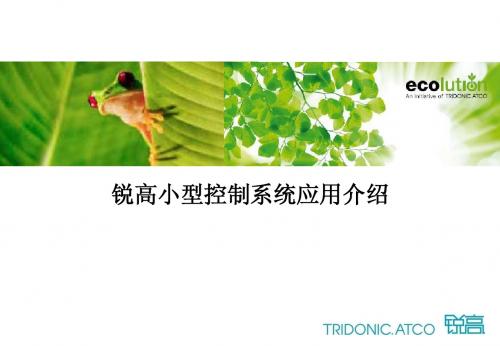
议题
comfortDIM系统简介 系统简介 comfortDIM系统特点 系统特点 comfortDIM系统主要组成元器件介绍 系统主要组成元器件介绍 comfortDIM系统适用场所 系统适用场所 如何设计comfortDIM系统 系统 如何设计 comfortDIM系统案例介绍 系统案例介绍
x-touchPANL
comfortDIM主要组成元器件介绍 –DALI X-TouchPanel 主要组成元器件介绍
comfortDIM系统彩色液晶触摸屏 系统彩色液晶触摸屏—DALI X-TouchPanel 系统彩色液晶触摸屏
X-touchPANEL
x-touchPANEL
24V 110-240V/AC
comfortDIM系统简介 系统简介
基于一条DALI总线的适用于不联网的中小规模空间的系统,其典 总线的适用于不联网的中小规模空间的系统, 基于一条 总线的适用于不联网的中小规模空间的系统 型系统原理图如下: 型系统原理图如下:
comfortDIM系统特点 系统特点
最多64个 最多 个DALI接口设备 接口设备 系统电流最大250mA,标准线路电压16V,允许范围 ,标准线路电压 允许范围9.5V-22.4V 系统电流最大 允许范围 DALI总线的长度在导线截面积为 平方的前提下不超过 总线的长度在导线截面积为1.5平方的前提下不超过 总线的长度在导线截面积为 平方的前提下不超过300米 米 DALI总线的布线方式灵活多样,树型、星型、菊花链型均可 总线的布线方式灵活多样,树型、星型、 总线的布线方式灵活多样 可将最多64个DALI设备分为最多 个控制组,预设 个场景 设备分为最多16个控制组 可将最多 个 设备分为最多 个控制组,预设16个场景 系统数据传输速率1200bps、数字信号抗干扰能力强,无极性之 、数字信号抗干扰能力强, 系统数据传输速率 分,控制线可与强电线共管敷设 场景的FADE TIME 最多可以做到 秒 最多可以做到90秒 场景的
智焕S 4(8)按键面板说明书

产品概述Overview智焕S/4(8)按键面板 欧标(见图1-2)设有机械按键,支持多种按键控制类型。
按键标签,面板材及颜色可定制。
iFlex Series 4(8) Buttons Smart Panel with Metal Frame EU (See Figure 1 - 2) is a multi-function control panel. Mechanical control buttons and multiple button control types are available. Button labels, plate material and color are custom-izable.功能说明Functions■ Button work modes: Left & right button combined mode or independent button mode;■ LED indicator is available for each button.■Supports multiple control modes: Switch Control, Dimming, Shutter Control, Flexible Control, Scene Control, Sequence Control, Percent-age Control, Threshold Control, Combination Control, String (14bytes) Controller, Button Lock, Button Trigger.■ Push the top left corner and the lower right corner button ( Button A1 and A4 for M/P02.2-48, Button A1 and A8 for M/P04.2-48) simultane-ously for 2 seconds, then the panel will enter programming mode. ■ Users can customize button label . ■Selectable plate and frame.■ 按键模式:按键左右组合或独立按键模式 ■ 每按键均有LED 指示灯■支持多种按键控制类型:开关控制、调光控制、窗帘控制、灵活控制、场景控制、序列控制、百分比控制、阀值控制、组合控制、字符串控制(14字节)、按键锁定、按键触发。
如何实现Comfort Panel(精智系列面板)和 S7-400H PN的工业以太网通信
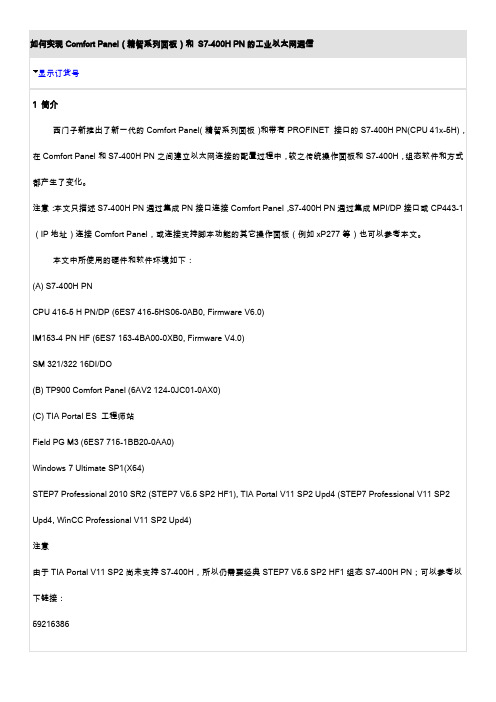
如何实现Comfort Panel(精智系列面板)和S7-400H PN的工业以太网通信显示订货号1 简介西门子新推出了新一代的Comfort Panel(精智系列面板)和带有PROFINET 接口的S7-400H PN(CPU 41x-5H),在Comfort Panel和S7-400H PN之间建立以太网连接的配置过程中,较之传统操作面板和S7-400H,组态软件和方式都产生了变化。
注意:本文只描述S7-400H PN通过集成PN接口连接Comfort Panel,S7-400H PN通过集成MPI/DP接口或CP443-1(IP地址)连接Comfort Panel,或连接支持脚本功能的其它操作面板(例如xP277等)也可以参考本文。
本文中所使用的硬件和软件环境如下:(A) S7-400H PNCPU 416-5 H PN/DP (6ES7 416-5HS06-0AB0, Firmware V6.0)IM153-4 PN HF (6ES7 153-4BA00-0XB0, Firmware V4.0)SM 321/322 16DI/DO(B) TP900 Comfort Panel (6AV2 124-0JC01-0AX0)(C) TIA Portal ES 工程师站Field PG M3 (6ES7 715-1BB20-0AA0)Windows 7 Ultimate SP1(X64)STEP7 Professional 2010 SR2 (STEP7 V5.5 SP2 HF1), TIA Portal V11 SP2 Upd4 (STEP7 Professional V11 SP2 Upd4, WinCC Professional V11 SP2 Upd4)注意由于TIA Portal V11 SP2尚未支持S7-400H,所以仍需要经典STEP7 V5.5 SP2 HF1组态S7-400H PN;可以参考以下链接:59216386而仅需要WinCC Comfort V11 SP2组态Comfort Panel即可。
电子版Philips显示器用户指南说明书

/welcomeS Line191S8/201S8ZH 用户手册 1 客户服务与保修 15故障排除和常见问题解答18目录1. 重要 (1)1.1 安全措施与维修 (1)1.2 标志说明 (2)1.3 产品和包装材料的废弃 (3)2. 设置显示器 (4)2.1 安装 (4)2.2 操作显示器 (5)2.3 卸下底座装置 (7)3. 图像优化 (8)3.1 SmartImage (8)3.2 SmartContrast (9)4. 技术规格 (10)4.1 分辨率和预设模式 (13)5. 电源管理 (14)6. 客户服务与保修 (15)6.1 Philips平板显示器像素缺陷规定 (15)6.2 客户服务与保修 (17)7. 故障排除和常见问题解答 (18)7.1 故障检修 (18)7.2 一般常见问题解答 (19)1. 重要此电子版用户指南适合使用Philips显示器的所有用户。
请在使用您的显示器之前花点时间阅读本用户手册。
它包含与使用显示器相关的重要信息和注意事项。
产品享受Philips保修须符合下列条件:产品适当用于其设计目的、符合操作说明、返修时提供原始帐单或付款收据,帐单或收据应载明购货日期、销售商名称、产品型号及生产号。
1.1 安全措施与维修警告使用本文档中未介绍的控制、调整或过程可能导致碰撞、电气危险和/或机械危险。
连接和使用电脑显示器时,请阅读并遵循以下说明。
操作• 请使显示器远离阳光直接照射、明亮强光线、以及任何其他热源。
长期暴露于此类环境可能导致显示器褪色和损坏。
• 使显示器远离油类物质。
油类物质可能会损坏显示器的塑料外壳,并导致保修失效。
• 移开任何可能掉入通风孔的物品或者会妨碍显示器电子器件正常冷却的物品。
• 请勿堵塞机壳上的通风孔。
• 放置显示器时,确保电源插头和插座便于插拔。
• 如果通过拔掉电源线或直流电源线关闭显示器电源,则在重新连接电源线或直流电源线以进行正常操作之前,必须等待6秒钟。
