A0671_Comfort Panel (精智系列面板)下载参考手册
Kickasspanel FULL COLOR用户手册说明书
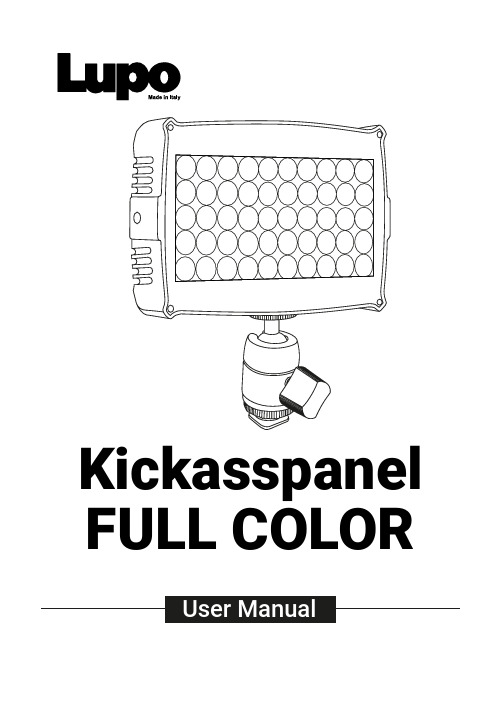
Kickasspanel FULL COLORSAFETY PRECAUTIONS:Do not operate the equipment before studying the instruction manual and the accompanying safety precautions. Make sure that Lupo Safety Instruction is always included with the equipment! Lupo products are intended for professional use. Do not place or use the equipment where it can be exposed to moisture, extreme electromagnetic fields or in areas with flammable gases or dust! Do not expose the equipment to hasty temperature changes in humid condition as could lead to condensation water in the unit. Equipment must only be serviced, modified or repaired by authorized. Dealers or the factory.CAUTION - BURN HAZARD - HOT PARTS Do not touch hot parts with bare fingers! LED bulbs and certain metal parts emit strong heat when used!Do not point lamps too close to persons. Always use the fixtures with the front part closed.NOTICE - EQUIPMENT OVERHEATING RISK Do not obstruct ventilation by placing filters, diffusing materials, etc. over inlets and outlets of the equipment ventilation or directly over glass cover or LED bulbs.FINAL DISPOSALEquipment contains electrical and electronic components that could be harmful to the environment.Equipment may be returned to Lupo distributors free of charge for recyclingaccording to WEEE. Follow local legalrequirements for separate disposal of waste, for instance WEEE directive for electrical and electronic equipment on the European market, when product life has ended.MAINTENANCE AND CAREPlease do not forget that the safe operation of lampheads also includes their maintenance and care.A visual inspection should be conducted before every use and an inspection ofelectrical safety should be conducted at least once every 12 months.WARRANTYThe warranty period for Lupo products and those marketed by Lupo is twelve months from the date of delivery. Lupo guarantees that the goods it supplies are well manufactured and of good quality. The warranty guarantees the repair of any parts that show acknowledged defects in materials, construction orworkmanship during the warranty period. The guarantee excludes any liability for direct or indirect damage of any kind and for any reason, for which Lupo will therefore not be required to pay compensation. The customers shall see to delivering the parts that need repair or replacement to Lupo’s works at their own expense and risk. The repaired or replacement parts shall be delivered by Lupo ex-works. The customers will be charged for materials and labor or replacement of the product after the expiration of the warranty period.Thanks for having purchased Lupo products. All the products are made in Italy and all the efforts have been put to keep the quality standards high. We hope this product can help you in your job and make your life easier as a professional. We also hope you will enjoy its use and we would be happy to receive your feedback about it.PLEASE NOTE:This manual is valid from 3.6 firmware version.•Device for indoor use only.•Maximum ambient temperature: 35 °C.•Make sure power supply plug is suitable for power required.•To switch on the light push the on/off button.•Kickasspanel model are equipped with new generation high quality powerleds. ATTENTION: when the C type cable is connected, and the unity is powered by Type C cable, the power is 50%.Kickasspanel Diffuser Stand and camera adapterUSB cableFor battery use:insert the battery (not included) and switch ON the unit.1For use with USBcable: insert che USB cable in the USB port andswitch ON the unit.* Charger SV min. 2A2For use with ACAdapter Connection: insert the Adapter Connection in the AC port and switch ON the unit.3Intensity knobUSB Port* Charger SV min. 2A Temperature knob DisplayUSB PortAC Adapter ConnectionLIGHT MODESA. CCT MODE: Warm and cold white control mode. It allows you to adjust colour temperature (CCT), green/magenta compensation (GN) and light intensity. This is the default settingB. HSI MODE: Colour composition mode. It allows you to adjust hue of colour (HUE), colour saturation (SAT) and light intensity.C. RGBW MODE: RGBW colour control mode allows to individually set the R, G, B, W, Color Temperature (CT), green/magenta compensation (GN) values and to adjust light intensityD. P RESET MODE: Mode with 53 PRESET colors, 48 factory preset and 5 user-defined preset. 1. In MANUAL OPTIONS menu select PRESET MODE .2. Select the PRESET to be activated with the « » 1 o « » 3 buttons, confirm the selection by pressing the « OK » 2 button.3. In current mode, use the « » 1 o « » 3 button to change the PRESET in ascending or descending order. THE PRESET ON THE DISPLAY IS THE SELECTED PRESET .4. Use the « INTENSITY » 4 knob to adjust the light intensity from 0 to 100%.SAVING THE SET VALUES AS A PRESET You can store up to 5 PRESETS .1. In CCT / HSI / RGBW mode, press the « » 1 and « » 3 at the same time.CONTROL PANELMANUAL OPERATION-In current mode press the « OK » 2 button to enter the main MENU. -In the sub-menus press the « OK » 2 button to confirm a selection.-Use the « » 1 or « » 3 buttons to navigate in the main MENU and sub-menus. -Use the « INTENSITY » 4 knob to adjust the light intensity from 0 to 100%. -Use the knobs 5 and 6 to adjust the light mode parameters. -Display 7.1. Press the « OK » 2 button to enter the main MENU.2. Select MANUAL by pressing the « OK » 2 button.3. Select the light mode between CCT / HSI / RGBW / PRESET / EFFECT with the « » 1 or « » 3 button, press « OK » 2 to confirm selection.4. See LIGHT MODES.2. Save the set values in one of the available presets between USER PRESET 1 / 2 / 3 / 4 /5 press the « » 1or « » 3 button to select the PRESET number and press « OK » 2to confirm the selection. THE SET COLOR IS SAVED AS PRESET."BUSY" indicates that in the user preset there are parameters memorized if you select it, the parameters will be replaced by the new ones. "EMPTY" indicates that the user preset is free.E. SPECIAL EFFECT MODE: Mode with 10 SPECIAL EFFECTS. STROBE / PARTY / COPCAR /DISCO / TELEVISION / PAPARAZZI / LIGHTNING / EXPLOSION / FIREWORKS / FIRE.1. In MANUAL OPTIONS or DMX MODE menu select EFFECT MODE.2. Select the EFFECT to be activated with the « » 1o « » 3 buttons, confirm theselection by pressing the « OK » 2 button.3. In current mode, use the « » 1o « » 3 button to change the EFFECT in ascending ordescending order. THE EFFECT ON THE DISPLAY IS THE SELECTED EFFECT.4. Use the knobs 5 and 6 to adjust the effect setting values. See table below.ATTENTION - Only to STROBE effect1. The strobe effect is AVAiLABLE ONL Y IN MANUAL OPERATION.2. The strobe effect is applied to the parameters of the last configured CCT/HSI/RGBW/PRESETmode.3. The STROBE effect is NOT WORK if PARTY, COPCAR, DISCO, TELEVISION, PAPARAZZI ,LIGHTNING, EXPLOSION, FIREWORKS or FIRE effects are in functioning.DEVICE SETTINGS1. Press the « OK » 2 button to enter the main MENU.2. Navigate through the MENU using the « » 1or « » 3 buttons, select DEVICESETTINGS, press the « OK » 2 button to confirm the selection.3. Navigate through the FAN / DISPLAY / MENU VIEW / FILTER / LINEARIZATION / CCT LIMITfunctions, use the « » 1and « » 3 buttons to select the desired function and press « OK » 2 to confirm the selection.4. Within each function select the option to be activated, use the « » 1and « » 3buttons to select one between the options, press « OK » 2 to activate it.Use USB port for firmware updates.Display: Time during which the display backlight stays on. 30sec / 1min / ALWAYS ON . Filter: It is the speed response of the system (smooth factor).FULL SPEED / NORMAL SPEED / HIGH SPEED / LOW SPEED.Linearization: Linearization is the compensation curve for the human eye’s perception of the luminous intensity emitted as a function of the required power. Required power = dimmer value on the display. LINEAR / EXPONENTIAL / LOGARITHMIC .Linear: No compensation, the intensity of the light is directly proportional to requested power.Exponential: The light intensity increases from 0 to 100 exponentially. Logarithmic: The light intensity increases from 0 to 100 T Limit: The colour temperature is limited. 3200K - 5600K / 2800K - 10000K.RESET DEVICE1. Press the « OK » 2 button to enter the main MENU.2. Select RESET DEVICE using the « » 1 or « » 3 buttons, press the « OK » 2 button to confirm the selection.3. Select YES with the « » 1 or « » 3 buttons, press « OK » 2 to confirm the selection.4. The device will ask for further confirmation, select YES by pressing the « OK » 2 button.THE DEVICE WILL RETURN TO FACTORY DEFAULT SETTINGS.Select “EXIT” to return to the current mode.Select "BACK" to return to the previous menu. After 1 minute ofinactivity in the menu, the device automatically exits and returns to the last selected mode.MANUALDEVICE SETTINGSRESET DEVICEEXITCCT LIMIT 3200K - 5600K 2800K - 10000K BACKYESBACKDISPLAY OPTIONS30 SEC 1 MINALWAYS ON BACKFILTERFULL SPEED NORMAL SPEED HIGH SPEED LINEARIZATIONEXITLINEARBACKLOGARITHMIC EXPONENTIAL RGBW MODE CCT MODE HSI MODE EFFECT MODEPRESET MODERED ...SOFT PINK BLUELOW SPEED STROBE PARTY COPCAR DISCOTELEVISION PAPARAZZI LIGHTNING EXPLOSION FIREWORKS FIRE BACKEXITGREEN USER PRE3USER PRE4USER PRE5BACK BACK2 BatteryBattery option 1: NP-F-SERIES (7.4 V)Battery option 2: V-Mount type (14.8 V)The accessories are products sold separately.23 AC Power Cord Cable and AC Adapter (cod. 752)AC input: 100 V - 240 V DC output: 24 VAttention: AC center pin must be positive.3Lupo srlVia V. Sassi 28/30Collegno (TO) - 10093 - Italy Phone: +39 011 411 9919E-mail:***************Website: www.lupo.it。
罗克韦尔 PanelView Plus 6 Compact 终端 说明书
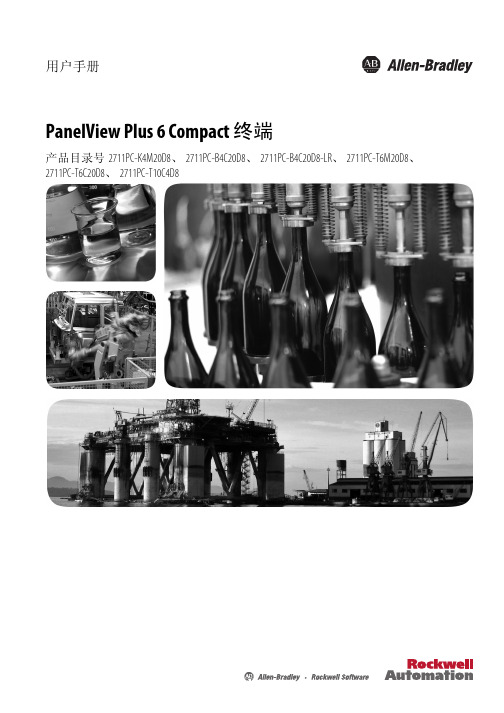
未经罗克韦尔自动化公司书面许可,任何单位或个人不得复制本手册之全部或部分内容。
在整本手册中,我们在必要的地方使用了以下注释,来提醒您注意相关的安全事宜。
警告:标识在危险环境下可能导致爆炸,进而导致人员伤亡、物品损坏或经济损失的 操作或情况。
Allen-Bradley、 Rockwell Software、 Rockwell Automation、 PanelView、 FactoryTalk、 RSLinx、 CompactLogix、 ControlLogix、 SLC、 MicroLogix、 PLC-5 和 RSView 是罗克韦尔自动化有限公司的商标。 不属于罗克韦尔自动化的商标是其各自所属公司的财产。
注意:标识可能会导致人员伤亡、财产损坏或经济损失的操作或情况的信息。注意符号 可帮助您确定危险情况,避免发生危险,并了解可能的后果。
重要信息 标识对成功应用和了解产品有重要作用的信息。
标签可能位于设备上或设备内,用于提供特定警示。
电击危险:位于设备 ( 例如,驱动器或电机 ) 表面或内部的标签,提醒人们可能存在危险 电压。
章节 3
访问配置模式 . . . . . . . . . . . . . . . . . . . . . . . . . . . . . . . . . . . . . . . . . . . . . . . . . . 33 终端设置 . . . . . . . . . . . . . . . . . . . . . . . . . . . . . . . . . . . . . . . . . . . . . . . . . . . . . . . 36 加载和运行应用程序 . . . . . . . . . . . . . . . . . . . . . . . . . . . . . . . . . . . . . . . . . . . 38 启动选项 . . . . . . . . . . . . . . . . . . . . . . . . . . . . . . . . . . . . . . . . . . . . . . . . . . . . . . . 39 桌面访问 . . . . . . . . . . . . . . . . . . . . . . . . . . . . . . . . . . . . . . . . . . . . . . . . . . . . . . . 42 通信设置 . . . . . . . . . . . . . . . . . . . . . . . . . . . . . . . . . . . . . . . . . . . . . . . . . . . . . . . 46 以太网连接. . . . . . . . . . . . . . . . . . . . . . . . . . . . . . . . . . . . . . . . . . . . . . . . . . . . . 48 文件管理 . . . . . . . . . . . . . . . . . . . . . . . . . . . . . . . . . . . . . . . . . . . . . . . . . . . . . . . 52 显示屏设置. . . . . . . . . . . . . . . . . . . . . . . . . . . . . . . . . . . . . . . . . . . . . . . . . . . . . 55 输入设备设置 . . . . . . . . . . . . . . . . . . . . . . . . . . . . . . . . . . . . . . . . . . . . . . . . . . 57 配置打印选项 . . . . . . . . . . . . . . . . . . . . . . . . . . . . . . . . . . . . . . . . . . . . . . . . . . 60 检查应用程序文件的完整性 . . . . . . . . . . . . . . . . . . . . . . . . . . . . . . . . . . . 62 配置诊断 . . . . . . . . . . . . . . . . . . . . . . . . . . . . . . . . . . . . . . . . . . . . . . . . . . . . . . . 63 查看和清除系统事件日志 . . . . . . . . . . . . . . . . . . . . . . . . . . . . . . . . . . . . . . 64 系统信息 . . . . . . . . . . . . . . . . . . . . . . . . . . . . . . . . . . . . . . . . . . . . . . . . . . . . . . . 64 启用或禁用报警显示画面 . . . . . . . . . . . . . . . . . . . . . . . . . . . . . . . . . . . . . . 66 时间和日期设置. . . . . . . . . . . . . . . . . . . . . . . . . . . . . . . . . . . . . . . . . . . . . . . . 67 区域设置 . . . . . . . . . . . . . . . . . . . . . . . . . . . . . . . . . . . . . . . . . . . . . . . . . . . . . . . 69 字体链接 . . . . . . . . . . . . . . . . . . . . . . . . . . . . . . . . . . . . . . . . . . . . . . . . . . . . . . . 72
西门子触摸屏OP7x面板各种下载方法参考手册A0261

OP7x面板各种下载方法参考手册OP7x Panel Download Manual摘要本手册使用面板组态软件采用WinCC flexible 2007,操作系统为Windows XP Professional SP2,面板为OP77B,订货号:6AV6 641-0CA01-0AX0 。
对于WinCC flexible2005 SP1以及较早版本,操作界面可能会有不同,该手册仅供参考。
关键词OP77B,下载Key Words OP77B,downloadIA&DT Service & Support Page 2-39目录1.Channel1串口下载方法 (4)1.1 OP77B下载方法 (4)1.1.1下载要求 (4)1.1.2下载设置 (4)1.2 OP77A PC/PPI电缆下载方法 (7)1.2.1下载要求 (7)1.2.2下载设置 (8)2.Channel2 MPI/DP下载方法 (11)2.1 CP5611+MPI电缆下载 (11)2.1.1下载要求 (11)2.1.2下载设置 (11)2.2 PC-Adapter电缆下载 (17)2.2.1下载要求 (17)2.2.2下载设置 (19)3.Channel2 USB电缆下载方式 (23)3.1下载要求 (23)3.2下载设置 (27)4.OS 更新设置 (30)4.1 在什么样的情况下,您需要更新面板的操作系统 (30)4.2 如何更新面板的OS(普通OS更新) (30)4.3 如何更新面板的OS(恢复出厂设置) (34)IA&DT Service & Support Page 3-391.Channel1串口下载方法1.1 OP77B下载方法1.1.1下载要求使用 RS232 接口电缆连接PC与OP77B面板在 PC 的 COM 端口和OP77B面板RS 232接口(IF 1A)之间使用RS 232连接电缆。
Appleton 面板板系列简介说明书
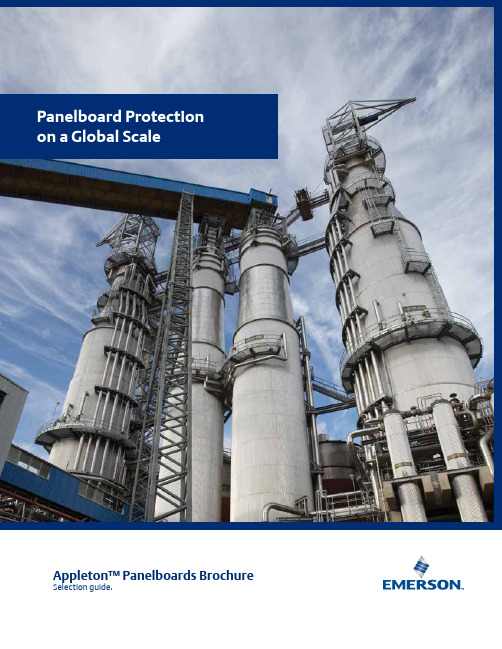
Panelboard Protectionon a Global ScaleAppleton™ Panelboards Brochure Selection guide.No matter what environment, location or power requirement, our panelboards have your facility covered.From a petrochemical plant in Saudi Arabia to a grain processing facility in America’s heartland, Appleton™ panelboards by Emerson are there, providing protection and control of electrical apparatus and circuits in hazardous, damp, wet or corrosive environments according to NEC, CEC, ATEX and IEC standards. Emerson’s complete range of designs, materials and options - from factory sealed to non-factory sealed and increased safety to flameproof - help ensure you have the flexibility to make the perfect panelboard choice.We know what you need from a panelboard: protection, durability, ease of installation and lowmaintenance costs. We build all of it in, so we can keep earning your trust year after year.NEC/CEC ATEX/IECExLighting Panelboards Lighting and Power PanelboardsClass I, Division 2; Class I, Zone 1, AEx de IIB+H2 PlexPower™ Rq ◆ p5Class I, Division 1 and Division 2ALPN and ALPF ◆ p6XP ◆ p7EWP and D2P ◆ p8Zone 1 – 2; Zone 21 – 22, Ex db eb IIB+H2 PlexPower IEC ◆ p12DPD ◆ p13Power PanelboardsClass I, Division 2; Class I, Zone 1 PlexPower RF ◆ p9Class I, Division 1 and Division 2 APPN and APPF ◆ p10XP ◆ p11Our products provide protection and control of electrical apparatus and circuits in hazardous, damp, wet or corrosive environments according to NEC, CEC, ATEX and IEC standards.Panelboard Selection GuideFor PlexPower RQ, main lugs only.Panelboard Selection Guide(continued)Class I, Division 2, Groups B, C, D; Class I, Zone 1, AEx de IIB+H 2PlexPower RQ SeriesThe Appleton PlexPower panelboard delivers component-level protection that increases hazardous location safety and flexibility while greatly reducing and simplifying maintenance. It transfers the flamepath from the panelboard enclosure to individual circuit breaker housings. Its modular design offers the convenience of field-replaceable breakers. The PlexPower panelboard is most commonly used for lighting, heat tracing and other electrical equipment.Features • No external conduit or cable seals required making installation and commissioning faster, easier, and less costly. • Limitless flexibility through horizontal and vertical coupling options.• Features a ground-breaking design that uses individual breaker housings to minimize the downtime and costs associated with servicing circuit breakers in hazardous locations. • PlexPower breakers accommodate off-the-shelf breakers, making replacements readily available.• The lighter weight panelboard enclosure can be quickly opened in the field for easier servicing. • Supplied with standard hard drawn, tin plated, copper bus bar for superior corrosion resistance.• Standard models offer 3 circuit to 54 circuit panelboard configurations. • Supplied standard with dead front.• Standard configuration includes internal actuators and a solid door; factory installed options include window door or external actuators.• Branch circuit breakers available in 1-, 2- and 3-pole. Current ratings on branch breakers:— 1-pole: 120 Volts, 60 Amps maximum.— 2- and 3-pole: 240 Volts, 40 Amps maximum.• Main circuit breakers up to 150 Amps, 3-pole.• 120/240 Volt breaker module terminal wire range #14-1/0. • Branch and main breakers can be padlocked in either the “On” or “Off” position.Main BreakerModule Branch BreakerModuleALPN Series and ALPF SeriesThe Appleton ALPN Series and ALPF Series panelboards are designed for short circuit and overload protection and control of lighting circuits. They are available in both low or high Amp versions. Both offer explosionproof, dust-ignitionproof and watertight (NEMA 4X) protection to meet both NEC and CEC Class I, Division 1 standards. The ALPN Series non-factory sealed panelboards provides a central location for a controlled switching system of large quantities of branch circuits for lighting systems. The ALPF Series panelboards feature a spacious compartment for easy wiring and installation. They are factory sealed and provide an extra measure of safety.Features • Breaker operators included as standard.• Breakers are housed in the panel section and are prewired to maximum circuit capacity, then wired to numbered terminals in the wiring compartment.• ALPF terminal compartment is interconnected to panel section with sealing hubs and unions which are poured with sealing compound.• O-ring gasket insures watertight integrity.• Permits selection of 1-, 2- or 3-pole breakers.• Precision machined flame path between body and cover.• Bolt on stainless steel slotted mounting feet.• Breaker operators can be padlocked in the “On” or “Off” position. • Chassis assembles with main at top (bottom optional).• Provisions for 12, 18, 24, 30, 36 and 42 circuit 1-pole chassis.• 100 Amp or 225 Amp main lug.• Up to 100 Amp backfed main breaker available with main lug chassis.• Up to 225 Amp main breaker available with main breaker chassis.•Factory installed ground and neutral bar are standard.ALPNALPFXP Seriescontrols lighting. The XP is both explosionproof and watertight for indooror outdoor use. The panelboard and top junction box are factory sealed,eliminating the need for labor intensive field wiring and sealing fittings. Exclusiverotary slide circuit breaker operators align with breakers in the “On” or “Off”position when cover is being closed.Features• Wiring from branch circuit breakers in the panelboard to the terminal blocksin the terminal enclosure are factory sealed, eliminating the need of laborintensive field wiring and use of sealing fittings.• Conduit entries in top or bottom positioned terminal enclosure can be eitherfield installed or factory installed to customer requirements.• Four sizes of panelboards available.• Removable hinged cover gives unobstructed access to interior. Left handhinges are standard. Right hand hinges are available.• Detailed marking is plainly visible for easy circuit identification.• Installation is easy with keyhole mounting lugs to simplify mounting.NEC/CEC Lighting PanelboardsEWP: Class I, Division 1 and 2, Groups B, C, DD2P: Class I, Division 2, Groups B, C, D; Class I, Zone IEWP Series and D2P SeriesThe compact Appleton EWP Series panelboards offers superior protection against explosions. They are designed for use in Class I and Class II, Division 1 manufacturing and processing environments where ignitable vapors, gases or combustible dusts are present. The Appleton D2P Series is designed for use in Class I, Division 2 areas where ignitable vapors or gases may be present, or in Class II, Division 1 areas where combustible dusts are present. These panelboards come factory sealed, eliminating the need for external branch seal fittings (except for Division 1, Groups B and C). The EWP and D2P are ideal for damp, wet or corrosive conditions and are most commonly used for lighting applications. Features • 3" Main conduit openings for both top and bottom feed of junction compartment.• Permits selection of 1-, 2- or 3-pole breakers. 10,000 Amp Vac interrupting capacity is standard. (22,000 AIC also available; contact your local representative.)• Spring loaded, corrosion resistant aluminum breaker actuators feature a self-locating design for actuating 1-, 2-, or 3-pole breakers in any sequence.• Rotary actuating handles may be individually padlocked.• Handles lock in either “On” or “Off” position without interfering with the tripping of breakers.• Double door design — one for junction compartment and one for breaker compartment. Both doors are fully gasketed to provide raintight fit for both compartments.• Two O-ring gaskets on each breaker handle shaft prevent the entranceof water.• Hinge design allows the doors to be lifted off.• Breakers are prewired to terminal block, minimizing installation time.• Insulated neutral lug provided as standard.• Provision for drains/breathers in both compartments.• Voltage ratings: 120 Vac for 1-pole and up to 240 Vac for 2- or 3-pole.• Type THHN minimum size #10 AWG copper wire — +90 °C (+194 °F) — used in panelboards.• Main lug feeder wires are crimped and installed in single conductor.• Stainless steel captive, spring-out quad-Lead ®bolts for ease of access.EWPD2PNEC/CEC Power PanelboardsClass I, Division 2, Groups B, C, D; Class I, Zone 1, AEx de IIB+H 2PlexPower RF SeriesThe Appleton PlexPower panelboard delivers component-level protection that increases hazardous location safety and flexibility while greatly reducing and simplifying maintenance. It transfers the flamepath from the panelboard enclosure to individual circuit breaker housings. Its modular design offers the convenience of field-replaceable breakers. The PlexPower panelboard is most commonly used for power panels and other electrical equipment.Features • No external conduit or cable seals required making installation faster, easier, and less costly. • Limitless flexibility through horizontal and vertical coupling options.• Features a ground-breaking design that uses individual breaker housings to minimize the downtime and costs associated with servicing circuit breakers in hazardous locations. • PlexPower breakers accommodate off-the-shelf breakers, making replacements readily available.• The lighter weight panelboard enclosure can be quickly opened in the field for easier servicing. • Supplied with standard hard drawn, tin plated, copper bus bar for superior corrosion resistance.• Standard models offer 3 circuit to 42 circuit panelboard configurations. • Supplied standard with dead front.• Standard configuration includes internal actuators and a solid door; factory installed options include window door or external actuators.• Branch circuit breakers available in 1-, 2- and 3-pole. Current ratings on branch breakers:— 1-pole: 277, 347 Volts, 60 Amps maximum.— 2- and 3-pole: 480, 600 Volts, 150 Amps maximum.• Main circuit breakers up to 150 Amps, 3-pole.• 277/480, 480, 347/600, 600 Volt breaker module terminal wire range #14-4/0. • Branch and main breakers can be padlocked in either the “On” or “Off” position.ModuleAPPN Series and APPF SeriesThe Appleton ALPF Series factory sealed and APPN Series non-factory sealed power distribution panelboards are designed to provide protection and control of electrical equipment in hazardous locations. Available in both low or high Amp versions, they are used to centrally control switching systems for multiple branch circuits that are used for heat trace, small motors and other electrical equipment. Both offer explosionproof, dust-ignitionproof and watertight (NEMA 4X) protection to meet both NEC and CEC Class I, Division 1 standards. The ALPF Series breakers are housed in a separate panel section and wired to terminals in a separate wiring compartment. Features • Breaker operators included as standard.• Breakers are housed in the panel section and are prewired to maximum circuit capacity, then wired to numbered terminals in the wiring compartment.• Terminal compartment is interconnected to panel section with sealing hubs, and unions which are poured with sealing compound.• O-ring gasket insures watertight integrity.• Permits selection of 1-, 2- or 3-pole breakers.• Precision machined fl ame path between body and cover.• Bolt on stainless steel slotted mounting feet.• Breaker operators can be padlocked in the “On” or “Off” position. • Chassis assembles with main at top (bottom optional).• Provisions for 12, 18, 24, 30, 36 and 42 circuit 1-pole chassis.• 100 Amp or 225 Amp main lug.• Up to 100 Amp backfed main breaker available with main lug chassis.• Up to 225 Amp main breaker available with main breaker chassis.•Factory installed ground and neutral bar are standard.APPNAPPFXP Seriescontrols heat trace circuits. The XP Series is explosionproof and watertightmaking it the ideal choice for indoor or outdoor use. The panelboard and topjunction box are factory sealed, eliminating the need for labor intensive fieldwiring and sealing fittings. Exclusive rotary slide circuit breaker operators alignwith breakers in the “On” or “Off” position when cover is being closed.Features• Wiring from branch circuit breakers in the panelboard to the terminal blocksin the terminal enclosure are factory sealed, eliminating the need of laborintensive field wiring and use of sealing fittings.• Conduit entries in top or bottom positioned terminal enclosure can be eitherfield installed or factory installed to customer requirements.• Four sizes of panelboards available.• Removable hinged cover gives unobstructed access to interior. Left handhinges are standard. Right hand hinges are available.• Detailed marking is plainly visible for easy circuit identification.• Installation is easy with keyhole mounting lugs to simplify mounting.PlexPower IEC SeriesSimplify flameproof protection for lighting, heat trace and power circuit distribution in Zone 1 and 2–21 and 22 environments. The Appleton PlexPower IEC panelboard minimizes downtime with a true MCCB main breaker and standard, off-the-shelf main and branch breakers that can be stocked and quickly replaced in the field. There is no longer a need to replace a main fuse or to order and wait for delivery of expensive epoxy encapsulated branch breakers. These panelboards deliver unprecedented design flexibility. PlexPower features a modular enclosure, bus bar system, optional removable gland plate and the capacity to handle main breakers up to 200 Amps and branch breakers up to 63 Amps. Features • 1 circuit to 72 circuit panelboard configurations are standard, with or without main breaker.• Branch circuit breakers available in 1-, 2- 3- and 4-pole. Current ratings on branch breakers:— 1-pole: 120, 240 Volts, 63 Amps maximum.— 2-, 3- and 4-pole: 240 and 415 Volts, 63 Amps maximum.• Main circuit breaker:— 40 to 200 Amps, 2- , 3- or 4-pole.• No external conduit or cable seals required thus making installations faster, easier, and less costly. • Limitless flexibility through horizontal and vertical coupling options.• Features a ground-breaking design that uses individual breaker housings to minimize the downtime and costs associated with servicing circuit breakers in hazardous locations. • The lighter weight panelboard enclosure can be quickly opened in the field for easier servicing. • Breaker modules supplied with captive bolts.• 240/415 Volt breaker module 8-pole terminal wire range 2.5 mm 2 through 10 mm 2 (standard), 16 mm 2 with special lug.• 600 Volt main breaker module 4-pole terminal wire range 16 mm 2 through150 mm 2.• Fiberglass reinforced polyester enclosure or stainless steel enclosureavailable.Main BreakerModule Branch BreakerModule PlexPower™ IEC with fiberglassreinforced polyester enclosurePlexPower™ IEC with stainlesssteel enclosure on switchrackDPD SeriesAppleton™ flameproof DPD Series distribution panelboards are used to provide protection and control of electrical equipment in hazardous areas where ignitable vapors, gases or highly combustible dusts are present. These compact units provide a centrally controlled switching system. They feature non-sealed breakers housed in a gray marine grade aluminum alloy enclosure.Features • Lighting panelboards are available in 6, 12, 18 and 24 circuits.• Heat tracing panelboards are available in 6, 12, 18 and 20 circuits.• 3- or 4-Pole isolator switch or main breaker.— Branch circuit breaker available with B, C or D tripping curve. — GFI branch circuit breaker available with B, C or D tripping curves except for 1+N poles.• 1, 2, 3, 4 and 1+N poles branch circuit breakers.• Isolator and breaker handles included as standard, can be padlocked in “Off” position.• Copper bus bar as standard.• Fully prewired on outgoing terminal block.• M8 earth-crossing terminal.• Hinged door.•4 fixing lugs.With over 70 years in the industry, Appleton™ is oneof the first and most respected names in customswitchracks for hazardous and adverse locations. Designed and engineered to meet the mostchallenging demands year after year.Emerson’s switchracks offer an innovative, unique solution for the complete protectionand control of electrical circuit equipment in one integrated package. Choose the necessaryAppleton™ electrical products that fit the rating, electrical switching and controllingrequirements. Every switchrack is engineered, fabricated and assembled in-house byqualified technicians. Our switchracks are built to comply with NEC/CEC or ATEX/IEC Standards.ATEX/IEC versions comply with Directive 2014/34/EU and Directive 1999/92/EC for CENELEC andIEC governed locations.Our switchracks are designed for safety and performance and built to customer specifications.We have developed our capabilities with attention to our customer’s key concerns of customdesign, quality components, turnkey fabrication and guaranteed satisfaction.Appleton is the cornerstone brand of Emerson’s ElectricalComponents and Lighting business; trusted worldwide to make electrical installations safer, more productive and more reliable.The Emerson logo is a trademark and service mark of Emerson Electric Co. Appleton is a registered trademark of Appleton Grp LLC. All other marks are the property of their respective owners. © 2018 Emerson Electric Co. All rights reserved. /company/emersonUnited States(Headquarters)Appleton Grp LLC9377 W. Higgins RoadRosemont, IL 60018United StatesT +1 800 621 1506Australia Sales OfficeBayswater, VictoriaT +61 3 9721 0348Europe ATX™ SAS Espace Industriel Nord 35, rue André Durouchez, CS 9801780084 Amiens Cedex 2, France T +33 3 2254 1390China Sales Office Shanghai T +86 21 3338 7000Canada EGS Electrical Group Canada Ltd.99 Union Street Elmira ON, N3B 3L7Canada T +1 888 765 2226Middle East Sales Office Dammam, Saudi Arabia T +966 13 510 3702Chile Sales Office Las Condes T +56 2928 4819India Sales Office Chennai T +91 44 3919 7300Korea Sales OfficeSeoulT +82 2 3483 1555Asia Pacific EGS Private Ltd.Block 4008, Ang Mo Kio Ave 10, #04-16 TechPlace 1, Singapore 569625 T +65 6556 1100Latin America EGS Comercializadora Mexico S de RL de CV Calle 10 N°145 Piso 3Col. San Pedro de los Pinos Del. Álvaro Obregon Ciudad de México. 01180T +52 55 5809 5049Jebel Ali- Dubai Office Emerson, Building AAppleton GroupJebel Ali Free Zone- South T +971 4 811 81 00。
精智面板---移植手册
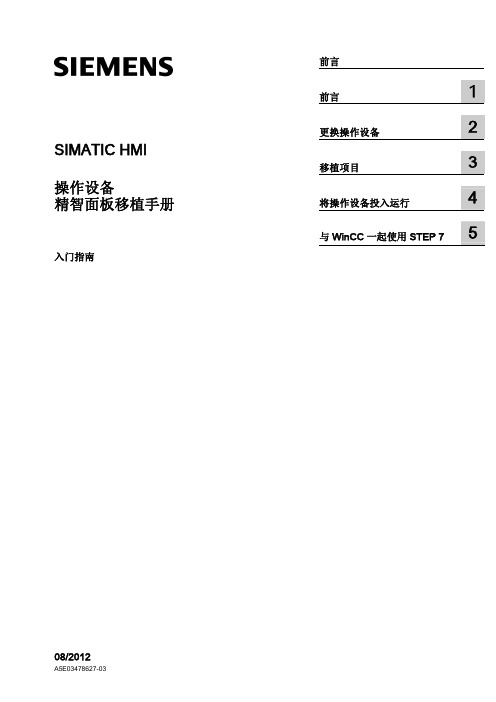
术语
适用于
工厂
系统 加工中心 机床或多台机床
Comfort 操作设备 操作设备 设备
按键型 按键型操作设备
KP400 Comfort KTP400 Comfort KP700 Comfort TP700 Comfort KP900 Comfort TP900 Comfort KP1200 Comfort TP1200 Comfort KP400 Comfort KP700 Comfort KP900 Comfort KP1200 Comfort
SIMATIC HMI 操作设备 精智面板移植手册
入门指南
前言
前言
1
更换操作设备
2
移植项目
3
将操作设备投入运行
4
与 WinCC 一起使用 STEP 7
5
08/2012
A5E03478627-03
法律资讯 警告提示系统
为了您的人身安全以及避免财产损失,必须注意本手册中的提示。人身安全的提示用一个警告三角表示,仅与财产 损失有关的提示不带警告三角。警告提示根据危险等级由高到低如下表示。
Siemens AG Industry Sector Postfach 48 48 90026 NÜRNBERG 德国
A5E03478627-03 Ⓟ 08/2012 本公司保留技术更改的权利
Copyright © Siemens AG 2012. 保留所有权利
前言
移植手册目标
移植手册为您提供了在更换到新型 Comfort 操作设备时所需的所有必要信息的概览。 主 要涉及以下几点:
触摸型 触摸型操作设备
KTP400 Comfort TP700 Comfort TP900 Comfort TP1200 Comfort
新产品介绍-SIMATIC HMI 精智面板

---
---
控制, 测量, 调节, 数据处理和归档, PC应用 PC, PC操作系统, 所需其它软件: WinCC Advanced, WinAC RTX, C/C++, Visual Basic, 等等. 预装捆绑软件; 转移授权许可证书 CE, UL, 船级社认证 按配置选型 按订单生产 (15 个工作日)* 维修* 5年
For internal use only / © Siemens AG 2010. All rights reserved. Industry Sector
产品定位 精简面板和精智面板
价格/ 性能/应用/复杂 性
精智面板
适用于高要求的应用
全面的功能加强 高性能 宽屏显示 创新的服务理念 功能的一致性 从精简面板到精智面板快速移植
…提供主动装载管理的核心条件
工作时间
工作时间
…通过协调交换点,适用于更多类型工厂 无PROFIenergy 在空闲时间有 60%于工作时间的功耗 …通过选择性交换,即使在很短的空闲时间 内也可节省内耗 … 因为简单的与现有标准的整合, 保护你的投资。
有PROFIenergy 可以节省最高达 80%的功耗
不易被病毒感染 WinCC flexible 2008 或 WinCC 10.5 以及更高版本 KP300从WinCC V11开始 固定不变的
不易被病毒感染
固定不变的 掉电保持存储区
可配置的
WinCC basic以及更高版本 ---
WinCC comfort以及更高版本 --前面板: IP65 使用环境温度: 0~50 °C 非易失性 包括归档
WinCC advanced以及更高版本 WinAC RTX (F) 选件
易安特定制电控面板说明书

1E1EJB custom-built control panelsGlobally certified, individually customizedCl. I, Div. 1 & 2, Groups B A , C, D Cl. I, Zones 1 & 2Cl. II, Div. 1, Groups E, F, G Cl. II, Div. 2, Groups F, G Cl. III Ex d IIB + H 2 T6Certified to ATEX directive BNEMA 3, 7B A CD, 9EFG IP66The following pages will assist you inchoosing the combination of features suited to your needs and requirements. The easy, five-step process will take you through the specification of cover openings, specifying devices, drilled and tapped conduit openings, device locations and legend and name plate selection.After filling out your separate order form for each panel, fax it to your local Eaton’s Crouse-Hinds distributor. Please consult factory for alternatives not detailed in these pages, such as other conduit arrangements, terminal blocks or circuit breaker operating handles.Applications:• M anufactured for hazardousenvironments, the EJB custom-built control panel is an explosionproof enclosure built to customer-specific requirements• Available in a variety of sizes with an unlimited combination of devices, windows and markings, these panels are designed to maximize the efficiency of each unique processCertifications and compliances:NEC/CEC:• Class I, Divisions 1 & 2, Groups B A , C, D • Class I, Zones 1 & 2• Class II, Division 1, Groups E, F, G • Class II, Division 2, Groups F, G • Class III IEC:• Ex d IIB + H 2 T6UL standard:• UL1203CSA standard:• cUL to CSA standard C22.2 No. 30; C22.2 No. 25 Cl. II (E, F, G)Environmental ratings:• NEMA 3, 7B A CD, 9EFG • IP66Additional certifications:• Certified to the ATEX directive when ordered with ATEX suffix• Custom control panel is component certified only; for assembly certification, please contact factoryFeatures:• T he foundation of the custom-built control panel is our tried and tested copper-free aluminum EJB enclosure; this corrosion-resistant, heavy duty enclosure features bolted construction, stainless steel hingesand flexible tap-in mounting feetEMP series—the most complete line of devices in the industry • pilot lights • pushbuttons• selector switches • potentiometersInternal mounting plate standard Internal and external ground terminations simplify grounding requirementsNeoprene cover gasket—between body and cover—provides NEMA 4,NPT or metric entries availableCopper-freeavailable with Corro-free™epoxy powder coat for additional protection incorrosive atmospheresname platesOptional GUB explosionproof glass window is available when you need to see insideOptional individual device markings toclearly indicate the function of each deviceMay be added in the fieldCaptive, quick releasestainless steel triple lead coverbolts make it easier to get in and out of the enclosureTap-in mounting feet offer asimple and secure way to mount broken or lostATEX certifications:A Groups C and D only when ordered with GUB window.B Certified to the ATEX directive when ordered with ATEX suffix. EJB enclosure with conduit entries and device holes:• II 2 G Ex d IIB + H 2; Certificate #: ITS08ATEX15797U EMP devices:• II 2 G Ex d IIB + H 2; Certificate #: ITS07ATEX15652U GUB0108 ATEX window:• II 2 G Ex d IIB + H 2; Certificate #: ITS07ATEX15638U ECD breather/drain:• II 2 G Ex d IIB + H 2; Certificate #: ITS07ATEX15639U1EEJB custom-built control panelsGlobally certified, individually customizedOrdering information – building a custom solutionProcess:1 devices.23 device4 device5 nameplates.Ordering and receiving Eaton’s Crouse-Hinds EJB Custom-Built Control Panels is now easier and faster than ever. Follow the steps below, fill out a separate order form for each panel, and fax it to your local Eaton’s Crouse-Hinds Distributor. It’s as simple as that!Requires same area as 12 devices. May be installed in all boxes.GUB0108—Symbol W 4-3/4" dia. viewing areaWSpecify the openings required for the cover of the enclosure.Indicate in Section 1 of the order form the combination of devices, openings without devices, and windows required.Total the number of device openings required based on the devices, openings and windows specified in Section 1.Using Table 1, you can determine the smallest size enclosure required based upon the total number of devices/openings and the number of devices a window requires. (NOTE: The actual size of your custom panel enclosure may change basedon the number and size of your entry requirements.)1E1EJB custom-built control panelsGlobally certified, individually customizedOrdering information – building acustom solution1E1EEJB custom-built control panelsGlobally certified, individually customizedOrdering information – building acustom solution1E1EJB custom-built control panelsGlobally certified, individually customizedOrdering information – building a custom solutionEaton’s1E1EEJB custom-built control panelsGlobally certified, individually customizedOrder formQuantityEaton’s1E1EJB custom-built control panelsGlobally certified, individually customizedOrder form1E1EEJB custom-built control panelsGlobally certified, individually customizedOrder formCompleted Catalog Number:Specify the complete catalog number including conduit designations.EJB__________________________________All Eaton’s Crouse-Hinds Custom-Built Control Panels are provided with a mounting plate and hinges. Hinges are on left side of enclosure. If you desire hinges on one of the other sides, circle choice here: TOP RIGHT BOTTOM Section 2OPTIONSFor any of the following options, check here: ____ ATEX Certified (ATEX) ____ Breather and Drain (S756V) ____ Epoxy finish, external (S752) ____ Epoxy finish, internal and external (S753)。
OneControl Touch Panel 产品说明书

Level-Up® With OneControl™ Touch PanelOWNER'S MANUALTable of ContentsSystem Information3 Safety Information3 Red/Green LED Indicator 4 Touch Pad Diagram - Auto Leveling Control4 Operation - Auto Leveling Control Touch Pad 5 Unhitching Instructions 5 Auto Level 5 Auto Level Sequence 5 Hitch Recognition - Reconnecting to Tow Vehicle 5 Touch Panel Diagram - MyRV OneControl Touch Panel6 Operation - MyRV OneControl Touch Panel7 Standard Mode and Menu 7 Basic Jack Operation 7 Unhitching Instructions 8 Auto Level 8 Auto Level Sequence 8 Hitch Recognition - Reconnecting to Tow Vehicle 8 Zero Point Calibration 9 To Set the Zero Point 9 Touch Pad Diagram - OneControl App From MyRV10 Operation - OneControl App11 Accessing the OneControl App 11 Standard Mode and Menu 12 Basic Jack Operation 12 Unhitching Instructions 13 Auto Level 13 Auto Level Sequence 13 Touch Pad Diagram - Linc Remote Control - Optional13 Configuring Linc Remote to Sync to MyRV One Control Touch Panel 14 Basic Jack Operation 15 Unhitching Instructions 15 Auto Level 15 Auto Level Sequence 15 Maintenance16 Fluid Recommendation 16 Preventative Maintenance 16 Manual Override 16 Troubleshooting18 Error Display In LCD Screen 18 Level-Up Towable OCTP Assembly19 Level-Up Towable OCTP Components20-26 Notes27System InformationThe LCI Level-Up® OneControl TM Touch Panel is an automatic leveling system control for fifth wheelapplications. It interfaces to the LCI Level-Up pump/jack system to level the trailer. The system utilizes one main control board and a separate waterproof remote level sensor to measure and manage level point, and can be operated from several user interface devices, including:Auto Leveling Control Touch Pad - Mounted outside the trailer within view of the hitch.MyRV® OneControl Touch Panel (OCTP) - Mounted on a wall inside the living space of the trailer.MyRV OneControl Leveling App - The app is available on iTunes® for iPhone® and iPad® and also on Google Play™ for Android™ users. iTunes®, iPhone® and iPad® are registered trademarks of Apple Inc. Google Play™ and Android™ are trademarks of Google Inc.Linc® Remote Control - Optional.The LCI Level-Up OneControl Touch Panel is for fifth wheel applications only.Safety InformationBe sure to park the trailer on solid, level ground. Ensure all jack landing locations are cleared of debris and obstructions and also free of depressions. People and pets should be clear of trailer while operating the leveling system. Ensure the battery of the trailer is fully charged or that the trailer is plugged into shore power prior to attempting to operate the system. Level-Up requires a minimum of 12.75V DC from the battery for proper operation. Be sure to keep hands and other body parts clear of fluid leaks. Hydraulic fluid leaks in the Lippert Leveling System may be under high pressure and can cause serious skin-penetrating injuries.Lippert Components Inc. recommends that a trained professional be employed to change the tires on the trailer. Ensure that the trailer is properly supported with jack stands, or other adequate devices, under the frame of the trailer prior to commencing any service or repair procedure. Any attempts to change the tires or perform other service while trailer is supported solely by the LCI Level-Up could result in death, serious injury,trailer or property damage.DescriptionRed/Green LED - Indicates the status of the system.Up Arrow - Extends front jacks (landing gear).To turn on the touch pad, press the Up and Down arrow buttonsFig. 1 ABCEFDOperation - Auto Leveling Control Touch PadUnhitching InstructionsNOTE: Prior to unhitching from the tow vehicle, ensure trailer is parked on a level surface and chock the tires of the trailer.1. To turn on the touch pad, press both "UP" and "DOWN" arrows (Fig. 1B and Fig. 1C) at the same time.The green indicator LED (Fig. 1A) will turn on.NOTE: The touch pad will remain on as long as the user is pressing buttons. It will time out after approximately 7 minutes without use.2. Press the "UP" arrow (Fig. 1B) to extend the front jacks and lift the front of trailer to take the weight ofthe trailer off of the hitch.3. Uncouple the trailer connection on the tow vehicle.4. Pull tow vehicle away and park at a safe distance.Auto LevelNOTE: Once the automatic leveling cycle has been started, it is important that there is no movement in the trailer until the trailer has completed the leveling process. Failure to remain still during the levelingcycle could have an effect on the performance of the leveling system.1. After unhitching from tow vehicle press "AUTO LEVEL" (Fig. 1D).NOTE: Pressing any button during an Auto Level sequence will abort the auto leveling cycle.Auto Level SequenceNOTE: Sequence may vary slightly based on the height of the trailer king pin prior to leveling.1. When the Auto Level sequence begins, the front of the trailer will seek a position near a level state,then the trailer will level from front to back.2. The left side jack(s) extend to ground (left mid and left rear).3. The right side jack(s) extend to ground (right mid and right rear).4. Jack pairs will extend as needed in order to level the trailer.NOTE: Step 4 may repeat several times if the controller deems necessary.NOTE: If the AUTO LEVEL sequence does not perform as described above, place the system in manual mode and test that the jacks operate correctly by pushing their coordinating buttons on theOneControl Touch Panel inside the trailer; e.g., "FRONT" button operates only the front jacks, etc.See Operation - MyRV OneControl Touch Panel in this manual.Hitch Recognition - Reconnecting to Tow Vehicle1. To turn on the touch pad, press both "UP" and "DOWN" arrows (Fig. 1B and Fig. 1C) at the same time.The green indicator LED (Fig. 1A) will turn on.2. Press "HITCH HEIGHT" (Fig. 1E). The rear jacks will retract.3. The front of the trailer will raise to the height where the auto level sequence was started.NOTE: If the front of the trailer was below level when the Auto Level process was initiated, the hitch recognition feature will retract the rear jacks but will not retract the front jacks to lower the trailerto the initial hitch height. This feature helps prevent injury and/or damage to anything underneaththe trailer.4. Connect tow vehicle and make sure trailer and hitch are connected and locked.5. Press "RETRACT ALL" System will immediately retract all jacks.AFGBCA BUnhitching InstructionsNOTE: Prior to unhitching from the tow vehicle, ensure trailer is parked on a level surface and chock the tires of the trailer.1. Push touch panel “ON/OFF” (Fig. 2K) to turn system on (See "Standard Mode and Menu" to reachstandard mode.)2. Push "EXTEND" (FIG. 2J), then "FRONT" button (Fig. 2) to extend front jacks and lift front of the trailer totake the weight of the trailer off of the hitch.3. Uncouple the trailer connection on the tow vehicle.4. Pull tow vehicle away and park at a safe distance.Auto LevelNOTE: Once the automatic leveling cycle has been started, it is important that there is no movement in the trailer until the trailer has completed the leveling process. Failure to remain still during the levelingcycle could have an effect on the performance of the leveling system.1. After unhitching from tow vehicle press "AUTO LEVEL" (Fig. 2L).NOTE: Pressing "ABORT" during an Auto Level sequence will abort the auto leveling cycle.Auto Level SequenceNOTE: Sequence may vary slightly based on the height of the trailer king pin prior to leveling.1. When the Auto Level sequence begins, the front of the trailer will seek a position near a level state,then the trailer will level from front to back.2. The left side jack(s) extend to ground (left mid and left rear).3. The right side jack(s) extend to ground (right mid and right rear).4. Jack pairs will extend as needed in order to level the trailer.NOTE: Step 4 may repeat several times if the controller deems necessary.NOTE: If the "AUTO LEVEL" sequence does not perform as described above, place the system in manual mode and test that the jacks operate correctly by pushing their coordinating buttons on the touchpanel; e.g., "FRONT" button operates only the front jacks, etc.Hitch Recognition - Reconnecting to Tow Vehicle1. Push touch panel “ON/OFF” (Fig. 2K) to turn system on (See "Standard Mode and Menu" to reachstandard mode.)2. Press "AUTO HITCH" (Fig. 2M). Rear jacks will retract.3. The front of the trailer will raise to the height where the auto level sequence was started.NOTE: If the front of the trailer was below level when the Auto Level process was initiated, the hitch recognition feature will retract the rear jacks but will not retract the front jacks to lower the trailer tothe initial hitch height. This feature helps prevent injury and/or damage to anything underneath thetrailer.4. Connect tow vehicle and make sure trailer and hitch are connected and locked.5. On the Standard Mode screen (Fig. 2) use the "UP" and "DOWN" arrows (Fig. 2B) to scroll to "AUTORETRACT" (Fig. 2F).6. Push “ENTER” (Fig. 2H). System will immediately retract all jacks.A AA ACD EH I J KFront JacksRear JacksFig. 11CEA B DCallout DescriptionA Retract - Retracts front jacks and rear jacks.B Extend - Extends front jacks and rear jacks.C Help - Provides contact information for LCI.D Front Arrow - Operates front jacks.E Left Arrow - Operates left rear jacks.F Right Arrow - Operates right rear jacks.G Rear Arrow - Operates rear jacks.H Auto Level- Initiates Auto Level sequence.IPower Button - Turns remote control on and off.Unhitching InstructionsNOTE: Prior to unhitching from the tow vehicle, ensure trailer is parked on a level surface and chock thetires of the trailer.1. Push "Extend" (Fig. 10I) and "FRONT" buttons (Fig. 10) to extend front jacks and lift front of trailer to take the weight of the trailer off of the hitch.2. Uncouple the trailer connection on the tow vehicle.3.Pull tow vehicle away and park at a safe distance.Auto LevelNOTE: Once the automatic leveling cycle has been started, it is important that there is no movement in thetrailer until the trailer has completed the leveling process. Failure to remain still during the leveling cycle could have an effect on the performance of the leveling system. 1.After unhitching from tow vehicle press "AUTO LEVEL" (Fig. 10J).NOTE: Pressing "ABORT" during an Auto Level sequence will abort the auto leveling cycle.Auto Level SequenceNOTE: Sequence may vary slightly based on the height of the trailer king pin prior to leveling. 1. When the Auto Level sequence begins, the front of the trailer will seek a position near a level state, then the trailer will level from front to back.2. The left side jack(s) extend to ground (left mid and left rear).3. The right side jack(s) extend to ground (right mid and right rear).4.Jack pairs will extend as needed in order to level the trailer.NOTE: Step 4 may repeat several times if the controller deems necessary.NOTE: If the AUTO LEVEL sequence does not perform as described above, place the system in manualmode and test that the jacks operate correctly by pushing their coordinating buttons on the touch panel in manual mode, e.g., "FRONT" button operates only the front jacks, etc.Touch Pad Diagram - Linc Remote Control - OptionalED G F ICA BHFig. 14AFig. 15ABA ANOTE: If the Auto Level sequence does not perform as described above, test that the jacks operatecorrectly by pushing their coordinating buttons on the Linc remote; e.g., "FRONT" button operates only the front jacks, etc. The jacks can also be tested in manual mode on the OneControl Touch Panel (Fig. 2). See Operation - MyRV OneControl Touch Panel.Maintenance Fluid RecommendationAutomatic transmission fluid (ATF) with Dexron ® III or Mercon ® V or a blend of both is recommended by Lippert Components, Inc. For a list of approved fluid specifications, see TI-188. To obtain this Technical Information sheet on-line, go to /support-lci4a3lcd. Then click on the Technical Information Sheets tab. Look for TI-188: Hydraulic Operation Fluid Recommendation within the listing.NOTE: In colder temperatures (less than 10 ° F) the jacks may extend and retract slowly due to the fluid'smolecular nature. For cold weather operation, fluid specially formulated for low temperatures may be desirable.Preventative Maintenance1.Check hydraulic fluid in reservoir every 12 months. If fluid is a clear, red color, do not change. If fluid is milky, pink and murky, and not clear red in color, drain reservoir and add new fluid. Hydraulic fluid in reservoir should be changed a minimum of every five years.NOTE: Check the fluid only when all the jacks are fully retracted.NOTE: When checking the hydraulic fluid level, fill to within 1/4" to 1/2" of fill spout.2. Inspect and clean all power unit electrical connections every 12 months. If corrosion is evident, use a small amount of lubricant to remove corrosion. Contacts must be cleaned with a non-residue cleaner prior to use. LCI recommends the use of an electrical contact cleaner spray.3.Remove dirt and road debris from jacks as needed.4.If jacks are down for extended periods, it is recommended to spray exposed jack rods with a drysilicone lubricant every three months for protection. If the trailer is located in a salty environment, it is recommended to spray the rods every four to six weeks.Manual OverrideThe LCI Level-Up Automatic Leveling System can be manually operated with an electric drill. In the event of electrical or system failure, this manual method of extending and retracting the jacks can be used. See the instructions below.NOTE: Unhook the power unit motor from the power source prior to attempting the manual overrideprocedure.The coach should be supported at both front and rear axles with jack stands before working underneath. Failure to do so may result in death, serious personal injury or severe product orproperty damage.ABAAADO NOT over-tighten override set screws, as this can damage the valves.DO NOT use an impact wrench to perform any of the override procedures, as this mayLCD Message What's Happening?What Should Be Done?"EXCESS ANGLE"Unsecured controller.Uneven or sloped site.Check and secure controller placement.Relocate the trailer."EXCESSIVE ANGLE"Controller not properly secured.Check and secure controller placement.Excessive angle reached during manual operation.Relocate the coach."BAD CALIBRATION"Sensor calibration values are out of range.Replace controller."FEATURE DISABLED"Hitch recognition requested but no hitch height set.Perform "AUTO LEVEL" sequence to establish hitch height.Zero point not set.Set zero point."LOW VOLTAGE"Bad connection or wiring. Discharged or bad battery.Check wiring - repair or replace. Test battery voltage under load - charge or replace."OUT OF STROKE"Unsecured controller.Uneven or sloped site.Check and secure controller placement.Relocate the trailer."EXTERNAL SENSOR"Bad connection or wiring.Replace or repair connection to rear remote sensor."JACK TIME OUT"System could not level in expected time.Check for obstructions, leaks, fluid level and voltage to power unit motor under load. "AUTO LEVEL FAILURE"Unsecured controller.Voltage drop.Check and secure controller placement.Test battery voltage under load - charge or replace."FUNCTION ABORTED"User has aborted an automatic leveling sequence.Restart the sequence.Troubleshooting Error Display In LCD ScreenFaults can only be cleared via the OneControl Touch Panel or OneControl Leveling App through MyRV. The only exception is when the Auto Leveling Control mini-touch pad (Fig. 1) was used to abort an auto-sequence. In this case the fault can be cleared by pressing any Auto Leveling Control button.CDFGHCurrentL RU Gen IYAEAFAGALAPAQAW ANAOBFBIBGDescriptionManifoldRestricted ManifoldRetract Valve BlockNotesThe contents of this manual are proprietary and copyright protected by Lippert Components, Inc. (“LCI”). LCI prohibits the copying or dissemination of portions of this manual unless prior written consent from an authorized LCI representative has been provided. Any unauthorized use shall void any applicable warranty. The information contained in this manual is subject to change without notice and at the sole discretion of LCI.Revised editions are available for free download from .Please recycle all obsolete materials.For all concerns or questions, please contactLippert Components, Inc.Ph: (574) 537-8900 | Web: | Email: ************************。
GEA Omni控制面板产品说明书

OmniViewEnergy Sequencer CondenserCompressor EvaporatorThe intuitive touch for refrigeration,heating and gas compression controlGEA Omni control panelGEA Omni offers what operators expect from a control panel: maximum efficiency and reliable operation of their system. This advanced, industrial control panel integrates and optimally coordinates all required system components, resulting in a demand- d riven and highly energy-efficient facility operation.High-definition, easy-to-use HMIFeaturing a 15.6-inch, high-definition (1366 x 768 pixels) colordisplay, the GEA Omni h uman-machine interface (HMI) provides clear visualization of drawings, images, and text. Furthermore, GEA Omni incorporates single- and multiple-finger gestures used in many modern consumer electronics,adding an instinctive aspect to paging through selections and zooming documents or historical graphs. An intuitive menu system, where the information you need remains only a touch or two away, ensures routine functions are easy to perform by non-technical personnel. On-screen buttons and c ommands required for daily operations have been clearly and logically grouped and includes Omni’s QR code function, which creates a quick operating data report by simply scanning the QR code on the main compressor screen. The GEA Omni HMI makes membrane keypads and tedious navigation obsolete.One solutionGEA Omni has been designed as an open system. As a result, it can monitor and c ontrol not only the relevant components from GEA, but also those from other companies.C onfiguration of the control system and the operation modes takes place initially at the GEA factory and then may be adjusted during commissioning on-site, directly at the GEA Omni. The system openness makes it an all-inclusive command center, e liminating the need for auxiliary control systems. GEA Omni shows operating states not only for main components, but also for ancillary equipment. Whether it be monitoring and managing the position of a valve or the operation of a pump, the entire refrigeration, heating or gas compression system can be controlled from one panel.The “Classic” view gives operators essential information that’s easy to check at a glance, even from a distance.Live operating data can be captured using the QR-code scanner from a mobile device.3GEA Omni Sketch provides graphical representations showing real-time operating data. Featuring multi-page availability, this data can be shown on illustrations of your choice, i.e. floor plan, 3D drawing, PFD, photo. Colors add visual emphasis. OmniSketch provides the illustrations our customers use the most, without the need for an additional SCADA system.Authorized maintenance staff and service companies can access GEA Omni from remote locations.This OmniSketch example illustrates a typical refrigeration systemlayout with key status information.In addition to its visually stunning and intuitive HMI, the GEA Omni control panel a ppeals to not only operators but system integrators as well. As it comes from the f actory, GEA Omni satisfies typical industrial communication standards (Modbus TCP, EtherNet/IP, Modbus RTU, Allen-Bradley DF1 and standard options Profibus-DP and Profinet) for purposes of data exchange with auxiliary, supervisory control and data acquisition (SCADA) and building managment systems.Moreover, a standard Ethernet interface is provided that enables the use of wireless technology and smart phone or tablet viewing capability. Use a VNC viewer app on your smart device to easily connect to the IP address of your GEA Omni panel. Combined with a secure connection, you have 24/7 access to your system. Authorized service staff and service companies can access the control system remotely. GEA Omni also sends email and text message notifications to on-site and off-site personnel, ensuring proactive response to system conditions that need immediate attention.Instructional videos add a dynamic, visual element to the Documentation section.Digital contentDrawings, manuals, reports and videos are easily accessible for on-screen viewing, which can prove to be i nvaluable during new system commissioning, day-to-day operation, maintenance and troubleshooting. Every GEA Omni includes supporting documentation from the factory. In addition, users can create or provide their own videos and PDF documents that can easily be stored and retrieved via the USB port in the panel door, or via an Ethernet connection using OmniLink, for example:• Operating manuals• Process Safety Management documents (PSM)• Electrical wiring diagrams• Piping and instrumentation diagrams • Mechanical drawings • Component specifications• Standard Operating Procedures (SOPs)• Logic diagrams• Service and maintenance reports • Videos in AVI, MP4, or WMV formatAll important documents, such as wiring, piping & instrumentation diagrams andmanuals, are a finger tap away.5High-definition display15.6" display with 1,366 x 768 resolutionUnique user setup and auditing Create 25 unique users and monitor usage/actionsGEA OmniLinkRemotely view, manage andautomatically backup all dataConfigurable communication Read and write information to and from othercontrollers without additional wiringProjective-capacitive,multi-touch technologyNatural and intuitive operationMonitor the present – analyze the pastIntegrated apps keep you in touch with your equipmentGEA OmniLinkIncluded with every GEA Omni control panel is GEA OmniLink – a stand-alone M icrosoft Windows © operating system application designed to automatically find GEA Omni p anels on the same Ethernet network, read panel status, perform automatic data backup and reporting and view the present panel screen as ifv iewing the panel on-site. This application provides a convenient means of t ransferring configurations, programs, historical data, and parameters over an E thernet network without the need to insert a USB memory device into the panel.Enjoy remote access to your entire GEA control system via GEA OmniLink. Pictured are four compressor tiles with visual indication of current operating statuses.The IT security and data protection can be and must be adjusted as per customer’s needs under customer’s responsibility. GEA Omni control panel, including its various software applications, does not warrant any particular needs or customer’s level of IT security or data protection. The level of data protection and/or IT security for access, handling and transmission of data remains the customer’s sole responsibility. Specific security measures or requirements defined by the customer may be supported and provided by GEA upon request and after consultation and agreement.89Analyze past operating data, such ascompressor pressures and temperatures,with GEA OmniHistorian.GEA OmniHistorianGEA OmniHistorian is a M icrosoft Windows© operating systemapplication used to view and a nalyze historical data. GEA Omnistores years of operating information at a u ser- d efined samplingrate. This information consists of input/output (I/O) data, eventlogs, parameters, energy analysis, maintenance, revisions, andannunciations, which can be easily transferred over E thernetusing GEA OmniLink. Furthermore, GEA OmniHistorian cancreate custom reports, and viewable data can be printed orexported to XLS-formatted files.Secure – right out of the boxUp to 25 unique users can be created, each with a customizable view of operating data. Each unique user’s login history and actions are recorded in the panel for auditing purposes. Control parameters may be adjusted only within allowable limits, andall changes are logged in the panel’s history for security and administrative review. As a result, GEA Omni helps to minimize operator mistakes and system failure. GEA Omni provides three levels of security – Operator, Service, and Administrator.Operator level can:• Monitor parameters and equipment status• Select operational modes and personalize data views • Analyze historical data• Observe and manage annunciations and error reports • Change language and engineering unitsIn addition, the Service level can:• Modify all parameters and settings• Download program and configuration updates• Define operator- and service-level users• Troubleshoot I/O system with advanced on-screendiagnostic tools• Display real-time status of customized program logicIn addition, the Administrator level can:• Modify control system configuration• Securely access GEA Omni with an encrypted file,eliminating the use of a common password• Change the compressor selection and control optionsThe panel interior is designed toprovide clear and easy installationand serviceability. 10Reliable hardwareGEA Omni is a modular design, featuring a robust I/O system of standard industrial components. The compact space utilization of this I/O system allows for more devices to be controlled in a single panel. In addition, the Ethernet-based design allows for flexibility of remote I/O in separate enclosures, all of which are inter c onnected using standard Ethernet cabling.Layout and wiringThe interior of the GEA Omni exhibits well-organized separation of high- and low- v oltage sections, providing safe and simple wiring. Uniform connection design, clear labeling, and color coding contribute to easy installation. All control wiring to field d evices is terminated in a dedicated panel section. Thanks to the flexible methodof i nterconnecting I/O system components, wiring is kept to a minimum. These features allow fast inspectionand commissioning.Field configurabilityDoes the screw compressor have an economizer solenoid that was not accounted for in the panel configuration?Is the oil pump operation different than preconfigured on the control panel? These common issues during a retrofit panel installation will no longer require a ssistance from the factory. GEA Omni offers authorized personnel thefl exibility to modify the configuration and reassignthe I/O system to suit the needs of the a pplication.Energy ManagementEnergy costs are typically a facility’s largest operating expense. But with the GEA Omni control panel’s abundant capabilities, which include the effective management of energy usage, that operating expense can be significantly reduced. GEA Omni’s Energy functions are designed to enable users to effectively reduce operating costs by finely controlling key aspects of their process to utilizethe minimal amount of energy required. In addition, Omni’s Recipe functionality makes it fast and easy to change multiple parameters, based on time and date,to optimize running conditions.Through a fine-tuned approach to compressor control and sequencing, condenser control and sequencing, refrigerant vessel and pump control, evaporator control and a myriad of reactive and proactive energy management techniques, GEA Omni’s Energy functions deliver where it counts most – on the bottom line – and contributes to the achievement of companies’ sustainability-related goals by reducing their carbon footprints.In addition, GEA Omni’s Smart Sequencer option automatically prioritizes the compressors with the best part-load performance, ensuring high energy efficiency. Variable-speed-driven compressors can be grouped and speed synchronized, reducing energy consumptionand extending the lifetime of the equipment.One global product – GEA peace of mind Manufactured in North America, Europe, and Asia,GEA Omni meets the needs of a global customerbase. Preconfigured in more than 30 languages,GEA Omni carries the benefit of global salesand support. Rest easy knowing your facilityis controlled by a product that is invented, manufactured and supported by a globalleader in refrigeration, heating and gascompression control panel technology.GEA Omni’s Energy Management function allows operators toevaluate system energy usage and adjust to reduce operating costs.11G E A -R T -O M N I 7757-3000-001 (p k g o f 20) (r e v . 10-21) © G E A S y s t e m s N o r t h A m e r i c a L L C . A l l r i g h t s r e s e r v e d . S u b j e c t t o m o d i fi c a t i o n . P r i n t e d i n t h e U S A . T h e i n f o r m a t i o n c o n t a i n e d i n t h i s b r o c h u r e m e r e l y s e r v e s a s a n o n -b i n d i n g d e s c r i p t i o n o f o u r p r o d u c t s a n d i s w i t h o u t g u a r a n t e e . B i n d i n g i n f o r m a t i o n , i n p a r t i c u l a r r e l a t i n g t o c a p a c i t y d a t a a n d s u i t a b i l i t y f o r s p e c i fi c a p p l i c a t i o n s , c a n o n l y b e p r o v i d e d w i t h i n t h e f r a m e w o r k o f c o n c r e t e i n q u i r i e s .“Engineering for a better world” is the driving and energizing principle connecting GEA ’s workforce. As one of the largest systems suppliers, GEA makes an important contribution to a sustainable future with its solutions and services, particularly in the food, beverage and pharmaceutical sectors. Across the globe, GEA ’s plants, processes and components contribute significantly to the reduction of CO2 emissions, plastic use as well as food waste in production.GEA is listed on the German MDAX and the STOXX ® Europe 600 Index and also included in the DAX 50 ESG and MSCI Global Sustainability indexes.We live our values.Excellence • Passion • Integrity • Responsibility • GEA-versityGEA Refrigeration Technologies GEA Systems North America LLC 3475 Board Road York, PA 17406Tel717 767 6411**********************************************/refrigeration。
三星电子(Samsung Electronics)智能家居系统用户指南说明书

The vibrant financial district of Bonifacio Global City in Taguig recently saw the addition of two new modern office towers. The project was realized by W Group, a leading developer of office buildings in the city of 1.8 million inhabitants. The 25-story Citibank Plaza building offers 50,000 square meters of premium offices spaces. The W City Center boasts 55,000 square meters of offices on 29 stories plus three stories of retail space. The list of tenants is equally impressive: Global financial services provider Citibank occupies the entire Citibank Plaza building, while W City Center leases office spaces to a range of local and international enterprises.Different tenants – different needsIntegrated fire detection and voice alarm protects two new office buildings in Taguig City, Metro ManilaSolving the challenge of firesafety in mixed-use office towersCustomer storyMixed-use office towers combine multiple workspaces and retailers under one roof. Providing consistent fire safety for different tenants – each with different floor plans in their office spaces – can prove challenging from a security manager’s perspective. This is why premium developer W Group was looking for an integrated system to ensure the highest level of fire safety for its two latest office buildings in the financial district of Bonifacio Global City, Taguig City, Metro Manila.For an added layer of safety, the IP-based system provides full visibility of the current situation to operators: Each building floor is defined as its own zone, while thenetworked smoke detectors report the exact location of a fire down to a specific room. For ease of maintenance, the advanced detectors perform constant self-monitoring and send cleaning or replacement alerts to the Modular FireBosch Philippines won the contract to equip CitibankPlaza and W City Center with a scalable, IP-based solution. At both locations, Bosch experts installed optical smoke detectors – 2,000 units at Citibank Plaza and over 1,300 at W City Center – for quick and accurate fire detection. Centrally managed via the Modular Fire Panel 5000 Series, these addressable smoke detectors are supplemented by heat detectors and manual call points for end-to-end fire safety. Meeting a key client requirement from W Group, the number and positioning of detectors and other system components can be adjusted and expanded flexibly to meet every tenant’s floorplan.Full visibility for security managersPanel 5000 Series. At Citibank Plaza, the solution is also part of the Bosch Building Integration System (BIS). This integration allows operators to use the BIS Automation Engine as the graphical user interface (GUI) for monitoring and control of alarms.The system features Smart Safety Link, a direct interface between fire alarm and PLENA Voice Alarm System (VAS) from Bosch. It can be set up and configured easily and in a matter of minutes. By comparison, manually creating a point-to-point connection for ten evacuation zones would require up to two hours; or several days for a project of this size. During a fire or emergency, the Smart Safety Link allows operators to conduct an evacuation by zones in order of priority.Evacuation starts with occupants closest to the threat then moving on to adjacent floors. The PLENA VAS supportscoordinated evacuations with clear pre-recorded voice instructions enhanced by simultaneous horn and strobealarms. This efficient combination of fire alarm andvoice instructions has proven to achieve time savings for emergency responders.In day-to-day operations, the modular system is easy to expand and adapt to changing needs of different tenants, while the seamless interface between fire alarm and public address creates an end-to-end safety chain from earliest detection to orderly evacuationA more efficient approach to building evacuation“We find the Bosch team in the Philippines very responsive in addressing our needs, which iscrucial in this competitive environment, ”Francis Wee, CEO of W Landmark Inc.。
philips 170x6 lcd monitor 电子用户手册说明书
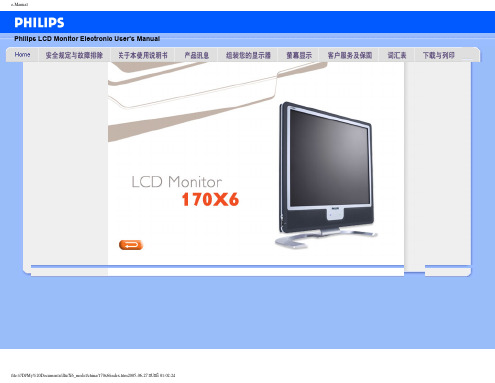
Safety and Troubleshooting Information•安全措施及维修• 安装地点• 常见问题• 故障检修• 有关规定• 其他相关信息安全和故障检修安全措施与维修警告:使用本文件规定以外的控制、调整或程序,可能导致遭受电击、触电以及/或者机械危险。
连接和使用电脑显示器时,请阅读并遵循以下说明:● 为保护显示器不受损坏,请勿过分用力按 LCD 面板。
移动显示器时,请握住两侧边框;抬起显示器时,请勿将手或手指放在 LCD 面板上。
● 如果较长时间不准备使用显示器,应拔出显示器电源插头。
● 如需用微潮的布擦试显示器,应拔出电源插头。
当电源切断时可用干布擦试屏幕,但切不可使用酒精、溶剂或含氨的液体。
● 如果遵守本手册说明时显示器仍不能正常运转,应向维修技师查询。
● 外壳应只有合格维修人员方可打开。
● 显示器应避免直接日晒,勿靠近火炉或其他热源。
● 任何可能掉入孔口或妨碍显示器各电子元件正常降温的物体皆应挪开。
● 勿阻塞机体通风口。
● 保持显示器干燥。
为防电击起见,勿将其暴露于雨中或过多湿气中。
● 放置显示器时,确信电源插头和输出口容易取用。
● 如果以拔出电源线或直流电电源线之方式关闭显示器,6 秒钟方可再插入电源线或直流电电源线以便重新正常运转。
● 为防止机身遭受电击或永久性损坏,勿将显示器暴露于雨中或过多湿气中。
● 请注意:在使用应用程序时请保持启动一个屏幕保护程序。
如果一个高对比度的图象长时间停留在屏幕上时,该图象将在你的屏幕上产生一个所谓的“殘影”或“鬼影”。
这在LCD技术固有的一些缺陷中是常见的现象。
通常在关闭显示器电源后,该殘影会逐渐消失。
值得注意的是,这种殘影症状是无法修复的,并不属于保修范围之内● 提起显示器时应特别注意 - 不要使用标志盖下面的区域来抓住或提起显示器。
在标志盖上用力可能会使它从显示器主体上脱落,从而使显示器跌落。
提起显示器时,应把一只手托在显示器框架的下面。
ComfortPanel(精智系列面板)下载参考手册

Comfort Panel (精智系列面板)下载参考手册1 简介西门子新推出了新一代的Comfort Panel(精智系列面板),较之传统面板,组态软件和下载方式都产生了一些变化,提供了更丰富且简洁的下载方式,本文将对这些下载方法进行详细描述。
注意:本文只描述对 TP900 Comfort 的下载操作,其它该系列面板的下载方法也可以参照本文。
本文中所使用的硬件和软件环境如下:(A) TP900 Comfort Panel (6AV2 124-0JC01-0AX0)(B) TIA Portal ES 工程师站HP Compaq 8000 台式机Windows XP SP3TIA Portal V11 SP2 Upd2 (STEP7 Professional V11 SP2 Upd2, WinCC Professional V11 SP2 Upd2)注意对于 Comfort Panel (精智系列面板)的组态仅需要WinCC Comfort V11 SP2 即可。
建议安装WinCC Comfort/Advanced/Professional V11 SP2,可以参考以下链接:49740133该链接中所描述的软件版本并非最新版(仅为说明不同软件类型所能支持的设备),如需订购请咨询经销商以获得最新版本。
2 MPI 方式下载2.1 下载要求1. 计算机安装有西门子相关 CP 卡(通信板卡),下表列出了可使用的 CPs :序号CP1 CP55122 CP56113 CP5611 A24 CP56135 CP5613 A26 CP5613 FO7 CP56148 CP5614 A29 CP5614 FO10 CP562111 CP562312 CP562413 CP571114 PC Adapter表1关于http:/2. M 3. 相注意2.2 1. TP 图 1TP90板。
于各 CPs 的安//support.auto PI 电缆或 Pr 相应的参数配置:本文档将以下载设置P900 Comfort00 上电后,进装指导,产品omation.sieme ofibus 电缆及置正确。
通利智能产品手册

灯光控制
黑底智能开关1键
黑底智能开关2键
黑底智能开关3键
主要功能: 1、轻触式开关按键 2、无线遥控 3、断电记忆 4、蓝色背光工作状态指示 5、大功率设计
睿享系列
六键情景双层窗帘开关 主要功能: 1、具备轻触式开关按键, 可通过轻触开关控制所辖 窗户设备开启状态。 2、 可通过多动能无线遥控器 及移动智能主机遥控窗户 开、关。 3、断电保护、 大功率设计。
睿炫系列
睿炫无线智能开关1键
睿炫无线智能开关2键
睿炫无线智能开关3键
主要功能: 全玻璃面板,触摸式按键带背光灯全数字无线双向通讯网络,无线遥控,操作结果可以反馈到控制器专利 电源技术,既适应单线制接法,又适应双线制接法(需布零线)国家标准设计,直接替换86式开关,适应 节能灯、日光灯、白炽灯等各类灯具。
睿月系列
睿月无线智能调光1键
睿月无线智能调光2键
主要功能: 全玻璃面板,触摸式按键带背光灯全数字无线双向通讯网络,无线遥控,操作结果可以反馈到控制器专利 电源技术,既适应单线制接法,又适应双线制接法(需布零线)国家标准设计,直接替换86式开关,适 应节能灯、日光灯、白炽灯等各类灯具。
睿月系列
睿月无线智能LED开关1键
睿钻无线智能LED开关3键
主要功能: 全玻璃面板,触摸式按键带背光灯全数字无线双向通讯网络,无线遥控,操作结果可以反馈到控制器专利 电源技术,既适应单线制接法,又适应双线制接法(需布零线)国家标准设计,直接替换86式开关,适应 节能灯、日光灯、白炽灯等各类灯具。
炫动系列
炫动无线智能开关1键
炫动无线智能开关2键
炫动无线智能LED开关2键
炫动无线智能LED开关3键
Hale Waihona Puke 主要功能: 1、轻触式开关按键 2、无线遥控 3、断电记忆 4、蓝色背光工作状态指示 5、大功率设计
智焕S 4(8)按键面板说明书

产品概述Overview智焕S/4(8)按键面板 欧标(见图1-2)设有机械按键,支持多种按键控制类型。
按键标签,面板材及颜色可定制。
iFlex Series 4(8) Buttons Smart Panel with Metal Frame EU (See Figure 1 - 2) is a multi-function control panel. Mechanical control buttons and multiple button control types are available. Button labels, plate material and color are custom-izable.功能说明Functions■ Button work modes: Left & right button combined mode or independent button mode;■ LED indicator is available for each button.■Supports multiple control modes: Switch Control, Dimming, Shutter Control, Flexible Control, Scene Control, Sequence Control, Percent-age Control, Threshold Control, Combination Control, String (14bytes) Controller, Button Lock, Button Trigger.■ Push the top left corner and the lower right corner button ( Button A1 and A4 for M/P02.2-48, Button A1 and A8 for M/P04.2-48) simultane-ously for 2 seconds, then the panel will enter programming mode. ■ Users can customize button label . ■Selectable plate and frame.■ 按键模式:按键左右组合或独立按键模式 ■ 每按键均有LED 指示灯■支持多种按键控制类型:开关控制、调光控制、窗帘控制、灵活控制、场景控制、序列控制、百分比控制、阀值控制、组合控制、字符串控制(14字节)、按键锁定、按键触发。
Alpha Announce 控制面板说明书

USER MANUAL (V1.0)Alpha Announce Control panelAlpha Announce Extension panelPublic Address and General Alarm SystemCONTENTS1. CONTENTS OF DELIVERY (3)2. GENERAL (4)3. MODELS (5)4. FRONT PANEL (6)4.1. FRONT PANEL OF ALPHA ANNOUNCE CONTROL PANEL (6)5. REAR PANEL OF ALPHA ANNOUNCE CONTROL PANEL (9)6. CONFIGURATION (13)7. SETUP (14)7.1. CABLING AND CONNECTION (14)7.2. ADDRESS AND BACKLIGHT POWER SETTING (15)7.3. CTLR OUTPUT (15)8. TECHNICAL SPECIFICATIONS (17)1.CONTENTS OF DELIVERYThe delivery of Paging/ Console contains:∙Paging/Control Console equipped with needed modules∙Windscreen for the microphone capsule∙1 pcs. RJ‐45 connecting Cable 2,5 m with EMI suppressing ferrite∙Removable 2‐pin terminal block connector for external dimmer voltage input ∙Removable 3‐pin terminal block connector for a relay output∙Printed copy of User Manual and User GuideAlpha Announce Control panel is a part of Alpha Announce Digital Public Address and General Alarm System. Control panel is used to make announcements and control alarm messages. If system monitoring is activated Control panel is used to indicate and clear system faults aswell.The main features of Alpha Announce Control panel are:∙Gooseneck microphone∙System error indication∙8 freely programmable push buttons for group or alarm selection∙Alarm buttons protected against accidental use∙Dimmable backlight∙External dimmer input∙Local speaker mute contact∙Fed from central rack∙4 button extension panel option∙Engraved buttons∙Cut out dimension 142*142 mm∙Front dimension 160*180 mm∙Up to 16 Control panels per systemAlpha Announce Extension panel is used to extend the number of programmable push buttons for Alpha Announce Control panel. With Extension panel the total number of push buttons controlled by one Control panel is 16.∙Alpha Announce Control panel∙Alpha Announce Extension panelo The color of buttons is customizable to match the group and/or alarm selections4.FRONT PANEL4.1.Front panel of Alpha Announce Control panelPUSH TO TALK –buttonPAGING to selected zones can be done by holding this button.Button can also be configured to operate in toggle‐mode.Button is blinking during prefix and message.GROUP 1 –buttonGroup 1 paging zone selection and deselection.Increase of backlight brightness of buttons when pushed over 2 seconds.GROUP 2 –buttonGroup 2 paging zone selection and deselection.Decrease of backlight brightness of buttons when pushed over 2 seconds.GROUP 3 and 4 –buttonGroup 3 and 4 paging zone selection and deselection.GENERAL ALARM –buttonPush over 2 seconds to activate defined prerecorded GENERAL ALARM –message.FIRE ALARM –buttonPush over 2 seconds to activate defined prerecorded FIRE ALARM –message.ALL CALL –buttonALL CALL paging zone selection and deselection.STATUS/RESET –buttonShort push clears all selected zones.Pushing over 2 seconds during message repetition ends the message.Pushing over 2 seconds clears active faults.FAULT‐ indication (lit up) is active, if any fault has been detected in the system.Note 1. that this is the default factory configuration. The functions for the buttons can be configured.Note 2. Faults are indicated only if monitoring is activated.4.2 Front panel of Alpha Announce Extension panelExternal panel can be equipped with both green and red buttons.Button functions are configured with PC software in Control paneldialog.5. REAR PANEL OF ALPHA ANNOUNCE CONTROL PANELCTRLOUTPU TDry contact output for System fault remote control or local speaker mute control.AUXINAux audio input, 3.5 mm stereo plugVOLUMEAUX MICAux audio and microphone level settingsSPARE-BUSMAIN-BUSRJ ‐45 system bus connector to connect paging console to Alpha Announce system.Dip switch to set the address (1‐4) and to select the power supply for button backlight (5 and 6).Connector for external power supply for backlight (24 VDC)Type plate on the bottom of the console6.OPERATION INSTRUCTIONSPower‐onAfter power‐on, the STATUS/RESET‐button will lit up and the console starts establishing connection to the main unit. Light goes off when connection is established and other buttons start working.If there is active fault in system the button will lit up immediately again.Making announcementPaging zones are selected with zone buttons (usually green). Selected zones are lit up. Selection can be removed by pressing selected zone button again, or removing all selections at once by pressing reset briefly.When zones are selected, paging is started from PUSH TO TALK‐button by keeping it pressed1. During prefix, the PUSH TO TALK‐button is blinking.2. When PUSH TO TALK‐button is lit up, microphone is open.Speak to microphone from a distance of 10‐20 centimeters.3. Paging is ended by releasing PUSH TO TALK‐button.Activating pre‐recorded emergency messagePre‐recorded emergency messages are started by holding message button (usually red) until the light of the button goes off (2‐3 seconds).The PUSH TO TALK‐button will blink to indicate the on‐going message.The message will keep playing repeatedly.During the emergency message you can make announcement by simply pressing and holding the PUSH TO TALK‐button. After the announcement, release the PUSH TO TALK‐button and the emergency message will continue to play. Note, that the zone must be defined in order to function.To stop the message from playing hold the RESET‐button for 2‐3 seconds.Setting the backlight for the buttonsThe brightness of backlight for the buttons can be adjusted from the upper‐left button and the button below it.To increase the brightness hold the upper button until the desired strength is achieved.It will take about 2 seconds for the button to start increasing the brightness.To decrease the brightness hold the button below until the desired strength is achieved.The backlight is reset after power‐on.Note that when using external backlight power supply the brightness of backlight must be set to maximum.Clearing system monitoring faultsWhen the system has detected a fault and it’s active, the light of the Reset‐button is on.If you want to clear all the faults in system, simply hold the Reset‐button until the light of the button goes off (2‐3 seconds). This can only be done when no paging is active.The light of the Reset‐button goes off to indicate cleared faults.7.CONFIGURATIONSystem configuration can be done with PC using Alpha announce software in access level 3. Only system manager (skilled and trained person) is allowed to do modifications to the system.Parameters to be defined for consoles are:∙Name of the console∙Address 1 (15)∙Priority 1 (15)∙Chime Selection from messages available∙Model combination∙Bus System Bus/Local Bus∙PUSH TO TALK‐btn mode Push‐Button/Toggle∙Monitoring Monitoring on/off∙Function buttons can be configured to operate as:o Zone selectiono Message, singleo Message, continuous (Alarm messages)o Aux audio pagingo Control output, toggleo Control output, pulseo Preset callo Call‐off control8. SETUP8.1.Cabling and ConnectionConsoles can be connected to system using CAT5, CAT6 or CAT7 category cabling. Dedicatednetwork is recommended, but building general data cabling can be used also. Note! be sure not to use cables in use for Ethernet or Intranet.Network structure for Alpha Announce System Bus is bus ‐cabling from device to device, but star ‐cabling structure works in normal case very well, unless cable total length does not exceed 1200m.In normal installation System Bus feeds all needed power voltages to the unit; no external Power Supply is needed. Anyhow, if many units with remarkably long cables are to be used, voltage drop measured from the end of the cable should be noticed and examined.1 2 3 4 5 6 7 81 Audio +P2 2 Audio -P2 3 Audio GNDP3 4 Digital GND P1 5 Digital +12VDCP1 6 Audio +24VDCP3 7 Data (A)P4 8 Data (B)P48.2. Address and backlight power settingEach Console has its own binary addresses. Address must be set before power ‐up with the DIL ‐switch in rear panel.DIL ‐switch at ON positionADDRESS 1 2 3 41 X2 X3 X X4 X 5X X6 XX7 X X X 8 X 9 X X 10 X X 11 X X X 12 X X 13 X XX 14 X X X 15 X X X XBacklight for the buttons can be powered from internal or external 24VDC power supply. Power supply selection is made with dip switches 5 and 6.Power supply source for backlight5 6 Internal xExternal x Both x x8.3.CTLR OutputConsole is equipped with relay dry contact output control. It can be used for:General system monitoring control. In monitored system Console supervises masterSystem Unit. If it recognizes a fault in the unit or in the transmission path to console, it gives general “System Fault” indication and activates the relay control. Control is to be used in VAC, monitoring room etc. to indicate “fatal error”, of the system.Control is recommended to connect between NC and COM to supervise the control cable itself.Local speaker muting control. Speaker(s) near the Paging/Control Console are muted during paging to prevent the acoustical feedback form speaker to the microphone.9.TECHNICAL SPECIFICATIONSCompliance with following standards: CEEN 60849:1998EN 54‐16:2008ISO7240‐16:2007EN 60945:2002 ∙Frequency response (‐3 dB) 200‐ 17 000 Hz (mic)50 ‐17 000 Hz (aux)∙THD+N 1 kHz < 0,1 %∙Connectors typeo System Bus RJ‐45o Redundant Bus RJ‐45o Aux audio 3.5 mm stereo plugo Ext. control 3pin removable screw terminal, 0,75 mm2 wire ∙Operation temperature ‐15 …+50 ºC∙Operation humidity 20 …90% RHnon‐condensing。
INTELLIGENTELECT...

Intelligent Electronic EnclosureThermal Management Systems智能化一体式空调系统OPERATION AND INSTALLATION MANUAL操作和安装手册*** IMPORTANT ***Please read this manual. Follow the instructions for safe and satisfactory installation and operation of this system. Keep this manual for future reference. Some information may not apply to all systems.提示:请仔细阅读此手册,按照本系统操作说明安装和使用该系统。
请保留此手册,以便将来参考。
某些内容可能并不适用于全部系统。
TABLE OF CONTENTS 目录1.Introduction 介绍Page3 2.BASIC OPERATION 基本原理Page3 Figure 1: Flow Diagram 图1:工作原理图Page3 3.Unpacking Inspection 开箱检查Page4 4.Pre-Installation Test 安装前检测Page5 5.Preparing the Enclosure 空调的安装Page6 6.Operating the System 使用方法Page7 7.Programming the Controller 控制程序设置Page8 8.Alarm Operation 警报处理Page13 9.Maintenance 空调维护Page13 10.Trouble Shooting 故障分析Page15 TROUBLE SHOOTING CHECK LIST故障排除表Page16 11.Schematic Wiring Diagram 空调电路图Page17 12.Warranty 保修Page18 The scope of disclaimer 免责范围Page181.INTRODUCTION: 介绍Rimedyne ’s Thermal Management System, TMS, is designed to cool, dehumidify or heat the internal environment of modern electrical enclosures. Rimedyne offers efficient and aesthetically appealing packages that can be mounted on top or on the side of your enclosure. Our closed-loop circulation design protects your equipment from air-borne dust and contaminants which may hinder equipment operations, causing unnecessary down time. Rimedyne is able to provide cooling capacities from 1000 to 20,000 BTU per hour - a wide range of cooling systems to satisfy many of your conditioning needs.齐力公司的空调可以对现代化电子设备箱的内部环境实现冷却、除湿、加热等功能控制。
菲利普17英寸真实平面XGA显示器107S67用户手册说明书

Philips17"real flatXGA107S67digitalized CRT, valueand lead-free designWith first-ever one-chip Digital Deflection CPU for superb display, the exclusive HighBright Hot Key for instant brightness enhancement, ideal screen size and lead-free design,the 107S6 delivers an unbeatable mix of performance and value.Outstanding front of screen performance•Philips breakthrough advanced Digital Deflection CPU•High Bright Hot Key instantly adjusts brightness levels•XGA 1024x768 resolution for sharper display•Easy-on-the-eyes high-bright, high-contrast tube•Real flat CRT for natural, distortion and glare-free display•sRGB ensures color matching between display and printoutsGreat convenience•Compatibility with PC and Mac platformsGreen design•Lead-free design safeguards our environment•Lower power consumption than the industry average•MPRII ensures safety by limiting electromagnetic radiation•Environmentally responsible Energy Star partner•For your safety: Aerospace composite fire retardant caseHighlightsDigital Deflection CPUAn exclusive Philips innovation -- the world's first one-chip CRT solution -- combines the deflection and the Microcontroller in a single chip to process and control input sync digitally. This innovative technology prevents electronic noise that can harm display quality, reduces display jitter and improves geometry for better front of screen performance.High Bright Hot KeyA feature that delivers instant brightness adjustment to the ideal level for viewing text, Internet, game or multimedia applications, providing comfortable viewing and an enhanced experience for each type of application.XGA, 1024 x 768 resolutionFor graphics monitors, the screen resolution signifies the number of dots (pixels) on the entire screen. For example, a 1024-by-768 pixel screen is capable of displaying 1024 distinct dots on each of 768 lines, or about 786 thousand pixels. XGA provides resolutions of 640 by 480 or 1024 by 768 pixels.High-bright-high-contrast tubeA CRT tube designed to increase displaybrightness and contrast by increasing the CRTray gun's beam current.Real flat CRT displayPhilips advanced flat CRT technology reducesglare and reflection more efficiently than aconventional CRT. The special high-bright,high-contrast shadow mask helps maintainsharper focus and eliminates 'color blooming'compared to standard tubes. It displays imageson a monitor that look like images on paper:Viewing the image is more comfortable.Straight lines are straight. Finding a reflection-free viewing position is much easier. This addsup to reduced eyestrain for a comfortableviewing experience.sRGB readysRGB is an industry standard that ensures thebest possible match between the colorsdisplayed on your screen and those in yourprintouts.Two-platform compatibilityThe ability to work with a variety of platforms;Philips monitors are compatible to connectwith PC by employing a VGA connection andconnect with Macintosh.Lead-freeLead-free display products are designed andproduced in compliance with strict EuropeanCommunity directives on Restriction ofHazardous Substances (RoHS) standards thatrestrict lead and other toxic substances thatcan harm the environment.Energy efficiencyReduction of the electrical power required tooperate a device to achieve real savings.MPRII compliantThe world standard setting stringent levels forelectromagnetic radiation emitted bymonitors.Energy Star partnerA manufacturer in compliance with powerconservation requirements set forth by theEnvironmental Protection Agency of the U.S.government.Flame retardant cabinetPC/ABS plastic composite is the industry's bestand toughest flame-retardant casing material;and is a space-age compound deployed in theaerospace and automotive industries as well asin fire detectors that is compliant with moststringent fire safety standards.Issue date 2022-05-11 Version: 3.0.412 NC: 8639 000 15595 EAN: 87 10895 85346 0© 2022 Koninklijke Philips N.V.All Rights reserved.Specifications are subject to change without notice. Trademarks are the property of Koninklijke Philips N.V. or their respective owners.SpecificationsPicture/Display•Display screen type: Real Flat picture tube •Panel Size: 17"/ 41 cm•Phosphor: P22•Recommended display area(mm): 306 x 230 mm •Recommended Display Area(inch): 12" x 9"•Dot pitch: 0.25 mm•Dot Pitch (horizontal): 0.21 mm•White Chromaticity, 6500K: x = 0.313 / y = 0.329•White Chromaticity, 9300K: x = 0.283 / y = 0.297•Maximum Resolution: 1280 x 1024 @ 60 Hz •Optimum resolution: 1024 x 768 @ 85 Hz •Factory Preset Modes: 8 modes•Factory Preset Mode: 640 x 480 @ 60 Hz, 640 x 480 @ 85Hz, 720 x 400 @ 70 Hz, 800 x 600 @ 75 Hz, 800 x 600 @ 85 Hz, 1024 x 768 @ 75 Hz, 1024 x 768 @ 85 Hz, 1280 x 1024 @ 60 Hz •Factory Preload Modes: 14 modes•Video Dot Rate: 120 MHz•Horizontal Scanning Frequency: 30 - 71 kHz •Vertical Scanning Frequency: 50 - 160 Hz •Recommended Refresh Rate: 85 Hz•Screen enhancement: Anti-glare Polarizer, Anti-Reflection, Anti-Static, High Brightness, High Contrast•Digital deflection•sRGB•GTFConnectivity•Cables: D-sub Video Cable, Power Cord •Sync input impedance: 4.7k ohm•Video input impedance: 75 ohm•Video input signal levels: 0.7 Vpp•Sync Input: Separate Sync•Video Sync Polarities: Positive and Negative •Cable Connection: AC Power in Convenience•User convenience: Menu Languages, On-screen Display•Monitor Controls: Bright Direct Access, Contrast Direct Access, High Bright Hotkey, Menu, Power On/Off•OSD Languages: English, French, German, Italian, Spanish, Portuguese, Korean, Simplified Chinese •Plug & Play Compatibility: DDC 2B, Windows 98/ ME/2000/XP•Regulatory approvals: CE Mark, FCC-B, UL, CSA, MPR-II, Low Emission, NUTEK, Energy Star, SEMKO, TÜV/GS, TÜV Ergo, FDA, EZU, GOST, MEEI, PCBC, CCC, BSMI, E2000•Swivel:+/-90°•Tilt: -5° to 13°Accessories•Included accessories: AC Power Cord •Optional accessories: Multi-media base•User ManualDimensions•Dimensions (with base) (W x H x D):397 x 383 x 424 mm•Temperature range (operation): 0°C to 40°C •Temperature range (storage): -25°C to 65°C •Weight:15 kgPower•Complies with: Energy Star, NUTEK, E2000•Consumption(On mode): 68 W (Typical)•Consumption (Off Mode): 1 W•Power LED indicator: Off - Flashing Green, Operation - green•Power supply: Built-in。
- 1、下载文档前请自行甄别文档内容的完整性,平台不提供额外的编辑、内容补充、找答案等附加服务。
- 2、"仅部分预览"的文档,不可在线预览部分如存在完整性等问题,可反馈申请退款(可完整预览的文档不适用该条件!)。
- 3、如文档侵犯您的权益,请联系客服反馈,我们会尽快为您处理(人工客服工作时间:9:00-18:30)。
6 OS 更新...........................................................39
I CS LS TS
Page 3-41
1 简介
西门子新推出了新一代的 Comfort Panel(精智系列面板),较之传统面板,组态软件 和下载方式都产生了一些变化,提供了更丰富且简洁的下载方式,本文将对这些下载方法进 行详细描述。 注意:本文只描述对 TP900 Comfort 的下载操作,其它该系列面板的下载方法也可以参照本 文。 本文中所使用的硬件和软件环境如下: (A) TP900 Comfort Panel (6AV2 124-0JC01-0AX0) (B) TIA Portal ES 工程师站 HP Compaq 8000 台式机 Windows XP SP3 TIA Portal V11 SP2 Upd2 (STEP7 Professional V11 SP2 Upd2, WinCC Professional V11 SP2 Upd2) 注意 对于 Comfort Panel (精智系列面板)的组态仅需要 WinCC Comfort V11 SP2 即可。 建议安装 WinCC Comfort/Advanced/Professional V11 SP2,可以参考以下链接: /WW/view/en/49740133 该链接中所描述的软件版本并非最新版(仅为说明不同软件类型所能支持的设备),如需订 购请咨询经销商以获得最新版本。
I CS LS TS
Page 6-41
图3 在“ Channel ”选项单中进行传送设置: 勾选“ Enable Transfer ”选项使能对操作面板的传送。 勾选“ Remote Control ”选项使能自动切换传输模式功能。(注意:调试结束后应 当取消“ Remote Control ”,以防止不经意的项目传送导致面板中的运行系统被 终止。) 选择“ MPI ”。 单击“ Properties ”按钮进行参数设置。
I CS LS TS
Page 4-41
2 MPI 方式下载
2.1 下载要求 1. 计算机安装有西门子相关 CP 卡(通信板卡),下表列出了可使用的 CPs :
序号 1 2 3 4 5 6 7 8 9 10 11 12 13 14 CP5512 CP5611 CP5611 A2 CP5613 CP5613 A2 CP5613 FO CP5614 CP5614 A2 CP5614 FO CP5621 CP5623 CP5624 CP5711 PC Adapter CP
图 12
I CS LS TS Page 11-41
如图 12 ,在本例中选择 PG/PC 接口的类型“MPI”,PG/PC 接口“ PC Adapter ”,选择 完成后,软件将以该接口对设备进行扫描,如参数设置及硬件连接正确,将在数秒钟后扫描 结束,此时“下载”按钮被使能,单击该按钮进行项目下载,下载预览窗口将会自动弹出。 注意:如果 PC Adapter 未被计算机正确识别,此时在 PG/PC 接口的类型中将无法选择 MPI ,此时请检查 PA Adapter 的硬件连接及驱动安装。
I CS LS TS
Page 13-41
图 16 在“ Channel ”选项单中进行传送设置: 勾选“ Enable Transfer ”选项使能对操作面板的传送。 勾选“ Remote Control ”选项使能自动切换传输模式功能。(注意:调试结束后应 当取消“ Remote Control ”,以防止不经意的项目传送导致面板中的运行系统被 终止。) 选择“ PROFIBUS ”。 单击“ Properties ”按钮进行参数设置。
4 以太网及 PN/IE 方式下载...........................................20
4.1 下载要求 ................................................................................... 20 4.2 下载设置 .................................................................................................................... 21
3 Profibus 方式下载.................................................12
3.1 下载要求 .................................................................................................................... 12 3.2 下载设置 .................................................................................................................... 12
Comfort Panel (精智系列面板)下载参考手册
Download Manual for Comfort Panel User Guide Edition (2012 年 12 月)
摘 要 介绍了如何在 WinCC V11(TIA Portal V11) 中通过不同方式将已组态的 Comfort Panel (精智系列面板)项目下载至 Comfort Panel (精智系列面板)中。 关键词 WinCC,博途,精智系列面板,下载 Key Words WinCC,TIA Portal,Comfort Panel,Download
I CS LS TS
Page 10-41
图 11
在项目树中选中设备“TP900 Comfort”,点击工具栏中下载图标
或点击菜单“在线 >
下载到设备”。当第一次下载项目到操作面板时,“扩展的下载到设备”对话框会自动弹 出,在该对话框中选择协议、接口或项目的目标路径。如图 12 。注意:该对话框在之后的 下载中将不会再次弹出,下载会自动选择上次的参数设定进行。如果希望更改下载参数设 定,则可以通过单击菜单“在线 > 扩展的下载到设备”来打开对话框以进行重新设定。
图8 勾选 PG/PC is the only master on the bus ,Address 指定为 0 (注意:该地址也可以是其 它值,但不能与网络中其它设备的地址冲突,因为该地址必须唯一。),指定传输率为 187.5 kbps ,此处传输率的设置必须与面板中指定的传输率一致,如图 8 。 3. TIA 博途中设备设置:
图 13 下载之前,软件将会对项目进行编译,只有编译无错后才可进行下载,如发现编译错误请将 错误排除后再次进行下载操作。如图 13 所示,可选择是否覆盖 HMI 设备的现有用户管理数 据及配方数据,然后单击“下载”按钮来完成操作面板的项目下载。
3 Profibus 方式下载
3.1 下载要求 下载要求请参考 2.1。 注意:本文档将以 CP5711 为例进行 Profibus 方式的下载说明。 3.2 下载设置 1. TP900 Comfort 设置:
I CS LS TS
Page 9-41
图9 在网络视图中选中 TP900 Comfort ,在属性窗口中选中 MPI/DP 接口(x2),选择接口类型 “MPI”,地址“1”,最高地址“31”(与屏中设置一致),然后点击添加新子网并选中 MPI 网络连线,如下图:
图 10
确认最高 MPI 地址与传输率与屏中设置一致。 4. TIA 博途中下载设置:
2.1 下载要求 ...................................................................................................................... 5 2.2 下载设置 ...................................................................................................................... 5
图4 参数设置: 如果有其它主站连接到总线(例如其它操作面板),那么取消“ Panel is the only master on the bus ”选项。 地址,本例输入操作面板地址为 1 。 传输率,本例输入操作面板波特率为 187.5 kbits\s 。
Page 7-41
I CS LS TS
I CS LS TS
Page 12-41
图 14 TP900 上电后,进入 Widows CE 操作系统,将自动显示 Loader。单击“ Control Panel ” 按钮打开控制面板。
图 15 在“ Control Panel ”中双击“ Transfer ”打开 Transfer Setting 对话框。
表1 关于各 CPs 的安装指导,产品信息等细节,可以从西门子工业在线支持下载。 /WW/view/en/10805878/130000 2. MPI 电缆或 Profibus 电缆及 DP 总线连接器。 3. 相应的参数配置正确。 注意:本文档将以 PC Adapter USB 适配器为例进行说明。 2.2 下载设置 1. TP900 Comfort 设置:
5 USB 方式下载......................................................33
5.1 下载要求 .................................................................................................................... 33 5.2 下载设置 .................................................................................................................... 35
