京瓷TASKalfa3050ci3550ci4550ci5550ci零件手册
京瓷维修手册
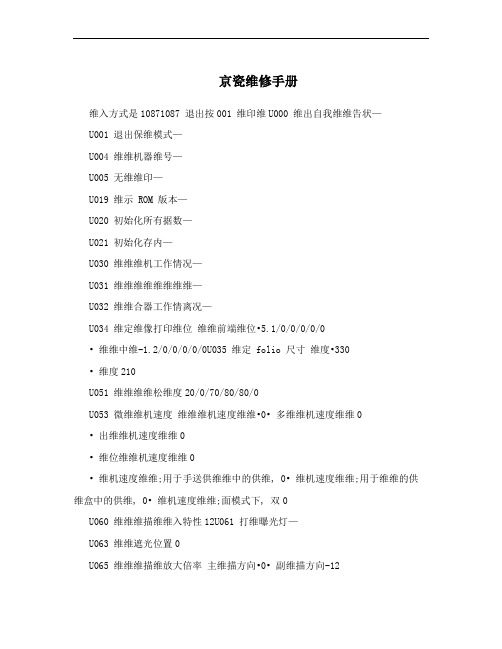
京瓷维修手册维入方式是10871087 退出按001 维印维U000 维出自我维维告状—U001 退出保维模式—U004 维维机器维号—U005 无维维印—U019 维示 ROM 版本—U020 初始化所有据数—U021 初始化存内—U030 维维维机工作情况—U031 维维维维维维维维—U032 维维合器工作情离况—U034 维定维像打印维位维维前端维位•5.1/0/0/0/0/0• 维维中维-1.2/0/0/0/0/0U035 维定 folio 尺寸维度•330• 维度210U051 维维维维松维度20/0/70/80/80/0U053 微维维机速度维维维机速度维维•0• 多维维机速度维维0• 出维维机速度维维0• 维位维维机速度维维0• 维机速度维维;用于手送供维维中的供维, 0• 维机速度维维;用于维维的供维盒中的供维, 0• 维机速度维维;面模式下, 双0U060 维维维描维维入特性12U061 打维曝光灯—U063 维维遮光位置0U065 维维维描维放大倍率主维描方向•0• 副维描方向-12U066 维维前端维位以维描稿台璃上的原稿玻10U067 维维中维以维描稿台璃上的原稿玻0U068 维维送稿器中原稿的维描位置0U070 维维送稿器放大倍率0 U071 维维送稿器维描维位维维前端维位•0• 维维后端维位0U072 维维送稿器中维0U073 维维维描维工作情况—U074 维维送稿器维入亮度1U087 打维,维维送稿器维描位置维维模式35U088 维定维入维波器;莫维维维少模式, 维条减U089 维出 MIP-PG 维案—U091 维维遮光情况—U092 自维维维维描维—U093 维定曝光维度等维文字,文字和维片,维片模式•0/0/0U099 维维原稿尺寸维维—U100 维定主充维高维维控制维维•极135• 维印维隔60• 维印量数50• 校正量数10U101 维定其高维维影偏维维维维率它•27• 维影偏维维维占空45• 维印控制维维;维大尺寸, 168• 维印控制维维;维小尺寸, 179• 维印充维维出维维定维38• 维印充维维出维定维启34• 分控制维维离1• 分充维维出维定维离启33• 分充维维出维维定维离43U110 维维,除感光鼓维清数—U130 墨粉入模式装—U144 维定墨粉入操作装0U158 维维,除维影维清数—U161 维定定影控制度初维维定的定影度温•温140• 二次维定的定影度温160• 维印操作度温1 170• 维印操作度温2 180• 用于定影控制的维维数5• 用于定影控制的维维;厚维, 数20U162 强制维定定影—U163 重维定影故障的据数—U167 维维,除定影维清数—U199 维维定影度温—U200 打维所有 LED —U202 维定 KMAS 主维维系维—U203 维操作送稿器独—U204 维定是否有维匙维或维匙维器维数卡数U207 维维操作面板维—U243 维维送稿器维机和维磁维的工作情况—U244 维维送稿器各维维—U250 维定保维周期150000U251 维维,除保维维清数0U252 维定地域日本U253 在维、维维之维维行切维双数A3U254 维,维自维维功能维启U255 维定自维除维维清90U258 维维到墨粉用维~切维维印操作维维模式尽U260 改维维印维定维出维后数U265 维定地域维格0U332 维定尺寸维维系数1.0U342 维定出维限制维U345 维定保维到期指示维—U402 维维维像打印的维留维维维装—U403 维维稿台璃上的原稿维描维留维维维玻装—U404 维维送稿器中的原稿维描维留维维维装—U407 维维存维像打印前端维位内—U901 维维,除各供维位置的维印维清数—U903 维维,除维维维维清卡数—U904 维维,除故障维示维清数—U905 维维,除送稿器维清数—U908 维维维维数—U910 除覆盖率据清数—U911 维维,除各维维维尺寸的维印维清数—U927 除清维器数—维维维入维始随数意修改维器30363036---------908-----维入工模式厂维入按维维维入子菜维启维入想修改的维按维维维维你数启确维维机重30653065--908------启即可成功修改维入维修模式在维印界面按维入维修模式维入出维维点黑然后改成数就可10871087 908 0以了然后按到再维入维印建回到维印界面C 000 001U928 维维,除机器维维维维清运数—U990 维维,除曝光亮起维维清灯—U991 维维维描维维数—U993 维出 VTC-PG 维案—KM-1620自维功能断KM-1620配维自维功能。
复印机配件
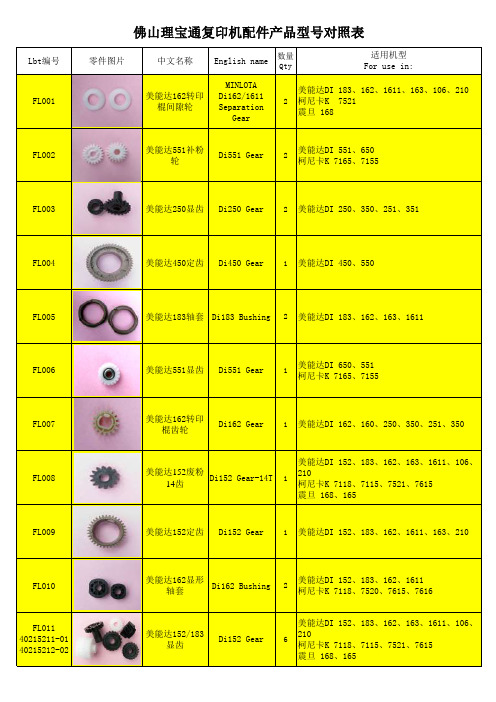
Lbt编号零件图片中文名称English name 数量QtyFL001美能达162转印棍间隙轮MINLOTADi162/1611SeparationGear2FL002美能达551补粉轮Di551 Gear2FL003美能达250显齿Di250 Gear2 FL004美能达450定齿Di450 Gear1 FL005美能达183轴套Di183 Bushing2 FL006美能达551显齿Di551 Gear1FL007美能达162转印棍齿轮Di162 Gear1FL008美能达152废粉14齿Di152 Gear-14T1FL009美能达152定齿Di152 Gear1FL010美能达162显形轴套Di162 Bushing2FL011 40215211-01 40215212-02美能达152/183显齿Di152 Gear6佛山理宝通复印机配件产品型FL012美能达152/162间隙轮Di152 Gear2FL013美能达152/162工字齿Di152 Gear2FL014柯尼卡7171显齿KONICAK7171/7255Gear6FL015柯尼卡7020搓纸轮齿轮K7020Gear;PaperFeed Roller1FL016柯尼卡7135过桥轮K7135 Gear1FL017东芝169轴套TOSHIBAE168/169 Bushing2FL018东芝5570显齿E5570 Gear7FL0196LA55018000东芝168/258定齿E168 Gear1FL020理光1015转印棍齿轮RICOHAF1015/1113Gear2FL021理光1025定齿AF1025 Gear1 FL022B039-3062/3245/3060理光1015显齿AF1015Developer Gear5FL023理光1015下棍轴套AF1015Bushing;LowerRoller2FL024夏普鼓驱动齿轮(数码机通用)SHARPAR160/275 Gear1FL025夏普275显齿AR275 Gear5 FL026NGERH0090QSZ1夏普275定形驱动轮AR275 Gear1FL027NFERH0019QSZ1夏普158定形驱动过桥轮AR158 Gear1FL028NGERH0056QSZZ 夏普160定形驱动轮AR160 Gear1FL029 NGERH09578夏普161定形轴套AR161 Bushing2FL030NGERH0540FC23夏普160/1818定齿AR160 Gear1FL031佳能5000废粉齿轮CANONIR5000/6030Gear2FL032佳能1600定齿IR1600 Gear1FL033佳能1600定形轴套IR1600 Bushing2FL034京瓷1635定齿KYOCERA KM1635Gear1FL035京瓷1635定形轴套KM1635 Bushing2FL036松下1810轴套PANASONICDP1810 Bushing2FL037施乐315定齿XEROX X315/415Gear1FL038美能达162/183/显齿套MINLOTA Di162Gear2FL039美能达250/350带轴承间隙轮BH250 Gear2FL040美能达551显齿套Di551 Gear5FL041美能达BH250/350转印间隙轮BH250 Gear2FL042东芝163间隙轮TOSHIBA E163Gear2FL043佳能IR1600间隙轮CANON IR1600Gear2FL044京瓷K M4530/5530主电机齿KYOCERA KM4530Gear1FL045京瓷KM4530/5530驱动齿轮KYOCERA KM4531Gear1FL046京瓷K M45830/5530过桥齿轮KYOCERA KM4532Gear1FL047佳能IR5000清洁齿轮CANON IR5000Gear1FL048美能达D I551/650显影轴套MINLOTA Di551Gear6轴3棉FL049美能达D I450/550主电机齿MINLOTA Di450Gear1FL050I R3300搓纸轮IR3300Pickup Roller1FL051I R2016搓纸轮IR2016Pickup Roller1FL052理光1045搓纸轮AF1045Pickup Roller3FL053理光1075搓纸轮AF1075Pickup Roller3FL054DI162加强补粉齿DI162 Gear1FL055DI162加强显影轴套Di162 Bushing6FL056A F1015套鼓齿AF1015 Cam1 FL057A F1015废粉齿AF1015 Gear1FL058A F1027显齿AF1027 Developer Gear5FL059A F200显齿AF200 Developer Gear5FL060东芝E163工字轮E163 Gear1 FL061A R350废粉齿AR350 Gear2FL062A R350排纸轮AR350Roller;Paper4FL063I R5800定齿IR5800 Gear1 FL064I R5800显齿IR5800 Gear1FL065松下DP1820显齿DP1820 Developer Gear2FL066A F1075废粉齿轮Af1075 Gear2 FL067I R8500过桥齿轮IR8500 Gear1FZ001美能达450分离爪Stripper5FZ002美能达152分离爪Stripper4FZ003松下1820分离爪Stripper5FZ004松下1510分离爪PANASONICDP1510 Stripper5FZ005施乐315分离爪Stripper4 FZ006理光1015分离爪Stripper5FZ007夏普275上分离爪Stripper4FZ008夏普160上分离爪Stripper4FZ009夏普下分离爪(数码机通用)Stripper4FZ010佳能1600分离爪Stripper5 FZ011京瓷1620分离爪Stripper5 FZ012东芝163分离爪Stripper5 FZ013东芝169分离爪Stripper6FZ014夏普AR350上分离爪Stripper4FZ015夏普AR350下分离爪Stripper4FQ001美能达152分离爪弹簧StripperSpring10FQ002美能达551分离爪弹簧StripperSpring10FQ003美能达152侧密封挡粉片Mixing Vanes2FQ004美能达162转印支架SeparationUnit2FQ005美能达152转印支架SeparationUnit2FQ006美能达250转印棍支架SeparationUnit2FQ007 AA06-6637AF 理光1015分离爪弹簧StripperSpring10FQ008美能达BH250/350转印支架SeparationUnit2FQ009理光1015刮板AF1015 Scraper1 FQ010佳能2016刮板IR2016 Scraper1 FQ011夏普1818刮板1818 Scraper1 FQ012夏普AR350刮板AR350 Scraper1 FQ013美能达152刮板DI152 Scraper1FQ014夏普A R350搅粉辊AR350 SpongeRoller; Toner1FQ015DI162瓷棍插销Di162 Bolt;Mag Roller1FQ016BH250出纸杆BH250Pole;Paper1FQ017K M2035支架KM1635 SupportHook2。
京瓷复印机维修手册保养部分KM303540355035新
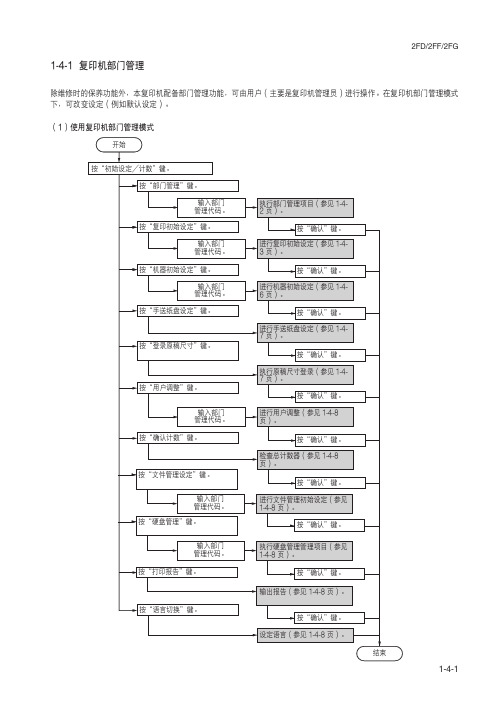
复印/打印输出管理 1. 按“部门管理初始设定”键。 2. 选择“复印/打印输出的管理”然后按“变更
设定值”键。 3. 选择“全部”或“个别”键。
打开/关闭扫描管理功能 注:本设定仅在复印机上安装了选购件扫描卡时可 用。
手动浓度调整(图片模式)
当原稿模式选择为图片模式时,调整中间浓度值。 1. 选择“手动浓度调整(图片)”然后按“变更 设定值”键。 2. 使用“浓”键或“淡”键调整浓度。 设定范围:-3 至 3
打开/关闭分页模式
确定分页模式是否为初始模式下的初始设定。 1. 选择“分页”然后按“变更设定值”键。 2. 选择“分页:开”或“分页:关”键。
2FD/2FF/2FG
画面变更(追加功能)
添加经常使用的功能和/或模式,或者更改它们的 显示顺序避免您更方便的使用复印机。
1. 选择“画面变更(追加功能)”然后按“变更 设定值”键。
2. 按上/下光标键和“”键更改它们的显示顺 序。
1-4-5
2FD/2FF/2FG (4)机器初始设定
打开/关闭部门 ID 代码下的总复印数目和/或 一并清除各单独部门代码下的复印计数。
1. 按“各部门的合计”键。 2. 选择要检查其复印计数的部门 ID 代码,然后按
“合计”键。将显示该部门 ID 代码下的总复印 数目。 3. 按“计数清除”键清除该部门 ID 代码的复印计 数。 4. 按“是”键。
纸张类型(自动选纸)
选择在 APS(自动选纸)模式下可选的纸张类型。 1. 选择“选择纸张类型(自动选纸)”然后按 “变更设定值”键。 2. 按“设定”键,然后按对应自动选纸模式下允 许使用的纸张类型的按键。
KYOCERA KM-3035 4035 5035 维修手册
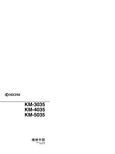
KM-3035 KM-4035 KM-5035维修手册2004 年 3 月出版842FG110小心不正确更换主控板上的旧电池可能存在爆炸的危险。
只能更换与生产商推荐的型号相同或相当的电池。
请按照生产商说明处理旧电池。
安全注意事项本手册规定了维修人员相关的安全警告及注意事项,用于保养过程中确保用户、机器及维修人员自身的安全。
建议维修人员在进行保养前,仔细阅读本手册以便熟悉其中所述警告及注意事项。
表示规定的操作。
规定操作的具体内容在符号内部显示。
一般规定的操作。
拔下墙上插座中的电源插头。
复印机务必接地。
安全警告及注意事项为预防维修人员和用户遭受身体伤害及财产损失,本手册使用了各种符号。
图示及其含义解释如下:危险:对使用本符号表示的警告信息,如果未引起充分注意或未正确遵守,非常可能导致严重的人身伤亡。
警告:对使用本符号表示的警告信息,如果未引起充分注意或未正确遵守,可能导致严重的人身伤亡。
小心:对使用本符号表示的警告信息,如果未引起充分注意或未正确遵守,可能导致人身伤害或财产损失。
符号三角形()符号所表示的警告包含危险与小心符号所指的信息。
具体注意事项在符号内部显示。
一般警告。
触电危险警告。
高温警告。
表示禁止的操作。
具体禁止的内容在符号内部显示。
一般禁止的操作。
禁止拆卸。
1. 安装注意事项警告•请勿使用规定电压以外的电源。
避免在同一插座上进行多项连接:否则可能会导致火灾或触电。
当使用延伸电缆时,请务必检查是否符合额定电流。
...................................................................•请将接地线连接至适合的接地点。
若复印机未接地则可能导致火灾或触电。
若将接地线接至不适合的物体则可能导致爆炸或触电。
请勿将接地电缆连接至以下任何物体:煤气管、避雷针、电话线路的接地缆线以及水管或水龙头。
....................................................................................................小心:•请勿将复印机置于不牢固或倾斜的表面:复印机可能会翻倒,造成人身伤害。
Kyocera SmartFax 设置和操作指南说明书
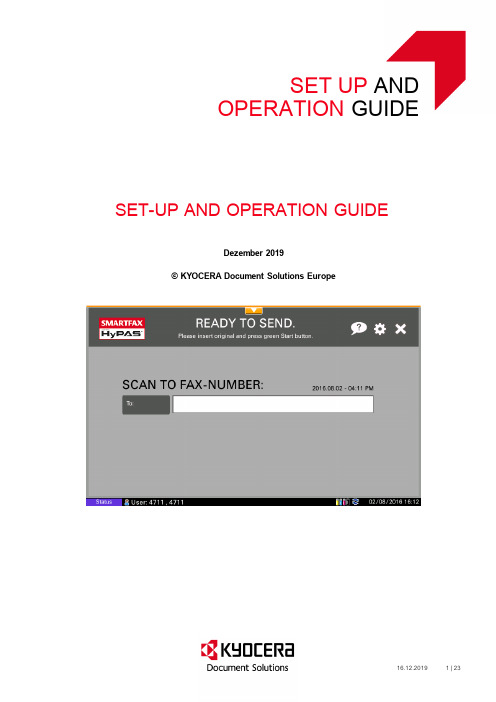
SET UP ANDOPERATION GUIDESET-UP AND OPERATION GUIDEDezember 2019© KYOCERA Document Solutions EuropeContents Introduction (3)What’s New? (3)Part 1: Administration (4)Installation (5)Trial period and activation (6)Activation (6)Supported Devices (7)Setting as default application (8)Removing SmartFax from the device (8)Setting up SmartFax (9)Application Settings (9)Scan Settings (10)Defining if OCR and PDFA available (10)Defining default scan settings (10)Defining default document name (11)Destination Settings (11)Defining default fax settings (prefix, suffix) (11)Fax Settings - Defining allowed domains (12)Login Settings (12)Defining an application login (12)Misc Settings (13)Defining miscellaneous settings (13)Soft Numeric Keypad (13)Access Code (13)Address Book Settings (14)Activating the local address book (14)Determining LDAP settings (16)Part 2: Usage (17)Using SmartFax (17)The User Interface (17)Sending a fax (19)The Address Book (20)Appendix (20)Updating the SmartFax application remotely (20)Preparing File with Application Settings (20)Remote update of the application (22)IntroductionSmartFax connects your MFP to your fax server and enables to use the MFP like a regular fax machine. Users only have to enter the fax number or select it from the address book. There is no need to enter prefix or suffix or other fax server parameters. Additional fax cards or cables are unnecessary, and there are no monthly costs for the devices as all faxes are sent through the fax server.SmartFax also greatly simplifies the changing of file format, page size, resolution, duplex or simplex and other scan settings, making scanning easy and fast for everyone.What’s New?Version 1.6.78∙Support for new devices: TASKalfa 2553ci, TASKalfa 3253ci, TASKalfa 4053ci, TASKalfa 5053ci, TASKalfa 6053ci,TASKalfa 4003i, TASKalfa 5003i, TASKalfa 6003i∙Administrator is able to define the default Soft Numeric Keypad positionVersion 1.6.76∙Expanded local address book access.As in the previous version the application will be able to read the fax recipient’s from the local address book of the device. Additional the address groups now will be read fromthe address book. When an address group is found, the application shows the name of the address group and the amount of members of this group. This expanded localaddress book functionality is available for devices with the HyPAS API Vers. 2.1.4 orhigher.Version 1.6.64∙Administrator is now able to define the allowed email domains in the destination settings of the application.Version 1.6.54∙Support of the Soft Numeric Key Pad∙We have added a setting that a job will automatically send or canceled, when in the continuous scan mode the user adds no new document during a scan process.∙We added further the following features:o PDF A levelo Searchable PDFo User is able to define the file name of the scan resultso Skip Blank Pages (Supported since API Version 2.1.5)o Application login against LDAP. (Can only be used if no other device authentication is implemented).Version 1.6.16∙FaxHub support∙Administrator can store the Application Settings on a USB stick. The prepared file, that contains all application settings, can be used to rollout the settings to all selected devices. The administrator can transfer the application settings with help of the KYOCERA Net Viewer to the application.Version 1.6.03∙The user can rotate scans∙The user can set continuous scan ON or OFF∙The administrator can set an access code for the admin settingsVersion 1.6∙Support for new scan settings, e.g. continuous scan on/off, rotation of scans (orientation)∙Possibility to change the admin code (inside admin settings)∙Admin can define whether the user shall be allowed to change the scan settings in the various screens∙The admin settings are now structured for better orientation and faster navigation∙Support for new devices: ECOSYS M6026cidn, ECOSYS M6526cidn, TASKalfa 266ci, ECOSYS M3040idn, ECOSYS M3560idn, ECOSYS M3550idn, ECOSYS M3540idnVersion 1.5.01∙Remote configuration of the SmartFax Admin settings from the Command Center∙Density support in the Scan settings∙Support of apostrophes in emailaddressesi.e.graham.o’******************Part 1: AdministrationThis section describes how to install and set up the application. It is relevant for administrators and service technicians.InstallationRequired file: SmartFax-1.6.03.pkg or SmartFax-1.5.pkgPlease use SmartFax-1.5.pkg for the following devices:∙TASKalfa 250ci∙TASKalfa 300ci∙TASKalfa 400ci∙TASKalfa 500ci∙TASKalfa 552ci∙TASKalfa 300i∙TASKalfa 420i∙TASKalfa 520iFor all other devices, please use SmartFax-1.6.64.pkg or newer.∙Copy the SmartFax.pkg file to the root folder of an empty USB flash drive.Note that the USB flash drive needs to be compatible with the requirements of thedevice.∙Open the System Menu, scroll to the next page and press the Application button. If prompted to authenticate, login with an administrator account. The application screen will list all applications currently installed on the MFP.∙Press the Add button to open the Application-Add screen. Then insert the USB flash drive into the USB slot at the side of the panel. Within a few seconds, the MFP willdisplay SmartFax in the list of applications found on the USB flash drive.∙Select SmartFax and press the Install button. When prompted to confirm, press Yes.The MFP will confirm that the application installed correctly.∙Then, press the Remove Memory button. After the MFP confirms that it is safe to remove the USB memory device, remove it from the MFP.∙Press the Close button to exit back to the Application page.∙Select SmartFax and press the Activate button. When prompted to confirm activation, press the Yes button.Updating the application:In case of release of a newer version, please proceed as follows:∙Open the System Menu, scroll to the next page and press the Application button. If prompted to authenticate, login with an administrator account. The application screen will list all applications currently installed on the MFP.∙Press the Add button to open the Application-Add screen. Then insert the USB flash drive into the USB slot at the side of the panel. Within a few seconds, the MFP willdisplay SmartFax in the list of applications found on the USB flash drive.∙Select SmartFax and press the Update button. When prompted to confirm, press Yes.The MFP will confirm that the application updated correctly.∙Then, press the Remove Memory button. After the MFP confirms that it is safe to remove the USB memory device, remove it from the MFP.∙Press the Close button to exit back to the Application page.Trial period and activationA license for SmartFax needs to be purchased per device. For testing purposes, a trial period is available.∙Available Days: 30∙Trial Count: 3∙After expiration of trial period, activation is required.Activation∙Login as administrator∙Open the System Menu∙Select Application (2nd page of System Menu)∙Select SmartFax∙Select Activate∙Enter License Number and select 'Run'(You can also select Trial)∙Turn off/on deviceSupported DevicesSmartScan supports all HyPAS enabled and HyPAS capable devices.HyPAS-Enabled MFPs Colour MFPs∙TASKalfa 307ci∙TASKalfa 2470ci∙TASKalfa 5550ci∙TASKalfa 4550ci∙TASKalfa 3550ci∙TASKalfa 3050ci∙TASKalfa 7550ci∙TASKalfa 6550ci∙TASKalfa 2550ci∙TASKalfa 5551ci∙TASKalfa 4551ci∙TASKalfa 3551ci∙TASKalfa 3051ci∙TASKalfa 7551ci∙TASKalfa 6551ci∙TASKalfa 2551ci∙TASKalfa 6052ci∙TASKalfa 5052ci∙TASKalfa 4052ci∙TASKalfa 3252ci∙TASKalfa 2552ci∙TASKalfa 2553ci∙TASKalfa 3253ci∙TASKalfa 4053ci∙TASKalfa 5053ci∙TASKalfa 6053ci∙TASKalfa 7353ci∙TASKalfa 8353ci∙TASKalfa 552ci†∙TASKalfa 500ci†∙TASKalfa 400ci†∙TASKalfa 300ci†∙TASKalfa 250ci†B&W MFPs∙TASKalfa 2520i∙TASKalfa 4012i∙TASKalfa 3212i∙TASKalfa 5500i∙TASKalfa 4500i∙TASKalfa 3500i∙TASKalfa 8000i∙TASKalfa 6500i∙TASKalfa 5501i∙TASKalfa 4501i∙TASKalfa 3501i∙TASKalfa 8001i∙TASKalfa 6501i HyPAS-Capable MFPs*Colour MFPs*∙ECOSYS M6230cidn∙ECOSYS M6630cidn∙ECOSYS M6235cidn∙ECOSYS M6635cidn∙ECOSYS M8130cidn∙ECOSYS M8124cidn∙ECOSYS M6230cidn∙ECOSYS M6235cidn∙ECOSYS M6630cidn∙ECOSYS M6635cidn∙TASKalfa 350ci∙TASKalfa 351ci∙FS-C2526MFP∙FS-C2626MFP∙TASKalfa 265ci∙TASKalfa 256ci∙TASKalfa 206ci∙ECOSYS FS-C8525MFP∙ECOSYS FS-C8520MFP∙ECOSYS M6026cidn∙ECOSYS M6526cidn∙TASKalfa 266ci∙TASKalfa 306ci∙TASKalfa 356ci∙TASKalfa 406ci∙TASKalfa 6035cidn∙TASKalfa 6535cidn∙TASKalfa 308ci∙TASKalfa 358ci∙TASKalfa 408ci∙TASKalfa 508ciB&W MFPs*∙ECOSYS-M3145idn∙ECOSYS -M3645idn∙ECOSYS -M3655idn∙ECOSYS -M3660idn∙ECOSYS M4132idn∙ECOSYS M4125idn∙FS-3540MFP∙FS-3640MFP∙TASKalfa 306i∙TASKalfa 256i∙ECOSYS FS-6530MFP∙ECOSYS FS-6525MFP∙ECOSYS M3040idn∙ECOSYS M3560idn∙ECOSYS M3550idn∙TASKalfa 3510i ∙TASKalfa 3010i ∙TASKalfa 6002i ∙TASKalfa 5002i ∙TASKalfa 4002i ∙TASKalfa 3511i ∙TASKalfa 3011i ∙TASKalfa 8052i ∙TASKalfa 7052i ∙TASKalfa 8002i ∙TASKalfa 7002i ∙TASKalfa 4003i ∙TASKalfa 5003i ∙TASKalfa 6003i ∙TASKalfa 7003i ∙TASKalfa 8003i ∙TASKalfa 9003i ∙TASKalfa 520i†∙TASKalfa 420i†∙TASKalfa 300i†∙ECOSYS M3540idn ∙ECOSYS M2640idw ∙ECOSYS M3860idn ∙ECOSYS M3860idnf*Note that HyPAS capable devices don’t have an integrated hard disc and require an external memory card (CF card) to execute HyPAS applications.Setting as default applicationSmartFax can be set up as default application on the device. This means it is displayed as default on the panel when the device is switched on.∙Login as administrator∙Open the Common Settings∙Select Default Screen∙Click Change∙Select SmartFax from the list of applications and click OK∙Log outRemoving SmartFax from the deviceRemoving or deactivating the application should be done by your authorized KYOCERA service technician.∙Open the System Menu, scroll to the next page and press the Application button. If prompted to authenticate, login with an administrator account. The application screen will list all applications currently installed on the MFP.∙Select the application SmartFax.∙Press the Deactivate button in order to deactivate the Application.∙Press the Delete button to remove the Application.Setting up SmartFaxWhen SmartFax is started for the first time, the settings pages will automatically open and you can perform all required settings.To define or change the administrator settings later, you can always access the administrator settings.∙Open SmartFax∙Press the key combination (administrator code) 23646∙The admin settings will open.Application SettingsBy entering the administrator code, the settings can be accessed. Here the administrator has the following options:∙Defining default values (prefix, suffix and separators) for fax∙Deciding whether prefix, suffix and separators should be visible to the end user (shown) ∙Deciding whether default values can be changed by the end user (writable)∙Defining LDAP or Active Directory for address book (if desired)∙Specifying the LDAP or Active Directory parameterso Host address of the LDAP or Active Directory servero Port of LDAP or Active Directory servero Base DN of Active Directory treeo User DN and password that will handle LDAP lookupsScan SettingsDefining if OCR and PDFA availableHere the administrator is able to define if OCR and PDFA are available.Defining default scan settingsThe scan settings can be opened from the main interface. In this administrator screen you can define the default scan settings.Defining default document nameEnter the default file name that should be automatically entered when scanning. Further you can set the document name changeable.Destination SettingsDefining default fax settings (prefix, suffix)Specify whether the application supports the usage of FaxHub or enter the fax server settings like prefix and suffix for sending faxes.Fax Settings - Defining allowed domainsAdministrator is now able to define the allowed email domains in the destination settings of the application.Login SettingsDefining an application loginIf no other authentication method is implemented, you are able to activate the application login.Misc SettingsDefining miscellaneous settingsSoft Numeric KeypadHere you are able to define the default position of the Soft Numeric Keypad. The Soft Numeric Keypad will be only shown automatically in the main screen of the application, if it is supported by the device.Access CodeHere you can change the default access code for the administrator settings.Further you can define here the period of time when the scan job will automatically be sent or terminated. This will happen when in the case of continuous scan mode the user adds no new document during a scan process.Address Book SettingsActivating the local address bookConfiguring the external address book (3 steps)In the external address book configuration the administrator can specify the LDAP settings that are used for the address book.The LDAP field displayName will be used from the application automatically to show the names of the different persons in the address book.Now the administrator has to define the second required LDAP field. If the administrator selects for instance the LDAP field mail as destination, the user will get as destination the value the from the LDAP field mail when he selects an entry from the address book.Likewise, if the administrator selects the LDAP field faxID as destination, the fax number of the person selected from the address book will automatically be entered as destination.Determining LDAP settingsAn LDAP browser can be helpful to determine the LDAP settings e.g. the Base DN of your LDAP / Active Directory tree.Part 2: UsageThis section describes the usage of the application. It is relevant for end users.Using SmartFaxIf SmartFax is not set as default application and does not open automatically, it has to be started manually.∙Press the Application button. All applications currently installed on the MFP are listed.∙Press the SmartFax logo in order to start the application.∙SmartFax starts with the default screen.The User InterfaceOn the top of the screen you will find the general status information and buttons for help file, settings and exit.Click here to access the help text. You will find always the help text that refers to the current page.Click here to open the Settings.In the next settings screen, you have additional options, like changing density, image quality and orientation, and you can activate or deactivate “Continuous Scan”.Further in the following settings screen, you are able to define, whether the generated PDF is a searchable PDF. Additional you can decide if the PDF is generated in the PDF/A format.If you want to change any of the default settings, click the relevant button and confirm the change with Save.Click here to exit the application.Sending a faxYou can use SmartFax like you would use a fax machine. To use the function, the settings of your fax server need to be correctly defined by your administrator.∙Click on the Fax button in the Function bar∙Enter the fax number into the entry field∙Insert the documents into the paper feeder and press the start button∙The fax will be sentThe Address BookThe address books (local and external) are only available in the fax and e-mail functions, and they have to be activated and configured in the settings.To access the relevant address book, tap the button External or Local.∙Select an entry in order to define the e-mail / fax destination.∙You can use the search function in order to find the required entry more quickly.AppendixUpdating the SmartFax application remotelyThe administrator can transfer the application settings with help of the KYOCERA Net Viewer to the application.Preparing File with Application SettingsHere it is necessary to prepare a file that contains all values in order to rollout it to all selected devices. The Application Settings should be stored on a USB stick. Please see figure below.Remote update of the applicationApplication will receive the application settings from KYOCERA Net Viewer. The following Points must be defined.∙Port must be defined. The application listen on Port No is 40005.∙File with the stored application setting must be set.You find the dialog under:Select Device > Right Mouse Click > Advanced > Send TCP/IP – Data。
京瓷零件手册TASKalfa 3050ci 3550ci 4550ci 5550ci零件手册

Part.No.
302LC04031 302LC04051 302LC04063 302LC04071 302LC04191 302LC04200 302LC04212 302LC04250 302LC04260 302LC04280 302LC04290 302LC04410 302LC04720 302LC04651 302LC34050 302LC04271 302LC34010 302LM34010 302LN34010 302LK34010 2FB04270 302FZ04950 302LC04011 302LC94520 302LC04460 302LC04490 302LC04500 302H094300 302LC02710 302LC02720 302LC02730 302LC02760 302LC04240 302LC46230 302LC04730 302LC04751 302LW04260 302LC04740
-1-
FIG. 1 Covers 1
2LK/2LN/2LM/2LC-3
6
101
13
1
101ALeabharlann 5 71013
8
104
35 22 22 34 33 23 18 24
104 104 104 104 102 A 105 104 104 102 101
104
12 11
34 14 32
22
22
15 28 30 27 25 26
Description
COVER TOP TRAY COVER RIGHT LOWER F COVER RIGHT MIDDLE R COVER RIGHT LOWER R COVER EXIT COVER TRAY REAR COVER ISU BOTTOM COVER INNER LEFT COVER INNER FEED F COVER HANDLE COVER MAIN SWITCH MOUNT FRONT COVER LEFT STOPPER ORIGINAL STRAP FRONT COVER LABEL SW CAUTION EN EMBLEM SHEET EMBLEM 5550C SHEET EMBLEM 4550C SHEET EMBLEM 3550C SHEET EMBLEM 3050C PLATE MAGNET SPONGE TRAY WASTE COVER FRONT A PARTS COVER FRONT SP STOPPER CONTAINER PLATE FRONT COVER SPONGE COVER FRONT PARTS,HUMIDITY SENSOR,SP COVER HUMIDITY SENSOR SHEET HUMIDITY SENSOR A SHEET HUMIDITY SENSOR B SHEET COVER HUMIDITY SENSOR COVER FRONT RIGHT LOWER WIRE FRONT LOW SHEET COVER FRONT SPONGE COVER FRONT B SPACER USB SHEET COVER FRONT B
京瓷维修手册
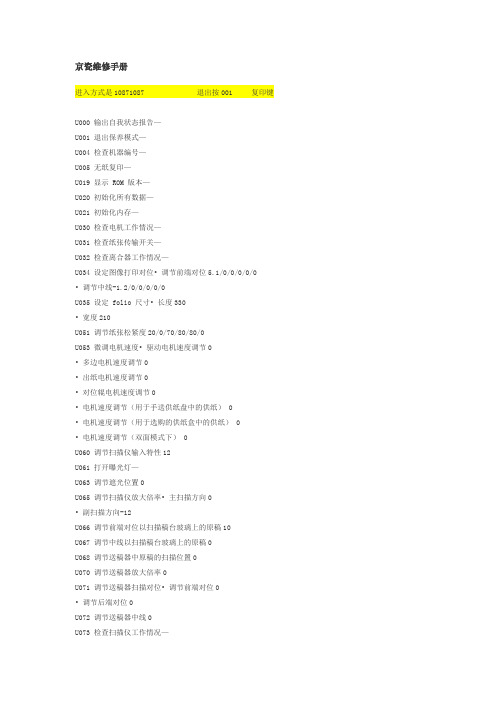
京瓷维修手册进入方式是10871087 退出按001 复印键U000 输出自我状态报告—U001 退出保养模式—U004 检查机器编号—U005 无纸复印—U019 显示 ROM 版本—U020 初始化所有数据—U021 初始化内存—U030 检查电机工作情况—U031 检查纸张传输开关—U032 检查离合器工作情况—U034 设定图像打印对位• 调节前端对位5.1/0/0/0/0/0 • 调节中线-1.2/0/0/0/0/0U035 设定 folio 尺寸• 长度330• 宽度210U051 调节纸张松紧度20/0/70/80/80/0U053 微调电机速度• 驱动电机速度调节0• 多边电机速度调节0• 出纸电机速度调节0• 对位辊电机速度调节0• 电机速度调节(用于手送供纸盘中的供纸) 0• 电机速度调节(用于选购的供纸盒中的供纸) 0• 电机速度调节(双面模式下) 0U060 调节扫描仪输入特性12U061 打开曝光灯—U063 调节遮光位置0U065 调节扫描仪放大倍率• 主扫描方向0• 副扫描方向-12U066 调节前端对位以扫描稿台玻璃上的原稿10U067 调节中线以扫描稿台玻璃上的原稿0U068 调节送稿器中原稿的扫描位置0U070 调节送稿器放大倍率0U071 调节送稿器扫描对位• 调节前端对位0• 调节后端对位0U072 调节送稿器中线0U073 检查扫描仪工作情况—U074 调节送稿器输入亮度1U087 打开/关闭送稿器扫描位置调节模式35U088 设定输入滤波器(莫尔条纹减少模式)关U089 输出 MIP-PG 图案—U091 检查遮光情况—U092 自动调节扫描仪—U093 设定曝光浓度等级• 文字/文字和图片/图片模式0/0/0 U099 检查原稿尺寸检测—U100 设定主充电高压• 栅极控制电压135• 复印间隔60• 复印数量50• 校正数量10U101 设定其它高压• 显影偏压时钟频率27• 显影偏压时钟占空45• 转印控制电压(较大尺寸) 168• 转印控制电压(较小尺寸) 179• 转印充电输出关闭定时38• 转印充电输出开启定时34• 分离控制电压1• 分离充电输出开启定时33• 分离充电输出关闭定时43U110 检查/清除感光鼓计数—U130 墨粉装入模式—U144 设定墨粉装入操作0U158 检查/清除显影计数—U161 设定定影控制温度• 初级稳定的定影温度140• 二次稳定的定影温度160• 复印操作温度 1 170• 复印操作温度 2 180• 用于定影控制的纸张数5• 用于定影控制的纸张数(厚纸) 20U162 强制稳定定影—U163 重设定影故障的数据—U167 检查/清除定影计数—U199 检查定影温度—U200 打开所有 LED —U202 设定 KMAS 主监视系统—U203 单独操作送稿器—U204 设定是否有钥匙计数卡或钥匙计数器关U207 检查操作面板键—U243 检查送稿器电机和电磁铁的工作情况—U244 检查送稿器各开关—U250 设定保养周期150000U251 检查/清除保养计数0U252 设定地域日本U253 在单、双计数之间进行切换A3U254 开/关自动启动功能开U255 设定自动清除时间90U258 检测到墨粉用尽时,切换复印操作单张模式U260 改变复印计数定时出纸后U265 设定地域规格0U332 设定尺寸转换系数1.0U342 设定出纸限制开U345 设定保养到期指示值—U402 调节图像打印的预留装订边—U403 调节稿台玻璃上的原稿扫描预留装订边—U404 调节送稿器中的原稿扫描预留装订边—U407 调节内存图像打印前端对位—U901 检查/清除各供纸位置的复印计数—U903 检查/清除卡纸计数—U904 检查/清除故障显示计数—U905 检查/清除送稿器计数—U908 检查总计数—U910 清除覆盖率数据—U911 检查/清除各种纸张尺寸的复印计数—U927 清除计数器—连续输入30363036-----开始----908-----随意修改计数器30653065进入工厂模式--输入908按启动键进入子菜单---输入你想修改的数值按启动键确认---开关机重启即可成功修改进入维修模式在复印界面按10871087 进入维修模式输入908 出现计数点黑然后改成0就可以了然后按C 到000 再输入001 复印建回到复印界面U928 检查/清除机器运转计数—U990 检查/清除曝光灯亮起时间—U991 检查扫描仪计数—U993 输出 VTC-PG 图案—KM-1620自诊断功能KM-1620配备自诊断功能。
SFU(scan file utility)
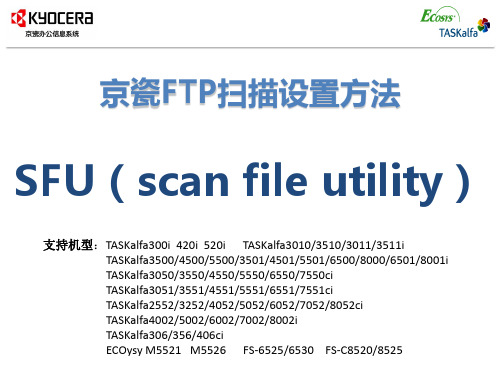
SFU(scan file utility)
SFU(scan file utility):基于FTP扫描方式设置的扫描文件实用程序,
适用于客户环境无法实用SMTP、SMB扫描方式的用户。
软件优势:PC端文件夹无需共享设置即可接收来自MFP扫描文件
安装特点:需要在PC端安装SFU(scan file utility)软件。
ⓒ 2017KYOCERA Document Solutions (China) Corporation
2
安装方法
1. 安装SFU(scan file utility)4.11以上软件版本,新建文件夹,将zip文 件,解压缩至该文件夹。
2.选择解压文件夹内setup.exe选项进行安装。
3.根据需要选择语言,点击下一步。
4
安装方法
ⓒ 2017KYOCERA Document Solutions (China) Corporation
5
安装方法
6. 将权限打开(注意勾选3组网络环境下的√)
ⓒ 2017 KYOCERA Document Solutions (China) Corporation
6
安装方法
7. 运行SFU。
ⓒ 2017 KYOCERA Document Solutions (China) Corporation
7
安装方法
8.点击配置。 9.点击建立。
ⓒ 2017 KYOCERA Document Solutions (China) Corporation
8
安装方法
10. 在PC端新建文件夹更改名称:列如scan(不用设置共享),在软 件内输入文档名称(001)、选择该文件夹路径,点击OK。
KyOCERa TASKalfa 420i 520i 说明书
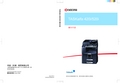
符号
U 符号表示相关章节含有安全警告。具体注意要点在符号内标出。 .... [ 一般警告 ] .... [ 触电危险警告 ] .... [ 高温警告 ] 符号表示相关章节含有禁止操作的信息。具体禁止操作内容在符号内标出。 .... [ 禁止操作警告 ] .... [ 禁止拆解 ] z 符号表示相关章节含有必须操作的信息。具体要求操作内容在符号内标出。 .... [ 要求操作警示 ] .... [ 拔下电源插头 ] .... [ 本机务必使用有接地连接的插座 ] 若操作手册的安全警告无法辨识,或操作手册遗失,请与维修服务人员联系,向其索要更换 (付费) 。
注:由于本机具有防伪造功能,因此在少数情况下,本机可能无法正确复印类似银行票据的原稿。
操作手册
i
目录
目录
快速指南 . . . . . . . . . . . . . . . . . . . . . . . . . . . . . . . . . . . . . . . . . . . . . . . . . . . . . . . . . . . . . . . . . . . . . . . . . . . .vi 小心/警告标签 . . . . . . . . . . . . . . . . . . . . . . . . . . . . . . . . . . . . . . . . . . . . . . . . . . . . . . . . . . . . . . . . . . . . . .ix 安装注意事项 . . . . . . . . . . . . . . . . . . . . . . . . . . . . . . . . . . . . . . . . . . . . . . . . . . . . . . . . . . . . . . . . .
京瓷复印机教材3035培训手册

厂家初始设定7DF-78(A)(内置装订器)J-1402(作业分离器)M-2107(邮箱)DF-73(1000 页装订器)DF-71(3000 页装订器)DF-75(小册子装订器)PH-2A/B/C/D(用于DF75 的打孔装置)KM-3035/4035/5035NewPF-70500x2 选购供纸盒)PF-75(3000 张选购供纸盒)塔式装订:多订/50塔式装订:多订/50-塔式-内置型-装订:单订/30扫描系统(E(NIC 板载)或打印系统(U(NIC 板载)传真系统(J)〔传真组件〕网络传真系统产品名称参考KM-3035/4035/5035 主机(Falcon-II)传真系统(J)用于 KM-3035/4035/5035 的网络传真系统打印/扫描系统(U)用于 KM-3035/4035/5035 的扫描系统* 当要启用网络传真发送/接收时,请安装新的打印/扫描系统(U)。
21Kyocera Mita Corporation与先前产品的区别(网络扫描功能)项目 一次传输过程可发送的页数KM-30/40/5035 KM-25/35/4030999 张900 张图像压缩系统 非压缩页 复印期间传输的双面操作硬件压缩 可设定 可以软件压缩 不可设定 仅限直接复印TWAIN(PC 端应用程序) 专用专用* 当压缩率超过 1 时,通过 TIFF/PDF 将图像保存为非压缩页。
可通过用户初始设定执行 “ON” 或 “OFF” 操作。
当设定为 “OFF”时,如果压缩率超过 1,扫描操作将视其为压缩故障而停止。
22Kyocera Mita Corporation网络传真系统(改进功能)编号项目1 传真驱动功能显示2封面种类3封面预览4 编辑封面内容时可使用的字母数5 编辑 NWF 地址簿6 NWF 接收通知地址7NWF 接收通知8 带图像附件的 NWF 接收传真系统(J)Tab 格式 6种 可以2 bits 500 个字母可编辑多个地址 10 个地址电子邮件或弹出式通知 电子邮件附件传真系统(F)N/A 仅有 1 种不可 2 bits 250 个字母仅可编辑 1 个地址 5 个地址仅电子邮件 不可编号项目1缩小接收功能2 发送/接收结果显示传真系统(J)添加到用户模式 显示 50 次操作结果传真系统(F)仅可通过 Sim U024 执行显示 10 次操作结果23Kyocera Mita Corporation第 1 部分 产品概述/功能结束24Kyocera Mita Corporation第 2 部分 规格25Kyocera Mita Corporation主要规格KM-3035/4035/5035项目 类型 最大原稿尺寸 原稿位置 复印尺寸 供纸方式 纸张容量纸张尺寸纸张厚度纸张尺寸检测KM-3035KM-4035KM-5035台式A3送稿器:中央, 原稿台:左后部A3-A6R,Folio / 11x17- 5.5x8.5R标准: 2 个前部纸盒+手送 纸盒: 500 张 FD:3000 张 手送:200 张纸盒:A3-A5R,Folio / 11x17- 5.5x8.5RFD:A4,B5/11x8.5 SB:A3-A6R,Folio/11x17 – 5.5 x 8.5R纸盒:60 - 105 g/m²FD:60 - 105 g/m² 手送:45 – 160g/m 纸盒: 自动检测 FD:维修人员设定 手送:自动检测26Kyocera Mita Corporation主要规格KM-3035/4035/5035(公制)项目分辨率 放大倍率 固定放大倍率 首张复印速度复印速度 (未使用送稿器)每月 C/VKM-3035KM-4035扫描时 600X600 dpi写入时 600X600 dpiKM-5035原稿台:25 - 400%(以 1% 为增量) 送稿器:50% - 200%(以 1% 增量)5R5E原稿台:手动 & AE/A4 -低于 3.9(30)/3.5(40/50)秒 送稿器: 手动/A4 -低于 5.0(30)/4.0(40/50) 秒A4:30 张 A4R:22 张 A3:20 张 B4:20 张 B5:30 张A4 :40 张 A4R : 27 张 A3: 23 张 B4 : 23 张 B5: 40 张A4 : 50 张 A4R : 31 张 A3: 26 张 B4: 26 张 B5:50 张平均:10K平均:15K平均:25K最大:100K 最大:120K最大:150K27Kyocera Mita Corporation主要规格KM-3035/4035/5035项目KM-3035KM-4035KM-5035出纸方式面朝下出纸容量普通纸:250 张(80g /m²) ²特殊纸张:最多 250 张使用 DF-78 :最多 150 张预热时间25 秒内(23ºC /50%RH)低功耗(能源之星) 10(预热)/19(关机模式) 秒(23ºC /50)%RH)机器尺寸仅限机器585(宽)X646(深)X745(高)mm机器 + 手送纸盘739(宽)X646(深)mm配备全部装置时 *1512(宽)X646(深)mm出纸位置高度850mm重量(机器) * 机器 + SRDF-2 + DF-71E约 82 kg28Kyocera Mita Corporation主要规格KM-3035/4035/5035项目存储器 位图内存图像存储附加插槽 存储器容量KM-3035KM-4035KM-5035标准配置 64M 容量: 27MB 标准配置(扫描和写入共享)选购件-无容量-37MB 标准配置选购件 – 硬盘 20GB(3.5 英寸)(位图和图像存储共享)无标准配置约存储 322 张 配置硬盘时约存储 70,000 张(A4/MTS/原稿浓度为 6% /混合模式/中央曝光)29Kyocera Mita Corporation主要规格KM-3035/4035/5035项目保养周期 保养时间 保养部件感光鼓组件 显影组件定影装置 转印组件其他 设置时间KM-3035400KKM-4035KM-5035500K20 分钟以内400K500K400K500K400K500K400K500K参见 PM 保养列表30 分钟内从开箱检查到测试复印,但不包括图像调节30Kyocera Mita Corporation如果在电机附近布线错误,则会出现不通电、电销钉连接线34废粉盒墨粉盒3. 将扁平电缆连接至硬盘。
京瓷办公设备产品技术手册

京瓷办公设备产品技术手册KM-1620/2020 产品手册KM-1650/2050/2550 产品手册KM-3035/4035/5035 产品手册KM-4850w 产品手册京瓷办公设备文件综合解决方案解决方案具体案例及应用京瓷销售策略三年全包概念三年全包经销商利益分析三年全包用户利益分析“完全中意包”租赁策略用户利益分析经销商利益分析1. 产品介绍用户所需求的最差不多的解决方案京瓷KM-1500 为家庭办公和小型办公室提供了完美的选择。
KM-1500是一台整合的数码激光复印技术和差不多的数码功能,例如一次扫描多次打印的台式复印机。
像其它的京瓷品牌设备一样,KM-1500 是在京瓷打印机平台上设计制造,因此具有同样的可靠性。
高效文档处理KM-1500 可选配50 张自动输稿器,便于多页的文稿处理。
标配250 张的通用供纸盒,并可选配一个,能够处理A4 及Folio 类型纸张,50 张手送纸盘能够让你处理不同的纸介。
重要的低成本概念因此,KM-1500 将具有同级产品中最低的单张成本,京瓷不仅提供低成本的耗材同时通过长寿命组件的设计,极大的降低了经销商服务人员的劳动力成本。
所以,购买我们产品的经销商和用户将会获得最大的利益。
2. 产品定位KM-1500 定位于A4 商业入门级数码复印机。
KM-1500 具备先进的数码功能比如一次扫描多次打印及电子分页,能够和目前市场上任何一款A4 复印机竞争。
要紧的目标市场是替换目前市场上同级的模拟机型。
通过其极具吸引力的低初期成本和极具竞争力单张使用成本,KM-1500 能够满足A4 复印机市场上任何用户的需求。
.经销商和用户都情愿同意的“低成本”概念4.1 初期成本低在A4 复印机市场上,用户对价格的关注往往超过其功能,这确实是什么缘故低价的模拟机型仍旧占据着40%的市场份额,京瓷所推出的KM-1500 在价格上处于其它模拟机价格的平均水平。
而我们拥有一次扫描多次打印和电子分页作为标准配置。
京瓷3530维修代码
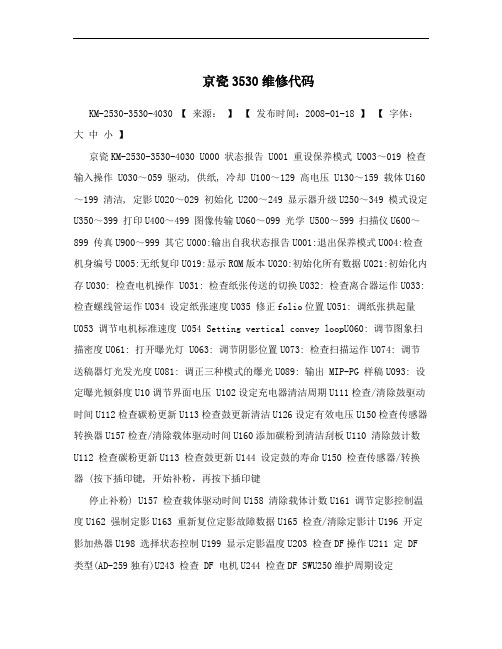
京瓷3530维修代码KM-2530-3530-4030 【来源:】【发布时间:2008-01-18 】【字体:大中小】京瓷KM-2530-3530-4030 U000 状态报告 U001 重设保养模式 U003~019 检查输入操作 U030~059 驱动, 供纸, 冷却 U100~129 高电压 U130~159 载体U160~199 清洁, 定影U020~029 初始化 U200~249 显示器升级U250~349 模式设定U350~399 打印U400~499 图像传输U060~099 光学 U500~599 扫描仪U600~899 传真U900~999 其它U000:输出自我状态报告U001:退出保养模式U004:检查机身编号U005:无纸复印U019:显示ROM版本U020:初始化所有数据U021:初始化内存U030: 检查电机操作 U031: 检查纸张传送的切换U032: 检查离合器运作U033: 检查螺线管运作U034 设定纸张速度U035 修正folio位置U051: 调纸张拱起量U053 调节电机标准速度 U054 Setting vertical convey loopU060: 调节图象扫描密度U061: 打开曝光灯 U063: 调节阴影位置U073: 检查扫描运作U074: 调节送稿器灯光发光度U081: 调正三种模式的爆光U089: 输出 MIP-PG 样稿U093: 设定曝光倾斜度U10调节界面电压 U102设定充电器清洁周期U111检查/清除鼓驱动时间U112检查碳粉更新U113检查鼓更新清洁U126设定有效电压U150检查传感器转换器U157检查/清除载体驱动时间U160添加碳粉到清洁刮板U110 清除鼓计数U112 检查碳粉更新U113 检查鼓更新U144 设定鼓的寿命U150 检查传感器/转换器 (按下插印键, 开始补粉,再按下插印键停止补粉) U157 检查载体驱动时间U158 清除载体计数U161 调节定影控制温度U162 强制定影U163 重新复位定影故障数据U165 检查/清除定影计U196 开定影加热器U198 选择状态控制U199 显示定影温度U203 检查DF操作U211 定 DF 类型(AD-259独有)U243 检查 DF 电机U244 检查DF SWU250维护周期设定U251 保养计数清除 U258 复印至碳粉用尽U275 选择双面循环纸U901 (清除每个供纸盒供纸计数)U905 检查/清除计数器U906 清除纸盒等部位故障U967 设定最大复印量)初始值: 1000 (999,000张) 100 (99,900 张)10 (9,990张) 1(999张)U968: 阴影盘类型 (初始值:1 标准阴影 (P/N: 2BC12130在更换了PM 零件后, 请操作如下步骤 1. U130 (载体初始化)碳粉与载体充分混合• U110 (清除鼓计数) U157 (清除载体使用时间) 用U130进行复零 U158 (清除载体计数) 用U130进行复零 U165 (清除定影计数)C1010/1020/1030/1040: 列举每个供纸盒的电机C1100/1110: 大容量供纸盒的电机C1120/1130: 供纸盒内托板右/左提升位置 C2000: 驱动电机 C2500: 供纸电机 C2600: 供纸盒内托板传送电机/桌面驱动电机 C3100: 扫描C3200: 曝光灯C3300: CCD 输入 C4000/4010: 多棱电 C4200: DBC7300 碳粉传感C7400 载体组件连接 C7410 鼓组件连接C6000 损坏的定影加热器电线C6020/6050 异常高/低电热调节器温度C6410 定影组件连接C6420 640 损坏的电热调节器电线由于分离电压会泄漏到鼓上,复印件上会产生黑点。
京瓷FS-C5350DN操作手册
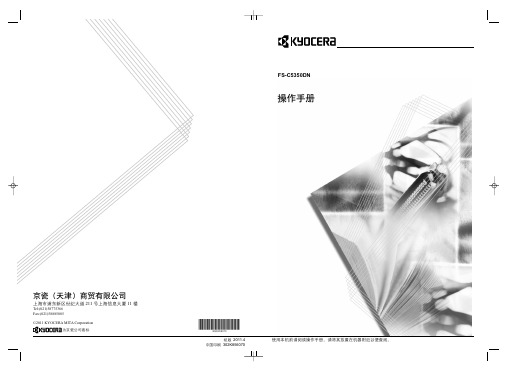
֡ፕ֩
ٍDŽཀৄDžฆஹᆶ၌ࠅິ
ฉ࡛۫ႎ൶๘ु ڢٷ211 ࡽฉ࡛႑တٷေ 11 ୍
Tel:(021)58775366 Fax:(021)58885085
©2011 KYOCERA MITA Corporation ྺٍࠅິฆՔ
؛Ӳ2011.4 ዐࡔᆇຘ302K856070
关于商标
PRESCRIBE 是京瓷株式会社的注册商标。 KPDL 是京瓷公司的商标。 Hewlett-Packard、PCL 及 PJL 是惠普公司的注册商标。Centronics 是 Centronics Data Computer Inc. 的商标。 PostScript 是 Adobe Systems Incorporated 的注册商 标。Macintosh 是苹果电脑公司的注册商标。Microsoft、Windows 及 Windows NT 是微软公司的注册商标。 PowerPC 和 Microdrive 是 IBM 公司的商标。 CompactFlash 是 SanDisk Corporation 的商标。ENERGY STAR 是在美国注册的 标记。所有其他品名及产品名称是其相关公司的注册商标或商标。 本机使用 Wind River Systems 公司的 Tornado™ 实时操作系统及工具开发 而成。 本打印机含有 Monotype Imaging Inc 的 UFST™ 及 MicroType®。
责声明。 2 以二进制形式重新发布必须复制随发布附带的文档与/或其他材料中
的上述版权声明、这份条件清单以及下述免责声明。 3 所有提及本软件功能或使用内容的广告资料必须显示下列声明:
“本 产 品 包 含 由 OpenSSL Project 开 发 应 用 于 OpenSSL Toolkit 的 软 件。(/)”。 4 事先未经书面许可,不准将“OpenSSL Toolkit”和“OpenSSL Project” 名称用于认可或推广由本软件衍生出的产品。 有关书面许可的信息,请联系 openssl-core@。 5 事先未经 OpenSSL Project 书面许可,由本软件衍生出的产品不允许 被称为 “OpenSSL”或在其产品名称中出现 “OpenSSL”字样。
Kyocera多功能设备说明书

savingsreliabilityenvironment®these new multifunction devices offer all the benefits of a professional document management solution for workgroups and small offices. Featuring advanced functionality, easy to operate touchscreen, and the integrated solution platform HyPas ™. Cost-efficient and eco-friendly offices will appreciate Kyocera’s unique eCosys® technology which increases operating life, reduces environmental impact, cuts printing costs and ensures reliability.H yPas solution platform enables powerful customisation Up to 30 pages per minute (a4) in colour or monochrome time to first copy: 9.2 seconds or lessProfessional print, copy, scan and fax functionality †Paper capacity up to 1,600 sheets and a range of paper-handling optionseasy to install and operateeasy to use wizard-style navigationlow noise emissions match desktop printersCompact, 360° all-round stylish design to match any officeeCosys long-life components provide unprecedented efficiency and reliabilityexceptionally low printing costs in its classCompact, Highly efficient multifunction Printers.Document solutionsFS-6525MFP FS-6530MFPMonochrome MultifunctionsTechnology: KYOCERA ECOSYS, Mono Laser HyPAS Solution PlatformEngine speed: FS-6525MFP - Up to 25 pages A4 per minute FS-6530MFP - Up to 30 pages A4 per minuteResolution: 600 x 600 dpi (print, copy and scan)Control panel display: 4.3 inch full-colour touch panel display PM cycle: 300,000 pagesWarm-up time: Approx. 20 seconds or less Time to first print: Approx. 8 seconds or less Time to first copy: Approx. 9.2 seconds or less CPU: PowerPC 464 / 800 MHzMemory: Standard 1,024 MB, max. 2,048 MB Integrated accounting: 100 department codes Dimensions (W x D x H): 590 x 590 x 694 mmWeight: Approx. 52.2 kg including toner container Power source: AC 220 ~ 240 V, 50/60 Hz Safety standards: AS / NZ53260 / C-TICKThis unit is manufactured according to ISO 9001 quality standard and ISO 14001 environmental standard.All paper capacities quoted are based on a paper thickness of max. 0.11 mm (80gsm). Please use paper recommended by Kyocera under normal environmental conditions.Input capacity: 100-sheet multi-purpose tray, 45–256 gsm, 200 mm (Postcard); 52–163 gsm (larger than A4 / Letter size), A3, A4, A5, A6, B5, Letter, Legal, Folio,envelopes, Custom (98 x 148 to 297 x 432 mm) 500-sheet universal paper cassette, 60–163 gsm, A3, A4, A5, A6, B5, Letter, Legal, Folio, max. input capacity with options: 1,600 sheetsDuplex unit: Duplex as standard supports 60–163 gsm A3-A5RReversing document processor: 50-sheet, Simplex scan 45–160 gsm, Duplex scan 50–120 gsm, A3, A4, A5, B5, Letter, Legal, Custom (140 x 182 to 297 x 432 mm)Output capacity: Max. 300 sheets: 250 sheets face-down (main tray), plus 50 sheets (job separator tray)Controller language: PRESCRIBEEmulations: PCL 6 (5e/XL), KPDL 3 (PostScript 3 compatible), PDF Direct Print, XPS Direct PrintInterface: USB 2.0 (High-Speed), USB Host 2.0, Fast Ethernet 10/100/1,000Base-TX, Slot for optional print server, Slot for optional Memory CardOperating systems: All current Windows operatingsystems, MAC OS X Version 10.2 or higher, Unix, Linux as well as other operating systems on requestFonts/bar codes: 93 outline fonts (PCL 6, KPDL3) + 8 (Windows Vista), OCR: OCR-A, OCR-A kana, OCR-B, OCR-B kana, OCRkana bitmap fonts, 45 types of one-dimensional bar codes, 1 type of two-dimensional bar code (PDF 417) - via PRESCRIBEFeatures: encrypted PDF Direct Print, IPP printing, e-mail printing, WSD print, secure printing via SSL, IPsec, SNMPv3Max. original size: A3/LedgerContinuous copying: 1–999 Zoom range: 25–400% in 1% stepsPreset magnification ratios: 5 Reductions / 5 Enlargements Features: Scan-once-copy-many, sort, 2in1, 4in1, job reserve, priority print, program, auto duplex copy, split copy,continuous scan, auto cassette change (PF-470 or PF-471 is required), copy density control, Prevent Bleed-Through Exposure mode: Auto, manual: 7 stepsImage adjustments: Text, Photo, Text + Photo, Graphic/Map, Copy/Printout Functionality: Scan-to-Email, Scan-to-FTP, Scan-to-PC, Scan to USB Host, TWAIN , WSD scanInterface: Fast Ethernet 10/100/1000Base-TX, USB Host 2.0Scan speed: 40 ipm (300 dpi, A4, mono), 20 ipm (300 dpi, A4 colour)Scan resolution: 600, 400, 300, 200 dpi (256 greyscales per colour)Max. scan size: A3, Ledger File types: TIFF, PDF, JPEG , XPSFeatures: Integrated address book, encrypted data transfer, multi send (e-mail, fax, SMB/FTP folder, print) at once Compatibility: ITU -T Super G3Modem speed: Max. 33.6 kbpsTransmission speed: Less than 3 secScanning speed: 2.0 seconds (Quick Scanning, Bitmap)Address book: 200 entriesInterface: Fast Ethernet 10/100/1000Base-TX, Telephone interfaceScanning density:Normal: 8 dot/mm x 3.85 line/mm Fine: 8 dot/mm x 7.7 line/mmSuperfine: 8 dot/mm x 15.4 line/mm Ultrafine: 16 dot/mm x 15.4 line/mm Halftone: 8 dot/mm x 7.7 line/mm Maximum original size: A3, LedgerCompression method: JBIG , MMR, MR, MH Memory reception: 700 sheets or moreFeatures: Network fax, duplex transmission and reception, encrypted transmission and reception, polling transmission and reception, broadcast Paper handlingPF-470 Paper feeder: Max. 500 sheets; 60–163 gsm; A3, A4, A5, B5, Letter, Legal, Custom (98 x 148 to 297 x 432 mm)PF-471 Paper feeder: Max. 1,000 sheets; 60–163 gsm; A3, A4, A5, B5, Letter, Legal, Custom (98 x 148 to 297 x 432 mm)DF-470 Document finisher: Max. 500 sheets 52–256 gsm; A3, A4, A5, B5, Letter, Legal, Custom (98 x 148 to 297 x 432 mm) AK-470 Bridge Unit: To be used with DF-470Memory upgrade DIMM-1GBP: 1024 MB OthersUSB Flash Memory: Supports direct printing and scanning of PDF, XPS,TI FF, JPEG files via USB Host interface Optional Interfaces Fax System: Type UAdditional network card: IB-50TK-479 Toner Kit: Microfine toner black for 15,000 pages A4 in accordance with ISO/IEC 19752Capacity of starter toner is 3,000 pages in accordance with ISO/IEC 197523-year warranty as standard to a maximum 180,000 pages forFS-6530MFP and 150,000 pages for FS-6525MFP – whichever occurs sooner, provided the printer is used and cleaned in accordance with the service instructions.The FS-6525MFP / FS-6530MFP includes:the images displayed in this brochure are for illustrativepurposes only, and may include optional extras.Our Unique Printing TechnologyeCosys stands for eCology, eConomy and system-printing. With long-life components, eCosys devices are designed to maximise durability and minimise the total cost of ownership with regard to maintenance, administration and consumables. the cartridge-free system means that only the toner has to be replaced regularly, and the drum units every 300,000 pages. the modular design concept allows you to add workflow-enhancing functions as required. integrated system software provides long-term cross-network compatibility. Kyocera’s long-life components cost you and the environment less.PRESCRIBEWith the Kyocera page design and control language PRESCRIBE, even complex graphics, logos and forms (multipart forms) can be created independently on the system and saved and updated in the printer. Consequently, integration into print files no longer applies. They are only accessed as required and therefore relieve the load on the network.The KYOCERA NetViewerThe KYOCERA NetViewer enables complete monitoring and control of all ECOSYS printers and digital Kyocera multifunction units from any Windows© PC and thus provides ideal network administration. It also supports the standardised SNMP protocol.Status Monitor and Command CentreThe Status Monitor shows the current printers condition and gives direct access to the Command Center for the modification of settings that are not contained in the drivers (e.g. network settings, adjustment of sleep mode or blocking of the control panel).USB Host Interface for USB Flash MemoryPDF files can be printed directly from a USB Flash Memory (e.g. USB stick) via the USB host interface. Documents are selected directly via the printer’s control panel. No computer is required.HyPASHybrid Platform for Advanced Solutions. Kyocera‘s powerful software development platform enables users to customise the functionality and operations of the MFP to their individual requirements.Kyocera does not warrant that any specifications mentioned will be error-free. specifications are subject to change without notice. information is correct at time of going to press. all other brand and product names may be registered trademarks or trademarks of their respective holdersand are hereby acknowledged. Fax Functionality optional.KYOCERA Document Solutions Australia Ph: 13 KyoCera (596 2372).au KYOCERA Document Solutions New Zealand Ph: 0508 KyoCera (596 2372)KyoCera Document solutions australia Pty. ltd abn 77 003 852 44407/2012Document solutions†。
【VIP专享】TASKalfa250ci, TASKalfa300ci, TASKalfa400ci 废粉马达组件的更换步骤

No.
步骤及注意事项
更换废粉马达组件 相关零件: PARTS ICL MOTOR UNIT (302H793340)
TASKalfa250ci/300ci/400ci 废粉马达组件更换步骤
作业指导书
No.
步骤及注意事项
1 从机器上拆下过滤片组件
过滤片组件 挂钩
肋
挂钩 过滤片组件
作业指导书
拉出第一、第二纸盒
作业指导书
No.
步骤及注意事项
11 插入电源线. *参考图.1 .
12 打开电源并打开前盖板. * 无需理会面板上关于 "盖板已打开" 的警告提示,执行下一步工 作.
13 执行维修代码: U474. 14 点击面板上的 "Cleaning Operation" ,并按下" 开始 "键.
4x8B(S)III (黑)
4x8B(S)III (黑)
肋E 肋A 突出部 B
作业指导书
No.
步骤及注意事项
3 松开2针的插头,并从线夹中移开.
4 松开废粉马达组件的4个卡爪,并将废粉马达组件拆下.
注意) 为了便于松开内部的2个卡爪,需将一字螺丝刀(小号) 从孔中伸入进行操作.
废粉马达组件
松开2针的插头,并从线夹
No.
步骤及注意事项
2 按右图所示,拆下6颗(4X9B(S)III (黑)螺丝, 并且拆下右侧盖板. 注意) 在操作时,勿损坏在手送台上粘贴的标签.
肋D 肋C
注意:勿损坏标签
挡板
4x8B(S)III (黑)
肋B 突出部 B
4x8B(S)III (黑) 拆下右侧盖板
4x8B(S)III (黑) 挡板
3050打印机操作及管理规定1

选择属性调整 打印的方式
根据自己的情况选 择打印方向和是否 双面打印
到此为止,个人电脑的操作完成,接下来需要到打印机进行操作,因为系 统课已经给每个部门编制了部门文件夹,和部门ID,ID不同,是否打印彩 色的权限也不同。如果没有彩色权限的ID不小心未设置黑白打印,打印机 会报错无法打印,只能调整后重新打印
7 8
禁止用力拍打、推送打印机组件,包括纸盒、送稿器、扫描台等等日常 接触的部件。 打印机显示屏为液晶触摸屏,严禁使用笔、指甲等硬物碰触屏幕,请自 觉遵守本条, 下页为各部门使用的存储文件夹及登录用ID号,请在屏幕锁屏重新登录 时使用 新打印机将试行部门打印作业统计系统,按部门统计作业量,请各部、 课保管好自己的ID编号。
青岛迷你岛便利店有限公司
管理本制
京瓷3050ci操作方法打印机操作
制作日:2012年 10月15日
电脑的操作完成后,需要到打印机进行登陆,选择部门文件夹,选择自己的 文件打印。 操作方法:登陆ID(ID列表附后)按下文件夹按钮选择自己所属部门文 件夹打开输入文件夹密码选择要打印的文件点打印 图示如下:
目的:为保持打印办公环境的清洁、打印秩序的有序、规范 打印机的使用,延长打印机使用寿命,减少办公耗材的使用, 达到办公打印开源节能、合理有效使用的目的制定本规定。 1 2 3 4 5 6
打印机出现任何错误提示,严禁自己动手,请联系系统课解决。否则一 旦发现打印机损坏,追究相关人员责任。 保持打印机接纸盘干净,无遗留纸张。 执行打印作业完毕后请将打印台上的纸张及时取走,以免纸张积压过多, 被误扔,造成纸张浪费。 打印机开关机注意事项:1、开机通电3分钟后才能进行打印机其它操作。 2、打印机操作面板关机按钮按下后 等3分钟后才能关闭主电源开关 (打印机右侧小盖板内)。 严禁使用卷边2次纸进行打印(会卡纸),以保护打印机,延长使用寿 命。请打印前仔细检查打印设置及打印选项,避免不必要的浪费。 打印机台面及托盘严禁放置一切东西,特别是订书钉、曲别针等等,请 在复印前或打印前,将异物在远离打印机的地方提前取下。 打印机周边保持干净卫生,无杂物,打印机周围50cm周边严禁堆放杂 物、纸张等易燃易爆物品,防止意外燃火。
京瓷 TASKalfa 系列多功能一体机快速参考指南说明书

TASKalfa 8353ci
TASKalfa 7353ci
TASKalfa 7054ci
TASKalfa 6054ci
TASKalfa 5054ci
600 x 600 dpi 1200 x 1200 dpi 4800 x 1200 dpi*
600 x 600 dpi 1200 x 1200 dpi 4800 x 1200 dpi*
600 x 600 dpi 1200 x 1200 dpi 4800 x 1200 dpi*
600 x 600 dpi 1200 x 1200** dpi
600 x 600 dpi
600 x 600 dpi
600 x 600 dpi
600 x 600 dpi
600 x 600 dpi
600 x 600 dpi
1200 x 1200 dpi 1200 x 1200 dpi 1200 x 1200 dpi 1200 x 1200 dpi 1200 x 1200 dpi 1200 x 1200 dpi
8.5” x 14” (Std. Tray) 8.5” x 14” (MPT)
Memory (Std/Max)
HDD
Duplex
Paper Capacity (Std/Max)
4GB Std. 320GB Standard 600/3100
4GB Std. 320GB Standard 600/3100
4.5GB Std. 320GB Standard
4.5GB Std. 320GB Standard
京瓷C32教材25培训手册

(驱动/扫描部)(驱动/扫描部)第5部分:驱动部(各部分说明)5-2. 中间(初级)转印部5-3. 感光鼓/充电/清洁部5-4. 成像部5-5. LSU(写入)部第6部分:图像调整(驱动/扫描部,送稿器)第9部分:固件版本升级第10部分:增强设备a. DP-710第 1 部分:产品概述市场上最轻便小巧的串联彩色多功能打印机1. 安装所需占地面积:(宽×深×高):605X660X 745mm4 束激光LSU4. 新的区域分离处理5. 激光焊接框架(增加精度)从第一纸盒供纸时:A4 Æ100% 不包括数据处理或传输时间2) 连续输出速度(驱动速度)25ppm/黑白32ppm2x前部纸盒(500x2)+MP托盘(100)标配最多4100张(使用大容量供纸盒时)ACS 扫描(扫描速度:32ppm)各张原稿的实时分析彩色原稿的输出形式:以JPEG 形式输出(多位)* 无法扩展内存容量标配的复印硬盘容量:40GB/ATA 3.5英寸对于打印处理:标配内存容量为256MB打印用扫描用并行端口HD-5闪存卡用IB-23USB请勿将IB-23 插入HD-5 插槽内。
该操作在规格所允许的使用范围之外。
端口(用于打印/扫描)开启电源以及从睡眠模式中恢复时):45 秒* 测量条件:22˚C/60%RH2. 噪声等级(支持BAM 2007):1. 支持单触式扫描(程序功能:5)3. 支持扫描至FTP4. PDF 扩展 a. 创建高压缩PDF 文件b. PDF 文件加密机器/打印机硬盘数据2. AES 加密功能:机器硬盘数据b. 3000 张装订器:DF-710(支持打孔、邮箱、小册子安装)*支持彩纸鞍式装订AK-710 安装组件以调节高度。
DF-710/DF-730时作外出纸口必须安装b. 送稿器(新型):DP-710* 支持彩纸供应••••完备的增强附件作业分离器双面送稿器原稿台盖板* 安装DF-710/730时,需要安装作业分离器时,需新型增强设备备注专用订器用DF-730简易装订器与 KM-3050/4050/5050 用张装BF-710小册子折叠器与 KM-3050/4050/5050 用张装订MT-710邮箱与 KM-3050/4050/5050 用标准网络与详尽规格扫描至E -Mail扫描至PC / Mac互联网络KM 流系统Kyocera Mita Network TechnologyACS 扫描高压缩高压缩PDF新+PDF 直接打印・KPDL 标配高速控制器网络PRESCRIBESuper G3 & JBIG 络C 文件归档LDAP 转换器新硬盘覆盖硬盘数据加密硬盘新加密PDF-NET VIEWER -NET Client-NET for Accounting新L D A P 服务器第 1 部分:产品概述结束环境条件该型号是为以下维修条件而设计的。
京瓷3050复印机扫描功能使用手册
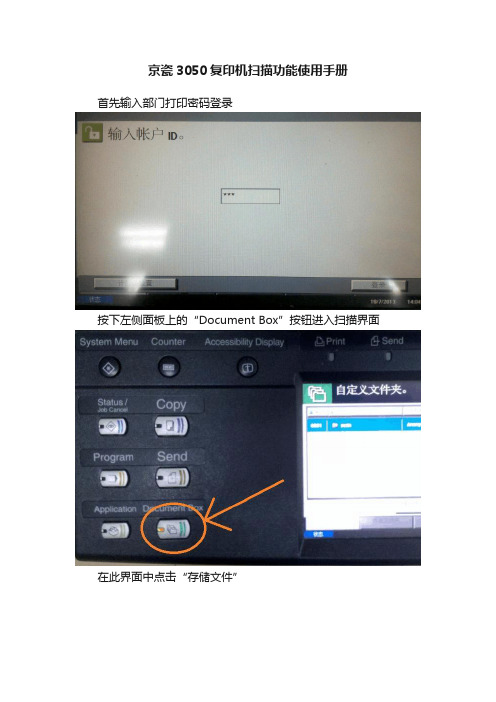
京瓷3050复印机扫描功能使用手册
首先输入部门打印密码登录
按下左侧面板上的“Document Box”按钮进入扫描界面
在此界面中点击“存储文件”
调整扫描设置以获得较好的扫描效果
调整设置完毕后点击绿色的“Start”按钮开始扫描
此时刚才扫描的文件会被保存到打印机的scan文件夹中,选择此文件夹点击“打开”
打开scan文件夹后会看到刚才扫描的文件,勾选之,然后点击“发送”
在发送界面中点击右上角的“地址簿”
勾选公共盘上的scan文件夹,然后点击“确定”
Scan文件夹会出现在目的地中
最后再次点击绿色的“Start”按钮将文件发送到Q盘。
- 1、下载文档前请自行甄别文档内容的完整性,平台不提供额外的编辑、内容补充、找答案等附加服务。
- 2、"仅部分预览"的文档,不可在线预览部分如存在完整性等问题,可反馈申请退款(可完整预览的文档不适用该条件!)。
- 3、如文档侵犯您的权益,请联系客服反馈,我们会尽快为您处理(人工客服工作时间:9:00-18:30)。
Parts with " • " are component parts or sub-assemblies of the assembly appearing immediately above them. Parts with " • • " are component parts or sub-assembly with " • " appearing immediately above them. Parts with "" indicate regular maintenance parts. -3-
Description
COVER TOP TRAY COVER RIGHT LOWER F COVER RIGHT MIDDLE R COVER RIGHT LOWER R COVER EXIT COVER TRAY REAR COVER ISU BOTTOM COVER INNER LEFT COVER INNER FEED F COVER HANDLE COVER MAIN SWITCH MOUNT FRONT COVER LEFT STOPPER ORIGINAL STRAP FRONT COVER LABEL SW CAUTION EN EMBLEM SHEET EMBLEM 5550C (55 ppm) SHEET EMBLEM 4550C (45 ppm) SHEET EMBLEM 3550C (35 ppm) SHEET EMBLEM 3050C (30 ppm) PLATE MAGNET SPONGE TRAY WASTE COVER FRONT A PARTS COVER FRONT SP STOPPER CONTAINER PLATE FRONT COVER SPONGE COVER FRONT PARTS,HUMIDITY SENSOR,SP COVER HUMIDITY SENSOR SHEET HUMIDITY SENSOR A SHEET HUMIDITY SENSOR B SHEET COVER HUMIDITY SENSOR COVER FRONT RIGHT LOWER WIRE FRONT LOW SHEET COVER FRONT SPONGE COVER FRONT B +BIND T.T S SCREW 4X8 SR +BIND T.T S SCREW 4X10 SR +BIND T.T P SCREW 3X8 +TP-FLAT T.T P SCREW 3X8 +BIND T.T S SCREW 4X8(BLACK)
-1-
FIG. 1 Covers 1
2LK/2LN/2LM/2LC-2
6
101
13
1
101
A
5 7
101
3
8
104 104 104 104
22 22 22
102 104 A
12 11
105
14
33
32 23 18 24
22
104 104 102 101
15 28 30 9 18 27 25 26
101
120
1 1 1 1 1 1 1 1 1 1 1 1 1 2 1 1 1 1 1 1 2 1 1 1 4 1 1 1 1 1 1 1 1 1 2 1
Quantity 230
1 1 1 1 1 1 1 1 1 1 1 1 1 2 1 1 1 1 1 1 2 1 1 1 4 1 1 1 1 1 1 1 1 1 2 1
TASKalfa 3050ci 3550ci 4550ci 5550ci
PARTS LIST
Published in July 2011 2LCPL072 842LC1212 Rev.2
CONTENTS
FIG. 1 FIG. 2 FIG. 3 FIG. 4 FIG. 5 FIG. 6 FIG. 6 FIG. 7 FIG. 8 FIG. 9 FIG. 10 FIG. 11 FIG. 12 FIG. 13 FIG. 14 FIG. 15 FIG. 16 Covers 1 ................................................................. 2 Covers 2 ................................................................. 4 Covers 3 ................................................................. 6 Frames ................................................................... 8 Paper Cassettes ................................................... 10 Paper Feed Section 1 (55/45 ppm) ...................... 12 Paper Feed Section 1 (35/30 ppm) ...................... 14 Paper Feed Section 2 ........................................... 16 Paper Conveying Section 1 .................................. 18 Paper Conveying Section 2 .................................. 20 Paper Conveying Section 3 .................................. 22 Scanner Section ................................................... 24 Laser Scanner Section ......................................... 26 Image Formation & Developer Section ................. 28 Inner Section ........................................................ 30 Transfer Section ................................................... 32 Fuser Section ....................................................... 34 • INDEX .................................................................. 57 FIG. 17 FIG. 18 FIG. 19 FIG. 20 FIG. 21 FIG. 22 FIG. 23 FIG. 24 FIG. 25 FIG. 26 FIG. 27 Drive Section 1 ...................................................... 36 Drive Section 2 ...................................................... 38 Cooling Section ..................................................... 40 Exit Section ........................................................... 42 Electrical Components 1 ........................................ 44 Electrical Components 2 ........................................ 46 Operation Section .................................................. 48 Options 1 ............................................................... 50 Options 2 ............................................................... 52 Options 3 .............................................................. 54 Maintenance Kits ................................................... 56
240
1 1 1 1 1 1 1 1 1 1 1 1 1 2 1 1 1 1 1 1 2 1 1 1 4 1 1 1 1 1 1 1 1 1 2 1
302LC04030 302LC04050 302LC04061 302LC04070 302LC04190 302LC04200 302LC04211 302LC04250 302LC04260 302LC04280 302LC04290 302LC04410 302LC04720 302LC04650 302LC34050 302LC04271 302LC34010 302LM34010 302LN34010 302LK34010 2FB04270 302FZ04950 302LC04011 302LC94520 302LC04460 302LC04490 302LC04500 302H094300 302LC02710 302LC02720 302LC02730 302LC02760 302LC04240 302LC46230 302LC04730 302LC04751 7BB700408H 7BB700410H 7BB200308H 7BB202308H 7BB180408H
