VGA转HDMI转换器信号使用说明
ADI CN-0282:USB供电的DVI HDMI至VGA转换器(HDMI2VGA) 使用手册说明
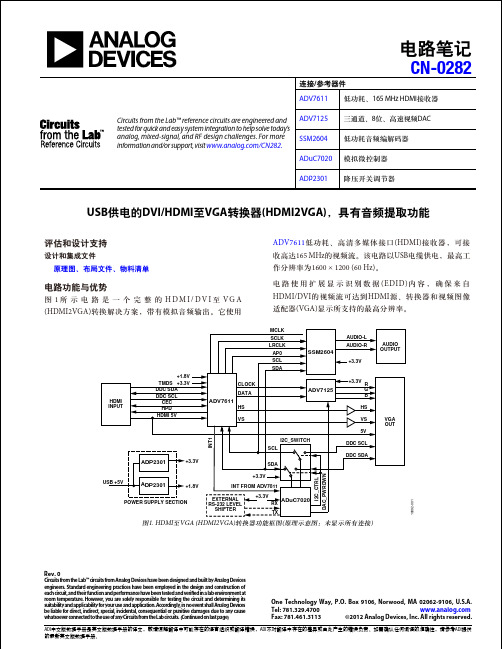
ADI 中文版数据手册是英文版数据手册的译文,敬请谅解翻译中可能存在的语言组织或翻译错误,ADI 不对翻译中存在的差异或由此产生的错误负责。
如需确认任何词语的准确性,请参考ADI 提供的最新英文版数据手册。
CN-0282Circuits from the Lab™ reference circuits are engineered and tested for quick and easy system integration to help solve today’s analog, mixed-signal, and RF design challenges. For more information and/or support, visit /CN282.ADV7611低功耗、165 MHz HDMI 接收器 ADV7125 三通道、8位、高速视频DACSSM2604 低功耗音频编解码器ADuC7020 模拟微控制器ADP2301降压开关调节器USB 供电的DVI/HDMI 至VGA 转换器(HDMI2VGA),具有音频提取功能Rev. 0Circuits from the Lab™ circuits from Analog Devices have been designed and built by Analog Devicesengineers. Standard engineering practices have been employed in the design and construction of each circuit, and their function and performance have been tested and veri ed in a lab environment at room temperature. However , you are solely responsible for testing the circuit and determining its suitability and applicability for your use and application. Accordingly , in no event shall Analog Devices be liable for direct, indirect, special, incidental, consequential or punitive damages due to any cause whatsoever connected to the use of any Circuits from the Lab circuits. (Continued on last page)One Technology Way, P.O. Box 9106, Norwood, MA 02062-9106, U.S.A. Tel: 781.329.4700 Fax: 781.461.3113©2012 Analog Devices, Inc. All rights reserved. HDMI INPUTTMDS DDC SDA DDC SCL CEC ADV7611CLOCK DATAHS VSADV7125R VGA OUTDDC SDADDC SCL ADuC7020SDASCLSSM2604MCLK SCLK LRCLK AP0AUDIO-L AUDIO OUTPUTAUDIO-RHPD I2C_SWITCH G BHS VS HDMI 5V5VSCL SDAI 2C _C T R LD A C _P W R D W NI N T 1INT FROM ADV7611EXTERNAL RS-232 LEVEL SHIFTERRX TXADP2301ADP2301USB +5VPOWER SUPPLY SECTION+1.8V+3.3V +3.3V+1.8V +3.3V+3.3V+3.3V+3.3V10892-001图1. HDMI 至VGA (HDMI2VGA)转换器功能框图(原理示意图:未显示所有连接)电路笔记连接/参考器件评估和设计支持设计和集成文件原理图、布局文件、物料清单电路功能与优势图1所示电路是一个完整的H D M I /D V I 至V G A (HDMI2VGA)转换解决方案,带有模拟音频输出。
vga-dvi-hdmi接线方法图及接口定义

VGA- DVI- HDMI 接线方法图及接口定义(高清多媒体接口)--------------------------------------------------------------------------------VGA显卡针脚定义图(F)1 - Red 红2 - Green 绿3 - Blue 蓝4 - Monitor ID * 显示器型号ID5 - Ground 地6 - Red Ground 红色地7 - Green Ground 绿色地8 - Blue Ground 蓝色地9 - Keyway (No pin) 空脚10 - Sync Ground 同步地11 - Monitor ID * 显示器型号ID12 - Monitor ID * 显示器型号ID13 - Horizontal Sync 水平同步(行同步)14 - Verical Sync 垂直同步(场同步)15 - Monitor ID * 显示器型号ID1、2、3、13、14脚必需是连接正常的,6、7、8脚是地线,至少一个要连接正常的,这样就达到了显示器正常显示的条件。
有些显示器还必需要10、11、12、15脚是连接正常,才能正常显示。
接法如下:准备一个15针或孔的“VGA接头”,各引脚的定义如下(“VGA接头上有标号”):1PIN ——Red ,2PIN ——Green ,3PIN ——Blue,4PIN ——ID Bit,5PIN ——N/C ,6PIN ——R.GND ,7PIN ——G.GND ,8PIN ——B.GND,9PIN ——No.Pin ,10PIN ——GND ,11PIN——ID Bit ,12PIN——ID Bit ,13PIN——H Sync ,14PIN——V Sync ,15PIN——N/C 其中1、2、3为模拟的红、绿、蓝信号既3根粗线,6、7、8为对应的模拟接地既对应的屏蔽线;13、14为数字的行场信号,10为数字地;ID Bit为屏幕与主机之间的控制或地址码。
VGA到HDMI转换器与放大器安装指南500149

VGA to HDMI Converterwith ScalerInstallation Guide500149SAFETY PRECAUTIONSPlease read all instructions before unpacking, installing or operating this equipment and before connecting the power supply.Please keep the following in mind as you unpack and install this equipment:•Always follow basic safety precautions to reduce the risk of fire, electrical shock and injury to persons.•To prevent fire or shock hazard, do not expose the unit to rain, Moisture or install this product near water.•Never spill liquid of any kind on or into this product.•Never push an object of any kind into this product through any openings or empty slots in the unit, as you may damage parts inside the unit.•Do not attach the power supply cabling to building surfaces.•Use only the supplied power supply unit (PSU). Do not use the PSU if it is damaged.•Do not allow anything to rest on the power cabling or allow any weight to be placed upon it or any person walk on it.•To protect the unit from overheating, do not block any vents or openings in the unit housing that provide ventilation and allow for sufficient space for air tocirculate around the unit.REVISION HISTORY1.0 2014/12/01 Release VersionTable of Contents1. Introduction (4)1.1 Introduction to VGA to HDMI Converter with Scaler (4)1.2 Features (4)1.3 Package Contents (4)2. Specifications (5)3. Panel Description (6)3.1 Front Panel (6)3.2 Rear Panel (7)4. System Connection (8)4.1 Safety Precautions (8)4.2 System Diagram (8)4.3 Connection Procedure (9)4.4 Application (9)5. List of supported resolution (10)5.1 PC Input Resolution (10)5.2 HDMI output resolutions (10)6. Troubleshooting & Maintenance (11)Regulatory Compliance (12)1. Introduction1.1 Introduction to VGA to HDMI Converter with ScalerThe VGA to HDMI Converter with Scaler is designed to scale analog video from PC input source to digital HDMI output of wide-range HD and PC resolutions up to 1080p or WUXGA. Besides video scaling, the device can convert analog stereo audio input to digital format and embed it to HDMI output as 2-Channel LPCM. This unit has a comprehensive resolution button that allows user to select a variety of output resolutions and adjust for best picture quality.1.2 Features•HDMI and DVI 1.0 Compliant.•Scales many PC resolutions to many HD or PC resolutions.•Support high resolution output (see Section 5).•PC resolutions supported: VGA, SVGA, XGA, SXGA, UXGA, WXGA, WSXGA, WUXGA.•SD/HD resolutions supported: 480i, 576i, 480p, 576p, 720p, 1080i, 1080p.•Automatically detects the factory settings of the connected display and outputs the corresponding resolution and refresh rate, when the NATIVEresolution is selected.•Supports stereo analog input with PC video to HDMI output.•Supports firmware upgrading via USB.•Powered by local 5VDC power supply with locking connector.•Elegant Aluminium enclosure designed for ruggedness and better cooling.1.3 Package ContentsThis product is delivered with the following parts.•One (1) VGA to HDMI Converter with Scaler•One (1) Power Adapter; 5VDC, 2.6A with Interchangeable Blades for the US, the UK , Europe and Australia•One (1) Installation GuidePlease confirm that the product and the accessories are all included. If not, please contact your local distributor where the unit was purchased.2. SpecificationsEnvironment HDMI 1.3Devices Plasma, projectors, monitors, TV, PC, laptops, servers. Transmission Transparent to the userVideo Resolution PC: VGA, SVGA, XGA, SXGA, UXGA, WXGA, WSXGA,WUXGASD/HD: 480i, 576i, 480p, 576p, 720p, 1080i, 1080pAudio Bandwidth 20Hz to 20KHzAudio Impedance >10ΩAudio SNR >70dB @ 20Hz to 20KHzSignals HDMI 1.3a protocol and HDCPConnectors One (1) VGA HD-15 input receptacleOne (1) Audio input 3.5mm Stereo JackOne (1) HDMI output receptacle.One (1) Mini USB Service portOne (1) 2.1mm barrel locking power connectorNote: HDMI cables not included.Power Supply One (1) 110-240V/5VDC power supply with interchangeableblades for use in the US, the UK, Europe and Australia. LEDs One (1) Power LED (green)Push buttons Two (2) Push-buttons for Auto Adjust and Resolution settings4.6 WattsPowerConsumptionTemperature Operating: 0° to 40°C Storage: -20° to 85°CHumidity: Up to 95% non-condensingEnclosure MetalChassis Style Ruggedized Aluminium ExtrusionDimensions 4.02” x 4.02” x 0.98” (102 x 102 x 25 mm)Weight 1.43 lb (0.65 kg)Compliance Regulatory: FCC, CE, RoHSWarranty 2 yearsOrder Information 500149 VGA to HDMI Converter with Scaler3. Panel Description3.1 Front PanelItem Name Description 1Service This port is to connect a mini USB B type cable for firmware update. 2HDMI OUT Connect the HDMI output port to the HDMI input port of your display. 3 Auto Adjust Press this button when the display doesn’t fit into the screen.The device will adjust automatically the image position .4 Resolution Press this button to select the output resolution. The devicewill sequentially toggle through all different output resolutionsavailable.5 720PPress these two buttons simultaneously to switch outputresolution to the most common 720p resolution .3.2 Rear PanelName Description 1Power LED Once the device is powered, the Power LED will illuminate indicating that the device is powered. 25VDC, 2.6A Plug and lock the DC power supply into the unit and connect the adaptor to an AC outlet. 3VGA IN Connect the VGA IN port to the VGA output port of your source equipment. 4 Audio In Connect the 3.5mm stereo input port to the analog audiostereo output port of your source equipment.4. System Connection4.1 Safety PrecautionsThe system should be installed in a clean environment with temperature and humidity levels within the specifications.All devices should be connected before powering on the product.4.2 System Diagram4.3 Installation1. Connect VGA source device (i.e. Personal Computer) to VGA input port of the VGAto HDMI Converter with Scaler with a VGA cable.2. Connect the audio source device (e.g. PC audio card) to the audio input port of theVGA to HDMI Converter with Scaler with a 3.5mm stereo cable.3. Connect an HDMI display to the HDMI Out port of the VGA to HDMI Converter withScaler.4. Connect the 5VDC power adaptor to the power port of the VGA to HDMI Converterwith Scaler.4.4 ApplicationThe VGA to HDMI Converter with Scaler can be used for the type of applications such as computer realm, monitoring, video-conference room and meeting rooms, corporate boardroom, classroom auditorium and lecture theatres, training rooms and training facilities, command & control centers, smart homes, etc.The VGA to HDMI Converter with Scaler is used to solve odd VGA resolutions to display on a standard HDMI display.5. List of supported resolution5.1 PC Input ResolutionVGA 640 x 480 @60/72/75HzSVGA 800 x 600 @56/60/72/75HzXGA 1024 x 768 @60/70/75HzXGA+ 1152 x 864 @75Hz1280 x 720 @60Hz1280 x 768 @60RB/60Hz1280 x 800 @60RB/60Hz1280 x 960 @60Hz1280 x 1024 @60/75Hz1360 x 768 @60HzSXGA 1400 x 1050 @60HzWXGA 1440 x 900 @60Hz 5.2 HDMI output resolutionsNative resolution640 x 480 @60Hz800 x 600 @60Hz1024 x 768 @60Hz1280 x 1024 @60Hz1600 x 1200 @60Hz1366 x 768 @60Hz1680 x 1050 @60Hz1920 x 1200 @60Hz1280 x 800 @60Hz1440 x 900 @60Hz1400 x 1050 @60Hz1600 x 900 @60Hz480i @60Hz480p @60Hz720p @60Hz1080i @60Hz1080p @60Hz576i @50Hz576p @50Hz720p @50Hz1080i @50Hz1080p @50Hz6. Troubleshooting & MaintenanceThe following table describes some of the symptoms, probable causes and possible solutions in respect to the installation of the VGA to HDMI Converter with Scaler.Losing color or no video signal output on HDMI display The cables may not beconnected correctly or maybe brokenCheck whether the cablesare connected correctlyand in working conditionNo HDMI signal output in the device while local VGA input is in normal working stateOutput image with snowflakesPower LED indicator doesn’t work or no response to any operation Loose or failed powerconnectionEnsure the power cordconnection is good, andpower supply is connectedto an AC outletCannot hear sound on the HDMI Output Check that the audio cableis connected to the LineOut of the PCCheck whether the cablesare connected correctlyand in working conditionStatic becomes stronger when connecting the video connectors Bad grounding Check the grounding andmake sure it is wellconnectedNo HDMI signal output for a selected resolution The resolution could beunsupported, check if theresolution is in the list ofsupported resolutionPress the Auto Adjust andResolution buttonsimultaneously to force the720P resolution you cannow select a resolutionsupported by the productIf you still cannot diagnose the problem, please call MuxLab Customer Technical Support at 877-689-5228 (toll-free in North America) or (+1) 514-905-0588 (International).Regulatory ComplianceDisclaimerInformation in this document is subject to change without notice. The manufacturer does not make any representations or warranties (implied or otherwise) regarding the accuracy and completeness of this document and shall in no event be liable for any loss of profit or any other commercial damage, including but not limited to special, incidental, consequential, or other damages.No part of this document may be reproduced or transmitted in any form by any means, electronic or mechanical, including photocopying, recording or information recording and retrieval systems without the express written permission of the manufacturer.All brand names and product names used in this document are trademarks, or registered trademarks of their respective holders.8495 Dalton Road, Mount Royal, Quebec, Canada. H4T 1V5Tel: (514) 905-0588 Fax: (514) 905-0589Toll Free (North America): (877) 689-5228E-mail:***********************:。
V2VMax VGA、组件、组合、USB、音频和HDMI切换器、放大器和转换器技术规范说明书

FEATURES
6 input ports (1) CVBS NTSC and PAL with Audio input (1) YPbPr with Audio input (1) VGA with Local audio up to 1920x1080 (2) HDMI 1080p with automatic EDID learning (1) USB input supports flash disk drive: MPEG,
800.AVI.2131
V2VMax
FULL HD MULTI FORMAT SWITCHER WITH
INTEGRATED SCALER
VGA, COMPONENT, COMPOSITE, USB, AUDIO AND HDMI SWITCHER,
SCALER AND CONVERTER
WHAT’S IN THE BOX?
PART NO. V2V-MAX
V2V-MXR PS5VDC4A
QTY DESCRIPTION 1 6 Port Multi Format Switcher,
Scaler and Converter 1 Remote Control 2 Power Supply
INSTALLATION DIAGRAM
H.264, RM/RMVB movie decode, JPEG, BMP, PNG Picture decode and MPEG1/2, MP3 audio decode RS232 simple protocol for port selection Front panel with led indicator for fast selection On Screen Display with menu selection IR remote control for easy switching HDCP 1.3 Compliant
轻松使用HDMI:HDMI-VGA和VGA-HDMI转换器
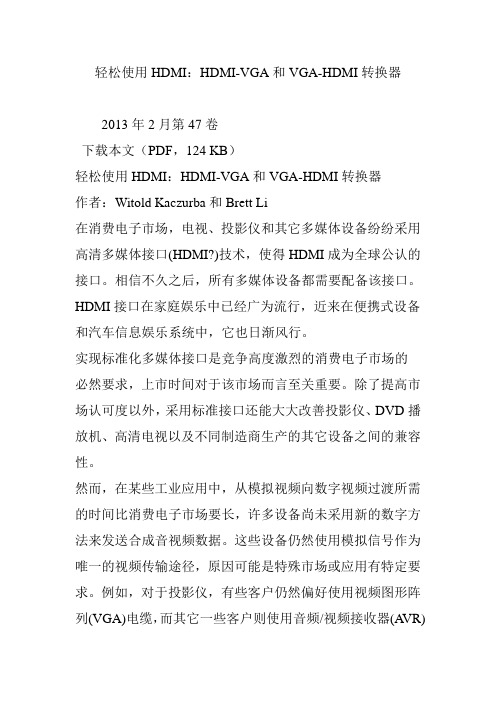
轻松使用HDMI:HDMI-VGA和VGA-HDMI转换器2013年2月第47卷下载本文(PDF,124 KB)轻松使用HDMI:HDMI-VGA和VGA-HDMI转换器作者:Witold Kaczurba和Brett Li在消费电子市场,电视、投影仪和其它多媒体设备纷纷采用高清多媒体接口(HDMI?)技术,使得HDMI成为全球公认的接口。
相信不久之后,所有多媒体设备都需要配备该接口。
HDMI接口在家庭娱乐中已经广为流行,近来在便携式设备和汽车信息娱乐系统中,它也日渐风行。
实现标准化多媒体接口是竞争高度激烈的消费电子市场的必然要求,上市时间对于该市场而言至关重要。
除了提高市场认可度以外,采用标准接口还能大大改善投影仪、DVD播放机、高清电视以及不同制造商生产的其它设备之间的兼容性。
然而,在某些工业应用中,从模拟视频向数字视频过渡所需的时间比消费电子市场要长,许多设备尚未采用新的数字方法来发送合成音视频数据。
这些设备仍然使用模拟信号作为唯一的视频传输途径,原因可能是特殊市场或应用有特定要求。
例如,对于投影仪,有些客户仍然偏好使用视频图形阵列(VGA)电缆,而其它一些客户则使用音频/视频接收器(A VR)或媒体盒作为集线器,将一条HDMI电缆连接到电视,而不是一组凌乱且不美观的电缆,如图1所示。
图1. 媒体盒将模拟信号转换为HDMI新使用者可能认为HDMI是一种相对较复杂的标准,需要经过验证的软件驱动器、互通性和兼容性测试,从而保证一种设备与其它各种设备结合使用时能够正常工作。
这似乎有点难以把握,遇到新技术时常常会发生这种情况。
然而,先进的半导体技术正在解决这些难题,模拟域和数字域均实现了改进,包括通过更高性能的模块来均衡较差的差分信号,以及利用更复杂的算法来减少软件开销和纠正位错误。
本文说明先进的半导体解决方案和灵巧的软件如何帮助实现HDMI。
两种基本器件——HDMI-VGA (“HDMI2VGA”)和VGA-HDMI (“VGA2HDMI”)转换器——为熟悉视频应用的工程师提供一种简单的模拟视频与数字视频相互转换的方法。
vga转hdmi方案
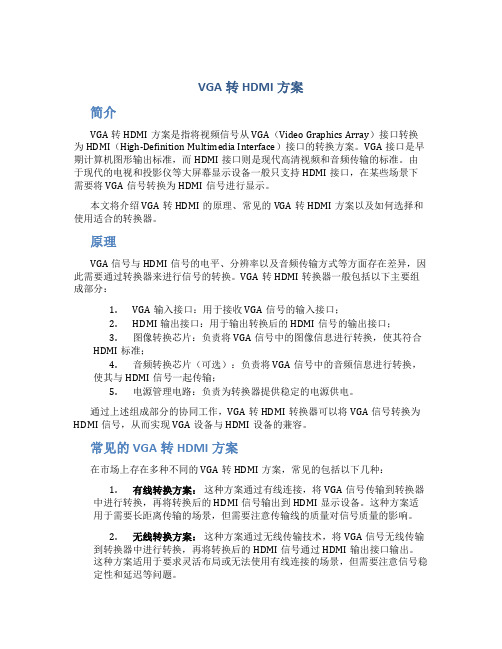
VGA转HDMI方案简介VGA转HDMI方案是指将视频信号从VGA(Video Graphics Array)接口转换为HDMI(High-Definition Multimedia Interface)接口的转换方案。
VGA接口是早期计算机图形输出标准,而HDMI接口则是现代高清视频和音频传输的标准。
由于现代的电视和投影仪等大屏幕显示设备一般只支持HDMI接口,在某些场景下需要将VGA信号转换为HDMI信号进行显示。
本文将介绍VGA转HDMI的原理、常见的VGA转HDMI方案以及如何选择和使用适合的转换器。
原理VGA信号与HDMI信号的电平、分辨率以及音频传输方式等方面存在差异,因此需要通过转换器来进行信号的转换。
VGA转HDMI转换器一般包括以下主要组成部分:1.VGA输入接口:用于接收VGA信号的输入接口;2.HDMI输出接口:用于输出转换后的HDMI信号的输出接口;3.图像转换芯片:负责将VGA信号中的图像信息进行转换,使其符合HDMI标准;4.音频转换芯片(可选):负责将VGA信号中的音频信息进行转换,使其与HDMI信号一起传输;5.电源管理电路:负责为转换器提供稳定的电源供电。
通过上述组成部分的协同工作,VGA转HDMI转换器可以将VGA信号转换为HDMI信号,从而实现VGA设备与HDMI设备的兼容。
常见的VGA转HDMI方案在市场上存在多种不同的VGA转HDMI方案,常见的包括以下几种:1.有线转换方案:这种方案通过有线连接,将VGA信号传输到转换器中进行转换,再将转换后的HDMI信号输出到HDMI显示设备。
这种方案适用于需要长距离传输的场景,但需要注意传输线的质量对信号质量的影响。
2.无线转换方案:这种方案通过无线传输技术,将VGA信号无线传输到转换器中进行转换,再将转换后的HDMI信号通过HDMI输出接口输出。
这种方案适用于要求灵活布局或无法使用有线连接的场景,但需要注意信号稳定性和延迟等问题。
VGA-DVI-HDMI接线方法图及接口定义
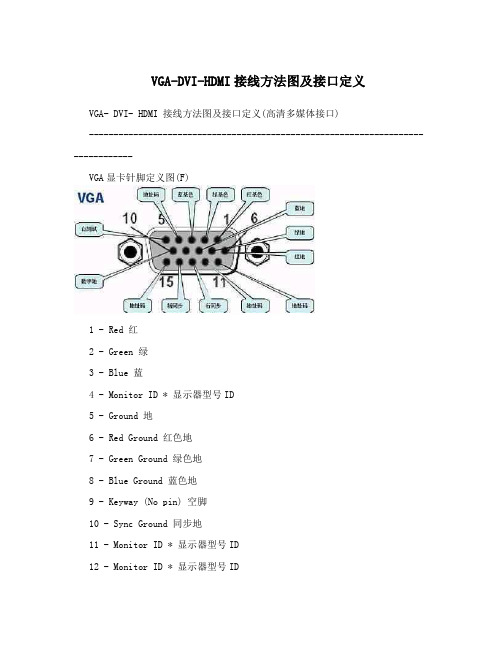
VGA-DVI-HDMI接线方法图及接口定义VGA- DVI- HDMI 接线方法图及接口定义(高清多媒体接口)--------------------------------------------------------------------------------VGA显卡针脚定义图(F)1 - Red 红2 - Green 绿3 - Blue 蓝4 - Monitor ID * 显示器型号ID5 - Ground 地6 - Red Ground 红色地7 - Green Ground 绿色地8 - Blue Ground 蓝色地9 - Keyway (No pin) 空脚10 - Sync Ground 同步地11 - Monitor ID * 显示器型号ID12 - Monitor ID * 显示器型号ID13 - Horizontal Sync 水平同步 (行同步)14 - Verical Sync 垂直同步 (场同步)15 - Monitor ID * 显示器型号ID1、2、3、13、14脚必需是连接正常的,6、7、8脚是地线,至少一个要连接正常的,这样就达到了显示器正常显示的条件。
有些显示器还必需要10、11、12、15脚是连接正常,才能正常显示。
接法如下:准备一个15针或孔的“VGA接头”,各引脚的定义如下(“VGA接头上有标号”): 1PIN ——Red ,2PIN ——Green ,3PIN ——Blue, 4PIN ——ID Bit, 5PIN ——N/C ,6PIN ——R.GND ,7PIN ——G.GND ,8PIN ——B.GND,9PIN ——No.Pin ,10PIN——GND ,11PIN——ID Bit ,12PIN——ID Bit ,13PIN——H Sync ,14PIN——V Sync ,15PIN——N/C 其中1、2、3为模拟的红、绿、蓝信号既3根粗线,6、7、8为对应的模拟接地既对应的屏蔽线;13、14为数字的行场信号,10为数字地;ID Bit为屏幕与主机之间的控制或地址码。
StarTech VGA到HDMI转换器和扩展器说明书
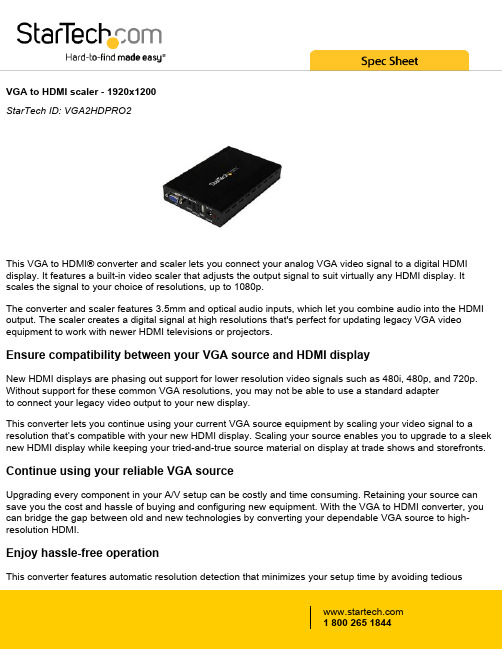
VGA to HDMI scaler - 1920x1200StarTech ID: VGA2HDPRO2This VGA to HDMI® converter and scaler lets you connect your analog VGA video signal to a digital HDMI display. It features a built-in video scaler that adjusts the output signal to suit virtually any HDMI display. It scales the signal to your choice of resolutions, up to 1080p.The converter and scaler features 3.5mm and optical audio inputs, which let you combine audio into the HDMI output. The scaler creates a digital signal at high resolutions that's perfect for updating legacy VGA video equipment to work with newer HDMI televisions or projectors.Ensure compatibility between your VGA source and HDMI displayNew HDMI displays are phasing out support for lower resolution video signals such as 480i, 480p, and 720p. Without support for these common VGA resolutions, you may not be able to use a standard adapterto connect your legacy video output to your new display.This converter lets you continue using your current VGA source equipment by scaling your video signal to a resolution that’s compatible with your new HDMI display. Scaling your source enables you to upgrade to a sleek new HDMI display while keeping your tried-and-true source material on display at trade shows and storefronts.Continue using your reliable VGA sourceUpgrading every component in your A/V setup can be costly and time consuming. Retaining your source can save you the cost and hassle of buying and configuring new equipment. With the VGA to HDMI converter, you can bridge the gap between old and new technologies by converting your dependable VGA source to high-resolution HDMI.Enjoy hassle-free operationThis converter features automatic resolution detection that minimizes your setup time by avoiding tediousprogramming. Plus, it features an intuitive on-screen menu that lets you customize the parameters of your input to quickly select and compare different output options, ensuring you get the best video solution possible in a very short time period.Notes: This converter does not output digitally-encrypted content. This converter is the direct replacement for VGA2HDMIPRO.The VGA2HDPRO2 and is backed by a 2-year warranty and free lifetime technical support.ApplicationsConvert analog video and audio to digital HDMI contentAdd your VGA video source to a video distribution solution, that only accepts digital contentWatch content from an older computer on an HD TVFeaturesCustomize your analog VGA source to work with any HDMI display, with the built-in video scalerAvoid upgrading your VGA equipment by scaling your source to an HDMI displayEnjoy hassle-free operation with an intuitive on-screen menu and automatic display detectionSupports high-definition resolutions up to 1920x1200 or 1080pSupports 3.5mm analog audio or SPDIF digital audio inputsTechnical SpecificationsWarranty 2 YearsAudio YesConverter Type ScalerOutput Signal HDMIAudio Specifications2-Channel Stereo audio (3.5mm)7.1-channel surround sound audio (SPDIF)Maximum Analog Resolutions1920 x 1200Supported Resolutions Widescreen(16/32 bit):1920x1200, 1920x1080, 1680x1050, 1366x768, 1280x800, 1280x768, 1280x720Standard(16/32 bit):1600x1200, 1400x1050, 1280x1024, 1024x768, 800x600, 640X480Wide Screen Supported YesConnector A 1 - VGA (15 pin; High Density D-Sub) Female InputConnector A 1 - 3.5mm Mini-Jack (3 Position) / Mini-Toslink (SPDIF; Optical) Female Input Connector A 1 - Toslink (SPDIF; Optical) Female InputConnector B 1 - HDMI (19 pin) Female InputConnector B 1 - 3.5 mm Mini-Jack (3 Position) Female OutputConnector B 1 - Toslink (SPDIF; Optical) Female OutputColor BlackEnclosure Type SteelProduct Height 1.2 in [30 mm]Product Length 4.1 in [105 mm]Product Weight21.6 oz [612 g]Product Width 3 in [76 mm]LED Indicators 1 - Power LEDCenter Tip Polarity PositiveInput Current600 maInput Voltage110 ~ 240 ACOutput Current 2.6 AOutput Voltage 5 DCPower Source AC Adapter IncludedHumidity20~90% RH (non-condensing)Operating Temperature0°C to 40°C (32°F to 104°F)Storage Temperature-20°C to 60°C (-4°F to 140°F)Included in Package 1 - VGA to HDMI Converter / ScalerIncluded in Package 1 - 4ft (1.2m) VGA CableIncluded in Package 1 - 6ft (1.8m) 3.5mm to RCA CableIncluded in Package 1 - Universal Power Adapter (US/UK/EU/AUS) Included in Package 1 - Quick install guideCertifications, Reports and Compatibility。
轻松使用HDMI:HDMI-VGA和VGA-HDMI转换器

轻松使用HDMI :HDMI-VGA 和VGA-HDMI 转换器作者:Witold Kaczurba 和Brett Li在消费电子市场,电视、投影仪和其它多媒体设备纷纷采用高清多媒体接口(HDMI ®)技术,使得HDMI 成为全球公认的接口。
相信不久之后,所有多媒体设备都需要配备该接口。
HDMI 接口在家庭娱乐中已经广为流行,近来在便携式设备和汽车信息娱乐系统中,它也日渐风行。
实现标准化多媒体接口是竞争高度激烈的消费电子市场的必然要求,上市时间对于该市场而言至关重要。
除了提高市场认可度以外,采用标准接口还能大大改善投影仪、DVD 播放机、高清电视以及不同制造商生产的其它设备之间的兼容性。
然而,在某些工业应用中,从模拟视频向数字视频过渡所需的时间比消费电子市场要长,许多设备尚未采用新的数字方法来发送合成音视频数据。
这些设备仍然使用模拟信号作为唯一的视频传输途径,原因可能是特殊市场或应用有特定要求。
例如,对于投影仪,有些客户仍然偏好使用视频图形阵列(VGA)电缆,而其它一些客户则使用音频/视频接收器(AVR)或媒体盒作为集线器,将一条HDMI 电缆连接到电视,而不是一组凌乱且不美观的电缆,如图1所示。
图1. 媒体盒将模拟信号转换为HDMI新使用者可能认为HDMI 是一种相对较复杂的标准,需要经过验证的软件驱动器、互通性和兼容性测试,从而保证一种设备与其它各种设备结合使用时能够正常工作。
这似乎有点难以把握,遇到新技术时常常会发生这种情况。
然而,先进的半导体技术正在解决这些难题,模拟域和数字域均实现了改进,包括通过更高性能的模块来均衡较差的差分信号,以及利用更复杂的算法来减少软件开销和纠正位错误。
本文说明先进的半导体解决方案和灵巧的软件如何帮助实现HDMI 。
两种基本器件——HDMI-VGA (“HDMI2VGA”)和VGA-HDMI (“VGA2HDMI”)转换器——为熟悉视频应用的工程师提供一种简单的模拟视频与数字视频相互转换的方法。
vga转hdmi转换器连接使用方法解析
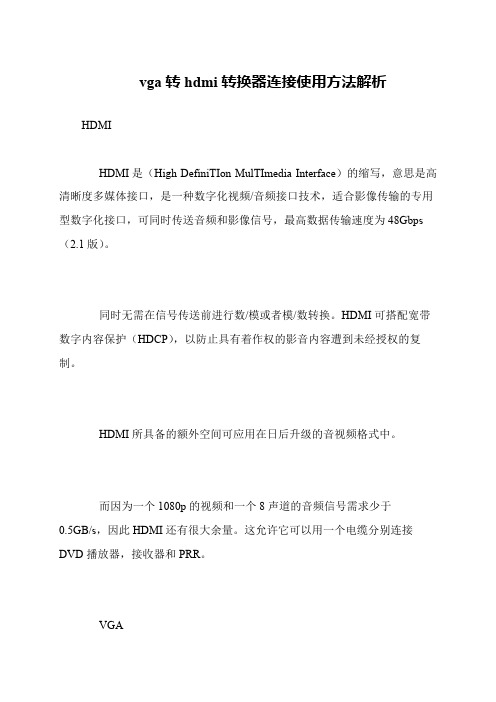
vga转hdmi转换器连接使用方法解析
HDMI
HDMI是(High DefiniTIon MulTImedia Interface)的缩写,意思是高清晰度多媒体接口,是一种数字化视频/音频接口技术,适合影像传输的专用型数字化接口,可同时传送音频和影像信号,最高数据传输速度为48Gbps (2.1版)。
同时无需在信号传送前进行数/模或者模/数转换。
HDMI可搭配宽带数字内容保护(HDCP),以防止具有着作权的影音内容遭到未经授权的复制。
HDMI所具备的额外空间可应用在日后升级的音视频格式中。
而因为一个1080p的视频和一个8声道的音频信号需求少于
0.5GB/s,因此HDMI还有很大余量。
这允许它可以用一个电缆分别连接DVD播放器,接收器和PRR。
VGA。
VGA转HDMI转换器信号使用说明

VGA转HDMI转换器信号使用说明HDMI数字信号已经在我们生活中的很多设备中已经普及了,比如高清的液晶显示器,多媒体教室中的投影机等。
当我们想要把计算机上面的高清信号传输送到这些显示设备上面的时候就会出现问题,主要是因为信号格式不对,电脑上面输出的都是模拟的VGA信号(除了带有HDMI数字接口的笔记本),所以有的人就会想到使用VGA转HDMI转接线(也叫转接头),但是最终效果并不理想。
今天要说的就是迈拓维矩VGA转HDMI转换器(简称HDMI转换器),此时就能派上大的用场了。
HDMI转换器和HDMI转接头是不一样的首先,我们要知道为什么普通的HDMI转接头功能远不及HDMI转换器,因为HDMI转接头就是普通的导线连接,没有复杂的处理电路或者简单的数模转换电路。
但是HDMI转换器就复杂的多,它里面数模转换芯片,作用就是对模拟信号和数字信号之间进行转换,所以虽然作用相似,但是处理方式和最终结果都有很大的差别。
为什么要使用HDMI转换器?HDMI转换器还有一个作用就是可以同时处理音频信号和视频信号同步的输出,我们平常见到的VGA接口,DVI接口等只能对传输视频信号,所以通过它们我们可以把高清信号的画面在显示器上面显示,但是没有音频输出。
除非单独对音频信号进行处理才可以。
可是使用了HDMI转换器以后,这些问题都能迎刃而解,因为HDMI导线有双重功能,实现视频和音频的同步输出,关于这一点,大家可以看下面的示例图就明白了:HDMI高清转换器特性●将PC的VGA信号经过SCALER处理转换成高清HDMI 1080P输出;●缩放功能,强制所需要的画面,不要超出电视机显示屏边缘;●自动识别VGA输入分辨率;●将模拟音频经过数字化芯片转换成HDMI数字音频;●采用最先进的视频处理技术,对图像的亮度,对比度及色彩进行增强处理;●vga转hdmi信号转换器采用最先进的SCAER(缩放)可以将普通VGA信号倍线至1080P、720P进行完美输出。
BG-UHD-SCVEA HDMI DP VGA CVBS YPbPr到HDMI扩展器转换器用户手册

HDMI/DP/VGA/CVBS/YPbPr to HDMIScaler ConverterUser ManualSafety and NoticeThe BG-UHD-SCVEA HDMI/DP/VGA/CVBS/YPbPr to HDMI Scaler Converter has been tested for conformance to safety regulations and requirements, and has been certified for international use. However, like all electronic equipment, the BG-UHD-SCVEA should be used with care. Please read and follow the safety instructions to protect yourself from possible injury and to minimize the risk of damage to the unit.● Follow all instructions and warnings marked on this unit.● Do not attempt to service this unit yourself, except where explained in this manual. ● Provide proper ventilation and air circulation and do not use near water.● Keep objects that might damage the device and assure that the placement of this unit is on a stable surface.● Use only the power adapter and power cords and connection cables designed for this unit. ● Do not use liquid or aerosol cleaners to clean this unit. Always unplug the power to the device before cleaning.TABLE OF CONTENTSINTRODUCTION ................................................................................................................ 1 FEATURES ........................................................................................................................ 1 PACKAGE CONTENTS ................................................................................................... 1 SPECIFICATIONS .............................................................................................................. 2 PANEL DESCRIPTION ...................................................................................................... 3 CONNECTION DIAGRAM .................................................................................................. 5 OSD MENU ........................................................................................................................ 6 OPERATION APPROACH.................................................................................................. 7 LIMITED WARRANTY ...................................................................................................... 11 SECOND YEAR ASSURANCE..........................................................................12 MISSION STATEMENT.. (12)The BG-UHD-SCVEA HDMI/DP/VGA/CVBS/YPbPr to HDMI Scaler Converter provides a professional way to scale and convert multiple format (HDMI/DP/VGA/CVBS/YPbPr) to HDMI compliant format. This device supports video conversion and scaling from analog & digital to HDMI. With BG-UHD-SCVEA, the bothersome video format issues will not become a bottleneck in your applications and the handy audio support can make the input video and audio become HDMI ready.l Supports Input HDMI1.4 /DP1.1/ VGA/CVBS/YPbPrl IR remote controll Button controll Remote control via Micro-USBl OSD control interfacel Input maximum pixel rate : 165MHzl Output resolution up to 4K/30 444l Supports multiple VESA resolutionsl Deinterlacer supportedl Supports video enhancement featuresl Over / under scanning adjustablel Video H/V mirror supportedl Active video area adjustment supportedl Stable and independent output signal quality.l USB firmware upgradable for expanding compatibilityl Wall-mount housing design for easy installationl1x BG-UHD-SCVEAl1x 12V/2A power supply unitl1x IR Remote controll1x User Manuall1x Installation software CD1TechnicalRole of usage HDMI/DP/VGA/CVBS/YPbPr to HDMI Converter HDMI standards HDMI 1.4Input Video MaximumPixel Rate165MHzOutput Video bandwidth 10.2GbpsOutput Video support up to 4K2K@30 4:4:4Audio support PCM 2 (32KHz–192KHz Fs sample rate)ESD protection [1] Human body model — ±19kV [air-gap discharge] & ±12kV [contact discharge][2] Core chipset — ±2kVPCB stack-up 4-layer board [impedance control — differential 100W; single 50W] Firmware update Feasible via USB PortCEC Channel N/AInput 1x HDMI + 1x VGA + 1x DP +1x RCA + 1x YPbPr + 1x stereo(for VGA) Output 1x HDMIHDMI connector Type A [19-pin female]USB connector Micro BMechanical BG-UHD-SCVEAHousing Metal enclosureDimensions [L x D x H] Model 144 x 113 x 30mm[5.6" x 4.4" x 1" ] Package 264 x 170 x 77mm[10.3" x 6.7" x 3"] Carton 430 x 358 x 291mm[1'4" x 1'2" x 11.5"]Weight Model 264g[9.3 oz] Package 724g[1.6 lbs]Fixedness Wall-mounting case with screws Power supply 12V 2A DCPower consumption 6 Watts [max]Operation temperature 0~40°C [32~104°F]Storage temperature -20~60°C [-4~140°F]Relative humidity 20~90% RH [no condensation]23Front Panel1. PUSH BUTTON[LEFT]: Down Button [MID]: Up Botton[RIGHT]: Menu/Enter Button2. Micro USB: Micro-USB port for control port3. IR SENSOR: IR sensor for receiving the IR commands from IR remote4. COMPONENT – Y INPUT5. COMPONENT – Pb INPUT6. COMPONENT – Pr INPUT7. HDMI OUTPUT: Connect to a HDMI displayRear Panel8. DIP SWITCH: For firmware updatePIN 1: F/W update PIN 2: Reserved 9. CVBS INPUT10. LED INDICATOR: Please refer to “Notes” 11. DP INPUT: Connect to a DP source12. HDMI INPUT: Connect to a HDMI source13. VGA INPUT: C onnect to a VGA source14. STEREO AUDIO INPUT (for VGA): connect to analog stereo audio source15. +12V DC: Interlocking power jack for 12V DC power supply unit*Notes: LED INDICATORPowerIndicator LEDSignal Indicator LEDPower DisplayPort VGA HDMI YPbPr CVBS451.Output Setup Output FormatTest PatternDisable, White, Cross,Hatch, Color, Gray,Windows, H-Ramp,W-HRamp, W-VRamp,DiagonalAudio Mute Off, OnInput TypeHDMI, VGA, DP, YPbPr,CVBSReturn2.Image Contrast 0~255 of Contrast Level Brightness 0~255 of Brightness Level Saturation 0~255 of Saturation Level Hue 0~255 of Hue Level Gamma Adjust Off, 1.1, 1.3, 0.7, 0.9 Color Tone Off, Green, SkinEdge Enhance Off, Max, Mid, Min Sharpness 0~64 of Sharpness Level Return3.Adjustment Under/Over Scan -50%~50% of Scan Level Aspect Ratio Stretch, 16:9, 4:3H-Mirror Off, OnV-Mirror Off, OnH-Shift -100~100 of H-Shift Level V-Shift -50~50 of V-Shift Level Return4. System Input Format F/W Version Factory Reset Return5. Exit6Method A: Push-in Button Method B: IR Remote ControlButtonFunctionFREEZE Freeze videoASPECT RATIO Aspect ratio changeBLANK Blank videoEXIT Exit OSDENTER Enter keyUP Up keyLEFT Left keyRIGHT Right keyDOWN Down keyMENU Menu onINPUT INFO Source resolution information1080p60 Select 1080p60 output resolution1080i60 Select 1080i60 output resolution720p60 Select 720p60 output resolution480p60 Select 480p60 output resolution78Method C: IR Remote Control through Micro-USB port1COM Port Selection 2 COM Port Detection Button 3 Connect/Disconnect Button 4 Output Setup Button 5 Image Button 6 Adjustment Button 7 System Button8 Input / Output Resolution Info 9Output Quick Selection Button10 Refresh Input / Output Resolution Info Button1. COM Port SelectionPlease select the application COM PORT109876 5 4 1232. COM Port Detection ButtonClick this button to detect the COM PORT3. Connect/Disconnect Button1) Click this button to connect2) Click this button to disconnect4. Output Setup Button5. Image Button6. Adjustment Button7. System Button1) Input Format:To view the current input resolution2) F/W Version Information3) Factory Reset Button8. I/O Port and Resolution InfoTo display the information about the I/O Port and the applied Resolution9. Output Quick Selection ButtonCommon functions for quick setting10. Refresh ButtonTo refresh the status of the converter10The SELLER warrants the BG-UHD-SCVEA HDMI/DP/VGA/CVBS/YPbPr to HDMI Scaler Converter to be free from defects in the material and workmanship for 1 year from the date of purchase from the SELLER or an authorized dealer. Should this product fail to be in good working order within 1-year warranty period, The SELLER, at its option, repair or replace the unit, provided that the unit has not been subjected to accident, disaster, abuse or any unauthorized modifications including static discharge and power surges.Unit that fails under conditions other than those covered will be repaired at the current price of parts and labor in effect at the time of repair. Such repairs are warranted for 90 days from the day of reshipment to the BUYER. If the unit is delivered by mail, customers agree to insure the unit or assume the risk of loss or damage in transit. Under no circumstances will a unit be accepted without a return authorization number.The warranty is in lieu of all other warranties expressed or implied, including without limitations, any other implied warranty or fitness or merchantability for any particular purpose, all of which are expressly disclaimed.Proof of sale may be required in order to claim warranty. Customers outside Taiwan are responsible for shipping charges to and from the SELLER. Cables are limited to a 30-day warranty and cable must be free from any markings, scratches, and neatly coiled.The content of this manual has been carefully checked and is believed to be accurate. However, The SELLER assumes no responsibility for any inaccuracies that may be contained in this manual. The SELLER will NOT be liable for direct, indirect, incidental, special, or consequential damages resulting from any defect or omission in this manual, even if advised of the possibility of such damages. Also, the technical information contained herein regarding the BG-UHD-SCVEA features and specifications is subject to change without further notice.BZBGEAR wants to assure you peace of mind. We're so confident in the quality of our products that along with the manufacturer's one-year limited warranty, we are offering free second-year warranty coverage upon registration*.Taking advantage of this program is simple, just follow the steps below:1. Register your product within 90 days of purchase by visiting /warranty.2. Complete the registration form. Provide all necessary proof of purchase details, includingserial number and a copy of your sales receipt.Forquestions,**************************************************.For complete warranty information, please visit /warranty or scan the QR code below.*Terms and conditions apply. Registration is required.BZBGEAR manifests from the competitive nature of the audiovisual industry to innovate while keeping the customer in mind. AV solutions can cost a pretty penny, and new technology only adds to it. We believe everyone deserves to see, hear, and feel the advancements made intoday’s AV world without having to break the bank. BZBGEAR is the solution for small tomedium-sized applications requiring the latest professional products in AV.We live in a DIY era where resources are abundant on the internet. With that in mind, our team offers system design consultation and expert tech support seven days a week for the products in our BZBGEAR catalog. You’ll notice comparably lower prices with BZBGEAR solutions, but the quality of the products is on par with the top brands in the industry. The unparalleled support from our team is our way of showing we care for every one of our customers. Whether you’re anintegrator, home theater enthusiast, or a do-it-yourselfer, BZBGEAR offers the solutions to allow you to focus on your project and not your budget.12。
HDMI、VGA高清解码器说明书

HDMI+VGA高清解码器使用说明一、产品图:二、产品概述:HDMI高清解码器是一款专业的高清音视频解码产品,该产品具有1路HDMI音视频输出接口,1路VGA视频输出,1路立体声音频输出,支持H.264解码格式。
接收来自于编码器的TS流,可根据不同需要设置视频的分辨率,该设备具有高集成,低成本的优势,可广泛应用于各种多媒体发布,数字标牌,信号发布等高清视频系统中。
三、应用范围:1、网络电视高清解码器2、高清视频远距离传输a)数字标牌高清解码器b)视频会议视频解码器4、地铁PIS系统发布系统5、机场高清信息发布系统四、主要特性:·H.264 Baseline Profile解码·H.264 Main Profile解码. H.264 High Profile解码·MJPEG/JPEG Baseline解码·音频编码支持MPEG1 Audio Layer 2 . 网络接口采用100M 全双工模式·1通道HDMI输出·1通道VGA输出·1通道音频输出·支持高达1080P60HZ高清视频输出·支持HTTP,UTP,RTSP 协议·WEB操作界面,中英文配置界面可选 . WEB操作界面权限管理·支持广域网远程管理(WEB)·支持流分辨率设置. 支持一键恢复默认配置·低功耗电源设计输出:音频:系统:通用:五、系统设置:WEB操作界面设置时,需修改配置电脑的IP 192.168.1.* ,HDMI+VGA高清解码器出厂默认IP为:192.168.1.80复位初始化:面板上有个RST 用于对HDMI+VGA高清解码器进行初始化复位,在通电状态下,按住不放10秒后会自动重启,所以参数会初始化。
IP初始化后为:192.168.1. 801、电脑IP地址设置为:192.168.1.* 注:*除168之外的0-254的任意一个2、打开IE ,输入:192.168.1.80 进入WEB界面用户名:admin 密码:admin3、资源列表说明:此列表是编码器访问视频流的地址。
VGA-DVI-HDMI接线方法图及接口定义
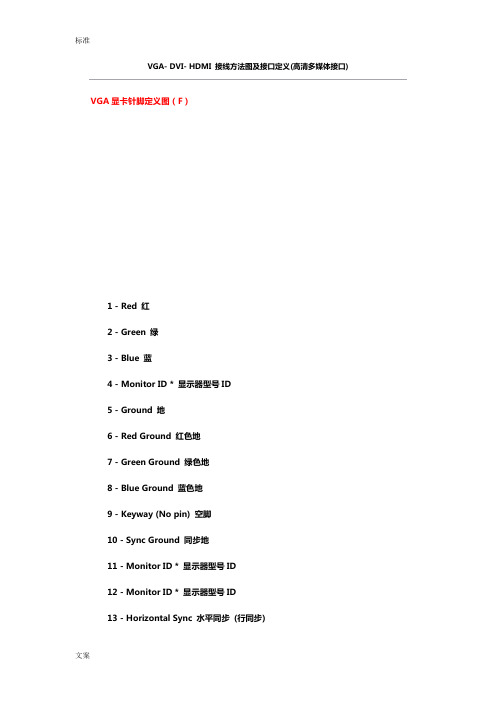
VGA- DVI- HDMI 接线方法图及接口定义(高清多媒体接口) VGA显卡针脚定义图(F)1 - Red 红2 - Green 绿3 - Blue 蓝4 - Monitor ID * 显示器型号ID5 - Ground 地6 - Red Ground 红色地7 - Green Ground 绿色地8 - Blue Ground 蓝色地9 - Keyway (No pin) 空脚10 - Sync Ground 同步地11 - Monitor ID * 显示器型号ID12 - Monitor ID * 显示器型号ID13 - Horizontal Sync 水平同步(行同步)14 - Verical Sync 垂直同步(场同步)15 - Monitor ID * 显示器型号ID1、2、3、13、14脚必需是连接正常的,6、7、8脚是地线,至少一个要连接正常的,这样就达到了显示器正常显示的条件。
有些显示器还必需要10、11、12、15脚是连接正常,才能正常显示。
-你了解DVI吗?如今带有DVI接口的液晶显示器十分普及,另外配备同样接口的显示卡也很常见,如此配合起来导致了DVI大行其道,而传统的VGA接口由于不能和数字信号完全匹配,因此逐渐走向没落。
说到DVI接口,很多朋友都会想到白色的D型插座。
没错,这就是DVI接口,但和VGA接口不同。
DVI接口分为3大类5种标准,每种标准都有自己的应用围,如果使用中不加以区别,就会影响显示设备的性能。
因此,作为一种常见的显示接口标准,我们还是很有必要对DVI有所了解的!DVI详解DVI全称为Digital Visual Interface,它是1999年由Silicon Image、Intel(英特尔)、Compaq(康柏)、IBM、HP(惠普)、NEC、Fujitsu(富士通)等公司共同组成DDWG(Digital Display Working Group,数字显示工作组)推出的接口标准。
星科VGA2HDPRO2 VGA到HDMI视频转换器及放大器说明书

For the most up-to-date information, please visit: DE: Bedienungsanleitung - FR: Guide de l'utilisateur - ES: Guía del usuario - IT: Guida per l'uso - NL: Gebruiksaanwijzing - PT: Guia do usuário - VGA2HDPRO2VGA to HDMI® video converter with scaler *actual product may vary from photosFCC Compliance StatementThis equipment has been tested and found to comply with the limits for a Class B digital device, pursuant to part 15 of the FCC Rules. These limits are designed to provide reasonable protection against harmful interference in a residential installation. This equipment generates, uses and can radiate radio frequency energy and, if not installed and used in accordance with the instructions, may cause harmful interference to radio communications. However, there is no guarantee that interference will not occur in a particular installation. If this equipment does cause harmful interference to radio or television reception, which can be determined by turning the equipment off and on, the user is encouraged to try to correct the interference by one or more of the following measures:• Reorient or relocate the receiving antenna.• Increase the separation between the equipment and receiver.• Connect the equipment into an outlet on a circuit different from that to which the receiver is connected.• Consult the dealer or an experienced radio/TV technician for helpThis device complies with part 15 of the FCC Rules. Operation is subject to the followingtwo conditions: (1) This device may not cause harmful interference, and (2) this device must accept any interference received, including interference that may cause undesired operation. Changes or modifications not expressly approved by could void the user’s authority to operate the equipment.Industry Canada StatementThis Class B digital apparatus complies with Canadian ICES-003.Cet appareil numérique de la classe [B] est conforme à la norme NMB-003 du Canada.CAN ICES-3 (B)/NMB-3(B)Use of Trademarks, Registered Trademarks, and other Protected Names and Symbols This manual may make reference to trademarks, registered trademarks, and other protected names and/or symbols of third-party companies not related in any way to . Where they occur these references are for illustrative purposes only and do not represent an endorsement of a product or service by , or an endorsement of the product(s) to which this manual applies by the third-party company in question. Regardless of any direct acknowledgement elsewhere in the body of this document, hereby acknowledges that all trademarks, registered trademarks, service marks, and other protected names and/or symbols contained in this manual and related documents are the property of their respective holders.Table of ContentsProduct Diagram (1)Front View (1)Rear View (1)Introduction (2)Packaging Contents (2)System Requirements (2)Hardware Installation (2)Operation (4)Technical Support (5)Warranty Information (5)Product DiagramFront View Rear View1. VGA input2. 3.5mm analog audio input3. SPDIF digital optical audio input4. USB service port (only required for firmware updates)5. Power adapter port1. HDMI output2. SPDIF digital optical audio output3. 3.5mm analog audio output4. On screen display menu button5.On screen display operation buttonsIntroductionPackaging Contents• 1x VGA to HDMI converter & scaler• 1x 4ft (1.2m) VGA cable• 1x 6ft (1.8m) 3.5mm to RCA cable• 1x Universal power adapter (US/UK/EU/AUS)• 1x Quick install guideSystem Requirements• VGA source device (i.e. computer system)• HDMI display device (i.e. monitor or projector) with cabling Hardware InstallationNote: Please ensure all devices are powered off before you begin installation.1. Connect the VGA output on your VGA source device to the VGA input on the VGA to HDMI converter using the included VGA cable.2. (optional) If you would like to include audio on your HDMI output signal, connect an audio cable from your source device to either the3.5mm audio input (analog) or the SPDIF input (digital), depending on your available or desired audio output on your source device.Note: An RCA to 3.5mm audio cable is included for RCA audio sources. If your audio source is anything different (i.e. 3.5mm or SPDIF) additional cabling is required.3. Connect the HDMI output on the VGA to HDMI converter to the HDMI input on your HDMI display device using an HDMI cable (not included).4. Connect the VGA to HDMI converter to an available electrical outlet using the included power adapter.OperationOn screen displayThe HDMI to VGA converter and scaler features an on screen display (OSD) menu that enables you to adjust various picture settings to customize your output based on your specific application. To access the OSD menu, press the on screen display menu button, on the back of the VGA to HDMI converter.To navigate the OSD menu, use the menu operation buttons (+ up) and (- down) on the back of the VGA to HDMI converter, and the menu button to select each option on the menu.For complete OSD operation instructions please download the full product menu at .Factory default settingsFollow the below steps to restore the VGA to HDMI converter to the default settings.1. Ensure the VGA to HDMI converter is powered on.2. Hold down both the + and – operation buttons at the same time for three seconds.3. The VGA to HDMI converter has now been restored to default settings. Download the complete instruction manual at /supportTechnical Support’s lifetime technical support is an integral part of our commitment to provide industry-leading solutions. If you ever need help with your product, visit /support and access our comprehensive selection of online tools, documentation, and downloads.For the latest drivers/software, please visit /downloads Warranty InformationThis product is backed by a two year warranty.In addition, warrants its products against defects in materials and workmanship for the periods noted, following the initial date of purchase. During this period, the products may be returned for repair, or replacement with equivalent products at our discretion. The warranty covers parts and labor costs only. does not warrant its products from defects or damages arising from misuse, abuse, alteration, or normal wear and tear.Limitation of LiabilityIn no event shall the liability of Ltd. and USA LLP (or their officers, directors, employees or agents) for any damages (whether direct or indirect, special, punitive, incidental, consequential, or otherwise), loss of profits, loss of business, or any pecuniary loss, arising out of or related to the use of the product exceed the actual price paid for the product. Some states do not allow the exclusion or limitation of incidental or consequential damages. If such laws apply, the limitations or exclusions contained in this statement may not apply to you.Hard-to-find made easy. At , that isn’t a slogan. It’s a promise. is your one-stop source for every connectivity part you need. From the latest technology to legacy products — and all the parts that bridge the old and new — we can help you find the parts that connect your solutions.We make it easy to locate the parts, and we quickly deliver them wherever they need to go. Just talk to one of our tech advisors or visit our website. You’ll be connected to the products you need in no time.Visit for complete information on all products and to access exclusive resources and time-saving tools. is an ISO 9001 Registered manufacturer of connectivity and technology parts. was founded in 1985 and has operations in the United States,。
vga转hdmi转换器连接使用方法解析

vga转hdmi转换器连接使用方法解析
vga转hdmi转换器连接使用方法解析
HDMI
HDMI是(High DefiniTIon MulTImedia Interface)的缩写,意思是高清晰度多媒体接口,是一种数字化视频/音频接口技术,适合影像传输的专用型数字化接口,可同时传送音频和影像信号,最高数据传输速度为48Gbps (2.1版)。
同时无需在信号传送前进行数/模或者模/数转换。
HDMI可搭配宽带数字内容保护(HDCP),以防止具有着作权的影音内容遭到未经授权的复制。
HDMI所具备的额外空间可应用在日后升级的音视频格式中。
而因为一个1080p的视频和一个8声道的音频信号需求少于
0.5GB/s,因此HDMI还有很大余量。
这允许它可以用一个电缆分别连接DVD播放器,接收器和PRR。
VGA。
HDMI转VGA使用说明
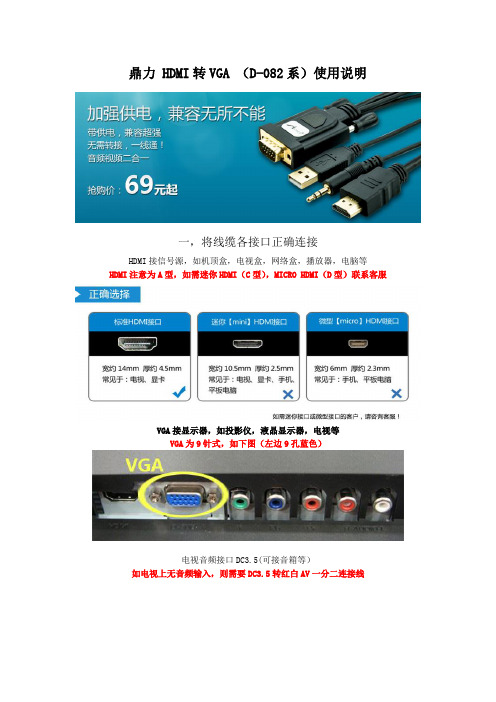
鼎力 HDMI转VGA (D-082系)使用说明一,将线缆各接口正确连接HDMI接信号源,如机顶盒,电视盒,网络盒,播放器,电脑等HDMI注意为A型,如需迷你HDMI(C型),MICRO HDMI(D型)联系客服VGA接显示器,如投影仪,液晶显示器,电视等VGA为9针式,如下图(左边9孔蓝色)电视音频接口DC3.5(可接音箱等)如电视上无音频输入,则需要DC3.5转红白AV一分二连接线电视USB接口增强转换器供电二,设置信号源1.设置分辨率1)接电脑时,请将电脑分辨率设为1024X768以下,超过此分辨率转换器将不能工作2)接平板电脑、高清播放机、机顶盒、ps3、X360等需要把输出调节到720P以下后,再接本转换器,否则转换器将不能工作。
小米盒子设置分辨率图示2.设置信号输出(如笔记本电脑,需要设置扩展屏幕)1)先请接入你想作为扩展屏的第二个显示器(或液晶)接入笔记本的VGA接口;2)鼠标右键点击桌面→属性,在弹出的窗口选择“设置”点击这个“第二个屏以后这时候可以同步设置扩展屏的相关显示分辨率3)按下fn+F5(我本子上的扩展屏功能启动组合键),开启功能即可三,设置输入设备比如电视有VGA1,VGA2多个信号输入端口,需用电视摇控调整为正确的输入四,外接USB供电大功率产品,产品连接到非标准HDMI接口或HMDI线的情况下可能会出现供电不足的情况,可将供电款USB线缆插入USB端口给转换器供电。
七,使用故障,疑难解答序号故障现象原因及解决方法1 不通电/黑屏1、检查线缆各接口是否接插正确2、检查供电USB线是否完全接通2 无图像或不稳定1、确认电视已开机并与本机正确连接2、确认输入信号源是否开启并连接完好3、检查信号源输出设备调成VGA模式4、显示器的分辨率设置是否正确(大部份老式显示器分辨率最高支持720P,而电视盒输出为1080P,会影起超频(频率超出范围),则需要调低信号源(电视盒)分辨率3 无声音1、检查系统的连接状态及连接线是否完好2、检查音量是否开到适合位置或者已经开启静音3、检查信号源或者功放端的音频选项设置是否正确4 有噪音确认音频格式是否支持(AUDIO立体声输出只支持PCM/LPCM格式的音频)5 笔记本接投影仪,搜索不到信号笔记本视频屏幕扩展输出状态设置不正确。
至龙 HD-SC-500 双 HDMI 和 VGA 切换器 放大器和显示控制说明书

The dual HDMI and VGA switcher w/scaler provides a multisystem solution. Use the HD-SC-500as: a standalone 3 in 1 out switcher for small systems, an analog to digital video converter for systems with no VGA ports, and a scaler for systems with displays that require specific resolutions.Supports scaling of video up to 1920x1200/1080p, VGA conversion and audio embedding and deembedding, the HD-SC-500 has a function in almost any system.• 1 x AT-HD-SC-500• 3 x captive screw female connector (5 pin: audio, 3 pin: RS-232, 2 pin: power)• 1 x Wall/table mount ears• 1 x 5V captive screw power supply (AT-PW5V3.6A-CAPT)• 1 x Installation GuidePackage ContentsDual HDMI and VGA Switcher w/ Scaler and Display ControlAT-HD-SC-500 Installation GuidePlease check /product/AT-HD-SC-500for the most recent firmware update or manual.Panel DescriptionFront Panel1. RS-232 - Connect control system or PC here to control the HD-SC-5002. Firmware - Connect to a PC with a USB cable for firmware updating3. DC 5V - Connect included power supply here4. LAN - TCP/IP (Ethernet) port, connect to router, computer, or control device5. AUDIO OUT - Audio output to audio amplifiers (e.g. AT-PA100-G2) or audio systems6. HDMI IN 2 - Connect HDMI source here (DVI or DisplayPort compatible with adaptors)7. HDMI OUT - Connect to display or extender (e.g. AT-UHD-EX-100CE-KIT)Mounting bracket x 2The HD-SC-500 comes with mounting brackets that can be used to affix the unit to a table, desk, etc.To affix the mounting brackets to the unit, use the four included screws. The bracket can be affixed with the oval holes pointing to the bottom (for against the wall - picture A) or the oval holes facing the top (for under tables - picture B).Larger oval hole will be attached toMountingThe captive screw connectors allow you to cut cables to a suitable length, reducing cable clutter while providing a more reliable connection.Captive ScrewConnectingThe captive screw connectors havea contact bar that is adjusted tocompress the wire against the top contact plate. Use the screws at the top of the connector to compress the wire against the contact plate.When connecting the cables to the female captive screw connector it is important that the wires be terminated correctly. The female captive screw connector has a contact plate at the top and must have the wires touching it for signal to pass. When wired correctly (see picture A) the signal will pass, incorrectly (see picture B) no signal will pass.ClockwiseCounter ClockwiseTurn the screws clockwise toraise the contact bar to theupper contact plate and hold the wires in place.Turn the screws counter clockwise to lower the contact bar to release thewires.BImportant! With unbalanced connections a jumper is needed between ground and negative to reduce noise++++----L / R BALANCEDUNBALANCEDL / R++++--RS-232 pin out will be determined by the RS-232 cable and will connect as Rx (receiver), Tx (transmitter),and (ground). (See picture 4)Female captive screw connectorsare included: Power (see picture 1), RS-232 (see picture 2).The power cable (picture 3) will have exposed wires. Each wire is encased in a different colored cover.1PowerRS-2322Typical pin out:2 - TX - Transmitter3 - RX - Receiver 5 - GND - GroundPin out color will differ per RS-232 cable.Black : - White : +- +34543298761Analog AudioA captive screw analog audio connector is provided to ensure a more reliable and secure connection. The captive screw connector supports balanced and unbalanced audio output.Balanced audio connections use two signal wires and a ground to minimize interference to audio signals. Unbalanced audio connections use one signal wire and a ground and are used if other system components don’t support balanced signals.Note: Pin outs may vary, please refer to the audio device’s manual to ensure a correct connection.Important! When terminating cables, please ensure exposed adjacent wires do not touch. This may result in a short that can damage connected devices.XLRRCA2 ( + )3 ( - )1 ( )Power and RS-232EthernetCategory Cable and ConnectorFor the category cables used in the installation of these products, please be sure to use a 568B termination as pictured below:Connector type and size is very important to ensure extenders work correctly. Please use the matching cable type with the correct RJ45 connector. (e.g. CAT 7 cable should use a CAT 7 connector)Important! 4K (UHD) signals are sensitive to cable quality and installation technique. It is recommended to use CAT6a/7 solid core cables for best results.For convenience, the HD-SC-500 comes with DHCP on. This enables the switcher to beconnected to a network without knowing available IP addresses. If your network does not allow dynamic IP addresses or if you are using the switcher with a TCP/IP control system, this feature may be turned off and the IP address set using front panel.Note: Press and hold the Input button, on the front panel, for 15 seconds to switch between static and DHCP mode. The Display button will flash. Two button flashes means the unit is in static mode and four button flashes means the unit is DHCP mode. Static IP configuration will be: 192.168.1.254 - 255.255.255.0Connection and InstallationTroubleshooting1. My HD-SC-500 is losing its static IP address after rebooting.Please update the unit with the latest firmware.2. I’m not getting any analog audio after rebooting the unit.Please update the unit with the latest firmware.3. The RS-232/IP commands aren’t working for display control.Please update the HD-SC-500 with the latest firmware. In addition, make sure that the unitset to the desired control method (e.g., RS-232, TCP/IP). Be sure to include any end-of-linecharacters (such as CR, LR, etc.) at the end of the command line.4. The Auto-Switch feature isn’t working.Please ensure that Auto-Switching is enabled and that the fallback time is set to at least10 seconds. Auto-Switching can be enabled through the On-Screen Display, w ebGUI, or byusing the AutoSW on command. Fallback time can be set using the webGUI o r by using the ASwOutTime command and should be set to at least 10 seconds. If using Mini DisplayPort-to-HDMI or Mini DisplayPort-to-VGA adapters, make sure that active adapters, which arecompatible with DisplayPort 1.2 or higher, are being used.5. My Mac computer/device is not passing to a codec or video streaming device or it is slow syncing to the display.Set HDCP to “non-compliant.” This setting can be changed through the On-Screen Display, webGUI, or by using the HDCPSet1 off and HDCPSet2 off commands. The HDCPSet1command controls the setting for HDMI 1 In and HDCPSet2 controls HDMI In 2.6. HDCP content (e.g., Blu-Ray, Apple TV) isn’t passing.Set HDCP to “compliant.” This setting can be changed through the On-Screen Display,webGUI, or by using the HDCPSet1 on and HDCPSet2 on commands. The HDCPSet1command controls the setting for HDMI 1 In and HDCPSet2 controls HDMI In 2.7. My HD-SC-500 is not communicating with my control system, using RS-232.Verify that the RS-232 captive screw block is securely connected to the RS-232 port onthe HD-SC-500. Make sure that the captive screw block is wired correctly (see page 4)and that the correct RS-232 settings are being used. The default RS-232 settings for theHD-SC-500 are: baud rate: 115200, data bits: 8, parity: none, stop bits: 1. To test RS-232,connect a computer directly to the HD-SC-500 using a USB-to-RS-232 adapter. Onceconnected to the computer, launch a terminal program, such as Hercules or hTerm, andsend a command. If RS-232 is functioning properly, then RS-232 feedback will be displayed.。
vga转hdmi转换器

将PC机的VGA信号和AUDIO信号转换成为高清格式的HDMI信号输出。
可以使显卡的VGA输出通过本转换器转换后连接全高清(1080P)的大屏幕电视机。
本转换器在处理VGA信号时,没有经过Scaler处理,该转换器对信号只做格式变换,不对输入信号进行缩小、放大等技术处理,最高支持1080P或1920X1080,输入与输出一致。
支持所有VGA标准输出分辨率、兼容性好、清晰度高等特点。
功能示意图
输入输出接口及说明
1:视频输入接口——VGA
VGA输入格式:640*480@60Hz、800*600@60Hz、1024*768@60Hz、1280*720@60Hz、1280*768@60Hz、1280*800@60Hz、1280*1024@60Hz、
1360*768@60Hz、1600*1200@60Hz、1920*1080@60Hz、1920*1200@60Hz
2:音频输入接口——3.5mm
模拟音频输入(L、R)
3:视频输出接口——HDMI
HDMI输出格式:720P,1080I,1080P
HDMI版本----- 1080P/1.3
参考资料来源于:。
- 1、下载文档前请自行甄别文档内容的完整性,平台不提供额外的编辑、内容补充、找答案等附加服务。
- 2、"仅部分预览"的文档,不可在线预览部分如存在完整性等问题,可反馈申请退款(可完整预览的文档不适用该条件!)。
- 3、如文档侵犯您的权益,请联系客服反馈,我们会尽快为您处理(人工客服工作时间:9:00-18:30)。
VGA转HDMI转换器信号使用说明
HDMI数字信号已经在我们生活中的很多设备中已经普及了,比如高清的液晶显示器,多媒体教室中的投影机等。
当我们想要把计算机上面的高清信号传输送到这些显示设备上面的时候就会出现问题,主要是因为信号格式不对,电脑上面输出的都是模拟的VGA信号(除了带有HDMI数字接口的笔记本),所以有的人就会想到使用VGA转HDMI转接线(也叫转接头),但是最终效果并不理想。
今天要说的就是迈拓维矩VGA转HDMI转换器(简称HDMI转换器),此时就能派上大的用场了。
HDMI转换器和HDMI转接头是不一样的
首先,我们要知道为什么普通的HDMI转接头功能远不及HDMI转换器,因为HDMI转接头就是普通的导线连接,没有复杂的处理电路或者简单的数模转换电路。
但是HDMI转换器就复杂的多,它里面数模转换芯片,作用就是对模拟信号和数字信号之间进行转换,所以虽然作用相似,但是处理方式和最终结果都有很大的差别。
为什么要使用HDMI转换器?
HDMI转换器还有一个作用就是可以同时处理音频信号和视频信号同步的输出,我们平常见到的VGA接口,DVI接口等只能对传输视频信号,所以通过它们我们可以把高清信号的画面在显示器上面显示,但是没有音频输出。
除非单独对音频信号进行处理才可以。
可是使用了HDMI转换器以后,这些问题都能迎刃而解,因为HDMI导线有双重功能,实现视频和音频的同步输出,关于这一点,大家可以看下面的示例图就明白了:
HDMI高清转换器特性
●将PC的VGA信号经过SCALER处理转换成高清HDMI 1080P输出;
●缩放功能,强制所需要的画面,不要超出电视机显示屏边缘;
●自动识别VGA输入分辨率;
●将模拟音频经过数字化芯片转换成HDMI数字音频;
●采用最先进的视频处理技术,对图像的亮度,对比度及色彩进行增强处理;
●vga转hdmi信号转换器采用最先进的SCAER(缩放)可以将普通VGA信号倍线至1080P、720P进行完美输出。
