音乐传真_M3i说明书
天語CRM 320 340 錄音筆使用說明書说明书

:表示當前音量為 20 級; :表示電池電量指示(電池充足).
5.3. 播放暫停: 在播放中輕按【 】鍵暫停播放;再輕按【 】鍵一次則繼續播放,
5.4. 選曲、快速播放: 在播放過程中輕按【】或【】鍵可跳選上一首或下一首進行選曲;長按 【】或 【】鍵則快退、快進播放。
錄音長度:如圖 0012 分表示錄音長度設定為 12 分鐘 4.14. 監聽錄音設定 啟動監聽錄音功能,可在錄音狀態下使用耳機監聽。 進入“系統設定”,選定”監聽設定”,再選擇”關閉監聽”或”啟用監聽”。
10--22
五、播放功能
5.1. 音樂播放 進入”音樂播放”,即進入播放畫面(如下圖),選擇歌曲後,再輕按【 】 鍵即開始播放。 ***請使用者把音樂檔下載到本機指定的“MP3”資料夾內
播放速度)設定。
五、 A-B 複讀 複讀設定:播放中Æ長按【停止/刪除/A-B】設定 A 起點Æ再長按【停止/刪 除/A-B】設定 B 終點Æ即重複播放 A-B 段的聲音。 複讀取消:複讀播放中,長按【停止/刪除/A-B】即恢復播放。覆讀 5 次之
後自動恢復播放。
六、刪除功能 刪除檔案:輕按【停止/刪除/A-B】Æ選擇”YES”Æ 按【停止/刪除/A-B】鍵。
】
鍵Æ再按【 】鍵。
播放錄音檔:主畫面Æ按【+】或【-】鍵選擇“錄音播放”Æ輕按【
】
鍵Æ再按【 】鍵。
暫停播放:播放中Æ輕按【 】鍵。
停止播放:播放中Æ輕按【停止/刪除/A-B】鍵。
三、錄音操作 錄音:在開機或待機狀態下Æ將【錄音】鍵撥至”錄音”位置。 暫停錄音:錄音中Æ輕按【 】Æ再輕按【 】鍵即繼續錄音。 停止錄音:錄音中Æ將【錄音】鍵撥至”停止”位置。 在錄音前請調整好系統時間,MIC 錄音檔案名是用系統時間的年、月、日
LINNNZI HIFI MP3 Player 快速入门指南说明书

QUICK START GUIDE LINNNZI HIFI MP3PlayerCAUTION*This quick start guide is for reference only.The optimization on the product may not included in this QSG.The real product shall prevail.*Use the authorized power adapter only*Never disassemble or attempt to repair this product.Doing so may damage the MP3player and void your product warranty.*Set up time and date accurately before you use this MP3player.*Exposing the product to open flames can cause explosion.*Severe impact could damage the product.*For safety concerns,do not use/operate this MP3Player while riding or driving.*The supplier is NOT responsible for the loss of any data/content during operation. *Strictly observe relevant laws as this product cannot be used for any illegal purpose. The user is responsible for any legal matters.Before you start using the MP3Player it is assumed that you agree to the above statements.HOW TO CONTACT US?If you come across any issue please feel free to drop us a quick message at: ********************.We answer most emails within12-24hours.If you purchase from Amazon,you can contact us via Amazon Message as well.SHARE YOUR EXPERIENCE ON-LINEIf you are content with our product,you can share your opinions on and other customers can make more informed choices based on your experience. Here is how:1.Login your Amazon account;2.Go to Your Orders;3.Scroll down to find the order of our MP3Player;4.Click Write a product view,then you can post your experiences with our product. Any problem with the device,you can always CONTACT US and we will solve it for you.Content1Introduction (1)1.1Features (1)1.2Package Contents (1)1.3Product Overview (1)1.4Main Interface Illustration (2)2Getting Started (3)2.1Inserting the Memory Card(Optional) (3)2.2Charging The Device (3)2.3Device On/Off (3)2.4Set Date And Time Prior To Use (3)2.5File Storage (3)2.5.1To Store in Built-In Memory (3)2.5.2To Store in Extended Memory(TF card) (4)2.6System Settings (4)3Camera Function Illustrations (6)3.1To Use the Device as a MP3Player (6)3.1.1How to play songs? (6)3.1.2Interface illustration (6)3.2To Use the Device as a Video Player (7)3.2.1Convert Tool (7)3.2.2How to play videos? (7)3.2.3Interface illustration (7)3.3Connecting the Device to Bluetooth Device (8)3.3.1How to connect the device to Bluetooth device? (8)3.4To Use the Device as a Photo Viewer (8)3.5To Use the Device as a Voice Recorder (9)3.5.1How to enable audio recording? (9)3.5.2Interface Illustration (9)3.6To Use the Device as a E-book Reader (9)3.7To Use the Device as a FM Radio (10)3.7.1How to use the radio function? (10)3.7.2Interface illustration (10)3.8To Use the Device as a Pedometer (10)3.8.1Interface Illustration (11)3.9To Use the Device as a Stopwatch (11)3.10Explorer (11)4Specifications (12)5Frequently Asked Questions (13)1IntroductionThank you for purchasing this LINNNZI MP3Player.This professional MP3player is specially designed for HIFI music.Wish you enjoy your experience with our MP3 player.1.1Features*High Fidelity Sound*One-Key Audio Recording*Support Blue Tooth4.0*Pedometer Function*Ultra long playback(max.50hours for music)*8GB Built-In Memory*Supports Max128GB Extended TF Card(Not included)*Capacitive Touch Screen*2.5D Explosion-Proof Glass Panel*Functions:Music&Video Player/FM Radio/e-Book Reader/Photo Viewer/ Stopwatch etc.1.2Package ContentsThe package contains the following items.In case there is any missing or damaged item,contact us immediately.1x MP3Player1x Earphone(OK quality,to enjoy better music you can use a hifi earphone)1x USB Cable1x Quick Start Guide1.3Product OverviewNo.Icon Name Illustration 1Time Icon Indicating the system time you set 2Battery Icon Indicating the battery level 3Music To play music saved in the built-in memory and the TF card 4Video To play video saved in the built-in memory and the TF card 5BT Refers to Bluetooth.To connect to Bluetooth speaker/earphone 6Photo To view photos saved in the built-in memory and the TF card 7Record To make audio recordings 8Text To read e-books saved in the built-in memory and the TF card 9Radio To listen to FM radio 10Step To serve as a pedometer.11Time To check the system time and date 12STW Refers to Stopwatch.To serve as a stopwatch 13Setting To modify settings for music,record,radio etc.14Explorer To access all files saved in the built-in memory and the TF card2Getting StartedThis device has an8GB built-in memory which can stores2,000of songs.Therefore, you can use it without a memory card.2.1Inserting the Memory CardInsert the TF card(extended memory)with the gold contacts facing the back of the device.Push the memory card until it clicks into place.To remove the memory cardPush to eject the memory card out of the slot.Note:1.Do not remove or insert the memory card when the device is turned on.This may damage the memory card.2.Please use FAT32format on your64GB card before using in this player.3.The device supports max128GB TF card.4.Please use authentic card,otherwise it may not be recognized.2.2Charging The DeviceTURN ON the device,connect one end of the USB cable(included in the package)to the device and the other end to your PC/laptop/power adapter to charge it.USB Port Input:5V/1ANote:1.When using this device for the first time,please charging to battery full.2.Please be noted that the working temperature for the device is-40°C~60°C.3.If turned off,it will be recognized as a removable disc and can’t be charged.2.3Device On/OffLong press the power button on the right side of the device to turn on/off the device.2.4Set Date And Time Prior To Use1.Turn on your device,press/to select Settings,Press to enter;2.Select Time and press to confirm;3.Press VOL to select the year,press/to set the year info,press VOL to go tonext option;4.Press to confirm and the device will return to previous page.2.5File StorageYou can either install files(songs/videos/e-books/photos etc)in the built-in memory or the extended memory(TF card).2.5.1To Store in Built-In MemoryTURN OFF your device,connect one end of the USB cable to your device and the other end to your PC/laptop.It will be recognized as Removable Disk.Please allow the player and USB cable to stand still while data transfer as touch on the cable could result in connection interrupted(technical limit).2.5.2To Store in Extended Memory(TF card)Read the TF card in a card reader on your PC/laptop,copy all the files you want to and save in it.Then insert the card in the device with the gold plate facing the back of the player.2.6System SettingsModify the system settings in Setting.BLight Mode [Normal/Power Save]Device will work longer under Power Save Mode.Power Off [OFF/10MIN/15MIN/30MIN/60MIN/120MIN]If there is no more operation,the device will turn off after preset value.Languag e [简体中文/繁體中文/English/한국/日本語/Spanish/Français/Deutsch /Italiano/Portugues/Dansk/Hollands...]To select the system language for your deviceStep Profile Weight[30kg-150kg]To select your Weight range Step Size[30cm-200cm]To select your step sizeStyle [Square/Circle]To select the icon shape displayed in main interface.System AboutTo check the version number/date of your device and thecapacity of built-in and external memoryUpgrade For firmware upgrade.Default SetTo return to factory settings.Files stored in internal and external memory will not bedeleted.3Camera Function Illustrations3.1To Use the Device as a MP3PlayerThe device supports multiple audio formats(WAV,FLAC,OGG,MP3,APE,WMA). 3.1.1How to play songs?1.Turn on the device,select Music and press to access the music function.2.The device will start playing the first song saved in the built-in memory,Or start playing the song when you turn off the device last time.3.Press M button to access the built-in memory file.4.Press button and you will see“C:FLASH”(the built-in memory)and“D:SDCARD”.5.If you want to listen to the songs saved in TF card,press/to select“D:SDCARD”and select the song you want to listen to and press to start playing.3.1.2Interface illustrationNo.Illustration1X(no.of current file)/Y(no.of total files).0008/0745:Current song is the8th song in this file and there are745songs in total.2Indicating the battery level3Lyric stored will show up here;otherwise,it will show sound blocks. 4Length of the current song.5Name of the current song6EQ selected.NOR here refers to Normal.7Indicating the volume level(0~32).To change the volume level:press VOL,then the volume number will change to yellow from white,then you can press and to adjust the volume.8Play mode icon.:Order Mode;:Shuffle Mode9Play icon.Press to pause the song,then will change into.10Repeat modeicon.:Once;:Repeat One;:Folder Once;:Folder Repeat;:All Once;:All repeat;:Intro 11Transmission rate of digital signals.kbps=Kilobits per second.12Music playing time 13A-B loop.When the song is playing,press recorder button once to mark A,pressagain to mark B,then the device will playing A-B loop automatically.Press again to disable the A-B loop,A-Bicon disappear from the screen.Note:1.Long press to accelerate the playing;long press to go backward.3.2To Use the Device as a Video Player The device supports AVI /AMV video files with resolution of 128*160.3.2.1Convert ToolThere is a Convert Tool in the built-in memory to convert the videos to be compatible with our device.Refer to the User Manual for Convert Tool in the built-in memory.3.2.2How to play videos?Turn on the device,select Video and press to access the video function.You will see “C:FLASH”(the built-in memory)and “D:SD CARD”(TF card inserted).Press to select the file which contains the video that you want to play.Press /to select the video and then press to start playing,press again to pause.3.2.3Interface illustrationNo.Illustration 1Indicating the volume level (0~32).To change the volume level:press VOL ,then the number will change to yellow from white,then you can press and to adjust the volume.2Video playing time 3Indicating the battery level 4If you press to pause the video,will change into .3.3Connecting the Device to Bluetooth Device The device can be connected to Bluetooth speaker and earphones within 8meters.3.3.1How to connect the device to Bluetooth device?Turn on the device,select BT and press to access the Bluetooth function.Note:Due to technical limitations,all MP3players on the market does not support Bluetooth function and other functions (FM radio,video,recording etc)at the same time.When the Bluetooth is ON,you can only listen to the music.3.4To Use the Device as a Photo Viewer 1.Turn on the device,select Photo and press to access the photo function.You will see “C:FLASH”(the built-in memory)and “D:SD CARD”(TF card inserted).2.Press to select the file which contains the photos that you want to view.3.Press /to select the photo and then press to open it.4.Press /to check previous/next photo.(If a value is set in Setting -Picture Settings -Auto Play Time ,the device will auto-display the next photo after preset time)5.Press M to return to previous page.6.Press button to return to main interface.Step 1:Device will auto-scan the available Bluetooth device.Step 2:Available device found “A5”;Press to connect Step 3:The device is trying to make connection to “A5”Step 4:Connection succeed Step 5:The MP3player is paired with device “A5”.Step 6:Long press and connection ended.3.5To Use the Device as a Voice RecorderThe device can be used as a audio recorder.3.5.1How to enable audio recording?1.Turn on the device,select Record and press to access the recorder function.ORyou can press Button to enable audio recording while playing music/in main interface etc.2.Press to start/pause/continue recording;3.Press button to stop recording.In the meantime,the device will return tomain interface and the audio file will be saved automatically.3.5.2Interface IllustrationNo.Illustration1Indicating the function name2Indicating the battery level3Recording:Indicating the device is making recording;Pause:Indicating the recording has been paused;4Name of current recording file.5Indicating the remaining recording time6Indicating the time of the recording process3.6To Use the Device as a E-book ReaderThe device supports file in.txt format.1.Turn on the device,select Text and press to access the e-book function.You willsee“C:FLASH”(the built-in memory)and“D:SD CARD”(TF card inserted).2.Press to select the file which contains the e-book that you want to read.3.Press/to select the e-book and then press to open it.4.Press/to check previous/next page.(If a value is set in Setting-Text Settings-Auto Play Tim e,the device will auto-display the next page after preset time)5.Press VOL to bring up the bookmarks.6.Press M to return to previous page.7.Press button to return to main interface.3.7To Use the Device as a FM Radio3.7.1How to use the radio function?1.Turn on the device,select Radio and press to access the radio function.2.Press/to set the FM frequency.3.7.2Interface illustrationNo.Illustration1FM searching mode.Press M button to bring up the menu setting:[Manual/Preset/Mem/Del/ Auto]2Indicating the battery level.3Indicating the frequency4Indicating the maximum frequency5Indicating the channel6Indicating the volume level7Indicating the region you set8Indicating the stereo switch is on.If turned off,this icon will disappear.9Indicating the minimum frequency3.8To Use the Device as a Pedometer1.Turn on the device,select Step and press to access the pedometer function.2.Press M button to bring up the menu:History/Walk/Running;2.1Select History to check your previous pedometer histories;2.2Select Walk if you are about to walk and press confirm your selection;2.3Select Running if you are about to run and press confirm your selection;3.Press to start counting;4.Press again to reset.;5.Press button to return to main interface.3.8.1Interface IllustrationNo.Illustration1Indicating the status of pedometer.2Indicating the number of steps3Indicating the distance4Indicating the calories consumed5Indicating the speed6Indicating the time from start-up3.9To Use the Device as a Stopwatch1.Select STW and press to confirm;2.Press to start time-counting;3.Press again to stop;4.Press M button to reset the watch;5.Press button to go to main interface.3.10ExplorerTo check all files saved in“C:FLASH”built-in memory and“D:SD CARD”the external memory.4SpecificationsItems SpecificationScreen 1.8inch TFT Color ScreenScreen Resolution128x160Chip RKNANOC-1Housing Al-Mg AlloyPanel 2.5D Explosion-Proof GlassAudio Format Support WAV,FLAC,OGG,MP3,APE,WMAVideo Format Support AMV,AVI with resolution of128x160 Background Music Play SupportLyric Sync SupportVariable Speed Play NoPedometer SupportVoice Recorder Support MIC audio recording,file saved as WAV format Radio Supporte-Book Support TXT formatStopwatch SupportBluetooth Support(Within8Meters)Speaker SupportBuilt-in Memory8GBExtended Memory Support max.128GB Class6or above(Not included) Battery Built-in,irreplaceable;420mAh/3.7V/8.3gSize103mmx39mmx9.5mm5Frequently Asked QuestionsWhy my player will not turn on?Check if the battery has drained up.You can attach the device to power supply and leave it charging for5min and then try again.The charging icon will show up once the device is charged.How to download songs?Hook it up to your computer as a USB device,and copy songs to it.Looks just like a8 GB flash drive.Annoying noise?1.Check if the connector of your earphone is clean,the bad connection could result in noises;2.Check if the music file has been damaged,you can try to play next song;3.Check if you have turned on the radio.Messy codes on screen?1.Check if the correct language has been selected.2.If problem persist,you can try to turn off/on the device;3.You can try to set it to factory default(Settings-System-Default Set).Why there is no sound in the earphone?1.Check if you have correctly insert the earphone to the device;2.Check if the sound has been turn on;3.You can disconnect the earphone and play out the sound via the built-in speaker. Why do the device only play few seconds of the song and go to next?Check Setting-Music-Repeat Mode and see if you have set it to Intro.Does this player keep/support playlists?Sorry,currently it does not support playlist.But you can store your music in different files,and then select Folder Repeat in Music-Repeat Mode,then the music will be played per file.Can you use the Bluetooth with the FM radio?Due to the technical limitations,all MP3players on the market does not support Bluetooth and FM radio at the same time.When you are using a wired earphone,its cables also serve as an antenna for FM signal enhancement.Have a hard time connecting the device to Bluetooth device or making use of it? Please feel free to drop us a quick message at:********************.We answer most emails within12-24hours.If you purchase from Amazon,you can contact us via Amazon Message as well.We will do our most to help you solve the issue.。
高端家庭影院问答

高端家庭影院相关知识问答Q:你好!最近我找到一对美国Alon 2音箱,我觉得它的结构很独特,不知道老师们是否知道这个品牌。
另外,我想用10000块钱左右配一台功放,请问有什么好推荐?A:Alon 2其实是一对非常高素质的音箱,我在好多年前曾经在一位发烧友家中听过它,声音确实很好,声音很轻松自然,结像力强,而且低频的下潜很深,音场的规模感很好,尤其是听爵士音乐时真的很好听、很享受。
这款音箱在国内曾经有代理商卖过很短的一段时间,但没有做过任何的推广,所以很多发烧友都不认识Alon。
而Alon本来就是一个出精品的厂商,所以它的产品并不多。
若然你有兴趣想了解的话,你可以浏览Alon的官方网站,网址是。
不过,你目前所用的Alon 2型号已经停产了。
至于功放方面,Alon 2的灵敏度达到93dB,并不算难推,Manley、VTL、ARC之类的胆机都可以让它发出不错的声音。
但以你的预算,要10000元左右买一台功放让Alon 2发出好的声音还是有点勉强。
以下是Alon 2音箱的一些参数音箱形式:3路3单元低音密闭式音箱频率响应:30Hz~22kHz功率承载:10~150W灵敏度:93dBQ:请教一下,Musical Fidelity(音乐传真)M3i合并机驱动B&W XT8可以吗?谢谢。
A:对于B&W XT8来说,Musical Fidelity M3i的驱动力只能说是比较勉强而已。
当然,还要看你听些什么样的音乐。
若然你听的是单件乐器或者人声的录音唱片,那么M3i还可以应付。
但若然你听的是节奏强劲的摇滚音乐、流行音乐,或者爆得地动山摇的交响乐,那么M3i就无法满足你的要求了。
当然,Musical Fidelity还有M6i此类型大功率的合并机,但估计已经超过了你的预算,而且那个价钱还有不少其他的选择。
但假若要在10000块钱左右搞掂,那么我推荐你听听Roskan Caspian合并机,该机的输出功率为80W,但供电部分做得很好,整机不但控制力好,而且音色很细致甜美,音乐感和分析力都做得很不错。
fiio+M3 Pro+产品+用户手册说明书

欢迎使用FiiO M3Pro是由飞傲出品的便携高清无损音乐播放器。
欢迎您登陆飞傲官方网站了解更多飞傲产品信息,购买相关配件。
加入飞傲论坛登陆论坛,了解最新产品动态,与飞傲工程师、用户交流飞傲产品相关话题。
加入飞傲播放器用户群676838863结识更多飞傲用户,并有客服人员在线答疑。
如您在使用过程中有任何疑问,可通过以下方式同我们联系微信公众号平台:飞傲400热线:400426826由于产品功能的不断更新,您手中的用户手册可能会与实际操作有所出入。
您可前往官网下载最新版本用户手册目录1产品简介 (4)2按键与接口使用介绍 (4)2.1按键与接口图示 (4)2.2按键与接口使用说明 (6)2.2.1电源/锁屏键 (6)2.2.2音量加键 (6)2.2.3暂停/播放键 (6)2.2.4音量减键 (6)2.2.5TF卡槽 (6)2.2.6拾音孔 (6)2.2.7USB接口 (6)2.2.83.5耳机/线路输出 (6)3.5mm耳机/线路输出接口复用,支持3段和4段耳机插入使用(不支持线控功能) (6)3页面显示介绍 (6)3.1开关机和首页 (6) (7)3.2主界面菜单及下拉框 (7)3.3锁屏时钟 (8)3.4状态栏 (9)3.5浏览文件 (9)3.6录音 (10)3.7分类播放 (11)3.7.1全部歌曲 (11)3.7.2艺术家 (11)3.7.3专辑 (11)3.7.4风格 (11)3.7.5我的最爱 (12)3.7.6播放列表 (12)3.7.7最近添加 (12)3.8更新歌曲库 (12)3.9播放设置 (13)3.9.1播放模式 (13)3.9.2记忆播放 (13)3.9.3播放间隙 (13)3.9.4最大音量 (14)3.9.5开机音量自定义 (14)3.9.6声道平衡 (14)3.9.7均衡器 (14)3.9.8文件夹跳曲 (15)3.10系统设置 (15)3.10.1背光亮度 (15)3.10.2背光时间 (15)3.10.3省电待机 (15)3.10.4睡眠待机 (16)3.10.5USB模式 (16)3.10.6录音质量 (16)3.10.7锁屏时钟 (16)3.10.8输出选择 (16)3.10.9设置时间 (17)3.10.10设置日期 (17)3.10.11Language/语言 (18)3.10.12格式化 (18)3.10.13恢复出厂设定 (18)3.10.14本机与存储信息 (19)3.11播放界面 (19)3.12批量操作 (19)3.13AB复读功能 (20)4内置试听歌曲说明 (22)5电子书 (22) (22)6计算器 (23) (23)7图库 (24)8固件升级 (24)9注意事项 (25)10常见问题解答 (25)10.1M3Pro可以用哪些电源来充电? (25)10.2M3Pro的充电电流是多少? (25)10.3M3Pro的充电时间是多久? (25)10.4M3Pro可以边充电边听歌吗? (25)10.5M3Pro可以用其它Micro USB数据线进行充电吗? (25)10.6为什么M3Pro部分台式电脑USB插座无法充电或者充电速度很慢? (25)10.7如何判断M3Pro充电的状态? (25)10.8M3Pro支持哪些操作系统拷贝歌曲? (26)10.9M3Pro支持USB的接口标准数据拷贝? (26)10.10M3Pro支持文件在电脑上的文件管理器的直接拖拽复制和删除吗? (26)10.11M3Pro联机电脑需要安装驱动吗? (26)10.12怎么知道M3Pro是否有最新的固件? (26)10.13M3Pro固件如何升级? (26)10.14升级失败会变砖吗?如果变砖怎么办? (26)10.15M3Pro支持哪些类型的卡? (26)10.16M3Pro挑卡吗? (26)10.17M3Pro支持多大容量的卡? (26)10.18如何将TF卡格式化为FAT32的格式? (26)10.19TF卡上的所有文件都不能在M3Pro上显示。
3M 一体化混音器输入板 MIPAI 说明书

whirlwind MIPAI Active Wall platesThe Whirlwind MIPAI media input plates are active, dual input mixer plates designed to combine line and microphone input sources into a single line level balanced output that can be sent over long distances to remote audio processing equipment. Applications include gymnasiums, banquet halls, conference centers and others where local volume control is desired for the source material. The MIPAI is available in a one gang wall plate with black or clear brushed aluminum finish and in a two gang white decor insert.24 VDC AND AUDIO+24 VDCPOWERMIPAOMIPAIMICAUXMIPAI MIPAIINSTALLATIONFive wires are required (plus, minus and ground for audio with positive voltage and common power wires) for connection to the input of the processing electronics and the power supply. Wiring can be done with two pieces of Belden® 8451 type wire or a single Cat5 type wire. The MIPAI is designed so that the 24 VDC supply can be located in the electronics rack up to 1000 feet away from the plate.CAUTION: Use care when installing MIPAI plates into backboxes. Slide into box so that circuit boards do not come into contact with sides of metal boxes, conduit fittings or wiring. The pluggable Phoenix connector can be installed with wires facing rearward or in between the circuit boards.Electrical backbox depth of 2.5” minimum recommended for gangable box type, 2.125” for utility box type.OUT +OUT -OUT GPOWER +POWER -SUM IN +SUM IN -SUM IN GWIRING GUIDESPECIFICATIONS:Mic Input 60 dB max gainFrequency Response at 60 dB gain **************@20kHz Equivalent Input Noise Mic Preamp 117 dBMax input level at 40 dB gain -17 dBVMax input level at 60 dB gain -37 dBVBass cut filter 120 Hz 24dB/octaveAux Input 26 dB max gainFrequency Response at 20 dB gain -.8 dB 20 to 20 kHzMax input at 0 dB gain +17 dBVMaximum Output Level +23 dBVPower Requirement 24 VDC 200 mA; 53 mA per plate maxWhirlwind #PS242.1 when included The Whirlwind MIPAO or MIPAT output terminationboxes can used to connect MIPAI plates toprocessing electronics. Audio output is via a 3 pinmale XLR or screw terminals. A 2.1mm power inputjack loops the wall power supply to the MIPAI screwterminal connections. The MIPAT model has atransformer isolated audio output.Output connections on the rear circuit board are 8position, 3.5mm screw type, removable plugs(Phoenix® 1984073 or equivalent). The rear panel lineinput is shipped with a shorting jumper termination.Remove the jumper to connect another MIPAI.WarrantyThis product is guaranteed for 2 years from the date of purchase againstmanufacturing defects. For warranty service, return the unit, along with theoriginal sales receipt, to” Whirlwind, Rochester, NY 14612, postage prepaid. Wewill repair or replace the unit at our option and pay return postage. DESCRIPTIONEach Whirlwind MIPAI plate is a standalone two channel mixer with onebalanced mic level input via a 3 pin female XLR and a stereo aux inputconnected through a 3.5mm TRS unbalanced jack that is summed tomono. Separate level controls are provided for each input and deliverenough gain to drive modern power amplifiers to full output. A bass cutswitch is provided on the mic input for reducing rumble and handlingnoise.An additional line input appears on the rear panel screw terminals forconnecting up to two more MIPAI plates in a daisy chain typeconfiguration, i.e., output of the first to the input of the second, output ofthe second to the input of the third and output of the third to theprocessing electronics. All three plates are summed together and all sixlevel controls can adjust their respective inputs up to the maximumoutput drive level of +22 dB. If inputs from multiple MIPAI plates are usedat the same time caution must be taken to keep the total summed outputlevel below +22dB or sum bus clipping can occur. Each MIPAI has twoLEDs that indicate signal levels of -10 dB and +10 dB. The last MIPAI inthe chain will show signal level on its LEDs even if no input is beingapplied to that plate. All three plates can be powered from a single supplylocated in the equipment rack.。
RTI-MS-3音乐流媒体设置指南说明书
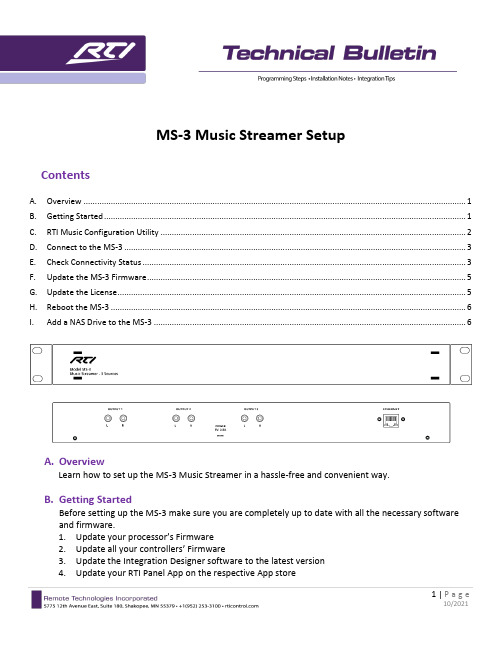
MS-3 Music Streamer SetupContentsA. Overview (1)B. Getting Started (1)C. RTI Music Configuration Utility (2)D. Connect to the MS-3 (3)E. Check Connectivity Status (3)F. Update the MS-3 Firmware (5)G. Update the License (5)H. Reboot the MS-3 (6)I. Add a NAS Drive to the MS-3 (6)A.OverviewLearn how to set up the MS-3 Music Streamer in a hassle-free and convenient way.B.Getting StartedBefore setting up the MS-3 make sure you are completely up to date with all the necessary software and firmware.1.Update your processor’s Firmware2.Update all your controllers’ Firmware3.Update the Integration Designer software to the latest version4.Update your RTI Panel App on the respective App storeunch the RTI Music Configuration UtilityOption 1Click the “Windows Start Button” on thebottom left corner of your monitor andtype “rti” to find the RTI MusicConfiguration tool that was installed withthe latest Integration Designer software.Click on “RTI Music Configuration” tolaunch it.Option 2Click the “Windows Start” Button on thebottom left corner of your monitor thenclick on “All Apps”, scroll down to theApps that start with an “R” and click “RTIMusic Configuration” to launch it.D.Connect to the MS-3Your computer needs to be inthe same network as the MS-3to be able to connect to it forthe setup procedure. Once youlaunched the RTI MusicConfiguration software it willautomatically search thenetwork for MS-3 units. Selectthe MS-3 you want to setup.E.Check Connectivity StatusCheck the Connectivity Status to make sure the communication with the update server is successful.1.Select “Manage” then select “Network “2.Select the “Connectivity” tab and click on “Check Connectivity”Important Note:If the MS-3 Configuration Utility returns the me ssage “Unable to Communicate with the Update Server”, follow these steps:1.Change the DNS Servers in the router to:Primary: 8.8.8.8Secondary: 8.8.4.4Please check with your system admin or router user guide for information on how to access and change DNS addresses on your router brand.2.Reboot the MS-3: Select “Action” then select “Reboot”If you still get the “Unable to Communicate …” message, take these additional steps:unch the MS-3 configuration utility from the “RTI Music Configuration” in the start menu.2.In the MS-3 configuration utility, select “Manage” then select “Network”.3.Select the “Static IP Address” radiobutton under the “Wired Interface” tab.a.Select an available IP addresspreferably outside the DHCP rangeand type it into the IP Address field.b.In the Mask field, enter in yournetwork subnet address.c.In the Gateway field, enter in thenetwork gateway, typically therouter IP address.4.Add both DNS server addresses asentered in the router settings in theDNS Servers box.Primary: 8.8.8.8Secondary: 8.8.4.45.Reboot the MS-3: Select “Action” then select “Reboot”6.Update the license – see section G on the next pageF.Update the MS-3 FirmwareUpdating the MS-3 firmware is a mandatory. Makesure the update process finishes properly.1.Select “Action”2.Select “Check for Updates”G.Update the LicenseMake sure the Manufacturer is listed as RTI and the software version is 21.9.6.0 or higher.1.Select “Utility” then select “View License”2.Click “Refresh from Internet”H.Reboot the MS-31.Select “Action” then select “Reboot”2.Click “Reboot Now”I.Add a NAS Drive to the MS-3A NAS (Network Attached Storage) is a convenient way to access local music through the MS-3 MusicStreamer. You can browse and search music on a NAS drive just like with any music streaming service.1.Select “Manage” then select “Remote Music Sources (NAS)”2.Click “Add”to open the “Remote Machine” window3.Enter the required informationMount Name: Choose any name. A singleword makes the process simpler.Machine IP Address: IP address of the NASunit Example: 192.168.1.100Share Name: The root directory where themusic files are stored.Example: If the music is in the subdirectory[Music\iTunes\iTunesMedia] the Share Namefor the RTI MS-3 is Music since this is the rootdirectory. The directory name is casesensitive. Make sure to enter the name in theexact way as the directory is named on theNAS drive.Username & Password: Credentials arerequired to enable the MS-3 to access the music on the NAS drive.Version: Depending on how old the NAS device and its software is you might need to change the version from 1.0 to 2.0 or 3.0 if the credentials are not being accepted.After entering the requested information, connect the MS-3 to the correct directory on the NAS drive.4.Select “Manage” then select “Media Server” then select “Media Locations”5.Click “Add” to open the Browse Window6.Select the directory you added as Share Name in step 3 or asubdirectory if you don’t want to access the entire musiclibrary with the MS-3 and press “Select”7.Your music directory now shows in the Media Locations window.8.The link to the folder will not be established until you confirm with “Apply”.9.Make sure “Rescan Library (Full)” is checked10.Click “Apply” to complete the process.Close the Media Locations window. The MS-3 Music Streamer is now scanning the music library.This can take some time depending on how large the music library is. However, your RTI Music Streamer is now ready to play music. If it is still scanning the music library, you’ll see more folders and songs appearing on your RTI control device, Smartphone, or Tablet.。
Philips MP3-CD Soundmachine用户手册说明书

WPHILIPS CONSUMER ELECTRONICSNORTH AMERICAKnoxville,T ennessee 37914-1810,U.S.A .Meet Philips at the Internet AZ1316Need help? Call us!Philips representatives are ready to help youwith any questions about your new product.CALL US BEFORE YOU CONSIDERRETURNING THE PRODUCT!1-888-PHILIPS(1-888-744-5477)or visit us on the web at MP3-CD SoundmachinePrinted in China AL-503AZ1316English CONTROLS/POWER SUPPLYUsing AC Mains1Check if the power supply, as shown on the typeplate located on the bottom of the set, corre-sponds to your local power supply. If it does not,consult your dealer or service centre.2Connect the power cord to the wall socket.3To disconnect the power supply, unplug the set fromthe wall socket.The type plate is located on the bottom of the set. Helpful hints:–To avoid unnecessary energy consumption, always adjust the source selector to TAPE/OFF afterusing the set. Also check that the tape deck keysare released.BASIC FUNCTIONSSwitching on and off and selecting function1To switch on, adjust the source selector toCD/MP3,AM, FM or TAPE/OFF as desired.2To switch off, adjust the source selector to TAPE/OFF and check the cassette keys are released.Helpful hints:–To change from TAPE to FM, AM or CD/MP3 func-tion, or when you are switching off the set: first, make sure you press the tape 09key to end play-back and all the cassette keys are released.–The tone, sound settings, tuner presets and the vol-ume level (up to a maximum volume level of 20) will be retained in the set’s memory.Adjusting volume and sound1.Adjust the volume with the VOL 3, 4controls. (or VOLUME +, –™and the volume level innumber from 00-32.2.Press DBB once or more to select dynamic bass boost on or off.™Display: shows when activated.DIGITAL TUNERTuning to radio stations1source selector to AM or FM.– is displayed briefly and then the radio sta-tion frequency, waveband and, if programmed, apreset number are shown. (See 2)2Press and hold ∞or §until the frequency in the display starts running.™ficient reception. Display shows duringautomatic tuning.3Repeat step 2 if necessary until you find the desired station.•To tune to a weak station, press∞or §briefly and repeatedly until you have found optimal recep-tion.To improve radio reception:•For FM, extend, incline and turn the telescopic aeri-al. Reduce its length if the signal is too strong.•For AM, the set uses a built-in aerial. Direct this aerial by turning the whole set.Programming radio stationsYou can store up to a total of 20 radio stations in the memory (10 FM and 10AM), manually or automatically (Autostore).Manual programming1Tune to your desired station (see Tuning to radio stations).2Press PROG to activate programming.™Display: PROG flashes.3Press-,+ (on the remote control 3,4) once or more to allocate a number from 1 to 10.4Press PROG to confirm.5Repeat steps 1-4 to store other stations.Helpful hints:You can erase a preset station by storing another frequency in its place.AutostoreAutostore automatically starts programming radio sta-tions from preset 1.Any previous presets e.g. manually programmed will be erased.1Select AM or FM2Press PROG™After all stations are stored, the first autostorepreset station will then automatically play.To listen to a preset or autostore stationPress the ALBUM/PRESET -,+ (on the remote control 3,4) buttons once or more until the desired presetstation is displayed.POWER SUPPLY/BASIC FUNCTIONS DIGITAL TUNERCD PLAYERAbout MP3The music compression technology MP3 (MPEG1 AudioLayer 3) significantly reduce the digital data of anaudio CD while maintaining CD quality sound.•Getting MP3 files:you can either download legal music files from the internet to your computer harddisc, or create such files by converting audio CDfiles in your computer through appropriate encodersoftware. (128kbps bit rate or higher is recommend-ed for MP3 files.)•Creating a MP3 CD:burn the music files from your computer hard disc on a CDR or CDRW using your CD burner.Helpful hints:– Make sure that the file names of the MP3 files end with.mp3.– Total number of music files and albums: around 350 (with a typical file name length of 20 characters)– The length of file names affects the number of tracks for playback. With shorter file names, more files can be burned on a disc.Playing a CDThis player plays Audio Discs including CD-R/ CD-RW,and MP3 CD. Do not try to play a CD-ROM, CD-I, CDV,VCD, DVD or computer CD.IMPORTANT!•CDs encoded with copyright protectiontechnologies by some record companies may beunplayable by this product.•For a disc with CD Audio tracks and MP3 files, the MP3 files may be unplayable,depending on the encoding software.•Total number of albums + tracks: Max. 500 (for MP3)1Push the source selector to CD/MP3.2Insert a CD with the printed side facing up andis displayed as the CD player scans the Audio CD: total playing time and total number of tracks appear.MP3: total number of tracks/albums appear. (See3)3Press 2;to start playback.4To pause playback press 2;. Press 2;again toresume play.5To stop CD playback, press 9.Helpful hints:CD play will also stop when:– the CD door is opened– the CD has reached the end– you select tuner or tape source.Selecting a different track•Press ∞or §(on the remote control ¡or ™) onceor repeatedly until the desired track number appearsin the display.For MP3-CD:first press ALBUM/PRESET -,+ (onthe remote control 3,4)once or more to find youralbum.•In the pause/stop position, press 2;to start play-back.Finding a passage within a track1During playback,press and hold ∞or § (orSEARCH 5, 6 on the remote control).™The CD is played at high speed and low volume.2When you recognize the passage you want, release∞or §to resume normal playback.Different play modes: SHUFFLE and REPEAT (See4, 5)You can select and change the various play modesbefore or during playback, and combine REP ALL andREP with PROG.SHUF– tracks of the entire CD are played in ran-dom orderREP ALL– repeats the entire CD/programREP– plays the current track continuouslyFor MP3 only:REP ALB– all tracks of current album play repeat-edly.1To select play mode, press MODE (SHUFFLE orREPEAT on the remote control) once or more.2Press 2;to start playback if in the stop position.3To select normal playback, press MODE repeatedlyuntil the various modes are no longer displayed.– You can also press 9to cancel your play mode.Helpful hints:In shuffle mode, press ∞( ¡ on theremote control) to go to the beginning of currenttrackProgramming track numbersYou may store up to 20 tracks (for MP3-CD: 10 tracks)in the desired sequence. If you like, store any trackmore than once.1In the stop position, press ∞or §(on the remotecontrol ¡or ™) to select your desired track number.For MP3-CD:first press ALBUM/PRESET -,+ (onthe remote control 3,4)once or more to find youralbum.2Press PROG.➜Display first shows the number of program locationand then,track/album number stored here. (See 6,7)•is shown.3Repeat steps 1-2 to select and store all desiredtracks.•if you try to program more than20 tracks (for MP3-CD: 10 tracks).Helpful hints:– When the PROG or SHUF mode is active, use ofthe - , +keys (or 3,4 on the remote control) arevoid.Reviewing the programmeIn the stop position, press PROG repeatedly to seeyour stored track numbers.➜Display first shows the number of program locationand then, track/album number stored here.Erasing a programmeYou can erase the contents of the memory by:•opening the CD door;•selecting AM, FM or TAPE sound sources;•pressing 9twice during playback or once in thestop position.™PROG disappears.CASSETTE RECORDERCassette playback1Push the source selector to TAPE..2Insert a cassette and close the door.3Press PLAY 1to start playback.Display: shows throughout tape operation.4To pause, press PAUSE;. Press again to resume.5To stop the tape, press STOP/OPEN 9/.Fast forwarding/rewinding1Press SEARCH5 or6until you reach yourdesired passage.2Press9/to stop fast forwarding/rewinding.Helpful hints:–During playback, the keys are automaticallyrelease at the end of a tape, and the set isswitched off (except if ;has been activated).–During fast winding/rewinding, the keys will notbe released at the end of a tape. To switch off theset, make sure the cassette keys are alsoreleased.GENERAL INFORMATION ON RECORDING•Recording is permissible insofar as copyright or.other rights of third parties are not infringed.•For recording, use only NORMAL type cassettes (IECtype I) on which the tabs have not yet been broken.This deck is not suited for recording on CHROME(IEC II) or METAL (IEC IV) type cassettes.•The best recording level is set automatically.Altering the VOL or DBB controls will not affectthe recording.•To protect a tape from accidental erasure, break outthe tabs. If you wish to record again, cover the tabswith a piece of adhesive tape.TAPEDIGITAL TUNER CD/MP3 PLAYER CD/MP3 PLAYER CASSETTE RECORDERCD Synchro Start recording1Select CD/MP3function.2Insert a CD and if desired, programme track num-bers.3Open the cassette door.4Insert a suitable tape into the cassette deck and close the door.5Press RECORD0to start recording.™Playing of the CD/program starts automaticallyfrom the beginning. You don’t need to start the™briefly.6To pause recording, press PAUSE ;.Press PAUSE ;again to resume recording.7To stop recording, press STOP/OPEN 9/.Recording from the Radio1Tune to the desired radio station (see Tuning to radio stations).2Follow steps 3-7, under CD Synchro Start recording.Maintenance & Safety (See 8, 9)CD player and CD handling•If the CD player cannot read CDs correctly, use a cleaning CD to clean the lens before taking the set to repair.•The lens of the CD player should never be touched!•Sudden changes in the surrounding temperature can cause condensation on the lens of your CD player. Playing a CD is then not possible. Do not attempt to clean the lens but leave the set in a warm environ-ment until the moisture evaporates.•Always close the CD door to avoid dust on the lens.•To clean the CD, wipe in a straight line from the centre towards the edge using a soft, lint-free cloth. Do not use cleaning agents as they may damage the disc.•Never write on a CD or attach any stickers to it.Safety Information•Place the set on a hard, flat and stable surface sothat the system does not tilt.•Do not expose the set, batteries, CDs to humidity,rain, sand or excessive heat caused by heatingequipment or direct sunlight.•The apparatus shall not be exposed todripping or splashing.•Adequate ventilation with a minimum gap of 15cm between the ventilation holes and surroundingsurfaces is necessary to prevent heat build-up.•The ventilation should not be impeded by coveringthe ventilation openings with items, such as news-papers, table-cloths, curtains, etc..•No objects filled with liquids, such as vases, shallbe placed on the apparatus.•No naked flame sources, such as lighted candles,should be placed on the apparatus.•The mechanical parts of the set containself-lubricating bearings and must not be oiled orlubricated.•To clean the set, use a dry cloth. Do not use anycleaning agents containing alcohol,ammonia, benzene or abrasives as these mayharm the housing.Tape deck maintenanceTo ensure quality recording and playback of the tapedeck, clean parts A, B and C as shown, once amonth. Use a cotton bud slightly moistened with alco-hol or a special head cleaning fluid to clean the deck.1Open the cassette door.2Press PLAY 1and clean the roller C.3Press PAUSE ;and clean the heads A, and thecapstan B.4After cleaning, press STOP/OPEN 9/.Remote control does not function properly–Batteries exhausted/ incorrectly inserted•Insert (fresh) batteries correctly–Distance/ angle between the set too large•Reduce the distance/ angleNo sound /power–Volume not adjusted•Adjust the VOLUME–Power cord not securely connected•Connect the AC power cord properly–Batteries dead/ incorrectly inserted•Insert (fresh) batteries correctlySevere radio hum or noise–Electrical interference: set too close to TV, VCR orcomputer•Increase the distancePoor radio reception–Weak radio signal•FM: Adjust the FM telescopic aerialindication–CD badly scratched or dirty•Replace/ clean CD, see Maintenance–Laser lens steamed up•Wait until lens has cleared–CD-R/CD-RW is blank/ not finalized•Use a finalized CD-R(W)–CD-ROM disc inserted/CD contains non-audio files•Use CD Audio discs/MP3-CD onlyNote:Make sure the CD is not encoded with Copyrightprotection technologies, as some do not conformto the Compact Disc standard.The disc skips tracks–Disc damaged or dirty•Replace or clean disc–SHUF or PROG is active•Switch off SHUF/PROGNote:For a disc with CD Audio tracks and MP3 files,the MP3 files may be unplayable, depending onthe encoding software.Sound skips during MP3 playback–MP3 file made at compression level exceeding320kbps•Use a lower compression level to record CD tracksinto MP3 format–Disc damaged or dirty•Replace or clean discPoor cassette sound quality–Dust and dirt on the heads, etc.•Clean deck parts, see Maintenance–Use of incompatible cassette types(METAL or CHROME)•Only use NORMAL (IEC I) for recordingRecording does not work–Cassette tab(s) may be broken•Apply adhesive tape over the missing tab spaceWARNINGDo not open the set as there is a risk of electric shock! Under no circumstances should you try torepair the set yourself, as this will invalidate the guarantee.If a fault occurs, first check the points listed below before taking the set for repair.If you are unable to remedy a problem by following these hints, consult your dealer or service centre.CASSETTE RECORDER MAINTENANCE & SAFETY TROUBLESHOOTINGThis product complies with the FCC-Rules, Part 15 and with 21 CFR 1040.10. Operation is subject to the following two conditions:1. This device may not cause harmful interference, and2. this device must accept any interference received, including interference that may cause unde-sired operation.Canada English:This digital apparatus does not exceed the Class B limits for radio noise emissions from digital apparatus as set out in the Radio Interference Regulations of the Canadian Department of Communications.Français :Cet appareil numérique n'émet pas de bruits radioélectriques dépassant les limites applicables aux appareils numériques de Classe B prescrites dans le Règlement sur le Brouillage Radioélectrique édicté par le Ministère des Communications du Canada.Environmental informationWe have done our best to reduce the packaging and make it easy to separate into 3materials:cardboard, expandable polystyrene, polyethylene.Your set consists of materials which can be recycled if disassembled by a specialized company.Please observe the local regulations regarding the disposal of packaging, exhausted batteries and old equipment.Philips,P .O.Box 671539,Marietta,GA.30006-0026One (1) Y ear Free Product ExchangePHILIPS CONSUMER ELECTRONICS warrants this product against defect in material or workmanship,subject to any conditions set forth as follows:PROOF OF PURCHASE:Y ou must have proof of the date of purchase to exchange the product.A sales receipt or other document showing the prod-uct,the date that you purchased the product,as well as the authorized retailer included,is considered such proof.COVERAGE:Warranty coverage begins the day you buy your product.For a period of one (1) year from the date of purchase,if the product is determined to be defective,Philips will exchange the defective product with a new or renewed product,at its option,at no charge.The replacement product is covered only for the war-ranty period of the original product.When the warranty on the original product expires,the warranty on all replaced products also expires.When it is necessary for you to ship the product to Philips for exchange,you will pay the shipping cost for ship-ment to Philips.Philips will pay the shipping costs when return-ing a product to you.Note:The exchange model supplied will be the most compara-ble one in Philips current inventory.Shipping of your product to Philips implies intent to follow the specified requirements of the warranty and exchange program.Product received by Philips cannot be returned.Replacement product can only be sent if all warranty requirements are met.Failure to follow all require-ments can result in delay of exchange process.EXCLUDED FROM WARRANTY COVERAGE Y our warranty does not cover:•Shipping charges to return defective product.•Labor charges for installation or setup of the product,adjust-ment of customer controls on the product,and installation or repair of antenna systems outside of the product.•Product repair and/or part replacement because of improper installation,connections to improper voltage supply,abuse,neglect,misuse,accident,unauthorized repair or other cause not within the control of Philips.•Damage occurring to product during shipping when improp-erly packaged or cost associated with packaging.• A product that requires modification or adaptation to enable it to operate in any country other than the country forwhich it was designed,manufactured,approved and/or autho-rized,or repair of products damaged by these modifications.• A product used for commercial or institutional purposes (including but not limited to rental purposes).•Products lost in shipment and no signature verification of receipt can be provided.•Products sold AS IS or RENEWED.WHERE WARRANTY EXCHANGE IS AVAILABLE:Exchange is available in all countries where Philips officially dis-tributes the product.In countries where Philips does not dis-tribute the product,the local Philips organization will attempt to exchange the product,although there may be a delay if the appropriate product is not readily available,or special customs processes are implied.FOR EXCHANGE IN THE U.S.A.,PUERTO RICO,OR U.S.VIRGIN ISLANDS…Contact Philips Customer Care Center at:1-888-PHILIPS (1-888-744-5477)FOR EXCHANGE IN CANADA…1-800-661-6162 (French Speaking)1-888-PHILIPS (1-888-744-5477) - (English or Spanish Speaking)REPLACEMENT AS PROVIDED UNDER THIS WARRANTY IS THE EXCLUSIVE REMEDY OF THE CONSUMER.PHILIPSSHALL NOT BE LIABLE FOR ANY INCIDENTAL OR CONSE-QUENTIAL DAMAGES FOR BREACH OF ANY EXPRESS OR IMPLIED WARRANTY ON THIS PRODUCT .EXCEPT TO THE EXTENT PROHIBITED BY APPLICABLE LAW ,ANY IMPLIED WARRANTY OF MERCHANTABILITY OR FITNESS FOR A PARTICULAR PURPOSE ON THIS PRODUCT IS LIMITED IN DURATION TO THE DURATION OF THIS WARRANTY .Some states do not allow the exclusions or limitation of inci-dental or consequential damages,or allow limitations on how long an implied warranty lasts,so the above limitations or exclu-sions may not apply to you.In addition,if you enter into a ser-vice contract agreement with the PHILIPS partnership within ninety (90) days of the date of sale,the limitation on how long an implied warranty lasts does not apply.This warranty gives you specific legal rights.You may have other rights which vary from state/province to state/province.(Warranty:4835 710 27325)。
学校MP3高音质数码播放仪使用说明

学校MP3⾼⾳质数码播放仪使⽤说明学校MP3⾼⾳质数码播放仪使⽤说明⼀,产品概述针对⼴⼤学校等单位要求,推出了D型播放仪,主要特点如下:1,采⽤原装MP3解码芯⽚,速度快,⾳质好.2,能够按照我们事先设定的时间⾃动打开功放并播放所选择的⾳乐,每天可设置80次,不同的时间不同的⾳乐选择,可以设定连续播放.3,有多种的编程模式供选择.,有双休⽇,单休⽇,每天全打.每天的时间,⾳乐可编不⼀样. 4,在停电状态下,时钟可运⾏五年.5,采⽤U盘容量⼤,修改内容⽅便.6,喇叭开机⽆噪声,打开功放后,延时接通喇叭.⼆,时间⾳乐的编程⼿⼯编辑1.进⼊编程,在⾃动状态下,按下"编程"键直到状态指⽰箭头指向"编程"键,接着系统开始搜集数据闪烁("曲⽬"---闪烁).搜集数据完毕后,显⽰系统总曲⽬数且"星期"闪烁,此时进⼊星期编辑状态.2.清除原有数据(具体看⾼级应⽤)进⼊星期编辑状态后,按下"存储"键直到星期指⽰灯停⽌闪烁,再按下"总清"键直到星期指⽰灯再次闪烁,表⽰总清成功,并且重新返回到星期编辑模式.⾸次使⽤应先做此操作清除原有程序.3.编辑打铃点进⼊星期编辑状态后,按下"存储"键直到星期指⽰灯停⽌闪烁,进⼊打铃点编程模式.(1),按下"时间+"键按下"时间-"键调整时间到要播放的⾳乐曲⽬号.(2),按下"曲⽬+"键,"曲⽬-"键,调整此时间点到要播放⾳乐的曲⽬号.(3),按下"存储"键直到"已经存⼊"亮起,表⽰此打铃点存储好了.(4),如果出现错编可将时间调整到错误的时间点,然后按下"清除"键直到"已经存⼊"熄灭 ,将原存⼊错误的打铃点清除.(5),重复(1)(2)(2)(2),设置其它的打铃点.4.打铃点检查按下"时间+"或"时间-"键不动,3秒后时间将跳变,当到已经存⼊的打铃点,系统⾃动停留供查看,此时最按查看下⾯的打铃点是否正确.5.退出编辑在编程状态下,按下"⾃动"键直到状态指⽰灯箭头指向"⾛时",则退回到⾃动⼯作状态. 6.调整时间,星期在⾃动⼯作状态下,按下"校时"键直到状态指⽰灯指向"校时",系统⾃动进⼊校时状态.调整时间:按下"时间+"键按下"时间-"键(按下不动会快超⾛时),调整时间⾄当前时间;调整星期:按下"星期"键调整到当前星期.7.校秒在正常⾛时,如的误差,按下"校秒+"或"校秒-"键校正误差,调整范围上下19秒.8.退出校时状态调整好时间,星期后,按下"⾃动"键退回到⾃动⼯作状态.9.⼿动播放操作⾃动⼯作状态下,按下"⼿动"键直到状态指⽰灯指向"⼿动",进⼊⼿动状态,接着系统开始搜集数据("曲⽬--"闪动)搜集好后,显⽰系统搜集到的总曲⽬且"星期"闪烁,此时进⼊⼿动播放状态..播放:按下数字键选择,实现实时⾳乐播放,可按"停⽌"键中⽌播放.退出⼿动,在⼿动状态下,按下"⾃动"键直到状态指⽰灯指向"⾛时",则退回到⾃动状态.三.⾼级应⽤1.在编程状态中的星期编辑模式下,按下"⾃动"键,有如下⼏种模式下切换:模式A,星期⼀到星期天编辑模式(默认⽅式,星期⼀到星期天的指⽰灯全部闪烁)模式B,星期⼀到星期六编辑模式(星期⼀到星期六的指⽰灯全部闪烁)模式C,星期⼀到星期五编辑模式(星期⼀到星期五的指⽰灯全部闪烁)模式D,星期⼀到星期⽇单独编辑模式(星期⼀到星期⽇的某⼀个指⽰灯闪烁)应当注意的是:在具体的操作中,只对您选择的⽇期单元进⾏操作,没有选择的⽇期中对应的数据不娈.也是说:1,你选择了模式A,此次编程是对星期⼀到星期天全部进⾏操作,例如在模式A下,总清操作将清除所有的编程数据;2.你选择了模式B,此次编程是对模式B选择的⽇期(星期⼀到星期六)进⾏操作,星期天的数据次⽇例如在模式A下,总清操作将清除所有的编程数据;。
MAS65 MP3 Mini Hi-Fi System 产品说明说明书

MAS65MP3 Mini Hi-Fi SystemSet your sights on the attractive MAS65 MP3 Mini Hi-Fi System, which delivers superbly rich sound. Plus the freedom to savor of your favorite MP3-CD music and intuitive ease-of-use make this set a joy to use!•2x20W RMS/1500W PMPO•Digital Sound Control for optimized music style settings•Dynamic Bass Boost for deep and dramatic sound•10 hours of MP3-CD music•Digital tuning with 40 preset stations for extra convenience•Dual cassette deckMAS65/772x20W RMS/1500W PMPO Digital Sound ControlDigital Sound Control offers you a choice of pre-set Jazz, Rock, Pop and Classic controls you can use to optimise the frequency ranges for different musical styles. Each mode uses graphic equalizing technology to automatically adjust the sound balance and enhance the most important sound frequencies in your chosen music style. Ultimately, Digital Sound Control makes it easy for you get the most out of your music by precisely adjusting the sound balance to match the type of music you are playing.Dynamic Bass BoostDynamic Bass Boost maximizes your music enjoyment by emphasizing the bass content of the musicthroughout the range of volume settings - from low to high – at the touch of a button! Bottom-end bass frequencies usually get lost when the volume is set at a low level. To counteract this, Dynamic Bass Boost can be switched on to boost bass levels, so you can enjoy consistent sound even when you turn down the volume.10 hours of MP3-CD musicMP3 stands for "MPEG 1 Audio layer-3".MP3 is a revolutionary compression technology by which large digital music files can be made up to 10 times smaller without radically degrading their audio quality. MP3 has become the standard audio compression format used on the world wide web, allowing quick and easy audio file transfer.40-preset digital tuningDigital radio offers you additional music options to your music collection on your Philips audio system. Simply tune into the station that you want to preset, press and hold the preset button to memorize the frequency. With preset radio stations that can be stored, you can quickly access your favorite radio station without having to manually tune the frequencies each time.Specifications are subject to change without notice.Trademarks are the property of Koninklijke Philips N.V. or their respective owners.© 2017 Magnavox.All Rights Date of issue 2017-04-04Version: 4.0.512 NC: 9073 100 12948EAN: 87 10895 91784 1MP3 Mini Hi-Fi SystemProduct specificationsSound•Output power (RMS): 2 x 20 W RMS / 1500W PMPO•Bass enhancement: Bass Boost•Sound Enhancement: Digital Sound ControlLoudspeakers•Main Speaker: 4" woofer, Full range •Number of Loudspeakers: 2Audio Playback•Playback Media: MP3-CD, CD, CD-R, CD-RW•Disc Playback Modes: Next/Previous Track Search, Fast Forward/Backward, Repeat Play, Shuffle Play •ID3-tag support•Programmable Tracks: 32•Loader Type: Top •Number of Discs: 1•Cassette Deck Technology: Mechanical •Number of decks: 2Audio Recording•Recording Media: TapeTuner/Reception/Transmission•Antenna: AM Antenna, FM Antenna•Auto digital tuning •Station presets: 40•Tuner Bands: FM, FM Stereo, MWConnectivity•Other connections: AM Antenna, AUX in •Headphone: 3.5 mmConvenience•User convenience: Sleep TimerAccessories•Included accessories: AM antenna, Remote Control, User ManualDimensions•Set dimensions (W x H x D): 267 x 298 x 254 mm •Speaker Width: 193 mm •Speaker Height: 286 mm •Speaker Depth: 246 mm•Packaging dimensions (W x H x D): 321 x 373 x 746 mm•Weight incl. Packaging: 12.1 kgPower•Power supply: 100-240VAC, 50/60Hz。
Philips BTM1360 超迷你音響系統用户指南说明书

設定時鐘
1 在待機模式中,按住 CLOCK 超過二
秒,即可進入時鐘設定模式。 »» 隨即顯示 [24H] 或 [12H]。 8 ZH-TW
選擇來源
在主音樂系統
重複按 SOURCE 以選擇來源。 • [DISC] :光碟插槽中的光碟 • [USB] :儲存在連接 USB 儲存裝置中
警告
•• 請勿打開產品外殼。 •• 請勿在本產品的任何部位使用潤滑油。 •• 請勿直視本產品內的雷射光。 •• 請勿將本產品放置在其他電器上。 •• 請勿讓本產品直接曝曬於陽光下,或靠近未隔離
的火燄或熱源。
•• 請確認電源線、插頭或變壓器位於容易取得的地
方,以方便中斷產品電源。
• 請勿將裝置置於滴水或濺水的環境。 • 請勿在裝置上放置危險物品 (如盛裝液
h SLEEP/TIMER • 設定睡眠定時器。 • 設定鬧鐘定時器。
i CLOCK • 設定時鐘。 • 檢視時鐘資訊。
j PROG • 編排曲目。 • 編排廣播電台。 • 自動儲存 FM 廣播電台。
k • 靜音或還原音量。
l SOUND • 採用數位音效控制 (DSC) 讓聲音 更豐富。
m VOL +/• 調整音量。
1 連接右揚聲器時,找到主裝置背面標有
「R」的插孔。
2 將紅色電線插入紅色 (+) 插孔,並將黑
色電線插入黑色 (-) 插孔。
3 連接左揚聲器時,找到主裝置上標有
「L」的插孔。
4 重複步驟 2,插入左揚聲器線。
若要插入每條揚聲器線:
1 壓開插孔擋板。 2 完全插入揚聲器線。 3 放開插孔擋板。
將電源線連接至電源插座。
備註
Philips MP3播放器用户手册说明书

用戶手冊SA1340 SA1341 SA1350 SA1351不含FM 調頻器SA1345 SA1346 SA1355 SA1356含FM 調頻器音頻播放器需要幫助嗎?請造訪/welcome您可由此獲取完整的支援資料,例如用戶手冊、最新軟體升級及常見問題解答等等。
ii3您的新播放器3附件3註冊您的產品4控制鍵及連線概覽5初次使用5安裝5連接及充電6傳輸6享受音樂7音樂模式8檔案夾格式9播放功能11收音機模式*11手動調頻11自動調頻11播放預設電臺12錄音12創建語音錄音12創建調頻錄音*13播放錄音*只有部份地區版本的播放器包含FM 收音機功能。
114自定設置15關於固件管理程式15安裝Firmware Manager15更新及復原固件16故障檢修17一般保養17聽覺安全:18版權事項19處理廢舊產品19修改20技術數據2您最新購買的播放器將讓您享受以下功能特色:•播放MP3 及WMA 音樂(見「音樂模式」一節)•FM 收音機*(見「收音機模式」一節)•錄音:FM* 及語音(見「錄音」一節)*只有部份地區版本的播放器包含FM 收音機功能。
附件耳機包含用戶手冊、驅動程式及常見問題的光碟註冊您的產品由於您的產品是可升級的,我們建議您在/welcome註冊您的產品,讓我們能在推出最新的免費升級固件時立即通知您。
35安裝1將隨您的產品提供的光碟放入個人電腦的光碟機內。
2依照屏幕上的指示完成固件管理程式的安裝步驟。
3如果安裝程式未自動啟動,請透過Windows Explorer 瀏覽光碟的內容,然後雙擊末端為.exe的檔案,執行該程式。
光碟不見了?別擔心,您可從/support 下載光碟的內容。
連接及充電為您的播放器充電1您的播放器有一個內置的USB 可充電式電池。
如要為您的播放器充電,請按下並拉出USB 連接器。
直接將您的播放器連接至電腦的USB 端口。
>一旦連接您的播放器之後,將顯示一個USB 連線屏幕。
MP3智能音乐播放系统6区说明书(内页)
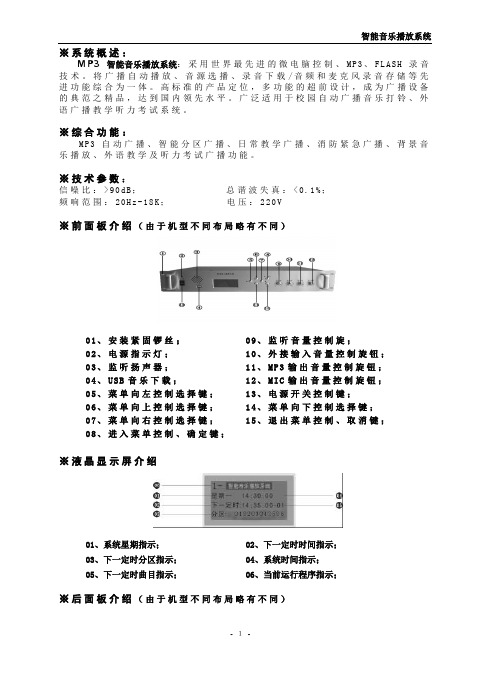
※系统概述:M P3智能音乐播放系统:采用世界最先进的微电脑控制、M P3、F L A S H录音技术。
将广播自动播放、音源选播、录音下载/音频和麦克风录音存储等先进功能综合为一体。
高标准的产品定位,多功能的超前设计,成为广播设备的典范之精品,达到国内领先水平。
广泛适用于校园自动广播音乐打铃、外语广播教学听力考试系统。
※综合功能:M P3自动广播、智能分区广播、日常教学广播、消防紧急广播、背景音乐播放、外语教学及听力考试广播功能。
※技术参数:信噪比:>90d B;总谐波失真:<0.1%;频响范围:20H z-18K;电压:220V※前面板介绍(由于机型不同布局略有不同)01、安装紧固锣丝;02、电源指示灯;03、监听扬声器;04、U S B音乐下载;05、菜单向左控制选择键;06、菜单向上控制选择键;07、菜单向右控制选择键;08、进入菜单控制、确定键;09、监听音量控制旋;10、外接输入音量控制旋钮;11、M P3输出音量控制旋钮;12、M I C输出音量控制旋钮;13、电源开关控制键;14、菜单向下控制选择键;15、退出菜单控制、取消键;※液晶显示屏介绍01、系统星期指示;03、下一定时分区指示;05、下一定时曲目指示;02、下一定时时间指示;04、系统时间指示;06、当前运行程序指示;※后面板介绍(由于机型不同布局略有不同)- 1-2注:(短路输入端囗: 当这个端囗有短路信号输入时,本机会立刻播放你放在內存里SP A 文件夹内的一首曲目,SP A 这文件夹內只能放一首要紧急报警用的歌曲,其它需要定时播放的歌曲要放在SPA 文件夹外面,如歌曲的路径放错则定时播放将不执行。
短路输出端囗: 这个端囗与功放电源和分区的动作同步,即当有定时点到时,这端囗即短路,当定时歌曲放完即断开,这端囗作用是用于控制电源时序器接多台功放之用。
※设备连接图(由于机型不同布局略有不同)※键盘锁01、天线; 03、mic 孔; 05、分区接线座; 07、220v 电源接线座;02、音频输入输出插孔; 04、短路输入输出紧急报警接口; 06、电源输出接线座;本系统有两种控制方式手动控制和自动控制,在系统上电时进入自动控制方式(显示屏的右上角出现上锁符号),如果直接按确定键,或按住“退出”键2秒左右,上锁符号消失,这时系统进入手动控制方式,键盘的其它按键有效,用户可以随心所欲操作本系统。
蓝立方蓝牙音频媒体播放器用户指南说明书

USER / INSTALLATION MANUALAQ-BC-6BT-XBLUECUBE ‘HIDE-AWAY’ MEDIA PLAYERfor Bluetooth Audio & MP3 devices1 Getting Started....................................................................................................................1.1 Contents........................................................................................................................1.2 Connections...................................................................................................................1.3 12-pin Harness Connection...........................................................................................1.4 Mounting the BlueCube Media Player............................................................................1.5 Bluetooth Antenna Installation......................................................................................1.6 Power Attenuation Wires................................................................................................1.7 Bridge Mode..................................................................................................................1.8 Power On.......................................................................................................................1.9 Handheld Remote Control Charging..............................................................................1.10 Handheld Remote Control Synchronizing.....................................................................2 Location of Controls............................................................................................................2.1 Wireless Handheld Remote Control.................................................................................3 Listening to Devices............................................................................................................3.1 Listening via Bluetooth..................................................................................................3.1.1 Pair with Bluetooth Device......................................................................................3.1.2 Listening via Bluetooth Device...............................................................................3.1.3 Bluetooth Multi-link................................................................................................3.2 Listening via Auxiliary Input...........................................................................................3.3 Adjust Volume Level.......................................................................................................4 Additional Features.............................................................................................................4.1 Audio Menu....................................................................................................................4.2 Virtual Bass (VBass)......................................................................................................4.3 External 12V Triggers.....................................................................................................4.4 Bluetooth Halo Aerial Technology ...............................................................................................5 Specifications & Dimensions..............................................................................................5.1 Specifications................................................................................................................5.2 Dimensions....................................................................................................................6 Warranty Information. (3)3345556677889999999101010101011111112Table of Contents BlueCube Media Player AQ-BC-6BT-X1.2 Connections (see Diagram 1.2.1)1. 12-pin Watertight HarnessThe 12-pin harness supplies power and ground connections to the BlueCube Media Player and four (4) speaker channel output connections from the BlueCube Media Player (see Wiring Diagram 1.3.1 on page 4).Do not cut or modify the 12-pin harness on the BlueCube side or warranty will be void.2. Auxiliary OutputsAllows external amplifiers to be connected to power additional speakers.3. Auxiliary InputsAllows an additional RCA input, from a standalone unit or another stereo source.4. Remote 8-pin DIN Cable (x2)Allows connection of the optional wired and wireless Remote Controls (sold separately).5. 12V DC External Trigger (x2)Allows for external lighting or relays to be triggered (3A max load). This feature is only available when using the optional Remote Controls (sold separately).6. Power On LEDWhen the BlueCube is powered On the LED will illuminate red.7. Bluetooth Halo Aerial ConnectorConnect the Bluetooth Halo Aerial Technology Antenna (AQ-BTANT-1) to the male SMAconnector. Do not apply excessive torque on the SMA connector (no more than 0.5N-m). Use hands to tighten the connection (do not use a wrench). See section 1.58. Power Attenuation WiresAllows the output level to be adjusted from a factory preset of -3dB to either -6dB, 0dB or +6dB. See section 1.6 for further details.9. Bridge Mode WireAllows the left and right rear channels to be used to power a standard passive subwoofer(e.g. AQ-SWP8-2) instead of speakers. See section 1.7 for further details.Aquatic AV does not recommend the Wired Remote Control for use in spa applications.1.1 Contents• AQ-BC-6BT-X BlueCube Media Player• Wiring Harness (AQ-UNH-2)*• Four (4) Stainless Steel Mounting Screws• User/Installation Manual • Mounting Template*• Bluetooth Antenna *Retail packaged models only.1.2.1 Connections Diagram If your AQ-BC-6BT-X was purchased from an Aquatic AV dealer and/or supplied with retailpackaging it is supplied with the Aquatic AV universal harness AQ-UNH-2 in order to connect the media player to power and speakers. Please proceed to section 1.3.1.If your AQ-BC-6BT-X was supplied as a pre-installed waterproof entertainment system it will utilise 3rd party wiring connections and is not supplied with the Aquatic AV 12-pin Harness. Please proceed to section 1.41.3 12-pin Harness Connection (retail packaged models only)All open wire connections should be soldered and protected against water and dust for best long-term performance.*Retail packaged models only.1. 12-pin Watertight Harness3. RCA Auxiliary Outputs2. RCA Auxiliary Inputs5. 12V DC Triggers (2x red, 2x red/black)4. Wired & Wireless Remote 8-pin DIN Connectors (Black)6. Power On LEDNo lower than a 2 Ohm load, or 41. Make sure the outside surface is clean andclear of debris.2. The BlueCube Media Player has four (4) frontscrews. Drive the screws using a screw driver.Make sure screws are snug and do not overtighten.1.4. Mounting the BlueCube Media Player1.5 Bluetooth Antenna Installation1. Screw on the provided Bluetooth Antenna,avoiding bending the cable at a 90° angle.2. Install the Bluetooth antenna as high aspossible, above the waterline of the spa if possible,and making sure the arrow is pointing directlyupwards towards the sky to ensure the Bluetoothrange is maximized. If there is no suitable surfaceto screw it in, we recommend using a good qualitydouble sided tape.1.6 Power Attenuation WiresThe AQ-BC-6BT-X Bluecube Media Player’spower can be reduced or increased to suitdifferent applications. An output levelof -3dB or -6dB should be used to avoidblowing very small speakers, often used inspa applications.By cutting only the white wire the output level will decrease to -6dB below the nominal 0dB.By cutting both the white and black wires the power/volume will increase to +6dB above the nominal 0dB.1.7 Bridge ModeThe AQ-BC-6BT-X is capable of powering up to eight 4 Ohm speakers, however should you wish to power a subwoofer in addition to standard speakers this can be achieved by using the two rear speaker channels in Bridge Mode.Cut the magenta wire to place the Bluecube Media Player in Bridge Mode and you will now be able to use the left and right rear channels to power a standard passive subwoofer such as the Aquatic AV AQ-SWP8-2.In Bridge Mode you will only be able to power up to four 4 Ohm speakers (two from the front left channel and two from the front right channel) plus a subwoofer.These modifications should only be carried out by an experienced audio installer.1.8 Power OnThe AQ-BC-6BT-X requires +12V DC to both the red and yellow wires. When both of these wires have power the AQ-BC-6BT-X is always powered on, indicated by a red LED on the heatsink of the media player. Ground is connected to the black wire.In a spa application this requires the red and yellow wires to be jumped together and then connected to the +12VDC output of the power source. In this set up the AQ-BC-6BT-X will always be on, with a very low current draw when idle.In a boat, ATV or other application requiring power from a battery, the yellow wire (constant power) should be connected to the battery, and the red wire should be connected to the ignition or a switch.For detailed instructions you can check out our online video:‘How to wire your Aquatic AV stereo system’/support/videos1.9 Handheld Remote Control ChargingThe optional remote AQ-RF-6UBT (sold separately) has a built-in Polymer Lithium recharge-able battery and comes with a charging cable. Connect one end of the charging cable to the charging connection on remote control and connect the USB end of the charging cable to any USB charger (5V DC) for charging.Make sure the remote has been charged before used.1.10 Handheld Remote Control SynchronizingThe optional remote AQ-RF-6UBT (sold separately) should include the RF receiver (AQ-RF-6UBT-R) and should already be paired from the factory. Plug the RF receiver into the remote control 8-pin DIN connections on the BlueCube Media Player. If you need to synchronize the remote, follow the steps below.1. Make sure BlueCube Media Player is powered ON (red LED)2. Put the remote within 0.5 meter of the BlueCube Media Player.3. Press and hold MODE on remote control until the LCD shows “Pairing in Progress”. Re-lease the button.4. Within 2 seconds, the LCD will show “Paired”. If it fails to pair, the LCD will show “Retryagain”. If this happens, wait 5 seconds and repeat steps above.For any additional remote controls, you will also need to synchronize those remote controls to the BlueCube Media Player.If the pairing process is not successful, try again to put your remote close to the remote receiver or charge the remote control if the battery is low.Depending on the frequency of usage, the remote may drain its battery. Please charge the remote before use. If the LCD shows nothing, the battery has been drained and will need charging.If you have lost or damaged your remote control and buy a new remote control, follow the above steps to pair thenew remote control.Location of Controls BlueCube Media Player AQ-BC-6BT-X 2.1 Wireless Handheld Remote Control AQ-RF-6UBT (sold separately)Listening to Devices BlueCube Media Player AQ-BC-6BT-X 3.1 Listening via Bluetooth Audio3.1.1 Pair with Bluetooth Audio Device1. Switch on your Bluetooth Audio device.2. Select ‘AQUATIC AV’ from the list of available devices to pair (no password is needed).3.1.2 Listening via Bluetooth Audio Device1. Bluetooth Audio mode will be activated once a Bluetooth Audio device is paired in anymode. Use MODE to change to the Bluetooth Audio mode to listen to music.2. Play the song from device and the sound will play through the BlueCube Media Player.3. Press PLAY/PAUSE to play/pause the song.4. Press FAST REWIND/FORWARD buttons to play previous/next song file.4. Press and hold FAST REWIND/FORWARD buttons to fast forward / fast rewind the songfile.5. Previous/next track and volume up/down can be controlled directly from your BluetoothAudio device or directly from the BlueCube Media Player remote control.3.1.3 Bluetooth Multi-linkA second Bluetooth Audio device can pair to the BlueCube Media Player even when music isplaying from the first Bluetooth Audio device.Once paired, playing music from device 2 will override device 1 and the BlueCube Media Player will begin playing music from device 2.Should you wish to play music from device 1 again, wait 10 seconds and press play ondevice 1. This process can be repeated between device 1 and device 2 indefinitely while both devices are paired.3.2 Listening via Auxiliary Input1. Connect your MP3 device to the RCA inputs.2. Press MODE on the remote control to select ‘AUX’ mode.Only one Auxiliary input (RCA) can be used at any one time.3.3 Adjust Volume Level1. Press VOLUME UP once to increase the volume.2. Press VOLUME DOWN once to reduce the volume.3. Press and hold either VOLUME UP or VOLUME DOWN to increase or decrease audiovolume continuously.4.1 Audio Menu with Handheld Remote Control (sold separately)When the optional remote control AQ-RF-6UBT (sold separately) is used with the BlueCube Media Player several functions are unlocked. The audio DSP (Digital Signal Processor) provides preset listening experiences for different music types.1. To enter audio menu, press once AUDIObutton.2. Each press of AUDIO button will advanceto the next audio setting as described onthe right.3. In the audio menu, press and holdAUDIO to save and exit the audio menuback to the original mode.4.2 Virtual Bass (VBass) with Handheld Remote Control (sold separately)Virtual Bass (VBass) boosts the bass of the audio signal using the latest DSP technology and is particularly useful when used with very small speakers to create perceived bass frequencies of a much larger speaker.Press VBASS once on the remote control to toggle it ON or OFF.If you have chosen preset equalizer (Rock, Classic,or Pop), the previous Bass & Treble settings will beoverridden.In any operational mode, press the 12V TRIGGER button on the remote control to activate. Press again to deactivate.If using two external trigger wires you can also activate the second external trigger by pressing and holding the 12V TRIGGER button to activate. Press and hold again to deactivate.Aquatic AV understands the need for more flexible remote applications. With the BlueCube Media Player Aquatic AV has provided two independent 12V ‘accessory’ triggers, activated from the remote control. These could activate any 12V based device like 12V lights or 12V motors.4.3 External 12V Triggers with Handheld Remote Control (sold separately)Load on External Trigger should not exceed 3A.Aquatic AV strongly recommend you speak to our technical service staff or your local Aquatic AV dealer if you are considering using this feature.4.4 Bluetooth Halo Aerial TechnologyThe Bluetooth Halo Aerial Technology antenna AQ-BTANT-1 (included) improves the standard Bluetooth wireless signal and range, for a stronger signal and increased range.Additional Features BlueCube Media Player AQ-BC-6BT-X5.2 DimensionsMediaSupported media....................................Device Control.......................................InputsAuxiliary................................................OutputsPre-Out..................................................12V Triggers..........................................Power Output voltage @ 2 Ohm.........................Output voltage @ 4 Ohm.........................Operation voltage....................................Max current draw....................................Standby current draw..............................Multi-Environment CertificationsWaterproof / Dustproof............................Conformal PCB coating...........................UV protection.........................................Salt/Fog protection.................................Stainless Steel mountings.......................Bluetooth Audio / MP3 / AUXvia Handheld RF Remote Control or Wired Remote Control (both sold separately)1x stereo pair RCA1x stereo pair RCA (2V)2x 12V DC Triggers (3A)4x 72W4x 45W9.6V - 14.4V DC7A6mAYes - IP65Yes500 hours stable, ASTM D4329 compliant500 hours stable, ASTM B117 compliantYes5.1 SpecificationsSpecifications & Dimensions BlueCube Media Player AQ-BC-6BT-XWarranty Information BlueCube Media Player AQ-BC-6BT-XAquatic AV offers a limited warranty of our products on the following terms:Length of warranty2 years on audio systems, electronics, speakers, and accessories (receipt required).CoverageThis warranty covers only the original purchaser of an Aquatic AV product purchased from an authorized Aquatic AV dealer. In order to receive service, the purchaser must provide Aquatic AV with a copy of the receipt stating the customer name, dealer name, product purchased and date of purchase.Defective productsProducts found to be defective during the warranty period will be repaired or replaced (with a product deemed to be equivalent) at Aquatic AV’s discretion.What is not coveredDamage caused by accident, abuse, improper operations or theft. Any cost or expense related to the removal or reinstallation of product. Service performed by anyone other than an authorized Aquatic AV service center. Any product with the serial number or tamper labels defaced, altered, or removed. Subsequent damage to other components. Any product not purchased from an authorized Aquatic AV dealer.Limit on implied warrantiesAny implied warranties including warranties of fitness for use and merchantability are limitedin duration to the period of the express warranty set forth above. Some states do not allow limitations on the length of an implied warranty, so this limitation may not apply. No person is authorized to assume for Aquatic AV any other liability in connection with the sale of the product. How to obtain serviceYou must obtain a return material authorization number (RMA) to return any product to Aquatic AV. You are responsible for shipping charges of returned products to Aquatic AV.Please record the model and serial number[s] of your equipment in the space provided below as your permanent record and will assist us with your factory warranty coverage. These numbers can be found on the rear of the BlueCube Media Player.FCC ID:MADE IN CHINA This device complies with Part 15 of the FCC Rules. Operation is subject to the following two conditions: (1) this device may not cause harmful interference, and (2) this device must accept any interference received, including interference that may cause undesired operation.NOTE:The equipment has been tested and found to comply with the limits for a Class B digital device, pursuant to Part 15 of the FCC Rules. These limits are designed to provide reasonable protection against harmful interference in a residential installation. This equipment generates, uses and can radiate radio frequency energy and, if not installed and used in accordance with the instructions, may cause harmful interference to radio communications. However, there is no guarantee that interference will not occur in a particular installation.If this equipment does cause harmful interference to radio or television reception, which can be determined by turning the equipment off and on, the user is encouraged to try to correct the interference by one or more of the following measures:• Reorient or relocate the receiving antenna.• Increase the separation between the equipment and receiver.• Consult the dealer or an experienced radio/TV technician for help.The manufacturer is not responsible for any radio or TV interference caused by unauthorized modifications to this equipment. Such modifications could void the user authority to operate the equipment.Product design and specification subject to change without notice. E&OE.Doc V1.2WARNING: This product contains chemicals known to the State of California to cause cancer, and birth defects or other reproductive harm.For more information: California Proposition 65 WarningFCC StatementBlueCube Media Player AQ-BC-6BT-XE-mail:******************US & Canada:187****2782International: +1 408 559 1668 Fax: +1 408 559 0125 Aquatic AV282 Kinney Drive San Jose, CA 95112, USA。
Philips MP3玩家用户手册说明书

SA4416SA4425SA4426SA4445SA4446SA4485SA4486Félicitations pour votre achat etbienvenue dans le monde de Philips !Pour profiter pleinement del'assistance offerte par Philips,enregistrez votre produit à l'adressesuivante : /welcomeLecteur audio numériqueVeuillez vous renseigner sur les circuits de collecte des produits électriques ou électroniques en place dans votre région.Veillez à respecter la réglementation en vigueur et ne mettez pas votre ancien produit au rebut avec vos déchets ménagers. Une mise au rebut citoyenne de votre ancien produit permet de protéger l'environnement et la santé.La batterie intégrée contient des substances susceptibles de polluer l'environnement. Avant de mettre l'appareil au rebut, déposez-le dans un point de collecte agréé afin de retirer la batterie intégrée. La batterie doit être mise au rebut dans un point de collecte agréé. ModificationsT oute modification non autorisée par le constructeur peut entraîner la révocation du droit d'utilisation de cet appareil.5Le lecteur que vous venez d'acheter est doté des fonctionnalités suivantes :• Lecture de fichiers MP3 et WMA• Radio FM 1• Enregistrement audio, grâce au microphone intégré2.1 Contenu de l'emballageLes accessoires suivants sont fournis avec votre lecteur :2.2 Enregistrement de votre produitNous vous recommandons vivement d'enregistrer votre produit afin de bénéficier des mises à jour gratuites. Pour enregistrer votre produit, veuillez vous identifier sur le site Internet /welcome de telle sorte que nous puissions vous informer dès qu'une mise à jour est disponible.Lecteur Écouteurs Câble USBGuide de démarrage rapideCD-ROM contenant le Gestionnaire de périphériques Philips,le manuel d'utilisation et la foire aux questions1 Cette fonctionnalité n'est disponible que dans certaines zones géographiques.MenuMusiqueRadioEnregistrementsAffichage des dossiers RéglagesLa batterie du lecteur est chargée intégralement lorsque le symbole de charge ne clignote plus et que l'icône s'affiche. L'autonomie de la batterie permet jusqu'à Lorsque la batterie est presque vide, le symbole de batterie faible clignote. Le lecteur enregistre tous les réglages et enregistrements en cours, puis s'éteintÀ partir du menu principal, sélectionnez afin d'accéder au mode musique. Le lecteur propose les options de menu suivantesÀ partir du menu principal, sélectionnez afin d'accéder au mode radio.À partir du menu Radio, sélectionnezÀ partir du menu Radio, sélectionnezÀ partir du menu Radio, sélectionnezÀ partir du menu principal, sélectionnez.Vous pouvez accéder au fichier sous>À partir du menu principal, sélectionnez>, puis sélectionnez., puis sélectionnez.> La boîte de dialogue Ajouteràla bibliothèque s'affiche.Cliquez sur <<Options avancées afin d'étendre la boîte de dialogue.Cliquez sur Ajouter...> La boîte de dialogue Ajouter un dossierSélectionnez un dossier contenant des fichiers musicaux, puis cliquez surRevenez à la boîte de dialogue Ajouter à la bibliothèque>WMP11commenceàanalyser le dossieràla bibliothèque.Cliquez sur Fermer une fois l'opération terminée.Astuce WMP11 est configuré de façon à exclure de l'analyse les fichiers d'un volume inférieur à 100Ko. Pour inclure ces fichiers, vous pouvez modifier les paramètres parCliquez sur la flèche située sous l'onglet Extraire, puis effectuez votre sélection sous T aux d'échantillonnage.Activez les cases à cocher situées en regard des morceaux que vous souhaitez encoder.Cliquez sur Démarrer l'extraction.Les pistes sélectionnées sont converties, puis ajoutées à la bibliothèque> Les albums ou morceaux que vous achetez figurent dans5.3Synchronisation du contenuavec votre lecteurWMP11 vous offre la possibilité de synchroniser vos fichiers musicaux avec votre lecteur. Lorsque vous connectez votre lecteur à votre ordinateur pour la première fois,sélectionne automatiquement la méthode de synchronisation (automatique ou manuelle) la mieux adaptée à votre lecteur.Automatique: si votre lecteur est doté d'un espace de stockage suffisant (4libre minimum) et si tous les fichiers de votre bibliothèque multimédia peuvent être contenus sur votre lecteur, tous les fichiers de la bibliothèque seront automatiquement copiés sur votre lecteur dès que vous le connectez à votre ordinateur.Manuelle: si le volume de votre bibliothèque dépasse la capacité de votre lecteur, vous êtes invité à sélectionner manuellement les fichiers ou les sélections musicales que vous souhaitez transférer vers votre lecteur.> La boîte de dialogue Installation de l'appareilDans le volet Sélections disponibles, choisissez les playlists existantes que vous souhaitez synchroniser, puis cliquez AjouterPour créer une playlist, cliquez sur Nouvelle sélection automatiqueles instructions à l'écran afin de définir des critères pour les fichiers de la sélection automatique (pour plus de détails sur la création d'une sélection automatique, voir la section5.4.2Création d'une sélection automatiquePour supprimer une playlist, cliquez sur la playlist dans le voletpuis cliquez sur Supprimer.> Si la mémoire de votre lecteurles fichiers et les playlistAstuce Si votre lecteur dispose d'une capacité de stockage limitée ou que votre bibliothèque multimédia est trop volumineuse pour être copiée sur votre lecteur, vous pouvez définir une lecture aléatoire des fichiers du volet Sélections à synchroniser. Pour cela, activez la case à cocher Lecture aléatoire des fichiers synchronisés. Lorsque cette case est activée, chaque fois que vous connectez votre lecteur à l'ordinateur, les fichiers de votre lecteur sont supprimés, puis de nouveaux fichiers (qui figurent dans le voletDans le volet Synchroniser, vérifiez que le volume des éléments que vous avezsélectionnés pour la synchronisation n'excède pas la capacité de votre lecteur.> Si nécessaire,supprimez deséléments de la liste.Pour supprimer des éléments, effectuez un clic droit sur l'élément du volet Synchroniser, puis sélectionner Supprimer de la liste.Cliquez sur le bouton Démarrer la synchronisationdu volet Synchroniser vers votre lecteur.> La progression de l'opération s'affiche dans la partie inférieureCliquez sur Arrêter la synchronisation pour arrêterAstuce Si la piste que vous tentez de synchroniser est un fichier protégé, vous êtes invité à mettre à niveau les composants de sécurité de votre ordinateur. Le cas échéant, lisez la piste sous WMP11, puis, lorsque vous y êtes invité, suivez les instructions à l'écran afin de mettre à niveau les composants de sécurité. Après que vous avez mis à niveau vos composants de sécurité, synchronisez de nouveau le fichier vers votre lecteur.Lorsque vous avez terminé d'ajouter des éléments à votre playlist, cliquez sur Enregistrer la sélection.Cliquez sur le premier signe plus vert, puis sélectionnez votre premier critère dans la liste déroulante.Cliquez sur les mots soulignés afin de préciser la définition de votre critère.Cliquez sur les deuxième et troisième signes plus afin de sélectionner et de définir des critères supplémentaires pour votre playlist automatique.Cliquez sur le bouton OK une fois cette opération terminée.> Toutes vos playlists sont affichées dans le volet de contenu.Effectuez un clic droit sur la playlist que vous souhaitez modifier, puis sélectionnez Modifier dans le volet Liste à partir du menu contextuel.> Le contenu de la playlist s'affiche dans le volet Liste.Pour supprimer un élément de la playlist, effectuez un clic droit sur celui-ci, puissélectionnez Supprimer de la liste.Pour modifier l'ordre des éléments de la playlist, cliquez sur un élément, puis faites-le glisser jusqu'à un autre emplacement du volet Liste.Pour ajouter un nouvel élément à la playlist, sélectionnez-le dans la bibliothèque, puis faites-le glisser jusqu'au volet Liste.Lorsque vous avez terminé de modifier la playlist, cliquez sur le boutonla sélection.> La boîte de dialogueÉditeur de mots-clés avancéSélectionnez l'onglet de votre choix, puis saisissez ou modifiez les informations. Cliquez sur OK pour enregistrer vos modifications.de périphériques Philips SA44XXCliquez sur> Le Gestionnaire de périphérique Philips SA44XX vérifie jour,puis installe le nouveau micrologiciel disponible sur Internet.Lorsque le message Update completed (Mise à jour terminée) cliquez sur OK.Déconnectez le lecteur de l'ordinateur.> L'écran affiche UpdatingLe lecteur redémarre automatiquementterminée.Àce stade,votreChangement de la coqueVous pouvez changer la coque du lecteur:1 Éteignez le lecteur, puis activez le verrouillage des boutons.2 Ouvrez le couvercle antipoussière du connecteur USB.3 À l’aide d’un stylo, appuyez sur la languette située au-dessus du connecteur USB jusqu’à ceque vous puissiez soulever la coque.4 Placez la nouvelle coque en positionnant les languettes dans les fentes correspondantessur le boîtier du lecteur.5 T out en alignant les boutons de contrôle avec les trous appropriés de la coque, appuyezsur la coque jusqu’à ce qu’elle se mette en place (clic).6 Vérifiez bien que tous les boutons ressortent de la coque et peuvent être utilisés.7 Déverrouillez les boutons.。
Philips MP3-CD Player FM Tuner EXP7361 用户手册说明书

Meet Philips at the Internet MP3-CD Player / FM TunerEXP7361MP3-CD Player / FM TunerUser manualManuel d'utilisation Manual del usuarioGebruikershandleidingenQUICK START MISE EN SERVICE RAPIDECONTROLS ( see figure 2)1p ........................3.5 mm headphone jack.2Clip3LOCK •OFF .........locks/ unlocks all buttons on the remote control only.4∞/ §...............skips and searches backward/ forward tracks;...........................(FM) tunes to stations2;......................switches the player on, starts or pauses CD play; stops CDplay, clears a program or switches the player off. Press and hold 2;for 2 seconds to enter stop mode.ALBUM +/ -.....MP3/WMA-CD only :– selects the previous or next album –skips backward or forward5VOLUME +/-....adjusts the volume6DBB ...................switches the bass enhancement on and off 7PROG .................–programs tracks;– programs FM station presets.8MODE ................selects playback options;...........................to select and enter the display function, press and holdMODE for 3 seconds.9Display0FM ......................switches radio on/ off.Using the remote controlThe remote control allows you to command all the functions on the player. 1Firmly connect the remote control to p / LINE OUT on the set.2Firmly connect the headphones to the jack p on the remote control.3On the remote control press and hold 2;to start playback.➜playback starts and the track number is displayed for CD Audio. Filename is displayed for MP3/ WMA CDs.4Adjust the volume and sound on your remote control.Replace the batteries as soon asis displayed.the remote control.CONTROLS ( see figure 1)14.5V DC................jack for AC/DC adapter power supply 2EXT BATT ............jack for external battery supply 3LOCK • UNLOCK ...locks/ unlocks all buttons on the set only4p /LINE OUT........connect the remote control here and your headphones tothe remote control. 52;........................switches the player on, starts or pauses CD play; stops CDplay, clears a program or switches the player off. Press and hold 2; for 2 seconds to enter stop mode.6....................switches radio on/off.7∞/ § ...............skips and searches backward/ forward tracks;.............................(FM) tunes to stations 8•• ç••............opens the CD lid 9VOLUME +,-......adjusts the volume.0rechargeable battery compartment............. inside the CD player.The model & serial numbers are located inside the battery compartment.Supplied Accessories:1 x headphones HE5702 x rechargeable batteries, AY33651 x external battery case, AY33801 x remote control, AY37861 x AC/ DC adapter, AY31701 x CD-ROM with free Musicmatch Jukebox software 1 x pouch, AY3268•To clean the CD, wipe it in a straight line from the center toward the edge using a soft, lint-free cloth. A cleaning agent may damage the disc! Never write on a CD or attach a sticker to it.•The lens may cloud over when the unit is moved suddenly from cold to warm surroundings. Playing a CD is not possible then. Leave the CD player in a warm environment until the moisture has evaporated.•Active mobile phones in the vicinity of the CD player may cause malfunctions.•Avoid dropping the unit as this may cause damage.Headphones HE570, LINE OUT•Connect the remote control to p /LINE OUT jack of the player and your headphones to the remote control.•p / LINE OUT can also be used for connecting the player to your HiFi system (with a signal lead) or to your car radio (with a cassette adapter/ FM stereotransmitter or signal lead). In both cases, the volume of the player must be set to volume level 22.IMPORTANT!Hearing safety:listen at a moderate volume. using headphones at high volume can impair your hearing.Traffic safety:do not use headphones while driving or cycling as you may cause an accident.Either download legal music files from the internet to your computer hard disk or create them from your own audio CDs. For this, insert an audio CD into your computer´s CD-ROM drive and convert the music using an appropriate encoder software. To achieve a good sound quality, a bit rate of 128 kbps is recommended for MP3music files, and 96 kbps for WMA files .How to make a CD-ROM with MP3/ WMA filesBurn the music files from your computer hard disc on CDR or CDRW using your CD burner. For more information, you can use the by-packed EXPANIUM CD-ROM (free MUSICMATCH Jukebox software) to create your own MP3 CD.– Make sure that the file names of the MP3 files end with .mp3 and WMA files and with .wma.– Total number of music files and albums: around 500– For more information on creating music files, please check out the free MUSICMATCH Jukebox software on the by-packed CD-ROM. – Make sure your WMA files are not protected.Windows Media Audio ®is a registered trademark of Microsoft Corporation.MUSICMATCH Jukebox ®is a registered trademark of Musicmatch, Inc.All trademarks used are owned by their respective owners.(supplied or optionally available)You can use the following batteries with this CD-player:◆Normal batteries type LR6, UM3or AA ,◆Alkaline batteries type LR6, UM3or AA (preferably Philips)•PHILIPS rechargeable batteries, type AY3365–Old and new batteries should not be combined.–Remove batteries in the order ( 1, 2, 3) as shown if they are empty or if the player is not going to be used for a long time.◆For battery case onlyInserting rechargable batteries 1Push •• ç•• to open the CD lid.2Open the battery compartment (inside the CD player) and insert 2 x PHILIPSrechargeable batteries, type AY3365.Battery indicationThe approximate power level of your batteries is shown in the remote control display.Battery full Battery two-thirds full Battery one-third fullBattery low or empty. When the batteries are low, flashes, and thebeep tone sounds repeatedly.Batteries contain chemical substances, so they should be disposedof properly.Recharging works only on players supplied with the rechargeable ECO-PLUS NiMH battery AY3365.1Insert the rechargeable ECO-PLUS NiMH battery AY3365.2Connect the power adapter to the 4.5V DC jack of the player and then to thewall outlet.➜Charging appears.•Recharging stops after a maximum of 7hours, or when you start playback.3When the battery is fully recharged,and Batt Full appears in the dis-play.– It is normal for the batteries to become warm during recharging.– If the batteries become too warm, recharging will be interrupted for approximately 30 minutes.– To ensure proper recharging on board, take care that contacts are clean.– Use only the ECO-PLUS NiMH battery AY3365.Handling instructions•Recharging already charged or half-charged batteries will shorten their lifetime. We therefore recommend that you let the rechargeable ECO-PLUS NiMH battery run till it is completely empty before you recharge it.•To avoid a short circuit, do not let the battery touch any metal object.•If the battery becomes empty soon after recharging, then either its contacts are dirty or it has reached the end of its lifetime.(AA batteries not included)The external battery case allows you to:•increase playtime by using fully charged rechargeable batteries and new AA alkaline batteries at the same time.•have a convenient backup power supply if your rechargeable batteries are flat. Operate the set on just 2 x AA batteries instead.1Push on PUSH/ OPEN to open the battery case,and lift off the case cover as indicated.2Insert 2 alkaline batteries, type AA/ LR6/ UM3 withcorrect polarity, and replace the case cover.3Connect the battery case to the EXT BATT jack on the set.– When using the external battery case, avoid jolting the player and swinging the case. Sudden movements may cause damage to the external battery connection and pose a hazard.– This player includes a motor mechanism that extends battery lifetime by vary-ing the motor’s rotation rate. Motor noise may increase when the rate changes.If the noise bothers you, use the AC/DC adapter to power the player. The motorrotation rate does not change when operating on AC power.AC/ DC ADAPTER(supplied or optionally available)For best playback quality connect the set to AC/e only the AY3170 adapter (4.5 V/ 300 mA directcurrent, positive pole to the center pin). Any other prod-uct may damage the player.1Make sure the local voltage corresponds to the AC/DC adapter’s voltage.2Connect the AC/ DC adapter to the 4.5V DC jack of the player and to the walloutlet.Always disconnect the adapter when you are not using it.Battery playtimeAverage playing time of 2 alkaline AA and/ or AY3365 rechargable batteries under normal conditions:Audio CD MP3/ WMAFM Tuner2 x AA alkaine + Ni-MH65 hr 102 hr 108 hr 2 x AA alkaine, Power Saving mode 46 hr 70 hr 73 hr 2 x Ni-MH, Power Saving mode20 hr 30 hr30 hrWith this set you can play– all pre-recorded audio CDs (CDDA)– all finalized audio CDRs and CDRWs– WMA/MP3-CDs (CD-ROMs with WMA/MP3files)1Push the open ••ç••slider to open the CD lid.2Insert a disc, printed side up, by pressing gently on theby pressing it down.3Press and hold 2;➜Display shows ber is displayed. For an MP3/WMA track, file name is displayed.4Press 2;briefly to interrupt playback.➜The time where playback was interrupted blinks.5To resume playback press 2;briefly again for MP3/WMA CDs.➜Display shows your selected display mode, or [Filename]6Press and hold 2; 2-3 seconds to stop playback.➜The total number of tracks, the tracktypes (CD , WMA ,MP3), the number of albums on an WMA/MP3-CD and the total playing time (of anaudio disc only) are displayed.7Press and hold 2; 2-3 seconds to seconds again toswitch off the CD player.8To remove the disc, hold it by its edge and press thehub gently while lifting the disc.–After pressing 2;played.–By default, playback begins from the exact point when last switched off. –If a CD-Recordable (CD-R) or a CD-Rewritable (CD-RW) is not recordedproperly,Unfinalized CD is displayed, indicating that the CD has not been finalized. In that case, use FINALIZE on your CD recorder to complete the recording.–When playing a CD, please note that it can take 3-5 seconds after pressing 2; for sound reproduction to start.–Playback will stop if you open the CD lid.–While the CD is paused, the elapsed play timeflashes in the display.SELECTING A TRACK AND SEARCHING•Briefly press ∞or §➜Keep ∞or §pressed to find a particular passage in backward or forward direc-tion.➜Searching starts and playback continues at a low volume. For CD audio tracks the search speeds up after 2 seconds.Release the button at the desired passage.➜Normal playback continues.Duringsearching is only possible within the currenttrack.Selecting on WMA/MP3-CDs•previous or subsequent album.➜Selecting a track during playback1Keep ALBUM +/ –pressed to skip quickly to previous or subsequent MP3tracks.➜Skipping starts and speeds up after 5 seconds.2Release the button at the desired track.To skip from track to track at low speed, use ∞or §.VOLUMEVolume adjustment•Adjust the volume by pressing VOLUME +/–(up or down).DBB1Press DBB ment options:➜moderate bass enhancement is activated.➜2Press DBB again to switch off the bass enhancement options.➜or disappears.BEEPAcoustic feedback (remote control only)Acoustic feedback is a beep signal that is heard when buttons on the set or remote control are pressed. Also,when the set or remote control is in pause mode or the battery power is low, it beeps at intervals.1Keep DBB pressed for 2 seconds to switch the beep either on or off:➜Beep on is displayed: Beep is switched on.➜Beep off is displayed: Beep is switched off.(remote control only)1Press MODE repeatedly during playback or stop to select either:–Shuffle album once (MP3/WMA only)–Shuffle all tracks of a disc once (MP3/WMA/ CDDA)–Shuffle repeat album (MP3/WMA)–Shuffle repeat all tracks of disc(MP3/WMA/CDDA)–repeat one track ( MP3/WMA/CDDA)–repeat Album ( MP3/WMA)–repeat all tracks ( MP3/WMA/CDDA)2Playback starts in the selected mode after 2 sec-onds.3To return to normal playback, press MODE repeated-ly until the play option icons e.g.and dis-appear.(for WMA/MP3 tracks only)•During playback, press and hold MODE3 seconds to activate the display option mode. Press MODE briefly again, once or more to change and selectyour display option:–Filename: the track´s file name–Album: the album´s folder name–Title: the track´s title (if this ID3 tag information is available)–Artist: the artist´s name (if this ID3 tag information is available)–the track type and the elapsed playing time–Playtime: the elapsed playing time, album number and track number.The ID3 tag is part of an WMA/MP3 file and contains various track information such as the track´s title or the artist´s name. Complete the ID3tag informationwith your MP3 encoder software before burning the WMA/MP3-CD.With a conventional portable CD-player you might have experienced that themusic stopped e.g. when you were jogging. The E lectronic S kip P rotection (ESP)prevents loss of sound caused by light vibrations and shocks. Continuous playbackis ensured. However ESP does not prevent playback interruptions during vigorousrunning. It also does not protect the unit against any damage caused bydropping!•To give you optimum playback and help save battery energy, the powersavemode is selected automatically.1➜No indication:– when player operating on AC adapter power. ESP option deactivated.Optimum sound quality available.2➜:in battery operation when ESP mode is automatically activated.– when the player is free from vibration, powersaving is activated.3➜OOPs:maximum ESP time exceeded. Playback skips but will resume optimumplayback when the player is free from vibration.840 SEC MAGIC ESPAverage playing times when ESP skip protection activated:840s WMA(64kbps, equivalent of up to 3 tracks)420s MP3(128kbps, equivalent of up to 3 tracks)180s Audio CD(remote control only)You can select up to 50 tracks and store them in the memory in a desiredsequence. You can store any track more than once.1Select a track with ∞or §2Press PROG➜PROG is shown and Ptracks is displayed.34If necessary press 2;to stop normal playback.Press 2;to start playback ofthe program.➜Playback of the program starts. PROG indication appears.Clearing the program1If necessary press 2;for 2-3seconds to stop play-back.2Press 2;2-3seconds to clear the program.Cleared is displayed once.The program will also be cleared if you interrupt thepower supply or open the CD lid or if the set switchesoff automatically. After storing 50tracks, Prog full isdisplayed.Switching radio on/offoff.➜Display shows brieflyrespectively.Use the remote control or set to tune to any FM stationautomatically or manually.1Press and hold ∞or §➜Display shows brieflystarts. The FM2Tuning to radio stations manually1Keep ∞or §pressed.2Release ∞or §, then briefly press ∞or §againwhen you are close to the desired frequency.3Briefly press ∞or §repeatedly until you reach thedesired frequency.➜Radio play starts. The FM frequency is displayed.•2;.•Press to switch the radio off.–To improve reception: The headphone wire is used as an FM antenna.If necessary, move it for optimum reception.–Tuner operation is not affected if you open the CD lid to change a disc.Storing radio stationsnumber 1-30.1briefly.2Press PROG while PROGstorage.➜PROG3Already stored stations can be recognized by a presetnumber.Tuning to a stored radio station1Press ALBUM +/ -repeatedly if necessary to selectthe preset number of the desired radio station.➜Radio play starts. The FM frequency and the pre-set number (P1-30) of the stored station are dis-played.LOCKYou can lock the buttons of the set/ remote control respectively by switching theslider to LOCK. With LOCK1Switch the slider to LOCK➜All buttons are locked.only when pressed 2;2To deactivate LOCKTROUBLESHOOTINGUnder no circumstances should you try to repair the unit yourself asPlease insert CD is displayedis clean and correctly inserted (label-side upward).The indication Unfinalized CD is displayed•CD-RW (CD-R) was not recorded properly. Use FINALIZE on your CD-recorder.The indication Hold is on and/or there is no reaction to controls•If LOCK is activated, then deactivate it.•Electrostatic discharge. Disconnect power or remove batteries for a few seconds.The CD skips tracks•The CD is damaged or dirty. Replace or clean the CD.•, or PROG is active. Switch off whichever is on.No sound or bad sound quality.•pause might be active. Press 2;.•Loose, wrong or dirty connections. Check and clean connections.•Volume might not be appropriately adjusted. Adjust the volume.•Strong magnetic fields. Check player’s position and connections. Also keepaway from active mobile phones.•All redundant packing material has been omitted. We have done our utmost tomake the packaging easily separable into two materials: cardboard (box) andpolyethylene (bags, protective foam sheet).•Your set consists of materials which can be recycled if disassembled by aspecialized company. Please observe the local regulations regarding thedisposal of packing materials, dead batteries and old equipment.。
