基于ANSYS平台的电磁场数值仿真
基于ANSYS的电磁感应加热系统仿真与实验

实 验 技 术 与 管 理 第38卷 第5期 2021年5月Experimental Technology and Management Vol.38 No.5 May 2021收稿日期: 2020-07-02作者简介: 房紫璐(1995—),女,江苏常州,硕士研究生,主要研究方向为电磁场与微波技术,fangzilu@ 。
通信作者: 李玉玲(1973—),女,内蒙古巴彦淖尔,博士,副教授,硕士生导师,主要从事电力电子技术应用及电工理论与新技术的教学和研究,liyl@ 。
引文格式: 房紫璐,龚直,李玉玲,等. 基于ANSYS 的电磁感应加热系统仿真与实验[J]. 实验技术与管理, 2021, 38(5): 129-133.Cite this article: FANG Z L, GONG Z, LI Y L, et al. Simulation and experiment of electromagnetic induction heating system based on ANSYS[J]. Experimental Technology and Management, 2021, 38(5): 129-133. (in Chinese)ISSN 1002-4956 CN11-2034/TDOI: 10.16791/ki.sjg.2021.05.026虚拟仿真技术基于ANSYS 的电磁感应加热系统仿真与实验房紫璐,龚 直,李玉玲,姚缨英(浙江大学 电气工程学院,浙江 杭州 310027)摘 要:将电子工程专业基础课“工程电磁场”中的电磁感应定律和涡流理论与实际应用相结合,提出了基于电磁炉加热系统的仿真实验方案。
方案采用ANSYS 有限元仿真软件对电磁感应加热系统进行建模仿真,并分析典型系统参数对加热系统耦合的影响。
计算得到的涡流矢量图与欧姆损耗密度云图能够帮助学生更好地理解感应加热原理。
实验方案将理论分析、数值仿真和实验测量三者相结合,能够帮助学生更好地构建该课程系统全面的思维框架。
ANSYS电磁兼容仿真软件解析

ANSYS电磁兼容仿真设计软件用途:用于电子系统电磁兼容分析,包括PCB信号完整性、电源完整性和电磁辐射协同仿真,数模混合电路的噪声分析和抑制,以及机箱系统屏蔽效能和电磁泄漏仿真,确保系统的电磁干扰和电磁兼容性能满足要求。
一、购置理由1现代电子系统设计面临越来越恶劣的电磁工作环境,一方面电子系统包括了电源模块、信号处理、计算机控制、传感与机电控制、光电系统及天线与微波电路等部分,系统内部相互不发生干扰,正常工作,本身就非常困难;另一方面,在隐身、电子对抗、静放电,雷击和电磁脉冲干扰等恶劣电磁环境下,设备还需要有足够的抗干扰能力,为电路正常工作留有足够的设计裕量。
为了确保xx系统的工作可靠性,设备必须通过相关的电磁兼容标准,如国军标GJB151A,GJB152A。
长期以来,设备的电磁兼容设计和仿真一直缺乏必要的仿真设计手段,只能依赖于设备后期试验测试,不仅测量成本高昂,而且,如果EMI测量超标,后续的查找问题和修正问题基本上依赖于经验和猜测。
而解决电磁兼容问题,也只能靠经验进行猜想和诊断,采取的措施也只能通过不断的试验进行验证,这已经成为制约我们产品进度的重要原因。
2目前我所数字电路设计的经验和手段已经有很大改善,我们在复杂PCB布线、高速仿真方面取得了很多的成果和经验,并且已经开始高速通道设计的预研。
在相关PCB布线工具的帮助下,将复杂的多电源系统PCB布通,确保集成电路之间的正确连接已经基本上没有问题。
但是随着应用深入,也存在一些困难,特别在模拟数字转换、高速计算与传输PCB和系统的设计中,我们不仅要保证电路板的正常工作,还要提高关键性的技术指标,例如数模转换电路的有效位数、信号传输系统的速率和误码率等,此外,还要满足整个卫星电子系统的电磁兼容/电磁干扰要求,为此,我们迫切需要建立的仿真功能包括:●高速通道中,连接器,电缆等三维全波精确和建模仿真,这些结构的寄生效应对于信号的传输性能有至关重要的影响;●有效的PCB电源完整性分析工具,对PCB上的电源、地等直流网络的信号质量进行仿真●为提高仿真精度,需要SPICE模型,IBIS模型和S参数模型的混合仿真●需要同时进行时域和频域仿真和设计,观察时域的眼图、误码率,调整预加重和均衡电路的频域参数,使得信号通道的物理特性与集成电路和收/发预加重、均衡等相配合,达到系统性能的最优●有效的PCB的辐射控制与仿真手段,确保系统EMI性能达标。
11.2.5二维静电场数值仿真+-+基于ANSYS平台的电磁场数值仿真实验报告
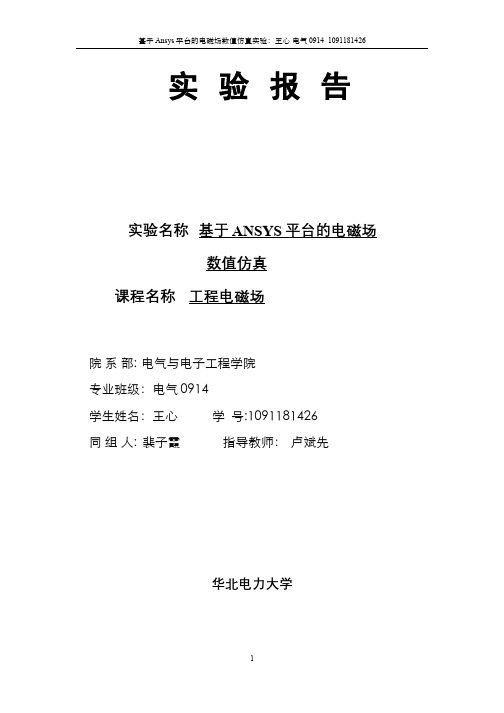
图 1 仿真实验 四、 实验步骤 1、 材料定义以及单元设定
由于仿真求解区域为空气,所以相对介电常数设为 1 求解内部区域单元类型 为 2D quard 121,外部无限单元类型为 2D infquard 110,其中 AZ 改为 volt, 4noded quard 改为 8noded 2、 几何模型
由于求解区域及场源的对称性,选用 1/4 平面进行建模,导体球半径设为 0.2,求解区域内部半径设为 5,外部设为 10 模拟无限远情况。
进行布尔运算完成建模。ANSYS 几何建模如图 2 所示。
4
基于 Ansys 平台的电磁场数值仿真实验:王心 电气 0914 1091181426
图 2 完成建模 3、 区域属性定义及网格划分
实验中是中心带圆孔方板的四分之一模型,其网格反映了疏密不同的划分 原则。小圆孔附近电场强度变化大,采用了比较密的网格。较远处梯度较小,网 格分得较稀。采用疏密不同的网格划分,既可以保持相当的计算精度,又可使网 格数量减小。
8
7
基于 Ansys 平台的电磁场数值仿真实验:王心 电气 0914 1091181426
加精确,但是也增加了计算的方程个数,使运算时间变长。 在计算数据变化梯度较大的部位(如实验中加压圆弧表面),为了较好地反
映数据变化规律,需要采用比较密集的网格。而在计算数据变化梯度较小的部位 为减小模型规模,则应划分相对稀疏的网格。这样,整个结构便表现出疏密不同 的网格划分形式。
划分结果如图 3 所示
图 3 网格划分结果 4、 加压,无限边界设定,计算
ansys大作业ANSYS电磁场分析报告及与ansoft仿真分析报告结果比较

期末大作业题目:简单直流致动器ANSYS电磁场分析及与ansoft仿真分析结果比较作者某某:柴飞龙学科(专业):机械工程学号:21225169所在院系:机械工程学系提交日期2013 年 1 月1、背景简述:ANSYS软件是融结构、流体、电场、磁场、声场分析于一体的大型通用软件有限元分析软件,是现代产品设计中的高级CAE工具之一。
而ansoft Maxwell软件是一款专门分析电磁场的分析软件,如传感器、调节器、电动机、变压器等。
本人在实验室做的课题涉及到电机仿真,用的较多的是ansoft软件,因为其对电机仿真的功能更强大,电机功能模块更多,界面友好。
现就对一电磁场应用实例,用ANSYS进行仿真分析,得到的结果与ansoft得到的结果进行简单核对比较。
2、问题描述:简单直流致动器由2个实体圆柱铁芯,中间被空气隙分开的部件组成,线圈中心点处于空气隙中心。
衔铁是导磁材料,导磁率为常数(即线性材料,rμ=1000),线圈是可视为均匀材料,空气区为自由空间(1=rμ),匝数为2000,线圈励磁为直流电流:2A。
模型为轴对称。
3、ANSYS仿真操作步骤:第一步:Main menu>preferences第二步:定义所有物理区的单元类型为PLANE53 Preprocessor>Element type>Add/Edit/Delete第三步:设置单元行为模拟模型的轴对称形状,选择Options(选项)第四步:定义材料Preprocessor>Material Props>•定义空气为1号材料(MURX = 1)•定义衔铁为2号材料(MURX = 1000)•定义线圈为3号材料(自由空间导磁率,MURX=1)第五步:建立衔铁面、线圈面、空气面Preprocessor>Modeling>Greate>Area>Rectangle>By Dimensions 建立衔铁面建立线圈面建立空气面最终结果第六步:用Overlap迫使全部平面连接在一起Preprocessor> Modeling>Booleans>Operate> Overlap>Areas 按Pick All第七步:平面要求与物理区和材料联系起来Preprocessor>Meshing> Meshing Attributes>Picked Areas用鼠标点取衔铁平面Preprocessor>Meshing> Meshing Attributes>Picked Areas选取线圈平面第八步:加磁通量平行边界条件Preprocessor>Solution>Define loads>apply>magnetic>boundary>Vector Poten>Flux par’1>On lines选取如下边界线段第九步:智能尺寸选项来控制网格大小Preprocessor>-Meshing>Size trls>smartsize>basic第十步:网格生成Preprocessor >Meshing>Mesh>Areas>Free>Pick All结果如下:第十步:衔铁定义为一个单元组件(1)选择衔铁平面Utility>select>entities(2)选择与已选平面相对应的单元(3)图示衔铁单元Utility>plot>elements第十一步:使单元与衔铁组件联系起来Utility>Select>p/Assembly>Create ponent第十二步:加力边界条件标志Preprocessor>Solution>Define loads>apply>magnetic>Magnetic>Flag>p Force第十三步:给线圈平面施加电流密度(1)选择线圈平面Utility>Select>Entity(2)得到线圈截面积.Preprocessor>Modeling>Booleans>Operate Operate>Calc Geometric Items>Of Areas选择OK(3)将线圈面积赋予参数CAREAUtility>Parameter>Get Scalar Data第十四步:把电流密度加到平面上Preprocessor> Solution>Define loads>Apply>Excitation>Curr Density>On Areas第十五步:solve进行计算Preprocessor> Solution >solve>electromagnet>Static Analysis>Opt & Solve第十六步:后处理(1)生成磁力线圈General Postproc>plot results>Contour Plot>2D flux lines(2)计算电磁力General Postproc>Elec&Mag Calc>ponent Based>Force(3)显示总磁通密度值(BSUM)General Postproc>Plot Results>Contour Plot>Nodal Solution 最后结果如下:此时,完成了用ANSYS仿真分析简单直流致动器的全部过程,之后将附上用ansoft 仿真同一简单直流致动器的结果并做简单比较。
ANSYS Maxwell 16.02 X64 (领先的电磁场仿真分析软件)

■□■□■□■□■□■□■□■□■长期有效■□■□■□■□■□■□■□■
MAXWELL 2D:
工业应用中的电磁元件,如传感器,调节器,电动机,变压器,以及其他工业控制系统比以往任何时候都使用
得更加广泛。由于设计者对性能与体积设计封装的希望,因而先进而便于使用的数字场仿真技术的需求也显著的增长。在工程人员所关心的实用性及数字化功能方面,Maxwell 的产品遥遥领先其他的一流公司。Maxwell 2D 包括交流/ 直流磁场、静电场以及瞬态电磁场、温度场分析,参数化分极;以及优化功能。此外,Maxwel2D 还可产生高精度的等效电路模型以供A n s o f t 的SIMPLORER模块和其它电路分析工具调用。
ANSYS Maxwell 16.02 X64 (领先的电磁场仿真分析软件)
Ansoft Maxwell : 领先的电磁场仿真3D能够仿真线性直线运动和旋转运动。因此,Maxwell3D可以用来对电机、激励器等运动所导致的物理特性对产品影响至关重要的这些装置的性能进行精确预测。
Bentely.AutoPLANT.Drawing.Flattener.V8i.v08.11.11.113.Win64 1CD
Bentely.LIMCON.v03.63.01.11 1CD
Bentely.MSTower.06.20.01.08 1CD
Bentley AutoPLANT Object Enabler V8i v08.11.11.113 Win64 1CD
Bentley Process & Instrumentation V8i 08.11.11.113 Win64 1CD
Bentley.Microstran.Advanced.09.20.01.18 1CD
ANSYS电磁场仿真实验报告

电磁场仿真实验报告求平行输电线周围的电位和电场分布一、报告要求:该生学号尾号为1,建立3条垂直排布的导线。
电位由下到上分别为1V,2V,3V,如下图所示:二、模型说明:静电场计算,求解区域为模型的5倍,截断边界条件。
最下方导线对地高度为10米,导线半径为0.01米,导线之间间距为5米。
(即:H1=10m,H2=15m,H3=20m,U1=1V,U2=2V,U3=3V,R0=0.01m,求解区域为一半圆,题目要求求解区域为模型的5倍,模型尺寸认为是40m,故取半圆半径L=200m。
)如下图所示:三、实验步骤:1、确定文件名,选择研究范围。
点击Utility Menu>File>Change Title,输入你的文件名。
例如“姓名_学号”(ZLM_2012301530051)点击Main Menu>Preferences,选择Electric。
点击Main Menu>Preprocessor>,进入前处理模块(command: /TITLE,ZLM_2012301530051/COM,Preferences for GUI filtering have been set to display:/COM, Electric/PREP7 )2、定义参数点击Utility Menu>Parameters>Scalar Parameters,在下面“Selection”空白区域填入参数:H1=10H2=15H3=20R0=0.01U1=1U2=2U3=3每一个参数输入完毕,点击“Accept ”按钮,输入的参数就导入上方“Items”指示的框中,等参数导入完毕后,点击“close”按钮关闭对话框。
(command: *SET,H1,10*SET,H2,15*SET,H3,20*SET,R0,0.01*SET,U1,1*SET,U2,2*SET,U3,3)3、定义单元类型点击Main Menu>Preprocessor>Element Type>Add/Edit/Delete,出现单元类型对话框“Element Types”,点击Add,弹出单元类型选择库对话框“Library of ElementTpes”选择Electrostatic 和2D Quad 121(二维四边形单元plane121)。
基于 ANSYS 的电磁铁仿真分析及其实验验证

基于 ANSYS 的电磁铁仿真分析及其实验验证刘灿辉;黄丽容【摘要】The electromagnetic properties of electromagnet was simulated with ANSYS software based on the finite element method, in which the intensity of electromagnetic induction, lines of magnetic force distribution, surface induction vector of the electromagnet and the magnetic field intensity were calculated. Then the electromagnet structure was optimized and the optimized structure was analyzed by ANSYS by using the same parameters.It was found that the optimized structure of electromagnet has improved in electromagnetic properties.Finally, the simu-lation results of electromagnet were further compared with experimental results of this optimized sample and it was proved the theory of electromagnetic simulation analysis for the structural design of the electromagnet was effective and feasible.%在保证电磁铁安装及外形尺寸不发生改变的情况下,对电磁铁内部的铁心结构进行修改优化,以增强电磁铁铁心表面的磁感应强度;通过利用大型通用有限元软件ANSYS对电磁铁各部分进行二维建模,输入相关参数及设定约束后进行有限元静态磁场仿真分析,经计算分析得到电磁铁铁心的磁力线分布、表面的磁感应强度、表面磁感应矢量等电磁性能参数,然后对该电磁铁结构进行优化修改,结构修改后对修改模型在相同的条件下再一次进行建模分析,把得到的电磁性能参数与原结构的进行对比,发现经过结构优化后的电磁铁铁心的表面磁感应强度有一定程度的提高;为了更加明确电磁仿真分析的可行性,最后把所制作出来的电磁铁样品的实验结果与仿真结果进行对比,验证仿真分析的有效性,为电磁铁的结构设计提供理论依据。
ANSYS电磁场仿真实验报告

电磁场仿真实验报告求平行输电线周围的电位和电场分布一、报告要求:该生学号尾号为1,建立3条垂直排布的导线。
电位由下到上分别为1V,2V,3V,如下图所示:二、模型说明:静电场计算,求解区域为模型的5倍,截断边界条件。
最下方导线对地高度为10米,导线半径为0.01米,导线之间间距为5米。
(即:H1=10m,H2=15m,H3=20m,U1=1V,U2=2V,U3=3V,R0=0.01m,求解区域为一半圆,题目要求求解区域为模型的5倍,模型尺寸认为是40m,故取半圆半径L=200m。
)如下图所示:三、实验步骤:1、确定文件名,选择研究范围。
点击Utility Menu>File>Change Title,输入你的文件名。
例如“姓名_学号”(ZLM_2012301530051)点击Main Menu>Preferences,选择Electric。
点击Main Menu>Preprocessor>,进入前处理模块(command: /TITLE,ZLM_2012301530051/COM,Preferences for GUI filtering have been set to display:/COM, Electric/PREP7 )2、定义参数点击Utility Menu>Parameters>Scalar Parameters,在下面“Selection”空白区域填入参数:H1=10H2=15H3=20R0=0.01U1=1U2=2U3=3每一个参数输入完毕,点击“Accept ”按钮,输入的参数就导入上方“Items”指示的框中,等参数导入完毕后,点击“close”按钮关闭对话框。
(command: *SET,H1,10*SET,H2,15*SET,H3,20*SET,R0,0.01*SET,U1,1*SET,U2,2*SET,U3,3)3、定义单元类型点击Main Menu>Preprocessor>Element Type>Add/Edit/Delete,出现单元类型对话框“Element Types”,点击Add,弹出单元类型选择库对话框“Library of ElementTpes”选择Electrostatic 和2D Quad 121(二维四边形单元plane121)。
基于有限元的电磁场仿真与数值计算
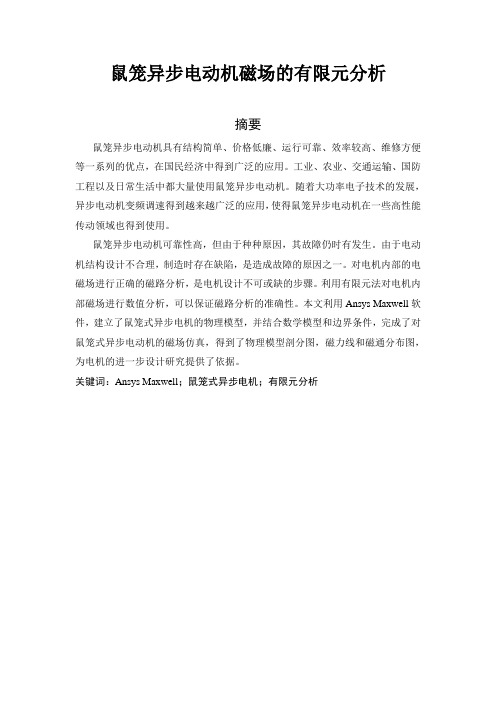
鼠笼异步电动机磁场的有限元分析摘要鼠笼异步电动机具有结构简单、价格低廉、运行可靠、效率较高、维修方便等一系列的优点,在国民经济中得到广泛的应用。
工业、农业、交通运输、国防工程以及日常生活中都大量使用鼠笼异步电动机。
随着大功率电子技术的发展,异步电动机变频调速得到越来越广泛的应用,使得鼠笼异步电动机在一些高性能传动领域也得到使用。
鼠笼异步电动机可靠性高,但由于种种原因,其故障仍时有发生。
由于电动机结构设计不合理,制造时存在缺陷,是造成故障的原因之一。
对电机内部的电磁场进行正确的磁路分析,是电机设计不可或缺的步骤。
利用有限元法对电机内部磁场进行数值分析,可以保证磁路分析的准确性。
本文利用Ansys Maxwell软件,建立了鼠笼式异步电机的物理模型,并结合数学模型和边界条件,完成了对鼠笼式异步电动机的磁场仿真,得到了物理模型剖分图,磁力线和磁通分布图,为电机的进一步设计研究提供了依据。
关键词:Ansys Maxwell;鼠笼式异步电机;有限元分析一、前言当电机运行时,在它的内部空间,包括铜与铁所占的空间区域,存在着电磁场,这个电磁场是由定、转子电流所产生的。
电机中电磁场在不同媒介中的分布、变化及与电流的交链情况,决定了电机的运行状态与性能。
因此,研究电机中的电磁场对分析和设计电机具有重要的意义。
在对应用于交流传动的异步电机进行电磁场的分析计算时,传统的计算方法因建立在磁场简化和实验修正的经验参数的基础之上,其计算精度就往往不能满足要求。
如果从电磁场的理论着手,研究场的分布,再根据课题的要求进行计算,就有可能得到满意的结果。
电机电磁场的计算方法大致可以分为解析法、图解法、模拟法和数值计算法。
数值解法是将所求电磁场的区域剖分成有限多的网格或单元,通过数学上的处理,建立以网格或单元上各节点的求解函数值为未知量的代数方程组。
由于电子计算机的应用日益普遍,所以电机电磁场的数值解法得到了很大发展,它的适用范围超过了所有其它的解法,并能达到足够的精度。
ANSYS电磁场教程-电磁模拟

• 3D MVP 列式 – 自由度:AX、AY、AZ (VOLT用于交流或瞬态分析) – 通量垂直边界条件: • 这是自然边界条件,但是,垂直于边界的A分量必须设为零 – X-Y 平面, AZ 必须约束为零 – X-Z平面, AY必须约束为零 – Y-Z平面, AX必须约束为零
4.1-34
4.1-27
• 通用标势法适用的物理模型: – Sourc36单元可与铁磁区相连 – 磁体励磁 – 通量条件可以定义通量( Webers) – 可在无铁芯介质的模型采用Sourc36单元 – 限制:模型几何体必须满足多连通条件 • 若当铁介质磁导率为无限大时,铁芯内磁场并不接近零,则 可确定为满足多连通条件(变压器、导磁体、具有多通量路 径的模型等) – 缺点: • 要分三步求解
Harmonic no no no yes
Transient no no no yes
Physics
Iron-free yes yes yes yes
Air-iron no yes yes no
Coil-air-iron no yes yes no
Perm Magnet-air-iron yes no no no
Recommended Solver
线圈产生磁场控制带电粒子运动
这是一个当铁芯磁导率 变得很大时,磁场强度 接近零的实例
直线加速器的 C形磁体
气隙
带电粒子 运动
4.1-26
• DSP 方法适合于模拟含有铁和空气界面以及sourc36单元电流源的 系统,分析目的是确定在指定定子电流形式时转矩与转角的关系
10极电机的两极模型
三相电机的绕组截面
(1) 如果模型中还有矢量势和界面单元 INTER115,标量法能用于交流和瞬态模拟
基于ANSYS的直流励磁电机电磁场分析与计算
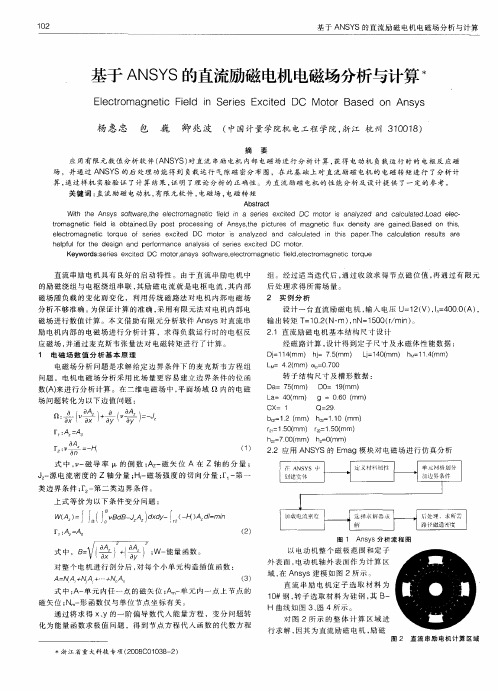
组 。 经过 适 当迭 代 后 , 过 收 敛求 得 节 点磁 位 值 , 通过 有 限 元 通 再 后 处 理求 得 所 需 场 量 。
2 实 例分 析
的励 磁 绕组 与 电枢 绕 组 串联 , 励 磁 电 流 就 是 电枢 电流 , 内部 其 其 磁 场 随 负载 的变 化 而 变 化 ,利 用 传 统 磁 路 法 对 电 机 内 部 电 磁场
电 磁场 分 析 问题 是 求 解 给定 边界 条 件 下 的麦 克 斯 韦 方 程组 问题 。电 机 电磁 场 分 析 采 用 比 场 量更 容 易 建 立 边 界 条 件 的 位 函 数 ( 来 进 行 分 析 计算 。在 二 维 电磁 场 中 , 面场 域 Q 内 的 电磁 A) 平 场 问 题 转化 为 以下 边 值 问题 :
n击 卜 :
转 子结 构 尺 寸 及槽 形数 据 :
D = 7( a 5mm)
CX= 1
D = 1( O mm) 9
Q=29
L =4 ( a 0mm) g = 06 ( 0 mm) b =1 ( mm) h2 11 ( 2 0 .0 mm) = r= Omm) r= Omm) 2 15 ( 1 2 15 ( 2 h 70 ( = 0mm) h= ( 20mm)
12 0
基 于 A S S的直 流 励 磁 电机 电磁 场 分析 与 计 算 N Y
基于 A S的直流励磁电机电磁场分析与计算 S NY
Ee tO Ic r ma n t il n S r s E ct d g e i Fe d i e i x i DC c e e Mo o B s d O s s t r a e R An y
分 析 不 够准 确 。 保 证计 算 的准 确 , 用 有 限元 法 对 电机 内部 电 为 采
基于ANSYS的双凸极电机电磁场仿真
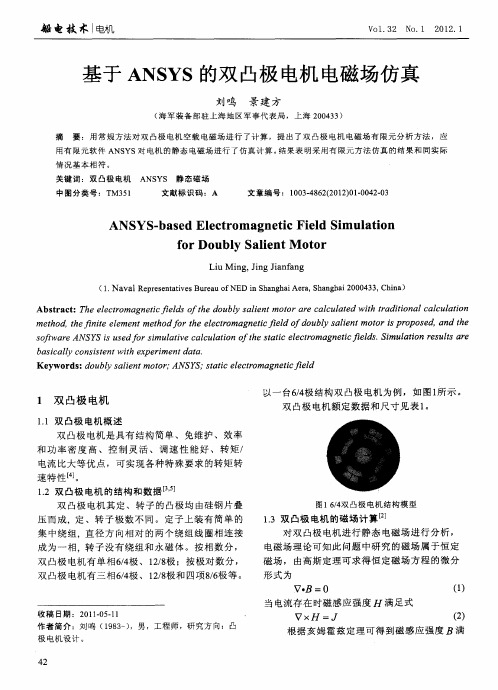
13 双 凸极 电机 的磁 场 计 算 【 - 2 J
对 双 凸极 电机 进 行 静 态 电磁 场 进 行 分 析 , 电磁 场 理 论 可 知 此 问题 中研 究 的磁 场 属 于 恒 定 磁 场 , 由高 斯 定 理 可 求 得 恒 定磁 场 方 程 的微 分
速特性[ 。 1 双 凸 极 电机 的结 构 和 数 据 L J . 2 3
双 凸 极 电机 其 定 、转 子 的 凸极 均 由硅 钢 片 叠
图 164 凸 极 电机 结 构 模 型 /双
压 而成,定 、转子极 数不 同。定子上装有简单 的 集 中 绕 组 。直 径 方 向相 对 的两 个 绕 组 线 圈相 连 接 成为一相,转子 没有绕组和永磁 体 。按相数分 , 双 凸 极 电机 有 单 相 64 、 1/极 ; 按 极对 数 分 , /极 28
船 电技 术 l 电机
足 下面 的式 子 ,式 中 的 为 电场 中 的矢 量 函数
B =一 V +V×A () 3
2 1模 型 假 设 .
在 进 行 有 限元 分 析 时 ,考 虑 到 电机 的 轴 向 长 度 远 比气 隙大 ; 定 子 绕 组 是 集 中绕 组 ,端 部 较 短 ; 定 、转 子 铁 心 都 是 叠 片 结 构 , 端 部 效 应 小 。 因 此 ,选 用 二 维 有 限 元 来 计 算 电机 磁 场 。 现 对 电机 做 如 下 假 设 [ : , ] 1 由于 求解 区域 有 电流 源 存 在 ,故 采 用 矢 )
b s c l o s se t t x r me t a a a i a l c n i tn h e pe i n t . y wi d
ansys workbench电磁场仿真完整例子
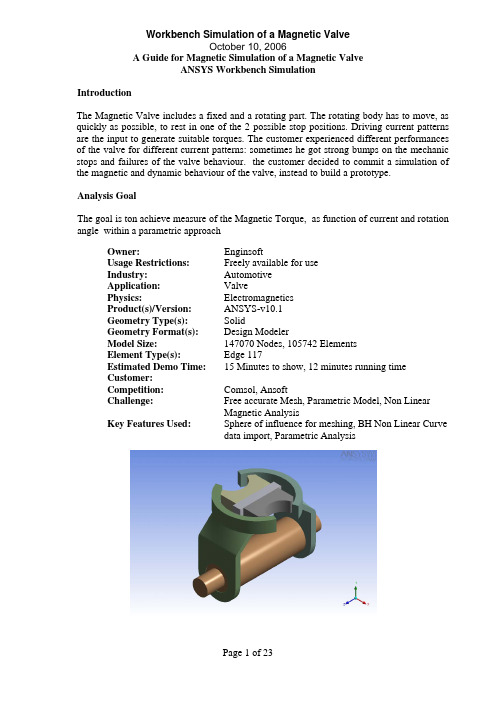
IntroductionThe Magnetic Valve includes a fixed and a rotating part. The rotating body has to move, as quickly as possible, to rest in one of the 2 possible stop positions. Driving current patterns are the input to generate suitable torques. The customer experienced different performances of the valve for different current patterns: sometimes he got strong bumps on the mechanic stops and failures of the valve behaviour. the customer decided to commit a simulation of the magnetic and dynamic behaviour of the valve, instead to build a prototype.Analysis GoalThe goal is ton achieve measure of the Magnetic Torque, as function of current and rotation angle within a parametric approachOwner:EnginsoftUsage Restrictions:Freely available for useIndustry:AutomotiveApplication:ValvePhysics:ElectromagneticsProduct(s)/Version:ANSYS-v10.1Geometry Type(s):SolidGeometry Format(s): Design ModelerModel Size:147070 Nodes, 105742 ElementsElement Type(s): Edge 117Estimated Demo Time:15 Minutes to show, 12 minutes running timeCustomer:Competition:Comsol,AnsoftChallenge:Free accurate Mesh, Parametric Model, Non LinearMagnetic AnalysisKey Features Used:Sphere of influence for meshing, BH Non Linear Curvedata import, Parametric AnalysisSteps and Points to Convey.Picture Guide.Start ANSYS Workbench Environment, and choose “New Geometry”.Importing of external geometrySet the desired length unit: meters.01) Click “File > Open > Import External Geometry File”.02) Click on “Generate” in order to confirm the importation of the geometry.The geometry regards a magnetic valve.Steps and Points to Convey.Picture Guide.Create a Parametric, Relative Rotation between two groups of bodies01) Create a local coordinate system (plane 4) by clicking on the “New Plane” icon in the tool bar.02) In “Details of Plane4 >. Type” choose from face in order to select the surface of interest. 03) Choose the space to the right of “Base Face” in Details of Plane4 and select the surface indicated in light blue in the plot at right.The local coordinate system “Plane 4” is now visible, centered on a face vertex04) In “Details of Plane4 >. Transform 1 (RMB)” insert an offset along X axis of –0.00825 m.05) In “Details of Plane4 >. Transform 1 (RMB)” insert an offset along Y axis of 0.0015 m.06) Click Generate to create Plane4Create another plane (Plane5).07) In “Details of Plane5 > Type” choose from plane. Base plane should be set to Plane4.08) In “Details of Plane5 >. Transform 1 (RMB)” insert a rotation about Z axis of 30°. 09) Click Generate to create Plane5.Steps and Points to Convey. Picture Guide.The local coordinate system “Plane 5” is now visible.10) From the tool bar menu, select “Tools > Freeze”.The freezing operation is indicated when bodies are displayed with transparency.11) From the tool bar menu, select “Create > Body Operation” set “Type” to “Move” click on the box to the right of Bodies.12) Select the bodies highlighted at right (use the Ctrl button to select multiple entities) and click Apply.Steps and Points to Convey.Picture Guide.13) In “Details of BodyOp1” choose the box to the right of “Source Plane” and pick on Plane4 in the Tree Outline.14) In a similar fashion, set “Destination Plane” to Plane5.Then click on “Generate” to move the parts as shown at right.ENCLOSURE definition01) From the tool bar menu, select “Tools >Enclosure” in order to insert a control volume cylindrically shaped and aligned to Y axis. Set the Cushion to 0.0375 m and set “Merge Parts?” to “Yes”.02) Click Generate to create the enclosureIn the “Outline” tree the just created enclosure is now visible.Steps and Points to Convey Picture GuideEnclosure is visible in the “Model View”window.CREATE the WINDING COIL01) In the Tree Outline, Open “1 Part, 7 Bodies > Part”. RMB on the last Solid in the list and choose “Hide Body” in the drop down menu. This will allow access to the surfaces of the imported geometry for forthcoming picking operations.02) Create a new plane (Plane6)03) In “Details of Plane6 >. Type” choose “From Face”.04) Click on the box to the right of “Base Face” and select the surface shown at right.05) In “Details of Plane6 >. Transform 1 (RMB)” insert an offset along Z axis of –0.0231 m.Click on Generate to create Plane6.06) With Plane6 now active, go to the tool bar and choose “New Sketch”.07) Select “Sketch1” in the “Tree Outline”.Steps and Points to Convey Picture Guide Sketching mode for winding coil generation08) Pick the Sketching tab at the bottom of theTree Outline09) Select “Circle” in the “Draw” window andchoose the center (origin of Plane6) and anarbitrary poin some distance away from thecenter to create a circle.10) Pick the Dimensions button at the bottom ofthe Sketching Toolboxes pane and choose“Radius”.11) Click on the circle and another arbitrarylocation for the radial dimension marker.12) In “Details of Sketch1”, modify the radiusR1 to be 0.00775 m.The sketch is now visible in the “Graphics”window.13) From the tool bar select “Concept > LineFrom Sketches”. Choose the circle and clickApply in the box to the right of “Base Objects”in “Details of Line1”. “Operation” should be setto “Add Material”.Click Generate.14) Choose the Line Body in the Tree Outline.15) In “Details of Line Body” set:•“Winding Body > Yes”•“Number of Turns” = 1•“CS Length” = 0.022 m•“CS Length” = 0.00375 mSteps and Points to ConveyPicture Guide16) From the tool bar, select “View > Show Cross Sections Solids”. The new winding body should appear as it does in the figure to the right.ANGLE as PARAMETER01) In the “Tree Outline” select “Plane5”02) Make the rotation about Z axis as parameter by clicking on the box to the left of “FD1, Value 1”.03) Rename the parameter as “angle”.Steps and Points to Convey.Picture Guide.04) From the tool bar, select “Tools > Options>Common Settings>Geometry Import”. Remove “DS” from the field to the right of “Personal Parameter Key” to remove the DS prefix naming convention restriction for importing parameters. Click OK.GO IN SIMULATIONIn the “[Project]” window, select “New Simulation”.In the “[Simulation]” window, the “Outline” tree should be as in figure.Steps and Points to ConveyPicture GuideMaterials Properties DefinitionSelect “Data” in the tool bar to open the “[Engineering Data]” window.Materials Properties Definitionchange defaults of STRUCTURAL STEEL01) Select “Structural Steel” and click on “Add/Remove Properties” in the “Electromagnetics” field and unselect the following items:- “Relative Permeability” - “Resistivity”02) Check the box to the left of “B-H curve” and click OK.03) Say “Yes” to the “Remove Material Properties” box that appears.04) Open excel file “bh1.xls” and copy the two data columns (highlight them with the mouse cursor and type Cntl-C).Steps and Points to ConveyPicture Guide05) Click the icon depicting an xy plot to the right of “B-H Curve”06) LMB on the 2 (second row) of the “Magnetic Flux Density vs. Magnetic Field Intensity” table and press “Ctrl +V” to paste the two column data from the .xls file.07) Click on the B-H Curve icon at the lower right.The curve should appear as shown at right.NEW Material definition IRONRMB on “Materials (2)” in the tree and choose “Insert New Material”. RMB on “New Material”, choose Rename and change the name of the new material to Iron. Define BH data as before but this time use data from “bh2.xls” file.NEW Material definition NEODYMIUM01) Define a New material named “Neodymium”.02) Among Electromagnetics properties let active just: “Linear Hard Material”: 03) Insert the following data:• Cohercive Force: 7.9577 e5 A/m • Residual Induction 1.2 T01) Return to the Simulation Tab02) In the Outline Tree, open Geometry>Part and use the Cntl button to select both of the RIC9512_105 items. The parts should be highlighted as shown at right.03) In Details of “Multiple Selection”, changematerial from “Structural Steel” to “Iron”Steps and Points to ConveyPicture Guide04) Select the part shown at right.05) Change material from “Structural Steel” to “Neodymium”MESH01) Select the coil support solid (see figure)02) RMB on “Mesh” on the tree to insert a sizing control: Element Size 2e-303) Insert another sizing control , 1e-3, referred to 5 bodies as in the following picture. It may help to hide the 4th solid (the “air enclosure) in the Outline tree to simplify selecting these parts.Steps and Points to ConveyPicture Guide5 bodies for sizing setting n.204) In the Outline tree, RMB on Model and insert a “Coordinate Systems” branch. RMB on the Coordinate Systems branch and insert (define) a new Coordinate System. Choose “Origin” in the Details of “Coordinate System” pane, select the surface shown at right, and click Apply.05) RMB on Mesh in the Outline to insert a third sizing control:For “Type”, choose “Sphere of Influence”• Sphere Center: Coordinate System (defined just before) • Radius 1.5e-2 • Element size 5e-4Areas to be applied are the following (10 areas)Steps and Points to ConveyPicture Guide10 Areas where to apply the Sphere of Influence sizing control06) Click on Mesh -> Preview MeshThe Mesh should result as in figure, if the “Air” solid enclosure body is hideLOADSSet the Conductor Current value in details window related to “Conductor Winding Body”: 1000 ABOUNDARY CONDITIONSRMB on Environment in the tree and insert a Magnetic Flux Parallel object. Use the Cntl button to select the 3 exterior surfaces of the enclosure and click Apply.Steps and Points to Convey.Picture Guide.POSTPROCESSING SETTINGS01) Insert under the “Solution” tree the following output requests: • Total Flux Density • Total Flux Intensity 02) Select 3 bodies as in figure03) Insert a “Directional Force/Torque” output request with details:• In Details of “Directional Force/Torque” pane, change “Global Coordinate System” to “Coordinate System” (this is the user-defined coordinate system centered on the top surface of the permanent magnet).• Set Orientation to Y Direction (rotation axis)04) repeat Directional Force/Torque Request for both X and Z axis direction05) By a right click under the Solution Tree Insert a “Solution Information” request to monitor the run during the solutionSOLVE01) Highlight the Environment tree tosee/check all Boundary & Loads previously defined.02) Click on the “SOLVE” Icon to launchthe run.Solution times takes about 12 minutes on a 2.8 Ghz single processor 32bit PCSteps and Points to ConveyPicture GuideREVIEW RESULTS01) See the Total Flux of Magnetic results 02) Set up a Vector Image of the MagneticField03) After Vector Image settings show a Vector Plot of Magnetic Field03)See the Magnetic Force distribution, Yaxis direction, on the requested parts. 04)The same for X, Z directions05)Activate the view from Y Global Axis06)Define a “Slice Plane”07)Draw the slice plane trace at nearlyalong the Y global direction08)View from the X Global direction09)Activate “show elements” and show themagnetic fieldSteps and Points to Convey Picture GuideSET UP A PARAMETRIC ANALYSIS01) Click on “Model”02) Click on CAD Parameters Detail toactivate the “angle” as a parameter. Thiswill be the first INPUT parameter.03) Click on Environment and Duplicate byright click04) Activate the Conductor Current Value asparameter. This is the second INPUTparameter n.2.05) Activate the Torque value in Y directionas OUTPUT parameter (ThirdParameter)06)Click on “Solution” of Environment 2and then click on Parameter Manager 07)Set up many cases as you like, forexample with 4 current values, 3 values other than the previously solved.。
ansys电磁场仿真分析教程
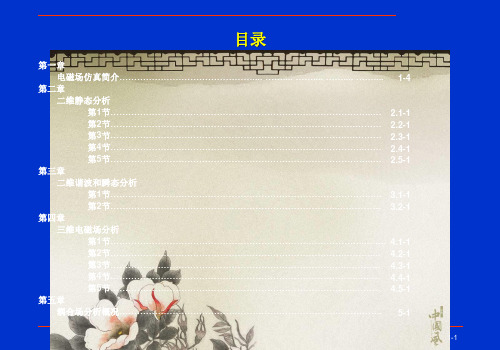
• 设置预选过滤掉其它应用的菜单 Main menu>preferences
• 选择OK
1-11
• 定义所有物理区的单元类型为 PLANE53 Preprocessor>Element type>Add/Edit/Delete
• 选择 Add • 选择磁矢量和8节点53号单元 • 选择 OK
• 对称面 (B-B)边界条件 – 2D磁矢量势(MVP)方式,无须处理 – 加载电流与全模型相同
B
B
Quarter symmetry model of
the simple magnetizer
1-43
• 1/4模型与全模型比较 – 磁通密度分布相同 – 贮能为1/4 – 所示线圈上的Lorentz力 1/2 – 作用在极面上力为1/2
有限元网格
1-6
• 进行模拟 • 观察结果
– 某指定时刻 – 整个时间历程 • 后处理 – 磁力线 –力 – 力矩 – 损耗 – MMF(磁动势) – 电感 – 特定需要
1-7
• 模拟由3个区域组成 • 衔铁区: 导磁材料 导磁率为常数(
即线性材料)
• 线圈区: 线圈可视为均匀材料. • 空气区:自由空间 (μr = 1) .
• 为每个物理区定义材料 – 导磁率(常数或非线性) – 电阻率 – 矫顽磁力,剩余磁感应
衔铁 线圈 锭子
实体模型
1-5
• 建实体模型 • 给模型赋予属性以模拟物理区 • 赋予边界条件
– 线圈激励 – 外部边界 – 开放边界 • 实体模型划分网格 • 加补充约束条件(如果有必要) – 周期性边界条件 – 连接不同网格
• 选择 OK
1-37
第二章 第2节
基于ANSYS的焊接电缆空间电磁场分布的仿真计算

基于ANSYS的焊接电缆空间电磁场分布的仿真计算焊接电缆是一种常见的用于连接不同设备的电缆,其在工业应用中具有非常重要的作用。
为了确保焊接电缆的可靠性和稳定性,需要对其空间电磁场分布进行仿真计算。
ANSYS是一种常用的用于电磁场仿真的软件,具有强大的功能和广泛的应用领域。
进行焊接电缆的空间电磁场仿真计算,需要建立电缆的几何模型。
可以通过ANSYS提供的建模工具,根据电缆的实际尺寸和结构参数,绘制出电缆的几何模型。
在建模过程中,需要考虑电缆的导体、绝缘层、屏蔽层等结构。
接下来,需要确定仿真计算的边界条件。
边界条件包括电缆周围的空气、地面和其他设备,这些都会对电磁场产生影响。
可以根据实际情况进行设定,比如将周围空气设置为自由空间,地面设置为导体无限大平面。
然后,进行电缆的材料参数设定。
材料参数的设置对仿真计算结果会有重要影响。
导体的导电率和磁导率、绝缘层的介电常数和磁导率等。
可以根据电缆所使用的材料信息进行合理的设定。
在进行仿真计算之前,需要为电缆施加适当的电流或电压。
电缆通常会承受电流或电压的载荷,在仿真计算中需要考虑这些载荷对电缆空间电磁场分布的影响。
可以通过在模型中施加适当的电流或电压,来模拟实际工作条件下的电缆行为。
进行仿真计算并获得结果。
在ANSYS软件中,可以选择合适的求解器和求解算法,进行电缆的空间电磁场分布计算。
通过对计算结果的分析和解读,可以了解电缆空间电磁场的强度分布、峰值位置、电磁辐射等信息,以评估电缆的性能和安全性。
基于ANSYS的焊接电缆空间电磁场分布的仿真计算,可以帮助工程师评估电缆的设计方案、优化电缆结构、提高电缆的性能和可靠性。
通过这样的仿真计算,可以减少试验成本和时间,为电缆的研发和应用提供有效的参考。
基于Ansys的磁通变换器的电磁吸力仿真
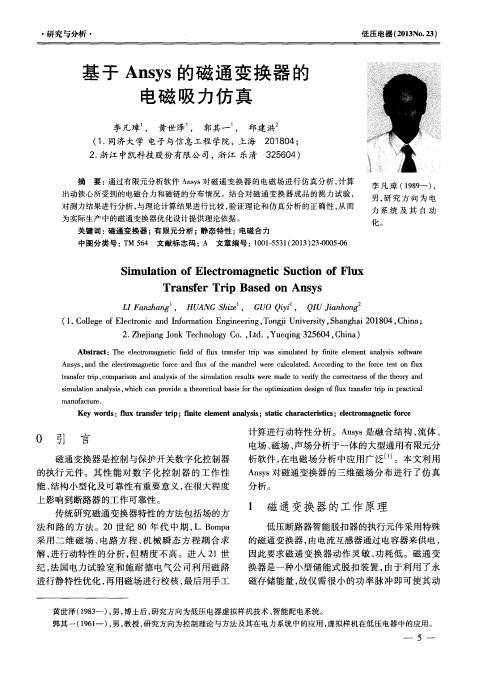
电场 、 磁场、 声场分析于一体的大型通用有限元分 析 软件 , 在 电磁 场 分析 中应 用 广 泛 。本 文 利 用
A n s y s 对 磁通 变换 器 的三 维 磁 场分 布 进 行 了仿 真
分析 。
上影响到断路器的工作可靠性 。 传统研究磁通变换器特性的方法包括场的方
法 和 路 的方 法 。2 0世 纪 8 0年 代 中期 , L . B o m p a 采用二维磁场 、 电路方程、 机 械 瞬 态 方 程 耦 合 求 解, 进行 动 特性 的分 析 , 但 精 度 不 高 。进 入 2 1世
图 3 磁通变换器有限元模型
划分网格 , 这些不规则的部分相对复杂 , 导致单元 退 化和 J a b b i c 矩阵( 雅 克 比矩 阵 ) 奇 异 J , 以致 于
出现三 角形 单元 ; 而选 用单元 出现 单元退 化 , 会 导
致 不能划 分 网格 。因此 采用适 当简 化磁 通变换 器
低压 电器 ( 2 0 1 3 No . 2 3 )
此力 即为后 期 计 算 中的 电 磁 合 力 F 。建 立 跑 道
( 2 )当气 隙值 相对 较 小 时 , 即顶 杆 与 永磁 体
2 O 8
Z\
6 4
型线圈 , 施加边界条件, 同时避免仿真计算时病态 矩 阵 的出现 。
到相对磁 导率 为
B
r
14 7
.
/  ̄ Ho 一
o
丁
… ・
( 1 )
式 中
图 2 磁通 变换 器 的工 作 原 理
—— 介 质 的相对 磁 导率
— —
介质 中的磁 感应 强度
肛 。 —— 真 空磁导 率
ansys电磁场仿真分析教程共428页文档

• 选择 Apply (自动循环地定义下一个材料号)
1-14
• 定义衔铁为2号材料
• 选择OK
• 选择 Apply (自动循环地选择下一个材料号)
1-15
• 定义线圈为3号材料 (自由空间导磁率,MURX=1)
• 选择 OK
• 选择 OK (退出材料数据输入菜单)
1-16
• 建立衔铁面 Preprocessor>Create>Rectangle>By Dimensions
2.1-1 2.2-1 2.3-1 2.4-1 2.5-1
二维谐波和瞬态分析
第四章
第1节…………………………………………………………………………….…. 3.1-1 第2节…………………………………………………………………...………….. 3.2-1
三维电磁场分析
第五章
第1节…………………………………………………………………………...….… 4.1-1 第2节…………………………………………………………………….……….... 4.2-1 第3节………………………………………………………………….…..…….…. 4.3-1 第4节………………………………………………………………….……...……. 4.4-1 第5节…………………………………………………………………….…...……. 4.5-1
衔铁 线圈
1-8
性质
柱体: μr = 1000 线圈: μr = 1
匝数:
2000
(整个线圈)
空激气 励 :
μr = 1
线圈励磁为直流电流: 2 安 培
模型 轴对称
Y
材料号 2
衔铁 长度=35
基于ANSYS的异步电动机电磁场分析

( c ol f c a ia E g e r ga dA tm t n F z o nv r t, uin3 0 0 , hn ) S h o o h ncl n i e n n u a o , u h uU ie i F j 5 1 8 C ia Me n i o i sy a
te idu to tr o gn h p nd c r a u ai n,h n u t n moo s a ay e y u ig h r ni i ain h n cin moo s c g i g s a e a oe s t r t o t e id c i trwa n lz d b sn a mo c smult o o
优化 设计 奠定基 础 。
关 键词 : 步 电动机 ; 异 场路耦合 ; 电磁 场 ; N Y A SS
中图分类号 : M 4 T 33 文献标 识码 : B
An l ss o h e t o a n tc Fil f a y c o us M o o s d o a y i ft e Elc r m g e i e d o n As n hr no t r Ba e n ANSYS WA h i a C N D — e NG S u— HE ew i f
- 1、下载文档前请自行甄别文档内容的完整性,平台不提供额外的编辑、内容补充、找答案等附加服务。
- 2、"仅部分预览"的文档,不可在线预览部分如存在完整性等问题,可反馈申请退款(可完整预览的文档不适用该条件!)。
- 3、如文档侵犯您的权益,请联系客服反馈,我们会尽快为您处理(人工客服工作时间:9:00-18:30)。
实验报告
实验名称基于ANSYS平台的电磁场数值仿真课程名称工程电磁场
院系部:电气与电子工程学院学生姓名:
同组人:
指导教师:
实验日期:专业班级:试验台号:学号:
成绩:
华北电力大学
实验二基于ANSYS平台的电磁场数值仿真
一、实验目的
1.在仿真过程中学会使用ANSYS软件。
2.学会边值问题的建模方法。
3.学会用仿真软件检验对电磁场分布的猜测。
二、实验类型
本实验为验证型教学实验。
三、实验仪器
配备有ANSYS软件平台的台式计算机。
四、实验原理
本实验是在ANSYS平台上开发的。
ANSYS是国际上著名的有限元软件包,可对结构力学、流体力学、传热学和电磁学等领域的问题进行求解。
其特点是图形界面友好,易学,前后处理功能强大。
在ANSYS平台上开发电磁场数值仿真实验,只需将问题的求解过程描述清楚,按照给定步骤上机操作,即可得到预期结果。
五、实验内容
图1 仿真计算模型(图中a、D可自定)
仿真实验包括静电场试验和恒定磁场试验,可任选一个(本实验选作静电场试验)。
对于静电场试验,图1中两导体点位分别为100V和-100V;对于恒定磁场试验,图1中两导体电流密度分别为10000A/㎡和-10000A/㎡。
根据几何结构和源分布的对称性,仿真实验可选用1/4或1/2平面进行建模。
实验分为两步:第一步,按照给定步骤和给定参数上机操作;第二步,尝试改变某些参数,观察仿真结果的变化。
六、实验步骤及结果
1、打开ANSYS软件,并熟悉各项操作。
2、给定材料相对介电常数,设定内部单元类型,设定外部无限单元类型,并创建几何模型。
3、选择模型各部分之间集合运算,删除导体部分,定义区域属性。
4、进行外部无限单元划网格和内部有限单元划网格。
5、在导体表面加电位,左侧导体加-100V电位,右侧导体加100V电位。
6、给无限边界加标志。
7、求解。
网格剖分图
8、显示电位9色云图
电位云图
等电位线分布图
电位移矢量图
电场强度图
七、思考题
1、在仿真过程中,因为整个平面中的电荷和电解质关于1/4或者1/2具有对称性,也就是说整个平面的电场、电位等关于1/4或者1/2平面对称。
所以可以采用1/4或者1/2平面建模。
2、网格剖分的疏密程度对仿真结果有影响。
ANSYS有限元网格划分是进行数值模拟分析至关重要的一步,它直接影响着后续数值计算分析结果精确性。
网格数量的多少将影响计算结果的精度和计算规模的大小。
一般来讲,网格数量增加,计算精度会有所提高,但同时计算规模也会增加的。
