ZBNET 300C-U工业ZigBee转以太网网关用户手册
【应用案例】ZigBee在手持机上的应用

需配套的设备
ZM516X典型应用案例
ZM516X典型应用案例
ZM516X典型应用案例
ZM516X典型应用案例
谢谢
每个节点均需布以太网线 单节点覆盖半径60m 由于单点覆盖范围小,则需 要的节点多 不超20个 高 复杂的二次开发 以太网交换机
ZigBee方案
ZigBee组网,无需布线 单节点覆盖半径2000m 由于单点覆盖范围大,则需 要的节点少 接入数量轻松达到500个 休眠100nA 只要会使用串口即可快速实 现组网 无
健壮的FastZigbee组网协议
模块搭载健壮的组网透传协议,可构建多种型态的网络拓扑结构,其最大的特点是实用 性极强、传输效率高、性能可靠稳定、二次开发简单、工程布网灵活。
仓储管理系统Wi-Fi方案
以太网连接 以太网交换机
每个Wi-Fi节点均需要用以太网线连接,且 Wi-Fi覆盖范围有限,需要大量节点才能覆 盖整个区域ຫໍສະໝຸດ 仓储管理系统ZigBee方案
无线通道 ZigBee路由节点 ZBCOM-300IE
ZBNET-300C-U ZigBee转以太网网关
以太网连接
无需复杂的布线,通过ZigBee无线路由, 即可覆盖整个仓库区域
方案对比
Wi-Fi方案
布线工程 覆盖范围(空旷) 需要的路由个数 可接入的节点数量 功耗 技术瓶颈
广州致远电子股份有限公司
无线通信类产品
Guangzhou ZHIYUAN Electronics Co., LTD.
ZigBee无线模块ZM516X
• • •
模块搭载健壮的FastZigBee组网透传协议 用户无需接触复杂的无线协议,即可快速搭建ZigBee网络 并突破了传统ZigBee无线网络可加入节点数量过少的技术瓶颈
Unisenza PLUS - ZigBee 3.0 网关安装和用户手册说明书

Installationand user manual Unisenza PLUS - ZigBee 3.0 GatewayWiFi Z ZigbeeBluetoothEthernetUnisenza PLUS - ZigBee 3.0 GatewayInstallation and user manualRelease DateFirst release November 2022 2Unisenza PLUS - ZigBee 3.0 GatewayInstallation and user manual Index1 Safety warnings (4)Pictograms used in this manual (4)Purpose of the manual (4)Intended use (4)Safety regulations (5)2 Technical data (6)Unisenza Plus Gateway (6)Power supply unit (6)3 Dimensions (7)4 Pack contents (7)5 Overview (8)Unisenza PLUS Gateway (8)LED functions (8)6 Download the APP for gateway management (9)7 Nameplate (9)8 Installation (10)Recommendations for a correct installation (10)Wall installation (11)Support installation (13)9 Use (13)Register the Gateway to the Cloud (13)Join Unisenza PLUS devices to the Gateway (16)Unisenza PLUS devices identification (17)10 Maintenance (18)Over-the-air (OTA) firmware update (18)Power Cycle Reset (18)Factory Reset (18)Cleaning (19)11 Manual download and updates (20)12 Disposal at the end of life (20)34Unisenza PLUS - ZigBee 3.0 Gateway Installation and user manual1 Pictograms used in this manualTo make reading clearer and more enjoyable, three types of symbols have been used in this manual to convey to the reader the meaning or importance of the informationprovided:Hazard signs. Indicate prescriptions relating to present or possible dangers.P rohibition signs. Indicate prescriptions relating to actions that must be avoided.Mandatory signs. Indicate information that is important to read and comply with.Purpose of the manualThe purpose of this manual is to guide the qualified installer the installation, maintenanceand proper and safe use of the equipment.For this reason, it is mandatory for all personnel involved in the installation, maintenance and use of the equipment to read this manual.Contact the Manufacturer if any points are unclear or difficult to understand.This manual contains information regarding:• Technical specifications of the equipment;• Installation and connection instructions.Intended useThe Unisenza PLUS Gateway is an ideal solution for connecting multiple devices to the cloud through an Internet router with WiFi or Ethernet cable connection . It is ZigBee 3.0 and connects up to 100 end devices such as smart room thermostats, radiator valve controllers (TRV), relaybox/receiver, and sensors, etc.Its features are:• ZigBee 3.0• BLE (Bluetooth Low Energy) wifi provisioning • 802.11 b/g/n WiFi connection • 10/100Mbps Ethernet connection5Unisenza PLUS - ZigBee 3.0 GatewayInstallation and user manual• Over the air firmware update capability • Powered by 5VDC thru Micro-USB port• Wall mountable (with the wall mount bracket)Safety regulationsBefore proceeding with any installation or use, it is necessary to thoroughly inspect the product. Make sure that all the information contained in this manual correspond exactly to the purchased equipment. In the event that differences are identified, it is necessary to contact the Manufacturer in order to obtain the assistance and specific technicalinformation necessary to operate.Read this manual carefully before the installation, use and maintenance of theproduct and keep it for any further future consultation by the various operators. All installation, assembly, electrical connections to the mains and ordinary/extraordinary maintenance must be performed only by qualified personnel or technicians complying with the legal requirements .Installation, use or maintenance other than those specified in the manual may cause damage, injury or death, invalidate the warranty and relieve the Manufacturer of all liability.Disconnect the equipment from the mains before installing or maintaining it.Do not install the equipment outdoors. The product has been designed to be installed indoors, protected from bad weather, in places where the temperature is between 0 and +50 °C.At the end of the installation it is necessary to instruct the user in the correct use of the equipment.Unisenza PLUS - ZigBee 3.0 GatewayInstallation and user manual2Unisenza Plus GatewayWireless Communication WiFi : 802.11 b/g/nZigBee 3.0, 2.4GHzBluetooth v4.2 BR/EDR and BLE (for provisioning only) Wired Communication10/100Mbps Ethernet connectionPower Supply 5 VDC from micro USB portPower Consumption Max. 3WOperating Environment Indoor, residential & commercialOperating Temperature0°C – 50°CRelative humidity5-95% RH non-condensingStorage Temperature-10°C – 60°CSize (mm)93(W) x 98.4(D) x 24(H) mmIngress Protection Rating IP30Regulation CE, UKCAEnvironmental Requirement RoHS compliancePower supply unitInput voltage100-240V - 50/60Hz Max 300 mAOutput voltage 5.0Vdc 0,85A 4,25WThe Unisenza Plus Gateway complies with the following European directives:• RED directive 2014/53/EU• ROHS directive 2011/65/EU• REACH (EC 1907/2006)The Unisenza Plus Gateway complies with the relevant UK Statutory Instruments:• Electrical Equipment (Safety) Regulations 2016• Restriction of the Use of Certain Hazardous Substances in Electrical and Electronic Equipment Regulations 2012 (SI 2012/3032)• REACH ETC. (Amendment etc.) Regulations 2020 - SVHC6Unisenza PLUS - ZigBee 3.0 GatewayInstallation and user manual 34a. Wall mount bracketb. Unisenza PLUS Gatewayc. Plate fixing screwd. Fixing wall plug for plate fixinge. Gateway Power supply unitf. Plug adapterg. Ethernet RJ-45 cable78Unisenza PLUS - ZigBee 3.0 GatewayInstallation and user manual5Unisenza PLUS Gateway1. Communication Status LED2. Top Button3. RJ-45 port for Ethernet connection4. Micro-USB power port*5. Factory reset(*) Use only the adaptor included with this product.9ENUnisenza PLUS - ZigBee 3.0 GatewayInstallation and user manual 6The management of the Unisenza PLUS Gateway is also possible through a dedicated APP that allows its configuration, connection to your home internet network and the management of the devices you will pair.In order to download the APP, you need to connect to the STORE of your device used for con-figuration and install the Unisenza Plus.Or, again using the device, you can directly access the installation page using the following QR codes, again depending on the operating system.7 NAMEPLATEOn the bask side of the Gateway there are two labels, one indicatesthe Mac Address (A) of the device with its QR code next to it and onethe Device ID (B) also with the relative QR code next to it.You will have to use the A label when you want to pair the Gatewayto your device for the management through the APP.1011Wall installationWith the use of the plate for wall installation it will be possible to position the in two different ways:VerticalEN131478If you choose to connect the Gateway using a QR code, frame the label of the Mac Address on the back side of the device.8Continue to follow the instructions to registerthe Gateway.If for any reason the original Wi-Fi networkis not available or the password has beenchanged, use the "Add New Gateway" functionon the app to scan the gateway again and up-date the Wi-Fi network and password.Join Unisenza PLUS devices to the GatewayUsing APP1161710Over-the-air (OTA) firmware updateThe Gateway checks the server for newer version of firmware once it is connected to the Internet. It downloads and updates the new firmware automatically.Power Cycle ResetIf for any reason the Gateway does not respond or requires a restart follow the procedure as below.Factory Reset18Cleaning1911Due to the requirement for continuous improvement, we constantly update the user manuals of our systems.We therefore invite you to periodically check whether the manual in your possession is always the latest written version.To do this, you can connect to the following internet address:https:///supportor by scan the QR code displayed below.12P ursuant to art. 13 of Decree-Law No. 49 of 2014 “Implementation of the WEEE Directive2012/19/EU on waste electrical and electronic equipment”.The mark of the crossed-out bin with a bar specifies that the product wasplaced on the market after 13 August 2005 and that at the end of its use-ful life it must not be collected with other waste but must be disposed of separately.All the appliances are made of recyclable metal materials (stainless steel, iron, aluminium,galvanized sheet metal, copper, etc.) in a percentage greater than 90% by weight. Make theequipment unusable for disposal by removing the power cable and any compartment or cavity closing device (if any). It is necessary to pay attention to the management of this product at the end of its life by reducing any negative impacts on the environment and improving the efficiency of the use of resources, applying the principles of “polluter pays”, prevention, preparation for reuse, recycling and recovery. Please note that the illegal or incorrect disposal of the product entails the application of the penalties provided for by current legislation.Information on disposal in ItalyIn Italy WEEE equipment must be delivered to:collection centres (also called waste separation areas or platforms)the Dealer where you buy new equipment, who is required to accept it free of charge (“one on one”collection).Information on disposal in European Union countriesThe EU WEEE equipment directive has been adopted differently by each country, therefore if you want to dispose of this equipment we suggest you contact the local authorities or the dealer to ask for the correct method of disposal.20Unisenza PLUS - ZigBee 3.0 Gateway Installation and user manual21Unisenza PLUS - ZigBee 3.0 Gateway Installation and user manual22Unisenza PLUS - ZigBee 3.0 Gateway Installation and user manual23A PURMO GROUP BRANDBulevardi 46P.O. Box 115FI-00121 HelsinkiFinlandEvery care has been taken in the creation of this document. No part of this document may be reproduced without the express written consent of Purmo Group. Purmo Group accepts no responsibility for any inaccuracies or consequences arising from the use or misuse of the information contained herein. 2 2 0 0 1 1 8 1 0 1 0 0 3 0。
Zigbee操作说明
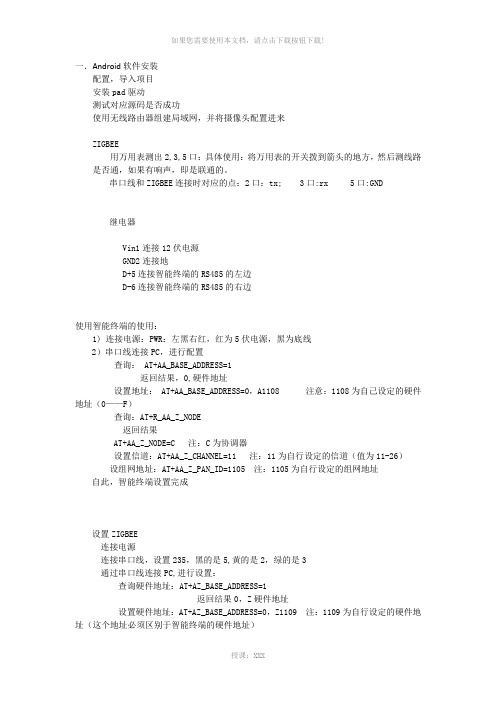
一.Android软件安装配置,导入项目安装pad驱动测试对应源码是否成功使用无线路由器组建局域网,并将摄像头配置进来ZIGBEE用万用表测出2,3,5口:具体使用:将万用表的开关拨到箭头的地方,然后测线路是否通,如果有响声,即是联通的。
串口线和ZIGBEE连接时对应的点:2口:tx; 3口:rx 5口:GND继电器Vin1连接12伏电源GND2连接地D+5连接智能终端的RS485的左边D-6连接智能终端的RS485的右边使用智能终端的使用:1) 连接电源:PWR:左黑右红,红为5伏电源,黑为底线2)串口线连接PC,进行配置查询: AT+AA_BASE_ADDRESS=1返回结果,0,硬件地址设置地址: AT+AA_BASE_ADDRESS=0,A1108 注意:1108为自己设定的硬件地址(0——F)查询:AT+R_AA_Z_NODE返回结果AT+AA_Z_NODE=C 注:C为协调器设置信道:AT+AA_Z_CHANNEL=11 注:11为自行设定的信道(值为11-26)设组网地址:AT+AA_Z_PAN_ID=1105 注:1105为自行设定的组网地址自此,智能终端设置完成设置ZIGBEE连接电源连接串口线,设置235,黑的是5,黄的是2,绿的是3通过串口线连接PC,进行设置:查询硬件地址:AT+AZ_BASE_ADDRESS=1返回结果0,Z硬件地址设置硬件地址:AT+AZ_BASE_ADDRESS=0,Z1109 注:1109为自行设定的硬件地址(这个地址必须区别于智能终端的硬件地址)设置工作模式:AT+AZ_BASE_WORKMODE=0,2设置为路由器:AT+AZ_Z_NODE=R设置信道:AT+AZ_Z_CHANNEL=11 注:11为上述设置的信道AT+AZ_Z_PAN_ID=1105 注:1105为上述设置的组网地址设置工作模式:AT+AZ_BASE_WORKMODE=0,2将门磁连上:门磁的两头分别连接ZIGBEE的GND和IN两口关于继电器1)继电器就是一个开关2)一个继电器有四对:第一队:AG,A1,A2,;第二队:10,11,12;第三队:13,14,15;第四对:16,17,18。
ZigBee无线模块说明书

Coordinator 或Router 不能大于模块间组网的最大距离。
-5-
演示与测试 当通过调试软件向网络中其中任意一个模块的串口发送数据时,你可
以在网络中其它所有模块的串口上接收到相同的数据,这表明ZigBee 网络 运行正常。 注意事项
基于ZigBee 的原因,每次向串口发送的数据长度不要多于70 个字节。 过快地通过串口向模块发送数据可能会造成数据丢失。 Zigbee网络
ZigBee 无线模块使用说明书 一、 概述
该模块是一款基于 ZigBee 标准协议的微功率无线数传模块。基于该模块 开发的无线产品可用于各种智能仪表;家庭智能控制装置;安防、报警;酒店、 机房设备无线监控,门禁系统,人员定位;交通、路灯控制;物流、有源 RFID、 POS 系统,无线手持终端;工业遥控、遥测,自动化数据采集;无线传感网络 等。 Zigbee微功率无线数传模块特点 开放频段,无需申请频点,载频频率2.4GHz; 高抗干扰能力和低误码率,基于O-QPSK 的调制方式,采用高效前向纠
2
P00
ADC 输入第 0 通道,和通用 Pin19
输入输出口复用。
3
P01
ADC 输入第 1 通道,和通用 Pin18
输入输出口复用。
4
P02
ADC 输入第 2 通道串口支持 Pin17
UART 和 SPI 两种模式
5
P03
ADC 输入第 3 通道串口支持 Pin16
-2-
UART 和 SPI 两种模式
调制方式 工作频率 发射功率 传输距离 接收灵敏度 发射电流
O-QPSK 2.40~2.4835GHz
≧18dBm 700m -94dBm
≦166mA
Netbiter EC300 系列用户手册说明书

Netbiter EC300SeriesUSER MANUALSCM-1202-0122.3en-US ENGLISHImportant User InformationLiabilityEvery care has been taken in the preparation of this document.Please inform HMS Industrial Networks of any inaccuracies or omissions.The data and illustrations found in this document are not binding.We,HMS Industrial Networks,reserve the right to modify our products in line with our policy of continuous product development.The information in this document is subject to change without notice and should not be considered as a commitment by HMS Industrial Networks.HMS Industrial Networks assumes no responsibility for any errors that may appear in this document.There are many applications of this product.Those responsible for the use of this device must ensure that all the necessary steps have been taken to verify that the applications meet all performance and safety requirements including any applicable laws,regulations,codes,and standards.HMS Industrial Networks will under no circumstances assume liability or responsibility for any problems that may arise as a result from the use of undocumented features,timing,or functional side effects found outside the documented scope of this product.The effects caused by any direct or indirect use of such aspects of the product are undefined,and may include patibility issues and stability issues.The examples and illustrations in this document are included solely for illustrative purposes.Because of the many variables and requirements associated with any particular implementation,HMS Industrial Networks cannot assume responsibility for actual use based on these examples and illustrations.Intellectual Property RightsHMS Industrial Networks has intellectual property rights relating to technology embodied in the product described in this document.These intellectual property rights may include patents and pending patent applications in the USA and other countries.eWON®,Netbiter®,and Argos®are registered trademarks of HMS Industrial Networks AB.All other trademarks mentioned in this document are the property of their respective holders.Table of Contents Page1Preface (3)1.1About This Document (3)1.2Document history (3)2Installation (4)2.1Basic Installation Steps (4)2.2Factory Reset (4)2.3Connectors (5)2.4LED Indicators (10)2.5MODE Button (11)2.6Wiring Examples (12)3Local Configuration (13)3.1Connecting via USB (13)3.2Connecting via Ethernet (13)3.3Login (13)3.4Status (14)3.5Status–GPS (16)3.6Network Settings–WAN (17)3.7Network Settings–LAN (19)3.8Modem Settings(EC320/EC350/EC360) (19)3.9Time Settings(UTC) (20)3.10Firmware Update (21)3.11Logs (21)3.12System (22)A EtherNet/IP Implementation (23)A.1Client (23)A.2Adapter (23)B Technical Data (25)B.1Technical Specifications (25)B.2Installation Drawings (26)This page intentionally left blankPreface3(28)1Preface1.1About This DocumentThis manual describes how to install and configure Netbiter EC300Series gateways.For additional documentation and software downloads,FAQs,troubleshooting guides andtechnical support,please visit /support.1.2Document history2Installation2.1Basic Installation StepsMake sure that you have all the necessary information about the capabilities and restrictions ofyour local network environment before installation.1.Mount the unit on a flat surface or on a DIN rail using the adapter kit(optional).2.Connect the slave devices and/or Ethernet network as needed.3.For mobile networking(EC320/EC350/EC360),connect the mobile antenna and insert theSIM card.4.Connect a suitable power supply and apply power.5.Configure the unit.Modbus InterfacesModbus devices can be connected to more than one interface and/or physical connection onNetbiter EC300Series gateways.These interfaces must also be enabled in Argos before they canbe used.See the Argos documentation for more information.2.2Factory ResetKeep the MODE button pressed while powering on to reset to the factory default settings.Fig.1Factory reset2.3Connectors2.3.1I/O Terminal BlockFig.2Terminal blockFunction NoteCAN HighThe analog inputs must be configured for voltage,current or PT100input.The digital inputs are of the dry contact type which require no control voltage.2.3.2Power Supplysupply connectorConnect a DC power supply of the recommended type to the+(plus)-(minus)terminals.Seealso Technical Data,p.25.2.3.3USB ConnectorconnectorThe USB micro B connector can be used to connect a computer to the unit for localconfiguration,firmware upgrades and troubleshooting.2.3.4SIM Card(EC320,EC350&EC360)Fig.5Installing the SIM cardThe SIM card must have a mobile data plan and allow text messaging.PIN code security must bedisabled.Additional configuration in Argos or in the local web interface is required.Insert the SIM card carefully and push it firmly downwards until it clicks into place.Observe theposition of the cut-off corner and the contact surfaces.2.3.5Antenna ConnectorsA GPS antenna(not included)must be connected to the GPS antenna connector to use the built-in GPS receiver.The GPS antenna connector also provides power for active GPS antennas.EC320&EC350Fig.6EC320/EC350antenna connectorsAn external3G/GPRS stub antenna is included with the unit1.Other antennas are available fromyour supplier.EC360An external4G antenna is available from your supplier.1.Antenna not included when sold in the U.S.2.3.6RS-485Serial Interface(3-pin)The RS-485interface can be used for multiple Modbus RTU devices.2.3.7RS-232Serial Interface(3-pin)Fig.9RS-232connectorThe RS-232interface can be used for a single Modbus RTU device.2.3.8Ethernet Ports(RJ45)2.4LED IndicatorsAll indicators will light up while the unit is starting up.When the startup sequence hascompleted they will indicate system status.In case of an Uplink/WAN error,check the network and firewall settings.If using DHCP,alsocheck that the DHCP server is active.Fig.11EC320,EC350&EC360LED indicators2.5MODE ButtonFig.12Mode buttonFactory ResetKeep the MODE button pressed while powering on to reset the unit to the factory defaultsettings.Mobile Signal Strength Indication(EC320,EC350&EC360)Fig.13EC320,EC350&EC360mobile signal strength LED indicatorsPress and release the MODE button to make the top5LED indicators indicate mobile signalstrength for60seconds.If mobile signal strength is poor•Make sure that the antenna is correctly installed and of the correct type.•The antenna should normally be vertically oriented.Signal quality may in some cases be improved by changing the antenna angle.•Try moving the unit to another position,or use an external antenna.2.6Wiring ExamplesFig.14Analog Input–Voltage SensorFig.15Analog Input–2-wire Current SensorFig.16Analog Input–3-wire Current SensorFig.17Analog Input–4-wire Current SensorFig.18Analog Input–Temperature SensorFig.19Digital InputFig.20Relay Output3Local ConfigurationThe built-in web interface is primarily intended for informational purposes and troubleshooting.Argos is always the preferred way of configuring the gateway.The only configuration changesthat should be made using the local web interface are:•Proxy settings(if required);•Modem/Ethernet connection mode(EC320/EC350/EC360only);•Firmware updates;•Time settings.3.1Connecting via USBConnect a USB Micro B cable between the computer and the USB port on the Netbiter.The USB device driver will automatically load and create a virtual network interface on thecomputer with an IP address in the range169.254.200.xxx.The local web interface of thegateway can then be accessed by entering the IP address169.254.200.200in a web browser.3.2Connecting via EthernetConnect an Ethernet cable between the computer and the LAN port on the Netbiter.The default IP address of the LAN port interface is10.200.1.1.The connecting computer musthave an IP address within the same subnet(10.200.1.xxx).The LAN IP address can be changedafter logging in or from Argos when the Netbiter is online.3.3LoginEnter the IP address of the gateway in a web browser to log in.The default user name is admin,and the password is the activation code that was supplied with the unit.configuration login3.4StatusThe Status tabs present an overview of the configuration as well as detailed information aboutthe current connections,which can be used when troubleshooting and when contacting Netbitersupport.Fig.23Status–Overview3.4.1Status–WAN/LANFig.24WAN StatusFig.25LAN StatusThe WAN and LAN status tabs present the current IP settings of the Ethernet interfaces.3.4.2Status–ModemFig.26Modem StatusThe Modem status tab presents basic and advanced information about the current mobilenetwork connection.Basic informationData Connection Indicates if data connection is establishedSignal strength The strength of the mobile signalNetwork Mobile network operatorNetwork type Mobile network type(4G,3G or GSM)Service state Network registration statusAdvanced informationCellular network type Network type details3.4.3Status–UplinkFig.27Uplink StatusThe Uplink status tab shows the default connection type(modem or Ethernet),the defaultgateway and DNS servers for the uplink connection.3.5Status–GPSFig.28GPS StatusThe GPS status tab shows if the GPS is enable and information from the GPS.3.6Network Settings–WANFig.29WAN settingsThe WAN interface should be enabled when connecting to Argos via Ethernet.When DHCP is enabled the unit will automatically receive the settings for IP address,subnetmask,default gateway,and DNS.Contact your network administrator if in doubt.A change in the Network settings needs a reboot of the Netbiter and is indicated by a flag iconnear the System label in the menu.For more information,refer to System,p.223.6.1Proxy SettingsFig.30Proxy settingsIf you are connecting to the Internet via a proxy,check Enable Proxy settings,select the Proxyprotocol and fill in the IP address and port number for the proxy server.If the proxy requiresauthentication,check Use Proxy authentication and fill in the username and password.Click on Save settings when finished.A change in the Proxy settings needs a reboot of the Netbiter and is indicated by a flag icon near the System label in the menu.For more information,refer to System,p.22For information about supported proxy types,see Technical Data,p.25.3.7Network Settings–LANThe LAN interface must be enabled when using EtherNet/IP or Modbus TCP applications andwhen using the Netbiter Remote Access service.These settings can also be made in Argos.See the Argos documentation.Fig.31LAN settingsTo avoid potential address conflicts when setting a static IP address and netmask for the LANport,use only the address spaces that are reserved for private networks:•10.0.0.1–10.255.255.254•172.16.0.1–172.31.255.254•192.168.0.1–192.168.255.254Click on Save settings when finished.A change in the Network settings needs a reboot of the Netbiter and is indicated by a flag iconnear the System label in the menu.For more information,refer to System,p.223.8Modem Settings(EC320/EC350/EC360)Modem settings and information about the mobile connection.These settings can also be made in Argos.A SIM card with SMS capability is required.See theArgos documentation.Fig.32Modem settings (EC320/EC350/EC360)Preferred network typeThe network type used by the Netbiter (Auto,4G,3G or 2G)depending on supported network type embedded in the Netbiter.A SIM card must be inserted in the Netbiter to change this setting.Enable data connection on modem Use modem for uplink connection towards Argos.By default:enabled.Click on Save settings when finished.A change in the Modem settings needs a reboot of the Netbiter and is indicated by a flag icon near the System label in the menu.For more information,refer to System,p.223.9Time Settings (UTC)Fig.33Time SettingsManual configuration of the date and time in UTC for the internal clock.3.10Firmware UpdateFirmware updates can also be made through Argos.See the Argos documentation.Fig.34Firmware updateThe Netbiter must have the correct date and time to perform the update.If the Netbiteris connected to the Internet,the internal clock is synchronized,otherwise refer to TimeSettings(UTC),p.201.Download the latest firmware from /support.2.Click on Browse and select the firmware file you downloaded.3.Click on Start upgrade to start the update.3.11LogsFig.35LogsShows the internal logs that you can export by clicking the Download logs button.3.12SystemFig.36SystemFig.37System requiring a rebootIf a modification in the settings has been made and implies a reboot of the device,a flag icon isadded near the System menu label which indicates the necessity of a device reboot.A EtherNet/IP ImplementationSee also the Argos documentation on how to configure EtherNet/IP.A.1ClientConnection TypeUCMM(Class1and3connection not supported)Adapter Timeout1000msServicesThe following services are implemented:Read_Tag_Service and Write_Tag_Service using symbolic segment addressing is only supported by somePLCs.Please refer to the PLC vendor’s documentation for more information.A.2AdapterA.2.1Identity Object(0x01)Class AttributesNo attributes are implemented.InstancesInstance1is implemented with the following attributes:ServicesThe following services are implemented:A.2.2TCP/IP Interface Object(0xF5)Class AttributesThe following class attributes are implemented:InstancesInstance1is implemented with the following attributes:ServicesThe following services are implemented:A.2.3Ethernet Link Object(0xF6)Class AttributesNo attributes are implemented(=Rev1).InstancesInstance1is implemented with the following attributes:ServicesThe following services are implemented:B Technical Data B.1Technical SpecificationsB.2Installation DrawingsDimensions(EC320/EC350/EC360)All measurements are in millimeters.Fig.38EC320/EC350/EC360dimensionsThis page intentionally left blank©2021HMS Industrial Networks Box412630004Halmstad,Sweden。
BestU eNet -ZBP113 ZigBee 无线传感网络模块快速入门指南说明书

eNet-ZB ZigBee Module Quick Start GuideBestU eNet-ZBP113 Module-Networking Firmware VersioneNet-ZBP113 Quick Start GuideV1.0 – August 16,2014BestU/enZigBee Wireless sensor network moduleCopyright Statement:●Unless otherwise noted, the eNet-ZB Serials includes but not limit to eNet-ZBP113,eNet-ZBP111, eNet-ZBP211, eNet-ZBP213.●eNet、eNet-ZB Serials ZigBee wireless module and its related Intellectual Propertyowned by Shenzhen BestU Intelligent Technology Co.,Ltd.●Without the permission of Shenzhen BestU Intelligent Technology Co.,Ltd ,No one canmodify, distribute or copy any part of this document.Legal Disclaimer:●The source code, software, documents in company with eDuino UNO, Shenzhen BestUIntelligent Technology Co.,Ltd does not provide any guarantee; Not matter specific,connotative , including but not limited to specific purpose, all the risk should beundertook by end user; If coming out bug in the program, end user undertakes the allthe necessary fee of service, modification, amends.Version Updated:Version Updated Date Description1.0 2014-08-16 ReleasedZigBee Wireless sensor network moduleCatalogue1Overview (3)2Development Kit s (4)2.1 eDuino UNO Wireless Kit (4)2.2 Simple Wireless Kit (5)3Preparation (6)3.1 CP2102 driver Installation (6)3.2 Configuration Software Installation (7)3.3 Hardware Installation (8)3.3.1 eDuino UNO Wireless Kit (8)3.3.2 Simple Wireless Kit (10)3.3.1 Parameter Configuration (12)4Network Establishing (18)4.1 Coordinator settings (18)4.2 Router settings (19)4.3 Joining Network (20)4.4 Network Communication Test (21)5Contact Us (22)ZigBee Wireless sensor network module1OverviewThis document gives a description on how to get started with the eNet-ZBP113 development kits. This document provides a step by step guide to the installation procedure of the software and the hardware.If you buy only the eNet-ZBP113 module, the eNet-ZBP113 User Manual will be helpful when you get started with the module.Chapter 5 shows how to configure the module. Chapter 6 shows how to implement the data transmission between modules. Chapter 7 shows how to establish a network.ZigBee Wireless sensor network module2 Development Kit sThere are two available development kits for eNet-ZBP113, eDuino UNO wireless kit and Simple Wireless kit.2.1 eDuino UNO Wireless KiteNet-ZBP113 ModuleeDuino UNOeDuino UNO kitWhat ’s included in the eDuino UNO kit:Figure 2-1 eDuino UNO KitZigBee Wireless sensor network module2.2 Simple Wireless KiteNet-Test-AeNet-ZBP113 Module Simple Wireless kitWhat’s included in the Simple Wireless kit:Figure 2-2 Simple Wireless KitZigBee Wireless sensor network module3Preparation3.1CP2102 driver InstallationThe first time you connect the development kits to PC, the CP2102 driver need to be installed. Please download the driver from/Support%20Documents/Software/CP210x_VCP_Windows.zipZigBee Wireless sensor network module3.2Configuration Software InstallationBefore you install the configuration software for eNet-ZBP113, you first need to install the Microsoft .Net Framework if your PC has never installed one. The version, v4.0.30319 or later version is OK. Microsoft .Net Framework 4.5 can be downloaded from/en-us/download/details.aspx?id=30653Please download the configuration software from/uploads/soft/Document/ZigBee%20Module%20Config%20Tool.rarZigBee Wireless sensor network module3.3 Hardware Installation 3.3.1eDuino UNO Wireless Kit1) Install the antenna.2) Connect the eNet-ZBP113 module.Caution: Please take care to connect the module in the right way! See the next picture for more information.3) In order to make the USB-UART connect to eNet-ZBP113 module, jumpers should be fittedas follow figure shown.Figure 3-1 eNet-ZBP113 ModuleFigure 3-2 eDuino UNO KitZigBee Wireless sensor network module4)Plug Micro USB cable into PC and power the board.5)Check the available interface (COM) in Device Manager Window.Figure 3-3 Available Interface (COM)6)The kits start to work.Figure 3-4 eDuino UNO KitZigBee Wireless sensor network module3.3.2Simple Wireless Kit1)Install the antenna.Figure 3-5 eNet-ZBP113 Module2)Connect the eNet-ZBP113 module.Caution: Please take care to connect the module in the right way! See the next picture for more information.Figure 3-6 Simple Wireless Kit3)Connect the kit to PC with Micro USB cable and power the board.4)Check the available interface (COM) in Device Manager window.ZigBee Wireless sensor network moduleFigure 3-7 Available Interface (COM)7)The kits start to work.Figure 3-8 Simple Wireless KitZigBee Wireless sensor network module3.3.1Parameter ConfigurationThis section shows how to quickly configure module parameters with ZigBee Config Tool, a convenience, easy-to-use PC Software.1)Connect the module to PC through USB-UART.Figure 3-9 Connect the ModuleZigBee Wireless sensor network module2)Get the parameters from the Module.Click on the Get Para to get the current parameters of the module.Figure 3-10 Get the parametersZigBee Wireless sensor network module3)Set the network parameters.Set the PANID or change the Point type. Click on Setting button to finish the setting.Figure 3-11 Set the network parametersZigBee Wireless sensor network module4)Set the Radio parameters.Set the channel or TX Power and click on Setting to finish the setting.Figure 3-12 Set the Radio parametersZigBee Wireless sensor network module5)Set the UART parameters.Set the Baud Rate and click the Setting to finish the Setting.Figure 3-13 Set the UART parametersZigBee Wireless sensor network module6)Restart the module.Click the Restart to make the module work with the parameters set by steps before.Figure 3-14 Restart module7)Connect the module. The parameters have been set and shown by click Get Para.ZigBee Wireless sensor network module4Network EstablishingeNet-ZBP113 can act as Coordinator and Router. A ZigBee Network contain one Coordinator and one or more Router. All the nodes in a same network share the same PANID. The default settings of eNet-ZBP113 shown in Appendix I Default Settings of eNet-ZBP113 User Manual.Please note that more than one eNet-ZBP113 need for establish network.4.1Coordinator settingsHere is an example that shows how to configure a module as a Coordinator.Figure 4-1 Coordinator SettingsZigBee Wireless sensor network module4.2Router settingsHere is an example that shows how to configure a module as a Router.Figure 4-2 Router SettingsZigBee Wireless sensor network module4.3Joining NetworkPower the Coordinator before the Router. P0_6 of both modules will output a 1Hz pulse to indicate network establishing complete. Check the Short Add of the Router by click on Get para button. If the Short Add isn’t 0xFFFE, the Router has joined the network.Figure 4-3 Router have joined the networkZigBee Wireless sensor network module4.4Network Communication TestWhen the network is available, data can transfer between the Coordinator and Router.Open HyperTerminal on PC. S end strings “hello Router” from Coordinator and the Router received the strings. Both the Coordinator and Router can send or receive data.Figure 4-4 Network Communication TestZigBee Wireless sensor network module5Contact UsTechnical SupportTel:+86-755-22360817/130****2937Email: ******************Sale SupportTel: +86-755-22360817Email: ****************/130****2937About BestUHi, we are BestU, we believe that you will be more happy and better with our products and services.Our technology focused on IoT and open hardware.We own the“Brain”, the microcontroller module for Industry Area, like a brain to manipulate the various branches.We own the “Brick”, providing base IOT modules like WIFI/ZigBee/NFC/BLE etc. to bring down your development threshold, to quickly build your product prototypeWe own the “Low Kit”, providing the lowest hardware for you to evaluate and build your product. Better because of your good, we hope the products and services we have can make you be more excellent!More info please visit /en。
Zigbee智能网关说明书
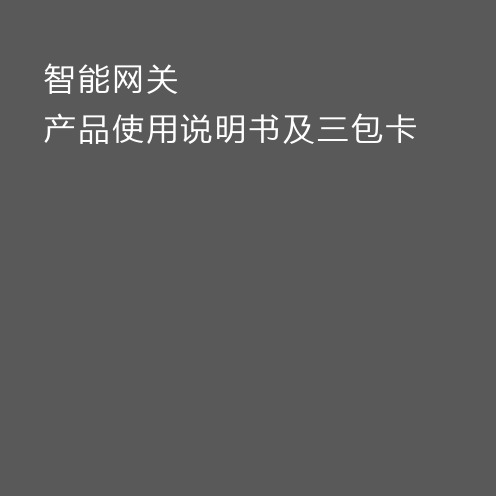
产品概述XXXX家居产品是以智能网关为核心,搭配人体传感器、智能开关、智能插座、无线模式面板等智能设备,可以实现一键开关灯、人来灯亮人走灯灭、远程控制普通家电、家电用电量统计等功能,为您打造一个智能、温馨、舒适的居住环境。
包装清单智能网关x1 连接线x1说明书x1 适配器x1产品介绍智能网关是智能家居设备的控制中心,各传感器、控制器和智能家电可通过网关互联互通。
本产品由智能网关主体与连接线及适配器组成。
安装方法1) 将网关插入电源线;2) 将网关通过网线连接到你的路由器;3) 手机连接到同一路由器Wi-Fi 中,然后根据App 提示添加网关即可;安装方法 智能网关主体 连接线及适配器智能网关连接示意图路由器网线智能网关适配器APP说明本产品已接入XXXXAPP,可通过APP进行操控,并与其它产品互联互通。
扫描二维码,关注XXXX公众号,请求后台推送APP安装包二维码,下载并安装。
根据APP提示方式添加设备后,即可操控设备。
配置说明无线连接:1)打开 APP,点击家居首页的+添加网关;2)选择网关的 WIFI 名称后点击下一步;3)选择无线方式,选择需要给网关配置的 WIFI,点击下一步;4)输入 WIFI 的密码后点击确认添加,配置成功后会跳到设置界面;5)输入网关的名称和添加一个房间后点击完成,此时在 APP 上就可以看到已添加的网关了。
有线连接:1)将网线接入网关的 WAN口;2)打开 APP,点击家居首页的+添加网关;3)选择网关的 WIFI 名称后点击下一步;4)选择有线方式,配置成功后会跳到设置界面;5)输入网关的名称和添加一个房间后点击完成,此时在 APP 上就可以看到已添加的网关了。
智能网关使用须知1)使用智能网关前,请详细阅读产品说明书及使用须知。
2)智能网关及其子设备仅适用于提升家居生活娱乐性及便捷度,并非安防产品,不属于中国强制性产品认证(CCC)第十九类安全防范产品范畴。
3)智能网关及其子设备仅用于提醒设备状态,不适用于家庭、楼宇、仓库或其它任何经营场所的专业安保,如有用户违反产品说明及其使用须知,将产品用于专业安防领域,制造商对因此造成的任何风险不承担责任。
ZigBee无线模块用户手册
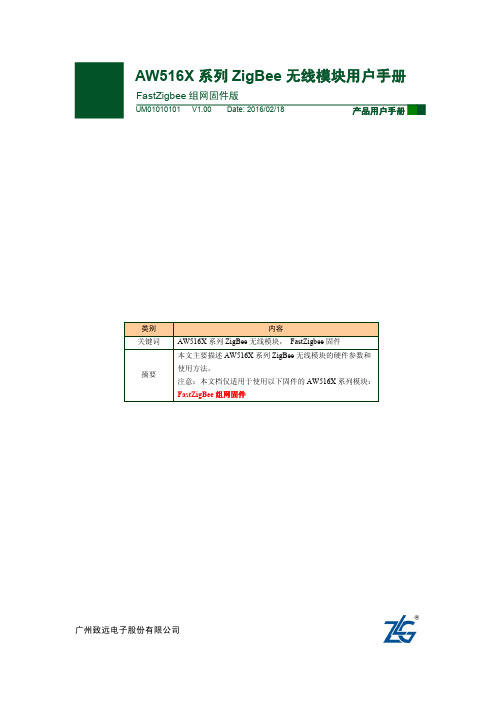
ZM516X 系列模块用户手册
FastZigbee 组网固件版
目录
1. 产品简介...................................................................................................................1
产品用户手册
©2013 Guangzhou ZHIYUAN Electronics Stock Co., Ltd. 1
广州致远电子股份有限公司
ZM516X 系列模块用户手册
FastZigbee 组网固件版
1. 产品简介
AW516X 系列 ZigBee 无线模块是广州致远电子股份有限公司基于 NXP JN5168 芯片开 发的低功耗、高性能 ZigBee 模块。工作于标准 ISM 频段(2.4-2.5GHz),完美支持 FastZigBee、 ZLG NET、IEEE802.15.4、JenNet-IP、ZigBee Light Link、ZigBee Smart Energy、RF4CE、 ZigBee-PRO 等协议,可快速应用于工业控制、工业数据采集、农业控制、矿区人员定位、 智能家居,智能遥控器等场合。
广州致远电子股份有限公司
广州致远电子股份有限公司
Hale Waihona Puke 修订历史版本 V1.00
日期 2016-02-18
ZM516X 系列模块用户手册
FastZigbee 组网固件版
原因 创建文档
产品用户手册
©2013 Guangzhou ZHIYUAN Electronics Stock Co., Ltd. i
广州致远电子股份有限公司
FastZigBee FastZigBee FastZigBee FastZigBee FastZigBee FastZigBee
物联网智能网关使用手册1.3.2.2

目录第一章物联网智能网关简介一.CPU资源介绍 (2)二.核心板资源介绍 (2)三.底板资源介绍 (3)四.软件资源介绍 (3)第二章系统烧写一.Windows下使用MfgTool工具烧写SD卡 (4)二.在linux环境下,对SD卡进行分区并烧写 (8)第三章 Android系统测试与使用一.系统启动测试 (15)二.Camera测试 (20)三.HDMI测试 (23)四.Audio测试 (26)(一)播放音乐 (26)(二)录音 (28)五.Video测试 (30)六.Keyboard测试 (31)七.GPS测试 (36)八.WCDMA测试 (43)九.电话功能测试 (47)十.网络设备切换 (48)十一.上网功能测试 (48)十二.WIFI测试 (49)十三.通过有线网络上网 (50)十四.电容屏测试 (51)十五.背光控制 (52)十六.USB测试 (53)十七.串口测试 (54)十八.LVDS输出测试 (56)十九.VGA输出测试 (58)二十. 双显设置 (65)二十一.TFT输出测试 (68)讯方通信一.CPU 资源介绍·内核:ARM Cortex-A8 ·主频:1.0GHz ·支持NEON 指令·支持MPEG-4/MPEG2、H.264/H263、VC-1、DivX 的视频编解码1080p@30fps ·支持2D 图形加速,最大支持8000×8000 分辨率 ·支持3D 图形加速(Power VR SGX540),OpenGL-1.1&2.0、OpenVG1.0 ·支持SD/MMC/SDIO 接口存储卡,最高支持32GB·支持JPEG 硬件编解码,最大支持8192×8192 分辨率二.核心板资源介绍 ·内存:8G bits DDR3·存储芯片:16GB moviNAND ·集成单片电源管理芯片 ·集成100M 以太网卡·集成AC97 接口HIFI 声卡 ·系统总线扩展接口 ·板载2 个LVDS 接口 ·板载1个HDMI 视频接口 ·板载三轴罗盘仪传感器 ·板载光敏传感器·板载三轴加速度传感器 ·支持7寸多款液晶模块·支持电阻式触摸屏与电容式触摸屏物联网智能网关使用手册物联网智能网关软硬件简介 第一章物联网智能网关使用手册·板载RTC三.底板资源介绍·板载标准JTAG 接口·板载2个RS232 串口·外扩I2C、SPI、CAN 等接口·板载9个Android 专用按键·板载1个SATA接口·板载1个VGA接口·板载2 个USB HOST 2.0,1 个USB OTG 2.0 接口·板载1 个SD 接口·板载GPS 模块·板载WIFI 模块·板载mini PCI 接口WCDMA/CDMA2000等多种制式3G 模块·板载工业级GSM/GPRS,支持GSM 通话/短信/GPRS 上网·板载ZigBee模块接口,支持ZigBee组网·板载PSAM卡座,支持终端安全控制模卡四.软件资源介绍Bootloader:·u-boot-1.3.4·支持cramfs/yaffs 镜像烧写·支持100M 以太网下载·支持USB 下载·支持SD 启动·支持通过SD 卡烧写系统·支持fastboot 协议下载烧写系统Linux内核:·内核版本:Linux-2.6.35·LCD 驱动·LCD 背光驱动·VGA 显示驱动·电阻式触摸屏驱动·HDMI 驱动·HSMMC/SD/MMC/SDIO 驱动·IIC 驱动·SPI 驱动·KEYBD 驱动程序·蜂鸣器驱动·AUDIO 音频驱动,支持AC97 和IIS·DMA 驱动·RTC 实时时钟驱动·USB HOST/DEVICE 驱动讯方通信·JPEG 硬件编解码驱动·MFC 多媒体硬件编解码驱动,支持MPEG-4/MPEG2、H.264/H263、VC-1、DivX 等格式·CMOS/CCD Camera 驱动·ROTATOR 屏幕旋转驱动·2D 硬件加速驱动·3D 硬件加速驱动·以太网驱动·SD 卡驱动,最大支持32G·3G 驱动·SDIO WIFI 驱动·BT 驱动·电容式触摸屏驱动·电源管理驱动·USB ADB 驱动,可以进行ADB 调试,同时把开办板当U 盘使用Android-2.3:·支持BT·支持ZigBee组网·支持以太网上网·支持WIFI 上网·支持3G 上网·支持GPRS 上网·支持GSM 语音通话,短信·支持HDMI 输出·支持VGA 输出·支持CMOS/CCD Camera 拍照与视频录制·支持硬件视频编解码,H263/H264/MPEG4/VC1·支持硬件JPEG 编解码·支持硬件2D/3D 加速·支持GPS,支持电子地图·支持LCD 背光调节·支持系统休眠与唤醒·支持USB ADB·支持SD 卡扩展·支持音频播放与录制·支持APP Market第二章系统烧写一.Windows下使用MfgTool工具烧写SD卡1.将待烧写的SD卡插入物联网智能网关的卡槽,将物联网智能网关上开关组SW4中的4号拨上去,开关组SW4中的其余号和开关组SW5中的所有号都拨到下面;物联网智能网关使用手册2.启动MfgTool工具,设定相关烧写环境(如图2-1-1,图2-1-2,图2-1-3,图2-1-4);图2-1-1 启动MfgTool后的界面图2-1-2 在Profile的下拉框中选择“Mx53 Linux Update”项图2-1-3 打开“Configuration”对话框讯方通信图2-1-4 在选项下拉框中选择“MX53SMD-Android-SD”项,然后点击确定3.将物联网智能网关和电脑连接,启动物联网智能网关;4.在MfgTool界面上点击扫描设备将扫描到物联网智能网关(如图2-1-5),如果提示未安装驱动,请先安装驱动,驱动目录是“Mfgtools-Rel\Drivers\iMX_BulkIO_Driver”;图2-1-5 点击图中的扫描设备则可扫描到物联网智能网关5.扫描到设备后,点击开始,开始烧写。
中科易联 Profinet转EtherCAT网关 HT3S-PNS-ECS用户手册 V1

ETHERCAT转PROFINET协议网关HT3S-PNS-ECS用户手册V1.31北京核拓普科技发展有限公司目录1. 产品概述 (2)1.1 产品功能 (2)1.2 技术参数 (2)1.2.1 PROFINET技术参数 (2)1.2.2 EtherCAT技术参数 (3)2. 产品外观 (4)2.1 产品尺寸图 (4)2.2 端子说明 (4)2.3 指示灯 (5)2.4 拨码说明 (5)3. 硬件电气规范 (6)3.1 电气参数 (6)3.2 PROFINET的电气连接 (6)3.3 EtherCAT的电气连接 (7)4. 协议及数据转换 (8)4.1 协议转换原理 (8)4.2 PROFINET协议介绍 (8)4.3 EtherCAT协议介绍 (9)5. 软件配置及操作 (10)5.1 网关作为PROFINET从站 (10)5.2 配置网关的输入输出长度 (13)5.3 配置网关的EtherCA T从站 (17)1. 产品概述1.1 产品功能HT3S-PNS-ECS是一款PROFINET从站功能的通讯网关。
该产品主要功能是将PROFINET网络和EtherCAT网络连接起来。
HT3S-PNS-ECS网关连接到PROFINET总线中作为从站使用,连接到EtherCAT总线中作为从站使用。
1.2 技术参数1.2.1 PROFINET技术参数● 网关作为PROFINET网络的Device设备(即从站),带2个RJ45以太网接口,支持100BASE-TX,MDI/MDIX自检测,集成以太网交换机,可以组成链式网络,支持环网冗余。
● 适应PROFINET V2.3协议,采用实时(RT)通讯功能,符合:GB/T 25105-2014《工业通信网络现场总线规范类型10: PROFINET IO规范》,IEC 61158-5-10:2007,IDT。
1.2.2 EtherCAT技术参数● 网关作为EtherCAT网络的从站,可以连接倍福、欧姆龙、基恩士等厂家的PLC。
ZigBee转Wi-Fi网关WGT2420Z-W应用手册说明书

ZigBee转Wi-Fi网关WGT2420Z-W应用手册产品数据手册编号:APWGT01009 更新日期:2013/07/31 版本:V1.00产品概述笔记本、手机均可以方便的接入Wi-Fi网络,ZigBee在物联网领域有其独特的优势,两个网络如何实现互通,互通之后如何不互相干扰,这是业界一个难题,晓网电子推出的ZigBee&Wi-Fi网关转换器完美的解决了此问题,通过独特的频段分配技术,不仅保留了Wi-Fi自适应频段的问题,又不会干扰ZigBee通讯。
本文档描述如何通过简单配置,实现数据在ZigBee网络和Wi-Fi网络之间的传输。
参数说明■输入电压:DC 6-24V;■Wi-Fi网络类型:802.11 b/g/n;■安全机制:WEP/W AP-PSK/WAP2-PSK/WAPIWi-Fi端:■频率范围: 2.412GHz-2.484GHz ■发射功率:802.11b: +20dBm(Max.) 802.11g;+18dBm(Max.)802.11n:+15dBm(Max.)■用户可以配置功率■接收灵敏度802.11b:-89dBm802.11g:-81dBm802.11n:-71dBm ZigBee端:■通道数目:25通道;■输出功率:-50~+22dBm;■接收灵敏度:-102dbm(250Kbps);■视距传输距离:2500米@5dbi天线;■无线传输速率:250Kbps、500Kbps、1Mbps可选;■最大工作电流:210mA~340mA ;■工作温度:-20℃- 80℃■存储温度:-40℃- 85℃公司简介广州晓网电子科技有限公司是一家专门从事无线通讯方案设计、生产及服务的公司,公司拥有一流的设计团队,运用先进的工作方法,集合无线设计经验,公司拥有业界实用的各种模块,也为客户提供客制化服务应用文档版权声明本文档提供有关晓网电子产品的信息,并未授予任何知识产权的许可,并未以明示或暗示,或以禁止发言或其它方式授予任何知识产权许可,任何单位和个人未经版权所有者授权不得在任何形式的出版物中摘抄本手册内容。
ZiBee网关Console完全使用手册

Zigbee网关Console完全使用手册Zigbee网关Console完全使用手册V1.1广东宜通世纪科技股份有限公司Guangdong Eastone Century Technology Co.,Ltd.2012年9月9日文档修改历史目录Zigbee网关 (1)Console完全使用手册 (1)目录 (3)1. 网关Console功能简介 (4)2. 网关console驱动安装 (4)3. 网关console终端配置 (6)4. 网关console指令使用帮助 (8)4.1 console指令简介 (9)4.2 console完全使用手册导读说明 (10)4.3 console错误操作信息提示 (11)5. 网关console指令使用指南 (12)5.1 help:查看帮助信息 (12)5.2 Version:查看版本信息 (13)5.3 network:查看网络信息 (14)5.4 Refer:查询加网模组信息 (15)5.5 Endpoint:打印模组所有节点 (15)5.6 permition:允许加网 (16)4.7 Ri:模组初始化 (17)4.8 Rs:模组反初始 (18)4.9 Restore:恢复出厂设置 (18)4.10 Find:搜索未初始化设备 (20)4.11 cp:配置定位属性 (20)4.12 Ca:配置AD节点属性 (21)4.13 Ga:获取AD节点状态 (22)4.14 Cd:配置DA节点属性 (23)4.15 Sd:设置DA节点输出值 (24)4.16 Cg:配置GPIO节点属性 (26)4.17 Sg:设置GPIO节点状态 (26)4.17 gg:获取GPIO节点状态 (27)4.18 Cu:配置UART节点 (28)4.19 Su:设置UART节点输出的数据 (29)4.20 Gu:获取向UART节点输入的数据 (30)1. 网关Console功能简介Console,提供友善的操作界面,用户可以通过终端输入命令,获取整个ZIGBEE网络的信息及控制模组的输入输出,熟悉Zigbee设备的开发使用流程。
广州致远电子 GZCOM-NET ZigBee 网关设备 DS01010101 v1.01 数据手册
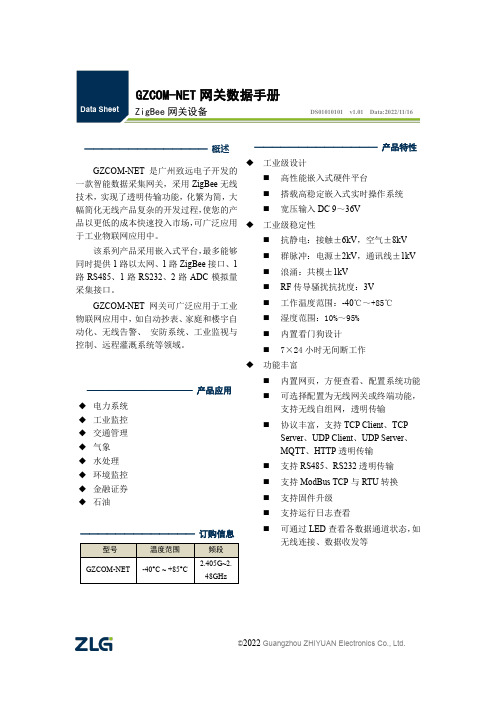
GZCOM-NET 网关数据手册ZigBee 网关设备DS01010101 v1.01 Data:2022/11/16—————————————— 概述GZCOM-NET 是广州致远电子开发的一款智能数据采集网关,采用ZigBee 无线技术,实现了透明传输功能,化繁为简,大幅简化无线产品复杂的开发过程,使您的产品以更低的成本快速投入市场,可广泛应用于工业物联网应用中。
该系列产品采用嵌入式平台,最多能够同时提供1路以太网、1路ZigBee 接口、1路RS485、1路RS232、2路ADC 模拟量采集接口。
GZCOM-NET 网关可广泛应用于工业物联网应用中,如自动抄表、家庭和楼宇自动化、无线告警、 安防系统、工业监视与控制、远程灌溉系统等领域。
—————————————— 产品特性 ◆ 工业级设计⏹ 高性能嵌入式硬件平台 ⏹ 搭载高稳定嵌入式实时操作系统 ⏹ 宽压输入DC 9~36V ◆ 工业级稳定性⏹ 抗静电:接触±6kV ,空气±8kV ⏹ 群脉冲:电源±2kV ,通讯线±1kV ⏹ 浪涌:共模±1kV ⏹ RF 传导骚扰抗扰度:3V ⏹ 工作温度范围:-40℃~+85℃ ⏹ 湿度范围:10%~95% ⏹ 内置看门狗设计 ⏹ 7×24小时无间断工作 ◆ 功能丰富⏹ 内置网页,方便查看、配置系统功能⏹ 可选择配置为无线网关或终端功能,支持无线自组网,透明传输 ⏹ 协议丰富,支持TCP Client 、TCPServer 、UDP Client 、UDP Server 、MQTT 、HTTP 透明传输 ⏹ 支持RS485、RS232透明传输 ⏹ 支持ModBus TCP 与RTU 转换 ⏹ 支持固件升级 ⏹ 支持运行日志查看⏹ 可通过LED 查看各数据通道状态,如无线连接、数据收发等———————————— 产品应用 ◆ 电力系统 ◆ 工业监控 ◆ 交通管理 ◆ 气象 ◆ 水处理 ◆ 环境监控 ◆ 金融证券 ◆ 石油修订历史目录1. 产品简介 (1)1.1产品简介 (1)1.2产品选型 (1)2. 尺寸图 (2)3. 接口说明 (3)3.1接口实物图 (3)3.2接口说明 (3)4. 电气参数 (5)4.1工作电压 (5)4.2工作环境 (5)4.3电磁兼容 (5)5. 射频参数 (7)5.1射频参数 (7)5.2天线安装注意事项 (7)6. 产品信息 (8)6.1装箱清单 (8)6.2选配清单 (8)6.3推荐安装方式 (8)7. 免责声明 (10)1. 产品简介1.1 产品简介GZCOM-NET是广州致远电子开发的一款智能数据采集网关,采用ZigBee无线技术,实现了透明传输功能,化繁为简,大幅简化无线产品复杂的开发过程,使您的产品以更低的成本快速投入市场,可广泛应用于工业物联网应用中。
ZM32-U 系列 ZigBee 模块数据手册说明书
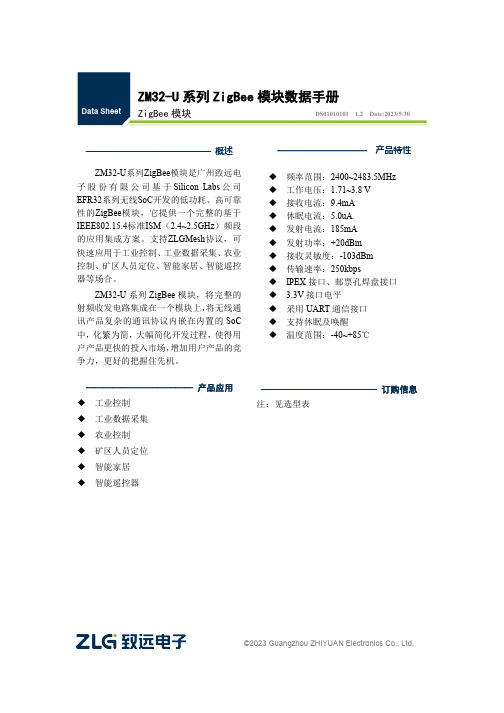
©2023Guangzhou ZHIYUAN Electronics Co.,Ltd.ZM32-U 系列ZigBee 模块数据手册ZigBee 模块DS01010101 1.2Date:2023/5/30——————————————概述ZM32-U 系列ZigBee 模块是广州致远电子股份有限公司基于Silicon Labs 公司EFR32系列无线SoC 开发的低功耗、高可靠性的ZigBee 模块,它提供一个完整的基于IEEE802.15.4标准ISM (2.4~2.5GHz )频段的应用集成方案。
支持ZLGMesh 协议,可快速应用于工业控制、工业数据采集、农业控制、矿区人员定位、智能家居、智能遥控器等场合。
ZM32-U 系列ZigBee 模块,将完整的射频收发电路集成在一个模块上,将无线通讯产品复杂的通讯协议内嵌在内置的SoC 中,化繁为简,大幅简化开发过程,使得用户产品更快的投入市场,增加用户产品的竞争力,更好的把握住先机。
————————————产品应用◆ 工业控制◆ 工业数据采集◆ 农业控制◆ 矿区人员定位◆ 智能家居◆ 智能遥控器—————————————订购信息注:见选型表——————————产品特性◆频率范围:2400~2483.5MHz ◆工作电压:1.71~3.8V ◆接收电流:9.4mA ◆休眠电流:5.0uA ◆发射电流:185mA ◆发射功率:+20dBm ◆接收灵敏度:-103dBm ◆传输速率:250kbps◆IPEX 接口、邮票孔焊盘接口◆ 3.3V 接口电平◆采用UART 通信接口◆支持休眠及唤醒◆温度范围:-40~+85℃修订历史目录1.产品简介 (1)1.1概述 (1)1.2产品命名规则 (1)1.3产品选型 (2)2.外观尺寸 (3)3.引脚定义 (4)4.电气参数 (7)4.1工作条件 (7)4.2工作环境 (7)4.3产品功耗 (7)5.射频参数 (8)6.生产指导 (9)6.1推荐生产回流温度曲线 (9)6.2推荐生产回流温度时间对照表 (9)7.硬件设计参考 (10)7.1最小系统 (10)7.2推荐系统 (10)7.3电源设计 (11)7.4RF设计 (11)7.4.1外接天线使用指导 (11)7.4.2邮票孔天线接口设计指导 (11)7.4.3外接连接器参考尺寸图 (12)7.4.4PCB布板注意事项 (12)8.包装信息 (14)9.免责声明 (15)1.产品简介1.1概述ZM32-U系列ZigBee模块是广州致远电子股份有限公司基于ZM32系列ZigBee模块推出的升级版本,具备更优异的综合性能。
zigbee模块使用手册

2.4G无线模块WLT2408NZ产品数据手册编号:DSWLT01003 更新日期:2012/04/26 版本:V1.03产品概述WLT2408NZ模块是广州晓网电子出品的WLT系列ZigBee数据传输模块,具备最大8dBm 输出功率,视距传输距离可达500米(@5dbi天线),工作频段2.380GHz~2.500Ghz,除标准ZigBee的16个通道外,还有9个扩展频段,可以有效避开WIFI、蓝牙等其他2.4G信号干扰。
广州晓网电子为WLT2408NZ用户提供mesh对等无线路由协议,无组网延时,采用时间空间权值均衡原则,路由时间短,通讯稳定可靠。
基本参数产品图片输出功率:供电电压:天线接口:数字接口:视距传输距离:功耗:休眠电流工作温度:存储温度:尺寸:-50~+8dBm1.9~3.3VSMA,U.FLUART,GPIO,AD500米@5dbi天线发送峰值电流46.3mA,接收时36.4mA <1uA-40℃至+85℃-40℃至+105℃16×23mm公司简介广州晓网电子科技有限公司是一家专门从事无线通讯方案设计、生产及服务的公司,公司拥有一流的设计团队,运用先进的工作方法,集合无线设计经验,公司拥有业界实用的各种模块,也为客户提供客制化服务。
订货信息WLT2408NZ-S SMA形式天线接头WLT2408NZ-U U.FL形式天线接头WLT2408NZ SDK 无线模块评估板套件,包含两个评估板,搭载的模块为WLT2408NZ-S。
数据手册版权声明本文档提供有关晓网电子产品的信息,并未授予任何知识产权的许可,并未以明示或暗示,或以禁止发言或其它方式授予任何知识产权许可,任何单位和个人未经版权所有者授权不得在任何形式的出版物中摘抄本手册内容。
产品命名规则图1-1 产品命名规则例如:WLT2408NZ-S表示晓网电子模块类的产品,频段为2.4GHz,理论输出功率为﹢8dBm(实际输出为﹢7.7dBm),超小封装,调制方式为ZigBee,外置SMA头的模块。
实例现场 智能无线门锁大拆解!

广州致远电子股份有限公司
无线智能门锁 无线智能门锁主要由门禁卡识别系统、采集系统、电锁控制系统和无线 zigbee 通讯系 统组成如图 2 所示。主要负责控制门锁、识别门禁卡、采集电量、门锁状态报警等功能。 其中,无线 zigbee 通讯部分,使用致远电子 ZM5168 模块,可以轻松加入 Fastzigbee 无线组 网,实现与网关基站的通讯。 无线智能门锁功耗说明:其中 ZM5168 模块可由 IO 控制进入低功耗模式,低功耗模式 下电流 100nA,全行业最低,发送模式下电流 18mA,锁具低功耗模式下功耗为 15uA;相当 于用四节 5 号电池每 5s 发一次数据,每次发送接收数据占用 10ms,可以使用超过 3 年时间。
简介:ZBNET-300C-U 为 ZigBee 转以太网设备,
网关基站
方案一的整体解决方案。
方案二:ZBNET-300C-U
应用:作为智能门锁集中器,实现服务器与无线
智能门锁间的信息交互,一般每层楼布置一个,
通过以太网网络将信息汇聚到服务器。
服务器
PC 机 + 上位机软件 -
用户酒店智能门锁系统的联网监控
原文: /Wireless/product_detail.php?id=1
实例现场:(感谢 Vico 等同事提供现场图片) 【图片】智能无线门锁 1 【图片】网关+网桥+无线门锁 内部结构大揭秘
门锁内部采用 ZM5168 系列 ZigBee 无线模块,搭载 FastZigbee 组网协议,已成功应用 于大型酒店和办公大楼的无线智能门锁上。该方案省去联网布线的麻烦,轻松实现酒店门锁 的联网控制管理。这类门锁相对其他无线方案(如 wifi 或蓝牙),具有组网方便、节点数多、 距离远、功耗低、抗干扰性强等特点。酒店智能门锁控制系统如图 1 所示:
ZB无线传输设备

技术参数
SZ02-20)
2.4G ISM 全球免费频段 DSSS 直序扩频 16 个 CSMA/CA 星型、树型、链型、网状网 65535 个节点 100 字节 广播发送或目标地址发送 1200 ~ 115200 可设置 DC 5V-24V -92 dbm(SZ02-200) -92 dbm(SZ02-800) -105dbm(SZ02-2K) 3 dbm(SZ02-200) 18dbm(SZ02-800) 25dbm(SZ02-2K) 50 mA(SZ02-200) 160mA(SZ02-800) 250mA(SZ02-2K)
-3-
SZ02 系列无线数传设备用户手册
一、 概述
SZ02-ZIGBEE 无线通信模块是加强型的 ZIGBEE 模块,集成了符合 ZIGBEE 协议标准的射 频收发器和微处理器,它具有通讯距离远、抗干扰能力强、组网灵活等优点和特性;可实现 一点对多点及多点对多点之间的设备间数据的透明传输;可组成星型和 MESH 型的网状网络 结构。
四、 设备配置说明.................................................................................................................10 4.1 将设备与电脑端相连......................................................................................................10 4.2 进入超级终端..................................................................................................................10 4.3 配置参数..........................................................................................................................10
涂鸦智能 Zigbee 网关硬件设计指导手册说明书

无线Zigbee网关硬件设计指导手册网关>免开发方案>无线Zigbee网关方案文档版本:20200618目录目录1产品概述11.1功能 (1)1.2框图 (2)2原理图设计32.1WIFI模块设计 (3)2.2Zigbee模块设计 (6)2.3电源设计 (9)2.4ESD设计 (9)3布局走线设计指导103.1PCB布局参考 (10)3.2天线设计要求 (11)1产品概述TYGWZW-01N是由杭州涂鸦信息技术有限公司开发的一款超小型智能Zigbee网关产品方案。
它由一个高集成度的无线WIFI模块,一个低功耗无线Zigbee模块和少量外围电路构成。
通过涂鸦智能APP,用户可实现设备添加、设备重置、第三方控制和Zigbee群组控制,满足智能家居等应用场合。
1.1功能1.1.1WIFI模块•涂鸦WIFI模块WRG1•主芯片瑞昱RTL8711AM,处理器ARM-Coetex M3,主频166MHz•SDRAM2MB,FLASH4MB•WIFI协议802.11b/g/n,HT20/HT40•发射功率:802.11b模式下20dBm•接收灵敏度:802.11b模式下-93dBm•支持WPA/WPA2安全模式•板载天线和外接IPEX天线•封装尺寸19±0.25mm(W)×25.7±0.25mm(L)×3.6±0.2mm(H)1.1.2Zigbee模块•涂鸦ZIGBEE模块TYZS3_NS•主芯片芯科EFR32MG13P732F512GM48-C,处理器ARM Cortex-M4,主频40MHz •RAM64KB,FLASH512KB•Zigbee协议802.15.4•发射功率最大19dBm,常规10dBm•接收灵敏度250Kbps@OQPSK模式下-101dBm•子设备最大连接数:50•支持硬件加密,支持AES128/256•内置板载PCB天线,天线增益2.2dBi•封装尺寸16±0.35mm(W)×24±0.35mm(L)×2.6±0.1mm(H)1.1.3电源•5V/1A输入•MICRO USB电源接口•3.3V LDO为WIFI模块,ZIGBEE模块供电•增加自恢复保险丝预防短路•ESD器件预防静电浪涌1.1.4按键和指示灯•一个功能按键,用于配网和复位•红色指示灯,用于WIFI状态指示•蓝色指示灯,用于ZIGBEE状态指示1.2框图2原理图设计2.1WIFI模块设计WIFI模块WRG1为网关的主机芯片,通过串口与Zigbee模块进行通信,其接口信号如下:引脚序号引脚丝印IO类型功能1GND P电源参考地2SWD_TMS I/O用作JLink烧录脚3E_2I NC4SWD_CLK I/O用作JLink烧录脚5I2C2_SDA I/O NC6I2C2_SCL I/O NC7ADC AI NC8EN P模块使能脚,高电平正常工作,低电平关闭模块,模块内部已经上拉9GND P电源参考地10Rts I/O主机流控发送请求脚,对接Zigbee模块CTS11Rx I/O主机串口接收,对接Zigbee模块TX12Cts I/O主机流控发送允许脚,对接Zigbee模块RTS13Tx I/O主机串口发送,对接Zigbee模块RX引脚序号引脚丝印IO类型功能14C_3I/O GPIOC_3,对接Zigbee模块,预留功能15C_2I/O GPIOC_2,对接Zigbee模块,预留功能16GND P电源参考地17 3.3V P模块的电源引脚(3.3V)18C_1I/O LED2控制脚,WIFI指示灯19C_0I/O LED1控制脚,ZIGBEE指示灯20I2C1_SDA I/O GPIOC_4,预留,可以NC21I2C1_SCL I/O GPIOC_5,预留,可以NC22Log_Tx I/O GPIOB_0,Log Tx,串口打印信息引脚,不能接高电平23Log_Rx I/O GPIOB_1,Log Rx,串口打印信息引脚24I2C3_SCL In GPIOB_2,按键控制引脚•WRG1原理图及引脚分布•WRG1模块输入电源为3.3V,电源输入端增加0.1uF电容。
JetNet 3005 和 JetNet 3008 工业级快速以太网开关说明书
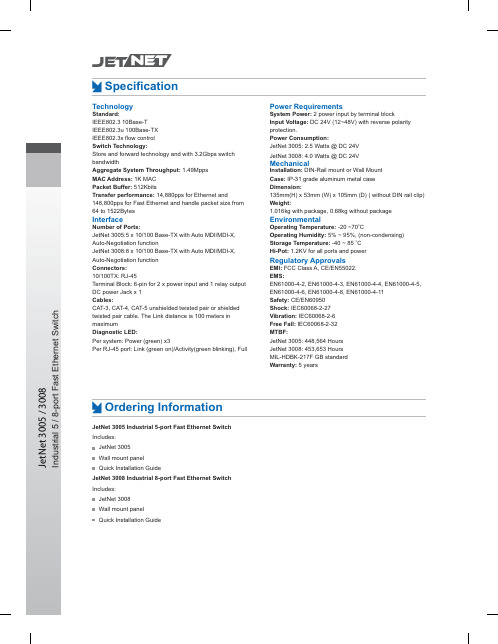
916SHFL¿FDWLRQ Ordering Information JetNet 3005 Industrial 5-port Fast Ethernet Switch Includes: JetNet 3005 Wall mount panel Quick Installation Guide JetNet 3008 Industrial 8-port Fast Ethernet Switch Includes:JetNet 3008Wall mount panel Quick Installation Guide Power Requirements System Power: 2 power input by terminal block Input Voltage: DC 24V (12~48V) with reverse polarity protection.Power Consumption: JetNet 3005: 2.5 Watts @ DC 24V JetNet 3008: 4.0 Watts @ DC 24V Mechanical Installation:DIN-Rail mount or Wall Mount Case:IP-31 grade aluminum metal case Dimension:135mm(H) x 53mm (W) x 105mm (D) ( without DIN rail clip)Weight:1.016kg with package, 0.68kg without package Environmental Operating Temperature: -20 ~70O C Operating Humidity: 5% ~ 95%, (non-condensing)Storage Temperature: -40 ~ 85 O C Hi-Pot:1.2KV for all ports and power Regulatory Approvals EMI:FCC Class A, CE/EN55022.EMS:EN61000-4-2, EN61000-4-3, EN61000-4-4, EN61000-4-5, EN61000-4-6,EN61000-4-8, EN61000-4-11Safety:CE/EN60950Shock:IEC60068-2-27Vibration: IEC60068-2-6Free Fall: IEC60068-2-32MTBF:JetNet 3005:448,564 Hours JetNet 3008: 453,653 Hours MIL-HDBK-217F GB standard Warranty:5 years Technology Standard:IEEE802.3 10Base-T IEEE802.3u 100Base-TX ,((( [ ÀRZ FRQWURO Switch Technology:Store and forward technology and with 3.2Gbps switch bandwidth Aggregate System Throughput: 1.49Mpps MAC Address: 1K MAC Packet Buffer: 512Kbits Transfer performance: 14,880pps for Ethernet and 148,800pps for Fast Ethernet and handle packet size from 64 to 1522Bytes Interface Number of Ports:JetNet 3005:5 x 10/100 Base-TX with Auto MDI/MDI-X, Auto-Negotiation function JetNet 3008:8 x 10/100 Base-TX with Auto MDI/MDI-X, Auto-Negotiation function Connectors:10/100TX: RJ-45Terminal Block: 6-pin for 2 x power input and 1 relay output DC power Jack x 1 Cables:CAT-3, CAT-4, CAT-5 unshielded twisted pair or shielded twisted pair cable. The Link distance is 100 meters in maximum Diagnostic LED:Per system: Power (green) x3Per RJ-45 port: Link (green on)/Activity(green blinking), Full J e t N e t 3005 / 3008I nd u s t r ia l 5/8-p o r tF a s t E t h e r n e t S w i t c h。
G1003 HART转Modbus网关配置使用手册说明书

G1003 HART转Modbus网关配置使用手册目录第一章概述 (1)第二章网关接口介绍和系统环境搭建 (2)2.1安装接口和指示灯说明 (2)2.1.1导轨安装 (2)2.1.2网关硬件接口 (2)2.1.3 HART接口 (3)2.1.4网关电源接口 (3)2.1.5 Modbus-RS485/422接口 (3)2.1.6Modbus-RS232接口 (3)2.1.7网关模式选择拨码开关(MC) (4)2.1.8内/外部采样电阻选择开关(RS) (4)2.1.9LED指示灯 (4)2.2系统环境搭建 (5)2.2.1硬件 (5)2.2.2软件 (5)2.2.3设备 (5)2.2.4网络组建 (6)第三章系统配置 (7)3.1网关参数配置 (7)3.1.1配置软件与硬件的连接 (7)3.1.2 Modbus通道基本参数配置 (9)3.1.3 HART通道基本参数配置 (9)3.1.4自定义HART命令参数配置 (10)3.2 NCS4000配置及组态 (11)3.2.1启动NCS4000资源管理器 (11)3.2.2新建Modbus主站IO模块 (11)3.2.3新建Modbus从站 (12)3.2.4新建数据组 (12)3.2.5新建I/O点 (13)3.2.6修改IO点的描述信息 (13)3.2.7添加更多数据信息 (14)3.2.8新建区域 (15)3.2.9新建模块 (15)3.2.10打开新建的控制策略模块Modbus (16)3.2.11添加参数 (16)3.2.12修改参数名称 (16)3.2.13添加更多参数 (17)3.2.14添加网络(梯形图编辑) (17)3.2.15控制器区域分配 (18)3.2.16I/O配置工具 (18)3.2.17控制器组态信息下载 (20)第四章系统调试 (21)4.1数据查看 (21)附录A网关内存和寄存器描述 (22)第一章概述产品名称:HART转Modbus网关产品型号:G1003产品选型:GW-HART-ModbusG1003 HART转Modbus网关是沈阳中科博微自动化技术有限公司研发的一款协议转换网关,该网关实现了HART协议到Modbus RTU/ASCII协议的转换功能,可以使多个符合HART从站协议的HART从站设备接入到Modbus网络中。
- 1、下载文档前请自行甄别文档内容的完整性,平台不提供额外的编辑、内容补充、找答案等附加服务。
- 2、"仅部分预览"的文档,不可在线预览部分如存在完整性等问题,可反馈申请退款(可完整预览的文档不适用该条件!)。
- 3、如文档侵犯您的权益,请联系客服反馈,我们会尽快为您处理(人工客服工作时间:9:00-18:30)。
5. 软件使用说明...................................................................................................................................................................................................... 21
4.1.1 4.1.2 4.1.3 4.1.4 5.1 连接 PC 与 ZBNET-300C-U .......................................................................... 21 配置虚拟串口模式 ......................................................................................... 21 配置 ZigBee 参数 ........................................................................................... 23 收发测试 ......................................................................................................... 27
ZBNET-300C-U 用户手册
User Manual
工业级 ZigBee 转以太网网关
UM01010101 V1.00 Date: 2015/05/01
产品用户手册
类别 关键词 摘 要
内容 ZigBee 网关,ZigBee 转以太网 主要介绍 ZBNET 系列设备的使用方法
广州致远电子股份有限公司
工业级 ZigBee 转以太网网关
目 录
1. 产品简介................................................................................................................... 1
1.1 1.2 概述............................................................................................................................... 1 产品特性....................................................................................................................... 1 1.2.1 硬件特性 ........................................................................................................... 1 1.2.2 功能描述 ........................................................................................................... 2 1.3 产品规范....................................................................................................................... 3 1.3.1 LAN .................................................................................................................. 3 1.3.2 ZigBee ............................................................................................................... 3 1.3.3 软件特性 ........................................................................................................... 3 1.3.4 EMC 特性 ......................................................................................................... 3 1.3.5 电气参数 ........................................................................................................... 3 1.4 机械尺寸....................................................................................................................... 4
3. 使用说明................................................................................................................... 7
设备 IP 出厂设置 ......................................................................................................... 7 连接与用户获取设备 IP .............................................................................................. 7 PC 机与设备网段检测 ................................................................................................. 8 工作模式简介 ............................................................................................................. 11 3.4.1 TCP Server 模式 ................................................................................................. 11 3.4.2 TCP Client 模式 .................................................................................................. 12 3.4.3 Real COM 模式 .................................................................................................. 12 3.4.4 UDP 模式 ............................................................................................................ 13 3.5 ZigBee 无线端配置说明 ............................................................................................ 13 3.5.1 基本配置参数 ................................................................................................. 13 3.5.2 临时参数配置协议 ......................................................................................... 15 3.5.3 命令示例 ......................................................................................................... 16 3.5.4 永久参数配置协议 ......................................................................................... 17 3.5.5 命令详细介绍 ................................................................................................. 17
广州致远电子股份有限公司
ZBNET-300C-U
工业级 ZigBee 转以太网网关
修订历史
版本 V1.00 日期 2015/05/01 原因 创建文档
产品用户手册
©2012 Guangzhou ZHIYUAN Electronics Stock Co., Ltd. i
广州致远电子股份有限公司
ZBNET-300C-U
2. 产品硬件接口说明................................................................................................... 5
