无外壳7寸触摸屏人机界面
LJD_eWinV5-ST(K)7产品规格书说明书

LJD_eWinV5-ST(K)7产品规格书目录■1. Cortex-A8&Win CE6.0系列嵌入式触控一体机 (2)1.1基本安全注意事项 (2)1.2 修订历史 (2)■2. Cortex-A8&Win CE6.0系列产品规格 (3)2.1 产品规格 (3)2.2 接口设置和功能 (5)2.3 安装尺寸 (6)2.4 安装示意图 (9)LJD_eWinV5-ST7安装示意图 (9)LJD_eWinV5-SK7安装示意图: (9)2.5 Cortex-A8&Win CE6.0系列产品配件及可接外围设备说明 (11)■3. 产品保修及供货周期正常 (12)■4. 后记 (12)■1. Cortex-A8&Win CE6.0系列嵌入式触控一体机本手册包含了LJD_eWinV5-ST(K)7型嵌入式触控一体机的硬件规格、使用和安装过程中的注意事项。
在使用LJD_eWinV5-ST(K)7型人机界面之前请仔细阅读本手册1.1基本安全注意事项1.1.1 注意事项● 请确保所有电缆接头都牢固连接到LJD_eWinV5-ST(K)7上。
●为了保证设备安全,请在接线之前拔下LJD_eWinV5-ST(K)7的电源线。
● 请勿用力或用硬物按压LJD_eWinV5-ST(K)7 的显示屏,以免造成触摸屏和液晶屏的损坏。
● 需要返修的产品,客户需将返修产品包装好避免运输过程中显示屏、触摸屏的碎裂以及产品外壳的损坏。
一切后果由客户承担。
1.1.2 警告(1)系统设计● 请勿在LJD_eWinV5-ST(K)7上制作可能危及设备及人员安全的开关,如紧急停机开关,这些操作应该由独立的硬件开关来执行,以防止电缆以及其它相关设备的损坏导致可能造成重大事故。
● 请勿将LJD_eWinV5-ST(K)7用作可能造成严重人身伤害、设备损坏或系统停机等重要报警的警示设备。
(2)接线● 为了防止触电,请在接线之前拔下LJD_eWinV5-ST(K)7的电源线。
波士恰7英寸触摸屏LCD说明书
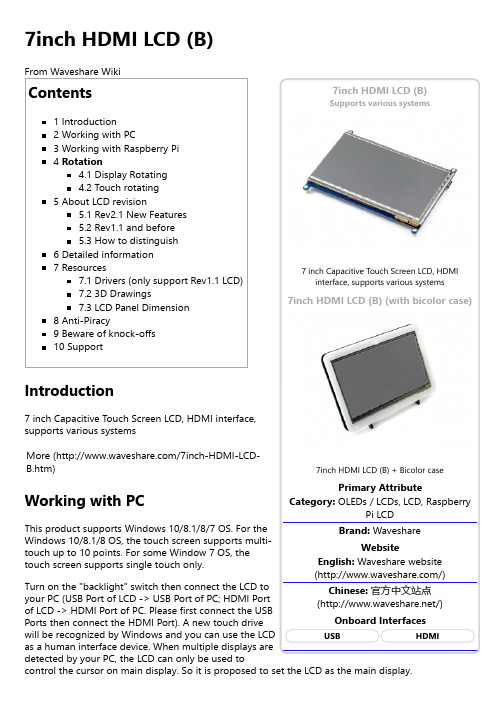
Supports various systems7inch HDMI LCD (B) (with bicolor case)Working with Raspberry PiFor the Windows OS on PC, the resolution of the LCD is automatically identified. Hence, you do not need to make the relative settings. When working with Raspberry Pi, you should set the resolution of the LCD by yourself, or else the LCD screen will not work. For more detail information, please read the following section.Turn on the "backlight" switch then connect the LCD to your Pi (HDMI Port of LCD -> HDMI Port of Pi; USB Port of LCD -> USB Port of Pi; 5V~2A power supply). Download the Raspbian image from Raspberry Pi web site (https:///downloads/). Write the image to a TF card and append the following lines to the config.txt file which is located in the root of your TF card:max_usb_current=1hdmi_group=2hdmi_mode=87hdmi_cvt 800 480 60 6 0 0 0hdmi_drive=1You must make sure that there are no spaces on either side of the equal sign.Save and connect the TF card to your Pi then power up.(Touch input working well means that the LED firmware is Rev2.1. If the LCD firmware is 1.1, see#About LCD revision)Note: Resolution of Ubuntu Mate OS or Windows 10 IoT Core OS can also be set properly by editing config.txt.RotationDisplay RotatingTo rotating the display, you can append this statement to the config filedisplay_rotate=1 #1: 90; 2: 180; 3: 270Reboot the Raspberry Pisudo rebootTouch rotatingWith the operation above. The screen could rotate in display. However, the touch works improperly. To rotate the touch as display, you could do as below:1. install libinputsudo apt-get install xserver-xorg-input-libinput2. create an xorg.conf.d foldersudo mkdir /etc/X11/xorg.conf.d3. copy file 40-libinput-conf to the folder which we createdsudo cp /usr/share/X11/xorg.conf.d/40-libinput.conf /etc/X11/xorg.conf.d/4. Append a statement to touchscreen part of the file as below:sudo nano /etc/X11/xorg.conf.d/40-libinput.conf5. save and reboot your Pisudo rebootAfter completing these steps. The LCD could rotate 90 degree both display and touch.Note:90 degree: Option "CalibrationMatrix" "0 1 0 -1 0 1 0 0 1"180 degree: Option "CalibrationMatrix" "-1 0 1 0 -1 1 0 0 1"270 degree: Option "CalibrationMatrix" "0 -1 1 1 0 0 0 0 1"About LCD revisionAn LCD with Rev 2.1 firmware does not require any drivers, that is, touch function works properly without installing any software. So we did not provide any drivers and images for Rev 2.1 LCDs. The following drivers are only available for the LCD with Rev 1.1 firmware. But if you install the driver for the Rev 2.1 one, it will lead touch function not to work.Rev2.1 New FeaturesStandard HID protocol, easy to be integrated into your system.For the Raspberry Pi, supports Raspbian, Ubuntu Mate, single touch, and driver free.When work as a computer monitor, supports Windows 10/8.1/8/7, five-points touch, and driver free.Rev1.1 and beforeFor the Raspberry Pi, comes with Raspbian driver (works with your Raspbian directly), andUbuntu imageWhen work as a computer monitor, touch function is unavailableHow to distinguishSee the backside of your LCD. The Revision number "Rev2.1" printed means that the LCDfirmware is Rev 2.1.However, "Rev1.1" printed on the backside doesn't mean that the LCD firmware must be Rev 1.1.Generally speaking, a LCD shipped after January 1, 2016 may be a Rev 2.1 one, although it was printed "Rev1.1".Note: The only difference between Rev 1.1 and Rev 2.1 is the firmware, but hardware solutions, placement and routing are all the same. (PCB printings might be different due to different production batches.)You can verify the firmware by these steps:1. Using Raspberry Pi: Connect the LCD to your Pi (HDMI Port of LCD -> HDMI Port of Pi; USB Port of LCD -> USB Port of Pi; 5V~2A power supply). Download the image, e.g. Raspbian 2015-11-21 jessie or Raspbian 2015-05-05 wheezy, from Raspberry Pi web site (https:///downloads/). Write the image to a TF card and add the following code to the end of /boot/config.txt:max_usb_current=1hdmi_group=2hdmi_mode=87hdmi_cvt 800 480 60 6 0 0 0hdmi_drive=1You must make sure that there are no spaces on either side of the equal sign.Save and connect the TF card to your Pi then power up. If touch works, that means the firmware revision is Rev 2.1.2. Without Raspberry Pi: A PC (Windows 10/8.1/8/7) is required which cannot connect with other display device. Connect the LCD to your PC (USB Port of LCD -> USB Port of PC; HDMI Port of LCD -> HDMI Port of PC. Please first connect the USB Ports then connect the HDMI Port). If a new touch drive is recognized by Windows, that means the firmware revision is Rev 2.1. In this case, after the driver successfully installed, you can use the LCD as a human interface device.If the touch function doesn't work properly after these steps, the firmware revision is often Rev1.1, which can also work by other methods, see Rev 1.1 Manual.Detailed informationDepending on the firmware, please view the instructions of different revision:[Expand] [Expand]7inch HDMI LCD (B) (Firmware Rev 2.1) User Manual7inch HDMI LCD (B) (Firmware Rev 1.1) User Manual(Not support Raspberry Pi 3 Model B)(/wiki/7inch_HDMI_LCD_(B)_(Firmware_Rev_1.1)_User_Manual)How to install 7inch Bicolor caseResourcesAn LCD with Rev 2.1 firmware does not require any drivers, that is, touch function works properly without installing any software. So we did not provide any drivers for Rev 2.1 LCDs.7inch HDMI LCD (B) image - used for the LCD with firmware Rev2.17inch HDMI LCD (B) image - used for the LCD with firmware Rev1.1Drivers (only support Rev1.1 LCD)Out of date, Not available for any Raspbian OS later than 27-May-2016.RPI2B_B_B+_USB_TOUCH_CAP_7.0_RASPBIAN.tar.gz(https:///file/d/0B5ceUb50sIDnOFhsZ3IteGVGXzA/view?usp=sharing) (For Raspberry Pi 2 Model B)RPIB_B+_USB_TOUCH_CAP_7.0_RASPBIAN_20150605.tar.gz(https:///file/d/0B5ceUb50sIDnbndweF9PMGQ3UHc/view?usp=sharing) (For Raspberry Pi B+/A+/B)3D Drawings7inch HDMI LCD B/C DrawingsLCD Panel Dimension7inch HDMI LCD (B) panel dimension (/w/upload/3/34/7inch-hdmi-lcd-b-panel-dimension.pdf)Anti-PiracySince the first-generation Raspberry Pi released, Waveshare has been working on designing,developing, and producing various fantastic touch LCDs for the Pi. Unfortunately, there are quite a few pirated/knock-off products in the market. They're usually some poor copies of our early hardware revisions, and comes with none support service.To avoid becoming a victim of pirated products, please pay attention to the following features when purchasing:。
WQT系列触摸屏用户手册V4.32(硬件编)

WQT系列触摸屏用户手册(硬件篇)Revision 4.30感谢您购买使用广州市微嵌计算机科技有限公司WQT系列触摸屏产品!广州微嵌是一家自主研发工业自动化设备的高新技术公司,我们一直致力于触摸屏(人机界面)和组态软件核心技术的研发、制造。
自主研发、高性价比、完善的服务体系是我们立足的根本。
微嵌触摸屏产品包含:硬件(WQT系列触摸屏)、软件(组态编辑软件WQT Designer)两个部分。
硬件采用ARM9高速CPU(400MHZ)、数字TFTLCD(LED背光显示)、高精度电阻式触摸屏。
软件可以用于快速构造和生成嵌入式计算机监控系统运行程序,工程以窗口为单位,构造用户运行系统的图形界面,通过对现场数据的采集处理,以动画显示、报警处理、流程控制和报表输出等多种方式显示,用户只需要通过简单的操作就可构造自己的组态,从而把用户从繁琐的编程中解脱出来,让更多的用户在使用人机界面产品时得心应手。
WQT系列触摸屏产品主要应用在工业自动化控制系统领域,在各行业都有越来越广泛的应用,比如纺织机械、卷染机械、塑料橡胶机械、注塑机、包装机械、超声波设备、电子焊接设备、印刷机械、食品机械、医疗机械、木工机械、电力系统、轨道交通、煤炭系统、空调行业、加工车床行业、轮胎行业、测控仪器、先进制造系统与设备等通用装备控制行业等等。
请仔细阅读此手册以保证正确使用。
若您需要进一步的了解我司产品以及获得更多的技术支持请通过电话方式与我们联系,我们将真诚为您服务。
!注意●请勿将电源线与通讯电缆捆缚在一起或靠得太近,应保持10cm 以上距离。
●请不要随意安装实习机的模块,改装接线。
否则会引起故障、误动作、损失、火灾。
●当WQT 产品发出异臭或噪音时,请立即关闭电源开关(上电后蜂鸣器的短促叫声为正常)。
●请不要用前端尖锐的物体,如笔、螺丝刀等按压触摸屏,易导致屏幕破损和故障。
●安装本产品时,请务必拧紧螺丝,避免脱落。
●请正确地运输、安装、存储、装配及维护本产品,否则可能造成触摸屏的损坏。
Eaton 7寸人机界面(HMI)说明书
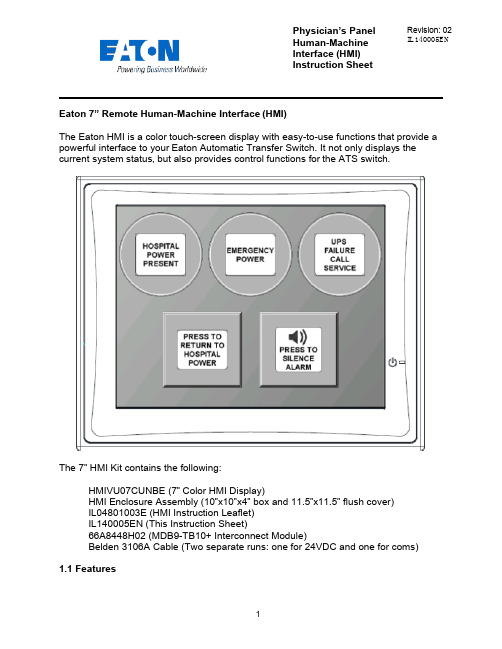
Physician’s Panel Human-Machine Interface (HMI) Instruction Sheet Revision: 02 IL140005ENEaton 7” Remote Human-Machine Interface (HMI)The Eaton HMI is a color touch-screen display with easy-to-use functions that provide a powerful interface to your Eaton Automatic Transfer Switch. It not only displays thecurrent system status, but also provides control functions for the ATS switch.The 7” HMI Kit contains the following:HMIVU07CUNBE (7” Color HMI Display)HMI Enclosure Assembly (10”x10”x4” box and 11.5”x11.5” flush cover)IL04801003E (HMI Instruction Leaflet)IL140005EN (This Instruction Sheet)66A8448H02 (MDB9-TB10+ Interconnect Module)Belden 3106A Cable (Two separate runs: one for 24VDC and one for coms)1.1 FeaturesThere are two types of features incorporated into the HMI: Status and Control. Below are lists of each:StatusHospital Power PresentEmergency PowerUPS Failure – Call ServiceWaiting to Retransfer to Hospital PowerAlarm Muted/Un-mutedControlManual Retransfer to Hospital Power buttonAlarm Silence button1.2 Set-up and WiringTo connect your HMI assembly to your Automatic Transfer Switch, simply follow the wiring diagram S002 (Sheet 3 of 5) or use this quick-reference guide.Each of the supplied Belden 3106A cables (two lengths of 30m) has three insulated wires and one ground connected to the shield of the cable. One cable is for 24VDC power; the other cable is for communications. Stickers are attached to each cable for identification.The UPS Alarm Contact wire max length/size is 92000 ft. (22AWG) to 370000 ft. (16AWG)All wire connections inside the HMI enclosure come pre-assembled from the factory. However, if the wire ever needs to be replaced or serviced, please refe rence the following information:Inside the HMI enclosure, the communication connector (Figure 1) connects to the HMI’s COM2 port (see item “B” on Figure 2). The module has screw-type terminal blocks to terminate the communication cable wiring. After the wires are installed, simply plug the adapter into COM2, and screw in both sides of the connector to the device. A picture of the adapter (Figure 1) is shown below. 24VDC power is done the same way. Wires are terminated in a green screw-type terminal block that plugs directly into the HMI. Termination points noted on drawing S002 (Sheet 3 of 5).Figure 1 - Serial Termination ModuleFigure 2 - HMI Rear-ViewThe communication setpoints on the ATC-300+ should be set from the factory as follows:Baud Rate: 9600Address: 01Terminated: Off (termination micro-switch on back side of ATC-300+)There is a hidden system menu in the HMI that allows the operator to change items like touch screen force, touch screen calibration, time & date, brightness & contrast, alarm and touch volume, and others. The HMI should be set up so the user will not have to adjust anything in the field. If a change is desired, open the HMI enclosure and press the small SYSTEM button (item “H” in Figure 2) on the back of the unit for threeseconds. This will take you to the system menu. The menus are self-explanatory, but if help is required, see instruction leaflet IL04802001E located in the plastic document pouch inside your ATS enclosure. After the adjustments have been made, simply push “Home”, followed by “Run”.1.3 Functional DescriptionThe HMI is programmed with one main screen which shows both status and control of the ATS unit. It also includes an audible alarm.Figure 3 - Main Screen (Indicators ON) Indicator #1Hospital Power Present – Green (ON), Gray (OFF)#4#5This indicator turns green when the main hospital power is present and available. It does not indicate that the ATS is connected to hospital power or not.Indicator #2Emergency Power – Red (ON), Gray (OFF)This indicator turns red when the ATS is connected to UPS backup power.Indicator #3UPS Failure Call Service – Flashing Yellow (ON), Gray (OFF)This indicator starts flashing yellow when the dry contact in the UPS system closes, indicating that there is a system failure at the UPS.Indicating Button #4Press To Return To Hospital Power – Flashing Blue (ON), Gray (OFF)This is a dual purpose indicator/button. The button will start flashing blue when the ATS unit is waiting to manually retransfer back to hospital power. To retransfer, simply press the button on the HMI screen, and the ATS unit will connect to hospital power. Pressing the button while it is gray will have no effect. Note: the transfer switch will automatically transfer back to Hospital Power if Emergency Power becomes unavailable while connected to Emergency Power. This is an automatic failsafe feature.Indicating Button #5Press to Silence/Un-Mute Alarm – Orange (ON), Gray (OFF)This button is used to silence the alarm tone when it is active. Pressing it will change the button color from gray to orange; the speaker icon will change to a muted symbol as well. To un-silence the alarm, press the button again. The alarm will continue to sound, and the button will change back to gray.AlarmsWaiting to Retransfer – Audible (Continuous Tone).The HMI will produce and audible alarm tone whenever the system is waiting for a user input to return to hospital power (Return to Hospital Power button is flashing blue). It will automatically go away as soon as the system transfers back to hospital powe r, or if the system is no longer waiting to return to hospital power. To manually silence the alarm tone, simply press the alarm silence button (Indicating Button #5).CAUTIONThis is a remote control device. Caution should be observed to make sure that appropriate procedures are in place when using manual retransfer. Appropriate procedures include, but are not limited to, switch doors being closed and latched, personnel knowledgeable of transfers, and other site safety recommended procedures.。
Pro-face 5.7英寸触摸屏操作器界面 TouchPanel 产品数据表说明书

Connectivity
(WKHUQHW0XOWL/LQNIXQFWLRQ
0DVWHU
7KH(WKHUQHW0XOWL/LQNIXQFWLRQ DOORZV\RXWRHDVLO\DGGD*3DV DVXEGLVSOD\WRWKHIDFLOLW\ ZLWKRXWFKDQJLQJDQ\VHWWLQJVRI WKHFRQWUROGHYLFH
PLC Cables & Accessories See AGP3000 Connectivity Document
Caution: Before operating any of these products, please be sure to read all related manuals thoroughly. - All product names used in this document are trademarks or registered trademarks of their
-20 to 60 °C [-4 to 140 °F] 800hPa to 1114hPA (2000 meters or lower) CE, UL Listed Cl 1 Div 2, RoHS, ABS (American Bureau of Shipping), DNV (Norway – Marine) 10 to 90 % RH (Wet bulb temperature: 39 °C [102.2 °F] or less - no condensation.) Noise Voltage: 1,000 Vp-p, Pulse Duration: 1 µs, Rise Time: 1 ns (via noise simulator) Natural air circulation Contact Discharge Method: 6 kV (IEC/EN61000-4-2 Level 3) IEC/EN61131-2 compliant, 5 to 9 Hz Single amplitude 3.5 mm [0.14 in.], 9 to 150 Hz Fixed acceleration: 9.8 m/s², X, Y, Z directions for 10 cycles (approx. 100 min) IEC/EN61131-2 compliant 147 m/s2, X, Y, Z directions for 3 times Equivalent to IP65f, Nema #250 Type 4x/13 (Equivalent to NEMA 12 with the addition of “Oil or Spraying and Splashing”) when properly installed in an enclosure 0.8 kg [1.8 lb] or less (display unit only) W169.5 x H137 x D59.5 mm [W6.67 x H5.39 x D2.34 in.] Two-year standard (maximum 4 years)
人机界面-造型手册960822

640*480Pixels 18bit全彩(26萬色) 226(W) * 168(H) mm
400cd/㎡ 冷陰極螢光燈 ( CCFL ) 常溫25℃操作下,壽命長達50,000小時
無 模擬4線式 至少1,000,000次
IP65 12MB PWR(綠)、COM1(紅)、COM2(黃) 9Pin D-Sub母頭 ( RS232 ) 9Pin D-Sub公頭 9針D型公介面 ( RS422 / 485 ) USB 1.1 ( 12Mbps ) Host端 、 Client端 H型:Host + Client E型:IEEE 802.3 Ethernet 10Base-T ( 工業乙太網路10Mbps ) 0℃ to 50℃ 10%RH-90%(不結露) 溫度39℃或更低
彩色TFT液晶顯示器 7.0吋
480 * 234 Pixels 18bit全彩(26萬色) 123.2 (W) * 84.7 (H) mm
380 cd/m2 冷陰極螢光燈 ( CCFL ) 常溫25℃操作下,壽命長達50,000小時
模擬4線式 至少1,000,000次
IP65 12MB PWR(綠)、COM1(紅)、COM2(黃) 9Pin D-Sub母頭 ( RS232 ) 9Pin D-Sub公頭 ( RS422 / 485 ) USB 1.1 ( 12Mbps ) Host端 、 Client端 N型:只有Client端 H型:Host + Client E型:Host + Client E型:IEEE 802.3 Ethernet 10Base-T ( 工業乙太網路10Mbps ) 0℃ to 5℃ 10%RH-90%(不結露) 溫度39℃或更低
市面上常见HMI品牌介绍

一、专业做HMI的品牌:1、Proface(普洛菲斯)普洛菲斯国际贸易(上海)有限公司作为日本迪吉特株式会社(Digital Electronics Corporation)投资的公司,以其创新的科技理念和领先的技术意识为全球客户提供可编程人机界面、工业平板式计算机、图形逻辑控制和工业信息终端等产品,帮助广大用户提高整体生产、经营效率。
Pro-face 这一品牌也在全球范围占主导地位,成为全球HMI行业领袖,在亚洲、美洲、欧洲都占有极高的市场占有率。
自2001年在中国成立公司进入中国市场以来,取得了骄人的业绩,赢得了国内工控领域的良好口碑,现已成为业内主导品牌之一。
Digital在江苏省无锡市设立了工厂,现在Digital已经成为施耐德旗下品牌。
2、HITECH(海泰克)HITECH是台湾的一个品牌,在中国大陆称为海泰克。
它是台湾泉毅电子股份有限公司的品牌,公司成立于1981 年,初期制造用于笔上的电子表。
为了将泉毅转型为以技术导向为主的公司,于1984 年开始研发制造LCD模组。
在当时,泉毅为台湾第一家成功开发LCD模组的厂商。
1990年泉毅成立一个新的R&D部门来积极投入应用于工业自动化领域的人机介面(HMI)研发工作。
泉毅是台湾第一家将嵌入式系统技术结合LCD模组,自行研发出工业级HMI产品的厂商。
经过多年的努力,泉毅已经建立起HMI的自有品牌HMI-Hitech PWS系列,销售据点遍及全世界,包括亚洲、美国及欧洲等。
其已经被瑞典贝尔收购,已经归入贝尔旗下。
其在大陆主要通过天津罗升销售。
目前在国内市场占有率比较高,但已经呈下降趋势。
3、BEIJER(北尔)来自瑞典的BEIJER电子集团,欧洲第一人机品牌,连续3年获得全球工业设计最佳奖IF设计大奖,全系列人机采用铝镁合金外壳设计,纤薄抗干扰能力强,64K TFT真彩显示,画面靓丽清晰,内嵌WinCE操作系统,功能强大,可靠性高,前面板防护等级为IP66,通过UL\DNV\RoHS等多种认证。
TK8070iH_DataSheet_CHS_120525
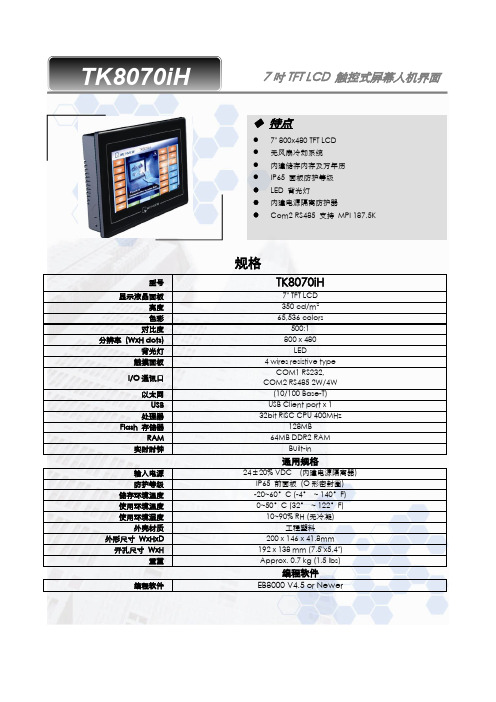
规格型号TK8070iH显示液晶面板7"TFT LCD 亮度350cd/m 2色彩65,536colors对比度500:1分辨率(WxH dots)800x 480背光灯LED触摸面板4wires resistive typeI/O 通讯口COM1RS232,COM2RS4852W/4W 以太网(10/100Base-T)USB USB Client port x 1处理器32bit RISC CPU 400MHzFlash 存储器128MBRAM 64MB DDR2RAM实时时钟Built-in通用规格输入电源24±20%VDC (内建电源隔离器)防护等级IP65前面板(O 形密封圈)储存环境温度-20~60°C (-4°~140°F)使用环境温度0~50°C (32°~122°F)使用环境湿度10~90%RH (无冷凝)外壳材质工程塑料外形尺寸WxHxD 200x 146x 41.8mm 开孔尺寸WxH192x 138mm (7.5"x5.4")重量Approx.0.7kg (1.5lbs)编程软件编程软件EB8000V4.5or NewerTK8070iH7吋TFT LCD 触控式屏幕人机界面◆特点●7"800x480TFT LCD ●无风扇冷却系统●内建储存内存及万年历●IP65面板防护等级●LED 背光灯●内建电源隔离防护器●Com2RS485支持MPI 187.5K◆Dimensions Drawing24VDC FGFront ViewRear ViewBottom Viewa Jumper&Reset button d Ethernet portb.Fuse e USB Client portc.Power connector f Com1RS232,Com2RS4852W/4WPin#Symbol Com1[RS232]Com2[RS485] 4w2w1Rx-Rx-Data-2Rx+Rx+Data+ 3Tx-Tx-4Tx+Tx+5GND GND6TxD TxD7RTS RTS8CTS CTS9RxD RxD订货信息❑TK8070iH:7"800x480TFT LCD HMI,128MB flash memory/64MB DDR2RAM on board.❑RZCMT6100:USB download cable/Mini USB to USB2.0100cmTK8070iHTK8070iH_DataSheet_CHS_120524。
7寸HDMI触摸屏说明书
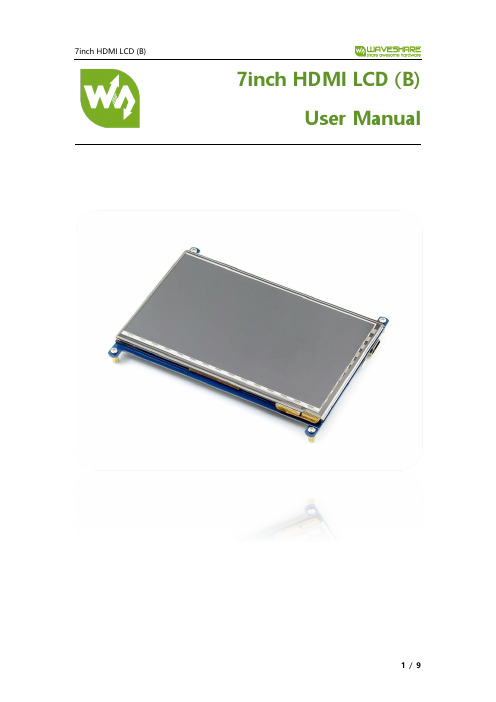
7inch HDMI LCD (B)User ManualOvervire (3)Features (3)How to Use (4)Working with PC (4)Connection (4)Configure the touch display (4)Workign with Raspberry Pi (7)Rotation (7)7inch HDMI LCD (B) has 800x480 resolution, capacitive touch control, HDMI display supports various systems.FEATURES⚫800×480 high resolution⚫Capacitive touch control⚫Supports popular mini-PCs like Raspberry Pi, BB Black, etc.⚫When working with Raspberry Pi, supports Raspbian, Ubuntu, WIN10 IoT, single touch, and driver free⚫When working with other mini-PCs, driver is required and should be developed by users⚫Not only for mini-PCs, it can work as a computer monitor just like any other general HDMI screen⚫When works as a computer monitor, supports Windows 10/8.1/8/7, five-points touch, and driver free⚫Backlight can be turned off to lower power consumptionWORKING WITH PCThis product supports Windows 10/8.1/8/7 OS. For the Windows 10/8.1/8 OS, the touch screen supports multi-touch up to 5 points. For some Window 7 OS, the touch screen supports single touch only.CONNECTION1.Turn on the "backlight" switch2.Connect the LCD to your PC- USB Port of LCD connect to USB Port of PC;- HDMI Port of LCD connect to HDMI Port of PC. (Please first connect the USB Ports then connect the HDMI Port).A new touch drive will be recognized by Windows and you can use the LCD as a human interface device. When multiple displays are detected by your PC. CONFIGURE THE TOUCH DISPLAYAs we know, the touch screen connected is set to control the main display by default, sometimes we need to make the touch to control other display than the main display if we set the touch screen as second display. Herein we show you how to configure it.1.Open Tablet PC Settings from Control Panel2.O pen the Tablet PC Settings, and click Setup…:3.Following the hint to finish setting:hints:Tap this screen with a single finger to identify it as the touchscreen. If this is not the Tablet PC screen, press Enter to move to the next screen. To close the toll, press Esc.For example:I connect a big size display and one touch screen to my PC (Windows 10), the big display is recognized as display 1 (the main display), the touch screen is recognized as display 2 (the second display). Before tablet setting, the touch screen controls the main display if I touch it. Now I want to make the touch screen to control itself-the second display.So, I click Setup…, the hint appears on display 1 and display 2 is white. I press Enter, the hint turns to display 2 and display 1 is white. I tap the center of the touch screen (display 2). The setting is finish, and now if I tap the touch screen, I can control the display 2 with the touch screen instead of main display.WORKIGN WITH RASPBERRY PIWhen working with Raspberry Pi, you should set the resolution of the LCD manually, or else the LCD screen will not work. For more detail information, please read the following section.1.Turn on the "backlight" switch2.Connect the LCD to your Pi-HDMI Port of LCD -> HDMI Port of Pi;-USB Port of LCD -> USB Port of Pi;3.Download the Raspbian image from Raspberry Pi web site.4.Write the image to a TF card5.Append the following lines to the config.txt file which is located in the root ofyour TF card:6.Save and connect the TF card to your Pi then power up.ROTATIONDisplay Rotating1.To rotating the display, you can append this statement to the config file2.Reboot the Raspberry PiTouch RotatingNote: To rotate the touch, you can re-compile the kernel as well. There is an example for reference (use 7inch HDMI LCD (C).)⚫Re-Compilation MethodAnother way, you can set the libinput.1.Install libinputFor Ubuntu-Mate OS, you need to install xserver-xorg-input-libinput-hwe-16.04 instead.2.create an xorg.conf.d folder3.copy file 40-libinput-conf to the folder which we created4.Append a statement to touchscreen part of the file as below:5.save and reboot your PiAfter completing these steps. The LCD could rotate 90 degree both display and touch. 【Note】90 degree: Option "CalibrationMatrix" "0 1 0 -1 0 1 0 0 1"180 degree: Option "CalibrationMatrix" "-1 0 1 0 -1 1 0 0 1"270 degree: Option "CalibrationMatrix" "0 -1 1 1 0 0 0 0 1"。
Unitronics 1 Samba PLC+HMI 3.5寸、4.3寸、7寸触摸屏技术规范说明书

Samba™PLC+HMI SM35-J-RA22SM43-J-RA22SM70-J-RA22Technical SpecificationsOrdering InformationItemSM35-J-RA22 PLC with Flat panel, Color touch display 3.5’’SM43-J-RA22 PLC with Flat panel, Color touch display 4.3’’SM70-J-RA22 PLC with Flat panel, Color touch display 7’’You can find additional information, such as wiring diagrams, in the product’s installation guide located in the Technical Library at .Power SupplyItem SM35-J-RA22 SM43-J-RA22 SM70-J-RA22Input voltage 24VDCPermissible range 20.4VDC to 28.8VDC with less than 10% rippleMax. currentconsumptionSee Note 1npn inputs 275mA@24VDC 275mA@24VDC 330mA@24VDCpnp inputs 235mA@24VDC 235mA@24VDC 295mA@24VDCNotes:1. To calculate the actual power consumption, subtract the current for each unused element from the maximumSM35/SM43SM70*If the analog outputs are not configured, then subtract the higher value.Digital InputsNumber of inputs 12. See Note 2Input type See Note 2Galvanic isolation NoneNominal input voltage 24VDCInput voltagepnp (source) 0-5VDC for Logic ‘0’17-28.8VDC for Logic ‘1’npn (sink) 17-28.8VDC for Logic ‘0’0-5VDC for Logic ‘1’Input current 3.7mA@24VDCInput impedance 6.5KΩResponse time 10ms typical, when used as normal digital inputsInput cable lengthNormal digital input Up to 100 metersHigh Speed Input Up to 50 meters, shielded, see Frequency table below12/16 Samba™PLC+HMI2High speed inputs Specifications below apply when wired as HSC/shaft-encoder. See Note 2Resolution 32-bitNotes:2. This model comprises a total of 12 inputs.All 12 inputs may be used as digital inputs. They may be wired in a group via a single jumper as either npn or pnp.In addition, according to jumper settings and appropriate wiring:- Inputs 5 and 6 can function as either digital or analog inputs.- Input 0 can function as a high-speed counter, as part of a shaft-encoder, or as normal digital inputs.- Input 1 can function as either counter reset, normal digital input, or as part of a shaft-encoder. - If input 0 is set as a high-speed counter (without reset), input 1 can function as a normal digital input.- Inputs 7-8 and 9-10 can function as digital, thermocouple, or PT100 inputs; input 11 can also serve as the CM signal for PT100. 3. pnp/npn maximum frequency is at 24VDC. Analog Inputs Number of inputs 2, according to wiring as described above in Note 2 Input type Input rangeInput impedanceMaximum input ratingGalvanic isolation NoneConversion method Voltage to frequency Normal modeResolution, except 4-20mA 14-bit (16384units)Resolution, at 4-20mA 3277 to 16383 (13107 units)Conversion time 100ms minimum per channel. See Note 4. Fast modeResolution, except 4-20mA 12-bit (4096 units)Resolution, at 4-20mA 819 to 4095 (3277 units)Conversion time 30ms minimum per channel. See Note 4. Accuracy±0.44%Status indicationYes. See Note 5Notes:4. Conversion times are accumulative and depend on the total number of analog inputs configured.For example, if only one analog input (fast mode) is configured, the conversion time will be 30ms; however, if two analog (normal mode) and two RTD inputs are configured, the conversion time will be 100ms + 100ms + 300ms + 300ms = 800ms. 5.SMxx-J-RA22 Technical Specifications 2/163RTD Inputs RTD TypePT100Temperature coefficient α 0.00385/0.00392Input range -200 to 600︒C/-328 to 1100︒F. 1 to 320Ω. IsolationNoneConversion method Voltage to frequencyResolution0.1︒C/0.1︒FConversion time 300ms minimum per channel. See Note 4 above Input impedance >10MΩ Auxillary current for PT100 150μA typical Accuracy ±0.44% Status indication Yes. See Note 6 Cable length Up to 50 meters, shielded Notes:Input range See Note 7 IsolationNoneConversion method Voltage to frequencyResolution0.1︒C/ 0.1︒F maximumConversion time 100ms minimum per channel. See Note 7 above Input impedance>10MΩCold junction compensationLocal, automatic Cold junction compensation error ±1.5︒C/±2.7︒F maximum Absolute maximum rating ±0.6VDC Accuracy±0.44%Warm-up time ½ hour typically, ±1︒C/±1.8︒F repeatability Status indicationYes. See Note 6 aboveNotes:7. The device can also measure voltage within the range of -5 to 56mV, at a resolution of 0.01mV.The device can also measure raw value frequency at a resolution of 14-bits (16384). Input ranges are shown2/16Samba™PLC+HMI4 Digital OutputsNumber of outputs 8 relay (in 2 groups). See Note 8 Output type SPST-NO (Form A) Isolation By relay Type of relay Tyco PCN-124D3MHZ or compatible Output current (resistive load) 3A maximum per output 8A maximum total per common Rated voltage 250VAC / 30VDC Minimum load 1mA, 5VDC Life expectancy 100k operations at maximum load Response time 10ms (typical) Contact protection External precautions required (see Increasing Contact Life Span in theproduct’s I nstallation Guide)Notes:8. Outputs 0, 1, 2 and 3 share a common signal. Outputs 4, 5, 6, and 7 share a common signal.Analog OutputsNumber of outputs 2Output range 0-10V, 4-20mA. See Note 9 Resolution12-bit (4096 units)Conversion time Both outputs are updated per scan Load impedance1kΩ minimum—voltage 500Ω maximum—currentGalvanic isolation None Accuracy ±0.3% Notes:9. Note that the range of each I/O is defined by wiring, jumper settings, and within the controller’s software.Graphic Display ScreenItemSM35-J-RA22 SM43-J-RA22SM70-J-RA22LCD TypeTFT, LCD display TFT, LCD display TFT, LCD display Illumination backlight White LED White LED White LED Display resolution 320x240 pixels 480x272 pixels 800x480 pixels Viewing area 3.5" 4.3" 7" Colors65,536 (16-bit) 65,536 (16-bit) 65,536 (16-bit) TouchscreenResistive, analog Resistive, analog Resistive, analog Screen brightness control Via software (Store value to SI 9, values range: 0 to 100%) Virtual KeypadDisplays virtual keyboard when the application requires data entry.SMxx-J-RA22 Technical Specifications 2/16 ProgramItem SM35-J-RA22 SM43-J-RA22 SM70-J-RA22Memory sizeApplication Logic 112KB 112KB 112KBImages 1MB 2MB 5MBData Tables 32K dynamic data (recipe parameters, datalogs, etc.)16K fixed data (read-only data, ingredient names, etc)HMI displays Up to 24Program scan time 15µs per 1kb of typical applicationCommunication PortsPort 1 1 channel, RS232 (SM35) , USB device (SM43/SM70)Galvanic isolation SM35 and SM43 – NoSM70 - YesBaud rate 300 to 115200 bpsRS232 (SM35 only)Input voltage ±20VDC absolute maximumCable length 15m ma ximum (50’)USB device (SM43,SM70 only)Port type Mini-BSpecification USB 2.0 complaint; full speedCable USB 2.0 complaint; up to 3mPort 2 (optional) See Note 10CANbus (optional) See Note 10Notes:10. The user may order and install one or both of the following modules:- A serial RS232/RS485 isolated/non-isolated interface module, or an Ethernet Interface module in port 2.- A CANbus modulemodules documentation is available on the Unitronics website.MiscellaneousClock (RTC) Real-time clock functions (date and time)Battery back-up 7 years typical at 25°C, battery back-up for RTC and system data, includingvariable dataBattery replacement Yes. Coin-type 3V, lithium battery, CR245052/16Samba™PLC+HMI6 DimensionsItem SM35-J-RA22 SM43-J-RA22 SM70-J-RA22 Size109 x 114.1 x 68mm (4.29 x 4.49 x 2.67”). See Note 11 136 x 105.1 x 61.3mm (5.35 x 4.13 x 2.41”). See Note 11 210 x 146.4 x 42.3mm (8.26 x 5.76 x 1.66”). See Note 11 Weight226g (7.97 oz)365g (12.87 oz)654g (23.07 oz)Notes:11. For exact dimensions, refer to t he product’s Installation Guide .EnvironmentOperational temperature 0 to 50ºC (32 to 122ºF) Storage temperature -20 to 60ºC (-4 to 140ºF)Relative Humidity (RH) 10% to 95% (non-condensing)Mounting method Panel mounted (IP65/66/NEMA4X) DIN-rail mounted (IP20/NEMA1) Operating Altitude 2000m (6562 ft)Shock IEC 60068-2-27, 15G, 11ms durationVibrationIEC 60068-2-6, 5Hz to 8.4Hz, 3.5mm constant amplitude, 8.4Hz to 150Hz, 1G acceleration.02/16。
博世7寸室内对讲机IDP-RGDP7-1安装与操作指南说明书

防水性
本产品不具备防水性能,也为了操作的顺畅性,请保持产 品使用环境的干燥性。
防湿手触 摸
本产品不能受潮,禁止用湿手触摸。若有水等液体渗入 时,要立刻拔掉电源插头。防止发生触电、故障、火灾等 安全事故。
防散热器 本产品附近不能放取暖炉等散热器,防止发生火灾及引发 产品故障的隐患。
清洁
为保证触控操作的顺畅性,请勿将油渍、化学品、油墨等 洒落在屏幕上。 请定期做清洁以保持产品干净度。
场景管理 支持场景操作、灯光操 作、窗帘操作、开关操 作、进階参数、设备学 习、网关选择功能
视频通话 支持通讯名单、通话记 录查询、直接拨号、编 码设定功能
功能说明
能耗监测 支持实时信息、用电图 表、记录查询、参数设 定功能
室内对讲 支持内线通话、呼叫、 监视监听、组态设定功 能
电子相簿 支持影片播放、照片浏 览、音乐播放、格式化 SD功能
的网络管理, 设备维护, 及参数管理功能。 – CMS 可接收报警, 门禁, 网络断线讯息, 同时可对室内机做图文信
息发布及语音广播。 – 双向影音对讲,除了与门口机及管理员机对讲,还可以户户可视
对讲及指定转接功能。 – 一户内最多可以有10个IP设备组合的别墅机能 (室内机+住户门口
机+IP网络摄影机)。 – 内置 8 区 EOL专业防盗回路,可自动判别居家或外出设定;可扩
5 6 7 8
9 10 11 12 13
12 13
名称 摄像头
说明 100万像素 HD高清输入
状态指示灯
详见下方《状态指示灯一览表》
快捷功能
详见下方《快捷功能说明》
7寸超清数字显示 显示主画面,点击各按钮可以使用产品对应的各种
samkoon SA-7B
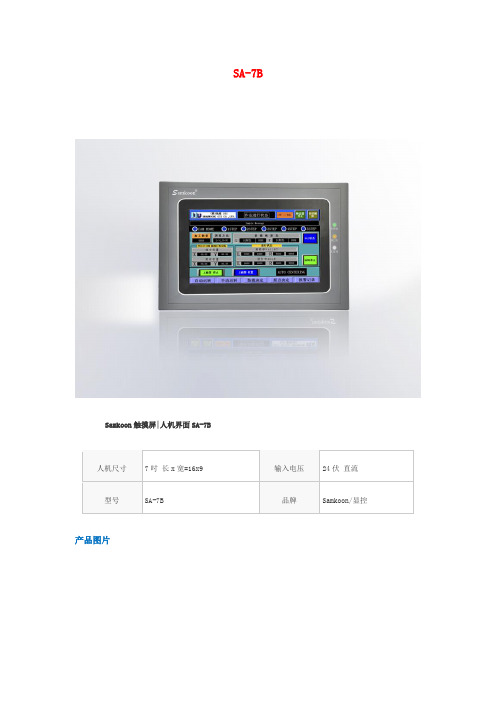
SA-7B
显示区大小
7″(长:宽=16:9)
分辨率
800×480
亮度
450cd/㎡
对比度
4Байду номын сангаас0:1
颜色
262,144色
背光灯
LED
控制面板
4线高精度电阻触摸板
通信口
COM 1(RS232、RS422、RS485)和COM 2(RS232、RS422、RS485)
USB下载口 USB Device
工作环境温度
-10~65℃
工作环境湿度
10~90%RH(无冷凝水)
防震度
10-25Hz(X Y Z方向2G/30分钟)
防护等级
IP65 (前面板)
外壳材料
工程塑料ABS+PC
外形尺寸
203×145×41(mm)
安装开孔尺寸
192×138(mm)
重量
约1.5 Kg
组态软件
SamDraw3.3
有
U盘口 USB Host
无
以太网口
无
SD卡
无
内存
128M FLASH + 128M SDRAM
CPU
32-bit 440MHz RISC
供电电源
DC:24V(±15%), 10W
功耗
6W
FCC兼容性
符合FCC,Class A
耐压测试
1000V AC,1分钟
CE认证
符合EN55022和EN55024标准
SA-7B
Samkoon触摸屏|人机界面SA-7B
人机尺寸
7吋 长x宽=16x9
输入电压
24伏 直流
型号
MT8000 系列 触摸屏人机界面

MT8000系列触摸屏人机界面MT-8104iH 安 装 说 明1.0 安装概述安装环境应用场所MT-600/8000 系列触摸屏人机界面是依据工厂应用环境而设计的工业产品。
它设计的规范可以保证它能够在0到45 °C (32到113 °F)的大多数工业环境中稳定工作。
它可能不能应用于某些特定的室外环境,如果您需要在室外的特定场合使用时,请务必向您的提供商咨询!NEMA 防护规定(NEMA 是国际电气制造业协会)MT-600/8000 系列触摸屏人机界面的前面板符合NEMA 4的防护规定。
当产品正确地安装在符合NEMA 4防护规定的盘柜上时,盘柜仍然保证符合NEMA 4的规定,即当对盘柜表面喷淋液体时,液体不会渗入盘柜内部。
电气环境MT-600/8000 系列触摸屏人机界面已经通过测试证明符合欧洲CE 电气认证的标准。
即产品的电路设计可以抵抗电气噪声的干扰,但这并不保证可以免除所有情况的电气噪声的干扰。
正确的布线和接地方式才能确保正确的使用。
机械环境为保证您正确的使用,请避免在存在强烈的机械振动的环境中安装MT-600/8000系列触摸屏人机界面产品。
2.0 安装说明2.1 安装指南2.1.1 安装位置请注意在产品背后安装设备时,请确保交流电源线、PLC 输出模块、接触器、启动器、继电器和其它类型的电气接口设备与MT-600/8000系列产品的背面距离较远。
特别需要注意与变频调速器和开关电源供应器保持较远的距离,这类设备的输入和输出电缆都必须采用屏蔽电缆,并将屏蔽网接到系统的星形接地点。
2.1.2 按照NEMA-4标准安装 盘柜 细节 MT-600/8000系列产品可以安装在深度超过105毫米的盘柜中,推荐您安装在盘柜的前面板上,为了保证不影响您正常地打开盘柜的前面板,请在安装产品的四周保持至少25毫米的空间距离。
为了保证您可以顺畅地连接电源和通讯电缆,我们建议您至少采用深度超过105毫米的盘柜。
XH70745B7寸电容触摸屏规格书-杭州旭虹科技有限公司)
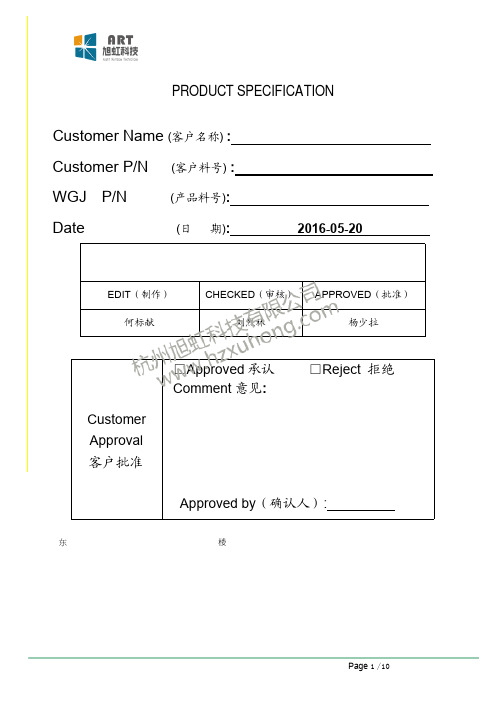
边沿区域漏光宽度≤0.25mm
★
边沿区域漏光宽度>0.25mm
★
ITO表面不允许有不可清洁处理的脏
污、水印
★
无法清洁的脏污按点状不良判定
★
FPC 缺陷
凹痕,针孔 a≤w/3
★
开路/划伤线路/裂开
★
氧化,污染
★
FPC 折伤
FPC 折伤/压伤 ;死折(锐角折痕)不
允许,锐角凸起
★
6. Notice 注意事项
NO PART OF THIS SPECIFICATION MAY BE REPRODUCED OR TRANSMITTED IN ANY FORM OR BY ANY MEANS WITHOUT THE EXPRESSED WRITTEN PERMISSION OF WGJ.
工业液晶屏http://www.hzxuhong.com
80ºC,240hrs -30ºC,240hrs 60ºC/90% RH,240hrs
70ºC,24hrs -20 ºC,24hrs 60ºC/90%RH,24hrs -30 ~ 80℃, 60 Mins/cycle , Total 10
Cycles
4. Touch panel description 触摸屏功能描述
Date 日期 Ver.版
Hangzhou Xu Hong Technology Co.,Ltd
History of Version 变更记录
Description 描述
Page 页 Design by 变更人
2016-02-27
A0 在 XH70745A-GDA-A1 基础上更改盖板
10/10
LLL
2016-03-15
IDEC和泉HG系列触摸屏

动画·音频
注 :对应影像录制的软件,请从 IDEC 网站下载免费升级版。 HG 系列的最新信息请在 /china 确认。
8
影像 录制
录制异常发生前后的视频
可将警报发生前后60秒内的视频保存 在SD存储卡中,便于查明现场发生 故障的原因。 可录制清晰的视频。
录制
发生 异常
700cd/m2
─
HG3G型
(8.4英寸)
600cd/m2
HG2G∗型
(5.7英寸)
800cd/m2
∗HG2G-5F型
48级 调光
LED调光功能背景灯
根据使用环境(昼/夜)调整背景灯 亮度。
仿真 7,000种以上 部件 丰富的图形库
新增约1,000种仿真部件,使搭 载的图形库内图形达7,000种 以上。形状精美的开关及指示 灯,任何人都能轻松制作出别 具一格的画面。
∗1 :HG4G/3G 型为 4 台,HG2G 型为 2 台。 ∗2 :可连接增设模块,请参阅 23 页。
音频 可播放最长30秒的 扬声器
输出 音频文件
可通过声音告知操作人员有异常发 生,有助于快速恢复系统。 由于还可作为声音向导使用,任何 人均可放心操作。
固定周 固定周期I/O控制 期脚本 由人机界面实现
HMI编程软件
SZ7G SZ7GE SZ7GS SZ7GES 系列人机界面说明书
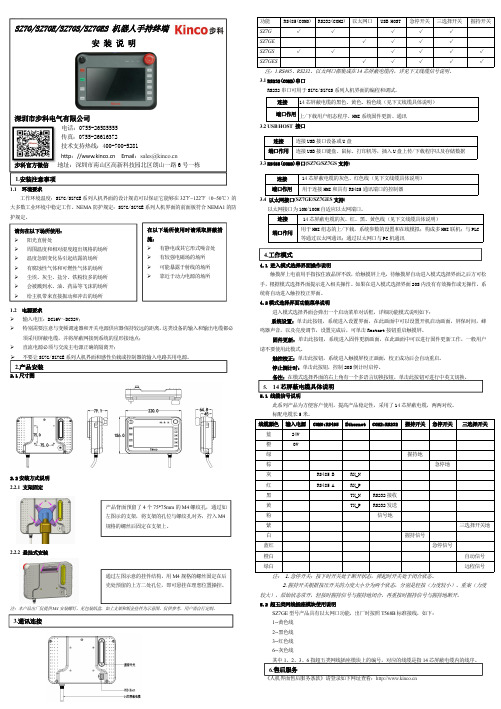
dingh1.1环境要求工作环境温度:SZ7G/SZ7GE 系列人机界面的设计规范可以保证它能够在32℉~122℉(0~50℃)的大多数工业环境中稳定工作。
NEMA 防护规定:SZ7G/SZ7GE 系列人机界面的前面板符合NEMA1的防护规定。
1.2电源要求 输入电压:DC16V~DC32V;特别需要注意与变频调速器和开关电源供应器保持较远的距离,这类设备的输入和输出电缆都必须采用屏蔽电缆,并将屏蔽网接到系统的星形接地点;直流电源必须与交流主电源正确的隔离开;不要让SZ7G/SZ7GE 系列人机界面和感性负载或控制器的输入电路共用电源。
2.1尺寸图2.2安装方式说明2.2.1支架固定2.2.2悬挂式安装注:本产品出厂仅提供M4安装螺钉,见包装纸盒,如上支架和钣金挂件为示意图,仅供参考,用户需自行定制。
功能RS485(COM0)RS232(COM2)以太网口USB HOST 急停开关三选择开关握持开关SZ7G √√√√√SZ7GE √√√√SZ7GS √√√√√√SZ7GES√√√√√注:1.RS485、RS232、以太网口都集成在14芯屏蔽电缆内,详见下文线缆信号说明。
3.1RS232(COM2)串口RS232串口可用于SZ7G/SZ7GS 系列人机界面的编程和调试。
3.2USB HOST 接口3.3RS485(COM0)串口(SZ7G/SZ7GS 支持)3.4以太网接口(SZ7GE/SZ7GES 支持)以太网接口为10M/100M 自适应以太网端口。
连接14芯屏蔽电缆的灰、红、黑、黄色线(见下文线缆具体说明)端口作用用于HMI 组态的上/下载,系统参数的设置和在线模拟;构成多HMI 联机;与PLC 等通过以太网通讯;通过以太网口与PC 机通讯4.1进入模式选择界面操作说明触摸屏上电前用手指按住液晶屏不放,给触摸屏上电,待触摸屏自动进入模式选择界面之后方可松手,根据模式选择界面提示进入相关操作。
信捷触摸屏用户手册硬件篇20111214
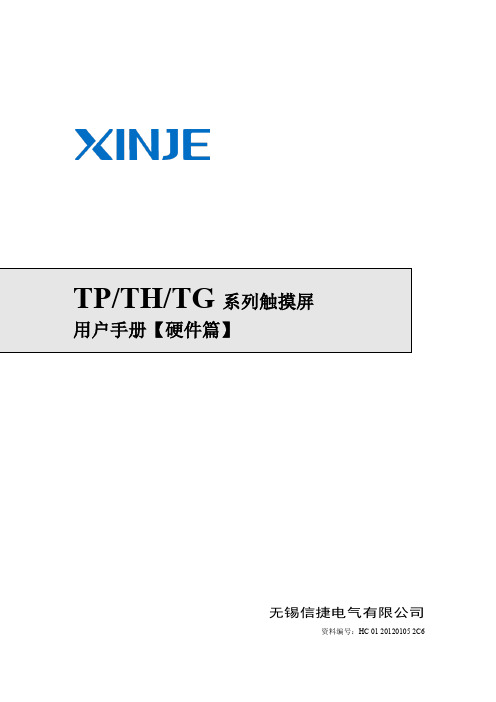
TP/TH/TG 系列触摸屏用户手册【硬件篇】
1 TP 系列人机界面产品概述
1-1 产品特点
信捷 TP 系列触摸屏功能强大,支持多国语言,任意字体和任意大小,不仅具备数据显 示、数据监控、报警、配方等基本功能,更逐渐完善其通讯功能,支持多种主流 PLC,双 口可独立通讯,其配套的画面编辑软件 TouchWin,用户界面友好,易于操作,支持离线和 在线模拟,并可实现组态功能,让您的控制系统使用更加轻松。
2-2 一般规格 .......................................................................................................................... 11 2-3 各部分说明 ............................................................................... 12
1-1 产品特点............................................................................................................................ 1 1-1-1 产品特点 ................................................................................................................. 1 1-1-2 型号命名 ................................................................................................................. 1 1-1-3 型号表 ..................................................................................................................... 1
朗宇 PAC070 型一体机使用说明书
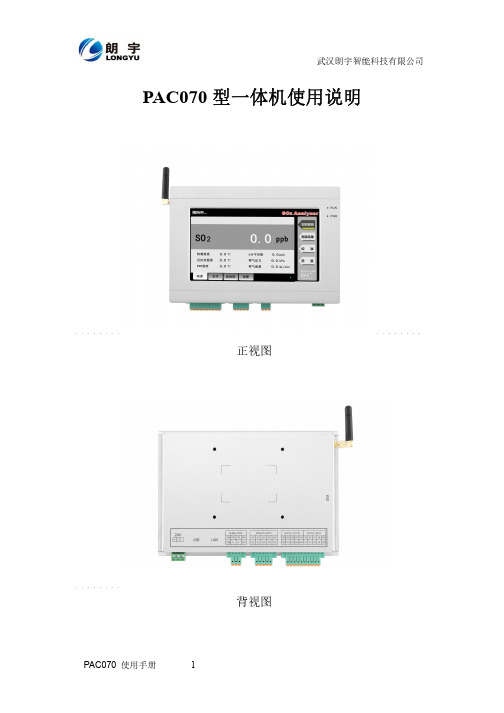
PAC070型一体机使用说明正视图背视图1 产品概述PAC070是一款工业级一体化人机界面。
该产品设计采用Cortex A7 CPU和CORTEX M0为核心,使用7英寸高亮LED液晶显示器(分辨率800*480),四线电阻式触摸屏;可通过多通道、多方式进行信号采集及数据处理,还可通过GPRS无线传输;同时预装DZBuilder工业组态软件。
·液晶屏:7寸TFT液晶屏、LED背光、颜色65536·分辨率:800*480·显示亮度:450cd/㎡·C P U :Cortex-A7 454MHz·内存:256M DDRII RAM·触摸屏:四线电阻式,点动100万次以上·存储设备:256M NAND FLASH·SD卡扩展:可选,最大可扩展16G·接口:1*RS232、1*RS485·开关量:8路光耦输入,8路继电器输出·模拟量:8路输入(电流信号)·扩展接口:2*USB 2.0·实时时钟:有·蜂鸣器:有·工作温度:-20℃ to +70℃·防护等级:IP 65(前面板)·输入电压:24V输入电压·抗干扰性:工频磁场干扰度5级,磁场强度100A/m·产品尺寸:W206mm×H142mm×D38mm·开孔尺寸:W192mm×H134 mm2 外部接口2.1 接口说明接口丝印图2.1.1 电源接口请使用DC24V,功率不小于60W的开关电源给设备供电。
具体接线如下图:2.1.2 工业以太网接口PAC070型一体机拥有1路以太网接口,采用RJ45座子引出。
可用于更新下载工程;可与电脑、PLC、其他工业显示器等设备连接通讯。
2.1.3 USB接口PAC070型一体机拥有2路USB接口。
