联想t2 pro 说明书
联想 ThinkCentre TIO22Gen5 用户指南

ThinkCentre T IO22Gen5用户指南机型:12N8-GAR1-WW产品编号A23TIO2212N8-GAR1-WW第一版(2023年4月)© 版权所有 Lenovo 2023。
LENOVO产品、数据、计算机软件、及服务基于专项资金开发,作为48 C.F.R. 2.101定义的商品销售给政府机构,并授予政府机构有限的受限制的使用、复制和公开权利。
受限制的有限权利声明。
受限制的有限权利声明:如果产品、数据、计算机软件、或服务按照总务管理器“GSA”合约交付,则其使用、复制、或公开须遵循在合约号GS-35F-05925中制定的限制。
目录安全事项 (iv)一般安全原则 (iv)第 1 章开始使用 .............................................................................................1-1物品清单 .........................................................................................................................1-1使用注意事项 ..................................................................................................................1-4显示器各个接口和控件的位置 .........................................................................................1-5设置显示器......................................................................................................................1-7打开显示器和计算机 .....................................................................................................1-14第 2 章调整和使用显示器...............................................................................2-1壁挂(可选) ..................................................................................................................2-4舒适和辅助功能...............................................................................................................2-5调整显示器图像...............................................................................................................2-7选择受支持的显示模式..................................................................................................2-11系统和显示器唤醒 .........................................................................................................2-12了解电源管理 ................................................................................................................2-13保养显示器....................................................................................................................2-14第 3 章参考信息 .............................................................................................3-1拆卸显示器......................................................................................................................3-1显示器规格......................................................................................................................3-4故障排除 .........................................................................................................................3-6手动安装显示器驱动程序 ................................................................................................3-7服务信息 .........................................................................................................................3-9附录A. 服务和支持.........................................................................................A-1注册您的选件 .................................................................................................................A-1在线技术支持 .................................................................................................................A-1电话技术支持 .................................................................................................................A-1附录B. 声明....................................................................................................B-1回收信息 ........................................................................................................................B-2商标................................................................................................................................B-3电源线和电源适配器 ......................................................................................................B-3有害物质 ........................................................................................................................B-4 China RoHS 合格评定制度标识 ....................................................................................B-4安全事项一般安全原则有关安全使用计算机方面的提示,请转到:/safetyBefore installing this product, read the Safety Information..ﺞﺘﻨﻤﻟا اﺬھ ﺐﯿﻛﺮﺗ ﻞﺒﻗ ﺔﻣﻼﺴﻟا تﺎﻣﻮﻠﻌﻣ ةءاﺮﻗ ءﺎﺟﺮﻟاПреди инсталиране на продукта, прочетете Информация за безопасност.Před instalací tohoto produktu si přečtěte bezpečnostní informace.Før du dette tages i brug produkt, skal du læse sikkerhedsoplysningerne.Lesen Sie die Sicherheitshinweise, bevor Sie das Gerät installieren.Πριν εγκαταστήσετε αυτό το προϊόν, διαβάστε τις Πληροφορίες για την ασφάλεια.Antes de instalar este producto, lea la Información de seguridad.Ennen kuin asennat tämän tuotteen, lue Turvallisuustiedot.Avant d’installer ce produit, lisez les Informations de sécurité..תוחיטב אשונב עדימה תא אורקל בושח ,רצומה תנקתה ינפלPrije ugradnje proizvoda pročitajte obavijesti o sigurnosti.A termék használatba vétele előtt olvassa el a biztonsági tudnivalókat.Sebelum memasang produk ini, baca Informasi Keselamatan.Prima di installare il prodotto, leggere le informazioni sulla sicurezza.本製品を設置する前に、安全に関する情報をお読みください。
联想 T200 PRO投影仪说明书

注: 图片仅供参考,产品以实物为准。
产品需配合手机或其他智能设备使用。
使用APP需接受另外的法律条款。
“联想”、“Lenovo”文字及徽标是联想集团所属企业的商标,提及的其他公司、产品或服务名称可能 是其他各自权利人的商标。
2022联想集团所属企业保留所有权利。
联想智能投影仪T200 Pro说明书尺寸:90x90mm材质:157g铜版纸覆哑膜内页100g铜版纸联想智能投影仪Lenovo Smart ProjectorLogo颜色PANTONE0 95 100 0CMYK字母白色485 C文字部分颜色CMYK0 0 0 80图示部分颜色CMYK0 69 65 0安全信息使用本产品前,请阅读以下安全说明并遵循所有常规的安全预防措施。
任何与本说明书不符的操作都有可能导致本产品损坏。
1. 只有授权的技术人员方可拆解本产品,不建议用户自行拆解本产品。
2. 请注意不要直视镜头,直视镜头可能对视力造成伤害。
3. 本产品只能使用工厂配备的电源适配器,若使用其它适配器将可能导致产品受损。
4. 双手潮湿时请勿接触电线,插座或电源适配器。
5. 请勿将本产品靠近烟头、打火机及其它明火。
6. 请勿坐在产品上。
7. 请勿在潮湿环境中使用本产品(如浴室)。
8. 请勿将本产品置于容易掉落地方(如桌椅上)。
9. 本产品使用的温度为0摄氏度至35摄氏度。
10. 请勿在高温环境下使用本产品。
1. 禁止在有明火或易碎品的环境中使用产品。
2. 禁止在极热(高于35℃)或极冷(低于0℃)的环境中使用产品。
3. 双手潮湿时请勿接触电线,插座或电源适配器。
4. 禁止在有易燃物品的清洁区域中使用产品。
5. 请勿过度折弯电线,或将重物及尖锐物品置于机器上。
6. 本产品带有锂电池,不可拆卸及更换,如损坏应及时联系厂家进行维修。
�注意:用错误型号电池更换会有爆炸危险,务必按照说明处置用完的电池!安全信息智能投影仪简介使用投影仪激活与账号系统产品规格认证信息保修申明产品保修信息保修卡产品有害物质及名称法律通告818192021222324252623扫码下载“智慧联想(智享家)”APP, 可使用手机遥控器的功能。
联想智能扫地机器人E2 E2 Pro用户手册说明书

• Do not use any third-party batteries, docking stations, or chargers. • Do not disassemble, repair, or modify the battery or docking station without permission. • Do not place the docking station near heat sources, such as radiators. • Do not use a damp cloth or wet hands to wipe or clean the docking station shrapnel. • Dispose used batteries properly, and send them to professional recycling agencies. • If the power cord is damaged or broken, stop using it immediately and buy a new one through o cial channels. • To transport the machine, ensure that the machine is powered o . It is recommended that you use the original box for
is running. • Keep the cleaning brush at a place that cannot be reached by children. • Do not place any object (including children and pets) on the stationary or moving machine. • When the machine is working, keep the hair of humans or pets or fingers far away from the suction port of the machine. • Do not use the machine to clean burning objects, such as unextinguished cigarette butts. • Do not use the machine to clean long-haired carpets. Some dark carpets may not be cleaned normally. • Do not use the machine to vacuum hard or sharp objects, such as decoration waste, glass, and iron nails. • Please clean or maintain the machine and docking station when the machine is powered o or when the power supply is
联想 ThinkVision T24i-2L 显示器用户手册说明书

Eyesafe Display Certification Yes
Depending on many factors such as the processing capability of peripheral devices, file attributes, and other factors related to system configuration and operating environments, the actual transfer rate using the various USB connectors on this device will vary and is typically slower than the data rates as defined by the respective USB specifications: - 5 Gbit/s for USB 3.1 Gen1; 10 Gbit/s for USB 3.1 Gen2 & 20 Gbit/s for USB 3.2.
CERTIFICATION
ENERGY STAR Rating 8.0
CCC Yes
TCO 8.0
TCO Edge 2.0
EPEAT Gold
RoHS (EU 2002/95/EC) Yes
Windows Certification Windows 7, Windows 10
China Energy Efficiency Standard Tier 1
Backlight WLED
Aspect Ratio 16:9
Resolution 1920 x 1080
联想 ThinkPad T540p W540用户指南
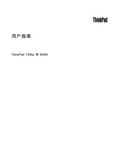
用户指南ThinkPad T540p和W540注:在使用本资料及其支持的产品之前,请务必先阅读和了解以下信息:•《安全、保修和设置指南》•第vi页“重要安全信息”•第151页附录D“声明”可在Lenovo®支持Web站点上获得最新的《安全、保修和设置指南》,网址为:/ThinkPadUserGuides第一版(2013年10月)©Copyright Lenovo2013.有限权利声明:如果数据或软件依照通用服务管理(GSA)合同提供,则其使用、复制或披露将受到GS-35F-05925号合同的约束。
目录首先阅读 (v)重要安全信息 (vi)需要立即采取措施的情况 (vi)安全准则 (vii)第1章产品概述 (1)查找计算机控件、接口和指示灯 (1)前视图 (1)右视图 (3)左视图 (4)底视图 (5)后视图 (6)状态指示灯 (7)查找重要产品信息 (8)机器类型和机型 (8)FCC标识和IC认证编号 (9)真品证书 (9)Microsoft正版标签 (10)功能部件 (10)规格 (12)运行环境 (12)Lenovo程序 (13)在Windows7操作系统中访问各种Lenovo程序 (13)在Windows8操作系统中访问各种Lenovo程序 (15)Lenovo程序概述 (15)第2章使用计算机 (19)注册计算机 (19)常见问题 (19)特殊键 (20)使用ThinkPad定位设备 (22)电源管理 (24)检查电池状态 (24)使用交流电源适配器 (25)给电池充电 (25)最大限度地延长电池寿命 (26)管理电源计划 (26)节能方式 (26)处理电池 (27)连接网络 (28)以太网连接 (28)无线连接 (28)演示和多媒体 (31)更改显示设置 (31)连接投影仪或外接显示器 (32)设置演示方案 (34)使用双显示屏 (34)使用NVIDIA Optimus显卡功能 (35)使用色彩校准器 (35)使用音频功能部件 (36)使用摄像头 (36)使用光盘驱动器 (37)使用ExpressCard、闪存介质卡或智能卡 (37)安装ExpressCard、闪存介质卡或智能卡..37取出Express卡、闪存介质卡或智能卡 (38)第3章您与计算机 (39)辅助功能和舒适性 (39)人机工程学信息 (39)舒适 (40)辅助功能选项信息 (40)携带计算机旅行 (41)旅行提示 (41)旅行必备附件 (41)第4章安全性 (43)使用密码 (43)输入密码 (43)开机密码 (43)超级用户密码 (44)硬盘密码 (45)硬盘安全 (47)设置安全芯片 (47)使用指纹读取器 (48)有关从硬盘驱动器或固态驱动器删除数据的注意事项 (51)使用防火墙 (52)保护数据不被病毒攻击 (52)第5章恢复概述 (53)Windows7操作系统恢复概述 (53)制作和使用恢复盘 (53)执行备份和恢复操作 (54)使用Rescue and Recovery工作空间 (55)制作和使用挽救介质 (55)重新安装预装的程序和设备驱动程序 (56)解决恢复问题 (57)Windows8操作系统恢复概述 (57)恢复计算机 (57)将计算机重置为出厂缺省设置。
联想 ThinkVision T24d-10用户指南

目录安全事项 . . . . . . . . . . . . . . . . . . . . . . . . . . . . . . . . . . . . . . . . . . . . . . . . . . . . . . . . . . . . . . . . . . . . . . . . . . . . .iii 一般安全原则 . . . . . . . . . . . . . . . . . . . . . . . . . . . . . . . . . . . . . . . . . . . . . . . . . . . . . . . . . . . . . . . . . . . . . . . . . . . . . . . . . . . . . . . . . . . .-iii第1章开始使用 . . . . . . . . . . . . . . . . . . . . . . . . . . . . . . . . . . . . . . . . . . . . . . . . . . . . . . . . . . . . . . . . . . . . .1-1物品清单 . . . . . . . . . . . . . . . . . . . . . . . . . . . . . . . . . . . . . . . . . . . . . . . . . . . . . . . . . . . . . . . . . . . . . . . . . . . . . . . . . . . . . . . . . . . . . . . .1-1使用注意事项 . . . . . . . . . . . . . . . . . . . . . . . . . . . . . . . . . . . . . . . . . . . . . . . . . . . . . . . . . . . . . . . . . . . . . . . . . . . . . . . . . . . . . . . . . . . .1-2产品概述 . . . . . . . . . . . . . . . . . . . . . . . . . . . . . . . . . . . . . . . . . . . . . . . . . . . . . . . . . . . . . . . . . . . . . . . . . . . . . . . . . . . . . . . . . . . . . . . .1-3调整类型 . . . . . . . . . . . . . . . . . . . . . . . . . . . . . . . . . . . . . . . . . . . . . . . . . . . . . . . . . . . . . . . . . . . . . . . . . . . . . . . . . . . . . . . . . . . . .1-3倾斜 . . . . . . . . . . . . . . . . . . . . . . . . . . . . . . . . . . . . . . . . . . . . . . . . . . . . . . . . . . . . . . . . . . . . . . . . . . . . . . . . . . . . . . . . . . . . . . . . .1-3旋转 . . . . . . . . . . . . . . . . . . . . . . . . . . . . . . . . . . . . . . . . . . . . . . . . . . . . . . . . . . . . . . . . . . . . . . . . . . . . . . . . . . . . . . . . . . . . . . . . .1-3监视器控制 . . . . . . . . . . . . . . . . . . . . . . . . . . . . . . . . . . . . . . . . . . . . . . . . . . . . . . . . . . . . . . . . . . . . . . . . . . . . . . . . . . . . . . . . . . .1-4线缆锁槽 . . . . . . . . . . . . . . . . . . . . . . . . . . . . . . . . . . . . . . . . . . . . . . . . . . . . . . . . . . . . . . . . . . . . . . . . . . . . . . . . . . . . . . . . . . . . .1-4设置监视器 . . . . . . . . . . . . . . . . . . . . . . . . . . . . . . . . . . . . . . . . . . . . . . . . . . . . . . . . . . . . . . . . . . . . . . . . . . . . . . . . . . . . . . . . . . . . . .1-5连接和打开监视器电源 . . . . . . . . . . . . . . . . . . . . . . . . . . . . . . . . . . . . . . . . . . . . . . . . . . . . . . . . . . . . . . . . . . . . . . . . . . . . . . . . .1-5第2章调整和使用显示器 . . . . . . . . . . . . . . . . . . . . . . . . . . . . . . . . . . . . . . . . . . . . . . . . . . . . . . . . . . . . .2-1舒适和辅助功能 . . . . . . . . . . . . . . . . . . . . . . . . . . . . . . . . . . . . . . . . . . . . . . . . . . . . . . . . . . . . . . . . . . . . . . . . . . . . . . . . . . . . . . . . . .2-1安排您的工作区域 . . . . . . . . . . . . . . . . . . . . . . . . . . . . . . . . . . . . . . . . . . . . . . . . . . . . . . . . . . . . . . . . . . . . . . . . . . . . . . . . . . . . .2-1放置显示器 . . . . . . . . . . . . . . . . . . . . . . . . . . . . . . . . . . . . . . . . . . . . . . . . . . . . . . . . . . . . . . . . . . . . . . . . . . . . . . . . . . . . . . . . . . .2-1关于健康工作习惯的小技巧 . . . . . . . . . . . . . . . . . . . . . . . . . . . . . . . . . . . . . . . . . . . . . . . . . . . . . . . . . . . . . . . . . . . . . . . . . . . . .2-2辅助功能信息 . . . . . . . . . . . . . . . . . . . . . . . . . . . . . . . . . . . . . . . . . . . . . . . . . . . . . . . . . . . . . . . . . . . . . . . . . . . . . . . . . . . . . . . . .2-2调整显示器图像. . . . . . . . . . . . . . . . . . . . . . . . . . . . . . . . . . . . . . . . . . . . . . . . . . . . . . . . . . . . . . . . . . . . . . . . . . . . . . 2-3使用直接访问控件 . . . . . . . . . . . . . . . . . . . . . . . . . . . . . . . . . . . . . . . . . . . . . . . . . . . . . . . . . . . . . . . . . . . . . . . . . . . . . . . . . . . . .2-3使用On-Screen Display (OSD,屏幕显示)控件 . . . . . . . . . . . . . . . . . . . . . . . . . . . . . . . . . . . . . . . . . . . . . . . . . . . . . . . . . . . .2-4选择受支持的显示模式 . . . . . . . . . . . . . . . . . . . . . . . . . . . . . . . . . . . . . . . . . . . . . . . . . . . . . . . . . . . . . . . . . . . . . . . . . . . . . . . . .2-8了解电源管理. . . . . . . . . . . . . . . . . . . . . . . . . . . . . . . . . . . . . . . . . . . . . . . . . . . . . . . . . . . . . . . . . . . . . . . . . . . . . . . . 2-9保养显示器. . . . . . . . . . . . . . . . . . . . . . . . . . . . . . . . . . . . . . . . . . . . . . . . . . . . . . . . . . . . . . . . . . . . . . . . . . . . . . . . . 2-10卸下显示器底座和支撑臂 . . . . . . . . . . . . . . . . . . . . . . . . . . . . . . . . . . . . . . . . . . . . . . . . . . . . . . . . . . . . . . . . . . . . . . . . . . . . . . . . .2-10壁挂 (可选) . . . . . . . . . . . . . . . . . . . . . . . . . . . . . . . . . . . . . . . . . . . . . . . . . . . . . . . . . . . . . . . . . . . . . . . . . . . . . . . . . . . . . . . . . . . .2-10第3章参考信息 . . . . . . . . . . . . . . . . . . . . . . . . . . . . . . . . . . . . . . . . . . . . . . . . . . . . . . . . . . . . . . . . . . . . .3-1显示器规格 . . . . . . . . . . . . . . . . . . . . . . . . . . . . . . . . . . . . . . . . . . . . . . . . . . . . . . . . . . . . . . . . . . . . . . . . . . . . . . . . . . . . . . . . . . . . . .3-1故障排除 . . . . . . . . . . . . . . . . . . . . . . . . . . . . . . . . . . . . . . . . . . . . . . . . . . . . . . . . . . . . . . . . . . . . . . . . . . . . . . . . . . . . . . . . . . . . . . . .3-3手动图像设置 . . . . . . . . . . . . . . . . . . . . . . . . . . . . . . . . . . . . . . . . . . . . . . . . . . . . . . . . . . . . . . . . . . . . . . . . . . . . . . . . . . . . . . . . .3-4手动安装显示器驱动程序 . . . . . . . . . . . . . . . . . . . . . . . . . . . . . . . . . . . . . . . . . . . . . . . . . . . . . . . . . . . . . . . . . . . . . . . . . . . . . . .3-5在Windows 7系统中安装显示器驱动程序 . . . . . . . . . . . . . . . . . . . . . . . . . . . . . . . . . . . . . . . . . . . . . . . . . . . . . . . . . . . . . .3-5在 Windows 10 系统中安装显示器驱动程序 . . . . . . . . . . . . . . . . . . . . . . . . . . . . . . . . . . . . . . . . . . . . . . . . . . . . . . . . . . . . .3-6获得进一步帮助 . . . . . . . . . . . . . . . . . . . . . . . . . . . . . . . . . . . . . . . . . . . . . . . . . . . . . . . . . . . . . . . . . . . . . . . . . . . . . . . . . . . .3-6附录 A.服务和支持 . . . . . . . . . . . . . . . . . . . . . . . . . . . . . . . . . . . . . . . . . . . . . . . . . . . . . . . . . . . . . . . . . . A-1电话技术支持 . . . . . . . . . . . . . . . . . . . . . . . . . . . . . . . . . . . . . . . . . . . . . . . . . . . . . . . . . . . . . . . . . . . . . . . . . . . . . . . . . . . . . . . . . . . A-1附录 A.声明 . . . . . . . . . . . . . . . . . . . . . . . . . . . . . . . . . . . . . . . . . . . . . . . . . . . . . . . . . . . . . . . . . . . . . . . . B-1回收信息 . . . . . . . . . . . . . . . . . . . . . . . . . . . . . . . . . . . . . . . . . . . . . . . . . . . . . . . . . . . . . . . . . . . . . . . . . . . . . . . . . . . . . . . . . . . . . . . B-2商标 . . . . . . . . . . . . . . . . . . . . . . . . . . . . . . . . . . . . . . . . . . . . . . . . . . . . . . . . . . . . . . . . . . . . . . . . . . . . . . . . . . . . . . . . . . . . . . . . . . . B-2《废弃电器电子产品回收处理管理条例》提示性说明 . . . . . . . . . . . . . . . . . . . . . . . . . . . . . . . . . . . . . . . . . . . . . . . . . . . . . . . . . B-3中国环境标志产品认证提示性说明 . . . . . . . . . . . . . . . . . . . . . . . . . . . . . . . . . . . . . . . . . . . . . . . . . . . . . . . . . . . . . . . . . . . . . . . . . B-3中国能源效率标识 . . . . . . . . . . . . . . . . . . . . . . . . . . . . . . . . . . . . . . . . . . . . . . . . . . . . . . . . . . . . . . . . . . . . . . . . . . . . . . . . . . . . . . . B-3有害物质 . . . . . . . . . . . . . . . . . . . . . . . . . . . . . . . . . . . . . . . . . . . . . . . . . . . . . . . . . . . . . . . . . . . . . . . . . . . . . . . . . . . . . . . . . . . . . . . B-4 China RoHS 合格评定制度标识 . . . . . . . . . . . . . . . . . . . . . . . . . . . . . . . . . . . . . . . . . . . . . . . . . . . . . . . . . . . . . . . . . . . . . . . . . . . . B-4安全事项一般安全原则有关安全使用计算机方面的提示,请转到:/safetyBefore installing this product, read the Safety Information.第1章开始使用本用户指南为用户提供详细的操作说明。
联想Z6 Pro 用户指南 - 手机 - Lenovo说明书

基础信息主屏幕进入主屏幕编辑模式Lenovo Z6 Pro 用户指南V1.0产品型号:Lenovo L78051在使用本信息及其支持的产品之前,请务必阅读以下信息:快速入门指南附录若要获取电子版的快速入门指南,请访问 。
说明:本指南中的所有图示仅供参考,请以实际产品为准。
主屏幕是使用手机的起始点。
为了您的方便,主屏幕上已设置了一些实用的应用程序和小部件。
注意:根据您的位置、语言、运营商以及机型,手机的功能和主屏幕会有所不同。
点按主屏幕上图标以外的任意位置并按住不放,可进入主屏幕编辑模式。
此时,屏幕底部将出现:更换壁纸、添加小部件和桌面设置。
管理小部件和应用程序屏幕按钮进入主屏幕编辑模式后,可以进行以下任意操作:若要移动主屏幕面板,点按并按住面板预览,直至其稍微放大并可以移动,将其拖至新位置,然后松开。
若要在主屏幕上添加时间、天气等小部件,点按添加小部件,屏幕底部将出现小部件列表,向左或向右滑动小部件列表,点按并按住您需要的小部件,拖至任何想要放置的位置,然后松开。
若要更换壁纸,点按更换壁纸,在静态壁纸、动态壁纸或相册中选取您喜欢的壁纸。
无论主屏幕是否处于编辑模式,都可以进行以下任意操作:若要移动小部件或应用程序,点按并按住小部件或应用程序,直至其图标稍微放大并可以移动,将其拖到要放置的地方,然后松开。
若要将应用程序移到其他主屏幕面板,点按并按住应用程序,将其拖到屏幕边缘,然后松开。
若要将应用程序移到快捷菜单,点按并按住应用程序,直至其图标稍微放大并可以移动,将其拖到屏幕底部的快捷菜单(需先移除其他应用程序)。
若要创建文件夹,点按并按住应用程序,直至其图标稍微放大并可以移动,然后将其拖到另一应用程序上。
若要卸载应用程序,点按并按住要删除的应用程序,直至其图标稍微放大,然后点按图标左上角的,在弹出的对话框中选择卸载。
注意:系统应用程序无法卸载。
尝试卸载系统应用程序时,应用图标左上角不会出现。
由于处理器芯片以及操作系统会占用部分存储空间,实际用户可用空间可能少于存储器物理标称容量。
联想Lenovo ThinkBook 14 Gen 2和ThinkBook 15 Gen 2用户指南

用户指南Lenovo ThinkBook14Gen2和Lenovo ThinkBook15Gen2用前必读使用本文档及其支持的产品之前,请务必先阅读和了解以下信息:•第29页附录A“重要安全信息”•《安全与保修指南》•《设置指南》第一版(2021年7月)©Copyright Lenovo2021.有限权利声明:如果数据或软件依照美国总务署(GSA)合同提供,其使用、复制或公开受编号为GS-35F-05925的合同的条款的约束。
目录关于本指南 (iii)第1章了解计算机 (1)前视图 (1)底座视图 (2)左视图 (4)右视图 (6)底视图 (8)功能部件和规格 (9)USB传输速率声明 (11)运行环境 (11)第2章开始使用您的计算机 (13)使用Windows (13)Windows帮助信息 (13)Lenovo Vantage和联想电脑管家 (14)Novo按钮菜单 (14)打开Novo按钮菜单 (14)与计算机交互 (14)键盘热键 (14)数字小键盘 (16)使用多点触控式屏幕 (16)第3章了解您的计算机 (19)管理电源 (19)检查电池状态 (19)为电池充电 (19)设置电源按钮行为 (19)更改或创建电源计划 (19)设置性能模式 (19)更改UEFI/BIOS Setup Utility中的设置..20 UEFI/BIOS Setup Utility是什么 (20)打开UEFI/BIOS Setup Utility (20)选择引导设备 (20)更改热键模式 (20)启用或禁用Always-on (20)启用或禁用Flip to Boot (21)在UEFI/BIOS Setup Utility中设置密码..21密码类型 (21)设置管理员密码 (21)更改或删除管理员密码 (22)设置用户密码 (22)启用开机密码 (22)设置硬盘密码 (22)更改或删除硬盘密码 (23)第4章帮助和支持 (25)常见问题 (25)自助资源 (25)CRU是什么? (26)您的产品型号适用的CRU (26)致电Lenovo (27)联系Lenovo之前 (27)Lenovo客户支持中心 (27)购买附加服务 (28)附录A重要安全信息 (29)附录B辅助功能和人体工程学信息 (39)附录C合规性信息 (41)附录D声明和商标 (55)©Copyright Lenovo2021iii用户指南关于本指南•本指南适用于下面列出的Lenovo产品型号。
联想 ThinkVision T2224dA用户指南

目录安全事项 . . . . . . . . . . . . . . . . . . . . . . . . . . . . . . . . . . . . . . . . . . . . . . . . . . . . . . . . . . . . . . . . . . . . . iii 一般安全原则 . . . . . . . . . . . . . . . . . . . . . . . . . . . . . . . . . . . . . . . . . . . . . . . . . . . . . . . . . . . . . . . . . . . . . . . . . . . . . . . . . . . . . . . . . . . -iii 第1章开始使用 . . . . . . . . . . . . . . . . . . . . . . . . . . . . . . .1-1物品清单 . . . . . . . . . . . . . . . . . . . . . . . . . . . . . . . . . . . . . . . . . . . . . . . . . . . . . . . . . . . . . . . . . . . . . . . . . . . . . . . . . . . . . . . . . . . . . . . 1-1使用注意事项 . . . . . . . . . . . . . . . . . . . . . . . . . . . . . . . . . . . . . . . . . . . . . . . . . . . . . . . . . . . . . . . . . . . . . . . . . . . . . . . . . . . . . . . . . . . 1-2产品概述 . . . . . . . . . . . . . . . . . . . . . . . . . . . . . . . . . . . . . . . . . . . . . . . . . . . . . . . . . . . . . . . . . . . . . . . . . . . . . . . . . . . . . . . . . . . . . . . 1-3调整类型. . . . . . . . . . . . . . . . . . . . . . . . . . . . . . . . . . . . . . . . . . . . . . . . . . . . . . . . . . . . . . . . . . . . . . . . . . . . . . . . . . . . . . . . . . . . . 1-3倾斜. . . . . . . . . . . . . . . . . . . . . . . . . . . . . . . . . . . . . . . . . . . . . . . . . . . . . . . . . . . . . . . . . . . . . . . . . . . . . . . . . . . . . . . . . . . . . . . . . 1-3显示器控制. . . . . . . . . . . . . . . . . . . . . . . . . . . . . . . . . . . . . . . . . . . . . . . . . . . . . . . . . . . . . . . . . . . . . . . . . . . . . . . . . . . . . . . . . . . 1-4线缆锁槽. . . . . . . . . . . . . . . . . . . . . . . . . . . . . . . . . . . . . . . . . . . . . . . . . . . . . . . . . . . . . . . . . . . . . . . . . . . . . . . . . . . . . . . . . . . . . 1-4设置显示器 . . . . . . . . . . . . . . . . . . . . . . . . . . . . . . . . . . . . . . . . . . . . . . . . . . . . . . . . . . . . . . . . . . . . . . . . . . . . . . . . . . . . . . . . . . . . . 1-5连接和打开显示器电源. . . . . . . . . . . . . . . . . . . . . . . . . . . . . . . . . . . . . . . . . . . . . . . . . . . . . . . . . . . . . . . . . . . . . . . . . . . . . . . . . 1-5第2章调整和使用显示器 . . . . . . . . . . . . . . . . . . . . . . . . . . .2-1舒适和辅助功能 . . . . . . . . . . . . . . . . . . . . . . . . . . . . . . . . . . . . . . . . . . . . . . . . . . . . . . . . . . . . . . . . . . . . . . . . . . . . . . . . . . . . . . . . . 2-1安排您的工作区域. . . . . . . . . . . . . . . . . . . . . . . . . . . . . . . . . . . . . . . . . . . . . . . . . . . . . . . . . . . . . . . . . . . . . . . . . . . . . . . . . . . . . 2-1放置显示器. . . . . . . . . . . . . . . . . . . . . . . . . . . . . . . . . . . . . . . . . . . . . . . . . . . . . . . . . . . . . . . . . . . . . . . . . . . . . . . . . . . . . . . . . . . 2-1关于健康工作习惯的小技巧. . . . . . . . . . . . . . . . . . . . . . . . . . . . . . . . . . . . . . . . . . . . . . . . . . . . . . . . . . . . . . . . . . . . . . . . . . . . . 2-2辅助功能信息. . . . . . . . . . . . . . . . . . . . . . . . . . . . . . . . . . . . . . . . . . . . . . . . . . . . . . . . . . . . . . . . . . . . . . . . . . . . . . . . . . . . . . . . . 2-2调整显示器图像 . . . . . . . . . . . . . . . . . . . . . . . . . . . . . . . . . . . . . . . . . . . . . . . . . . . . . . . . . . . . . . . . . . . . . . . . . . . . . . .2-3使用直接访问控件. . . . . . . . . . . . . . . . . . . . . . . . . . . . . . . . . . . . . . . . . . . . . . . . . . . . . . . . . . . . . . . . . . . . . . . . . . . . . . . . . . . . . 2-3使用On-Screen Display (OSD,屏幕显示)控件 . . . . . . . . . . . . . . . . . . . . . . . . . . . . . . . . . . . . . . . . . . . . . . . . . . . . . . . . . . . . 2-4选择受支持的显示模式. . . . . . . . . . . . . . . . . . . . . . . . . . . . . . . . . . . . . . . . . . . . . . . . . . . . . . . . . . . . . . . . . . . . . . . . . . . . . . . . . 2-7了解电源管理 . . . . . . . . . . . . . . . . . . . . . . . . . . . . . . . . . . . . . . . . . . . . . . . . . . . . . . . . . . . . . . . . . . . . . . . . . . . . . . . . .2-8保养显示器 . . . . . . . . . . . . . . . . . . . . . . . . . . . . . . . . . . . . . . . . . . . . . . . . . . . . . . . . . . . . . . . . . . . . . . . . . . . . . . . . . . .2-9卸下显示器底座和支撑臂 . . . . . . . . . . . . . . . . . . . . . . . . . . . . . . . . . . . . . . . . . . . . . . . . . . . . . . . . . . . . . . . . . . . . . . . . . . . . . . . . . 2-9壁挂 (可选). . . . . . . . . . . . . . . . . . . . . . . . . . . . . . . . . . . . . . . . . . . . . . . . . . . . . . . . . . . . . . . . . . . . . . . . . . . . . . . . . . . . . . . . . . . . . 2-9第3章参考信息 . . . . . . . . . . . . . . . . . . . . . . . . . . . . . . .3-1显示器规格 . . . . . . . . . . . . . . . . . . . . . . . . . . . . . . . . . . . . . . . . . . . . . . . . . . . . . . . . . . . . . . . . . . . . . . . . . . . . . . . . . . . . . . . . . . . . . 3-1故障排除 . . . . . . . . . . . . . . . . . . . . . . . . . . . . . . . . . . . . . . . . . . . . . . . . . . . . . . . . . . . . . . . . . . . . . . . . . . . . . . . . . . . . . . . . . . . . . . . 3-3手动图像设置. . . . . . . . . . . . . . . . . . . . . . . . . . . . . . . . . . . . . . . . . . . . . . . . . . . . . . . . . . . . . . . . . . . . . . . . . . . . . . . . . . . . . . . . . 3-4手动安装显示器驱动程序. . . . . . . . . . . . . . . . . . . . . . . . . . . . . . . . . . . . . . . . . . . . . . . . . . . . . . . . . . . . . . . . . . . . . . . . . . . . . . . 3-5在Windows 7系统中安装显示器驱动程序. . . . . . . . . . . . . . . . . . . . . . . . . . . . . . . 3-5在 Windows 8/8.1 系统中安装显示器驱动程序 . . . . . . . . . . . . . . . . . . . . . . . . . . . . . 3-6在Windows 10系统中安装显示器驱动程序 . . . . . . . . . . . . . . . . . . . . . . . . . . . . . . 3-7附录 A. 服务和支持. . . . . . . . . . . . . . . . . . . . . . . . . . . . . . . . . . . . . . . . . . . . . . . . . . . . . . . . . . . A-1电话技术支持 . . . . . . . . . . . . . . . . . . . . . . . . . . . . . . . . . . . . . . . . . . . . . . . . . . . . . . . . . . . . . . . . . . . . . . . . . . . . . . . . . . . . . . . . . . A-1附录 B. 声明. . . . . . . . . . . . . . . . . . . . . . . . . . . . . . . . . . . . . . . . . . . . . . . . . . . . . . . . . . . . . . . . . . B-1商标 . . . . . . . . . . . . . . . . . . . . . . . . . . . . . . . . . . . . . . . . . . . . . . . . . . . . . . . . . . . . . . . . . . . . . . . . . . . . . . . . . . . . . . . . . . . . . . . . . . B-1能效等级. . . . . . . . . . . . . . . . . . . . . . . . . . . . . . . . . .. . . . . . . . . . . . . . . . . . . . . . . . . . . . . . . . . . . . . . . . . . . . . . . . . . . . . . . . . . . . . B-2《废弃电器电子产品回收处理管理条例》提示性说明. . . . . . . . . . . . . . . . . . . . . . . . . . . . . . . . . . . . . . . . . . . . . . . . . . . . . . . . . B-2中国环境标志产品认证提示性说明 . . . . . . . . . . . . . . . . . . . . . . . . . . . . . . . . . . . . .. . . . . . . . . . . . . . . . . . . . . . . . . . . . . . . . . . . . B-2有害物质 . . . . . . . . . . . . . . . . . . . . . . . . . . . . . . . . . . . . . . . . . . . . . . . . . . . . . . . . . . . . . . . . . . . . . . . . . . . . . . . . . . . . . . . . . . . . . . B-3 China RoHS 合格评定制度标识 ........................................................................... B-3安全事项一般安全原则有关安全使用计算机方面的提示,请访问:/safety第1章开始使用本用户指南包含关于您的平板显示器的详细信息明。
联想 PATHpilot Pro 2.0 说明书

PATHpilot Pro 2.0 用户手册V1.0 联想集团服务器存储事业部PATHpilot Pro 2.0用户手册V1.0版权声明 联想集团有限公司2004年版权所有。
如事先未得到联想集团有限公司任何书面许可,本文件中的任何部分都不得进行复制,或以任何形式、任何手段进行转载。
联想集团有限公司对本材料未作任何形式的担保,包括对具体用途的商品性和适用性的隐含担保。
联想集团有限公司对本材料中可能出现的任何错误都不承担任何责任。
联想集团有限公司未做出对本手册中的信息更新或保持是最新信息的承诺。
第三方的品牌和名称是他们相应的拥有者的产权。
1PATHpilot Pro 2.0用户手册V1.0第1章绪论 (4)概述 (4)工作原理 (5)故障切换的条件 (6)路径识别 (6)硬盘ID (7)逻辑磁盘访问 (7)逻辑盘分配 (8)性能 (10)第二章配置和故障切换 (11)单主机,单控制器,单HBA (11)单主机,单控制器,双HBA (12)单主机,双控制器,4 HBA (13)单主机,双控制器,例一 (14)单主机,双控制器,例二 (16)双主机、双控制器的集群配置 (19)SAN多点集群拓扑结构 (22)第三章运行PATHpilot Pro (23)启动 (23)路径视图 (25)硬盘视图 (28)事件日志 (30)工具条 (31)如何配置路径 (34)PATHpilot Pro的口令 (34)如何更改刷新间隔 (35)如何注册一台服务器 (35)删除服务器 (36)更改服务器信息 (36)如何登录、退出服务器 (36)如何改变路径监测间隔和稳定性阀值 (36)故障切换/故障回切例一 (37)故障切换/故障回切例二 (39)附录A 安装PATHpilot软件 (40)系统要求 (41)控制器要求 (41)配置存储子系统 (41)安装程序 (41)在Windows系统下的安装和运行 (42)在Linux和Solaris系统下安装 (46)Linux系统下运行PA THpilot (50)Solairs系统下运行PATHpilot (50)安装PATHpilot的注意事项 (51)在Windows系统下卸载PATHpilot (51)2PATHpilot Pro 2.0用户手册V1.0在Linux和Solaris系统下卸载PATHpilot (52)附录B 事件 (52)3PATHpilot Pro 2.0用户手册V1.0第1章 绪论 概述联想PATHpilot Pro是用来管理主机操作系统与RAID存储系统中逻辑设备之间的多条数据路径的工具软件,目的是降低数据丢失风险。
联想智慧互动大屏 M1 Pro Gen2 用户指南说明书
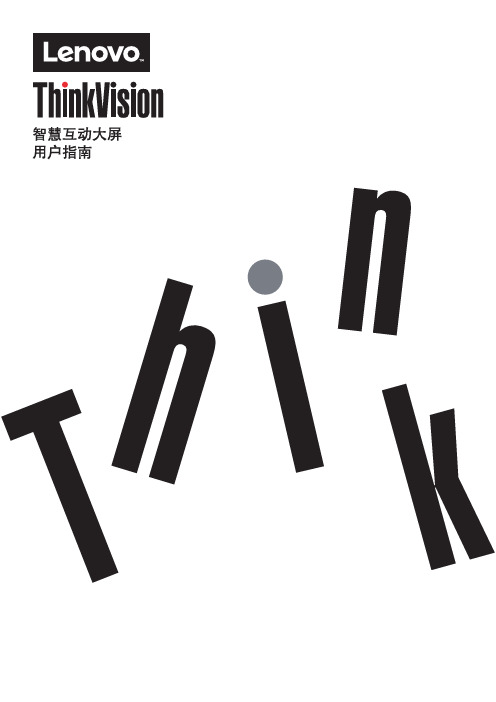
本说明书适用范围:M1 Pro Gen2 65英寸M1 Pro Gen2 75英寸M1 Pro Gen2 86英寸M1 Pro Gen2 98英寸First Edition (March 2022)第一次编辑(2022年5月)© Copyright Lenovo 2022保留所有权利。
联想产品、数据、计算机软件和服务完全以自费开发,并作为 47 C.F.R. 2.101 中定义的商品销售给政府机构,具有有限和受限的使用权、复制权和公布权。
有限和受限权利说明:如果产品、数据、计算机软件或服务依照美国总务管理局(GSA)合同提供,则其使用、复制或公开受到合同编号 GS-35F-05925 的规定的限制。
目录第 1 章 开始使用您的智慧互动大屏 (联想智慧互动大屏) ............................1-1装箱清单(配件).............................................................................................................1-1产品接口..........................................................................................................................1-3连接电脑..........................................................................................................................1-3产品主要规格....................................................................................................................1-7 第2 章 探索您的智慧互动大屏 .................................................................2-1 OSD设置详解.................................................................................................................2-1如何使用遥控器...............................................................................................................2-4第3章 故障诊断 ...................................................................................3-1附录 A. 重要安全信息 ............................................................................A-1一般安全指南...................................................................................................................A-1维护................................................................................................................................A-2附录 B. 注意事项 ..................................................................................B-1附录 C. 服务与支持 ...............................................................................C-1线上技术支持...................................................................................................................C-1电话技术支持...................................................................................................................C-1附录 D. 合规信息 ..................................................................................D-1回收信息.........................................................................................................................D-1中国环境标志产品认证提示性说明...................................................................................D-1 China.RoHS合格评定制度标识......................................................................................D-1附录 E. 声明与商标 ................................................................................E-1商标................................................................................................................................E-1附录 F. 健康建议 ...................................................................................F-1第 1 章 开始使用您的智慧互动大屏 (联想智慧互动大屏)本用户指南包含智慧互动大屏的详细信息。
T2平板电脑操作入门指南

《入门指南》仅为了方便用户快速操作参考使用,有关更多详细信息,请参见本产品的《使用说明书》。
本指南中所介绍的软件并非每款机器都全部配备,具体请以您所购买机器实际预装的软件为准,参阅本指南对应的软件操作说明。
目录检查组件 (1)整机介绍 (2)开机待机关机 (3)网络设置 (4)时间设置 (5)天气设置 (6)电子邮件设置 (7)记事本 (8)电子书 (9)相册、音乐、上网 (10)任务管理器 (11)Dock基座(选配) (12)状态图标介绍 (13)检查组件:请检查确保有以下所有物品,如有缺少,请联系您的经销商。
1、T2平板电脑2、mini USB连接线3、AC电源适配器整机介绍1、搜索键:点击此按键即可进入“搜索”界面,输入网址即可进入指定网站。
2、主页键:在运行其它任务时,点击此按键即可快速进入T2主屏幕菜单。
3、主菜单键:在运行任一任务时,点击此按键即可进入其设置菜单。
4、返回键:在运行任一任务时,点击此按键即可进入上一级菜单。
开机、待机、关机一、开机1、长按电源键 2~3秒松开,T2显示开机画面,系统进入解锁界面。
如下图所示:2、用手指从左往右移动滑块即可解锁,进入主屏幕。
如下图所示:二、待机短按一次电源键进入待机,再按一次唤醒。
三、关机长按电源键2~3秒松开,即可进入“系统选项”,点触其中“关机”项(如下图),即可实现关机,取消此操作,按返回键即可。
网络设置一、无线局域网(Wi-Fi):点触主屏幕菜单右下角 “设置”选项,进入设置菜单,选择“无线和网络设置”。
打开无线局域网:激活“Wi-Fi”选项(打勾表示Wi-Fi打开)。
选取无线局域网网络:激活“Wi-Fi”选项后,T2会自动扫描处于通信范围内的无线网络,用户可选择一个网络,(图标格数越多,表示信号越强。
)实现网络连接。
1、未标有图标的无线网络,属于开放式网络,无需密码,即可连接。
2、标有图标的网络,需要密码才能连接;点触此种网络,自动弹出密码对话框,输入密码,然后点触“连接”。
联想 ThinkPad Tablet 2安全、保修和设置指南
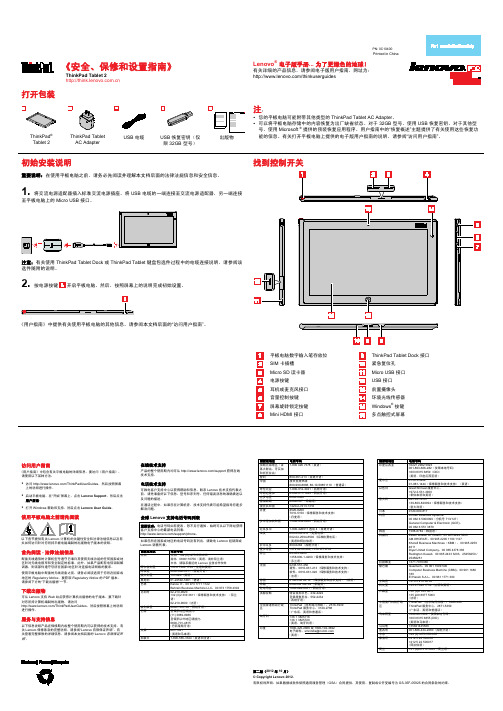
PN: 0C10400Printed in China第二版(2012 年 10 月)© Copyright Lenovo 2012.有限权利声明:如果数据或软件依照通用服务管理(GSA)合同提供,其使用、复制或公开受编号为 GS-35F-05925 的合同条款的约束。
《安全、保修和设置指南》ThinkPad Tablet 2Lenovo®电子版手册... 为了更绿色的地球!有关详细的产品信息,请参阅电子版用户指南,网址为:/thinkuserguides打开包装ThinkPad®Tablet 2ThinkPad TabletAC AdapterUSB 电缆USB 恢复密钥(仅限 32GB 型号)出版物注:•您的平板电脑可能附带其他类型的 ThinkPad Tablet AC Adapter。
•可以将平板电脑存储中的内容恢复为出厂缺省状态。
对于 32GB 型号,使用 USB 恢复密钥。
对于其他型号,使用 Microsoft ®提供的预装恢复应用程序。
用户指南中的“恢复概述”主题提供了有关使用这些恢复功能的信息。
有关打开平板电脑上提供的电子版用户指南的说明,请参阅“访问用户指南”。
初始安装说明重要说明:在使用平板电脑之前,请务必先阅读并理解本文档后面的法律法规信息和安全信息。
1.将交流电源适配器插入标准交流电源插座。
将 USB 电缆的一端连接至交流电源适配器,另一端连接至平板电脑上的 Micro USB 接口。
注意:有关使用 ThinkPad Tablet Dock 或 ThinkPad Tablet 键盘包选件过程中的电缆连接说明,请参阅该选件随附的说明。
2.按电源按键开启平板电脑。
然后,按照屏幕上的说明完成初始设置。
《用户指南》中提供有关使用平板电脑的其他信息。
请参阅本文档后面的“访问用户指南”。
找到控制开关平板电脑数字输入笔存放位ThinkPad Tablet Dock 接口SIM 卡插槽紧急复位孔Micro SD 读卡器Micro USB 接口电源按键USB 接口耳机或麦克风接口前置摄像头音量控制按键环境光线传感器屏幕旋转锁定按键Windows®按键Mini HDMI 接口多点触控式屏幕访问用户指南《用户指南》中包含有关平板电脑的详细信息。
联想平板电脑 启天K10 Pro 用户指南-TB223FC
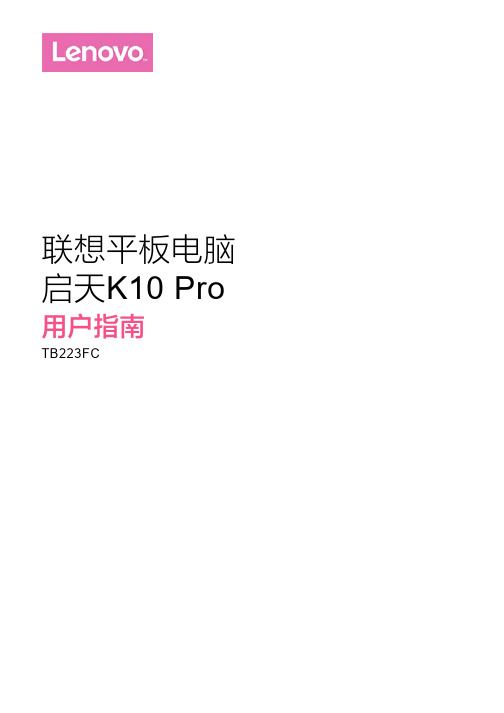
联想平板电脑启天K10 Pro 用户指南TB223FC基础信息主屏幕是使用设备的起始点。
为了您的方便,主屏幕上已设置了一些实用的应用程序和小工具。
您可随时对主屏幕进行自定义。
点按主屏幕上图标以外的任意位置并按住不放。
在点按处出现主屏幕设置、微件和壁纸。
方法一:转到设置 > 显示 > 壁纸,然后选择您喜欢的壁纸。
方法二:点按主屏幕上图标以外的任意位置并按住不放,在屏幕底部选择壁纸,然后选择您喜欢的壁纸。
将应用程序移动到另一屏幕上点按并按住您想要移动的应用程序,将其向另外一个屏幕拖动,然后在您想要放置的位置松开。
点按并按住要删除的应用程序。
拖动到屏幕顶端,点按确定。
注意:如果屏幕顶端不显示,则表明该应用程序不能卸载。
点按并按住要从屏幕移除的应用程序。
从屏幕顶部向下滑动,以查看系统通知消息和快捷开关。
按快捷开关,可快速开启或关闭各种常用功能。
可以进行以下任意操作:若要查看通知,从屏幕顶部向下滑动。
若要关闭通知面板,从屏幕底部向上滑动。
若要删除某个通知,在通知上向左或向右滑动。
若要删除所有通知,点按通知面板底部的。
若要打开快捷设置面板,从屏幕的顶部向下滑动两次。
若要关闭快捷设置面板,从屏幕的底部向上滑动。
查看最近使用应用程序在最近使用的应用程序列表中,您可以执行以下操作:点按某个应用程序图标,可以打开该应用程序。
当应用程序图标无法全部显示时,将出现在平板侧面。
要查看隐藏的图标,请向左或向右滑动。
要关闭应用程序,请向上滑动应用程序图标。
或者点按底部全部清除,关闭所有应用程序。
快捷方式您可以通过快捷方式快速启动常用的应用程序功能。
注意:仅部分应用程序支持此功能。
快速启动常用的应用程序功能长按应用程序图标,在常用应用程序功能列表中点击要启动的功能。
添加快捷方式到主屏幕1. 点按主屏幕上图标以外的任意位置并按住不放,点按微件可以查看更多常用功能。
2. 长按常用应用功能列表中的常用功能,将其拖至主屏幕,即可创建该功能快捷方式。
联想OTP使用手册说明书

【Abstract】# Users need to use phone to register Lenovo OTP, please visit binding platform at first, click here to complete binding process. Click here to get binding methods.No Change to current users. Re-registration requires the newest version of OTP App.Click here to get more user guide of Lenovo OTP.Lenovo OTP Q&A Top 101.What is Lenovo One-Time Password (OTP)?Lenovo OTP is an App two-factor authentication system for Lenovo employees andcontractors. When you login Lenovo enterprise Apps including the Outlook WebApp(OWA), in addition to your ITCode and the password, you must input the OTP Codewhich displayed on Lenovo OTP App.2.Which devices are supported by Lenovo OTP?Lenovo OTP supports Android Smartphone, iPhone, and Windows PC. You can chooseany platform to install it.3.Which systems require Lenovo OTP?Apps which implement OTP module : Mysite:https://, OWA(OutlookWeb App):https:// , Cisco VPN Client, Workday and some other ADFS-integration software(Only for user uses extranet visit it through browser).4.How to get the OTP Code by Lenovo OTP?First you should download and install the Lenovo OTP App on your phone or PC, thenregister it. After registration, you will be able to get the OTP Code from the App at anytime. More details you can get from the User Manual.5.What's the handling mechanism for Lenovo OTP App?Software Lenovo OTP can be divided into two ways: PC client and mobile phone(Android, Iphone). Users can choose each way to register Lenovo OTP. The OTP Code isvalid only generated by mobile or PC.For example, if you register on PC and then register on Android, the OTP Code is validonly by Android. If you register Lenovo OTP again on Apple after going home, then theOTP Code only generated by this Apple is valid. Other device cannot generate valid OTPwhen you login Lenovo OTP next time.6.How to enable users account without employee ID?Please try to register with employee ID, if user register Lenovo OTP without employee ID, users can use it only after user's manager enables the accounts in the mail. If there isany issue, please send mail to ************** and copy it to user's manager manually.7.How to get employee number?You will need to be on the Lenovo network (intranet) and log into Workday to find youremployee ID in your employee profile.8.Why I can’t get iOS version of Lenovo OTP from App store?Lenovo OTP is an App for Lenovo employees and contractors. According to the policy ofApple Inc, the ‘in-house’ application should be distributed by the enterprise. And forthis reason, you need to trust developers on your phone after the installation. Pleaserefer the app download page for the operation process.9.Except the employees, can Vendors and Contractors use Lenovo OTP?Employees, Vendors and Contractors, can all use Lenovo OTP. It requires your ADaccount + password + SMS verification code to register and is recommended for allusers.10.Will Lenovo OTP collect my personal information or equipment information?Lenovo OTP requires the serial number of your device which be used as a factor tocalculate the OTP Code. In addition, Lenovo OTP will not collect any personalinformation.●Using Question of Lenovo OTP11.Does Lenovo OTP require a network connection?You only need to be connected to the network when you register the Lenovo OTP App.After completing the registration, Lenovo OTP can work off-line.12.What should I do if my Lenovo OTP is locked?According to the Lenovo security policy, if there are too many failure attempts in ashort-timer the system will lock your OTP account for five minutes. After five minutes,your OTP account will be unlocked automatically. You can wait five minutes and tryagain.13.Which device operating authority does the Lenovo OTP App need?Lenovo OTP requires reading the device information and need authority of phone’scamera and network.14.How to do if the telephone cannot receive the verification code when use the phone toregister Lenovo OTP?We use the international short message service platform to send messages. Because of the different server quality in different areas, the situations of delayed sending or nogetting will be occurred. If the users encounter these circumstances, please contact ITSupport directly to get the verification code to finish the registration.15.How to do if there is a tip of failed to login when the users use PC to login Lenovo OTP?Please check the PIN code and consider if input rightly, if not, then re-registers andremember the PIN code of your own. If it still cannot work, please loginhttps:// and download the latest version, and using it to register.16.When using OTP from a PC, what is the PIN code I am being asked to input?The PIN code is the password you set when registering and setting up the PC OTP App.This PIN code will never change unless you manually change it yourself.●OWA with OTP17.How can users do if there is a reminder of ‘incorrect OTP Code’?At first, judging if there is the input error and do as followings:A.Wait for a minute, refresh the OTP Code and try againB.Close Lenovo OTP, then reopen it to get the OTP Code.C.Log out and re-register Lenovo OTPIf input OTP Code rightly, however, still reminder ‘incorrect OTP Code’, please check ifthe Lenovo OTP is of the latest version, if not, please download the latest version ofLenovo OTP in https:// .If it still not works, please contact IT Support.18.How to do if there is a tip that the OTP Code is not valid?Please input correct OTP Code, this password is made up of 6 numbers, if users inputthe numbers more than 6 or less than 6, then the tip will appear.19.How to do if there is a tip that ‘OTP status is disable’ in login page?It’s the reason that user register Lenovo OTP without employee ID and did not applyLenovo OTP activation.After registering Lenovo OTP successfully, the system will send an activation mailincl uding activation link to user’s line manager in AD automatically. Manager needs toclick the activation link and the user can get OTP Code normally.Ifthereisanyissueaboutactivation,****************************************to user’s line manager to explain. After receiving the confirmation mail from user’s linemanager, administrator will enable use’s account within three days.20.How to do if there is the tip of cannot find the user?Because the users didn’t register Lenovo OTP or the information of user has beenlogged out due to some reasons. So please re-register Lenovo OTP.21.If you have multiple function IDs or there are many users share one function ID toaccess OWA, what should I do?The OTP system ties the ITCode (function ID or personal ID) not the person to generatetheOTPCode.Forthiscondition,pleasekindlycontacttheOTPteam(**************) to identify a solution.●VPN with OTP22.I’m logging in for the first time using OTP and I’m being prompted for a “secondpassword”. What does that mean?Upon your first login from Feb.14, the second password is your OTP (6-digit code).Subsequent logins prompts will more clearly contain the term “OTP C ode” instead of“second password”.●Workday with OTP23.Is there any influence when user uses Workday Mobile App?OTP only will ask when you login Workday with browser through extranet. There is noinfluence if you use Workday Mobile App and there is no influence when you useintranet (whatever use VPN to connect intranet or use the intranet in corporation).●Hardware token24.Is there necessary to get Lenovo OTP?The one-time password can be also got from Software Lenovo OTP if the user didn't get the Lenovo hardware token. Hardware token provides one more way to get one-timepassword.25.How do I disconnect (unbind) the Lenovo OTP token from my account?Send the Serial Number of the hardware token (located on the back of the device) in anemail to **************.26.What is the difference between the OTP software application and the hardware token?You can use either or both the PC application and hardware token to log intoapplications protected with Lenovo OTP. The six-digit PIN access codes will be differentbetween each of these authentication methods.27.What if hardware token has been damaged?For the quality problem. For example, if there is no reaction after pressing the button,the user can return for exchange from IT Support.Hardware token with artificial damage cannot be returned for exchange.28.How to judge it belongs to quality problem or artificial damage?If there is no apparent buckling or attrition or other damage to show the one-timepassword, it can be regarded as quality problem.29.How to apply for hardware token for new employee?OTP project Team prepared hardware token for employees and contractors, please clickhere completed this form to apply.30.What if lost the hardware token?If someone lose his/her token, please click to download software App and register it. Its effect is the same as token.Other Questions31.Why do we need Lenovo OTP?Imagine this scenario: you can’t access to your account and the content!When someone with an ulterior motive steals your password, they can make you unable to access your account even:(1)Read (or delete) all of your e-mails, contacts, photos, etc(2)Send spam or harmful e-mails to your contacts(3)Use your account information to reset your other accounts’ (such as bank account,shopping account) passwordAny of the following actions can let you face the risk of password lost:1)Use the same password on multiple websites2)Download software from the Internet3)Click the links in the e-mailLenovo OTP can prevent your devices from threats. Others can do nothing even if theyknow your password.32.What is the OTP Code and why does it provide more security?The OTP Code is a 6-digit number, which is generated by Lenovo OTP and change onceper minute. Compared with the traditional static password (such as AD account),security has been greatly improved. OTP technology is considered to be the bestpractice to solve the password security problems and is usually enabled on an important system.33.What conditions are required to the registration of Lenovo OTP?You can use your AD account + password + SMS verification code to register. Werecommend you to use this method, because the registration process is more efficientand simple. You can also use the AD account + password + employee number to register.More details are in the User Manual.34.Does Lenovo OTP only require registering once?If you never change your device, you need only register once.35.If you choose the SMS verification code method to register, how many texts will youreceive and and how long will they take to receive?When you register the Lenovo OTP App, you will receive the SMS verification code in one minute. If you don’t receive in one minute, you can click the retry button to send the text again.36.Does SMS verification code support the global transmission?Yes, the Lenovo OTP supports sending SMS verification code to more than 100 countries around the world.37.If I want to change phones or devices, how can I use Lenovo OTP on the new mobilephone?You just need to download and re-register on the new device. The old equipment will be invalid automatically.38.What is the gesture password (or PIN code)?Lenovo OTP will generate a OTP Code that only belongs to you. During the registration process, it will let you set a gesture password which is used to protect Lenovo OTP.When you re-open Lenovo OTP, you need to draw this gesture password.39.What should I do if I forget gesture password?If you forget the gesture password, you have to log off and re-register your OTP. Then you can use it as usual.40.Are there any methods in place to further secure Lenovo OTP?The system will automatically send a notification e-mail to your company mailbox after you register, cancel or account lock. If this is not your operation, please contact ITSupport for help.。
联想 掌上电脑 说明书

前 言 感谢您使用联想掌上电脑我们随机配备了内容详细的用户手册使用方法在第一次安装和使用您的掌上电脑之前这会有助于您更好地使用该产品并认为手册中所提供的信息是正确可靠的请您多加包涵并热切欢迎您的指正北京同时因此 联想对于因使用联想掌上电脑所造成的任何损坏或第三方的索赔不负责任产品维修也不对由此造成的其它间接损失负责笔记本 如果您在产品的使用过程中发现什么问题谢谢您的合作恕不另行通知其任何部分未经联想的事先书面许可 联想(北京目 录用户须知.............................................................1安全使用须知......................................................1掌上电脑功能简介.....................................................4掌上电脑快速入门.....................................................62-1 主机按键介绍....................................................62-2 如何开关机和使用夜光功能........................................72-3 触控屏快捷键....................................................72-4如何进行单手操作.................................................72-5如何使用不同的输入法.............................................72-6如何使用红外功能...........................................92-7如何使用在线帮助...........................................92-7系统复位..................................................9商务助理................................................103-1 电话....................................................103-1-1浏览电话资料............................................103-1-2 新增编辑删除电话资料....................................113-1-3 查找电话资料...........................................113-1-4 类别管理...............................................113-1-5 上传资料...............................................123-1-6 下传资料..............................................133-2 日程....................................................133-2-1 浏览日程...............................................133-2-2 新增编辑删除日程.......................................143-2-3 查找日程...............................................143-2-4 日程提醒功能...........................................15目 录3-3 备忘....................................................153-4速记......................................................153-4-1 导出速记...............................................163-5 即时贴...................................................173-5-1新增编辑删除即时贴.......................................183-6 密码本...................................................193-6-1 浏览密码...............................................193-6-2 新增编辑删除密码.......................................193-6-3 查找密码...............................................203-6-4 密码设置...............................................203-6-5 密码类别管理...........................................203-7 流水帐...................................................213-7-1 如何使用流水帐.........................................213-7-2 如何进行结算...........................................223-8 Palm 365................................................22常用工具................................................244-1 计算器...................................................244-2 闹钟....................................................254-3 阴阳历...................................................254-4 英汉词典.................................................254-5 汉英词典.................................................26娱乐休闲................................................275-1 新接龙...................................................275-2 挖雷....................................................285-3 开机画面.................................................285-3-1如何新增开机画面.........................................29目 录5-4 电子书...................................................295-4-1 如何浏览电子书.........................................295-4-2 书签的管理.............................................305-4-3 如何新增电子书.........................................30数据通讯................................................316-1 短信息...................................................316-1-1 如何新增/编辑短信息....................................316-1-2 如何收发短信息.........................................316-2 PC连接..................................................316-3 红外接收.................................................32系统设置................................................337-1 参数设定.................................................337-2 密码管理.................................................337-3 时钟....................................................347-4 定位....................................................347-5 存储管理.................................................357-6 机主资料.................................................35桌面个人信息管理系统.....................................368-1 安装修改删除及查找.............................378-3-2 如何实现资料的传输......................................408-4 电子书...................................................418-4-1 如何传输电子书文件.....................................418-5 信息快递.................................................41目 录8-5-1 如何进行信息快递.......................................418-6 开机画面.................................................438-7 数据的备份与恢复.........................................448-8 电话资料的导入和导出.....................................458-9 个人信息管理系统运行环境..................................45附录...................................................471 天玑A70疑难问题解答.......................................472 天玑A70硬件...............................................493 天玑A70红外支持手机列表....................................501.仔细阅读随机提供的所有用户资料2.核对本机包装箱中的实际配置与装箱单是否一致13.使用电池的注意事项7号使用时请注意碱性电池的标识建议使用镍氢电池以免造成本机的损坏一定要注意电池的极性符合机内的标识图案以免造成漏电等现象(3)正常使用下电池使用寿命约为一个月请尽快关闭电源并及时更换新电池建议您首先将本机的资料备份到台式电脑中以防止电池漏液造成本机的损坏切勿自行拆机擦拭您应立即与联想客户服务中心联系维修但联想对于产品因电池漏液所造成的损坏不列入保修范围严格操作以免造成不必要的损坏以免造成环境污染在使用过程中一定要注意避免受热受潮也不要将本机放在靠近热源的地方在温度过低时液晶显示屏的灵敏度会降低但只要将本机移至正常温度环境中(3)不要将本机置于过分潮湿的环境下一旦不小心发生这种情况(4)不要在灰尘太多或太脏的环境中使用本机避免因腐蚀和受2潮造成损坏请用干燥的软布或纸巾擦拭强电荷环境或电磁波干扰严重的环境下使用本机但在强电荷环境下也尽量不要将本机置于电视6.本机在使用过程中若因意外情况出现的现象具体复位方法见用户手册有关章节用复位的方法使本机恢复正常运行正在编辑而没有存储的资料将会丢失系统已经重新启动否则本机中所有个人资料将被清除以免造成不必要的损失点击屏幕或手写输入一定要用本机配置的专用触控笔也要避免尖锐物体刮擦液晶显示屏因为这种划伤是不可修复的9.本机采用快闪存储器存储个人资料但有时会因为操作失误外界强电强磁的干扰导致资料丢失本机同时提供强大的桌面个人信息管理系统方便地将本机中的个人资料备份到您的台式电脑中联想对于因软件的误操作也不对由此造成的其它间接损失负责10.本机开箱以后以便了解和明确自己应享有的权利和义务11.请不要自行拆卸本机外壳3联想天玑A70掌上电脑是一款外观精巧通过下表所列的项目 项 目1.商务助理2.辞典3.常用工具4.游戏5.电子书6.开机画面7.手机通讯8.系统设置提供以下应用日程速记流水帐Palm365提供英汉包括计算器提供您两个休闲游戏新接龙或许也有很多待阅读公文使您能够随时随地浏览更可以从电脑上选择酷酷的图片下传掌上电脑通过红外读取手机电话簿您可以对自己的掌上电脑进行各种设定参数设定定位密码4天玑掌上电脑具有一些独到的设计更方便单手操作功能一般掌上电脑由于软硬件设计的局限这样在边打电话边查资料等情况下使用非常不便快捷键软件上考虑到用户使用时的习惯人机界面非常亲切2可以实现两机资料的无线互换通过红外您可以收发短信息完善的桌面个人信息管理系统4该功能确保您在夜间光线不足的环境下能看清显示屏上的文字友好的界面设计天玑掌上电脑提供全中文操作界面帮助渐进性向导式操作模式使您感受的亲切友好不用说明书的掌上电脑6.人性化的指示灯在电源开关键做为掌上电脑的某些状态提示2-1 主机按键介绍.快捷键.三向滚轮键.复位功能键.吊绳扣2-2 如何开关机和使用夜光功能系统提供背光显示功能只要您按下电源按键持续2-3秒钟即可开启背光功能画面中会出现一个提示图标如果您需要关闭背光显示画面中会出现提示图标表示背光功能被关闭在使用后请切记要随手关闭背光以节省电能资源请注意这些快捷键只有当您的掌上电脑在开机状态下才可使用主画面点击进入手机通功能点击进入短信画面点击进入即时贴画面点击进入到英汉辞典画面2-4 如何进行单手操作我们设置了滚轮键来配合您的单手操作下滚动滚轮键可进行程序的选择2-5 如何使用不同的输入法天玑掌上电脑中提供了四种输入键盘手写在某些输入画面中还提供您数字键盘如图2-5-1对于难于辨识的手写字点击或在当前位置输入标点英文2-5-2点击键盘左边的切换输入字符的大小写状态如图2-5-3在键盘顶部选择要输入的汉字如图2-5-4数字点击切换区域的标志在弹出的列表中选择需要的键盘名称即可您可对输入的字符进行复制和操2-5-1(a)2-5-1(b)2-5-2(a)2-5-2(b)2-5-32-5-48作点击在弹出的列表出选择需要的操作即可收发短信等在弹出的画面2-5-8中选择在此画面中选择您所需要的帮助项目即可您也可以通过点击画面左上角的图标帮助来选择相应的帮助建议您首先将电池取出使主机恢复正常您可以用触控笔笔尖按压掌上电脑背面的位置小孔内的复位键请注意在复位时系统会提示您是否保留原有资料否则有可能删除所有个人资料请及时更换全新的碱性电池请您不要擅自做其它操作并及时与销售商或联想联系2-5-52-5-62-5-793-1 电话电话功能提供您记录几千笔亲朋好友或业务伙伴的电话资料使您可快速找到所需要的电话资料分类查询百家查询您可通过点击左下角的按纽进行切换同事亲戚业务手机将会弹出下拉框如图3-1-2选择完毕后屏幕中将会显示该类别的所有联系人类别中存放的是您从手机中传送来的电话资料点击某笔资料可详细浏览该笔资料的内容如图3-1-3当您点击了其中某一姓氏后点选您想查询的姓名 3-1-1 3-1-210电话同时提供了您以姓氏的声母进行查询的方法以该字母为声母的姓氏将会显示在屏幕中则会列出该姓氏的资料在画面3-1-5中可新增一笔资料即可保存该笔资料可修改所点选资料的内容可删除所点选的资料在弹出的画面3-1-6中输入要查找的内容查找3-1-4 类别管理 3-1-3 3-1-411 电话中提供您类别管理的功能列表类别管理图3-1-7即可进入类别管理的画面3-1-8便于您进一步方便快捷的管理资料然后勾选姓名前面的选择框列表在下拉菜单中选择选择12簿手机电话簿选择完毕后确定即可将所选择的资料上传到手机中点击手机通此时会出现选择框SIM卡电话簿手机电话簿选择完毕后确定即可将手机电话簿或SIM卡电话簿中的资料下传到掌上电脑中您也可点击来中断该次操作同时提供您定时提醒功能工作安排以及定时提醒等分3-2-1 浏览日程日程有三种浏览方式周表我们可以通过点击右上角按纽进行切换日表屏幕会切换到的日程画面 3-2-1 3-2-213当点选时其中排有日程的日期前会有符号表示+下方会列出该项日程的主题可以详细浏览该笔日程当点选时在这里只列出有日程安排的日期如图3-2-43-2-2 新增编辑删除日程点击右下方143-2-4 日程提醒功能在日程功能中您可以为自己的日程加上提醒功能您可以设置提醒的时间时间一到3-3 备忘备忘为您提供一个随时将自己的想法或重要事项记录下来的工具图3-3-1为备忘的列表画面在浏览画面中进入短信编辑画面则会将该笔资料通过红外传送给另外一台天玑A70该功能可免去中文手写识别的过程在这里我们还提供了您导出功能已备日后的使用 3-2-5 3-2-6153-4-1 导出速记速记的浏览画面如图3-4-1所示辩识图3-4-2在此您可有两种方法进行辩识自动将会进行该条速记的自动辩识辩识完毕后将提醒您图3-4-3当然辩识完毕后点击同时会对您进行提醒 3-3-1 3-3-2 3-3-3 3-4-116 3-4-2 3-4-3 3-4-4 3-5-13-5 即时贴即时贴功能给您提供一个在繁忙工作环境下直接将随手记下的信息以图形的方式加以保存的模式它与速记相比增加了许多绘图工具规范和美观173-5-1新增编辑删除即时贴在图3-5-1中点击右下角183-6 密码本密码本提供您一个记录管理自己各项密码的工具要妥善保管您可以看到记录的各类密码全部类别图3-6-1点击 某一密码的标题后图3-6-2注意您可根据自己的需要来定义类别以及其中的各字段在画面3-6-3中可新增一笔资料即可保存该笔资料可修改所点选资料的内容可删除所点选的资料3-6-3 查找密码点击右下方3-6-4 密码设置点击左上角在弹出的列表中点击图3-6-4输入并确认密码后保存您设置密码后将会弹出图3-6-5画面然后才能进入3-6-5 密码类别管理在密码本中我们提供了您固定的11种类别每种类别的字段都是可以自行编辑的列表类别管理在画面3-6-6中选择要编辑的类别图3-6-7在此画面中可对类别名及各字段进行编辑3-7 流水帐流水帐功能向您提供一个管理个人收入和消费的工具3-7-1 如何使用流水帐进入流水帐画面后点击某一笔可进入其详细浏览画面可在新增画面中增加一笔新记录可对一笔记录进行修改可将所选记录删除掉输入查找字段后3-7-2 如何进行结算流水帐功能提供一个结算栏目点击左上角统计如图3-7-4在画面3-7-5中统计即可算出您的总收入3-8 Palm 365您在此可阅读从网上下载的各类信息将进入该类新闻的列表画面新闻的下载方法参照的相关章节 3-7-4 3-7-5 3-8-1234-1 计算器计算器提供一个简易型的12位计算器开平方根其使用方法与一般常用的普通计算器相同删除当前显示数值的最后一位 4-2 闹钟闹钟功能提供您一个设定定时提醒的工具图4-2-1如果不喜欢当前的闹钟声音您也可以同时设定多个闹钟画面类似于常用的家庭日历如图4-3-1所示可在弹出的画面4-3-2中选择年份点击则确定当次的设定今日则直接转到今日画面取消4-4 英汉词典英汉词典中收集了近7万个常用单词或短语供您查询查询时您只要在屏幕下方的英文键盘中输入您想查询的英文单词的字母以便您可快速地查找您所需要的单词将会显示该单词的音标及详细解释您还可以进行单词的反查图4-4-3然后点击按纽图4-4-4当然进行反查4-5 汉英词典汉英词典中收集了近4万个汉英对照单词或短语在图4-5-1中输入您想查询的中文字或词点选所要查询的字或词您也可以继续进行反查5-1 新接龙图5-1-1所示的新接龙是目前台式电脑上很受欢迎的一个扑克牌游戏之一所以只要曾经玩过这个游戏的人都可以立即上手只要用触控笔点击单张扑克牌然后用笔点击目的地且黑白相间直到所有的扑克牌依照大小顺序解开才算过关您可通过点击左上角开局等功能5-1-35-2-1275-2 挖雷挖雷是参照台式电脑中很普遍的挖雷游戏设计而成所以在屏幕右上角有一个按纽如图5-2-1所示请点击按纽需要先点击按纽此时被标注的方块会显示出标记即对于已经做了标识的方块系统即会自动开启已经标识出足够数量地雷以外的方块您可以直接点击它周围被标识为的方块1按这种方法连续使用点击屏幕左上角的开局重新开始一局设定设定级别的高低英雄榜观察英雄榜的情况帮助5-3 开机画面开机画面功能可让您设定开机时出现的画面如图5-3-1当然您也可以自己选择其它开机画面后设为开机画面 5-3-1如何新增开机画面在图5-3-1中点击右下角 5-4-2 书签的管理您在阅读时可将当前位置设置为书签标志处如图5-4-5您最多可设置8个书签可点击选择图5-4-3中某一书签名前的复选框5-4-3 如何新增电子书电子书的文件下传交由电脑端控制6-1 短信息您可利用我们的掌上电脑收发短信在画面6-1-1中我们可以新增一条短信点击6-1-2 如何收发短信息将掌上电脑的红外与手机红外对准后可将手机中的短信息接收到掌上电脑中您一次可选择多条信息提示我们可允许您发送的短信长度达到1000个字符笔记本笔记本您的掌上电脑必须首先进入PC连接画面316-3 红外接收红外功能是一项非常有用的功能接收资料:启动红外即表示您已经准备好了接收完毕时传送资料:选择要传送的资料(只能是电话备忘点击资料传送图标传送完毕后传送资料成功7-1 参数设定在参数设定中您可对您的掌上电脑进行各项参数设定明暗度调整自动关机时间如图7-1-1屏幕明暗度调整屏幕将会随之变明或暗点选旁边的按纽点选旁边的按纽自动关机可在滚轮速度旁边的下拉列表中选择设置滚轮的速度背光设置7-2 密码管理密码提供您个人机密信息保护功能若您没有设置过密码输入并确认密码后保存图7-2-2若您确定此次设置的密码确定当然若您已经设置过密码系统会要求您输入密码开机检查密码则打开掌上电脑时会要求您输入密码7-3 时钟在时钟画面中时间会弹出地区选择画面点击当前日期旁边的日期框点击右上角的按纽7-3-3设置完当前日期和时间后时间会随之变化 7-2-2 7-3-1 7-3-2 7-3-3 7-4-17-4 定位当您第一次使用或重新复位掌上电脑时图7-4-1以供您校正笔触精确度34位置的8-1 安装运行于台式电脑上您就可以在安装提示的指引下轻松完成安装您可以打开电脑的菜单程序联想天玑掌上电脑卸载个人信息管理系统也可以从中启动并选择来卸载个人信息管理系统个人信息管理系统在每次计算机启动时都会自动运行368-2 系统功能概述天玑提供您一套完善的桌面运行于台式电脑上个人事务助理信息快递以及开机画面笔记本你也可以先在台式电脑上进行资料编辑日程待资料编辑完成后再一并下传到掌上电脑中笔记本输入及操作的便捷和优势待读公文转入您的电子书收藏夹关注的文件下传到掌上电脑中您也可以在网上订阅通过我们的信息快递模块下载到掌上电脑中提供您选择设置开机画面的功能8-3 个人事务助理个人事务助理部分包括日程您可以新增资料删除等操作您可以利用同步功能将电脑中的资料下传到您的掌上电脑中8-3-1 资料的新增个人事务助理中常见的资料处理功能按纽有四个3738需要注意的是日程的新增操作日程的时间选择直接点击年份如图8-3-2下箭头切换年份即可39资料的编辑查找删除操作当您选择一条记录您可以对这条资料进行编辑当您点击40资料或下传选中的资料资料上传资料下传资料4点击菜单菜单项或项即可实现该操作在您的掌上电脑和电脑的屏幕上均会出现一个传输进度的窗口传输窗口会自动消失并返回到您操作的状态如果您当前正在执行某个应用程序8-4 电子书利用电子书功能您可以先将您喜欢的电子书加入到收藏夹中您就可以从收藏夹中将文件下传到掌上电脑中8-4-1 如何传输电子书文件当您准备将电子书文件下传到掌上电脑时首先您必须将掌上电脑和台式电脑连接好电子书图8-4-1您可以点击8-5-1 如何进行信息快递首先您要将网上的信息收集下来资料棗接收信息网上的信41息将会按类别显示在信息快递中在8-5-2中选择信息类别并在画面下方选择文件后则会将信息下传到掌上电脑中428-6 开机画面您可以将电脑中的.bmp图转化成黑白图点击菜单中的菜单项打开您就可以在弹出的画面中选择图片选择完毕并输入标题后保存您也可以点击43 8-6-48-7 数据的备份与恢复每一次重要的数据更新后都应该及时备份您的数据资料备份在画面8-7-1中选择需要备份的资料后点击点击后所选择的该类资料将以*.pda的格式备份在您所选择的文件夹中44如果数据意外丢失资料棗恢复图8-7-3选择要恢复的文件名字打开 8-7-38-8 电话资料的导入和导出您可通过我们提供的或个人信息管理系统也可以将Outlook中的电话资料导入到掌上电脑中工具栏从Outlook导入电话资料工具栏将电话资料导出至Outlook8-9 个人信息管理系统运行环境(一)操作系统CPU: 奔腾133MHz以上内存: 16MB显示卡: 标准VGA45。
联想yoga 2 pro 使用说明书(中文)

1
23
4 56
78
a 电池状态指示灯 b 电源按钮
按此按钮可: 在当前视图和开始屏幕之间切换。 - 或者 将计算机从睡眠模式唤醒。
捕获声音,可用于视频会议、配音或录音。
e 无线局域网天线 f 触控板
连接至无线局域网适配器以发送和接收无线信号。
触控板起传统鼠标的作用。
触控板:屏幕上的光标会以指尖在触控板上划过的相同方 向运动。 触控板按钮:左 / 右侧按钮的功能与传统鼠标的左 / 右键 相同。
8
第 1 章 认识您的计算机 连接 USB 设备
本计算机配备有 2 个兼容 USB 设备的 USB 端口。
首次将某一 USB 设备插入计算机上的特定 USB 端口时, Windows 将自动为 该设备安装驱动程序。安装驱动程序之后,将不再需要执行任何其他步骤即可 断开或连接该设备。
注释:通常情况下, Windows 检测到连接了新设备后,会自动安装驱动程序。但是,某些设 备可能需要您在连接之前先安装驱动程序。连接设备之前,请先查看设备制造商提供的 说明书。
注意: • 合上显示屏时,请注意不要在显示屏和键盘之间遗留下钢笔或任何其他物件,否则可能会损
坏显示屏。
1
第 1 章 认识您的计算机
a 内置摄像头 (仅限 使用此摄像头进行视频交流。 特定型号)
联想 DECT手机D270 D275用户指南说明书
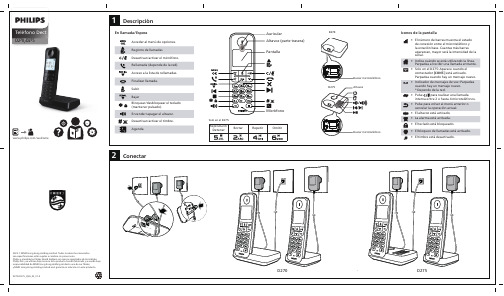
D270/D275
/welcome
1 Descripción
En llamada/Espera Acceder al menú de opciones. Registro de llamadas Desactivar/activar el micrófono. Rellamada (depende de la red). Acceso a la lista de rellamadas. Finalizar llamada. Subir Bajar Bloquear/desbloquear el teclado (mantener pulsado). Encender/apagar el altavoz. Desactivar/activar el timbre. Agenda
• El timbre está desactivado.
2022 © MMD Hong Kong Holding Limited. Todos los derechos reservados. Las especi�caciones están sujetas a cambios sin previo aviso. Philips y el emblema Philips Shield Emblem son marcas registradas de Koninklijke Philips N.V. y se utilizan bajo licencia. Este producto ha sido fabricado y se vende bajo responsabilidad de MMD Hong Kong Holding Limited o una de sus �liales, y MMD Hong Kong Holding Limited es el garante en relación con este producto.
- 1、下载文档前请自行甄别文档内容的完整性,平台不提供额外的编辑、内容补充、找答案等附加服务。
- 2、"仅部分预览"的文档,不可在线预览部分如存在完整性等问题,可反馈申请退款(可完整预览的文档不适用该条件!)。
- 3、如文档侵犯您的权益,请联系客服反馈,我们会尽快为您处理(人工客服工作时间:9:00-18:30)。
联想t2 pro 说明书
使用方法
1、TFT彩色液晶显示屏:
本机采用14、1英寸TFT彩色液晶显示屏,最高支持分辨率为
1024×76832bit颜色。
2、电源按钮:
打开笔记本电脑电源的开关,开机状态下按此键可进入休眠,待机,关机或从休眠,待机状态中唤醒。
需要在系统的电源管理中进行设置。
当不能正常关机时,可按住电源按钮保持4至5秒实现关机。
3、键盘:
标准86键Windows键盘,内嵌数字键盘、功能键与[Fe]键组合
可以实现部分功能的快捷应用,详细介绍请参见使用键盘。
4、触控板手写功能开关按钮:
使触控板的功能在鼠标和手写板之间进行切换。
5、触控板touch Pad:
相当于鼠标控制光标的移动,左右两个按键相当于鼠标左右键。
在安装其驱动程序后还有一些增强功能,详细介绍请参见使用触控板。
6、内置麦克风:
可为用户提供语音输入。
7、状态指示面板I状态指示面板显示笔记本电脑当前状态。
8、快捷按钮:
实现静音、无线网卡开关、用户自定义的快捷应用以及Nov特有
应用软件的快捷应用。
详细介绍请参见使用快捷按钮。
