8-16-32 USB端口同步器系列搬砖多开说明书
Ultra High Speed 8-Port HDMI KVM Switcher说明书

SM-UHO-8P8-PORT HDMI KVM SWITCH WITH USB 2.0 SHARING and OSDACCESS AND CONTROL UP TO 8 HDMI COMPUTERS FROM A SINGLE USB KEYBOARD/MOUSE AND MONITOR through OSD FEATURES APPLICATIONS• Supports all major Operating Systems like Windows, Mac, Linux, Sun, Unix, DOS, etc.• 4K Ultra-HD resolution - supports up to 3840 x 2160 @ 30Hz• Supports DVI-D Single Link up to 1920 x 1080 @ 60 Hz • Simple OSD switching controls• Zero pixel loss with TMDS signal correction• Supports USB keyboard and mouse• Supports additional USB 2.0 devices like printers, scanners, web cameras and more• Flash upgradeable firmware• Stereo Audio support• Front panel keys for manual port selection• Hot-key commands for quick port selection• RS-232 for remote control• Independent (asynchronous) switching of KVM and peripheral USB/audio ports. Users can listen to audio from one computer while working on a different computer, orscan a document and save it on another computer• Complete keyboard emulation for error free booting • Server Collocation• Digital Signage• Education• Airports• Dealer Rooms• Control Rooms• Audio/Visual Presentations • Shopping Centers• Hotels/ResortsDesigned and Manufactured in the USAThe SM-UHO-8P is a dedicated multi-platform KVM Switch capable of managing up to 8 different computers through a single monitor, USB keyboard and mouse, a set of speakers and USB devices like printers, memory devices, scanners, etc.The SM-UHO-8P supports resolutions of up to 3840 x 2160 @ 30 Hz with zero pixel loss from TMDS signal correction.OVERVIEWThe main function of this KVM Switch is to centralize the access of several computer into a single,comprehensive KVM Station. Its USB 2.0 functionality support allows users at the console to access USBdevices that would otherwise be unavailable on conventional KVM Switches. For example, it allows the use of a flash memory drive or camera without having to plug it directly into the remote computer. The SM-UHO-8P is a perfect solution for the medical or industrial field where it may not be practical or safe to have on or more CPUs in the general vicinity.APPLICATION DIAGRAMFLEXIBLE CONTROLRS-232Any external device or program supporting RS-232 can control the SM-UHO-8P. The SM-UHO-8P uses a very simple protocol, enabling easy integration with the RS-232 control B/KEYBOARDHot keys enable the user to switch and control all the different functions of the KVM SwitchFLEXIBLE SHARINGSimple OperationINDEPENDENT SIMULTANEOUS DEVICE SELECTIONFlexibility is key with the SM-UHO-8P. It enables the use of a USB keyboard and mouse on one computer while other USB peripherals such as speakers, scanners and printers are connected to other computersources. The SM-UHO-8P maintains the ability to switch all connected devices to any one of the computer sources as with any other KVM Switch in the market.Switching between the display modes is simple: Use the buttons on the front panel, the programmable keyboard hotkeys, RS-232 commands or use the built-in on screen display (OSD). The OSD is accessible at the press of a button, and features controls for all of the SM-UHO-8P’s functions. The SM-UHO-8P is easily programmable through the setup function of the OSD.SM-UHO-8P BackSM-UHO-8P FrontScreenshots of the SM-UHO-8P’s OSDtechnical specificationsTel: (800) AVI-2131 (702) 800-00052455 W Cheyenne Ave, Suite 112North Las Vegas, NV 89032。
NetController 16-端口 1U 机柜挂载 KVM 切换器说明书

Important NoteCompatible with B040/42-Series KVM's only. Cannot be daisy-chained to other KVM series.16-Port 1U Rack-Mount USB/PS2 KVM Switch with On-Screen DisplayMODEL NUMBER:B042-016DescriptionThe NetController 16-port 1U rack-mount KVM Switch is an affordable, highly flexible enterprise-class KVM Switch, which allows the user to connect either USB or PS/2 keyboards and mice. In addition, P780-Series USB/PS2 combo KVM cable kits allow you to connect either USB or PS/2 computers, without the need to purchase separate cables or adapters. Control up to 16 directly connected computers, or expand the number of connected computers to up to 256 by daisy-chaining up to 15 additional B040/42-Series KVM switches (compatible with B040/42-Series KVMs only. Cannot be daisy-chained to other KVM series.). Switch between connected computers via the On-Screen Display (OSD), push buttons or keyboard hotkey commands. Other features include: password protection, auto-scanning, auto-logout, firmware upgrade and video support up to 2048 x 1536 (QXGA). Mounts easily in a standard 19-inch rack/cabinet and includes all necessary mounting hardware. Compatible with all major operating systems. Constructed of heavy-duty steel housing.FeaturesNetController 16-Port, 1U rackmount KVM switchqControl 16 computers via a single VGA monitor and USB or PS/2 keyboard/mouseqP780-Series USB/PS2 combo KVM cable kits allow you to connect either USB or PS/2 computers, without the need to purchase separate cables or adaptersqControl up to 256 computers by daisychaining up to 15 additional B040/42-Series KVM switches (Compatible with B040/42-Series KVM's only. Cannot be daisychained to other KVM series)qAllows for easy customization of ports by daisy-chaining any combination of B042-Series KVM's (4-, 8-or 16-port)qStandard 19" Rackmount size - hardware includedqOn-Screen Display (OSD) menu for intuitive operation and easy controlqSwitch between connected computers via the On-Screen Display (OSD), pushbuttons, or keyboard hotkey commandsqSupports video resolution up to 2048 x 1536q HighlightsNetController 16-Port, 1Urackmount KVM switchqControl 16 computers via asingle VGA monitor and USB orPS/2 keyboard/mouseqControl up to 256 computers bydaisychaining up to 15additional B040/42-Series KVMswitches (Compatible withB040/42-Series KVM's only.Cannot be daisychained to other KVM series)qP780-Series USB/PS2 comboKVM cables kits allow you toconnect either USB or PS/2computers, without the need topurchase separate cables oradaptersqCompatible with all majoroperating systemsqSystem Requirements Hardware VersionsA new hardware version (v2) of the B042-016 was released in 2019, requiring different firmware from the previous version (v1). The Support tab of this page includes a zip folder for v2. Along with the applicable firmware, it contains an FW Notes file to help you determine which hardware version you have and which firmware to use. The current firmware comes pre-installed on all v2 models. If you have a hardware version (v1) KVM, consult Technical Support for the applicable firmware.Note: *When daisy-chaining (8) or (16) Port KVM switches together and problems are experienced, confirm switches have the same hardware version. If firmware is not up to date, you may need to upgrade the firmware of yourunit(s).*Package IncludesB042-016 NetController 16-port1U rack-mount KVM switchqExternal Power Supply withNEMA 1-15P Plug (Input: 100-240V, 50/60 Hz, 0.3A / Output:9V 1A)qRack-mount hardwareq8 in. daisy-chain cable (forlonger daisy-chain cables, see qSpecificationsPassword protection and auto-logout features q Firmware upgradeableq Robust metal case design ensures best EMI/RFI shielding and video quality q Hot-swappable: disconnect and reconnect USB computers without rebooting q Supports standard 5-button Microsoft, Logitech, or comparable mice q Supports standard Microsoft, Logitech, or comparable keyboards q Compatible with all major operating systems q Constructed of heavy-duty steel housingqP781-Series cables)Daisy-chain terminator q 4 ft. HD15 to DB9 firmware upgrade cableqCD with owner's manual and quick start guide q Quick start guideq© 2023 Eaton. All Rights Reserved. Eaton is a registered trademark. All other trademarks are the property of their respective owners.。
USB 3 扩展器 4-端口点对点扩展器系统用户手册说明书
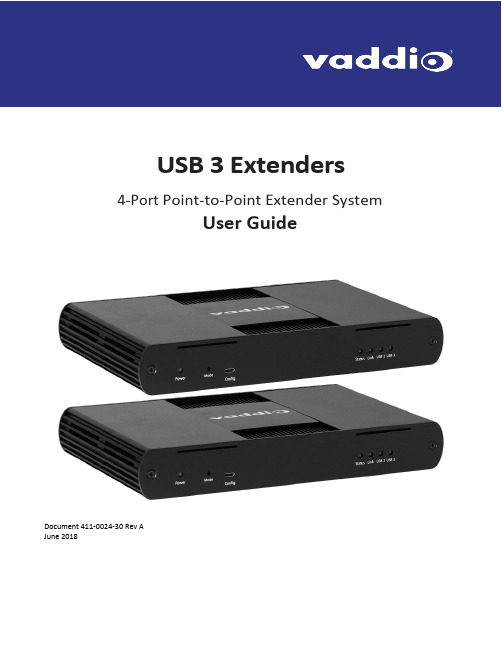
USB 3 Extenders4-Port Point-to-Point Extender SystemUser Guide Array Document 411-0024-30 Rev AJune 2018ContentsIntroduction (3)Features (3)Unpacking (3)A Quick Look at the USB 3 Extenders (4)The Local (Rx) Extender (4)The Remote (Tx) Extender (5)Installation (6)Preparing Your Site (6)Cabling Guidelines (6)Other Items You Will Need (6)Basic Connections (7)Optional Ethernet Pass-Through Connection (7)Connections for a Presenter BYOD Scenario (8)Installing the Extenders (8)Checking the Installation (8)Connecting a USB Device (9)Compatibility (9)Troubleshooting (9)Specifications (12)Technical Glossary (13)Contacting Technical Support (13)Compliance Statements and Declarations of Conformity (14)FCC Radio Frequency Interference Statement Warning (14)CE Statement (14)IC Statement (14)WEEE Statement (14)Product Operation and Storage (14)IntroductionThis guide provides product information, installation instructions and troubleshooting guidelines for Vaddio USB 3 Extenders. The instructions in this guide assume a general knowledge of computer installation procedures, familiarity with cabling requirements and some understanding of USB devices.FeaturesThis product enables you to extend USB 3.1 beyond the standard 3m cable limit for USB 3.1 peripheral devices. This product also supports USB 3.0, 2.0, and 1.1. This extender system is composed of two individual units, the Local Extender and the Remote Extender, and has the following key features:▪Support for new USB 3.1 host controllers and devices (up to 5 Gbps)▪Transparent USB extension supporting USB 3.1, 3.0, 2.0, and 1.1▪Up to 328 ft (100 m) of extension when directly connected over Cat-6/Cat-7 cable▪True plug and play; no software drivers required▪Works with all major operating systems: Windows®, macOS™, Linux® and Chrome OS™ Unpacking999-1005-032 – North America999-1005-132 – Europe and UKYour USB 3 Extender system contains:▪Local (Rx) extender▪Remote (Tx) extender▪USB 3.0 cable, 6 ft (1.8 m)▪Local extender 24V DC 1A power adapter with AC cord set(s)▪Remote extender 24V DC 2.71A power adapter with AC cord set(s)▪Quick-Start GuideA Quick Look at the USB 3 ExtendersThe local (receiver) and remote (transmitter) extenders look similar, but are not interchangeable. They use different power supplies as well. Please take the time to identify each part correctly.The Local (Rx) ExtenderThe local (receiver) extender connects to the computer using a standard USB 3.1 cable. Power for this unit is provided by the included 24V 1A adapter.Front ViewRear ViewITEM TYPE DESCRIPTION1 Power LED ON when DC is supplied to the extender unit. OFF when no power is supplied bythe AC Adapter.2 Mode Reserved for manufacturer use.3 Config Reserved for manufacturer use.4 Status LED ON when system is functioning normally. BLINKS when system is booting. BLINKS inunison with the LINK, USB 2, and USB 3 LEDs to indicate a temperature warning.5 Link LED ON when Local Extender is linked to an opposite Remote Extender. OFF whenthere is no connection between the Local and Remote Extenders.6 USB 2 LED ON when an active USB 2 connection is established through the extender system.BLINKS when the USB 2 connection is suspended/asleep. OFF when no USB 2connection is detected.7 USB 3 LED ON when an active USB 3 connection is established through the extender system.BLINKS when the USB 3 connection is suspended/asleep. OFF when no USB 3connection is detected.Ethernet pass through channel connects to a network or Ethernet device.8 LAN Port (100/1000Mbps)9 Link Port (RJ45) Accepts RJ45 connector for Cat-6/Cat-7 cabling to connect the Local Extender tothe Remote Extender.10 USB Host Port USB 3 Type B receptacle used to connect Local Extender to USB 3 Host computer.11 DC Power Port Locking connector for the included power adapter – accepts 24VDC 1A.The Remote (Tx) ExtenderThe remote (transmitter) extender provides USB 3.1 Type A ports for standard USB devices and allows you to connect up to four USB devices directly. The remote extender is powered by an external AC 24V 2.71A adapter, supplying up to 1.2 Amp per USB port. Additional devices may be connected by attaching up to three USB hubs to the remote extender.Front ViewRear ViewITEM TYPE DESCRIPTION1 Power LED ON when DC is supplied to the extender unit. OFF when no power is supplied by theAC Adapter.2 Mode Reserved for manufacturer use.3 Config Reserved for manufacturer use.4 Status LED ON when system is functioning normally. BLINKS when system is booting. BLINKS inunison with the LINK, USB 2, and USB 3 LEDs to indicate a temperature warning.5 Link LED ON when Remote Extender is linked to an opposite Local Extender. OFF when thereis no connection between the Local and Remote Extenders.6 USB 2 LED ON when an active USB 2 connection is established through the extender system.BLINKS when the USB 2 connection is suspended/asleep. OFF when no USB 2connection is detected.7 USB 3 LED ON when an active USB 3 connection is established through the extender system.BLINKS when the USB 3 connection is suspended/asleep. OFF when no USB 3connection is detected.8 LAN Port (100/1000Ethernet pass through channel connects to a network or Ethernet device.Mbps)9 Link Port (RJ45) Accepts RJ45 connector for Cat-6/Cat-7 cabling to connect the Remote Extender tothe Local Extender.10 Device Ports (Type A) Accepts all USB devices.11 DC Power Port Locking connector for the included power adapter – accepts 24VDC 2.71A.InstallationPreparing Your SiteBefore installing Vaddio USB 3 Extenders, you will need to prepare your site:1.Place the equipment where desired and set it up.2.Be sure your USB devices are within 328 ft (100 m) of the computer. If not, adjust the location of yourdevice(s) and/or computer accordingly.Cabling GuidelinesUse foiled (FTP) or shielded (STP) cabling if the cable run installation has any of these characteristics: ▪The cable is bundled with other cables▪The cable is run tight against other Category cables▪The cable is placed near sources of interference like power lines and radios▪The cable is looped or coiledThe maximum installation distance is 328 ft (100 m). This includes the length of any patch cables. Upto 33 ft (10 m) of patch cable can be used.For best performance, use shielded or foiled Cat-6/Cat-7 cable.When terminating cables, ensure the matching RJ45 connector is used for the cable type. Forexample, if Cat-6a cable is used, then Cat-6a compatible RJ45 connectors must be used.Otherwise, the benefits of using higher grade cabling may not be realized.When installing, ensure the cable is installed away from, or isolated from potential sources ofinterference such as electrical wiring, fluorescent lighting, etc.Other Items You Will NeedTo complete the installation, you will also require the following items that are not included with this system: ▪USB compatible computer (host computer) with a USB compliant operating system▪USB compatible device(s)▪Cat-6/Cat-7 unshielded twisted pair (UTP) cable and RJ45 connectors, ensuring the total cable length (including patch cables, if any) does not exceed 328 ft (100 m).Basic ConnectionsIn this scenario, USB and network connectivity extend to a camera installed some distance away.Optional Ethernet Pass-Through ConnectionThe USB 3 Extenders offer a 100/1000 Mbps Ethernet pass through connection that can be used for: ▪Connecting network devices▪Extending network access to the same location as the Remote Extender▪Leveraging existing cabling to provide USB connectivity without losing network connectivityOn one of the extenders, connect the LAN port to the network. On the other extender, connect the LAN port to the network port on a device requiring network connectivity.CAUTION: DO NOT CONNECT BOTH EXTENDERS TO THE NETWORK.Connections for a Presenter BYOD ScenarioIn this scenario, the presenter needs to run a soft conferencing application. The laptop’s USB is extended to the AV Bridge MatrixMIX elsewhere in the auditorium, with cameras (and possibly audio equipment) connected to it. The AV operator controls the video source for the conference. The presenter’s laptop is the local (Rx end) device, but the closest network connection is closer to the Remote (transmit) end equipment.Installing the ExtendersThe two extenders use different power supplies. Use the correct power supply for each extender.Using the wrong power supply on either extender could damage the system and void your warranty.1.Place the local (Rx) extender near the computer and use its 24V, 1A power supply to connect it to power.2.Connect the local extender’s Host port to a USB 3 port on the computer using the supplied USB3.1 cable.3.Place the remote (Tx) extender near the USB device.4.Connect the Link port on the local (Rx) extender to the Link port on the remote (Tx) extender using a Cat-6/Cat-7 cable.Do not exceed 33 ft (10 m) total of patch cable when using premise cabling.5.Connect the 24V, 2.71A power supply to the remote (Tx) extender and to power.Checking the Installation1.On both extenders, check that the Power, Status, Link, USB 2 and USB 3 LEDs are on. If the Link LEDs are off,check the cabling between the extenders. Correct the problem before continuing.2.Windows: On the connected computer, open Device Manager. Expand the entry for Universal Serial Buscontrollers by clicking the “+” sign. If the extenders are installed correctly, two instances of “GenericSuperSpeed USB Hub” are listed.Windows 7: Open the Start Menu, right click Computer, select Manage >> Device Manager.Windows 8, 8.1 or 10: Right click the Start Menu; select: Device Manager.3.MacOS: On the connected computer, o pen the System Profiler. In the left-hand column under Hardware,select “USB”. If the extender has been installed correctly, two separate instances of “Hub” are listed under the USB SuperSpeed Bus.To open System Profiler: Open the Finder, select Applications, then open the Utilities folderand double click on the System Profiler icon.4.If the extender system is not detected correctly or fails to detect, consult the T roubleshooting section.Connecting a USB Device1.If necessary, install any software required to operate the USB device. Refer to the documentation for theUSB device, as required.2.Connect the USB device to a USB device port on the Remote Extender.3.Check that the device is detected and installed properly in the operating system. CompatibilityThe USB 3 Extenders comply with USB 2.0 and USB 3.1 Gen 1 specifications governing the design of USB devices and suppo rt USB 3.1, 3.0, 2.0, and 1.1. Ho wever, there is no guarantee that all USB devices or hosts will be compatible as several factors affect the operation of USB devices over extended distances. TroubleshootingIf you are unable to resolve an issue after following these instructions, please contact Technical Support for further assistance.SpecificationsRANGEPoint-to-Point Up to 100m (328 ft) over CAT6a/7 CableUSB DEVICE SUPPORTMaximum Throughput 5 GbpsTraffic Types All Traffic TypesDevice Types All Device TypesMaximum Number of Devices and/or Hubs Up to 30 devicesLOCAL EXTENDERUSB Connector 1 x USB 3.1 Gen 1 Type B ReceptacleLink Connector 1 x RJ45 “LINK”Network Pass Through: 1 x RJ45 “LAN”Dimensions137.3mm x 232.1mm x 33.0mm (5.4” x 9.1” x 1.3”) Enclosure Material Black Anodized AluminumPower Supply100-240V AC Input, 24V 1A DC OutputREMOTE EXTENDERUSB Connector 4 x USB 3.1 Gen 1 Type A ReceptaclesLink Connector 1 x RJ45 “LINK”Network Pass Through: 1 x RJ45 “LAN”Dimensions137.3mm x 232.1mm x 33.0mm (5.4” x 9.1” x 1.3”) Enclosure Material Black Anodized AluminumAvailable Current Up to 1.2 Amp (6W) to each USB portPower Supply100-240V AC Input, 24V 2.71A DC OutputENVIRONMENTALOperating Temperature Range0°C – 50°C (32°F – 122°F)Storage Temperature Range-20°C – 70°C (-4°F – 158°F)Operating Humidity20% to 80% relative humidity, non-condensing Storage Humidity10% to 90% relative humidity, non-condensing COMPLIANCEEMC FCC (Class B), CE (Class B)Environmental RoHS2 (CE)Technical GlossaryCat-6a/Cat-7 Network Cabling –also called Category 6a/Category 7. T his cabling is available in either solid or stranded twisted pair copper wire variants and as UTP (unshielded t wisted pair), F TP (foiled t wisted pair) or STP (shielded twisted pair). UTP cables are not surrounded by any shielding making them more susceptible to electromagnetic interference (EMI). FTP/STP cables include shielding the copper wires and provide better protection against EMI.USB 3 and USB 2.0 Cables – have two distinct full-sized connectors. The Type A connector is used to connect the cable from a USB device to the Type A port on a computer or hub. The Type B connector is used to attach the USB cable to a USB device.RJ45 – the Registered Jack (RJ) physical interface connects the network cabling (Cat-6a/Cat-7) to the local (Rx) and remote (Tx) extenders. You may use either the T568A scheme (Table 1) or the T568B scheme (Table 2) for cable termination. The USB 3 Extenders require all four pairs of the cable. Note that any give cable must be terminated using the same T568 scheme on both ends to operate correctly.RJ45 Pin-OutsContacting Technical SupportIf you are experiencing problems not referenced in the Troubleshooting section, or require further assistance, contact Vaddio Technical Support.Compliance Statements and Declarations of ConformityFCC Radio Frequency Interference Statement WarningThis device complies with Part 15 of the FCC rules. Operation is subject to the following two conditions:(1) This device may not cause harmful interference, and (2) this device must accept any interference received including interference that may cause undesired operation.CE StatementThe original manufacturer declares that this product is in conformity with European Standards EN 55022, EN 55024, EN 55032 and EN 61000.IC StatementThis Class B digital apparatus complies with Canadian ICES-003 Issue 6.WEEE StatementThe European Union has established regulations for the collection and recycling of all waste electrical and electronic equipment (WEEE). Implementation of WEEE regulations may vary slightly by individual EU member states. Please check with your local and state government guidelines for safe disposal and recycling or contact your national WEEE recycling agency for more i nformation.Product Operation and StoragePlease read and follow all instructions provided with this product, and operate for intended use only.Do not attempt to open the product casing as this may cause damage and will void warranty. Use only the power supply provided with this product (if applicable). When not in use, product should be stored in a dry location between -20°C and 70°C.Vaddio is a brand of Milestone AV Technologies · Phone800.572.2011/+1.763.971.4400·Fax+1.763.971.4464·********************Visit us at for firmware updates, specifications, drawings, manuals, technical support information, and more. Vaddio is a trademark or registered trademark of Milestone AV Technologies. All other brand names or marks are used for identification purposes and are trademarks of their respective owners.In British Columbia, Milestone AV Technologies ULC carries on business as MAVT Milestone AV Technologies ULC.。
莫贾CN2600系列8和16端口RS-232 422 485终端服务器产品介绍说明书

CN2600Series8and16-port RS-232/422/485terminal servers with dual-LAN redundancyFeatures and Benefits•LCD panel for easy IP address configuration(excluding wide-temperaturerange models)•Dual-LAN cards with two independent MAC addresses and IP addresses•Redundant COM function available when both LANs are active•Dual-host redundancy can be used to add a backup PC to your system•Dual-AC-power inputs(for AC models only)•Real COM/TTY drivers for Windows and Linux•Universal high-voltage range:100to240VAC or88to300VDCCertificationsIntroductionRedundancy is an important issue for industrial networks,and various types of solutions have been developed to provide alternative network paths when equipment or software failures occur.“Watchdog”hardware is installed to utilize redundant hardware,and a“Token”-switching software mechanism is applied.The CN2600terminal server uses its built-in Dual-LAN ports to implement a“Redundant COM”mode that keeps your applications running uninterrupted.Dual-LAN RedundancyThe CN2600has two separate LAN ports that can be connected toseparate LAN networks.Dual-LAN redundancy involves setting uptwo separate physical networks to connect the PC host with theCN2600(the PC host also requires two LAN cards).If one connectionfails,the PC host can still communicate with your serial devices overthe alternative LAN connection.Redundant COMMoxa offers“Redundant COM,”an easy-to-use application to providean alternative solution for network redundancy.When the CN2600receives a data packet from a connected device,two identical datapackets are sent over two independent LAN connections to preventlost data packets if one LAN connection becomes unavailable.TheCN2600software is programmed to automatically discard duplicatedata packets.Dual-host RedundancyThe CN2600’s dual-LAN cards can also be used to set up“dual-host”redundancy.In this case,both networks(LAN A and LAN B in the figure)are connected to two different hosts.If either of the two hosts shuts down unexpectedly,the other host will still be able to communicate with serial devices connected to the CN2600.Dual-AC Model SupportedDual-power redundancy uses two power inputs and redundantinternal power supplies to ensure that all of the CN2600’s functionswill be available,even in the event of power circuit failures. AppearanceSpecificationsEthernet Interface10/100BaseT(X)Ports(RJ45connector)2Magnetic Isolation Protection 1.5kV(built-in)Ethernet Software FeaturesConfiguration Options CN2610-8/CN2610-16:Serial Console,Telnet Console,Windows Utility,Device SearchUtility(DSU)CN2650-8/CN2650-16/CN2600-2AC models:Serial Console,Telnet Console,WindowsUtility,Device Search Utility(DSU),Web console(HTTP/HTTPS)Management ARP,BOOTP,DDNS,DHCP Client,DNS,HTTP,IPv4,SMTP,SNMPv1/v2c/v3,TCP/IP,Telnet,UDP,ICMP,SLIPMIB MIB-IISecurity HTTPS/SSL,RADIUS,SSH,PAP,CHAPUnicast Routing RIPV1/V2,Static RouteWindows Real COM Drivers Windows95/98/ME/NT/2000,Windows XP/2003/Vista/2008/7/8/8.1/10(x86/x64),Windows2008R2/2012/2012R2(x64),Windows Embedded CE5.0/6.0,Windows XPEmbeddedLinux Real TTY Drivers Kernel versions:2.4.x,2.6.x,3.x,4.x,and5.xFixed TTY Drivers SCO UNIX,SCO OpenServer,UnixWare7,QNX4.25,QNX6,Solaris10,FreeBSD,AIX5.x,HP-UX11i,Mac OS XAndroid API Android3.1.x and laterSerial InterfaceConnector8-pin RJ45No.of Ports CN2610-8models:8CN2610-16models:16Serial Standards CN2610models:RS-232CN2650models:RS-232,RS-422,RS-485Operation Modes Real COM mode,TCP Server mode,TCP Client mode,UDP mode,RFC2217mode,Terminal mode,Reverse Telnet mode,PPP mode,DRDAS mode,Redundant COMmode,DisabledBaudrate50bps to921.6kbpsData Bits5,6,7,8Stop Bits1,1.5,2Parity None,Even,Odd,Space,MarkFlow Control None,RTS/CTS,DTR/DSR,XON/XOFFIsolation CN2650I Series:2kVRS-485Data Direction Control ADDC®(automatic data direction control)Pull High/Low Resistor for RS-4851kilo-ohm,150kilo-ohmsTerminator for RS-485120ohmsConsole Port RS-232(TxD,RxD,GND),8-pin RJ45(19200,n,8,1)Serial SignalsRS-232TxD,RxD,RTS,CTS,DTR,DSR,DCD,GNDRS-422Tx+,Tx-,Rx+,Rx-,GNDRS-485-4w Tx+,Tx-,Rx+,Rx-,GNDRS-485-2w Data+,Data-,GNDPower ParametersNo.of Power Inputs CN2600Series:1CN2600Series-2AC models:2Input Current CN2600Series:130mA@110VACCN2600Series-HV models:200mA@88VDCInput Voltage AC models:100to240VAC,47to63HzDC models:110VDC(88to300VDC)ReliabilityAutomatic Reboot Trigger Built-in WDTAlert Tools Built-in buzzer and RTC(real-time clock)Physical CharacteristicsHousing MetalInstallation19-inch rack mountingDimensions(with ears)480x198x45.5mm(18.9x7.80x1.77in)Dimensions(without ears)440x198x45.5mm(17.32x7.80x1.77in)Weight CN2610-8/CN2650-8:2,410g(5.31lb)CN2610-16/CN2650-16:2,460g(5.42lb)CN2610-8-2AC/CN2650-8-2AC/CN2650-8-2AC-T:2,560g(5.64lb)CN2610-16-2AC/CN2650-16-2AC/CN2650-16-2AC-T:2,640g(5.82lb)CN2650I-8:3,666g(8.08lb)CN2650I-16:3,776g(8.32lb)CN2650I-8-2AC:3,932g(8.67lb)CN2650I-16-2AC:4,022g(8.87lb)CN2650I-8-HV-T:3,910g(8.62lb)CN2650I-16-HV-T:3,930g(8.66lb)Environmental LimitsOperating Temperature Standard Models:0to55°C(32to131°F)Wide Temp.Models:-40to75°C(-40to167°F)CN2650-HV-T Models:-40to85°C(-40to185°F)Storage Temperature(package included)Standard Models:0to55°C(32to131°F)CN2650-8-2AC-T/CN2650-16-2AC-T:-40to75°C(40to167°F)CN2650I-8-HV-T/CN2650I-16-HV-T:-40to85°C(-40to185°F) Ambient Relative Humidity5to95%(non-condensing)Standards and CertificationsEMC EN55032/24EMI CISPR32,FCC Part15B Class AEMS AC models:IEC61000-4-2ESD:Contact:8kV;Air:15kVIEC61000-4-3RS:80MHz to1GHz:10V/mIEC61000-4-4EFT:Power:4kV;Signal:2kVIEC61000-4-5Surge:Power:2.5kV;Signal:1kVIEC61000-4-6CS:150kHz to80MHz:3V/m;Signal:3V/mIEC61000-4-8IEC61000-4-11DIPsHVDC models:IEC61000-4-2ESD:Contact:4kV;Air:8kVIEC61000-4-3RS:80MHz to1GHz:3V/mIEC61000-4-4EFT:Power:4kV;Signal:2kVIEC61000-4-5Surge:Power:2kV;Signal:1kVIEC61000-4-6CS:150kHz to80MHz:3V/mIEC61000-4-8Safety UL60950-1Vibration IEC60068-2-6Freefall IEC60068-2-32DeclarationGreen Product RoHS,CRoHS,WEEEMTBFTime CN2610-8:831,925hrsCN2610-16:639,332hrsCN2610-8-2AC/CN2650-8-2AC:773,268hrsCN2610-16-2AC:604,346hrsCN2650-8:657,123hrsCN2650-16:457,175hrsCN2650-16-2AC:442,699hrsCN2650I-8/CN2650I-8-2AC/CN2650-8-2AC-T:190,562hrsCN2650I-16/CN2650I-16-2AC/CN2650-16-2AC-T:115,887hrsCN2650I-8-HV-T:191,326hrsCN2650I-16-HV-T:116,924hrsStandards Telcordia(Bellcore)Standard TR/SRWarrantyWarranty Period5yearsDetails See /warrantyPackage ContentsDevice1x CN2600Series terminal serverInstallation Kit1x rack-mounting kitCable1x RJ45-to-DB9console cable1x power cord,suitable for your region(AC models) Documentation1x quick installation guide1x warranty cardDimensionsOrdering InformationModel Name Serial Standards No.of Serial Ports Serial Connector Isolation No.of PowerInputsPower Input Operating Temp.CN2610-8RS-23288-pin RJ45–1100-240VAC0to55°C CN2610-16RS-232168-pin RJ45–1100-240VAC0to55°C CN2610-8-2AC RS-23288-pin RJ45–2100-240VAC0to55°C CN2610-16-2AC RS-232168-pin RJ45–2100-240VAC0to55°C CN2650-8RS-232/422/48588-pin RJ45–1100-240VAC0to55°C CN2650-16RS-232/422/485168-pin RJ45–1100-240VAC0to55°C CN2650-8-2AC RS-232/422/48588-pin RJ45–2100-240VAC0to55°C CN2650-8-2AC-T RS-232/422/48588-pin RJ45–2100-240VAC-40to75°C CN2650-16-2AC RS-232/422/485168-pin RJ45–2100-240VAC0to55°C CN2650-16-2AC-T RS-232/422/485168-pin RJ45–2100-240VAC-40to75°C CN2650I-8RS-232/422/4858DB9male2kV1100-240VAC0to55°C CN2650I-16RS-232/422/48516DB9male2kV1100-240VAC0to55°CCN2650I-8-2AC RS-232/422/4858DB9male2kV2100-240VAC0to55°CCN2650I-16-2AC RS-232/422/48516DB9male2kV2100-240VAC0to55°CCN2650I-8-HV-T RS-232/422/4858DB9male2kV188-300VDC-40to85°C CN2650I-16-HV-T RS-232/422/48516DB9male2kV188-300VDC-40to85°C Accessories(sold separately)CablesCBL-F9M9-20DB9female to DB9male serial cable,20cmCBL-F9M9-150DB9female to DB9male serial cable,1.5mCBL-RJ45M25-1508-pin RJ45to DB25male serial cable,1.5mCBL-RJ45SF25-1508-pin RJ45to DB25female serial cable with shielding,1.5mCBL-RJ45F25-1508-pin RJ45to DB25female serial cable,1.5mCBL-RJ45M9-1508-pin RJ45to DB9male serial cable,1.5mCBL-RJ45SM9-1508-pin RJ45to DB9male serial cable with shielding,1.5mCBL-RJ45SF9-1508-pin RJ45to DB25male serial cable with shielding,1.5mCBL-RJ45SM25-1508-pin RJ45to DB9female serial cable with shielding,1.5mCBL-RJ45F9-1508-pin RJ45to DB9female serial cable,1.5mConnectorsMini DB9F-to-TB DB9female to terminal block connectorPower CordsPWC-C13AU-3B-183Power cord with Australian(AU)plug,1.83mPWC-C13CN-3B-183Power cord with three-prong China(CN)plug,1.83mPWC-C13EU-3B-183Power cord with Continental Europe(EU)plug,1.83mPWC-C13JP-3B-183Power cord with Japan(JP)plug,7A/125V,1.83mPWC-C13UK-3B-183Power cord with United Kingdom(UK)plug,1.83mPWC-C13US-3B-183Power cord with United States(US)plug,1.83mRack-Mounting KitsWK-45-01Rack-mounting kit,2L-shaped plates,8screws,45x57x2.5mm©Moxa Inc.All rights reserved.Updated Feb17,2020.This document and any portion thereof may not be reproduced or used in any manner whatsoever without the express written permission of Moxa Inc.Product specifications subject to change without notice.Visit our website for the most up-to-date product information.。
8口USB自动KVM切换器使用说明书(带OSD菜单功能)
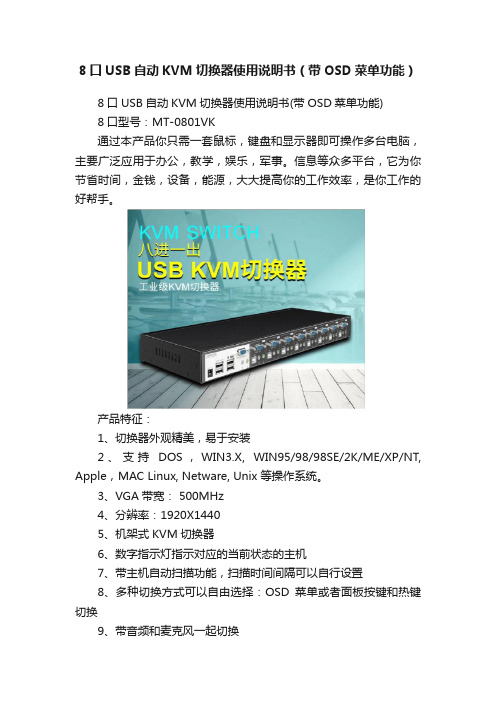
8口USB自动KVM切换器使用说明书(带OSD菜单功能)8口USB自动KVM切换器使用说明书(带OSD菜单功能)8口型号:MT-0801VK通过本产品你只需一套鼠标,键盘和显示器即可操作多台电脑,主要广泛应用于办公,教学,娱乐,军事。
信息等众多平台,它为你节省时间,金钱,设备,能源,大大提高你的工作效率,是你工作的好帮手。
产品特征:1、切换器外观精美,易于安装2、支持DOS,WIN3.X, WIN95/98/98SE/2K/ME/XP/NT, Apple,MAC Linux, Netware, Unix 等操作系统。
3、VGA带宽: 500MHz4、分辨率:1920X14405、机架式KVM切换器6、数字指示灯指示对应的当前状态的主机7、带主机自动扫描功能,扫描时间间隔可以自行设置8、多种切换方式可以自由选择:OSD菜单或者面板按键和热键切换9、带音频和麦克风一起切换切换方法:A、前面板上的按键主机1-8:直接按按键①-----⑧B、键盘上的热键调出OSD菜单:“SCROLL”,“SCROLL”然后根据菜单上的说明自主选择切换或者扫描。
OSD菜单说明:A、“ON”指示主机的连接状态。
带三角符号表示该主机已经连接KVM并且已经开机,不带三角符号表示当前端口的主机没有连接或者没有开机B、“ESC”表示按下键盘上的“ESC”按键,退出当前菜单C、“Enter”表示按下键盘上“Enter”按键,切换到红条指示的主机,并退出当前OSD菜单D、“F2”表示,在当前菜单条件下,按下键盘上的“F2”按键,退出当前OSD菜单,并执行扫描功能。
扫描从当前主机开始,回到当前主机结束。
数字指示灯指示当前主机状态:LED上的三位数字中,最右边表示输出,此处恒为“1”,左边两位指示当前主机,例如:“03”表示当前是操作第三台主机,“14”表示当前是操作第十四台主机使用步骤:1)用配线将主机逐个和KVM切换器连接好配线中带音频头,麦克风头,USB头,VGA头的一端连接主机配线中单个的VGA头连接到KVM的主机端口2)将鼠标,键盘,显示器,音箱,麦克风和KVM切换器的控制端连接好3)按顺序给各台主机上电,在一台主机完全启动后(鼠标键盘可以正常操作了之后),再接着启动另一台主机,直到所有的主机完全启动启动扫描方式:键盘OSD菜单热键:“SCROLL”,“SCROLL”,“F2”扫描顺序是从当前状态的主机开始,回到当前状态的主机结束,例如:当前是第5台主机,开始扫描时,到第6台主机,结束后回到第5台主机。
迈拓8口同步器说明书
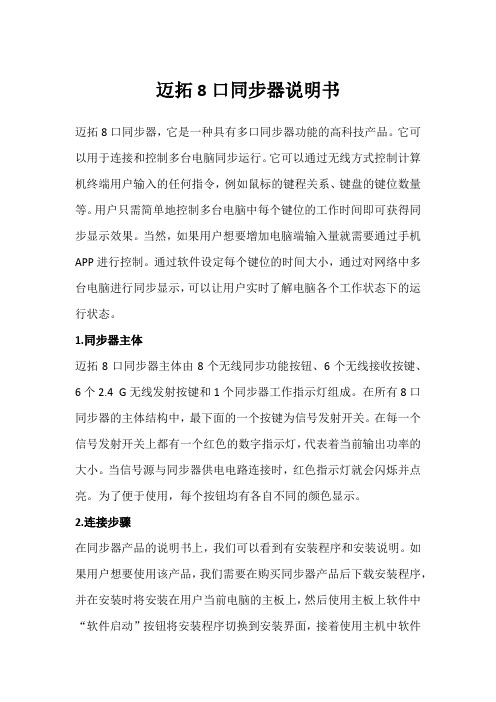
迈拓8口同步器说明书迈拓8口同步器,它是一种具有多口同步器功能的高科技产品。
它可以用于连接和控制多台电脑同步运行。
它可以通过无线方式控制计算机终端用户输入的任何指令,例如鼠标的键程关系、键盘的键位数量等。
用户只需简单地控制多台电脑中每个键位的工作时间即可获得同步显示效果。
当然,如果用户想要增加电脑端输入量就需要通过手机APP进行控制。
通过软件设定每个键位的时间大小,通过对网络中多台电脑进行同步显示,可以让用户实时了解电脑各个工作状态下的运行状态。
1.同步器主体迈拓8口同步器主体由8个无线同步功能按钮、6个无线接收按键、6个2.4 G无线发射按键和1个同步器工作指示灯组成。
在所有8口同步器的主体结构中,最下面的一个按键为信号发射开关。
在每一个信号发射开关上都有一个红色的数字指示灯,代表着当前输出功率的大小。
当信号源与同步器供电电路连接时,红色指示灯就会闪烁并点亮。
为了便于使用,每个按钮均有各自不同的颜色显示。
2.连接步骤在同步器产品的说明书上,我们可以看到有安装程序和安装说明。
如果用户想要使用该产品,我们需要在购买同步器产品后下载安装程序,并在安装时将安装在用户当前电脑的主板上,然后使用主板上软件中“软件启动”按钮将安装程序切换到安装界面,接着使用主机中软件“管理”按钮将主机与同步器或网络进行设置。
完成后,如果用户想将电脑中全部键都同步至笔记本电脑中,我们需要在电脑中安装“多口同步器”软件并根据自己需要在软件中设置键盘及其他参数,之后再在同步器管理软件中进行管理。
在设置页面中有8个按键功能:数字键盘键、数字键。
用户只需在每一键设置该按键功能,最后再在同步器管理软件中通过选择键盘、数字键盘键、数字键等按键进行相应设置。
用户只需在这8个键位中进行多达7个键位的配置操作即可获得控制面板中所有按键功能同时工作自动同步到笔记本电脑中;如果你有自己喜欢的键盘及数字键盘键,需要把这种带有8口同步器功能连接至主机后再对其进行配置操作,否则无法实现同步操控功能。
MXU-88 Plus 8X8 4K HDMI USB 2.0 矩阵开关说明书

MXU -88 PlusUser ManualRemote access and control of up to 8 computers with 4K HDMI and transparent USB 2.0 from up to 8 connected stations8X8 4K HDMI / USB 2.0 Matrix Switch with Remote ControlBrackets for mounting can be ordered from SmartAVI.Front ViewRear ViewMXU-88Rear ViewSmart MUX HUBMXU-Control UnitFront View Rear ViewMXU-88 Plus InstalledINTRODUCTIONThe MXU-88 Plus is the latest upgrade to one of SmartAVI’s most powerful and efficient matrix switching solutions. This 8X8 switching hub grants up to eight users shared remote access to as many as eight re-mote work stations and transparent USB 2.0 devices. Great for applications such as multi-user remote supervision or group-based video editing projects, the MXU-88 Plus excels even more at expediting work-flow for digital devices of various kinds.Capable of displaying HDMI-based video at resolutions up to 4K (3840×2160 @ 30Hz), the MXU-88 Plus is perfect for non-emulation KVM operations where a high degree of picture clarity is imperative. Better yet, the MXU-88 Plus is easy to control, outfitted with a simple two-button front panel interface and a web-based command console via Ethernet connection. The MXU-88 Plus’s 16-port USB 2.0 output is ideal for transparent peripherals like keyboads, mice, external hard-drives, cameras, printers, scanners, streaming devices, and more. For comprehensive matrix switching and USB 2.0 device control remotely made easy, choose the MXU-88 Plus matrix switch powered by SmartAVI!The MXU-88 is an ideal solution for medical, industrial, studio and defense applications, where it is not practical or safe to have multiple workstations in close proximity to each other. An operator can switch to any connected computer from any connected station with ease.FEATURES∙ Remote control via SmartMUX HUB and MUX Control Units∙ (8) HDMI inputs with resolutions up to 4K (3840x2160 @ 30Hz)∙ (8) HDMI outputs with resolutions up to 4K (3840x2160 @ 30Hz)∙ (8) USB 2.0 Type B inputs—(8) Dual USB 2.0 Type A outputs∙ Supports digital audio over HDMI∙ Supports DVI-D with adapters∙ Supports USB keyboard-mouse control (NO EMULATION)∙ Supports USB peripheral devices (external hard-drives, scanners, printers, etc...)∙ Simple two-button front panel control with LCD display for control and status∙ Full web-based control console over Ethernet∙ Learns and stores EDID information∙ HDMI 1.4 & HDCP Compliant∙ Control Sun, Mac or PC computers from one workstation∙ Plug-and-play ready for immediate useAPPLICATIONS∙ Audio/Visual Presentations ∙ Schools & Universities∙ Retail Store Displays∙ Conference Centers∙ Server Collocation ∙ Business Lobbies∙ Shopping Centers∙ Control Rooms∙ Digital Signage∙ Dealer Rooms∙ Wall Displays∙ Restaurants∙ Education∙ Hospitals∙ SecurityTECHNICAL SPECIFICATIONSTECHNICAL SPECIFICATIONS ContinuedHARDWARE INSTALLATIONConnecting the Smart Mux Hub to the MXU-88 Is quick and easy.1) Connect the 3.5mm proprietary serial cable to the MXU-88 round serial connection located on the back far left, looking at the back of the unit. Connect the other end, to the db9 connection on the “Smart Mux Hub” labeled RS232 located to the left of the RJ 45 connections.2) Connect the ac adapter.Connecting the “Mux Control Units” to the “Smart Mux Hub” is just as easy.Only the first 8 RJ connections are active. The rest are for future development.1) Connect a CAT5 or 6 utp cable to any of the active RJ45 connections. Connect the other end to the”Mux Control Unit”. That’s it!! Maximum cable length is 200’. Ac adapters are not necessary in most situa-tions when connecting to the “Mux Control Units”. Power is supplied through the attached cabling.Using the “Mux Control Units”Once everything is connected and powered on, the buttons on the “Mux Control Unit” are illuminated. Pressing any of the 8 buttons will display the content of that connection on your screen.For mouse and keyboard control of the input you are watching, long press the button. The button led will flash. And you are now have total control of the computer you are viewing.KVM extenders can be used to extend placement of Displays and USB devices.FRONT PANEL CONTROLUse the ST2 button to navigate to the desired menu item. Pressing ST1 and ST2 at the same time will ex-ecute the selection.USB:Change which computer is connected to which keyboard / mouse.Press ST2 to move from IN port to IN port.Press ST1 when the cursor is on the IN port you want to change the OUT port # connectedto it.Press ST1 & ST2 simultaneously to connect the ports.Press ST2 to move to another IN port or press ST1 & ST2 simultaneously to exit back to themain menu.Video:Change which computer is connected to which monitor.Press ST2 to move from IN port to IN port.Press ST1 when the cursor is on the IN port you want to change the OUT port # connectedto it.Press ST1 & ST2 simultaneously to connect the ports.Press ST2 to move to another IN port or press ST1 & ST2 simultaneously to exit back to themain menu.EDID:Press ST2 to move from menu item to item. Press ST1 and ST2 simultaneously to enter theEDID sub menu.Learn: W ill load and store the EDID from the display connected to port 1.Info: Will display the name of the EDID currently in use.Exit: Will exit back to the main menu.IP:Press ST1 & ST2 simultaneously to display the IP address in use by the MXU-88.CONTROL VIA ETHERNETOn the front panel of the MXU-88 press the ST2 button until the cursor is by the IP selection. Press ST1 & ST2 simultaneously to display the IP address in use by the MXU-88. Enter the IP address into a web browser of your choice. You should see the MXU-88 login page. The username is admin and the password is admin. Then the main webpage will display as shown in Figure 7-1. The left column of numbers repre-sents the output port. The top row of numbers represent the input ports. Using your mouse click on the box at the intersection of the input with the output to execute the desired connection. The video and usb connections can be changed independently.There is also a button you can click on to learn the EDID of the monitor connected to output port 1 and a button that will display the EDID in use.Figure 7-1CONTROL VIA ETHERNET (Continued)From the main webpage you can select IP Config and a webpage will display with fields allowing to set the network settings for the MXU-88.Figure 8-1LIMITED WARRANTY STATEMENTA.Extent of limited warrantySmart-AVI Technologies, Inc. warrants to the end-user customers that the Smart-AVI product specified above will be free from defects in materials and workmanship for the duration of 1 year, which duration begins on the date of purchase by the customer. Customer is responsible for maintaining proof of date of purchase.Smart-AVI limited warranty covers only those defects which arise as a result of normal use of the product, and do not apply to any:a. Improper or inadequate maintenance or modificationsb. Operations outside product specificationsc. Mechanical abuse and exposure to severe conditionsIf Smart-AVI receives, during applicable warranty period, a notice of defect, Smart-AVI will at its discretion replace or repair defective product. If Smart-AVI is unable to replace or repair defective product covered by the Smart-AVI warranty within reasonable period of time, Smart-AVI shall refund the cost of the product.Smart-AVI shall have no obligation to repair, replace or refund unit until customer returns defective product to Smart-AVI.Any replacement product could be new or like new, provided that it has functionality at least equal to that of the product being replaced.Smart-AVI limited warranty is valid in any country where the covered product is distributed by Smart-AVI.B. Limitations of warrantyTo the extant allowed by local law, neither Smart-AVI nor its third party suppliers make any other warranty or condition of any kind whether expressed or implied with respect to the Smart-AVI product, and specifically disclaim implied warranties or conditions of merchantability, satisfactory quality, and fitness for a particular purpose.C. Limitations of liabilityTo the extent allowed by local law the remedies provided in this warranty statement are the customers sole and exclusive remedies.To the extant allowed by local law, except for the obligations specifically set forth in this warranty statement, in no event will Smart-AVI or its third party suppliers be liable for direct, indirect, special, incidental, or con-sequential damages whether based on contract, tort or any other legal theory and whether advised of the possibility of such damages.D. Local lawTo the extent that this warranty statement is inconsistent with local law, this warranty statement shall be considered modified to be consistent with such law.NOTICEThe information contained in this document is subject to change without notice. SmartAVI makes no warranty of any kind with regard to this material, including but not limited to, implied warranties Of merchantability and fitness for particular purpose. SmartAVI will not be liable for errors contained herein or for incidental or consequential damages in connection with the furnishing, performance or use of this material. No part of this document may be photocopied, reproduced, or translated into another language without prior written consent from SmartAVI Technologies, Inc.20180219Designed and Manufactured in the USA800.AVI.2131Tel: (818) 503-6200 | Fax: (818) 503-620811651 Vanowen St. North Hollywood, CA 91605。
Eaton 32位多设备充电站说明说明书

Multi-Device Charging Station, 32 AC Outlets, iPad and Android Tablets, Wall-Mount and Cart Options, BlackMODEL NUMBER:CS32ACLocking steel cabinet provides AC charging, secure storage and cord management for up to 32 iPad, Android, Kindle and Surface tablets, with mobile cart option. For education, office, commercial, retail, industrial and healthcare environments.FeaturesConvenient Charging32 AC outlets charge up to 32 iPad, Android, Kindle or Surface tabletsqCompatible with all devices that charge via user-supplied USB power adapters, including iPad, Android, Kindle, Kindle Fire and Surface tablets and iPhone, Android and Windows smartphonesq10-ft. (3.05 m) AC input cord reaches distant outletsqComprehensive ProtectionSturdy steel construction and powder-coated finish provide long-term durabilityqDoor locks with included keys to prevent device theft, damage or tamperingqFlow-through ventilation prevents devices from overheatingqCoated shelves shield devices from scratches and scuffsqBuilt-in circuit breakers protect against overloadsqClutter-Free OrganizationAC outlets, device AC adapters and cords store out of sightqShelves include charging cord access ports for each deviceqToolless trim panels permit quick access to AC adapters and cordsqOutlets spaced to fit bulky power adapters without blocking adjacent outletsqFlexible ConfigurationShips fully assembledq HighlightsAC charging and storage for 32 iPad and Android tabletsqLocking steel cabinet with flow-through ventilationqAdjustable device dividers andintegrated cord managementqMounts to wall, desk, table orfloor and supports cart option q10-ft. (3.05 m) power cord andbuilt-in AC outlets for eachdeviceqPackage IncludesCS32AC 32-Device ACCharging Station Cabinetq(2) Keys for door lockqOwner’s manualqSpecificationsSupports mounting to wall, desk, table, counter or floor q Converts to mobile cart with optional CSHANDLEKIT accessoryq Door opens 180 degrees and side panels are removable for clear access q Removable dividers accommodate thicker devices like battery chargersq© 2023 Eaton. All Rights Reserved. Eaton is a registered trademark. All other trademarks are the property of their respective owners.。
宇泰科技 UT-8232 USB RS-232 1Port 接口转换器 使用说明书

Model:UT-8232USB/RS-232 1Port接口转换器使用说明书【目录】一、概述 (3)二、主要功能 (3)三、硬件安装及应用 (3)四、性能参数 (3)五、连接器和信号 (4)六、产品外形和通信连接示意图 (4)七、故障及排除 (5)八、产品外观图 (6)九、安装驱动程序步骤…………………………………………………………6-12一、概述随着PC产业的不断发展,USB接口正在逐渐替代老式PC的各种低速外围接口,然而目前工业环境中许多重要的设备仍然使用RS-232接口界面设计,因此许多用户使用USB到RS-232转换器来实现PC机与RS-232设备之间的数据传输。
UT-8232是一款通用的USB/RS-232转换器,无需外加电源、兼容USB、RS-232标准,能够将单端的USB信号转换为RS-232信号,转换器内部带有零延时自动收发转换,独有的I/O电路自动控制数据流方向,即插即用。
确保适合一切现有的通信软件和接口硬件。
UT-8232可以为点到点通信提供可靠的连接。
数据通讯速率300-460800bps,支持USB到RS-232的信号转换。
二、主要功能接口转换器支持以下通信方式:1、点到点通信方式三、硬件安装及应用安装UT-8232前请先仔细阅读产品说明书,将产品USB端通信电缆接入电脑USB接口端,本产品采用USB/DB9M、通用连接器为输入/输出接口,无需设置自动实现RS-232通信方式,可使用双绞线或屏蔽线,连接、拆卸非常方便。
转换器为9线制,DCD、RXD、TXD、DTR、GND、DSR、RTS、CTS、RI 全信号连接。
四、性能参数1、标准:符合USBV1.1、1.0、2.0标准EIA RS-232标准2、USB信号: VCC、DA TA-、DA TA+、GND、FG3、RS-232信号:DCD RXD TXD DTR GND DSR RTS CTS RI4、工作方式:异步工作、点对点工作5、方向控制:采用数据流向自动控制技术,自动判别和控制数据传输方向6、波特率:300-460800bps,自动侦测串口信号速率7、负载能力:支持点到点通信方式8、传输距离 :RS-232端5米、USB 口不超过5米9、接口保护 :±15KV 静电保护10、接口形式 :USB 端A 类接口公头,DB9公头的连接器连接11、传输介质:双绞线或屏蔽线 12、外形尺寸:1530mm ×34mm ×16mm13、使用环境:-40℃ 到 85℃,相对湿度为5%到95%14、支持Windows95/98/2000/2008/xp/Vista/win7/8/8.1/10/11、MAC 、Linux 等五、连接器和信号1、RS-232C 引脚分配DB9 M(PIN)RS-232C 接口信号1 保护地2 接收数据SIN (RXD)3 发送数据SOUT (TXD)4 数据终端准备DTR5 信号地 GND6 数据装置准备DSR7 请求发送RTS8 清除发送CTS 9响铃指示RI2、USB-A 类:USB 信号输入及引脚分配图六、产品外形和通信连接示意图①标准USB A 类接口公头 ②滤波磁环③黑色带屏蔽USB2.0通信线 ④标准DB9公头⑤主芯片采用英国FTDI 公司的产品1、DCD 2、RXD 3、TXD 4、DTR 5、GND 6、DSR 7、RTS 8、CTS 9、RI七、故障及排除1、 数据通信失败A 、检查USB 接口接线是否正确 B 、检查RS-232输出接口接线是否正确C 、检查供电是否正常D 、检查接线端子是否连接良好2、数据丢失或错误A 、检查数据通信设备两端数据速率、格式是否一致B 、检查数据通信设备两端数据收发数据量是否一致八、产品外观图九、安装驱动程序步骤当插上UT-8232产品的时候系统会自动弹出如下的窗口(如不是XP系统可选择设备管理器或者一键安装程序进行安装),选择[从列表或指定位置安装(高级)]这一项,点击下一步系统弹出程序选择路径安装选项窗口如下图,选择[在这些位置上搜索最佳驱动程序] [在搜索中包括这个位置前面打钩]点击[浏览]击打开选择电脑适用的系统如windows xp,选择[USB2.0 Driver下的win2000 xp64 server2003 2008x64 Vista x64 win7 x64]点击确定(其它的系统对应驱动不同)点击下一步如下窗口正在安装驱动程序完成找到新硬件向导,点击完成系统会再次弹出新硬件向导,找到USB Serial Port新硬件向导,点击下一步,以下的向导和USB Serial Converter 是一样的,选择[从列表或指定位置安装(高级)点击下一步。
DCAT-1008-16产品手册
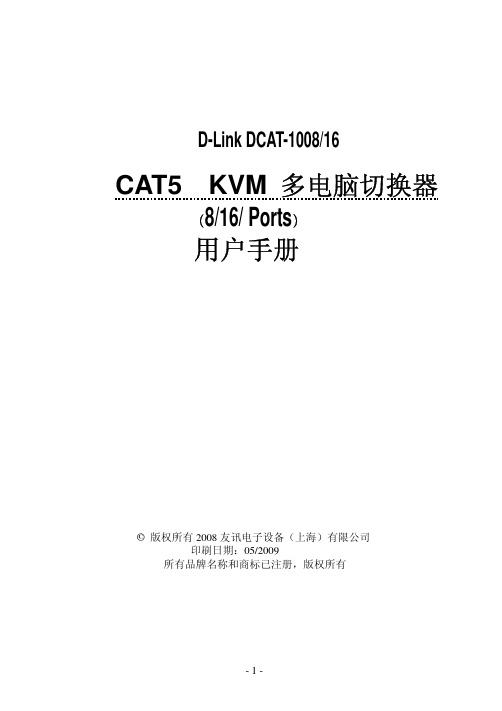
1) 数码管显示 33 闪动 2) 再按[5],[6]键调节 3) 按[3]键退出或等待 5 秒自动退出 z 按 3 秒按钮 [4]进入调节清晰度模式 1) 数码管显示 44 闪动 2) 再按[5],[6]键调节 3) 按[4]键退出或等待 5 秒自动退出 z 按 3 秒[5]键进入级联端口选择模式 1) 数码管显示 55 闪动 2) 选择一个级联端口后则退出,或等待 5 秒自动退出 z 按 3 秒[6]键初始化各个端口的亮度,清晰度
产品特性:
·单一控制端管理多达 8 台 16 台或 32 台主机 ·可通过两种模式调菜单功能 鼠标右键、热键调 OSD 菜单功能 ·支持密码保护功能 ·超高影像分辨率- 最高达 1600x1200@60Hz ·延长主机与切换器距离-1600*1200@60Hz 分辨率最远可达 50M, 1280*1024@60Hz
通过堆叠串联的方式可从单一控制端最多控制 1024 台服务器 扩展控制端距离:
搭配信号延长器延长控制端距离(如将控制端延伸到机房外操作) 扩展 Over IP 功能:
搭配 IP 模块可实现远程管理,让您不受任何地点限制管理服务器
硬件安装
Cat5 切换器可以堆放在桌面上, 或者安装在机柜的前部或后部,安装前, 请务必 关闭所有要连接的计算机以及外围设备,下面将了解每种安装方式的步骤:
双击鼠标右键或按两次[Scroll Lock], 键盘 LED 指示灯会像跑马灯样闪烁,可访问 以下 OSD 菜单
表 1.4: OSD 界面说明
标题
说明
NO.
主机端口号
D4-16OMG-ULTRA-COMM232-PCI产品说明书

OMG-COMM232-PCI-SX
209
Dual port RS-232 interface
with 16750 UART upgrade
Comes with complete operator’s manual and serial utility disk.
Ordering Example: OMG-COMM232-PCI Dual port RS-232 interface and OMEGACARESM 1-year extended warranty (adds 1 year to standard 1-year warranty), $189 + 25 = $214.
ALL MODELS AVAILABLE FOR FAST DELIVERY!
To Order (Specify Model Number)
Model No.
Price Description
The onboard interrupt status port provides maximum Windows flexibility.
OMG-COMM232-PCI, $189, shown smaller than actual size
The 16650 UART, featuring a 32 byte FIFO and the 16750 UART, offering a deep 64 byte FIFO are optional for high speed applications. Windows 3.1x drivers are optionally available for more than 4 COM
+HDWHUV
32端口USB充电与同步器产品说明说明书

32-Port USB Charging Station with Syncing, 5V 80A (400W) USB Charger Output, 2U Rack-Mount MODEL NUMBER:U280-032-RM2U rack-mountable USB charger with integrated hub charges and syncs up to 32 tablets, smartphones and other mobile devices. Recommended for schools, offices and other environments where multiple USB devices are used.FeaturesCharges Up to 32 Tablets, Smartphones and Other USB DevicesRecommended for schools, offices and other environments where multiple USB devices are usedqCompatible devices include iPad, iPod, iPhone and Android tablets and smartphonesqProvides up to 5V, 2.4A (12W) of charging power to each portqLED indicators signal ports in useqBackward compatible with previous USB generationsqSupports data transfer rates up to 480 MbpsqAlso Syncs Devices via Connected ComputerSyncs USB devices using its compatible software, such as iTunes or Apple ConfiguratorqIncluded USB cable connects USB-B port and computer's USB-A portqMini-USB Firmware PortEnables future software upgrades to support newer devicesqEasy Installation and ConnectionMounts in 2U of EIA-standard 19 in. rack using included hardwareqAlso installs on level surface using included rubber feetqConveniently configures for professional, educational or personal installationq10-ft. (3.05 m) NEMA 5-15P to C13 power cord includedqDurable steel housingq HighlightsMaximum charge output of 2.4A per USB portqSupports USB 2.0 data transfer rates up to 480 MbpsqSyncs any USB device using its compatible softwareqEnables future softwareupgrades to support newerdevicesqMounts in 2U of EIA-standard19 in. rackqSystem RequirementsTablet, smartphone or othersmart device with USB portqComputer with available USBport (if syncing)qPackage IncludesU280-032-RM 32-Port USBCharging StationqNEMA 5-15P to C13 powercord, 10 ft.qUSB 2.0 A/B cable, 6 ft.q(4) Rubber mounting feetqMounting hardwareqOwner’s manualqSpecificationsTAA-CompliantComplies with the Federal Trade Agreements Act (TAA) for GSA Schedule purchasesq© 2023 Eaton. All Rights Reserved. Eaton is a registered trademark. All other trademarks are the property of their respective owners.。
戴尔32系列4K USB-C HUB显示器说明书

从各个位置均可获得更好的视觉体验*看得更细,做得更多在工作中看到更多细节,体验更高清晰度。
这款 31.5" 显示在各种工作区中保持连接无论是在办公室轮用办公桌还是在家中,您都可以使用这款卓越的色彩和舒适度采用 ComfortView Plus这是一种内置低蓝光屏幕,可从各个位置均可获得更好的视觉体验使用出类拔萃的 4K HUB 显示器,查看更多细节并提高工作效率。
内置 ComfortView Plus 可在不牺牲色彩性能的情况下减少有害蓝光辐射,从而提升眼部舒适度。
易于使用的操纵杆在屏幕显示菜单中导航查看更多内容并完成更多事务这款 31.5" 显示器具有 4K (3840 x 2160) 分辨率,可显示更多细节并提高工作效率。
增强的可管理性 MAC 地址直通1、引导和通过 唤醒均为内置功能,为您带来极大方便。
标配的色彩一致性采用平面转换 (IPS) 技术,在宽视角内实现均匀一致且鲜亮的色彩。
凭借 99% 的 sRGB 覆盖率,开箱即可体验精准的色彩。
灵活调节,尽享舒适可倾斜、侧转、沿枢轴调整并可调节高度(最多 150 功能设计采用三边超窄边框设计、小巧底座和改进的线缆管迅速进入高效工作状态通过部分戴尔 PC 环保标准能源之星®、TCO Certi ed 多种连接方式通过丰富的连接端口轻生产力中心实现的的功率传输和丰富的连接选项(如用于以太网连接的 ),获得充足电 所有这些都在整洁有序的环境中实现。
可提高工作效率的连接性该 USB-C HUB 显示器支持多种连接方式,包括 USB-C (高达 90 W 功率传输)、用于有线以太网访问的 RJ45、用于快速数据传输的超高速 USB ,等等。
您的连接中心精简您的工作区利用 USB-C 连接减少线缆杂乱现象;它可以传输数据和视频,同时可提供高达 90 W 2 的功率为各种笔记本电脑供电。
快速便捷快速访问超高速 USB 5 Gbps 端口可实现快速数据传输。
Fujitsu USB Port Replicator PR09 数据册说明书

Data SheetFujitsu Accessory USB Port Replicator PR09 ConnectivityHigh-End Smart ConnectivityThe Fujitsu USB Port Replicator PR09 is the perfect solution for shared desk environments within a hyperconnected world. It connects your mobile system to your main peripherals with a single USB plug. This Port Replicator is equipped with the most powerful DisplayLink chipset supporting high performance video streaming with Dualhead-DisplayPort. Highest data throughput is guaranteed due to an USB Type-C based Gen2 Hub-Controller enabling up to 10 Gbit/s data streaming. The newest version of USB Power Delivery chipset (PD3.0) provides powerful charging during your workday.Main FeaturesDualhead high-end graphics up to 4kSinglehead up to 5kGigabit-LAN integratedUSB Type-C upstreamUSB Power Delivery (PD3.0)Multiport USB 3.1 Gen1 DFP hubMultiport USB 3.1 Gen2 DFP hubSPDIF digital audio 2.0HighlightsDeveloped for shared multi-vendor system workplacesSystem independent investment protection (TCO)Future proof & backwards compatible (e.g. to USB-A systems)Easy IT integration (PXE / MAC spoofing support)Mac Address Pass Through (MAPT) for Fujitsu Notebooks enabling MAPT in the BIOS from S3 or lower.Fast one-cable connection for data and powerGlobal country certificationsAppealing design ID workplace deviceReliabilityHighest availabilityExperience out of huge installed base of Fujitsu USB Port ReplicatorsUSB Port Replicator PR09Technical specificationsLED On/Off switch (blue)USB Power Delivery (amber)USB connection (green)LAN traffic, rear side (green/yellow) Color BlackRefresh rateSupported refresh rate (32 bit color depth)1x up to 5,120 x 2,880 @ 60 Hz 2x up to 4,096 x 2,160 @ 60 HzInterfacesPower on switch 1 default: ON (PR09 from Rev.:02)Power supply 1 AC/DC Power Adapter 120 W (package content)DC-in20 VUSB downstream7 (4x USB-A & 3x USB-C)USB upstream via USB Type-C cable (1 m)USB Type-C (UFP) 1 w/ USB PD (60 W)USB Type-C 3.1 Gen2 (DFP) 3 thereof 1x BC1.2 w/ 10.5 WUSB Type-C cable 1 (5A Gen2) (package content)USB Type-A 3.1 Gen1 (DFP)4DisplayPort 2 (DP1.2a as Dualmode DP++)Audio 1 SPDIF (2.0)Ethernet (RJ-45) 1 x Gigabit LAN (based on chip Realtek RTL8211F)Notes For Notebook-systems still using USB Type-A:order USB-A to USB-C Adapter S26391-F6058-L102 (1pc.)Several adapters availble: /de/products/computing/peripheral/accessories/connectivity Kensington Lock support yesSystem requirementsRequired interface USB Type-CSystem requirements For office and productivity:Intel Core i3 2+ GHz / Intel Core M / AMD Trinity or betterUSB 3.1 Gen 2 recommanded40MB of free storage spaceSupported operating systems Windows 11Windows 10Windows 7Special featuresUSB power delivery ver 3.0DisplayLink“Plug and Display” certifiedUSB downstream7 (4x USB-A & 3x USB-C)USB upstream via USB Type-C cable (1 m)Electrical valuesPower consumption Maximum usage: 120 WAverage office usage: 82 WWithout USB PD: 3 WDC Off: 0.07 WPower supply input100-240 V AC50-60 HzPower supply output20 V DC at 6 AComplianceEurope CESwitzerland ENVRussia EACUSA/Canada FCC Class BICES-003 Class BcTUVusUL/cULJapan JEITAVCCIPSE (AC-Adapter)JISCSouth Korea KCSingapore S-MarkChina CCC (AC-Adapter)Australia/New Zealand RCMTaiwan BSMISaudi Arabia SASOCompliance link https:///sites/certificatesDimensions / Weight / EnvironmentalMiscellaneous MAC address showDimensions (W x D x H)200 x 97.6 x 29 mmCable length USB-C cable: 1 mWeight340 g (device only w/o AC-Adapter)Operating ambient temperature 5 - 35 °C (41 - 95 °F)Storage ambient temperature 5 - 45 °C (41 - 113 °F)Operating relative humidity10 - 85 % (non condensing)Package contentUSB Port Replicator PR09AC/DC Adapter 20 V, 120 WEU-power cord, 1,8 mUSB Type-C cable, 1 mQuick Start GuideService Desk & Warranty InformationsSafety NotesInformationcard for driver downloadOrder codeS26391-F6007-L500EAN: 4057185642316WarrantyWarranty period 3 yearsWarranty type Bring-In / Send-In Service (depending on country)Warranty Terms & Conditions /warrantyDigital bug fixes Subject to availability and following their generic release for the product, bug fixes and function-preserving patchesfor product-related software (firmware) can be downloaded from the technical support at: https://support.ts.fujitsu.com/ free of charge by entering the respective product serial number. For application software supplied togetherwith the product, please directly refer to the support websites of the respective software manufacturer.Spare Parts availability at least 5 years after shipment, for details see https:///Service Weblink /emeia/products/product-support-services/CONTACTFujitsu Technology Solutions GmbH Website: 2023-11-27 EM-ENworldwide project for reducing burdens on the environment.Using our global know-how, we aim to contribute to the creation of a sustainable environment for future generations through IT.Please find further information at http://www./global/about/environmenttechnical specification with the maximum selection of components for the named system and not the detailed scope ofdelivery. The scope of delivery is defined by the selection of components at the time of ordering.Technical data is subject to modification and delivery subject to availability. Any liability that the data and illustrations are complete, actual or correct is excluded. Designations may be trademarks and/or copyrights of the respective owner, the use of which by third parties for their own purposes may infringe the rights of such owner.The overall product has been designed and manufactured for general office use, regular personal use and ordinary industrial use.More informationAll rights reserved, including intellectual property rights. Designations may be trademarks and/or copyrights of therespective owner, the use of which by third parties for their own purposes may infringe the rights of such owner. For further information see https:///global/about/resources/terms/ Copyright 2023 Fujitsu Technology Solutions GmbH。
Synology RackStation RS2818RP+ 16槽NAS产品说明书

Synology RackStation RS2818RP+ is a 16-bay NAS designed for small- and medium-sized businesses. It provides large, scalable storage capacity with affordable total cost of ownership, ideal to serve as a centralized backup destination or a file server, providing easy-to-use storage applications to safeguard company's data assets. Synology RS2818RP+ is backed by Synology’s 3-year limited warranty.RackStationRS2818RP+Highlights• High storage capacity NAS in 3U chassis enclosure with 16 drive bays • High performance of over 1,400 MB/s sequential read throughput and 26,000 random write IOPS3, capable of installing optional 10GbE NICs • Quad core, 2.1 GHz CPU and 4GB DDR4 memory, expandable up to 64GB2• Scale up to 28 drives with Synology RX1217/RX1217RP1• Advanced Btrfs file system offering 65,000 system-wide snapshots and 1,024 snapshots per shared folder • Complete virtualization solution with Synology Virtual Machine Manager. Dynamic iSCSI/NFS storage for VMware, Windows Hyper-V, Citrix, and OpenStack• Backed with SRS, Synology's next business-day replacement service4Scalable Storage Server On-DemandSynology RS2818RP+ is a 3U, 16-bay network-attached storage solution, providing large storage capacity for growing businesses. It can supp ort up to 28 drives when connected to one Synology RX1217 or RX1217RP 1 expansion unit. Storage capacity can be expanded according to your business needs with minimal effort. It is ideal to serve as an centralized backup target, a file server or a hub-and-spoke backup target for distributed businesses.RS2818RP+ is equipped with a quad-core processor and 4GB DDR4 memory (expandable up to 64GB)2. With Link Aggregation enabled, RS2818RP+ delivers outstanding sequential throughput performance at over 1,400 MB/s reading and 580 MB/s writing 3 and the iSCSI random IOPS performance can reach over 38,100 in reading and 26,000 in writing 3.Btrfs: Next Generation Storage EfficiencyRS2818RP+ introduces the Btrfs file system , bringing the most advanced storage technologies to meet the management needs of modern businesses:• Built-in data integrity check detects data and file system corruption with data and meta-data checksums and improves the overall stability.• Flexible Shared Folder/User Quota System provides comprehensive quota control over all user accounts and shared folders.• Advanced snapshot technology with customizable backup schedule allows up to 1,024 copies of shared folder backups in a minimum 5-minute interval without occupying huge storage capacity and system resources.• File or folder level data restoration brings huge conveniences and saves time for users who wish to restore only a specific file or folder.• File self-healing : Btrfs file system can auto-detect corrupted files with mirroredmetadata, and recover broken data using the supported RAID volumes, which include RAID1, 5, 6, and 10.Cross-Platform File Sharing and Data SynchronizationRS2818RP+ can serve as a centralized backup destination, providing large storage capacity with affordable cost of ownership. Large amount of data scattered on employees' workstations can be easily backed up and synced to a centralized target onRS2818RP+. Cloud Sync keeps your Dropbox, Google Drive, Microsoft OneDrive, Baidu, and Box storage in sync with RS2818RP+. Cloud Station Suite allows you to effortlessly sync files across multiple devices, including Windows, macOS, Linux, and Android or iOS mobile devices.With block-level incremental backup and cross-version deduplication, Synology Hyper Backup provides multi-version backup with optimized storage utilization and allows for backing up to multiple destinations–local shared folders, external hard drives, network shared folders, rsync servers, and public cloud services.Effortless Virtualization EnvironmentSynology’s Virtual Machine Manager adds unlimited capabilities to your NAS. Set up and run various virtual machines, including Windows, Linux, and Virtual DSM so that you can test new software versions in a sandbox environment, isolate your customers' machines, and increase the flexibility of your RS2818RP+ with reduced hardware deployment and maintenance costs.Synology iSCSI storage fully supports most virtualization solutions to enhance work efficiency with a simple management interface. VMware vSphere™ 6.5 and VAAI integration helps offload storage operations and optimizes computation efficiency. Windows Offloaded Data Transfer (ODX) speeds up data transfer and migration rates, while OpenStack Cinder support turns your Synology NAS into a block-based storage component.Reliability, Availability & Disaster RecoverySystem reliability is of paramount importance to businesses which depend upontheir commercial servers every day. RS2818RP+ responds to these concerns withwide-ranging availability and redundancy features:• Synology High Availability ensures seamless transition between clustered servers in the event of server failure with minimal impact on applications.• Redundant power supplies, system fans and network ports with failover support ensure maximum continuous service uptime.• High reliability system design including fan-less CPU heat-sink and passive cooling technology, preventing single points of failure.• Optional 5-year warranty⁵ is available in select regions.Next-Generation File SystemA modern file system designed to address obstacles often encountered in enterprise storage systems. Safeguarding data integrity through metadata mirroring, self-healing and snapshotreplication.Effective Sync & Backup Solution Synology RS2818RP+ can serve as a centralized backup destination, allowing you to back up files from multiple devicesvia Cloud Station BackupHardware OverviewTechnical SpecificationsHardwareCPUIntel Atom C3538 quad-core 2.1GHz Hardware encryption engine Yes (AES-NI)Memory4 GB DDR4-2133 Non-ECC UDIMM (expandable up to 64 GB with 16 GB ECC UDIMM x 4)Compatible drive type 16 x 3.5" or 2.5" SATA SSD/HDD (drives not included)External port • 2 x USB 3.0 port • 1 x Expansion portSize (HxWxD)• 132.3 x 430.5 x 624.5 mm• 132.3 x 482 x 656.5 mm (with server ears)Weight 17.4 kg LAN 4 x 1GbE (RJ-45)PCIe 3.0 slot • x8 slot x 1 (4-lane)• High-performance network interface card support Wake on LAN/WAN Yes Scheduled power on/off YesSystem fan3 (80 x 80 x 32 mm)AC input power voltage 100V to 240V AC Power frequency 50/60Hz, single phase Operating temperature 5°C to 35°C (40°F to 95°F)Storage temperature -20°C to 60°C (-5°F to 140°F)Relative humidity5% to 95% RH Maximum operating altitude5,000 m (16,400 ft)General DSM SpecificationNetworking protocol SMB, AFP , NFS, FTP , WebDAV, CalDAV, iSCSI, Telnet, SSH, SNMP , VPN (PPTP , OpenVPN ™, L2TP)File system• Internal: Btrfs, ext4• External: Btrfs, ext4, ext3, FAT, NTFS, HFS +, exFAT 6Supported RAID typeSynology Hybrid RAID (SHR), Basic, JBOD, RAID 0, RAID 1, RAID 5, RAID 6, RAID 10Storage management• Maximum internal volumes: 512• Maximum iSCSI targets: 32• Maximum iSCSI LUNs: 256•iSCSI LUN clone/snapshot supportSSD cache SSD read-write cache support1Power button and indicator 2Beep off button 3Drive tray 4Drive status indicator 5Power port 6PSU indicator 7PSU fan 8Console port 91GbE RJ-45 port 10USB 3.0 port 11Expansion port12PCIe expansion slot13USB 3.0 port14RESET button79810121412345611File sharing capability • Maximum local user accounts: 2,048• Maximum local groups: 256• Maximum shared folders: 512• Maximum concurrent SMB/NFS/AFP/FTP connections: 1,000Privilege Windows Access Control List (ACL), application privilegeDirectory service Windows® AD integration: Domain users login via SMB/NFS/AFP/FTP/File Station, LDAP integration Virtualization VMware vSphere® 6.5, Microsoft Hyper-V®, Citrix®, OpenStack®Security Firewall, encrypted shared folder, SMB encryption, FTP over SSL/TLS, SFTP, rsync over SSH, login auto block, Let's Encrypt support, HTTPS (Customizable cipher suite)Supported client Windows 7 and 10, Mac OS X® 10.11 onwardsSupported browser Chrome®, Firefox®, Internet Explorer® 10 onwards, Safari® 10 onwards; Safari (iOS 10 onwards), Chrome (Android™ 6.0 onwards)Interface Language English, Deutsch, Français, Italiano, Español, Dansk, Norsk, Svensk, Nederlands, Русский, Polski, Magyar, Português do Brasil, Português Europeu, Türkçe, Český,Packages and ApplicationsFile Station Virtual drive, remote folder, Windows ACL editor, compressing/extracting archived files, bandwidth control for specific users or groups, creating sharing links, transfer logsFTP Server Bandwidth control for TCP connections, custom FTP passive port range, anonymous FTP, FTP SSL/TLS and SFTP protocol, boot over the network with TFTP and PXE support, transfer logsUniversal Search Offer global search into applications and filesHyper Backup Support local backup, network backup, and backup data to public clouds Active Backup for Server Centralize data backup for Windows and Linux servers without client installationBackup tools DSM configuration backup, macOS Time Machine support, Cloud Station Backup Shared folder sync - maximum tasks: 8Cloud Station Suite Sync data between multiple platforms by installing the client utilities on Windows, Mac, Linux, Android and iOS devices, while retaining up to 32 historical versions of filesMaximum concurrent file transfers: 1,000Cloud Sync One or two-way synchronization with public cloud storage providers including Amazon Drive, Amazon S3-compatible storage, Baidu cloud, Box, Dropbox, Google Cloud Storage, Google Drive, hubiC, MegaDisk, Microsoft OneDrive, OpenStack Swift-compatible storage, WebDAV servers, Yandex DiskSurveillance Station Maximum IP cameras: 40 (total of 1,200 FPS at 720p, H.264) (includes two free camera licenses; additional cameras require the purchasing of additional licenses)Virtual Machine Manager Deploy and run various virtual machines on Synology NAS, including Windows, Linux, or Virtual DSM High Availability Manager Reduce service downtime by setting up two identical NAS into one high-availability clusterSnapshot Replication • Maximum replications: 64• Maximum shared folder snapshots: 1,024• Maximum system snapshots: 65,536Active Directory Server A flexible and cost-effective domain controller solutionVPN Server Maximum connections: 20, supported VPN protocol: PPTP, OpenVPN™, L2TP/IPSecMailPlus Server Secure, reliable, and private mail solution with high-availability, load balancing, security and filtering design (Includes 5 free email account licenses; additional accounts require the purchasing of additional licenses)MailPlus Intuitive webmail interface for MailPlus Server, customizable mail labels, filters, and user interfaceCollaboration tools • Chat maximum users: 1500• Office maximum users: 400, maximum simultaneous editing users: 80 • Calendar: support CalDAV and access via mobile devicesNote Station Rich-text note organization and versioning, encryption, sharing, media embedding and attachmentsStorage Analyzer Volume and quota usage, total size of files, volume usage and trends based on past usage, size of shared folders, largest/most/least frequently modified filesAntivirus Essential Full system scan, scheduled scan, white list customization, virus definition auto updateDownload Station Supported download protocols: BT, HTTP, FTP, NZB, eMule, Thunder, FlashGet, QQDL Maximum concurrent download tasks: 80Web Station Virtual host (up to 30 websites), PHP/MariaDB®, 3rd-party applications supportOther packages Video Station, Photo Station, Audio Station, DNS Server, RADIUS Server, iTunes® Server, Log Center, additional 3rd-party packages are available in Package CenterSYNOLOGY INC.Synology is dedicated to taking full advantage of the latest technologies to bring businesses and home users reliable and affordable ways to centralize data storage, simplify data backup, share and sync files across different platforms, and access data on-the-go. Synology aims to deliver products with forward-thinking features and the best in class customer services.Copyright © 2018, Synology Inc. All rights reserved. Synology, the Synology logo are trademarks or registered trademarks of Synology Inc. Other product and company names mentioned herein may be trademarks of their respective companies. Synology may make changes to specification and product descriptions at anytime, without notice.RS2818RP+-2018-ENU-REV001Headqu artersSynology Inc. 3F-3, No. 106, Chang An W. Rd., Taipei, Taiwan Tel: +886 2 2552 1814 Fax: +886 2 2552 1824ChinaSynology Shanghai 200070, Room 516, No. 638 Hengfeng Rd., Zhabei Dist. Shanghai, ChinaUnited KingdomSynology UK Ltd.Unit 5 Danbury Court, LinfordWood, Milton Keynes, MK146PL, United KingdomTel: +44 (0)1908048029GermanySynology GmbHGrafenberger Allee125 40237 DüsseldorfDeutschlandTel: +49 211 9666 9666North & South AmericaSynology America Corp.3535 Factoria Blvd SE #200Bellevue, WA 98006, USATel: +1 425 818 1587FranceSynology France SARL39 rue Louis Blanc, 92400Courbevoie, FranceTel: +33 147 176288Environment and Packaging Environment safety RoHS compliantPackage content • RS2818RP+ main unit x 1• Quick Installation Guide x 1• Accessory pack x 1• AC power cord x 2Optional accessories • 4GB DDR4-2133 Non-ECC UDIMM (D4N2133-4G)• 16GB DDR4-2133 ECC UDIMM (RAMEC2133DDR4-16G)• Synology E10G17-F2 / E10G15-F1 10Gbps Ethernet adapters • Expansion Unit RX1217/RX1217RP• RKS1317-Rail Kit Sliding• VisualStation VS360HD, VS960HD• Surveillance Device License Pack• MailPlus License Pack• Virtual DSM License PackWarranty 3 years*Model specifications are subject to change without notice. Please refer to for the latest information.1. RS2818RP+ supports one Synology Expansion Unit RX1217/RX1217RP, sold separately.2. RS2818RP+ comes with 4GB DDR4 Non-ECC UDIMM and can support up to 64GB with optional ECC UDIMM.3. Performance figures may vary depending on environment, usage, and configuration.4. Synology Replacement Service (SRS) is available in selected countries only. For more information about SRS, please visit .5. 5 year warranty is available as an optional bundle with EW202, 2-year Extended Warranty service add-on. Visit https:///en-global/products/Extended_Warrantyfor more information on availability.6. exFAT Access is purchased separately in Package Center.。
北京聚英翱翔电子有限公司USB协议转换器产品说明书

USB协议转换器说明书
北京聚英翱翔电子有限责任公司
2014年08月
产品特点
●宽压供电单独供电
●通讯便捷
●通讯方式支持USB-TTL、RS232、RS485数据传输。
●全隔离,USB供电
●内含RS232、485、TTL芯片
产品功能
●USB-TTL、232、485三合一转换器
●波特率支持2400,4800,9600,19200,38400。
产品选型
型号TTL RS232RS485WiFi继电器USB协议转换器●●●
主要参数
参数说明
耐久性10万次
数据接口RS232RS485TTL USB
额定电压DC7-30V
电源指示1路红色LED指示
通讯指示2路通讯LED指示
尺寸97*50*32mm
重量330g
波特率2400,4800,9600,19200,38400
温度范围工业级,-40℃~85℃
接口定义
管脚定义含义
1USB B型USB接口
2Vcc电源输出+
3Gnd电源输出-
4TX RS232TX
5RX RS232RX
6A+RS485A+
7B-RS485B-
8RXD TTL RX
9TXD TTL TX
接线说明
RS232接线方式:RS485接线方式:TTL接线方式:
测试软件
各种串口调试助手均可使用。
Quick Start Guide PROFINET switch 4 8 16 port说明书

Quick Start Guide PROFINET switch 4/8/16 portContents1. Safety instructions 32. Introduction 43. Preparing the PROFINET switch 54. Planning of the GSDML files 65. Setting the port properties 76. Topology detection 77. Assign the PROFINET switch a name 88. Media Redundancy Protocol (MRP) 99. Diagnosis and configuration via the web interface 1010. Switch diagnosis and settings 1211. Port mirroring 1212. Statistics 1313. Agents 1414. SNMP 1515. Setting the time 1616. Resetting to factory settings 1717. Firmware update 1718. LED status information 1819. Button functions 1820. Technical data 191. Safety instructionsTarget audienceThis description is only intended for trained personnel qualified in control and automation engineering who are familiar with the applicable national standards.For installation, commissioning, and operation of the components, compliance with the instruc-tions and explanations in this operating manual is essential. The specialist personnel is to ensure that the application or the use of the products described fulfills all safety requirements, including all applicable laws, regulations, provisions, and standards.Intended useThe device has a protection rating of IP 20 (open type) and must be installed in an electrical operating room or a control box/cabinet in order to protect it against environmental influences. To prevent unauthorized operation, the doors of control boxes/cabinets must be closed and possibly locked during operation.The consequences of improper use may include personal injury to the user or third parties, as well as property damage to the control system, the product, or the environment. Use the device only as intended!OperationSuccessful and safe operation of the device requires proper transport, storage, setup, assembly, installation, commissioning, operation, and maintenance.Operate the device only in flawless condition. The permissible operating conditions and performance limits (technical data) must be adhered to.Retrofits, changes, or modifications to the device are strictly forbidden.2. IntroductionThis Quick Start Guide explains the basic settings for the initial commissioning of PROFINET switches for use in a PROFINET project.You can find further information in the manual. You can find this under /activenetworkcomponents or scan the QR code directly.P1 — P4:For PROFINET devices or otherEthernet devicesVoltage supplyOperation LEDs (see page 18)FCN:Function button RST:Reset buttonVoltage supplyOperation LEDs (see page 18)P1 — P16:For PROFINET devices or otherEthernet devices Voltage supplyOperation LEDs (see page 18)FCN:Function button RST:Reset buttonFCN:Function buttonRST:Reset buttonSCAN QR CODETO GET MANUALP1 — P8:For PROFINET devices or other Ethernet devices3. Preparing the PROFINET switch3.1 ConnectionThe PROFINET switch must be supplied with 24 V DC at the wide range input 18 – 30 V DC via the provided connector plug.The RJ45 sockets “P1 – P4” (4 port switch), “P1 – P8” (8 port switch) and “P1 – P16” (16 port switch) serve the connection of the network participants(PROFINET or Ethernet).SCAN QR CODETO GET GSDML3.2 Install GSDML filePlease download t he GSDML file under /activenetworkcomponents or scan the QR code.Note: The housing of the PROFINET switch is not grounded. Please connect the functional grounding connection (FG) of the PROFINET switch correctly with the reference potential.4. Planning of the GSDML filesFollowing installation, the PROFINET switch can be found in the hardware catalog under “Other field devices g PROFINET IO g Network Components g LAPP GmbH g LAPP PN switch”. Add the “PROFINET Switch, 4 port”, “PROFINET Switch 8 port” of “PROFINET Switch, 16 port” device to the project and connect it with your PROFINET network.By calling up the object properties, you must assign the PROFINET switch a unique PROFINETname and check the IP address for plausibility in the project.Important: The real device must later be assigned the same name as in the project.See also Chapter 6.5. Setting the port propertiesEach port of the PROFINET switch can be individually configured.Transfer medium/duplex:“Activate”The port can be switched off here. This option is recommended when the port shouldn’t be used. Unauthorized trespass into the network is prevented.Transmission rate “Automatic”The port synchronizes itself automatically with the communication partner (auto-negotiation).“TP 100 Mbps”,Transmission rate full duplex Fixed specification of the transmission rate. This option is recommended when connecting PROFINET IO devices.MonitorSend a diagnosis by Link DownEnable autonegotiationAutomatic recognition of the transmission speed and the cable type (cross or patch cable)6. Topology detectionThe PROFINET switch supports the mechanisms for neighborhood detection (LLDP). With this function it is possible to detect the topology of a PROFINET network, or to specify it for purposes of checking for the correct structuring by the configuration.If the topology was prescribed in the configuration, neighboring devices can also be assigned the PROFINET name in the event of the replacement of a device.This makes the recognition and testing of the network topology and the “device exchange in operation” of connected PROFINET participants possible.7. Assign the PROFINET switch a nameWhen the configuration of the PROFINET switch has been completed in the hardware configurator of the engineering tool, it can be loaded into the PLC.In order that the PROFINET switch can be found by the PROFINET controller, the PROFINET device name must be assigned to the PROFINET switch. To this purpose, use the function “Assign device name”, which you can access in the Online menu with the right mouse button when the PROFINET switch is activated.With the “Update list” button, the network can be browsed for PROFINET participants. The PROFINET device name can be assigned to the device with “Assign name”.The clear identification of the PROFINET switch is ensured here by the MAC address of the device. The MAC address of the device can be found on the device front of the PROFINET switch.The IPSet tool, which can be downloaded at no charge from the LAPP website, can also be used to set the PROFINET name.If the DP/PN Coupler has been assigned the correct name, it is recognized by the PLC and configured. If configuration has taken place correctly, the PROFINET “BF” LED should be off. If configuration has also taken place correctly on the PROFIBUS side, the PROFIBUS “BF” LED should also be off. When both network sides have been configured appropriately (number and size of the IO areas agree), the “SF” LEDs on both sides should also be out on both sides and data transmission be underway.SCANQR CODETO GETIPSET8. Media Redundancy Protocol (MRP)The PROFINET switch supports the optional media redundancy protocol (MRP) as MRP client. MRP enables ring wiring, which also makes operation of the PROFINET network possible in the event of the failure of a cable or of a participant.There must be at least one MRP master (e.g. the CPU) in an MRP ring. All other participants of the ring are then MRP clients.In order to assign the PROFINET switch to an MRP ring, the “Client” media redundancy role must be set for the “Media redundancy” option under “Properties/General”.Important: If ring wiring is produced without the MRP roles being configured for all devices involved, this can result in functional disruptions of the PROFINET network!9. Diagnosis and configuration via the web interfaceThe web interface is also accessible under the IP address assigned to the PROFINET switch in the PROFINET network.When the web interface is first called up, the password of the “admin” user is the serial number of the device. The serial number is indicated on the right housing side part (e.g. “50001234”). It is absolutely necessary to assign a new password following the first login:One goes to the system view following entry of the new password:Note: If the PROFINET switch is configured and used in a PROFINET network, settings in the web interface are only to be viewed as a diagnosis.A reconfiguration of PROFINET-related settings (Port Status, LLDP, DCP, Ring Redundancy) is then not possible in the web interface.11. Port mirroringIn order to be able to carry out frame analyses or recordings, Port Mirroring can be activated in the PROFINET switch. With Port Mirroring, the frame transfer from one “mirrored port” to the “Monitor Port” is completely mirrored, on which an analysis PC can then record everything.10. Switch diagnosis and settingsExtensive information and settings for the function of the switch are accessible in the Switch menu.12. StatisticsDetailed statistics on the data transfer can be queried in the “Statistics” menu.Among other things, the quality of the transmission can be monitored in the sub-menu “Statistics by Error”.In order to already be able to view basic information about the switch at the start website, before or without having logged in, the option “System Status Without Login” can be selected. With “Web Session Timeout”, it can be established whether an automatic logout should take place in the event of inactivity at the website for security reasons.The PROFINET switch supports SNMP (“Simple Network Management Protocol”) in order to also enable the identification and diagnosis of the switch for IT administration tools.15. Setting the timeThe PROFINET switch contains a system clock for the issuing of logs and alarm messages. This can be set either manually or automatically by an SNTP server.16. Resetting to factory settingsIn order to reset the PROFINET switch to the delivery status, the function “Factory Reset” can be used in the web interface under “System” g “Restart”.Alternatively, the PROFINET switch can be reset by pressing and holding the “FCN” button while the device restarts. A restart can be carried out by switching the power supply off and on or by activating the RST button.The successful resetting of the parameters and settings is acknowledged during the boot process by the SF LED lighting up together with the PWR LED.17. Firmware updateA firmware update can be carried out via the web interface.The firmware update file can be selected in the menu “System g Firmware”. The file has the ending “HUF”.The firmware is transferred to the PROFINET switch and burned with the “Send” button.The new firmware is active following a restart of the PROFINET switch.Important: Switching off the power supply during the update process can make the device unusable.SCAN QR CODETO GETFIRMWAREPlease download t he firmware update file under /activenetworkcomponents or scan the QR code.18. LED status informationPWROff No power supply or device defectiveOn Device is correctly supplied with voltageRUNFlashing light The device startsOn The device is ready to operateBFOn The device has no configuration and/or there is noconnection with the PROFINET controllerSFOn A PROFINET diagnosis is availableRJ45 LEDsGreen (Link)ConnectedOrange (Act)Data transfer at the networkNote: The LEDs “RUN”, “BF”, and “SF” all flash synchronously when the PROFINET function for device identification has been activated.19. Button functionsFCN The PROFINET switch can be reset to factory settings with the“FCN” button.If the “FCN” button is pressed during the run-up time of theswitch, the orange “SF” LED begins to flash. The blinkingindicates that the switch will be immediately reset to factorysettings and restarted as soon as the switch is released.The run-up phase is indicated by the blinking of the “RUN”LED.RST The “RST” button triggers an immediate restart ofthe PROFINET switch, in the course of which all saved settingsare retained.20. Technical dataPROFINET switch, 4 port, managed ETHERLINE® ACCESS PNF04T PROFINET switch, 8 port, managedETHERLINE® ACCESS PNF08TPROFINET switch, 16 port, managedETHERLINE® ACCESS PNF16TDimensions (D x W x H)32 x 59 x 76mm32 x 82 x 76mm32 x 146 x 76mmWeight Approx. 130g Approx. 180g Approx. 310gPROFINET ports-Protocol PROFINET IO as defined in IEC 61158-6-10PROFINET IO as defined in IEC 61158-6-10PROFINET IO as defined in IEC 61158-6-10 -Physical layer Ethernet Ethernet Ethernet-Transmission rate100 Mbps, full duplex100 Mbps, full duplex100 Mbps, full duplex-Connection 4 x RJ45, integrated switch8 x RJ45, integrated switch16 x RJ45, integrated switch-Features Media Redundancy Protocol (MRP)Automatic addressing/Topology recognition (LLDP, DCP)Media Redundancy Protocol (MRP)Automatic addressing/Topology recognition (LLDP, DCP)Media Redundancy Protocol (MRP)Automatic addressing/Topology recognition (LLDP, DCP)Status indicator 4 LEDs function status,8 LEDs Ethernet status 4 LEDs function status,16 LEDs Ethernet status4 LEDs function status,32 LEDs Ethernet statusVoltage supply DC 24 V (18 ... 30 V DC)DC 24 V (18 ... 30 V DC)DC 24 V (18 ... 30 V DC) Current draw Max. 250 mA at 24 V DC Max. 350 mA at 24 V DC Max. 290 mA at 24 V DC Power dissipation Max. 2.4 W Max. 2 W Max. 5.5 WPermissible ambient temperature-40°C … +75°C-40°C … +75°C0°C ... +60°CTransport and storage temperature-40°C … +85°C-40°C … +85°C-40°C ... +85°C Protection rating IP 20IP 20IP 20Certifications CE, UL CE, UL CE, ULUL UL 61010-1/ UL 61010-2-201UL 61010-1/ UL 61010-2-201UL 61010-1/ UL 61010-2-201-Voltage supply24 V DC (18 ... 30 V DC, SELV and limited energycircuit)24 V DC (18 ... 30 V DC, SELV and limited energycircuit)24 V DC (18 ... 30 V DC, SELV and limited energycircuit)-Pollution degree222-Altitude Up to 2,000 m Up to 2,000 m Up to 2,000 m -Temperature cable rating87°C87°C87°CNote:The contents of this Quick Start Guide have been checked by us so as to ensure that they match the hardware and software described.However, we assume no liability for any existing differences, as these cannot be fully ruled out.The information in this Quick Start Guide is, however, updated on a regular basis. When using your purchased products, please make sure to use the latest version of this Quick Start Guide, which can be viewed and downloaded on the Internet from /activenetworkcomponents.Our products contain open source software, among others. This software is subject to the respectively relevant license conditions. We can send you the corresponding license conditions, including a copy of the complete license text together with the product. They are also provided in our download area of the respective products under/activenetworkcomponents.We also offer to send you or any third party the complete corresponding source text of the respective open source software for an at-cost fee of 10.00 Euro as a DVD upon request.This offer is valid for a period of three years, starting from the date of product delivery.1) SIMATIC is a registered trademark of Siemens AG.Our customers are at the center of everything we do. We welcome all ideas and suggestions.。
B022-U08-IP和B022-U16-IP KVM的说明书

Important NoteTo obtain a copy of the owner’s manual for your B022-U08-IP or B022-U16-IP KVM, please contact Product/Technical Support – (773) 869-1234. You will need to have the serial number for your product at the time of the call. Should you experience any inconsistencies in upgrading firmware or lengthy load times, please contact the Product/Tech Support team.NetDirector 8-Port 1U Rack-Mount IP KVM Switch MODEL NUMBER:B022-U08-IPDescriptionThe B022-U08-IP NetDirector® IP KVM Switch allows secure access to multiple computers from a single KVM (keyboard, monitor and mouse) console. A single KVM can directly control up to eight computers. Daisy-chain up to 31 additional B022-U08 switches to control up to 256 computers.Built-in IP access allows the B022-U08-IP to be accessed from any computer on the LAN, WAN or Internet, whether that computer is located down the hall or halfway around the world. Simply log on via web browser using the Windows- and Java-based browser clients, or access the KVM without a browser using the included Windows- and Java-based non-browser applications. Remote authentication is also supported via RADIUS and LDAP/S.A full-screen graphical OSD with multi-level authentication (Super Administrator, Administrator and User) allows you to quickly and efficiently manage your installation, and can be displayed in English, Spanish, French, German and Japanese. Critical events on the installation can be tracked via the Log in the web interface, or the included Windows-based Log Server can be installed for more robust tracking.Once a remote session is initiated, you will be able to control the connected computers as if they were physically connected to your keyboard, monitor and mouse. You can manually switch between computers using keyboard hotkeys, the remote session toolbar or the KVM's OSD interface, or you can automatically scan through each port using Auto Scan or Panel Array modes.Constructed of heavy-duty steel housing. The B022-U08-IP includes two six-foot USB/PS2 combo KVM cable kits. All other cable kits can be ordered separately.Features1U Rackmount KVM Switch with built-in IP access.qConnect either USB or PS/2 computers using P778-Series USB/PS2 Combo KVM Cable Kits – no need for separate cable kits.qControl up to 8 computers on a single KVM switch.qDaisy-chain up to 31 additional B022-U08 switches to control up to 256 computers.qRemotely access computers via LAN, WAN or Internet via the Windows™ or Java browser clients.qAP Windows and Java non-browser applications allow the KVM to be remotely accessed via theq HighlightsDirectly control up to 8computers on a single KVMswitch or up to 256 computersas part of a daisy-chainqRemotely access computers via LAN, WAN or Internet via theWindows or Java browserclientsqSupports both IPv4 and IPv6qSupports RADIUS and LDAP/Sauthenticationq3-level security (Admin, Userand Select) – up to 64 accounts can be createdqCompatible with all majoroperating systemsqSystem RequirementsExternal ConsoleA VGA, SVGA or MultiSyncmonitor capable of displayingthe highest resolution providedby any computer in theinstallation.qPS/2 or USB keyboard andmouse.qComputersA VGA, SVGA or MultiSyncvideo graphics card with anHD15 port.qEither a PS/2 or USBkeyboard/mouse ports.qCompatible with all majoroperating systems.qRemote ConsoleFor best results, computers that remotely access the KVM switch should have at least a PentiumIII 1GHz processor.qUsers who want to access theKVM switch with the Windowsclient must have DirectX 8.0 orhigher installed. DirectX isavailable for free download from Microsofts website.qUsers who want to access theKVM switch with the Java clientmust have Sun's Java 6 (update3 or higher) runtimeenvironment installed. Java isavailable for free download from the Java website.qSpecificationsnetwork without going through a browser.External USB 1.1 port allows USB peripheral devices to be shared amongst connected computers.q Grayscale feature allows you to view remote sessions in black and white, reducing the amount of data traveling over the network and improving keyboard/mouse response time over IP.qWeb management interface, OSD and toolbars provide convenient, user-friendly operation.q 3-level security (Admin, User and Select) – up to 64 accounts can be created.q Panel Array Mode – remotely monitor multiple ports at the same time.q Message board feature allows users who are logged in at the same time to communicate with each other and manage port access.qCD includes a Windows-based log server that records events on the installation and writes them to a searchable database.qSupports RADIUS and LDAP/S authentication.q Flash firmware upgradable via network and included firmware upgrade cable.q Supports both IPv4 and IPv6.q Supports Link Local IPv6 Address and IPv6 Stateless Auto configuration protocol.q Web Management Interface, Remote OSD and Local OSD can be displayed in English, Spanish,French, German and Japanese.qAdvanced encryption technologies: 128-bit SSL, 128-bit RC4, 1024-bit RSA, 56-bit DES, 256-bit AES,168-bit 3DES.qVideo resolutions up to 2048 x 1536, DDC2B are supported at the local console. Video resolutions up to 1600 x 1200 @ 60Hz, 24-bit color depth are supported at the remote console.qCompatible with all major operating systems.qFor best results, a network transfer speed of at least 128Kbps is recommended.qBrowsers must support 128-bit data encryption.qTo run the Log Server, you must have the Microsoft Jet OLED84.0 (or higher) driver installed.qSupported Web BrowsersInternet Explorer 6 and higherq Firefox 1.5 and higher q Mozilla 1.7 and higher q Safari 4.0 and higher q Opera 9.0 and higher q Netscape 8.1 and higherqPackage IncludesB022-U08-IP IP KVM Switch q (x2) 6 ft. USB/PS2 Combo KVM Cable KitsqUSB/PS2 Combo Console Cable KitqRJ11 to DB9 Firmware Upgrade CableqRackmount Hardware q External Power Supply with NEMA 1-15P Plug (Input: 100-240V, 50/60Hz, 0.5A Output:5.3V, 2.4A)qRubber Feetq CD with Owner's Manual and Device Files qQuick Start Guideq© 2023 Eaton. All Rights Reserved. Eaton is a registered trademark. All other trademarks are the property of their respective owners.。
- 1、下载文档前请自行甄别文档内容的完整性,平台不提供额外的编辑、内容补充、找答案等附加服务。
- 2、"仅部分预览"的文档,不可在线预览部分如存在完整性等问题,可反馈申请退款(可完整预览的文档不适用该条件!)。
- 3、如文档侵犯您的权益,请联系客服反馈,我们会尽快为您处理(人工客服工作时间:9:00-18:30)。
版权保留
C 2017-2019 7
8屏幕
1
2
5
6
3
4
7
8
16屏幕
1
2
5
6
3
4
7
8
9
10
13
14
11
12
15
16
当穿越到上图的黑边框时,水平方向可以循环,竖直方向是不可以的。这样 智能检测方式做是为了防止穿越时能尽快找到鼠标。
2.如果需要取消穿越功能需依次按下“*”和“0”,再依次松开两个按键,即可。 用户第一次使用同步器是,请按下面方法进行设置: 1.设置屏幕分辨率:所有电脑显示器设置成相同的分辨率。 2.设置鼠标:开始>控制面板>指针选项,把“选择鼠标指针移动速度”标杆 设置为中间,把连接同步器的鼠标光标从左下角移动到右上角,如果某个电脑与其 他电脑不一致,调整标杆位置,使其与其他电脑保持一致。
Technical Note
8-16-32 USB端口同步器系列说明书
高清切换器系列产品 TN2016050901 V3.00
产品说明书
感谢您选择我公司产品
为更好地使用本产品,安装前请仔细阅读产品说明书, 并按照说明书进行正确安装和使用。
8-16-32 USB端口同步器
高清切换器系列
1. 产品概述 我公司生产的8-16-32USB端口同步器通过一组设备显示器、键盘、鼠标实
现一个鼠标、一个键盘对多台计算机的操作。从而节省了为每台计算机单独配置 键盘、鼠标、显示器的费用以及它们所占用的空间。
我公司8-16-32 USB端口同步器内置了4个到32个上游USB设备端口、2个下 游USB主机端口、1个PS2主机端口,最多支持32台PC共享一套键盘、鼠标、扬 声器、麦克风及显示器。与PC和设备之间的连接均采用USB方式,支持即插即用, 无需安装驱动程序,简单易用。
真诚服务是我们的理念,顾客满意是我们的宗旨。本公司将以最优惠的价格 提供给客户最好的产品,并竭诚为客户提供优质服务。
版权保留
C 2017-2019 1
8-16-32 USB端口同步器
高清切换器系列
2. 具体操作步骤: 2.1 硬件连接
1. 使用USB打印线将你要操作的电脑一一与同步器连接。 2. 将你的键盘和鼠标接入同步器的两个USB端口,PS2端口只能接入PS键盘不 能接入PS2鼠标。 3. 待USB指示灯亮后即可使用。 2.2 键盘切换功能 2.2.1(一)实现一台或全部电脑有效 通过小键盘的“*”键+小键盘的“数字”键来实现 1.先按下“*” 不放, 再按下“0”,再松开“*”和“0”,全部电脑有效。 2.先按下“*” 不放, 再按下“1”,再松开“*”和“1”,第一台电脑有效。 3.先按下“*” 不放, 再按下“2”,再松开“*”和“2”,第二台电脑有效。 …… 4.先按下“*” 不放, 再按下“9”,再松开“*”和“9”,第九台电脑有效。 5.按住“*”,再按下“1”,然后松开“1”,再按“0”,最后松开“*”和 “0”,第10台电脑有效 6.按住“*”,再按下“1”,然后松开“1”,再按“1”,最后松开“*”和 “1”,第11台电脑有效 7.按住“*”,再按下“1”,然后松开“1”,再按“2”,最后松开“*”和 “2”,第12台电脑有效 ……. 8.按住“*”,再按下“1”,然后松开“1”,再按“6”,最后松开“*”和 “6”,第16台电脑有效 2.2.2 键盘自动连发功能 同步器支持自动连发功能,例如你自己设置A键为射击连发,那你需要一直按 住A键,键盘同步器将为您自动连续开火。当您想停止射击时松开A键即可解除连 发。你可以设置多个连发的按键,自动连发按键没有上限规定,如果你忘记了哪些 按键设置了连发,您仅需要按住Scroll Lock+ESC即可清除所有连发按键。 设置连发键:按住Scroll Lock,再按一下需要连发的按键 取消连发键:按住Scroll Lock,再按一下已设置连发的按键 清空连发设置:按住Scroll Lock+ESC 2.2.3 键盘切换声音的开启和关闭功能 同步器支持切换按键开启和关闭功能。同步器上电后,会嘀一声,表示设备 开始工作。当用户做一次切换后,也会嘀一声表示完成切换,这种可以提示或提配的 声音,如果用户觉得不需要时,可以关闭。任何时间,只要按住“*”不放,再按住 “B”键(BEEP的第一个字母),声音就会关闭,以后做任何的切换,是不会有声 音的。再次按上面的方法,就会开启声音。为了方便用户第一次使用,设置上电后, 默认是有声音的。
●支持1.5Mbps低速和12Mbps全速USB传输,兼容USB V2.0。 ●支持Win98/ME/2K/XP/2003/Vista/Win7/Linux/Apple MAC等操作系统。 ●下游USB主机端口支持USB键盘和USB鼠标混插,无需指定端口。 ●支持PS2键盘。 ●支持切换蜂鸣提示。 ●支持LED指示,指示当前选中的PC。 ●支持切换期间键盘指示灯状态自动恢复。 ●支持高清视频,优质、清晰、高达1080P的HDTV分辨率。 ●具有出色防静电和抗干扰能 5. 应用场合 KVM切换器可应用于多媒体教室、电子公告屏、广告机、教室、培训设施 和会议室等场所。例如: ●家庭影院。 ●高清展示场所。 ●公共视讯系统。 ●大型高清视频科教中心。 ●洒店、酒吧、KTV等娱乐场所。
C 2017-2019 4
8-16-32 USB端口同步器
高清切换器系列
2.2.7 同步器级联功能 主同步器的级联口TX接第一台从同步器的级联口RX,第一台从同步器的级联
接口TX接第二台从不同步器的级联口RX…….以此类推。备注:按键同步器鼠标的 同步器为主同步器,其他同步器为从同步器。
主机 TX RX
版权保留
C 2017-2019 6
8-16-32 USB端口同步器
高清切换器系列
6. 产品配件 (1)同步切换器一台 (2)下游连线接 (3)HDMI信号端口型: USB打印线4-16条 (4)说明书、合格证、保修卡
7. 注意事项 请正确使用并妥善保养,以保证产品性能及正常工作。
1.使用时请阅读注意事项。 2.非专业人士不要擅自打开自行维修,以免破坏精密电子元器件。 3.要远离潮湿,高温,多尘,腐蚀性及氧化性气体环境 4.所有接口应避免振动,不得碰撞毁,敲击,跌摔,以免损坏 5.请勿用湿手接触本机电源适配器插头。 6.从电源插座拔掉插头时,请握信插头,不要接电源线 7.连接或拔出其它连线接时,请轻拔轻插,不得强行用力 8.正确使用本产品,可以有效地延长使用寿命 9.必须使用厂家提供或经厂家认可的电源适配器。
2.2.5 鼠标正常工作模式 1.同步工作模式(同步器上电后默认工作模式) 依次按下鼠标左键、中键、右键,再依次松开中键、左键、右键进入此模式。 2.DN模式 按下鼠标中键、右键,再依次松开鼠标右键、中键进入此模式。(游戏中人
物转动非常快,可以通过进入DN模式解决) 2.2.6 鼠标穿越功能
1.依次按下“*”和“S”,再松开两个键,移动光标可以从第一台电脑边缘穿 越到另一台电脑。可以一直穿越到最后一台电脑。为了不让用户在鼠标穿越时乱了 连自己都不知道,我们默认用户的屏幕是如下摆放的。
从1 TX RX
从2 TX RX
从35 TX RX
从6 TX RX
从7 TX RX
2.3 同步器指示灯状态说明 本产品对上游和下游的USB端口均设置LED指示灯,从一排指示灯的正面看过
去,左往右依次为指示灯1、指示灯2、指示灯3……,指示灯1和指示灯2为接入鼠标 键盘的提示,当接入鼠标或者键盘或,指示灯亮起说明接入设备可以使用了。
从第三个指示灯开始为电脑主机接入提示,每个指示灯与后面的USB端口一 一对应,当接入电脑主机后,相应的指示灯亮起说明接入成功。 3. 画面分割器接入说明 3.1 具体操作
1.同步器连接好后,用音频转串口线,将同步器与画面分割器连接 2.将画面分割器上电,绿色指示灯闪烁表示画面分割器正常工作 3.当同步器和画面分割器连接好后,便可以使用同步器上的键盘操作画面分 割器了,具体操作如下:
版权保留
C 2017-2019 2
8-16-32 USB端口同步器
高清切换器系列
2.2.4 键盘切换时做增加控制和减少控制功能
在支持单控(* 数字),全控(* 0)的基础上,实现了增控和减控功能:可以增 加和删除一台电脑,实现多台部分控制功能。例如:用户可以需要控制15台,先 做全部控制,再去掉一台。也可以做1,2,3这三台,其它4~16不控这些功 能。例如:你原来是9号,按小键盘的 “+” “ 1” “2”这三个键(方法同 2.2.1)就把12号增加了。这样就是9,12号电脑受控。减控的按键是: 按 “+”“WIN” 数字键, 例如:你按* 0 全部受控了,有一台8号不想控, 按 “+” “WIN” “8” 就减去了8号电脑了。(“WIN”键就是 )
版权保留
C 2017-2019 5
8-16-32 USB端口同步器
高清切换器系列
小键盘的“-”键 + F1,切换到第一台画面分割器 小键盘的“-”键 + F2,切换到第二台画面分割器 小键盘的“-”键 + F3,切换到第三台画面分割器 小键盘的“-”键 + F4,切换到第四台画面分割器
小键盘的“-”键 + “0” 全部画面分割器全部显示垂直二四分割画面; 小键盘的“-”键 + “1” 全屏显示通道 1 的画面; 小键盘的“-”键 + “2” 全屏显示通道 2 的画面; 小键盘的“-”键 + “3” 全屏显示通道 3 的画面; 小键盘的“-”键 + “4” 全屏显示通道 4 的画面; 小键盘的“-”键 + “5” 显示垂直二四分割画面; 小键盘的“-”键 + “6” 显示水平四分割画面; 小键盘的“-”键 + “7” 显示 1-3 四分割画面, 再次按下时, 会依次切换 各通道画面为较大画面; 小键盘的“-”键 + “8” 显示两分割画面, 第一次按下时会显示 1-2 通道 画面, 再次按下时, 会显示 3-4 通道画面; 画面分割器恢复出厂设置 小键盘的”/”键 + “Ctrl”+“Alt” +“Shift”+“Z” 4. 产品特点 我公司的4-16同步器产品具有以下功能特色:
