戴尔N拆机详细图解
DELLN拆卸风扇清洗过程

拆戴尔N5010的时候发现网上没有拆机过程,于是就记录了下
如下
拆掉中间的盖子里面分别是内存条(红色)光驱锁螺丝(蓝色)键盘锁螺丝(绿色)将后盖的螺丝全部拆掉(出去中间盖子里面的,盖子里面的可以后面再拆)
红色区域共有4个键盘扣锁,使用指甲或者其他比较硬的东西打开它
红色为螺丝需要拆除
绿色为键盘接口,与键盘相连接,拆掉接口线须将接口,向上打开然后再取出连接线其他三个接口同样方法打开(蓝,浅蓝,墨绿)分别连接电源开关,触摸板,指示灯
拆掉螺丝(前面的和后面的所有),就可以将正面的面板拆卸下来,如下
红色散热风扇,黄色光驱,蓝色硬盘,绿色CPU
注意:右下角的无线装置易掉
将淡蓝色部分的螺丝,接口拆卸,打开
主板和副板会卡的很紧但是能分开的(光驱左边是主板上边是副板)然后将主板取下
将红色区域螺丝拆卸,插头拔出
将红色区域螺丝拆卸掉就可以清洗散热风扇了清洗完毕之后以相反的顺序组装
注意:将螺丝分类摆放。
戴尔dell N3010 拆机示意图

戴尔DELL N3010拆机图解Dell N3010这个型号在我看来还是可以的,因为它主板是一整块,什么接口都集成在上面,一个东西坏了就可以换整个主板,还有它的散热也不错,但是就是硬盘的位置很蛋疼,在主板下面,要换硬盘非常的麻烦。
进入正题准备工具:十字螺丝刀,最好去淘宝买那中套装的,镊子,用来撬键盘拆之前都是下电池先,两个卡扣一推,就可以拿掉了,内存盖,拿内存。
很简单拿掉内存之后呢,接下来就是拆键盘了。
这个型号的键盘有点点麻烦,俗话说“工欲善其事,必先利其器”。
都有工具了怕什么先去掉背后两颗螺丝(其实我们可以把背后的螺丝一次性都去掉)再用镊子之类的东西从一边撬起。
注意下面的数据线键盘顺利拿掉,接下来就是拆C壳了(C壳就是掌托这块)先去背后螺丝(如果之前去掉螺丝了,这个步骤就可以省了)。
11颗拔掉无线网卡的天线拔掉之后翻过来。
把天线拔出再去螺丝拔掉触摸板电源跟主板的连接线,轻轻的再从右下角轻轻用塑料撬棒撬起这个型号拆主板的话,得先把屏拿掉。
背面的螺丝应该都没了。
拔掉屏线和旁边接地的螺丝还有左右两边的螺丝接下来把屏往上提就可以了(注意用手扶住屏,以防倒了)再把黄色框的塑料条也拿掉去后面两颗螺丝四个卡扣接下来就先把左上角的VGA小板拿掉,为了方便拆风扇。
去掉了上面的螺丝就很好拿了风扇的话就一颗螺丝下面就是主板了。
先去主板上面的螺丝再拔掉右下角的喇叭线和蓝牙在从左边撬起。
稍微用点力底壳就空了。
下来就硬盘吧,,硬盘藏的够深的吧。
哈哈哈只需要去掉一颗螺丝往外一拉就OK了。
你们看了这个也可以自己换硬盘了一般大家拆机无非就这几个原因:加内存,换硬盘,清理灰尘。
拆掉散热器,自己也可以加硅胶了。
到这里也差不多了。
拆屏的话也很简单的。
我就不放了。
如有需要email:ye8@。
如果要其他型号的拆机也可以email我附件:BIOS图0221PSA1000-0222Interval Timer Channel0(mode3)is generating the wrong interrupt count persecond.PSA1000-0223Interval Timer initial clock output level in mode XX is incorrect. PSA1000-0224Interval Timer had wrong time period in mode XX.PSA1000-0231PSA+2000-0231Failure in Interval Timer in mode XX.PSA1000-0232PSA+2000-0232The RTC did not generate periodic ticks.PSA1000-0233PSA+2000-0233The RTC’Seconds‘register is not updating.PSA1000-0234PSA+2000-0234Timeout waiting for RTC update flag to set.PSA1000-0235PM timer1had wrong time period.Expected(d),Actual(d). PSA1000-0241PSA+2000-0241Error enabling A20gate.PSA1000-0242PSA+2000-0242No interrupt detected for IRQ XX–(Name of Interrupt).PSA1000-0312Keyboard test timed out waiting for keyboard response.PSA+2000-0313Error detecting internal touch pad or pointing stick.PSA1000-0321PSA+2000-0321Unable to detect LCD.PSA1000-0322PSA+2000-0322Error accessing the LCD inverter.PSA1000-0326PSA+2000-0326LCD inverter error,unable to turn lamp ON/OFF.PSA+1000-0331No video adapter found.PSA1000-0332Video memory failed.PSA1000-0333PSA+2000-0333Graphics test timed out waiting for keyboard response.PSA1000-0334PSA+2000-0334User reported that graphics patterns were not displayed correctly.PSA+1000-0411Hardware Detect Error–(s)not detected.PSA+1000-0412Hardware Detect Error–Auxiliary LCD cable not detected.PSA+1000-0413Detect Error–LCD cable not detected.PSA+1000-0414Hardware Detect Error–Inverter cable not detected.。
戴尔DELL_InspironOne_2020 拆机示意图

戴尔DELL_InspironOne_2020 拆机示意图外观。
正面1 Camera activity indicator— Indicates if the camera is on or off. A solid white light indicates camera activity. 摄像头补光灯2 Camera— Used for video conferencing and capturing video or still images. 摄像头3 Microphone— Provides high quality sound for video chatting and voice recording. 麦克风4 IR Reciever— Recieves singals from the remote control. (Remote control ships only with systems ordered with TV Tuner Card) 红外接口1 Air Vents —Dissipates heat generated by internal components. 散热口,出风口2 USB 2.0 connectors (3)— Connect to USB devices, such as a mouse, keyboard, printer, external drive, or MP3 player. USB接口3 TV-in connector (optional)— Connects to an external antenna to view programs using the optional TV tuner card. TV信号输入接口4 Network connector— Connects your computer to a network or a broadband device if you are using a wired network. RJ45网络接口5 AC adapter connector— Connects to the AC adapter to power the computer. 适配器接口6 Security cable slot— Attaches a commercially available security cable to the computer. 安全锁1 Volume button / Volume/Brightness increase button- Press this button first to get the volume up/down menu and the same button is used to increase volume and brightness. 音量亮度调节2 Brightness button / Volume/Brightness decrease button- Press this button first to get the brightness up/down menu and the same button is used to decrease volume and brightness.音量亮度调节3 Volume/Brightness exit button - Press this button to exit the volume or brightness menu.音量亮度调节4 Audio-out/Headphone connector - Connects to a pair of headphones. 耳机接口5 Audio-in/Microphone connector- Connects to a microphone or input signal for use with audio playback devices like CD/MP3 player. 麦克风接口6 USB 2.0 connector - Connects to USB devices, such as a mouse, keyboard, printer, external drive, or MP3 player. USB2.接口7 USB 2.0 connector- Connects to USB devices, such as a mouse, keyboard, printer, external drive, or MP3 player. USB2.接口8 8-in-1 Media Card Reader - Provides a fast and convenient way to view and share digital photos, music, videos, and documents stored on memory cards. 读卡器接口.1 Optical drive - Plays or records CDs, DVDs, and Blu-ray Discs (optional). 光驱2 Hard-drive activity light - Turns on when the computer reads or writes data. A blinking white light indicates hard drive activity. 硬盘指示灯3 Power button - Turns the computer on or off when pressed. The light on the button indicates the following power states:•Solid amber: The computer has detected an error during Power-on self-test (POST).•Breathing amber: The computer is in sleep/standby state or There is a possibility of system facing an issue.•Solid white: The computer is ON.•Off: The computer is off or in hibernate state 电源按键开关接下来就是拆机过程了。
戴尔N5010 拆机示意图

戴尔Dell N5010拆机示意图解
(妹的,上传个文档说质量低,看到得加点料)RTS Dates
N5010跟1564配置上的区别
N5010相对来说还是很简单的,下面就开始吧先拆电池,两边卡扣一拉,就可以拿掉了
再内存盖螺丝去掉,
拿掉盖子之后就可以拿掉内存了
接下来拆键盘,先去掉图示两颗螺丝
去掉螺丝之后,用镊子,顶图示4个位置卡扣,往里面顶进去
拆掉排线
拆掉键盘之后就拿光驱吧。
光驱简单,,去掉螺丝,往外一拉就OK了
接下来拆C壳部分,先去掉背后的螺丝,图示0
反过来,拿掉排线
再去掉5颗螺丝
用塑料的东西撬一下
拆了C壳之后,下面就看到主板了,顺便把屏也拿掉吧。
这样方便拆主板,拔掉图示的线
去掉4颗螺丝
往上一提
接下来就一目了然了。
想拆什么就拆什么,一般大家拆机无非就是加内存和清理灰尘、换硬盘。
是吧拔掉上图的喇叭连接线,之后去掉两颗螺丝
这样主板就拿掉了。
把主板反过来,想拆哪个,比如散热器,
喇叭的话,拿掉主板之后就可以很好拆了,黄圈位置两个卡扣推一下,
下面就说说屏怎么拆吧,先拆B壳,一般用收掰就可以了,轻点
拿掉B壳之后,就可以拆屏了,图示螺丝去掉
拿起来
拔掉屏线,就ok了。
戴尔Inspiron N4030最详细的拆解过程

戴尔Inspiron N4030最详细的拆解过程注意:拆解前请先洗手(擦干水分)防止静电
1.分别拆下1--11各螺钉,10、11号分来来放
2.10、11号最小,取出硬盘
3.取出光驱
4.打开盖子后拆下图中指示的螺钉
5.做完上述步骤后把电脑正过来,准备拆掉键盘。
如上图中说明
6.拆键盘时注意要先拔掉排线
7.拆掉上图中标有圆圈的的螺钉(注意一共是五颗),并且拔下图中方框位置内的插接头,做完后拿掉外壳
慢用力)
完后拿下风扇
10.用棉棒擦拭风扇上的灰尘并用大功率吹风机(条件允许的情况下)吹净灰尘
11.方框内区域把干掉的硅胶清理一下,切忌用力
最后原路返回,百分百OK
Oct15,2013
小朱猪。
戴尔dell N4050 拆机示意图

戴尔DELL N4050拆机图解
个人认为戴尔N4050M4040这连个型号设计的很失败,具体大家百度就可以了,特别是M4040。
下面还是进入正题
N4050M4040拆机的方法是一样的,因为他们只是配置不同,外观设计,整体布局都是一样的。
先了解一下外观
依次是:电源指示灯、硬盘灯、充电指示灯、无线网卡指示灯
好像颜色就只有红、黑
工具:
1:塑料撬棒 2.十字螺丝刀 3.一字螺丝刀4.小十字螺丝刀
这个机子设计有点不一样,内存在键盘下面,拆掉键盘才能加内存先从背面着手,,拆电池
拿掉电池之后,不用着急去背面的螺丝,可以先拆键盘。
用一字螺丝刀或者塑料撬棒顶4个圆圈位置卡扣,往里顶
拿掉键盘就可以看到内存了
接下来是光驱,蓝色圈那里其实有两枚螺丝,一枚是黑色,一枚是白色,装回去的时候一定要注意位置,白色比黑色的要短
拿掉光驱之后就拆C壳了,8颗螺丝去掉
去电源排线和触摸板排线
3颗螺丝
接下来就一目了然了。
想拆哪个都很简单。
END。
戴尔dell N 拆机示意图
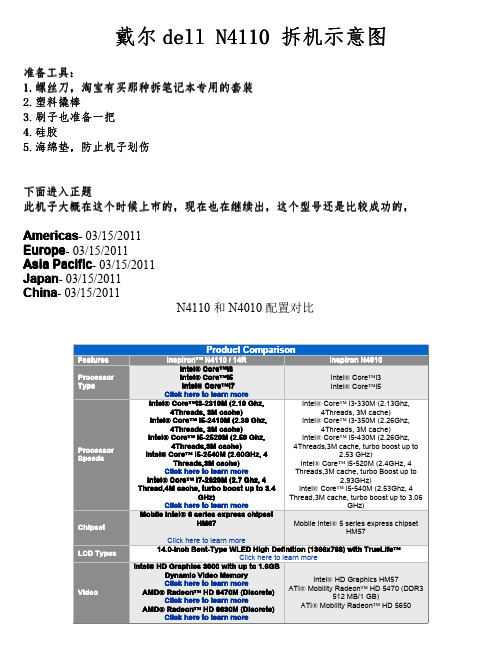
Click here to learn more
USB Support
Two Left connector: • 1 USB 2.0 Connector • 1 USB/eSATA Connector
1 Rear Connector • USB 3.0 Connector 1 Right Connector • USB 3.0 Connector
Beep s
1
2
附录。。主板报警提示信息
Beep Code Overview
Description
Possible Cause
BIOS ROM checksum in progress or failure No Memory (RAM) detected
4Threads,3M cache)
4Threads,3M cache, turbo boost up to
Intel® Core™ i5-2540M (2.60GHz, 4 Threads,3M cache)
2.53 GHz) Intel® Core™ i5-520M (2.4GHz, 4
Click here to learn more
configurable to less than 2.27 kg (5.01lb)
Windows® 7 Home Basic 64-Bit all language versions
Windows® 7 Home Premium 64-Bit all language versions
Windows® 7 Professional 64-Bit all language versions
戴尔 灵越N4030 官方拆机图解维修

3. 将电池释放闩锁滑动到解锁位置。
4. 滑动并提起电池,将其从电池槽中取出。
取出电池(请参阅取出电池)。
警告:附带的安全说明中的3. 卸下将模块护盖固定至计算机基座的螺钉。
4. 使用计算机基座上的槽口提起并滑动模块护盖卡舌,将其从计算机基座上的插槽中取出。
卸下模块护盖(请参阅卸下模块护盖)。
警告:4. 请用指尖小心拨开内存模块连接器两端的固定夹,直至模块弹起。
5. 从内存模块连接器中卸下内存模块。
7. 卸下将键盘固定至计算机基座的两颗螺钉。
翻转计算机,并把显示屏打开到最大程度。
警告:小心操作。
9. 按住键盘并向下滑动键盘。
10. 滑动键盘与掌垫之间的塑料划片,撬起并提起键盘,使其脱离掌垫上的卡舌。
警告:卸下键盘(请参阅卸下键盘)。
警告:些电缆的连接器带有锁定卡舌;如果要断开此类电缆的连接,请先向内按压锁定卡舌,然后再断开电缆的连接。
在拔出连接器的过程中,请保持两边对齐以避免弄弯任何连接器插针。
另外,在连接电缆之前,请确保两个连接器的朝向正确并对齐。
8. 断开天线电缆与小型插卡的连接。
9. 卸下将小型插卡固定至I/O 板上的连接器的螺钉。
10. 提起小型插卡,将其从I/O 板连接器中取出。
6. 卸下内存模块(请参阅卸下内存模块)。
7. 卸下将掌垫固定至计算机基座的六颗螺钉。
警告:卸下掌垫上的五颗螺钉。
警告:11. 从掌垫的右/左侧开始,使用手指将掌垫与计算机基座分开。
12. 将掌垫提离计算机基座。
卸下将电源按钮板固定至掌垫的螺钉。
注:电源按钮板电缆粘附在掌垫上。
12. 将电源按钮板提离掌垫。
12. 从计算机基座中提起显示屏部件并将其卸下。
卸下显示屏挡板警告:4. 用指尖小心地撬起显示屏挡板的内边缘。
5. 卸下显示屏挡板。
4. 断开摄像头电缆与摄像头模块上连接器的连接。
5. 卸下将显示屏面板固定至显示屏护盖的六颗螺钉。
拨开将显示屏电缆固定至显示屏板连接器的胶带,然后断开显示屏电缆的连接。
注:摄像头电缆粘附在显示屏面板的背面。
戴尔DELL_InspironOne_2020 拆机示意图

戴尔DELL_InspironOne_2020 拆机示意图外观。
正面1 Camera activity indicator— Indicates if the camera is on or off. A solid white light indicates camera activity. 摄像头补光灯2 Camera— Used for video conferencing and capturing video or still images. 摄像头3 Microphone— Provides high quality sound for video chatting and voice recording. 麦克风4 IR Reciever— Recieves singals from the remote control. (Remote control ships only with systems ordered with TV Tuner Card) 红外接口1 Air Vents —Dissipates heat generated by internal components. 散热口,出风口2 USB 2.0 connectors (3)— Connect to USB devices, such as a mouse, keyboard, printer, external drive, or MP3 player. USB接口3 TV-in connector (optional)— Connects to an external antenna to view programs using the optional TV tuner card. TV信号输入接口4 Network connector— Connects your computer to a network or a broadband device if you are using a wired network. RJ45网络接口5 AC adapter connector— Connects to the AC adapter to power the computer. 适配器接口6 Security cable slot— Attaches a commercially available security cable to the computer. 安全锁1 Volume button / Volume/Brightness increase button- Press this button first to get the volume up/down menu and the same button is used to increase volume and brightness. 音量亮度调节2 Brightness button / Volume/Brightness decrease button- Press this button first to get the brightness up/down menu and the same button is used to decrease volume and brightness.音量亮度调节3 Volume/Brightness exit button - Press this button to exit the volume or brightness menu.音量亮度调节4 Audio-out/Headphone connector - Connects to a pair of headphones. 耳机接口5 Audio-in/Microphone connector- Connects to a microphone or input signal for use with audio playback devices like CD/MP3 player. 麦克风接口6 USB 2.0 connector - Connects to USB devices, such as a mouse, keyboard, printer, external drive, or MP3 player. USB2.接口7 USB 2.0 connector- Connects to USB devices, such as a mouse, keyboard, printer, external drive, or MP3 player. USB2.接口8 8-in-1 Media Card Reader - Provides a fast and convenient way to view and share digital photos, music, videos, and documents stored on memory cards. 读卡器接口.1 Optical drive - Plays or records CDs, DVDs, and Blu-ray Discs (optional). 光驱2 Hard-drive activity light - Turns on when the computer reads or writes data. A blinking white light indicates hard drive activity. 硬盘指示灯3 Power button - Turns the computer on or off when pressed. The light on the button indicates the following power states:•Solid amber: The computer has detected an error during Power-on self-test (POST).•Breathing amber: The computer is in sleep/standby state or There is a possibility of system facing an issue.•Solid white: The computer is ON.•Off: The computer is off or in hibernate state 电源按键开关接下来就是拆机过程了。
戴尔拆机步骤图文
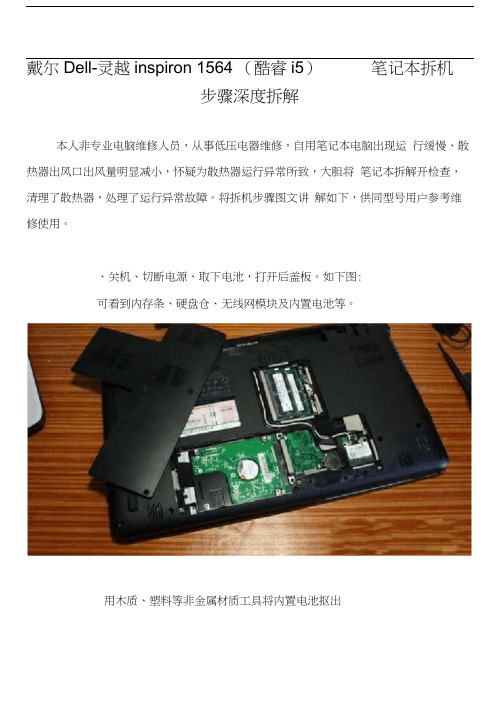
戴尔Dell-灵越inspiron 1564 (酷睿i5)笔记本拆机步骤深度拆解本人非专业电脑维修人员,从事低压电器维修,自用笔记本电脑出现运行缓慢、散热器出风口出风量明显减小,怀疑为散热器运行异常所致,大胆将笔记本拆解开检查,清理了散热器,处理了运行异常故障。
将拆机步骤图文讲解如下,供同型号用户参考维修使用。
、关机、切断电源、取下电池,打开后盖板。
如下图:可看到内存条、硬盘仓、无线网模块及内置电池等。
用木质、塑料等非金属材质工具将内置电池抠出、将笔记本整块后盖板固定螺丝拆下,刻录光驱便可轻松拉出来三、将装电池处的键盘上盖固定螺丝取下,电脑翻过来,开始取键盘打开屏幕取下键盘边框(卡扣结构,用薄刀片等可翘起),键盘边框取下后可以看到键盘固定螺丝(共三颗)如下图,键盘 F 古 ■ Pg up End 「「〒-・ * - — Home PgDn键盘靠近触摸键盘一侧为三个插入固定卡扣,同时也是DELL设计的防水键盘导水槽。
键盘拆下后注意还有键盘连接排要拆下防水键盘拆下后的笔记本,如下图四、开始拆键盘下盖板。
先将笔记本翻转,由笔记本后盖板处拆下无线网卡(WLAN )连接线,将两根连接线拆出,如下图:再将触摸键盘连接排拆开完成以上步骤就可按下图所示取下键盘下盖板了五、开始拆散热器,散热器可完全拆解开来,如下图:六、开始拆下主板。
首先拆开主板上连接的各种接口插件,光驱接口插接件、USP和话筒耳机插接件、左扬声器插接件、麦克风插接件等。
由笔记本后盖板将硬盘仓松开拆下拧下主板固定螺丝,将主板取下,下图为主板翻转后正面图片取下散热架及导热铜条(一体的)CPU模块以上图文均为本人制作,仅供大家拆机查阅,转做他用一切后果与本人无关,敬请谅解。
戴尔N5010_(Inspiron_15R)_笔记本拆卸流程图

这个型号我们接触的比较少,大致的将一些主要部件拆卸开,其中如果你不会升级存以及硬盘的话可以多看看我们的教程,其实这款本本升级硬盘的过程比较麻烦,一般的本本将存和硬盘位置都设计在背面后盖可拆卸的地方,而今天看到的N5010笔记本却将硬盘设计在键盘的下面,使得整个笔记本的升级变得很麻烦,其他的大部分结构和以前的DELL本本有点类似,光驱的拆卸也特别的方便只需要将固定光驱在背面的螺丝拧开,然后拔出光驱即可。
1,戴尔N5010 (Inspiron 15R) 笔记本存的拆卸更换如下图2中看到的,存后盖位置就在电池的下面,后盖只有一个螺丝固定,拧开后就可以取出存了,存槽使用了常见的重叠设计,更有利于节省笔记本的宝贵空间,如果要升级或者更换的话,拆卸存直接拨开两边固定的钢片存就拔出来了2,戴尔N5010 (Inspiron 15R) 笔记本光驱拆解光驱嘛和惠普的也一样,其实很多笔记本光驱都是这样的设计,直接一个螺丝固定再背面,如下图中江固定红色的螺丝拧开,抽出光驱就可了非常简单3,戴尔N5010 (Inspiron 15R) 笔记本键盘的拆卸键盘上面也有有非常多得卡口和螺丝固定,下图1中有个固定键盘的螺丝,其次就是将键盘最上面的卡口打开,才能顺利的取出键盘来,我们图3中有个特写的照片大家可以去参考下然后到这里的时候将键盘翻转过来,然后就可以将连接到主板上的键盘排线取出来了,然后就可以顺利的摘走键盘。
键盘连接到主板排线位置的特写,卡口掰上来。
然后抽出4,戴尔N5010 (Inspiron 15R) 笔记本掌托联通C壳的拆解C壳吧其实固定螺丝比较多,下图中的螺丝我们都需要全部拧开,红色和绿色的长度是不一样的,记得位置就可以了,其次是有的螺丝位置是有橡胶垫来隐藏,注意别漏掉即可然后到前面也就是键盘下面的位置也是又几个螺丝固定的,除了上面看到的螺丝以外还需要将排线也拆卸走,下图中我们箭头标识的位置从右下角或者左下角都可以,使用指甲或者工具慢慢的撬开掌托位置就可以了现在就能取出戴尔N5010 (Inspiron 15R) 笔记本的掌托C面板了5,戴尔N5010 (Inspiron 15R) 笔记本风扇拆卸风扇吧,,,就在右上角看到了吧直接拧开螺丝拔掉电源线就可以拿出来,清理风扇非常简单了,如果你要给散热片的导热硅脂更换的话,那就需要将整个主板拆开就可以了,其实不麻烦,主板上就那么几个固定的螺丝6,戴尔N5010 (Inspiron 15R) 笔记本硬盘拆解硬盘位置背面还有4个螺丝来固定的,如下图中我们拍摄了背面的照片,拧开四个螺丝,抽出硬盘即可。
戴尔DELL_InspironOne_2020 拆机示意图

戴尔DELL_InspironOne_2020 拆机示意图外观。
正面1 Camera activity indicator— Indicates if the camera is on or off. A solid white light indicates camera activity. 摄像头补光灯2 Camera— Used for video conferencing and capturing video or still images. 摄像头3 Microphone— Provides high quality sound for video chatting and voice recording. 麦克风4 IR Reciever— Recieves singals from the remote control. (Remote control ships only with systems ordered with TV Tuner Card) 红外接口1 Air Vents —Dissipates heat generated by internal components. 散热口,出风口2 USB 2.0 connectors (3)— Connect to USB devices, such as a mouse, keyboard, printer, external drive, or MP3 player. USB接口3 TV-in connector (optional)— Connects to an external antenna to view programs using the optional TV tuner card. TV信号输入接口4 Network connector— Connects your computer to a network or a broadband device if you are using a wired network. RJ45网络接口5 AC adapter connector— Connects to the AC adapter to power the computer. 适配器接口6 Security cable slot— Attaches a commercially available security cable to the computer. 安全锁1 Volume button / Volume/Brightness increase button- Press this button first to get the volume up/down menu and the same button is used to increase volume and brightness. 音量亮度调节2 Brightness button / Volume/Brightness decrease button- Press this button first to get the brightness up/down menu and the same button is used to decrease volume and brightness.音量亮度调节3 Volume/Brightness exit button - Press this button to exit the volume or brightness menu.音量亮度调节4 Audio-out/Headphone connector - Connects to a pair of headphones. 耳机接口5 Audio-in/Microphone connector- Connects to a microphone or input signal for use with audio playback devices like CD/MP3 player. 麦克风接口6 USB 2.0 connector - Connects to USB devices, such as a mouse, keyboard, printer, external drive, or MP3 player. USB2.接口7 USB 2.0 connector- Connects to USB devices, such as a mouse, keyboard, printer, external drive, or MP3 player. USB2.接口8 8-in-1 Media Card Reader - Provides a fast and convenient way to view and share digital photos, music, videos, and documents stored on memory cards. 读卡器接口.1 Optical drive - Plays or records CDs, DVDs, and Blu-ray Discs (optional). 光驱2 Hard-drive activity light - Turns on when the computer reads or writes data. A blinking white light indicates hard drive activity. 硬盘指示灯3 Power button - Turns the computer on or off when pressed. The light on the button indicates the following power states:•Solid amber: The computer has detected an error during Power-on self-test (POST).•Breathing amber: The computer is in sleep/standby state or There is a possibility of system facing an issue.•Solid white: The computer is ON.•Off: The computer is off or in hibernate state 电源按键开关接下来就是拆机过程了。
dell_N4030_拆机图

30拆机示意图N4030戴尔dell N40QQ:297322138先看一下机子的基本信息跟N4020的比对看完之后接下就开始拆了.第一步基本上都是先拆电池,这样就拿掉电池了之后再拿光驱,拧掉图示红圈处的螺丝就可以向外拿掉光驱了接下来的拆硬盘也很简单(N4030还是很好拆的),拧掉黄圈的两颗螺丝,在往外一拉就哦了,机子过保修之后自己都可以更换硬盘了。
再拆内存,先把内存盖子上面的螺丝去掉,拿掉盖子之后就可以看到内存了再拆键盘,图示两颗螺丝去掉在用镊子之类的顶掉三个图示卡扣。
在往上一拉,拔掉跟主板连接的排线,就可以拿掉了拆掉键盘之后就可以到无线网卡小板了,顺便也拆了。
这个很简单。
O(∩_∩)o接下来要拆C壳了。
先拆背面的螺丝。
黄圈的螺丝都要去掉,翻过来再去掉这5颗。
把跟主板连接的开关排线和触摸板排线拿掉拿掉之后,先从右边慢慢撬起。
拆掉C壳之后就可以看到主板了在拆主板之前先把屏给卸下来。
1.拔掉屏线 2.去掉两颗螺丝。
之后就可以卸掉屏了就剩赤裸裸的主板了,一般我们要清洁风扇的话就得把主板卸了。
去掉3颗螺丝和喇叭线接下来就把风扇拆下来清理一下吧,先拔掉风扇电源线,之后去掉螺丝这样就简简单单的把散热器拆下来了,要清理风扇里面的灰尘的话,只要去掉风扇上面的4颗螺丝就可以了剩下的就剩这样了,左上角的网卡+usb+I/O小板。
去掉上面的螺丝就可以拿下来主板的CPU得这样拆,用一字螺丝刀旋转180度拆主板的工作基本上也就这样。
接下来就是拆屏,这个得小心点,先拆外面一层壳这样之后就可以拆屏。
小心小心再小心。
先去螺丝去掉之后就可以拿了。
可能会有双面胶粘住。
稍微用点力拆掉的屏上面有屏线,也得拆拆拆,这里也得轻轻的拆机完成!!!!!!!!!!!!!!!!拆机完成附一些有用的资料开机报警声。
戴尔DELL_InspironOne_2020 拆机示意图

戴尔DELL_InspironOne_2020 拆机示意图外观。
正面1 Camera activity indicator— Indicates if the camera is on or off. A solid white light indicates camera activity. 摄像头补光灯2 Camera— Used for video conferencing and capturing video or still images. 摄像头3 Microphone— Provides high quality sound for video chatting and voice recording. 麦克风4 IR Reciever— Recieves singals from the remote control. (Remote control ships only with systems ordered with TV Tuner Card) 红外接口1 Air Vents —Dissipates heat generated by internal components. 散热口,出风口2 USB 2.0 connectors (3)— Connect to USB devices, such as a mouse, keyboard, printer, external drive, or MP3 player. USB接口3 TV-in connector (optional)— Connects to an external antenna to view programs using the optional TV tuner card. TV信号输入接口4 Network connector— Connects your computer to a network or a broadband device if you are using a wired network. RJ45网络接口5 AC adapter connector— Connects to the AC adapter to power the computer. 适配器接口6 Security cable slot— Attaches a commercially available security cable to the computer. 安全锁1 Volume button / Volume/Brightness increase button- Press this button first to get the volume up/down menu and the same button is used to increase volume and brightness. 音量亮度调节2 Brightness button / Volume/Brightness decrease button- Press this button first to get the brightness up/down menu and the same button is used to decrease volume and brightness.音量亮度调节3 Volume/Brightness exit button - Press this button to exit the volume or brightness menu.音量亮度调节4 Audio-out/Headphone connector - Connects to a pair of headphones. 耳机接口5 Audio-in/Microphone connector- Connects to a microphone or input signal for use with audio playback devices like CD/MP3 player. 麦克风接口6 USB 2.0 connector - Connects to USB devices, such as a mouse, keyboard, printer, external drive, or MP3 player. USB2.接口7 USB 2.0 connector- Connects to USB devices, such as a mouse, keyboard, printer, external drive, or MP3 player. USB2.接口8 8-in-1 Media Card Reader - Provides a fast and convenient way to view and share digital photos, music, videos, and documents stored on memory cards. 读卡器接口.1 Optical drive - Plays or records CDs, DVDs, and Blu-ray Discs (optional). 光驱2 Hard-drive activity light - Turns on when the computer reads or writes data. A blinking white light indicates hard drive activity. 硬盘指示灯3 Power button - Turns the computer on or off when pressed. The light on the button indicates the following power states:•Solid amber: The computer has detected an error during Power-on self-test (POST).•Breathing amber: The computer is in sleep/standby state or There is a possibility of system facing an issue.•Solid white: The computer is ON.•Off: The computer is off or in hibernate state 电源按键开关接下来就是拆机过程了。
- 1、下载文档前请自行甄别文档内容的完整性,平台不提供额外的编辑、内容补充、找答案等附加服务。
- 2、"仅部分预览"的文档,不可在线预览部分如存在完整性等问题,可反馈申请退款(可完整预览的文档不适用该条件!)。
- 3、如文档侵犯您的权益,请联系客服反馈,我们会尽快为您处理(人工客服工作时间:9:00-18:30)。
1、准备一台N4010本本。
2、准备拆机工具:一把小十字螺丝刀,一块弹吉它用的拨片、一卷纸、一把小刷子,同时还可准备一枝顶级的导热硅脂,到时给电脑清理完灰尘后就可以顺便给电脑换上新硅脂了。
3、首先把电池拿掉,接着把内存盖拆下来,同时把内存盖下面的那个螺丝拧下来;然后紧接着把背面所有的螺丝都拧掉;最后拿掉光驱,把光驱下面的三个螺丝也拧掉;这样电脑D面的工作就完成了。
在此提醒大家要特别注意把螺丝进行归类,可以把背面(D面)拧下来的螺丝堆在一边,把内部拧下来的螺丝堆在另一边,把它们分开放以免到时搞混了。
4、把屏幕完全打开后开始拆键盘,这是拆机最难的地方,注意这里最好用塑料拨片来拆,不要用刀等硬物,否则可能会使自己心爱的笔记本掉漆的!键盘处有三个卡扣,电源按扭下面一个,中间一个,最右边一个。
最右边有
一个1cm左右的缝隙,把拨片插下去,然后往右划动,这样就可以把右边的卡扣解开,然后往左划动解开中间的卡扣和最左边的卡扣,这样键盘就可以翻转过来了。
解完卡扣后千万注意不可大力的把键盘提起来,要先把键盘排线拆掉后,才能完全把键盘提出来。
划卡扣时要细心点,千万别用力过猛。
5、拆键盘和笔记本正面(C面)。
拔掉键盘下主机连接键盘的排线后就能把键盘完全拿出来,然后拆掉键盘下其余三根排线就可以进行C面的拆除工作。
首先把三个固定排线的扣子都往上扣起,这样排线就都可以拔出来了!排线
拔出后,就开始进行拆正面(C面)面板的工作,这块面板四周都有卡扣,在正面三个指示灯处可能有缝隙,把拨片或刀片插到里面轻轻往上橇,橇开一边后顺势往四边橇就可以拆开此面板,注意不可用力过猛!
6、拆掉屏幕。
看图片,第一步:拧掉屏幕左下角的那个地线螺丝,装机时注意不要把别的螺线拧到这里来。
第二步:拆掉风扇右边的屏幕排线,可以直接拉住那根黑色的带子稍微用力往上提起就可以拔出来。
第三步是拔掉右
边无线网卡上的那两根天线,它们只是扣在上面,所以直接拔起就行,安装时要注意扣紧。
第4、5步是拧掉固定屏幕的四个螺丝,左右各两个。
完成后就可以把屏幕拆才来了,拆时注意要用一只手托住屏幕!
7、拆主机。
首先把风扇拆掉,然后拆主板,注意主板是由两块板子构成的,左面是大主板,右面是子板,一般DIY本友只需拆左面主板即可,右面子板不用拆。
拆时先把在两块板连接处的那根电源线拔掉,然后拔掉主板最下面的喇叭线,最后把主板上面的所有螺丝都拧掉,子板不用拆。
拧完螺丝后,一只手在子板与主板的连接处按住子板,另一只手则在连接处把主板往上抠,使两块板分离。
先看看图片,看两块板是怎么连接的,然后再操作!
10、拆个喇叭让大家看看。
