痛哭的人 完美现场版 架子鼓 drums
乘风破浪歌之男子汉誓言简谱钢琴谱 简谱双手数字完整版原版
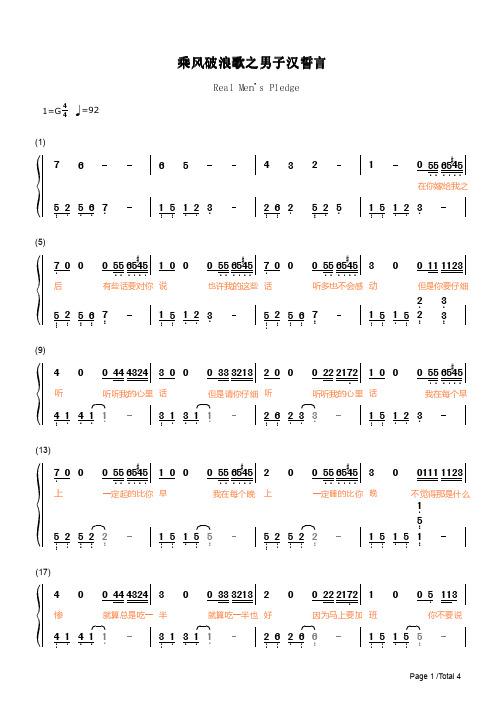
2
6.
32
啦 啦啦
2. 6. 2. 6. 5.. 2. 5. 2.
1
啦
0 5. 5. 6. 5. 4. 5.
你把大小孩
1. 5.
1. 5. 1. 5. 1.
Page 3 /Total 4
(69)
7. 0 0
子
人 0 5. 5. 6. 5. 4. 5. 1 0 0 各个抚养成
年 0 5. 5. 6. 5. 4. 5. 7. 0 0 等我到了晚
4
1=G 4
=92
乘风破浪歌之男子汉誓言
Real Men's Pledge
(1)
76
5. 2. 5. 6. 7.
65
1. 5. 1. 2. 3.
432
2. 6. 2. 5. 2. 5.
1
0在你5. 5嫁. 6给. 5.我4. 5.之
1. 5. 1. 2. 3.
(5)
7. 0 0
后
0有些5. 5话. 6要. 5.对4. 5.你
0到底22应2该1谁7. 2先
10
去
0
0 11 2 3
我们告别
4. 1. 4. 1. 1.
3. 1. 3. 1. 1.
2. 6. 2. 6. 6.
1. 5. 1. 5. 5.
(77)
40
时
0 44 4324 3 0
请你握着我的 手
0 33 3213 2 0
请你握着我的 手
0
0 22
请你
2握1着7. 2我2的
2. 6. 2. 6. 6.
5. 2. 5. 2. 2.
23 0
的好
0 5一. 5.切1还3有
架子鼓爵士鼓谱Survivor - Eye of the Tiger

架子鼓爵士鼓谱—Survivor - Eye of the Tiger Survivor乐队早年由JimPeterik(键盘手),Gary Smith和
DennisKeithJohnson,DaveBickler,Frankie Sullivan组成。
第一张正式专辑在1981年推出。
乐队随即在1982年为电影《洛奇3》作主题曲《eye of the tiger》此曲一举夺得本年格莱美奖并且荣获多项最佳单曲奖项,将survivor乐队推到了顶峰。
但在1983年乐队主唱Dave Bickler进行了喉部手术后,Jimi Jamison应
survivor乐队邀请并加入乐队,担任主唱.
所有鼓谱多数都是谱例的罗列,所有歌曲都是在相应的情感内把熟练的技巧演奏出来。
练习也需要科学的方法,不能只按照一条条谱例来演奏,这样对于使用有很大的局限。
内容摘自:革特打击乐(原敲击时代)架子鼓_爵士鼓专业教学机构。
Native Instruments MASCHINE MK3 用户手册说明书

The information in this document is subject to change without notice and does not represent a commitment on the part of Native Instruments GmbH. The software described by this docu-ment is subject to a License Agreement and may not be copied to other media. No part of this publication may be copied, reproduced or otherwise transmitted or recorded, for any purpose, without prior written permission by Native Instruments GmbH, hereinafter referred to as Native Instruments.“Native Instruments”, “NI” and associated logos are (registered) trademarks of Native Instru-ments GmbH.ASIO, VST, HALion and Cubase are registered trademarks of Steinberg Media Technologies GmbH.All other product and company names are trademarks™ or registered® trademarks of their re-spective holders. Use of them does not imply any affiliation with or endorsement by them.Document authored by: David Gover and Nico Sidi.Software version: 2.8 (02/2019)Hardware version: MASCHINE MK3Special thanks to the Beta Test Team, who were invaluable not just in tracking down bugs, but in making this a better product.NATIVE INSTRUMENTS GmbH Schlesische Str. 29-30D-10997 Berlin Germanywww.native-instruments.de NATIVE INSTRUMENTS North America, Inc. 6725 Sunset Boulevard5th FloorLos Angeles, CA 90028USANATIVE INSTRUMENTS K.K.YO Building 3FJingumae 6-7-15, Shibuya-ku, Tokyo 150-0001Japanwww.native-instruments.co.jp NATIVE INSTRUMENTS UK Limited 18 Phipp StreetLondon EC2A 4NUUKNATIVE INSTRUMENTS FRANCE SARL 113 Rue Saint-Maur75011 ParisFrance SHENZHEN NATIVE INSTRUMENTS COMPANY Limited 5F, Shenzhen Zimao Center111 Taizi Road, Nanshan District, Shenzhen, GuangdongChina© NATIVE INSTRUMENTS GmbH, 2019. All rights reserved.Table of Contents1Welcome to MASCHINE (25)1.1MASCHINE Documentation (26)1.2Document Conventions (27)1.3New Features in MASCHINE 2.8 (29)1.4New Features in MASCHINE 2.7.10 (31)1.5New Features in MASCHINE 2.7.8 (31)1.6New Features in MASCHINE 2.7.7 (32)1.7New Features in MASCHINE 2.7.4 (33)1.8New Features in MASCHINE 2.7.3 (36)2Quick Reference (38)2.1Using Your Controller (38)2.1.1Controller Modes and Mode Pinning (38)2.1.2Controlling the Software Views from Your Controller (40)2.2MASCHINE Project Overview (43)2.2.1Sound Content (44)2.2.2Arrangement (45)2.3MASCHINE Hardware Overview (48)2.3.1MASCHINE Hardware Overview (48)2.3.1.1Control Section (50)2.3.1.2Edit Section (53)2.3.1.3Performance Section (54)2.3.1.4Group Section (56)2.3.1.5Transport Section (56)2.3.1.6Pad Section (58)2.3.1.7Rear Panel (63)2.4MASCHINE Software Overview (65)2.4.1Header (66)2.4.2Browser (68)2.4.3Arranger (70)2.4.4Control Area (73)2.4.5Pattern Editor (74)3Basic Concepts (76)3.1Important Names and Concepts (76)3.2Adjusting the MASCHINE User Interface (79)3.2.1Adjusting the Size of the Interface (79)3.2.2Switching between Ideas View and Song View (80)3.2.3Showing/Hiding the Browser (81)3.2.4Showing/Hiding the Control Lane (81)3.3Common Operations (82)3.3.1Using the 4-Directional Push Encoder (82)3.3.2Pinning a Mode on the Controller (83)3.3.3Adjusting Volume, Swing, and Tempo (84)3.3.4Undo/Redo (87)3.3.5List Overlay for Selectors (89)3.3.6Zoom and Scroll Overlays (90)3.3.7Focusing on a Group or a Sound (91)3.3.8Switching Between the Master, Group, and Sound Level (96)3.3.9Navigating Channel Properties, Plug-ins, and Parameter Pages in the Control Area.973.3.9.1Extended Navigate Mode on Your Controller (102)3.3.10Navigating the Software Using the Controller (105)3.3.11Using Two or More Hardware Controllers (106)3.3.12Touch Auto-Write Option (108)3.4Native Kontrol Standard (110)3.5Stand-Alone and Plug-in Mode (111)3.5.1Differences between Stand-Alone and Plug-in Mode (112)3.5.2Switching Instances (113)3.5.3Controlling Various Instances with Different Controllers (114)3.6Host Integration (114)3.6.1Setting up Host Integration (115)3.6.1.1Setting up Ableton Live (macOS) (115)3.6.1.2Setting up Ableton Live (Windows) (116)3.6.1.3Setting up Apple Logic Pro X (116)3.6.2Integration with Ableton Live (117)3.6.3Integration with Apple Logic Pro X (119)3.7Preferences (120)3.7.1Preferences – General Page (121)3.7.2Preferences – Audio Page (126)3.7.3Preferences – MIDI Page (130)3.7.4Preferences – Default Page (133)3.7.5Preferences – Library Page (137)3.7.6Preferences – Plug-ins Page (145)3.7.7Preferences – Hardware Page (150)3.7.8Preferences – Colors Page (154)3.8Integrating MASCHINE into a MIDI Setup (156)3.8.1Connecting External MIDI Equipment (156)3.8.2Sync to External MIDI Clock (157)3.8.3Send MIDI Clock (158)3.9Syncing MASCHINE using Ableton Link (159)3.9.1Connecting to a Network (159)3.9.2Joining and Leaving a Link Session (159)3.10Using a Pedal with the MASCHINE Controller (160)3.11File Management on the MASCHINE Controller (161)4Browser (163)4.1Browser Basics (163)4.1.1The MASCHINE Library (163)4.1.2Browsing the Library vs. Browsing Your Hard Disks (164)4.2Searching and Loading Files from the Library (165)4.2.1Overview of the Library Pane (165)4.2.2Selecting or Loading a Product and Selecting a Bank from the Browser (170)4.2.2.1[MK3] Browsing by Product Category Using the Controller (174)4.2.2.2[MK3] Browsing by Product Vendor Using the Controller (174)4.2.3Selecting a Product Category, a Product, a Bank, and a Sub-Bank (175)4.2.3.1Selecting a Product Category, a Product, a Bank, and a Sub-Bank on theController (179)4.2.4Selecting a File Type (180)4.2.5Choosing Between Factory and User Content (181)4.2.6Selecting Type and Character Tags (182)4.2.7List and Tag Overlays in the Browser (186)4.2.8Performing a Text Search (188)4.2.9Loading a File from the Result List (188)4.3Additional Browsing Tools (193)4.3.1Loading the Selected Files Automatically (193)4.3.2Auditioning Instrument Presets (195)4.3.3Auditioning Samples (196)4.3.4Loading Groups with Patterns (197)4.3.5Loading Groups with Routing (198)4.3.6Displaying File Information (198)4.4Using Favorites in the Browser (199)4.5Editing the Files’ Tags and Properties (203)4.5.1Attribute Editor Basics (203)4.5.2The Bank Page (205)4.5.3The Types and Characters Pages (205)4.5.4The Properties Page (208)4.6Loading and Importing Files from Your File System (209)4.6.1Overview of the FILES Pane (209)4.6.2Using Favorites (211)4.6.3Using the Location Bar (212)4.6.4Navigating to Recent Locations (213)4.6.5Using the Result List (214)4.6.6Importing Files to the MASCHINE Library (217)4.7Locating Missing Samples (219)4.8Using Quick Browse (221)5Managing Sounds, Groups, and Your Project (225)5.1Overview of the Sounds, Groups, and Master (225)5.1.1The Sound, Group, and Master Channels (226)5.1.2Similarities and Differences in Handling Sounds and Groups (227)5.1.3Selecting Multiple Sounds or Groups (228)5.2Managing Sounds (233)5.2.1Loading Sounds (235)5.2.2Pre-listening to Sounds (236)5.2.3Renaming Sound Slots (237)5.2.4Changing the Sound’s Color (237)5.2.5Saving Sounds (239)5.2.6Copying and Pasting Sounds (241)5.2.7Moving Sounds (244)5.2.8Resetting Sound Slots (245)5.3Managing Groups (247)5.3.1Creating Groups (248)5.3.2Loading Groups (249)5.3.3Renaming Groups (251)5.3.4Changing the Group’s Color (251)5.3.5Saving Groups (253)5.3.6Copying and Pasting Groups (255)5.3.7Reordering Groups (258)5.3.8Deleting Groups (259)5.4Exporting MASCHINE Objects and Audio (260)5.4.1Saving a Group with its Samples (261)5.4.2Saving a Project with its Samples (262)5.4.3Exporting Audio (264)5.5Importing Third-Party File Formats (270)5.5.1Loading REX Files into Sound Slots (270)5.5.2Importing MPC Programs to Groups (271)6Playing on the Controller (275)6.1Adjusting the Pads (275)6.1.1The Pad View in the Software (275)6.1.2Choosing a Pad Input Mode (277)6.1.3Adjusting the Base Key (280)6.1.4Using Choke Groups (282)6.1.5Using Link Groups (284)6.2Adjusting the Key, Choke, and Link Parameters for Multiple Sounds (286)6.3Playing Tools (287)6.3.1Mute and Solo (288)6.3.2Choke All Notes (292)6.3.3Groove (293)6.3.4Level, Tempo, Tune, and Groove Shortcuts on Your Controller (295)6.3.5Tap Tempo (299)6.4Performance Features (300)6.4.1Overview of the Perform Features (300)6.4.2Selecting a Scale and Creating Chords (303)6.4.3Scale and Chord Parameters (303)6.4.4Creating Arpeggios and Repeated Notes (316)6.4.5Swing on Note Repeat / Arp Output (321)6.5Using Lock Snapshots (322)6.5.1Creating a Lock Snapshot (322)6.5.2Using Extended Lock (323)6.5.3Updating a Lock Snapshot (323)6.5.4Recalling a Lock Snapshot (324)6.5.5Morphing Between Lock Snapshots (324)6.5.6Deleting a Lock Snapshot (325)6.5.7Triggering Lock Snapshots via MIDI (326)6.6Using the Smart Strip (327)6.6.1Pitch Mode (328)6.6.2Modulation Mode (328)6.6.3Perform Mode (328)6.6.4Notes Mode (329)7Working with Plug-ins (330)7.1Plug-in Overview (330)7.1.1Plug-in Basics (330)7.1.2First Plug-in Slot of Sounds: Choosing the Sound’s Role (334)7.1.3Loading, Removing, and Replacing a Plug-in (335)7.1.3.1Browser Plug-in Slot Selection (341)7.1.4Adjusting the Plug-in Parameters (344)7.1.5Bypassing Plug-in Slots (344)7.1.6Using Side-Chain (346)7.1.7Moving Plug-ins (346)7.1.8Alternative: the Plug-in Strip (348)7.1.9Saving and Recalling Plug-in Presets (348)7.1.9.1Saving Plug-in Presets (349)7.1.9.2Recalling Plug-in Presets (350)7.1.9.3Removing a Default Plug-in Preset (351)7.2The Sampler Plug-in (352)7.2.1Page 1: Voice Settings / Engine (354)7.2.2Page 2: Pitch / Envelope (356)7.2.3Page 3: FX / Filter (359)7.2.4Page 4: Modulation (361)7.2.5Page 5: LFO (363)7.2.6Page 6: Velocity / Modwheel (365)7.3Using Native Instruments and External Plug-ins (367)7.3.1Opening/Closing Plug-in Windows (367)7.3.2Using the VST/AU Plug-in Parameters (370)7.3.3Setting Up Your Own Parameter Pages (371)7.3.4Using VST/AU Plug-in Presets (376)7.3.5Multiple-Output Plug-ins and Multitimbral Plug-ins (378)8Using the Audio Plug-in (380)8.1Loading a Loop into the Audio Plug-in (384)8.2Editing Audio in the Audio Plug-in (385)8.3Using Loop Mode (386)8.4Using Gate Mode (388)9Using the Drumsynths (390)9.1Drumsynths – General Handling (391)9.1.1Engines: Many Different Drums per Drumsynth (391)9.1.2Common Parameter Organization (391)9.1.3Shared Parameters (394)9.1.4Various Velocity Responses (394)9.1.5Pitch Range, Tuning, and MIDI Notes (394)9.2The Kicks (395)9.2.1Kick – Sub (397)9.2.2Kick – Tronic (399)9.2.3Kick – Dusty (402)9.2.4Kick – Grit (403)9.2.5Kick – Rasper (406)9.2.6Kick – Snappy (407)9.2.7Kick – Bold (409)9.2.8Kick – Maple (411)9.2.9Kick – Push (412)9.3The Snares (414)9.3.1Snare – Volt (416)9.3.2Snare – Bit (418)9.3.3Snare – Pow (420)9.3.4Snare – Sharp (421)9.3.5Snare – Airy (423)9.3.6Snare – Vintage (425)9.3.7Snare – Chrome (427)9.3.8Snare – Iron (429)9.3.9Snare – Clap (431)9.3.10Snare – Breaker (433)9.4The Hi-hats (435)9.4.1Hi-hat – Silver (436)9.4.2Hi-hat – Circuit (438)9.4.3Hi-hat – Memory (440)9.4.4Hi-hat – Hybrid (442)9.4.5Creating a Pattern with Closed and Open Hi-hats (444)9.5The Toms (445)9.5.1Tom – Tronic (447)9.5.2Tom – Fractal (449)9.5.3Tom – Floor (453)9.5.4Tom – High (455)9.6The Percussions (456)9.6.1Percussion – Fractal (458)9.6.2Percussion – Kettle (461)9.6.3Percussion – Shaker (463)9.7The Cymbals (467)9.7.1Cymbal – Crash (469)9.7.2Cymbal – Ride (471)10Using the Bass Synth (474)10.1Bass Synth – General Handling (475)10.1.1Parameter Organization (475)10.1.2Bass Synth Parameters (477)11Working with Patterns (479)11.1Pattern Basics (479)11.1.1Pattern Editor Overview (480)11.1.2Navigating the Event Area (486)11.1.3Following the Playback Position in the Pattern (488)11.1.4Jumping to Another Playback Position in the Pattern (489)11.1.5Group View and Keyboard View (491)11.1.6Adjusting the Arrange Grid and the Pattern Length (493)11.1.7Adjusting the Step Grid and the Nudge Grid (497)11.2Recording Patterns in Real Time (501)11.2.1Recording Your Patterns Live (501)11.2.2The Record Prepare Mode (504)11.2.3Using the Metronome (505)11.2.4Recording with Count-in (506)11.2.5Quantizing while Recording (508)11.3Recording Patterns with the Step Sequencer (508)11.3.1Step Mode Basics (508)11.3.2Editing Events in Step Mode (511)11.3.3Recording Modulation in Step Mode (513)11.4Editing Events (514)11.4.1Editing Events with the Mouse: an Overview (514)11.4.2Creating Events/Notes (517)11.4.3Selecting Events/Notes (518)11.4.4Editing Selected Events/Notes (526)11.4.5Deleting Events/Notes (532)11.4.6Cut, Copy, and Paste Events/Notes (535)11.4.7Quantizing Events/Notes (538)11.4.8Quantization While Playing (540)11.4.9Doubling a Pattern (541)11.4.10Adding Variation to Patterns (541)11.5Recording and Editing Modulation (546)11.5.1Which Parameters Are Modulatable? (547)11.5.2Recording Modulation (548)11.5.3Creating and Editing Modulation in the Control Lane (550)11.6Creating MIDI Tracks from Scratch in MASCHINE (555)11.7Managing Patterns (557)11.7.1The Pattern Manager and Pattern Mode (558)11.7.2Selecting Patterns and Pattern Banks (560)11.7.3Creating Patterns (563)11.7.4Deleting Patterns (565)11.7.5Creating and Deleting Pattern Banks (566)11.7.6Naming Patterns (568)11.7.7Changing the Pattern’s Color (570)11.7.8Duplicating, Copying, and Pasting Patterns (571)11.7.9Moving Patterns (574)11.7.10Adjusting Pattern Length in Fine Increments (575)11.8Importing/Exporting Audio and MIDI to/from Patterns (576)11.8.1Exporting Audio from Patterns (576)11.8.2Exporting MIDI from Patterns (577)11.8.3Importing MIDI to Patterns (580)12Audio Routing, Remote Control, and Macro Controls (589)12.1Audio Routing in MASCHINE (590)12.1.1Sending External Audio to Sounds (591)12.1.2Configuring the Main Output of Sounds and Groups (596)12.1.3Setting Up Auxiliary Outputs for Sounds and Groups (601)12.1.4Configuring the Master and Cue Outputs of MASCHINE (605)12.1.5Mono Audio Inputs (610)12.1.5.1Configuring External Inputs for Sounds in Mix View (611)12.2Using MIDI Control and Host Automation (614)12.2.1Triggering Sounds via MIDI Notes (615)12.2.2Triggering Scenes via MIDI (622)12.2.3Controlling Parameters via MIDI and Host Automation (623)12.2.4Selecting VST/AU Plug-in Presets via MIDI Program Change (631)12.2.5Sending MIDI from Sounds (632)12.3Creating Custom Sets of Parameters with the Macro Controls (636)12.3.1Macro Control Overview (637)12.3.2Assigning Macro Controls Using the Software (638)12.3.3Assigning Macro Controls Using the Controller (644)13Controlling Your Mix (646)13.1Mix View Basics (646)13.1.1Switching between Arrange View and Mix View (646)13.1.2Mix View Elements (647)13.2The Mixer (649)13.2.1Displaying Groups vs. Displaying Sounds (650)13.2.2Adjusting the Mixer Layout (652)13.2.3Selecting Channel Strips (653)13.2.4Managing Your Channels in the Mixer (654)13.2.5Adjusting Settings in the Channel Strips (656)13.2.6Using the Cue Bus (660)13.3The Plug-in Chain (662)13.4The Plug-in Strip (663)13.4.1The Plug-in Header (665)13.4.2Panels for Drumsynths and Internal Effects (667)13.4.3Panel for the Sampler (668)13.4.4Custom Panels for Native Instruments Plug-ins (671)13.4.5Undocking a Plug-in Panel (Native Instruments and External Plug-ins Only) (675)13.5Controlling Your Mix from the Controller (677)13.5.1Navigating Your Channels in Mix Mode (678)13.5.2Adjusting the Level and Pan in Mix Mode (679)13.5.3Mute and Solo in Mix Mode (680)13.5.4Plug-in Icons in Mix Mode (680)14Using Effects (681)14.1Applying Effects to a Sound, a Group or the Master (681)14.1.1Adding an Effect (681)14.1.2Other Operations on Effects (690)14.1.3Using the Side-Chain Input (692)14.2Applying Effects to External Audio (695)14.2.1Step 1: Configure MASCHINE Audio Inputs (695)14.2.2Step 2: Set up a Sound to Receive the External Input (698)14.2.3Step 3: Load an Effect to Process an Input (700)14.3Creating a Send Effect (701)14.3.1Step 1: Set Up a Sound or Group as Send Effect (702)14.3.2Step 2: Route Audio to the Send Effect (706)14.3.3 A Few Notes on Send Effects (708)14.4Creating Multi-Effects (709)15Effect Reference (712)15.1Dynamics (713)15.1.1Compressor (713)15.1.2Gate (717)15.1.3Transient Master (721)15.1.4Limiter (723)15.1.5Maximizer (727)15.2Filtering Effects (730)15.2.1EQ (730)15.2.2Filter (733)15.2.3Cabinet (737)15.3Modulation Effects (738)15.3.1Chorus (738)15.3.2Flanger (740)15.3.3FM (742)15.3.4Freq Shifter (743)15.3.5Phaser (745)15.4Spatial and Reverb Effects (747)15.4.1Ice (747)15.4.2Metaverb (749)15.4.3Reflex (750)15.4.4Reverb (Legacy) (752)15.4.5Reverb (754)15.4.5.1Reverb Room (754)15.4.5.2Reverb Hall (757)15.4.5.3Plate Reverb (760)15.5Delays (762)15.5.1Beat Delay (762)15.5.2Grain Delay (765)15.5.3Grain Stretch (767)15.5.4Resochord (769)15.6Distortion Effects (771)15.6.1Distortion (771)15.6.2Lofi (774)15.6.3Saturator (775)15.7Perform FX (779)15.7.1Filter (780)15.7.2Flanger (782)15.7.3Burst Echo (785)15.7.4Reso Echo (787)15.7.5Ring (790)15.7.6Stutter (792)15.7.7Tremolo (795)15.7.8Scratcher (798)16Working with the Arranger (801)16.1Arranger Basics (801)16.1.1Navigating Song View (804)16.1.2Following the Playback Position in Your Project (806)16.1.3Performing with Scenes and Sections using the Pads (807)16.2Using Ideas View (811)16.2.1Scene Overview (811)16.2.2Creating Scenes (813)16.2.3Assigning and Removing Patterns (813)16.2.4Selecting Scenes (817)16.2.5Deleting Scenes (818)16.2.6Creating and Deleting Scene Banks (820)16.2.7Clearing Scenes (820)16.2.8Duplicating Scenes (821)16.2.9Reordering Scenes (822)16.2.10Making Scenes Unique (824)16.2.11Appending Scenes to Arrangement (825)16.2.12Naming Scenes (826)16.2.13Changing the Color of a Scene (827)16.3Using Song View (828)16.3.1Section Management Overview (828)16.3.2Creating Sections (833)16.3.3Assigning a Scene to a Section (834)16.3.4Selecting Sections and Section Banks (835)16.3.5Reorganizing Sections (839)16.3.6Adjusting the Length of a Section (840)16.3.6.1Adjusting the Length of a Section Using the Software (841)16.3.6.2Adjusting the Length of a Section Using the Controller (843)16.3.7Clearing a Pattern in Song View (843)16.3.8Duplicating Sections (844)16.3.8.1Making Sections Unique (845)16.3.9Removing Sections (846)16.3.10Renaming Scenes (848)16.3.11Clearing Sections (849)16.3.12Creating and Deleting Section Banks (850)16.3.13Working with Patterns in Song view (850)16.3.13.1Creating a Pattern in Song View (850)16.3.13.2Selecting a Pattern in Song View (850)16.3.13.3Clearing a Pattern in Song View (851)16.3.13.4Renaming a Pattern in Song View (851)16.3.13.5Coloring a Pattern in Song View (851)16.3.13.6Removing a Pattern in Song View (852)16.3.13.7Duplicating a Pattern in Song View (852)16.3.14Enabling Auto Length (852)16.3.15Looping (853)16.3.15.1Setting the Loop Range in the Software (854)16.4Playing with Sections (855)16.4.1Jumping to another Playback Position in Your Project (855)16.5Triggering Sections or Scenes via MIDI (856)16.6The Arrange Grid (858)16.7Quick Grid (860)17Sampling and Sample Mapping (862)17.1Opening the Sample Editor (862)17.2Recording Audio (863)17.2.1Opening the Record Page (863)17.2.2Selecting the Source and the Recording Mode (865)17.2.3Arming, Starting, and Stopping the Recording (868)17.2.5Using the Footswitch for Recording Audio (871)17.2.6Checking Your Recordings (872)17.2.7Location and Name of Your Recorded Samples (876)17.3Editing a Sample (876)17.3.1Using the Edit Page (877)17.3.2Audio Editing Functions (882)17.4Slicing a Sample (890)17.4.1Opening the Slice Page (891)17.4.2Adjusting the Slicing Settings (893)17.4.3Live Slicing (898)17.4.3.1Live Slicing Using the Controller (898)17.4.3.2Delete All Slices (899)17.4.4Manually Adjusting Your Slices (899)17.4.5Applying the Slicing (906)17.5Mapping Samples to Zones (912)17.5.1Opening the Zone Page (912)17.5.2Zone Page Overview (913)17.5.3Selecting and Managing Zones in the Zone List (915)17.5.4Selecting and Editing Zones in the Map View (920)17.5.5Editing Zones in the Sample View (924)17.5.6Adjusting the Zone Settings (927)17.5.7Adding Samples to the Sample Map (934)18Appendix: Tips for Playing Live (937)18.1Preparations (937)18.1.1Focus on the Hardware (937)18.1.2Customize the Pads of the Hardware (937)18.1.3Check Your CPU Power Before Playing (937)18.1.4Name and Color Your Groups, Patterns, Sounds and Scenes (938)18.1.5Consider Using a Limiter on Your Master (938)18.1.6Hook Up Your Other Gear and Sync It with MIDI Clock (938)18.1.7Improvise (938)18.2Basic Techniques (938)18.2.1Use Mute and Solo (938)18.2.2Use Scene Mode and Tweak the Loop Range (939)18.2.3Create Variations of Your Drum Patterns in the Step Sequencer (939)18.2.4Use Note Repeat (939)18.2.5Set Up Your Own Multi-effect Groups and Automate Them (939)18.3Special Tricks (940)18.3.1Changing Pattern Length for Variation (940)18.3.2Using Loops to Cycle Through Samples (940)18.3.3Using Loops to Cycle Through Samples (940)18.3.4Load Long Audio Files and Play with the Start Point (940)19Troubleshooting (941)19.1Knowledge Base (941)19.2Technical Support (941)19.3Registration Support (942)19.4User Forum (942)20Glossary (943)Index (951)1Welcome to MASCHINEThank you for buying MASCHINE!MASCHINE is a groove production studio that implements the familiar working style of classi-cal groove boxes along with the advantages of a computer based system. MASCHINE is ideal for making music live, as well as in the studio. It’s the hands-on aspect of a dedicated instru-ment, the MASCHINE hardware controller, united with the advanced editing features of the MASCHINE software.Creating beats is often not very intuitive with a computer, but using the MASCHINE hardware controller to do it makes it easy and fun. You can tap in freely with the pads or use Note Re-peat to jam along. Alternatively, build your beats using the step sequencer just as in classic drum machines.Patterns can be intuitively combined and rearranged on the fly to form larger ideas. You can try out several different versions of a song without ever having to stop the music.Since you can integrate it into any sequencer that supports VST, AU, or AAX plug-ins, you can reap the benefits in almost any software setup, or use it as a stand-alone application. You can sample your own material, slice loops and rearrange them easily.However, MASCHINE is a lot more than an ordinary groovebox or sampler: it comes with an inspiring 7-gigabyte library, and a sophisticated, yet easy to use tag-based Browser to give you instant access to the sounds you are looking for.What’s more, MASCHINE provides lots of options for manipulating your sounds via internal ef-fects and other sound-shaping possibilities. You can also control external MIDI hardware and 3rd-party software with the MASCHINE hardware controller, while customizing the functions of the pads, knobs and buttons according to your needs utilizing the included Controller Editor application. We hope you enjoy this fantastic instrument as much as we do. Now let’s get go-ing!—The MASCHINE team at Native Instruments.MASCHINE Documentation1.1MASCHINE DocumentationNative Instruments provide many information sources regarding MASCHINE. The main docu-ments should be read in the following sequence:1.MASCHINE Getting Started: This document provides a practical approach to MASCHINE viaa set of tutorials covering easy and more advanced tasks in order to help you familiarizeyourself with MASCHINE.2.MASCHINE Manual (this document): The MASCHINE Manual provides you with a compre-hensive description of all MASCHINE software and hardware features.Additional documentation sources provide you with details on more specific topics:▪Controller Editor Manual: Besides using your MASCHINE hardware controller together withits dedicated MASCHINE software, you can also use it as a powerful and highly versatileMIDI controller to pilot any other MIDI-capable application or device. This is made possibleby the Controller Editor software, an application that allows you to precisely define all MIDIassignments for your MASCHINE controller. The Controller Editor was installed during theMASCHINE installation procedure. For more information on this, please refer to the Con-troller Editor Manual available as a PDF file via the Help menu of Controller Editor.▪Online Support Videos: You can find a number of support videos on The Official Native In-struments Support Channel under the following URL: https:///NIsupport-EN. We recommend that you follow along with these instructions while the respective ap-plication is running on your computer.Other Online Resources:If you are experiencing problems related to your Native Instruments product that the supplied documentation does not cover, there are several ways of getting help:▪Knowledge Base▪User Forum▪Technical Support▪Registration SupportYou will find more information on these subjects in the chapter Troubleshooting.1.2Document ConventionsThis section introduces you to the signage and text highlighting used in this manual. This man-ual uses particular formatting to point out special facts and to warn you of potential issues. The icons introducing these notes let you see what kind of information is to be expected:This document uses particular formatting to point out special facts and to warn you of poten-tial issues. The icons introducing the following notes let you see what kind of information can be expected:Furthermore, the following formatting is used:▪Text appearing in (drop-down) menus (such as Open…, Save as… etc.) in the software and paths to locations on your hard disk or other storage devices is printed in italics.▪Text appearing elsewhere (labels of buttons, controls, text next to checkboxes etc.) in the software is printed in blue. Whenever you see this formatting applied, you will find the same text appearing somewhere on the screen.▪Text appearing on the displays of the controller is printed in light grey. Whenever you see this formatting applied, you will find the same text on a controller display.▪Text appearing on labels of the hardware controller is printed in orange. Whenever you see this formatting applied, you will find the same text on the controller.▪Important names and concepts are printed in bold.▪References to keys on your computer’s keyboard you’ll find put in square brackets (e.g.,“Press [Shift] + [Enter]”).►Single instructions are introduced by this play button type arrow.→Results of actions are introduced by this smaller arrow.Naming ConventionThroughout the documentation we will refer to MASCHINE controller (or just controller) as the hardware controller and MASCHINE software as the software installed on your computer.The term “effect” will sometimes be abbreviated as “FX” when referring to elements in the MA-SCHINE software and hardware. These terms have the same meaning.Button Combinations and Shortcuts on Your ControllerMost instructions will use the “+” sign to indicate buttons (or buttons and pads) that must be pressed simultaneously, starting with the button indicated first. E.g., an instruction such as:“Press SHIFT + PLAY”means:1.Press and hold SHIFT.2.While holding SHIFT, press PLAY and release it.3.Release SHIFT.Unlabeled Buttons on the ControllerThe buttons and knobs above and below the displays on your MASCHINE controller do not have labels.。
活出生命Live演唱会 专辑曲目

流传在月夜那故事
当中的主角极漂亮
如神话活在这世上
为世间不朽的爱轻轻唱
《天黑黑》是张学友在2004年10月5日“活出生命Live演唱会”中演 唱的一首歌曲。
歌曲歌词 我的小时候吵闹任性时侯 我的外婆总会唱歌哄我 夏天的午后 姥姥的歌安慰我 那首歌好象这样唱的 天黑黑欲落雨 天黑黑黑黑 离开小时候有了自己的生活
《天下无双》多方面的选曲和尝试使这张专辑得到空前的成功,《天 下无双》一曲不仅让陈奕迅获得多年来第一首十大中文金曲颁奖礼的“十 大金曲奖”,还使他赢得首个叱吒乐坛流行榜颁奖典礼的“叱吒乐坛至尊 唱片大奖”。
《星晴》是周杰伦演唱的一首歌曲,由周杰伦作词、作曲,洪敬尧编 曲,收录于周杰伦2000年11月7日发行的专辑《Jay》中。
1998年,该歌曲获得第21届十大中文金曲颁奖礼十大中文金曲、香港 电台最佳中文流行歌词奖、TVB十大劲歌金曲奖、商业电台专业推介叱咤 十大歌曲等奖项。
专辑《我的快乐时代》中,收录了一首作词人林振强为陈奕迅写的一 首作品《天下无双》。一首关于,一对恋人互相依恋、双宿双栖的动人故 事。这么的故事,或许在现在,也成了许多成年男女眼里的童话。
《爱我别走》是由张学友演唱的歌曲。 歌曲歌词 我到了这个时候还是一样 夜里的寂寞容易叫人悲伤 我不敢想的太多 因为我一个人 oh.. 迎面而来的月光拉长身影 漫无目的地走在冷冷的街 我没有你的消息 因为我在想你 爱我别走如果你说你不爱我
《她来听我的演唱会》是张学友演唱的一首歌曲,由梁文福填词,黄 明洲谱曲,收录在张学友1999年推出的音乐专辑《走过1999》中。
歌曲歌词 等寂寞到夜深 夜已渐荒凉 夜已渐昏暗 莫道你在选择人 人亦同选择你 公平原没半点偏心 苦涩慢慢向着心里渗 何必抱怨
HP Color LaserJet Enterprise MFP M776用户指南说明书

Legal informationCopyright and License© Copyright 2019 HP Development Company, L.P.Reproduction, adaptation, or translation without prior written permission is prohibited, except as allowedunder the copyright laws.The information contained herein is subject to change without notice.The only warranties for HP products and services are set forth in the express warranty statementsaccompanying such products and services. Nothing herein should be construed as constituting anadditional warranty. HP shall not be liable for technical or editorial errors or omissions contained herein.Edition 1, 10/2019Trademark CreditsAdobe®, Adobe Photoshop®, Acrobat®, and PostScript® are trademarks of Adobe Systems Incorporated.Apple and the Apple logo are trademarks of Apple Inc., registered in the U.S. and other countries.macOS is a trademark of Apple Inc., registered in the U.S. and other countries.AirPrint is a trademark of Apple Inc., registered in the U.S. and other countries.Google™ is a trademark of Google Inc.Microsoft®, Windows®, Windows® XP, and Windows Vista® are U.S. registered trademarks of MicrosoftCorporation.UNIX® is a registered trademark of The Open Group.iiiT able of contents1 Printer overview (1)Warning icons (1)Potential shock hazard (2)Printer views (2)Printer front view (2)Printer back view (4)Interface ports (4)Control-panel view (5)How to use the touchscreen control panel (7)Printer specifications (8)T echnical specifications (8)Supported operating systems (11)Mobile printing solutions (12)Printer dimensions (13)Power consumption, electrical specifications, and acoustic emissions (15)Operating-environment range (15)Printer hardware setup and software installation (16)2 Paper trays (17)Introduction (17)Load paper to Tray 1 (multipurpose tray) (17)Load Tray 1 (multipurpose tray) (18)Tray 1 paper orientation (19)Use alternative letterhead mode (24)Enable Alternative Letterhead Mode by using the printer control-panel menus (24)Load paper to Tray 2 (24)Load Tray 2 (24)Tray 2 paper orientation (26)Use alternative letterhead mode (29)Enable Alternative Letterhead Mode by using the printer control-panel menus (29)Load paper to the 550-sheet paper tray (30)Load paper to the 550-sheet paper tray (30)550-sheet paper tray paper orientation (32)Use alternative letterhead mode (35)Enable Alternative Letterhead Mode by using the printer control-panel menus (35)ivLoad paper to the 2 x 550-sheet paper trays (36)Load paper to the 2 x 550-sheet paper trays (36)2 x 550-sheet paper tray paper orientation (38)Use alternative letterhead mode (41)Enable Alternative Letterhead Mode by using the printer control-panel menus (41)Load paper to the 2,700-sheet high-capacity input paper trays (41)Load paper to the 2,700-sheet high-capacity input paper trays (41)2,700-sheet HCI paper tray paper orientation (43)Use alternative letterhead mode (45)Enable Alternative Letterhead Mode by using the printer control-panel menus (45)Load and print envelopes (46)Print envelopes (46)Envelope orientation (46)Load and print labels (47)Manually feed labels (47)Label orientation (48)3 Supplies, accessories, and parts (49)Order supplies, accessories, and parts (49)Ordering (49)Supplies and accessories (50)Maintenance/long-life consumables (51)Customer self-repair parts (51)Dynamic security (52)Configure the HP toner-cartridge-protection supply settings (53)Introduction (53)Enable or disable the Cartridge Policy feature (53)Use the printer control panel to enable the Cartridge Policy feature (54)Use the printer control panel to disable the Cartridge Policy feature (54)Use the HP Embedded Web Server (EWS) to enable the Cartridge Policy feature (54)Use the HP Embedded Web Server (EWS) to disable the Cartridge Policy feature (55)Troubleshoot Cartridge Policy control panel error messages (55)Enable or disable the Cartridge Protection feature (55)Use the printer control panel to enable the Cartridge Protection feature (56)Use the printer control panel to disable the Cartridge Protection feature (56)Use the HP Embedded Web Server (EWS) to enable the Cartridge Protection feature (56)Use the HP Embedded Web Server (EWS) to disable the Cartridge Protection feature (57)Troubleshoot Cartridge Protection control panel error messages (57)Replace the toner cartridges (58)T oner-cartridge information (58)Remove and replace the cartridges (59)Replace the imaging drums (62)Imaging drum information (62)Remove and replace the imaging drums (63)Replace the toner-collection unit (66)T oner-collection unit information (66)vRemove and replace the toner-collection unit (67)Replace the staple cartridge (M776zs model only) (70)Staple cartridge information (70)Remove and replace the staple cartridge (71)4 Print (73)Print tasks (Windows) (73)How to print (Windows) (73)Automatically print on both sides (Windows) (74)Manually print on both sides (Windows) (74)Print multiple pages per sheet (Windows) (75)Select the paper type (Windows) (75)Additional print tasks (76)Print tasks (macOS) (77)How to print (macOS) (77)Automatically print on both sides (macOS) (77)Manually print on both sides (macOS) (77)Print multiple pages per sheet (macOS) (78)Select the paper type (macOS) (78)Additional print tasks (79)Store print jobs on the printer to print later or print privately (79)Introduction (79)Create a stored job (Windows) (79)Create a stored job (macOS) (80)Print a stored job (81)Delete a stored job (81)Delete a job that is stored on the printer (81)Change the job storage limit (82)Information sent to printer for Job Accounting purposes (82)Mobile printing (82)Introduction (82)Wi-Fi, Wi-Fi Direct Print, NFC, and BLE printing (82)Enable wireless printing (83)Change the Wi-Fi Direct name (83)HP ePrint via email (83)AirPrint (84)Android embedded printing (85)Print from a USB flash drive (85)Enable the USB port for printing (85)Method one: Enable the USB port from the printer control panel (85)Method two: Enable the USB port from the HP Embedded Web Server (network-connectedprinters only) (85)Print USB documents (86)Print using high-speed USB 2.0 port (wired) (86)Method one: Enable the high-speed USB 2.0 port from the printer control panel menus (86)Method two: Enable the high-speed USB 2.0 port from the HP Embedded Web Server (network-connected printers only) (87)vi5 Copy (88)Make a copy (88)Copy on both sides (duplex) (90)Additional copy tasks (92)6 Scan (93)Set up Scan to Email (93)Introduction (93)Before you begin (93)Step one: Access the HP Embedded Web Server (EWS) (94)Step two: Configure the Network Identification settings (95)Step three: Configure the Send to Email feature (96)Method one: Basic configuration using the Email Setup Wizard (96)Method two: Advanced configuration using the Email Setup (100)Step four: Configure the Quick Sets (optional) (104)Step five: Set up Send to Email to use Office 365 Outlook (optional) (105)Introduction (105)Configure the outgoing email server (SMTP) to send an email from an Office 365 Outlookaccount (105)Set up Scan to Network Folder (108)Introduction (108)Before you begin (108)Step one: Access the HP Embedded Web Server (EWS) (108)Step two: Set up Scan to Network Folder (109)Method one: Use the Scan to Network Folder Wizard (109)Method two: Use Scan to Network Folder Setup (110)Step one: Begin the configuration (110)Step two: Configure the Scan to Network Folder settings (111)Step three: Complete the configuration (118)Set up Scan to SharePoint (118)Introduction (118)Before you begin (118)Step one: Access the HP Embedded Web Server (EWS) (118)Step two: Enable Scan to SharePoint and create a Scan to SharePoint Quick Set (119)Scan a file directly to a SharePoint site (121)Quick Set scan settings and options for Scan to SharePoint (122)Set up Scan to USB Drive (123)Introduction (124)Step one: Access the HP Embedded Web Server (EWS) (124)Step two: Enable Scan to USB Drive (124)Step three: Configure the Quick Sets (optional) (125)Default scan settings for Scan to USB Drive setup (126)Default file settings for Save to USB setup (126)Scan to email (127)Introduction (127)Scan to email (127)Scan to job storage (129)viiIntroduction (129)Scan to job storage on the printer (130)Print from job storage on the printer (132)Scan to network folder (132)Introduction (132)Scan to network folder (132)Scan to SharePoint (134)Introduction (134)Scan to SharePoint (134)Scan to USB drive (136)Introduction (136)Scan to USB drive (136)Use HP JetAdvantage business solutions (138)Additional scan tasks (138)7 Fax (140)Set up fax (140)Introduction (140)Set up fax by using the printer control panel (140)Change fax configurations (141)Fax dialing settings (141)General fax send settings (142)Fax receive settings (143)Send a fax (144)Additional fax tasks (146)8 Manage the printer (147)Advanced configuration with the HP Embedded Web Server (EWS) (147)Introduction (147)How to access the HP Embedded Web Server (EWS) (148)HP Embedded Web Server features (149)Information tab (149)General tab (149)Copy/Print tab (150)Scan/Digital Send tab (151)Fax tab (152)Supplies tab (153)Troubleshooting tab (153)Security tab (153)HP Web Services tab (154)Networking tab (154)Other Links list (156)Configure IP network settings (157)Printer sharing disclaimer (157)View or change network settings (157)Rename the printer on a network (157)viiiManually configure IPv4 TCP/IP parameters from the control panel (158)Manually configure IPv6 TCP/IP parameters from the control panel (158)Link speed and duplex settings (159)Printer security features (160)Introduction (160)Security statements (160)Assign an administrator password (160)Use the HP Embedded Web Server (EWS) to set the password (160)Provide user access credentials at the printer control panel (161)IP Security (161)Encryption support: HP High Performance Secure Hard Disks (161)Lock the formatter (161)Energy-conservation settings (161)Set the sleep timer and configure the printer to use 1 watt or less of power (161)Set the sleep schedule (162)Set the idle settings (162)HP Web Jetadmin (163)Software and firmware updates (163)9 Solve problems (164)Customer support (164)Control panel help system (165)Reset factory settings (165)Introduction (165)Method one: Reset factory settings from the printer control panel (165)Method two: Reset factory settings from the HP Embedded Web Server (network-connectedprinters only) (166)A “Cartridge is low” or “Cartridge is very low” message displays on the printer control panel (166)Change the “Very Low” settings (166)Change the “Very Low” settings at the control panel (166)For printers with fax capability (167)Order supplies (167)Printer does not pick up paper or misfeeds (167)Introduction (167)The printer does not pick up paper (167)The printer picks up multiple sheets of paper (171)The document feeder jams, skews, or picks up multiple sheets of paper (174)Clear paper jams (174)Introduction (174)Paper jam locations (174)Auto-navigation for clearing paper jams (175)Experiencing frequent or recurring paper jams? (175)Clear paper jams in the document feeder - 31.13.yz (176)Clear paper jams in Tray 1 (13.A1) (177)Clear paper jams in Tray 2 (13.A2) (182)Clear paper jams in the fuser (13.B9, 13.B2, 13.FF) (188)ixClear paper jams in the duplex area (13.D3) (194)Clear paper jams in the 550-sheet trays (13.A3, 13.A4) (199)Clear paper jams in the 2 x 550 paper trays (13.A4, 13.A5) (206)Clear paper jams in the 2,700-sheet high-capacity input paper trays (13.A3, 13.A4, 13.A5, 13.A7) (213)Resolving color print quality problems (220)Introduction (220)Troubleshoot print quality (221)Update the printer firmware (221)Print from a different software program (221)Check the paper-type setting for the print job (221)Check the paper type setting on the printer (221)Check the paper type setting (Windows) (221)Check the paper type setting (macOS) (222)Check toner-cartridge status (222)Step one: Print the Supplies Status Page (222)Step two: Check supplies status (222)Print a cleaning page (222)Visually inspect the toner cartridge or cartridges (223)Check paper and the printing environment (223)Step one: Use paper that meets HP specifications (223)Step two: Check the environment (223)Step three: Set the individual tray alignment (224)Try a different print driver (224)Troubleshoot color quality (225)Calibrate the printer to align the colors (225)Troubleshoot image defects (225)Improve copy image quality (233)Check the scanner glass for dirt and smudges (233)Calibrate the scanner (234)Check the paper settings (235)Check the paper selection options (235)Check the image-adjustment settings (235)Optimize copy quality for text or pictures (236)Edge-to-edge copying (236)Improve scan image quality (236)Check the scanner glass for dirt and smudges (237)Check the resolution settings (238)Check the color settings (238)Check the image-adjustment settings (239)Optimize scan quality for text or pictures (239)Check the output-quality settings (240)Improve fax image quality (240)Check the scanner glass for dirt and smudges (240)Check the send-fax resolution settings (242)Check the image-adjustment settings (242)Optimize fax quality for text or pictures (242)Check the error-correction setting (243)xSend to a different fax machine (243)Check the sender's fax machine (243)Solve wired network problems (244)Introduction (244)Poor physical connection (244)The computer is unable to communicate with the printer (244)The printer is using incorrect link and duplex settings for the network (245)New software programs might be causing compatibility problems (245)The computer or workstation might be set up incorrectly (245)The printer is disabled, or other network settings are incorrect (245)Solve wireless network problems (245)Introduction (245)Wireless connectivity checklist (245)The printer does not print after the wireless configuration completes (246)The printer does not print, and the computer has a third-party firewall installed (246)The wireless connection does not work after moving the wireless router or printer (247)Cannot connect more computers to the wireless printer (247)The wireless printer loses communication when connected to a VPN (247)The network does not appear in the wireless networks list (247)The wireless network is not functioning (247)Reduce interference on a wireless network (248)Solve fax problems (248)Checklist for solving fax problems (248)What type of phone line are you using? (249)Are you using a surge-protection device? (249)Are you using a phone company voice-messaging service or an answering machine? (249)Does your phone line have a call-waiting feature? (249)Check fax accessory status (249)General fax problems (250)The fax failed to send (250)No fax address book button displays (250)Not able to locate the Fax settings in HP Web Jetadmin (250)The header is appended to the top of the page when the overlay option is enabled (251)A mix of names and numbers is in the recipients box (251)A one-page fax prints as two pages (251)A document stops in the document feeder in the middle of faxing (251)The volume for sounds coming from the fax accessory is too high or too low (251)Index (252)xiPrinter overview1Review the location of features on the printer, the physical and technical specifications of the printer,and where to locate setup information.For video assistance, see /videos/LaserJet.The following information is correct at the time of publication. For current information, see /support/colorljM776MFP.For more information:HP's all-inclusive help for the printer includes the following information:●Install and configure●Learn and use●Solve problems●Download software and firmware updates●Join support forums●Find warranty and regulatory informationWarning iconsUse caution if you see a warning icon on your HP printer, as indicated in the icon definitions.●Caution: Electric shock●Caution: Hot surface●Caution: Keep body parts away from moving partsPrinter overview1●Caution: Sharp edge in close proximity●WarningPotential shock hazardReview this important safety information.●Read and understand these safety statements to avoid an electrical shock hazard.●Always follow basic safety precautions when using this product to reduce risk of injury from fire orelectric shock.●Read and understand all instructions in the user guide.●Observe all warnings and instructions marked on the product.●Use only a grounded electrical outlet when connecting the product to a power source. If you do notknow whether the outlet is grounded, check with a qualified electrician.●Do not touch the contacts on any of the sockets on the product. Replace damaged cordsimmediately.●Unplug this product from wall outlets before cleaning.●Do not install or use this product near water or when you are wet.●Install the product securely on a stable surface.●Install the product in a protected location where no one can step on or trip over the power cord.Printer viewsIdentify certain parts of the printer and the control panel.Printer front viewLocate features on the front of the printer.2Chapter 1 Printer overviewPrinter front view3Printer back viewLocate features on the back of the printer.Interface portsLocate the interface ports on the printer formatter. 4Chapter 1 Printer overviewControl-panel viewThe control panel provides access to the printer features and indicates the current status of the printer.NOTE:Tilt the control panel for easier viewing.The Home screen provides access to the printer features and indicates the current status of the printer.screens.NOTE:The features that appear on the Home screen can vary, depending on the printerconfiguration.Control-panel view5Figure 1-1Control-panel view?i 12:42 PM6Chapter 1 Printer overviewHow to use the touchscreen control panelPerform the following actions to use the printer touchscreen control panel.T ouchT ouch an item on the screen to select that item or open that menu. Also, when scrolling T ouch the Settings icon to open the Settings app.How to use the touchscreen control panel 7SwipeT ouch the screen and then move your finger horizontally to scroll the screen sideways.Swipe until the Settings app displays.Printer specificationsDetermine the specifications for your printer model.IMPORTANT:The following specifications are correct at the time of publication, but they are subject to change. For current information, see /support/colorljM776MFP .T echnical specificationsReview the printer technical specifications.Product numbers for each model ●M776dn - #T3U55A ●Flow M776z - #3WT91A ●Flow M776zs - #T3U56APaper handling specificationsPaper handling features Tray 1 (100-sheet capacity)Included Included Included Tray 2 (550-sheet capacity)IncludedIncludedIncluded8Chapter 1 Printer overview550-sheet paper trayOptional Included Not included NOTE:The M776dn models accept one optional550-sheet tray.Optional Included Included2 x 550-sheet paper tray and standNOTE:The M776dn models accept one optional550-sheet tray that may be installed on top of thestand.Optional Not included Not included2,700-sheet high-capacity input (HCI) paper trayand standNOTE:The M776dn models accept one optional550-sheet tray that may be installed on top of theoptional printer stand.Printer standOptional Not included Not included NOTE:The M776dn models accept one optional550-sheet tray that may be installed on top of theoptional printer stand.Inner finisher accessory Not included Not included Included Automatic duplex printing Included IncludedIncludedIncluded Included Included10/100/1000 Ethernet LAN connection with IPv4and IPv6Hi-Speed USB 2.0Included Included IncludedIncluded Included IncludedEasy-access USB port for printing from a USBflash drive or upgrading the firmwareIncluded Included Included Hardware Integration Pocket for connectingaccessory and third-party devicesHP Internal USB Ports Optional Optional OptionalOptional Optional OptionalHP Jetdirect 2900nw Print Server accessory forWi-Fi connectivity and an additional Ethernet portOptional IncludedIncludedHP Jetdirect 3100w accessory for Wi-Fi, BLE, NFC,and proximity badge readingPrints 45 pages per minute (ppm) on Letter-sizepaper and 46 ppm on A4-size paperEasy-access USB printing for printing from a USBIncluded Included Includedflash driveT echnical specifications9Included Included Included Store jobs in the printer memory to print later orprint privatelyScans 100 pages per minute (ppm) on A4 andIncluded Included Included letter-size paper one-sidedIncluded Included Included 200-page document feeder with dual-headscanning for single-pass duplex copying andscanningNot included Included Included HP EveryPage T echnologies including ultrasonicmulti-feed detectionNot included Included Included Embedded optical character recognition (OCR)provides the ability to convert printed pages intotext that can be edited or searched using acomputerIncluded Included Included SMART Label feature provides paper-edgedetection for automatic page croppingIncluded Included Included Automatic page orientation for pages that haveat least 100 characters of textIncluded Automatic tone adjustment sets contrast,Included Includedbrightness, and background removal for eachpageIncluded Included Includedfolders on a networkIncludedSend documents to SharePoint®Included IncludedIncluded Included Included NOTE:Memory reported on the configurationpage will change from 2.5 GB to 3 GB with theoptional 1 GB SODIMM installed.Mass storage: 500 GB hard disk drive Included Included IncludedSecurity: HP Trusted Platform Module (TPM)Included Included IncludedT ouchscreen control panel Included Included IncludedRetractable keyboard Not included Included Included 10Chapter 1 Printer overviewFax Optional Included IncludedSupported operating systemsUse the following information to ensure printer compatibility with your computer operating system.Linux: For information and print drivers for Linux, go to /go/linuxprinting.UNIX: For information and print drivers for UNIX®, go to /go/unixmodelscripts.The following information applies to the printer-specific Windows HP PCL 6 print drivers, HP print driversfor macOS, and to the software installer.Windows: Download HP Easy Start from /LaserJet to install the HP print driver. Or, go tothe printer-support website for this printer: /support/colorljM776MFP to download the printdriver or the software installer to install the HP print driver.macOS: Mac computers are supported with this printer. Download HP Easy Start either from /LaserJet or from the Printer Support page, and then use HP Easy Start to install the HP print driver.1.Go to /LaserJet.2.Follow the steps provided to download the printer software.Windows 7, 32-bit and 64-bit The “HP PCL 6” printer-specific print driver is installed for this operating system aspart of the software installation.Windows 8.1, 32-bit and 64-bit The “HP PCL-6” V4 printer-specific print driver is installed for this operating systemas part of the software installation.Windows 10, 32-bit and 64-bit The “HP PCL-6” V4 printer-specific print driver is installed for this operating systemas part of the software installation.Windows Server 2008 R2, SP 1, 64-bit The PCL 6 printer-specific print driver is available for download from the printer-support website. Download the driver, and then use the Microsoft Add Printer tool toinstall it.Windows Server 2012, 64-bit The PCL 6 printer-specific print driver is available for download from the printer-support website. Download the driver, and then use the Microsoft Add Printer tool toinstall it.Windows Server 2012 R2, 64-bit The PCL 6 printer-specific print driver is available for download from the printer-support website. Download the driver, and then use the Microsoft Add Printer tool toinstall it.Windows Server 2016, 64-bit The PCL 6 printer-specific print driver is available for download from the printer-support website. Download the driver, and then use the Microsoft Add Printer tool toinstall it.Windows Server 2019, 64-bit The PCL 6 printer-specific print driver is available for download from the printer-support website. Download the driver, and then use the Microsoft Add Printer tool toinstall it.Supported operating systems11macOS 10.13 High Sierra, macOS 10.14 MojaveDownload HP Easy Start from /LaserJet , and then use it to install the print driver.NOTE:Supported operating systems can change.NOTE:For a current list of supported operating systems and HP’s all-inclusive help for the printer, go to /support/colorljM776MFP .NOTE:For details on client and server operating systems and for HP UPD driver support for this printer, go to /go/upd . Under Additional information , click Specifications .●Internet connection●Dedicated USB 1.1 or 2.0 connection or a network connection● 2 GB of available hard-disk space ●1 GB RAM (32-bit) or2 GB RAM (64-bit)●Internet connection●Dedicated USB 1.1 or 2.0 connection or a network connection●1.5 GB of available hard-disk spaceNOTE:The Windows software installer installs the HP Smart Device Agent Base service. The file size is less than 100 kb. Its only function is to check for printers connected via USB hourly. No data is collected. If a USB printer is found, it then tries to locate a JetAdvantage Management Connector (JAMc) instance on the network. If a JAMc is found, the HP Smart Device Agent Base is securelyupgraded to a full Smart Device Agent from JAMc, which will then allow printed pages to be accounted for in a Managed Print Services (MPS) account. The driver-only web packs downloaded from for the printer and installed through the Add Printer wizard do not install this service.T o uninstall the service, open the Control Panel , select Programs or Programs and Features , and then select Add/Remove Programs or Uninstall a Programto remove the service. The file name isHPSmartDeviceAgentBase.Mobile printing solutionsHP offers multiple mobile printing solutions to enable easy printing to an HP printer from a laptop, tablet, smartphone, or other mobile device.T o see the full list and to determine the best choice, go to /go/MobilePrinting .NOTE:Update the printer firmware to ensure all mobile printing capabilities are supported.●Wi-Fi Direct (wireless models only, with HP Jetdirect 3100w BLE/NFC/Wireless accessory installed)●HP ePrint via email (Requires HP Web Services to be enabled and the printer to be registered with HP Connected)●HP Smart app ●Google Cloud Print12Chapter 1 Printer overview。
You Are Beautiful钢琴谱五线谱 完整版原版

t
t
tt
38
> """ d
tYtt
ttt ttt
ttt tItt d c
d tYtt ttt ttt ttt tYtt ttt
tYtt
? """
tt t
t
tt
t
tt t
t t
t t
t t
tÇ tÇ
tt t t tt tt t tt t tt t
t
tt
40
> """ |||
c d ttt t ttÇÇ
t ttt t ttt ttt ttt t ttt t t
26
> """
t tÇ Yt tÇ
c
ttt | ttt |
d
t t
It |Ç t |Ç
d tt
? """
29
> """
t ttt t ttt ttt ttt t tt t t tYt ttt tYtt ttt d t t
t ttt t ttt ttt ttt t ttt t t
t t
t t
t t
c
tt t
tÇ 24
d
62
> """ 44
tYt t
tYt tYt tt
tYt
|| ÇÇ
d tt
tYt t tYt Ytt ttÇÇ
A
|Ç c
? """ 44 ||
||
AA
|
钢琴谱 Take You Down-Illenium 五线谱_共5张(全)
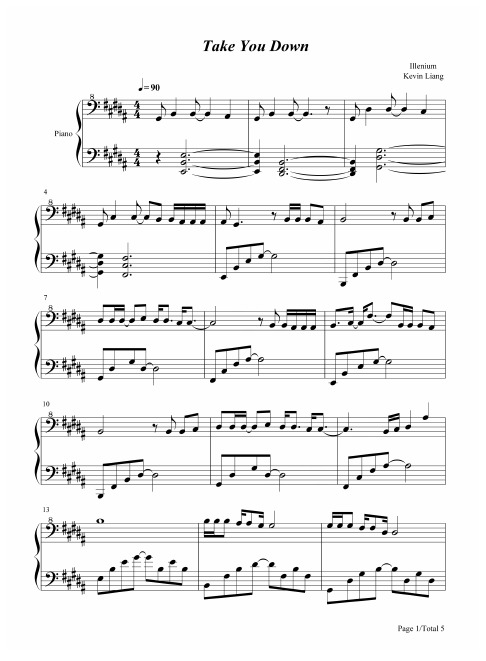
Take You Down歌词:
I didn't mean to hurt you when I hurt myself It's just an empty voice screaming out for help No I didn't mean to scare you But I couldn't see That when I went to hell I was taking you with me When I close my eyes I'm climbing in the dark Trying not to fall apart Sometimes I get so high Falling is the only out I see And I don't wanna take you down with me Yeah I'm loving my out And you're loving my out Take you down Take you down with me Don't wanna take you down Take you down Take you down with me Down with me You're only love in my heart Only love in my heart take you down This life is like a razor When it cuts I bleed But it's in my hand And I'm doing it to me Sometimes it's like an ocean And it gets too deep And there's no way that now you could rescue me When I close my eyes I'm fighting in the dark Trying not to break your heart Sometimes I get so high Falling is the only out I see And I don't wanna take you down with me You need to let it go now Before you drown I know that you won't understand But you need to let go of these hands 'Cause I'm going down And I don't wanna take you down with me And I don't wanna take you down with me Take you down down with me
FZL0007.《Mercy, Mercy, Mercy》鼓谱+无鼓伴奏+示范音频

《Mercy, Mercy, Mercy》 鼓谱+无鼓伴奏+示范音频
示范音3;无 鼓伴奏+示范音频。有的朋友问我怎 么提取嵌入在ppt中的jpg格式的鼓谱 和音频。请大家打开ppt后,将ppt另 存为:网页htm或者是html格式后, 会出现一个同名的文件夹,在文件 夹中就能找到图片格式的鼓谱和伴 奏音频。
鼓谱说明
• 我本人目前是小学六年级学生,刚学习架 子鼓一年。在学习中购买和收集,并整理 了一些鼓谱。将鼓谱和无鼓伴奏以及有鼓 音频一起加入到ppt格式中,以用作自己学 习和收藏。 • 最近经常看到好多架子鼓爱好者寻找鼓谱。 所以共享我收集和整理的一些鼓谱和伴奏 免去大家不但要找鼓谱也要找伴奏的麻烦。 让大家节省更多的时间去练鼓。同时也希 望众多喜欢架子鼓的朋友们能够在一起学 习交流。 • 我目前新成立了一个QQ群。 • 群号:19657425希望大家一起交流。同时 也希望大家给我帮助和建议。 • FZL • 2013.01.01
无鼓伴3;无鼓伴奏+示范音 频。有的朋友问我怎么提取嵌入在ppt中的 jpg格式的鼓谱和音频。请大家打开ppt后, 将ppt另存为:网页htm或者是html格式后, 会出现一个同名的文件夹,在文件夹中就能
【五年级】狂人音乐会
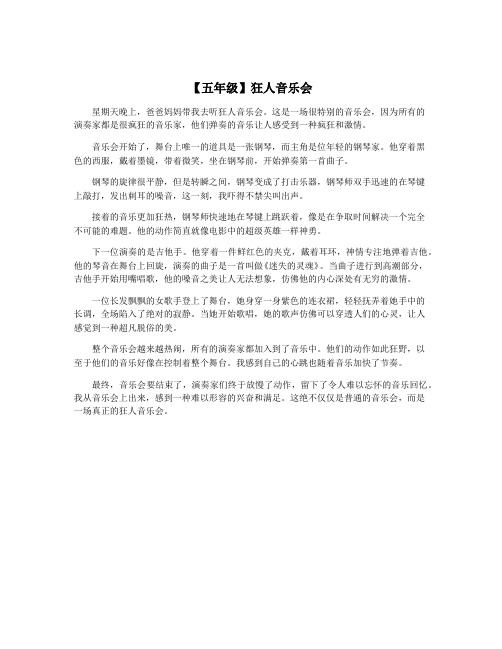
【五年级】狂人音乐会星期天晚上,爸爸妈妈带我去听狂人音乐会。
这是一场很特别的音乐会,因为所有的演奏家都是很疯狂的音乐家,他们弹奏的音乐让人感受到一种疯狂和激情。
音乐会开始了,舞台上唯一的道具是一张钢琴,而主角是位年轻的钢琴家。
他穿着黑色的西服,戴着墨镜,带着微笑,坐在钢琴前,开始弹奏第一首曲子。
钢琴的旋律很平静,但是转瞬之间,钢琴变成了打击乐器,钢琴师双手迅速的在琴键上敲打,发出刺耳的噪音,这一刻,我吓得不禁尖叫出声。
接着的音乐更加狂热,钢琴师快速地在琴键上跳跃着,像是在争取时间解决一个完全不可能的难题。
他的动作简直就像电影中的超级英雄一样神勇。
下一位演奏的是吉他手。
他穿着一件鲜红色的夹克,戴着耳环,神情专注地弹着吉他。
他的琴音在舞台上回旋,演奏的曲子是一首叫做《迷失的灵魂》。
当曲子进行到高潮部分,吉他手开始用嘴唱歌,他的嗓音之美让人无法想象,仿佛他的内心深处有无穷的激情。
一位长发飘飘的女歌手登上了舞台,她身穿一身紫色的连衣裙,轻轻抚弄着她手中的长调,全场陷入了绝对的寂静。
当她开始歌唱,她的歌声仿佛可以穿透人们的心灵,让人感觉到一种超凡脱俗的美。
整个音乐会越来越热闹,所有的演奏家都加入到了音乐中。
他们的动作如此狂野,以至于他们的音乐好像在控制着整个舞台。
我感到自己的心跳也随着音乐加快了节奏。
最终,音乐会要结束了,演奏家们终于放慢了动作,留下了令人难以忘怀的音乐回忆。
我从音乐会上出来,感到一种难以形容的兴奋和满足。
这绝不仅仅是普通的音乐会,而是一场真正的狂人音乐会。
再见安打 (《我们的少年时代》电视剧插曲)文本歌词

再见安打(《我们的少年时代》电视剧插曲) -唐禹哲
词:林德龙
曲:唐恬
像不会结束的比赛
一步一步脚印写下剧本
穿球服奔跑的男生
有着倔强的脸和眼神
左边看台扎着马尾的女生
是不是在等着某个人
球场里的三振最热烈的掌声
风扬起了灰尘汗水弄脏他的脸庞
叫青春
你听见脚步声声它名字叫做我们
某一天合上课本发现有另外人生
熟悉的同伴校园只是一段旅程
球赛却留在回忆沸腾
你听见呐喊声声
它名字叫做我们
他击出再见安打
等着终场的哨声
看青春最后亮起全场的灯
牵手鞠躬的我们
眼泪是因为多感恩
左边看台扎着马尾的女生是不是在等着某个人
球场里的三振最热烈的掌声风扬起了灰尘汗水弄脏他的脸庞
叫青春
你听见脚步声声
它名字叫做我们
某一天合上课本
发现有另外人生
熟悉的同伴校园
只是一段旅程
球赛却留在回忆沸腾
你听见呐喊声声
它名字叫做我们
他击出再见安打
等着终场的哨声
看青春最后亮起全场的灯
牵手鞠躬的我们
眼泪是因为多感恩
你听见脚步声声
它名字叫做我们
某一天合上课本
发现有另外人生
熟悉的同伴校园
只是一段旅程
球赛却留在回忆沸腾
你听见呐喊声声
它名字叫做我们
他击出再见安打
等着终场的哨声
看青春最后亮起全场的灯时光面前的我们
每个人都是练习生。
小能人soulor使用说明书

小能人soulor使用说明书
感谢您选择使用小能人soulor。
以下是使用说明书:
1. 语音识别:唤醒小能人soulor,说出您要执行的指令,例如“明天天气怎么样?”“播放周杰伦的歌曲”。
2. 文字输入:点击屏幕下方的输入框,手动输入您想要问的问题或者指令。
3. 功能:小能人soulor可以提供的功能包括但不限于:天气查询、计算器、百科搜索、新闻资讯、音乐播放、笑话大全等。
4. 其他问题:如果您有其他问题或者遇到了使用问题,可以通过邮件或者留言的方式联系我们的客服,我们会尽快为您解决。
需要注意的是,小能人soulor的回答是从网络上获取的信息,无法保证其准确性和完整性。
同时,请您遵守中国法律政策,不得向小能人soulor提出任何违法违规的问题。
架子鼓爵士鼓谱——错过( 祁隆)

架子鼓爵士鼓谱——错过(祁隆)
祁隆,唱作音乐人,原名祁传战,菏泽鄄城人。
凭自己的音乐天赋自学成才独创独特的主导原创乐坛的祁式音乐风格,受到了无数歌迷的推崇,赞赏并其作品广为传唱。
祁隆帅气,舞台感染力很强,风格自成一派,个性魅力突出,他将自己想唱的歌曲掌控在自己的音乐世界里,表现游刃有余,带动整首歌的生命力,领悟力和创作力。
代表作品有《唱着情歌流着泪》《妈妈》《封心锁爱》《我不会再让你哭》《错过》《一辈子的赌注》等。
祁隆作品里描绘着一个个感人的故事,每一个跳动的音符里都承载着人生的酸甜苦辣。
再加上自己具有一副很有穿透力的独特磁性嗓音,更让人不得不拥有片刻的宁静,产生心灵的共鸣。
更难得的是,这一部部感人的作品被各种年龄段的歌迷接受和深深喜爱,这就是祁隆音乐的魅力所在.他为人和善,低调,真诚的人品被很多人认可和尊重。
祁隆帅气,舞台感染力很强,风格自成一派,个性魅力突出,他将自己想唱的歌曲掌控在自己的音乐世界里,表现游刃有余,带动整首歌的生命力,领悟力和创作力。
现和喜欢架子鼓的朋友分享一首架子鼓爵士鼓鼓谱祁隆的错过,喜欢的架子鼓的朋友可以演奏了
内容摘自:革特打击乐(原敲击时代)架子鼓_爵士鼓专业教学机构。
架子鼓爵士鼓谱Come As You Are(Nirvana)
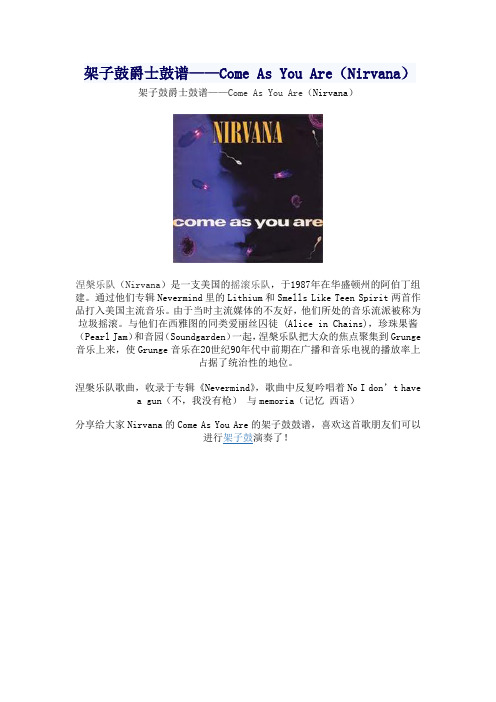
架子鼓爵士鼓谱——Come As You Are(Nirvana)架子鼓爵士鼓谱——Come As You Are(Nirvana)
涅槃乐队(Nirvana)是一支美国的摇滚乐队,于1987年在华盛顿州的阿伯丁组建。
通过他们专辑Nevermind里的Lithium和Smells Like Teen Spirit两首作品打入美国主流音乐。
由于当时主流媒体的不友好,他们所处的音乐流派被称为垃圾摇滚。
与他们在西雅图的同类爱丽丝囚徒 (Alice in Chains),珍珠果酱(Pearl Jam)和音园(Soundgarden)一起,涅槃乐队把大众的焦点聚集到Grunge 音乐上来,使Grunge音乐在20世纪90年代中前期在广播和音乐电视的播放率上
占据了统治性的地位。
涅槃乐队歌曲,收录于专辑《Nevermind》,歌曲中反复吟唱着No I don’t have
a gun(不,我没有枪)与memoria(记忆西语)
分享给大家Nirvana的Come As You Are的架子鼓鼓谱,喜欢这首歌朋友们可以
进行架子鼓演奏了!
内容摘自:革特打击乐(原敲击时代)架子鼓_爵士鼓专业教学机构。
小爱同学放哭勇者

小爱同学放哭勇者
《孤勇者》是游戏《英雄联盟》衍生动画《英雄联盟:双城之战》的中文主题曲,由唐恬作词,钱雷作曲,陈奕迅演唱,于2021年11月8日以单曲的形式发布。
《孤勇者》
都是勇敢的
你额头的伤口你的不同你犯的错
都不必隐藏
你破旧的玩偶你的面具你的自我
他们说要带着光驯服每一头怪兽
他们说要缝好你的伤没有人爱小丑
为何孤独不可光荣
人只有不完美值得歌颂
谁说污泥满身的不算英雄
爱你孤身走暗巷
爱你不跪的模样
爱你对峙过绝望
不肯哭一场
爱你破烂的衣裳
却敢堵命运的枪
爱你和我那么像
缺口都一样
去吗配吗这褴褛的披风
战吗战啊以最卑微的梦
致那黑夜中的呜咽与怒吼
谁说站在光里的才算英雄
他们说要戒了你的狂
就像擦掉了污垢
他们说要顺台阶而上而代价是低头那就让我不可乘风
你一样骄傲着那种孤勇
谁说对弈平凡的不算英雄
爱你孤身走暗巷
爱你不跪的模样
爱你对峙过绝望
不肯哭一场
爱你破烂的衣裳
却敢堵命运的枪
爱你和我那么像
缺口都一样
去吗配吗这褴褛的披风
战吗战啊以最卑微的梦
致那黑夜中的呜咽与怒吼
谁说站在光里的才算英雄
你的斑驳与众不同
你的沉默震耳欲聋
You Are The Hero
爱你孤身走暗巷
爱你不跪的模样
爱你对峙过绝望
不肯哭一场(You Are The Hero)爱你来自于蛮荒
一生不借谁的光
你将造你的城邦
在废墟之上
去吗去啊以最卑微的梦
战吗战啊以最孤高的梦
致那黑夜中的呜咽与怒吼
谁说站在光里的才算英雄。
民间歌手[外二首]
![民间歌手[外二首]](https://img.taocdn.com/s3/m/7788bc3dfd4ffe4733687e21af45b307e971f954.png)
并非所有的病痛都能医治
尤其是自己的
有一天你像一把草药一样干枯
退还了身体中多余的水分
我就在褪色的药师柜上
写满你的名字
慢香
如果味道有脚,会走得非常慢。
所以异乡没有妈妈的味道。
如果脚印能种下,在交错的时空里妈妈的森林,已密密麻麻。
花落
花落的地方
没有结下果子
但是开花这件事如果她的哭声让母亲
更柔软一点呢,如果她
紧紧抓住车把,像院里的
葡萄藤、豆角蔓、南瓜秧
和她见过的所有纤细
又柔韧的事物,紧紧抓住
命运中尚不确定的部分
也许母亲就会带走她
也许她会把母亲带回家
民间歌手[外二首]
陋岩
一群鸟,
落在了家乡的电线上。
民间歌手们,
正在切磋技艺。
81
山门不需要推敲。
诗人无法发挥
他善于推敲的强项。
或者说山本无门,
或许山门就是童子的嘴巴,
童子开口了,
诗人贾岛不必亮出作协会员证,就可以进入唐朝的免费景区。
童子之师善医心疾,
采药只是锻炼身体的借口。
这云雾缭绕的山色就是良药,
可治盘踞内心的功名利禄之暗疾。
不为人师,也不当诗人,
我就是那位松下的童子。
来来往往的车轮,
刻录了什么?
曲曲弯弯的车辙,
保存了什么?
车辙中清澈的流水,
带走了什么?
站在古驿道,
我忽然想起了一句网络流行语:“不要迷信哥,
哥只是一个传说。
”
古码头[外三首]
龚金明
今夜,吴塘河与致和塘依然
交汇。
伯勋桥下,月亮依然
82。
- 1、下载文档前请自行甄别文档内容的完整性,平台不提供额外的编辑、内容补充、找答案等附加服务。
- 2、"仅部分预览"的文档,不可在线预览部分如存在完整性等问题,可反馈申请退款(可完整预览的文档不适用该条件!)。
- 3、如文档侵犯您的权益,请联系客服反馈,我们会尽快为您处理(人工客服工作时间:9:00-18:30)。
BBBBBB
B
L
Q
a B
a B
%' %' %! %' %!
%! %! $) $) %' %$
%' %" %' %! %' $'
$& $& $' $' %! %!
%!
$' $'
%!
%!
%'
%'
%$
%" %! $'
%' %'
B214 B B B B B
%! %! $) $) %$ %$
BBBBBB
%" %" %! %! $' $'
MM
MMM
MM
MMM
(! (!
(!
%!
(!
(!
(!
(! (!
(!
%!
(!
(!
(!
Page 4/8
BB123 B Q SB Q S B Q S B Q SB Q S BB B Q SB Q S B Q S B Q SB Q S
MM
MMM
MM
MMM
%! (!
(!
(!
(!
(!
(!
%! (!
(!
(!
(!
(!
(! (! &* (!
V8 P B SB S BV P B SB S BV
MM
MM
&*
(! (!
(!
(! (!
&*
&*
(!
V B SB SB SB SB S BV P B SB S
MMMM
MM
&* (! (! (! (! (!
&*
(!
(! (!
BV13 P B S B S BV P B S B S BV B S B S B S B S B S BV P B S B S
%'
186
B
B
B
B
B
B
BBBBBB
a B
$& $& $) $) $& $&
%! %! $) $) $' $'
$&
%'
aB a a
aaa B
aB a a
aaa B
%' %' %' %!
%' %' %' $'
%' %' %' %!
%' %' %' $'
Ba193 a B aB
V BB
%' %' %! %'
(!
(!
(!
%!
(!
B Q SB Q S
MM
(!
(!
Page 1/8
B30 Q S B Q SB Q S BB
MMM
(!
(!
(!
%!
(!
B Q SB Q S B Q S B Q SB Q S BB
MM
MMM
(!
(!
(!
(!
(!
(!
%!
B Q SB Q S
MM
(!
(!
B34
M
Q
SB Q
M
SB
M
Q
S
BaB
$' %' %' %'
%' %' %' %!
$' %' %' %'
%' %' %' %!
$' %' %' %'
Ba173 a a
aaa B
aB a a
aaa B
aB
a
B
a B
B
BBBBBB
%' %' %' %!
$' %' %' %'
%! %' %' %'
$' %' %' %'
%' %' %! %' $'
a232 B
B
$'
%!
%'
a B
B
B
H
B
P
a B
B
$'
%! %! $&
%'
%'
%!
$'
a B
B
$'
%!
%'
a B
B
$&
%!
%'
a B
B
$'
%!
%'
Page 7/8
a242 B
BB
BBBBBB
a B
B
a B
B
a B
B
a B
$'
$& $&
%! %! $) $) $' $'
$&
%!
$'
%!
$'
%!
%'
%'
LL
a B
L
Q
%# %# %#
%! %# %#
%# %# %#
%! %# %#
%# %# %#
%!
%! %!
$&
%#
%#
%'
B B 115
P
%! %!
BBa
B Q S B Q S BB
MM
B Q SB Q S B Q SB Q SB Q S
MM
MMM
(!
(!
(!
%'
$'
(!
(!
(!
%!
(!
(!
(!
BB119 B Q SB Q S B Q S B Q SB Q S BB B Q SB Q S B Q S B Q SB Q S
MM
B Q SB Q SB Q S
MMM
BBBBBB
a B
(! (!
(!
%!
(!
(!
(!
%! %! %" %! %" $) $' %'
^B ^ ^ ^ ^ ^
%! %# %# %#
%# %# %#
Page 3/8
B^87 ^ ^ ^ ^ ^ ^B ^ ^ ^ ^ ^ ^B ^ ^ ^ ^ ^ ^B ^ ^
MM
MM
MMMM
MM
(!
(! (!
&*
(! (!
&* (! (! (! (! (!
&*
(! (!
&*
(!
(!
(!
V17 P B S B S BV
MM
&*
(! (!
&*
%!
BBB
%! %$ %"
BBa
B Q S B Q S BB
MM
B Q SB Q S
MM
%' (!
(!
(!
$'
(! (!
(!
%!
B22 Q S B Q SB Q S BB
BBBBBB
a B
B
B
B
B
B
%! %! $) $) %$ %$
%" %" %! %! $' $'
$& $& $' $' %! %! %'
B225
L
Q
a B
H
B
Q
BBBBBB
BBBBBB
a B
B
P
B
%!
$' $'
$& $& $' $' %! %!
%! %! $) $) $' $'
$& %!
%!
%'
%'
%! %# %# %#
%# %# %#
%! %# %# %#
%# %# %#
%! %# %# %#
%# %# %#
%! %# %# %#
^94 ^ ^
^B ^ ^
^^^
B^ ^ ^
^^^
BBBBBB
a B
%# %# %#
%! %# %# %#
%# %# %#
%! %# %# %#
%# %# %#
%" %! %$ $) %" %!
B^a a a
aB a a
aaa B
aB a a
%' %' %' %!
%' %' %' &% $'
%! %' %' %'
$' %' %' %'
%' %' %' %!
a a a 138 B
aB a a
aaa B
aB a a
aaa B
Ba a a
aaa B
%' %' %' $'
%! %' %' %'
$' %' %' %'
h = 183
1 ] 34
