汤森路透Thomson+Reuters+Pharma数据库功能与价值
现代化学发展的特点和趋势探析

现代化学发展的特点和趋势探析现代化学发展迅速,并且在发展过程中通过与其它学科相互交融,衍生出更加丰富的分支结构,这无疑对现代工业生产以及社会经济的发展提供重要帮助。
文章主要分析现代化学发展特点,并探究现代化学发展的新趋势,希望为现代化学发展提供一些有价值的参考。
标签:现代化学;发展特点;发展趋势引言现代化学的起源,以1895发现X射线算起,至今已经经100多年的发展,各种理论与化学体系在不断完善,逐渐转变为一门成熟的学科,在实际应用中取得了巨大进步。
同时,现代化学在发展过程中,呈现速度不但加快、实验水平不断提升、学科交叉等特点,对现代化学发展特点进行深入的剖析,对加快推动现代化学的进步与发展意义重大。
1现代化学发展的特点1.1发展速度不断加快以汤森路透(Thomson Reuters)基本科学指标数据库(ESI)公布的2004-2014世界各国在各个化学领域发表的期刊,统计出排名前20的国家在10年间化学论文的发表数量超过1.9万篇;再如新化合物的产生量,几乎每天都有上万种新物质诞生。
如今,随着化学技术的不断进步,化学所延伸的宏观领域不断拓宽,正在不断帮助人们解决能源、农业生产、环境保护、医疗等方面的问题。
并且,随着计算机技术在化学领域的使用,借助计算机精细的控制与管理能力,使得过去人们认为难以计算的化学工程式都借助计算机得以实现。
同时,当前化学也引进从最初的宏观发展领域逐渐进入到微观发展领域的范畴,化学的种类与研究领域在不断拓宽,使得化学在现实中的应用面越来越广泛,研究的深度也将逐渐加快,将以往研究不深入的问题进行进一步的深化,通过借助现代计算机与激光技术两项重要的发明,将化学引进精细化、效率化的发展时期。
1.2化学实验水平不断提高现阶段,化学实验借助高精密仪器以及自动化设备的辅助,使得化学实验水平在不断提升,尤其是各种化学检测水平,其精密度空前提升。
以化学分析探测为例,人们借助扫描隧道显微镜,已经能够清晰的观察到原子、分子以及DNA 分子双螺旋结构;在测定物质原子核磁学特性上,傅里叶变换的测定手段,使测量的灵敏度及分辨率在不断提升,随着技术的不断完善,检测结果已经从以往的二维展示转变为三维展示,这充分表明化学实验水平在不断提升。
汤森路透创新经营迎接大数据的挑战_胡正荣
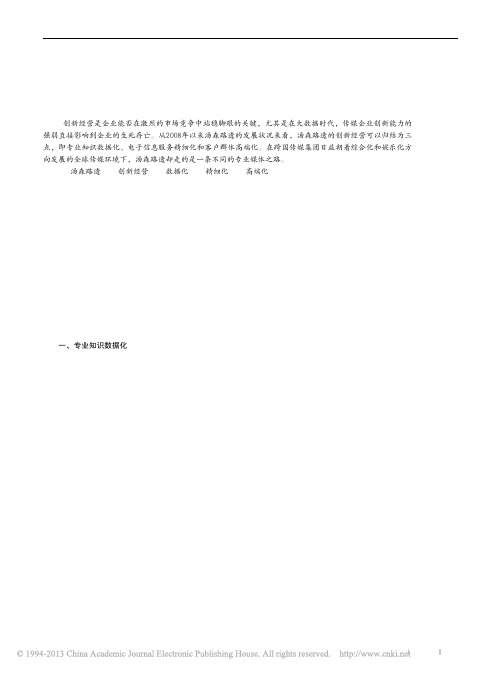
加拿大的汤姆森公司于2008年4月收购英国路透社后,两家公司合并成为汤森路透集团。
对于具有150多年历史的路透社来说,这是其发展史上第一次由一个家族企业来控制经营,汤森路透也由此名声鹤起。
但合并后的汤森路透如何在竞争对手如林的市场上创新开拓、经营自己的细分市场业务?如何保持自己在市场上的竞争优势?这些问题是本选题的研究缘起。
从大数据视角来看,汤森路透的创新经营可以归结为三点,即专业知识数据化、电子信息服务精细化和客户群体高端化。
一、专业知识数据化汤森路透创新经营的第一个重要表现就是将专业知识数据化。
汤森路透拥有庞大的专业知识数据库、软件应用工具及服务,可以便捷、快速地将这些数据化的知识信息发送给客户,客户再利用这些数据信息并将之转化为其所追求的经济价值和社会价值。
随着社会产业和职业的知识化发展、社会运行节奏的加快以及社会竞争的加强,对专业知识信息传递的要求必定也越来越高。
从信息的发展趋势来看,未来将是一个“大数据”引领的智慧科技的时代。
大数据(big data)泛指巨量的数据集,它实质上是一种从各种海量数据中快速获有价值信息的能力。
最早提出“大数据”时代到来的是全球知名咨询公司麦肯锡,它声称:“数据已经渗透到当今每一个行业和业务职能领域,成为重要的生产因素。
”因此,汤森路透将专业知识数据化,无疑顺应了信息发展的趋势。
在如今的信息时代,人们被信息洪流所包围,而这些信息绝大部分都是以数字数据的形式存在。
据有关数据表明,到2013年,世界上存储的数据预计能达到1.2泽字节,其中非数字数据值占不到2%,而其他98%的都是数字数据。
这些庞大的数字数据可以被计算机读取,使得存储和处理这些数据变得既便宜又容易,不仅可以大大提高数据管理和分析的效率,而且便于挖掘这些数据的潜在价值,因为信息只有被数据化后,其巨大的潜在价值才会释放出来。
现在,越来越多的企业已经意识到,如果不能及时获得有价值的信息,就无法预测出潜在的市场机遇或业务风险,从而导致商业机会的流失或使企业遭受损失。
Thomson_Pharma介绍
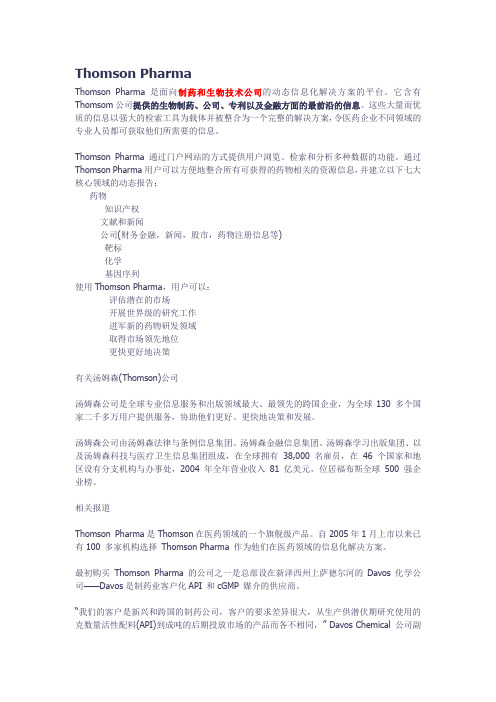
Thomson PharmaThomson Pharma是面向制药和生物技术公司的动态信息化解决方案的平台。
它含有Thomsom公司提供的生物制药、公司、专利以及金融方面的最前沿的信息。
这些大量而优质的信息以强大的检索工具为载体并被整合为一个完整的解决方案,令医药企业不同领域的专业人员都可获取他们所需要的信息。
Thomson Pharma通过门户网站的方式提供用户浏览、检索和分析多种数据的功能。
通过Thomson Pharma用户可以方便地整合所有可获得的药物相关的资源信息,并建立以下七大核心领域的动态报告:药物知识产权文献和新闻公司(财务金融,新闻,股市,药物注册信息等)靶标化学基因序列使用Thomson Pharma,用户可以:评估潜在的市场开展世界级的研究工作进军新的药物研发领域取得市场领先地位更快更好地决策有关汤姆森(Thomson)公司汤姆森公司是全球专业信息服务和出版领域最大、最领先的跨国企业,为全球130 多个国家二千多万用户提供服务,协助他们更好、更快地决策和发展。
汤姆森公司由汤姆森法律与条例信息集团、汤姆森金融信息集团、汤姆森学习出版集团、以及汤姆森科技与医疗卫生信息集团组成,在全球拥有38,000 名雇员,在46 个国家和地区设有分支机构与办事处,2004 年全年营业收入81 亿美元,位居福布斯全球500 强企业榜。
相关报道Thomson Pharma是Thomson在医药领域的一个旗舰级产品。
自2005年1月上市以来已有100 多家机构选择Thomson Pharma 作为他们在医药领域的信息化解决方案。
最初购买Thomson Pharma 的公司之一是总部设在新泽西州上萨德尔河的Davos化学公司——Davos是制药业客户化API 和cGMP 媒介的供应商。
“我们的客户是新兴和跨国的制药公司,客户的要求差异很大,从生产供潜伏期研究使用的克数量活性配料(API)到成吨的后期投放市场的产品而各不相同,” Davos Chemical 公司副总裁Brian Robins称。
金融学常用数据库及其功能特点
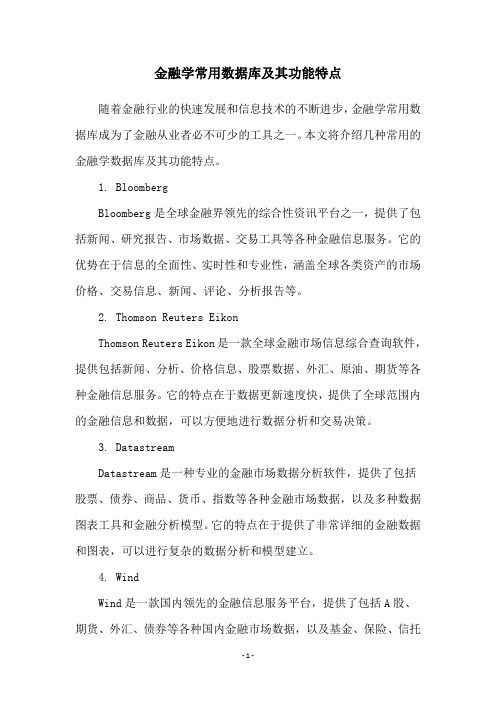
金融学常用数据库及其功能特点
随着金融行业的快速发展和信息技术的不断进步,金融学常用数据库成为了金融从业者必不可少的工具之一。
本文将介绍几种常用的金融学数据库及其功能特点。
1. Bloomberg
Bloomberg是全球金融界领先的综合性资讯平台之一,提供了包括新闻、研究报告、市场数据、交易工具等各种金融信息服务。
它的优势在于信息的全面性、实时性和专业性,涵盖全球各类资产的市场价格、交易信息、新闻、评论、分析报告等。
2. Thomson Reuters Eikon
Thomson Reuters Eikon是一款全球金融市场信息综合查询软件,提供包括新闻、分析、价格信息、股票数据、外汇、原油、期货等各种金融信息服务。
它的特点在于数据更新速度快,提供了全球范围内的金融信息和数据,可以方便地进行数据分析和交易决策。
3. Datastream
Datastream是一种专业的金融市场数据分析软件,提供了包括股票、债券、商品、货币、指数等各种金融市场数据,以及多种数据图表工具和金融分析模型。
它的特点在于提供了非常详细的金融数据和图表,可以进行复杂的数据分析和模型建立。
4. Wind
Wind是一款国内领先的金融信息服务平台,提供了包括A股、期货、外汇、债券等各种国内金融市场数据,以及基金、保险、信托
等非标准化金融产品的信息服务。
它的特点在于覆盖了国内金融市场的各种数据和信息,可以方便地进行投资决策和风险控制。
以上是几种常用的金融学数据库及其功能特点介绍,选择适合自己的数据库可以帮助金融从业者更好地进行数据分析和决策。
Web of Science在科研中的应用与价值

6
…引文索引的今天 …
• Web of science
– Science Citation Index Expanded, 6, 934种 – Social Sciences & Humanities Citation Index, 1,170种 – Current Chemical Reactions, 1百万条化学反应 – Index Chemicus, 260万个化合物 – CPCI-S (原ISTP ) 1900195619751840199319901990-
• “Less is More”: • 收录各学科领域中最重要、最有影响力的学术期刊
8
Web of Science – 科学研究与科研管理的重要工具之一
• 收录超过10,000种高质量的学术期刊
– – – – – – Science Citation Index Expanded (7,000 + 期刊) Social Sciences Citation Index (2,000 + 期刊) Arts & Humanity Citation Indexes (1,100 + 期刊) Century of Science文档回溯100年的重要科技文献 所有作者,所有作者地址 所有参考文献
Dr. Eugene Garfield
Founder & Chairman Emeritus ISI, Thomson Scientific “Our ultimate goal is to extend our retrospective coverage of the scientific literature back to the twentieth century. The Century of Science initiative makes that dream come true.”
Derwent World Patents Index( DWPI)_20111130

•
• • •
Ireland (1963-69,1995-pres.)
Israel (1975-present) Italy (1966-69,1978-present) Japan (1963-present)
9
DWPI数据库的结构
• DWPI的记录与特定的发明相关而不是某一专利
• 每一条记录被标识一个唯一的符号称为存取号 • 该记录的标题、摘要和索引与汤森路透收到的第一 份文件相关 (称为基本专利)
• 家族成员级数据
– 原始专利标题、摘要和首要权利要求及代理人详细信息
13
DWPI 标题
• DWPI 改进的标题:
– 无论数据来源的语言是什么语种,都用英语表示 – 比原始文献提供更多的信息 – 利用特定的格式写作从而保证轻松浏览大量的网络记录 – 通常长度在 110 - 200字符之间
• DWPI标题包括范围、用途和发明的新颖之处
•
Luxembourg (1984-present)
•
• • • • •
Mexico (1997-present)
Netherlands (1963-present) New Zealand (1993-present) Norway (1974-present) PCT (WIPO) (1978-present) Philippines (1994-present)
– 范围(Scope): 主要权利主张的领域 – 用途(Use): 该发明的一般用途 – 新颖(Novelty): 同现有发明相比的改进之处
DTitle:
Testing apparatus Enhanced DWPI Title: Wind tunnel testing apparatus for e.g. soccer ball, has sensor detecting forces upon ball in two planes, where one plane corresponds with direction between leading edge and trailing edge Original Patent Title:
汤森路透数据库帮助文档

QRG-102 [RP]PASSWORDSYour password for is the same for all Thomson Reuters Investment Banking products, including Thomson Reuters Spreadsheet Link, Thomson Reuters Presentation Link, and Thomson Reuters Deal Analytics. To change your password1. Go to , and type your Username and Password.2. Select Change your password .3. If prompted, select Set Up Security Questions , and complete the security questions. Once completed, click Continue .4. Enter and confirm your new password. This action will terminate the active session and you will have to login again with the new password.5. Check the I Agree checkbox and click either Save and Return to Thomson One Login or Save . To log on when you have forgotten your password 1. On the logon page, click Forgot Your Password? 2. In the Username field, type your user name. 3. In the Characters Shown in Image field, type the characters that you see in the image. 4. Click Next .5. Type the e-mail address associated with your account.6. Click Send Email .7. When you receive an e-mail from Thomson Reuters, open the e-mail, click the link to reset your password, and follow the instructions for Change your Password .LOOKING UP AN INSTRUMENTEntity Manager has three broadcast boxes for entering a symbol, watchlist, or market. When you enter a value into a broadcast box, services that have related content populate with data on that value. Click to look up commodities, interest rates and other instrument types.1. From the security identifier drop-down, select the type of identifier (Symbol/Name, All Companies, CUSIP, SEDOL, ISIN, or PERMID) that best describes the security you are entering.2. Type a symbol or company name in the search box and click Go .3. If the company symbol is not known, click .4. To search for publicly traded companies and instruments:a. In the Qualifiers row, click the links to select an instrument or exchange/country.b. T o include results outside the primary exchange, clear the Primary Exchange Only check box. 5. To search for private or inactive companies:a. Select the Private Companies/Other check boxb. T o include Inactive Companies in your results, select the check box.6. In the Search row, select a search type from the drop-down, type the search terms in the text box, and click Search .7. Click a result to select it in the Entity Manager. 8. To add the selected item to your watchlist, click.You can set up your preferences so private companies are automatically included in a search: Go to Customize > Preferences > Identifier and Price > Company NameSearch. Click the Private Company Automatically Included check box, and click Save.SETTING AND ORGANIZING FAVORITESWhen you set up a service as a Favorite, it appears under for easy access. To add a service to your Favorites, open the page, click, and then select Add to Favorites . To organize your favorites1. Click , and select Organize Favorites .2. If you want to create and name folders, click Create Folder , and type in a name.3. Drag a favorite into any folder, or click up or down arrows to move it to a different place in the list.4. Click OK .To set any page as your Home Page• Click , and select Set as Home .To return to your home page at any time• Click .AUTOMATIC SYMBOL ENTRY OR“LISTENING”When a symbol (e.g., IBM-US) appears in the broadcast box, automatically applies this symbol(“Listens”) when you switch to a different page and populates it with related data.To turn off automatic symbol entry• Click the yellow icon in the service title bar so that it turnsgray (indicating “Not Listening” to the broadcast box).You may want to turn off automatic symbol entry when you want to freeze content on a page.MONITORING A COVERAGE LISTFlex Monitor allows you to create and save an unlimited number of symbol lists so you can easily monitor the latest quotes data. Each symbol list can include up to 1024 stocks, bonds, options, commodities, market indexes, and statistics. To create a Symbol Watchlist• Click , and give your list a name. Click OK .To add a symbol to Flex Monitor• Left-click within a Flex Monitor cell, and type a symbol. Click outside the entry field to activate. To delete a symbol from Flex MonitorSelect a symbol in your list, right-click it, and then choose Delete .To sort columns in Flex Monitor• Right-click the column head that you want to use as the sortcriterion, choose Sort and then choose Ascending or Descending . You can also work with your coverage list under Tools & Tips > My Watchlists . Select a watchlist (My Watchlists, Shared Watchlists, Market Indexes, or Industry Lists) from the View drop down and then click Go .Access Watchlist Views > Watchlist Activity to view News, Research, Deals, Events, and Filings headlines; as well as Transcripts and Briefs, Estimates Guidance, and the ability to download research on the coverage watchlist.To select a watchlist (personal or shared), an Index or an Industry Classification, go to Watchlist Views and select a watchlist from the Watchlist dropdown in the top toolbar.SETTING ALERTSYou can set alerts on Price & Volume, News, and Filings.When an alert is triggered, you have the option of viewing the alert in your inbox, receiving an e-mail, or showing a pop-up alert indicator.To set alerts1. You can access the Alert Manager by: • Clicking Alerts in Flex Monitor.• Tools & Tips > My Alerts > Alert Manager.• My Pages > Alert Inbox > Go to Alert Manager2. Select the content set and criteria for your alerts (Price & Volume, News, and/or Filings).3. Select a company or a watchlist.4. Set your delivery options.5. Click Save . To access alertsGo to one of the following: • My Pages > Alert Inbox .• Tools & Tips > My Alerts > Alert Manager- Click Go to Inbox .You can also receive e-mail notices on Events, Briefs,Transcripts and Delta Reports based on a time period you determine. Go to Tools & Tips > My Alerts > Event Alerting .USING THE DRILL DOWN CAPABILITYDrill down fields are the underlined fields in Flex Monitor that link to other windows, known as target windows. Clicking a drill down field activates the target window and retrieves a display for the symbol selected. To create/edit a drill down1. Right-click in Flex Monitor, and select Drill Downs .2. Select a field from the Fields box.3.Select a service to link to from the Available Services tolink to box.4.Click Link to create a link or Unlink to disable a link.5.Click OK.USING MY PAGESMy Pages allows you to configure and customize a set of pages of your own choosing in your workspace. It has been pre-set with the following:•My Thomson ONE – Contains useful information including the latest enhancements, hints and tips.•My News – A sample (set to A/) shows all news. Another sample (set to N/TMN) shows news on acquisitions, andmergers & takeovers. You can change these displays byentering codes for your preferred settings. These components are set to “Not Listen” to the broadcast box so they willmaintain your current settings.To set up and manage your custom pages1.Click Customize, and choose Organize Workspace.2.To add a group or page to My Pages, select My Pages, andclick Add Group or Add Page. the page, and then drag a service from the InsertOption menu. You can add multiple services to a page. 4.To change the order of a page, right-click it and chooseMove Up or Move Down.5.To move a group or page into a different group, click it,and then drag it to the target group. MODIFYING THE APPEARANCE OF A PAGEYou can change the appearance of the Market Views > Market Monitor page and the My Pages page by rearranging and resizing the service.•To move a service section, click its title bar and drag it to a new location.•To resize a service, use the cursor to drag the bottom (or top) border of the service to shrink or expand its viewing area. •To hide the title bar of a service, right-click within the service and choose Hide Titlebar.FLOATING SERVICESFloating services are services that are displayed in separate browser windows while is running, even when it is minimized. To add a new floating service•Right-click within a service in your workspace, and click Open as Floating.To view a menu of your floating services•Click .To access a floating service•Click , and then click the service.SETTING PREFERENCESYou can set navigation and user preferences for several pages including Advanced Filings, Deals, Estimates, Private Equity and Watchlist Activity.To set preferences1.Click .2.Click Preferences.COMMONLYUSED NEWS SYMBOLSCommonly Used Industry CodesEXCHANGE SPECIFIC QUOTESTo access a quote from a specific exchange, type a symbol-exchange qualifier as a suffix to a symbol(e.g., IBM-P, for IBM trading on ArcaEx).FREQUENTLY USED INDICES AmericasFREQUENTLY USED RATESUS RatesONLINE HELP & CUSTOMER SUPPORTClick to open the Help/Supportmenu:•Help Contents – Opens Help forthe currently displayed feature andother help topics.•Customer Support –Contains support e-mail address and contact phonenumbers for global customer support.Clickhttps:///kccontactus/tele phone.aspx. Select Former Thomson Financial Products and then the country to locate the correct number forsupport.。
ESI数据库内容及功能介绍

ESI数据库内容及功能介绍ESI数据库是指全球最大的科学引文数据库之一,全名为"Essential Science Indicators",是由汤森路透公司(Thomson Reuters)所创建和维护的科学数据库。
它是科学家、研究人员、学术机构和科技企业等用户的重要资源,可提供全面的科学研究引用信息,帮助研究者了解研究领域的前沿进展、评估研究成果和追踪科学家的学术影响力。
ESI数据库的内容包括世界范围内主要科学期刊中的高被引论文、研究领域前沿文献和科学家的学术表现等。
它采集了全球绝大部分顶级学术期刊上发表的高被引论文,将这些论文按照科学领域进行分类,并对其进行统计分析和排名。
用户通过ESI数据库可以查找到一些科学家在其中一领域中的学术影响力,掌握科学界的研究热点和前沿进展,评估自己的研究成果和影响力,以及找到合适的合作伙伴和研究机构。
1.高被引论文和领域前沿文献的检索:用户可通过关键词、作者、期刊等信息对ESI数据库中的文献进行检索,查找到具有重要学术价值和高引用率的论文或最新的研究进展。
2.学术表现评估:ESI数据库提供了科学家、机构和国家等多个层面的学术表现评估功能。
用户可根据自己的论文被引用量、被引频次、研究领域排名等指标来评估自己的学术影响力和研究水平,并将其与其他科学家进行比较分析。
3.领域研究趋势分析:ESI数据库为用户提供了全球范围内各个研究领域的趋势分析功能,包括研究热点、研究趋势、引文网络等。
用户可以了解到当前的研究前沿,发现新兴学科和领域,帮助他们在科学研究中选择方向。
4.学术合作伙伴发现:ESI数据库允许用户通过检索相关领域的热门论文和高被引论文,找到合适的研究机构、合作伙伴和学者,促进学术交流和科研合作。
Pharmaprojects-介绍

7
2.1
Tree Search 目录树检索
在目录树检索中包括11 种路径: (1) Main Details (2) Company/ Status (3) Activity Data (4) Pharmacokinetics (5) Chemical Data (6) Patent Data (7) Country Data (8) Ratings (9) Major Events (10) Alert Service (11) Latest change
10
(2) Company/ Status Data (共11个单项)
World Status Company Company R&D pipeline Company research focus Originator Originator Country Originator Status Licensee Licensee Country Licensee Status Licensed-Outing Drug 通过公司及药品市场状况检索某公司的情况或者某一特定的市场 被批准的所有药物。
4
2 Pharmaprojects 光盘数据库检索方法 打开光盘阅览室主界面, 选中“Pharmaprojects”,双击鼠标左键,出现界面。
5
6
2.1
左栏检索
左栏里列出了8 个检索途径,分别为: Tree Search 目录树检索 Browse Search 索引检索 Form Search 分子式检索 Structure Search 结构检索 Trend Analysis 趋势分析 Company Profile 公司信息 Therapy Profile 治疗信息
汤森路透数据库帮助文档

QRG-102 [RP]PASSWORDSYour password for is the same for all Thomson Reuters Investment Banking products, including Thomson Reuters Spreadsheet Link, Thomson Reuters Presentation Link, and Thomson Reuters Deal Analytics. To change your password1. Go to , and type your Username and Password.2. Select Change your password .3. If prompted, select Set Up Security Questions , and complete the security questions. Once completed, click Continue .4. Enter and confirm your new password. This action will terminate the active session and you will have to login again with the new password.5. Check the I Agree checkbox and click either Save and Return to Thomson One Login or Save . To log on when you have forgotten your password 1. On the logon page, click Forgot Your Password? 2. In the Username field, type your user name. 3. In the Characters Shown in Image field, type the characters that you see in the image. 4. Click Next .5. Type the e-mail address associated with your account.6. Click Send Email .7. When you receive an e-mail from Thomson Reuters, open the e-mail, click the link to reset your password, and follow the instructions for Change your Password .LOOKING UP AN INSTRUMENTEntity Manager has three broadcast boxes for entering a symbol, watchlist, or market. When you enter a value into a broadcast box, services that have related content populate with data on that value. Click to look up commodities, interest rates and other instrument types.1. From the security identifier drop-down, select the type of identifier (Symbol/Name, All Companies, CUSIP, SEDOL, ISIN, or PERMID) that best describes the security you are entering.2. Type a symbol or company name in the search box and click Go .3. If the company symbol is not known, click .4. To search for publicly traded companies and instruments:a. In the Qualifiers row, click the links to select an instrument or exchange/country.b. T o include results outside the primary exchange, clear the Primary Exchange Only check box. 5. To search for private or inactive companies:a. Select the Private Companies/Other check boxb. T o include Inactive Companies in your results, select the check box.6. In the Search row, select a search type from the drop-down, type the search terms in the text box, and click Search .7. Click a result to select it in the Entity Manager. 8. To add the selected item to your watchlist, click.You can set up your preferences so private companies are automatically included in a search: Go to Customize > Preferences > Identifier and Price > Company NameSearch. Click the Private Company Automatically Included check box, and click Save.SETTING AND ORGANIZING FAVORITESWhen you set up a service as a Favorite, it appears under for easy access. To add a service to your Favorites, open the page, click, and then select Add to Favorites . To organize your favorites1. Click , and select Organize Favorites .2. If you want to create and name folders, click Create Folder , and type in a name.3. Drag a favorite into any folder, or click up or down arrows to move it to a different place in the list.4. Click OK .To set any page as your Home Page• Click , and select Set as Home .To return to your home page at any time• Click .AUTOMATIC SYMBOL ENTRY OR“LISTENING”When a symbol (e.g., IBM-US) appears in the broadcast box, automatically applies this symbol(“Listens”) when you switch to a different page and populates it with related data.To turn off automatic symbol entry• Click the yellow icon in the service title bar so that it turnsgray (indicating “Not Listening” to the broadcast box).You may want to turn off automatic symbol entry when you want to freeze content on a page.MONITORING A COVERAGE LISTFlex Monitor allows you to create and save an unlimited number of symbol lists so you can easily monitor the latest quotes data. Each symbol list can include up to 1024 stocks, bonds, options, commodities, market indexes, and statistics. To create a Symbol Watchlist• Click , and give your list a name. Click OK .To add a symbol to Flex Monitor• Left-click within a Flex Monitor cell, and type a symbol. Click outside the entry field to activate. To delete a symbol from Flex MonitorSelect a symbol in your list, right-click it, and then choose Delete .To sort columns in Flex Monitor• Right-click the column head that you want to use as the sortcriterion, choose Sort and then choose Ascending or Descending . You can also work with your coverage list under Tools & Tips > My Watchlists . Select a watchlist (My Watchlists, Shared Watchlists, Market Indexes, or Industry Lists) from the View drop down and then click Go .Access Watchlist Views > Watchlist Activity to view News, Research, Deals, Events, and Filings headlines; as well as Transcripts and Briefs, Estimates Guidance, and the ability to download research on the coverage watchlist.To select a watchlist (personal or shared), an Index or an Industry Classification, go to Watchlist Views and select a watchlist from the Watchlist dropdown in the top toolbar.SETTING ALERTSYou can set alerts on Price & Volume, News, and Filings.When an alert is triggered, you have the option of viewing the alert in your inbox, receiving an e-mail, or showing a pop-up alert indicator.To set alerts1. You can access the Alert Manager by: • Clicking Alerts in Flex Monitor.• Tools & Tips > My Alerts > Alert Manager.• My Pages > Alert Inbox > Go to Alert Manager2. Select the content set and criteria for your alerts (Price & Volume, News, and/or Filings).3. Select a company or a watchlist.4. Set your delivery options.5. Click Save . To access alertsGo to one of the following: • My Pages > Alert Inbox .• Tools & Tips > My Alerts > Alert Manager- Click Go to Inbox .You can also receive e-mail notices on Events, Briefs,Transcripts and Delta Reports based on a time period you determine. Go to Tools & Tips > My Alerts > Event Alerting .USING THE DRILL DOWN CAPABILITYDrill down fields are the underlined fields in Flex Monitor that link to other windows, known as target windows. Clicking a drill down field activates the target window and retrieves a display for the symbol selected. To create/edit a drill down1. Right-click in Flex Monitor, and select Drill Downs .2. Select a field from the Fields box.3.Select a service to link to from the Available Services tolink to box.4.Click Link to create a link or Unlink to disable a link.5.Click OK.USING MY PAGESMy Pages allows you to configure and customize a set of pages of your own choosing in your workspace. It has been pre-set with the following:•My Thomson ONE – Contains useful information including the latest enhancements, hints and tips.•My News – A sample (set to A/) shows all news. Another sample (set to N/TMN) shows news on acquisitions, andmergers & takeovers. You can change these displays byentering codes for your preferred settings. These components are set to “Not Listen” to the broadcast box so they willmaintain your current settings.To set up and manage your custom pages1.Click Customize, and choose Organize Workspace.2.To add a group or page to My Pages, select My Pages, andclick Add Group or Add Page. the page, and then drag a service from the InsertOption menu. You can add multiple services to a page. 4.To change the order of a page, right-click it and chooseMove Up or Move Down.5.To move a group or page into a different group, click it,and then drag it to the target group. MODIFYING THE APPEARANCE OF A PAGEYou can change the appearance of the Market Views > Market Monitor page and the My Pages page by rearranging and resizing the service.•To move a service section, click its title bar and drag it to a new location.•To resize a service, use the cursor to drag the bottom (or top) border of the service to shrink or expand its viewing area. •To hide the title bar of a service, right-click within the service and choose Hide Titlebar.FLOATING SERVICESFloating services are services that are displayed in separate browser windows while is running, even when it is minimized. To add a new floating service•Right-click within a service in your workspace, and click Open as Floating.To view a menu of your floating services•Click .To access a floating service•Click , and then click the service.SETTING PREFERENCESYou can set navigation and user preferences for several pages including Advanced Filings, Deals, Estimates, Private Equity and Watchlist Activity.To set preferences1.Click .2.Click Preferences.COMMONLYUSED NEWS SYMBOLSCommonly Used Industry CodesEXCHANGE SPECIFIC QUOTESTo access a quote from a specific exchange, type a symbol-exchange qualifier as a suffix to a symbol(e.g., IBM-P, for IBM trading on ArcaEx).FREQUENTLY USED INDICES AmericasFREQUENTLY USED RATESUS RatesONLINE HELP & CUSTOMER SUPPORTClick to open the Help/Supportmenu:•Help Contents – Opens Help forthe currently displayed feature andother help topics.•Customer Support –Contains support e-mail address and contact phonenumbers for global customer support.Clickhttps:///kccontactus/tele phone.aspx. Select Former Thomson Financial Products and then the country to locate the correct number forsupport.。
国际著名期刊出版机构和服务平台介绍
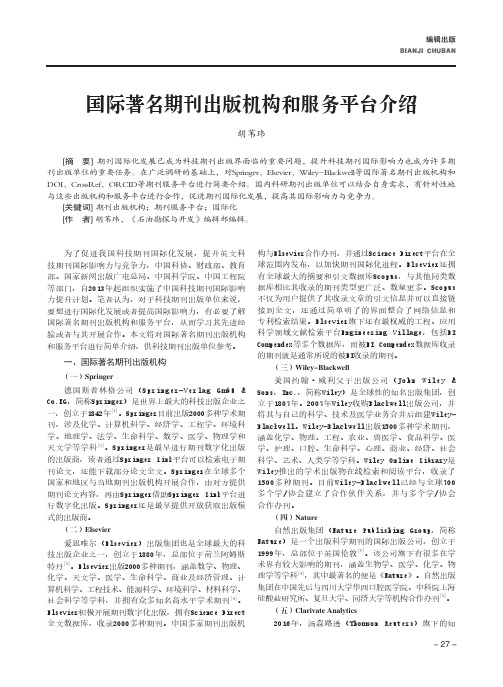
编辑出版bianji chuban- 27 -国际著名期刊出版机构和服务平台介绍胡苇玮[摘 要] 期刊国际化发展已成为科技期刊出版界面临的重要问题,提升科技期刊国际影响力也成为许多期刊出版单位的重要任务。
在广泛调研的基础上,对Springer、Elsevier、Wiley-Blackwell等国际著名期刊出版机构和DOI、CrossRef、ORCID等期刊服务平台进行简要介绍。
国内科研期刊出版单位可以结合自身需求,有针对性地与这些出版机构和服务平台进行合作,促进期刊国际化发展,提高其国际影响力与竞争力。
[关键词] 期刊出版机构;期刊服务平台;国际化[作 者] 胡苇玮,《石油勘探与开发》编辑部编辑。
为了促进我国科技期刊国际化发展,提升英文科技期刊国际影响力与竞争力,中国科协、财政部、教育部、国家新闻出版广电总局、中国科学院、中国工程院等部门,自2013年起组织实施了中国科技期刊国际影响力提升计划。
笔者认为,对于科技期刊出版单位来说,要想进行国际化发展或者提高国际影响力,有必要了解国际著名期刊出版机构和服务平台,从而学习其先进经验或者与其开展合作。
本文将对国际著名期刊出版机构和服务平台进行简单介绍,供科技期刊出版单位参考。
一、国际著名期刊出版机构(一)Springer德国斯普林格公司(Springer-Verlag GmbH & Co.KG,简称Springer)是世界上最大的科技出版企业之一,创立于1842年[1]。
Springer目前出版2000多种学术期刊,涉及化学、计算机科学、经济学、工程学、环境科学、地理学、法学、生命科学、数学、医学、物理学和天文学等学科[2]。
Springer是最早进行期刊数字化出版的出版商,读者通过Springer Link平台可以检索电子期刊论文,还能下载部分论文全文。
Springer在全球多个国家和地区与当地期刊出版机构开展合作,由对方提供期刊论文内容,再由Springer借助Springer Link平台进行数字化出版。
医学信息检索与利用医学信息检索特色和专业数据库

医学信息检索与利用医学信息检索特色和专业数据库医学信息检索与利用是指根据医学领域的需求,通过采集、整理、存储和检索各种医学信息数据,为医学工作者提供全面、准确和及时的医学信息服务。
医学信息检索的主要任务是通过各种检索手段和工具,帮助医学工作者找到所需的医学信息,以便于他们在临床实践、病例分析和医学研究中进行科学决策和有效实施。
医学信息检索有着自己的特色和特点,主要表现在以下几个方面:1. 多源性:医学信息来源广泛,包括医学期刊、医学图书、医学会议、医学数据库等。
在医学信息检索中,需要同时涵盖这些不同来源的信息,以保证信息的全面性和权威性。
2. 高度专业化:医学是一门高度专业化的学科,医学信息检索需要掌握医学领域的基础知识和专业术语,以便于准确理解医学文献和信息资源,并能够为医学工作者提供有针对性的信息检索服务。
3. 高效性:医学工作者在日常工作中,需要迅速获取大量的医学信息,因此医学信息检索需要具备高效性,即能够迅速找到目标信息,并提供实用的检索结果。
4. 临时性和更新性:医学领域的知识在不断更新和演进,因此医学信息检索也需要具备一定的临时性和更新性,及时获取最新的医学信息,为医学工作者提供最有价值的信息资源。
为了满足医学工作者对医学信息的需求,发展了许多专业数据库。
以下是一些常见的医学专业数据库:1. PubMed:由美国国立卫生研究院(NIH)的国家医学图书馆(NLM)开发和维护的免费数据库,收录了来自全球医学期刊的抄录文摘和全文,涵盖了医学、生物医学和相关领域的众多学科。
2. Embase:由赛诺菲公司开发的药学和相关学科数据库,收录了包括期刊文章、会议论文、报告、专利等在内的各种文献类型,涵盖了药理学、药物学、临床医学等多个领域。
3. Medline:由美国国家医学图书馆(NLM)开发和维护的数据库,是PubMed的核心数据源之一,收录了来自生命科学、医学和相关领域的期刊文章。
4. Web of Science:由汤森路透公司(Thomson Reuters)开发和维护的学术文献检索工具,涵盖了包括医学在内的多个学科领域,具有较高的权威性和综合性。
JCR的名词解释

JCR的名词解释在学术论文或期刊文章中,我们经常会看到JCR这个缩写词出现。
它代表着Journal Citation Reports,即期刊引证报告。
JCR是由知名的学术出版社汤森路透(Thomson Reuters)开发的一套数据库和评估工具,用于评估和比较不同期刊的影响力。
JCR提供了一系列重要的指标和数据,以便研究人员和学术界能够客观地评估期刊的质量和影响力。
其中最著名的指标之一是期刊影响因子(Journal Impact Factor)。
期刊影响因子是通过比较期刊的被引用次数与发表的文章数量来计算得出的。
简单来说,影响因子越高,表示该期刊的文章被其他期刊引用的概率也越高,因此其影响力也更大。
除了期刊影响因子,JCR还提供了其他一些重要的指标,例如5年期刊影响因子、即时指数、引证频率等。
这些指标可以帮助我们更全面地评估和理解一个期刊的学术影响力。
此外,JCR还提供了期刊的排名和分类信息,以便研究人员能够更好地选择适合自己研究领域的期刊。
JCR的数据来源于被汤森路透索引的世界各地的期刊。
每年,汤森路透会对这些期刊进行全面的评估和分析,然后将评估结果和数据发布在JCR上。
这使得研究人员可以及时获取到最新的期刊指标信息,以便做出更加准确和明智的选择。
然而,需要注意的是,JCR的评估结果并不是绝对准确的。
它只是一种参考工具,可以帮助研究人员初步了解期刊的质量和影响力,但并不能完全代表一个期刊的学术水平。
由于JCR主要以被引用次数为基础,它在某些学科领域可能存在偏差或者不够全面的问题。
因此,在选择期刊发表论文时,还需要综合考虑其他因素,如期刊的专业性、目标读者群和发表速度等。
另外,需要强调的是,JCR并不仅仅适用于研究人员和学术界。
它也对期刊编辑、出版社和图书馆等相关机构具有重要意义。
编辑可以借助JCR数据更好地了解期刊的读者和作者特点,从而制定更符合市场需求的发展策略。
出版社则可以通过参考JCR指标来评估自己期刊的地位和竞争力,进而做出相关调整。
PubMed与Web of Science的区别

PubMed与Web of Science的区别1出身PubMed:是由美国国立医学图书馆辖下的国家生物技术中心(NCBI)进行研制开发。
东家是“美国政府机构”。
WOS:1963年美国科技信息研究所(Institute of Science Information,ISI)出版了科学引文索引(Science Citation Index,SCI),收录论文及其所引用的参考文献,如今是权威的科技文献检索和分析评估工具。
1997年Web of Science发布,该数据库集成了SCI,SSCI和A&HCI,在线提供全球近9,000 种高质量学术期刊的引文索引信息。
PubMed vs. WOS:平局解读:PubMed是美国国家政府行为,公开、免费、覆盖范围广、数据量庞大,是生物医药人士最常用的数据库之一。
有美国政府做为后台,PubMed 毫无疑问的成为最大的生物医药检索平台。
而WOS是大型跨国公司汤森路透(Thomson Reuters)旗下的数据库,由于是收费的,很多功能和体验更加人性化。
虽然汤森路透已经出售了知识产权和科学信息业务,但WOS目前尚无大的改革动作。
在出身这一维度上,二者各有利弊,所以给平局。
2数据库类型PubMed:是典型的文摘型数据库,简言之就是收录的文献摘要。
WOS:是典型的引文型数据库,除了有文献摘要,还含有引文信息。
PubMed vs. WOS:WOS小胜解读:单从数据库类型来讲,引文数据库包含更多的信息,提供了文章间引用和被引的关系,可以计算基本科学指标(Essential Science Indicator, ESI)、杂志影响因子(Impact Factor)等。
通过引文检索,便于获得相同主题的引用文献,有利于评估论文的影响力,进而评估研究人员、机构、国家的科技影响力和实力,还可以评价期刊质量,便于进行文献计量分析。
伙伴们都知道影响因子的威力吧。
3收录范围PubMed:临床、口腔、护理、生物医学、医药、医学史、医学伦理、空间、生命科学。
三大外文数据库

三大外文数据库在当今信息爆炸的时代,获取准确、全面和及时的信息对于学术研究、企业决策以及个人知识提升都至关重要。
外文数据库作为汇集海量外文资源的宝库,为我们提供了广阔的知识视野和深入研究的基础。
在众多的外文数据库中,有三个具有广泛影响力和重要价值的数据库,分别是 Web of Science、Scopus 和 Elsevier ScienceDirect。
Web of Science 是全球知名的权威学术数据库,由美国汤姆森路透公司(Thomson Reuters)开发。
它涵盖了自然科学、社会科学、艺术与人文学科等多个领域,收录了全球范围内高质量的学术期刊、会议论文和专利等文献。
Web of Science 最突出的特点之一是其严格的文献筛选机制。
只有经过同行评审、具有较高学术水平的研究成果才能被收录其中。
这就保证了用户在检索时能够获取到较为可靠和有价值的信息。
通过 Web of Science,研究者可以方便地跟踪某一研究领域的前沿动态。
其独特的引文索引功能,能够清晰地展示某一篇文献被后续研究引用的情况。
这不仅有助于了解特定研究的影响力,还能发现学科内的知识传承和发展脉络。
此外,Web of Science 还提供了丰富的分析工具,帮助用户对检索结果进行深入的分析,如作者合作网络分析、机构产出分析等,为科研管理和决策提供了有力支持。
Scopus 是全球最大的文摘和引文数据库,由爱思唯尔(Elsevier)公司推出。
与 Web of Science 相比,Scopus 的收录范围更加广泛,涵盖了更多的期刊和会议文献。
这使得研究者在进行文献检索时,能够获取到更全面的信息。
Scopus 的一个显著优势是其快速的更新频率。
新发表的研究成果能够及时被收录,确保用户能够获取到最新的研究动态。
同时,Scopus还提供了详细的期刊评价指标,如 CiteScore 等,帮助用户评估期刊的影响力。
这对于选择投稿期刊的作者来说,具有重要的参考价值。
汤森路透:全球领先的专业与智能信息提供商
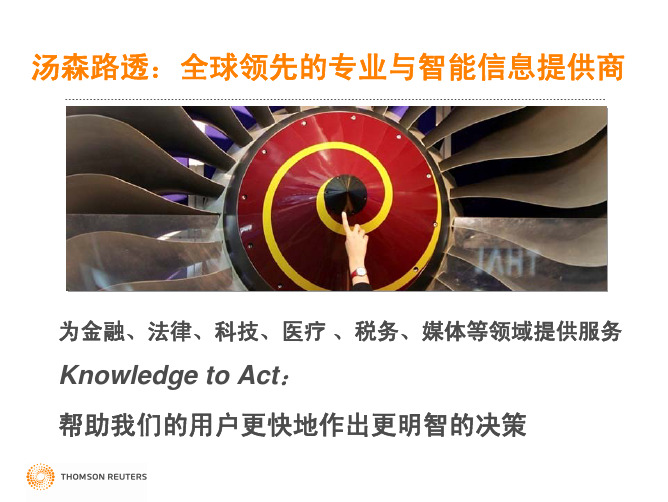
岳卫平 博士
Ranking – 排名
北京大学有14个学科进入全球排名的前1%
北京大学的物理学
Benchmarking: 对比分析
基于全球视野,有效开展机构和学科间的定标比超分析 和标杆管理 与国际某学科的平均水平进行对比
论文的产出 引文影响力 篇均影响力 被引用的百分比
与中国某学科的平均水平进行对比 与世界范围内的对应大学/机构对比分析 进行同年度同学科的对比
世界领先的自然科学、社会科学、艺术和人文领域的 权威学术引文数据库
SCI/SSCI/A&HCI 只收录高质量的学术期刊
2. 选择文献类型、领域定义和数据年份
文献类型: 标准做法是利用 文献类型为文章、评注和 综述 articles, notes, reviews 领域定义: ESI, SCI, OECD 数据年份: 引文的累计需要 时间, 建议使用至少五年的 论文和引文数据
InCites: 强大的科研管理分析评估工具
InCites提供各层次的机构研究成果 深入分析报告: • 机构总体学术论文产出分析 • 学术带头人分析 • 机构的全球科研合作网络 • 学科重点与优势分析 • 机构发展趋势分析 • 学术影响力分析
InCites: 机构中的学术带头人分析
作者自引率
科研人员的 h指数
使用者需要反复检查收集的数据,并按检查所有数据 时所持有的科学怀疑态度来查看这些数据:
– 数据与原本需要解决的问题是否相关? – 从数据中得出的结论是否会被事实驳倒? – 结论是否超出收集数据的限制范围?
定量分析评估的结果是对同行评议的补充! 定量分析评估的结果是对同行评议的补充!
Relevant 相关… Relevant 相关… Reasonable合理? Reasonable合理?
汤森路透Cortellis 药物研发的综合情报平台介绍

wlccCortellis™ for Competitive Intelligence药物研发的综合情报平台是Thomson Reuters Pharma的升级平台,底层数据与Pharma一致。
为您提供药物研发管线、交易、专利、公司内容及行业最新新闻。
具有多来源信息收集、自带强大分析工具、每天更新。
以报告的方式提供信息一般情况下,我们进行信息调研,最终总会将收集到的所有有用的信息整理为一份调查报告。
信息收集的过程是艰巨而繁琐的,而将信息整理为报告的过程也是十分具有挑战性的工作。
而Cortellis™ for Competitive Intelligence便是直接以报告的方式提供信息。
它将平台下数十个数据库提供的丰富信息整理为八种类型的报告:药物报告,公司报告,专利报告,文献报告、新闻报告、会议报告、交易报告和临床试验报告。
其中每一份报告都由工作人员围绕主题将所有相关信息进行了整理和综合,并附有业界专家撰写的综述和评论。
深入的药物报道通过Cortellis™ for Competitive Intelligence,科研工作者可以了解在研药物和已批准药物从开发、临床试验到上市和销售的各个阶段重要的科研、专利、商业和金融信息。
基于这些信息,研发人员可以对药物的研发过程和现状进行全面的了解,也可以对研发工作的最新进展进行紧密的跟踪,还可以对某个治疗领域的所有药物进行比较和分析。
通过药物报告可以获取以下信息:w w.i n ki n fo.o m.nccw w.i n ki n fo.o m.nwlc c其中“Development Profile”和“SWOT Analysis”是由业界专家根据收集的所有信息撰写的总结和竞争分析。
“Literature Review”是由业界专家根据收集的药物相关文献撰写的文献评论。
“Change History”可对药物的信息更新进行跟踪,详细了解药物不同时段的研发进展情况。
医学文献检索课程
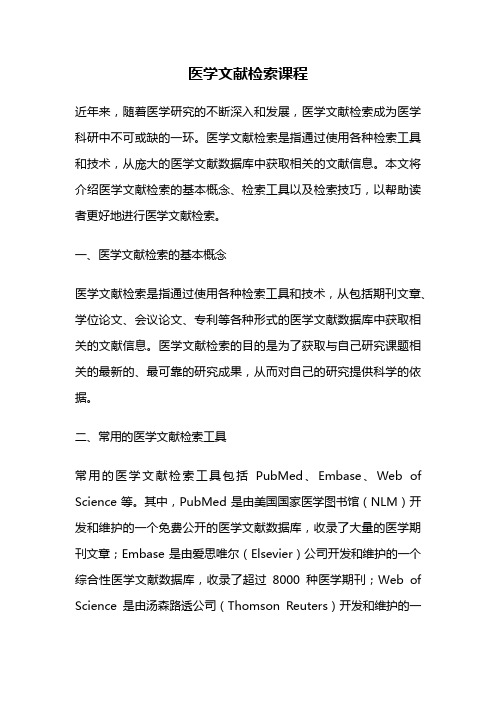
医学文献检索课程近年来,随着医学研究的不断深入和发展,医学文献检索成为医学科研中不可或缺的一环。
医学文献检索是指通过使用各种检索工具和技术,从庞大的医学文献数据库中获取相关的文献信息。
本文将介绍医学文献检索的基本概念、检索工具以及检索技巧,以帮助读者更好地进行医学文献检索。
一、医学文献检索的基本概念医学文献检索是指通过使用各种检索工具和技术,从包括期刊文章、学位论文、会议论文、专利等各种形式的医学文献数据库中获取相关的文献信息。
医学文献检索的目的是为了获取与自己研究课题相关的最新的、最可靠的研究成果,从而对自己的研究提供科学的依据。
二、常用的医学文献检索工具常用的医学文献检索工具包括PubMed、Embase、Web of Science等。
其中,PubMed是由美国国家医学图书馆(NLM)开发和维护的一个免费公开的医学文献数据库,收录了大量的医学期刊文章;Embase是由爱思唯尔(Elsevier)公司开发和维护的一个综合性医学文献数据库,收录了超过8000种医学期刊;Web of Science是由汤森路透公司(Thomson Reuters)开发和维护的一个综合性学术文献数据库,涵盖了包括医学在内的各个学科领域。
三、医学文献检索的基本步骤进行医学文献检索的基本步骤包括明确检索目的、选择合适的检索工具、构建检索词、执行检索和筛选文献。
首先,明确检索目的是指明确自己需要查找的文献类型和内容,以便更好地进行后续的检索工作。
其次,选择合适的检索工具是根据自己的需求选择合适的医学文献检索工具,以确保获取到最相关的文献信息。
然后,构建检索词是指根据自己的研究课题,选择合适的关键词和检索词组合,以提高检索效果。
执行检索是指根据构建好的检索词,在选择的检索工具中进行检索操作,获取相关的文献信息。
最后,筛选文献是根据自己的需求和研究课题的要求,对获取到的文献进行筛选和评估,选择最相关的文献进行阅读和引用。
四、医学文献检索的技巧为了提高医学文献检索的效果和准确性,以下是一些常用的医学文献检索技巧:1.使用适当的检索词:根据自己的研究课题,选择恰当的关键词和检索词组合,以提高检索的精确性和覆盖范围。
汤姆森数据库功能介绍
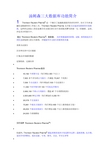
汤姆森三大数据库功能简介1Thomson Reuters Pharma®是一个整合了汤森路透提供的所有科学、医疗卫生和金融信息数据库的工作流工具。
Thomson Reuters Pharma允许您自由地浏览重要的市场情报,这些经过深加工的信息整合在由我们的行业专家团队所撰写的独一无二的摘要、总结、评论及分析报告中。
通过Thomson Reuters Pharma®,您能够:及时掌握最新的药物、试验、新闻报道及专利信息获取重大的公司新闻,并链接至全文报告和新闻发布稿查看会议报告在各种内容中交互链接汇集众多来源的数据定制检索,过滤内容∙Thomson Reuters Pharma提供∙40,162个药物专论(每月增加300个以上)∙7,600多个详尽的公司报告(共涵盖75,867 个机构)∙7,636个会议报告(每年增加约500个会议报告)∙11,000个医学期刊和100个有机化学期刊∙3,889,193个核心专利报告(覆盖87个专利授权机构)∙3,505,665种化合物(每月增加约5,000种)∙26,578个交易报告∙70,861个临床方案报告(每月增加800个以上新的临床方案)∙28,204个临床结果报告(每月增加200个以上新的临床结果报告)∙24,000个药物靶标为何选择Thomson Reuters Pharma®?∙权威性:Thomson Reuters Pharma®涵盖药物发现和开发流程全过程–最新药物、化合物、基因序列和靶标、临床试验、专利、期刊、会议、学术文章等∙∙相关性:直观的引导式检索可提供您所需要的情报个性化:个性化地定制您的检索条件,满足您不同的实际需求市场意识:有深度的竞争情报,包含涉及超过7,500家制药和生物科技公司的详细研发流程、财务及营销概况以用户为中心:易于使用的个人信息中心,与您的日常工作流需求整合在一起协作:直观的工作流和导出工具帮助您与团队进行数据共享,推动创新。
ctci指数
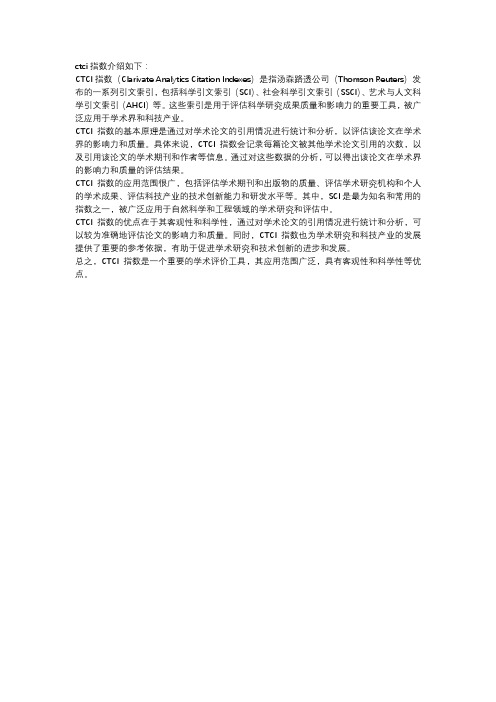
ctci指数介绍如下:
CTCI指数(Clarivate Analytics Citation Indexes)是指汤森路透公司(Thomson Reuters)发布的一系列引文索引,包括科学引文索引(SCI)、社会科学引文索引(SSCI)、艺术与人文科学引文索引(AHCI)等。
这些索引是用于评估科学研究成果质量和影响力的重要工具,被广泛应用于学术界和科技产业。
CTCI指数的基本原理是通过对学术论文的引用情况进行统计和分析,以评估该论文在学术界的影响力和质量。
具体来说,CTCI指数会记录每篇论文被其他学术论文引用的次数,以及引用该论文的学术期刊和作者等信息。
通过对这些数据的分析,可以得出该论文在学术界的影响力和质量的评估结果。
CTCI指数的应用范围很广,包括评估学术期刊和出版物的质量、评估学术研究机构和个人的学术成果、评估科技产业的技术创新能力和研发水平等。
其中,SCI是最为知名和常用的指数之一,被广泛应用于自然科学和工程领域的学术研究和评估中。
CTCI指数的优点在于其客观性和科学性,通过对学术论文的引用情况进行统计和分析,可以较为准确地评估论文的影响力和质量。
同时,CTCI指数也为学术研究和科技产业的发展提供了重要的参考依据,有助于促进学术研究和技术创新的进步和发展。
总之,CTCI指数是一个重要的学术评价工具,其应用范围广泛,具有客观性和科学性等优点。
- 1、下载文档前请自行甄别文档内容的完整性,平台不提供额外的编辑、内容补充、找答案等附加服务。
- 2、"仅部分预览"的文档,不可在线预览部分如存在完整性等问题,可反馈申请退款(可完整预览的文档不适用该条件!)。
- 3、如文档侵犯您的权益,请联系客服反馈,我们会尽快为您处理(人工客服工作时间:9:00-18:30)。
Thomson Reuters Pharma整合性信息平台功能与价值
Thomson Reuters Pharma 是世界领先的综合医药信息平台,客户遍及全球Top100药企及国内各大新药研发企业及单位。
Thomson Reuters Pharma 提供10个面向的信息,包括:药物;专利;公司;化学;临床试验方案;临床试验报告;靶标;
基因序列;交易;文献和新闻。
Thomson Reuters Pharma 直接以报告的方式提供以上10个方面的信息,其中每一份报告都由专业人员围绕主题将所有相关信息进行了整合和综合,并附有业界专家撰写的综述和评论,并且十大报告之间可以很好的相互链接。
通过Thomson Reuters Pharma 可以帮助山东绿叶制药集团:✓制定公司的战略决策;
✓进行新药的项目调研;
✓识别新的药物靶标、药物和基因序列;
✓研究并评估相关的临床试验;
✓寻找有利的注册时机;
✓获得竞争对手产品及交易活动的详细信息;
✓研究当前的药物销售和市场份额数据及对未来的预测数据;
✓查明药物专利何时在某些国家失效;。
