5口集线器(HUB)使用说明书
HUB(集线器)

HUB,也就是集线器。
它的作用可以简单的理解为将一些机器连接起来组成一个局域网。
而交换机(又名交换式集线器)作用与集线器大体相同。
但是两者在性能上有区别:集线器采用的式共享带宽的工作方式,而交换机是独享带宽。
这样在机器很多或数据量很大时,两者将会有比较明显的。
而路由器与以上两者有明显区别,它的作用在于连接不同的网段并且找到网络中数据传输最合适的路径,可以说一般情况下个人用户需求不大。
路由器是产生于交换机之后,就像交换机产生于集线器之后,所以路由器与交换机也有一定联系,并不是完全独立的两种设备。
路由器主要克服了交换机不能路由转发数据包的不足。
总的来说,路由器与交换机的主要区别体现在以下几个方面:(1)工作层次不同最初的的交换机是工作在OSI/RM开放体系结构的数据链路层,也就是第二层,而路由器一开始就设计工作在OSI模型的网络层。
由于交换机工作在OSI的第二层(数据链路层),所以它的工作原理比较简单,而路由器工作在OSI的第三层(网络层),可以得到更多的协议信息,路由器可以做出更加智能的转发决策。
(2)数据转发所依据的对象不同交换机是利用物理地址或者说MAC地址来确定转发数据的目的地址。
而路由器则是利用不同网络的ID号(即IP地址)来确定数据转发的地址。
IP地址是在软件中实现的,描述的是设备所在的网络,有时这些第三层的地址也称为协议地址或者网络地址。
MAC地址通常是硬件自带的,由网卡生产商来分配的,而且已经固化到了网卡中去,一般来说是不可更改的。
而IP地址则通常由网络管理员或系统自动分配。
(3)传统的交换机只能分割冲突域,不能分割广播域;而路由器可以分割广播域由交换机连接的网段仍属于同一个广播域,广播数据包会在交换机连接的所有网段上传播,在某些情况下会导致通信拥挤和安全漏洞。
连接到路由器上的网段会被分配成不同的广播域,广播数据不会穿过路由器。
虽然第三层以上交换机具有VLAN功能,也可以分割广播域,但是各子广播域之间是不能通信交流的,它们之间的交流仍然需要路由器。
RS485Hub-S5+五通道RS485隔离集线器产品数据手册..

1.2 产品特点
具有 5 通道电气隔离的 RS485Hub 接口,隔离电压高达 2500VDC; 自适应波特率为 300~115200bps,适应面广; 五路 RS485 通道完全透明连接; RS485 每个端口可驱动至少 32 个节点(标准)或者 128(增强型); 端口数据转发速度快,延时小于 1us; RS485 半双工网络自动换向,转换间隔时间 10~15us; 每个 RS485 端口都带有屏蔽线地接口; 有电源、RS485 接收状态指示灯; 预设 120 欧电阻,用户可根据需要连接; 工作电压:9V~24V DC; 电源带有过流保护(超过 1A 断路),过压保护(超过 30V); 钢质结构金属外壳,良好的电磁屏蔽效果; RS485 端口、电源具一定的 RSD 保护,防止静电、浪涌冲击; 短路保护功能,保证及时切断错误通道。
User Manual
RS485Hub-S5+
五通道 RS485 隔离中继器/转换器
UM01010101 V1.00 Date: 2014/02/20
产品用户手册
类别 关键词 摘要
内容 工业级、RS-485 隔离中继器、转换器
五通道 RS-485 隔离中继转换器。
广州致远电子股份有限公司
广州致远电子股份有限公司
过流保护 过压保护 高压冲击
保护
类别
RS485 通道 RS485 通道
电源 电源 电源
规格 最大 2500 ±8KV 人体静电,±8KV 接触 放电/气隙放电1 30来自电源220单位 V
KV
KV A V
MODBUS总线隔离中继器(HUB)用户手册

YHM3
当出现以下任一情形,需要使用本中继器: l 需要延长总线电缆传输距离时 l 总线受到干扰,需要超强电气隔离总线段抗干扰时 l 为了方便布线,需要改变总线网络结构,使用星型,链型拓扑时 l 总线节点数超过总线规范定义,需要增加时
概述:
YHM3 产品是易控达科技专门为 MODBUS 现场总线延长电缆距离而设计的工业级隔离中继器(HUB)产品。 可以将总线的双绞线电缆延长一倍的通讯距离(与速率相关),实现了多个总线段节点间的电气隔离,具有 极强的总线抗干扰功能。同时实现了信号再生,增加节点数以及改变组网拓扑结构的功能。可以将该模块直 接放置于 MODBUS 主站的后面,将单电缆的总线转换成双路的 MODBU#1 51
MODBUS BUS Terminal resistance Distributed I/O Unit
#5
41 #2
1
#4
32
#3
42
链型(Line)
应用场合:多个总线节点间需要延长通讯距离,或者多个节点间需要完全的电气隔离抗干扰
MODBUS BUS Terminal resistance Distributed I/O Unit
该系列产品采用易控达独创的专有技术,数据全透明传输,自动切换数据方向,无须任何设置,支持 MODBUS 总线全部速率,解决了延长电缆传输距离问题。该产品继承并保留了 MODBUS 总线的全部优点,实现 了总线距离延长、电气及地线隔离、降低干扰等性能,本产品解决了电磁干扰、地环干扰和雷电破坏的难题, 同时还具有如下优点:工业设计、低功耗、隔离保护、总线故障智能切断、继电器告警输出、IP30 防护等级、 波浪纹铝制加强机壳、35mmDIN 导轨安装、宽电源(DC10-36V)输入、双电源冗余等优点。
UT-1204 四口RS-485集线器( ) HUB 产品说明书

一、产品概述:
UT-1204 是一款专为解决复杂电磁场环境下 RS-485 大系统要求而设计的 RS-485总 线 分 割 集 线 器(HUB)。该 产品支持传输速率最高达115.2KBPS,为了保证数据通讯 的安全可靠,RS-485接口端采用光电隔离技术,防止雷击 浪涌引入转换器及设备 ,内置的 光 电 隔 离 器 及 600W 浪 涌保护电路 ,能够提供2500V 的隔离电压,可以有效地抑 制闪电(Lighting)和ESD,同时可以有效的防止雷击和共地干 扰,供电采用外接开关电源供电,安全可靠,非常适合户外 工程应用。
接收( RD )、故障( E1-E4 ) 6、隔离度:隔离电压2500VRMS 500VDC连续DC/DC模块 7、传输速率:115.2K-300BPS 8、保护等级:RS-232接口±15KV ESD保护 RS-485 接口
每线 600W 的雷击浪涌保护 9、传输距离:0-5公里 (115,200-300BPS) 10、尺寸: 90mmX69mmx23mm 11、使用环境:-25C到70C,相对湿度为5%到95%
OUTPUT口 1-口 4 发送至 INPUT 口 E1-E4——口 1-口 4 故障警告指示灯,常亮时表示对应口1
-口4 所连接的RS-485接口设备出现短路或信号 反接的情况,E1 灯与口 1 对应,E4灯与口 4 对 应,用户可根据该故障警告指示灯判断出故障 端口及其相连的故障设备。
四、电气接口及其定义:
七、电源及防雷保护
UT -1204 采用外部小型的开关电源供电,规格为 5V/1A, 用 户 切 莫 随 便 使 用 其 它 未 经 压 稳 的 电 源,以免损坏产品 。
HUB接口说明
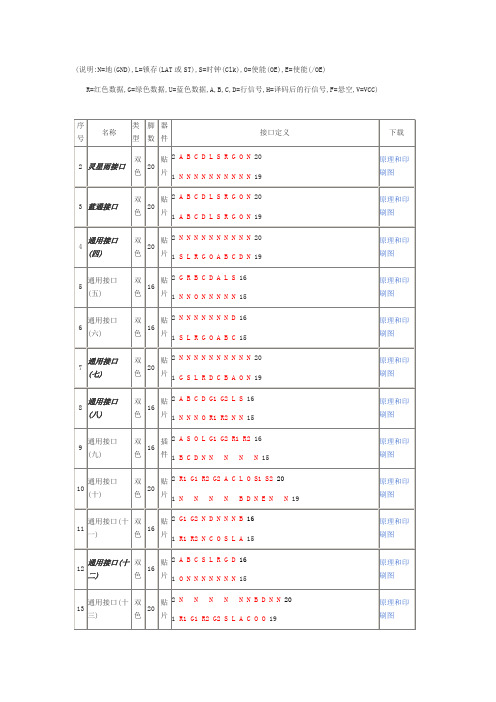
原理和印刷 图
原理和印刷 图
原理和印刷 图
原理和印刷 图 原理和印刷
1 R1 U1 S L O R2 U1 S L O 19 2 O S R1 G1 U1 L R2 G2 U2 F 20 45 通用接口(四五) 通用接口(四五) 全彩 20 贴片 1 N N N N 46 通用接口(四六) 全彩 10 N N N N N N 19
48 通用接口(四八) 通用接口(四八)
全彩
10
贴片 1 N N N N N 5 2 N N N N N N N N N N 20
49 通用接口(四九)
全彩
20
贴片 1 S L R G O A B C D U 19 2 N N G N N N N G N N 20
原理和印刷 图
50 通用接口(五十)
原理和印刷 图
原理和印刷
1 N SG B1 B7 R2 R1 R7 B4 B5 B3 R4 G4 G8 图 G1 G3 29 2 N N N B1 N N N N N N 20 原理和印刷 图
图
原理和印刷 图
原理和印刷 图
原理和印刷 图
原理和印刷 图
原理和印刷 图
原理和印刷 图
原理和印刷 图
原理和印刷 图
原理和印刷 图
原理和印刷 图
原理和印刷 图 原理和印刷 图 原理和印刷 图
原理和印刷 图
2N 30 通用接口(三十) 双色 26 贴片
N N
N N
N N
N S2 S4 F B F 26 原理和印刷
1R1 R2 R3 R4 G1 G2 G3 G4 S1 S3 L A O 25 图 2S L R1 R2 R3 R4 O N 16 原理和印刷 图 原理和印刷 图 N N N N N N26 原理和印刷 图
集线器(Hub)

集线器(Hub)一、概述二、谁需要集线器三、集线器的类型一、概述正如其名字所暗示的,Hub就是活动的中心。
用网络术语来说,Hub 或Concentrator,是基于星形拓扑的接线点。
Arcnet、10Base-T、10Base-F及许多其它专用网络都依靠集线器来连接各段电缆及把数据分发到各个网段。
集线器的基本功能是信息分发,它把一个端口接收的所有信号向所有端口分发出去。
一些集线器在分发之前将弱信号重新生成,一些集线器整理信号的时序以提供所有端口间的同步数据通信。
具有多个10Base-F接口的集线器就象是使用镜子来把光线分到各个端口。
图1是基本的10Base-2网络,注意机器间连接的方式和数据在源设备和目的设备间的各个设备的处理及传递。
图2是与图1相同的网络,不过是10Base-T,可以看到拓扑的不同和集线器是如何嵌到此网中。
在10Base-T网络中,所有设备需要用非屏蔽双绞线连接到一个或多个集线器,集线器应该有多个端口甚至多种类型的端口。
有时需要把多个集线器连接起来,这时,你可能想用高速端口来建立网络的主干,各集线器与服务器应直接连到高速主干上。
因为多数LAN的主要通信是在工作站和主服务器之间的,主干对网络的整体性能意义重大。
图3是个较复杂的10Base-T网络示意图,注意主干是怎样连接多个集线器和服务器的。
主干应该是高速连接,如快速以太网或FDDI等。
令牌环网中也有可以称作集线器的设备,MSAU(Multi-Station Access Unit)就可以看作一种集线器,因为它的功能与以太网的集线器很类似,但是MSAU把包串行地路由到各个设备,不象以太网集线器是并行的。
为了不发生混淆,令牌环网MSAU不作为集线器讨论。
二、谁需要集线器?判断你的局域网是否需要集线器的方法很简单:如果你想建立星形网络且有不少于两台主机,那么就需要集线器。
这个规则只有一个例外,那就是只有两台主机的10Base-T网络,可以直接将之相连,但是需要一条特殊发送端与接收端交叉连接的线缆,这种线缆很普通,如果你实在找不到,也可以自己做一个,很容易也很便宜,所需物品为一小段双绞线、两个RJ-45接头和工具,按照下表连接就是了。
UT-5204说明书

UT-5204RS-485HUB 四口集线器()产品说明书一、产品概述:UT-5204RS-485RS-485(HUB)115.2KBPS RS-485600W 2500V (Lighting)ESD RS-485RS-485RS-4851200UT-5204RS-485HUB RS-4852500V RS-485RS-485UT-5204RS-485HUB RS-485是一款专为解决复杂电磁场环境下大系统要求而设计的总线分割集线器。
该产品支持传输速率最高达,为了保证数据通讯的安全可靠,接口端采用光电隔离技术,防止雷击浪涌引入转换器及设备,内置的光电隔离器及浪涌保护电路,能够提供的隔离电压,可以有效地抑制闪电和,同时可以有效的防止雷击和共地干扰,供电采用外接开关电源供电,安全可靠,非常适合户外工程应用。
在工作模式,采用的判别电路能够自动感知数据流方向,并且自动的切换使能控制电路,轻松解决收发转换时延问题。
接口传输距离大于米、性能稳定。
广泛用于高速公路收费系统,道路监控系统及电力采集系统中,是一款性能卓越,价格优良的数据接口转换产品。
提供星型总线连接。
各端口都具有短路、开路保护。
光电隔离,用户可以轻易改善总线结构,分割网段,提高通信可靠性。
当雷击或者设备故障产生时,出现问题的网段将被隔离,以确保其他网段的正常工作。
这一性能大大提高了现有网络的可靠性,有效缩短了网络的维护时间。
合理的利用可以助您设计出独特的高可靠的系统。
2、电气接口:RS-232C接口为十位接线柱RS-485接口为十位接线柱3、传输介质:双绞线或屏蔽线4、工作方式:异步半双工5、6、信号指示:七个信号指示灯电源(PWR)、发送(TD)、接收(RD)、故障(E1-E4)7、隔离度:隔离电压2500VRMS500VDC连续DC/DC模块8、传输速率:115.2K-300BPS9、保护等级:RS-232接口±15KVESD保护RS-485接口每线600W的雷击浪涌保护10、传输距离:0-5公里(115,200-300BPS)11、尺寸:120mmX72mmx22mm12、使用环境:-25℃到70℃,相对湿度为5%到95%工作电源:9-30VDC/350mA三、产品面板及信号指示:UT-5204TXD RXD GND R S-232485+485-RS-485GND 485的前面板共有七个指示灯,左右二端各是用十位接线柱。
Hub 4.5 安装指南说明书
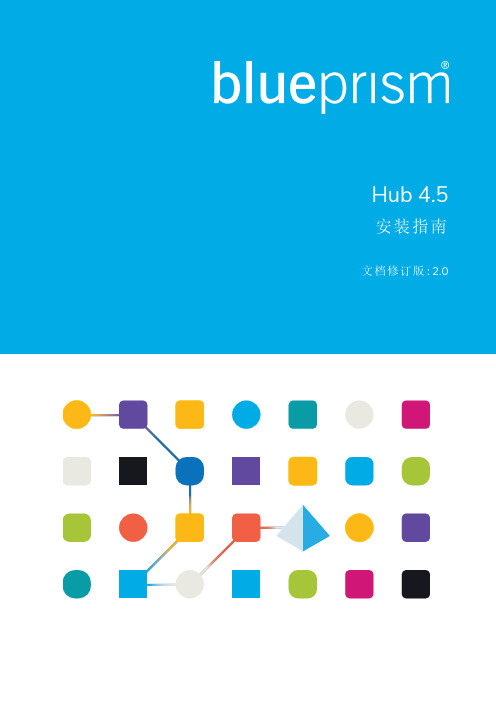
Hub 4.5安装指南文档修订版:2.0商标和版权本指南中包含的信息是 Blue Prism Limited 和/或附属公司的专有和机密信息,未经获授权的 Blue Prism 代表的书面同意,不得披露给第三方。
未经 Blue Prism Limited 或其附属公司的书面同意,不得以任何形式或通过任何手段(电子或实物形式,包括复制)翻印或传输本文档中的任何部分。
© Blue Prism Limited 2001—2023“Blue Prism”、“Blue Prism”徽标和 Prism 设备是 Blue Prism Limited 及其附属公司的商标或注册商标。
保留所有权利。
其他所有商标在本指南中的使用均得到认可,并用于各自所属方的利益。
Blue Prism Limited 及其附属公司对本指南中引用的外部网站的内容概不负责。
Blue Prism Limited, 2 Cinnamon Park, Crab Lane, Warrington, WA2 0XP, 英国。
在英国境内注册:注册编号:4260035。
电话:+44 370 879 3000。
网站:目录安装 Hub5正在升级 Hub5目标读者5视频5相关指导5安装流程概述6准备7计划7先决条件8软件下载列表10最低硬件要求12运行时资源12数据库服务器12消息代理服务器12 Web 服务器12软件要求和权限13软件要求13最小 SQL 权限14默认应用程序信息14多设备部署考虑因素16网络端口17典型部署18典型安装步骤概述19安装消息代理服务器20安装和配置 Web 服务器25使用 Windows 身份验证安装43初始 Hub 配置48 Hub 安装故障排除57消息代理连接57数据库连接性57 Web 服务器57将 RabbitMQ 与 AMQPS 一起使用58 File Service58 Hub 在启动时显示错误59无法在 Hub 中配置 SMTP 设置59使用 OAuth 2.0 时,执行保存 SMTP 设置的操作会返回错误59安装后更新客户 ID61安装后更新 Blue Prism API URL62日志记录63日志记录级别63标准日志记录配置63其他日志记录配置64日志收集器服务64其他信息65卸载 Hub66使用 IIS 停止应用程序池66使用“程序和功能”删除 Hub66删除 IIS 网站和应用程序池66删除主机67删除数据库67删除 RabbitMQ 数据67删除证书68删除任何剩余的文件68安装 Hub本指南将提供有关安装 Blue Prism® Hub本指南还会涵盖许多更高级的主题,以提供有关安装故障排除以及高级设置和选项配置的信息。
智能5通道CAN总线集线器
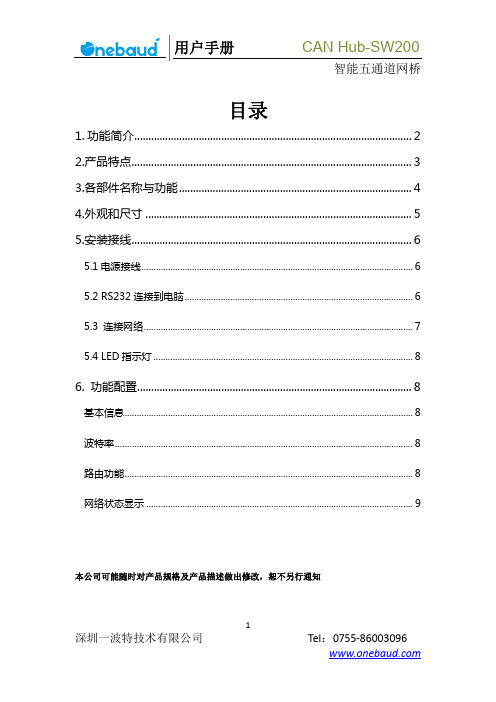
CAN_H
CAN_H 号线
13
FG
屏蔽地
14
CAN0
CAN_L
CAN_L 信号线
15
CAN_H
CAN_H 号线
CANHub-SW200 设备和 CAN 总线连接的时候是 CAN_L 连 CAN_L,CAN_H 连 CAN_H,
按照 ISO11898 规范,为了减少 CAN 总线上的信号反射,增强通讯的可靠性,总
信号 NC NC NC NC
功能描述
该端口使用的是 DB9 公头连接器。配置前须用 1 根 RS232 延长电缆将 CANHub-SW200 与 PC 连接。如果使用交叉电缆则不能通信。
6
深圳一波特技术有限公司
Tel:0755‐86003096
用户手册
5.3 连接网络
CAN Hub-SW200
智能五通道网桥
CANHub-SW200 提供 5 个 CAN 通道,每个通道都是对等的,均可用于连接一个 CAN 网络或者 CAN 接口的设备。5 个通道分别由 5 个 3Pin AWG 14-24 插拨式接线 端子引出。接线端子的引脚定义如图所示。
图 5.3
引脚 端口
图 3.1
说明 通过该端口配置 CANHub‐SW200 对应 5 个端口: CAN4/CAN3/CAN2/CAN1/CAN0 指示设备运行状态 指示设备电源工作状态 对应端口:CAN4 对应端口:CAN3 对应端口:CAN2 对应端口:CAN1 对应端口:CAN0 电源接口
4
深圳一波特技术有限公司
基本信息
PC 串口的选择,本设备是自动获取端口号
波特率
UT-1208八口RS-485集线器(HUB)产品说明书

RS-232
主控机
或
RS-485总线
1
口1
2
3 I/PRS-232 口
4 5
I/PRS-485 口
口2
( UT-1208 )
口3
口4
口5
口6
口7
RS-485设备 A RS-485设备 B RS-485设备 C RS-485设备 D RS-485设备 E RS-485设备 F RS-485设备 G
RS-485总线
口1
1
2
3 4
I/PRS-485 口 口2
5
( UT-1208 )
口3
口4 口5
口6
口7
口8
RS-485设备 A RS-485设备 B RS-485设备 C RS-485设备 D RS-485设备 E RS-485设备 F RS-485设备 G RS-485设备 H
4
3、 主控机串口 (RS-232C)至多个高可靠性的 RS-485接口 的应用。或 已 有 RS-485总 线 扩 展 至 多 个 高 可 靠 性 的RS-485 接 口的应用, 在RS-485总线上可同时并连128个RS-485集线器。
二、性能参数:
1、接口特性:接口兼容 EIA/TIA 的RS-232C、RS-485 标准
1
2、电气接口:RS-232C 接口为 5PIN接线端子1-3脚 RS-485 接口为 5PIN接线端子4-5脚
3、传输介质:双绞线或屏蔽线 4、工作方式:异步半双工 5、信号指示:十一个信号指示灯电源(PWR)、发送
三、产品面板及信号指示:
UT-1208的前面板共有11个指示灯,后面板有 1 个 5PIN接线端子为RS-485、 RS-232输入端, 8个 3PIN接线端子共八个口为光电隔离输出端。
五线接收器控制器说明书

5-Wire Relay ReceiverCat. Nos. WSP02-R10, WSP12-010, WSP12-020, WSP02-080, WST02-R10, WST12-010, WST12-020 & WST12-080International versions availableINSTALLATIONOPTION B: Hardwired/Wireless Combo 3-Way Switch (1 hardwired 3-way switch, 1 wireless switch) 1. W ARNING: To avoid risk of fire, shock, or death, TURN OFF POWER at circuit breaker or fuse and verify that it is OFF before installation begins. Make sure that it remains OFF until installation is complete. Please be aware that with some versions of the product, it is possible to have multiple branch circuits feeding the Relay Receiver. 2.R ead the WARNINGS AND CAUTIONS section before beginning these installation options. Read all steps for this option before taking any action to install receiver.3. I f hardwired switch is currently a single pole switch, the switch will need to be replaced with a hardwired 3-way switch. For best performance use a plastic wiring box. When a 5-Wire RelayReceiver is used with a hardwire 3-way switch, the maximum load rating is reduced(see specifications).4. C onfirm that both neutral and hot wires are present at wall switch location. Connect wires as shownin Figure E . Twist wire nuts on clockwise making sure no bare wires show. Wrap connections withelectrical tape.5. R estore power and follow programming instructions for appropriate programming mode (see“Programming” below). For this installation, Toggle Mode is recommended.6. T est receiver. (If receiver is not working, review wiring and programming instructions).7. Stow all wires in wiring box. Finish any installation of hardwired 3-way switch.OPTION C: Hardwired/Wireless Combo 4-Way Switch (1 hardwired 4-way switch, 1 hardwired 3-way switch, 1 wireless switch) 1. R ead the WARNINGS AND CAUTIONS section before beginning these installation options. Readall steps for this option before taking any action to install receiver.2. W ARNING: To avoid risk of fire, shock, or death, TURN OFF POWER at circuit breaker or fuseand verify that it is OFF before installation begins. Make sure that it remains OFF until installationis complete. Please be aware that with some versions of the product, it is possible to have multiplebranch circuits feeding the Relay Receiver.3. I f both hardwired switches are currently 3-way switches, one of the switches will need to be replacedwith a hardwired 4-way switch. For best performance use a plastic wiring box. When a Leviton 5-Wire Relay Receiver is used with a hardwire 3-way switch, the maximum load rating is reduced (see specifications). 4. C onfirm that both neutral and hot wires are present at wall switch location. Connect wires as shownin Figure F . Twist wire nuts on clockwise making sure no bare wires show. Wrap connections withelectrical tape. 5. R estore power and follow programming instructions for appropriate programming mode (see “Programming” below). For this installation, Toggle Mode is recommended. 6. T est receiver. (If receiver is not working, review wiring and programming instructions).7. Stow all wires in wiring box. Finish any installation of fixture or wall switch.PROGRAMMING:The receiver must be powered when programming. After programming, settings are retained when power isdisconnected. The receiver sensitivity is reduced when in Learn Mode to prevent unintentionally associatingunwanted transmitters with the receiver. Transmitters should be within 15 feet (5 meters) of the receiver when programming. Program the receiver in any of the modes below.Rocker Mode (default): In Rocker Mode the receiver responds only on a transmitter press and not on the release. For example, one side of the rocker on a wireless light switch will activate the relay (turn the light ON) when pressed and the opposite side of the same rocker will deactivate the relay (turn the light OFF)when pressed.Momentary Mode: In Momentary Mode, each end of the rocker on a wireless light switch acts as a separatebutton. Each end of the rocker programs separately to 1 or more receivers. When a rocker is pressed the output on the receiver will activate (turning the electrical load ON). When the rocker is released the output will deactivate (turning the electrical load OFF).Toggle Mode: In Toggle Mode, each end of the rocker acts as a separate button. Each end of the rockerprograms separately. When the rocker is pressed the output of the receiver will always change state (if OFF,it will turn ON; if ON, it will turn OFF). Like Rocker Mode, the output status only changes when a button ispressed and is ignored on the release.Follow the instructions below for the desired programming mode:Rocker Mode (default) Programming Instructions 1. R ead all Rocker Mode programming steps before taking any action to program receiver in Rocker Mode.2. A ctivate Rocker Learn Mode by pressing and holding the LRN button for 1 second (See Figure A). The electrical load connected to the receiver will begin turning ON and OFF in a slow pattern.3. W hen associating a wireless light switch with the receiver, press one end of a switch rocker (See FigureB). When associating a transmitter other than a wireless light switch, press the LRN or TCH button on the Leviton transmitter (see appropriate transmitter starter guide). The load will stay ON for about 3 seconds indicating that the receiver has stored the transmitter’s unique ID in its memory.4. N OTE: If only one transmitter is desired then skip Step 4 and exit Learn Mode by following Step 5. To associate a second transmitter with this receiver, wait until toggling of the load resumes. Repeat the instructions in Steps 3 and 4 until the unique IDs of all desired transmitters are stored in the memory of the receiver.WARNINGS AND CAUTIONS:• DISCONNECT POWER AT CIRCUIT BREAKER OR FUSE WHEN SERVICING, INSTALLING ORREMOVING FIXTURE.• TO BE INSTALLED AND/OR USED IN ACCORDANCE WITH ELECTRICAL CODES ANDREGULATIONS.• IF YOU ARE NOT SURE ABOUT ANY PART OF THESE INSTRUCTIONS, CONSULT AN ELECTRICIAN.• RELAY RECEIVERS ARE INTENDED ONLY FOR USE INDOORS, IN DRY LOCATIONS, AND WITHPERMANANTLY INSTALLED FIXTURES.• SUITABLE FOR USE ON A CIRCUIT CAPABLE OF DELIVERING NOT MORE THAN 15 RMSSYMMETRICAL AMPERES MAXIMUM.• RELAY RECEIVERS SHOULD NOT BE INSTALLED IN LOCATIONS WHERE THE UNITS WILL BE INCLOSE PROXIMITY TO THE LIGHT BULB(S) OR OTHER SOURCES OF HEAT, SUCH AS ABOVE ACEILING HUGGER FIXTURE, PARTICULARLY WITH HIGHER WATTAGE LOADS.• WHEN USING RELAY RECEIVERS TO SWITCH A MOTOR, OVERLOAD AND OVER-CURRENTPROTECTION SIZED FOR THE MOTOR LOAD SHOULD BE PROVIDED AT THE BRANCH CIRCUITFEEDER SUPPLYING THE MOTOR IN ACCORDANCE WITH THE NEC OR CEC, AS APPLICABLEFOR THE INSTALLED LOCATION.• THE MAXIMUM OVER-CURRENT PROTECTION REQUIRED FOR THE BRANCH CIRCUIT SUPPLYING THIS PRODUCT IS 15 AMPS. WHEN ONE OR MORE MOTORS ARE INSTALLED AND NOT INTERNALLY PROTECTED THEN AN OVERLOAD PROTECTIVE DEVICE SIZED AT NOT MORE THAN 115% OF THE MOTOR FULL LOAD AMPS (FLA) SHOULD BE INSTALLED FOR EACH MOTOR.• WHEN USING DEVICES TO CONTROL MOTORS AND HVAC EQUIPMENT WHICH DO NOT RESPOND WELL TO THE ON/OFF CYCLING WHICH OCCURS IN THE LEARN MODE, ITIS ADVISED TO CONFIGURE THE RECEIVER’S WITHOUT THE MOTOR OR HVAC LOADCONNECTED AND INSTEAD PROGRAM THE PRODUCTS IN ADVANCE BY CONNECTING THEMLIGHT OR OTHER LOAD THAT IS SAFE TO TOGGLE ON AND OFF.DESCRIPTION:The 5-wire Relay Receiver provides fast and simple installation of remote controls for lighting, HVAC, motor, and other loads. The receiver responds to radio signals from selfpowered wireless light switches and other compatible transmitters. The relay receiver can be used in single pole, 3-way, or 4-way switch applications. The receiver mounts in ceiling junction boxes, wall switch boxes, and wiring cavities. The threaded versionmounts through standard 1/2" knock-out holes (See Figure I).COMPATIBLE DEVICES:• Self Powered Light Sensor (WST models only)• Single Rocker Self-powered Wireless Light Switch • Dual Rocker Self-powered Wireless Light Switch• Handheld Self-powered Wireless Light Switch• Key Card Access Switch• SLT Wireless Sensor • Self-powered Wireless Occupancy Sensor• More transmitters availableTOOLS NEEDED FOR INSTALLATION:• Non-conductive probe (pencil or ballpoint pen)• Electrical tape • Wire nuts • Screwdriver TO INSTALL:To install the 5-Wire Relay Receiver, select your application from the options below. Follow the instructions for that application. For transmitter installation instructions, see appropriate installation guide(s).SELECT 1 OF THE FOLLOWING COMMON APPLICATIONS:OPTION A: Single Pole or Multi-way Wireless Switch (1 or more wireless light switches)1. W ARNING: To avoid risk of fire, shock, or death, TURN OFF POWER at circuit breaker or fuseand verify that it is OFF before installation begins. Make sure that it remains OFF until installation iscomplete. Please be aware that with some versions of the product, it is possible to have multiple branchcircuits feeding the Relay Receiver.2. R ead the WARNINGS AND CAUTIONS section before beginning these installation options. Readall steps for this option before taking any action to install receiver.3. F or in-wall installation, a wiring box must be used. For ceiling installation make wire connections insidea junction box. Ensure that the temperature in the ceiling box will not exceed 50 degrees C (seespecifications). For best wireless signal performance install receiver in plastic box away from floor andaway from metal objects. 4. C onnect wires as shown in Figure D . Twist wire nuts on clockwise making sure no bare wires show.Wrap connections with electrical tape.5. R estore power and follow programming instructions for appropriate programming mode (see“Programming” below). For this installation, Rocker Mode (the default programming mode) isrecommended.6. T est receiver. (If receiver is not working, review wiring and programming instructions).7. Stow all wires in wiring box. Finish any installation of fixture or wall switch.5. T o complete programming, just wait; the receiver automatically exits Learn Mode after 30 seconds.Alternatively, press and hold the LRN button for 1 second to exit Learn Mode.Momentary Mode Programming Instructions1. Read all Rocker Mode programming steps before taking any action to program receiver in Momentary Mode.2. While the receiver is in Rocker Learn Mode, press and hold the LRN button for 3 seconds (See Figure A).The electrical load connected to the receiver will begin turning ON and OFF in a fast pattern. The receiver is now in Momentary Learn Mode.3. Follow Steps 3-5 of "Rocker Mode Programming Instructions."Toggle Mode Programming Instructions1. Read all Rocker and Momentary Mode programming steps before taking any action to program receiverin Toggle Mode.2. While the receiver is in Momentary Learn Mode, press and hold the LRN button for 3 seconds(See Figure A). The electrical load connected to the receiver will continue turning ON and OFF in a fast pattern. The receiver is now in Toggle Learn Mode.3. Follow Steps 3-5 of "Rocker Mode Programming Instructions."Selective Deleting: Follow the Program Mode steps above to delete a transmitter from a receiver’s memory. Upon pressing the LRN button on a transmitter (See Rocker Mode Programming Instructions, Step 3) which has previously been associated with the receiver, the electrical load connected to the receiver will stay OFF for 3 seconds indicating that the receiver has removed the transmitter’s unique ID from its memory.Clear All: If the CLR button is pressed and held for 2 seconds (See Figure C), the entire memory of the receiver will be deleted. The receiver will instantly enter the default programming mode (Rocker Mode) indicated by the electrical load turning ON and OFF.Automatic ON / Automatic OFF. If the receiver learns a wireless motion sensor, the load will turn OFF after no occupancy has been detected for 15 minutes. If learned in the Rocker Mode, the output will be Manual ON / Automatic OFF. If learned in Momentary Mode, the output will be Automatic ON / Automatic OFF.ADDITIONAL PROGRAMMING OPTIONSInverted Output Mode: The receiver supports the Inverted Output Mode of operation. In the defaultconfiguration, the N.O. relay contact is open (not connected) when not active, and closed (connected) when active. When the outputs are in Inverted Output Mode, the N.O. contact is closed when not active and open when active. Inverting the outputs may be used to emulate a normally closed relay that opens when a switch is activated.One common use for this mode is for magnetic door release controls. The output is ON and the door-hold electromagnet is active until a Momentary switch is activated, deactivating the electromagnet and allowing the door to close. The magnet is reactivated as soon as the switch is released.Inverted Output Mode Programming Instructions 1. Turn the power to the receiver OFF.2. Press and hold the CLR button for 5 seconds while turning on the power. The load will blink twice toindicate activation of Inverted Output Mode.To change back to normal operating mode, repeat Steps 1 and 2. The load will blink once to indicatenormal (non-Inverted) mode. The state of this mode is stored in non-volatile memory and is maintained even if the power is removed.Repeater Function (WST models only): The default setting for the receiver is Repeater-ON. A repeater re-transmits a copy of every signal received, and many repeaters also function as receivers. It isrecommended that no more than two repeaters are active within range of any LevNet RF transmitters or receivers. Repeaters should be installed high above the floor in a central location, minimizing the number of walls or other obstructions through which the wireless signal must travel.Repeater Programming Instructions:1. Turn the power to the receiver OFF 2. P ress and hold the LRN button for 5 seconds while turning on the power. The load will blink twice toindicate activation of the repeater mode. T o change back to normal operating mode, repeat Steps 1 and 2. The load will blink twice indicate therepeater is ON and blink once to indicate the repeater is OFF.PK-93717-10-00-0B ARN1401For Technical Assistance Call: 1-800-824-3005 (U.S.A. Only)LIMITED 5 YEAR WARRANTY AND EXCLUSIONSLeviton warrants to the original consumer purchaser and not for the benefit of anyone else that this product at the time of its sale by Leviton is free of defects in materials and workmanship under normal and proper use for five years from the purchase date. Leviton’s only obligation is to correct such defects by repair or replacement, at its option, if within such five year period the product is returned prepaid, with proof of purchase date, and a description of the problem to Leviton Manufacturing Co., Inc., Att: Quality Assurance Department, 201 North ServiceRoad, Melville, New York 11747. This warranty excludes and there is disclaimed liability for labor for removal of this product or reinstallation. This warranty is void if this product is installed improperly or in an improper environment, overloaded, misused, opened, abused, or altered in any manner, or is not used under normal operating conditions or not in accordance with any labels or instructions. There are no other or implied warranties of any kind, including merchantability and fitness for a particular purpose , but if any implied warranty is required by the applicable jurisdiction, the duration of any such implied warranty, including merchantability and fitness for a particular purpose, is limited to five years. Leviton is not liable for incidental, indirect, special, or consequential damages, including without limitation, damage to, or loss of use of, any equipment, lost sales or profits or delay or failure to perform this warranty obligation . The remedies provided herein are the exclusive remedies under this warranty, whether based on contract, tort or otherwise.ARN141FCC COMPLIANCE STATEMENT: Contains FCC ID: SZV-TCM2XXC. Contains IC (Canada): 5713A-TCM2XXCThe enclosed device complies with Part 15 of the FCC Rules. Operation is subject to the following two conditions: (i.) this device may not cause harmful interference and (ii.) this device must accept any interference received, including interference that may cause undesired operation.ETL (US) - Conforms to UL STD 244A. This device was tested according to and was found to comply with UL 244A Solid State Controls for Appliances.ETL (Canada) - Certified to CAN/CSA STD C22.2 No. 14-05. This device was tested according to and was found to comply with CAN/CSA STD C22.2 No. 14-05.Leviton is a registered trademark of Leviton Mfg. Co. in the United States, Canada, Mexico, and other countries. Other trademarks herein are the property of their respective owners.。
Hubport 2.0 自电 USB 集线器用户手册说明书

Hubport Installation GuideIntroductionThank you for purchasing the Hubport ™, a self-powered Universal Serial Bus (USB) hub designed to provide a convenient and effective means of bringing USB connectivity to your PC, server, or laptop. The Hubport also delivers the potential of Inside Out Network’s flagship product — the Edgeport ™ USB to Serial (RS-232) expansion module.Hubs, critical components in the plug-and-play architecture, are wiring concentrators that enable the attachment of multiple devices, thus converting a single attachment point into multiple attachment points. USB architecture allows a cascaded multiple hub configuration with certain power limitations (explained later in this section). See figure 1.Each hub has an upstream port, connecting to the host, and multiple downstream ports, connecting to downstream devices,including other hubs. A hub can detect attachment and detachment of downstream devices and enable and monitor the distribution of the power to downstream devices via their integral hardware and the operating system.Each USB device reports its power requirements to the operating system, which then enables and disables the device as a function of its power requirements and the amount of available power. High-speed devices typically need to be connected to a self-powered hub, such as the Hubport, which obtains power from its external power supply and provides up to 500 mA for each downstream port. Only simple devices, such as a mouse, can be connected to a bus-powered hub, which obtains power from its upstream host and provides up to 100 mA for each downstream port.Due to the limited available power for bus-powered hubs, cascading two bus-powered hubs is an illegal topology, and devices connected to the second hub will not function. (USB specifications limit the connection of a bus-powered hub to a self-powered hub or host only.) Since the Hubport is a self-powered hub, it is not affected by this limitation.Verifying Correct Installation of USBSupportIf you are using Windows 98, which fully supports USB, you may proceed to “Installing Hubport.” If you are using Windows 95 OSR2.1 or above,please continue with the section below.Checking for Full USB Support in the Device Manager1)From the main desktop area of Windows, right click on the My Computer icon and choose Properties to open the System Properties window.2)Click once on the Device Manager tab to view a listing of installed hardware devices.Figure 1: Example of a Typical Hub ConfigurationPCHOST HubportHubportEdgeportEdgeportEdgeportscannerbus-powered hubjoystick mouseFigure 2: Example of the USB Devices Listed in theDevice Manager Tab3)In the Device Manager tab, your hardware devices are in alphabetical order and should include a Universal serialbus controller toward the bottom of the list. Double click on this device to open it.In order for the Hubport and other USB devices to work properly at least two devices are required and will be listed. Although the exact name of each manufacturer’s device listing can vary, the names of these two required USB devices should include the following descriptive words:•USB Root Hub•USB Host ControllerFigure 2 shows an example of what you might see listed under the Universal serial bus controller. If you do not see one or both of these devices, go to “Determining Why Support Is Not Present.”Installing HubportPlugging Hubport Into Your PCPlug in the power supply. Plug the flat end of the UBS cable into the downstream A connector located in the back of your computer or USB hub port. Plug the D-shaped end into the Hubport.If previously installed, the Hubport will be listed in the System Device Manager and is ready for immediate use. With the initial installation, the Update Device Driver Wizard automatically appears and you may continue with “Installing the Drivers” below. If the Update Device Driver Wizard does not appear, go to the preceeding section, “Verifying Correct Installation of USB Support.”Installing the DriversTo install your Hubport drivers:1Click on NEXT to initiate a search for the updated driver device.2)Click on FINISH to continue with the installation.You have now successfully installed your Hubport!Determining Why Support Is Not PresentTo verify that the necessary hardware, a USB Host Controller, is installed in your system, make sure that your PC has USB connectors. If not, then this system will not support USB regardless of the Windows version. You will need to purchase a PCI USB controller card, such as the Step Up Kit™ from Inside Out Networks. If your PC has USB connectors, verify that the USB hardware is enabled in your system BIOS configuration.In some cases your manufacturer may have elected to ship your PC without the USB support drivers installed. If the two USB device manager hardware listings are absent in your Device Manager, proceed to the next section, “Installing Microsoft USB Support.”After installing USB Support from your Microsoft Windows 95 OEM system disk, check your Device Manager again. If the two devices are not present or Windows Plug & Play does not auto detect the Hubport, try the following:1)If only the HOST Controller is listed in the Device Manager then remove it and reboot.2)From the Control Panel, open the System Properties and select “Check for a device labeled ?UNKNOWN.” IfROOT HUB and HOST Controller are listed, then remove them and reboot.If, after rebooting, the Add Hardware Wizard finds the USB devices and requires new drivers, such as UHCD.SYS, you can locate the drivers in the C:\WINDOWS\SYSTEM directory. If, after following the proceedures decribed in this guide, you still cannot install you Hubport, please call (512)301-7080 and ask for Technical Support.Installing Microsoft USB SupportMicrosoft provides a supplemental program (usbsupp.exe) to allow users to upgrade Windows 95 version OSR2 to support the Universal Serial Bus. In order to install this support perform the following steps:1)Insert your Microsoft Windows 95 OEM system disk into your CD drive.2)In the START menu, select RUN.3)Type <CD drive letter>:\other\usb\usbsupp.Follow the instructions on the screen.After rebooting, continue with the “Installing Hubport” section.Note that Windows 95 version 4.0.950 and 4.0.950a do not support the upgrade path to USB. Unfortunately, Microsoft has not provided an upgrade path to OSR2 from earlier versions of Windows. OSR2 must be preinstalled by your PC vendor. Contact your PC vendor for more information.Copyright © 1998 by Inside Out Networks. All rights reserved.Version 2.0 November 1998Hubport, Edgeport, and Step-Up Kit are trademarks of Inside Out Networks. All other products are trademarks or registered trademarks of their respective owners. Information in this documentation is subject to change without notice and does not represent a commitment on the part of Inside Out Networks Inc.Inside Out Networks provides this document “as is,” without warranty of any kind, either expressed or implied, including, but not limited to, the particular purpose. Inside Out Networks may make improvements and/or changes to this documentation or to the product(s) and/or program(s) described in this documentation at any time.Inside Out Networks assumes no responsibility of any errors, technical inaccuracies, or typographical errors that may appear in this documentation, nor liability for any damages arising out of its use. Changes are made periodically to the information herein; these changes may be incorporated in new editions of the publication.For U.S. Government use:Any provision of this document and associated computer programs to the U.S. Government is with “Restricted Rights.” Use, duplication, or disclosure by the gov-ernment is subject to the restrictions set forth in, subparagraph (c) (1) (ii) of the Rights in Technical Data and Computer Software clause of DFARS 52.277-7013.For non-U.S. Government use:These programs are supplied under a license. They may be used, disclosed, and/ or copied only as supplied under such license agreement. Any copy must contain the above copyright notice and restricted rights notice. Use, copying, and/or disclosure of the programs is strictly prohibited unless otherwise provided for in the license agreement.Federal Communications Commission (FCC)Regulatory Information (USA only)This equipment has been tested and found to comply with the limits for a Class B digital device, pursuant to Part 15 of the FCC Rules. These limits are designed to provide reasonable protection against harmful interference in a residential installa-tion. This equipment generates, uses, and can radiate radio frequency energy and, if not installed and used in accordance with the instructions, may cause harmful inter-ference to radio communications. However, there is no guarantee that interference will not occur in a particular installation. If this equipment does cause harmful inter-ference to radio or television reception, which can be determined by turning the equipment off and on, the user is encouraged to correct the interference by one or more of the following measures:±Reorient or relocate the receiving antenna.±Increase the separation between the equipment and the receiver.±Connect the equipment into an outlet that is on a circuit different from the receiver.±Consult the dealer or an experienced radio/TV technician for help.Warning: The connection of a non-shielded interface cable to this equipment will invalidate the FCC Certification for this device.Department of Communication (DOC) Notice(Canada only)This Class B digital apparatus meets the requirements of the Canadian Interfer-ence-Causing Equipment Regulations.Cet appareil numérique de la Classe B respecte toutes les exigences du Règlement sur le matériel brouiller du Canada.Declaration of Conformity (DOC)according to ISO/IEC Guide 22 and EN 45014Manufacturer’s Name:Inside Out NetworksManufacturer’s Address:8313 Highway 71 West, Suite BAustin, Texas 78735 USAdeclares that the productProduct Name:Hubport/7, Hubport/4Model Number(s):301-1010-07, 301-1010-04, 301-1011-04Product Options:Allconforms to the following Product Specifications:Safety:IEC 950:1991 +A1, A2, A3/EN 60950:1992 + A1, A2, A3UL 1950, 3rd edition, CSA No. 950EMC:FCC Title 47 CFR, Part 15 Class BFCC/CISPR 22/85 Class B (ANSI C63.4 1992)EN 55022 Class B (1994 w/A1 1995)EN 50082-1:1992 - Generic ImmunityIEC 801-2:1991/prEN 55024-2:1992 - kV CD, 8 kV ADIEC 801-3:1994/prEN 55024-3:1991 - 3V/mIEC 801-4:1988/prEN 55024-4:1992 - 0.5 kV Signal Lines,1 kV Power LinesSupplementary InformationThe Product herewith complies with the requirements of the following Direc-tives and carries the CE marking accordingly.±the EMC Directive 89/336/EEC (including 93/68/EEC)±the Low V oltage Directive 73/23/EEC (including 93/68/EEC)This device complies with Part 15 of the FCC Rules. Operation is subject to the following two conditions: (1) this device may not cause harmful interference, and (2) this device must accept any interference received, including interference that may cause undesired operation.Quality ManagerAustin, Texas April, 1998To Contact Inside Out Networks...Our Web Page is located at , where you may download drivers and get current product information.For more information on Inside Out Networks’ products, you may contact us by E-Mail at ******************* or at the address and telephone number below. For sales, you may contact us by E-mail at ********************.For technical support, you may contact us at (512) 301-7080.Inside Out Networks, 8313 Hwy. 71 West, Suite B, Austin, TX 78735 ph: (512) 301-7080 fax: (512) 301-7060。
5-Port Gigabit Ethernet 开关用户指南说明书

23Applicable ModelsThis manual is applicable to 5-PortGigabit Ethernet Switch.Symbol ConventionsThe symbols that may be foundin this document are defined asfollows.•During the installation and utilization of the device,please strictly conform to electrical safety rules in different nations andregions.•This is a class A product andmay cause radio interference in which case theuser may be required to take adequate measures.•Ensure to usethe attached poweradaptor only andnot to changethe adaptor randomly.Please refer to specification table forspecific requirements of power adaptor.•If the product does not workproperly,please contact your dealer orthe nearest service center.•Never attempt to disassemble the device yourself.(We shall not assumeany responsibility for problems caused by unauthorizedrepair or maintenance.)•The device must be installed in machine room only,and only maintenance staff or qualified person should access to thedevice.•Do not touch the upper coverarea of the device that maybe overheated.•Power must be shut down during cable connection,device installation and dismantlement.•You shall acknowledge that the use of the device with Internet access might be under network security risks,please strengthen protection for your personal information and data security.If youfind thedevice mightbe undernetwork securityrisks,pleasecontact with us.•Proper configuration of all passwords and other security settings is the responsibility of the installer,and you shall keepuser name and passwords properly.•Please keep all original packing materials properly.If the product does not work properly,pack the switch in its original packing materials for shipping.We shall not assume any responsibility for damages caused by improper packing materials during shipping.45Device ConnectionConnect your devices according to your actual networking requirements.AppearancePacking List1Switch ×1•Prepare screws yourself.•Ensure that the distance between the two screws equals to the distance between the two hanging holes.•Set aside at least 4mm of the screw bodies outside the wall.Device InstallationPlease select the appropriate installation method according to the actualneeds.DescriptionProvides additional information to emphasize or supplement important points of the main text.Indicates a potentially hazardous situation,which if not avoided,could result in equipment damage,data loss,performance degradation,or unexpected results.Indicates a hazard with a high level of risk,which if not avoided,will result in death or serious injury.Symbol•Quick Start Guide ×1•Multilingual Information of Network Switch ×1①③④②5-Port Gigabit Ethernet SwitchQuick Start GuidePower-On CheckSee the following table and check whether your devices are correctly connected.After proper connection,you can use your switch without doing any settings.Indicator StatusDescriptionPWRSolid on UnlitSolid on UnlitFlashing The switch is powered on normally.No power supply connected or power supply is abnormal.LINK/ACTThe port is connected.The port is transmitting data.The port is disconnected or connection is abnormal.Please use the power adapter or power cord attached in the package to supply power to the switch.The switch supports auto MDI/MDIX of ports,you can use straight-through cables or crossover cables to connect the switch and opposite Ethernet devices.UD32588B678©2023Hangzhou Hikvision Digital Technology Co.,Ltd.All rights reserved.About this Manual•The Manual includes instructions for using and managing the Product.Pictures,charts,images and all other information hereinafter are for description and explanation only.The information contained in the Manual is subject to change,without notice,due to firmware updates or other reasons.Please find the latest version of this Manual at the Hikvision website (https:///).•Please use this Manual with the guidance and assistance of professionals trained in supporting the Product.Trademarks •and other Hikvision’s trademarks and logos arethe properties of Hikvision in various jurisdictions.•Other trademarks and logos mentioned arethe properties of their respective owners.Disclaimer•TO THE MAXIMUM EXTENT PERMITTED BYAPPLICABLE LAW,THIS MANUAL AND THEPRODUCT DESCRIBED,WITH ITS HARDWARE,SOFTWARE AND FIRMWARE,ARE PROVIDED “AS IS”AND “WITH ALL FAULTS AND ERRORS”.HIKVISIONMAKES NO WARRANTIES,EXPRESS OR IMPLIED,INCLUDING WITHOUT LIMITATION,MERCHANTABILITY,SATISFACTORY QUALITY,OR FITNESS FOR A PARTICULAR PURPOSE.THE USE OF THE PRODUCT BY YOU IS AT YOUR OWN RISK.IN NO EVENT WILL HIKVISIONBE LIABLE TO YOU FOR ANY SPECIAL,CONSEQUENTIAL,INCIDENTAL,OR INDIRECT DAMAGES,INCLUDING,AMONG OTHERS,DAMAGES FOR LOSS OF BUSINESS PROFITS,BUSINESS INTERRUPTION,OR LOSSOF DATA,CORRUPTION OF SYSTEMS,OR LOSS OF DOCUMENTATION,WHETHER BASED ON BREACH OF CONTRACT,TORT(INCLUDING NEGLIGENCE),PRODUCT LIABILITY,OR OTHERWISE,INCONNECTION WITH THE USE OF THE PRODUCT,EVEN IF HIKVISIONHAS BEEN ADVISED OF THE POSSIBILITY OF SUCH DAMAGES OR LOSS.•YOU ACKNOWLEDGE THAT THE NATURE OF THE INTERNET PROVIDES FOR INHERENT SECURITY RISKS,AND HIKVISION SHALL NOT TAKE ANY RESPONSIBILITIES FOR ABNORMAL OPERATION,PRIVACY LEAKAGE OR OTHER DAMAGES RESULTING FROM CYBER-ATTACK,HACKER ATTACK,VIRUS INFECTION,OR OTHER INTERNET SECURITY RISKS;HOWEVER,HIKVISION WILL PROVIDE TIMELY TECHNICAL SUPPORT IF REQUIRED.•YOU AGREE TO USE THIS PRODUCT IN COMPLIANCE WITH ALL APPLICABLE LAWS,AND YOU ARE SOLELY RESPONSIBLE FOR ENSURING THAT YOUR USE CONFORMS TO THE APPLICABLE LAW.ESPECIALLY,YOU ARE RESPONSIBLE,FOR USING THIS PRODUCT IN A MANNER THAT DOES NOT INFRINGE ON THE RIGHTS OF THIRD PARTIES,INCLUDING WITHOUT LIMITATION,RIGHTS OF PUBLICITY,INTELLECTUAL PROPERTY RIGHTS,OR DATA PROTECTION AND OTHER PRIVACY RIGHTS.YOU SHALL NOT USE THIS PRODUCT FOR ANY PROHIBITED END-USES,INCLUDING THE DEVELOPMENT OR PRODUCTION OF WEAPONS OF MASS DESTRUCTION,THE DEVELOPMENT OR PRODUCTION OF CHEMICAL OR BIOLOGICAL WEAPONS,ANY ACTIVITIES IN THE CONTEXT RELATED TO ANY NUCLEAR EXPLOSIVE OR UNSAFE NUCLEAR FUEL-CYCLE,OR IN SUPPORT OF HUMAN RIGHTS ABUSES.•IN THE EVENT OF ANY CONFLICTS BETWEEN THIS MANUAL AND THE APPLICABLE LAW,THE LATTER PREVAILS.Regulatory InformationFCC InformationPlease take attention that changes or modification not expressly approved by the party responsible for compliance could void theuser’s authority to operate the equipment.FCC ComplianceThis equipment has been tested and found to comply with the limits for a Class Adigital device,pursuant to part 15of theFCC Rules.These limits are designed to providereasonable protection against harmful interference when theequipment is operated in a commercial environment.This equipment generates,uses,and can radiate radio frequency energy and,if not installed and usedin accordance with the instruction manual,may cause harmful interference to radio communications.Operation ofthisequipment in aresidential area is likely tocause harmful interferencein which casethe user will be required to correct theinterference at his own expense.FCC ConditionsThis device complieswith part 15of the FCC Rules.Operation issubject to thefollowing two conditions:1.This device may not causeharmful interference.2.This devicemust accept anyinterference received,includinginterference that maycause undesired operation.EU Conformity StatementThis productand -if applicable-thesupplied accessoriestoo aremarked with"CE"and comply therefore with the applicable harmonized European standards listed under the EMC Directive 2014/30/EU,theLVD Directive 2014/35/EU,the RoHS Directive 2011/65/EU.2012/19/EU (WEEE directive):Products marked with this symbol cannot be disposed of as unsorted municipal waste in the European Union.For proper recycling,return this product to your local supplier upon the purchase of equivalent new equipment,or dispose ofit at designated collection points.For more information see:2006/66/EC (battery directive):This product contains a battery that cannot be disposed of as unsorted municipal waste in the European Union.See the product documentation for specific battery information.The battery is marked with this symbol,which may include lettering toindicate cadmium (Cd),lead (Pb),or mercury (Hg).For proper recycling,return the batteryto your supplieror to a designated collection point.For more informationsee:Industry Canada ICES-003ComplianceThis device meets the CAN ICES-3(A)/NMB-3(A)standardsrequirements.。
倍思一拖五USB-A口HUB功能使用

倍思一拖五USB-A口HUB功能使用
随着USB口设备的不断增加,电脑上原有的USB口数量远远不能满足需要,尤其对笔记本,本身USB口就少,拥有一款颜值高,性能优HUB相当重要,下面就带你看一款倍思一拖五USB-A口HUB。
工具/原料
USB-A口HUB
usb
笔记本电脑
卡尺
第一部分:产品包装
白色的包装盒上面印有产品图,上方是厂家的标识,盒子顶端有便于悬挂的勾耳,方便实体店上架销售
包装盒背面是产品的详细信息及厂商信息
侧面也是印有一个产品图片
打开包装盒,产品放在内包装材料上
另外还有使用说明书等资料
第二部分:产品外观
产品外壳是由铝合金材料,表面阳极氧化处理,手感比较不错,上面是两个USB30口
侧面有两个USB20口和一个USB30口
端部是塑料封盖
背面底部技术参数说明和各种标识
连线过渡处也是采用塑料材料
蓝色的USB-A公口
总体长度25cm
USB线采用编制丝网
第三部分:功能使用
接线插上一个U盘,简单的测试一下
插上电脑,显示自动安装驱动
驱动装好以后,测一下20口U盘的速度
再把U盘插到30口上测一下,速度不错
这下再也不怕需要插得东西多二电脑没有插口了
第四部分:产品总结
产品优点:
通过试用,感觉这款产品颜值高,性能比较稳定
产品缺点:
如果能把两个20口变成C口,我想会更好,毕竟现在C口是潮流,并且20的USB设备用30的插口一样可以兼容的。
F5U021 USB 4端口集线器用户手册说明书
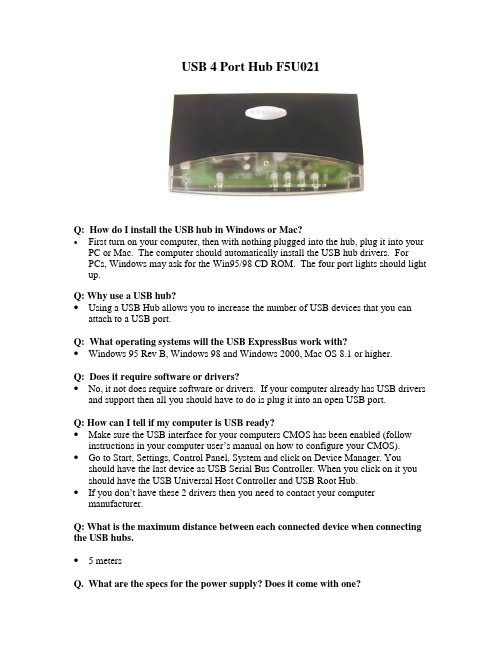
USB 4 Port Hub F5U021Q: How do I install the USB hub in Windows or Mac?•First turn on your computer, then with nothing plugged into the hub, plug it into your PC or Mac. The computer should automatically install the USB hub drivers. For PCs, Windows may ask for the Win95/98 CD ROM. The four port lights should light up.Q: Why use a USB hub?•Using a USB Hub allows you to increase the number of USB devices that you can attach to a USB port.Q: What operating systems will the USB ExpressBus work with?•Windows 95 Rev B, Windows 98 and Windows 2000, Mac OS 8.1 or higher.Q: Does it require software or drivers?•No, it not does require software or drivers. If your computer already has USB drivers and support then all you should have to do is plug it into an open USB port.Q: How can I tell if my computer is USB ready?•Make sure the USB interface for your computers CMOS has been enabled (follow instructions in your computer user’s manual on how to configure your CMOS).•Go to Start, Settings, Control Panel, System and click on Device Manager. You should have the last device as USB Serial Bus Controller. When you click on it you should have the USB Universal Host Controller and USB Root Hub.•If you don’t have these 2 drivers then you need to contact your computer manufacturer.Q: What is the maximum distance between each connected device when connecting the USB hubs.• 5 metersQ.What are the specs for the power supply? Does it come with one?• It does ship with one, the specs are 7.5 Volts DC, 2.1A.Q: How can I tell if the hub is in Self-powered or Bus powered mode?• Look on the side of the hub, there should be a switch that will move left to right.Q: What is Self-powered mode and Bus powered mode?• In Self-powered mode the ExpressBus is being powered by an external power source of 6 VDC, 2.1A. This mode is used when connecting another hub, or when connecting power hungry devices like keyboards, scanners and cameras.• In Bus powered mode the ExpressBus gets it power from the USB ports on the computers. Bus powered means you are not using a power supply.• Downsteam power Self-powered: 500mA per port.Bus-powered: 100mA per port.Q. What is the Data Transfer rate for the USB hub?• It supports both full speed of 12Mbps and a low speed of 1.5 Mbps.Q: What is maximum number of device can you hook up using the USB hub.• By cascading additional USB hubs you can connect up to 127 different devices to a single USB port on the computer.If your question was not answered here, please e-mail your question to*****************************************************************.Beforecalling, please ensure that you have all of your equipment connected and you are at thecomputer.©1998 Belkin Components. All Rights Reserved.All trademarks and logos shown herein are the property of their respective owners .BusSelf。
集线器(HUB)) 功能介绍 及选型

集线器(HUB)是对网络进行集中管理的重要工具,像树的主干一样,它是各分枝的汇集点。
HUB是一个共享设备,其实质是一个中继器,而中继器的主要功能是对接收到的信号进行再生放大,以扩大网络的传输距离。
在网络中,集线器主要用于共享网络的建设,是解决从服务器直接到桌面的最佳、最经济的方案。
在交换式网络中,HUB直接与交换机相联,将交换机端口的数据送到桌面。
使用HUB组网灵活,它处于网络的一个星型结点,对结点相连的工作站进行集中管理,不让出问题的工作站影响到整个网络的正常运行。
由于HUB在网络中的重要作用,所以对于它的选型也是非常重要的。
下面,就让我们针对此做一番深入的剖析:一.以带宽为选择标准:根据带宽的不同,目前市面上用于局域网(一般是指小型局域网)的HUB可分为10MB、100MB和10/100MB自适应三种。
在规模较大的网络中,还使用1000MB和100/1000MB自适应两种。
集线器带宽的选择,主要决定于三个因素:1、上连设备带宽:如果上联设备支持IEEE802.3U(允许跑100M),您自然可购买100M集线器,否则只有选择10M的了。
2、站点数:由于联在集线器上的所有站点均争用同一个上行总线,处于同一冲突域内,所以站点数目太多,造成冲突过于频繁。
3、应用需求:由于现在10M非智能型HUB的价格已经接近于款网卡的价格,并且10M的网络对传输介质及布线的要求也不高,所以许多喜欢"DIY"的网友完全可以自己动手,组建自己的家庭局域网或办公局域网。
在前些年组建的网络中,10M网络几乎成为网络的标准配置,有相当数量的10M HUB作为分散式布线中为用户提供长距离信息传输的中继,或作为小型办公室的网络核心。
但这种应用在今天已不再是主流,尤其是随着100M网络的日益普及,10M网络及其设备将会越来越少。
虽然纯100M的HUB给桌面提供了100M的传输速度,但当网络升级到100M 后,原来众多的10M设备将无法再使用,所以只有在近期才开始组建的网络,才会无任何顾虑地考虑100M的HUB。
CANHub-AS5 高性能五通道 CAN 集线器 用户手册说明书
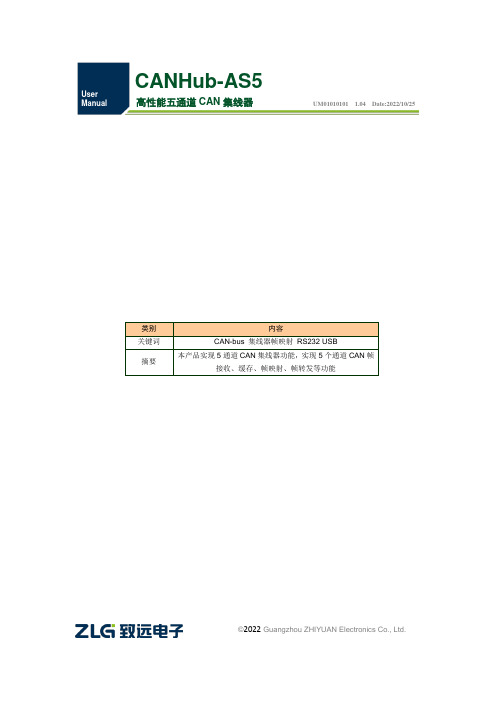
CANHub-AS5高性能五通道CAN 集线器UM01010101 1.04 Date:2022/10/25©2022 Guangzhou ZHIYUAN Electronics Co., Ltd.修订历史目录1. 功能简介 (1)1.1产品概述 (1)1.2产品特点 (1)1.3产品规格 (1)1.3.1电气参数 (1)1.3.2工作温度 (2)1.3.3防护等级 (3)1.4机械安装尺寸 (3)1.5典型应用 (3)2. 设备硬件接口说明 (4)2.1电源接线 (4)2.2终端电阻使能 (4)2.3CAN通讯接口 (4)2.4信号指示灯 (5)2.5系统连接 (6)3. 驱动程序安装 (7)3.1安装配置软件 (7)4. 快速使用指南 (9)4.1获取设备基本信息 (9)4.2管理设备配置 (11)4.3配置参数说明 (12)4.3.1波特率与终端电阻 (12)4.3.2滤波 (13)4.3.3帧映射 (15)4.3.4路由 (17)4.4查看各通道状态 (18)4.5升级固件 (19)5. 检查和维护 (23)6. 装箱清单 (25)7. 免责声明 (26)1. 功能简介1.1 产品概述本产品实现5通道CAN集线器功能,实现5个通道CAN帧接收、缓存、帧映射、帧转发等功能。
通过UART(USB或RS232)使用类似ModBus协议与上位机通信,实现CANhub-AS5的功能配置。
CANhub-AS5能实现多个CAN网络的透明连接,可以在总线级别实现复杂结构的多点连接;CANhub-AS5使得主干网络没有支线长度限制,网络中任意两个节点可以到达协议距离,该设备具有5个通信端口,每个端口都有独立的CAN收发器,能倍增节点数目,因此,在提供自由的布线方式的同时,也解除了系统总线上CAN收发器最大节点数驱动限制。
每个端口还具备检测总线活跃及总线故障指示灯,方便观察CAN总线网络工作状态。
- 1、下载文档前请自行甄别文档内容的完整性,平台不提供额外的编辑、内容补充、找答案等附加服务。
- 2、"仅部分预览"的文档,不可在线预览部分如存在完整性等问题,可反馈申请退款(可完整预览的文档不适用该条件!)。
- 3、如文档侵犯您的权益,请联系客服反馈,我们会尽快为您处理(人工客服工作时间:9:00-18:30)。
5口集线器(HUB)使用说明书
◆5口集线器功能简介
5口集线器外观如下图,提供1个数据接入口,4个用户接口,速率10Mbps。
可以组建小型的家庭局域网,满足多电脑上网需求。
端口的链路/收发指示灯(Link/Receive)动态显示链路的连接情况(灯亮)以及数据收发情况(灯闪)。
◆线路连接
集线器背面接线图如下:
上联口
端口1为数据上联口,连接宽带接口/ADSL Modem等网络设备,提供以太网数据接入。
端口2~5为4个用户接口,连接电脑或在集线器级联时连接下级集线器。
电源为直流5V/500mA,可由模块所配的稳压电源供给或由其他配线箱外引入电源(电源可通过暗管或配线箱面板右下方的进入孔引入箱中)。
数据端口采用标准RJ-45接口,连接交换机等网络设备时采用交叉网线,连接电脑等终端设备时采用直连网线,最大连接距离100m。
网线制作请咨询网络专业人士;连接好网线两端接口,网线制作有误,该端口的指示灯不亮。
◆环境参数。
