虚拟机vmware tools的安装
vmware-tools安装说明
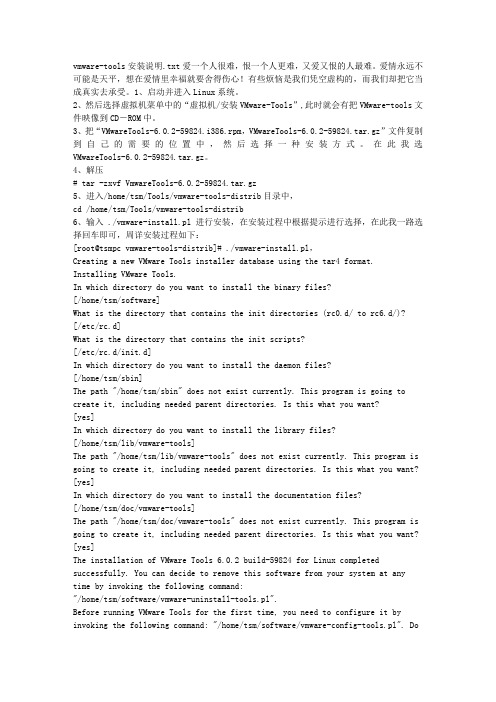
vmware-tools安装说明.txt爱一个人很难,恨一个人更难,又爱又恨的人最难。
爱情永远不可能是天平,想在爱情里幸福就要舍得伤心!有些烦恼是我们凭空虚构的,而我们却把它当成真实去承受。
1、启动并进入Linux系统。
2、然后选择虚拟机菜单中的“虚拟机/安装VMware-Tools”,此时就会有把VMware-tools文件映像到CD-ROM中。
3、把“VMwareTools-6.0.2-59824.i386.rpm,VMwareTools-6.0.2-59824.tar.gz”文件复制到自己的需要的位置中,然后选择一种安装方式。
在此我选VMwareTools-6.0.2-59824.tar.gz。
4、解压# tar -zxvf VmwareTools-6.0.2-59824.tar.gz5、进入/home/tsm/Tools/vmware-tools-distrib目录中,cd /home/tsm/Tools/vmware-tools-distrib6、输入 ./vmware-install.pl进行安装,在安装过程中根据提示进行选择,在此我一路选择回车即可,周详安装过程如下:[root@tsmpc vmware-tools-distrib]# ./vmware-install.pl,Creating a new VMware Tools installer database using the tar4 format.Installing VMware Tools.In which directory do you want to install the binary files?[/home/tsm/software]What is the directory that contains the init directories (rc0.d/ to rc6.d/)? [/etc/rc.d]What is the directory that contains the init scripts?[/etc/rc.d/init.d]In which directory do you want to install the daemon files?[/home/tsm/sbin]The path "/home/tsm/sbin" does not exist currently. This program is going to create it, including needed parent directories. Is this what you want?[yes]In which directory do you want to install the library files?[/home/tsm/lib/vmware-tools]The path "/home/tsm/lib/vmware-tools" does not exist currently. This program is going to create it, including needed parent directories. Is this what you want? [yes]In which directory do you want to install the documentation files?[/home/tsm/doc/vmware-tools]The path "/home/tsm/doc/vmware-tools" does not exist currently. This program is going to create it, including needed parent directories. Is this what you want? [yes]The installation of VMware Tools 6.0.2 build-59824 for Linux completed successfully. You can decide to remove this software from your system at any time by invoking the following command:"/home/tsm/software/vmware-uninstall-tools.pl".Before running VMware Tools for the first time, you need to configure it by invoking the following command: "/home/tsm/software/vmware-config-tools.pl". Doyou want this program to invoke the command for you now? [yes]Stopping VMware Tools services in the virtual machine:Guest operating system daemon: [确定]Trying to find a suitable vmmemctl module for your running kernel.None of the pre-built vmmemctl modules for VMware Tools is suitable for your running kernel. Do you want this program to try to build the vmmemctl module for your system (you need to have a C compiler installed on your system)? [yes]Using compiler "/usr/bin/gcc". Use environment variable CC to override.What is the location of the directory of C header files that match your running kernel? [/lib/modules/2.6.23.1-42.fc8/build/include]Extracting the sources of the vmmemctl module.Building the vmmemctl module.Using 2.6.x kernel build system.make: Entering directory `/tmp/vmware-config0/vmmemctl-only’make -C /lib/modules/2.6.23.1-42.fc8/build/include/.. SUBDIRS=$PWD SRCROOT=$PWD/. modulesmake[1]: Entering directory `/usr/src/kernels/2.6.23.1-42.fc8-i686’CC [M] /tmp/vmware-config0/vmmemctl-only/os.oSHIPPED /tmp/vmware-config0/vmmemctl-only/vmmemctl1.oLD [M] /tmp/vmware-config0/vmmemctl-only/vmmemctl.oBuilding modules, stage 2.MODPOST 1 modulesCC /tmp/vmware-config0/vmmemctl-only/vmmemctl.mod.oLD [M] /tmp/vmware-config0/vmmemctl-only/vmmemctl.komake[1]: Leaving directory `/usr/src/kernels/2.6.23.1-42.fc8-i686’cp -f vmmemctl.ko ./../vmmemctl.omake: Leaving directory `/tmp/vmware-config0/vmmemctl-only’The module loads perfectly in the running kernel.Trying to find a suitable vmhgfs module for your running kernel.None of the pre-built vmhgfs modules for VMware Tools is suitable for your running kernel. Do you want this program to try to build the vmhgfs module for your system (you need to have a C compiler installed on your system)? [yes] Extracting the sources of the vmhgfs module.Building the vmhgfs module.Using 2.6.x kernel build system.make: Entering directory `/tmp/vmware-config0/vmhgfs-only’make -C /lib/modules/2.6.23.1-42.fc8/build/include/.. SUBDIRS=$PWD SRCROOT=$PWD/. modulesmake[1]: Entering directory `/usr/src/kernels/2.6.23.1-42.fc8-i686’CC [M] /tmp/vmware-config0/vmhgfs-only/backdoor.oCC [M] /tmp/vmware-config0/vmhgfs-only/backdoorGcc32.oCC [M] /tmp/vmware-config0/vmhgfs-only/bdhandler.oCC [M] /tmp/vmware-config0/vmhgfs-only/cpName.oCC [M] /tmp/vmware-config0/vmhgfs-only/cpNameLinux.oCC [M] /tmp/vmware-config0/vmhgfs-only/cpNameLite.oCC [M] /tmp/vmware-config0/vmhgfs-only/dbllnklst.oCC [M] /tmp/vmware-config0/vmhgfs-only/dentry.oCC [M] /tmp/vmware-config0/vmhgfs-only/dir.oCC [M] /tmp/vmware-config0/vmhgfs-only/eventManager.oCC [M] /tmp/vmware-config0/vmhgfs-only/file.oCC [M] /tmp/vmware-config0/vmhgfs-only/filesystem.oCC [M] /tmp/vmware-config0/vmhgfs-only/fsutil.oCC [M] /tmp/vmware-config0/vmhgfs-only/hgfsBd.oCC [M] /tmp/vmware-config0/vmhgfs-only/hgfsUtil.oCC [M] /tmp/vmware-config0/vmhgfs-only/inode.oCC [M] /tmp/vmware-config0/vmhgfs-only/kernelStubsLinux.oCC [M] /tmp/vmware-config0/vmhgfs-only/link.oCC [M] /tmp/vmware-config0/vmhgfs-only/message.oCC [M] /tmp/vmware-config0/vmhgfs-only/module.oCC [M] /tmp/vmware-config0/vmhgfs-only/page.oCC [M] /tmp/vmware-config0/vmhgfs-only/request.oCC [M] /tmp/vmware-config0/vmhgfs-only/rpcin.oCC [M] /tmp/vmware-config0/vmhgfs-only/rpcout.oCC [M] /tmp/vmware-config0/vmhgfs-only/staticEscape.oCC [M] /tmp/vmware-config0/vmhgfs-only/stubs.oCC [M] /tmp/vmware-config0/vmhgfs-only/super.oLD [M] /tmp/vmware-config0/vmhgfs-only/vmhgfs.oBuilding modules, stage 2.MODPOST 1 modulesCC /tmp/vmware-config0/vmhgfs-only/vmhgfs.mod.oLD [M] /tmp/vmware-config0/vmhgfs-only/vmhgfs.komake[1]: Leaving directory `/usr/src/kernels/2.6.23.1-42.fc8-i686’cp -f vmhgfs.ko ./../vmhgfs.omake: Leaving directory `/tmp/vmware-config0/vmhgfs-only’The module loads perfectly in the running kernel.pcnet32 31429 0Unloading pcnet32 moduleTrying to find a suitable vmxnet module for your running kernel.None of the pre-built vmxnet modules for VMware Tools is suitable for your running kernel. Do you want this program to try to build the vmxnet module for your system (you need to have a C compiler installed on your system)? [yes] Extracting the sources of the vmxnet module.Building the vmxnet module.Using 2.6.x kernel build system.make: Entering directory `/tmp/vmware-config0/vmxnet-only’make -C /lib/modules/2.6.23.1-42.fc8/build/include/.. SUBDIRS=$PWD SRCROOT=$PWD/. modulesmake[1]: Entering directory `/usr/src/kernels/2.6.23.1-42.fc8-i686’CC [M] /tmp/vmware-config0/vmxnet-only/vmxnet.oBuilding modules, stage 2.MODPOST 1 modulesCC /tmp/vmware-config0/vmxnet-only/vmxnet.mod.oLD [M] /tmp/vmware-config0/vmxnet-only/vmxnet.komake[1]: Leaving directory `/usr/src/kernels/2.6.23.1-42.fc8-i686’cp -f vmxnet.ko ./../vmxnet.omake: Leaving directory `/tmp/vmware-config0/vmxnet-only’The module loads perfectly in the running kernel.Trying to find a suitable vmblock module for your running kernel.None of the pre-built vmblock modules for VMware Tools is suitable for your running kernel. Do you want this program to try to build the vmblock modulefor your system (you need to have a C compiler installed on your system)? [yes]Extracting the sources of the vmblock module.Building the vmblock module.Using 2.6.x kernel build system.make: Entering directory `/tmp/vmware-config0/vmblock-only’make -C /lib/modules/2.6.23.1-42.fc8/build/include/.. SUBDIRS=$PWD SRCROOT=$PWD/. modulesmake[1]: Entering directory `/usr/src/kernels/2.6.23.1-42.fc8-i686’CC [M] /tmp/vmware-config0/vmblock-only/linux/block.oCC [M] /tmp/vmware-config0/vmblock-only/linux/control.oCC [M] /tmp/vmware-config0/vmblock-only/linux/dbllnklst.oCC [M] /tmp/vmware-config0/vmblock-only/linux/dentry.oCC [M] /tmp/vmware-config0/vmblock-only/linux/file.oCC [M] /tmp/vmware-config0/vmblock-only/linux/filesystem.oCC [M] /tmp/vmware-config0/vmblock-only/linux/inode.oCC [M] /tmp/vmware-config0/vmblock-only/linux/module.oCC [M] /tmp/vmware-config0/vmblock-only/linux/stubs.oCC [M] /tmp/vmware-config0/vmblock-only/linux/super.oLD [M] /tmp/vmware-config0/vmblock-only/vmblock.oBuilding modules, stage 2.MODPOST 1 modulesCC /tmp/vmware-config0/vmblock-only/vmblock.mod.oLD [M] /tmp/vmware-config0/vmblock-only/vmblock.komake[1]: Leaving directory `/usr/src/kernels/2.6.23.1-42.fc8-i686’cp -f vmblock.ko ./../vmblock.omake: Leaving directory `/tmp/vmware-config0/vmblock-only’The module loads perfectly in the running kernel.[EXPERIMENTAL] The Virtual Machine Communication Interface (VMCI) service provides a new communication capability with the Host, primarily for development at the moment. Would you like to enable this feature? [no]Detected version 1.3.No drivers for version: 1.3.Please choose one of the following display sizes that X will start with (1 - 15):[1] "640x480"[2]< "800x600"[3] "1024x768"[4] "1152x864"[5] "1280x800"[6] "1152x900"[7] "1280x1024"[8] "1376x1032"[9] "1400x900"[10] "1400x1050"[11] "1440x900"[12] "1680x1050"[13] "1600x1200"[14] "1920x1200"[15] "2364x1773"Please enter a number between 1 and 15:[2] 3Starting VMware Tools services in the virtual machine:Switching to guest configuration: [确定]Guest filesystem driver: [确定]Mounting HGFS shares: [失败]Guest memory manager: [确定]Guest vmxnet fast network device: [确定]Blocking file system: [确定]DMA setup: [确定]Guest operating system daemon: [确定]/etc/rc.d/init.d/vmware-tools: line 822: vmware-guestd: command not foundThe configuration of VMware Tools 6.0.2 build-59824 for Linux for this running kernel completed successfully.You must restart your X session before any mouse or graphics changes take effect.You can now run VMware Tools by invoking the following command:"/home/tsm/software/vmware-toolbox" during an X server session.To use the vmxnet driver, restart networking using the following commands:/etc/init.d/network stoprmmod pcnet32rmmod vmxnetmodprobe vmxnet/etc/init.d/network startTo make use of the virtual printer, you will need to restart the CUPS service。
安装vmwaretools的步骤
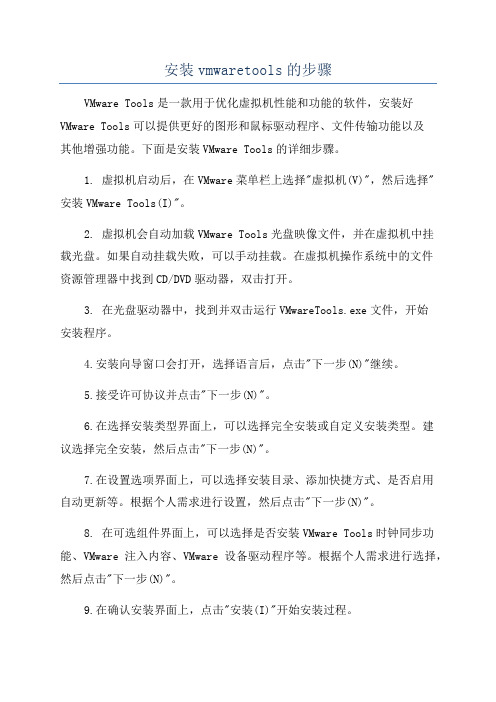
安装vmwaretools的步骤VMware Tools是一款用于优化虚拟机性能和功能的软件,安装好VMware Tools可以提供更好的图形和鼠标驱动程序、文件传输功能以及其他增强功能。
下面是安装VMware Tools的详细步骤。
1. 虚拟机启动后,在VMware菜单栏上选择"虚拟机(V)",然后选择"安装VMware Tools(I)"。
2. 虚拟机会自动加载VMware Tools光盘映像文件,并在虚拟机中挂载光盘。
如果自动挂载失败,可以手动挂载。
在虚拟机操作系统中的文件资源管理器中找到CD/DVD驱动器,双击打开。
3. 在光盘驱动器中,找到并双击运行VMwareTools.exe文件,开始安装程序。
4.安装向导窗口会打开,选择语言后,点击"下一步(N)"继续。
5.接受许可协议并点击"下一步(N)"。
6.在选择安装类型界面上,可以选择完全安装或自定义安装类型。
建议选择完全安装,然后点击"下一步(N)"。
7.在设置选项界面上,可以选择安装目录、添加快捷方式、是否启用自动更新等。
根据个人需求进行设置,然后点击"下一步(N)"。
8. 在可选组件界面上,可以选择是否安装VMware Tools时钟同步功能、VMware注入内容、VMware设备驱动程序等。
根据个人需求进行选择,然后点击"下一步(N)"。
9.在确认安装界面上,点击"安装(I)"开始安装过程。
10.安装过程中,可能会弹出系统安全警告询问是否允许安装驱动程序,点击"安装(I)"继续。
稍后可能需要重新启动虚拟机来完成安装过程,点击"是(Y)"重启虚拟机。
11. 虚拟机重启后,VMware Tools会自动完成剩余的安装步骤。
这可能需要一些时间,请耐心等待。
VMWARE虚拟的Ubuntu中,安装VMware-tools的图文教程
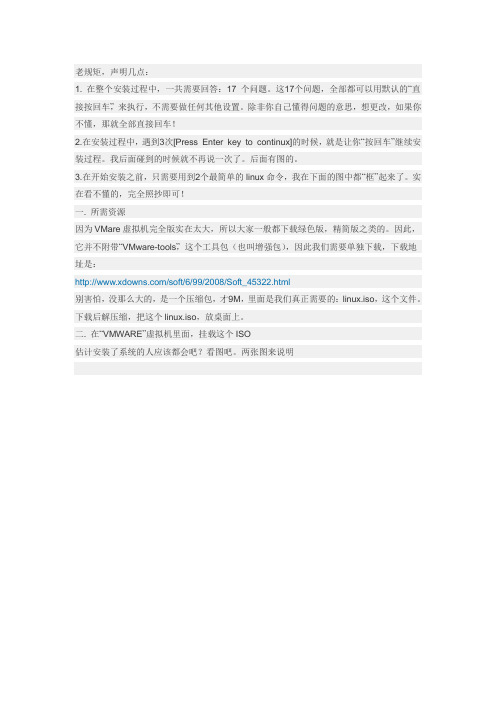
老规矩,声明几点:1. 在整个安装过程中,一共需要回答:17 个问题。
这17个问题,全部都可以用默认的“直接按回车”,来执行,不需要做任何其他设置。
除非你自己懂得问题的意思,想更改,如果你不懂,那就全部直接回车!2.在安装过程中,遇到3次[Press Enter key to continux]的时候,就是让你“按回车”继续安装过程。
我后面碰到的时候就不再说一次了。
后面有图的。
3.在开始安装之前,只需要用到2个最简单的linux命令,我在下面的图中都“框”起来了。
实在看不懂的,完全照抄即可!一. 所需资源因为VMare虚拟机完全版实在太大,所以大家一般都下载绿色版,精简版之类的。
因此,它并不附带“VMware-tools”,这个工具包(也叫增强包),因此我们需要单独下载,下载地址是:/soft/6/99/2008/Soft_45322.html别害怕,没那么大的,是一个压缩包,才9M,里面是我们真正需要的:linux.iso,这个文件。
下载后解压缩,把这个linux.iso,放桌面上。
二. 在“VMWARE”虚拟机里面,挂载这个ISO估计安装了系统的人应该都会吧?看图吧。
两张图来说明挂载后,启动你虚拟的Ubuntu系统就行了三.在“Ubuntu”下安装:VMware-tools进到ubuntu系统桌面,你就应该能看到,桌面上硕大的图标,写着:VMware-tools,双击它,来浏览下它里面的文件。
点击:Location 左边的图标,(就是上图蓝色框框里面的图标),后面就出现了地址栏,和XP一样的地址栏了。
把里面的一行,全部复制下面。
别告诉我你不知道怎么复制,全部选中,右键-copy(或者选中后按ctrl+c)行了,关闭这个窗口吧,我们不需要它了。
我们其实就是需要这个复制的地址~从:Application ——Accessoires ——terminal,运行“终端”。
输入:cd空格,然后按下Ctrl+Shift+V,把刚才的地址粘贴进来。
VMWARE中虚拟工具VMTOOLS的安装
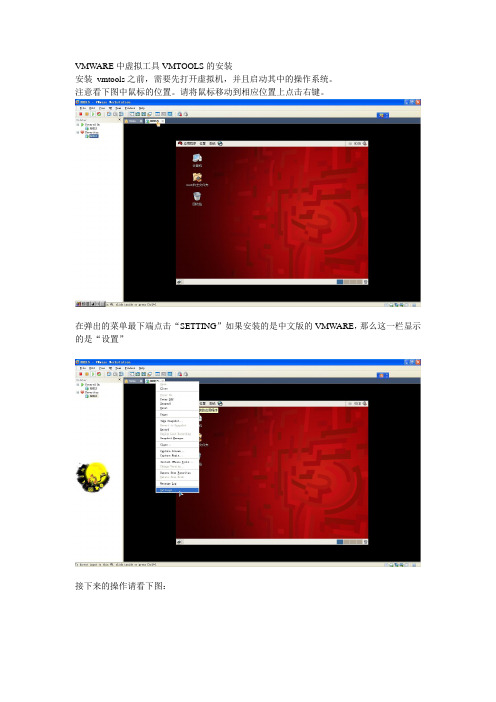
VMWARE中虚拟工具VMTOOLS的安装安装vmtools之前,需要先打开虚拟机,并且启动其中的操作系统。
注意看下图中鼠标的位置。
请将鼠标移动到相应位置上点击右键。
在弹出的菜单最下端点击“SETTING”如果安装的是中文版的VMWARE,那么这一栏显示的是“设置”接下来的操作请看下图:在上图中,这个linux.iso镜像文件究竟在哪里?是困扰很多初学者的一个问题。
如果说你的电脑(不是虚拟机,而是真实的电脑)是windows系统,那么,linux.iso应该在安装VMWARE 的安装目录下寻找比方说,我以前把vmware安装到了“D:\Program Files\VMware\VMware workstation”目录下,所以,linux.iso也应该去“D:\Program Files\VMware\VMware workstation”目录下去寻找。
(补充)接下来点击“OK”现在桌面上出现了光盘图标了“Terninal”再到终端里面输入以下命令:# mount -o,loop /dev/cdrom /mnt这句话的意思是把光驱挂载到/mnt目录之下。
前面那个#不要输入然后输入:# cd /mnt进入到挂载目录下输入以下命令# tar zxvf VmwareTools-8.4.2-261024.tar.gz -C ~,意思是把VmwareTools-8.4.2-261024.tar.gz解压到/root目录下。
注意字母C应该大写。
解压完成后,输入以下命令# /root/vmware-tools-distrib/vmware-install.pl然后回车然后无论提示什么都是直接按回车在安装过程中有两段文字需要引起注意“The installation of Vmware Tools 8.4.2 build-261024 for linux completed successfully .Y ou can decide to remove this software from you system at any time by invoking the following command:'/usr/bin/vmware-uninstall-tools.pl'”意思是说vmtools已经安装成功了,以后如果想要卸载,请输入/usr/bin/vmware-uninstall-tools.pl然后回车。
彻底了解虚拟机VMware tools安装

方法一:为了更好的解决虚拟机与主机的共享问题,VMware公司有一个VMWare-tools,来实现文件共享。
这里主要讲的是在Windows下用Vmware虚拟Linux来与windows来共享。
1、安装客户机系统,linux这里选用CentOS52、启动虚拟机中的Linux后,(注意必须是启动虚拟机后)。
选择菜单里的VM选项,里面有一个子项是Install VMware Tools,选定它。
开始安装。
3、现在,你到VM菜单里的Removable Devices子项中的CDROM项,点击edit,打开VMWare的安装文件夹,里面是不是有一些*.iso啊,好的,按照前面的步骤,选择linux.iso 来作为ISO文件。
4、下面就是mount加载linux.iso文件。
mount /dev/cdrom /mnt/cdromcd /mnt/cdrom5、到cdrom文件夹里面解压VMware-tools*.tar.gzcp VMware-tools*.tar.gz /tmpcd /tmptar xzvf VMware-tools*.tar.gzcd vmware-tools-distrib在文件夹里面是不是看到了一个vmware-install.plOK!./vmware-install.pl一直按回车,直到提示安装成功就可以了。
6、VMware-tools已经安装成功了,是不是很简单啊cd /mnt是不是看到了一个hgfs文件夹,这就表明安装成功了,下面就要讲一下怎么来设置共享了,这一部分更简单。
记得上面在VM菜单里进行操作了吗?对!下面接着要在VM菜单里进行,选择setting 子项,再选择Options。
在窗体的左半部分是不是看到了Shared Folders这么一项,如果你以前没有设置过,应该是Disabled。
选择Enabled until next power off or suspend,选择Add,选择要与客户Linux进行共享的文件夹。
VMware Tools的安装方法
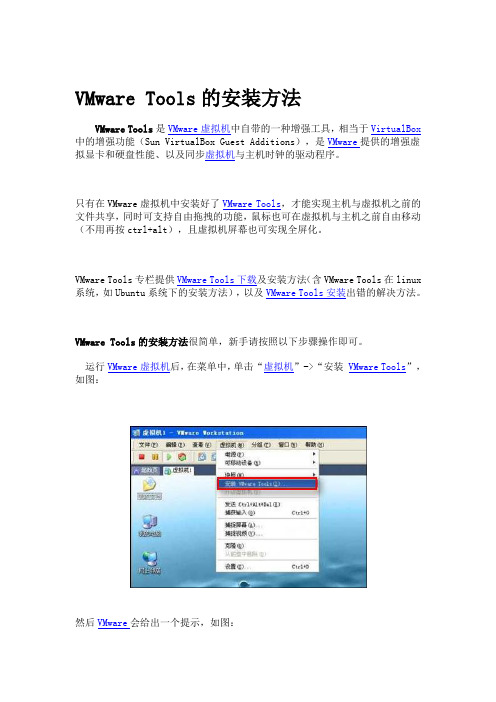
VMware Tools的安装方法VMware Tools是VMware虚拟机中自带的一种增强工具,相当于VirtualBox 中的增强功能(Sun VirtualBox Guest Additions),是VMware提供的增强虚拟显卡和硬盘性能、以及同步虚拟机与主机时钟的驱动程序。
只有在VMware虚拟机中安装好了VMware Tools,才能实现主机与虚拟机之前的文件共享,同时可支持自由拖拽的功能,鼠标也可在虚拟机与主机之前自由移动(不用再按ctrl+alt),且虚拟机屏幕也可实现全屏化。
VMware Tools专栏提供VMware Tools下载及安装方法(含VMware Tools在linux 系统,如Ubuntu系统下的安装方法),以及VMware Tools安装出错的解决方法。
VMware Tools的安装方法很简单,新手请按照以下步骤操作即可。
运行VMware虚拟机后,在菜单中,单击“虚拟机”->“安装VMware Tools”,如图:然后VMware会给出一个提示,如图:单击“安装”按钮继续,然后等一会,虚拟机中会自动打开如下界面:如果过了很长时间依然没有反应的话,请根据下面的步骤操作:点击“虚拟机(M)”→“设置(S)…”→点选“硬件”选项卡下的“CD ROM”;在右侧窗口处点选“使用ISO镜像(I)”→点击“浏览(B)”,这时会弹出选择窗口对话框;如果你的虚拟机安装在了C盘,那么你就点选“C:\ProgramFiles\VMware\VMware Workstation”,你会在对话窗口处看到,在“VMware Workstation”文件夹下有5个压缩文件,名字分别是“freebsd”、“linux”、“netware”、“solaris”、“windows”;它们分别是这5种操作系统下相对应的虚拟机驱动程序,选择对应的就可以了!一般系统会自动播放,启动安装虚拟驱动。
虚拟机中的Linux安装VMware-Tools
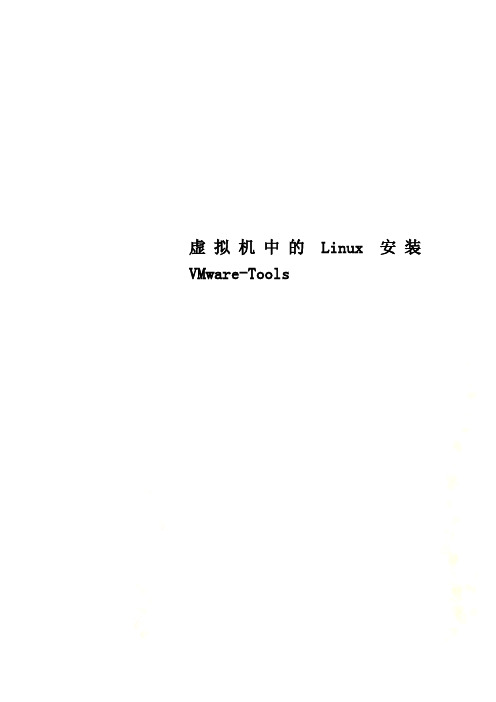
虚拟机中的Linux安装VMware-Tools虚拟机2中的Linux安装VMware Tools操作过程如下:[root@localhost ~]# cd /[root@localhost /]# lsbin dev home lost+found misc net proc sbin srv tftpboot usr boot etc lib media mnt opt root selinux systmp var[root@localhost /]# cd /media[root@localhost media]# lsVMware Tools[root@localhost media]# cd VMware\ Tools/[root@localhost VMware Tools]# lsmanifest.txt VMwareTools-8.1.3-203739.tar.gz[root@localhost VMware Tools]# cpVMwareTools-8.1.3-203739.tar.gz /tmp[root@localhost VMware Tools]# cd /tmp[root@localhost tmp]# lsgconfd-rootscim-helper-manager-socket-rootkeyring-lbbFvvscim-panel-socket:0-rootmapping-rootscim-socket-frontend-rootorbit-rootssh-FmnVlj2751scim-bridge-0.3.0.lockfile-0@localhost:0.0 virtual-root.ZxmHUVscim-bridge-0.3.0.socket-0@localhost:0.0 VMwareTools-8.1.3-203 739.tar.gz[root@localhost tmp]# tar -zxf VMwareTools-8.1.3-203739.tar.gz[root@localhost tmp]# lsgconfd-rootscim-panel-socket:0-rootkeyring-lbbFvvscim-socket-frontend-rootmapping-rootssh-FmnVlj2751orbit-rootvirtual-root.ZxmHUVscim-bridge-0.3.0.lockfile-0@localhost:0.0VMwareTools-8.1.3-203739.tar.gzscim-bridge-0.3.0.socket-0@localhost:0.0 vmware-tools-distrib scim-helper-manager-socket-root[root@localhost tmp]# cd vmware-tools-distrib/[root@localhost vmware-tools-distrib]# lsbin doc etc FILES INSTALL installer lib vmware-install.pl[root@localhost vmware-tools-distrib]# ./vmware-install.plCreating a new VMware Tools installer database using the tar4 format. Installing VMware Tools.In which directory do you want to install the binary files?[/usr/bin] yesThe path "yes" is a relative path. Please enter an absolute path.In which directory do you want to install the binary files?[/usr/bin]What is the directory that contains the init directories (rc0.d/ torc6.d/)?[/etc/rc.d]What is the directory that contains the init scripts?[/etc/rc.d/init.d]In which directory do you want to install the daemon files?[/usr/sbin]In which directory do you want to install the library files?[/usr/lib/vmware-tools]The path "/usr/lib/vmware-tools" does not exist currently. This program isgoing to create it, including needed parent directories. Is this what you want?[yes]yesIn which directory do you want to install the documentation files? [/usr/share/doc/vmware-tools]The path "yes" is a relative path. Please enter an absolute path.In which directory do you want to install the documentation files? [/usr/share/doc/vmware-tools]The path "/usr/share/doc/vmware-tools" does not exist currently. This programis going to create it, including needed parent directories. Is this what youwant? [yes]The installation of VMware Tools 8.1.3 build-203739 for Linux completed successfully. You can decide to remove this software from your system at anytime by invoking the following command:"/usr/bin/vmware-uninstall-tools.pl".Before running VMware Tools for the first time, you need to configure it byinvoking the following command: "/usr/bin/vmware-config-tools.pl". Do you wantthis program to invoke the command for you now? [yes]Stopping VMware Tools services in the virtual machine:Guest operating systemdaemon: [确定] Virtual Printingdaemon:[确定]Unmounting HGFSshares:[确定]Guest filesystemdriver:[确定]Found a compatible pre-built module for vmmemctl. Installing it... Found a compatible pre-built module for vmhgfs. Installing it... Found a compatible pre-built module for vmxnet. Installing it... Found a compatible pre-built module for vmblock. Installing it...[EXPERIMENTAL] The VMware FileSystem Sync Driver (vmsync) is a new feature thatcreates backups of virtual machines. Please refer to the VMware Knowledge Basefor more details on this capability. Do you wish to enable this feature? [no]Found a compatible pre-built module for vmci. Installing it...Found a compatible pre-built module for vsock. Installing it...Found a compatible pre-built module for vmxnet3. Installing it... Found a compatible pre-built module for pvscsi. Installing it... Detected version 7.1.Host resolution detected as "1440 x 900".Please choose one of the following display sizes that X will start with: [1] "320x200"[2] "320x240"[3] "400x300"[4] "512x384"[5] "640x400"[6] "640x480"[7] "720x480"[8] "800x480"[9] "854x480"[10] "720x576"[11] "800x600"[12] "1024x768"[13] "1280x720"[14] "1280x768"[15] "1152x864"[16] "1280x800"[17]< "1366x768"Please enter a number between 1 and 17:[17] 12X Window System Version 7.1.1Release Date: 12 May 2006X Protocol Version 11, Revision 0, Release 7.1.1Build Operating System: Linux 2.6.18-128.1.16.el5 i686 Red Hat, Inc. Current Operating System: Linux localhost.localdomain 2.6.18-164.el5 #1 SMP Tue Aug 18 15:51:54 EDT 2009 i686Build Date: 22 July 2009Build ID: xorg-x11-server 1.1.1-48.67.el5Before reporting problems, check to make sure that you have the latest version.Module Loader presentMarkers: (--) probed, (**) from config file, (==) default setting, (++) from command line, (!!) notice, (II) informational,(WW) warning, (EE) error, (NI) not implemented, (??) unknown.(++) Log file: "/tmp/vmware-config0/XF86ConfigLog.16172", Time: Thu Apr 1 02:40:28 2010(++) Using config file: "/tmp/vmware-config0/XF86Config.16172"The XKEYBOARD keymap compiler (xkbcomp) reports:> Warning: Multiple symbols for level 1/group 1 on key <I5F>> Using XF86Sleep, ignoringXF86Standby> Warning: Symbol map for key <I5F> redefined> Using last definition for conflicting fieldsErrors from xkbcomp are not fatal to the X serverX is running fine with the new config file.FreeFontPath: FPE "unix/:7100" refcount is 2, should be 1; fixing. Creating a new initrd boot image for the kernel.Starting VMware Tools services in the virtual machine:Switching to guestconfiguration: [确定] Paravirtual SCSImodule:[确定]Guest filesystemdriver:[确定]Mounting HGFSshares:[失败]Guest memorymanager:[确定]Guest vmxnet fast networkdevice: [确定]VM communicationinterface: [确定]VM communication interface socketfamily: [确定]Blocking filesystem:[确定]File system syncdriver:[确定]Guest operating systemdaemon: [确定] Virtual Printingdaemon:[确定]The configuration of VMware Tools 8.1.3 build-203739 for Linux for this runningkernel completed successfully.You must restart your X session before any mouse or graphics changes take effect.You can now run VMware Tools by invoking the following command:"/usr/bin/vmware-toolbox" during an X server session.To enable advanced X features (e.g., guest resolution fit, drag and drop, andfile and text copy/paste), you will need to do one (or more) of the following:1. Manually start /usr/bin/vmware-user2. Log out and log back into your desktop session; and,3. Restart your X session.To use the vmxnet driver, restart networking using the following commands: /etc/init.d/network stoprmmod pcnet32rmmod vmxnetmodprobe vmxnet/etc/init.d/network startEnjoy,--the VMware teamFound VMware Tools CDROM mounted at /media/VMware Tools. Ejecting device /dev/hdc ...[root@localhost vmware-tools-distrib]#。
在虚拟机VMware中已安装Red hat6.4 Linux系统下安装VMware Tools教程
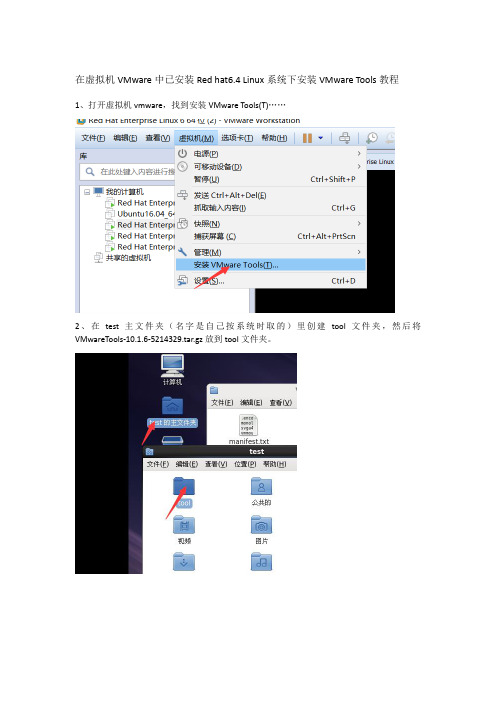
在虚拟机VMware中已安装Red hat6.4 Linux系统下安装VMware Tools教程
1、打开虚拟机vmware,找到安装VMware Tools(T)……
2、在test主文件夹(名字是自己按系统时取的)里创建tool文件夹,然后将VMwareTools-10.1.6-5214329.tar.gz放到tool文件夹。
3、tool文件中右键在终端中打开。
4、输入tar xvf VMwareTools-10.1.6-5214329.tar.gz命令进行解压
5、解压完成后,输入su root进入root账户,密码123456
6、进入解压目录,以管理员权限运行vmware-install.pl程序进行安装,输入命令:sudo ./vmware-install.pl。
7、一直按enter键,往下,达到需要你输yes时全部输yes,不让你输yes时,继续按enter 键。
直到最后安装完成
8、重启系统,输入命令reboot,vmware-tool安装成功。
9、测试一下,在Windows系统桌面建一个1.txt文件,直接可以拖到我们虚拟机安装的red hat Linux系统中。
说明vmware-tool安装成功。
搞定。
虚拟化平台Linux操作系统命令行安装VmwareTools
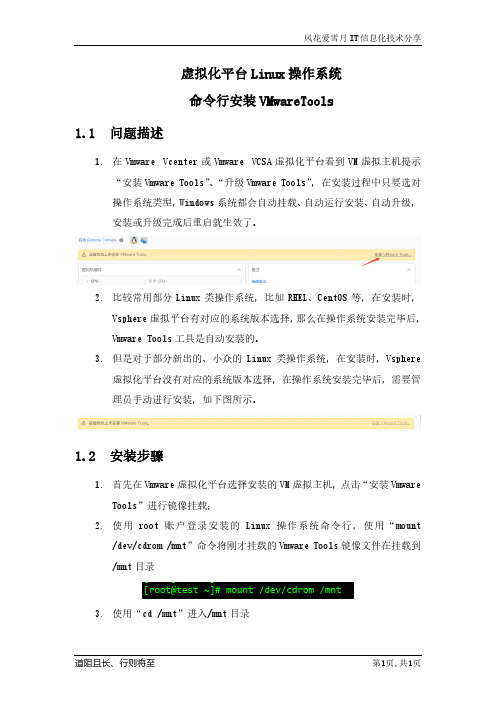
虚拟化平台Linux操作系统命令行安装VMwareTools1.1问题描述1.在Vmware Vcenter或Vmware VCSA虚拟化平台看到VM虚拟主机提示“安装Vmware Tools”、“升级Vmware Tools”,在安装过程中只要选对操作系统类型,Windows系统都会自动挂载、自动运行安装、自动升级,安装或升级完成后重启就生效了。
2.比较常用部分Linux类操作系统,比如RHEL、CentOS等,在安装时,Vsphere虚拟平台有对应的系统版本选择,那么在操作系统安装完毕后,Vmware Tools工具是自动安装的。
3.但是对于部分新出的、小众的Linux类操作系统,在安装时,Vsphere虚拟化平台没有对应的系统版本选择,在操作系统安装完毕后,需要管理员手动进行安装,如下图所示。
1.2安装步骤1.首先在Vmware虚拟化平台选择安装的VM虚拟主机,点击“安装VmwareTools”进行镜像挂载;2.使用root账户登录安装的Linux操作系统命令行,使用“mount/dev/cdrom /mnt”命令将刚才挂载的Vmware Tools镜像文件在挂载到/mnt目录3.使用“cd /mnt”进入/mnt目录4.在/mnt目录使用“ls”命令查看已挂载的Vmware Tools文件,文件名“VmwareTools-10.3.24-xxxxx.tar.gz”的软件包5.使用“cp ./VMwareTools-10.3.24-18733423.tar.gz /tmp/”将挂载的文件在拷贝到“/tmp”目录,再使用“cd /tmp”切换目录6.使用“tar -zxf VMwareTools-10.3.24-18733423.tar.gz”对VmwareTools程序包进行解压,解压后在/tmp目录下会有名称为“vmware-tools-distrib”文件夹,使用“cd vmware-tools-distrib”切换目录7.使用“./vmware-install.pl”命令执行Vmware Tools安装脚本文件,执行过程中一路回车和yes即可,一直到脚本执行结束,如下图所示:最后是提醒,Vmware Tools镜像是挂载到/mnt目录,自动弹出/dev/sr0,也就是说已经安装成功了,自动将已挂载的镜像文件弹出了。
VMware Tools的安装步骤

下面是安装步骤:1.启动Rad Hat 9.0(图形界面方式登陆),并且以管理员的身份登陆。
2.在VMware虚拟机的菜单中点击:虚拟机->安装VMware 工具->install。
3.Red Hat 9.0自动挂载VMware Tools的虚拟光驱,并显示在桌面。
4.进去VMware Tools的虚拟光驱里,把V MwareTools-5.5.1-19175.tar.gz复制到/tmp目录。
5.进去/tmp目录,把V MwareTools-5.5.1-19175.tar.gz解压到当前目录下的一个文件夹中(VMwareTools-5文件夹)。
6.同时按住Ctrl+Alt+F1三个键,进入字符界面,并以root身份登陆。
7.输入以下命令:cp /tmp/VMwareTools-5/vmware-tools-distrib(进入vmware-tools-distrib目录)。
8.输入:./vmware-install.pl(执行vmware-install.pl文件)。
9.然后一路“回车”,就OK。
10. 输入reboot命令(重新启动)。
11.大功告成。
下边是一篇繁体的文章也可以参考一下:如果有人還不知道怎麼讓VMware下OS的解析度的話我來分享一下以VMware-workstation-5.0.0-13124為例1.光碟機改成physical drive->auto2.安裝VMware Tools每個guest OS都要安裝,點menu->VM->Install VMware Tools,然後跳出一個畫面,點INSTALL,若在winxp下,直接到guest OS的cdrom裡面就有vmware tools可以安裝了若在linux(我用FC3)下,到cdrom裡面,把VMwareTools-5.0.0-13124.tar.gz抓出來解壓縮在解壓縮的資料夾中打./vmware-install.pl 便會安裝VMwareTools了。
虚拟机中vmware-tools安装说明
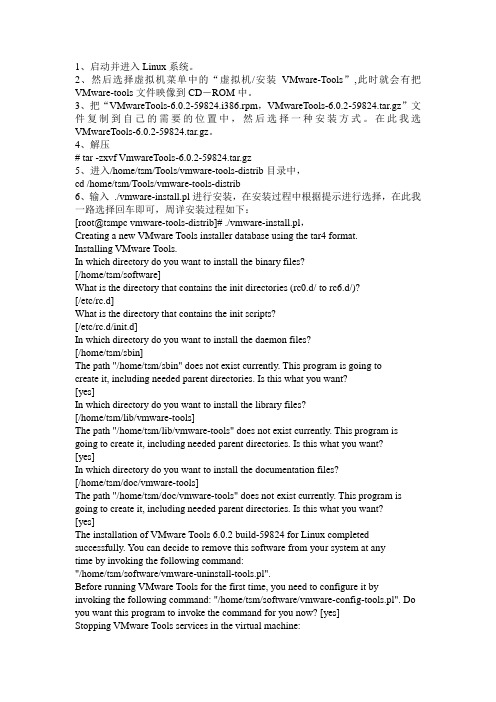
1、启动并进入Linux系统。
2、然后选择虚拟机菜单中的“虚拟机/安装VMware-Tools”,此时就会有把VMware-tools文件映像到CD-ROM中。
3、把“VMwareTools-6.0.2-59824.i386.rpm,VMwareTools-6.0.2-59824.tar.gz”文件复制到自己的需要的位置中,然后选择一种安装方式。
在此我选VMwareTools-6.0.2-59824.tar.gz。
4、解压# tar -zxvf VmwareTools-6.0.2-59824.tar.gz5、进入/home/tsm/Tools/vmware-tools-distrib目录中,cd /home/tsm/Tools/vmware-tools-distrib6、输入./vmware-install.pl进行安装,在安装过程中根据提示进行选择,在此我一路选择回车即可,周详安装过程如下:[root@tsmpc vmware-tools-distrib]# ./vmware-install.pl,Creating a new VMware Tools installer database using the tar4 format.Installing VMware Tools.In which directory do you want to install the binary files?[/home/tsm/software]What is the directory that contains the init directories (rc0.d/ to rc6.d/)?[/etc/rc.d]What is the directory that contains the init scripts?[/etc/rc.d/init.d]In which directory do you want to install the daemon files?[/home/tsm/sbin]The path "/home/tsm/sbin" does not exist currently. This program is going tocreate it, including needed parent directories. Is this what you want?[yes]In which directory do you want to install the library files?[/home/tsm/lib/vmware-tools]The path "/home/tsm/lib/vmware-tools" does not exist currently. This program is going to create it, including needed parent directories. Is this what you want? [yes]In which directory do you want to install the documentation files?[/home/tsm/doc/vmware-tools]The path "/home/tsm/doc/vmware-tools" does not exist currently. This program is going to create it, including needed parent directories. Is this what you want? [yes]The installation of VMware Tools 6.0.2 build-59824 for Linux completed successfully. You can decide to remove this software from your system at anytime by invoking the following command:"/home/tsm/software/vmware-uninstall-tools.pl".Before running VMware Tools for the first time, you need to configure it by invoking the following command: "/home/tsm/software/vmware-config-tools.pl". Do you want this program to invoke the command for you now? [yes]Stopping VMware Tools services in the virtual machine:Guest operating system daemon: [确定]Trying to find a suitable vmmemctl module for your running kernel.None of the pre-built vmmemctl modules for VMware Tools is suitable for your running kernel. Do you want this program to try to build the vmmemctl modulefor your system (you need to have a C compiler installed on your system)?[yes]Using compiler "/usr/bin/gcc". Use environment variable CC to override.What is the location of the directory of C header files that match your running kernel? [/lib/modules/2.6.23.1-42.fc8/build/include]Extracting the sources of the vmmemctl module.Building the vmmemctl module.Using 2.6.x kernel build system.make: Entering directory `/tmp/vmware-config0/vmmemctl-only’make -C /lib/modules/2.6.23.1-42.fc8/build/include/.. SUBDIRS=$PWD SRCROOT=$PWD/. modulesmake[1]: Entering directory `/usr/src/kernels/2.6.23.1-42.fc8-i686’CC [M] /tmp/vmware-config0/vmmemctl-only/os.oSHIPPED /tmp/vmware-config0/vmmemctl-only/vmmemctl1.oLD [M] /tmp/vmware-config0/vmmemctl-only/vmmemctl.oBuilding modules, stage 2.MODPOST 1 modulesCC /tmp/vmware-config0/vmmemctl-only/vmmemctl.mod.oLD [M] /tmp/vmware-config0/vmmemctl-only/vmmemctl.komake[1]: Leaving directory `/usr/src/kernels/2.6.23.1-42.fc8-i686’cp -f vmmemctl.ko ./../vmmemctl.omake: Leaving directory `/tmp/vmware-config0/vmmemctl-only’The module loads perfectly in the running kernel.Trying to find a suitable vmhgfs module for your running kernel.None of the pre-built vmhgfs modules for VMware Tools is suitable for your running kernel. Do you want this program to try to build the vmhgfs module for your system (you need to have a C compiler installed on your system)? [yes] Extracting the sources of the vmhgfs module.Building the vmhgfs module.Using 2.6.x kernel build system.make: Entering directory `/tmp/vmware-config0/vmhgfs-only’make -C /lib/modules/2.6.23.1-42.fc8/build/include/.. SUBDIRS=$PWD SRCROOT=$PWD/. modulesmake[1]: Entering directory `/usr/src/kernels/2.6.23.1-42.fc8-i686’CC [M] /tmp/vmware-config0/vmhgfs-only/backdoor.oCC [M] /tmp/vmware-config0/vmhgfs-only/backdoorGcc32.oCC [M] /tmp/vmware-config0/vmhgfs-only/bdhandler.oCC [M] /tmp/vmware-config0/vmhgfs-only/cpName.oCC [M] /tmp/vmware-config0/vmhgfs-only/cpNameLinux.oCC [M] /tmp/vmware-config0/vmhgfs-only/cpNameLite.oCC [M] /tmp/vmware-config0/vmhgfs-only/dbllnklst.oCC [M] /tmp/vmware-config0/vmhgfs-only/dentry.oCC [M] /tmp/vmware-config0/vmhgfs-only/dir.oCC [M] /tmp/vmware-config0/vmhgfs-only/eventManager.oCC [M] /tmp/vmware-config0/vmhgfs-only/file.oCC [M] /tmp/vmware-config0/vmhgfs-only/filesystem.oCC [M] /tmp/vmware-config0/vmhgfs-only/fsutil.oCC [M] /tmp/vmware-config0/vmhgfs-only/hgfsBd.oCC [M] /tmp/vmware-config0/vmhgfs-only/hgfsUtil.oCC [M] /tmp/vmware-config0/vmhgfs-only/inode.oCC [M] /tmp/vmware-config0/vmhgfs-only/kernelStubsLinux.oCC [M] /tmp/vmware-config0/vmhgfs-only/link.oCC [M] /tmp/vmware-config0/vmhgfs-only/message.oCC [M] /tmp/vmware-config0/vmhgfs-only/module.oCC [M] /tmp/vmware-config0/vmhgfs-only/page.oCC [M] /tmp/vmware-config0/vmhgfs-only/request.oCC [M] /tmp/vmware-config0/vmhgfs-only/rpcin.oCC [M] /tmp/vmware-config0/vmhgfs-only/rpcout.oCC [M] /tmp/vmware-config0/vmhgfs-only/staticEscape.oCC [M] /tmp/vmware-config0/vmhgfs-only/stubs.oCC [M] /tmp/vmware-config0/vmhgfs-only/super.oLD [M] /tmp/vmware-config0/vmhgfs-only/vmhgfs.oBuilding modules, stage 2.MODPOST 1 modulesCC /tmp/vmware-config0/vmhgfs-only/vmhgfs.mod.oLD [M] /tmp/vmware-config0/vmhgfs-only/vmhgfs.komake[1]: Leaving directory `/usr/src/kernels/2.6.23.1-42.fc8-i686’cp -f vmhgfs.ko ./../vmhgfs.omake: Leaving directory `/tmp/vmware-config0/vmhgfs-only’The module loads perfectly in the running kernel.pcnet32 31429 0Unloading pcnet32 moduleTrying to find a suitable vmxnet module for your running kernel.None of the pre-built vmxnet modules for VMware Tools is suitable for your running kernel. Do you want this program to try to build the vmxnet module for your system (you need to have a C compiler installed on your system)? [yes] Extracting the sources of the vmxnet module.Building the vmxnet module.Using 2.6.x kernel build system.make: Entering directory `/tmp/vmware-config0/vmxnet-only’make -C /lib/modules/2.6.23.1-42.fc8/build/include/.. SUBDIRS=$PWD SRCROOT=$PWD/. modulesmake[1]: Entering directory `/usr/src/kernels/2.6.23.1-42.fc8-i686’CC [M] /tmp/vmware-config0/vmxnet-only/vmxnet.oBuilding modules, stage 2.MODPOST 1 modulesCC /tmp/vmware-config0/vmxnet-only/vmxnet.mod.oLD [M] /tmp/vmware-config0/vmxnet-only/vmxnet.komake[1]: Leaving directory `/usr/src/kernels/2.6.23.1-42.fc8-i686’cp -f vmxnet.ko ./../vmxnet.omake: Leaving directory `/tmp/vmware-config0/vmxnet-only’The module loads perfectly in the running kernel.Trying to find a suitable vmblock module for your running kernel.None of the pre-built vmblock modules for VMware Tools is suitable for your running kernel. Do you want this program to try to build the vmblock modulefor your system (you need to have a C compiler installed on your system)?[yes]Extracting the sources of the vmblock module.Building the vmblock module.Using 2.6.x kernel build system.make: Entering directory `/tmp/vmware-config0/vmblock-only’make -C /lib/modules/2.6.23.1-42.fc8/build/include/.. SUBDIRS=$PWD SRCROOT=$PWD/. modulesmake[1]: Entering directory `/usr/src/kernels/2.6.23.1-42.fc8-i686’CC [M] /tmp/vmware-config0/vmblock-only/linux/block.oCC [M] /tmp/vmware-config0/vmblock-only/linux/control.oCC [M] /tmp/vmware-config0/vmblock-only/linux/dbllnklst.oCC [M] /tmp/vmware-config0/vmblock-only/linux/dentry.oCC [M] /tmp/vmware-config0/vmblock-only/linux/file.oCC [M] /tmp/vmware-config0/vmblock-only/linux/filesystem.oCC [M] /tmp/vmware-config0/vmblock-only/linux/inode.oCC [M] /tmp/vmware-config0/vmblock-only/linux/module.oCC [M] /tmp/vmware-config0/vmblock-only/linux/stubs.oCC [M] /tmp/vmware-config0/vmblock-only/linux/super.oLD [M] /tmp/vmware-config0/vmblock-only/vmblock.oBuilding modules, stage 2.MODPOST 1 modulesCC /tmp/vmware-config0/vmblock-only/vmblock.mod.oLD [M] /tmp/vmware-config0/vmblock-only/vmblock.komake[1]: Leaving directory `/usr/src/kernels/2.6.23.1-42.fc8-i686’cp -f vmblock.ko ./../vmblock.omake: Leaving directory `/tmp/vmware-config0/vmblock-only’The module loads perfectly in the running kernel.[EXPERIMENTAL] The Virtual Machine Communication Interface (VMCI) service provides a new communication capability with the Host, primarily for development at the moment. Would you like to enable this feature? [no]Detected version 1.3.No drivers for version: 1.3.Please choose one of the following display sizes that X will start with (1 - 15):[1] "640x480"[2]< "800x600"[3] "1024x768"[4] "1152x864"[5] "1280x800"[6] "1152x900"[7] "1280x1024"[8] "1376x1032"[9] "1400x900"[10] "1400x1050"[11] "1440x900"[12] "1680x1050"[13] "1600x1200"[14] "1920x1200"[15] "2364x1773"Please enter a number between 1 and 15:[2] 3Starting VMware Tools services in the virtual machine:Switching to guest configuration: [确定]Guest filesystem driver: [确定]Mounting HGFS shares: [失败] Guest memory manager: [确定] Guest vmxnet fast network device: [确定]Blocking file system: [确定]DMA setup: [确定] Guest operating system daemon: [确定]/etc/rc.d/init.d/vmware-tools: line 822: vmware-guestd: command not found The configuration of VMware Tools 6.0.2 build-59824 for Linux for this running kernel completed successfully.You must restart your X session before any mouse or graphics changes take effect.You can now run VMware Tools by invoking the following command:"/home/tsm/software/vmware-toolbox" during an X server session.To use the vmxnet driver, restart networking using the following commands:/etc/init.d/network stoprmmod pcnet32rmmod vmxnetmodprobe vmxnet/etc/init.d/network startTo make use of the virtual printer, you will need to restart the CUPS service Enjoy,--the VMware team[root@tsmpc vmware-tools-distrib]#。
VMware虚拟机中ubuntu安装VMware tools

VMware Tools必须在虚拟机已经开启且已安装操作系统的前提下才能安装。如果你注意过VMware Workstation的安装目录,会发现一些命名为windows.iso、linux.iso、freebsd.iso、solaris.iso的光盘镜像,这些就是VMware Tools在各种操作系统下的安装文件。VMware Tools就是通过光盘镜像的方式加载到相对应操作系统下来运行安装的。
$ sudo ./vmware-install.pl(回车后会提示输入你的密码,表明你将以更高级权限执行一个动作——安装软件;再次回车后安装开始)
经过一番确认回车后(相当于在Windows里安装软件时所填答的诸多对话框,我们这里均采用缺省设置),直到最后出现“Enjoy——the VMware team”的字样后,VMwareTools终于安装完成了。
备的,我们只需要.tar.gz的那个。
点击Ubuntu桌面左上角的Applications——附件——终端,会弹出一个貌似Windows记事本的程序,这就是大名鼎鼎的“终端”。它在Ubuntu中的角色类似Windows里的MS DOS或命令提示符,我们以后会经常性的同它打交道。
闲话少叙,点击VMware菜单的——虚拟机——安装VMware Tools,在弹出的对话框中选择“安装”。这时,在Ubuntu下会自动加载Linux版的VMware Tools的安装光盘镜像。你会看到虚拟机的桌面上出现了一个名为VMware Tools的光盘图标,并且被自动打开。其中包括VMwareTools-5.3.3-34685-i386.rpm和VMwareTools- 5.3.3-34685.tar.gz两个文件。
在终端界面中依次运行(运行,就是在“$”提示符后面输入一段命令,回车之)如下命令($是自带的,不用专门输入了)——
虚拟机中的Linux安装VMware_Tools

虚拟机中的Linux安装VMware Toolsvmware-tools是增强Guest OS的显示和鼠标功能。
vmware-tools自带在VMWare里。
安装Guest OS的时候,VMWare的状态栏里就有一句话提示vmware-tools没装,鼠标单击这句话即可安装vmware-tools。
也可通过菜单安装:settings -> vmware tools install如果Guest OS是windows,vmware-tools会自动安装,如果是linux,安装后,vmware-tools 的安装文件会被mount到光驱中(是虚拟方式,此时光驱并没有光盘),进入光驱的mount point,把文件copy出来安装即可。
装“vmware tools”就等于装虚拟机的显卡驱动,如果不装“vmware tools”,则虚拟机的分辨率会很低且无法正常显示或工作。
装“vmware tools”的方法如下:在VMware的菜单栏上依次点击:VM==>Install VMware Tools ,在弹出确认的窗口时点击"OK(yes)"就可以了。
注意:“vmware tools”必须等到操作系统安装完成时才能安装。
操作过程如下:[root@localhost ~]# cd /[root@localhost /]# lsbin dev home lost+found misc net proc sbin srv tftpboot usr boot etc lib media mnt opt root selinux sys tmp var [root@localhost /]# cd /media[root@localhost media]# lsVMware Tools[root@localhost media]# cd VMware\ Tools/[root@localhost VMware Tools]# lsmanifest.txt VMwareTools-8.1.3-203739.tar.gz[root@localhost VMware Tools]# cpVMwareTools-8.1.3-203739.tar.gz /tmp[root@localhost VMware Tools]# cd /tmp[root@localhost tmp]# lsgconfd-root scim-helper-manager-socke t-rootkeyring-lbbFvv scim-panel-socket:0-root mapping-root scim-socket-frontend-root orbit-root ssh-FmnVlj2751scim-bridge-0.3.0.lockfile-0@localhost:0.0 virtual-root.ZxmHUVscim-bridge-0.3.0.socket-0@localhost:0.0 VMwareTools-8.1.3-203739. tar.gz[root@localhost tmp]# tar -zxf VMwareTools-8.1.3-203739.tar.gz[root@localhost tmp]# lsgconfd-root scim-panel-socket:0-root keyring-lbbFvv scim-socket-frontend-root mapping-root ssh-FmnVlj2751orbit-root virtual-root.ZxmHUVscim-bridge-0.3.0.lockfile-0@localhost:0.0VMwareTools-8.1.3-203739.tar.gzscim-bridge-0.3.0.socket-0@localhost:0.0 vmware-tools-distribscim-helper-manager-socket-root[root@localhost tmp]# cd vmware-tools-distrib/[root@localhost vmware-tools-distrib]# lsbin doc etc FILES INSTALL installer lib vmware-install.pl[root@localhost vmware-tools-distrib]# ./vmware-install.plCreating a new VMware Tools installer database using the tar4 format. Installing VMware Tools.In which directory do you want to install the binary files?[/usr/bin] yesThe path "yes" is a relative path. Please enter an absolute path.In which directory do you want to install the binary files?[/usr/bin] [敲回车键]What is the directory that contains the init directories (rc0.d/ torc6.d/)?[/etc/rc.d] [敲回车键]What is the directory that contains the init scripts?[/etc/rc.d/init.d] [敲回车键]In which directory do you want to install the daemon files?[/usr/sbin] [敲回车键]In which directory do you want to install the library files?[/usr/lib/vmware-tools] [敲回车键]The path "/usr/lib/vmware-tools" does not exist currently. This program isgoing to create it, including needed parent directories. Is this what you want?[yes]yes[敲回车键]In which directory do you want to install the documentation files? [/usr/share/doc/vmware-tools]The path "yes" is a relative path. Please enter an absolute path.In which directory do you want to install the documentation files? [/usr/share/doc/vmware-tools]The path "/usr/share/doc/vmware-tools" does not exist currently. This programis going to create it, including needed parent directories. Is this what youwant? [yes]The installation of VMware Tools 8.1.3 build-203739 for Linux completed successfully. You can decide to remove this software from your system at anytime by invoking the following command:"/usr/bin/vmware-uninstall-tools.pl".Before running VMware Tools for the first time, you need to configure it byinvoking the following command: "/usr/bin/vmware-config-tools.pl". Do you wantthis program to invoke the command for you now? [yes] {直接回车}Stopping VMware Tools services in the virtual machine:Guest operating system daemon: [确定]Virtual Printing daemon: [确定] Unmounting HGFS shares: [确定]Guest filesystem driver: [确定]Found a compatible pre-built module for vmmemctl. Installing it... Found a compatible pre-built module for vmhgfs. Installing it... Found a compatible pre-built module for vmxnet. Installing it... Found a compatible pre-built module for vmblock. Installing it...[EXPERIMENTAL] The VMware FileSystem Sync Driver (vmsync) is a new feature thatcreates backups of virtual machines. Please refer to the VMware Knowledge Basefor more details on this capability. Do you wish to enable this feature? [no]Found a compatible pre-built module for vmci. Installing it...Found a compatible pre-built module for vsock. Installing it...Found a compatible pre-built module for vmxnet3. Installing it...Found a compatible pre-built module for pvscsi. Installing it...Detected version 7.1.Host resolution detected as "1440 x 900".Please choose one of the following display sizes that X will start with:[1] "320x200"[2] "320x240"[3] "400x300"[4] "512x384"[5] "640x400"[6] "640x480"[7] "720x480"[8] "800x480"[9] "854x480"[10] "720x576"[11] "800x600"[12] "1024x768"[13] "1280x720"[14] "1280x768"[15] "1152x864"[16] "1280x800"[17]< "1366x768"Please enter a number between 1 and 17:[17] 12X Window System Version 7.1.1Release Date: 12 May 2006X Protocol Version 11, Revision 0, Release 7.1.1Build Operating System: Linux 2.6.18-128.1.16.el5 i686 Red Hat, Inc. Current Operating System: Linux localhost.localdomain 2.6.18-164.el5 #1 SMP Tue Aug 18 15:51:54 EDT 2009 i686Build Date: 22 July 2009Build ID: xorg-x11-server 1.1.1-48.67.el5Before reporting problems, check to make sure that you have the latest version.Module Loader presentMarkers: (--) probed, (**) from config file, (==) default setting, (++) from command line, (!!) notice, (II) informational,(WW) warning, (EE) error, (NI) not implemented, (??) unknown.(++) Log file: "/tmp/vmware-config0/XF86ConfigLog.16172", Time: Thu Apr 1 02:40:28 2010(++) Using config file: "/tmp/vmware-config0/XF86Config.16172"The XKEYBOARD keymap compiler (xkbcomp) reports:> Warning: Multiple symbols for level 1/group 1 on key <I5F> > Using XF86Sleep, ignoring XF86Standby> Warning: Symbol map for key <I5F> redefined> Using last definition for conflicting fields Errors from xkbcomp are not fatal to the X serverX is running fine with the new config file.FreeFontPath: FPE "unix/:7100" refcount is 2, should be 1; fixing. Creating a new initrd boot image for the kernel.Starting VMware Tools services in the virtual machine:Switching to guest configuration: [确定] Paravirtual SCSI module: [确定]Guest filesystem driver: [确定] Mounting HGFS shares: [失败]Guest memory manager: [确定]Guest vmxnet fast network device: [确定]VM communication interface: [确定]VM communication interface socket family: [确定] Blocking file system: [确定]File system sync driver: [确定]Guest operating system daemon: [确定]Virtual Printing daemon: [确定]The configuration of VMware Tools 8.1.3 build-203739 for Linux for this runningkernel completed successfully.You must restart your X session before any mouse or graphics changes takeeffect.You can now run VMware Tools by invoking the following command:"/usr/bin/vmware-toolbox" during an X server session.To enable advanced X features (e.g., guest resolution fit, drag and drop, andfile and text copy/paste), you will need to do one (or more) of the following:1. Manually start /usr/bin/vmware-user2. Log out and log back into your desktop session; and,3. Restart your X session.To use the vmxnet driver, restart networking using the following commands: /etc/init.d/network stoprmmod pcnet32rmmod vmxnetmodprobe vmxnet/etc/init.d/network startEnjoy,--the VMware teamFound VMware Tools CDROM mounted at /media/VMware Tools. Ejecting device /dev/hdc ...[root@localhost vmware-tools-distrib]#。
VMware tools的安装与卸载linux(纯命令模式)

Linux中Vmware-tools 的安装安装tools的目的1让虚拟机可以自动捕获鼠标2可以更轻松的实现与物理机的资源共享安装步骤首先先打开vmware workstation 并打开你要安装tools工具的linux虚拟机然后单击vmware workstation菜单栏上面的VM 选择倒数第二个Install VMware Tools...或者你也可以直接在虚拟机选项卡上面右键同样选择Install VMware Tools...完成上面的步骤后->打开终端在/mnt下创建一个目录文件cdrom用来挂载磁盘因为mnt下面的文件都是只有只读权限所以我们需要另外创建一个目录文件用来拷贝磁盘上的文件以便我们可以顺利的解压缩磁盘文件这边我步骤:1 mkdir /mnt/cdrom2 mkdir /hzp3 mount /dev/cdrom /mnt/cdrom将磁盘挂载到/mnt/cdrom上进入光盘目录1 cd /mnt/cdrom用cp命令将光盘下的压缩包复制到刚刚创建的/hzp目录下这时候我们就可以对压缩包进行解压了用命令tar –zxf 加上压缩文件的名字就可以了解压完成之后默认生成的文件名称为vmware-tools-distrib也可能不同然后要做的就是进入这个目录接着用ls查看目录下的文件里面有一个.pl的文件这个就是我们要安装的文件接下来要的就是运行这个文件啦方法直接在当前目录下输入./.pl的文件名 ./vmware-install.pl---当然你也可以输入完整的路径然后就是安装过程了安装过程中有出现[yes] ,[no]或其他带[ ]的可以不用管直接按Enter就可以了安装过程中会让你选择你一个分辨率也就是安装完Tools之后虚拟机的分辨率选择一个你想要的分辨率前面的序号就可以了这边我选的是11 “800*600”不选的话默认是物理机的分辨率安装完成重启虚拟机重启之后可以发现我们可以任意将物理机上的文件拖放到虚拟机上Tools的卸载卸载与安装步骤差不多是一样的或者是挂载磁盘确认成功挂载并创建一个空目录将压缩包拷到刚刚创建的空目录下进入到刚刚创建的目录执行命令tar –zxf z加压缩文件名进行解压解压完之后在当前目录下可以看到的目录文件进入到vmware-tools-distrib/bin/目录里面选择第三个vmware-uninstall-tools.pl就可以将小工具卸载了完成之后重启。
在VM虚拟机RedHat_Linux_9下安装VMware-Tools的方法:

在VM虚拟机RedHat Linux 9.0下安装VMware-Tools 的方法:VMware-Tools的作用:VMWare Tools是Vmware提供的增强虚拟显卡和硬盘性能、以及同步虚拟机与主机时钟的驱动程序安虚拟机的驱动用的,直接效果就是可以提高虚拟系统的显示分辨率,而且鼠标可以在虚拟机界面和主机界面之间直接切换,不用按ctrl+alt。
安装条件:1、VMware下的RedHatLinux已经安装完成2、有本版本的VMware下的Linux光盘映像文件。
建议安装VMware完整版,这样VMware安装完成后Linux光盘映像文件位于C:\Program Files\VMware\VMware Workstation文件夹下。
安装过程:1、启动并进入Linux系统,在虚拟机中把光驱设定为Linux光盘映像文件。
2、然后选择虚拟机菜单中的“虚拟机/安装VMware-Tools”,此时就会有把VMware-tools文件映像到CD-ROM中。
3、进入【系统工具】-【终端】,执行mount /mnt/cdrom命令,然后关闭【终端】。
4、进入/mnt/cdrom目录,把“VMwareTools-6.0.2-59824.tar.gz”文件复制到/tmp目录。
5、进入【系统工具】-【终端】,解压文件,执行安装,命令如下:# cd /tmp *进入根下tmp 文件夹*# tar -zxvf VmwareTools-6.0.2-59824.tar.gz *解压文件*# cd vmware-tools-distrib *进入解压后的目录*# ./vmware-install.pl *执行安装*6、在安装过程中根据提示进行选择,在此一路选择回车即可,最后出现: Please choose one of the following display sizes that X will start with (1 -15):[1] "640x480"[2]< "800x600" *现在的显示分辨率*[3] "1024x768"[4] "1152x864"[5] "1280x800"[6] "1152x900"[7] "1280x1024"[8] "1376x1032"[9] "1400x900"[10] "1400x1050"[11] "1440x900"[12] "1680x1050"[13] "1600x1200"[14] "1920x1200"[15] "2364x1773"Please enter a number between 1 and 15:[2] 3 【输入3选择1024x768分辨率】随后出现的问题选择回车即可。
正确安装VMWARE TOOLS

4。RED HAT的光盘自动进入安装程式的界面。先问你要不要测光驱,我选不要;具体方法是:在VMWARE窗口上按一下鼠标,再按键盘上的右箭头键,然后回车。
5。然后,在选择语言鼠标等之后,安装程式问是否要自动分区(Aotumatic Partitioning),我直接点的"Next"。下一个界面中有关于Aotumatic Partitioning的3种选择,我选第3个"保持所有分区并使用已有的未使用空间"(keep all partitions and use existing free space)。然后我是连点NEXT。
这个安装是借助VMWARE在XP下进行的LINUX安装,但我推测,在纯PC系统下的LINUX安装不会有太多的不同。若果真如此,我们就完万能说:RED HAT 9的安装和WINDOWS的安装相同地简单。
一、VMware Workstation 4.5.2的设定要点
1.先安装好VMware Workstation 4.5.2(俺用的是E文版)。点help下的enter serial number,输入注册码(否则程式不能用)。
注意,Linux有火墙设置,而且默认非常多服务没有开,先进Linux里设置一下就能了。
第三篇/main/jingtai/62/73064.htm
以下是按总结的在XP和VMware Workstation 4.5.2下安装LINUX RED HAT 9 的要点。为了记录准确起见,偶删除了本已装好的VMWare下的RED HAT和VMWare下的虚拟机,重新设置虚拟机和安装RED HAT 9,一边设置/安装一边同时写下了以下的内容。之所以要这样,是因为对初学者来说,一个细小步骤/细节的省略或不清晰,都可能导致整个设置/安装过程的停顿。
- 1、下载文档前请自行甄别文档内容的完整性,平台不提供额外的编辑、内容补充、找答案等附加服务。
- 2、"仅部分预览"的文档,不可在线预览部分如存在完整性等问题,可反馈申请退款(可完整预览的文档不适用该条件!)。
- 3、如文档侵犯您的权益,请联系客服反馈,我们会尽快为您处理(人工客服工作时间:9:00-18:30)。
不懂得安装虚拟机VMware tools的想必都是刚在虚拟机上玩系统初学者,无疑我们对虚拟机的了解并不深,这使得本来很容易安装的VMware tools在我们安装时变得复杂而又难以琢磨,到头一直的付出因此却成空了。
我自己在第一次安装虚拟机VMware tools时,的确遇到了许多得问题,上网查到得答案说得不是十分完整,全是只注重过程,因此,我在此详细的写完VMware tools的安装全程,让更多的初学者完全轻松的安装VMware tools。
在安装虚拟机VMware tools之前,你需要知道如下概念:
(1)虚拟机有免安装绿色版,也有非免安装绿色版,一般非免安装绿色版在你安装完虚拟机后,其目录下会自动生成VMware tools安装文件(windows.iso、linux.iso),而免安装绿色版因为是压缩包,里面有没有VMware tools安装文件那就要看发布这个包的人有没有把VMware tools安装文件打包在里面咯,如果没有,那你就要麻烦点,自己去下载咯。
(2)虚拟机可以装多个系统、多种系统(只要你硬盘够呛~),这大家都知道,然而VMware tools 不是针对虚拟机的,而是针对系统的,也就是说假如你虚拟机装有两个系统(可以都是Windows XP),其中一个系统中安装了VMware tools,那么就只有安装了VMware tools的这个系统才能使用VMware tools的功能,另外一个系统并不能使用VMware tools,不要以为在一个系统中装了VMware tools,以后我装什么系统就不用安装VMware tools都可以使用VMware tools了,你哪个系统需要使用VMware tools,哪个系统就要安装VMware tools,这是一一对应的关系。
(3)VMware tools安装根据系统,就有不同的VMware tools镜像,不过大家都是ISO格式的包(windows.iso、linux.iso),安装的时候就要根据你的虚拟系统来选择再安装了,不要见到是*.iso 格式就选了,比如Linux有Linux的VMware tools,一般命名为linux.iso,它最终是通过运行linux.iso 包里面*.pl 格式的文件进行VMware tools安装的,如果你是XP系统,VMware tools安装包一般命名为windows.iso,它最终是通过运行windows.iso包里面steup.exe来运行安装的。
好了,你只需要弄清这三点,基本上是完全可以轻松安装VMware tools了,下面我给出安装过程。
windows VMware tools安装步骤:
(1)在CD-ROM虚拟光驱中选择使用ISO镜像,找到VMWARE TOOLS 安装文件,如D:\VMware\VMware Workstation\Programs\windows.iso
(2)启动进入windows
(3)退出到windows,在虚拟机菜单栏中点击虚拟机-> 安装VMWARE TOOLS 子菜单,会弹出对话框,点击"确认" 安装
(4)此时,它会自动运行安装,你只管按“下一步”就可以安装完成了,如果它不自动运行的话,那你就进入光驱(G:)盘,找到一个stuep.exe文件双击安装就好,就这简单。
linux VMware tools安装步骤:
(1)在CD-ROM虚拟光驱中选择使用ISO镜像,找到VMWARE TOOLS 安装文件,如D:\VMware\VMware Workstation\Programs\linux.iso
(2)以ROOT身份进入LINUX
(3)进入linux新建一个终端,输入/sbin/telinit 3 进入纯文本模式,然后在纯文本模式下再次用root身份登陆
(4)退出到windows,在虚拟机菜单栏中点击虚拟机-> 安装VMWARE TOOLS 子菜单,会弹出对话框,点击"确认" 安装
(5 挂载光驱mount /dev/cdrom /mnt/cdrom (注意命令中输入的空格)这时,你的linux.iso 里面的文件就相当于windows光盘里面的文件了
(6)使用cd /mnt/cdrom 进入光驱,输入ls命令你会查看到有个*.tar.gz格式的文件(如vmware-linux-tools.tar.gz),然后输入命令CP vmware-linux-tools /tmp/将它复制到/tmp/目录下(7)输入命令cd /tmp 进入/tmp目录
(8)输入命令tar zxf vmware-linux-tools.tar.gz 将刚刚复制的vmware-linux-tools.tar.gz 解压,默认解压到vmware-linux-tools目录下(与文件名同名)此时就会多出一个命名为vmware-linux-tools 文件夹,这里和windows 里面的解压结果一样。
(9)输入命令cd vmware-linux-tools 进入解压后的目录
(10)输入命令./*.pl 运行安装VMware tools (*.pl文件在前面有提过)
(11)在运行安装过程中,它会一步一步的有问题提出要你回应,此过程中,你只要见到问题后面显示[yes]、[no]、[yes/no]的都输入yes,然后回车,其他的问题后面不管[ ]里面是什么直接回车就好,不要输入。
(12)最后它会输出1——15个分辨率让你输入数字选择,根据你的显示器来选择分辨率吧(13)好了,安装完成,输入命令startx 回到linux图像界面吧。
