Cisco Anyconnect用户安装手册(WINDOWS客户端版本)
anyconnect使用方法
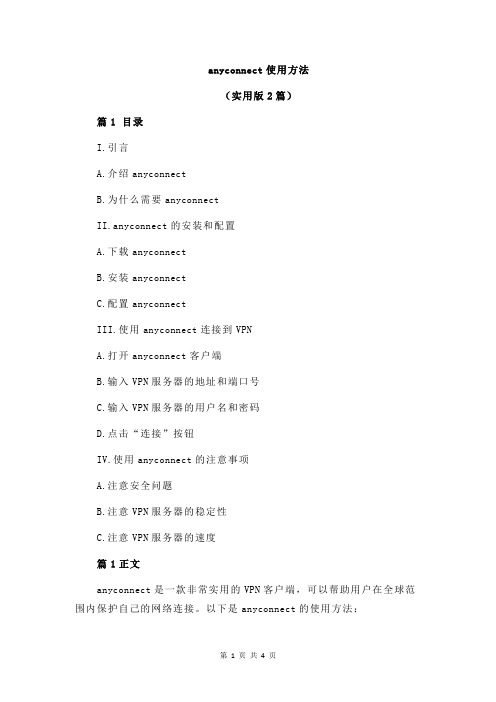
anyconnect使用方法(实用版2篇)篇1 目录I.引言A.介绍anyconnectB.为什么需要anyconnectII.anyconnect的安装和配置A.下载anyconnectB.安装anyconnectC.配置anyconnectIII.使用anyconnect连接到VPNA.打开anyconnect客户端B.输入VPN服务器的地址和端口号C.输入VPN服务器的用户名和密码D.点击“连接”按钮IV.使用anyconnect的注意事项A.注意安全问题B.注意VPN服务器的稳定性C.注意VPN服务器的速度篇1正文anyconnect是一款非常实用的VPN客户端,可以帮助用户在全球范围内保护自己的网络连接。
以下是anyconnect的使用方法:一、安装和配置anyconnect1.首先,您需要下载anyconnect客户端。
您可以在anyconnect的官方网站上找到该客户端。
2.然后,按照安装向导的指示进行安装。
确保您选择了正确的安装路径,并且勾选了“设置为默认浏览器”选项。
3.最后,您需要配置anyconnect。
您可以在anyconnect的设置菜单中选择“手动配置”选项,然后输入您的VPN服务器的地址和端口号。
您还需要输入VPN服务器的用户名和密码,以及选择您需要的VPN协议和加密级别。
二、使用anyconnect连接到VPN1.打开anyconnect客户端。
2.在anyconnect的主界面上,点击“连接”按钮。
3.在弹出的对话框中,输入您的VPN服务器的地址和端口号,并输入您的VPN服务器的用户名和密码。
4.点击“连接”按钮,anyconnect将连接到您的VPN服务器。
三、使用anyconnect的注意事项1.无论何时,您都需要注意网络安全问题,确保您在连接任何VPN服务器时都是安全的。
请勿在任何情况下泄露任何敏感信息。
2.您还需要注意VPN服务器的稳定性。
如果您的VPN服务器经常断开连接或速度较慢,请考虑更换其他服务器或选择其他VPN提供商。
Win10如何安装cisco anyconnect client
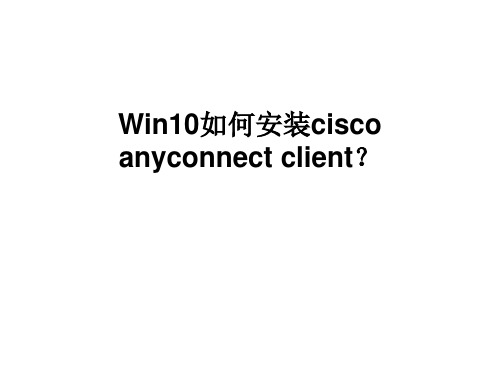
• •
具体步骤如下: 1、在一些思科的设备上,访问设备的 网址将会自动引发anyconnect的下载,如 下图所示,点击是进行下一步。
•
2、可能会出现当前主机JAVA版本过 低的提示,可以先不用考虑更新,直接点 击运行即可。
•
3、系统会自动再次进入自动检测环境 的界面,也会进行java环境的检测,如果能 通过就不用更新了。
•
•
4、到了后面一步,正常情况下win10下 自动安装会停止,提示无法完成安装,跳 出以下的窗口,点击链接部分下载文件。
•
5、从文件管理器中找到刚才下载的文件, 手动点击该安装文件行安装,安装完成后 双击图标执行。
• 6、系统跳出登录界面,输入要登录的服务 端IP地址,点击connect,输入用户名和密 码后连接就成功了。
系统之家下载站/
Win10如何安装cisco any用户因工作原因,经常会用到 思科的虚拟专网客户端拨入公司网络远程 办公。但是思科vpn client对Win10的兼容 性并不好,就算安装了软件还的自己动手 安装其它的组件才可以使用。可以试一下 安装cisco anyconnect client,那Win10的 如何安装cisco anyconnect client呢?下面 就和大家说一下Win10安装cisco anyconnect client的方法,
•
Win10安装cisco anyconnect client的方 法就给大家详细介绍到这里了。如你还不 知道怎么安装cisco anyconnect client的, 可以一边学习一边操作啊!这样既可以学 习到又可以安装到软件,真是一举两得!
• Jjhl7684dggds如果你想学到更多的电脑知 识请随时关注系统114,记住我们的官方网 站:系统之家下载站 /Windows7/
CiscoAnyconnect用户安装手册(WINDOWS客户端版本)

6、弹出对话框,选择所属组,输入对应用户名密码(邮箱账号密码),选择确认。 7、输入软硬Token码,点确定。
8、连接成功后,屏幕右下角提示已连接到111.202.154.93
6弹出对话框选择所属组输入对应用户名密码邮箱账号密码选择确认
CiscoAnyconnect用户安装手册( WINDOWS客户端版 本)
Cisco Anyconnect用户安装手册(客户端版本) 1、找到安装程序anyconnect-win-4.2.01035-web-deploy-k9,双击运行
2、选择同意并点击下一步,然后安装
3、安装完成 4、程序所在位置在开始---程序中
5、运行Cisco AnyConnect Secure Mobility Clieห้องสมุดไป่ตู้t
在对话框输入地址https://111.202.154.93。在设置内勾选Minimize AnyConnect on VPN connect和Allow local(LAN) access when using VPN (If configured)。取消勾选Block connections to untrusted servers及其他选项,然后右上角选择关闭即可。
AnyConnect客户端汉化范例 V1
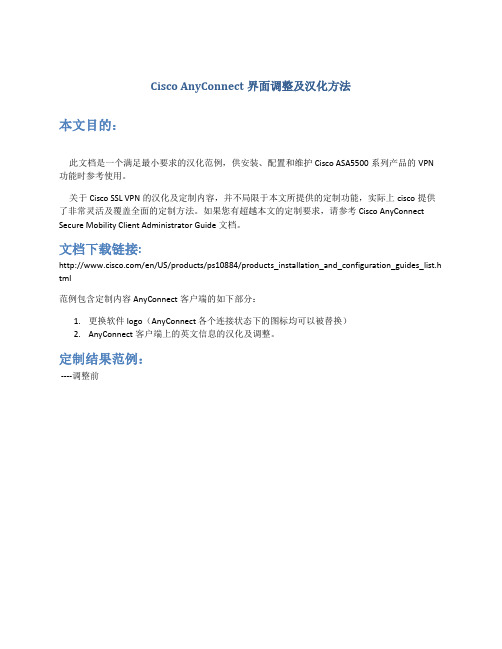
Cisco AnyConnect界面调整及汉化方法本文目的:此文档是一个满足最小要求的汉化范例,供安装、配置和维护Cisco ASA5500系列产品的VPN 功能时参考使用。
关于Cisco SSL VPN的汉化及定制内容,并不局限于本文所提供的定制功能,实际上cisco提供了非常灵活及覆盖全面的定制方法。
如果您有超越本文的定制要求,请参考Cisco AnyConnect Secure Mobility Client Administrator Guide文档。
文档下载链接:/en/US/products/ps10884/products_installation_and_configuration_guides_list.h tml范例包含定制内容AnyConnect客户端的如下部分:1.更换软件logo(AnyConnect 各个连接状态下的图标均可以被替换)2.AnyConnect客户端上的英文信息的汉化及调整。
定制结果范例:----调整前---调整后配置方法:修改AnyConnect的Logo:Cisco AnyConnect客户端软件的各种图标及logo均可以被定制,本文只简单介绍最常用的软件上Logo的替换方法。
配置界面位置(Configuration > Remote Access VPN > Network (Client) Access > AnyConnect Customization/Localization > Resources)点击”import”按钮,会弹出下面的界面,然后选择图片文件,输入文件名。
点击”import now”按钮提交。
注意事项:图片的名字必须是” camp any_logo.bmp”,否则将不生效。
AnyConnect 3.0以后图片后缀需要改为png。
汉化AnyConnect客户端的文字内容:配置界面位置(Configuration > Remote Access VPN > Language Localization)a.导出AnyConnect模板。
思科 AnyConnect 安全移动客户端用户指南说明书
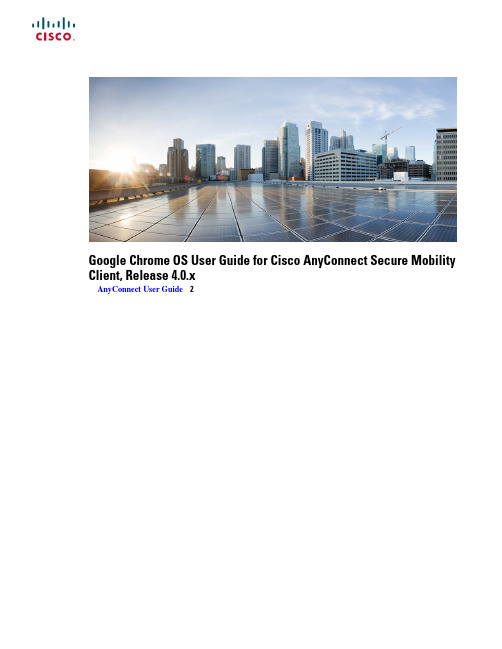
Google Chrome OS User Guide for Cisco AnyConnect Secure Mobility Client,Release4.0.xAnyConnect User Guide2Revised:December17,2020AnyConnect User GuideAnyConnect OverviewThe Cisco AnyConnect Secure Mobility Client for provides seamless and secure remote access to enterprise networks.AnyConnect allows installed applications to communicate as though connected directly to the enterprise network.AnyConnect is a sophisticated networking application that also allows you to set preferences,control the operation of AnyConnect,and use diagnostic tools and facilities on your device as recommended by your administrator.AnyConnect may be used in your enterprise in conjunction with Mobile Device Management software.If so,work with your administrator to abide by device management rules.Your organization may provide additional documentation on using AnyConnect for.Your app store provides the application for initial installation and all upgrades.The Cisco Adaptive Security Appliance(ASA)is the secure gateway that admits access to the VPN,but it does not support updates of AnyConnect for mobile devices.Open Software License Notices•This product includes software developed by the OpenSSL Project for use in the OpenSSL Toolkit(/).•This product includes cryptographic software written by Eric Young(*****************).•This product includes software written by Tim Hudson(*****************).Google Chrome OS Supported DevicesCisco AnyConnect on Google Chromebook requires Chrome OS43or later.Stability and feature enhancements are available in Chrome OS45.AnyConnect on Google Chromebook cannot be used from a standalone Chrome browser on another platform.For all current Chromebooks,AnyConnect for Android is officially supported and strongly recommended for the optimal AnyConnect experience on ChromeOS.The native ChromeOS client is intended only for legacy Chromebooks incapable of running Android applications.Install or Upgrade AnyConnect on Google Chrome OSBefore you beginVerify you are using a device supported by AnyConnect,see Google Chrome OS Supported Devices,on page2for details. ProcedureStep1On your Chrome device,go to the Chrome Web Store Cisco AnyConnect page.Step2Select Add to Chrome or Update.Launch App will be shown if you already have the latest version of Cisco AnyConnect on your device.2What to do nextAfter installing or updating it may take a few minutes before you are able to configure AnyConnect."Initializing please wait"will be shown in the AnyConnect App during this time.Configure AnyConnect Through Google Chrome's Management ServicesOn managed Chrome devices,administrators can push down a root certificate and an AnyConnect profile using Google's EMM service.The policy,specified in JSON,has the following structure:{"Profile":{"Value":"Base64Encoding AC Profile.Set to empty string to clear the profile."},"RootCertificates":{"Value":["Base64Encoding of Certificate1.Pass an empty list to clear any imported server certificates.","Base64Encoding of Certificate2.",]}}Import Client CertificateYou must import a certificate into Chrome CertificateManager.If you have logged in as a managed account user,you may only access certificates from the managed certificate store.These correspond to certificates that have been imported programmatically via the chrome.enterprise.platformKeys API.Certificates that are generated or imported by other means,such as manually,are not available to the API in the case of a managed account.For more information,see https:///chrome/a/answer/6080885?hl=en.NoteProcedureStep1Navigate to chrome://certificate-manager or through Chrome Settings>Show Advanced Settings>Manage Certificates.Step2Associate a client certificate to your VPN configuration.Configure and Connect AnyConnect on Google Chrome OSManaging your private network connection is shared between the AnyConnect app and native Chrome utilities:•You must configure connection entries in the AnyConnect app.•You must establish a Private network connection from the Chrome Status Area or Chrome Settings.•You may Disconnect the VPN from the AnyConnect app,the Chrome Status Area,or the Chrome Settings.3ProcedureStep1Open the AnyConnect app to configure an AnyConnect VPN connection entry:The VPN must be disconnected to create a new connection entry.Note•Open the AnyConnect app from the launcher.•Click in the Chrome Status Area,then in the Private Network area labeled VPN,and choose Cisco AnyConnect.•Click in the Chrome Status Area,then choose Settings,then from the Internet Connection settings choose AddConnection>Add Cisco AnyConnect.Step2Choose the Connections tab in the AnyConnect app.You will see connection entries listed if they were previously configured.Step3Add a new connection entry:a)Click Add New Connection.b)Enter a descriptive name for this connection entry In the Name field.c)Enter the VPN server address in the the Server Address field.d)Choose Connect with IPsec if desired.If not chosen,AnyConnect will use SSL(TLS/DTLS).AnyConnect supports only EAP authentication for IPsec.Because of this limitation,AnyConnect cannot Noteuse IPsec to connect to a Cisco IOS headend.e)Choose Select Certificate to configure certificate authentication.f)Click Save Changes.Step4Establish a VPN connection:•Click in the Chrome Status Area,then in the Private Network area labeled VPN,and choose the desired connectionentry.•Click in the Chrome Status Area,then choose Settings.From the Internet Connection settings choose Privatenetwork and then the desired connection entry.Monitor and Troubleshoot AnyConnect on Google Chrome OSUse the AnyConnect app to view VPN connection statistics and logs,and to send diagnostic information to your administrator or Cisco when experiencing difficulties.ProcedureStep1Choose Statistics to view statistics for the current connection.A VPN Connection must be active to view VPN statistics.Step2Choose Diagnostics to view or email AnyConnect logs.Step3Click on a log file to view it directly or Download and view a log file.Step4Choose Email Logs to gather and send diagnostic information.4a.When prompted save the zipped up log files to a local directory.b.Attach the zip file to the created email.c.Provide a description of the problem you are experiencing in the message body.d.By default the email will be sent to Cisco,add your administrator or support contact as desired.5Cisco and the Cisco logo are trademarks or registered trademarks of Cisco and/or its affiliates in the U.S.and other countries.To view a list of Cisco trademarks,go to this URL: https:///c/en/us/about/legal/trademarks.html.Third-party trademarks mentioned are the property of their respective owners.The use of the word partner does not imply a partnership relationship between Cisco and any other company.(1721R)©2015–2018Cisco Systems,Inc.All rights reserved.Europe Headquarters Asia Pacific Headquarters Americas HeadquartersCiscoSystemsInternationalBV Amsterdam,TheNetherlandsCiscoSystems(USA)Pte.Ltd.Singapore Cisco Systems,Inc.San Jose,CA 95134-1706USA Cisco has more than 200offices worldwide.Addresses,phone numbers,and fax numbers are listed on theCisco Website at /go/offices.。
思科VPN客户端安装使用说明
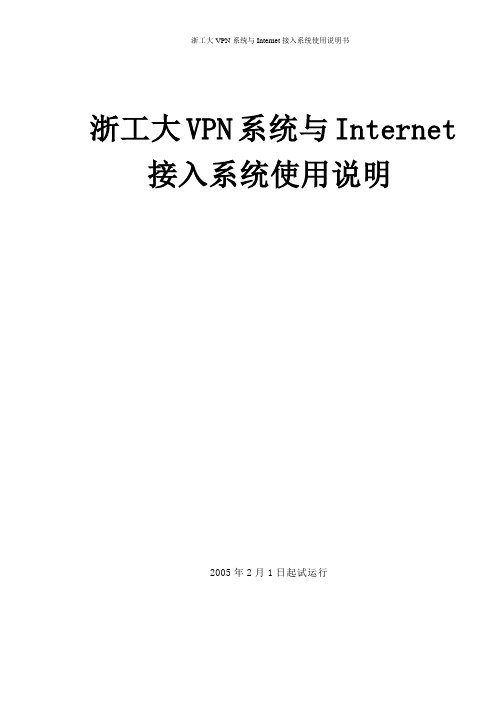
浙工大VPN系统与Internet 接入系统使用说明2005年2月1日起试运行浙江工业大学VPN系统可以通过公共网络连接上工大校园内部专用网络,实现用户访问远程数据。
以下是思科VPN客户端安装和使用的图解说明,以windows 2000为操作系统,其他操作系统类同。
1.下载客户端/download/client.rar2.解压缩文件到CISCO VPN CLIENT文件夹。
打开CISCO VPN CLIENT文件夹,双击“setup”文件进行客户端的安装(如图1所示):(图1)安装引导界面如图2所示:(图2)进入安装界面后,显示软件的安装欢迎界面,点击“next”继续(如图3所示):(图3)点击安装界面的“Browse”按钮(如图4所示),会弹出一个文件夹选择页面,可以在“Path”里直接输入要安装的文件夹,也可以在目录里选择安装目录:(图4)选择好安装目录之后点击“确定”按钮,然后单击“Next”继续安装。
这里会提示你安装程序会在“开始”-“程序”菜单里会建立的文件夹名称,可以自己修改需要的名称(如图5所示):(图5)点击“Next”进入程序的安装过程,等待一段时间就可以完成安装(如图6所示)。
(图6)安装完成后,安装程序会提示进行网络设置的升级(如图7所示)和安装cisco 网络适配器(如图8所示),你可以在“网上邻居”-“属性”里发现添加了一个本地连接。
(图7)(图8)网络设置升级以后,会出现MSDOS界面(如图9所示),对安装文件进行处理,很快就进入安装完成的提示界面。
(图9)选择第一项进行重启,选择第二项可以稍后手动重新启动计算机。
(图10)计算机重新启动之后,你可以在“开始”-“程序”-“Cisco Systems VPN Client”-“VPN Client”来启动cisco vpn client。
启动之后的客户端界面如下图所示,点击工具条上的“New”按钮来新建一个VPN连接。
windows7怎么设置cisco客户端
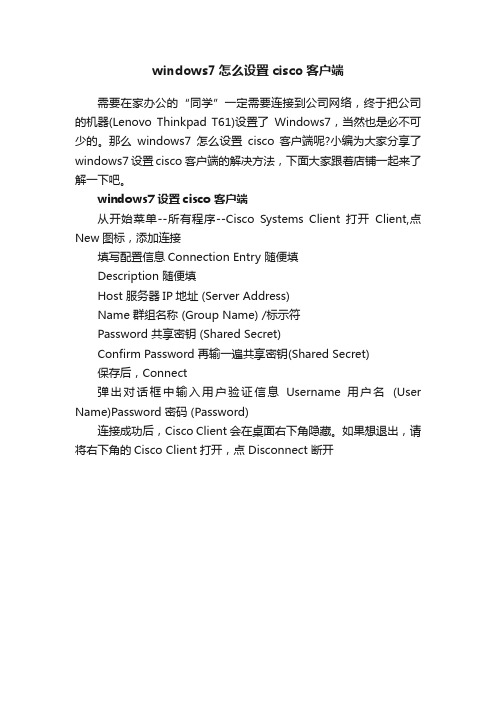
windows7怎么设置cisco客户端
需要在家办公的“同学”一定需要连接到公司网络,终于把公司的机器(Lenovo Thinkpad T61)设置了Windows7,当然也是必不可少的。
那么windows7怎么设置cisco 客户端呢?小编为大家分享了windows7设置cisco 客户端的解决方法,下面大家跟着店铺一起来了解一下吧。
windows7设置cisco 客户端
从开始菜单--所有程序--Cisco Systems Client 打开Client,点New图标,添加连接
填写配置信息Connection Entry 随便填
Description 随便填
Host 服务器IP地址 (Server Address)
Name 群组名称 (Group Name) /标示符
Password 共享密钥 (Shared Secret)
Confirm Password 再输一遍共享密钥(Shared Secret)
保存后,Connect
弹出对话框中输入用户验证信息Username 用户名(User Name)Password 密码 (Password)
连接成功后,Cisco Client会在桌面右下角隐藏。
如果想退出,请将右下角的Cisco Client打开,点 Disconnect 断开。
cisco anyconnect 安全移动客户端 vpn 用户消息说明书
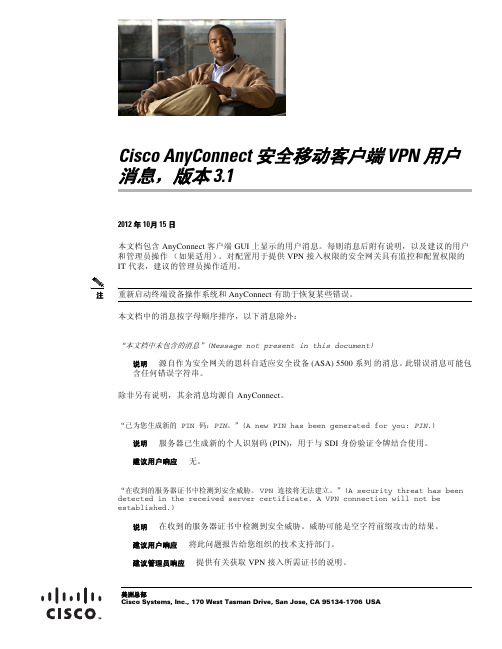
美洲总部Cisco Systems, Inc., 170 West Tasman Drive, San Jose, CA 95134-1706USACisco AnyConnect 安全移动客户端 VPN 用户消息,版本 3.12012 年 10月 15 日本文档包含 AnyConnect 客户端 GUI 上显示的用户消息。
每则消息后附有说明,以及建议的用户和管理员操作(如果适用)。
对配置用于提供 VPN 接入权限的安全网关具有监控和配置权限的 IT 代表,建议的管理员操作适用。
注重新启动终端设备操作系统和 AnyConnect 有助于恢复某些错误。
本文档中的消息按字母顺序排序,以下消息除外:“本文档中未包含的消息”(Message not present in this document)说明 源自作为安全网关的思科自适应安全设备 (ASA) 5500 系列 的消息。
此错误消息可能包含任何错误字符串。
除非另有说明,其余消息均源自 AnyConnect 。
“已为您生成新的 PIN 码:PIN 。
”(A new PIN has been generated for you: PIN .)说明 服务器已生成新的个人识别码 (PIN),用于与 SDI 身份验证令牌结合使用。
建议用户响应 无。
“在收到的服务器证书中检测到安全威胁。
VPN 连接将无法建立。
”(A security threat has been detected in the received server certificate. A VPN connection will not be established.)说明 在收到的服务器证书中检测到安全威胁。
威胁可能是空字符前缀攻击的结果。
建议用户响应 将此问题报告给您组织的技术支持部门。
建议管理员响应 提供有关获取 VPN 接入所需证书的说明。
“有发起 VPN 连接的用户以外的其他用户从本地登录计算机。
Cisco VPN客户端和用户信息操作手册 电脑实用技巧
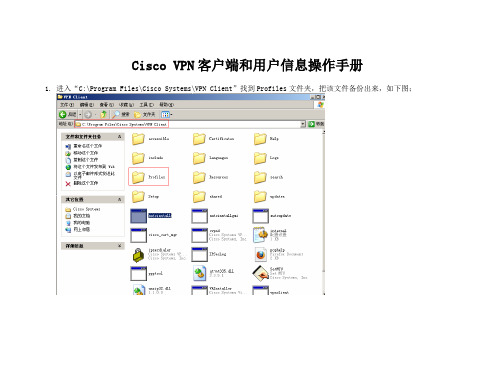
Cisco VPN客户端和用户信息操作手册
1.进入“C:\Program Files\Cisco Systems\VPN Client”找到Profiles文件夹,把该文件备份出来,如下图;
2.再重装操作系统后安装Cisco VPN Client软件,找到安装文件源,双击vpnclient_setup应用程序进行安装,如下图;
3. 进入应用程序安装界面后,单击“Next”进入下一步,如下图;
4.点选“I accept the license agreement”并继续单击“Next”进入下一步,如下图;
5.继续单击“Next”进入下一步,如下图;
6.继续单击“Next”进入下一步开始进行安装,如下图;
7.单击“Finish”完成安装,如下图;
8.系统提示对话框重启计算机来完成安装,单击“Yes”重启计算机,如下图;
9.重启计算机后,进入“C:\Program Files\Cisco Systems\VPN Client”这个安装文件里,把之前备份的Profiles文件复制进去,替换原有文件,如下图;
10.点击桌面上的程序,双击VPN条目,输入用户名密码连接VPN,如下图;。
Windows操作系统安装VPN客户端使用说明
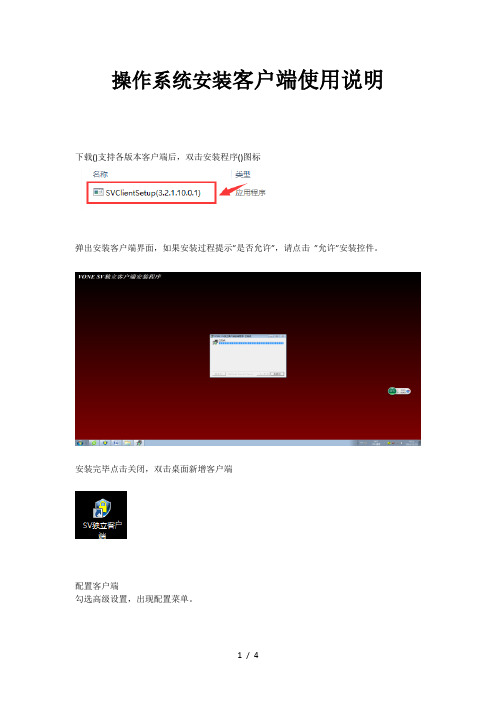
操作系统安装客户端使用说明下载()支持各版本客户端后,双击安装程序()图标
弹出安装客户端界面,如果安装过程提示”是否允许”,请点击”允许”安装控件。
安装完毕点击关闭,双击桌面新增客户端
配置客户端
勾选高级设置,出现配置菜单。
点击新建连接
点击添加按钮,输入地址点击确定
出现连接属性界面,点击确定
返回主界面,配置完成。
填写数字化校园账号和密码。
输入完毕点击连接。
右下角会出现图标表示成功。
如果以上方法还是不能正确连接,可以联系我们技术人员咨询电话松江,长宁,也可把电脑直接拿到办公室,明珠楼。
Windows 10 Mobile 和 Windows Phone 8.1 版 Cisco AnyC
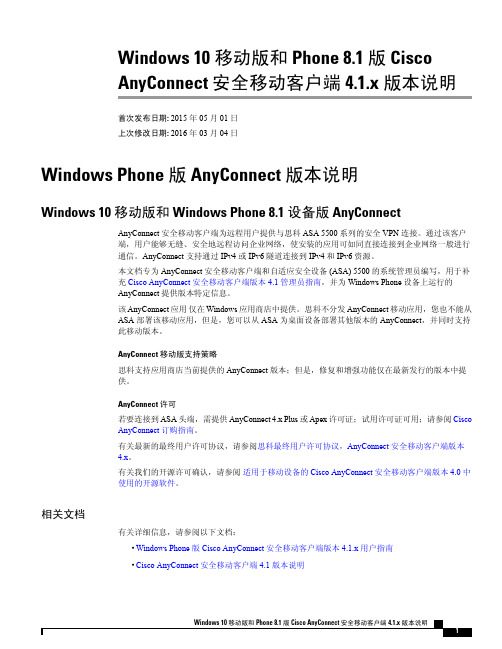
Windows 10 移动版和 Phone 8.1 版 CiscoAnyConnect 安全移动客户端 4.1.x 版本说明首次发布日期: 2015年05月01日上次修改日期: 2016年03月04日Windows Phone版 AnyConnect 版本说明Windows 10 移动版和 Windows Phone 8.1 设备版 AnyConnectAnyConnect安全移动客户端为远程用户提供与思科ASA5500系列的安全VPN连接。
通过该客户端,用户能够无缝、安全地远程访问企业网络,使安装的应用可如同直接连接到企业网络一般进行通信。
AnyConnect支持通过IPv4或IPv6隧道连接到IPv4和IPv6资源。
本文档专为AnyConnect安全移动客户端和自适应安全设备(ASA)5500的系统管理员编写,用于补充Cisco AnyConnect安全移动客户端版本4.1管理员指南,并为Windows Phone设备上运行的AnyConnect提供版本特定信息。
该AnyConnect应用仅在Windows应用商店中提供。
思科不分发AnyConnect移动应用,您也不能从ASA部署该移动应用,但是,您可以从ASA为桌面设备部署其他版本的AnyConnect,并同时支持此移动版本。
AnyConnect 移动版支持策略思科支持应用商店当前提供的AnyConnect版本;但是,修复和增强功能仅在最新发行的版本中提供。
AnyConnect 许可若要连接到ASA头端,需提供AnyConnect4.x Plus或Apex许可证;试用许可证可用;请参阅CiscoAnyConnect订购指南。
有关最新的最终用户许可协议,请参阅思科最终用户许可协议,AnyConnect安全移动客户端版本4.x。
有关我们的开源许可确认,请参阅适用于移动设备的Cisco AnyConnect安全移动客户端版本4.0中使用的开源软件。
cisco EzVPN客户端安装指导
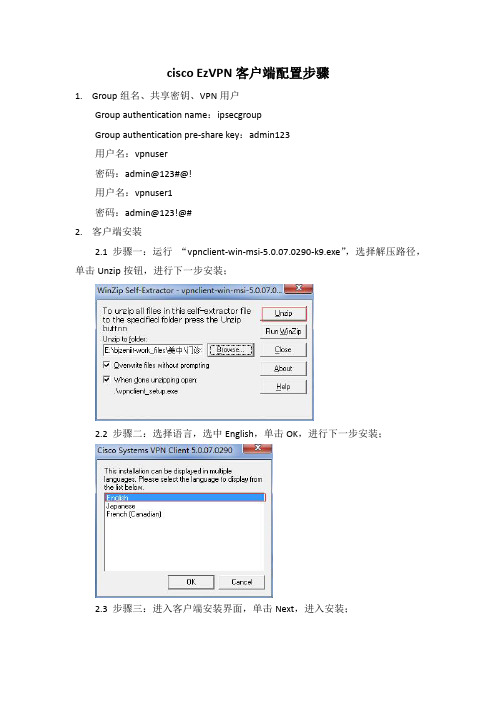
cisco EzVPN客户端配置步骤1.Group组名、共享密钥、VPN用户Group authentication name:ipsecgroupGroup authentication pre-share key:admin123用户名:vpnuser密码:admin@123#@!用户名:vpnuser1密码:admin@123!@#2.客户端安装2.1 步骤一:运行“vpnclient-win-msi-5.0.07.0290-k9.exe”,选择解压路径,单击Unzip按钮,进行下一步安装;2.2 步骤二:选择语言,选中English,单击OK,进行下一步安装;2.3 步骤三:进入客户端安装界面,单击Next,进入安装;2.4 步骤四:接受序列协议,单击Next,进入下一步;2.5 步骤五:选择安装路径(默认路径即可),单击Next,进入下一步;2.6 步骤六:安装过程大概需要5分钟,安装完成后,选择Finish,完成安装;2.7 步骤七:安装完成后,重新启动计算机。
3.VPN客户端配置3.1 步骤一:运行VPN Client客户端,单击New按钮,新建VPN连接;3.2 步骤二:输入连接名称amcare,host IP 124.200.183.94,Group Authentication: ipsecgroup password:admin1233.3 步骤六:输入用户名密码,Username:vpnuser Password:admin@123#@! 或者Username:vpnuser1 Password:admin@123!@#连接成功,如图所示:3.4 步骤七:进入CMD命令行,确认Cisco Systems VPN Adapter,获取到192.168.101.0/24网段地址。
Cisco AnyConnect 安全移动客户端 4.1 版本说明说明书
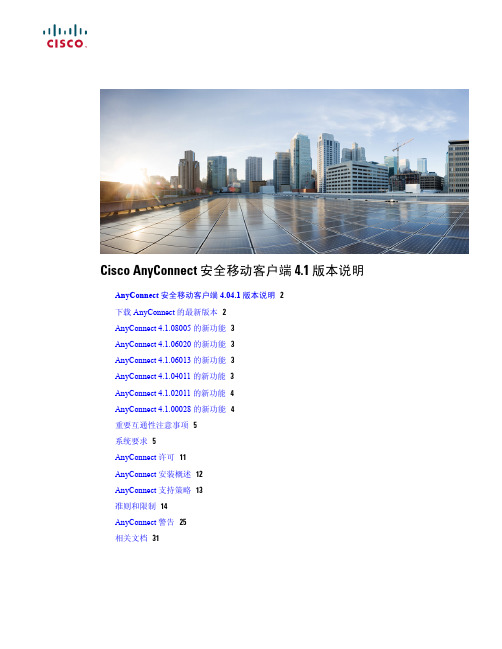
Cisco AnyConnect 安全移动客户端 4.1 版本说明AnyConnect安全移动客户端4.04.1版本说明2下载AnyConnect的最新版本2AnyConnect4.1.08005的新功能3AnyConnect4.1.06020的新功能3AnyConnect4.1.06013的新功能3AnyConnect4.1.04011的新功能3AnyConnect4.1.02011的新功能4AnyConnect4.1.00028的新功能4重要互通性注意事项5系统要求5AnyConnect许可11AnyConnect安装概述12AnyConnect支持策略13准则和限制14AnyConnect警告25相关文档31Revised: August 22, 2016,AnyConnect 安全移动客户端4.04.1版本说明这些版本说明提供Windows 、Mac OS X 和Linux 平台上的AnyConnect安全移动的相关信息。
AnyConnect 版本4.1.08005是4.1的最新维护版本。
AnyConnect 4.1客户必须升级到AnyConnect 4.2,才能享受未来的缺陷修复服务。
在AnyConnect 4.1.x 中发现的所有缺陷将仅在AnyConnect 4.2.x 维护版本中修复。
AnyConnect 版本4.1.x 将成为所有4.x 漏洞的维护路径。
AnyConnect 4.0客户必须升级到AnyConnect 4.1.x ,才能享受未来的缺陷修复服务。
在AnyConnect 4.0.x 中发现的所有缺陷将仅在AnyConnect 4.1.x 维护版本中修复。
注释有关此AnyConnect 版本所支持的移动设备的信息,请参阅以下版本说明:•Android 版Cisco AnyConnect 安全移动客户端版本4.0用户指南下载 AnyConnect 的最新版本开始之前若要下载AnyConnect 的最新版本,您必须是 的注册用户。
思科AnyConnect安全移动客户端版本说明(适用于BlackBerry移动设备)说明书
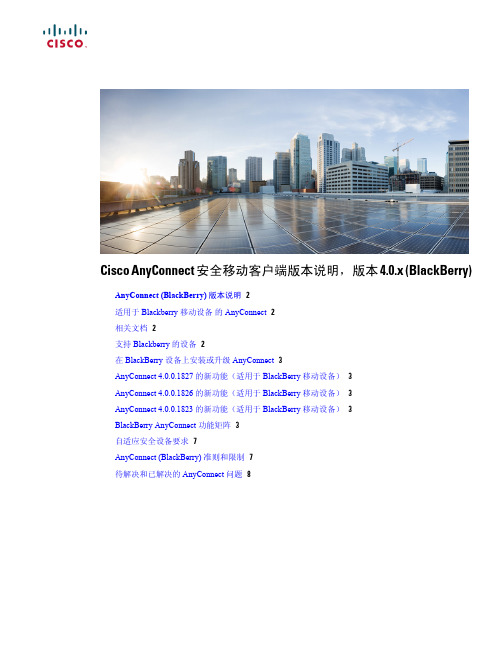
Cisco AnyConnect 安全移动客户端版本说明,版本 4.0.x (BlackBerry) AnyConnect(BlackBerry)版本说明2适用于Blackberry移动设备的AnyConnect2相关文档2支持Blackberry的设备2在BlackBerry设备上安装或升级AnyConnect3AnyConnect4.0.0.1827的新功能(适用于BlackBerry移动设备)3AnyConnect4.0.0.1826的新功能(适用于BlackBerry移动设备)3AnyConnect4.0.0.1823的新功能(适用于BlackBerry移动设备)3BlackBerry AnyConnect功能矩阵3自适应安全设备要求7AnyConnect(BlackBerry)准则和限制7待解决和已解决的AnyConnect问题8Revised: August 22, 2016,AnyConnect (BlackBerry) 版本说明适用于Blackberry 移动设备的 AnyConnectAnyConnect安全移动客户端为远程用户提供与Cisco ASA5500系列的安全VPN连接。
该客户端可提供对企业网络的无缝、安全远程访问,使已安装的应用可以像直接连接到企业网络一样进行通信。
AnyConnect支持通过Ipv4或Ipv6隧道连接到Ipv4资源。
本文档面向AnyConnect安全移动客户端和自适应安全设备(ASA)5500的系统管理员,对Cisco AnyConnect安全移动客户端管理员指南,版本4.0进行补充,并提供在BlackBerry设备上运行AnyConnect的版本特定信息。
AnyConnect应用仅可通过BlackBerry World获取。
思科不分发AnyConnect移动应用,您也不能通过ASA部署移动应用,但您可以通过ASA为桌面设备部署其他版本的AnyConnect,前提是设备支持该移动版本。
思科AnyConnect安全移动客户端4.8版本说明书
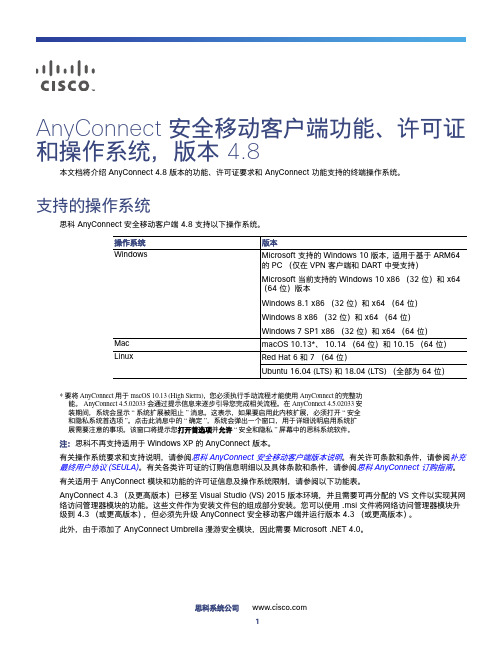
思科系统公司 AnyConnect 安全移动客户端功能、许可证和操作系统,版本 4.8本文档将介绍 AnyConnect 4.8 版本的功能、许可证要求和 AnyConnect 功能支持的终端操作系统。
支持的操作系统思科 AnyConnect 安全移动客户端 4.8 支持以下操作系统。
*要将 AnyConnect 用于 macOS 10.13 (High Sierra),您必须执行手动流程才能使用 AnyConnect 的完整功能。
AnyConnect 4.5.02033 会通过提示信息来逐步引导您完成相关流程。
在 AnyConnect 4.5.02033 安装期间,系统会显示“系统扩展被阻止”消息。
这表示,如果要启用此内核扩展,必须打开“安全和隐私系统首选项”。
点击此消息中的“确定”,系统会弹出一个窗口,用于详细说明启用系统扩展需要注意的事项。
该窗口将提示您打开首选项并允许“安全和隐私”屏幕中的思科系统软件。
注: 思科不再支持适用于 Windows XP 的 AnyConnect 版本。
有关操作系统要求和支持说明,请参阅思科 AnyConnect 安全移动客户端版本说明。
有关许可条款和条件,请参阅补充最终用户协议 (SEULA)。
有关各类许可证的订购信息明细以及具体条款和条件,请参阅思科 AnyConnect 订购指南。
有关适用于 AnyConnect 模块和功能的许可证信息及操作系统限制,请参阅以下功能表。
AnyConnect 4.3(及更高版本)已移至 Visual Studio (VS) 2015 版本环境,并且需要可再分配的 VS 文件以实现其网络访问管理器模块的功能。
这些文件作为安装文件包的组成部分安装。
您可以使用 .msi 文件将网络访问管理器模块升级到 4.3(或更高版本),但必须先升级 AnyConnect 安全移动客户端并运行版本 4.3(或更高版本)。
此外,由于添加了 AnyConnect Umbrella 漫游安全模块,因此需要 Microsoft .NET 4.0。
思科ASA 5500-X系列下一代防火墙和AnyConnect安全移动客户端产品手册说明书
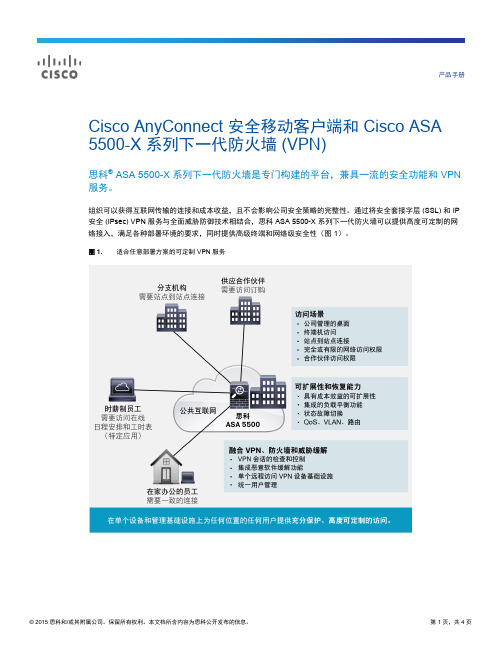
产品手册Cisco AnyConnect 安全移动客户端和 Cisco ASA 5500-X 系列下一代防火墙 (VPN)思科® ASA 5500-X 系列下一代防火墙是专门构建的平台,兼具一流的安全功能和 VPN 服务。
组织可以获得互联网传输的连接和成本收益,且不会影响公司安全策略的完整性。
通过将安全套接字层 (SSL) 和 IP 安全 (IPsec) VPN 服务与全面威胁防御技术相结合,思科 ASA 5500-X 系列下一代防火墙可以提供高度可定制的网络接入,满足各种部署环境的要求,同时提供高级终端和网络级安全性(图 1)。
图 1.适合任意部署方案的可定制 VPN 服务AnyConnect 与思科 ASA 5500-X 系列自适应安全设备自适应安全设备可以为任意连接场景提供灵活的技术,每台设备最多可扩展至支持 10,000 个并发用户。
它通过以下方面提供易于管理的全隧道网络接入:●SSL(DTLS 和 TLS)●IPsec VPN 客户端技术●针对统一合规性和思科 Web 安全设备进行了优化的 AnyConnect®安全移动客户端●高级无客户端 SSL VPN 功能●网络感知站点到站点 VPN 连接此解决方案为移动用户、远程站点、承包商和业务合作伙伴提供高度安全的公共网络连接。
无需辅助设备即可轻松扩展 VPN 和保证其安全,从而降低 VPN 部署和运营相关的成本。
AnyConnect 安全移动客户端的优点包括:●SSL(TLS 和 DTLS)和基于 IPsec 的全网络访问:全网络访问可以为几乎所有的应用或网络资源提供网络层远程用户连接,而且通常用于将访问扩展至被管理的计算机,例如属于公司的笔记本电脑。
通过AnyConnect 安全移动客户端、Microsoft 第 2 层隧道协议 (L2TP) IPsec VPN 客户端、Apple iOS 和 Mac OS X 内置 IPsec VPN 客户端和各种支持 IPsec IKEv2 的第三方远程访问 VPN 客户端,均可获得连接。
