shure slx无线系统说明书
Shure PGXD 无线系统用户指南说明书
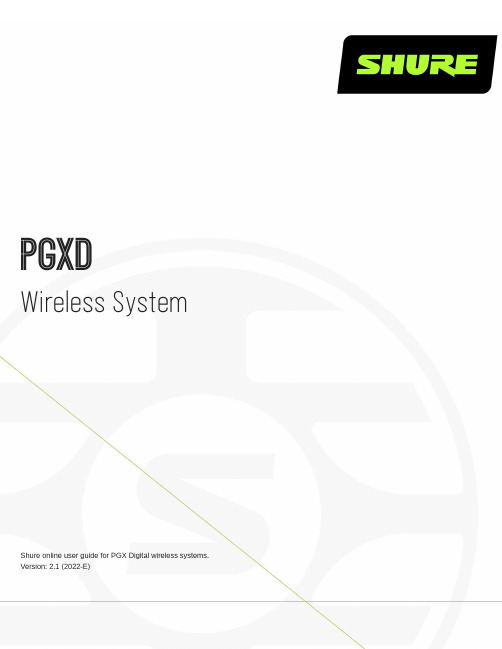
PGXDWireless SystemShure online user guide for PGX Digital wireless systems. Version: 2.1 (2022-E)Table of ContentsPGXD Wireless System3 Quick Start3 General Description6 6 System Components 7 All systems include 7 Vocalist systems include 7 Lavalier, Headworn, and Instrument systems include 7 Guitar systems include 7 Receiver Controls and Connectors7 Transmitter Controls and Connectors 8 Transmitter Indicator LED9 Batteries10 Wearing the Bodypack Transmitter10 Adjusting Levels 11Adjusting Gain11 Bodypack Transmitter 11 Handheld Transmitter 12 Single System Setup 12 Multiple System Setup13 Compatible Frequencies 13 Manual Channel and Group Selection (receiver only) 14 Locking and Unlocking Controls14 Troubleshooting15 Specifications16 Certifications19 PGXD1, PGXD2 20 PGXD4 20 LICENSING INFORMATION 20 Information to the user 20 Australia Warning for Wireless 20PGXD Wireless System Quick Start•••General DescriptionOffering uniquely tailored wireless solutions for vocalists, guitarists, and presenters, PGX-Digital combines the trusted legacy of Shure wired microphones with state-of-the-art, 24-bit digital wireless technology to deliver strong, clean RF performance. The result is wireless audio that sounds like wired, rock-steady RF signal even at extended distances, and plug-and-play setup and operation.Professional quality 24-bit digital audioDigital RF technology for rock-solid performanceWide variety of rugged and dependable Shure microphones•••••••••••••••One-touch setup and operationUp to 10 hours of battery life (9 hours, PGXD2)Up to 200 foot range (line-of-sight)900 MHz operation—free from white spaces or DTV interferenceSystem ComponentsAll systems includePGXD4 receiver2 AA alkaline batteriesPower supplyUser guideVocalist systems includePGXD2 handheld transmitterMicrophone head (choice of PG58, SM58, SM86, Beta 58A or Beta 87A*)Available only in select marketsMicrophone clipLavalier, Headworn, and Instrument systems includePGXD1 bodypack transmitterMicrophone (choice of WL93, WL185, PGA31 or Beta 98H/C)Guitar systems includePGXD1 bodypack transmitter1/4” to mini 4-pin guitar cable (WA302)®®1. 2. 3. 4.◦◦5. 6. 7. 8. 9. 10.Receiver Controls and ConnectorsFront Panelaudio LED: Indicates strength of incoming audio signal: green for normal, amber for strong and red for clipping.LED Screen: Displays group and channel setting. See "Single System Setup" for details.channel button: Changes group and channel setting. See "Single System Setup" for details.ready LED: Indicates system ready and receiving an RF signal from the transmitter. Also indicates battery level of the transmitter:Green = transmitter battery level normalRed = low battery (typically less than 60 minutes with alkaline batteries)with NiMH rechargeable batteries, when the indicator turns red there will be little to no remaining life.Infrared (IR) port: Sends IR signal to transmitter for sync.sync button: Press to synchronize transmitter with receiver group and channel settings.AC adapter jackAdapter cord tie-offXLR microphone output jack6.35 mm (¼") instrument level output jackBack PanelTransmitter Controls and Connectors① Indicator LED: Displays battery level, mute, and IR transmission status (see table).② Power/Mute Switch: Press to mute or unmute. Press and hold to power on or off.③ Infrared (IR) port: Receives infrared beam to synchronize frequencies. When using multiple systems, only one transmitter IR port should be exposed at a time.④ 4-Pin Microphone Input Jack⑤ Audio Gain Adjustment••••Transmitter Indicator LEDLED Indicator Status GreenReady Flashing green Controls locked Amber Mute onSolid red Battery power lowFlashing red Batteries dead (change batteries to power on transmitter)Rapidly flashing red IR transmission in process Flashing amber and redBattery power low and mute onBatteriesA fresh set of alkaline batteries lasts up to 10 hours (9 hours, PGXD2).The transmitter LED and the receiver ready LED glow red to indicate low battery (typically less than 60 minutes remain-ing).NiMH rechargeable batteries may be used. However, the low battery indicator functions differently. When it turns red, there may be little to no remaining life.When the LED flashes red, the batteries must be replaced to power on the transmitter.Wearing the Bodypack TransmitterClip the transmitter to a belt or slide a guitar strap through the transmitter clip as shown.For best results, the belt should be pressed against the base of the clip.••Adjusting LevelsAdjusting GainFor best audio quality, set transmitter gain so the audio LED on the receiver flickers green and amber during the performance. Decrease gain if the signal clips (LED turns red).The amber LED may appear to be red when viewed at an angle. For best results, monitor the LED from directly in front.Bodypack TransmitterThe bodypack has 26 dB of audio gain adjustment.Increase gain (clockwise +) for microphonesDecrease gain (counterclockwise –) for guitars or high-output instruments••1.1.Handheld TransmitterAccess the gain switch by unscrewing the head of the e the tip of a pen or a small screwdriver to move the switch.0dB: For quiet to normal vocal performance.-10dB:Use only if audio is distorted due to high vocal levels.Single System SetupScan: Use the scan feature on the receiver to find a clear channel.LED screendisplays current channel2.3. 2.1.2.3.4.5.◦◦Press channel button to scan for a clear channelSystem scans for the channel with the least interferenceSynchronize: Synchronize the transmitter to the receiver by aligning the infrared (IR) ports and pressing the sync but-ton. Make sure the IR ports are closely aligned. After a successful sync, the transmitter LED momentarily flashes red and the receiver readylight illuminates.This wireless system may be affected by RF interference when used in proximity to other wireless devices such as cordless phones, baby monitors, and two-way radios. For best results, use the scan and sync feature before each use or if you experience problems.Multiple System SetupUse the following steps to ensure the best performance when installing multiple wireless systems at the same location.Turn all receivers on and all transmitters off.Turn on any other digital equipment that could cause interference during the performance so it will be detected during the frequency scans in the following steps.Make sure the group number is the same for all receivers (see Manual Group Selection).Perform a scan using the first receiver.Turn on the first transmitter and sync it to the receiver.Repeat for each system.After syncing each transmitter, leave it on so that scans from the other receivers will not select that channel.Be sure only one transmitter IR port is exposed when synchronizing each system.patible FrequenciesWhen operating multiple systems simultaneously, choose one group from the following table and set all systems to different channels within that group.Number of SystemsGroup (by band)X8X8A (Australia)X8B (Brazil)20 to 90 to 90 to 93 3 to 9 3 to 9 3 to 94 3 to 9-- 3 to 957 to 9----Manual Channel and Group Selection (receiver only)Using the receiver to scan for a channel is the best way to find the best frequency for your system. However, for multiple sys-tem setup, you may need to manually set the group number.Press and hold the channel button.Hold the button until the channel or group display begins flashing.Release and press the button again to advance the setting. At the desired channel or group number, wait for the flash-ing to stop. This activates the new setting.Transfer the new frequency setting to the transmitter using the automatic sync function.Locking and Unlocking ControlsLocking the system controls prevents accidental muting or channel adjustment during performances.To lock the controls: With the transmitter off , hold the power button down until the green LED flashes (~5 seconds)To unlock the controls: With the transmitter on , hold the power button down until the green LED flashes (~5 seconds)To lock the channel: Hold the channel button until the numbers flash (~10 seconds)To unlock the channel: Hold the channel button until the numbers flash (~5 seconds)TroubleshootingIssue Indicator Status SolutionNo sound or faint sound Receiver ready LED on Verify all sound system connections Receiver ready LED offTurn on transmitterMake sure the batteries are installedcorrectlyPerform automatic transmitter setupInsert fresh batteriesReceiver LED screen offMake sure AC adapter is securelyplugged into electrical outlet Transmitter indicator LED flashingredReplace transmitter batteriesLED screen shows dash and valueError code displayed. Contact yourShure reseller for assistance.Transmitter LED flashes red for 7seconds after attempting to syncTransmitter and receiver incompatible.Contact your Shure reseller for assis-tance.Noise bursts or audio dropouts N/A Change receiver and transmitter to a different channelRemove nearby sources of RF interfer-ence such as cordless or cell phones, computers, wireless routers, media players, digital signal processors, and security systems.Replace transmitter batteriesIf using multiple systems, change the frequency of one of the active systemsDistortion Audio LED on receiver indicates clip-ping (red)Reduce transmitter gainDistortion increases gradually over time Transmitter power light glowing orflashing redReplace transmitter batteriesSound level different from cabledguitar or microphone or when usingdifferent guitarsN/A Adjust transmitter gain as necessaryIssue Indicator StatusSolutionCannot turn transmitter onTransmitter LED slowly flashing redReplace transmitter batteries Transmitter LED rapidly flashing redContact your Shure reseller for assis-tanceSpecificationsWorking RangeLine of Sight60m (200 ft)[1]RF Carrier RangeX8902–928 MHz X8A 915–928 MHzX8B902–907.5 MHz, 915–928 MHzAudio Frequency Response20 to 20,000 HzSystem GainPGXD16.35 mmConnector0 dBat minimum gain settingXLR output-12.5 dBat minimum gain settingPGXD2XLR output: -54.5 dBV/Paat –10 dB gain setting Total Harmonic Distortion<0.02%, A-weighted, typicalDynamic Range>108 dB, A-weightedOperating Temperature Range-18°C (0°F) to +50°C (122°F)Transmitter Audio PolarityPositive pressure on microphone diaphragm produces positive voltage on pin 2 with respect to pin 3 of low-impedance output and the tip of the high impedance 1/4-inch output[1] Actual range depends on RF signal absorption, reflection and interference.PGXD1Audio Input Levelat minimum gain setting+10 dBVmaximumat maximum gain setting-16 dBVmaximumGain Adjustment Range26 dBInput Impedance1 MΩRF Output Power10 mWPin Assignments1ground (cable shield)2+ 5 V Bias3audio4On instrument adapter cable, pin 4 floatsDimensions108 mm x 64 mm x 19 mmWeight128 g (4.5 oz.) (without batteries)HousingMolded Polycarbonate CasePower Requirements2 AA size alkaline or rechargeable batteriesBattery Lifeup to 10 hoursPGXD2Audio Input Levelat minimum gain setting+10 dBVmaximum at maximum gain setting-16 dBVmaximumGain Adjustment Range26 dBInput Impedance1 MΩRF Output Power10 mWPin Assignments1ground (cable shield)2+ 5 V Bias3audio4On instrument adapter cable, pin 4 floatsDimensions108 mm x 64 mm x 19 mmWeight128 g (4.5 oz.) (without batteries)HousingMolded Polycarbonate CasePower Requirements2 AA size alkaline or rechargeable batteriesBattery Lifeup to 10 hoursPGXD4Dimensions40 mm x 181 mm x 104 mmWeight289 g (10.2 oz.)HousingABSSensitivity-5-102 dBmat 10 BERPower Requirements12-18 V DC at 150 mA, supplied by external power supply (tip positive) Audio LEDRed2 Amber12 Green50 ConfigurationImpedance BalancedMaximum Audio Output LevelXLR connector-2.5 dBV6.35 mmConnector+10 dBV ImpedanceXLR50 Ω6.35 mmConnector50 ΩPin AssignmentsXLR1=ground, 2=audio, 3=no audio6.35 mm (1/4") TRS Tip=audio, Ring=no audio, Sleeve=groundXLR Output¼" Output1.2.••••CertificationsThis Class B digital apparatus complies with Canadian ICES-003. Cet appareil numérique de la classe B est conforme à la norme NMB-003 du Canada.PGXD1, PGXD2Certified under FCC Part 15. (FCC ID: DD4PGXD1, DD4PGXD2).PGXD4Approved under the Declaration of Conformity (DoC) provision of FCC Part 15.LICENSING INFORMATIONLicensing: A ministerial license to operate this equipment may be required in certain areas. Consult your national authority for possible requirements. Changes or modifications not expressly approved by Shure Incorporated could void your authority to operate the equipment. Licensing of Shure wireless microphone equipment is the user’s responsibility, and licensability de-pends on the user’s classification and application, and on the selected frequency. Shure strongly urges the user to contact the appropriate telecommunications authority concerning proper licensing, and before choosing and ordering frequencies.Information to the userThis device complies with part 15 of the FCC Rules. Operation is subject to the following two conditions:This device may not cause harmful interference.This device must accept any interference received, including interference that may cause undesired operation.Note: This equipment has been tested and found to comply with the limits for a Class B digital device, pursuant to part 15 of the FCC Rules. These limits are designed to provide reasonable protection against harmful interference in a residential installa-tion. This equipment generates uses and can radiate radio frequency energy and, if not installed and used in accordance with the instructions, may cause harmful interference to radio communications. However, there is no guarantee that interference will not occur in a particular installation. If this equipment does cause harmful interference to radio or television reception, which can be determined by turning the equipment off and on, the user is encouraged to try to correct the interference by one or more of the following measures:Reorient or relocate the receiving antenna.Increase the separation between the equipment and the receiver.Connect the equipment to an outlet on a circuit different from that to which the receiver is connected.Consult the dealer or an experienced radio/TV technician for help.Note: EMC conformance testing is based on the use of supplied and recommended cable types. The use of other cable types may degrade EMC perfor-mance.Changes or modifications not expressly approved by the manufacturer could void the user’s authority to operate the equipment.Australia Warning for WirelessThis device operates under an ACMA class licence and must comply with all the conditions of that licence including operating frequencies. Before 31 December 2014, this device will comply if it is operated in the 520-820 MHz frequency band. WARNING: After 31 December 2014, in order to comply, this device must not be operated in the 694-820 MHz band.。
Shure PGX Wireless Quick Setup说明书

PGX -- Shure PGX Wireless Quick SetupSystem ComponentsAll systems include:•PGX4 receiver• 2 AA batteries•PS24 Power Supply•User guideLavalier, Headworn, and Instrument systems include:•PGX1 bodypack transmitter•Microphone (choice of WL93, WL185, PG30 or Beta 98H/C™)Vocalist systems include:®®•Microphone Head (choice of PG58, SM58, SM86, Beta 58A)•PGX2 handheld transmitter•Microphone clipGuitar systems include:•PGX1 bodypack transmitter•1/4” to mini 4-pin guitar cablePGX4 Receiver FeaturesFront Panel① audio LEDIndicates strength of incoming audio signal: green for normal, amber for strong and red for clipping.② LED ScreenDisplays group and channel setting. See “Single System Setup” for details.③ channel buttonChanges group and channel setting. See “Single System Setup” for details.④ ready LEDIndicates system ready and receiving an RF signal from the transmitter.⑤ Infrared (IR) portSends IR signal to transmitter for sync.⑥ sync buttonPress to synchronize transmitter with receiver group and channel settings.Back Panel⑦ AC adapter jack⑧ Adapter cord tie-off⑨ XLR microphone output jack⑩ 6.35 mm (1/4”) instrument level output jack (unbalanced).Transmitter Controls and Connectors① Indicator LED Displays battery level, mute, and IR transmission status (see table).② Power / Mute Switch Press to mute or unmute. Press and hold to power on or off.③ Infrared (IR) port Receives infrared beam to synchronize frequencies. When using multiple systems, only one transmitter IR port should be exposed at a time.④ 4-Pin Microphone Input Jack.⑤ Audio Gain Adjustment.Transmitter Indicator LEDGreen ReadyFlashing green Controls LockedAmber Mute OnFlashing red IR transmission in processGlowing red Battery power lowPulsing Red on startup Batteries dead (transmitter cannot be turned on untilbatteries are changed)Pulsing Red after synchronization Transmitter and receive incompatible; contact yourShure resellerChanging Batteries•Expected life for an Alkaline battery is approximately 8 hours.•When the transmitter light glows red, the batteries should be changed immediately, as shown. Wearing the Bodypack TransmitterClip the transmitter to a belt or slide a guitar strap through the transmitter clip as shown.For best results, slide the transmitter until the belt is pressed against the base of the clip.Adjusting GainPGX1Three gain settings are available on the PGX1. Choose the appropriate setting for your instrument.•mic: Microphone (higher amplification)•0: Guitar with passive pickups (medium amplification)•–10: Guitar with active pickups (lower amplification)If the receiver LED indicates the input volume is overloading the receiver, try switching the gain to a lower setting. PGX2Access the gain adjustment switch by unscrewing the head of the microphone.Two gain settings are available on the PGX2. Use the tip of a pen or a small screwdriver to move the switch.•0dB: For quiet to normal vocal performance.•–10dB: Use only if audio is distorted due to high voal levels.Single System Setup1 ScanUse the scan feature on the receiver to find a clear channel.a LED screen displays current channelb press channel button to scan for a clear channelc system scans for the channel with the least interference2 SynchronizeSynchronize the transmitter to the receiver by aligning the infrared (IR) ports and pressing the sync button. Make sure the IR ports are closely aligned.After a successful sync, the transmitter LED momentarily flashes red and the receiver ready light illuminates.Multiple System SetupUse the following steps to ensure the best performance when installing multiple wireless systems at the same lo-cation.1.Turn all receivers on and all transmitters off.Note: Turn on any other digital equipment that could cause interference during the performance so it will be de-tected during the frequency scans in the following steps.2.Make sure the group number is the same for all receivers (see Manual Group Selection).3.Perform a scan using the first receiver.4.Turn on the first transmitter and sync it to the receiver.5.Repeat for each system.◦Important: After syncing each transmitter, leave it on so that scans from the other receivers will not select that channel.◦Be sure only one transmitter IR port is exposed when synchronizing each system.Manual Channel and Group Selection (receiver only)Using the receiver to scan for a channel is the best way to find the best frequency for your system. However, for multiple system setup, you may need to manually set the group number.1.Press and hold the channel button.2.Hold the button until the channel or group display begins flashing.3.Release and press the button again to advance the setting. At the desired channel or group number, wait forthe flashing to stop. This activates the new setting.4.Transfer the new frequency setting to the transmitter using the automatic sync function.Locking and Unlocking ControlsLocking the system controls prevents accidental muting or channel adjustment during performances.TransmitterTo lock the controls: With the transmitter off, hold the power button down until the green LED flashes (~5 seconds)To unlock the controls: With the transmitter on, hold the power button down until the green LED flashes (~5 sec-onds)ReceiverTo lock the channel: Hold the channel button until the numbers flash (~10 seconds)To unlock the channel: Hold the channel button until the numbers flash (~5 seconds) TroubleshootingIssue Indicator Status SolutionNo sound or faint sound Transmitter powerlight on, receiverLEDs on•Perform automat-ic transmitter set-up•Verify all soundsystem connec-tionsReceiver LED off•Make sure ACadapter is securlyplugged into elec-trical outlet•Make sure ACelectrical outletworks and is sup-plying propervoltageTransmitter power light glowing or flashing red •Replace transmit-ter batteries•If indicator contin-ues flashing red after batteries are replaced, the transmitter and receiver may be-long to incompati-ble frequency bands. Contact your Shure re-seller for assis-tance.Transmitter power light off •Turn on transmit-ter•Make sure the +/- indicators on bat-teries match the transmitter termi-nals•Insert fresh bat-teriesDistortion or un-wanted noise bursts N/A•Remove nearbysources of RF in-terferance (CDplayers, comput-ers, digital ef-fects, in-ear mon-itor systems, etc.)•‣ Change receiv-er and transmitterto a different fre-quency•‣ Reduce trans-mitter gain•‣ Replace trans-mitter batteries•‣ If using multiplesystems, changethe frequency ofone of the activesystemsDistortion increases gradually Transmitter powerlight glowing orflashing redReplace transmitterbatteriesSound level different from cabled guitar or microphone or when using different guitarsAdjust transmitter gain as necessaryCannot turn trans-mitter onTransmitter light flashing red Replace transmitter batteriesSpecificationsWorking RangeLine of Sight 100 m (300 ft ) Audio Frequency Response45–15000 Hz Total Harmonic DistortionRef. ±33 kHz deviation with 1 kHz tone 0.5%, typicalDynamic Range>100 dB , A-weightedOperating Temperature Range-18°C (0°F)–+50°C (122°F)[3]Transmitter Audio PolarityPositive pressure on microphone diaphragm (or positive voltage applied to tip of WA302 phone plug) produces positive voltage on pin 2 (with respect to pin 3 of low-impedance output) and the tip of the high impedance 1/4-inch output.Note: Actual range depends on RF power setting, signal absorption, reflection, and interference.Note: Dependent on microphone type[1][2]Note: Battery characteristics may limit this range.Audio Input Levelgain positionmic-10 dBV maximum+10 dBV maximum+20 dBV maximumGain Adjustment Range30 dBInput Impedance1 MΩRF Output Power[1]10–30 mWPin AssignmentsTA4M connector1ground(cable shield)2+ 5 V Bias3audio4Tied through active load to ground (On instrument adapter cable, pin 4 floats)Dimensions108 mm x 64 mm x 19 mm (H x W x D)Weight81 g (3oz.), without batteriesHousingMolded Polycarbonate CasePower Requirements2 "AA" size alkaline or rechargeable batteriesBattery Lifeup to 8 hours (alkaline)varies by regionAudio Input Level-10 dB+2 dBV maximum0 dB-8 dBV maximumGain Adjustment Range10 dBRF Output Power[1]10–30 mWDimensions254 mm x 51 mm dia. (10 x 12 in.)Weight81 g (10.2 oz.), without batteriesHousingMolded PC/ABS handle and battery cupPower Requirements2 "AA" size alkaline or rechargeable batteriesBattery Lifeup to 8 hours (alkaline)varies by regionFrequency Range and Transmitter Output Level Band Range Output Power H6524–542 MHz30 mWJ6572.250–590.875 MHz30 mWK5E606–630 MHz10 mWL5644–662 MHz30 mWP6702.200–719 MHz30 mWR1800–820 MHz20 mWBand Range Output PowerT1846–865 MHz10 mWQ8740–752 MHz10 mWJB806–810 MHz10 mWR14794–806 MHz20 mWX5925–932 MHz10 mWG4470.125–493.825 MHz30 mWG8494.200–509.825 MHz30 mWQ24736–754 MHz30 mWThis Radio equipment is intended for use in musical professional entertainment and similar applications. This Ra-dio apparatus may be capable of operating on some frequencies not authorized in your region. Please contact your national authority to obtain information on authorized frequencies and RF power levels for wireless micro-phone products.Frequency Range and Transmitter Output PowerBand Frequency Range (MHz)Power ( mW RMS )* (Lo/Nm/Hi)G50470 to 534 1 / 10 G51470 to 534 1 / 10 G52479 to 534 1 / 10 G62510 to 530 1 / 10 H50534 to 598 1 / 10 H51534 to 598 1 / 10 H52534 to 565 1 / 10 H53534 to 598 1 / 10 J50572 to 636 1 / 10Band Frequency Range (MHz)Power ( mW RMS )* (Lo/Nm/Hi)J51572 to 636 1 / 10JB806 to 810 1 / 10K51606 to 670 1 / 10K52606 to 670 1 / 10L50632 to 696 1 / 10L51632 to 696 1 / 10L52632 to 694 1 / 10L53632 to 714 1 / 10P51710 to 782 1 / 10P52710 to 782 1 / 10Q51794 to 806 1 / 10S50(823 to 832) (863 to 865) 1 / 10V50174 to 216 1 / 10V51174 to 216 1 / 10X51925 -937.5 1 / 10X52902 to 928 (All America's exceptBrazil)1 / 10X53902 to 907.500, 915 to 928 (Brazil) 1 / 10X54915 to 928 (Australia) 1 / 10Z171492 to 1525 1 / 10Z181785 to 1805 1 / 10Z191785 to 1800 1 / 10Z201790 to 1805 1 / 10Note: Frequency bands might not be available for sale or authorized for use in all countries or regions.PGX1, PGX2, PGX4This Class B digital apparatus complies with Canadian ICES-003. Cet appareil numérique de la classe B est con-forme à la norme NMB-003 du Canada.Meets requirements of EMC standards EN 300 328, EN 300 422 Parts 1 and 2, and EN 301 489 Parts 1 and 9.Meets essential requirements of European R&TTE Directive 99/5/EC, eligible to bear the CE mark.PGX1, PGX2Certified under FCC Part 74. (FCC ID: DD4PGX1A, DD4PGX2A, DD4SLX1, DD4SLX2). Certified by IC in Canada under RSS-123 and RSS-102. (IC: 616A-SLX1, 616A-SLX2).PGX4Approved under the Declaration of Conformity (DoC) provision of FCC Part 15. Certified in Canada by IC toRSS-123. (IC: 616A-PGX4A, 616A-PGX4B, 616A-PGX4C, 616A-PGX4D).The CE Declaration of Conformity can be obtained from Shure Incorporated or any of its European representa-tives. For contact information please visit The CE Declaration of Conformity can be obtained from: /europe/complianceAuthorized European representative:Shure Europe GmbHHeadquarters Europe, Middle East & AfricaDepartment: EMEA ApprovalJakob-Dieffenbacher-Str. 1275031 Eppingen, GermanyPhone: +49-7262-92 49 0Fax: +49-7262-92 49 11 4Email:*************LICENSING INFORMATIONLicensing: A ministerial license to operate this equipment may be required in certain areas. Consult your national authority for possible requirements. Changes or modifications not expressly approved by Shure Incorporated could void your authority to operate the equipment. Licensing of Shure wireless microphone equipment is the user’s re-sponsibility, and licensability depends on the user’s classification and application, and on the selected frequency. Shure strongly urges the user to contact the appropriate telecommunications authority concerning proper licens-ing, and before choosing and ordering frequencies.Information to the userThis equipment has been tested and found to comply with the limits for a Class B digital device, pursuant to Part 15 of the FCC Rules. These limits are designed to provide reasonable protection against harmful interference in a residential installation. This equipment generates uses and can radiate radio frequency energy and, if not installed and used in accordance with the instructions, may cause harmful interference to radio communications. However, there is no guarantee that interference will not occur in a particular installation. If this equipment does cause harm-ful interference to radio or television reception, which can be determined by turning the equipment off and on, the user is encouraged to try to correct the interference by one or more of the following measures:•Reorient or relocate the receiving antenna.•Increase the separation between the equipment and the receiver.•Connect the equipment to an outlet on a circuit different from that to which the receiver is connected.•Consult the dealer or an experienced radio/TV technician for help.Note: EMC conformance testing is based on the use of supplied and recommended cable types. The use of other cable types may degrade EMC performance.Changes or modifications not expressly approved by the manufacturer could void the user’s authority to operate the equipment.Shure Incorporated21/21。
Shure SLX无线系统 说明书

中文Shure SLX 无线系统智能型、多功能无线系统祝贺您!欢迎使用 Shure SLX 无线系统。
您的新系统结构坚实,性能可靠,易于设置和操作,而且具有非常出色的音频清晰度。
无论您是一位歌手、吉他手,还是一位器乐演奏者,您都会发现 SLX 无线系统的操作是多么简单,其音质又是多么出类拔萃。
随系统提供的“用户手册”和“快速设置指南”将告诉您使系统正常工作的必要知识。
欢迎来到 SLX 世界:智能型、多功能无线系统的新天地。
频段选择大多数国家对无线通讯所用的无线电频率都实行严格的管制。
这些管制条例规定哪些设备可以使用哪些频率,有助于限制无线通讯中的射频(RF)干扰程度。
为便于在世界各地使用本产品,SLX 接收机具有多种型号,每个型号都使用专用频率范围。
每个频率范围,或称为频段,具有多达 24 兆赫的无线广播频谱带宽。
可用频段包括:H5:518-542 兆赫J3:572-596 兆赫L4:638-662 兆赫P4:702-726 兆赫R13: 794-806 兆赫R5:800-820 兆赫S6:838-865 兆赫JB:806-810 兆赫Q4:740-752 兆赫为便于系统设置并防止射频干扰,每个系统都具有多个预设频率分组和频道。
使用单一 SLX 系统时,工作频率一般不必更改。
使用带有多部接收机/发射机系统的配装时,每个系统必须使用不同的频道。
分组和频道在使用多发射机/接收机系统时可以提供最佳的频率分布。
在单一频段内,每个配装至多可以使用 12 个发射机/接收机系统。
在可以使用附加频段的区域,则至多可同时使用 20 个接收机/发射机系统。
有关您所在区域可使用哪些频段的信息,请咨询您本地的 Shure 销售商。
您现在要做什么?了解您的 SLX4 接收机电源、锁定/解锁、前面板和后面板功能:请参见第96页上的“SLX4 接收机功能”和第100页上的“SLX4 接收机设置”。
了解您的 SLX2 手持式发射机电源、静音、增益、锁定/解锁、其他功能:请参见第97页上的“SLX2 手持式发射机”和第101页上的“SLX1 和 SLX2 发射机设置”。
舒尔QLX-D无线系统用户指南说明书
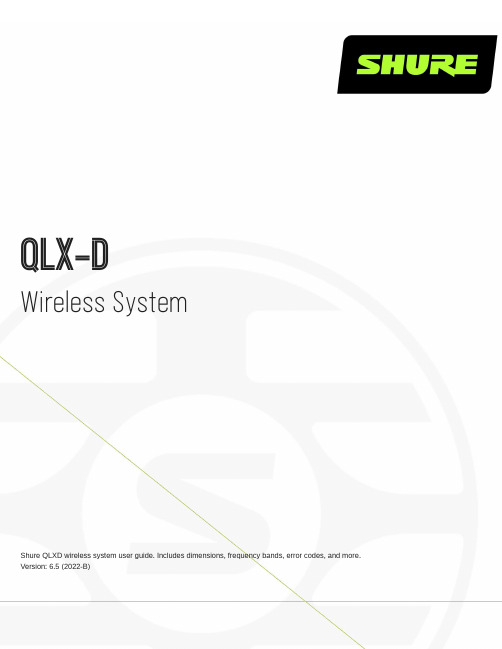
QLX-DWireless SystemShure QLXD wireless system user guide. Includes dimensions, frequency bands, error codes, and more. Version: 6.5 (2022-B)Table of ContentsQLX-D Wireless System4快速連結4系統概述4功能 4系統配件 5單和雙機架安裝組件 6快速入門說明7步驟 1:電源和天線連接 7步驟 2:掃描最佳可用頻道 8步驟 3:將電池裝入發射機 9步驟 4:IR 同步用於建立音訊頻道 9步驟 5:聲音檢查和增益調整 10腰包式發射機的佩戴10硬體介面10接收機前面板和後面板11接收機螢幕 13導航接收機功能表 14傳送器 16發射機螢幕 17發射機功能表選項和導航 19接收機和發射機的控制鎖定選項 20電池安裝21設定 AA 電池類型 22 AA 電池安裝 22 Shure SB900 系列充電電池 22低電池電量警報 24接收機增益調整24音訊信號加密 25系統設定26建立音訊頻道 26掃描和 IR 同步 26步驟 1:掃描以查找最佳頻道 26網路掃描 26步驟 2:IR 同步以進行自動發射機設定 27手動分配組和頻道 27手動頻率選擇 27將兩台發射機連結到接收機 28 RF 設定29設定發射機 RF 功率 29使用 QLX-D 與舒爾 ULX-D 系統 29設定區域電視頻道間隔 30定制組 30連網31連接到網路 31自動 IP 位址分配 32配置提示 32網路故障排除 32收到設定 IP 位址和子網路遮罩 32連接到外部控制系統33工廠重設33使用 Shure 軟體管理您的系統33固件更新34韌體版本 34下載和更新韌體 34更新接收機 34更新發射機 34故障排除35錯誤代碼和解決方案 37聯絡客戶支援部門37附件38選配附件 38規格41 QLXD4 42 QLXD1 44 QLXD2 45接收機輸出控制器 46 TA4M 輸入連接器示意圖 46頻率範圍和發射機輸出功率 46歐洲國家的頻率48重要安全事項!51警告53重要產品資訊53許可資訊 53 Information to the user 53澳大利亞無線警告 54認證54 QLXD1、QLXD2、QLXD4 54 QLXD1、QLXD2 54 QLXD4 55••••••••••••••QLX-DWireless System 快速連結常見任務及常見問答的連結。
Shure Axient Digital 无线电系统说明书

Axient® Digital Wireless SystemsAXIENT®DIGITAL WIRELESS SYSTEMSIncorporating the most innovative wireless audio technology in the world, AxientDigital was engineered from the ground up for professional productions thatdemand flawless execution.With an unprecedented level of signal stability and audio clarity, plus flexiblehardware options, advanced connectivity, and comprehensive control, it’s awireless system built to take on the challenges of today—and tomorrow.RF PROTECTIONWith outstanding signal quality in even the most complex, congested environments, Axient®Digital ensures maximum stability, range, and clarity for uncompromisingaudio—anywhere, every time.AUDIO QUALITYAxient® Digital defies limitations for both RF and audio quality. With industry-leading low latency,transparent frequency response, and wide dynamic range, nothing gets in the way of true, puresound. No matter the setting, it’s Shure audio quality you can count on.COMMAND & CONTROLShowLink® remote control, Wireless Workbench®, the ShurePlus™ Channels app, andnetworked battery monitoring provide unmatched control and insight, for seamless performance. HARDWARE & SCALABILTYWith two transmitter series to choose from—both compatible with a shared receiver platform—Axient Digital is a scalable wireless system that provides incomparable sound for a wide range ofSystem SpecificationsRF Carrier Range470–960 MHzNote: Varies by region (See Frequency Range and Ouput Power table)Working Range100 m (330 ft)Note: Actual range depends on RF signal absorption, reflection and interference. RF Tuning Step Size25 kHz, varies by regionImage Rejection>70 dB, typicalRF Sensitivity−98 dBm at 10-5 BERLatency Standard mode: 2.0 ms High Density mode: 2.9 msAudio Frequency Response AD1: 20 Hz – 20 kHz (±1 dB) AD2: 20 Hz – 20 kHz (±1 dB) Note: Dependent on microphone typeAudio Dynamic RangeA-weighted, typical, System Gain @ +10XLR Analog Output: 120 dB (A-weighted); 117 (unweighted) Dante Digital Output: 130 dB (A-weighted); 126 (unweighted)Total Harmonic Distortion−6 dBFS input, 1 kHz, System Gain @ +10<0.01%System Audio Polarity Positive pressure on microphone diaphragm produces positive voltage on pin 2 (with respect to pin 3 of XLR output) and the tip of the 6.35 mm (1/4-inch) output.Operating Temperature Range−18 °C (0 °F) to 50 °C (122 °F)Note: Battery characteristics may limit this range.Storage Temperature Range−29 °C (−20 °F) to 65 °C (149 °F)Note: Battery characteristics may limit this range.Frequency RangeBand Range (MHz)Transmitter Output (mW)G53470 to 5102/10/35G54479 to 5652/10/20G55470 to 636*2/10/35G56470 to 6362/10/35G57470 to 616*2/10/35G62510 to 5302/10/35H54520 to 6362/10/35K53606 to 698*2/10/35K54606 to 663**2/10/35K55606 to 6942/10/35K56606 to 7142/10/35 K57606 to 7902/10/35 K58622 to 6982/10/35 L54630 to 7872/10/35 R52794 to 8062/10/35 JB806 to 8102/10X51925 to 937.52/10X55941 to 9602/10/35 Note: Not all frequencies available in all regions. Contact your authorized Shure dealer for availability.* with a gap between 608 to 614 MHz** with a gap between 608 to 614 MHz and a gap between 616 to 653 MHz Furnished AccessoriesReceivers90XN1371Hardware Kit95A8994BNC Bulkhead AdapterVar. by region½ Wave Receiver Antenna (2)95B9023BNC-BNC Cable (short)95C9023BNC-BNC Cable (long)95N2035Coaxial RF Cascade CableVar. by region AC Power Cable, VLockVar. by region AC Power Jumper Cable95A33402Ethernet Cable, 3 ft.95B33402Ethernet Jumper CableHandheld Systems95B2313Zipper Bag31B1856Euro-threaded Adapter90F4046Swivel Adapter, black80B8201AA Alkaline Batteries (2)Bodypack Systems80B8201AA Alkaline Batteries (2)Var. by region¼ Wave AntennaWA340Threaded TA4F AdapterWA610Transmitter Carrying Case26A13Zipper Bag44A12547Belt Clip NOTE:This Radio equipment is intended for use in musical professional entertainment and similar applications. This Radio apparatus may be capable of operating on some frequencies not authorized in your region. Please contact your national authority to obtain information on authorized frequencies and RF power levels for wireless microphone products. Rechargeable Power Management (sold separately)SB900A Rechargeable BatteryAD series transmitters are compatible with the SB900A lithium-ionrechargeable battery, which provides over 11 hours of continuous useand precise tracking of remaining life and charge cycle details.SBC200 Dual Docking Recharging StationThis compact and portable unit charges batteries while in transmittersor out. Up to 4 SBC200s can be chained together to run off one powersupply.SBC800 Eight Battery Recharging StationThis compact and portable unit charges up to 8 SB900A batteries tofull capacity within 3 hours, with status LEDs to indicate power levels.SB900A batteries fit securely in the charger for easy, efficient storageand transport.Battery Runtimes (Note: Frequency Band Dependent)Battery Type10 mWSB900A>11 hoursAlkaline8 hoursNiMH<11 hoursLi-primary<14 hoursOverviewThe AD4Q Axient Digital Quad Receiver sets a new standard in transparent digital audio and maximum spectral efficiency. Groundbreaking performance features include wide tuning, low latency, High Density (HD) mode, and Quadversity™, ensuring solid performance in the most challenging RF environments. Networked control, AES3 + Dante output, and signal routing options bring a new level of management and flexibility to your entire workflow. Compatible with all Axient Digital transmitters.Features• Wide tuning range up to 184MHz• True digital diversity reception per channel for drop-out resistance• Networked control with Wireless Workbench ® and ShurePlus ™ Channels app• Quadversity ™ mode for extended antenna coverage and improved RF signal-to-noise • Front panel headphone jack enables Dante Cue and Dante Browse monitoring • Configurable Ethernet switch for redundant Dante digital output • Switchable XLR/AES3 outputs• Channel Quality meter displays RF signal-to-noise • Locking AC connectors•Optional DC module available to support redundant powerSpecificationsDimensions 44 mm × 483 mm × 333 mm (1.7 in. × 19.0 in. × 13.1 in.), H × W × D Weight 4.8 kg (10.6 lbs), without antennas HousingSteel; Extruded aluminumPower Requirements 100 to 240 V AC, 50–60 Hz; 0.68 A max.Thermal Dissipation Maximum: 31 W (106 BTU/hr) Idle: 21 W (72 BTU/hr)Audio Output Gain Adjustment Range –18 to +42 dB in 1 dB steps (plus Mute setting)Configuration 1/4" (6.35 mm): T ransformer-coupled Balanced (T ip=audio, Ring=no audio, Sleeve=ground)XLR: T ransformer-coupled Balanced (1=ground, 2=audio +, 3=audio -)ImpedanceT ypical, XLR Line out100ΩFull Scale Output 200 k Ω load 1/4" (6.35 mm): +8 dBVXLR: LINE setting= +18 dBV , MIC setting= –12 dBV Mic/Line Switch30 dB pad Phantom Power Protection YesNetworking Network Interface10/100 Mbps, 1 Gbps, Dante Digital Audio Network Addressing Capability DHCP or Manual IP address Maximum Ethernet Cable Length 100 m (328 ft)Cascade output Connector T ype BNCNote: For connection of one additional receiver in the same bandConfiguration Unbalanced, passive Impedance 50 ΩInsertion Loss 0 dB, typicalRF Input Spurious Rejection >80 dB, typical Connector T ype BNC Impedance 50 ΩBias Voltage12–13.5 V DC, 150 mA maximum, per antenna, switchable on/off RF Carrier Frequency RangeModel-dependentAD4Q=A: 470–636 MHz AD4Q=B: 606–810 MHz AD4Q=C: 750–960 MHzAD4Q Four-Channel Receiver Front PanelAD4Q Four-Channel Receiver Rear PanelOverviewThe AD4D Axient Digital Dual Receiver sets a new standard in transparent digital audio and maximum spectral efficiency. Groundbreaking performance features include wide tuning, low latency, and High Density (HD) mode, ensuring solid performance in the most challenging RF environments. Networked control and signal routing options bring a new level of management and flexibility to your entire workflow. Compatible with all Axient Digital transmitters.Features• Wide tuning range up to 184MHz• True digital diversity reception per channel for drop-out resistance• Networked control with Wireless Workbench ® and ShurePlus ™ Channels app • Front panel headphone jack enables Dante Cue and Dante Browse monitoring • Configurable Ethernet switch for redundant Dante digital output • AES3 output• Channel Quality meter displays RF signal-to-noise • Locking AC connectors•Optional DC module available to support redundant powerSpecificationsDimensions 44 mm × 483 mm × 333 mm (1.7 in. × 19.0 in. × 13.1 in.), H × W × D Weight 4.6 kg (10.1 lbs), without antennas HousingSteel; Extruded aluminumPower Requirements 100 to 240 V AC, 50–60 Hz; 0.26 A max.Thermal Dissipation Maximum: 23 W (78 BTU/hr) Idle: 15 W (52 BTU/hr)Audio Output Gain Adjustment Range –18 to +42 dB in 1 dB steps (plus Mute setting)Configuration 1/4" (6.35 mm): T ransformer-coupled Balanced (T ip=audio, Ring=no audio, Sleeve=ground)XLR: T ransformer-coupled Balanced (1=ground, 2=audio +, 3=audio -)ImpedanceT ypical, XLR Line out100ΩFull Scale Output 200 k Ω load 1/4" (6.35 mm): +8 dBVXLR: LINE setting= +18 dBV , MIC setting= –12 dBV Mic/Line Switch30 dB pad Phantom Power Protection YesNetworking Network Interface10/100 Mbps, 1 Gbps, Dante Digital Audio Network Addressing Capability DHCP or Manual IP address Maximum Ethernet Cable Length 100 m (328 ft)Cascade output Connector T ype BNCNote: For connection of one additional receiver in the same bandConfiguration Unbalanced, passive Impedance 50 ΩInsertion Loss 0 dB, typicalRF Input Spurious Rejection >80 dB, typical Connector T ype BNC Impedance 50 ΩBias Voltage12–13.5 V DC, 150 mA maximum, per antenna, switchable on/off RF Carrier Frequency RangeModel-dependentAD4D=A: 470–636 MHz AD4D=B: 606–810 MHz AD4D=C: 750–960 MHzAD4D Dual-Channel Receiver Front PanelAD4D Dual-Channel Receiver Rear PanelOverviewAD series bodypack transmitters deliver impeccable audio quality and RF performance with wide-tuning, High Density (HD) mode, and encryption. Features durable metal construction, AA or SB900A rechargeable power (with dockable charging), and TA4 or LEMO3 connector options.Features• Two transmission modes:- Standard for optimal coverage- New High Density mode for maximum system channel count and robust coverage• Encryption-enabled, secure transmission• External contacts for docked charging• AA or SB900A Li-ion rechargeable batteries• Detachable ¼ wave antenna• LEMO3 and TA4 connector optionsSpecificationsGain Offset Range–12 to 21 dB (in 1 dB steps)Battery T ype Shure SB900A Rechargeable Li-Ion or LR6 AA batteries 1.5 VBattery Runtime @ 10 mW Shure SB900A: up to 9 hours Alkaline: up to 8 hoursSee Battery Runtime ChartDimensions86 mm × 66 mm × 23 mm (3.4 in. × 2.6 in. × 0.9 in.) H × W × D Weight142 g (5.0 oz.), without batteriesHousing Cast AluminumAudio InputConnectorSee drawing for details 4-Pin male mini connector (TA4M) LEM03 connectorConfiguration Unbalanced ImpedanceSee drawing for details1 MΩMaximum Input Level 1 kHz at 1% THD Pad Off: 8.5 dBV (7.5 Vpp) Pad On: 20.5 dBV (30 Vpp)Preamplifier Equivalent Input Noise (EIN)System Gain Setting ≥ +20120 dBV, A-weighted, typicalRF OutputConnector SMAAntenna T ype1/4 waveImpedance50 ΩOccupied Bandwidth<200 kHzModulation T ype Shure Axient Digital ProprietaryPower 2 mW, 10 mW, 35 mWSee Frequency Range and Ouput Power table, varies by region Microphone Options (see catalog for more)WL93WL93condenser capsule, omnidirectional lavalier micWL183 WL183condenser capsule, omnidirectional lavalier micWL184WL184condenser capsule, supercardioid lavalier micWL185WL185condenser capsule, cardioid lavalier micMX150-C MX150 condenser capsule, cardioid lavalier micMX150-O MX150 condenser capsule, omnidirectional lavalier micMX153MX153 condenser capsule, omnidirectional earset headworn mic SM35SM35 condenser capsule, cardioid headset micWBH53WBH53condenser capsule, omnidirectional headworn mic WBH54WBH54condenser capsule, supercardioid headworn micWB98H/CWB98H/C condenser capsule, cardioid instrument clip micAD1 Bodypack TransmitterOverviewAD series hand-held transmitters deliver impeccable audio quality and RF performance with wide-tuning, High Density (HD) mode, and encryption. Features durable metal construction, AA or SB900A rechargeable power (with dockable charging), and black or nickel finish options.Features• Two transmission modes:- Standard for optimal coverage- New High Density mode for maximum system channel count and robust coverage• Encryption-enabled, secure transmission• Frequency and power lockout• Rugged metal construction in black or nickel finish• External contacts for docked charging• AA or SB900A Li-ion rechargeable batteries• Backlit LCD with easy-to-navigate menu and controls• Low-profile, lockable power switch• Available cartridges: KSM8, KSM9HS, Beta® 87A/87C, Beta® 58, SM58®, VP68SpecificationsMic Offset Range–12 to 21 dB (in 3 dB steps)Battery T ype Shure SB900A Rechargeable Li-Ion or LR6 AA batteries 1.5 VBattery Runtime @ 10 mW Shure SB900A: >11 hours Alkaline: 8 hoursSee Battery Runtime ChartDimensions256 mm × 51 mm (10.1 in. × 2.0 in.) L × D Weight340 g (12.0 oz.), without batteries Housing Cast aluminumAudio InputConfiguration UnbalancedMaximum Input Level 1 kHz at 1% THD,145 dB SPL, typical (SM58) Note: dependent on microphone typeRF OutputAntenna T ype Integrated Single-Band HelicalOccupied Bandwidth<200 kHzModulation T ype Shure Axient Digital ProprietaryPower 2 mW, 10 mW, 35 mWSee Frequency Range and Ouput Power table, varies by regionMicrophone Options (see catalog for more)RPW112SM58® Cardioid Dynamic Vocal Wireless Microphone CapsuleRPW118Beta® 58A Supercardioid Dynamic Vocal Wireless Microphone CapsuleRPW120Beta® 87A Supercardioid Condenser Vocal Wireless Microphone CapsuleRPW122Beta® 87C Cardioid Condenser Vocal Wireless Microphone CapsuleRPW124VP68 Omnidirectional Condenser Wireless Microphone CapsuleRPW170KSM8 Dualdyne™ Cardioid Dynamic Wireless Microphone Capsule (Nickel)RPW174KSM8 Dualdyne™ Cardioid Dynamic Wireless Microphone Capsule (Black)RPW184KSM9 Dual-Pattern Condenser Wireless Microphone Capsule (Black)RPW186KSM9HS Multi-Pattern Dual Diaphragm Condenser Wireless Microphone Capsule (Black)RPW188KSM9 Dual-Pattern Condenser Wireless Microphone Capsule (Nickel)RPW190KSM9HS Multi-Pattern Dual Diaphragm Condenser Wireless Microphone Capsule (Nickel)AD2 Handheld Transmitter。
Shure SLX-D 无线电系统用户指南说明书

SLX-D Wireless SystemShure online user guide for SLX-D digital wireless system. Version: 4.2 (2021-I)Table of ContentsSLX-D Wireless System3 IMPORTANT SAFETY INSTRUCTIONS3 WARNING4 Important Product Information4 LICENSING INFORMATION 4 Australia Warning for Wireless 4 Overview5 Features 5 System Components 6 Set Up the Receiver 8 Wearing the Bodypack Transmitter9 Hardware Interface9 Receiver Front and Back Panels 10 Navigating the Receiver Menus11 Transmitters 12 Transmitter Menu Options and Navigation 14 Locking and Unlocking the Receiver Controls 15 Batteries and Chargers 16 Install Transmitter Batteries 16 Setting the AA Battery Type 17 Shure SB903 Rechargeable Battery 17 Average Charging Times 19 Sound Check and Gain Adjustment19 System Set Up19 Creating Audio Channels 20What are Groups and Channels? 20 Using the Guided Frequency Setup 20 Manual Frequency Selection 22 Linking Two Transmitters to a Receiver 23 Adding SLX-D to Other Shure Wireless Systems 23 Radio Frequency (RF) Settings 23 Setting the Transmitter RF Power 23 Networking 24 Connecting to a Network 24 Automatic IP Addressing 24 Configuration Tips 24 Network Troubleshooting 24 Connecting to an External Control System 24 Firmware Updates24 Updating the Transmitter Firmware 25 Firmware Release Requirements 25 Mount the SLX-D Receiver in a Rack 25 Installing Footpads 26 Accessories26 Optional Accessories 27 Specifications31 Receiver Output Connectors 38 Transmitter Input 39 Frequency Range and Transmitter Output Power 39 Frequencies for European Countries40 Certifications41 Information to the user 411.2.3.4.5.6.7.8.9.10.11.12.13.14.15.16.17.18.19.20.21.SLX-DWireless SystemIMPORTANT SAFETY INSTRUCTIONSREAD these instructions.KEEP these instructions.HEED all warnings.FOLLOW all instructions.DO NOT use this apparatus near water.CLEAN ONLY with dry cloth.DO NOT block any ventilation openings. Allow sufficient distances for adequate ventilation and install in accordance with the manufacturer’s instructions.DO NOT install near any heat sources such as open flames, radiators, heat registers, stoves, or other apparatus (including amplifiers) that produce heat. Do not place any open flame sources on the product.DO NOT defeat the safety purpose of the polarized or grounding type plug. A polarized plug has two blades with one wider than the other. A grounding type plug has two blades and a third grounding prong. The wider blade or the third prong are provided for your safety. If the provided plug does not fit into your outlet, consult an electrician for replacement of the obsolete outlet.PROTECT the power cord from being walked on or pinched, particularly at plugs, convenience receptacles, and the point where they exit from the apparatus.ONLY USE attachments/accessories specified by the manufacturer.USE only with a cart, stand, tripod, bracket, or table specified by the manufacturer, or sold with the apparatus. When acart is used, use caution when moving the cart/apparatus combination to avoid injury from tip-over.UNPLUG this apparatus during lightning storms or when unused for long periods of time.REFER all servicing to qualified service personnel. Servicing is required when the apparatus has been damaged in anyway, such as power supply cord or plug is damaged, liquid has been spilled or objects have fallen into the apparatus, the apparatus has been exposed to rain or moisture, does not operate normally, or has been dropped.DO NOT expose the apparatus to dripping and splashing. DO NOT put objects filled with liquids, such as vases, on theapparatus.The MAINS plug or an appliance coupler shall remain readily operable.The airborne noise of the Apparatus does not exceed 70dB (A).Apparatus with CLASS I construction shall be connected to a MAINS socket outlet with a protective earthing connection.To reduce the risk of fire or electric shock, do not expose this apparatus to rain or moisture.Do not attempt to modify this product. Doing so could result in personal injury and/or product failure.Operate this product within its specified operating temperature range.This symbol indicates that dangerous voltage constituting a risk of electric shock is present within this unit.••••••••••••••This symbol indicates that there are important operating and maintenance instructions in the literature accompanying this unit.WARNINGBattery packs may explode or release toxic materials. Risk of fire or burns. Do not open, crush, modify, disassemble, heat above 140°F (60°C), or incinerate.Follow instructions from manufacturerOnly use Shure charger to recharge Shure rechargeable batteriesWARNING: Danger of explosion if battery incorrectly replaced. Replace only with same or equivalent type.Never put batteries in mouth. If swallowed, contact your physician or local poison control centerDo not short circuit; may cause burns or catch fireDo not charge or use battery packs other than Shure rechargeable batteriesDispose of battery packs properly. Check with local vendor for proper disposal of used battery packs.Batteries (battery pack or batteries installed) shall not be exposed to excessive heat such as sunshine, fire or the like Do not immerse the battery in liquid such as water, beverages, or other fluids.Do not attach or insert battery with polarity reversed.Keep away from small children.Do not use abnormal batteries.Pack the battery securely for transport.Important Product InformationLICENSING INFORMATIONLicensing: A ministerial license to operate this equipment may be required in certain areas. Consult your national authority for possible requirements. Changes or modifications not expressly approved by Shure Incorporated could void your authority to operate the equipment. Licensing of Shure wireless microphone equipment is the user’s responsibility, and licensability depends on the user’s classification and application, and on the selected frequency. Shure strongly urges the user to contact the appropriate telecommunications authority concerning proper licensing, and before choosing and ordering frequencies.低功率射頻器材技術規範取得審驗證明之低功率射頻器材,非經核准,公司、商號或使用者均不得擅自變更頻率、加大功率或變更原設計之特性及功能。
SVX无线系统用户指南说明书

SVX Wireless SystemOnline user guide for SVX wireless system. Version: 1.0 (2022-A)Table of ContentsSVX Wireless System3安全事項3快速設定3 Shure SVX 無線系統4接收機4發射機 5系統組件6所有系統 6手持式發射機 6腰包式發射機 6電源6連接到音響系統 7頻道 7腰包增益 7 RF 水平 7靜噪 7電池電量過低指示燈 7顏色標識環 7獲得良好音質7正確放置麥克風 8佩戴頭戴式麥克風 8腰包式傳送器的佩戴 8可提高系統性能的無線使用提示9故障排除9選配附件10備件10 10頻率範圍10澳大利亞無線警告11規格 11SVXWireless System安全事項根據危險程度和損壞嚴重性的不同,使用“警告”和“小心”文字對未正確使用可能導致的後果做出標識。
警告:如果沒有遵循這些警告事項,在操作不正確的情況下可能會導致嚴重的人身傷亡事故。
小心:如果沒有遵循這些警告事項,在操作不正確的情況下可能會導致常見的人身傷害或財產損失。
警告如果有水或其他異物進入設備內部,可能會導致起火或觸電事故。
不要嘗試改裝本產品。
這樣做會導致人身傷害和/或產品故障。
小心不要拆開或改裝本設備,這樣可能會導致故障。
不要用力過大,不要拉扯線纜,否則會損壞線纜。
讓話筒保持乾燥,並避免暴露在極高溫度和濕度環境下。
快速設定Shure SVX 無線系統恭喜您購買了舒爾的 SVX 無線系統。
舒爾專業音響產品能夠提供出色的音響質量,在舞臺上經久耐用,讓您的演出輕鬆自如。
SVX 無線系統可與領夾式、手持式或頭戴式話筒一起使用,適用於演示、卡拉 OK 表演、增氧運動/健身教練或其它需要無線移動功能場合。
接收機KCX4KCX88①電源指示燈②音訊指示燈③無線電頻率密度指示燈④平衡輸出(XLR 接頭)⑤非平衡輸出(6.35 毫米接頭)⑥音訊輸出電平(線路/話筒)切換製⑦頻道選擇旋鈕⑧靜噪旋鈕⑨電源適配器輸入⑩天線發射機①電源按鈕••••••••••② 頻道選擇旋鈕③ 音訊輸入電平(線路/話筒)切換開關④ 電池艙⑤ 發射機增益旋鈕⑥ 皮帶夾⑦ 話筒輸入(CVL 領夾式或 PGA31 頭戴式)⑧ 無線電射頻 (RF) 電平切換開關⑨ 天線⑩ 顏色標識環⑪ 防滾環⑫ 電源 LED 指示燈系統組件所有系統SVX 接收機PS24 電源部件頻道選擇工具2 枚 AA 電池手持式發射機SVX2 手持式話筒發射機話筒底座轉接頭腰包式發射機SVX1 腰包式發射機話筒PG185 領夾式話筒或PG30 頭戴式話筒電源插上電源適配器,將接收機電源打開。
Shure ULX无线系统产品说明书
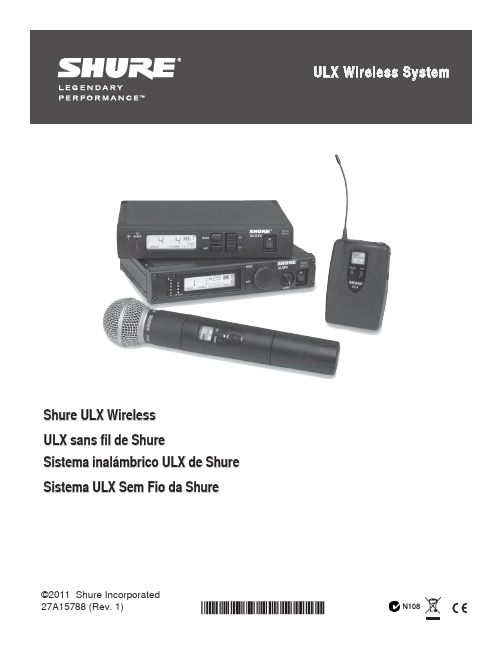
Shure ULX WirelessULX sans fil de Shure Sistema inalámbrico ULX de Shure Sistema ULX Sem Fio da Shure©2011 Shure Incorporated27A15788 (Rev. 1)2Shure ULX WirelessULX System Components31 x UA506 1 x UA6002 x UA8201 x UA440 1 x UA507 4 x UA8201 x UA844 1 x UA507 4 x UA5061 x UA8442 x UA507Rack InstallationRackmount OptionsThe following shows rackmounting options for one to four receivers andlists the required accessories.FRONT MOUNT ANTENNA KITUA600COAXIAL CABLESUA802UA806UA825UA850UA100UA830UA870FOR LONG ANTENNA CABLE RUNSUA870UA844DISTRIBUTION AMPLIFIERANTENNA RACK MOUNT KITUA440Antenna Combiners and AccessoriesThe supplied antennas can be connected directly to the BNC-type ANTENNA connectors. However, optional antenna mounting accessories from Shure can improve reception and reduce rack clutter. Use the following guidelines:• Antennas and receivers must be from the same band.• Mount antennas more than 40 cm (16 inches) apart.• Use Shure UA825 or UA850 low-loss coaxial antenna cable (or any 50 ohm, low-loss cable such as RG-8U).Visit for more information on wireless antenna accessories.UA600Coaxial CablesInline Antenna Amplifier for long antenna cable runsAntenna Rack Mount Kit Distribution Amplifier combines antennas and power supplies formultiple receivers Active Directional Antennafor more focused receptionFront Mount Antenna Kit UA802 UA806 UA825 UA850 UA100UA830UA440UA8444Power ConnectorConnect using the supplied AC adapter or certi-fied 14–18 Vdc (550 mA) replacement supply.BatteriesPower/Mute Switch• Turn transmitter off to mute the microphone or conserve battery power.• Use the lock feature to avoid accidental muting of the microphone during a performance.Power Indicator (BAT)Green: readyRed: battery power lowNOTE: Remaining battery life varies with battery type.Both the transmitter and receiver LCD shows approximate operation time remaining for the transmitter.Battery LifeUse only 9V alkaline or lithium batteries. Typical life for common types of 9V batteries are listed below. For detailed information on battery perfor-mance, contact Shure Applications Engineering. Recommended:• Lithium (16 hours)• Alkaline (8 hours)Not recommended:• Carbon-Zinc (½ hour)• Rechargeable Ni-Cd (2 hours)• Rechargeable Ni-MH (2½ hours)NOTE:• Battery life varies with type and manufacturer.• Batteries stored for more than a year or stored in excessively hot environments may experience a higher failure rate.• Do not use rechargeable batteries with a fully-charged rating of greater than 9 V (for example, 9.6 V).• Transmitters require a minimum of 6 V to operate.12Automatic Frequency ScanChannel ScanThis feature scans for an open channel in the selected group.Group Scan (ULXP4 only)The “group scan” feature on the ULXP helps maximize the number ofsystems you can install at a single venue. It scans for wireless interfer-ence and finds the group with the most open channels.Changing Group and ChannelIf you encounter wireless interference, set the receiver and transmitter toa different channel or group.Note: You can reverse the scroll direction by holding SET andpressing MODE.Frequency Master List ModeMaster List mode offers more precise frequency selection for larger,multiple-system installations.Enter Master List mode on the receiver or transmitter by holding down theSET button for 10 seconds. Set GROUP and CHANNEL as you would innormal mode.NOTE: The unit must remain in Master List mode to operate at the se-lected frequency.Exit Master List mode by holding the SET button for 10 seconds.Single SystemIf you encounter wireless interference, perform a channel scan on the re-ceiver and use the selected channel. You usually do not need to changethe group.Multiple SystemsTo maximize performance, set all wireless systems to different channelsfrom the same group. These channels are selected to work well together.Follow these steps when using group and channel scan with multiplesystems.1. Power off all system transmitters. Turn on all other wireless or digitaldevices as they would be during the performance or presentation.2. On the first receiver: Perform a group scan. Note the selected group,then use channel scan to find the first open channel in that group.3. Power on the first transmitter and set it to the selected group andchannel.4. IMPORTANT: Leave the first transmitter powered on while setting upthe next system.5. For each additional system: Set to the same group as the first.Perform a channel scan and set the receiver and transmitter to theselected channel.6. Leave each transmitter on while setting up additional systems.Note:• Keep each transmitter at least two meters (6 feet) apart.• If using systems from different bands, set up all systems from the sameband together.Tip: To reduce setup time, you can manually set up the group and chan-nels before arriving at the venue. Visit for a list of groupsand channels that are anticipated to be free of interference in a particularcity or region.5Wireless IndicatorsRF IndicatorIndicates wireless activity over the selectedchannel.Note: When the antenna and battery indica-tors are illuminated, the RF indicator showssignal strength from the transmitter. Otherwise,it is showing interference from another source.Select a different channel.Antenna IndicatorThis indicator shows which an-tenna is receiving the strongestsignal from the transmitter.For models sold in the United States only.Displays the TV channel occupied by theselected frequency.Frequency DisplaySquelchThe factory setting offers the optimum performance for most installations.Increasing squelch filters out all but the highest quality signal, but this decreases operating range. Decreasing squelchextends the operating range, but can increase signal noise.Audio OutputAudio Output ConnectorsBalanced XLR: Connect to a mixer or other professionalaudio input. Use the MIC/LINE switch to adjust for micro-phone or line-level inputs.Unbalanced 6.35 mm (1/4”): Connect to high impedanceinputs, such as a guitar amplifier.NOTE: The LINE/MIC switch does not affect the 6.35 mm(1/4”) jack.Receiver Output LevelAdjusts the level of the receiver’s audio outputs.67Transmitter GainFor best audio quality, adjust transmitter gain so only the green and yel-low TX AUDIO LEDs flicker. (Occasional illumination of the red LED is okay.)Green=nominal Yellow=peak Red=overloadULX11. Set the attenuator (pad) switch to 0 dB for microphones and –20 dB for guitars. (Some low output instruments may not need attenuation.)2. Adjust gain control as necessary.ULX2• Fully clockwise for quiet to normal vocal performance.• Halfway counterclockwise for loud vocal performance.• Fully counterclockwise for horn or percussive instruments.Audio Input MeterPEAK IconThis icon appears when the input signaloverloads the transmitter. The icon is dis-played for 2 seconds after input overload is detected.Locking the Receiver (ULXP4 Only)This feature prevents accidental setting changes.UnlockingHold the SET button while turning the control wheel left, right, left.Locking the TransmitterLock FrequencyLock Power (On)84-PIN MINI CONNECTORTA4FTIP SLEEVEINSTRUMENT CABLECONDENSER MICROPHONE BODYPACK TRANSMITTERTroubleshootingNo power: Check battery and power supply connections and voltage. Check the power switch on the transmitter.The LCD displays “E0 00” or similar code: Exit master list mode by holding the SET button for ten seconds.Can’t turn off or change settings on the transmitter or receiver: The interface is locked. See the section on locking the interface.No audio: If the antenna and battery indicators do not appear on the re-ceiver, then it is not receiving a signal from the transmitter. Make sure the transmitter and receiver are tuned to the same group and channel.Faint or distorted audio: Adjust transmitter gain, bodypack attenuator switch, and receiver output level.Noise: Noise usually results from wireless interference or a weak signal from the transmitter. See Tips for Improving System Performance .Tips for Improving System PerformanceIf you encounter wireless interference or drop outs, try the following:• Replace the transmitter battery with a fresh alkaline battery (avoid rechargeable batteries).• Choose a different frequency channel.• Reposition the antennas so there is nothing obstructing a line of sight to the transmitter (including the audience). • Avoid placing transmitter and receiver where metal or other dense materials may be present.• Move the receiver to the top of the equipment rack (or remote mount antennas outside the rack).• Remove nearby sources of wireless interference, such as cellphones, two-way radios, computers, media players, and digital signal processors. • Keep transmitters more then two meters (6 feet) apart.• Keep the transmitter and receiver more than 5 meters (15 ft) apart.• Point the receiver antenna tips away from each other at a 45° angle, and keep them away from large metal objects. • During sound check, mark “trouble spots” and ask presenters or performers to avoid those areas.9ULXS4, ULXP4ULX2ULX1SPECIFICATIONSULX1, ULX2, ULXS4, ULXP4This Class B digital apparatus complies with Canadian ICES-003.Cet appareil numérique de la classe B est conforme à la norme NMB-003 du Canada.Meets requirements of EMC standards EN 300 422 Parts 1 and 2 and EN 301 489 Parts 1 and 9.Meets essential requirements of European R&TTE Directive 99/5/EC, eligible to bear the CE mark.ULX1, ULX2Certified under FCC Part 74. (FCC ID: DD4ULX1, DD4ULX2,DD4ULX1G3, DD4ULX2G3). Certified by IC in Canada under RSS-123 and RSS-102. (IC: 616A-ULX1, 616A-ULX2).ULXS4, ULXP4Approved under the Declaration of Conformity (DoC) provision of FCC Part 15. Certified in Canada by IC to RSS-123. (IC: 616A-ULX4). Conforms to European Regulation (EC) No. 1275/2008, as amended. Operation of this device is subject to the following two conditions: (1) this device may not cause interference, and (2) this device must accept any interference, including interference that may cause undesired operation of the device.The CE Declaration of Conformity can be obtained from Shure Incorporated or any of its European representatives. For contact informa-tion please visit The CE Declaration of Conformity can be obtained from: / europe/complianceAuthorized European representative:Shure Europe GmbHHeadquarters Europe, Middle East & AfricaDepartment: EMEA ApprovalWannenacker Str. 28D-74078 Heilbronn, GermanyPhone: +49 7131 72 14 0Fax: +49 7131 72 14 14Email:********************LICENSING INFORMATIONLicensing: A ministerial license to operate this equipment may be re-quired in certain areas. Consult your national authority for possible requirements. Changes or modifications not expressly approved by Shure Incorporated could void your authority to operate the equipment. Licensing of Shure wireless microphone equipment is the user’s respon-sibility, and licensability depends on the user’s classification and applica-tion, and on the selected frequency. Shure strongly urges the user to contact the appropriate telecommunications authority concerning proper licensing, and before choosing and ordering frequencies.Information to the userThis equipment has been tested and found to comply with the limits for a Class B digital device, pursuant to Part 15 of the FCC Rules. These limits are designed to provide reasonable protection against harmful interference in a residential installation. This equipment generates uses and can radiate radio frequency energy and, if not installed and used in accordance with the instructions, may cause harmful interference to radio communications. However, there is no guarantee that interference will not occur in a particular installation. If this equipment does cause harmful interference to radio or television reception, which can be determined by turning the equipment off and on, the user is encouraged to try to correct the interference by one or more of the following measures:• Reorient or relocate the receiving antenna.• Increase the separation between the equipment and the receiver.• Connect the equipment to an outlet on a circuit different from that to which the receiver is connected.• Consult the dealer or an experienced radio/TV technician for help. Note: EMC conformance testing is based on the use of supplied and rec-ommended cable types. The use of other cable types may degrade EMC performance.Changes or modifications not expressly approved by the manufac-turer could void the user’s authority to operate the equipment.WARNING: Dispose of properly. Check with local vendor forproper disposal of used battery and electronics.CERTIFICATION10Furnished AccessoriesMicrophone Stand Adapter (ULX2)WA371Grip/Switch Cover (ULX2)WA555Zipper Bag (ULX1)95A2313Zipper Bag (ULX2)95B2313Screwdriver (ULX2)80A498 Optional AccessoriesPassive Antenna Splitter/Combiner Kit UA221UHF Line Amplifier UA830WBUHF Powered Directional Antenna UA870WB UHF Antenna Power Distribution Amplifier (U.S.A.)UA844SWBUHF Antenna Power Distribution Amplifier (Europe) UHF Antenna Power Distribution Amplifier (UK)UA844SWB-UK33 m (100 ft.) BNC–BNC cable UA81001.8 m (6 ft.) BNC–BNC cable UA806Antenna Rack Panel UA440 Front Mount Antenna Kit (Includes 2 cables and 2 bulk-head adapters)UA600 Remote Antenna Bracket with BNC Bulkhead Adapter UA505 Front Mount Antenna Kit (Includes 2 cables and 2 bulk-head adapters)UA506Rack Mount Kit for Two Receivers UA507Carrying Case WA610Microphone Adapter Cable (XLR)WA310Replacement PartsAC Adapter (120 VAC, 60 Hz)PS41AC Adapter (220 VAC, 50 Hz)PS41ARAC Adapter (230 VAC, 50/60 Hz)PS41AZ AC Adapter (230 VAC, 50/60 Hz, Europlug)PS41EAC Adapter (230 VAC, 50/60 Hz)PS41UKAC Adapter (100 VAC, 50/60 Hz)PS41J SM58® Cartridge with Grille (ULX2/58)RPW112 BETA 58A® Cartridge with Grille (ULX2/ BETA 58)RPW118 SM86 Cartridge with Grille (ULX2/SM86)RPW114SM87A Cartridge with Grille (ULX2/87)RPW116 BETA 87A Cartridge with Grille (ULX2/BETA 87A)RPW120 BETA 87C Cartridge with Grille (ULX2/BETA 87C TM)RPW122Matte Silver Grille for SM58®RK143GMatte Silver Grille for SM86RPM226Matte Silver Grille for BETA 58A®RK265GMatte Silver Grille for BETA 87A RK312Black Grille for SM87A RK214GBlack Grille for BETA 58A RPM323G Black Grille for BETA 87A and BETA 87C RPM324GBelt Clip44A8013A1/4-Wave Antenna (470 - 752 MHz)UA400B1/4-Wave Antenna (774 - 952 MHz)UA4001/2-Wave Antenna (774 - 862 MHz)UA820A1/2-Wave Antenna (638 - 698 MHz)UA820L31/2-Wave Antenna (554 - 590 MHz)UA820D1/2-Wave Antenna (740 - 814 MHz)UA820Q1/2-Wave Antenna (470 - 530 MHz)UA820G1/2-Wave Antenna (746 - 784 MHz)UA820E1/2-Wave Antenna (572 - 596 MHz)UA820F1/2-Wave Antenna (578 - 638 MHz)UA820JAccessories and Parts11ULX FREQUENCIES FOR EUROPEAN COUNTRIESULX SYSTEM COMPATIBILITY GUIDE FOR FREQUENCY BAND X3 (925-932 MHz) ©2011 Shure Incorporated Asia, Pacific:Shure Asia Limited 22/F , 625 King’s Road North Point, Island East Hong Kong Phone: 852-2893-4290Fax: 852-2893-4055Email:**************.hk United States, Canada, Latin America, Caribbean:Shure Incorporated 5800 West Touhy Avenue Niles, IL 60714-4608 USA Phone: 847-600-2000Fax: 847-600-1212 (USA)Fax: 847-600-6446Email:**************Europe, Middle East, Africa:Shure Europe GmbH Jakob-Dieffenbacher-Str. 12,75031 Eppingen, Germany Phone: 49-7262-92490Fax: 49-7262-9249114Email:*************。
Shure SVX Wireless System 使用说明书

SVX Wireless SystemOnline user guide for SVX wireless system. Version: 1.1 (2022-E)Table of ContentsSVX Wireless System3 SAFETY PRECAUTIONS3 Quick Setup3 Shure SVX Wireless4 Receiver4 Transmitter 5 System Components 6 All Systems 6 Handheld Transmitter 6 Bodypack Transmitter 6 Power 6 Connecting to a Sound System 7 Channel 7 Bodypack Gain 7 RF Level 7Squelch 7 Low Battery Indicator 7 Color ID Rings 7 Getting Good Sound7 Correct Microphone Placement 8 Wearing the Headworn Microphone 8 Wearing the Bodypack Transmitter 9 Wireless Tips to Improve System Performance9 Troubleshooting9 Optional Accessories 10 Replacement Parts10 10 Frequency Range10 Australia Warning for Wireless11 Specifications12SVXWireless SystemSAFETY PRECAUTIONSThe possible results of incorrect use are marked by one of the two symbols—"WARNING" and "CAUTION"—depending on the imminence of the danger and the severity of the damage.WARNING: Ignoring these warnings may cause severe injury or death as a result of incorrect operation.CAUTION: Ignoring these cautions may cause moderate injury or property damage as a result of incorrect operation.WARNINGIf water or other foreign objects enter the inside of the device, fire or electric shock may result.Do not attempt to modify this product. Doing so could result in personal injury and/or product failure.CAUTIONNever disassemble or modify the device, as failures may result.Do not subject to extreme force and do not pull on the cable or failures may result.Keep the microphone dry and avoid exposure to extreme temperatures and humidity.Quick SetupShure SVX WirelessCongratulations on purchasing your SVX Wireless system from Shure. Shure professional audio products deliver legendary sound quality, stage-proven durability and hassle-free setup. The SVX Wireless System comes with your choice of lavalier, handheld, or headset microphone making it an ideal choice for presentation, karaoke performance, aerobics/fitness instruction or other applications where the freedom of wireless is desired.ReceiverKCX4KCX88① Power LED light② Audio Frequency LED light③ Radio Frequency Diversity lights④ Balanced output (XLR connector)⑤ Unbalanced output (6.35mm connector)⑥ Audio output level (line/mic) switch⑦ Channel selection dial⑧ Squelch dial⑨ Power adapter input⑩ AntennasTransmitter① Power button••••••••••② Channel selection dial③ Audio input level (line/mic) switch ④ Battery compartment ⑤ Transmitter gain dial ⑥ Belt clip⑦ Mic input (CVL Lavalier or PGA31 Headworn)⑧ Radio Frequency (RF) level switch ⑨ Antenna ⑩ Color ID rings ⑪ Anti-roll ring ⑫ Power LED lightSystem ComponentsAll SystemsSVX ReceiverPS24 Power Supply Channel Selector Tool 2 AA batteriesHandheld TransmitterSVX2 Handheld Microphone Transmitter Microphone Stand AdaptorBodypack TransmitterSVX1 Bodypack Transmitter MicrophoneCVL Lavalier microphone OR PG31 Headworn microphonePowerPlug in the power adapter to turn on the receiver. There is no power switch.••••••Insert 2 AA batteries into the transmitter. Hold the power button for two seconds to turn on.Connecting to a Sound SystemConnect the balanced XLR output on the receiver to a MIC or LINE input. Set the LINE MIC switch accordingly.If there is no XLR input, connect the unbalanced 6.35 mm (1/4 inch) receiver output to a LINE input. Set the LINE MIC switch to LINE.ChannelSet the transmitter and the receiver to the same frequency using the channel dial.Note: If using a dual system (or more than one single system), assign each input to a different channel within the same group (channels 1-4 or channels A-D). For the JB1 band, there are three groups: channels 1-3, 4-6, and 7-8. This ensures the best signal quality.Bodypack GainThe gain dial controls the audio volume sent to the receiver.Turn down the gain if the audio signal sounds distorted.Turn up the gain if the AF LED light is faint or the audio is too low.RF LevelThis switch sets the RF level of the handheld transmitter. It does not affect the audio volume.Set to LO to avoid interfering with other receivers when in a building with multiple systems.Set to HI for transmitting over a greater distance when using a single system.SquelchSquelch controls the amount of RF signal that the receiver picks up.Turn up the squelch dial (clockwise) to remove ambient noise from unwanted RF sources.Turn down the squelch dial (counterclockwise) if the microphone is not transmitting clearly to the receiver.Low Battery IndicatorThe transmitter power LED flashes to indicate low batteries.Color ID RingsSlide these color rings over the handle of the microphone to identify them. (Sold in a package of six as an optional accessory.)••••Getting Good SoundCorrect Microphone PlacementHold the microphone within 12 inches from the sound source. For a warmer sound with increased bass presence, move the microphone closer.Do not cover grille with hand.Wearing the Headworn MicrophonePosition the headworn microphone 13 mm (1/2 in.) from the corner of your mouth.Position lavalier and headworn microphones so that clothing, jewelry, or other items do not bump or rub against the microphone.••••••••••••Wearing the Bodypack TransmitterClip the transmitter to a belt or pocket.For best results, the belt should be pressed against the base of the clip.Wireless Tips to Improve System PerformanceIf you encounter wireless interference or dropouts, try the following suggestions:Replace the transmitter batteriesChoose a different frequency channelReposition the antennas so there is nothing obstructing a line of sight to the transmitter (including the audience)Avoid placing transmitter and receiver where metal or other dense materials may be present Move the receiver to the top of the equipment rackRemove nearby sources of wireless interference, such as cell phones, two-way radios, computers, media players, and digital signal processorsKeep transmitters more than two meters (6 feet) apartKeep the transmitter and receiver more than 5 meters (16 feet) apart Keep them away from large metal objectsDuring sound check, mark trouble spots and ask presenters or performers to avoid those areasTroubleshootingProblemSolutionNo soundCheck the power supply of the microphone and receiver.Ensure that the batteries are inserted correctly.Set the transmitter and receiver to the same channel.Check that the receiver is connected to the input on the audio mixer or amplifier.Check that the transmitter is not too far away from the receiver.Decrease (counterclockwise) the squelch.Set the bodypack audio input switch to MIC.Make sure that the receiver has a clear, line-of-sight path to the transmitter.Keep the receiver away from metal objects.Noise from RF interferenceReplace the transmitter batteries.Check the receiver antenna location. Make sure there is a clear path between the receiver and the transmitter.When using two or more systems simultaneously, chose different channels within the same group (channels 1-4 or channels A-D). For the JB1 band, there are three groups: channels 1-3, 4-6, and 7-8.Turn off or relocate possible sources of interference such as cell phones, radios, or other electronic devices.Increase squelch (clockwise) to restrict the receiver from picking up ambient noise.Unplug any unused receiversAudio distortion Adjust levels on the mixer board or sound system.Make sure all cables are securely connected from the receiver to the sound system. If using a bodypack transmitter, lower the gain settings.Optional AccessoriesColor Rings (6)WACRSingle Channel Rack Mount Kit WASRMDual Channel Rack Mount Kit WADRMReplacement PartsChannel Key53A14226 Microphone Stand Adapter95A14227 Power Supply PS24 See your local Shure distributor for assistanceFrequency RangeBand Frequency Range ( MHz )G15505 to 517G17519 to 529H14541 to 553JB1806 to 810J9558 to 570M19694 to 703Band Frequency Range ( MHz )P12698 to 710P14710 to 726P16726 to 742Q12748 to 758Q16742 to 758Q24748 to 758Q18758 to 774R23774 to 787R25794 to 806X7925 to 937.5X9925 to 932NOTE: This Radio equipment is intended for use in musical professional entertainment and similar applications. This Radio apparatus may be capable of operating on some frequencies not authorized in your region. Please contact your national authority to obtain information on authorized frequencies and RF power levels for wireless microphone products.低功率射頻器材技術規範取得審驗證明之低功率射頻器材,非經核准,公司、商號或使用者均不得擅自變更頻率、加大功率或變更原設計之特性及功能。
Shure BLX4R 无线麦克风系统说明书
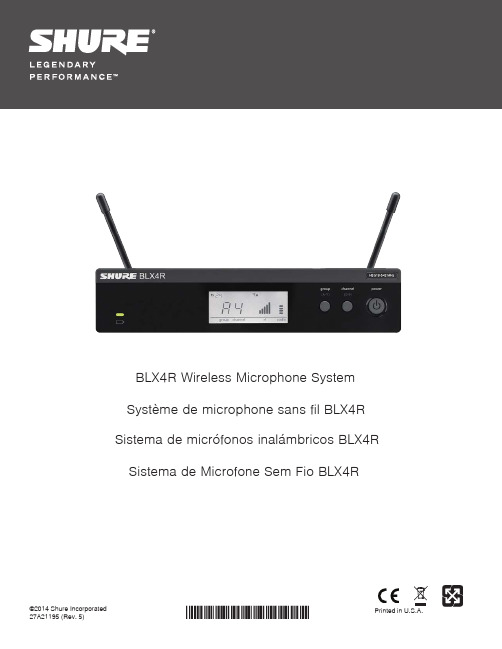
©2014 Shure Incorporated 27A21195 (Rev. 5)Printed in U.S.A.BLX4R Wireless Microphone System Système de microphone sans fil BLX4R Sistema de micrófonos inalámbricos BLX4R Sistema de Microfone Sem Fio BLX4R4567BLX4R ReceiverFront PanelRear Panel① Transmitter Battery LED• Green = Runtime greater than 1 hour • Red = Runtime less than 1 hour ② LCD DisplayDisplays receiver and transmitter settings.③ group Button• Scan: push and release group button to scan for an open group and channel • Manual: push and hold group button to select a group.④ channel Button• Scan: push and release channel button to scan for an open channel• Manual: push and hold channel button to se-lect a channel.⑤ Power ButtonPowers the receiver on/off.⑥ Antenna Jack BBNC connector for antenna B.⑦ DC Power JackFor DC external power supply (12 to 15 V DC).⑧ Strain-relief loop for power cordSecures power cord to receiver.⑨ Mic Out XLR audio output jackSupplies microphone-level audio output.⑩ INST Out audio output jackSupplies instrument-level audio signal.⑪ Volume ControlUse a screwdriver to adjust the output level.⑫ Antenna Jack ABNC connector for antenna A.Receiver LCD Screen① TV ChannelTV channel for selected frequency.② Receiver LockIndicates control and power lock enabled.③ GroupDisplays selected group.④ ChannelDisplays selected channel.⑤ RF Signal StrengthNumber of bars corresponds to RF signal strength. OL indicates signal overload.⑥ Audio MeterNumber of bars indicates audio signal level. OL indicates signal clipping.⑦ Active Antenna IndicatorIndicates active antenna for the diversity signal.BLX1①②③BLX28BLX1① LED IndicatorDisplays power and battery status (see table).② power SwitchToggles power on or off.③ 4-Pin Microphone Input Jack (TA4 connector)④ Antenna⑤ group ButtonChanges group setting.⑥ LED DisplayDisplays group and channel setting.⑦ channel ButtonChanges channel setting.⑧ Battery Compartment⑨ Audio Gain AdjustmentRotate to increase or decrease transmitter gain.BLX2① LED IndicatorDisplays power and battery status (see table).② power ButtonPush to turn power on or off.③ group ButtonChanges group setting.④ channel ButtonChanges channel and gain setting.⑤ LED DisplayDisplays group and channel setting.⑥ Identification Cap ⑦ Battery CompartmentTransmitter LED IndicatorsTransmittersLED IndicatorStatusGreenReadyRapidly Flashing Red Controls lockedSolid RedBattery power low (less than 1 hour remaining*)Flashing Red and shuts offBatteries dead (change batteries to power on transmitter)*For alkaline batteries only. For rechargeable batteries, solid red means the batteries are dead.groupgroup9Before you begin, turn off all transmitters and turn on any equipment (othermicrophones or personal monitoring systems) that could cause interferenceduring the performance.1. Press and release the group button on the receiver.The receiver scans for the clearest group and channel.Note: If you want to stop the scan, push the group button again.2. Turn on transmitter and change the group and channel to match the re-ceiver (See Setting Transmitter Group and Channel).Once the system is set up, perform an audio check and adjust the gain if necessary. Setting Transmitter Group and ChannelTransmitter group and channel must be manually set to match the receiver.Group (letter)1. Press and release the group button on the transmitter to acti-vate the display. Press the group button again and the displayflashes.2. While the display is flashing, press the group button again to ad-vance to the desired group setting.Channel (number)If channel needs to be changed, follow the same procedure using the channelbutton instead of the group button.Note:• When the group and channel correctly match the receiver, the RF barsand battery LED on the receiver illuminate.• After manual setup, the transmitter alternately displays the group andchannel setting for about two seconds.Up to 12 systems can operate simultaneously (band and RF environment dependent).Important: Set up each system one-at-a-time. Once a receiver and transmitter are tuned to the same group and channel, leave the transmitter powered on. Otherwise, scans from the other receivers will not detect that channel as occupied.Turn on any other equipment that could cause interference during the performance so it will be detected during the group and channel scans in the fol-lowing steps.Before you begin system set up, turn all receivers ON and all transmitters OFF.For the first receiver:1. Perform a group scan to find the group with the most clear channels.2. Turn on the first transmitter and change the group and channel to match the receiver.3. Leave the transmitter on and continue with the additional systems.Note: If the selected group does not contain enough open channels, manually select group "d" when setting up larger systems.For each additional receiver:1. Manually change the receiver to match the group setting of the first receiver. Recall that each time the group setting is changed, a channel scan is automatically done.2. Turn on the transmitter and change the group and channel to match the receiver.3. Leave the transmitter on and continue to the next system.4. Once all receivers are set up, perform an audio check on all microphones.Manually Setting Receiver Group and ChannelThe receiver group may need to be changed as part of a multiple system setup.Group (letter)1. Hold the group button on the receiver until the display begins to flash.2. While the display is flashing, press the group button again to advance to the next group.Note: Only the group setting will be displayed during the manual setup.3. Once the desired group is reached, release the group button. The receiver automatically performs a channel scan.Channel (number)Always use a channel selected by the channel scan. However, if necessary, the channel can be set manually. Follow the same steps above using the channel button instead of the group button.1011Tips to Improve Wireless System PerformanceIf you encounter interference or dropouts, try the following suggestions:Getting Good SoundAdjusting GainMonitor the audio meter on the receiver display when setting the transmitter gain. The OL indicator should only illuminate infrequently when you speak loudly or play your instrument loudly.BLX1Rotate the audio gain adjustment to increase (+) or decrease (−) the gain until desired level is reached.For instruments, turn gain to minimum setting. For lavaliers, increase the gain as desired.BLX2The BLX2 features two gain level settings:• Default • -10 dB• Choose a different receiver channel• Reposition the receiver so there is nothing obstructing a line of sight to the transmitter (including the audience)• Avoid placing transmitter and receiver where metal or other dense materials may be present • Move the receiver to the top of the equipment rack• Remove nearby sources of wireless interference, such as cell phones, two-way radios, computers, media players, Wi-Fi devices, and digital signal processors • Charge or replace the transmitter battery• Keep transmitters more than two meters (6 feet) apart• Keep the transmitter and receiver more than 5 meters (16 feet) apart • During sound check, mark trouble spots and ask presenters or performers to avoid those areasUse the default setting for most situations. If the receiver audio OL indicator displays often, set the mi-crophone to -10 dB.1. To change the gain to -10 dB, hold down the channel button until a small dot appears in the lower right hand corner of the transmitter display.2. To change the gain back to de-fault, hold the channel button until the dot disappears.Correct Microphone Placement• Hold the microphone within 12 inches from the sound source. For a warmer sound with increased bass presence, move the microphone closer.• Do not cover grille with hand.Wearing the Headworn Microphone• Position the headworn microphone 13 mm (1/2 in.) from the corner of your mouth.• Position lavalier and headworn microphones so that clothing, jewelry, or other items do not bump or rub against the microphone.12BatteriesExpected life for AA batteries is up to 14 hours (total battery life varies depending upon batterytype and manufacturer).When the LED indicator turns red, it signifies "low battery" with approximately 60 minutes of re-maining battery life.For alkaline batteries only. For rechargeable batteries, solid red means the batteries are dead.To remove batteries from the handheld transmitter, push them out through the opening in themicrophone battery compartment.Power OffPress and hold the power button to power off the BLX2 or BLX4R. Topower off the BLX1, slide the power switch to OFF.Wearing the Bodypack TransmitterClip the transmitter to a belt or slide a guitar strap through the transmitterclip as shown.For best results, the belt should be pressed against the base of the clip.Removing and Installing IdentificationCapsThe BLX2 is equipped with a black identification cap from the factory(dual vocal systems ship with additional gray cap).To remove: Remove battery cover. Squeeze sides and pull off cap.To install: Align the cap and click into place. Replace battery cover.An Identification Cap Kit containing assorted colored caps is availableas an optional accessory.WARNING: Danger of explosion if battery incorrectlyreplaced. Operate only with Shure compatible batteries.WARNING: Battery packs shall not be exposed to ex-cessive heat such as sunshine, fire, or the like.Locking and Unlocking ControlsLock system controls to prevent accidental setting changes or power-off.Transmitter (lock/unlock)Turn the transmitter on. Hold the group button, then press the channelbutton for approximately 2 seconds. The LED indicator rapidly flashesred when locked.Receiver (lock/unlock)Turn the receiver on. Simultaneously hold the group and channel but-ton until the flashing lock icon appears in the lower left-hand corner ofthe display, indicating the controls are locked. Repeat to unlock thecontrols.13TroubleshootingIssueIndicator Status SolutionNo sound or faint soundReceiver RF bars and battery LED illuminated• Verify all sound system connections or adjust gain as needed (see Adjusting Gain)• Verify that the receiver is connected to mixer/amplifierReceiver RF bars and battery LED off • Turn on transmitter • Make sure the batteries are installed correctly• Perform transmitter setup (see Single System Setup)• Insert fresh batteries Receiver screen off • Make sure AC adapter is securely plugged into electrical outlet.• Make sure receiver is powered on.Transmitter indicator LED flashing redReplace transmitter batteries (see Changing Batteries).Audio artifacts or dropoutsReceiver RF bars and battery LED flickering • Change receiver and transmitter to a different group and/or channel.• Identify nearby sources of RF interference, and shutdown or remove source.• Replace transmitter batteries.• Ensure that receiver and transmitter are positioned within system parameters• System must be set up within recommended range and receiver kept away from metallic surfaces.• Transmitter must be used in line of sight from receiver for optimal sound DistortionAudio meter on re-ceiver indicates over-load (OL)Reduce transmitter gain (see Adjusting Gain).Sound level variations when switching to dif-ferent sources N/A Adjust transmitter gain as necessary (see Adjusting Gain).Receiver/transmitter won't turn off LED indicator flash-ing rapidly, lock icon shown on receiver displaySee Locking and Unlocking Controls.Transmitter beyond receiver rangeReceiver display dimmed to 50%Move transmitter closer to receiverBLX1Audio Input Levelgain position max-16 dBV maximummin (0 dB)+10 dBV maximum Gain Adjustment Range26 dBInput Impedance1 MΩRF Transmitter Output10 mW, typicalvaries by regionDimensions110 mm X 64 mm X 21 mm H x W x DWeight75 g (2.6 oz.), without batteriesHousingMolded ABSPower Requirements2 LR6 AA batteries, 1.5 V, alkalineBattery Lifeup to 14 hours (alkaline)BLX2Audio Input Levelgain position0dB-20 dBV maximum-10dB-10 dBV maximumGain Adjustment Range10 dBRF Transmitter Output10 mW, typicalvaries by regionDimensions224 mm X 53 mm L x Dia.Weight218 g (7.7 oz.) (without batteries)HousingMolded ABSPower Requirements2 LR6 AA batteries, 1.5 V, alkalineBattery Lifeup to 14 hours (alkaline)BLX4ROutput ImpedanceXLR connector200 Ω6.35 mm (1/4") connec-tor50 ΩAudio Output LevelRef. ±33 kHz deviation with 1 kHz toneXLR connector–20.5 dBV (into 100 kΩ load)6.35 mm (1/4") connec-tor–13 dBV (into 100 kΩ load)RF Sensitivity-105 dBm for 12 dB SINAD, typicalImage Rejection>50 dB, typicalDimensions50 mm X 198 mm X 163 mm H x W x DWeightwithout antennas998 g (2.2 lb.)HousingMolded ABS, steelPower Requirements12–15 V DC @ 260 mA, supplied by external power supply (tip positive)SystemWorking Range91 m (300 ft) Line of SightNote: Actual range depends on RF signal absorption, reflection and interference. Audio Frequency Response50 to 15,000 HzNote: Dependent on microphone typeTotal Harmonic DistortionRef. ±33 kHz deviation with 1 kHz tone0.5%, typicalDynamic Range100 dB, A-weighted, typicalOperating Temperature-18°C (0°F) to 57°C (135°F)Note: Battery characteristics may limit this range.PolarityPositive pressure on microphone diaphragm (or positive voltage ap-plied to tip of WA302 phone plug) produces positive voltage on pin 2 (with respect to pin 3 of low-impedance output) and the tip of the high impedance 1/4-inch output.14This Class B digital apparatus complies with Canadian ICES-003. Cet appareil numérique de la classe B est conforme à la norme NMB-003 du Canada. Meets requirements of the following standards: EN 300 422 Parts 1 and 2, EN 301 489 Parts 1 and 9, EN60065.EN 300 422 Parts 1 and 2. EN 301 489 Parts 1 and 9. EN60065.Meets essential requirements of the following European Directives:• R&TTE Directive 99/5/EC• WEEE Directive 2002/96/EC, as amended by 2008/34/EC• RoHS Directive 2002/95/EC, as amended by 2008/35/ECNote: Please follow your regional recycling scheme for batteries and electronic wasteApproved under the Declaration of Conformity (DoC) provision of FCC Part 15.Certified by IC in Canada under RSS-123 and RSS-102.Certified under FCC Part 74.Certified by IC in Canada under RSS-123 and RSS-102.FCC ID: DD4BLX1A, DD4BLX1B, DD4BLX1C, DD4BLX1D; DD4BLX2A, DD4BLX2B, DD4BLX2C, DD4BLX2D. IC: 616A-BLX1A, 616A-BLX1B,616A-BLX1C, 616A-BLX1D; 616A-BLX2A, 616A-BLX2B, 616A-BLX2C, 616A-BLX2DThis device complies with Industry Canada licence-exempt RSS standard(s). Operation of this device is subject to the following two conditions: (1) this device may not cause interference, and (2) this device must accept any interference, including interference that may cause undesired operation of the device.Le présent appareil est conforme aux CNR d'Industrie Canada applicables aux appareils radio exempts de licence. L'exploitation est autorisée aux deux conditions suivantes : (1) l'appareil ne doit pas produire de brouillage, et (2) l'utilisateur de l'appareil doit accepter tout brouillage radioélectrique subi,même si le brouillage est susceptible d'en compromettre le fonctionnement.The CE Declaration of Conformity can be obtained from Shure Incorporated or any of its European representatives. For contact information please visit The CE Declaration of Conformity can be obtained from: /europe/complianceAuthorized European representative:Shure Europe GmbHHeadquarters Europe, Middle East & AfricaDepartment: EMEA ApprovalJakob-Dieffenbacher-Str. 1275031 Eppingen, GermanyPhone: 49-7262-92 49 0Fax: 49-7262-92 49 11 4Email:********************LICENSING INFORMATIONLicensing: A ministerial license to operate this equipment may be required in certain areas. Consult your national authority for possible requirements. Changes or modifications not expressly approved by Shure Incorporated could void your authority to operate the equipment. Licensing of Shure wireless microphone equipment is the user’s responsibility, and licensability depends on the user’s classification and application, and on the selected frequency. Shure strongly urges the user to contact the appropriate telecommunications authority concerning proper licensing, and before choosing and ordering frequencies.Information to the userThis equipment has been tested and found to comply with the limits for a Class B digital device, pursuant to Part 15 of the FCC Rules. These limits are designed to provide reasonable protection against harmful interference in a residential installation. This equipment generates uses and can radiate radio frequency energy and, if not installed and used in accordance with the instructions, may cause harmful interference to radio communications. However, there is no guarantee that interference will not occur in a particular installation. If this equipment does cause harmful interference to radio or television reception, which can be determined by turning the equipment off and on, the user is encouraged to try to correct the interference by one or more of the following measures:• Reorient or relocate the receiving antenna.• Increase the separation between the equipment and the receiver.• Connect the equipment to an outlet on a circuit different from that to which the receiver is connected.• Consult the dealer or an experienced radio/TV technician for help.Note: EMC conformance testing is based on the use of supplied and recommended cable types. The use of other cable types may degrade EMC performance.Changes or modifications not expressly approved by the manufacturer could void the user’s authority to operate the equipment.Australia Warning for WirelessThis device operates under an ACMA class licence and must comply with all the conditions of that licence including operating frequencies. Before 31 December 2014, this device will comply if it is operated in the 520-820 MHz frequency band. WARNING: After 31 December 2014, in order to comply, this device must not be operated in the 694-820 MHz band.15Asia, Pacific:Shure Asia Limited 22/F , 625 King’s Road North Point, Island East Hong KongPhone: 852-2893-4290Fax: 852-2893-4055Email:**************.hkUnited States, Canada, Latin America, Caribbean:Shure Incorporated5800 West Touhy Avenue Niles, IL 60714-4608 USA Phone: +1-847-600-2000Fax: +1-847-600-1212 (USA)Fax: +1-847-600-6446Email:**************Europe, Middle East, Africa:Shure Europe GmbHJakob-Dieffenbacher-Str. 12,75031 Eppingen, Germany Phone: +49-7262-92490Fax: +49-7262-9249114Email:*************。
Shure Wireless Workbench 5.0 快速入门指南说明书

WWBWireless Workbench 快速入门指南The quick setup guide for Shure Wireless Workbench software.Version: 5.0 (2023-F)Table of ContentsWWB Wireless Workbench 快速入门指南3概述3步骤 1:下载 Wireless Workbench3步骤 2:将 Shure 设备连接到网络3自动分配 IP 地址 4手动指定 IP 地址 4步骤 3:配置防火墙4 Mac 4Windows 4步骤 4:打开 Wireless Workbench5步骤 5:确认网络连接5网络故障排除 6步骤 6:协调频率6步骤 7:使用 IR 同步设置发射机频率7步骤 8:监听和控制您的系统7步骤 9:了解更多8••••••••••WWBWireless Workbench 快速入门指南概述Wireless Workbench (WWB) 是一款免费的设备管理、协调和监听软件,可帮助射频协调员、巡回演出、广播、剧院和教堂音频专业人员管理从节目前规划到频率协调、现场频道监听和演出后分析的一切事项。
注意:本文为 Wireless Workbench 的快速设置指南。
如需完整的说明手册,请参阅 Wireless Workbench 帮助页面。
通过将可联网和不可联网的 Shure 和第三方设备与射频数据结合在一起,该软件可让您快速管理和协调无线设备,从而专注于混音。
Workbench 可方便快捷地配置、操作和监听无线设备,并与以下 Shure 网络系统兼容:QLX-D 数字无线系统ULX-D 数字无线系统Axient 无线管理网络PSM 1000 个人监控系统UHF-R 无线系统Axient 数字无线系统SLX-D Digital 无线系统资源有关 Wireless Workbench 的详细帮助,请访问 Wireless Workbench 帮助页面。
Shure PSM900 无线个人监控系统用户指南说明书
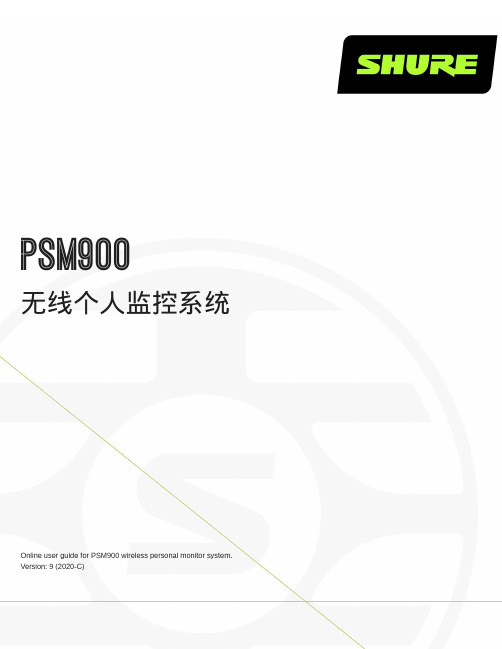
PSM900无线个人监控系统Online user guide for PSM900 wireless personal monitor system. Version: 9 (2020-C)Table of ContentsPSM900无线个人监控系统3重要安全事项! 3警告 3收听注意事项 4安全事项 4警告 4小心 4简要说明4特点 4部件5快速入门说明6机架固定发射机 6腰包式 8扫描和同步 8机架单元发射机10前面板控制部件11后面板接头11配置菜单 12腰包接收机 14电池寿命15配置菜单16无线电射频设置 17音频设置 17工具与显示设置 19多系统设置19 CueMode 模式20将发射机添加到 CueMode 列表 20试听混音 20退出 CueMode 模式 20管理 CueMode 混音20频率扫描21 Sync(同步)21从腰包下载设置值 21将设置值发送到腰包 21混音模式®21环路应用22适用于多个系统的 MixMode 22地面监控器 22录音装置 22静噪22静噪设置 23点对点无线音频传输23规格23频率范围和发射机输出功率27提供的附件28可选配附件29认证29 P9RA+ 29 P9T 29澳大利亚无线警告301.2.3.4.5.6.7.8.9.10.11.12.13.14.15.16.17.18.19.20.21.PSM900无线个人监控系统重要安全事项!必须阅读这些注意事项。
必须保留这些注意事项。
必须注意所有警告内容。
必须遵循所有注意事项。
不要在靠近水的地方使用本设备。
只能用干布擦拭设备。
不要堵塞任何通风口。
留出足够的距离,确保充分通风,并安装在符合制造商要求的位置。
不要将本设备安装在任何热源(如明火、散热器、调温器、火炉或包括功率放大器在可的其它可能产生热量的装置附近。
不要将任何明火火源放置在产品上。
不要破坏带极性或接地类型插头的安全功能。
极性插头带有两个插片,其中一个比另一个宽。
Shure System 10数字无线系统安装与操作说明说明书
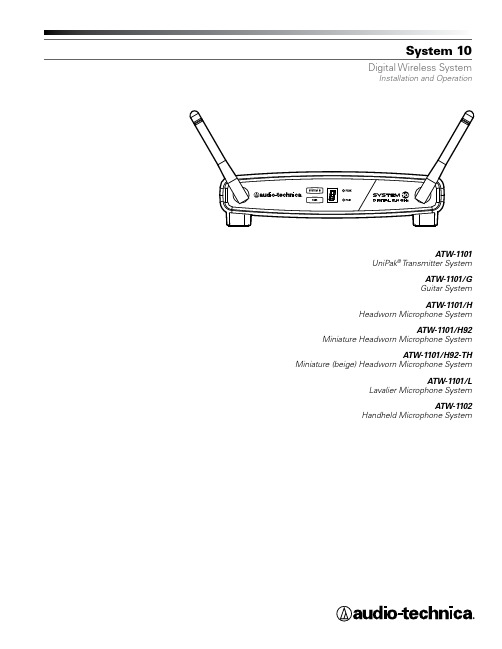
System 10Digital Wireless SystemInstallation and OperationATW-1101UniPak® Transmitter SystemATW-1101/GGuitar SystemATW-1101/HHeadworn Microphone SystemATW-1101/H92 Miniature Headworn Microphone SystemATW-1101/H92-TH Miniature (beige) Headworn Microphone SystemATW-1101/LLavalier Microphone SystemATW-1102Handheld Microphone SystemSystem 10 Installation and Operation2Thank you for choosing an Audio-Technica professional wirelesssystem. Y ou have joined thousands of other satisfied customers who have chosen our products because of their quality, performance and reliability. This wireless microphone system is the successful result of years of design and manufacturing experience.Audio-Technica’s System 10 is an eight-channel digital wireless system designed to provide rock-solid performance along with easy setup and clear, natural sound quality. Featuring stackable, contemporary styling, System 10 is available in handheld, headworn, guitar, lavalier and body-pack configurations. Operating in the 2.4 GHz range, far from TV and DTV interference, System 10 offers extremely easy operation and instantaneous channel selection. Up to eight channels may be used together without any frequency coordination problems or group selection issues.System 10 wireless ensures clear communications by providing three levels of diversity assurance: frequency, time, and space. Frequency Diversity sends the signal on two dynamically allocated frequencies for interference-free communication. Time Diversity sends the signal in multiple time slots to maximize immunity to multipath interference. Finally, Space Diversity uses two antennas on each transmitter and receiver to maximize signal integrity.Each System 10 professional digital wireless system includes areceiver and either a body-pack transmitter or a handheld microphone/transmitter. ATW-1101 UniPak ® body-pack transmitter systems include models pre-packaged with either an AT -GcW guitar cable (/G), a PRO 8HEcW headworn microphone (/H), a PRO 92cW headworn microphone (/H92), a PRO 92cW-TH headworn microphone (/H92-TH), or an MT830cW lavalier mic (/L) for particular applications. All A-T Wireless Essentials ® microphones and cables, available separately, are pre-terminated for use with any ATW-1101 system.RISK OF ELECTRIC SHOCKDO NOT OPENWARNING: TO REDUCE THE RISK OF FIRE OR ELECTRIC SHOCK, DO NOT REMOVE SCREWS. NO USER-SERVICEABLE PARTS INSIDE.REFER SERVICING TO QUALIFIED SERVICE PERSONNEL.WARNING: TO REDUCE THE RISK OF FIRE OR ELECTRIC SHOCK, DO NOT EXPOSE THE APPLIANCE TO RAIN OR MOISTURE.CERTIFICA TION: THIS DEVICE COMPLIES WITH PART 15 OF THE FCC RULES. THIS DEVICE COMPLIES WITH INDUSTRY CANADA LICENSE-EXEMPT RSS STANDARD(S). OPERATION IS SUBJECT TO THEFOLLOWING TWO CONDITIONS: (1) THIS DEVICE MAY NOT CAUSE HARMFUL INTERFERENCE, AND (2) THIS DEVICE MUST ACCEPT ANY INTERFERENCE RECEIVED, INCLUDING INTERFERENCE THAT MAY CAUSE UNDESIRED OPERATION.Cet appareil est conforme à la/aux norme(s) RSS exempte(s) de licence d’Industrie Canada. Son fonctionnement est soumis aux deux conditions suivantes : (1) cet appareil ne doit pas causer d’interférence et (2) cet appareil doit accepter toutes les interférences, y compris celles susceptibles de provoquer un fonctionnement non souhaité.WARNING: Changes or modifications not expressly approved in writing by Audio-Technica may void the user’s authority to operate this equipment.RF Exposure Statement: This transmitter must not be co-located or operated in conjunction with any other antenna or transmitter.This receiver must be positioned at least 20 cm away from any persons when in use.Note: This equipment has been tested and found to comply with the limits for a Class B digital device, pursuant to part 15 of the FCC Rules. These limits are designed to provide reasonable protectionagainst harmful interference in a residential installation. This equipment generates, uses and can radiate radio frequency energy and, if not installed and used in accordance with the instructions, may cause harmful interference to radio communications. However, there is no guarantee that interference will not occur in a particular installation. If this equipment does cause harmful interference to radio or television reception, which can be determined by turning the equipment off and on, the user is encouraged to try to correct the interference by one or more of the following measures:- Reorient or relocate the receiving antenna.- Increase the separation between the equipment and receiver.- Connect the equipment into an outlet on a circuit different from that to which the receiver is connected.- Consult the dealer or an experienced radio/TV technician for help.This Class B digital apparatus complies with Canadian ICES-003.Cet appareil numerique de la classe B est conforme a la norme NMB-003 du Canada.CAUTION! Electrical shock can result from removal of thereceiver cover. Refer servicing to qualified service personnel. No userserviceable parts inside. Do not expose to rain or moisture. The circuits inside the receiver and transmitter have been precisely adjusted for optimum performance and compliance with federal regulations. Do not attempt to open the receiver or transmitter. To do so will void the warranty, and may cause improper operation.System 10 Installation and Operation3Because System 10 packaging is designed to hold all versionsof the system, some compartments in the carton may be intentionally left empty.The ATW-R1100 receiver includes a switching power supply that automatically adapts to changes in mains voltage.The versatile ATW-T1001 UniPak body-pack transmitter has both a high-impedance input for instruments, and a low-impedance input with bias connection for use with dynamic and electret condenser microphones. The ATW-T1002 handheld transmitter features a unidirectional dynamic microphone element.Both the body-pack and handheld transmitters use internal AA batteries and have Power/Mute switches and input Trim (level) adjustments.Receiver InstallationLocationFor best operation the receiver should be at least 3' (1 m) above the ground and at least 3' (1 m) away from a wall or metal surface to minimize reflections. Keep the receiver antennas away from noise sources such as other digital equipment, microwave ovens, as well as away from large metal objects. Keep System 10 receiver 30' (9 m) away from wireless access points. In multi-channel systems, position receivers at least 3' (1 m) apart and keep operating transmitters at least 6' (2 m) from the receivers to help assure maximum RF performance.Output ConnectionThere are two audio outputs on the back panel: balanced XLR-typeoutput and unbalanced ¼" TRS phone jack. Use shielded audio cable for the connection between the receiver and the mixer. If the input of the mixer is a ¼" jack, connect a cable from the ¼" unbalanced audio output on the back of the receiver housing to the mixer. If the input of themixer is an XLR-type input, connect a cable from the balanced XLR-type audio output on the back panel to the mixer.Power ConnectionConnect the DC plug on the included AC power adapter to the DC power input on the back of the receiver. Secure the cord over the cord hook on the back of the receiver, to keep the plug from being detached by an accidental tug on the cord. Then plug the adapter into a standard 120 Volt 60 Hz AC power outlet.(Note that the receiver has no power Off/On switch. The receiver will be energized whenever the power adapter is connected and plugged into the AC outlet. Unplug the power supply from the AC outlet when the system is not in use — both for safety, and to conserve energy.)AntennasRotate the permanently attached antennas in the shape of a “V” (both 45° from vertical) for best reception.Figure A — Front Panel Controls and Functions 1. Antennas: Position the antennas as shown.2. receiver and transmitter for identification purposes.)3. System ID Display: Shows System ID number.4. Pairing Switch: Press to initiate pairing.5. maximum modulaton. Not affected by position of Volume control.6. Pair Indicator: Glows green to indicate presence of pairedtransmitter. Also blinks green to indicate pairing mode activated.Figure B — Rear Panel Controls and Functions1. Output jacks; maximum output is fully clockwise.2. 3. output to a balanced microphone-level input on a mixer or integrated amplifier.4. Power Input Jack: Connect the DC plug from the included in-line AC adapter.5. Cord Hook: Loop the cord around the cord hook to keep the DC plug from pulling out accidentally.System 10 Installation and Operation4ATW-T1002 T ransmitter Setup Controls and FunctionsBattery Selection and InstallationT wo alkaline AA batteries are recommended. When inserting the battery, observe correct polarity as marked inside the battery compartment.Handheld T ransmitter Battery Installation1. While holding the upper part of the transmitter body just below the ball-screen, unscrew the lower body cover and slide it off to expose the battery compartment (Fig. C).2. Carefully insert two fresh AA alkaline batteries, observing polarity markings.3. Screw the body back together. Do not overtighten.Handheld T ransmitter Battery Condition IndicatorAfter the batteries are installed, press and hold the Power/Mute switch on the bottom of the handheld transmitter until the indicator LED turns green. If the indicator LED does not light up when the Power/Mute switch is pressed, the batteries are installed incorrectly or they are dead. The indicator LED will flash to show low-battery condition. Handheld T ransmitter Mute FunctionWith the transmitter on, a slight touch of the power switch will toggle between muted and unmuted operation. Red indicator LED shows muted operation. Green indicator LED shows unmuted operation.Handheld T ransmitter Pairing SwitchUsed to complete pairing sequence. See page 6.Handheld T ransmitter Level ControlUsed to set microphone level. See page 6.Handheld T ransmitter ScrewdriverUsed to adjust Level Control. See page 6.Battery Power / Battery / MuteHandheld T ransmitter System ID DisplayShows System ID. See page 6. Note: System ID is an identical number assigned to a paired receiver and transmitter for identification purposes. When Power is applied, the System ID Display on the transmitter glows bright and then turns off to conserve battery life. To turn the System ID Display back on, mute and unmute the transmitter.System 10 Installation and Operation5Figure D — ATW-T1001 UniPak ® T ransmitter UniPak ® T ransmitter Battery Installation 1. Slide off the battery cover.2. Carefully insert two fresh AA alkaline batteries, observing polarity markings.3. Replace the battery cover (Fig. D).UniPak ® T ransmitter Power/Mute/Battery IndicatorAfter the battery is installed, press and hold the Power/Mute button until the indicator LED turns green (Fig. E). If the indicator LED does not light up when the power button is pressed, the batteries are installed incorrectly or they are dead. The indicator LED will flash to show low-battery condition.UniPak ® T ransmitter Mute FunctionWith the transmitter on, a slight touch of the Power/Mute button willtoggle between muted and unmuted operation. Red indicator LED shows muted operation. Green indicator LED shows unmuted operation.UniPak ® T ransmitter Input ConnectionConnect an audio input device (microphone or guitar cable) to the audio input connector on the top of the transmitter. A number of Audio-Technica professional microphones and cables are available separately, pre-terminated with a UniPak ® input connector (see ).UniPak ® T ransmitter AntennaThe UniPak ® transmitter includes a permanently-attached antenna. If the received signal is marginal, experiment with different transmitter positions on your body or instrument; or try repositioning the receiver. Do not attempt to remove, replace or change the length of the transmitting antenna.UniPak ® T ransmitter Pairing SwitchUsed to complete pairing sequence. See page 6.UniPak ® T ransmitter Microphone/Instrument Level Control Used to set microphone/instrument level. See page 6.UniPak ® T ransmitter ScrewdriverUsed to adjust Level Control. See page 6.UniPak ® T ransmitter System ID DisplayShows System ID. See page 6. Note: System ID is an identical number assigned to a paired receiver and transmitter for identification purposes. When power is applied, the System ID Display on the transmitter glows bright and then turns off to conserve battery life. To turn the System IDDisplay back on, mute and unmute the transmitter.Figure E — UniPak ® T ransmitterAntennaScrewdriver Indicator LED (Power/Mute/Battery)System 10 Installation and Operation 6System OperationTurn down the receiver volume control and the mixer/amplifierlevel before starting up the wireless system. Do not switch on the transmitter yet.Receiver on...Plug the power supply into an AC power source. The blue System ID number on the front panel will illuminate.T ransmitter on...When the transmitter is switched on, the receiver's green pair indicator will light, and two indicators light on the transmitter: the transmitter Power / Battery / Mute status indicator will glow green; and the transmitter blue System ID display will illuminate. The blue System ID display on the transmitter turns off after 30 seconds to conserve battery power; the transmitter Power / Battery / Mute status indicator will remain illuminated, indicating transmitter status.To re-illuminate System ID display, press the Power / Mute switch. Note: this will alter the transmitter mute status. A slight touch of the power switch toggles between muted and unmuted operation.The transmitter’s Power / Battery / Mute status indicator glows red when transmitter is muted, or green to indicated unmuted status. In a low-battery situation, the Power / Battery / Mute status indicator begins to blink.The transmitters have a soft-touch power switch. When the switch is set to “Mute” (red indicator LED), the transmitter produces RF withno audio signal. When the switch is “On” (green indicator LED) the transmitter produces both RF and audio. Excessive audio input to the transmitter will cause the receiver’s red AF Peak indicator to light.T ransmitter Auto Power OffThe transmitter will automatically power off after 10 minutes if:1. The receiver is powered off.2. No paired signal is established between the transmitterand receiver.Receiver VolumeUnder typical operating conditions, the receiver’s volume control should be turned all the way up, with overall system audio gain adjusted at the mixer or amplifier.Input Level AdjustmentInput trimmer controls in the transmitters enable you to maximize performance for a particular microphone or guitar sensitivity, or to adjust for different acoustic input levels.Adjusting Input Level — UniPak T ransmitterSlide the battery cover off the transmitter and remove the screwdriver from its clip. Using the screwdriver, gently turn the “VOL” (Volume– Microphone/Instrument Level) all the way up (clockwise, toward “H”). Check for excessive gain by speaking / singing into the microphone at typically loud levels while watching the receiver’sPeak Indicator. If the Peak indicator does light, turn the “VOL” control slightly counterclockwise until the Peak indicator no longer lights with maximum audio input to the transmitter.Adjusting Input Level — Handheld T ransmitterUnscrew the lower body cover and slide it off, exposing the screwdriver and "LEVEL" (Gain Trimmer) control (Fig. C). Remove the screwdriver from its clip. Gently turn the "LEVEL" control to its full clockwise position (toward the side marked “H”), the factory setting. Check for excessive gain by speaking/singing into the microphone at typically-loud levels while watching the receiver’s AF Peak indicator. If the AF Peak indicator does light, turn the "LEVEL" control slightly counterclockwise until the AF Peak indicator no longer lights with maximum audio input to the mic/transmitter.Return the screwdriver to its clip and close and secure the lower body. No further transmitter gain adjustments should be needed, as long as the acoustic input does not change significantly.CAUTION!The small trimmer controls are delicate; use only the supplied screwdriver. Do not force the trimmers beyond their normal 190° range of rotation.Return the screwdriver to its storage clip when not in use.Setting System ID Number & Pairing your T ransmitter and Receiver Y our system has been preconfigured at the factory to operate with no other pairing setup required; it will work out of the box. That is, your receiver and transmitter are already a digital pair, and they have been assigned the same System ID number.The pairing instructions outlined below will help you if you findit necessary to change system ID numbers in multiple-system configurations, or pair a new transmitter to an existing receiver. NOTE:System ID is an identical number assigned to a paired receiver and transmitter for identification purposes. The System ID number is not related to transmitting frequency. Due to the dynamic nature of System 10 automatic frequency selection, the actual transmitting frequencies may change during power-up or performance. These frequency changes are seamless and imperceptible to the ear. Single System — Pairing/System ID Instructions1. Turn the receiver and transmitter on.2. Push the System ID button on your receiver to choose an ID numberfrom 1 to 8. The receiver’s display will show your new ID and begin to blink.3. Within 15 seconds, push and hold the Pair button on your receiverfor about one second. The pair light will begin to blink green. Y our receiver is now in Pair Mode.Note: If the receiver pair button is not pushed within 15 seconds, the system ID number will revert to its previous setting.4. Open your transmitter and push its Pair button within 30 seconds*of entering Pair Mode. The transmitter display will now show the System ID number you have chosen for your receiver. The PairLight will glow steady, indicating you have successfully pairedyour system.Multiple Systems — Pairing/System ID InstructionsNote: Up to eight systems may be used together without any frequency coordination problems or group selection issues.1. Turn the first receiver and first transmitter on.2. Push the System ID button on your first receiver to choose an IDnumber from 1 to 8. The receiver’s display will show your new ID and begin to blink.3. Within 15 seconds, push and hold the Pair button on your firstreceiver for about one second. The pair light will begin to blinkgreen. Y our first receiver is now in Pair Mode.Note: If the receiver pair button is not pushed within 15 seconds, the system ID number will revert to its previous setting.System 10 Installation and Operation7For future reference, please record your system information here (the serial number appear on each transmitter, and on the bottom of each receiver): ReceiverModel ATW-R1100 Serial NumberTransmitter Model ATW-T100Serial Number1 or 2System Frequencies4. Open your first transmitter and push its Pair button within 30 seconds* of entering Pair Mode. The first transmitter display will now show the System ID number you have chosen for your first receiver. The Pair Light will glow steady, indicating you have successfully paired your first system.5. Repeat for each additional system, identifying each system with its own unique ID number.Note: While unique System ID numbers are not required, werecommend assigning unique System ID numbers for each transmitter-receiver pair. As noted previously, System ID numbers are not related to transmitter frequency; they are provided for user convenience only.*If transmitter pair button is not pushed within 30 seconds, the system will revert to its previous settings.T en Tips to Obtain the Best Results1. Use only fresh alkaline or fully charged rechargeable batteries.2. Position the receiver so that it has the fewest possible obstructions between it and the normal location of the transmitter. Line-of-sight is best.3. The transmitter and the receiver should be as close together as con veniently possible, but not less than 6' (2 m).4. While System 10 has been designed to stack for convenient multiple-system operation, please keep other wireless devices (including wireless systems and routers) away from System 10 receivers. For best performance, some routers and Wi-Fi-based wireless systems may need to be up to 30 feet away from System 10 receivers.5. The receiver antennas should be kept away from any metal.6. As some guitar pickups may be overly sensitive to magnetic interference, please keep the System 10 UniPak ® body-packtransmitter at least 1 foot away from guitar pickups.7. Use the transmitter level control to optimize performance for your instrument, voice, or other sound source.8. If the receiver output is set too low, the overall signal-to-noise ratio of the system may be reduced. Conversely, if the volume control of the receiver is set too high, it may over-drive the input of the mixer/amplifier, causing distortion. Adjust the output level of the receiver so the highest sound pressure level going into the microphone (or the loudest instrument playing level) causes no input overload in the mixer, and yet permits the mixer level controls to operate in their “normal” range (not set too high or too low). This provides the optimum signal-to-noise for the entire system.9. Turn the transmitter off when not in use. Remove the battery if the transmitter is not to be used for a period of time.10. Unplug the receiver from the AC outlet when the system is not in use.System Operating FrequenciesAutomatic Frequency SelectionSystem 10 wireless systems operate in automatically selected frequen-cies in the 2.4 GHz range, far from TV and DTV interference. Up to eight channels may be used together without any frequency coordination problems or group selection issues. Every time a receiver/transmitter pair is powered on, it automatically selects clear frequencies. Due to the dynamic nature of System 10 automatic frequency selection, these transmitting frequencies may change during power-up or performance if interference is encountered. These frequency changes occur at both the receiver and transmitter; they are seamless and imperceptible to the ear.System 10 Installation and OperationAudio-Technica Corporation ©2013 Audio-TechnicaP52402-03OvERALL SySTEm Operating Frequencies 2.4 GHz ISM bandDynamic Range>109 dB (A-weighted), typical Total Harmonic Distortion <0.05% typical Operating Range 30 m (100') typicalOpen range environment with no interfering signalsOperating Temperature Range 0° C to +40° C (32° F to 104° F)Battery performance may be reduced atvery low temperaturesFrequency Response 20 Hz to 20 kHzDepending on microphone typeAudio Sampling 24 bit / 48 kHzRECEIvERReceiving SystemDiversity (frequency/time/space)Maximum Output Level XLR, balanced: 0 dBV1/4" (6.3 mm), unbalanced: +6 dBV Power Supply 100-240V AC (50/60 Hz) to 12V DC 0.5A (center positive) switched mode external power supply Dimensions 190.0 mm (7.48") W x 46.2 mm (1.82") H x 128.5 mm (5.06") D Net Weight290 grams (10.2 oz)Accessory IncludedPower supplyUnIPAk ® TRAnSmITTER RF Output Power 10 mWSpurious EmissionsFollowing federal and national regulationsBattery Life>7 hours (alkaline)Depending on battery type and use patternDimensions 70.2 mm (2.76") W x 107.0 mm (4.21") H x24.9 mm (0.98") D Net Weight (without batteries) 100 grams (3.5 oz)HAnDHELD TRAnSmITTER RF Output Power 10 mWSpurious Emissions Following federal and national regulations Batteries (not included) Two 1.5V AABattery Life>7 hours (alkaline)Depending on battery type and use patternDimensions 254.8 mm (10.03") long,50.0 mm (1.97") diameter Net Weight (without batteries) 280 grams (9.9 oz)Accessory IncludedAT8456a Quiet-Flex ™ stand clampIn the interest of standards development, A.T .U.S. offers full details on its test methods to other industry professionals on request.SpecificationsTo reduce the environmental impact of a multi-language printed document, product information is available online at in a selection of languages.Afin de réduire l’impact sur l’environnement de l’impression de plusieurs langues, lesinformations concernant les produits sont disponibles sur le site dans une large sélection de langue.Para reducir el impacto al medioambiente, y reducir la producción de documentos en varios leguajes, información de nuestros productos están disponibles en nuestra página del Internet: .Para reduzir o impacto ecológico de um documento impresso de várias linguas, a Audio-T echnica providência as informações dos seus produtos em diversas linguas na .Per evitare l’impatto ambientale che la stampa di questo documento determinerebbe, leinformazioni sui prodotti sono disponibili online in diverse lingue sul sito .Der Umwelt zuliebe finden Sie die Produktinformationen in deutscher Sprache und weiteren Sprachen auf unserer Homepage: .Om de gevolgen van een gedrukte meertalige handleiding op het milieu te verkleinen, is productinformatie in verschillende talen “on-line” beschikbaar op: 本公司基于减少对环境的影响,将不作多语言文檔的印刷,有关产品信息可在 的官方网页上选择所属语言和浏览。
SureCross无线工业I O设备说明说明书

Configurable Node with analog inputs and analog outputsIP67 Base 2.4 GHzIP20 Base 900 MHzThe SureCross ® wireless system is a radio frequency network with integrated I/O that can operate in most environments and eliminate the need for wiring runs. Wireless networks are formed around a Gateway, which acts as the wireless network master device, and one or more Nodes.•Wireless industrial I/O device with four 0 to 20 mA analog inputs and four 0 to 20 mA analog outputs•10 to 30V dc power input•DIP switches for user configuration•Frequency Hopping Spread Spectrum (FHSS) technology and Time Division Multiple Ac-cess (TDMA) control architecture ensure reliable data delivery within the unlicensed In-dustrial, Scientific, and Medical (ISM) band•Transceivers provide bidirectional communication between the Gateway and Node, in-cluding fully acknowledged data transmission•Lost RF links are detected and relevant outputs set to user-defined conditions•The DX80...C models are certified for use in Class I, Division 2, Group A, B, C, D; Zone 2(Category 3G) Hazardous Locations when properly installed in accordance with the Na-tional Electrical Code, the Canadian Electrical Code, or applicable local codes/regulations (see Specifications)For additional information, updated documentation, and accessories, refer to Banner Engineering's website, /surecross .Internal antenna models are also available, but are not UL Listed. For more information, contact your local Banner Engineering Corp.representative.WARNING: Not To Be Used for Personnel ProtectionNever use this device as a sensing device for personnel protection. Doing so could lead to serious injury or death. This device does not include the self-checking redundant circuitry necessary to allow its use in personnel safety applications. A sensor failure or malfunction can cause either an energized or de-energized sensor output condition.SureCross User Configuration ToolThe User Configuration Tool (UCT) offers an easy way to link I/O points in your wire-less network, view I/O register values graphically, and set system communication pa-rameters when a host system is not part of the wireless network.The UCT requires a special USB to RS-485 (model number BWA-UCT-900 for 1 Watt radios, BWA-HW-006 can be used for all other radios) converter cable to pass infor-mation between your computer and the Gateway. Download the most recent revi-sions of the UCT software from Banner Engineering's website: /wireless .SureCross DX80 NodeP/N 134322 Rev. G5/22/2013Setting Up Your Wireless NetworkTo set up and install your wireless network, follow these steps:1.Configure the DIP switches of all devices.2.Connect the sensors to the SureCross devices.3.Apply power to all devices.4.Form the wireless network by binding the Nodes to the Gateway. If the binding instructions are not included in the datasheet, refer to the product manual for binding instructions.5.Observe the LED behavior to verify the devices are communicating with each other.6.Conduct a site survey between the Gateway and Nodes. If the site survey instructions are not included in this datasheet, refer to the product manual for detailed site survey instructions.7.Install your wireless sensor network components. If installation instructions are not included in this datasheet, refer to the product manual for detailed installation instructions.For additional information, including installation and setup, weatherproofing, device menu maps, troubleshooting, and a list of accesso-ries, refer to one of the following product manuals.•SureCross Quick Start Guide: Banner part number 128185•SureCross Wireless I/O Network Manual: 132607•Web Configurator Manual (used with "Pro" and DX83 models): 134421•Host Configuration Manual 132114Configuring the DIP SwitchesBefore making any changes to the DIP switch positions, disconnect the power. DIP switch changes will not be recognized if power isn't cycled to the device.For parameters not set via DIP switches, use the User Configuration Tool (UCT) to make configuration changes. For parameters set using the DIP switches, the DIP switch positions override any changes made using the User Configuration Tool.Accessing the Internal DIP SwitchesTo access the internal DIP switches, follow these steps:1.Unscrew the four screws that mount the cover to the bottom housing.2.Remove the cover from the housing without damaging the ribbon cable or the pins the cable plugs into.3.Gently unplug the ribbon cable from the board mounted into the bottom housing.4.Remove the black cover plate from the bottom of the device's cover.The DIP switches are located behind the rotary dials.After making the necessary changes to the DIP switches, place the black cover plate back into position and gently push into place. Plug the ribbon cable in after verifying that the blocked hole lines up with the missing pin. Mount the cover back onto the housing.DIP Switch SettingsSureCross DX80 NodeSureCross DX80 Node* Default configurationAddress ModeThe SureCross wireless devices may use one of two types of addressing modes: rotary dial addressing or extended addressing. In rotary dial address mode, the left rotary dial establishes the network ID and the right rotary dial sets the device ID. The wireless network is restricted to a maximum of 16 devices.Extended address mode uses a security code to "bind" Nodes to a specific Gateway. Bound Nodes can only send and receive informa-tion from the Gateway to which they are bound. In extended address mode, wireless networks may contain up to 48 radio devices. For more information on extended address mode, refer to the SureCross™ Wireless I/O Network product manual.The device ships in rotary dial address mode by default, with the DIP switch in the OFF position. To use extended address mode, change the DIP switch to the ON position.Analog Input and Output ScaleUse the DIP switch to select which current scale to use for all the device's analog inputs and outputs: 0 to 20 mA or 4 to 20 mA. When using a 4-20 mA sensor with a 0-20 mA input, the sensor uses the 4-20 mA section of the total range. Using a 4-20 mA with a 0-20 mA input allows you to determine when you have an error condition with the sensor. A normal input reading between 4 and 20 mA indicates a functioning sensor whereas a value below 4 mA indicates an error condition, such as a broken wire or loose connection. This DIP switch is used only on the 0 to 20 mA models, not the 0 to 10V models.Link Loss OutputsThe SureCross DX80 wireless devices use a deterministic radio link time-out method to address RF link interruption or failure. When a radio link fails, all pertinent wired outputs are sent to defined states until the link is recovered, ensuring that disruptions in the communica-tions link result in predictable system behavior.Following a radio link time-out, all outputs linked to the Node in question are set to de-energize (discrete outputs to zero, analog outputs to 0 mA or 4 mA), energize (discrete outputs to one, analog outputs to 20 mA), or to hold the last stable state/value. Use the DIP switches to select the link loss output state.Modbus/User Configuration Tool (UCT) or DIP Switch ConfiguredIn Modbus/UCT Configured mode, the device parameters are changed using the User Configuration Tool (UCT) or a Modbus command. All DIP switch positions are ignored. In DIP Switch Configured mode, use the DIP switches to configure the parameters listed in the table. Wiring Your SureCross® DeviceUse the following wiring diagrams to first wire the sensors and then apply power to the SureCross devices.5-pin Euro-Style Wiring (Nodes)Wiring the 5-pin Euro-style connector depends on the model and power requirements of the device. Connecting dc power to the commu-nication pins will cause permanent damage. For FlexPower devices, do not apply more than 5.5V to the gray wire.11Brown 10 to 30V dc2White 3Bluedc common (GND)dc common (GND)4Black 5Gray3.6 to 5.5V dcDX80...C WiringWiring power to the DX80...C models varies depending the power requirements of the model. Connecting dc power to the communication pins (Tx/Rx) will cause permanent damage. For FlexPower devices, do not apply more than 5.5V to the gray wire.V+10 to 30V dc 10 to 30V dcTx/+RS485 / D1 / B / +V-dc common (GND)dc common (GND)dc common (GND)Rx/-RS485 / D0 / A / -B+3.6 to 5.5V dcTerminal BlocksConnecting dc power to the communication pins will cause permanent damage. Do not exceed analog input ratings for analog inputs.Only connect sensor outputs to analog inputs.AI x or A x . Analog IN x .AO x . Analog OUT x .CM x . Serial interface connection. For non-serial in-terface models, do not make any wiring connections to these terminals.GND. Ground/dc common connection.PWR. Power, 10 to 30V dc power connection.RX/-. Serial comms line TX/+. Serial comms lineV+. Power, 10 to 30V dc power connection.V-. Ground/dc common connection.Wiring Diagrams for Analog InputsConnecting dc power to the communication pins will cause permanent damage. Do not exceed analog input ratings for analog inputs.Only connect sensor outputs to analog inputs.SureCross DX80 Node(Only possible in models with switch power(SPx) outputs)Wiring Diagrams for Analog OutputsConnecting dc power to the communication pins will cause permanent damage. Do not exceed analog input ratings for analog inputs. Only connect sensor outputs to analog inputs.LED Behavior for the NodesAfter powering up and binding the Gateway and its Nodes, verify all devices are communicating properly. A Node will not sample its inputs until it is communicating with its Gateway. When testing communication between the Gateway and Node, all radios and antennas should be at least two meters apart or the communications may fail.(flashing green)Radio Link Ok (flashing red) (flashing red)Device Error(flashing red, 1 per 3 sec)No Radio LinkModbus Register TableSureCross DX80 NodeSpecificationsRange900 MHz: Up to 4.8 kilometers (3 miles)2.4 GHz: Up to3.2 kilometers (2 miles)Transmit Power900 MHz: 21 dBm conducted2.4 GHz: 18 dBm conducted, less than or equal to 20dBm EIRP900 MHz Compliance (150 mW Radios)FCC ID TGUDX80 - This device complies with FCCPart 15, Subpart C, 15.247IC: 7044A-DX80092.4 GHz ComplianceFCC ID UE300DX80-2400 - This device complies withFCC Part 15, Subpart C, 15.247ETSI/EN: In accordance with EN 300 328: V1.7.1(2006-05)IC: 7044A-DX8024Spread Spectrum TechnologyFHSS (Frequency Hopping Spread Spectrum)Link TimeoutGateway: ConfigurableNode: Defined by GatewayRadio range is with the 2 dB antenna that ships with the product. High-gain antennas are available, but the range depends on the environment and line of sight. To determine the range of your wire-less network, perform a Site Survey.PowerRequirements: +10 to 30V dc (Outside the USA: +12 to24V dc, ±10%). (See UL section below for any applica-ble UL specifications)Consumption: Less than 1.4 W (60 mA) at 24V dc HousingPolycarbonate housing and rotary dial cover; polyesterlabels; EDPM rubber cover gasket; nitrile rubber, non-sulphur cured button coversWeight: 0.26 kg (0.57 lbs)Mounting: #10 or M5 (SS M5 hardware included)Max. Tightening Torque: 0.56 N·m (5 lbf·in)Antenna ConnectionExt. Reverse Polarity SMA, 50 OhmsMax Tightening Torque: 0.45 N·m (4 lbf·in)InterfaceIndicators: Two bi-color LEDsButtons: TwoDisplay: Six character LCDWiring AccessFour PG-7, One 1/2-inch NPT, One 5-pin Euro-stylemale connectorFor European applications, power the DX80 from a Limited Power Source as defined in EN 60950-1.SureCross DX80 NodeAnalog InputsRating: 24 mAImpedance: 100 OhmsSample Rate: 62.5 millisecondsReport Rate: 1 second or On Change of State (1% change in value)Accuracy: 0.1% of full scale +0.01% per °CResolution: 12-bitAnalog OutputsUpdate Rate: 125 millisecondsAccuracy: 0.1% of full scale +0.01% per °CResolution: 12-bitTo verify the analog input's impedance, use an Ohm meter to measure the resistance between the analog input terminal (AI x) and the ground (GND) terminal.RatingsDX80 models:IEC IP67; NEMA 6; (See UL section be-low for any applicable UL specifications)DX80...C models: IEC IP20; NEMA 1 (In a suitable en-closure: Class I, Division 2, Group A, B, C, D; T4 −40to 80 °C)ConditionsOperating Temperature: −40 to +85 °C (Electronics);−20 to +80 °C (LCD)Operating Humidity: 95% max. relative (non-condens-ing)Radiated Immunity: 10 V/m, 80-2700 MHz(EN61000-6-2)Shock and VibrationIEC 68-2-6 and IEC 68-2-7Shock: 30g, 11 millisecond half sine wave, 18 shocksVibration: 0.5 mm p-p, 10 to 60 HzRefer to the SureCross DX80 Wireless I/O Network Product Man-ual (p/n 132607) for installation and waterproofing instructions. Op-erating the devices at the maximum operating conditions for exten-ded periods can shorten the life of the device.DX8x...C (External Wiring Terminal Models) (Ex/A Ex nA II T4); Certificate: 1921239LCIE/ATEX: Zone 2 (II 3G / Ex nA IIC); Certifi-cate: LCIE 10 ATEX 1012 XUL ListingMaximum ambient temperature: 70 °CMounting instructions: See document 132607Power rating: 10 to 30V dc, UL Class 2Enclosure environmental rating: UL Type 1Included with ModelThe following items ship with the DX80 radios.•BWA-HW-002: DX80 Access Hardware Kit, containing four PG-7 plastic threaded plugs, four PG-7 nylon gland fittings, four PG-7 hex nuts, one 1/2-inch NPT plug, and one 1/2-inch nylon gland fitting. (Not included with IP20 DX80...C models)•BWA-HW-001: Mounting Hardware Kit, containing four M5-0.8 x 25mm SS screws, four M5-0.8 x 16mm SS screws, four M5-0.8mm SS hex nuts, and four #8-32 x 3/4" SS bolts•BWA-HW-003: PTFE tape•BWA-9O2-C (900 MHz) or BWA-2O2-C (2.4 GHz): Antenna, 2 dBd Omni, Rubber Swivel RP-SMA Male. (Not included with Internal antenna models)•Quick Start Guide (128185 for DX80 Gateways or 152653 for MultiHop models)•MQDC1-506: 5-Euro (single ended) straight cable, 2m (Not included with FlexPower devices)•BWA-HW-011: IP20 Screw Terminal Headers (2 pack) (Included only with the IP20 DX80...C models)WarningsAntenna Installations. Install and properly ground a qualified surge suppressor when installing a remote antenna system. Remote antenna configurations installed without surge suppressors invalidate the manufacturer's warranty. Keep the ground wire as short as possible and make all ground connections to a single-point ground system to ensure no ground loops are created. No surge suppressor can absorb all lightning strikes; do not touch the SureCross® device or any equipment connected to the SureCross device during a thunderstorm.SureCross DX80 NodeSureCross DX80 Node Exporting SureCross Radios. It is our intent to fully comply with all national and regional regulations regarding radio frequency emissions. Custom-ers who want to re-export this product to a country other than that to which it was sold must ensure the device is approved in the destina-tion country. A list of approved countries appears in the Radio Certifications section of the product manual. The SureCross wireless products were certified for use in these countries using the antenna that ships with the product. When using other antennas, verify you are not exceeding the transmit power levels allowed by local governing agencies. Consult with Banner Engineering Corp. if the destination country is not on this list.Violating Warnings. The manufacturer does not take responsibility for the violation of any warning listed in this document. Make no modifications to this product; any modifications to this product not expressly approved by Banner Engineering could void the user’s authority to operate the product. All specifications published in this document are subject to change; Banner reserves the right to modify product specifications or to update docu-mentation at any time. For the most recent version of any documentation, refer to: . © 2006-2013 Banner Engineering Corp. All rights reserved.Banner Engineering Corp Limited WarrantyBanner Engineering Corp. warrants its products to be free from defects in material and workmanship for one year following the date of shipment. Banner Engineering Corp. will repair or replace, free of charge, any product of its manufacture which, at the time it is returned to the factory, is found to have been defective during the warranty period. This warranty does not cover damage or liability for misuse, abuse, or the improper application or installation of the Banner product.THIS LIMITED WARRANTY IS EXCLUSIVE AND IN LIEU OF ALL OTHER WARRANTIES WHETHER EXPRESS OR IMPLIED (INCLUDING, WITHOUT LIMITATION, ANY WARRANTY OF MERCHANTABILITY OR FITNESS FOR A PARTICULAR PURPOSE), AND WHETHER ARISING UNDER COURSE OF PERFORMANCE, COURSE OF DEALING OR TRADE USAGE.This Warranty is exclusive and limited to repair or, at the discretion of Banner Engineering Corp., replacement. IN NO EVENT SHALL BANNER ENGINEERING CORP. BE LIABLE TO BUYER OR ANY OTHER PERSON OR ENTITY FOR ANY EXTRA COSTS, EXPENSES, LOSSES, LOSS OF PROFITS, OR ANY INCIDENTAL, CONSEQUENTIAL OR SPECIAL DAMAGES RESULTING FROM ANY PRODUCT DEFECT OR FROM THE USE OR INABILITY TO USE THE PRODUCT, WHETH-ER ARISING IN CONTRACT OR WARRANTY, STATUTE, TORT, STRICT LIABILITY, NEGLIGENCE, OR OTHERWISE.Banner Engineering Corp. reserves the right to change, modify or improve the design of the product without assuming any obligations or liabilities relating to any product previously manufactured by Banner Engineering Corp.。
Shure ULX-D数字无线系统说明书

GENERATIONS AHEADShure ULX-D Digital Wireless offers uncompromising 24-bit audio clarity and extremely efficient RF performance with single, dual, and quad channel receivers for any size professional and installed sound reinforcement application.Scalable, intelligent hardware delivers the best performing digital wireless available, with a wide selection of trusted Shure microphones to choose from. And with the latest additions, the ULX-D boundary and gooseneck transmitters, two additional form factors – ideal for large meetings at conference and convention centers, or for AV conferencing where DECT spectrum is not an option – complement the range.Unmatched spectrum efficiency enables a dramatic increase in the number of simultaneous active transmitters on one TV channel, with rock-solid signal over the entire range. Optional rechargeable accessories eliminate the need for disposable batteries while offering extended run time and metering accuracy in hours and minutes. For secure transmission, all ULX-D components include AES-256 encryption. Generations ahead of anyother available system in its class, ULX-D brings a new level of performance to professional and installed sound reinforcement.• 20 Hz – 20 kHz frequency range with flat response• Greater than 120 / 130 dB (analog / digital) dynamic range •60 dB of adjustable system gain per channel • Digital predictive switching diversity• Up to 64 MHz overall tuning range (region dependent)• Up to 17 active transmitters in one 6 MHz TV channel•H igh Density mode enables up to 47 active transmitters in one 6 MHz TV channel• Rock-solid signal stability with no audio artifacts over the entire range •O ptimized scanning automatically prioritizes and delivers the cleanest frequencies• AES 256-bit encryption equipped for secure wireless transmission • Ethernet networking for streamlined setup across multiple receivers • Wireless Workbench 6 Software for advanced coordination and control • AXT600 Axient ® Spectrum Manager compatibility • AMX and Crestron control •Rugged metal housing• Remoteable ½ wave antennas • Furnished rack hardware• The 1RU metal chassis houses two, respectively four independent receivers, each with their own audio and RF meters, gain control and XLR outputs.• Internal power supply • RF cascade ports• Bodypack Frequency Diversity safeguards against loss of audio signal caused by RF interference or by power loss in a transmitter.• Yamaha device ID allows simplified channel patching on CL consoles • Audio Summing — Combining of selected audio channels to be routed to all selected outputs and allows the receiver to function as a 2 or 4 channel mixer.• Bodypack Frequency Diversity and Audio Summing are complimentary features and can be simultaneously active.• Dante ™: Digital audio is carried over standard Ethernet using shielded Cat5e (or higher) cables.•"YAMAHA" is a registered trademark of Yamaha Corporation.ULXD 4D Dual Channel Digital Wireless ReceiverULXD 4Q Quad Channel Digital Wireless ReceiverULXD 4DDual Channel Digital Wireless ReceiverULXD 4QQuad Channel Digital Wireless ReceiverULXD 4 Digital Wireless ReceiverAdjustable RF power, high-pass filter, power lock settings and Mute LED brightnessRF Carrier Range 470 – 932 MHz, varies by region Image Rejection >70 dB, typical Latency <2,9 ms (3,2 ms in High Density Mode)RF Sensitivity -98 dBm at 10-5 BER Working Range 100 m line-of-sight Note: Actual range depends on RF signal absorption, reflection and interference.Audio Frequency Range 20 Hz to 20 kHz Note: Dependent on microphone type Audio Dynamic Range Analog Output: >120 dB, A-weighted(System Gain @ +10) Dante ™ Digital Output: 130 dB (typical), A-weighted Total Harmonic Distortion <0,1%(−12 dBFS input, System Gain @ +10)Operating Temperature Range-18°C to 50°C Note: Battery characteristics may limit this range.ULX-D Digital Wireless Specifications (Note: All specifications are subject to change.)ULX-DSystem©2017 Shure Incorporated AL20635E 1.5K 04/17Dimensions U LXD4: 171 × 197 × 42 mm, W × D × HULXD4D, ULXD4Q: 482 × 274 × 44 mm, W × D × H Weight ULXD4: 0.9 kg, without antennas ULXD4D: 3.36 kg, without antennasULXD4Q: 3.45 kg, without antennas Power Requirements ULXD4: 15 V DC @ 0.6 A, supplied by external power supply (tip positive) ULXD4D: 100 to 240 V AC, 50-60 Hz, 0,26 A max.ULXD4Q: 100 to 240 V AC, 50-60 Hz, 0,32 A max.Gain Adjustment Range -18 to +42 dB in 1 dB steps (plus Mute setting)Full Scale Output 6,35 mm: +12 dBVXLR: LINE setting= +18 dBV, MIC setting= -12 dBV Network Interface ULXD4: Single Port Ethernet 10/100 MbpsULXD4D, ULXD4Q: Dual Port Ethernet 1 Gbps Network Addressing Capability DHCP or Manual IP address, with or without gateway Housing ULXD4: Galvanized steel ULXD4D, ULXD4Q: Steel; Extruded AluminumULXD4Digital WirelessReceiverULXD4DpushcontrolENTER EXITSCAN powerRF OLOLgain audio RF OLOLgain audio RX1RX2IR syncsyncSEL SEL ULXD4QpushcontrolENTER EXITSCAN powerRF OLOLgain audio RF OLOLgain audio RF OLOLgain audio RF OLOLgain audio RX1RX2RX3RX4IR syncsyncsync syncSEL SEL Europe, Middle East, Africa:Shure Europe GmbHJakob-Dieffenbacher-Str. 12,75031 Eppingen, Germany Phone: 49-7262-92490Fax: 49-7262-9249114Email: info@shure.deAsia, Pacific:Shure Asia Limited 22/F , 625 King’s Road North Point, Island East Hong KongPhone: 852-2893-4290Fax: 852-2893-4055Email: info@United States, Canada, Latin America, Caribbean:Shure Incorporated5800 West Touhy Avenue Niles, IL 60714-4608 USA Phone: 847-600-2000Fax: 847-600-1212 (USA)Fax: 847-600-6446Email: info@ULXD1BodypackTransmitterAudio Frequency Range 30 Hz – 20 kHzGain Offset Range0 – 21 dB (in 3 dB steps)Battery Runtime @ 10 mWS hure SB900A Rechargeable Li-Ion: <12 hours2 × AA Alkaline: <11 hoursDimensions 256 × 51 mm, L × Dia. (with SM58®)Weight 340 g, without batteries (with SM58®) Housing Machined aluminumPower 1 mW, 10 mW, 20 mWSee Frequency Range and Output Power table, varies by regionAntenna Type Integrated single band helicalAudio Frequency Range 20 Hz – 20 kHzGain Offset Range0 – 21 dB (in 3 dB steps)Battery Runtime @ 10 mWS hure SB900A Rechargeable Li-Ion: <12 hours2 × AA Alkaline: <11 hoursDimensions 86 × 66 × 23 mm(3.4 × 2.6 × 0.9 in.), H × W × D Weight 142 g, without batteries Housing Cast aluminum Power 1 mW, 10 mW, 20 mW See Frequency Range and Output Power table, varies by region.Antenna Type ¼ wave detachableULXD2Handheld TransmitterULXD6Boundary TransmitterAudio Frequency Range 50 Hz – 17 kHzGain Offset Range0 – 21 dB (in 3 dB steps)Battery Runtime @ 10 mWS hure SB900A Rechargeable Li-Ion: <9 hours2 x AA Alkaline: <8 hours 20 minutesDimensions 136.94 × 78.27 × 40.77 mm (5.39 x 3.08 x 1.60 in.) H × W × D Weight 293 g with AA batteries Housing Molded PlasticPower 1 mW, 10 mW, 20 mWSee Frequency Range and Output Power table, varies by regionAntenna Type Integrated PIFAULXD8Gooseneck TransmitterAudio Frequency Range 50 Hz – 17 kHzGain Offset Range0 – 21 dB (in 3 dB steps)Battery Runtime @ 10 mWS hure SB900A Rechargeable Li-Ion: <9 hours 20 minutes 2 × AA Alkaline: <8 hours 40 minutesDimensions 113.94 × 61.83 × 34.28 mm(4.48 × 2.43 × 1.35 in.) H × W × D Weight 241 g with AA batteries Housing Molded PlasticPower 1 mW, 10 mW, 20 mWSee Frequency Range and Output Power table, varies by regionAntenna Type Integrated PIFA。
shure pgx wireless user 说明书

中文版Shure PGX无线系统新一代Shure无线系统Shure PGX无线系统为需要调节音效的活跃音乐家和表演者而设计,它能够改善您的演出效果,简化您的准备工作。
自动频率选择和发射机自动设置等创新设计可以让您更迅速地使用无线系统,而不必有任何担心。
PGX系统现在采用 Shure的Audio ReferenceCompanding(音频参考压缩扩展)专利技术,能够提供深受专业音频工程师信赖的水晶般纯净的音响质量。
PGX提供了8个可供选择的系统,以及经过巡演测试的无线系统,可将其用于吉他、器乐及声乐话筒-其中包括富有传奇色彩的SM58®声乐话筒。
它是现场演出音响领域的佼佼者,也是您实现最佳音响效果的最简单无线系统选择。
目录系统组件 . . . . . . . . . . . . . . . . . . . . . . . . . . . . . . . . . . . . . . . . . . . . . . . .72PGX4接收机功能 . . . . . . . . . . . . . . . . . . . . . . . . . . . . . . . . . . . . . . . . .73前面板. . . . . . . . . . . . . . . . . . . . . . . . . . . . . . . . . . . . . . . . . . . . . . . .73后面板. . . . . . . . . . . . . . . . . . . . . . . . . . . . . . . . . . . . . . . . . . . . . . . .73 PGX2手持式发射机 . . . . . . . . . . . . . . . . . . . . . . . . . . . . . . . . . . . . . . .74更换电池 . . . . . . . . . . . . . . . . . . . . . . . . . . . . . . . . . . . . . . . . . . . . . .74调整增益 . . . . . . . . . . . . . . . . . . . . . . . . . . . . . . . . . . . . . . . . . . . . . .74 PGX1 Bodypack腰包发射机 . . . . . . . . . . . . . . . . . . . . . . . . . . . . . . . .75 Bodypack腰包发射机的佩戴. . . . . . . . . . . . . . . . . . . . . . . . . . . . . . .75更换电池 . . . . . . . . . . . . . . . . . . . . . . . . . . . . . . . . . . . . . . . . . . . . . .75调整增益 . . . . . . . . . . . . . . . . . . . . . . . . . . . . . . . . . . . . . . . . . . . . . .75单系统设置 . . . . . . . . . . . . . . . . . . . . . . . . . . . . . . . . . . . . . . . . . . . . . .76多系统设置 . . . . . . . . . . . . . . . . . . . . . . . . . . . . . . . . . . . . . . . . . . . . . .77手动频率选择. . . . . . . . . . . . . . . . . . . . . . . . . . . . . . . . . . . . . . . . . . .77故障排除 . . . . . . . . . . . . . . . . . . . . . . . . . . . . . . . . . . . . . . . . . . . . . . . .78锁定和解锁控制器. . . . . . . . . . . . . . . . . . . . . . . . . . . . . . . . . . . . . . .78规格. . . . . . . . . . . . . . . . . . . . . . . . . . . . . . . . . . . . . . . . . . . . . . . . . . . .79备件. . . . . . . . . . . . . . . . . . . . . . . . . . . . . . . . . . . . . . . . . . . . . . . . . . . .80专利号6,597,301、5,794,125和5,692,05771SHURE PGX无线系统系统组件所有系统包括•PGX4接收机•2节AA电池•电源组件•用户指南Vocalist(声乐)系统包括•话筒头(可选择PG58、SM58®、SM86或Beta 58A®)•PGX2手持式发射机•话筒夹领夹话筒、头戴式话筒和乐器系统包括•PGX1 bodypack腰包发射机•话筒(可选择WL93、PG30或Beta 98H/C TM)吉他系统包括•PGX1 bodypack腰包发射机•1/4英寸接头至迷你4针插孔吉他电缆72中文版73PGX4 接收机功能前面板ᕡaudio (音频)发光二极管(LED )指示拾取音频信号的强度:绿色为正常,琥珀色为强,红色为峰值。
SureCross无线网络产品手册说明书

BWC-1MRSFRSB2Antennas and AccessoriesIn the United States, the FCC limits the transmitted power levels to 30 dBm EIRP, or approximately 1 Watt. When using SureCross wireless products in other countries, do not exceed the transmitted power levels allowed by the agencies in those countries that govern wireless communication.AntennasPart NoModel NoDescription176908BWA-9O2-C 902-928 MHz, 2 dBi, RP-SMA Male (ships with 900 MHz DX80 devices)277816BWA-2O2-C 2.4 GHz, 2 dBi, RP-SMA Male, Rubber swivel, 3 1/4” (ships with 2.4 GHz DX80 devices)77817BWA-2O5-C 2.4 GHz, 5 dBi, RP-SMA Male, Rubber swivel, 6 1/2”77818BWA-2O7-C 2.4 GHz, 7 dBi, RP-SMA Male, Rubber swivel, 9 1/4”377481BWA-9O6-A 902-928 MHz, 6 dBd, N Female, Fiberglass, 71.5” Outdoor477819BWA-9O5-B 902-928 MHz, 5 dBd/7.2 dBi, N Female, with Ground Plane, 32” Indoor/Outdoor 581080BWA-2O8-A 2.4 GHz, 8.5 dBi, N Female, 24” Indoor/Outdoor 681081BWA-2O6-A 2.4 GHz, 6 dBi, N Female, 16” Indoor/Outdoor 777479BWA-9Y6-A 890-960 MHz, 6.5 dBd, N Female, 6.8” x 13” Outdoor 877480BWA-9Y10-A890-960 MHz, 10 dBd, N Female, 6.8” x 24” OutdoorOmni-Directional Antennas123456Directional (Yagi) Antennas78Surge SuppressorsPart No: 79296Model No: BWC-LMRSFRPBDescription: Surge Suppressor, bulkhead, RP-SMA TypePart No: 78548Model No:BWC-LFNBMNDescription: Surge Suppressor, bulkhead, N-Type Antenna CablesPart No Model No Description77486BWC-1MRSMN05LMR100 RP-SMA to N Male, 0.5M 77820BWC-1MRSMN2LMR100 RP-SMA to N Male, 2MPart No Model No Description78544BWC-1MRSFRSB0.2RG58, RP-SMA to RP-SMAF Bulkhead, 0.2M 78337BWC-1MRSFRSB1RG58, RP-SMA to RP-SMAF Bulkhead, 1M 78338BWC-1MRSFRSB2RG58, RP-SMA to RP-SMAF Bulkhead, 2M 77488BWC-1MRSFRSB4RG58, RP-SMA to RP-SMAF Bulkhead, 4MPart No Model No Description77489BWC-4MNFN3LMR400 N Male to N Female, 3M 77490BWC-4MNFN6LMR400 N Male to N Female, 6M 77821BWC-4MNFN15LMR400 N Male to N Female, 15M 77822BWC-4MNFN30LMR400 N Male to N Female, 30MPart No: 12477Model No: BWC-LFNBMN-DCDescription: Surge Suppressor, bulkhead, N-Type, dc BlockingDX85 Remote Modbus RTU I/O DevicesDX85DX85...CThese remote I/O devices have a Modbus interface and are used to expand the I/O of the Gateway device or the Modbus host.Enclosures, Relay BoxesDX85 Part No.DX85...C Part No.Model No Description7767510202DX85M6P6DX85 Expanded Remote I/O, 6 Discrete IN, 6 Discrete OUT7767610201DX85M4P4M2M2DX85 Expanded Remote I/O, 4 Discrete IN, 4 Discrete OUT, 2 Analog IN, 2 Analog OUT (0-20 mA)7930610204DX85M4P8DX85 Expanded Remote I/O, 4 Discrete IN, 8 Discrete OUT 7930710203DX85M8P4DX85 Expanded Remote I/O, 8 Discrete IN, 4 Discrete OUT7996610205DX85M0P0M4M4DX85 Expanded Remote I/O, 4 Analog IN, 4 Analog OUT (0-20 mA)Note: Add a “C” to the end of any DX85 model to order that I/O mix with an IP20 housing. The IP20 models are Class I, Division 2 certified. All list prices and data sheets remain the same for either the IP67 or the IP20 housing.Part No.Model No.Description11320BWA-EF14128Enclosure Fiberglass Hinged 14"x12"x8"11321BWA-EF1086Enclosure Fiberglass Hinged 10"x8"x6"11322BWA-EF866Enclosure Fiberglass Hinged 8"x6"x6"11326BWA-PA1412Panel, 14 x 1211327BWA-PA108Panel, 10 x 811328BWA-PA86Panel, 8 x 611329BWA-PM12Pole Mount, 12 inch 11340BWA-PM8Pole Mount, 8 inch 11341BWA-PM6Pole Mount, 6 inch11346IB6RPInterface Relay Box, 18-26V dc inputs, isolated relay outputFlex Power™ SensorsBanner Part No: 80922Model No: T30UFDNCQDescription: Ultra-Sonic, T30U, 3.6 to 5V Low Power, 300 mm to 3 m Range, 1-wire serial interfacePart No Model No Description78447SM312LPQD-78447MINI-BEAM, Low Power, 5V, Polarized Retroreflective, 3 m78419SM312DQD-78419MINI-BEAM, Low Power, 5V, Diffuse, 38 cmPart No Model No Description79610M12FTH1Q Temperature and Humidity Sensor, ±2% Accuracy, 1-wire serial interface81050M12FTH2QTemperature and Humidity Sensor, ±3.5% Accuracy, 1-wire serial interfaceOther Sensors or Sensor ComponentsPart No Model NoDescription10406BWA-THERMISTOR-001NTC Thermistor, 2 KOhms, +/-0.2%C81930FTH-FIL-001Temperature and Humidity Sensor Filter, Aluminum Grill Filter Cap (default filter cap)81931FTH-FIL-002Temperature and Humidity Sensor Filter, Stainless Steel Sintered Filter, 10 micrometer porosityBanner Part No:75390Model No: QT50ULBQ6-75390Description: Ultra-Sonic, QT50U, 200 mm to 8 m RangeBanner Part No: 10710 (Emitter), 10711 (Receiver)Model No: QS30WEQ (Emitter), QS30WRQ (Receiver)Description: WORLD-BEAM, QS30, Range up to 100 feetBanner Part No: 11658Model No: K50FGYRPB1QDescription: K50 EZ-LIGHT, 3 Color, with Push ButtonBanner Humidity Sensor Calibration Statement . This calibration statement (also available online) lists the chain with which the calibration of Banner humidity sensors is traceable to NIST standards.Flex Power ™ Supplies and Replacement BatteriesPart No.Model No.Item10250BWA-SOLAR-CHARGER Wall charger for BWA-BATT-003 battery pack.83245BWA-SPANEL-001Solar Panel65837SPS101Q DC Power Supply, 120 mA, 12–30V dc, 5-pin Euro-style QD 65848SPS101QP DC Power Supply, 120 mA, 12–30V dc, 5-pin Euro-style QD and pigtail 77422PS24W DC Power Supply, 500 mA, 24V dc, Demo kit power supply74321EZAC-E-QE5DC Power Supply, 700 mA, 24V dc, 5-pin Euro-style QD, Hardwired AC power connection73466EZAC-E-QE5-QS5DC Power Supply, 700 mA, 24V dc, 5-pin Euro-style QD, 5-pin Mini QD AC power connection 76809PSDINA-24-4DC Power Supply, 4 Amps, 24V dc, Terminal block connection, Converts 85-264V ac 50/60 Hz 11280PS24DXDC Power Supply, 200 mA, 24V dc, in the DX80 low-profile housingPart No: 76972Model No: DX81Description: Battery Supply Module with mounting hardwarePart No: 82864Model No: DX81HDescription: Battery Supply Module with mounting hardware, for DX99 polycarbonate housing devicesPart No: 77674Model No: DX81P6Description: Battery Supply Module, 6 “D” cells, with mounting hardwarePart No: 78261Model No: BWA-BATT-001Description: Lithium “D” cell, singlePart No: 78473Model No: BWA-BATT-003Description:Rechargeable battery pack, controller, wiringPart No: 81394Model No: BWA-BATT-002Description: Lithium “D” cells, 6-pack for DX81P6 Battery Supply Module Part No: 81057Model No: BWA-SOLAR-001Description: Flex Power Solar Supply, includes panel (13 11/16” x 15 3/16”), controller, rechargeable battery pack, mounting hardwareMetal Housing AccessoriesBanner Part No: 12533Model No: BWA-HW-019Description: M36 Flange MountBanner Part No: 12534Model No: BWA-HW-020Description: U-Bolt Mounting Bracket Banner Part No: 11834Model No: BWA-HW-016 Description: Antenna Feedthrough, SS, 1/2” NPTBanner Part No: 11835Model No: BWA-HW-017Description : Antenna Feedthrough, SS, 3/4”NPTCables and ConnectorsPart No: 81325Model No: BWA-HW-006Description: Adapter cable, USB to RS485, foruse with the User Configuration Tool software (UCT)Part No: 83265Model No: CSRB-M1250M125.47M125.73Description:Splitter cable, 5-pin Euro-style QD,No trunk male, two female branches, black. Mostcommonly used with solar and other Flex Powerdevices.Part No: 75286Model No: CSB-M1240M1241Description: Splitter cable, 4-pin Euro-style QD,No trunk male, two female branches, yellow.Must be used to connect the Data Radio to the10–30V dc DX80 Gateway only.Part No: 14642Model No: BWA-HW-026Description: Splitter cable, wall plug for externalpower split to 5-pin Euro-style male and 5-pinEuro female (to power a M-H at 1 Watt whileconfiguring it through the MHCT)Other Splitter CablesPart No.Model No.Other Splitter Cables13250BWA-DRSPLITTER Splitter cable, DB9 Female (RS232) trunk to 5-pin Euro-style male and female13805CSRB-M1253.28M1253.28M1253.28Splitter cable, for dual power sources, 5-pin Euro female to 2 5-pin Euro males Ethernet CablesPart No.Model No.Description77669BWA-E2M Ethernet cable, RSCD RJ45 440, 2M78469BWA-E8M Ethernet cable, RSCD RJ45 440, 8M78467BWA-EX2M Ethernet cable, crossover, RSCD RJ45CR 440, 2MEuro-Style CablesPart No.Model No.Description78382BWA-QD5.5Prewired 5-pin Euro connector, 1/2-14 NBSM78383BWA-QD8.5Prewired, 8-pin Euro connector, 1/2-14 NBSM78384BWA-QD12.5Prewired 12-pin Euro connector, 1/2-14 NBSM58912FIC-M12F4Euro-Style Field-Wireable Connector 4-pin Female Straight62837DEUR-506.6C Cable, 5-pin Euro-style, double ended, male/female, 2m72333DEE2R-51D Cable, 5-pin Euro-style, double ended, male/female, 0.3m72334DEE2R-53D Cable, 5-pin Euro-style, double ended, male/female, 1m72636DEE2R-58D Cable, 5-pin Euro-style, double ended, male/female, 2.4m71038MQDC1-501.5Cable, 5-pin Euro-style, single ended, female, 0.5m12597MQDMC-401Cable, 5-pin Euro-style, single ended, male, 0.5m, longer pigtails for connecting to the DX80...C 51127MQDC1-506Cable, 5-pin Euro-style, single ended, female, 2m47812MQDC1-515Cable, 5-pin Euro-style, single ended, female, 5m47814MQDC1-530Cable, 5-pin Euro-style, single ended, female, 9m51128MQDC1-506RA Cable, 5-pin Euro-style, single ended, female, right-angle, 2m47813MQDC1-515RA Cable, 5-pin Euro-style, single ended, female, right-angle, 5m47815MQDC1-530RA Cable, 5-pin Euro-style, single ended, female, right-angle, 9mR ight-angle cordsets are not compatible with the DX70 devices.When facing the Node or Gateway toward you, and the quick disconnect connection is facing down, the right-angle cables exit to the right. Miscellaneous CablesPart No.Model No.Description79985BWA-RIBBON-001Ribbon cable, 20-pin DBL socket10200BWA-HW-010Cable, FlexPower Current MonitoringPart No.Model No.Items76907BWA-HW-001Mounting Hardware Kit Screw, M5-0.8 x 25mm, SS (4)Screw, M5-0.8 x 16mm, SS (4)Hex nut, M5-0.8mm, SS (4)Bolt, #8-32 x 3/4”, SS (4)76906BWA-HW-002DX80 Access Hardware Kit Plastic threaded plugs, PG-7 (4)Nylon gland fittings, PG-7 (4)Hex nuts, PG-7 (4)Plug, 1/2” NPTNylon gland fitting, 1/2” NPT76910BWA-HW-003PTFE Tape16328BWA-HW-004Replacement Seals O-ring, rotary access cover, PG21 (2)O-ring, body gasket (2)Access cover, rotary, clear plastic (2)83244BWA-HW-009Solar Assembly Hardware Pack Includes brackets, bolts, set screws79438BWA-CG.5-10Cable Glands, 1/2-inch NPT10 pieces, cordgrips for cable diameters 0.17’’ to 0.45’’79984BWA-HP.5-10Dummy Hole Plugs, 1/2-inch NPT10 pieces81233BWA-HW-007Housing Kit, DX80DX80 top and bottom (10)80850BWA-HW-008Housing Kit, DX81DX81 top and bottom (10)77161SMBDX80DIN Bracket assembly, DIN rail, flat mount81930FTH-FIL-001Temperature and Humidity SensorFilters Aluminum Grill Filter Cap (default filter cap)81931FTH-FIL-002Stainless Steel Sintered Filter, 10 micrometer porosity 10283BWA-HW-011Terminal Block Headers, IP20, 2 pack10878BWA-HW-012DX99 Antenna Extension Pack Screw, M4-0.7 x 20, pan head, black steelFlexible Antenna Cable, 12”, SMA male to SMA female Hardware Packs and Replacement PartsBWC-1MRSFRSB2。
Shure SLX-D 无线系统用户手册说明书
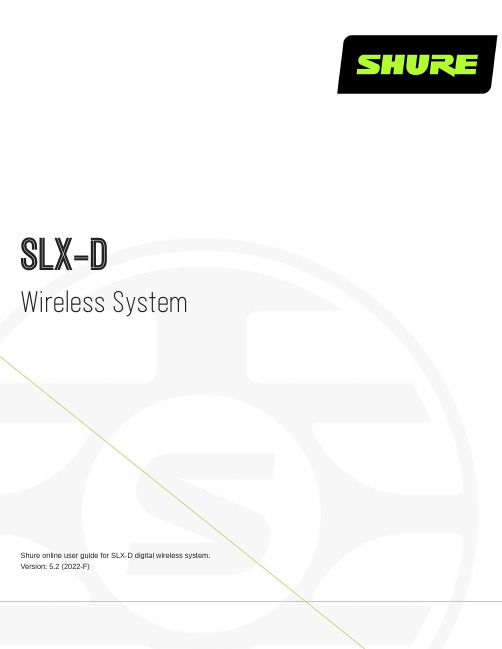
SLX-D Wireless SystemShure online user guide for SLX-D digital wireless system. Version: 5.2 (2022-F)Table of ContentsSLX-D Wireless System3 Overview3 Features 3 System Components 3 Set Up the Receiver 6 Wearing the Bodypack Transmitter7 Hardware Interface7 Receiver Front and Back Panels 8 Navigating the Receiver Menus 9 Transmitters 10 Transmitter Menu Options and Navigation 12 Locking and Unlocking the Receiver Controls 13 Batteries and Chargers 14 Install Transmitter Batteries 14 Setting the AA Battery Type 15 Shure SB903 Rechargeable Battery 15 Average Charging Times 17 Sound Check and Gain Adjustment17 System Set Up17 Creating Audio Channels 18 What are Groups and Channels? 18 Using the Guided Frequency Setup 18 Manual Frequency Selection 20 Linking Two Transmitters to a Receiver 21 Adding SLX-D to Other Shure Wireless Systems 21 Radio Frequency (RF) Settings 21Setting the Transmitter RF Power 21 Networking 22 Connecting to a Network 22 Automatic IP Addressing 22 Configuration Tips 22 Network Troubleshooting 22 Connecting to an External Control System 22 Firmware Updates22 Updating the Transmitter Firmware 23 Firmware Release Requirements 23 Mount the SLX-D Receiver in a Rack 23 Installing Footpads 24 Accessories24 Optional Accessories 25 Specifications29 Receiver Output Connectors 36 Transmitter Input 36 Frequency Range and Transmitter Output Power 37 Frequencies for European Countries37 IMPORTANT SAFETY INSTRUCTIONS39 WARNING40 Important Product Information40 LICENSING INFORMATION 40 Australia Warning for Wireless 41 Certifications41 Information to the user 41•••••••••••••••••SLX-DWireless System OverviewSLX-D Digital Wireless delivers clear audio and stable RF performance with easy setup and rechargeability options. SLX-D is built to handle a wide range of applications, from day-long conferences to nighttime performances.Automatic channel scan and IR sync are even easier with a guided setup feature programmed into each SLX-D wireless re-ceiver. Manage multiple-system group scans and firmware updates with third-party setup and control via Ethernet. Operate up to 32 compatible systems per 44 MHz band for up to 8 hours from 2 AA batteries, or add Shure SB903 rechargeable batteries and charger accessories. SLX-D provides >118 dB dynamic range and stable, efficient RF transmission for a selection of hand-held, lavalier and headset microphones.FeaturesTransparent 24-bit digital audioExtended 20 Hz to 20 kHz frequency range (microphone dependent)118 dB dynamic rangeDigital predictive switching diversity44 MHz tuning bandwidth (region dependent)32 available channels per frequency band (region dependent)Up to 10 compatible systems per 6MHz TV band; 12 systems per 8 MHz band Easy pairing of transmitters and receivers over IR scan and sync Automatic channel scanLink multiple receivers for group scan and firmware updates via Ethernet port Compatible with Shure Wireless Workbench control software Remote monitoring and control via ShurePlus Channels app Third-party setup and control via EthernetElegant and easy-to-use interface with high-contrast LCD menu Guided setup mode installed in each SLX-D receiverTransmitters use 2 AA batteries or Shure SB903 rechargeable batterySystem configurations include handheld transmitters with interchangeable microphone capsules, bodypacks with a range of lavalier, headset and instrument microphones and single and dual rack-mountable receivers.System ComponentsAll systems include:①Rack mounting hardware②¼-wave antennas (2)③Power supply®™1.5V AA batteries (2)⑤SLXD4 or SLXD4D receiverGuitar system includes:⑥¼" to mini 4-pin guitar cable ⑦SLXD1 bodypack transmitterVocal system includes:Microphone clip⑨SLXD2 handheld transmitter with microphone cartridge (choice of SM58, SM86, Beta 58A , Beta 87A , Beta 87C , orKSM8/B*)*KSM8/B availability depends on region.Lavalier, Headworn, and Instrument systems include bodypack transmitter (⑦) and one of the following:⑩WL183/WL185 lavalier microphone⑪WL93 miniature lavalier microphone⑫SM35 headset microphone⑬Beta 98H/C instrument microphone⑭MX153 earset headworn microphone®®™™™1.bo system includes:⑦SLXD1 bodypack transmitter⑨Handheld transmitter with SM58 microphone head⑪WL185 lavalier microphoneSet Up the ReceiverAttach the included antennas to the back of the receiver.Connect the power supply to the receiver and plug the cord into an AC power source.3.4.Connect the audio output to an amplifier or mixer.Press the power button on the receiver. Use the menu to set the system to microphone (mic) or instrument (line) levelas appropriate.Wearing the Bodypack TransmitterClip the transmitter to a belt or slide a guitar strap through the transmitter clip as shown.For best results, the belt should be pressed against the base of the clip.◦◦Hardware InterfaceReceiver Front and Back Panels① Sync LEDFlashing: IR sync mode is enabledSolid: Receiver and transmitter aligned for IR sync② IR PortAlign with the transmitter IR port during an IR sync to program transmitters.③ DisplayShows menu options, receiver and transmitter settings.④ Sync ButtonPress to activate IR sync.⑤ Exit ButtonPress to cancel and exit the current operation.⑥ Control KnobChange menu parameters, push knob to confirm.⑦ Power ButtonPowers receiver on or off.◦◦⑧ Power Supply JackConnection point for DC power supply.⑨ Ethernet PortFor network connection.Amber LED (network speed):off = 10 Mbps, on = 100 Mbps Green LED (network status):off = no network link, on = network link active flashing = rate corresponds to traffic volume⑩ XLR Audio OutputBalanced (1: ground, 2: audio +, 3: audio - )⑪ 1/4" Instrument/Auxiliary OutputImpedance Balanced (Tip: audio+, Ring: audio-, Sleeve: ground)⑫ Antenna ConnectorsBNC connector for receiver antennasNavigating the Receiver MenusThe receiver has a main menu for setup and configuration and an advanced menu to access additional receiver functions. Use the control knob to navigate menu screens and confirm selections; use the exit button to return to the previous level.Main MenuPush the control knob button to access the menu, and rotate to advance to the next menu screen.1. Frequency Setup1.1 Guided Fre-quency SetupStep-by-step instructions to initialize a new system, or to add a re-ceiver to an existing system1.2 Group ScanReceiver automatically scans for the best available group, if applic-able.Note: Some bands consist of only a single group. RF performance is the same in single-group bands as in bands that support multiple groups.1.3 Channel ScanReceiver automatically scans for available channels within the se-lected group•••◦◦ 1.4 Manual Fre-quency SetupManually tune the receiver to a desired frequency2. Channel Name Customize the channel name3. GainMonitor audio levels and adjust the receiver gain 4. Mic/Line LevelSwitch between output levels5. Advanced Settings5.1 Device LockUnlock: Receiver is unlockedLock Menu : Receiver settings are lockedLock Menu & Power : Receiver settings and power button are locked5.2 Network Con-figuration Switch between automatic and manual IP addressing5.3 Controller Ac-cessBlock or allow third-party control access5.4 Transmitter PresetApply and sync transmitter presets5.5 Device Preset Save current receiver settings or restore last saved settings 5.6 Factory Reset Restores all settings to factory defaults following a system reboot 5.7 Transmitter Firmware Update transmitter firmware using IR sync 5.8 AboutDisplays firmware version and serial number6. Help Provides a link to additional materials (/slxd4)Transmitters① Power LEDGreen = unit is powered on Red = low battery② On/Off SwitchPowers the transmitter on or off.③ Display:View menu screens and settings. Press any control button to activate the display.④ IR PortAlign with the receiver IR port during an IR sync for automated transmitter programming.⑤ Menu Navigation Buttonsmenu = Use to navigate between menu screens.enter = Press to confirm and save parameter changes.⑥ Battery CompartmentRequires 2 AA batteries or a Shure SB903 rechargeable battery.⑦ Battery CoverScrews into place to protect battery compartment during use.⑧ Bodypack AntennaFor RF signal transmission.⑨ Handheld Integrated AntennaFor RF signal transmission.⑩ Microphone CartridgeInterchangeable with a variety of Shure cartridges.⑪ TA4M Input JackConnects to a 4-Pin Mini Connector (TA4F) microphone or instrument cable.Transmitter Menu Options and NavigationThe transmitter features individual menu screens for setting up and adjusting the transmitter. To access the menu options from the home screen, press the menu button. Each additional press of the menu button advances to the next menu screen. Use the enter button to select and confirm options on the active menu screen.•••••••••••1.2.3.Home ScreenUse the enter button to select one of the following home screen displays:Channel name/Group and channel/Battery icon Channel name/Frequency/Battery iconChannel name/Battery icon/Group and channel Channel name/Battery icon① Mic OffsetMatch audio levels between two transmitters used in a combo system. Range is 0 to 21 dB (3 dB increments).② RF PowerSelect an RF power setting:High = 10 mW Low = 1 mW③ High Pass Turn the high pass filter On or Off④ BatteryTo ensure accurate battery metering, set the battery type to match the installed AA battery type.Note: Menu is not selectable when Shure rechargeable batteries are installed.⑤ Auto Lock Turn the transmitter auto lock on or off ⑥ Lock TypeDetermine auto lock behavior:Menu Only : Locks the menu to prevent transmitter settings from being changed Menu & Power : Locks the menu and disables the power switch⑦ About Displays the firmware, hardware, and band informationLocking and Unlocking the Receiver ControlsThe following control lock options can be accessed under 5. Advanced Settings > 5.1 Device Lock :Unlock: receiver controls are unlockedLock Menu: prevents access to menu items (receiver can still be powered off)Lock Menu & Power: disables the power switch as well as menu controls Select the desired option and press the control knob to confirm.Transmitter Auto LockThe transmitter controls can be locked or unlocked by selecting On (locked) or Off (unlocked) from the transmitter Auto Lock menu. When auto lock is enabled, the transmitter controls lock when you return to the home screen.Note: The enter button can still be used to change the home screen display on a locked transmitter.To activate auto lock:Press the menu button to navigate to the Auto Lock e the enter button to edit and the menu button to select On.Press enter to save. The lock icon appears on the display to confirm that the control locks are enabled.1.2.3.1.2.3.1.2.3.4.To unlock the transmitter and deactivate auto lock:Press enter then menu to unlock the transmitter controls.Navigate to the Auto Lock settings and select Off.Press enter to save. The transmitter will no longer lock when you return to the home screen.Batteries and ChargersInstall Transmitter BatteriesImportant: To avoid damaging transmitters, only use Shure SB903 Li-ion rechargeable batteries or 1.5V AA batteries.Bodypack:Push the tab up and open the battery door to access the battery compartment.Place a Shure SB903 Li-ion rechargeable battery or 2 AA batteries in the compartment.Close the battery door.Handheld:Remove the battery cover to access the battery compartment.Lift the battery door to open the battery compartment.Place a Shure SB903 Li-ion rechargeable battery or 2 AA batteries in the compartment.Replace the battery cover.1.2.◦◦◦3.1.2.3.Setting the AA Battery TypeTo ensure accurate display of transmitter runtime, set the battery type in the transmitter menu to match the installed AA battery type (the default setting is Alkaline). If a Shure rechargeable battery is installed, selecting a battery type is not necessary and the battery type menu will not be displayed.Press the menu button to navigate to the Battery screen.Press enter, then use the menu button to select the installed battery type:Alkaline = AlkalineNiMH (nickel metal hydride)Lithium (non-rechargeable, 1.5V max)Press enter to save.Shure SB903 Rechargeable BatteryThe SB903 lithium-ion rechargeable battery powers the SLX-D transmitters. Use the SBC10-903 single bay or SBC203 dual bay chargers to recharge SB903 batteries.Important: Always fully charge a new battery before first use.To fully charge a new SB903 battery, it must be placed directly in the charger. After the first charge, the battery can be charged by docking the transmitter in the SBC203 dual-bay charging station.Single Bay ChargerThe SBC10-903 single bay charger offers a compact charging solution.Plug the charger into an AC power source or USB port.Insert a battery into the charging bay.Monitor the charging status LEDs until charging is complete.1.2.3.Charging Status LEDsDescription Color StateReady for Use Green (solid)Device is fully charged Charging Red (flashing)ChargingError Yellow (quick flashing)Battery or power supply errorNot chargingOffPower supply is disconnected, or no device is docked in the charging bayDual Bay ChargersThe SBC203 dual-bay charger can charge individual batteries or batteries installed in transmitters.Plug the charger into an AC power source.Insert batteries or transmitters into the charging bay.IMPORTANT: Insert transmitters facing forward to avoid damage.Monitor the charging status LEDs until charging is complete.Charging Status LEDsDescription Color StateReady for Use Green (solid)Device is fully charged ChargingRed (flashing)ChargingErrorYellow (quick flashing)Battery or power supply error*Yellow (slow flashing)Outside of operating temperature rangeNot chargingOffPower supply is disconnected, or no device is docked in the charging bay•••* If an error occurs when a transmitter is docked in the charger, remove the battery from the transmitter and place directly into the charger. If the error persists, contact Shure Technical Support.Important Tips for Care and Storage of Shure Rechargeable BatteriesProper care and storage of Shure batteries results in reliable performance and ensures a long lifetime.Always store batteries and transmitters at room temperatureIdeally, batteries should be charged to approximately 40% of capacity for long-term storage During storage, check batteries every 6 months and recharge to 40% of capacity as neededAverage Charging TimesSBC10-903Time Charging Operating Runtime Capacity 1 hour 1 hour 15%3 hours4 hours 50%5 hours : 30 minutes>8 hours100%SBC203Time Charging Operating Runtime Capacity 30 minutes 1 hour 15%1 hour : 15 minutes 4 hours 50%2 hours : 30 minutes>8 hours100%*based on battery with 100% healthSound Check and Gain AdjustmentNavigate to the receiver's Gain screen to test the transmitter at performance levels. Adjust the gain to keep the audio indicatorwithin the optimal range. Reduce the gain if there is audible distortion of the audio.••••••••1.2.3.4.5.6.System Set UpCreating Audio ChannelsA wireless audio channel is formed when a receiver and transmitter are tuned to the same frequency. The SLX-D system pro-vides 3 methods for tuning the receiver and transmitter to the same frequency:Guided Frequency Setup: A step-by-step guide to walk you through the processScan and IR Sync: The receiver scans the RF spectrum for the best available frequency and an IR sync automatically tunes the transmitter to the receiver frequencyManual Group, Channel, or Frequency Assignment: Manually set the receiver and transmitter to the same group and channel number, or frequencyWhat are Groups and Channels?To minimize interference, Shure wireless systems organize RF bands into predefined groups and channels . A group is a set of compatible frequencies within a frequency band. A single frequency within a group is a channel. Tune a receiver and trans-mitter to the best available channel within its group to set up your system.Note: Because groups are band-dependent, some systems don't have multiple groups. Single-group bands have the same RF performance as those with mul-tiple groups.All receivers in the same band should be set to the same group. You can set them manually, or use the Guided Frequency Set-up to walk you through the process.Connect all the receivers in your system using Ethernet cables. For best results, use a network switch when connecting 3 or more receiver units.Important! To avoid interference, before you begin:Turn off all transmitters for the systems you are setting up. This prevents them from interfering with the frequency scan.Turn on the following devices so they are operating as they would be during the presentation or performance. This will allow the scan to detect and avoid any interference from these devices:Configured wireless systems or devices ComputersLarge LED panels Effects processors CD playersUsing the Guided Frequency SetupSet up a new system:Push the control knob on the receiver and select 1. Frequency Setup > 1.1 Guided Frequency Setup .Select Initialize My System and push the control knob to continue.Turn off all transmitters you plan to use with your system.Select start scan .After the scan is done, push the control knob to assign frequencies to the receiver.Turn on the transmitter you plan to use with this receiver.7.8.Align the infrared (IR) ports on the transmitter and receiver, and push the sync button. Once the sync is complete, the system is ready for use.Add a new receiver to your system:1.2.3.4.5.6.7.8.1.2.3.Push the control knob and select 1. Frequency Setup > 1.1 Guided Frequency Setup .Select Add Receiver to My System .To change the group, rotate the control knob to select G:, push to select, rotate to change the number, push again toconfirm.Select start scan .After the scan completes, push the control knob to apply the receiver channel.Turn on the transmitter you plan to use with this receiver.Align the infrared (IR) port on the transmitter with that on the receiver, and push the sync button.Once the sync is complete, the system is ready for use.Manual Frequency SelectionTo manually adjust group, channel or frequency:Select 1. Frequency Setup > 1.4 Manual Frequency Setup from the receiver e the control knob to select and adjust the group (G), channel (C), or frequency (MHz).Select apply and push the control knob to save.1.2.3.4.1.2.3.••1.2.Linking Two Transmitters to a ReceiverLinking two transmitters to a receiver offers the flexibility to provide a performer with either a handheld or bodypack transmitter to meet their preference. For performances requiring instrument changes, two bodypack transmitters can be linked to a single receiver.Note: Only turn on and operate one transmitter at a time to prevent interference between the transmitters.Syncing the Transmitters to the ReceiverBoth transmitters must be individually linked to the receiver by performing an IR Sync.Turn on the first transmitter and perform an IR Sync with the receiver.Perform a sound check and adjust the transmitter gain if necessary. When finished, turn off the transmitter.Turn on the second transmitter and perform an IR Sync with the receiver.Test the transmitter at performance conditions and adjust the transmitter gain if necessary. When finished, turn off the transmitter.Matching Audio Levels with Mic OffsetWhen linking two transmitters to a receiver, there may be a difference in volume levels between microphones or instruments. If this occurs, use the Mic Offset function to match the audio levels and eliminate audible volume differences between transmit-ters. If using a single transmitter, set Mic Offset to 0 dB.Turn on the first transmitter and perform a sound check to test the audio level. Turn off the transmitter when finished.Turn on the second transmitter and perform a sound check to test the audio level.If there is an audible difference in the sound level between the transmitters, navigate to the Mic Offset menu on thetransmitter to increase or decrease the Mic Offset to match the audio levels.Adding SLX-D to Other Shure Wireless SystemsUse Shure’s Wireless Workbench frequency coordination tool to find compatible frequencies across different Shure wireless systems. To get started, download the software from /wwb . For additional assistance, please visit /contact .Radio Frequency (RF) SettingsSetting the Transmitter RF PowerThe transmitter offers two RF power settings which determine the transmitter range.Low = 1 mW High = 10 mWUse the Low setting when the transmitter and receiver are in close proximity.Navigate to the transmitter RF power e the menu button to select High or Low.3.1. 2. 3.1. 2.•••••••••◦◦••Press enter to save.NetworkingThe receiver uses an Ethernet connection to network with other components and includes an internal DHCP client for automat-ic network configuration when connected to a DHCP enabled router.Connecting to a NetworkInsert an Ethernet cable in the Ethernet port on the rear of the receiver.Connect the cable to a computer or router.The port LEDs on the receiver will illuminate to indicate network connectivity and network traffic.Automatic IP AddressingEnable a DHCP service on the server or use a DHCP enabled router.When the receiver is powered on, the DHCP server will automatically assign an IP address to the receiver.Configuration TipsUse shielded Cat 5 or better Ethernet cables to ensure reliable network performanceThe LEDs on the Ethernet port illuminate indicating a network connection is activeThe network icon illuminates when the receiver detects additional Shure devices on the networkAll components must operate on the same subnetUse multiple Ethernet switches to extend the network for larger installationsNetwork TroubleshootingUse only one DHCP server per networkAll devices must share the same subnet maskAll receivers must have the same level of firmware version installedCheck the LED status of the network icon on the front panel of each device.If the network icon is not illuminated, check the cable connection and the LEDs on the Ethernet port.If the Ethernet port LEDs are not illuminated and the cable is plugged in, replace the cable and recheck the LEDs and network icon.Connecting to an External Control SystemThe SLX-D receiver is compatible with external control systems such as AMX or Crestron via Ethernet. Use only one controller per system to avoid messaging conflicts.Connection: Ethernet (TCP/IP; SLX-D receiver is the client)Port: 2202For a comprehensive list of SLX-D command strings, visit https:///command-strings/SLXD/en-US.1.2.3.4.5.6.1.2.3.••Firmware UpdatesFirmware is embedded software in each component that controls functionality. Periodically, new versions of firmware are devel-oped to incorporate additional features and enhancements. To take advantage of design improvements, new versions of the firmware can be uploaded and installed using the Shure Update Utility (SUU). Download the SUU from https:///en-US/products/software/shure_update_utility .Perform the following steps to update the firmware:CAUTION! Ensure the device has a stable network connection during the update. Do not turn off the device until the update is complete.Connect the device and computer to the same network (set to the same subnet).Open the SUU application.Click the Updates button at the top of the window to open the Download Manager .Note: This button will be labeled either "Check for updates..." or "[#] updates available"From the Download Manager , select the desired firmware versions.Tip: The dropdown in the upper right allows you to quickly Select: All or Select: None .Note: After updating, you may need to clear your browser's cache to display updates to the device's web application.Click Download, and then Close the Download Manager. Downloaded firmware is listed and can be viewed and man-aged in the Firmware tab.From the Update Devices tab, select the new firmware and press Send Updates to begin the firmware update, whichoverwrites the existing firmware on the device.Updating the Transmitter FirmwareFrom the Device Configuration menu of the receiver: Advanced Options > Tx Firmware Update .Align the infrared (IR) port on the transmitter with that on the receiver, and push the sync button.Important:Alignment must be maintained during the entire update cycle.Once the sync is complete, the system is ready for use.Firmware Release RequirementsAll devices are part of a network with multiple communications protocols that work together to ensure proper operation. The recommended best practice is that all devices are on an identical release. To view the firmware version of each device on the network, navigate to device configuration and look under (Settings) > Firmware .The format for Shure device’s firmware is MAJOR.MINOR.PATCH. (Ex. 1.6.2 where 1 is the Major firmware level, 6 is the Mi-nor firmware level, and 2 is the Patch firmware level.) At a minimum, devices that operate on the same subnet should have identical MAJOR and MINOR release numbers.Devices of different MAJOR releases are not compatible.Differences in the PATCH firmware release level may introduce undesired inconsistencies.Mount the SLX-D Receiver in a RackAll accessories are supplied:Installing FootpadsAccessoriesOptional AccessoriesBatteries and ChargersShure Lithium-Ion Rechargeable Battery SB903Dual Docking Charger SBC203-AR SBC203-AZ SBC203-BR SBC203-CN SBC203-E SBC203-IN SBC203-J SBC203-K SBC203-TW SBC203-UK SBC203-USSingle Battery Charger SBC10-903-AR SBC10-903-AZ SBC10-903-BR SBC10-903-CN SBC10-903-E SBC10-903-IN SBC10-903-J SBC10-903-K SBC10-903-TW SBC10-903-UK SBC10-903-USUHF Antenna Power Distribution AmplifiersAntenna/Power Distribution System 470-960 MHz UA844+SWBUA844+SWB-AZ UA844+SWB-BR UA844+SWB-C UA844+SWB-E UA844+SWB-J UA844+SWB-K UA844+SWB-TW UA844+SWB-UK UA844+SWB-INAntenna/Power Distribution System, Less cable 470-960 MHz UA844+SWB/LCUA844+SWB/LC-AR UA844+SWB/LC-BR UA844+SWB/LC-C UA844+SWB/LC-E UA844+SWB/LC-UKUltra Wideband Antenna/Power Distribution System 174-1805 MHz UA845UWBUA845UWB-AR UA845UWB-AZ UA845UWB-BR UA845UWB-C UA845UWB-E UA845UWB-IN UA845UWB-J UA845UWB-K UA845UWB-TW UA845UWB-UKUltra Wideband Antenna/Power Distribution System, Less cable 174-1805 MHz UA845UWB/LCUA845UWB/LC-AR UA845UWB/LC-BRUA845UWB/LC-UK UABIASTIn-Line Power Supply UABIAST-US UABIAST-UK UABIAST-BR UABIAST-AR UABIAST-E UABIAST-CHN UABIAST-IN UABIAST-K UABIAST-J UABIAST-AZ UABIAST-TWIn-Line Amplifiers and AntennasIn-Line Antenna Amplifier, 470-900 MHz UA834WBIn-Line Antenna Amplifier, 902-960 MHz UA834XA Active Directional Antenna 470-790 MHZ UA874E Active Directional Antenna 470-698 MHZ UA874US Active Directional Antenna 470-900 MHZ UA874WB Active Directional Antenna 925-952 MHZ UA874XDirectional Wideband Antenna for PSM Systems 470-952MHzPA805SWBDirectional Wideband Antenna for PSM Systems650-1100 MHzPA805X Passive Omnidirectional Antenna 470-1100 MHz UA860SWB UHF Passive Antenna Splitter UA221 Front Mount Antenna Kit (Includes 2 Cables And 2 Bulk-head)UA600 Remote Antenna Bracket With BNC Bulkhead Adaptor UA505。
- 1、下载文档前请自行甄别文档内容的完整性,平台不提供额外的编辑、内容补充、找答案等附加服务。
- 2、"仅部分预览"的文档,不可在线预览部分如存在完整性等问题,可反馈申请退款(可完整预览的文档不适用该条件!)。
- 3、如文档侵犯您的权益,请联系客服反馈,我们会尽快为您处理(人工客服工作时间:9:00-18:30)。
LINE OUT VOLUME
ANTENNA A
12–18 V 170 mA
ANTENNA B
POWER
BALANCED LOW Z MIC OUT
SLX4
UNBALANCED HIGH Z
SHURE INCORPORATED NILES, IL 60714 SLX4 RECEIVER
N108 IC: 616A–SLX4
LINE OUT VOLUME
ANTENNA A
• 1 x UA221
UHF ANTENNA / POWER DISTRIBUTION SYSTEM
POWER
UA844
SLX4
SLX4
UA221
SLX4
12–18 V 170 mA
ANTENNA B
POWER
BALANCED LOW Z MIC OUT
SLX Wireless System
Shure SLX Wireless
Shure SLX ワイヤレス Shure SLX 무선 Shure SLX 无线系统 Nirkabel SLX Shure
©2011 Shure Incorporated 27A15633 (Rev. 1) Printed in U.S.A.
MIC OUT INSTRUMENT OUT VOLUME
SHURE INCORPORATED
ANTENNA B
POWER
•
Single System Setup
Follow these steps when using a single SLX system: Automatic Frequency Selection Scans for an available channel and sets the receiver to that channel. Automatic Transmitter Setup 1. Turn On the transmitter. 2. Open the transmitter battery compartment to display the infrared (IR) port 3. With the IR port exposed to the receiver, press sync. 4. Hold the sync button until the red light stops flashing on both receiver and transmitter. 5. When the receiver ready light glows, the system is ready for use. 6. Close the transmitter battery compartment.
ANTENNA A
INSTRUMENT OUT
INSTRUMENT OUT
Shure SLX Wireless
Smart, Hard-working Wireless
Congratulations! Welcome to Shure SLX Wireless. Your new system is rugged, reliable, easy to set up and operate, and produces outstanding audio clarity. Whether you’re a vocalist, guitarist, or instrumentalist, your SLX Wireless system will show you how easy wireless can be, and how good wireless can sound. Welcome to the world of SLX: smart, hard-working wireless.
Multiple System Setup
Follow these steps when using multiple SLX systems in a single installation: 1. Turn all receivers on and all transmitters off. 2. Set all receivers to the same frequency group 3. Perform Automatic Frequency Selection from the Single System Setup section above. 4. Turn on the first transmitter. 5. Perform Automatic Transmitter Setup from the Single System Setup section above. 6. Repeat for each system. Be sure that only one transmitter’s IR port is exposed when synchronizing a system.
87A™, or Beta 87C™)
SLX2 handheld transmitter
SLX4 receiver
+-+
2 AA batteries (4 in combo systems)
Protective bumpers with 8 screws
Guitar system includes:
N108 IC: 616A–SLX4
LINE OUT VOLUME
ANTENNA A
Two Receivers with UA221 Antenna Splitter/Combiner Kit
• Required Accessories: 1 x UA221
SLX4
SLX4
Three or Four Receivers
If adjustments are necessary, use a small screwdriver to turn the dial.
12–18 V
ቢ
160 mA
12–18 V
ቢ
ባ
160 mA ANTENNA B
POWER
ባ
SHURE INCORPORATED
NILES, IL 60714
SLX4 RECEIVER
UNBALANCED HIGH Z
SHURE INCORPORATED NILES, IL 60714 SLX4 RECEIVER
N108 IC: 616A–SLX4
LINE OUT VOLUME
ANTENNA A
12–18 V 170 mA
ANTENNA B
POWER
BALANCED LOW Z MIC OUT
1/4” to mini 4-pin guitar cable
SLX1 bodypack transmitter
Lavalier, Headworn, and Instrument systems include:
WL93
WH30
WL184/ WL185
Beta 98H/C™
Microphone (choice of WL93 , WL184 or WL185 , WH30 , or Beta 98H/C™ )
N108 IC: 616A–SLX4
INSTRUMENT OUT VOLUME
ANTENNLeabharlann AReceiver Volume Control
The volume control dial should generally be left in the clockwise position. Turning the dial counter-clockwise decreases receiver output level.
UNBALANCED HIGH Z
SHURE INCORPORATED NILES, IL 60714 SLX4 RECEIVER
N108 IC: 616A–SLX4
LINE OUT VOLUME
ANTENNA A
12–18 V 170 mA
ANTENNA B
POWER
BALANCED LOW Z MIC OUT
System Components
All systems include:
Power supply
Rack mount supplies
2 1/4 Wave Antennas
Vocalist system includes:
Microphone clip
SLX
mute
select
Microphone Head (choice of SM58®, SM86, Beta 58A®, Beta
N108 IC: 616A–SLX4
LINE OUT VOLUME
ANTENNA A
SLX4
POWER
UA844
• 1 x UA221 SLX4
SLX4
12–18 V 170 mA
ANTENNA B
POWER
BALANCED LOW Z MIC OUT
UNBALANCED HIGH Z
SHURE INCORPORATED NILES, IL 60714 SLX4 RECEIVER
N108 IC: 616A–SLX4
LINE OUT VOLUME
ANTENNA A
12–18 V 170 mA
ANTENNA B
POWER
BALANCED LOW Z MIC OUT
UNBALANCED HIGH Z
SHURE INCORPORATED NILES, IL 60714 SLX4 RECEIVER
