chrome命令行参数
Chrome——F12谷歌开发者工具详解

Chrome——F12⾕歌开发者⼯具详解我们这⾥介绍主要的⼏块:、、Console⼤家都有⽤过各种类型的浏览器,每种浏览器都有⾃⼰的特⾊,本⼈拙见,在我⽤过的浏览器当中,我是最喜欢Chrome的,因为它对于调试脚本及前端设计调试都有它⽐其它浏览器的地⽅。
可能⼤家对console.log会有⼀定的了解,⼼⾥难免会想调试的时候⽤alert不就⾏了,⼲嘛还要⽤console.log这么⼀长串的字符串来替代alert输出信息呢,下⾯我就介绍⼀些调试的⼊门技巧,让你爱上console.log先的简单介绍⼀下chrome的控制台,打开chrome浏览器,按f12就可以轻松的打开控制台⼤家可以看到控制台⾥⾯有⼀⾸诗还有其它信息,如果想清空控制台,可以点击左上⾓那个来清空,当然也可以通过在控制台输⼊console.clear()来实现清空控制台信息。
如下图所⽰现在假设⼀个场景,如果⼀个数组⾥⾯有的元素,但是你想知道每个元素具体的值,这时候想想如果你⽤alert那将是多惨的⼀件事情,因为alert阻断线程运⾏,你不点击alert框的确定按钮下⼀个alert就不会出现。
下⾯我们⽤console.log来替换,感受⼀下它的魅⼒。
看了上⾯这张图,是不是认识到log的强⼤之处了,下⾯我们来看看console⾥⾯具体提供了哪些⽅法可以供我们平时调试时使⽤。
1、先说⼀下源码定位⼤家打开看到页⾯右下⽅有⼀个推荐的图标吗?右击推荐图标,选择审查元素,打开⾕歌控制台,如下图所⽰我们现在想知道votePost⽅法到底在哪?跟着我这样做,在Console⾯板⾥⾯输⼊votePost然后回车直接点击上图标红的链接,控制台将定位到Sources⾯板中,展⽰如下图所⽰⼤家看了上⾯这个图⽚之后估计头都要晕了吧,这么多js都整在⼀⾏,让⼈怎么看呀,不⽤担⼼,按下图操作即可(也就是点击中间⾯板左下⽅的Pretty print就⾏了)这时我们再回到Console⾯板时会惊奇的发现原来的链接后⾯的1现在变成91了(其实这⾥的数字1或者91就是代表votePost⽅法在源码中的⾏号)现在看出Pretty print按钮的强⼤之处了吧知道了怎么样查看某⼀个按钮的源码,那接下来的⼯作便是调试了,调试第⼀步需要做的便是设置断点,其实设置断点很简单,点击⼀下上图所⽰的92即可,这时你会发现92⾏号旁边会多了⼀个图标,这⾥解释⼀下为什么不在91处设置断点,你可以试下,事实上根本就没法在91处上设置断点,因为它是函数的定义处,所以没法在此设置断点。
linux中chrome命令的用法
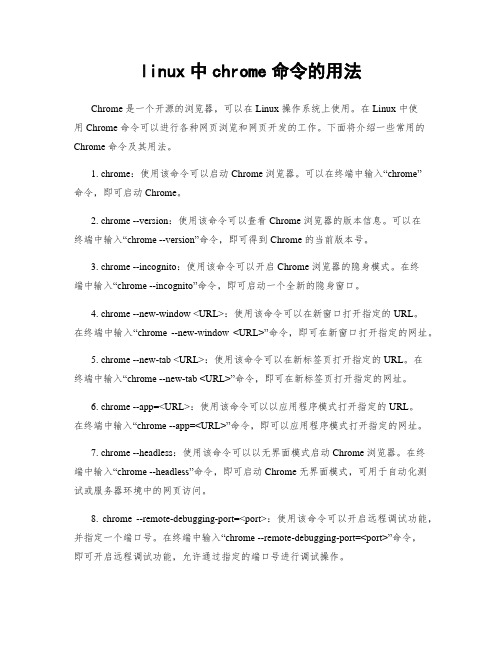
linux中chrome命令的用法Chrome 是一个开源的浏览器,可以在 Linux 操作系统上使用。
在 Linux 中使用 Chrome 命令可以进行各种网页浏览和网页开发的工作。
下面将介绍一些常用的Chrome 命令及其用法。
1. chrome:使用该命令可以启动 Chrome 浏览器。
可以在终端中输入“chrome”命令,即可启动 Chrome。
2. chrome --version:使用该命令可以查看 Chrome 浏览器的版本信息。
可以在终端中输入“chrome --version”命令,即可得到 Chrome 的当前版本号。
3. chrome --incognito:使用该命令可以开启 Chrome 浏览器的隐身模式。
在终端中输入“chrome --incognito”命令,即可启动一个全新的隐身窗口。
4. chrome --new-window <URL>:使用该命令可以在新窗口打开指定的 URL。
在终端中输入“chrome --new-window <URL>”命令,即可在新窗口打开指定的网址。
5. chrome --new-tab <URL>:使用该命令可以在新标签页打开指定的 URL。
在终端中输入“chrome --new-tab <URL>”命令,即可在新标签页打开指定的网址。
6. chrome --app=<URL>:使用该命令可以以应用程序模式打开指定的 URL。
在终端中输入“chrome --app=<URL>”命令,即可以应用程序模式打开指定的网址。
7. chrome --headless:使用该命令可以以无界面模式启动 Chrome 浏览器。
在终端中输入“chrome --headless”命令,即可启动 Chrome 无界面模式,可用于自动化测试或服务器环境中的网页访问。
8. chrome --remote-debugging-port=<port>:使用该命令可以开启远程调试功能,并指定一个端口号。
Chrome所有运行参数大曝光

Chrome所有运行参数大曝光Chrome所有运行参数大曝光除了Chrome的这些可用的参数外你好知道其他的吗?–single-process 单进程运行Google Chrome–start-maximized 启动Google Chrome就最大化–disable-java 禁止Java(Google Chrome的第二个安全漏洞就是Java的,真可恶!严格的说这是老版本的webkit引起的。
)–no-sandbox 非沙盒模式运行下面是所有的Chrome 运行参数一览:–disable-hang-monitorSuppresses hang monitor dialogs in renderer processes.–disable-metricsCompletely disables UMA metrics system.–disable-metrics-reportingDisables only the sending of metrics reports. In contrast to kDisableMetrics, this executes all the code that a normal client would use for reporting, except the report is dropped rather than sent to the server. This is useful for finding issues in the metrics code during UI and performance tests.–assert-testCauses the browser process to throw an assertion on startup.–renderer-assert-testCauses the renderer process to throw an assertion on launch.–crash-testPerforms a crash test when the browser is starte.–renderer-crash-testCauses the renderer process to crash on launch.–renderer-startup-dialogUse this argument when you want to see the child processes as soon as Chrome start.–plugin-startup-dialogCauses the plugin process to display a dialog on launch.–testshell-startup-dialogCauses the test shell process to display a dialog on launch.–plugin-launcherSpecifies a command that should be used to launch the plugin process. Usefulfor running the plugin process through purify or quantify. Ex: –plugin-launcher=”path\to\purify /Run=yes.–plugin-launche.–channelThe value of this switch tells the child process whichIPC channel the browser expects to use to communicate with it.–testing-channelThe value of this switch tells the app to listen for and broadcasttesting-related messages on IPC channel with the given ID.–homepageThe value of this switch specifies which page will be displayed in newly-opened tabs. We need this for testing purposes so that the UI tests don’t depend on what comes up for .–start-renderers-manuallyWhen this switch is present, the browser will throw up a dialog boxasking the user to start a renderer process independently ratherthan launching the renderer itself. (This is useful for debugging..–rendererCauses the process to run as renderer instead of as browser.–renderer-pathPath to the executable to run for the renderer subproces.–pluginCauses the process to run as plugin hos.–single-processRuns the renderer and plugins in the same process as the browse.–process-per-tabRuns each set of script-connected tabs (i.e., a BrowsingInstance) in its ownrenderer process. We default to using a renderer process for eachsite instance (i.e., group of pages from the same registered domain withscript connections to each other).–process-per-siteRuns a single process for each site (i.e., group of pages from the sameregistered domain) the user visits. We default to using a renderer processfor each site instance (i.e., group of pages from the same registereddomain with script connections to each other).–in-process-pluginsRuns plugins inside the renderer proces.–no-sandboxRuns the renderer outside the sandbox.–safe-pluginsRuns the plugin processes inside the sandbox.–trusted-pluginsExcludes these plugins from the plugin sandbox.This is a comma separated list of plugin dlls name and activex clsid.–test-sandboxRuns the security test for the sandbox.–user-data-dirSpecifies the user data directory, which is where the browser will lookfor all of its state.–appSpecifies that the associated value should be launched in “application” mode.–upload-fileSpecifies the file that should be uploaded to the provided application. Thisswitch is expected to be used with –app option.–dom-automationSpecifies if the dom_automation_controller_ needs to be bound in therenderer. This binding happens on per-frame basis and hence can potentiallybe a performance bottleneck. One should only enable it when automatingdom based tests.–plugin-pathTells the plugin process the path of the plugin to loa.–js-flagsSpecifies the flags passed to JS engin.–geoidThe GeoID we should use. This is normally obtained from the operating systemduring first run and cached in the preferences afterwards. This is a numericvalue; see /en-us/library/ms776390.aspx .–langThe language file that we want to try to open. Of the form language[-country] where language is the 2 letter code from ISO-639.–debug-childrenWill add kDebugOnStart to every child processes. If a value is passed, itwill be used as a filter to determine if the child process should have thekDebugOnStart flag passed on or not.–debug-on-startCauses the process to start the JIT debugger on itself (mainly used by –debug-children.–wait-for-debugger-childrenWill add kWaitForDebugger to every child processes. If a value is passed, itwill be used as a filter to determine if the child process should have thekWaitForDebugger flag passed on or not.–wait-for-debuggerWaits for a debugger for 60 second.–log-filter-prefixWill filter log messages to show only the messages that are prefixedwith the specified valu.–enable-loggingForce logging to be enabled. Logging is disabled by default in releasebuilds.–dump-histograms-on-exitDump any accumualted histograms to the log when browser terminates (requireslogging to be enabled to really do anything). Used by developers and testscripts.–disable-loggingForce logging to be disabled. Logging is enabled by default in debugbuilds.–log-levelSets the minimum log level. Valid values are from 0 to 3:INFO = 0, WARNING = 1, LOG_ERROR = 2, LOG_FATAL = 3.–remote-shell-portEnable remote debug / automation shell on the specified por.–uninstallRuns un-installation steps that were done by chrome first-run.–omnibox-popup-countNumber of entries to show in the omnibox popup.–uninstallomnibox-popup-countRemoves the previous set suggestion coun.–automation-channelThe value of this switch tells the app to listen for and broadcastautomation-related messages on IPC channel with the given ID.–restore-last-sessionIndicates the last session should be restored on startup. This overridesthe preferences value and is primarily intended for testing.–record-mode–playback-modeChrome supports a playback and record mode. Record mode saves *everything*to the cache. Playback mode reads data exclusively from the cache. Thisallows us to record a session into the cache and then replay it at will.–no-eventsDon’t record/playback events when using record & playback.–hide-icons–show-iconsMake Windows happy by allowing it to show “Enable access to this program”checkbox in Add/Remove Programs->Set Program Access and Defaults. Thisonly shows an error box because the only way to hide Chrome is byuninstalling it.–make-default-browserMake Chrome default browse.–proxy-serverUse a specified proxy server, overrides system settings. This switch onlyaffects HTTP and HTTPS requests.–dns-log-details–dns-prefetch-disableChrome will support prefetching of DNS information. Until this becomesthe default, we’ll provide a command line switch.–debug-printEnables support to debug printing subsystem.–allow-all-activexAllow initialization of all activex controls. This is only to help websitedevelopers test their controls to see if they are compatible in Chrome.Note there’s a duplicate value in activex_ (to avoid dependency on chrome module). Please change both locations at the same time.–disable-dev-toolsBrowser flag to disable the web inspector for all renderers.–always-enable-dev-toolsEnable web inspector for all windows, even if they’re part of the browser.Allows us to use our dev tools to debug browser windows itself.–memory-modelConfigure Chrome’s memory model.Does chrome really need multiple memory models? No. Butwe get a lotof concerns from individuals about how the changes work on *their*system, and we need to be able to experiment with a few choices.–tab-count-to-load-on-session-restoreUsed to set the value of SessionRestore::num_tabs_to_load_. See session_restore.h for details.const wchar_t kTabCountToLoadOnSessionRestore[] .–memory-profileEnable dynamic loading of the Memory Profiler DLL, which will traceall memory allocations during the run.–enable-file-cookiesBy default, cookies are not allowed on file://. They are needed in fortesting, for example page cycler and layout tests. See bug 1157243.–start-maximizedStart the browser maximized, regardless of any previous settings.TODO(pjohnson): Remove this once bug 1137420 is fixed. We are using thisas a workaround for not being able to use moveTo and resizeTo on atop-level window.–enable-watchdogSpawn threads to watch for excessive delays in specified message loops.User should set breakpoints on Alarm() to examineproblematic thread.Usage: -enable-watchdog=[ui][io]Order of the listed sub-arguments does not matter.–first-runDisplay the First Run experience when the browser is started, regardless ofwhether or not it’s actually the first run.–message-loop-strategy–message-loop-histogrammerEnable histograming of tasks served by MessageLoop. See about:histograms/Loopfor results, which show frequency of messages on each thread, including APCcount, object signalling count, etc.–importPerform importing from another browser. The value associated with thissetting encodes the target browser and what items to import.–silent-dump-on-dcheckChange the DCHECKS to dump memory and continue instead of crashing.This is valid only in Release mode when –enable-dcheck is specified.–disable-prompt-on-repostNormally when the user attempts to navigate to a page that was the result ofa post we prompt to make sure they want to. This switch may be used todisable that check. This switch is used during automated testing.–disable-popup-blockingDisable pop-up blocking.–disable-javascriptDon’t execute JavaScript (browser JS like the new tab page still runs).–disable-javaPrevent Java from running.–disable-pluginsPrevent plugins from running.–disable-imagesPrevent images from loading.–use-lf-heapUse the low fragmentation heap for the CRT.–gears-plugin-pathDebug only switch to specify which gears plugin dll to load.–gears-in-rendererSwitch to load Gears in the renderer process.–enable-p13n–javascript-debugger-pathAllow loading of the javascript debugger UI from the filesystem.–new-httpEnable new HTTP stack.想知道都有些啥用的就当小白鼠挨个试试吧,当然可以通过评论来分享您的测试效果在测试这些参数前需要先退出所有chrome程序,再启动才能看到效果!。
Chrome 的可用命令行参数
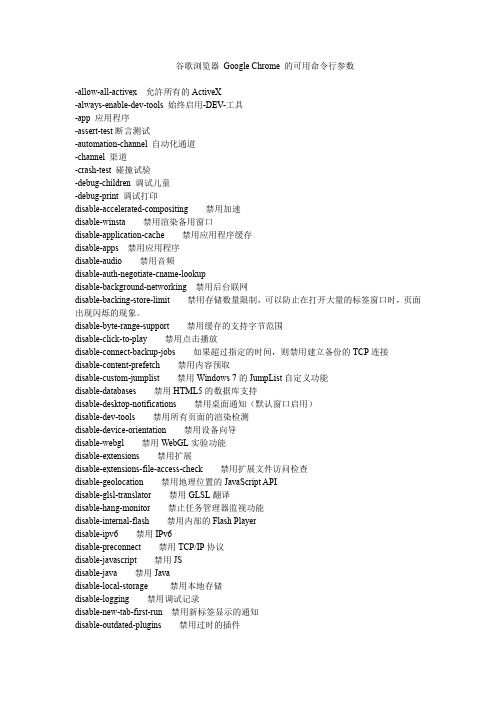
谷歌浏览器Google Chrome 的可用命令行参数-allow-all-activex 允許所有的ActiveX-always-enable-dev-tools 始终启用-DEV-工具-app 应用程序-assert-test断言测试-automation-channel 自动化通道-channel 渠道-crash-test 碰撞试验-debug-children 调试儿童-debug-print 调试打印disable-accelerated-compositing 禁用加速disable-winsta 禁用渲染备用窗口disable-application-cache 禁用应用程序缓存disable-apps 禁用应用程序disable-audio 禁用音频disable-auth-negotiate-cname-lookupdisable-background-networking 禁用后台联网disable-backing-store-limit 禁用存储数量限制,可以防止在打开大量的标签窗口时,页面出现闪烁的现象。
disable-byte-range-support 禁用缓存的支持字节范围disable-click-to-play 禁用点击播放disable-connect-backup-jobs 如果超过指定的时间,则禁用建立备份的TCP连接disable-content-prefetch 禁用内容预取disable-custom-jumplist 禁用Windows 7的JumpList自定义功能disable-databases 禁用HTML5的数据库支持disable-desktop-notifications 禁用桌面通知(默认窗口启用)disable-dev-tools 禁用所有页面的渲染检测disable-device-orientation 禁用设备向导disable-webgl 禁用WebGL实验功能disable-extensions 禁用扩展disable-extensions-file-access-check 禁用扩展文件访问检查disable-geolocation 禁用地理位置的JavaScript APIdisable-glsl-translator 禁用GLSL翻译disable-hang-monitor 禁止任务管理器监视功能disable-internal-flash 禁用内部的Flash Playerdisable-ipv6 禁用IPv6disable-preconnect 禁用TCP/IP协议disable-javascript 禁用JSdisable-java 禁用Javadisable-local-storage 禁用本地存储disable-logging 禁用调试记录disable-new-tab-first-run 禁用新标签显示的通知disable-outdated-plugins 禁用过时的插件disable-plugins 禁止插件disable-popup-blocking 禁用阻止弹出窗口disable-prompt-on-repostdisable-remote-fonts 禁用远程字体disable-renderer-accessibility 禁用渲染辅助功能disable-restore-background-contents 当浏览器重新启动后之前的网址被记录disable-session-storage 禁用会话存储disable-shared-workers 禁用共享,功能尚未完成disable-site-specific-quirks 禁用指定站点设置的WebKit兼容性问题。
百度 谷歌参数

si和ct参数结合使用,比如在中搜索“理想”,可 用:/s?q=&ct=2097152&si=& ie=gb2312&cl=3&wd=理想
bs——上一次搜索的关键词(Before Search),估计与相关搜索有关
q6 搜索内容网站限制.例如q6=,表示只搜索的网页;相当于使用了'site:前缀'.默认值为空
dq 不建议使用该的效果很差.
myselectvalue
submit=
tb=on 贴吧?
吳星 查看楼层
常在搜索框提示中和键盘重复_sug1) 名称 rsv_sug1 含义 搜索框提示次数 参数值 小等于键盘重复速度参数值 每当键盘重复速度慢过搜索框提示延迟,就有可能显示搜索框提示,这时 rsv_sug1=1,之后只需输入/修改字符串的速率长于搜索框提示,搜索框提示次数便会增加。 即使是重复的提示或因种种原因隐藏了搜索框提示, t) 名称 rsv_sprsv_spt 的内容,一种 ...
hl–Google搜索的界面语言 (Interface Language,以此类推)
lr– 搜索内容的语言限定(Language Restrict),限定只搜索某种语言的网页。如果lr参数为空,则为搜索所有网页。
ie–查询输入 文字的编码(Input Encoding),Google缺省设置ie=utf-8,即请求Google搜索时参数q的值是一段utf-8编码的文字,如果要直接使用中文,可以 设置ie=gb2312,即为简体中文编码
rsv_bp=0 表示首次搜索
inputT=9859 表示搜索响应时间为9859毫秒
lighthouse options参数
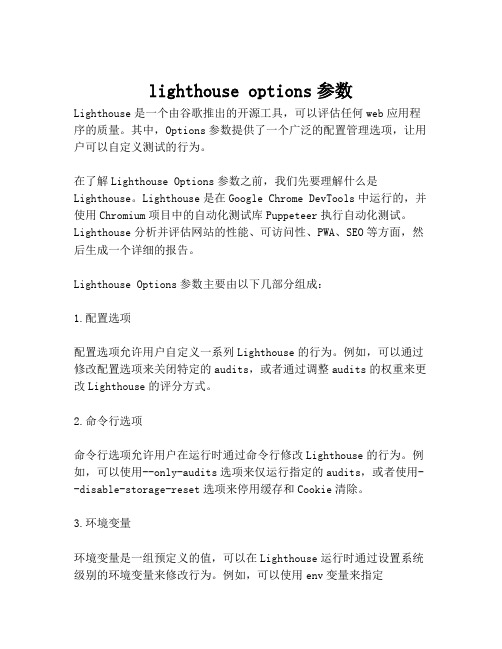
lighthouse options参数Lighthouse是一个由谷歌推出的开源工具,可以评估任何web应用程序的质量。
其中,Options参数提供了一个广泛的配置管理选项,让用户可以自定义测试的行为。
在了解Lighthouse Options参数之前,我们先要理解什么是Lighthouse。
Lighthouse是在Google Chrome DevTools中运行的,并使用Chromium项目中的自动化测试库Puppeteer执行自动化测试。
Lighthouse分析并评估网站的性能、可访问性、PWA、SEO等方面,然后生成一个详细的报告。
Lighthouse Options参数主要由以下几部分组成:1.配置选项配置选项允许用户自定义一系列Lighthouse的行为。
例如,可以通过修改配置选项来关闭特定的audits,或者通过调整audits的权重来更改Lighthouse的评分方式。
2.命令行选项命令行选项允许用户在运行时通过命令行修改Lighthouse的行为。
例如,可以使用--only-audits选项来仅运行指定的audits,或者使用--disable-storage-reset选项来停用缓存和Cookie清除。
3.环境变量环境变量是一组预定义的值,可以在Lighthouse运行时通过设置系统级别的环境变量来修改行为。
例如,可以使用env变量来指定Lighthouse使用的Chrome二进制文件路径,或者指定是否启用头浏览器发起网络请求。
总结:Lighthouse Options参数是Lighthouse工具的一部分,提供了强大的配置管理选项,让用户可以自定义测试的行为。
配置选项、命令行选项和环境变量是Lighthouse Options参数的三个主要组成部分。
使用Lighthouse Options参数可以让我们更好地了解我们的网站在各个方面的表现,并有助于我们优化我们的网站以达到最优的性能、可访问性、PWA和SEO等方面。
vue chromeoptions参数
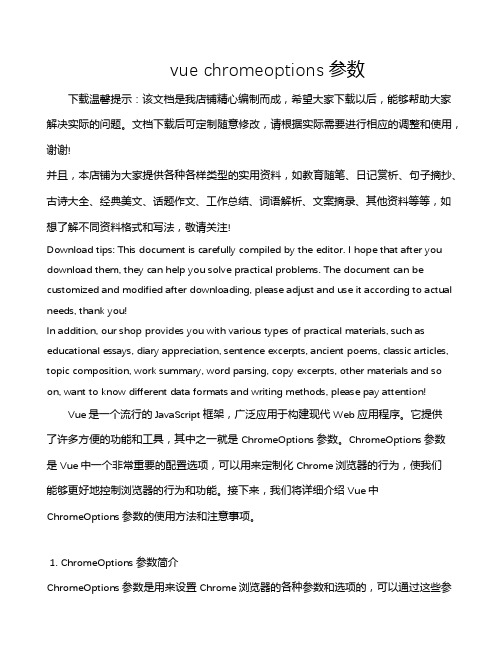
vue chromeoptions参数下载温馨提示:该文档是我店铺精心编制而成,希望大家下载以后,能够帮助大家解决实际的问题。
文档下载后可定制随意修改,请根据实际需要进行相应的调整和使用,谢谢!并且,本店铺为大家提供各种各样类型的实用资料,如教育随笔、日记赏析、句子摘抄、古诗大全、经典美文、话题作文、工作总结、词语解析、文案摘录、其他资料等等,如想了解不同资料格式和写法,敬请关注!Download tips: This document is carefully compiled by the editor. I hope that after you download them, they can help you solve practical problems. The document can be customized and modified after downloading, please adjust and use it according to actual needs, thank you!In addition, our shop provides you with various types of practical materials, such as educational essays, diary appreciation, sentence excerpts, ancient poems, classic articles, topic composition, work summary, word parsing, copy excerpts, other materials and so on, want to know different data formats and writing methods, please pay attention!Vue是一个流行的JavaScript框架,广泛应用于构建现代Web应用程序。
Firefox命令行参数MyChrome
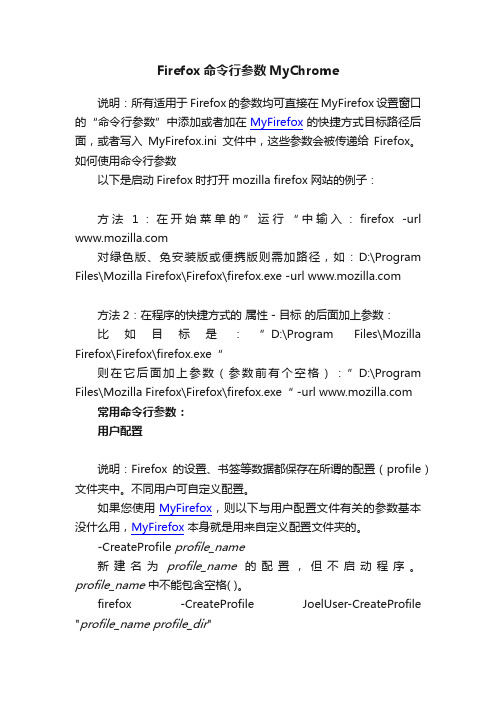
Firefox命令行参数MyChrome说明:所有适用于 Firefox 的参数均可直接在MyFirefox设置窗口的“命令行参数”中添加或者加在MyFirefox的快捷方式目标路径后面,或者写入MyFirefox.ini文件中,这些参数会被传递给Firefox。
如何使用命令行参数以下是启动Firefox时打开mozilla firefox网站的例子:方法1:在开始菜单的”运行“中输入:firefox -url 对绿色版、免安装版或便携版则需加路径,如:D:\Program Files\Mozilla Firefox\Firefox\firefox.exe -url 方法2:在程序的快捷方式的属性-目标的后面加上参数:比如目标是:”D:\Program Files\Mozilla Firefox\Firefox\firefox.exe“则在它后面加上参数(参数前有个空格):”D:\Program Files\Mozilla Firefox\Firefox\firefox.exe“ -url 常用命令行参数:用户配置说明:Firefox的设置、书签等数据都保存在所谓的配置(profile)文件夹中。
不同用户可自定义配置。
如果您使用MyFirefox,则以下与用户配置文件有关的参数基本没什么用,MyFirefox本身就是用来自定义配置文件夹的。
-CreateProfile profile_name新建名为profile_name的配置,但不启动程序。
profile_name中不能包含空格( )。
firefox -CreateProfile JoelUser-CreateProfile "profile_name profile_dir"在profile_dir目录下新建名为profile_name的配置,但不启动程序。
注意profile_name和profile_dir要在同一对引号内。
chromeservice参数

搜集关于“chromeservice参数”的资料和信息后,我发现这是一个相当深入的主题。
在这篇文章中,我将会以从简到繁的方式来讨论这个主题,帮助您更深入地了解它。
1. 什么是chromeservice参数?chromeservice参数是指在使用Chrome浏览器时所需要设置和调整的一些参数。
这些参数可以影响浏览器的性能、功能和安全性。
2. chromeservice参数的功能和作用chromeservice参数的功能主要包括但不限于:网络代理设置、安全设置、缓存设置、插件和扩展设置、数据同步和共享设置等。
这些参数可以根据用户的需求来进行调整,以实现个性化的浏览体验。
3. 如何设置chromeservice参数?在Chrome浏览器中,用户可以通过进入设置页面来进行chromeservice参数的设置和调整。
具体的操作方法包括点击右上角的菜单按钮,选择“设置”并进入“高级设置”页面,在这里可以找到各种不同的参数选项并进行更改。
4. chromeservice参数的常见问题和解决方法在使用Chrome浏览器时,有时候可能会遇到一些关于chromeservice参数的问题,比如设置不当导致浏览器崩溃或无法正常工作等。
针对这些常见问题,用户可以通过重置参数、清理缓存、禁用插件等方式来解决。
5. 个人观点和理解在我看来,chromeservice参数的设置是非常重要的,它可以帮助用户实现个性化的浏览体验,并且对于网络安全和数据保护也有一定的作用。
不过,过度调整参数可能会导致不必要的问题,所以在设置参数时需要谨慎选择。
总结与回顾:通过这篇文章的撰写,我对chromeservice参数有了更深入的了解。
我了解了其功能和作用,掌握了如何设置参数以及解决常见问题的方法。
我也共享了自己的观点和理解。
希望这篇文章对您有所帮助,如果对这个主题还有其他疑问,欢迎随时与我交流讨论。
chromeservice参数是在Chrome浏览器中可以自定义设置的一些参数,通过调整这些参数可以实现个性化的浏览体验,并且对于网络安全和数据保护也有一定的作用。
seleniumChromeDriver中的options参数设置
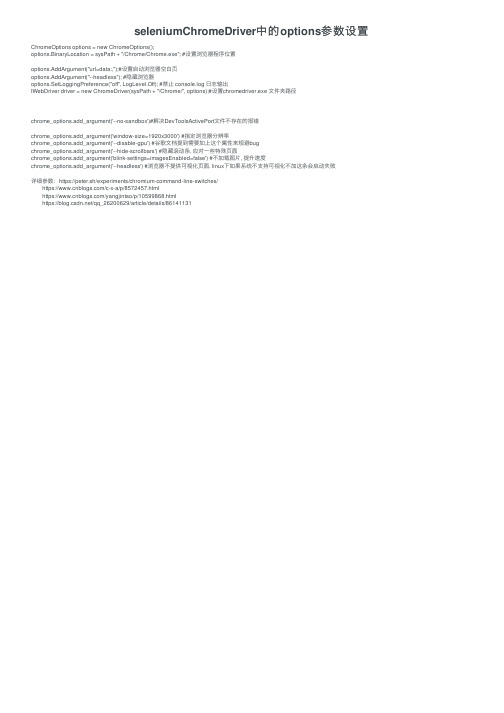
seleniumChromeDriver中的options参数设置ChromeOptions options = new ChromeOptions();options.BinaryLocation = sysPath + "/Chrome/Chrome.exe"; #设置浏览器程序位置options.AddArgument("url=data:,");#设置启动浏览器空⽩页options.AddArgument("--headless"); #隐藏浏览器options.SetLoggingPreference("off", LogLevel.Off); #禁⽌ console.log ⽇志输出IWebDriver driver = new ChromeDriver(sysPath + "/Chrome/", options);#设置chromedriver.exe ⽂件夹路径chrome_options.add_argument('--no-sandbox')#解决DevToolsActivePort⽂件不存在的报错chrome_options.add_argument('window-size=1920x3000') #指定浏览器分辨率chrome_options.add_argument('--disable-gpu') #⾕歌⽂档提到需要加上这个属性来规避bugchrome_options.add_argument('--hide-scrollbars') #隐藏滚动条, 应对⼀些特殊页⾯chrome_options.add_argument('blink-settings=imagesEnabled=false') #不加载图⽚, 提升速度chrome_options.add_argument('--headless') #浏览器不提供可视化页⾯. linux下如果系统不⽀持可视化不加这条会启动失败详细参数:https://peter.sh/experiments/chromium-command-line-switches/https:///c-x-a/p/8572457.htmlhttps:///yangjintao/p/10599868.htmlhttps:///qq_26200629/article/details/86141131。
Chrome的可用命令行参数
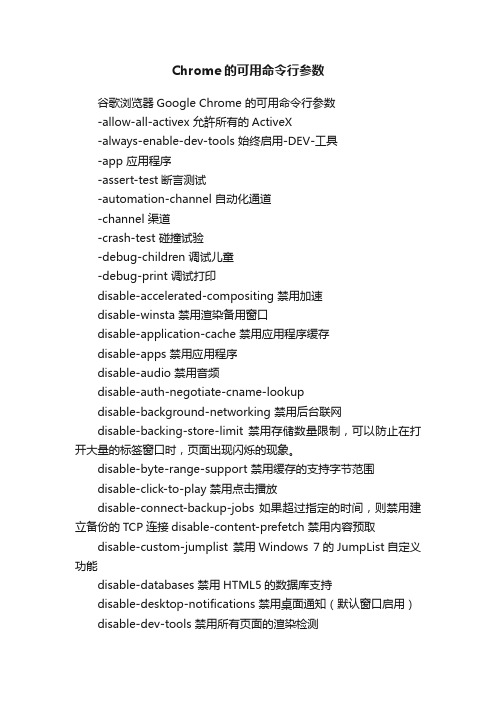
Chrome的可用命令行参数谷歌浏览器Google Chrome 的可用命令行参数-allow-all-activex 允許所有的ActiveX-always-enable-dev-tools 始终启用-DEV-工具-app 应用程序-assert-test断言测试-automation-channel 自动化通道-channel 渠道-crash-test 碰撞试验-debug-children 调试儿童-debug-print 调试打印disable-accelerated-compositing 禁用加速disable-winsta 禁用渲染备用窗口disable-application-cache 禁用应用程序缓存disable-apps 禁用应用程序disable-audio 禁用音频disable-auth-negotiate-cname-lookupdisable-background-networking 禁用后台联网disable-backing-store-limit 禁用存储数量限制,可以防止在打开大量的标签窗口时,页面出现闪烁的现象。
disable-byte-range-support 禁用缓存的支持字节范围disable-click-to-play 禁用点击播放disable-connect-backup-jobs 如果超过指定的时间,则禁用建立备份的TCP连接disable-content-prefetch 禁用内容预取disable-custom-jumplist 禁用Windows 7的JumpList自定义功能disable-databases 禁用HTML5的数据库支持disable-desktop-notifications 禁用桌面通知(默认窗口启用)disable-dev-tools 禁用所有页面的渲染检测disable-device-orientation 禁用设备向导disable-webgl 禁用WebGL实验功能disable-extensions 禁用扩展disable-extensions-file-access-check 禁用扩展文件访问检查disable-geolocation 禁用地理位置的JavaScript APIdisable-glsl-translator 禁用GLSL翻译disable-hang-monitor 禁止任务管理器监视功能disable-internal-flash 禁用内部的Flash Playerdisable-ipv6 禁用IPv6disable-preconnect 禁用TCP/IP协议disable-javascript 禁用JSdisable-java 禁用Javadisable-local-storage 禁用本地存储disable-logging 禁用调试记录disable-new-tab-first-run 禁用新标签显示的通知disable-outdated-plugins 禁用过时的插件disable-plugins 禁止插件disable-popup-blocking 禁用阻止弹出窗口disable-prompt-on-repostdisable-remote-fonts 禁用远程字体disable-renderer-accessibility 禁用渲染辅助功能disable-restore-background-contents 当浏览器重新启动后之前的网址被记录disable-session-storage 禁用会话存储disable-shared-workers 禁用共享,功能尚未完成disable-site-specific-quirks 禁用指定站点设置的WebKit兼容性问题。
Explorer及其命令行参数
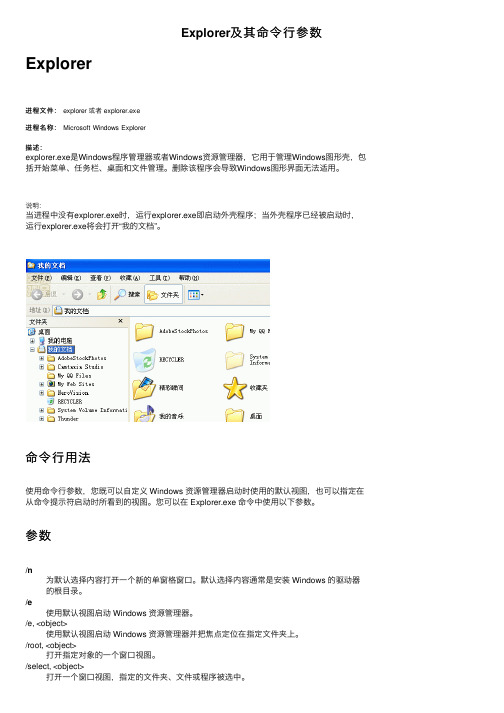
Explorer及其命令⾏参数Explorer进程⽂件: explorer 或者 explorer.exe进程名称: Microsoft Windows Explorer描述:explorer.exe是Windows程序管理器或者Windows资源管理器,它⽤于管理Windows图形壳,包括开始菜单、任务栏、桌⾯和⽂件管理。
删除该程序会导致Windows图形界⾯⽆法适⽤。
说明:当进程中没有explorer.exe时,运⾏explorer.exe即启动外壳程序;当外壳程序已经被启动时,运⾏explorer.exe将会打开“我的⽂档”。
命令⾏⽤法使⽤命令⾏参数,您既可以⾃定义 Windows 资源管理器启动时使⽤的默认视图,也可以指定在从命令提⽰符启动时所看到的视图。
您可以在 Explorer.exe 命令中使⽤以下参数。
参数/n为默认选择内容打开⼀个新的单窗格窗⼝。
默认选择内容通常是安装 Windows 的驱动器的根⽬录。
/e使⽤默认视图启动 Windows 资源管理器。
/e, <object>使⽤默认视图启动 Windows 资源管理器并把焦点定位在指定⽂件夹上。
/root, <object>打开指定对象的⼀个窗⼝视图。
/select, <object>打开⼀个窗⼝视图,指定的⽂件夹、⽂件或程序被选中。
注释从命令提⽰符下运⾏ Windows 资源管理器若要从命令提⽰符下运⾏ Windows 资源管理器,请:1. 单击开始,然后单击运⾏。
2. 在打开框中,键⼊ Explorer,然后单击确定。
更改 Windows 资源管理器默认启动⽂件夹若要更改 Windows 资源管理器的默认启动⽂件夹,请:1. 单击开始,指向所有程序,指向附件,然后右键单击Windows Explorer。
2. 在出现的菜单上,单击属性。
3. 在“⽬标”框中,将“/root”命令⾏参数附加到“%SystemRoot%\Explorer.exe”命令之后,并使⽤您希望的启动位置。
Chrome 进阶技巧:将缓存路径放到非系统分区并设置大小

Chrome 只能安装在系统分区确实是一个很讨厌的设计,因为不仅仅是这个程序被安装到了系统分区,连浏览器的缓存以及用户数据文件都会在系统分区里,对于一些不喜欢将程序安装在系统分区或者系统分区较小的用户来说非常不人性化。
尤其是对于使用固态硬盘做系统盘以及想要实现关机即删除缓存的用户来说更是如此。
不过,我们还是有办法限制缓存的大小,以及让Chrome 将缓存存放到你指定的目录,比如非系统盘的目录。
主要须用到Chrome 以下两个命令行参数:∙--disk-cache-dir∙--disk-cache-size以上两个参数对于使用Chrome 很久的高手来说应该都不会陌生,但即使是使用这两个参数的话,也只是对你所指定参数的那个快捷方式有效,如果是第三方程序调用Chrome 打开的链接就无效了。
所以,我们今天就来说一下如何真正意义上的将Chrome 的缓存搬到指定的目录,并限制缓存大小。
我们这里以将Chrome的缓存目录设置为d:cache,并将缓存文件的最大尺寸设置为100M为例进行说明。
首先,右键点击Chrome 快捷方式,切换到“快捷方式”选项卡,在“目标”一栏的内容后面添加下面的命令行启动参数:--disk-cache-dir=”d:cache”--disk-cache-size=104857600添加完之后大概就是这个样子:C:Users[username]AppDataLocalGoogleChromeApplicatio nchrome.exe --disk-cache-dir=”d:cache”--disk-cache-size=104857600然后,打开Windows 的注册表编辑器(Win+R,然后运行regedit),定位到下面的注册表键:HKEY_CLASSES_ROOT ChromeHTMLshellopen command在这里你可以看到一个指向Chrome 运行路径的名为(Default)的键值,双击它,在Chrome.exe 和 -- "%1″的中间添加同样的命令行参数,添加完成后大概是这个样子:“C:Users[username]AppD ataLocalGoogleChromeApp licationchrome.exe”--disk-cache-dir=”d:ca che”--disk-cache-size=10485 7600 -- “%1″保存退出之后,你Chrome 的缓存目录就彻底指向d:cache 了,而且缓存文件最大不会超过100MB。
Chrome启动参数

Chrome启动参数转载序号条件说明1--报告伪分配跟踪。
伪跟踪从当前活动的跟踪事件派⽣。
2--/prefetch:1/prefetch:启动各种流程类型时使⽤的#arguments。
已经观察到,当⽂件读取与具有相同/prefetch:#参数的3个进程启动⼀致时,Windows预取器开始在进程启动时批量发出读取。
因为读取取决于进程类型,如果没有/prefetch:#arguments使⽤了预取器,则预取器将⽆法观察到⼀致的读取。
请注意,浏览器进程没有/prefetch:#参数; 因此,所有其他过程必须有⼀个,以避免污染其配置⽂件。
注意:#必须始终在[1,8]; 否则Windows预取器会忽略它。
3--/prefetch:2没有描述4--/prefetch:3没有描述5--/prefetch:4没有描述6--/prefetch:5/prefetch:在后台模式和观察程序进程中启动的浏览器进程的#refact。
使⽤content_中kPrefetchArgument*上记录的配置⽂件5,6和7。
7--/prefetch:6没有描述8--/prefetch:8Windows预取程序使⽤预取参数来消除相同可执⾏映像的不同执⾏模式(即进程类型)的歧义,以便不同类型的进程不会践踏彼此的预取⾏为。
合法值是[1,8]范围内的整数。
我们保留8表⽰“⽆论什么”,这将最终导致具有/prefetch的进程:8具有不⼀致的⾏为,因此在实践中禁⽤预取。
TODO(rockot):使嵌⼊器能够在每个服务的基础上覆盖此参数。
9--0--profiler-timing标志的值将禁⽤chrome://profiler的计时信息。
10--?没有描述11--accept-resource-provider指⽰必须设置资源提供程序以向投射接收器提供资源的标志。
在提供资源之前,应⽤⽆法启动。
该标志表⽰--alsa-check-close-timeout=0。
nodejs 命令参数

nodejs 命令参数
node.js是一个基于Chrome V8引擎的JavaScript运行环境,在命令行中可以使用参数来控制程序的行为。
下面是一些常用的node.js命令参数:
- `--version`:显示node.js的版本信息。
- `-p`或`--print`:输出程序的源代码。
- `-e`或`--eval`:在程序执行前,先执行指定的代码。
- `-i`或`--interactive`:以互动模式启动程序,可以输入代码并立即执行。
- `-r`或`--require`:指定要加载的模块。
- `-w`或`--watch`:监控指定的文件,当文件改变时自动重新加载程序。
在使用node.js命令参数时,需要注意参数的顺序和格式。
通常,命令行中的参数通过空格来分割,并且可以在每个参数前面添加--字符,以便识别传入的各个参数。
如果需要了解更多关于node.js命令参数的信息,可以查阅node.js的官方文档。
- 1、下载文档前请自行甄别文档内容的完整性,平台不提供额外的编辑、内容补充、找答案等附加服务。
- 2、"仅部分预览"的文档,不可在线预览部分如存在完整性等问题,可反馈申请退款(可完整预览的文档不适用该条件!)。
- 3、如文档侵犯您的权益,请联系客服反馈,我们会尽快为您处理(人工客服工作时间:9:00-18:30)。
chrome命令行参数
disable-accelerated-compositing 禁用加速
disable-winsta 禁用渲染备用窗口
disable-application-cache 禁用应用程序缓存
disable-apps 禁用应用程序
disable-audio 禁用音频
disable-auth-negotiate-cname-lookup
disable-background-networking 禁用后台联网
disable-backing-store-limit 禁用存储数量限制,可以防止在打开大量的标签窗口时,页面出现闪烁的现象。
disable-byte-range-support 禁用缓存的支持字节范围
disable-click-to-play 禁用点击播放
disable-connect-backup-jobs 如果超过指定的时间,则禁用建立备份的TCP连接disable-content-prefetch 禁用内容预取
disable-custom-jumplist 禁用Windows 7的JumpList自定义功能
disable-databases 禁用HTML5的数据库支持
disable-desktop-notifications 禁用桌面通知(默认窗口启用)
disable-dev-tools 禁用所有页面的渲染检测
disable-device-orientation 禁用设备向导
disable-webgl 禁用WebGL实验功能
disable-extensions 禁用扩展
disable-extensions-file-access-check 禁用扩展文件访问检查
disable-geolocation 禁用地理位置的JavaScript API
disable-glsl-translator 禁用GLSL翻译
disable-hang-monitor 禁止任务管理器监视功能
disable-internal-flash 禁用内部的Flash Player
disable-ipv6 禁用IPv6
disable-preconnect 禁用TCP/IP协议
disable-javascript 禁用JS
disable-java 禁用Java
disable-local-storage 禁用本地存储
disable-logging 禁用调试记录
disable-new-tab-first-run 禁用新标签显示的通知
disable-outdated-plugins 禁用过时的插件
disable-plugins 禁止插件
disable-popup-blocking 禁用阻止弹出窗口
disable-prompt-on-repost
disable-remote-fonts 禁用远程字体
disable-renderer-accessibility 禁用渲染辅助功能
disable-restore-background-contents 当浏览器重新启动后之前的网址被记录disable-session-storage 禁用会话存储
disable-shared-workers 禁用共享,功能尚未完成
disable-site-specific-quirks 禁用指定站点设置的WebKit兼容性问题。
disable-speech-input 禁用语音输入
disable-ssl-false-start 禁用SSL的虚假启动
disable-sync 禁用同步
disable-sync-apps 禁用同步应用程序
disable-sync-autofill 禁用同步自动填表
disable-sync-bookmarks 禁用同步书签
disable-sync-extensions 禁用同步扩展
disable-sync-passwords 禁用同步密码
disable-sync-preferences 禁用同步偏好设置
disable-sync-sessions 禁用同步会话
disable-sync-themes 禁用同步主题(皮肤)
disable-sync-typed-urls 禁用同步输入网址
disable-tab-closeable-state-watcher
disable-translate 禁用翻译
disable-web-resources 禁用网络资源后台加载服务disable-web-security 禁用网络安全提示?
disable-web-sockets 禁用网络接口
safebrowsing-disable-auto-update 禁用自动升级(安全浏览) disable-tls 禁用设置XMPP协议的客户端同步控制
disable-flash-core-animation 禁用Flash核心动画disable-hole-punching 禁用Punching
disable-seccomp-sandbox 禁用沙盒
no-sandbox 启动无沙盒模式运行。
