Genymotion中文手册官方用户手册翻译p精编版
MyLincoln Touch用户指南说明书

To optimize your experience using SYNC ® with MyLincolnTouch TM , here are two essential devices to have with you:Bluetooth is the wireless technology that is used to connect your vehicle with your phone or other compatible devices. For details on compatible devices, visit for a complete list that is frequently updated with the latest technology on the market.Bluetooth-enabled PhoneDigital Media PlayerGettinG FAMiLiARMaSTer The BaSiCSTraditional knobs and buttons have been replaced by controls and screens familiar to anyone with experience using remote controls, gaming systems or mobile phones.Multifunction Display Similar to a message Infotainment DisplayThe color and features ofToggle buttons have a consistent look with arrows indicate additional content to page up or down.high-priority features appear much larger than low-priority ones.Some buttons have multiplelight bars to highlight thatadditional features are available.SecondaryControlsContentContentControlsPrimary ControlsTake out your mobile phone and find Bluetooth in the menu (look for this symbol). Turn Bluetooth on if it is not already Learn more about how SYNC® works, discover how to personalize your experience, get support when you need it and much more.or “Dial <desired number>”Touch the Phone button on the steering wheel to receive a callaDJuST heaTeD orCooLeD SeaTS These features can be controlled through the touch screen.aDJuST The TeMPeraTure aND FaN SPeeDuse your voice, the infotainment display, the touch screen or climate control buttons. Your choice.GeneRAL tiPSBe patient. in-vehicle touch-screen technology is new and evolving. inspired in part by the devices you’re already familiar with using – like smartphones – the touch screenin your vehicle is built to a durable, automotive standard and designed to perform in。
Genymotion中文手册官方用户手册翻译

1.概述Genymotion是一个能提供虚拟Android环境的完整的工具包;对于软件开发和测试人员、销售人员设置是游戏玩家都非常有用..Genymotion在大多数的操作系统下都可以使用:Windows;Linux和MacOS X;安装简单;功能很强大..按照以下的简单步骤;选择一个虚拟设备;开始享受你的虚拟Android吧2.特点2.1最擅长于虚拟Android•OpenGL加速器实现最好的3D性能•可以从Google Play中安装应用•支持全屏、改善用户体验2.2高可控性•支持同时开启多个虚拟设备•支持管理多种传感器••电池水平/状态•GPS•加速计支持使用Genymotion Shell直接操控虚拟设备上的传感器与ADB完全兼容;可以从主机直接控制虚拟设备2.3管理你的设备•易于安装•兼容32/64位的Windows、MacOS X 10.5+、Linux 32/64•可配置虚拟设备••屏幕分辨率•内存大小•CPU单元数量轻松下载和部署最新的Genymotion虚拟设备2.4从Eclipse中开启虚拟设备•在Genymotion中测试你的应用程序3.要求3.1操作系统要求•你需要如下操作系统运行Genymotion:••Microsoft Windows XP SP3 32 or 64 bits•Microsoft Windows Vista 32 or 64 bits•Microsoft Windows 7 32 or 64 bits•Linux Ubuntu 12.04•Linux Ubuntu 12.10•Mac OS X 10.X3.2系统硬件要求•支持OpenGL 2.0的显卡;并配有最新的驱动程序•支持VT-x或者AMD-V的CPU;并在BIOS中开启相应功能•至少512M的RAM•只少100M的硬盘空间来安装Genymotion;Genymotion中的虚拟设备需要至少2GB的剩余空间;也可能需要多于8GB的空间;这取决于虚拟设备的使用率和其安装的应用•Internet访问安装和更新•高于1024*768的屏幕分辨率3.3安装要求•需要Oracle VirtualBox 4.1及以上高版本更好4.安装4.1注册1.访问Genymotion register page2.填写个人注册信息3.点击"注册"按钮4.收到一封"确认"邮件;点击链接进行确认5.收到另一封邮件;表示注册已经完成4.2下载和安装Oracle VirtualBox如果你的电脑上未安装Oracle VirtualBox;请阅读以下内容..•Windows安装Oracle VirtualBox的最简单方法是下载包含有VirtualBox的Genymotion安装包;请点击这里..•Mac OS X访问VirtualBox download page下载页得到MacOS X dmg 文件;运行文件并按照安装向导进行安装;安装后重启..•Linux检查你的软件仓库:VirtualBox对几乎所有的GNU/Linux都会有相应的安装包..如果没有;你需要安装一个特殊的版本;请访问VirtualBox download网站..4.3下载Genymotion1.访问Genymotion官方下载2.根据您的操作系统选择相应的安装包并下载它4.4安装Genymotion根据您的操作系统;遵循如下安装过程..•Windows••双击下载的msi安装包•选择安装语言Genymotion语言取决于操作系统的语言;点击"下一步"•再一次点击"下一步"•按需更改安装路径the default path is C:\ProgramFiles\Genymobile\Genymotion ;点击"下一步"•再一次点击"下一步"•是否创建桌面图标;点击"下一步"•点击"安装"•点击"完成"Mac OS X•打开dmg安装包•将Genymotion 和Genymotion shell移动到应用目录Linux•在终端中使用如下命令..chmod +x INSTALLER_PATH/genymotion-VERSION_ARCH.bincd INSTALLER_PATH./genymotion-VERSION_ARCH.bin5.快速开始1.运行Genymotion•Windows点击桌面图标•Mac OS X点击应用目录下的图标•Linux用InstallationPath/genymotion启动2.主窗口如下:3.点击"增加";出现如下窗口:4.点击"连接";输入你的用户名和密码后点击"连接"按钮5.在底部列表中选择一种设备后点击"增加"按钮1.点击"下一步"1.为你的虚拟设备输入名称;然后点击"完成"8.点击"关闭"返回到主窗口9.点击"Play"6.Genymotion应用6.1管理窗口Genymotion的主窗口可以管理所有的虚拟设备•在菜单栏中你可以:••打开已启动的虚拟设备的窗口•增加一个新的虚拟设备•打开/关闭主菜单点击菜单按钮你可以:•打开设置窗口•打开帮助窗口•打开关于窗口•推出应用程序你可以使用专用按钮或上下文菜单来:•配置虚拟机的设置分辨率、DPI、导航键等•删除虚拟设备6.2虚拟设备创建窗口当点击主窗口上的"增加"按钮;将会打开虚拟设备创建窗口在这个窗口中;你可以从在线设备列表或本地设备列表中选择和创建设备:•上边的列表包含已下载的虚拟设备•下边的列表包含你的账户中可用的设备6.3云连接窗口当第一次打开虚拟设备创建窗口时;将会提示你进行登录6.4管理员设置窗口•设置ADB路径:在此设置Android SDK的安装路径;将会在该目录中自动搜索ADB可执行文件..•设置HTTP代理:如果你使用HTTP代理;在此设置FQDN或IP地址..•设置HTTP代理的用户名和密码:如果你的代理需要基本的认证;在此使用用户名和密码进行验证..警告:目前只支持基本认证;不支持NTLM或Kerberos..6.5虚拟设备设置在这个窗口中可以配置虚拟设备;例如更改其分辨率、密度等……•预定义屏幕尺寸:从预定义列表中设置分辨率和密度•自定义屏幕尺寸:手动设置分辨率和密度..警告:在自定义设置分辨率和密度中可能会遇到错误..•全屏模式运行虚拟机:可以在全屏模式中开始虚拟机;并会根据你显示器的分辨率调整自己的分辨率..•显示安卓导航栏:启动虚拟设备与启用安卓导航栏三个安卓导航键:Back;Home;Recent Application 6.6开启虚拟设备当从主窗口开启一个虚拟设备时;按照以下三个步骤:•设置网络参数和渲染器参数•检查是否开启CPU虚拟化Intel CPU的虚拟化技术是VT-X;AMD CPU的是AMD-V..如果不开启CPU虚拟化;你的虚拟设备将不支持多处理器管理..这种情况下;虚拟设备的处理器个数将会被自动设置为1 ..•检查虚拟机上的Genymotion版本是否和你的Genymotion软件相兼容..如果上述三个步骤都成功;那你的虚拟设备就可以正常使用了..6.7运行虚拟设备虚拟机运行的窗口;你可以在此窗口中与虚拟设备进行交互..•Genymotion 小工具快捷键••电池小工具CTRL+1•GPS小工具CTRL+2控制快捷键•旋转虚拟设备CTRL+F11•增加声音CTRL++•减小声音CTRL+-•最近使用的应用CTRL+SPACE•后退CTRL+BACKSPACE•Home CTRL+HOME•电源CTRL+ESC6.8电池小工具该工具可以修改Genymotion虚拟机的电池电量、电源状态和供电模式..首先;在右侧的面板按钮中打开电池小工具•激活模拟电池模式默认时;Genymotion模拟了一个和你当前电脑使用的相同的电池..这个开关激活自定义值的模拟电池;以便你可以调整测试你的应用程序..当你的电脑没有电池时台式机或类似的;自定义值模拟将会自动开启..•修改电池电量当模拟电池启用后;可以使用滑块修改虚拟设备的当前电量;或者在相应区域中手动输入想要的值..•修改状态当模拟电池启用后;可以修改电池的当前状态:•充电:插入交流电;电池处于充电状态•放电:为插入交流电;电池处于放电状态6.9GPS小工具GPS小工具可以实时的激活和修改位置坐标、精度和朝向..•激活GPS当你打开GPS后;就可以在虚拟设备中接收GPS帧..当GPS关闭时;不能刷新位置和提供最后一次所使用的位置..•修改位置使用经纬度可以指定你当前想要模拟的位置信息..必须是用"度"进行指定;例如维度范围:-90.0○~90.0○;经度范围:--180.0○~180.0○•修改高度可以自定义设置高度值从-10000m到10000m•修改精度可以使用滑块或者输入想要的精度值;范围是0~200m•修改朝向可以使用相应的转盘或输入想要的值来修改方向;范围是0~359.99○注意许多应用并不使用GPS定位;但是使用加速计或者陀螺仪来检测设备的朝向信息;但目前还不支持该功能..7.Eclipse插件一个有趣的特点就是你可以用Genymotion来测试你用Eclipse开发的软件;Genymotion使用ADB连接运行中的虚拟设备;然后将你的软件安装到虚拟设备中..7.1Eclipse插件安装有两种安装插件的方法1.使用更新网站自动安装•启动Eclipse•依次点击菜单栏中的"Help-Install New Software…"•在新打开的窗口中点击"Add"在新打开的窗口的右上方•填入相应的信息然后进行验证Name: GenymobileLocation:•然后会出现一个名为Genymobile的树形图•检查你刚才输入的内容;并点击"Next"•阅读并接受相应条款•Eclipse会警告说该插件没有被签名;尽管这样还是要接受它•完成安装后重启Eclipse•重启Eclipse后在工具栏中会发现新的按钮•最后;通过点击菜单栏的"Help-About-Installation Details"中的"Plug-In"列中将会看到Genymotion;这说明你成功安装了它2.手动安装•确保Eclipse关闭•通过Genymotion 官方下载下载插件•按照你的操作系统;参照以下步骤:••Windows••如果你有管理员权限;将jar文件放入你Eclipse安装目录中的plugins文件夹下•如果没有管理员权限;将jar文件放入你的LocalSettings\Eclipse\plugins中•Mac OS X••使用管理员权限;将jar文件放入你Eclipse安装目录中的plugins 文件夹下•Linux••如果你有管理员权限;将jar文件放入你Eclipse安装目录中的plugins文件夹下•如果没有管理员权限;将jar文件放入/home/user/Eclipse/plugins下7.2Eclipse插件使用点击工具栏中的图标打开插件第一次使用插件1.需要设置Genymotion的安装目录默认路径只会对标准安装时有效•Windows: C:\Program Files\Genymobile\Genymotion•MacOS X: /Applications/Genymotion.app•Linux: /home/user/genymotion1.先点击"Apply";然后点击"OK"2.然后重新点击图标开启插件的主窗口;如下图所示7.3操作在插件的主窗口中你可以进行如下操作:1.启动一个虚拟设备2.创建一个新的虚拟设备3.刷新虚拟设备列表"创建"操作将会自动出现Genymotion创建向导7.4虚拟设备状态插件主窗口的状态列可以是如下状态•Off:虚拟设备关闭•Paused:虚拟设备已经启动;然后暂停;重启之后也会处于相同状态•On:虚拟设备开启;但并未与ADB连接..这意味着你不能在ADT插件中的"Android Device Chooser"选择该虚拟设备•Connected:虚拟设备已启动并与ADB连接..这意味着你可以在ADT插件中的"Android Device Chooser"选择该虚拟设备7.5使用Genymotion测试应用程序1.点击启动或创建一个你想使用的虚拟设备2.关闭Genymotion主窗口3.右键你的工程文件;选择"Run as Android Application"4.出现"Android Devices Chooser"窗口5.点击你启动/创建的虚拟设备Genymotion-VMNAME-@IP:PORT其中:VMNAME是Genymotion中虚拟设备名称;@IP:PORT是ip地址和端口由ADB分配当重启或意外暂停虚拟设备时;Android Device Chooser窗口中的显示名称是无关联的..关闭并重新打开Genymotion插件会解决这个问题..7.6错误处理当Genymotion插件窗口处于打开状态时;将会在Eclipse的console中打印出相关错误信息..8.IntelliJ插件像Eclipse一样; 我们也为IntelliJ类似android studio或IDEA提供了一个插件;有了这个插件;你可以很容易地测试您的应用程序..它采用ADB连接到任何运行的Genymotion虚拟设备;然后装载你的应用程序..8.1插件安装安装插件的方式有两种:1.JetBrains库方法•启动你的IDE•进入"File/Settings"菜单•在新打开的窗口中;选择"Plugins";然后点击"Browse repositories..." 按钮右下方•在列表中;单击Genymotion;点击"download and install"按钮在左上角•点击"Yes"按钮开始•点击"Close"按钮离开浏览库窗口•点击"OK"按钮离开设置窗口•IntelliJ要求重新启动;通过点击"Restart"按钮重启2.手动方法•访问Genymotion官方下载下载插件•启动你的IDE•进入"File/Settings"菜单•在新打开的窗口中;选择"Plugins";然后点击"install plugin from disk..." 按钮右下方•选择genymotion-IDEA-plugin.jar文件•点击"OK"按钮•IDE请求重启;"Restart"按钮重新启动8.2插件的使用点击工具栏中的图标打开插件第一次使用1.需要设置Genymotion的安装目录默认路径仅适用于标准安装:•Windows: C:\Program Files\Genymobile\Genymotion•MacOS X: /Applications/Genymotion.app•Linux: /home/user/genymotion1.点击"OK"按钮2.再次点击按钮打开插件主窗口8.3操作在插件主窗口中;你可以做以下操作:1.启动Genymotion虚拟设备2.创建一个新的虚拟设备3.刷新Genymotion虚拟设备列表"创建"操作;将自动启动创建Genymotion虚拟设备向导..8.4虚拟设备状态插件主窗口的状态列可以是如下状态•Off:虚拟设备关闭•Paused:虚拟设备已经启动;然后暂停;重启之后也会处于相同状态•On:虚拟设备开启;但并未与ADB连接..这意味着你不能在ADT插件中的"Android Device Chooser"选择该虚拟设备•Connected:虚拟设备已启动并与ADB连接..这意味着你可以在ADT插件中的"Android Device Chooser"选择该虚拟设备8.5使用Genymotion测试应用程序1.点击启动或创建一个你想使用的虚拟设备2.关闭Genymotion主窗口3.右键你的工程文件;选择"Run as Android Application"4.出现"Android Devices Chooser"窗口5.点击你启动/创建的虚拟设备Genymotion-VMNAME-@IP:PORT其中:VMNAME是Genymotion中虚拟设备名称;@IP:PORT是ip地址和端口由ADB分配当重启或意外暂停虚拟设备时;Android Device Chooser窗口中的显示名称是无关联的..关闭并重新打开Genymotion插件会解决这个问题..8.6错误处理当Genymotion插件窗口处于打开状态时;将会在Eclipse的console中打印出相关错误信息..9.Genymotion ShellGenymotion提供了shell;可以让你通过脚本修改传感器状态..9.1命令行参数•-h Print help显示帮助•-r ip_address 连接指定IP地址的虚拟设备•-c "command" 在shell中执行命令并返回•-f file 执行文件内容每条命令必须在一行中9.2可用命令•battery getmode返回选定虚拟设备的电池状态;其可以是:•host: 虚拟设备的电池反应物理机主机的电池状态如果存在•manual: 该状态下可以手动设置电池的电压和状态battery setmode设置选定虚拟设备的电池状态;其可以是:•host: 虚拟设备的电池反应物理机主机的电池状态如果存在•manual: 该状态下可以手动设置电池的电压和状态battery getlevel返回当前电池剩余的电量;取值范围是0%~100%..如果电池模式为"host";则返回主机的电池的电量..battery setlevel设置当前电池的电量;取值范围是0%~100%..设置电压为"Manual"模式;如果之前模式为"Host";则会设置成"Manual"模式battery getstatus返回当前的电池状态..有4个可能的状态:•放电:断开电源和电池放电..•充电方式:电源连接和电池充电..•充满:电池充满..•未知:有时不能确定电池状态;可能在主机没有电池时出现..battery setstatus设置当前的电池状态..有4个可能的状态:•放电:断开电源和电池放电..•充电方式:电源连接和电池充电..•充满:电池充满..•未知:有时不能确定电池状态;可能在主机没有电池时出现..devices list列出的可用Genymotion虚拟设备;并提供当前的详细状态信息;如IP地址..devices ping发送一个ping命令以检测虚拟设备是否响应..devices refresh刷新Genymotion虚拟设备列表;使列表保持最新..devices select选择你想进行交互的虚拟设备..devices show列出的可用Genymotion虚拟设备;并提供当前的详细状态信息;如IP地址..gps activate激活GPS如果还没激活..gps desactivate关闭GPS传感器如果激活..gps getlatitude返回当前的纬度如果GPS被激活;并且已经有一个纬度或0 ..gps setlatitude设置当前的纬度如过没激活GPS;则激活GPS..gps getlongitude返回当前的经度如果GPS被激活;并且已经有一个纬度或0 ..gps setlongitude设置当前的经度如过没激活GPS;则激活GPS..gps getaltitude返回当前高度如果GPS已激活并得到了高度或0 ..gps setaltitude设置当前的高度如过没激活GPS;则激活GPS..gps getaccuracy以米为单位返回精度如果GPS已激活并得到了精度或0 ..gps setaccuracy设置当前的精度如过没激活GPS;则激活GPS..gps getorientation以米为单位返回当前方位如果GPS已激活并得到了方位或0 ..gps setorientation设置当前的方位如过没激活GPS;则激活GPS..rotation setangle设置虚拟设备的旋转角度..android version返回虚拟设备的Android版本信息..build number返回genymotion shell 版本号..help显示帮助..pause暂停执行以秒为单位..version返回Genymotion Shell 版本..exit or quit关闭Genymotion Shell..10.安装ADB。
铭 mining 移动连续带运送器槽对ipedia抬升器操作 mantenance 手册说明书

USA 1-323-310-5474**********************************************************OPERATIONS & MAINTENANCE MANUAL PORTABLE HYDRAULIC TROUGH CONVEYOR BELT LIFTERTABLE OF CONTENTS1.GENERAL INFORMATION (4)1.1General Safety Precautions (4)2. KEY ITEMS OF IMPORTANCE (5)2.1 Summarised Essentials Pocket Slip (5)2.2Summarised Essentials List (6)3.DESIGN INFORMATION (7)3.1Portable Belt Lifter- Fixed Beam Lifter (7)3.2Hydraulic Power Pack (8)4.GENERAL LIFTER OPERATIONAL PROCEDURES (9)4.1Pre-start Equipment Inspection (9)4.1.1Telescope Beams (9)4.1.2Hydraulic Hose (10)4.1.3Hydraulic Pump (11)4.1.4Lifting Beams (11)4.1.5Converter Pack (If using alternative pumps) (13)5.FIXED BEAM LIFTER- FIELD SET-UP AND OPERATION (15)5.1Fixed Beam Belt Lifter- Detailed Set-up Instructions (17)6.ADVANCED COMPONENTRY SET-UP AND OPERATION (18)6.1 Hydraulic Pump – Safety Features (18)6.2 Hydraulic Pump – Operation (19)6.3 Techmine Converter Pack (19)7.EQUIPMENT STORAGE AND AFTERCARE (21)7.1Disassembly and Demobilization (21)7.2Aftercare, Inspection and Storage (22)7.3Equipment Clean-down Procedure (23)8.MAINTENANCE (24)8.1Bleeding Air from System (24)8.2Rigging and Lifting Componentry- Quarterly Inspection (25)8.3Hydraulic Telescope Contamination- Cleaning Procedure (25)8.4Maintenance Records and Summary (26)8.5Additional Maintenance, Repairs and Modifications of Components (26)9.WARRANTY (27)9.1Ongoing responsibility (27)9.2Warranty (27)10.SPARE PARTS (28)10.1Recommended Spare Parts Table (28)11.TROUBLESHOOTING GUIDE (29)12.MAINTENANCE REGIME (31)12.1Portable Hydraulic Belt Lifter (31)12.2Hydraulic Pump (32)PONENT IDENTIFICATION GENERAL DRAWINGS (33)13.1Specially Profiled Bent Beam Lifter (33)1. GENERAL INFORMATION1.1 General Safety PrecautionsPlease read this Operations and Maintenance Manual prior to installing, operating and maintaining your Techmine Hydraulic Belt Lifter. This document should be included as a reference in the work permit, safe work procedure or equivalent documentation used at your facilities.i. The Portable Hydraulic Belt Lifter is only to be operated with a Techmine Hydraulic PowerPack. The Techmine Power Pack has been carefully designed to ensure equipmentoverload is prevented and to automatically synchronize the hydraulic cylinders, ensuringan even lift by compensating for uneven loading.ii. The Portable Belt Lifter is intended for use on a STATIONARY and DE-ENERGISED belt conveyor. Prior to installing and operating the Lifter, please ensure that the conveyordrives are ISOLATED and that the belt and/or brakes are CLAMPED/LOCKED to preventmovement.iii. Visually inspect all equipment prior to use. If damage is evident, do not use the lifter and tag “Out of Service”. Never attempt to repair the lifter yourself, always contact Techmineor approved agent for repair, replacement or assistance.iv. All lifting equipment should be thoroughly inspected on a quarterly basis by a qualified and competent rigger. It is recommended to tag the inspected and approved equipmentusing a colour coded tagging system or similar.v. The belt lifter is rated to safely lift a load of certain tonnage. The rated capacity is indicated on the products identification plates and also clearly marked as a rated Working Load Limit(WLL).vi. Never adjust the pressure relief settings on the Hydraulic Power Pack. Exceeding the specified maximum pressure as indicated on the products identification plates may causeinjury and/or equipment damage.vii. Ensure all components are stored, assembled, tightened and operated as specified within this document.2. KEY ITEMS OF IMPORTANCE2.1 Summarised Essentials Pocket SlipThis pocket slip contains a dot point summary of some of the most important operationalrequirements and helpful tips. The card can be printed out and used as a guide when operating the lifter. This card is to be used as a prompt tool only and does not replace the need to read and understand the Operations and Maintenance Manual.2.2 Summarised Essentials ListThis list below is identical to the wording on the printable pocket slip in section 2.1.∙Do not use the lifting equipment if any part of the equipment appears damaged.∙Only operate equipment if competent and authorised to do so.∙Conveyor system must be isolated with belt restrained.∙Mounting areas on the conveyor stringers must be relatively clean with large debris wiped away prior to set-up.∙Only use the Techmine hydraulic pump to operate the lifter.∙Lifter hydraulic telescopes sections must be assembled tightly together by hand.∙Hydraulic telescopes must be positioned with the retaining lip toe-in on the stringers (Allowable gap is 0-10mm between the lip and stringer).∙Flanged M24 nuts must be done up hand tight plus a ¼ turn extra using a mechanical aid.∙Adjustable rigging assemblies or solid lifting beams should be set in position as centrally under the belt as possible.∙Rigging chain assemblies may be used when secured no more than 2 links higher or lower to the opposing side.∙Monitor system pressure during operation and never exceed the equipment’s maximum rated working load limit.∙If an uneven lift is experienced, the system will synchronise at ¼ creep speed when holding the raise button down.∙//OR//∙Alternately, operating the power pack repeatedly using 1 second on / 4 seconds off will fully extend the lagging cylinder.∙Always install, secure and lower the lifter onto the locking pins before commencing belt maintenance.3. DESIGN INFORMATION3.1 Portable Belt Lifter- Fixed Beam LifterThe typical features for a standard 1T,1.5T and 2T belt lifting system for an 1800mm conveyor are listed below;3.2 Hydraulic Power PackThe typical features for a standard 1T, 1.5T and 2T hydraulic pump are listed below;4. GENERAL LIFTER OPERATIONAL PROCEDURESThe following section contains the methodology on the general lifter set-up in a step by step format referencing photographs.4.1 Pre-start Equipment InspectionBefore heading out to commence any maintenance activities using the belt lifting equipment. It is recommended to check that all equipment is in place, clean and tagged with the correct quarterly equipment colour identification tags. (If this system is used at your site)4.1.1 Telescope BeamsI. Check typical equipment list to ensure all equipment is present.Typical Equipment List:I. 2 x Hydraulic Telescopic LegsII. 2 x Return Belt Lifting Chain AssembliesIII. 2 x Locking PinsIV. 2 x M24 Flanged Nuts4.1.2 Hydraulic HoseI. Inspect hydraulic hoses for leaks.II. Check overall condition of hose.III. Check hydraulic hose connectors for cleanliness. Ensure that hose connections are clean before connecting them to the hydraulic pump. See picture below.4.1.3 Hydraulic PumpI. Check oil level in hydraulic pump using dipstick. If extra oil is required, top up with HYD 32.Maximum capacity of tank is 2L.II. Ensure battery pack is fully charged by connecting charger into charging point. Charger should show green when battery pack is fully charged.III. Ensure hydraulic connectors are clean before attaching hydraulic hoses.4.1.4 Lifting BeamsI. Visually inspect beams for any structural defects and ensure overall condition is satisfactory. II.Check for name plates. Name plates are attached to the sides of the beams. See picture above for location.Location of name platesIII. Typical name plate should show following information. See picture below for details.4.1.5 Converter Pack (If using alternative pumps)Techmine equipment can be used with alternative pumps. However, alternative pumps must be used in conjunction with Techmine Converter Pack. The converter pack must be detuned to a pressure that is suitable for the certified lifting equipment.I. Ensure Techmine name tag is present. The presence of the name tag ensures that theequipment has been detuned. If no name tag is present, do not use it with Techmine Converter Pack. See above picture for location of name tag.Techmine Name TagII. Typical name tag should show following information. See picture below for more details.III. Inspect hydraulic hoses for leaks.IV. Check overall condition of hose.V. Check hydraulic hose connectors for cleanliness. Ensure that hose connections are clean before connecting them to the hydraulic pump. See picture below.5. FIXED BEAM LIFTER- FIELD SET-UP AND OPERATIONThe following photos details the set-up of the profiled beam lifter onto at typical 1800mm wide conveyor. It is recommended for two personnel to assemble the lifter during use.Wipe down stringer.Stand up left and right telescope.Pass profile beam under conveyor.Lift beam onto telescope using handles.Position beams as centrally as possible.Install and tighten M24 securing nuts.The following photos detail the lifting and securing procedure when raising the belt using the fixed beam lifter.Connect hydraulic hoses. Ensure connections areclean before connecting.Attach hoses to hydraulic pump. Ensure connections are clean before connecting.Use pendant to operate lifter.Slide in locking pin.Lower lifter onto locking pins.Hydraulic pressure gauge on pump should read0. Lifter is now secure for safe roller removal.5.1 Fixed Beam Belt Lifter- Detailed Set-up InstructionsThe following section shows in detail how to assemble some of the more complicated componentry.Lift and pass the specially profiled beam using the purpose-built grab handles.Note: If needed, a tag line can be secured to these handles to make passing the beam under the conveyor belt easier.Secure the profiled beams with the flanged M24 nuts.Note: Nuts must be done up hand tight plus 1/8 - 1/4 turn extra using a mechanical aid.6. ADVANCED COMPONENTRY SET-UP AND OPERATION6.1 Hydraulic Pump – Safety FeaturesThe hydraulic power pack has the following safety features included in the equipment design.The battery charger has thermistor protection to prevent a hot battery receivingcharge. This feature is in addition to the battery’s inbuilt protection circuit module.The hydraulic pressure gauge indicates the lifted weight in tonnes.6.2 Hydraulic Pump – OperationSee Techmine Hydraulic Pump Instruction Manual for more details.6.3 Techmine Converter PackHydraulic hose to pumpHydraulic hoses to cylindersHydraulicpressure gaugeInstructions on how to connect pumps to the Techmine Converter Pack are detailed below in a step-by-step format referencing photographs.Ensure Techmine name tag is present. If name tag is not present, do not use it with TechmineConverter Pack.Converter Pack comes with 3 connection points. Connect hose on right of converter (labelled above) to pump. Ensure hose connections areclean before attaching them to pump.Connect bottom 2 hoses to each of the hydraulic cylinders. Ensure hose connections are cleanbefore attaching them to the cylinders. Completed setup should look like picture above.While operating pump, ensure hydraulic pressure does not exceed the safe working limit of liftinggear.7. EQUIPMENT STORAGE AND AFTERCARE7.1 Disassembly and DemobilizationAt the end of any maintenance job, the lifter equipment should be disassembled and placed back into its protective carry case, for transport back to the workshop or stores for an aftercare inspection and storage, until the next time the equipment is required for use.7.2 Aftercare, Inspection and StorageThe following tasks are recommended as part of the aftercare inspection of the equipment after use around site.∙Visually inspect the flexible hydraulic hoses for cuts or exposed, damaged wire braiding whilst coiling all hoses neatly and securely around the hydraulic power pack hose stays.Protective end caps should be in place. Ensure connectors are clean before attaching end caps.∙Visually inspect power pack for signs of abnormal hydraulic oil leakage. Pay attention to all hoses and fitting comings from the hydraulic pump as well as directly under these parts,i.e. reservoir fittings, flow divider manifold including pressure gauge and hydraulic hoseconnections. It is normal for the quick release hydraulic coupling to leak a few drips of oil onto the cradle. However, if parts of the cradle appear to be coated or smeared with oil,a leak test may be required.∙If needed, wipe excess dust off the power pack cradle. If required, the entire power pack cradle can be washed down using soapy water at residential tap pressure. (Do not use high pressure plant water or pressure cleaners to wash down the equipment) ∙Visually inspect the hydraulic cylinder telescope assemblies for signs of abnormal hydraulic oil leakage. Pay attention to fittings and quick connect couplings at the base of the cylinders. It is normal for the quick release hydraulic coupling to leak a few drips of oil when released. However, if feet or telescope assemblies appear to be coated or smeared with oil, a leak test may be required.∙If needed, wipe excess dust off the belt lifter parts. If required, all parts can be washed down using soapy water at residential tap pressure. (Do not use industrial solvents, thinners, high pressure plant water or pressure cleaners to wash down the equipment.) ∙Visually inspect the hydraulic cylinder outer telescopes piping. Minor damage such as paint chipping with an area no larger than size of a 10-cent piece is acceptable if the exposed aluminium is not cracked, feels dented or exposed at the weld area on a lifting point. Unlimited superficial scratches to the painted surfaces are acceptable if the parent metal has not been damaged or the scratches are on the weld area of a lifting point. If a scratch damages the parent metal for a length longer than 50mm or is more than 1mm deep further analysis is required. If any items of concern are found, tag the equipment out of service for further inspection. Refer to the equipment maintenance section for further information or contact the equipment supplier if required.If the equipment passes the above post use inspection, the equipment can be placed into its storage casing and stored until required.7.3 Equipment Clean-down ProcedureAfter use the equipment generally only ever requires and brush down or gentle wash to remove dirt and some hydraulic fluid residue from the parts. In some occasions such as inclement weather, abnormally dirty work area or high use, the equipment may become overly dirty. Some problems may include;∙Dirt and/or water ingress into the hydraulic power pack battery enclosure.∙Dirt and/or water ingress into the hydraulic pump 24V DC motor∙Dirt and/or water ingress into hydraulic telescopes under the bushes and internal to the outer cover.Note: If any of the above problems are experience during use or picked-up in the aftercare inspections, please refer to the maintenance section of the manual.8. MAINTENANCEIt is essential that a regular maintenance and inspection program be implemented for all lifting equipment. Such a program will result in more reliable operation, longer equipment life and ensure the equipment operates safely during every maintenance activity. Equipment that is properly maintained will operate dependably, providing the longest possible duration in trouble free service.The maintenance recommended in this document is presented as a guide and should be considered as a minimum requirement. However, the maintenance of the equipment should be modified and/or added to in the light of experience with the plant involved and the changing operating conditions.8.1 Bleeding Air from SystemAir within the hydraulic system is the cause of numerous problems with the lifter operation. Air ingress must be rectified by bleeding the air from the system at the soonest opportunity. The effects of air ingress on the systems performance can be viewed in Section 11- Troubleshooting.With both the cylinder telescope connected to the hydraulic power pack, cycle the cylinders 3 times up and down to remove any air trapped internally. As the cylinders retract, any fugitive air venting from the system will cause an audible gurgling noise within the oil reservoir. If air can still be heard venting on the 3rd. cycle, keep cycling the cylinders until no more audible air is present in the system. If air still can be heard on the 5th cycle, leave the hydraulic pump still for30 minutes allowing any emulsion in the oil reservoir to dissipate. After the rest period, thesystem should only take a maximum of 3 cycles to complete the bleeding operation.8.2 Rigging and Lifting Componentry- Quarterly InspectionThoroughly inspect all lifting equipment on a quarterly basis using a qualified and competent rigger. It is recommended to tag the inspected and approved equipment using a colour coded tagging system or similar.8.3 Hydraulic Telescope Contamination- Cleaning ProcedureIf excessive dirt, oily scum or other foreign matter has entered the void between the hydraulic cylinder and outer telescope, and is affecting the lifters raise and retraction performance, the following steps may be required to remove the contamination;∙Both telescope assemblies must be cleaned, even if only one of the hydraulic telescopes is suffering from contamination.∙Connect both cylinders to the hydraulic pump and fully extend cylinders.∙Wipe dirt or contaminants off the cylinder tube.∙Wipe dirt or contaminants off the painted outer telescope tubes.If required, the cylinder telescope and tube can be washed down externally and internally using warm soapy water at residential tap pressure.∙Retract the cylinders.∙Fill the telescope/cylinder cavity with soapy water through the locking pin holes. Shake the cylinder telescope assembly for 30 seconds allowing the warm soapy water time to react with any residual dirt and/or oil trapped on the inside surfaces of the telescope assembly.∙Slowly extend the cylinders once again, allowing the soapy water to escape and drain.∙Whilst the cylinders are extended gently flush the inside cavity by squirting water down one of the locking pin holes for 20-30 seconds.∙Wipe down the cylinder and painted outer telescope tubes with a rag if needed.∙Retract the cylinders and allow them to dry. Once dry, the lifter parts can be placed back into its protective case for storage.Note: In lieu of soap, a biodegradable and non-toxic degreasing fluid can be used to clean down the entire cylinder assembly.DO NOT USE INDUSTRIAL SOLVENTS SUCH AS THINNERS, EMULSIFIERS, ACIDS, ALKALIES OR OTHER CHEMICALS THAT MAY REMOVE OR DAMAGE EPOXY or POLYETHYLENE PAINTS.8.4 Maintenance Records and SummaryA record should be maintained to log the work carried out on each maintenance inspection. This can be achieved by registering the belt lifter as an asset in your plant maintenance planning software such as SAP.Maintenance work on individual components or the supplied equipment must be carried out in accordance of this Manufacturer’s instructi on manual. Please contact the Techmine team at any time if any further information is required.8.5 Additional Maintenance, Repairs and Modifications of ComponentsIt is recommended that the complete equipment assembly is returned to the original equipment m anufacturer for maintenance above what’s listed in this manual; i.e. repairs, modification or upgrades. Please note that some parts are recommended for complete replacement in lieu of carrying out regular maintenance or repair works. Details of such parts can be found in the spare parts inventory tables.9. WARRANTY9.1 Ongoing responsibilityThis operations and maintenance manual provide sufficient information to efficiently manage the generic operational and maintenance requirements for the belt lifting equipment provided by Techmine Solution Pty Ltd. The Portable Belt Lifter shall only be used per the equipment’s manufacturer’s original intent and following the procedures and practices outlined within this document. The end user assumes full responsibility for any equipment damage, personal injury or conveyor belt damage if the equipment is modified, altered or operated outside of the normal operating guidelines.9.2 WarrantyTechmine guarantees all equipment supplied is of the highest quality and offers a 12-month warranty on the quality of workmanship for all fabricated items and supplied parts. Warranty commences upon receipt of all equipment where proof of delivery is available. Otherwise the warranty will commence from the date of dispatch.Minor cosmetic damage to the products surface finish including fading, discoloration, small marks and abrasions caused during normal use and operation are not covered by warranty.Due to the operational environment and tasks the equipment has been designed to undertake; it is expected that minor cosmetic damage will be experienced during normal use. Visual damage that occurs to surfaces that have been painted, powder coated or anodised generally poses no performance degradation and/or safety threats during future use.During the warranty period, Techmine will repair or replace any components and products that are proven defective due improper material supply or workmanship. A replacement component or part will be covered by the above-mentioned warranty clause.10. SPARE PARTS 10.1 Recommended Spare Parts Table11. TROUBLESHOOTING GUIDETMS_RQ_002_Rev_1 Page 29TMS_RQ_002_Rev_1 Page 30OPERATIONS & MAINTENANCE MANUAL 12. MAINTENANCE REGIME12.1 Portable Hydraulic Belt LifterOPERATIONS & MAINTENANCE MANUAL 12.2 Hydraulic PumpOPERATIONS & MAINTENANCE MANUALTMS_RQ_002_rev_0Page 3313. COMPONENT IDENTIFICATION GENERAL DRAWINGS13.1 Specially Profiled Bent Beam Lifter。
genymotion中文手册(官方用户手册翻译)4p

1.概述Genymotion是一个能提供虚拟Android环境的完整的工具包,对于软件开发和测试人员、销售人员设置是游戏玩家都非常有用。
Genymotion在大多数的操作系统下都可以使用:Windows,Linux和MacOS X,安装简单,功能很强大。
按照以下的简单步骤,选择一个虚拟设备,开始享受你的虚拟Android 吧!2.特点2.1最擅长于虚拟Android∙OpenGL加速器实现最好的3D性能∙可以从Google Play中安装应用∙支持全屏、改善用户体验2.2高可控性∙支持同时开启多个虚拟设备∙支持管理多种传感器∙∙电池水平/状态∙GPS∙加速计支持使用Genymotion Shell直接操控虚拟设备上的传感器与ADB完全兼容,可以从主机直接控制虚拟设备2.3管理你的设备∙易于安装∙兼容32/64位的Windows、MacOS X 10.5+、Linux 32/64∙可配置虚拟设备∙∙屏幕分辨率∙内存大小∙CPU单元数量轻松下载和部署最新的Genymotion虚拟设备2.4从Eclipse中开启虚拟设备∙在Genymotion中测试你的应用程序3.要求3.1操作系统要求∙你需要如下操作系统运行Genymotion:∙∙Microsoft Windows XP SP3 (32 or 64 bits)∙Microsoft Windows Vista (32 or 64 bits)∙Microsoft Windows 7 (32 or 64 bits)∙Linux Ubuntu 12.04∙Linux Ubuntu 12.10∙Mac OS X 10.X3.2系统硬件要求∙支持OpenGL 2.0的显卡,并配有最新的驱动程序∙支持VT-x或者AMD-V的CPU,并在BIOS中开启相应功能∙至少512M的RAM∙只少100M的硬盘空间来安装Genymotion;Genymotion中的虚拟设备需要至少2GB 的剩余空间,也可能需要多于8GB的空间,这取决于虚拟设备的使用率和其安装的应用∙Internet访问(安装和更新)∙高于1024*768的屏幕分辨率3.3安装要求∙需要Oracle VirtualBox 4.1及以上(高版本更好)4.安装4.1注册1.访问Genymotion register page2.填写个人注册信息3.点击"注册"按钮4.收到一封"确认"邮件,点击链接进行确认5.收到另一封邮件,表示注册已经完成4.2下载和安装Oracle VirtualBox如果你的电脑上未安装Oracle VirtualBox,请阅读以下内容。
Genasun GV-10(全系列)用户手册说明书

GV-10-Pb-12V: 12V Lead-Acid/AGM/Gel/Sealed/Flooded GV-10-Pb-CV: 12V Custom Multi-Stage Lead-Acid/AGM/Gel/ Sealed/FloodedGV-10-Li-12.5V: 11.1V (3s) Lithium Cobalt/Polymer GV-10-Li-14.2V: 12V (4s) Lithium Iron Phosphate GV-10-Li-16.7V:14.8V (4s) Lithium Cobalt/PolymerGV-10-Li-CV(**.*V):Custom CC/CV or Multi-Stage Lithium VariationGV-10 ManualFor models:Solar Charge Controllers with Maximum Power Point Tracking GENASUN GV-10 (ALL MODELS) MANUAL, REVISION 2.0 | 01.201810.5A / 140WGENASUNc/o BLUE SKY ENERGY2598 FORTUNE WAY • SUITE KVISTA, CA 92081 • USA(see specs p.7 for the max. power of Li-ion versions.)Safety Instructions:This manual contains important instructions for the GV-10-Pb and GV-10-Li solar charge controllers that shall be followed during installation and maintenance. Various models of the GV-10 are available to charge different battery types as follows:• GV-10-Pb-12V: 12V Lead-Acid/AGM/Gel/Sealed/Flooded• GV-10-Pb-CV: 12V Custom Multi-Stage Lead-Acid/AGM/Gel/Sealed/Flooded• GV-10-Li-12.5V:11.1V (3s) Lithium Cobalt/Polymer• GV-10-Li-14.2V:12V (4s) Lithium Iron Phosphate• GV-10-Li-16.7V:14.8V (4s) Lithium Cobalt/Polymer• GV-10-Li-CV(**.*V):Custom CC/CV or Multi-Stage Lithium VariationConsult your battery charging specifications to ensure that the GV-10 is compatible with your chosen batteries.The GV-10 includes a 20A fast-acting ATO fuse rated 32V.WARNING: EXPLOSION HAZARD. DO NOT REMOVE OR REPLACE FUSES UNLESS POWER HAS BEEN DISCONNECTED OR THE AREA IS FREE OF IGNITABLE CONCENTRATIONS. DO NOT CONNECT OR DISCONNECT WHEN ENERGIZED. DO NOT DISCONNECT WHILE THE CIRCUIT IS LIVE OR UNLESS THE AREA IS FREE OF IGNITABLE CONCENTRATIONS.ATTENTION: RISQUE D'EXPLOSION. NE PAS CONNECTER NI DÉCONNECTER PAS LORSQU'IL EST SOUS TENSION. NE PAS CONNECTER LE CIRCUIT ALORS QUE EST VIVANT OU A MOINS QUE LA ZONE EST LIBRE DE CONCENTRATIONS IGNITAIRES. NE PAS RETIRER NI REMPLACER LES FUSIBLES À MOINS QUE LA PUISSANCE A ÉTÉ DÉCONNECTÉE OU QUE LA ZONE N'A PAS DE CONCENTRATIONS ÉCLAIRÉES.CAUTION for the GV-10-Pb (Lead Acid Versions Only): INTERNAL TEMPERATURE COMPENSATION. RISK OF FIRE, USE WITHIN 0.3 m (1 ft) of BATTERIES. Lead-acid batteries can create explosive gases. Short circuits can draw thousands of amps from a battery. Carefully read and follow all instructions supplied with the battery. Use only 12V lead-acid batteries with the GV-10-Pb-12V and GV-10-Pb-CV. DO NOT SHORT CIRCUIT the solar array when plugged into the controller. DO NOT MEASURE SHORT CIRCUIT CURRENT of the array while connected to the controller. This may damage the controller, and such damage will not be covered under warranty.Grounding is not necessary for operation and is at the user's discretion. If the GV-10 is to be used with a solar array electrically connected to earth ground, please note the following: WARNING: THIS UNIT IS NOT PROVIDED WITH A GFDI DEVICE. Consult Article 690 of the National Electrical Code (or the standards in force at the installation location) to determine whether a GFDI is necessary for your installation.WARNING: THIS UNIT IS NOT PROVIDED WITH DISCONNECT DEVICES. Consult Article 690 of the National Electrical Code (or the standards in force at the installation location) to determine whether disconnect devices are necessary for your installation. LITHIUM WARNING: Use caution when working with lithium systems. Genasun Li controllers use the CC/CV charging profile indicated on the controller. CHECK the specifications of the battery pack to ensure that the CV voltage is correct. Further check that the power supplied by the solar array and Genasun controller is within the battery specified design limits.LITHIUM BMS WARNING: Genasun recommends using a lithium battery with a Battery Management System capable of disconnecting the solar charge controller in the event that any cell in the pack is outside of its rated temperature, current, or voltage range. Failure to do so may result in property damage, injury or death. Genasun highly recommends the use of a BMS with cell balancing. Cell balancing is mandatory for lithium iron phosphate.Use only 10-30 AWG (5.0 mm2 max) copper conductors suitable for a minimum of 60 degrees C. If operation at high power or at high ambient temperatures is expected, wire with a higher temperature rating may be necessary.Recommended terminal block tightening torque: 7 in-lbs, 0.79 Nm.Inspection & MaintenanceInspect the controller at least once per year to ensure proper performance.• Check for animal or insect damage.• Inspect for corrosion / water damage.• Inspect the security of all connections.• Ensure the solar array does not exceed the maximum input voltage.• Repair and clean as necessary.Installation & System Connections:MOUNTING Mount the controller near your battery securely using the holes provided on the enclosure’s flanges or with a means appropriate to the application. • Mount near the battery (for lead-acid versions only, use within 0.3 m (1 ft) of batteries. See Caution, p.2).• The GV-10 can be mounted in any orientation on the floor or wall. We recommend a position in which all labels are clearly visible.• Do not expose to water.• Do not mount in direct sunlight or near a source of heat.• Allow adequate airflow around the controller to achieve maximum output capability.•For outdoor use, the controller must be housed in an enclosure providing protection at least equivalent to NEMA Type 3.SELECTING THE BATTERY TYPE (LEAD-ACID / PB MODEL ONLY)Your GV-10-Pb-12V controller is supplied set to the “SEALED” charging profile, which is appropriate for most types of sealed lead-acid and gel batteries, as well as some types of AGM batteries. A “FLOODED” setting is available for flooded batteries and other types of AGM batteries. The “FLOODED” setting includes equalization charging. Please consult the specification table at the end of this manual to determine the best setting for your battery type. To change your GV-10 controller to the “FLOODED” setting, unscrew the four screws on the bottom of the controller, remove the top, and install the supplied jumper on the 6-pin connector as shown in diagram 1. Use care when installing the jumper, as incorrect installation can damage the controller. For sealed batteries, do not install the jumper.• Connections should be made according to Article 690 of the National Electrical Code (NFPA 70) or the standards in force at the installation location.•Electrical connections may be made in any order; however the sequence below is recommended.Note*: The positive or negative battery cable must be protected by a fast-acting fuse or circuit breaker of 20A or less, rated for the maximum battery voltage and connected close to the battery ter-minal or power distribution block. This fuse will protect the wiring in the event of a short circuit or controller damage.12Note: Drip loop to protectcharge controller fromwater.CONNECTING THE SOLAR PANELConnect the solar panel to the +PANEL and –PANEL terminals. While connecting the batteryfirst will not damage the GV-10, we recommend connecting the panel first. This eliminatesthe risk of short-circuiting the panel while the GV-10 is operating, which can cause damage.• In most applications, the panel should be connected only to the GV-10.• Do not use blocking diodes for single-panel installations. The GV-10 prevents reverse-current flow.• Multiple panels may be connected in parallel up to the maximum power limit of the controller, with a blocking diode used for each panel (unless otherwise recommendedby the panel manufacturer). These panels should be the same model and facing thesame direction, otherwise we recommend using a separate controller for each panel.• Solar panel voltage rises in cold weather. Check that the solar panel open circuit voltage (Voc) will remain below the maximum input voltage of the GV-10 at the coldestpossible expected temperature.Note: In the GV-10, the negative side of the battery is connected internally to thenegative side of the solar panel.CONNECTING THE BATTERYConnect the battery to the +BATT and –BATT terminals.• A small spark while connecting the battery is ok.• Any loads should be connected directly to the battery. The GV-10 does not provide protection against over-discharge.CAUTION, RISK OF FIRE OR EXPLOSION: Do not make the final battery connection nearlead-acid batteries that have recently been charging.43Note: Voltages above 25V applied to the battery terminals will immediately destroythe GV-10. We recommend wiring the controller directly to the battery through its owncircuit, and not through any battery switch or selector. Do not share wiring betweenthe GV-10 and an alternator.LED RUN/CHARGE INDICATIONStandby:The battery is connected properly and ready to charge when solar panel power is available.2 SEC. BETWEEN GREEN BLINKSCharging (low current, less than ~3.7A):FAST & SHORT GREEN BLINKSCharging (high current, more than ~3.7A):LONGER, SLOWER GREEN BLINKSCharging (current limit): charging at current limit (10.5A+). LONG, THEN SHORT GREEN BLINKSBattery Charged: The battery is in the absorptionor float charging stage.SOLID GREEN LED LED ERROR INDICATIONOverheat: The controller’s internal temperature is too high. SETS OF 2 RED BLINKS.Overload: This could be caused by changing the solar panel connections while the controller is operating.SETS OF 3 RED BLINKS.Battery voltage too low: The controller cannot begin charging due to low battery voltage. If the nominal battery voltage is correct (12V), charge the battery by some other means before use.SETS OF 4 RED BLINKSBattery voltage too high: If the nominal battery voltage is correct (12V), check the functioning of other chargers that may be connected to the system.SETS OF 5 RED BLINKS.Panel voltage too high: Only 12V nominal solar panels may be used with this controller.SETS OF 6 RED BLINKS.Internal Error: Contact your dealer for assistance.2 LONG BLINKS, FOLLOWED BY ANY NUMBEROF SHORT BLINKS.The GV-10 has a MULTI COLOR LED Status Indication:TroubleshootingIf the LED Indicator will not light, or displays an indication not listed in this manual:• Verify correct battery polarity;• Check that there is a solid electrical connection to the battery;• Check that battery voltage appears on the GV-10 battery terminal screws;• Check the GV-10 terminal area for evidence of water or mechanical damage.The GV-10 will not operate without a battery. If the system appears to be overcharging or the GV-10 will not begin charging, ensure that the solar panel is wired only to the GV-10. If the GV-10 does not appear to be charging, note that the GV-10 waits up to one minute before trying to restart if is has shut down due to lack of power from the solar panel. If the LED indicator will not light with a battery connected, or blinks the over-battery-voltage error, or the controller does not charge, the internal fuse may be blown. Check the fuse inside the GV-10 by removing the four screws on the bottom of the en-closure. If the fuse is blown, replace it with a 20A fast-acting ATO or ATC fuse rated 32V or higher. For more in-depth system troubleshooting, please visit the support area of our website: /support/Specifications:GV-10-Li-**.*VGV-10-Pb-12Vsource.Note: The most common causes of blown fuses are:• Connecting the GV-10 to the battery backwards;• Shorting the solar panel input while the GV-10 is charging;• Disconnecting the vehicle's battery while an alternator is running;• Connecting the GV-10 battery terminals to a 24V battery.In the latter three cases, there may be other internal damage to the controller.Copyright © 2018 Genasun. All rights reserved. Changes are periodically made to the information herein which will be incorporated in revised editions of this publication. Genasun may make changes or improvements to the product(s) described in this publication at any time and without notice.。
最新人教版一年级下册语文句子专项基础练习及答案

最新人教版一年级下册语文句子专项基础练习及答案一、按要求写句子。
1.青蛙为什么没参加?(仿写句子)_______为什么________?2.弯弯的月儿像小船。
(写比喻句)________像_________。
3.连词成句。
(只写序号)①小丽②我③好④和⑤朋友⑥是_________________________。
①盼着②自己③快点儿④我⑤长大__________________________。
①花②真③花园里④呀⑤好看⑥的__________________________!二、照样子,写句子。
1.池塘里有一只青蛙。
____有_______。
2.弯弯的月亮像小船。
______像________。
3.我会整理书包。
我会__________。
4.小松鼠从树上跳下来。
____从__________。
三、照样子写句子。
1.例:小猫爱吃鱼。
兔子爱吃_______。
________爱吃________。
________爱吃________。
2.例:你真是个又聪明又勇敢的小家伙!妈妈是个又____又______的人。
____又_____又_______。
____又_____又_______。
3.例:游泳和跑步都是我喜欢的运动。
__________都爱读书。
__________都__________。
四、照样子,把下列句子补充完整。
①冬天,雪花从天上飘下来。
________飘________。
②老牛甩着长长的尾巴慢慢地走着。
________甩________。
③他今天到底来不来呢?________到底________?五、照样子,把词语放在句子中合适的位置。
例:天空上飘着白云。
(蓝蓝的)蓝蓝的天空上飘着白云。
(1)小狗吐出舌头。
(可爱的)_____________________________(2)沿着小路,就能走到公园。
(弯弯的)_____________________________(3)很多个小朋友做游戏。
红外显微镜技术在组件实效分析中的应用

( $ PQR89:BCSTU ! "#$%&’()*+,-./0
( " ( # )*+,-./012 3456789:;<=> ?@A56789:;<
( 7 _‘/_abc8+,-./ ! 123456780
) Ùt ! ~ 3 Øð 6 ¬[ (345’ % h ´ ý ñ÷Ø´ Ò ( Ì 6%! f= Ø ð? h ´ ! Ì 6 a \ÕN ÷Ø h ´ & N CD w ! . CD w ( ÷Øxy & I RSCD wN %: ! !< Ü4N CD ! . "<!N<xN<@N < > ( Ì "%! eY { 4N CD%;<k ! f= i < xN<@N Øó/0? @ ! h ´ {<x# (N Ø ó .c ! /~ {5 ð 6 ¬[N÷ØxyÞ<N<x \ m1 & Ì 7 a N 345’ a N ¡ ª ¶
( 6 340G8+,-./= 0G234
ªò .¢ ! eY !< {¡ ª¶ *£ aÏ 9 :;< "# =0
!!!"#$%&’$()*+,-* !!!+.$%&’$()*+,/*
6+<=>? 65@AB=@E F9%&+,-
! !" # $ % & ’ "( ) * + , % -./012! #
,$$ %&!’ ¤ý " þÿb}*¡
OV5 Homogenizer R20900010 指导手册说明书
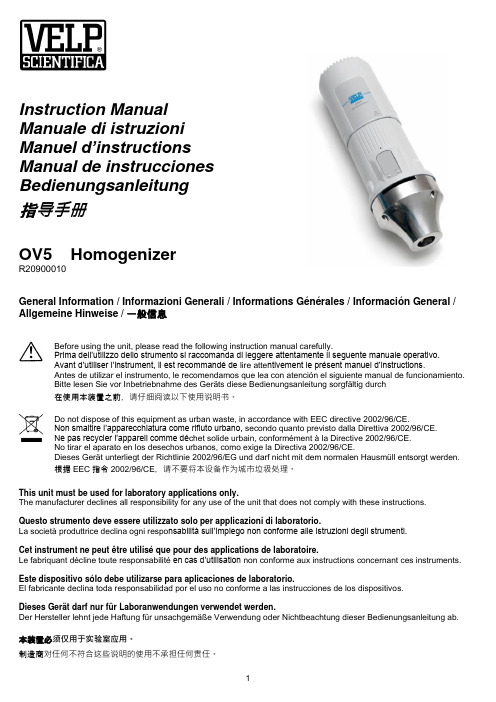
Instruction ManualManuale di istruzioniManu el d’instructionsManual de instruccionesBedienungsanleitung指导手册OV5 HomogenizerR20900010General Information / Informazioni Generali / Informations Générales / Información General / Allgemeine Hinweise / 一般信息Before using the unit, please read the following instruction manual carefully.Prima dell’utilizzo dello strumento si raccomanda di leggere attentamente il seguente manuale operativo.Avant d’utiliser l’instrument, il est recommandé de lire atte ntivement le présent manuel d’instructions.Antes de utilizar el instrumento, le recomendamos que lea con atención el siguiente manual de funcionamiento.Bitte lesen Sie vor Inbetriebnahme des Geräts diese Bedienungsanleitung sorgfältig durch在使用本装置之前,请仔细阅读以下使用说明书。
Do not dispose of this equipment as urban waste, in accordance with EEC directive 2002/96/CE.Non smaltire l’apparecchiatura come rifiuto urbano, secondo quanto previsto dalla Direttiva 2002/96/CE.N e pas recycler l’appareil comme déchet solide urbain, conformément à la Directive 2002/96/CE.No tirar el aparato en los desechos urbanos, como exige la Directiva 2002/96/CE.Dieses Gerät unterliegt der Richtlinie 2002/96/EG und darf nicht mit dem normalen Hausmüll entsorgt werden.根据EEC指令2002/96/CE,请不要将本设备作为城市垃圾处理。
TIANI Harmony TM 使用说明书

TIANI Harmony USER MANUALIntense,all-encompassingpleasure should neverbe taken for granted.Enjoy it often, wisely and with care.Congratulations on acquiring TIANI™ Harmony. Before getting more closely acquaintedwith it, please take a moment to look through this user manual.IMPORTANT:Your pleasure object has been locked for transportation. To unlock, simply connect the charger or see below.SAFETYThis product should only be used by people aged 18 years and over. Persons with reduced physical, sensory, or mental capabilities, or lack of experience and knowledge of the device should only use the product if they have been given supervision or instruction concerning the use of the product in a safe way and understand the hazards involved. Minors shall not play with the product. Minors should not clean and/or use the product unsupervised. COMPLIANCE STATEMENTa. Please take note that changes or modi cations not expressly approved by the party responsible for compliance could void the user’s authority to operate the equipment.This device complies with Part 15 of the FCC Rules. Operation is subject to the following two conditions:(1) This device may not cause harmful interference, and(2) This device must accept any interference received, including interference that may cause undesired operation.b. This device complies with Industry Canada license-exempt RSS standard(s). Operation is subject to the following two conditions:(1) This device may not cause interference, and(2) This device must accept any interference, including interference that may cause undesired operation of the device.c. This class B digital apparatus complies with Canadian ICES-003. This equipment complieswith FCC/IC RSS-102 radiation exposure limits set forth for an uncontrolled environment. The device has been evaluated to meet general RF exposure requirements. The device can be used in portable exposure conditions without restriction.GETTING TO KNOW YOUR TIANI™ HarmonyDual Action Couples MassagerVibrator tailIN THE USER APPOpen the “LELO APP”Click “Menu”Click “Legal & Regulatory"Click “TIANI HARMONY”FCC ID: ZT5-TIANIHARMONYIC: 9798A-LELOTIANI• HOW TO USE YOUR PRODUCT WITH THE LELO™ APP• Before the first use, charge your TIANI™ Harmony for 2 hours.• DOWNLOAD THE IOS / ANDROID version.• Press the (( )) button for 3 seconds to turn it on while activating the Bluetooth.• All the LED lights will blink simultaneously showing the Bluetooth pairing.• Open the LELO™ APP and locate the toy icon on the bottom of the screen. Find your TIANI™Harmony and select ‘’Connect’’. Press and hold the button on your device. Confirm the connection by pressing the button on your product again.• Go to ‘’MY LELO TOYS’’ and select ‘’PLAY’’.• Choose between three di erent control modes.• Select ‘’SETTINGS’’ to configure additional four modes.• To save your settings for o line use, select ‘’SAVE’’ at the bottom of your screen.• Use the drop-down menu to set the default auto power o from 10-20 minutes. You can check the battery level in the upper left corner.For more information about the LELO™ APP, use the detailed instruction manual located HERE.• HOW TO USE YOUR PRODUCT WITHOUT THE LELO™ APP• Before the first use, charge your TIANI™ Harmony for 2 hours.• Press the (( )) button to turn it on.• The LED lights will blink, showing the battery level.• The LED lights will go steady, showing the vibration level.• Press the (( )) button to switch between the modes that will be set to 100% intensity.How to hold and Where to placeClitorisOuter labiaInner labiaVaginaCHARGING YOUR TIANI™ Harmony• Insert the DC plug into the DC port at the base of your TIANI™ Harmony.• I nsert the main plug into a USB Port. The LED on the interface of your TIANI™ Harmonywill pulse to indicate it is charging. When it is fully charged, the LED will emit a steady glow. When the battery is running low, the LED on your TIANI™ Harmony will emit a blinking white light.Only use original chargers provided by LELO with your TIANI™ Harmony.CLEANING, STORAGE, AND SAFETYUsing TIANI Harmony with hand creams or silicone-based lubricants may make the silicone permanently tacky.TIANI Harmony is fully waterproof, making cleaning simple. Rinse and spray with LELO Toy Cleaner, then rinse again and allow it to dry.Always clean your TIANI Harmony thoroughly before and after each use. You can wash the silicone with warm water and antibacterial soap, rinse with clean hot water, and pat dry with a lint-free cloth or towel. Never use cleansers containing alcohol, petrol, or acetone.Avoid leaving your TIANI Harmony in direct sunlight and NEVER expose it to extreme heat. Store your TIANI Harmony in a dust-free place and keep it away from products of other materials.The appliances must only be supplied at SELV.TROUBLESHOOTINGThe LED on your TIANI™ Harmony does not pulse when the charger is connected:• The battery is drained and will require several minutes to acknowledge that it is being charged.• The charger is not properly connected. Check wall and DC sockets.Your TIANI™ Harmony does not activate when the center button is pressed:• The battery is empty. Recharge your TIANI™ Harmony.If you experience any other problems with your TIANI™ Harmony or if you have anyquestions regarding the operation, please contact: *********************SPECIFICATIONSMATERIALS PC+ABS, Body-safe silicone BATTERY: Li-Ion 3.7 V 200 mAh CHARGING: 2 h at 5.0 V 200 mAUSER TIME: Up to 2 hoursSTANDBY PLEASURE OBJECT: Up to 90 daysFREQUENCY: Vibration motor 1 Frequency: 208 HzVibration motor 2 Frequency: 161 Hz MAX. NOISE LEVEL: < 60 dBINTERFACE: Single ButtonCARRIER FREQUENCY: 2.4 GHzREGISTER WARRANTYTo activate your 1-y ear limited warranty, register the number provided on the LELO Authenticity Card at /SUPPORT.1-YEAR WARRANTYLELO warrants this pleasure object for a period of ONE (1) YEAR, after the date of original purchase, against defects due to faulty workmanship or materials. The warranty covers working parts that a ect the function of the pleasure object. It does NOT cover cosmetic deterioration caused by fair wear and tear or damage caused by accident, misuse, or neglect. Any attempt to open or take apart the pleasure object (or its accessories) will void the warranty. If you discover a defect and notify LELO during the warranty period, LELO will, at its discretion, replace the pleasure object free of charge. Claims under warranty must be supported by reasonable evidence of the date of claim is within the warranty period. To validate your warranty, please keep your original purchase receipt together with these warranty conditions for the duration of the warranty period. To claim your warranty, you must log in to your account at and then select the option to make a warranty claim. Shipping costs are non-refundable. This undertaking is in addition to the consumer's statutory rights and does not a ect those rights in any way.DISPOSAL INFORMATIONDisposal of old electronic equipment (applicable in the EU and other European countries with separate waste collection systems):The crossed-out dustbin symbol indicates that this pleasure object should not be treated as household waste, but rather be brought to the appropriate collection point for the recycling of electrical and electronic equipment.DISCLAIMER: Users of this product do so at their own risk. Neither LELO nor its retailers assume any responsibility or liability for the use of this product. Changes or modifications not expressly approved by the manufacturer could void the user’s authority to operate the equipment. The model may be changed for improvements without notice.© 2022 LELOi AB. All rights reserved.LELOi AB, Karlavägen 41, 114 31 Stockholm, Sweden.Distributed in the US by: LELO Inc., 5799 Fontanoso Way, San Jose, CA 95138, USA. Distributed in Australia by LELO Oceania 6 Prohasky Street, Port Melbourne, VIC 3207, Australia. Designed and developed by LELO Sweden.Made in China.US and International patents or patent applications apply to this product:visit /ip。
mastership中文操作手册【word版】p
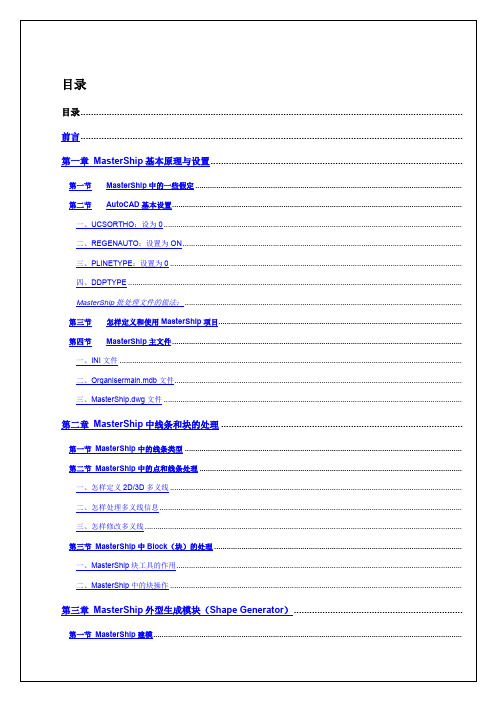
MasterShip要求用户把PLINETYPE的值设置为“0”,代表用户在AutoCAD中打开已有的图时,图中的polyline不会被自动转换成2Dpolyline。用“PLINE”命令创建的polyline是普通polyline。
背景知识:
在AutoCAD中,PLINETYPE的值是一个整数,备选值为0、1和2,定义Polyline的类型。这个设置定义AutoCAD是否使用最优化的2DPolyline。PLINETYPE的控制范围包括用“PLINE”命令创建新的polyline以及对图中已有的老版本的polyline进行转换。3种备选值所代表的意义如下:
第七章MasterShip数据管理器(Organiser)89
一、第一个Organiser:主程序数据管理模块89
二、第二个Organiser:项目以及数据报表管理器90
前言
使用MasterShip软件辅助生设计流程简介:
Mastership软件是一套CAD/CAM工具,其功能处在设计阶段和实际生产之间的船舶准备阶段,也就是通常所说的生产设计阶段,可以帮助用户为各类船舶生成各种各样的生产信息。它应用于AutoCAD环境,从而有很强的适应性和可交换性。因此可以允许从不同种类的设计软件例如Maxsurt,Autoship或者Rhinocers等进行输入。输出也几乎适用于每个数控切割机系统。Mastership也使用和AutoCAD一样的图形用户界面(GUI),使得每个熟悉AutoCAD的用户都能很容易地理解和适应Mastership图形用户界面。
3)“2”:打开已有的图时,图中的polyline会被自动转换成优化格式的polyline。用“PLINE”命令创建的polyline是优化格式的polyline,即2Dpolyline。在AutoCAD2004以前的版本中,普通polyline和2Dpolyline所含的信息量是相同的,但2004版之后2Dpolyline的信息量明显增多,这一点可以在点选一条polyline后用“list”命令看到。在MasterShip中,很多情况下要求多段线的形态是普通Polyline,否则会导致功能失效。因此要求用户把POLYLINE设置为“0”。
Genelec 7382A 智能活动子woofer 使用说明书

Genelec 7382A Smart Active SubwooferOperating Manual7300 SeriesGenelec 7382A Smart Active SubwooferIntroductionThank you for choosing a Genelec product! Fulfilling our customers' dreams by offering the most truthful sound reproduction possible has been the source of our enthusiasm since 1978. There are over one million Genelec monitors around the world - welcome to our story!All Genelec monitors are designed, hand assembled and individually tested at our factory in Iisalmi, Finland. Our products are designed to last for decades and we take care that our customers receive excellent support and technical service throughout the lifetime of the products.Please register your product at http:// /. You will receive an extended 5 year warranty for spare parts. More information about our service and technical support: http://www. /customer-service.System DescriptionThe Genelec 7382A SAM subwoofer is designed for professional use and integrates easily into environments based on analog or digital interfacing. The 7382A even introduces outstanding GLM™ features to the lower octaves of monitoring systems based on main speakers from a different vendor. Multichannel AES/ EBU signals can be monitored by using the 9301A multichannel digital audio interface device connected to the subwoofer.The 7382A is intended to be calibrated to the monitoring room acoustics using the Genelec Loudspeaker Manager (GLM) computer software. The GLM software runs on Mac OS and Windows computers and enables detailed acoustic calibration permanently inside the subwoofer. It is also possible to use the GLM software asa monitoring management system for morethan 30 SAM monitors and subwoofers.In its power save mode, the 7382Aconsumes less power. Energy savingIntelligent Signal Sensing (ISS) canautomatically put the subwoofer into apower save mode when audio has beenabsent for a selected time. Upon sensing aninput signal, the subwoofer wakes up to fulloperation. The time before entering the ISSpower save mode can be configured usingthe GLM software.Package contentEach subwoofer is supplied with anindividually calibrated RAM-SW amplifierunit. If several 7382A subwoofers are usedin the same system, it is very importantnot to mix the subwoofer/amplifier pairs. Amains cable, a 10 m (33.3 ft) Speakon signalcable, one 5 m GLM network cable and thisoperating manual are also included.Operating EnvironmentThis subwoofer is designed for indoor useonly. The permissible ambient temperatureis 15-35 degrees Celsius (50-95°F) andrelative humidity 20 – 80% (noncondensing).When the product has been stored ortransported in a cool environment and istaken into a warm room, wait about onehour before opening packing to preventcondensation of humidity before connectingto mains power.Genelec LoudspeakerManager™ (GLM™) SoftwareAnd GLM User KitThe GLM software gets the most out of7382A and tailor-fits it to your room. GLMis available for download free of charge at/glm. Check in from timeto time to take advantage of new features,or consider using the cloud-based version.A GLM User Kit comprising the necessaryhardware, including the GLM Adapter andmeasuring microphone is needed for buildingand operating the GLM network. This kit canbe purchased at certified Genelec dealers.ConnectionsBefore connecting signal cables, switch thesubwoofer amplifier and monitors off.Analog Inputs 1 and 2The 7382A SAM subwoofer acceptsbalanced XLR inputs. These are the outputstypically provided in a console or a monitorcontroller. The maximum balanced audiosignal level is +24 dBu.LFE InA dedicated XLR input is provided for theanalog LFE signal. The bandwidth for a signalfed to the LFE input is 120 Hz. The LFE inputsensitivity can be set the same as for themain channels or at +10 dB relative to themain channels. This feature is set in the GLMsoftware.IN DigitalOne AES/EBU digital audio XLR input isavailable on the 7382A subwoofer. This cantake a stereo digital audio signal.Multichannel digital audio monitoring ispossible with the 9301A interface device.The 9301A connects to the digital audioinput in the 7382A subwoofer and expandsthe number of digital audio inputs to fourXLR digital audio inputs. This supports a 7.1audio system, including an LFE channel. Formore subs not playing the same signal, e.g.Table 1. Recommended cable gauges fordifferent lengths of signal cable.in large immersive installations with bass management of surround channels, one 9301A is required per 7382A.Analog Output 1 and 2Analog balanced XLR connectors connect the subwoofer to the monitors. These analog outputs carry an unfiltered copy of the inputs. The subwoofer/main monitor crossover is adjusted in the GLM software from 50 Hz to 100 Hz in 5 Hz increments. See chapter "Bass Management" for details.THRU AES/EBUThe THRU AES/EBU is a bit-to-bit copy of the digital audio signal on the IN Digital. This output can be used for digital sharing of the audio between subwoofers in the case where multiple subwoofers are used. This output can also be used for distributing a stereo digital audio signal to monitors, creating a 2.1 digital audio stereo monitoring system.Subwoofer ConnectorThis Speakon connector is used for linking the RAM-SW amplifier unit and the 7382A subwoofer enclosure. There is a corresponding connector on the reflex port end of the enclosure.Cable GaugeMax. Length 4 x 2.0 mm 2 (14 AWG)30 m / 100 ft 4 x 2.5 mm 2 (13 AWG)40 m / 130 ft 4 x 3.3 mm 2 (12 AWG)50 m / 165 ft 4 x 4.0 mm 2 (11 AWG)60 m / 200 ftMax. Room volume m 3 (ft 3)Front monitors Stereo & LCR Subwoofers for 2-channel Stereo Subwoofers for >5-channel Immersive 125 (4400)S3602x 7380 (1)3x 7380 or 1x 7382 (1)125 (4400)12372x 7380 (1)3x 7380 or 1x 7382 (1)125 (4400)1238DF 2x 7380 (1)3x 7380 or 1x 7382 (1)170 (6000)1238 / AC 3x 7380 or 7382 (1)1-2x 7382 (1)200 (7000)1234 / AC 7382 (1)2x 7382 (1)400 (14000)12362x 7382 (2)2-3x 7382 (2)1) Additional subwoofers of the same type may be required in a larger room with bass heavy program material.2) Subwoofers are not necessarily required for a 1236A installation as these monitors are already full range. For immersive systems, subwoofers can be used to reproduce the LFE channel.Table 2. Recommended subwoofer/main monitor combinations.A 10 m (33.3 ft) cable is provided with the subwoofer. See Table 1 for recommended minimum gauges for different lengths of cable. Four pole cable is recommended. The cable connectors are connected pin to pin, with 1+ and 2+ in parallel, same as 1- and 2-.GLM Management NetworkAll controls and calibration features included in the 7382A subwoofer are set using the Genelec Loudspeaker Manager (GLM) software. Two GLM Network connectors are provided for computer control. These accept CAT5 or higher category cable (RJ45 connector). Standard CAT cables can be used. The GLM management network runs a proprietary protocol. This is not an Ethernet connection, do not connect to an Ethernet network.LED ConnectorThis connector allows linking a remote status indicating light if the amplifier unit is placed so that its front panel light can not be seen.Mains Power InputThe mains power connection supports a wide mains voltage range (100-240 VAC, 50-60 Hz). This enables the RAM-SW amplifier to be plugged in anywhere globally. When the mains power is provided with a generator, inverter, or certain lower-quality UPS devices, we recommend filtering power to remove harmonics and ensuring the voltage supply is stable.Bass ManagementBass management divides the input audio signal into low frequency and high frequency content at the subwoofer crossover frequency. The signal content below the crossover frequency is reproduced by the subwoofer. The signal content above the crossover frequency is reproduced by the monitors.In the distributed bass management method used in the 7382A system, the monitors and the subwoofer receive full banwidth audio signal and the filtering is done separately inside each monitor and subwoofer. The lowpass and highpass filters are set in synchrony by the GLM management network. This method is only available in systems with GLM computer management and with monitors supporting GLM. The crossover frequency can be adjusted from 50 Hz to 100 Hz in 5 Hz increments.The distributed bass management supports three different signal cabling configurations:All channels are routed through thesubwoofer's IN/OUT connectors to therespective monitors.• Y-cables split each signal to thesubwoofer's IN connector and themonitor's input.• Signal sources with dual outputs for eachchannel, one going to the subwoofer, theother going to the monitor.Use With GLM ControlNetworkThe 7382A SAM subwoofer is fullycompatible with Genelec LoudspeakerManager GLM software, the proprietaryGenelec monitor management network, andall Genelec SAM monitors.Managing the 7382A SAM subwooferusing GLM software control unleashesthe full power of room compensation inthe 7382A SAM subwoofer, enabling 20parametric room compensation filters. Thispowerful room compensation functionalityis only available when the GLM is used.Detailed information on the use with theGLM network is presented in the GLMSystem Operating Manual.System SetupThe 7382A SAM subwoofer reaches its fullpotential when set up and calibrated usingthe GLM software. Genelec LoudspeakerManager GLM and the proprietary Genelecmonitor management network offer• automated acoustic equalizationindividually for every monitor andsubwoofer• automated level alignment• distance (acoustic time-of-flight)calibration• aligning of the subwoofers for bassmanagementfor any reproduction system from stereoto complex 3D immersive setups, includingone or more subwoofers. GLM setup isfast and accurate. It can precisely addressthe typical narrow-band low frequencymodal resonances and radiation loadsof a room and offers precise frequencyresponse compensations. The settingscan be controlled with a computer or thesettings can be permanently stored in themonitors and subwoofers, to make thesetup available at all times even whenthe computer is not in use. Genelecrecommends setting up SAM monitoringsystems using the GLM. You can find adetailed description of the setup processand the use of GLM in the GLM SystemOperating Manual.The setup using GLM is fast and consists ofthe following steps:• Connect a CAT5 or higher category(RJ45) cable between each monitor (andsubwoofer) and finally to the controlnetwork input of the GLM Adapter device(see Figure 1).• Connect the GLM Adapter device tocomputer USB connector.• Using a microphone stand, place theGenelec measurement microphone at thelistening location with the microphonepointing upwards and the microphonetop at the height of the engineer’s ear.The microphone is a part of the GLMUser Kit.• Connect the GLM Adapter device to thecomputer USB port using cable includedin the GLM User Kit.• Download the GLM software at theGenelec web site ().• Install the GLM software and follow theinstructions in the software to measureand set up your system.• If you plan to not use a computer forcontrolling the subwoofer, use the GLMsoftware to write the setting into thesubwoofer (use menu item “Store | Storethe Current Group Settings…”).With GLM software active and controllingthe 7382A SAM subwoofer, the use ofanalog and digital inputs is controlled bythe GLM software entirely. In the software‘Input Type’ in the ‘Group’ definition setsthis. The GLM software allows you to selectand switch between the analog and digitalaudio inputs.If GLM control is not used, an AES/EBUdigital audio signal will override analogsignal. This means, if a valid digital audioclock is detected, the digital audio isselected over the analog audio.When the GLM acoustic settings havebeen stored in the 7382A SAM subwooferand are active, the input is selected by the‘Group’ settings in the GLM software whenthe settings are stored.RAM-SW Power Switch LightWhen used without a connection to theGLM software, the light on the powerswitch on the RAM-SW is green, indicatingnormal operational mode. A red colourindicates amplifier clipping and yellowindicates thermal overload. If the red oryellow warning light appears, turn down the level. Additional Information Positioning the Subwoofer in a Room The location of the subwoofer affects the frequency response and sound level dramatically particularly when the room acoustic effects are strong. Even small changes in a subwoofer's location can make a marked difference in the frequency response. To begin, place the subwoofer near the front wall slightly offset from the room center line. Often systematic experimentation is needed to find the location giving the flattest frequency response at the listening location. Usually the subwoofer is placed close to a wall as this creates the highest output. Positioning the subwoofer close to a corner will boost the bass level at lower frequencies and may also cause asymmetrical spatial imaging. Measured from the subwoofer's driver the recommended distance to a wall is less than 0.6 m (24 in). This avoids a loss of audio level at low frequencies created by the audio reflecting off the wall and cancelling certain frequencies radiated by the subwoofer.Minimum ClearancesDo not cover the amplifier or place it in a closed cabinet. The space must be ventilated or sufficiently large to dissipate heat so that the ambient temperature does not rise above 35 degrees Celsius (95°F). The reflex port opening on the enclosure should have a clearance of at least 20 cm (8 in) to ensure functioning of the reflex port.Flush MountingWhen the subwoofer is flush mounted in a wall or cabinet, ensure unrestricted airflow in the reflex port and amplifier cooling. Make the recess 20 cm (8 in) wider than the subwoofer. Place the subwoofer to the right side of the recess if the driver is facing the room. This leaves sufficient free space at the reflex port side. The height and depth of the recess should not be much bigger than what is needed as this may cause unwanted acoustic effects. Using Multiple Subwoofers Multiple Genelec 7382A subwoofers can be coupled together in high SPL applications. The necessary cabling is different for digital and analog signals. When subwoofers are close to each other, the sound level increases typically by 6 dB for each doubling of the number of subwoofers. When subwoofers are far from each other, the total increase in the sound level can be less. It is safe to assume the increase is 3 dB for each doubling of the number of subwoofers. Accurate understanding of the increase in sound level requires acoustic measurements.Digital CablingRun a signal cable from the THRU AES/ EBU connector of the first subwoofer in the chain to the IN Digital connector of the next subwoofer.Analog CablingWhen daisy-chaining multiple subwoofers with analog signals, run cables from the OUT 1 and 2 connectors to the next subwoofer’s IN 1 and 2 connectors. The LFE channel has no output connector and can not be daisy-chained.MaintenanceThere are no user serviceable parts inside the subwoofer or the amplifier unit. Maintenance or repair must only be done by Genelec certified service personnel.GuaranteeGenelec guarantees the subwoofers for two years against manufacturing faults or defects altering performance. You can extend the guarantee to five years by registering the product at . Refer to the reseller for full sales and guarantee terms.Safety Considerations The 7382A has been designed in accordance with international safety standards. To ensure safe operation, the following warnings and precautions must be observed:• Servicing and adjustment must only beperformed by Genelec certified service personnel.• The subwoofer enclosure must not be opened.• Do not use this product with a mains cable or mains outlet having no protective earth (potential equalizing) connection as doing so may result in personal injury. • To prevent fire or electric shock, do not expose the product to water or moisture. • Do not place objects filled with liquid, such as vases, on the subwoofer or near it.• The amplifier is not completely disconnected from the mains power unless the mains cable is removed from the amplifier or the mains outlet.• Free flow of air behind and around the subwoofer is necessary to maintain sufficient cooling. Do not obstruct airflow around the subwoofer.• This subwoofer is capable of producing sound pressure levels in excess of 85 dB, which may cause a permanent hearing damage.Compliance to FCC Rules This device complies with part 15 of the FCC Rules. Operation is subject to the following two conditions:• This device may not cause harmful interference, and• This device must accept any interferencereceived, including interference that may cause undesired operation.Note: This equipment has been tested and found to comply with the limits for a Class B digital device, pursuant to part 15 of the FCC Rules. These limits are designed to provide reasonable protection against harmful interference in a residential installation. This equipment generates, uses and can radiate radio frequency energy and, if not installed and used in accordance with the instructions, may cause harmful interference to radio communications. However, there is no guarantee that interference will not occur in a particular installation. If this equipment does cause harmful interference to radio or television reception, which can be determined by turning the equipment off and on, the user is encouraged to try to correct the interference by one or more of the following measures: • Reorient or relocate the receiving antenna.• Increase the separation between the equipment and receiver.• Connect the equipment into an outlet on a circuit different from that to which the receiver is connected.• Consult the dealer or an experienced radio/TV technician for help. Modifications not expressly approved by the manufacturer could void the user’s authority to operate the equipment under FCC rules.Figure 6. The curves above show the frequency response of the 7382A.Figure 7. The curves above show theharmonic distortion analysis of the7382A in free field. In half space theoutput will be 6 dB higher in relation todistortions Fundamentalfrequency0+20+40+60+80+10010200203050100HzLevel vs Freq (Hz)7382A 27.8.18dBSPL2nd harmonic3rd harmonic+0+20+40+60+80+10010200203050100HzLevel vs Freq (Hz)7382A 27.8.18LFE channelMain channelsd BSPL Figure 8. The delay variation of the 7382AF i g u r e 9. T h e s i g n a l p a t h b l o c k d i a g r a m o f t h e 7382A .7382A Operating ManualGenelec Document D0147R001. Copyright Genelec Oy 6.2018. All data subject to change without prior notice International enquiries:Genelec, Olvitie 5FIN-74100, Iisalmi, FinlandPhone +358 17 83881Fax +358 17 812 267************************In the U.S. please contact: Genelec, Inc., 7 Tech Circle Natick, MA 01760, USA Phone +1 508 652 0900Fax +1 508 652 0909****************************In China please contact: Beijing Genelec Audio Co, Ltd Room 101, 1st Floor Building 71 B33Universal Business Park No.10 Jiuxianqiao Road,Chaoyang District, Beijing 100015, ChinaPhone +86 (10) 5823 2014, Post code 100015******************************In Sweden please contact Genelec Sverige Ellipsvägen 10A 141 75 Kungens Kurva Sweden Phone +46 8 449 5220*********************。
“五步教学法”在高中地理课堂中的运用共3页

“五步教学法”在高中地理课堂中运用教有方法,却又教无定法。
这是同行们日常教学工作中常说一句话。
所谓教有方法,指是日常课堂教学必须遵循最基本原则。
教无定法,指是课堂上教师根据自身优势,在严格遵循课堂教学最一般最基本原则、模式前提下“八仙过海,各显神通”。
地理学科与其他学科一样,如果在课堂教学中教师不能根据学科特点与教学内容去设计较为合理可行教学方法话,会导致课堂教学效率低下,学生感到乏味,课堂教学毫无生机活力。
我在高中地理课堂教学中,运用“五步法”教学,效果是较好,在此借以抛砖引玉,望行家不吝赐教。
所谓“五步教学法”,是指根据每一节课教学内容与教学目标,科学合理地按照“导入―自学―评价―剖析―提升”五个步骤实施教与学活动。
下面以人教版高中地理必修一“地球公转及其地理意义”一课课堂教学为例剖析“五步教学法”运用。
第一步:导入导入是教师进入课堂时必不可少引入课题步骤。
常言道:一个好开头就是成功一半。
课堂教学也是一样,它“开头”也是十分重要。
我们只有根据学科教学特点以及不同教学内容、教学目标,科学巧妙地设计课堂教学导入,才有可能最大限度地激发学生参与课堂教学活动兴趣。
当然,导入设计自然是多样,有可从历史典故方面导入,有可从社会生活方面导入,有可从校园生活方面导入,有可从其他学科相关知识方面导入,有可从上一堂课知识点方面导入,有可从当堂课教学目标方面导入,等等。
无论是语言导入还是音频视频导入,只要是围绕教学内容、教学目标,能迅速激发学生兴趣,调动学生学习主动性导入,我认为都是可以。
例如“地球公转及其地理意义”一课导入我是这样设计:“同学们,刚才老师在来学校路上遇见两个青年妇女正在吵架。
甲妇说,乙妇家阳台里景观树妨碍了她晾晒婴儿衣服了。
大家知道乙妇家‘景观树’是如何‘妨碍’甲妇晾晒衣服吗?另外,你们知道教室里靠窗户同学为什么要时不时地或升或降窗帘吗?”因为这样导入充满了生活气息,这一课知识能立竿见影地回答生活中实际问题,学生兴趣被激发出来了,课堂互动、剖析便可顺水推舟了。
Gentoo Linux 手册:安装Gentoo中文手册

Gentoo Linux 手册:安装Gentoo中文手册Contents[hide]1 介绍1.1 欢迎1.2 安装步骤1.3 选择合适的方法安装Gentoo1.4 遇到麻烦2 硬件需求3 使用Gentoo Linux安装光盘3.1 最小化安装CD3.2 偶尔用到的Gentoo LiveDVD3.3 stage又是什么?4 下载4.1 获得安装媒介4.2 校验下载的文件4.2.1 在微软Windows 操作系统上校验4.2.2 在已有的Linux 系统上校验4.3 刻录光盘4.3.1 在微软Windows上刻录4.3.2 在已有的Linux 系统上刻录5 启动5.1 启动安装媒介5.1.1 内核选择5.1.2 硬件选择5.1.3 逻辑卷/设备管理5.1.4 其他选项5.2 额外的硬件配置5.3 可选:用户账号5.4 可选:在安装时查看文档5.4.1 TTYs5.4.2 GNU Screen5.5 可选:启动SSH服务6 自动网络检测6.1 识别接口名称6.1.1 ifconfig命令6.1.2 ip命令6.2 可选:配置代理6.3 测试网络7 自动网络配置7.1 默认:使用net-setup7.2 可选:使用PPP7.3 可选:使用PPTP8 手动配置网络8.1 加载适当的网络模块8.2 使用DHCP8.3 准备无线网络链接8.4 网络术语解读8.5 使用ifconfig和route9 块设备简介9.1 块设备9.2 分区表9.2.1 MBR9.2.2 GPT9.3 GPT还是MBR9.3.1 使用UEFI9.4 高级存储9.4.1 Btrfs RAID9.4.2 LVM9.5 默认分区方案10 设计一个分区方案10.1 多少个分区以及多大?10.2 那么swap空间呢?10.3 什么是BIOS引导分区?11 默认:使用parted对磁盘进行分区11.1 使用parted查看当前分区布局11.2 设置GPT标签11.3 使用parted移除全部分区11.4 创建分区12 备选:使用fdisk对磁盘进行分区12.1 查看当前分区布局12.2 使用fdisk移除全部分区12.3 创建BIOS引导分区12.4 创建引导分区12.5 创建swap分区12.6 创建根分区12.7 保存分区布局13 创建文件系统13.1 介绍14 文件系统14.1 为分区应用文件系统14.2 激活swap分区15 挂载root 分区16 安装stage包16.1 设置日期和时间16.1.1 自动16.1.2 手册16.2 选择一个stage包16.2.1 multilib(32和64位)16.2.2 no-multilib(纯64位)16.3 下载stage压缩包16.3.1 Graphical browsers16.3.2 Command-line browsers16.3.3 Verifying and validating16.4 解开stage压缩包17 配置编译选项17.1 介绍17.2 CFLAGS和CXXFLAGS17.3 MAKEOPTS17.4 就位,预备,出发!18 Chrooting18.1 可选:选择境像站点18.1.1 分发文件18.1.2 Gentoo ebuild 仓库18.2 复制DNS信息18.3 挂载必要的文件系统18.4 进入新环境18.5 Mounting the boot partition19 配置Portage19.1 从网站安装ebuild 数据库快照19.2 可选:更新Portage ebuild 数据库19.3 阅读新闻条目19.4 选择正确的配置文件19.4.1 No-multilib19.4.2 systemd19.5 更新@world集合19.6 配置USE变量20 Optional: Using systemd as the init system21 时区22 配置地区23 安装源码24 默认:手动配置24.1 介绍24.2 激活必要的选项24.3 Architecture specific kernel configuration 24.4 Compiling and installing24.5 可选:生成一个initramfs25 备选:使用genkernel26 内核模块26.1 配置模块26.2 可选:安装固件27 文件系统信息27.1 关于fstab27.2 创建/etc/fstab文件27.2.1 分区表和UUIDs27.2.2 分区卷标和UUIDs28 网络信息28.1 主机名、域名信息28.2 配置网络28.3 在启动时自动启用网络链接28.4 hosts 文件28.5 可选:启用PCMCIA29 系统信息29.1 Root 密码29.2 配置引导和启动30 系统日志工具31 可选:Cron守护进程32 可选:文件索引33 可选:远程访问34 文件系统工具35 网络工具35.1 安装DHCP客户端35.2 可选:安装PPPoE客户端36 Selecting a boot loader37 Default: GRUB237.1 Emerge37.2 Install37.3 Configure38 Alternative 1: LILO38.1 Emerge38.2 Configure38.3 Install39 Alternative 2: efibootmgr40 Alternative 3: Syslinux41 重启系统42 用户管理42.1 添加一个日常使用的用户43 磁盘清理43.1 删除tar包44 下一步该做什么?44.1 文档44.2 线上GentooOther languages:Deutsch •English •español•français•italiano •日本語•한국어•Nederlands •ї нська•中文(中国大陆)介绍欢迎首先,欢迎使用Gentoo!您将会进入一个选择自由和性能至上的世界。
Minuteman X17 ECO EXTRACTOR 零件手册说明书

For Safety When Servicing or Maintaining Machine• Stop on level surface.• Disconnect the power to the machine.• Avoid moving parts. Do not wear loose jackets, shirts, or sleeves when working on machine.• When working around machine use protective clothing and safety glasses. Remove metal jewelry.• Do not clean machine with a pressure washer.• Authorized personnel must perform repairs and maintenance. Use Minuteman supplied replacement parts.Table of ContentsX17 ECO Extractor Main Assembly I Rear View (1)X17 ECO Extractor Main Assembly BOM (2)Solution Tank Assembly Front View (3)Solution Tank Assembly Rear View (4)Solution Tank Assembly BOM (5)Recovery Tank Assembly (6)Recovery Tank Assembly BOM (7)Recovery Dome Lid Assembly (8)Spray Bar Assembly, X17 (9)X17 ECO Handle Assembly (10)X17 ECO Handle Assembly BOM (11)X17 ECO Handle Assembly Breakout (12)Back Panel Assembly (13)Chassis Sub-Assembly X17-ECO (14)Chassis Sub-Assembly X17-ECO BOM (15)Brush Head Assembly ECO (16)Brush Head Assembly ECO BOM (17)Valve-Filter Assembly, X17 (18)Wiring Schematic 115V, Handle Assembly X17-ECO (19)Wiring Schematic 115V, Wire Harness X17-ECO (20)X17-ECO 115V Electrical Schematic Reference Numbers (21)Wiring Schematic 230V, Handle Assembly X17-ECO (22)Wiring Schematic 230V, Wire Harness X17-ECO (23)X17-ECO 230V Electrical Schematic Reference Numbers (24)X17 ECO Extractor Main Assembly I Rear ViewX17 ECO Extractor Main Assembly BOMRecovery Tank AssemblyRecovery Tank Assembly BOMRecovery Dome Lid AssemblyX17 ECO Handle AssemblyX17 ECO Handle Assembly BOMBack Panel AssemblyChassis Sub-Assembly X17-ECOBrush Head Assembly ECOBrush Head Assembly ECO BOMX17-ECO 115V Electrical Schematic Reference NumbersX17-ECO 230V Electrical Schematic Reference NumbersMinuteman International, Inc. warrants to the original purchaser/user that the product is free from defects in workmanship and materials under normal use. Minuteman will, at its option, repair or replace without charge, parts that fail under normal use and service when operated and maintained in accordance with the applicable operation and instruction manuals. All warranty claims must be submitted through and approved by factory authorized repair stations.This warranty does not apply to normal wear, or to items whose life is dependent on their use and care, such as belts, cords, switches, hoses, rubber parts, electrical motor components or adjustments. Parts manufactured by Minuteman are covered by and subject to the warranties and/or guarantees of their manufacturers. Please contact Minuteman for procedures in warranty claims against these manufacturers.Special warning to purchaser — Use of replacement filters and/or prefilters not manufactured by Minuteman or its designated licensees, will void all warranties expressed or implied. A potential health hazard exists without original equipment replacement.All warranted items become the sole property of Minuteman or its original manufacturer, whichever the case may be.Minuteman disclaims any implied warranty, including the warranty of merchantability and the warranty of fitness for a particular purpose. Minuteman assumes no responsibility for any special, incidental or consequential damages.This limited warranty is applicable only in the U.S.A. and Canada, and is extended only to the original user/purchaser of this product. Customers outside the U.S.A. and Canada should contact their local distributor for export warranty policies. Minuteman is not responsible for costs or repairs performed by persons other than those specifically authorized by Minuteman. This warranty does not apply to damage from transportation, alterations by unauthorized persons, misuse or abuse of the equipment, use of non-compatible chemicals, or damage to property, or loss of income due to malfunctions of the product.If a difficulty develops with this machine, you should contact the dealer from whom it was purchased.This warranty gives you specific legal rights, and you may have other rights which vary from state to state. Some states do not allow the exclusion or limitation of special, incidental or consequential damages, or limitations on how long an implied warranty lasts, so the above exclusions and limitations may not apply to you.Cord Electric Group: Three years parts, two years labor, ninety days travel (Not to exceed two hours)Exceptions……….Model Parts Labor Poly TravelPort A Scrub1yr6months10yrs0MPV 131yr000MPV 14 & 182yrs1yr00V Series Upright Vacuums1yr1yr00Rapid Air Blower1yr1yr10yrs0Explosion Proof Vacuum1yr1yr00X12, X12H & TRS 141yr1yr10yrs0E17 & E20 Electric Scrubbers1yr6month10yrs0Pneumatic Vacuums3yr1yr00Description Parts Labor Poly TravelBattery Operated Group 3yrs 2yrs 10 90 daysSweepers 1yr 1yr 10 90 daysInternal Combustion Group 1yr 1yr 10 90 daysNot to exceed two hoursException: PAS 14B 1yr 1yr 10yr 0Battery Chargers: One year replacementReplacement Parts: Ninety daysBatteries: 0-3 months replacement, 4-12 months pro-ratePolyethylene Plastic Tanks: Tanks have 10yr warranty, no additional labor。
GenyMotion使用手册

GenyMotion入门文档版本:0.0.1修改履历目录1.最快的安卓模拟器 (4)1.1.Genymotion特性 (4)1.2.环境要求 (5)1.2.1.操作系统要求 (5)1.2.2.系统环境要求 (5)1.2.3.应用程序要求 (5)1.3.支持的功能 (5)2.G ENYMOTI ON安装 (6)2.1.安装Android SDK。
(6)2.2.安装VirtualBox (6)2.3.安装Genymotion (6)2.3.1.注册 (6)2.3.2.下载Genymotion相应版本 (7)2.3.3.安装 (7)2.4.Genymotion插件安装 (10)2.4.1.Ec lipse (10)2.4.2.Android Studio(Gradle) (11)3.使用心得 (11)3.1.命令行支持 (11)3.2.开发调试 (11)3.3.功能 (14)3.4.缺点 (15)3.5.BlueStacks (15)4.FAQ (15)5.参考文档 (16)1.最快的安卓模拟器还在用Android原生模拟器?给你推荐一款全方位把Android原生模拟器秒成渣渣的神器:Genymotion! 需要理由?性能卓越作为历史上最快的Android模拟器(没有之一),秒级开机关机速度足够让你膜拜了(粗略估计5-20s不等),Android模拟器应该是1min起吧(如果你够幸运的话)?此外,堪比真机的操作体验实在让人欲罢不能(希望你的真机性能足够卓越,不然在Genymotion面前,一切都是浮云)!返璞归真傻瓜式安装,易于使用,将复杂的技术隐藏于VitualBox、HardWare OpenGL 等驱动引擎中。
完美仿真支持绝大部分的模拟器功能与感应器,甚至支持语音、NFC、蓝牙等等…作为Beta版,初出茅庐的Genymotion就坐拥数十万忠实粉丝,其中包括一些知名度极高的业内人士。
在Genymotion团队的蓝图中,它将与开发测试完美的契合在一起。
GENios Plus 操作手册(中译版)
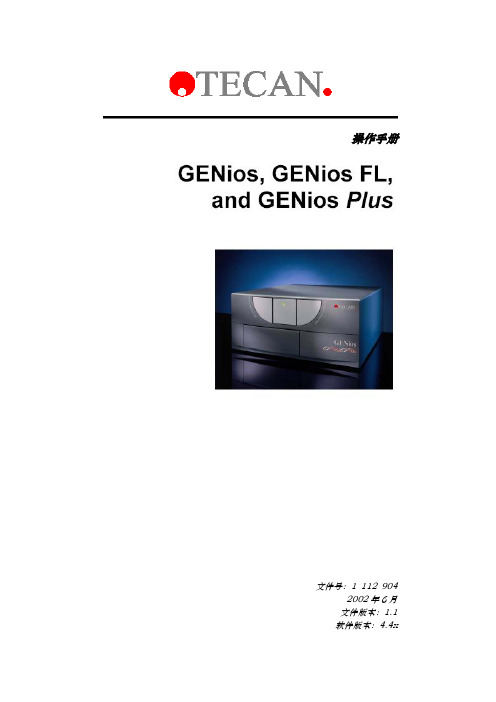
操作手册文件号:1 112 9042002年6月文件版本:1.1软件版本:4.4xTecan服务网点AustriaTecan Austria GmbH Untersbergstrasse 1aA-5082 Grödig / Salzburg AustriaTel.: +43 62 46 89 33 Fax: +43 62 46 72 770 AsiaTecan Asia (Pte) Ltd. 80, Marine Parade #13-04 Singapore 449269 SingaporeTel.: +65 44 41 886 Fax: +65 44 41 836SwitzerlandTecan Schweiz AG Seestrasse 103CH-8708 Männedorf SwitzerlandTel.: + 41 1 922 81 11 Fax. : +41 1 922 81 12 BelgiumTecan Benelux B.V.B.A. Vaartdijk 55B-2800 Mechelen BelgiumTel.: +32 15 42 13 19 Fax. +32 15 42 16 12FranceTecan France S.A.Parc d'Activités de Pissaloup Batiment Hermes IIRue Edouard BranlyF-78190 TrappesFranceTel.: +33 1 30 68 81 50 Fax: +33 1 30 68 98 13 ItalyTecan Italia S.r.l.Via F.lli CerviPalazzo BerniniCentro Direzionale Milano2 I-20090 Segrate (Mi)ItalyTel.: +39 02 215 21 28 Fax: +39 02 215 97 441JapanTecan Japan Co. LtdMeiji Seimei Fuchu Building 10F 1-40 MiyamachiFuchu City, TokyoJapanTel.: +81 42 334 88 55Fax: +81 42 334 04 01 USATecan USP.O. Box 13953 Research Triangle Park, NC 27709USATel.: +1 919 361 5200 Fax: +1 919 361 5201SpainTecan SpainSabino de Arana, 32 E-08028 Barcelona SpainTel.: +34 93 490 01 74 Fax: +34 93 411 24 07 GermanyTecan Deutschland GmbH Theodor-Strom-Straße 17 D-74564 Crailsheim GermanyTel.: +49 79 51 94 170 Fax: +49 79 51 50 38USATecan Boston200 Boston Avenue Suite 3000 Medford, MA 02155 USATel.: +1 781 306 08 27 Fax: +1 781 306 0837 NetherlandsTecan Benelux B.V.B.A. Industrieweg 30,NL-4283 Giessen, Netherlands;Tel.: +31 018 34 48 17 4 Fax: +31 018 34 48 06 7United Kingdom Tecan UKTheale Court11-13 High Street ThealeUK-Reading RG7 5AH United Kingdom Tel.: +44 11 89 300 300 Fax: +44 11 89 305 671注意本手册在制作过程中已尽力避免文字错误,但Tecan 公司不保证没有相关错误的出现,并不予承担由此产生的后果。
Magic Mobility Frontier V4手动轮椅说明书

Buyer Name:City, State,Zip:Marked For:Phone:Date:Name:PO#:Address:Magic Mobility Frontier V4Order FormAccount:Ship To:a)b)c)d)e)f)g)i)j)m)n)o)Battery Size Drive MotorsGround Clearance FWD Base w/ AT Drive Control Group 24 or 34Color Accents 5 frame colors 3.5"RWD Turning Radius 36"FWD Turning Radius26"R-Net PM 90A controller Width 28", Length 39.3"FWD Base w/ HB Width 25", Length 39.3"4-pole 6mphRWD Base w/ HB Width 25", Length 36.8"Charger Dual Mode Actual sitting depth Inch Seating SpecificationsHCPCN/ASeat Type MPS and Rehab Style Typical WC Weight w/ Batteries Seat Size Range Width 13"-23"Depth 13"-24"STF Height Range17" , 18" , 19"Starting at 320 lbs.Weights vary depending on optionsPower SeatingInch Shoulder width Inch RWD Base w/ AT Width 28", Length 36.8"50 degrees of CG Tilt / Power Recline / 12" seat elevatorDrive Base SpecificationsUser Weight C apacity 400 lbs.340 lbs. with Elevate and/or Tilt Tires/Casters Pneumatic or Solid inserts Drive Wheel Position Front or Rear Wheel Drive Drive Wheels 14" All Terrain (AT) Drive Wheels 14" Hybrid (HB) Drive Wheels Client MeasurementsTop of head to seat Inch Top of shoulder to seat Inch Notes:Chest width InchSeat WidthUnderarm to seat Inch Elbow to seat Inch Foot length Inch Knee to foot Inch Inch Hip widthInch Top of leg to seat onvic Positioning o o o o o o oCrash Tested Seat Belt Kit - 700mm $893.00$893.00Pelvic Positioning Options MM-HW312-KIT E0978K0108E0978E0978E0978MM-WC19SB6K MM-EB205-L62MM-ABSB MM-33148MM-33140$54.00N/C $75.00$102.00$139.00E0978MM-WC19SB7K Crash Tested Seat Belt Kit - 600mm Hardware for Bodypoint Pelvic Stabilizer Bodypoint Evoflex Pelvic Stabilizer - sitting hip width 14" - 18" requires Hw312-KIT Therafin Airline Buckle Seat Restraint - 2" x 80"Therafin Extra Large Push Button Seat Restraint - 2" x 80"Therafin Push Button Seat Restraint - 2" x 64"。
Navigation System 49用户指南说明书

Time to Destination (see page Current Streetto view(see page 53)(see page 50)Driving to Your DestinationGuidance ScreenThe guidance screen offers an alternative way to view your route information. Many of the icons and screen features are similar to those on the map screen. While driving to your destination, press the MAP/GUIDE button to switch between the map and guidance screens. The guidance screen shows you:Milestones to Destination – theposition of the small circular icon show your trip progress. As you get closer to your destination, the indicator will approach “Goal”.Vehicle Heading – the black portion of the compass symbol indicates north.NOTE:•The map and voice guidance in unverified areas is different than in verified areas.•Current maneuvers and those within 1000 feet will show on the Countdown bar, indicating thedistance until the next maneuver.Driving to Your DestinationDistance and Time to DestinationWhen you select a destination, the distance to the destination is the actual road distance of the calculated route, and “not as the crow flies.”When viewing a list of destinations (points of interest), such as restaurants, the distance is “as the crow flies” (see the Sort by Distance to Travel example, page33).The displayed time to destination may differ from the actual travel time because the time is calculated based on the posted road speed data and your current speed. If part of your route includes unverified roads, the “distance” and “time to go” for that portion is estimated using 25 mph as an average speed.Direction ListIf you select Directions on the mapor guidance screen, the displaychanges to:NOTE:•The map and voice guidance inunverified areas is different than thatin verified areas. See UnverifiedArea Routing on page 81.•Only maneuvers that occur atfreeway exits or contain freeway exitinformation will show the “i” on theline. If no “i” is shown on thescreen, the EXIT INFO is notdisplayed.You can see the directions list and thedistance to each maneuver. Press theMAP/GUIDE button to return to themap screen.You can scroll through the direction listscreen by screen or one instruction at atime, using the Interface Dial.Driving to Your DestinationEXIT INFO (Freeway Exit Information)Y ou can search freeway exit information and add new destinations or waypoints to the calculated route as a newdestination or waypoint.The exit info icon (“i” icon) on the right end of the items in the direction list indicates that there is freeway exit informationavailable. Say or select EXIT INFO , and choose the exit and place to set as a new destination or waypoint.On the map screen, you can display freeway exit information using the Interface Dial.The exit info icon will only be displayed on the map screen if there is any freeway exit information available. Choose the 400, 800 metre, and 1.6 kilometre scale, then move the cross hairs to the desired exit info icon and click on it. Choose a place from the list and set as a new destination or waypoint.NOTE:To display freeway information,”display the Map Icon Bar and select the “i ”icon (see page 122).On the map screen, the location of the maneuver is marked with a smallyellow square. The guidance window is simply an enlargement of the area indicated by the yellow square. The display returns to a full map screenafter you complete the maneuver.Map ScaleRotate the Interface Dial or a voice command such as “Display 1/2 scale” (see page 121) to change the scale of the map.Zooming in increases the detail, while zooming out gives you a view of a wider area. After changing the scale, give the system a few moments to update the display.Functions available at various map scales Driving to Your DestinationMap Scale (English and Metric)➔(Select units in Set-up, page 80)Function POI icon symbols (like ATM)Breadcrumbs (off-road tracking dots)Freeway exit information icons Unverified road display (light brown)Map orientation “Heading up”Map orientation “North up”Map features (like park, golf course)Avoid area shown on map Avoid area scales (when creating)Waypoint “flag” icons Traffic speed Traffic incident page:5458548153534885856120201/20 mi.80 m X X X X X X X X X 1/8 mi.200 m X X X X X X X X X 1/4 mi.400 m X X X X X X X X X 1/2 mi.800 m X X X X X X X X X 1 mi.1.6 km X X X X X X X X 2 mi.3 km X X X X X5 mi.8 kmX X X X X15 mi.24 km X X X 50 mi.80 km X X X 150 mi.240 km X XX 350 mi.560 kmXXNOTE:•Y ou can change between miles or kilometers in Set-up (see System Set-up, Basic Settings: Units on page 80).•For information on the available voice commands, see Voice Command Index on page 120.Driving to Your DestinationMap OrientationIn the five most detailed map scales (1/ 20, 1/8, 1/4, 1/2, and 1 mile, or 80, 200, 400, 800 meter, and 1.6 kilometer), the map can be oriented with north pointing up (North-up) or with the way you see it out the front window(Heading-up).NOTE:The red pointer indicates North on a map screen.You can switch between the two bysaying “Display North-up.” or “DisplayHeading-up.”You can also push in onthe Interface Dial on the map orguidance screen and select North-upor Heading-up to switch them.In the larger map scales (above 2 mileor 3 kilometer), the map is alwaysoriented with north facing upward.Youcannot change the orientation.To view other areas on the map, movethe Interface Dial left, right, up, ordown.The map will shift in thatdirection.To return the map to yourcurrent location, press either the MAP/GUIDE, the CANCEL, or the Backbutton on the steering wheel.The display automatically changes tothe map screen when you reach yourdestination. Press the MENU button toreturn to the Enter destination byscreen.NOTE:•For information of the availablevoice commands, see V oiceCommand Index on page120.•If you are on a route and theInterface Dial is moved, the “MapTime” and “Distance to Go” isreplaced with an indicator showingdistance from the current vehiclelocation.。
- 1、下载文档前请自行甄别文档内容的完整性,平台不提供额外的编辑、内容补充、找答案等附加服务。
- 2、"仅部分预览"的文档,不可在线预览部分如存在完整性等问题,可反馈申请退款(可完整预览的文档不适用该条件!)。
- 3、如文档侵犯您的权益,请联系客服反馈,我们会尽快为您处理(人工客服工作时间:9:00-18:30)。
G e n y m o t i o n中文手册官方用户手册翻译p 文件编码(008-TTIG-UTITD-GKBTT-PUUTI-WYTUI-8256)1.概述Genymotion是一个能提供虚拟Android环境的完整的工具包,对于软件开发和测试人员、销售人员设置是游戏玩家都非常有用。
Genymotion在大多数的操作系统下都可以使用:Windows,Linux和MacOS X,安装简单,功能很强大。
按照以下的简单步骤,选择一个虚拟设备,开始享受你的虚拟Android吧!2.特点最擅长于虚拟AndroidOpenGL加速器实现最好的3D性能可以从Google Play中安装应用支持全屏、改善用户体验高可控性支持同时开启多个虚拟设备支持管理多种传感器电池水平/状态GPS加速计支持使用Genymotion Shell直接操控虚拟设备上的传感器与ADB完全兼容,可以从主机直接控制虚拟设备管理你的设备易于安装兼容32/64位的Windows、MacOS X +、Linux 32/64可配置虚拟设备屏幕分辨率内存大小CPU单元数量轻松下载和部署最新的Genymotion虚拟设备从Eclipse中开启虚拟设备在Genymotion中测试你的应用程序3.要求操作系统要求你需要如下操作系统运行Genymotion:Microsoft Windows XP SP3 (32 or 64 bits)Microsoft Windows Vista (32 or 64 bits)Microsoft Windows 7 (32 or 64 bits)Linux UbuntuLinux UbuntuMac OS X系统硬件要求支持OpenGL 的显卡,并配有最新的驱动程序支持VT-x或者AMD-V的CPU,并在BIOS中开启相应功能至少512M的RAM只少100M的硬盘空间来安装Genymotion;Genymotion中的虚拟设备需要至少2GB的剩余空间,也可能需要多于8GB的空间,这取决于虚拟设备的使用率和其安装的应用Internet访问(安装和更新)高于1024*768的屏幕分辨率安装要求需要Oracle VirtualBox 及以上(高版本更好)4.安装注册1.访问2.填写个人注册信息3.点击"注册"按钮4.收到一封"确认"邮件,点击链接进行确认5.收到另一封邮件,表示注册已经完成下载和安装Oracle VirtualBox如果你的电脑上未安装Oracle VirtualBox,请阅读以下内容。
Windows安装Oracle VirtualBox的最简单方法是下载包含有VirtualBox的Genymotion安装包,请点击这里。
Mac OS X访问得到MacOS X dmg 文件,运行文件并按照安装向导进行安装,安装后重启。
Linux检查你的软件仓库:VirtualBox对几乎所有的GNU/Linux都会有相应的安装包。
如果没有,你需要安装一个特殊的版本,请访问。
下载Genymotion1.访问官方下载2.根据您的操作系统选择相应的安装包并下载它安装Genymotion根据您的操作系统,遵循如下安装过程。
双击下载的msi安装包选择安装语言(Genymotion语言取决于操作系统的语言),点击"下一步"再一次点击"下一步"按需更改安装路径(the default path is C:\ProgramFiles\Genymobile\Genymotion) ,点击"下一步"再一次点击"下一步"是否创建桌面图标,点击"下一步"点击"安装"点击"完成"Mac OS X打开dmg安装包将Genymotion 和Genymotion shell移动到应用目录Linux在终端中使用如下命令。
chmod +x [INSTALLER_PATH]/genymotion-[VERSION]_[ARCH].bincd [INSTALLER_PATH]./genymotion-[VERSION]_[ARCH].bin5.快速开始1.运行GenymotionWindows点击桌面图标点击应用目录下的图标Linux用 [InstallationPath]/genymotion启动2.主窗口如下:3.点击"增加",出现如下窗口:4.点击"连接",输入你的用户名和密码后点击"连接"按钮5.在底部列表中选择一种设备后点击"增加"按钮1.点击"下一步"1.为你的虚拟设备输入名称,然后点击"完成"8.点击"关闭"返回到主窗口9.点击"Play"应用管理窗口Genymotion的主窗口可以管理所有的虚拟设备在菜单栏中你可以:打开已启动的虚拟设备的窗口增加一个新的虚拟设备打开/关闭主菜单点击菜单按钮你可以:打开设置窗口打开帮助窗口打开关于窗口推出应用程序你可以使用专用按钮或上下文菜单来:配置虚拟机的设置(分辨率、DPI、导航键等)删除虚拟设备虚拟设备创建窗口当点击主窗口上的"增加"按钮,将会打开虚拟设备创建窗口在这个窗口中,你可以从在线设备列表或本地设备列表中选择和创建设备:上边的列表包含已下载的虚拟设备下边的列表包含你的账户中可用的设备云连接窗口当第一次打开虚拟设备创建窗口时,将会提示你进行登录管理员设置窗口设置ADB路径:在此设置Android SDK的安装路径,将会在该目录中自动搜索ADB可执行文件。
设置HTTP代理:如果你使用HTTP代理,在此设置FQDN或IP地址。
设置HTTP代理的用户名和密码:如果你的代理需要基本的认证,在此使用用户名和密码进行验证。
警告:目前只支持基本认证,不支持NTLM或Kerberos。
虚拟设备设置在这个窗口中可以配置虚拟设备,例如更改其分辨率、密度等……预定义屏幕尺寸:从预定义列表中设置分辨率和密度自定义屏幕尺寸:手动设置分辨率和密度。
警告:在自定义设置分辨率和密度中可能会遇到错误。
全屏模式运行虚拟机:可以在全屏模式中开始虚拟机,并会根据你显示器的分辨率调整自己的分辨率。
显示导航栏:启动虚拟设备与启用安卓导航栏(三个安卓导航键:Back,Home,Recent Application)开启虚拟设备当从主窗口开启一个虚拟设备时,按照以下三个步骤:设置网络参数和渲染器参数检查是否开启CPU虚拟化(Intel CPU的虚拟化技术是VT-X,AMD CPU的是AMD-V)。
如果不开启CPU虚拟化,你的虚拟设备将不支持多处理器管理。
这种情况下,虚拟设备的处理器个数将会被自动设置为1 。
检查虚拟机上的Genymotion版本是否和你的Genymotion软件相兼容。
如果上述三个步骤都成功,那你的虚拟设备就可以正常使用了。
运行虚拟设备虚拟机运行的窗口,你可以在此窗口中与虚拟设备进行交互。
Genymotion?小工具快捷键电池小工具 CTRL+1GPS小工具CTRL+2控制快捷键旋转虚拟设备 CTRL+F11增加声音 CTRL++减小声音 CTRL+-最近使用的应用 CTRL+SPACE后退 CTRL+BACKSPACEHome CTRL+HOME电源 CTRL+ESC电池小工具该工具可以修改Genymotion虚拟机的电池电量、电源状态和供电模式。
首先,在右侧的面板按钮中打开电池小工具激活模拟电池模式默认时,Genymotion模拟了一个和你当前电脑使用的相同的电池。
这个开关激活自定义值的模拟电池,以便你可以调整测试你的应用程序。
当你的电脑没有电池时(台式机或类似的),自定义值模拟将会自动开启。
修改电池电量当模拟电池启用后,可以使用滑块修改虚拟设备的当前电量,或者在相应区域中手动输入想要的值。
修改状态当模拟电池启用后,可以修改电池的当前状态:充电:插入交流电,电池处于充电状态放电:为插入交流电,电池处于放电状态小工具GPS小工具可以实时的激活和修改位置坐标、精度和朝向。
激活GPS当你打开GPS后,就可以在虚拟设备中接收GPS帧。
当GPS关闭时,不能刷新位置和提供最后一次所使用的位置。
修改位置使用经纬度可以指定你当前想要模拟的位置信息。
必须是用"度"进行指定,例如维度范围:○~○,经度范围:○~○修改高度可以自定义设置高度值从-10000m到10000m修改精度可以使用滑块或者输入想要的精度值,范围是0~200m修改朝向可以使用相应的转盘或输入想要的值来修改方向,范围是0~○注意许多应用并不使用GPS定位,但是使用加速计或者陀螺仪来检测设备的朝向信息,但目前还不支持该功能。
插件一个有趣的特点就是你可以用Genymotion来测试你用Eclipse开发的软件,Genymotion使用ADB连接运行中的虚拟设备,然后将你的软件安装到虚拟设备中。
插件安装有两种安装插件的方法1.使用更新网站自动安装启动Eclipse依次点击菜单栏中的"Help-Install New Software…"在新打开的窗口中点击"Add"(在新打开的窗口的右上方)填入相应的信息然后进行验证Name: GenymobileLocation:然后会出现一个名为Genymobile的树形图检查你刚才输入的内容,并点击"Next"阅读并接受相应条款Eclipse会警告说该插件没有被签名,尽管这样还是要接受它完成安装后重启Eclipse重启Eclipse后在工具栏中会发现新的按钮最后,通过点击菜单栏的"Help-About-Installation Details"中的"Plug-In"列中将会看到Genymotion,这说明你成功安装了它2.手动安装确保Eclipse关闭通过Genymotion?官方下载下载插件按照你的操作系统,参照以下步骤:Windows如果你有管理员权限,将jar文件放入你Eclipse安装目录中的plugins文件夹下如果没有管理员权限,将jar文件放入你的LocalSettings\Eclipse\plugins中Mac OS X使用管理员权限,将jar文件放入你Eclipse安装目录中的plugins文件夹下Linux如果你有管理员权限,将jar文件放入你Eclipse安装目录中的plugins文件夹下如果没有管理员权限,将jar文件放入/home/[user]/Eclipse/plugins下插件使用点击工具栏中的图标打开插件第一次使用插件1.需要设置Genymotion的安装目录(默认路径只会对标准安装时有效)Windows: C:\Program Files\Genymobile\GenymotionMacOS X: /Applications/Linux: /home/[user]/genymotion1.先点击"Apply",然后点击"OK"2.然后重新点击图标开启插件的主窗口,如下图所示操作在插件的主窗口中你可以进行如下操作:1.启动一个虚拟设备2.创建一个新的虚拟设备3.刷新虚拟设备列表"创建"操作将会自动出现Genymotion创建向导虚拟设备状态插件主窗口的状态列可以是如下状态Off:虚拟设备关闭Paused:虚拟设备已经启动,然后暂停;重启之后也会处于相同状态On:虚拟设备开启,但并未与ADB连接。
