让顾客100%满意的橱柜销售技巧和话术
ATA100技术谈
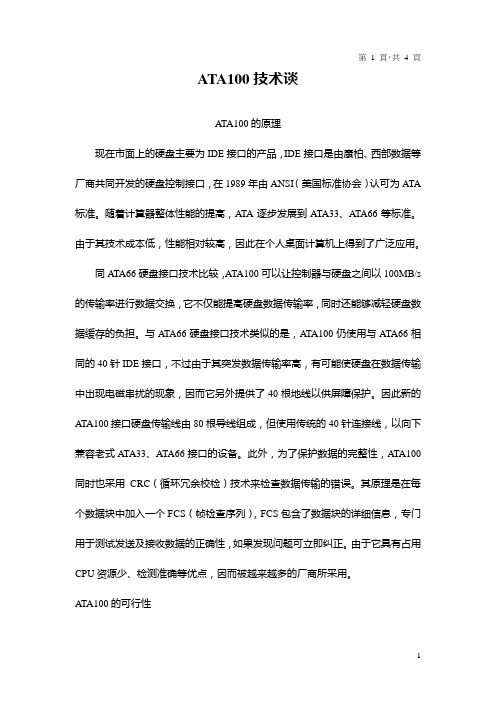
AT A100技术谈A TA100的原理现在市面上的硬盘主要为IDE接口的产品,IDE接口是由康柏、西部数据等厂商共同开发的硬盘控制接口,在1989年由ANSI(美国标准协会)认可为A TA 标准。
随着计算器整体性能的提高,A TA逐步发展到A TA33、ATA66等标准。
由于其技术成本低,性能相对较高,因此在个人桌面计算机上得到了广泛应用。
同A TA66硬盘接口技术比较,ATA100可以让控制器与硬盘之间以100MB/s 的传输率进行数据交换,它不仅能提高硬盘数据传输率,同时还能够减轻硬盘数据缓存的负担。
与A TA66硬盘接口技术类似的是,ATA100仍使用与ATA66相同的40针IDE接口,不过由于其突发数据传输率高,有可能使硬盘在数据传输中出现电磁串扰的现象,因而它另外提供了40根地线以供屏障保护。
因此新的A TA100接口硬盘传输线由80根导线组成,但使用传统的40针连接线,以向下兼容老式A TA33、A TA66接口的设备。
此外,为了保护数据的完整性,A TA100同时也采用CRC(循环冗余校检)技术来检查数据传输的错误。
其原理是在每个数据块中加入一个FCS(帧检查序列),FCS包含了数据块的详细信息,专门用于测试发送及接收数据的正确性,如果发现问题可立即纠正。
由于它具有占用CPU资源少、检测准确等优点,因而被越来越多的厂商所采用。
A TA100的可行性IDE接口发展到A TA100这一标准对于硬盘整体速度的提升仍然不是十分明显,其原因是现在IDE硬盘的数据传输系统的瓶颈存在于硬盘本身。
A TA100虽然大大提高了硬盘的外部传输率,但硬盘内部传输率这个重要的瓶颈问题没有得到解决,虽然其外部传输率达到了理论上的100MB/s,但现在主流IDE硬盘的内部传输率多为33MB/s以下,就连最新的IBM腾龙Ⅱ代和希捷酷鱼Ⅱ内部传输率在理论上也只有44MB/s左右,这就需要对硬盘本身的物理内部传输率速度进一步改进,才能更有效地提升硬盘的整体速度。
M-100 用户手册说明书

M-100 USER’S MANUALRESEARCH, INNOVATE, CREATE“Whenever I speak about my company I speak with the passion we have. Located in the Paris region of France, I have ensured that Micromega has the best ele-ments of my industrial group at their availability. In an age where music is dematerializing, we are committed to staying at the forefront of technology and growing under our ‘made in France’ banner.The M-one programme, with its incredible audio quality, technical capacity and sleek design represents a major advance in the history of our company. The result of three years of research by our team, we are proud to introduce to you what we believe is the most effective and complete integrated stereo amplifier of its kind.Micromega is synonymous with technological advances, expertise, reliability and sound clarity. All of our products reflect these demands.”Didier HAMDI, CEO MicromegaThe advantages of the M-One amplifier series :• High quality, A/B class amplification• Resonant power supply• Symmetrical design• Asahi Kasei AK4490 DAC converter• Acoustic correction in situ using Room EQ1 and EQ2 (included or as an op-tion)• Binaural processing of the headphone output (included or as an option)• Cover and remote control machined from aluminium block• Android and iOS compatible control app (October 2016)1 - OVERVIEW (4)1.1 Front and top (4)1.2 Back (5)1.3 Sides (ventilation) (6)1.4 Bottom (7)1.5 Infrared remote control (8)2 - CONNECTIONS (9)2.1 Phono input for a vinly turntable (9)2.2 RCA line input (10)2.3 Balanced XLR analogue input (11)2.4 Coaxial digital input (12)2.5 Optical digital input (13)2.6 AES-EBU input (14)2.7 USB input (Type B) (15)2.8 Bluetooth aptX connection (16)2.9 I²S input ..................................................................................................182.10 LAN connection .. (19)2.11 Speaker connections (20)2.12 Connecting headphones (21)2.13 Subwoofer output (22)2.14 Pre-out (23)2.15 Trigger sockets (24)2.16 Mains power supply (25)2.17 Fuse (26)3 - USER GUIDE (27)3.1 Starting up (27)3.2 Choosing your source (28)3.3 Ajusting the balance (29)3.4 A justing sensitivity (30)3.5 Renaming the sources (31)3.6 Updating the M-100 (32)3.7 Updating the network module .................................................... (33)4 - SPECIFICATIONS (34)1.1 Front and topThe M-100 amplifier has two displays so that it can be controlled from any position. The displays will automatically adjust to whichever position the amplifier is in (e.g. flat, attached to wall).There is a headphone socket on the front so that you can listen to your music in complete peace. A “Binaural” process (as an option) allows you to re-create the 3D sound scene through the headphones which is lost in classic stereophonic recordings.On the top of the device are 4 buttons which you can use to adjust the reactions of your amplifier (see section 3.1 for more information).Carefully check that the packaging is intact. If you feel it may have been tampered with or damaged please contact your vendor.Carefully remove your device from the packaging. Store the packaging in a secure, dry place: if you need to return your device to the vendor you will require the original packaging.1. Overview1.2 BACKLine level inputa n a l o gi n p u t s d i g i t a li n pu t s a n a l o gi n p u t s tri g g e rTurntableinput ROOM EQ mic plugBalanced inputCoaxial input AES - EBU inputOptical inputUSB inputI²S inputsLAN input USB update inputLeft binding postPre-outSub-outRight binding postFuseMains power supply Trigger1.3 Sides (ventilation)The M-100 amplifier should be positioned so that it can receive sufficient ventilation. Do not obstruct the air vents on the side of your amplifier. You should leave at least 10cm of space around the air vents.We advise against placing the M-100 inside a closed furniture or space1.4 BottomYou will find a connection guide under your M-100 amplifier which illustrates all of the input and ouput terminals available. Do not try to open the M-100It contains potentiallylife-threatening high voltageTake note that the M-100 has spiked feets. It can harm your furniture. Use the included rubber pads to avoid damage.1.5Infrared remote controlON / OFF MuteChange display sizeAjust volumeInput selector« Bluetooth Connect »- Press and release : pairing will start- Press and hold (for 10 seconds then release) : clear Bluetooth memory2.1 Phono input for a vinyl turntableThe « PHONO » input on the M-100 amplifier is compatible with MM and MC cartridges.You can select the correct cartridge for your turntable using the switch located on the back of the amplifier.• If your turntable has an MM cartridge, you should place the switch in the MM position •If your turntable has an MC cartridge, you should place the switch in the MC positionThere is a ‘GND’ grounding terminal near the Phono plugs so that you can connect the grounding terminal of your record player if necessary.Phono input2. CONNECTIONSMM MC2.2 RCA line inputThe M-100’s « LINE » input can be used to connect any device with RCA analogue output.RCA lineinput2.3 Balanced XLR analogue inputThe M-100’s « BALANCED» input can be used to connect any device with symmetrical analogue output.Balanced XLRanalogue input2.4 Coaxial digital inputThe M-100’s « COAX » input can be used to connect any device with an SPDIF coaxial output.The signal should be a PCM stereo signal up to 32bit/768kHz.Coaxial Digital inputYOUR BLU-RAY OR DVD PLAYER MUST BE CONFIGURED IN PCM ON THE AUDIO OUTPUTOTHERWISE IT COULD PRODUCE AN INTENSE NOISE IN YOUR SPEAKERS AND DAMAGE THEM2.5 Optical digital inputThe M-100’s « OPTO » input can be used to connect any device with a TOSlink digital connection.The signal should be a PCM stereo signal up to 24bit/192kHzOptical digital inputYOUR BLU-RAY OR DVD PLAYER MUST BE CONFIGURED IN PCM ON THE AUDIO OUTPUTOTHERWISE IT COULD PRODUCE AN INTENSE NOISE IN YOUR SPEAKERS AND DAMAGE THEM2.6 AES-EBU InputThe M-100’s « AES » input can be used to connect any device with an AES-EBU connection on XLR. The signal should be a PCM stereo signal up to 32bit/768kHz.AES - EBU input2.7 USB Input (Type B)The M-100’s « USB » input can be used to connect any computer with a USB port.The signal should be a PCM stereo signal up to 32bit/768kHz or DSD/DSD-DoP up to 11.2MHz.A USB driver will be required for any computer using Windows. You can download the driver from the M-One page on the Microme-ga website.For computers using OS X or macOS you will not need an additional driver.USB input2.8 Bluetooth® aptX® connectionThe M-100’s « BT » connection can be used to wirelessly connect smartphones, tablets, computers or MP3 players with Bluetooth®. The Bluetooth® link is compatible with aptX® for the best sound quality. To make this manual easier to read, the term « Smartphone » will be used in this section to mean smartphones, tablets, computers and MP3 players. To connect via Bluetooth® for the first time:• Ensure that the Bluetooth® function on your smartphone is turned on.• Use the remote control to click on the ‘BT’ button.• You should see the « M-ONE » appear on the list of Bluetooth® connections available on your smartphone. To establish a connection select the « M-ONE ».• Launch music on your smartphone.To connect via Bluetooth® with a different smartphone, tablet etc.• Ensure that the Bluetooth® function on your smartphone is turned on.• Use the remote control to click on the ‘BT’ button.• Then press release the « BTC » button on the remote control.• You should see the « M-ONE » appear on the list of Bluetooth® connections available on your smartphone. To establish a connection select the « M-ONE ».• Launch play on your smartphone.The following time you select the BT input :• If the Bluetooth® on your smartphone is turned on, the connection will work automatically once you select the ‘BT’ button on the amplifier using the remote.NB : Bluetooth® is a « point to point » connection. This means that if a tablet is already connected to the amplifier, you will not be able to connect your smartphone at the same time. You will need to disconnect your tablet from the amplifier before connecting your smartphone.2.9 I²S InputThe M-100’s « I²S » inputs are ONLY TO BE USED with future Micromega products.Only for use with MICROMEGA productsI²S input2.10 LAN ConnectionThe M-100 can receive music via its network socket (LAN). In order to do this you must connect an Ethernet cable between your modem/router (Internet box) and the M-ONE.You should use DLNA/UPnP compatible software (e.g. JRiver) on your computer to send music to the M-One.LAN input2.11 Speaker connectionsThe amplifier’s terminal block is compatible with naked cables, banana plugs and fork plugs.Naked cables : reveal approx. 10mm of naked cable. Unscrew the terminal block until there is a gap and insert the cable. Screw the block back into placeBanana plugs : once you have attached the banana plugs to the cable, insert the plug into the centre of the terminal.Fork plugs : once you have attached the fork plugs to the cable, unscrew the terminal block until there is space to insert each fork plug. Screw the block back into placeRight speakerLeft speaker2.12 Connecting headphones at the front of the amplifierYou can connect headphones at the front of the amplifier using a 3.5mm mini-jack. If your headphones have a 6.35mm jack then you will need to use an adapter.Once headphones are connected to the front the speakers are rendered inactive. The headphone and speaker volume controls are separate and memorised independently.This headphone terminal is compatible with the « binaural » process which is available as an option. Micromega has researched HTRF (Head Related Transfer Function) in order to reproduce the original sound scene (in front of you).2.13 Subwoofer outputSortie sub-outYou can connect a Subwoofer to the RCA Sub-Out input. This input has a low pass filter with a limiting frequency of 400 Hz.You should control the cutoff frequency and the volume using the control panel on your subwoofer.2.14 Pre-out line outIf you are using an external power amplifier, please use XLR cables to connect it to the Pre-out terminals. The volume of the Pre-Out terminals is variable and follows the volume indicated on your M-100 amplifier.Pre-out2.15 Trigger socketsTrigger sockets enable the use of the amplifier as part of a home automation system.Trigger IN : Can be used with control voltages from 5 to 12V. The amplifier turns on when this voltage is running through it and off when it isn’t.Trigger OUT : When the amplifier is turned on there are 5V running through the Trigger OUT terminal.TriggerINTriggerOUTUse 3.5 mm mono mini-jack sockets2.16 Mains power supplyMain power supplyWe recommend you connect all of your music sources and speakers before connecting the power e the power cable supplied with your amplifier.Check that the mains supply on the label (packaging or underneath the device)matches the mains supply in situ.2.17 FuseIf you are having electrical problems you may need to change the fuse. Please replace it with an identical fuse to the one originally supplied.Use a flat screwdriver to unscrew the fuse holder.If after changing the fuse, it blows again, please contact your vendor.Fuse3. User Guide3.1 Starting upOnce you have attached all of your music sources, spea-kers and the power supply you can turn it on:• Press and release the red ‘STBY’ button on theremote whilst aiming it at the amplifier.• Press the button on the top left of the amplifier.• Red light will turn off on the productAfter a few seconds you should see the ‘Micromega’logo appear on the displays.To turn off your amplifier, use the same process.ON / Standby3.2 Choosing your sourceUSBAES<OKThe main display (fig. 1) shows which input is active (USB), the volume (20) and any specifications of the input signal (only for digital signals).To change the input source, press on the button at the bottom left.A list of sources will now appear in place of the volume (fig. 2).By using the up and down arrows you can select the desired source and confirm using the « OK » button.If you change your mind and don’t want to change the source, press the top left button ( « < » ) to return to the main display.Fig. 1Fig. 2Point the infrared remote control at the device and use it to select your music source.You can use the buttons at the top of the amplifier to do this if you prefer.USB20192 kHz3.3 Adjusting the balanceUSBBAL<OKFig. 1Fig. 2Adjusting the balance enables you to compensate for any dissymmetry in the two speakers related to your listening position. The volume can be adjusted to be louder on one side than the other (6dB on each side).Adjusting the balance effects all sources.From the main display (fig. 1), press on the button at the bottom left.Scroll through the list until ‘BAL ’ (fig. 2) appears and confirm with ‘OK’A balance screen appears where you can make adjustments. You can confirm any adjustments by selecting ‘OK’ or cancel them using ‘<’.symbolise there is an active balance setting (here to the right)3.4 Adjusting sensitivityFig. 1Fig. 2Adjusting sensitivity enables you to compensate for a signal level difference between your sources (+ or - 6 dB).This adjustment is particular to each input. You should be connected to the source you wish to adjust before starting (in this example we are adjusting the LINE terminal).From the main display (fig. 1), press on the button at the bottom left.Scroll through the list until ‘SENS’ (fig. 2) appears and confirm with ‘OK’A sensitivity screen appears where you can make adjust-ments. You can confirm any adjustments by selecting ‘OK’ or cancel them using ‘<’.SENS<OKsymbolise there is an active sensitivity setting (here, sensitivity is lowered)LINE3.5 Renaming the sources20Fig. 1Fig. 2For certain terminals (AES, OPTO, COAX, LINE, XLR) you can select from a predefined list of names.From the main display (fig. 1), press on the button at the bottom left.Scroll through the list until ‘NAME’ (fig. 2) appears and confirm with ‘OK’Scroll through the list of predefined names and choose the name which you feel suits your source best.You can confirm any adjustments by selecting ‘OK’ or cancel them using ‘<’.NAME<OKLINELINENB: Renaming of all inputs can be done through the Micromega app3.6 Updating the M-100Fig. 1Fig. 2Download the .zip folder which contains updates files on the M-One page of our website: Instructions for updates :- Extract the downloaded .zip on your computer- Copy « M-ONE-Vxx.img » onto a USB key (formatted in FAT)- Turn off your M-100 and disconnect it from the mains. - Insert the USB key 1 into port 1 at the back of the M-100- Reconnect the mains, the update will start (fig.1)- A few moments later, an ‘update completed’ message will appear (fig.2)-Disconnect the mains, take out the USB key and reconnect the mains.Micromega M-one software update USB drive found update file found Update completed.Switch off M-one and remove USB drive.NB : If a update is available, you should update to get the most out of your device.3.7 Updating the network module Download the .zip folder which contains updates files on theM-One page of our website: Instructions for updates :- Extract the downloaded .zip on your computer- On your M-One : go to INFO menu (fig. 1) and take note ofthe IP adress written on the second page (fig. 2)If the IP adress is shown as « 000.000.000.000 », download the mobile application (available on Google Play & App Store). This app will list all the connected devices on your network. You must look the IP adress for « Audio Renderer» or «Micromega M-One». - On your computer : write your IP adress in your browser navigation bar- Follow the instructions to update the network module. Select the « NMR-Vxx.bin » file and validate- The network module may take several minutes before rebootingFig. 1Fig. 2<OKINFO MCU FW 0023Serial number<OKINFO nmrs-eng-efs-v1.11.1.8IP 001 .000 .000 .2034. SpecificationsAmplifier sizeWidth : 430 mm Depth : 350 mmHeight (with spikes) : 56 mmAmplifier weight Net weight : 9 kgGross weight : 10,7 kgPackaging (overbox)Width : 735 mm Depth : 600 mm Height : 150 mmPackaging (box)Width : 685 mm Depth : 542 mm Height : 85 mmPower Consumption Standby : 1W 2 channels -1/8 Pmax under 8 Ohms : 140WRated output power P RMS under 8 Ohms : 2*100W P RMS under 4 Ohms : 2*200WSignal to noise ratio Digital input : 106 dB(A)Balanced analog input : 103 dB(A)Unbalanced analog input : 100 dB(A)Phono MM input : Higher than 75 dB(A)Speaker output residual noise, open inputµV160 : under8OhmsµV200 4: under OhmsOutput impedance @250Hz under 8 Ohms 15mΩ500à Damping factor Sup.Total harmony distorsionTHD, 8 Ohms, 63 Hz : under 0,001% THD, 8 Ohms, 1 kHz : under 0,005% THD, 8 Ohms, 10 kHz : under 0,05% THD, 4 Ohms, 63 Hz : under 0,001% THD, 4 Ohms, 1 kHz : under 0,01% THD, 4 Ohms, 10 kHz : under 0,07%Intermodulation distorsion - SMPTEIMD, from 1W to P NOM, 8 Ohms under 0,01% IMD, from 1W to P NOM, 4 Ohms under 0,02%Intermodulation distorsion - DynamicDIM 30, 50W, 8 Ohms under 0,02% DIM 30, 100W, 4 Ohms under 0,05%Channels separation96dBH z under Crosstalk,1k80dBH z under10kCrosstalk,Analog input sensitivityPhono MM, 47 kOhms 12 mVRMS Phono MC, 110 Ohms 1,2 mVRMSVRMS 1,4 Analogue:VRMS 1,7 :BalancedSub-out outputH z400:frequencyCut-offAUDIS MICROMEGA13-15 rue du 8 Mai 194594470 Boissy-Saint-LégerFRANCE parisFRANCE01.02.03.04.05*********************/micromegahifi。
elan-sc-100-quick-install-说明书
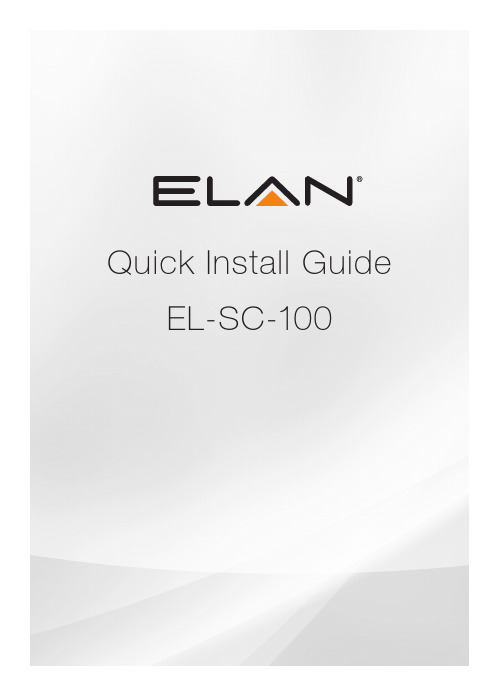
Quick Install Guide EL-SC-100QUICK INSTALL GUIDEThe EL-SC-100 Controller may be used as a standalone system controlleror as an Extender to any gSC OR SC controller or running g!6.6 or greater. Please check the ELAN Training Guide for EL-SC-100 control capabilities. The ELAN Training Guide contains valuable hardware and software reference documentation and is considered an important supplement to this document. Make sure you have the latest version by visiting the ELAN Dealer website at and follow the Dealer Resources link.Included in the box:• EL-SC-100 Controller• 12vDC Power SupplyImportant Safety Instructions:1. Read, understand and follow ALL safety and installation instructionsincluded in this manual. Failure to follow the included documentation may damage the product and will void manufacturer’s warranty.2. Follow ALL installation guidelines included with the product. Installationof the product in high humidity environments, in close proximity to heat sources and /or non-recommended locations will impede, interfere and/or damage the intended operation of the product3. Only use attachments and accessories which have been specified for useby the manufacturer.4. The use of abrasive, liquid or solvent based cleaning fluids will damagethe product. Please refer and follow all Product Care instructions included with the product.5. Product Servicing may only be completed by authorized or certifiedservice centers and personnel. For a complete list of product servicing options, please follow instructions included in the product documentation and /or contact original manufacturer for details.2EL-SC-100FCC and IC Information:This Class B digital apparatus complies with Part 15 of the FCC rules and with Canadian ICES-003 and RSS-247.Operation is subject to the following two conditions:1. This device may not cause interference and2. This device must accept any interference, including interference that maycause undesired operation of the device.Cet appareil numérique de classe B est conforme aux normes canadiennes ICES-003 et RSS-247. Son fonctionnement est soumis aux deux conditions suivantes : (1) cet appareil ne doit pas causer d’interférence et (2) cet appareil doit accepter toute interférence, notamment les interférencesqui peuvent affecter son fonctionnement.Warning:Changes or modifications to this unit not expressly approved by the party responsible for compliance could void the user’s authority to operate the equipment.FCC and IC Radiation Exposure Statement:This equipment complies with FCC radiation exposure limits set forth foran uncontrolled environment and meets the exemption from the routine evaluation limits in section 2.5 of RSS 102.1. This Transmitter must not be co-located or operating in conjunction withany other antenna or transmitter.2. This equipment complies with FCC RF radiation exposure limits setforth for an uncontrolled environment. This equipment should beinstalled and operated with a minimum distance of 20 centimeters from user and bystanders.3QUICK INSTALL GUIDE4Warning:The device meets the exemption from the routine evaluation limits in section 2.5 of RSS 102, and users can obtain Canadian information on RF exposure and compliance from the Canadian Representative Product Solutions Group at Tel: (519) 763-4538.FEDERAL COMMUNICATIONS COMMISSION INTERFERENCE STATEMENT:This equipment has been tested and found to comply with the limits for a Class B digital device, pursuant to part 15 of the FCC Rules.These limits are designed to provide reasonable protection against harmful interference in a residential installation. This equipment generates, uses and can radiate radio frequency energy and, if not installed and used in accordance with the instructions, may cause harmful interference to radio communications.However, there is no guarantee that interference will not occur in a particular installation. If this equipment does cause harmful interference to radio or television reception, which can be determined by turning the equipment off and on, the user is encouraged to try to correct the interference by one or more of the following measures:• Reorient or relocate the receiving antenna.• Increase the separation between the equipment and receiver.• Connect the equipment into an outlet on a circuit differentfrom that to which the receiver is connected.• Consult the dealer or an experienced radio/ TV technician for help.EL-SC-100 La puissance de sortie émise par l’appareil de sans fil est inférieure à la limite‘exposition aux fréquences radio d’Industry Canada (IC). Utilisez l’appareil de sans fil de façon à minimiser les contacts humains lors du fonctionnement normal.Ce périphérique a également été évalué et démontré conforme aux limitesd’exposition aux RF d’IC dans des conditions d’exposition à des appareils mobiles (antennes sont supérieures à 20 cm à partir du corps d’une personne). FCC and IC RegistrationsFCC ID: EF400186IC: 1078A-00186Z-Wave Operating FrequencyAustralia/New Zealand: 921.42/921.40/919.80MHzUS/Canada: 908.42/908.40/916MHzEuropean: 868.42/868.40/869.85MHzZ-Wave Developer’s Kit: 7.13.1This product can be operated in any Z-Wave™ network with other Z-Wave certified devices from other manufacturers. All mains operated nodes within the network will act as repeaters regardless of vendor to increase reliability of the network.In an ELAN SC Series System Controller, the host application controls the device reset feature.If this controller is the primary controller for your network, resetting it will result in the nodes in your network being orphaned and it will be necessary after the reset to exclude and re-include all of the nodes in the network. If this controller is being used as a secondary controller in the network, use this procedure to reset this controller only in the event that the network primary controller is missing or otherwise inoperable.5QUICK INSTALL GUIDE6EL-SC-100 OverviewDimensions: 6.95 in. x 4.94 in. x 1.30 in.PowerButton Status Indicator ResetEL-SC-10073 in.MountingThe EL-SC-100 is designed to mount on a shelf, hang in a cabinet or rack, or mount in a structured wiring enclosure with optional mounting bracket.Wall Mounting: The EL-SC-100 chassis has been designed to allowconvenient wall mounting in any orientation. Arrows on the rear panel may be used to mark the location for the screws. Mark the screw locations, mount the screws leaving approx. 3/16” (5mm) of screw exposed and slide the chassis over the screws.NOTE: Mounting height < 2 meters. Weight < 1 kg.Shelf Mounting: The EL-SC-100 has rubber feet to protect finished surfaces. Set the controller in a location that will allow you to properly manage connected wiring so that there is no tension on the connections.8EL-SC-1009Serial ConnectionConnect an RS-232 serial controlled device using an RJ45 connector (not included) to the RS232 port on the rear of the controller.The EL-SC-100 serial connector is not compatible with RS-485 serial devices. If your project requires RS-485 connections you will need to use a gSC10 controller.Below is the wiring pin-out for the RJ45 connector.12 (CD)3 (DTR)4 (SG)5 (RD)6 TD)7 (CTS)8 (RTS)12345678QUICK INSTALL GUIDESense Input ConnectionELAN sensors can be used to trigger events from 3rd party devices.The status is binary, either ON or OFF. This can be used to trigger an event map or as a condition of an event map. CONNECT ONLY an ELAN sensor to this port.Available ELAN sensors:Audio Sensor ...........................................P/N: AUDSENSORVideo Sensor............................................P/N: VIDSENSORContact Closure Sensor ...........................P/N: CTSENSORCurrent / Magnetic Field Sensor ...............P/N: CRSENSORLight / LED Sensor ...................................P/N: LTSENSORVoltage Sensor .........................................P/N: VTSENSORIR Output ConnectionThree discrete IR outputs are supplied to control third party devices.Each output is compatible with Xantech single and dual emitters10EL-SC-10011HDMI ConnectionThe EL-SC-100 includes an HDMI connector for an on screen display (OSD) interface. Connect the OSD output to an available HDMI input on a display or AVR.USB ConnectionThe USB connection is primarily designed for connecting the optional USB Z-Wave antenna. See the integration note for configuring Z-Wave devices through the EL-SC-100.LAN / PoE ConnectionThe EL-SC-100 has a Gigabit PoE compatible Ethernet port. Connect an Ethernet cable to an available port on the network.Note: The EL-SC-100 can be connected via Wi-Fi, however a wired connection is preferred.The EL-SC-100 can be powered over Ethernet (PoE). The minimum PoE requirement is IEEE 802.3at. 42.5 - 57 VDC, 600 mA maximum.RESET ButtonLocated on the right side of the controller, is the recessed pinhole button that can be used in three ways:1. 2 second press and release resets the controller to DHCP2. 20 second press and release removes all configuration information. Software version will be maintained.3. While applying power, a 10 second press and release will perform a full factory reset. Software will revert to factory default version. DO NOT remove power during a factory reset as it will permanently damage the unit. Allow the unit to reboot and become discoverable (about 4 minutes). Note: the LED will remain red during the reset process.WARNING! THESE ACTIONS CANNOT BE UNDONE!QUICK INSTALL GUIDEPowerOnce all other connections have been completed, connect an Ethernet cable connected to a PoE switch or the 12 VDC, 1A power supply to the DC input. Power ButtonWhen the controller is off, a short press powers unit onWhen the controller is on, a short press (less than three seconds)restarts controller.When the controller is on, a long press (3 seconds or longer)powers down the controllerLED Status IndicatorThe LED communicates the status of the controller:Blue = Connected OK / PowerBlue flashing = Boot upAmber = No network foundRed = Boot failureRed flashing = Self-check failure12EL-SC-100Network ConnectionThe EL-SC-100 is factory set to use DHCP. Connect to a wired network and use the ELAN Configurator to connect to the controller. Once connected, use configurator to set a static IP address or connect via Wi-Fi. Software UpdatePrior to configuring the controller, upgrade the software to the latest available version found on the ELAN Dealer Resources portal. Download and open the executable file and follow the on screen instructions.13QUICK INSTALL GUIDE Notes14EL-SC-100Limited WarrantyNortek Security & Control ( ‘NSC’ ) warrants the EL-SC-100 to be free from defects in materials and workmanship for the period of two years (2 years) from the date of purchase. If within the applicable warranty period above purchaser discovers that such item was not as warranted above and promptly notifies ‘NSC’ in writing, ‘NSC’ shall repair or replace the item at the company’s option. This warranty shall not apply (a) to equipment not manufactured by ‘NSC’,(b) to equipment which shall have been installed by other than an ‘NSC’ authorized installer,(c) to installed equipment which is not installed to ‘NSC’s’ specifications, (d) to equipment which shall have been repaired or altered by others than ‘NSC’, (e) to equipment which shall have been subjected to negligence, accident, or damage by circumstances beyond ‘NSC’s’ control, including, but not limited to, lightning, flood, electrical surge, tornado, earthquake, or other catastrophic events beyond ‘NSC’s’ control, or to improper operation, maintenance or storage, or to other than normal use of service. With respect to equipment sold by, but not manufactured by ‘NSC’, the warranty obligations of ‘NSC’ shall in all respects conform to the warranty actually extended to ‘NSC’ by its supplier. The foregoing warranties do not cover reimbursement for labor, transportation, removal, installation or other expenses which may be incurred in connection with repair or replacement. Except as may be expressly provided and authorized in writing by ‘NSC’, ‘NSC’ shall not be subject to any other obligations or liabilities whatsoever with respect to equipment manufactured by ‘NSC’ or services rendered by ‘NSC’. THE FOREGOING WARRANTIES ARE EXCLUSIVE AND IN LIEU OF ALL OTHER EX PRESSED AND IMPLIED WARRANTIES EXCEPT WARRANTIES OF TITLE, INCLUDING BUT NOT LIMITED TO IMPLIED WARRANTIES OF MERCHANTABILITY AND FITNESS FOR A PARTICULAR PURPOSE.ATTENTION: TO OUR VALUED CUSTOMERSTo ensure that customers obtain quality pre-sale and after-sale support and service, Nortek Security & Control products are sold exclusively through authorized dealers. Nortek Security & Control products are not sold online.The warranties on Nortek Security & Control products are NOT VALID if the products have been purchased from an unauthorized dealer or an online E-tailer. To determine if your Nortek Security & Control reseller is authorized, please call Nortek Security & Control at (707) 283-5900.15Main: 800-472-5555 | International: 707-283-5900 Mon-Fri 6am - 4pm ESTTech Support is closed every Tuesday between 1:20pm and 2:30pm PST for team development. 5919 Sea Otter Place, Suite 100, Carlsbad, CA, 92010For more information on Elan Control Systems, visit:©2021 Nortek Security & Control LLC. All rights reserved.Elan is a registered trademark of Nortek Security & Control LLC.P/N: 10024269 Rev-D。
MPE-100FS-05中文资料

MicroPower Direct292 Page Street Suite DStoughton, MA 02072USAT: (781) 344-8226F: (781) 344-8481E: sales@ W: Single Output, 100W Compact, EnclosedAC/DC Power SuppliesKey Features:• 100W Output Power • Selectable 88-264 AC Input • EN60950 Approved • Wide Temp Operation • Seven Single Output Models • Meets EN55022• >300 kHour MTBF • Compact Metal EnclosureSi l O t t 100W MPE-100FS SeriesRoHS CompliantElectrical Specifi cationsSpecifi cations typical @ +25°C, nominal input voltage & rated output current, unless otherwise noted. Specifications subject to change without notice.Mechanical DimensionsNotes:• All dimensions are typical in inches (mm)• Tolerance x.xx = ±0.01 (±0.25)MicroPower Direct292 Page Street Ste D Stoughton, MA 02072 • TEL: (781) 344-8226 • FAX: (781) 344-8481 •E-Mail: sales@Derating CurveStatic CharacteristicsNotes:1. Output voltage tolerance includes the the effects of set point accuracy, line regulation and load regulation.2. Ripple and noise is measured at 20 MHz bandwidth using a 12 inch twisted pair wire to connect to the power supply terminals. A 0.1 µF and a 47 µF capaci-tor are connected in parallel as close to the power supply terminals as pos-sible.3. Overvoltage protection is provided by a “hiccup mode” circuit. The unit recovers automatically when the fault condition is removed.4. The overload protection circuit shuts down the output. The unit recovers automatically when the fault condition is removed.5. It is recommended that a fuse be used on the input of a power supply for protection. For the MPE-100FS series, a 7.5A/250 VAC slow blow should be used.。
AS100简单刷机教程

AS100简单刷机教程[教程指导] AS100简单刷机教程根目录, 压缩包, 操作系统, 通用, 英文如果您的机器是原生的ROM,首先将第一次必刷的文件update-recovery.zip下到本地,并改名为update.zip,并先按通用刷机步骤刷这个文件,接着再刷您要刷的版本,请注意,这个文件刷好重启之后,你会感觉系统并没有什么不同,起来还是原生操作系统,但是其实这次操作已经做了一些底层让您能够刷机的改变了。
另外要说明的是,除了update-recovery.zip文件之外其余的所有ROM文件只要解压缩,您就能从压缩包里得到一个做好的update.zip文件,所以只有这一个文件特殊,请注意!下面是通用刷机步骤,为了照顾一些用户,特意把英文全部大意写出来,只要按照这个顺序做一般都会ok的。
1.AS100关机2.从您的PC电脑上将update.zip该文件复制到您SD卡的根目录,并插入机器。
3.进入系统恢复菜单,具体方法是:按开机键,在自检震动后,东芝标志出现时,左上角会出现一行英文,告诉你你有三秒的时间可以通过同时按“开机键”和“音量+”按键进入系统恢复模式。
请在这个时候同时按“开机键”和“音量+”4.如果你按了,会出现几行英文,其中有用的信息如下:(1)刷机需要一些时间,由于系统用作升级或回复工厂设置,所以请保持你的充电器连着。
(2)如果您按“音量+”按钮继续回复出厂设置或者系统升级,如果您按“音量-”按钮将会不进行恢复或升级直接回到Android系统。
请在这里按“音量+”5.接下来出现的英文大意:按“音量+”按钮将进行回复出厂设置操作,按“音量-”按钮将进行系统升级。
请在这里按“音量-”6.接下来就是确认一下大意:您选择了系统升级,如果你确认了这个操作,那么系统将开始进行升级。
按“音量+”按钮确定我要升级,按“音量-”按钮说我不想升级。
这里就开始读取sd卡根目录的 update.zip 文件请在这里按“音量+”按钮,刷机完成自动重启如果您的SD卡里的update.zip存放正确,应该能看到Android机器人形象的拆包和进度条表示,只要还在闪动,请不要掉电,时间将会用掉几分钟,我没看表,感觉没超过5分钟。
MOXA TCC-100系列快速安装指南版本12.2,2021年9月说明书
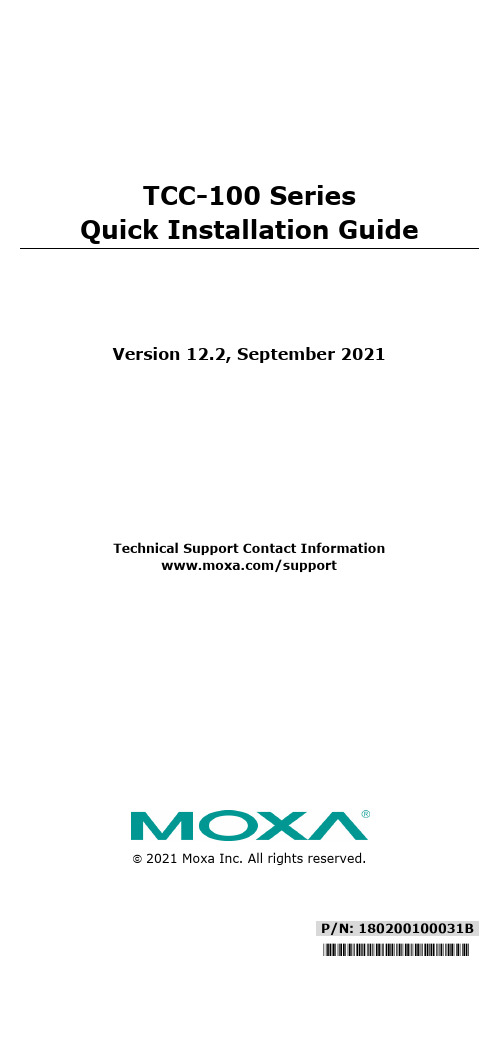
P/N: 180200100031B*180200100031B*TCC-100 Series Quick Installation GuideVersion 12.2, September 2021Technical Support Contact Information/support2021 Moxa Inc. All rights reserved.OverviewMany important devices used in today’s industrial environment are still designed for use with an RS-232 interface. The reason is due in part to tradition, and in part to convenience. RS-232 hardware is relatively easy to design, and the devices can be readily connected to most PCs. The drawback is that RS-232 is a point-to-point interface, and it imposes a distance limitation of only 15 meters between the device and the computer.To overcome these limitations, many users employ RS-232 to RS-422/485 converters, allowing RS-232 devices to connect to an industrial RS-422 or RS-485 network and transmit data over distances up to 1.2 km. The RS-422/485 standards overcome the distance limitation by using a differential signal for transmitting data and control signals. Transmission distance and multi-drop connections are not the only issues of importance for industrial applications. In addition, housing, wiring, power supply, and over-surge protection are also serious concerns.The TCC-100I and TCC-100I-T models come with isolation protection for users who need an industrial grade interface conversion product to extend RS-232 transmission distance and increase networking capability. The superior industrial application design, which includes DIN-rail mounting, terminal block wiring, an external terminal block power, and optical isolation for system protection, makes the TCC-100 Series suitable for use in critical industrial environments. Your RS-232 devices can be used as part of an industrial RS-422/485 network, but without any hardware or software changes.RTS/CTS RS-422 Handshaking SignalsThe TCC-100 Series supports RS-422 handshaking signals. The RTS and CTS signals help solve the RS-422 signal handshaking problem and reduce data transmission errors.Built-in RS-485 ADDC? IntelligenceADDC™ (Automatic Data Direction Control) is a Moxa technology that uses a clever hardware solution to manage RS-485’s data flow control problem. ADDC™ is a hardware data flow solution that automatically senses and controls data direction, making the handshaking signal method unnecessary.IsolationMoxa’s electrical isolation technology uses two photo couplers to create a gap in each electrical signal. One photo coupler transforms the electrical signal into a light signal, which is transmitted across a small gap, and then the other photo coupler transforms the light back into an electrical signal. In this way, the two electrical circuits are completely isolated from each other, limiting the damage that could otherwise be caused by ground loops in the electrical signal.Reverse Power ProtectionThe Reverse Power Protection feature provides extra protection against accidentally connecting the power cables to the wrong terminal. The converter is designed to automatically detect which power wire is positive and which is negative, and then adjust the power supply accordingly.DIP Switch Selectable TerminatorFor many products of this type, the termination resistor is set by a jumper located inside the product’s casing, so that the user must open the casing to disable or change the resistor’s strength. Moxa offers a better solution. The TCC-100 Series’ terminator is configured with a DIP switch located on the outside of the converter’s casing.Auto Baudrate DetectionThe TCC-100 Series incorporates a method for automatically detecting the serial signal’s baudrate by hardware. This is an extremely convenient feature for the user. Even if a device’s baudrate changes, the signal will still be transmitted through the RS-232 to RS-422/485 converter without any problem.Product Features•RS-232 to RS-422 conversion with RTC/CTS support•RS-232 to 2/4-wire RS-485 conversion•Detachable wall and DIN-rail mounting for easy RS-422/485 wiring •PWR, Tx, and Rx LEDs• 2 kV isolation (TCC-100I/TCC-100I-T) for both power and RS-422/485 signals•Operating temperature:TCC-100/100I: -20 to 60°C (-4 to 140°F)TCC-100-T/100I-T: -40 to 85°C (-40 to 185°F)Package ChecklistBefore installing the Moxa TCC-100, verify that the package contains the following items:•TCC-100/100I media converter•DK-35A: DIN-rail mounting kit•Power jack to 3-pin terminal block adaptor•User’s manual (this document)•Warranty cardNote: Please notify your sales representative if any of the above items are missing or damaged.Product Specifications Communication RS-232 SignalSupports Tx, Rx, RTS, CTS;Female DB9 interfaceRS-422/485 Signal Terminal block connector (DIP Switchselectable)4-wire RS-422 (with RTS/CTS), up to 10 nodes(1.2 km)4-wire RS-485: up to 32 nodes (1.2 km)2-wire RS-485: up to 32 nodes (1.2 km)RS-485 Data Direction ControlADDC™Baudrate 50 bps to 921.6 KbpsESD Protection 15 kVIsolation 2 kV (TCC-100I/TCC-100I-T) for both powerand signalEnvironmental LimitsOperating Temperature TCC-100/TCC-100I:-20 to 60°C (-4 to 140 °F)TCC-100-T/TCC-100I-T:-40 to 85°C (-40 to 185 °F)Storage Temperature -40 to 85°C (-40 to 185°F)Humidity 5 to 95 %RHPower RequirementsInput Power Voltage External Power 12-48 VDC, terminal block Reverse Power ProtectionProtects against V+/V- reversalOver Current ProtectionProtects against 2 signals shorted together Power Consumption TCC-100/TCC-100-T: 85 mA @ 12 VTCC-100I/TCC-100I-T: 150 mA @ 12 VPhysical CharacteristicsDimensions 67 × 100 × 22 mm (without ears)90 × 100 × 22 mm (with ears)Housing AluminumPlug-In Screw Terminal Block#22 to #16 AWGWeight 148±5 gRegulatory Approvals CE, FCC (Class A), UL-60950-1SchematicLED IndicatorsThe TCC-100’s top panel contains three LED indicators, as described in the following table: LEDNameLED Function PWRRed indicates the power is on. Green indicates the TCC-100 isreceiving data from the RS-232port.Yellow indicates the TCC-100 isreceiving data from the RS-422/485 port.Hardware InstallationInstalling the TCC-100 involves six straightforward steps:•STEP 1: Set the DIP switches •STEP 2: Attach the power supply •STEP 3: Wire the terminal block •STEP 4: Attach the RS-232 converter •STEP 5: Test the connection • STEP 6: Choose a placement optionSTEP 1: Set the DIP SwitchesThe DIP switches on the TCC100/100I are used to set the signaltransmission mode and to enable or disable the termination resistor. You can configure the converter for either RS-422 or RS-485transmission mode. Your program and serial port should be set to match the converter’s settings.SW1— Switch 1 selects RS-422 or RS-485 mode. The default is “Off”for RS-485 mode.SW2— Switch 2 selects 2-wire or 4-wire RS-485 mode. The default is“Off” for 2-wire RS-485. Note that if Switch 1 is set to RS-422mode, then Switch 2 is inactive.SW3— Switch 3 enables the terminator to 120 ohms. When enabled,the 120 ohm resistor prevents signal reflection during RS-485transmission. The default is “Off” to disable the terminator. Ifyour particular application does not require using thetermination resistor, then simply set Switch 3 to the off position to disable it. Dip Switch SettingsRS-422 (terminator active) SW1 SW2 SW3 ONON ONRS-422 SW1SW2 SW3 ONON OFF4-wire RS-485(terminator active) SW1SW2 SW3 OFFON ON4-wire RS-485 SW1SW2 SW3 OFFON OFF2-wire RS-485(terminator active) SW1SW2 SW3 OFFOFF ON2-wire RS-485 SW1SW2 SW3OFF OFF OFFThe DIP-2 switches are used to configure the pull high/low resistors for different applications.Pull High/Low ResistorDIP-2 SW1 DIP-2 SW2 150k OFF OFF 1k (default)ON ONNOTE We recommend setting the pull high/low resistor to 1k (ON/ON) when termination is enabled.STEP 2: Attach the power supplyThe TCC-100 is powered by anexternal 12 to 48 VDC power supply.To connect the power supply, runtwo wires from the V+ and V-terminals on the TCC’s 3-connectorterminal block to the DC powersupply, as shown in the figure. Oncethe power supply is connected to its power source, the PWR LED locatedon the TCC’s top panel should turnred.NOTE The TCC-100 Series supports reverse power protection. That is, it will automatically detect which power wire is negative, andwhich is positive.STEP 3: Wire the terminal blockThere are three wiring options available for connecting to the TCC-100’s RS-422/485 terminal block.2-wire RS-485When using the 2-wire RS-485 wiringoption, connect three wires from theTCC-100’s terminal block to theopposite connection. As shown in thefigure, connect from Data+ to Data+,from Data- to Data-, and from SGNDto SGND.4-wire RS-485When using the 4-wire RS-485 wiringoption, connect five wires from theTCC-100’s terminal block to theopposite connection. As shown in thefigure, connect from Tx+(B) to Rx+,from Tx-(A) to Rx-, from Rx+(B) toTx+, from Rx-(A) to Tx-, and fromSGND to SGND.RS-422When using the RS-422 wiring option,first follow the 4-wire RS-485 wiringinstructions given above.Optional RTS/CTS HandshakingSignalsIf your software is set up to send andreceive RTS/CTS signals over separatewires, you should also connect fromRTS+(B) to CTS+, from RTS-(A) toCTS-, from CTS+(B) to RTS+, andfrom CTS-(A) to RTS-.STEP 4: Attach the RS-232 connectorDepending on your application, use the appropriate serial cable to connect from the TCC-100 product’s RS-232 female DB9 port to your RS-232 device, or to your computer’s COM port. Female DB9 PINRS-2321 –2 TxD3 RxD4 –5 GND6 –7 CTS8 RTS9 – RS-232 Pin Assignment DiagramSTEP 5: Test the connectionAfter configuring the DIP switches, connecting the power, wiring the terminal block, and attaching the RS-232 connector, we suggest using a console terminal program, such as HyperTerminal or Moxa Terminal Emulator, to test the connection. If you have an RS-422/485 serial board (such as the Moxa CP-132, a 2-port RS-422/485 board) installed in your PC, you can connect your PC’s COM port to the TCC-100’s RS-232 port, and then connect the TCC-100’s RS-422/485 terminal block to one of the RS-422/485 serial board’s ports. Alternatively, if you have already set up an RS-422 or RS-485 network, you can also connect the TCC-100’s RS-422/485 terminal block directly to that network. Next, start HyperTerminal or Moxa Terminal Emulator, and then open a connection to both the COM port, and the port associated with the TCC-100’s RS-422/485 port. Test the connection by typing a few characters on your PC’s keyboard. The characters you type should show up in the HyperTerminal window that is currently inactive, indicating that the typed characters were transmitted between the TCC-100’s RS-232 port and RS-422/485 terminal block connector.STEP 6: Placement OptionsIn addition to placing the TCC-100 on a desktop or other horizontal surface, you may also use the DIN-rail or wall mount options, as illustrated below:DIN Rail Wall MountingTermination Resistor DiagramTermination is designed to mitigatenoise from the RS-422/485transmission signals. If the networkcable is too long, undesirabletransmission-line effects couldarise. The best method formitigating energy on an unusedconductor is to dissipate the energyas heat by terminating both ends ofthe unused conductor to ground with resistors (this method is called bi-directional termination). The resistance of the resistors should be equal to the characteristic impedance of the line. The most common RS-485 twisted pair has a characteristic impendence of 100 to 120 ohms. Moxa’s termination technique is bi-directional termination, which offers excellent signal integrity. With this technique, the line drivers can be located anywhere on the network.Function DiagramIsolation Block DiagramTypical ApplicationsRS-485 ApplicationA typical RS-485 application for the TCC-100 Series is shown in the following figure. In this scenario, two TCC-100 units are used to connect two PCs to an RS-485 network. The third TCC-100 is used to connect the PLC, which is designed for the RS-232 interface, to the RS-485 network. In this way, both PCs are able to interact with the PLC and the LCD display.RS-422 ApplicationA typical RS-422 application for the TCC-100 Series is shown in the following figure. In this scenario, two TCC-100 units are used to create a point-to-point connection between a PC and a scale. The advantage of using two TCC-100 units to convert from RS-232, to RS-422, and then back to RS-232, is that the RS-422 cable connecting the two converters can be up to 1.2 km in length (this is big improvement compared to the 15-m distance limitation imposed by the RS-232 interface).- 11 -。
A-100功放操作使用说明书

A-100 多功能立体声音频功率放大器操作使用说明书序言欢迎选购中大音响的 A-100高保真音频放大器。
经过我们的精心设计,本品能产生无与伦比的超值享受,同时还能高保真的再现您所喜爱的音乐。
为了确保您能熟悉本品提供的功能,我们建议您在安装和使用前,请仔细阅读本说明书的内容。
产品介绍:这个功放的大致架构就是专为了整合PC-HIFI而设计,近年来随着电脑和互联网的普及,丰富的网络资源,免费的网络音乐共享,让我们的生活越来越离不开电脑了,然而,普通的电脑硬件加上普通的有源电脑音响也就不能满足人们对高品质音乐的需求了。
PC HIFI也就应运而生了。
何谓PC HIFI?实际上就是撇开电脑本身的集成声卡,利用数字信号传输音源到外置声卡或者解码器作为高品质音源,再由专门的功放驱动音箱,这样声音效果相比普通电脑的有源音响就有了质的提升。
中大音响的A-100就是在这样的大环境下立项的,这个项目的解码部分将采用最经典的数字芯片加上专门为之独特设计的外围及后续电路,把来自电脑USB的音源转换成高品质高保真音频模拟信号,传送给功率放大电路进行足功率放大后驱动音箱,还原高素质音乐。
功放电路将采用中大独自开发的经典电路,每声道一对大功率IRFP240/9240做为后级放大,这个管子非常好声,素有甜美、厚声之美誉,曾经被PASS先生在他的很多机型上应用,也被无数PASS迷所采用。
本功放的设计最大功率80瓦,峰值功率达100瓦,驱动一般的书架音箱组建高素质的PC HIFI非常合适。
中大音响在设计上从来都是不惜成本的,就连一个旋钮都是特殊定做的铝合金喷砂旋钮,非常发烧高档,A-100高保真放大器采用中大音响自主设计并开模冲压的纯铝合金拉丝氧化机箱,非市面那些型材拼凑,底板厚度达到4mm,功率管直接安装在底板上进行散热,热稳定性非常高,这样的设计可以保证整机功放管始终工作在一个非常一致的温度范围上,为充分发挥管子的特性奠定了基础。
KIT-Z100 快速入门指南说明书
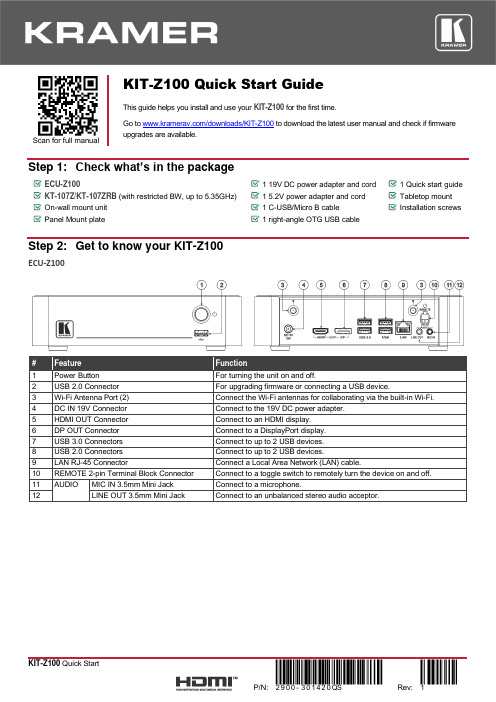
Scan for full manualKIT-Z100 Quick Start GuideThis guide helps you install and use your KIT-Z100 for the first time.Go to /downloads/KIT-Z100 to download the latest user manual and check if firmware upgrades are available.Step 1: Check what’s in the packageECU-Z1001 19V DC power adapter and cord 1 Quick start guide KT-107Z/KT-107ZRB (with restricted BW, up to 5.35GHz) 1 5.2V power adapter and cord Tabletop mount On-wall mount unit 1 C-USB/Micro B cableInstallation screwsPanel Mount plate1 right-angle OTG USB cableStep 2: Get to know your KIT-Z100ECU-Z100KT-107Z/KT-107ZRBBoth Table-top mount and wall mount include the following connectors: • A power connector, when notusing the PoE Ethernet port. • PoE RJ-45 Ethernet Port toconnect to an Ethernet cable. • A USB connector:▪ For the table-top mount, aMicro-USB port, forconnecting an external USB device (for example, a headset or memory disk). ▪ For the wall mount, a Type AUSB port is available using the right-angle OTG USB cable (included).Step 3: Mount ECU-Z100Install ECU-Z100 using one of the following methods:• Attach the rubber feet and place the unit on a flat surface.• Fasten a bracket (included) on each side of the unit and attach it to a flat surface(see /downloads/KIT-Z100).• Mount the unit in a rack using the recommended rack adapter(see /product/KIT-Z100).• Ensure that the environment (e.g., maximum ambient temperature &air flow) is compatible for the device. • Avoid uneven mechanical loading.• Appropriate consideration of equipment nameplate ratings should be used for avoiding overloading of the circuits.• Reliable earthing of rack-mounted equipment should be maintained.Step 4: Mount KT-107Z/KT-107ZRBMounting on a table using one of the following options:Portable Mount: place the tabletop mount on the table. Connected cables remain visible and the table remains intact. Secure Mount: secure the tabletop mount to the table as follows:1. Measure the exact location on the surface of the table where you want to install the KT-107Z/KT-107ZRB.2. Drill a hole in the table and optionally cut the cable pass-through opening according to the cut-out dimensions definedin the user manual.3. Secure the tabletop mount to the table using the M5x60 secure screw.4. Connect the Ethernet port to a PoE-enabled source. Optionally, you can connect the power adapter too (as backup).5. Replace the appropriate cover and place the KT-107Z/KT-107ZRB over the tabletop mount (the is magnetically heldin place), by first inserting the lower part of the then carefully laying the KT-107Z/KT-107ZRB in place.6. Wait for the Home-page to load and then secure the KT-107Z/KT-107ZRB to the tabletop mount from the rear side(using 2 M2x4 screws, supplied with the unit).7. Optionally, lock the tabletop mount with a Kensington locker (not supplied).Mounting on the wall:Before mounting KIT-Z100 on a wall, install an in-wall junction box (recommended boxes are listed in the user manual)1. Attach the on-wall mount unit to the installed junction box (top side up see indication arrows on unit).Connect Ethernet and/or power cables and optionally, insert the right-angle USB cable (supplied) for connecting to an adjacent external USB device.2. Screw the 4 wall-mounting screws (supplied) through the screw openings.The various screw openings fit various types of wall junction boxes.3. On the rear side of the KT-107Z/KT-107ZRB, remove the screwcover and the cover (by slightly pressing downwards and thenpulling out) and set aside.4. Attach the panel mount plate to the rear side of theKT-107Z/KT-107ZRB (using 4 M2x4 screws, supplied).5. Connect the flat cable from the on-wall mount (attached to thein-wall junction box) to the connector on the rear ofKT-107Z/KT-107ZRB.6. Hang the KT-107Z/KT-107ZRB on the wall by sliding the tabs onthe attached panel mount plate over the grooves on the on-wallmount unit.Step 5: Connect inputs and outputsAlways switch OFF the power on each device before connecting it to your KIT-Z100.To achieve specified extension distances, use the recommended Kramer cables available at/product/KIT-Z100. Using third-party cables may cause damage!Microphone and speakers can be connected to ECU-Z100 in the following ways:•Speakers can be connected via LINE OUT connector and/or USB ports.•Microphones cab be connected via MIC IN connector (via amp) and/or USB ports.•Speakerphones (combining a speaker and a microphone) can be connected via USB ports.KT-107Z/KT-107ZRB can be powered in any of the following ways:•Using the power adapter when connected by LAN (without PoE support).•Using the power adapter when connected to LAN by Wi-Fi•By PoE when connecting to Ethernet by PoE-supporting LAN.Step 6: Connect powerConnect the power cord to ECU-Z100 and plug it into the mains electricity.If required, connect the power adapter on the KT-107Z/KT-107ZRB to the Power 2-pin terminal block connector on the tabletop mount and to the mains power.Safety Instructions (See for updated safety information)Caution:•There are no operator serviceable parts inside the unit.Warning:•Use only the power cord that is supplied with the unit.•Disconnect the power and unplug the unit from the wall before installing.•Do not open the unit. High voltages can cause electrical shock! Servicing by qualified personnel only.•To ensure continuous risk protection, replace fuses only according to the rating specified on the product label which located on the bottom of the unit.Step 7: Set and operate KIT-Z100Before setting up the application on KT-107Z/KT-107ZRB, you need to acquire Zoom Rooms licenses.To set and operate the application, go to the Zoom Rooms website at /hc/en-us.To use the Zoom Rooms widget on Kramer Control, go to Zoom Rooms settings at/manuals/kramer/kramer-control/1/en/topic/zoom-room-module.。
ata100规范

竭诚为您提供优质文档/双击可除ata100规范篇一:ata100号规范可分为5个部分ata100号规范可分为5个部分:5-12章为总体20-49为系统51-57为结构60-65为螺旋桨/旋翼70-91为发动机00intRoduction介绍05timelimits/maintenancechecks维修时限和维护06dimensionsandaReas尺寸和图表07liFtingandshoRing顶升08leVelingandweighing平衡和称重09towingandtaxiing牵引和滑行10paRkingmooRing,stoRageandRetuRntoseRVice停放和系留11placaRdsandmaRkings标牌和标志12seRVicing勤务20standaRdpRactices系统部分标准施工21aiRconditioning空调22autoFlight自动飞行23communications通讯24electRicalpoweR电源25equipment/FuRnishings设备及装饰26FiRepRotection防火27FlightcontRols飞行操纵28Fuel燃油29hydRaulicpoweR液压30iceandRainpRotection防冰防雨31indicating/RecoRdingsystems仪表(指示记录)32landinggeaR起落架33lights灯光34naVigation导航35oxygen氧气36pneumatic引气37Vacuum真空38wateR/waste水和排污49aiRboRneauxiliaRypoweRapu(机载辅助动力装置)51standaRdpRacticesandstRuctuRes-geneRal结构部分标准施工52dooRs门53Fuselage机身54nacelles/pylons发动机短舱、吊架55stabilizeRs安定面56windows窗57wings机翼61pRopelleRs-general螺旋桨-概述65RotoRs旋翼70standaRdpRactices-engines动力装置部分标准施工71poweRplant动力装置72engine发动机73engineFuelandcontRol发动机燃油及调节74ignition点火75aiR空气76enginecontRols发动机控制77engineindicating发动机指示78exhaust排气79oil滑油80staRting起动81tuRbines涡轮82wateRinjection喷水83accessoRygeaRboxes附件齿轮箱91chaRts图表(wdm中)93panels面板各章分系统的名称还要吗?-------热力冰水不好意思,貌似你只缺了个34。
ATR100-13 操作说明书(FOR U8256P)-20120821

樣說明產品型號ATR100-13外觀尺寸L133.5mm × W64mm × H32.5mm 工作電源DC 5V/24V〈使用說明書〉非常感謝您購買“ SD Driver ”。
本說明書介紹了產品的安裝及使用方法。
〈目錄〉一、操作步驟二、安全注意事項三、外觀檢查及配件確認四、產品的功能和規格五、SD記憶卡六、問題對策一、操作步驟1.將控制器之通訊線連接於SD Driver相對應之端子上。
※如需將資料直接記錄到SD卡,請先確認SD Driver是否已裝置SD卡;如無,請先裝置SD記憶卡。
2.檢視控制器是否投入電源。
3.開機後進入「運轉顯示」畫面,在該畫面下按「目錄」功能鍵後,進入目錄畫面,選擇「輔助設定」功能鍵,進入輔助設定畫面後,依序按右上角的「次頁」鍵兩次,再選擇「數據記錄」功能鍵,即可進入記錄系統相關操作畫面。
4.進入「數據記錄」畫面中,切換至「使用」狀態下可使用下列功能鍵:A.按「檢視記錄名稱」,可查尋先前與目前記錄的檔案名稱。
B.按「內存容量檢查」,可檢視儲存區之記憶容量。
C.「記錄間隔」,可設定每筆資料的記錄間隔時間。
(上述三個功能鍵觀看或設定之後,再點選「前畫面」鍵,即可回到「記錄系統」機能畫面中。
)5.記錄方式A.在記錄系統畫面下的使用方式,按「記錄」鍵,即可預先執行資料的記錄,欲停止預先記錄只要再按一次「記錄」鍵,即可中止資料的記錄。
B.在運轉顯示畫面下,按「運轉」鍵也可執行資料記錄。
6.等待記錄動作完全停止後,請先將「記錄系統」切換「不使用」的狀態,再插上SD 卡便可執行資料COPY 的作業。
7.當資料COPY 動作完成,可將SD 卡中儲存的資料透過電腦讀取及分析。
(執行上述操作步驟時;請先暸解SD Driver 按鍵及顯示的定義。
)8.資料記錄檔案:每個檔案最長紀錄時間為24H ,檔案格式分為三層,第一層設定為定值或程式模式建立不同資料夾;第二層以日期為記錄資料檔案夾, 第三層資料內容以記錄開始時間為資料名稱。
RAIS100操作手册中文版V1.0

舵角指示系统涉及到的功能性能要求主要是指示精度、指针阻尼时间、刻度范 围几方面,IMO 对此有明确要求。
HLD-RAIS100 是一种全新设计的全数字化的舵角指示系统,它将舵角信息全部 转换为标准的 IEC61162-1(或 IEC61162-2)语句并在模块间进行传输,具有配置灵 活、指示精度高、反应快、照明效果好、调光灵活、外形小巧美观及安装维护简 单快捷等特点,并且全面符合 IMO 相关规范。
i
北京海兰信数据科技股份有限公司
1 系统介绍
1.1 概述
舵角指示系统(Rudder Angle Indication System,RAIS)是用于显示船舶舵叶方 向和角度的一种仪器设备,广泛应用于各种船舶上,是船员操舵的重要参考设备。
舵角指示系统的工作原理是通过舵角发送单元将舵叶的角度信号转换为电信 号,然后传输给连接分配单元,由连接分配单元将舵角信息分别传输到各个需要 显示舵角的地方,再由一些类似仪表形式的带有指针的指示单元把舵角的角度和 方向表示出来。通常,在船舶的舵机舱、机舱集控室、驾驶室、两舷均需安装舵 角指示单元。
文档编号: HLD1000SS2
2版本: V 1.0北京海兰信数据科技股份有限公司
PhiClock PCIe 9FGV1001、9FGV1002、9FGV1004 芯片评估板用户指南

EVK9FGV1001EVK9FGV1002EVK9FGV1004IntroductionThe evaluation board is designed to help the customer evaluate the 9FGV1001, 9FGV1002, and 9FGV1004 devices. When the board is connected to a PC running IDT Timing Commander ™ software through USB, the device can be configured and programmed to generate different combinations of frequencies.Board OverviewUse Figure 1 and Table 1 to identify: power supply jacks, USB connector, input and output frequency SMA connectors.Figure 1. Evaluation Board Overview10111213101234567899FGV1001, 9FGV1002, and 9FGV1004 PhiClock™ PCIe Evaluation BoardUser Guide9FGV1001, 9FGV1002, and 9FGV1004 PhiClock™ PCIe Evaluation Board User GuideBoard Power SupplyThe evaluation board uses jumpers E1–E6 to set the power supply voltages for various V DD pins. The 4-way jumpers can select 3 different voltages from regulators that use power from the USB port. Selection #2 is the jack for connecting a bench power supply.E1: Power supply for the REF outputs. The E1 voltage also determines the LVCMOS output levels of the REF0 and REF1 outputs.E2: Power supply for the OUT0 output driver.E3: Power supply for the OUT1 output driver.E4: Power supply for the analog (V DDA ) and digital (V DDD ) core V DD pins.E5: Power supply for the OUT2 output driver.E6: Power supply for the OUT3 output driver.See 9FGV100x Evaluation Board Schematics (Figure 5–Figure 8) for detailed information.Table 1. Evaluation Board Pins and FunctionsLabel NumberNameOn-board Connector LabelFunction1I2C Interface ConnectorJ2Alternative I 2C interface connector for Aardvark.IDT Timing Commander can also use Aardvark.2USB Connector J6Connect this USB to your PC to run IDT Timing Commander.The board can be powered from the USB port.3Output Power Supply Jack J3Connect to 1.8V, 2.5V or 3.3V for the output voltage of the device.4Core Power Supply JackJ4Connect to 1.8V, 2.5V or 3.3V for the core voltage of the device.5Ground Jack J5Connect to ground of power supply.6Differential Output 1S7 and S10Can be a differential pair, or two single-ended outputs.Available logic types: LVCMOS, LVDS and LP-HCSL.7Differential Output 2S6 and S9Can be a differential pair, or two single-ended outputs.Available logic types: LVCMOS, LVDS and LP-HCSL.8Differential Output 3S5 and S8Can be a differential pair, or two single-ended outputs.Available logic types: LVCMOS, LVDS and LP-HCSL.9Reference Output 0S1Reference or buffered output from the crystal.10Power Supply VoltageSelector E1, E2, E3, E4, E5, E6VDD_REFP1, VDDO_0, VDDO_1, four-way headers used to select a power supply voltage. Connect the center pin to one of the 4 surrounding pins to select a voltage or a source.11Reference Output 1S2Reference or buffered output from the crystal.12Differential Output 0S3 and S4Can be a differential pair, or two single-ended outputs.Available logic types: LVCMOS, LVDS and LP-HCSL.13DIP SwitchU2Used to control certain pins like OEA, OEB, SEL0, SEL1 and I 2C versus Hardware Select mode.9FGV1001, 9FGV1002, and 9FGV1004 PhiClock™ PCIe Evaluation Board User GuideDIP Switch (U2)Refer to Figure 2 and Table 2 for the DIP switch settings and functions.Figure 2. DIP Switch (U2)Interfacing with a Computer to Run Timing CommanderAs shown in Figure 3, jumpers JP1 and JP2 are installed to use the FTDI chip U6 for connecting to the computer with the USB port J6. The U6 chip translates USB to I 2C.When using Aardvark, remove jumpers JP1 and JP2 and connect the Aardvark to connector J2. Default I 2C device address for the 9FGV100x is 0x68.Miscellaneous interfaces can connect to J2 pin 1 for the Serial Clock and to J2 pin 3 for the Serial Data signal. J2 pin 2 can be used as ground, but any other ground pin will also work.When OTP in the 9FGV100x devices is burned with multiple configurations, JP1 and JP2 can be applied in JP3 position respectively to connect the SEL0 and SEL1 switches in U2. Move switch 8 to “+” and power-up the 9FGV100x in Hardware Select mode. This enables changing between 4 configurations with SEL0/1.Table 2. DIP Switch SettingsSwitch Number Function1 = OEA See datasheet.2 = OEB3 = SEL0Select 1 of4 pre-programmed configurations when in Hardware Select mode. Also see switch 8.4 = SEL15Not used.6Not used.7Not used.8 = ModeSelects operating mode at power-up.“-” or “O” selects I 2C mode.“+” selects Hardware Select mode.9FGV1001, 9FGV1002, and 9FGV1004 PhiClock™ PCIe Evaluation Board User Guide Figure 3. Connecting to a Computer via USB Port J6On-board CrystalA 25MHz crystal is installed on the board and is used as the reference frequency. The board can also be modified to insert an external reference clock into the XIN pin using SMA connector S11. When using an external reference clock, additional components need to be assembled and the crystal needs to be removed.Output TerminationsEach differential output has a pair of SMA connectors to connect to a 50Ω coax. It is recommended to combine the two signals using a balun or splitter/combiner device when measuring jitter or phase noise. The circuit at the SMA connectors is shown in Figure 4.Figure 4. SMA Connectors Circuit9FGV1001, 9FGV1002, and 9FGV1004 PhiClock™ PCIe Evaluation Board User Guide The circuit is designed for maximum flexibility when testing all possible logic types. Default assembly uses a 0.1μF capacitor in place of R14 and R16, and the short across R14 and R16 is cut. No other devices are assembled. This simple AC-coupled configuration allows for testing phase noise and jitter of all possible logic types. The circuit can be modified for custom tests. TP3 is a position to place a differential FET probe.Operating Instructions1.Set all jumpers for power supply choices (E1–E6), interface choices (JP1 and JP2), and set the U2 switches.2.Connect an interface: USB or I2C.3.In the case of an I2C interface, also connect external power supply to jacks J3, J4 and J5.4.Start Timing Commander for either USB or Aardvark.a.Start new configuration or load TCS file for existing configuration.b.Choose PhiClock personality.c.For Aardvark, click to select Aardvark “Connection Interface”.d.For a new configuration, prepare all settings.e.Click to connect to the 9FGV100x device. Top right should turn green.f.Click to write all settings to the 9FGV100x device.g.It should now be possible to measure clocks on outputs.h.While connected, each change to the settings will be written to the 9FGV100x immediately and can be observed at the clock outputs.9FGV1001, 9FGV1002, and 9FGV1004 PhiClock™ PCIe Evaluation Board User Guide Schematics9FGV1001, 9FGV1002, and 9FGV1004 PhiClock™ PCIe Evaluation Board User Guide Figure 6. 9FGV100x Evaluation Board Schematic – page 29FGV1001, 9FGV1002, and 9FGV1004 PhiClock™ PCIe Evaluation Board User Guide Figure 7. 9FGV100x Evaluation Board Schematic – page 39FGV1001, 9FGV1002, and 9FGV1004 PhiClock™ PCIe Evaluation Board User Guide Figure 8. 9FGV100x Evaluation Board Schematic – page 410©2018 Integrated Device Technology, Inc.March 1, 2018DISCLAIMER Integrated Device Technology, Inc. (IDT) and its affiliated companies (herein referred to as “IDT”) reserve the right to modify the products and/or specifications described herein at any time,without notice, at IDT’s sole discretion. Performance specifications and operating parameters of the described products are determined in an independent state and are not guaranteed to perform the same way when installed in customer products. The information contained herein is provided without representation or warranty of any kind, whether express or implied, including, but not limited to, the suitability of IDT's products for any particular purpose, an implied warranty of merchantability, or non-infringement of the intellectual property rights of others. This document is presented only as a guide and does not convey any license under intellectual property rights of IDT or any third parties.IDT's products are not intended for use in applications involving extreme environmental conditions or in life support systems or similar devices where the failure or malfunction of an IDT product can be rea-sonably expected to significantly affect the health or safety of users. Anyone using an IDT product in such a manner does so at their own risk, absent an express, written agreement by IDT.Integrated Device Technology, IDT and the IDT logo are trademarks or registered trademarks of IDT and its subsidiaries in the United States and other countries. Other trademarks used herein are the property of IDT or their respective third party owners. For datasheet type definitions and a glossary of common terms, visit /go/glossary . Integrated Device Technology, Inc.. All rights reserved.Tech Support/go/supportSales 1-800-345-7015 or 408-284-8200 Fax: /go/sales Corporate Headquarters 6024 Silver Creek Valley RoadSan Jose, CA 95138 USA 9FGV1001, 9FGV1002, and 9FGV1004 PhiClock™ PCIe Evaluation Board User GuideOrdering InformationRevision History Orderable Part NumberDescriptionEVK9FGV1001Evaluation board with all differential outputs AC coupled.EVK9FGV1002EVK9FGV1004Revision DateDescription of ChangeMarch 1, 2018Initial release.EVK9FGV1001EVK9FGV1002EVK9FGV1004。
BOOT100B中文资料

Intel® 10Mb Ethernet Adapters
file:///C|/Documents%20and%20Settings/tamerz/Deskt...20CTBUS%20DMIP2431AT1P10%20Price%20Comparision.htm (2 of 8)6/28/2005 4:16:12 PM
Intel network products
Intel® Token Ring Adapters /network/products/tokenexp_lan.htm PCLA8130B Intel®TokenExpress ISA/16 432,46 147.360 ∆ρχ
Product Code CAMERA PACK (CPD) /createshare/crshare.htm MOBLCAMMNT1 IPCC4PROEU IPCC4DEU IPCC4EEU IPCC4PKTEU Intel® Play Toys /intelplay/ 24234 24221 27781 Intel® Digital Audio IDAP1128FMEUR Pocket Concert ™ Audio Player - including carrying case 383,51 130.680 ∆ρχ ME 2 CAM Computer Video Camera- US English Version Only QX3 Computer Microscope -US English Version Only Intel® Play™ Computer Sound Morpher 89,80 123,26 64,45 30.600 ∆ρχ 42.000 ∆ρχ 21.960 ∆ρχ CREATE AND SHARE MOBILE MOUNT INTEL PRO PC CAMERA PACK INTEL DeLuxe CAMERA INTEL EASY PC CAMERA Intel Pocket PC Camera - French, Italian, German, Spanish, English 16,90 123,26 82,76 53,18 187,70 5.760 ∆ρχ 42.000 ∆ρχ 28.200 ∆ρχ 18.120 ∆ρχ 63.960 ∆ρχ DESCRIPTION Price Price Drs
QuickStick 100系统用户说明书

Catalog Numbers: 700-0256-01, 700-0256-05, 700-0256-07, 700-0256-11, 700-0256-13, 700-0256-15, 700-0256-19, 700-0256-25, 700-0256-31, 700-0256-35, 700-0369-05, 700-0369-07, 700-0369-09, 700-0369-19•QuickStick ® 100 systems consist of modules that include linear synchronous motors that are mounted to user-designed support structures, permanent magnet arrays attached to user-designed vehicles, controllers, and power supplies.•The magnet array is enclosed in an epoxy potting medium.•The magnet array is attached to the vehicle with standard hardware and acts as the QuickStick 100 motor secondary, to move payloads through the QS 100 system as directed.•Propulsive force applied to the vehicle scales linearly with magnet-array length, motor overlap, and motor/magnet gap.•All vehicles on a QS 100 system must be the same length and use the same type of magnet array.•Up to five magnet arrays in motion or in queue per meter (150 mm [5.9 in] length).•The magnet arrays consist of high-strength neodymium magnets (NdFeB). The arrays are available in two widths (80.0mm and 130.8mm) and in lengths from 3 cycles (150.0mm long) to 20 cycles (966.0mm long). The quantity and locations of the mounting holes vary based on the size of the array.•Magnet array base plate (back iron) is zinc-plated steel.•Thrust force and hold down curves for determining the appropriate magnet array for a specific application are available in the QuickStick 100 User Manual.•All precautions for handling high-strength neodymium magnets must be observed when using these magnet arrays.Physical SpecificationsEnvironmental Specifications Dimensions 1:1.All dimensions are millimeters. Contact MagneMotion for detailed drawings.Varies based on model Ambient Temperature:0 °C to 50 °C Weight:Varies based on model Relative Humidity:85% max (relative, noncondensing)13.0Top ViewBottom View48.0 per CycleM5 X 0.8 - 6H 7.5 Max(Mounting Surface)130.880.0or +6.0QuickStick 100 Magnet Arrays, PottedRockwell Automation SupportUse the following resources to access support information.Documentation FeedbackY our comments will help us serve your documentation needs better. If you have any suggestions on how to improve this document, complete the How Are W e Doing? form at /idc/groups/literature/documents/du/ra-du002_-en-e.pdf .Technical Support CenterKnowledgebase Articles, How-to Videos, FAQs, Chat, User Forums, and Product Notification Updates.https:/// Local Technical Support Phone NumbersLocate the phone number for your country./global/support/get-support-now.page Direct Dial CodesFind the Direct Dial Code for your product. Use the code to route your call directly to a technical support engineer./global/support/direct-dial.page Literature LibraryInstallation Instructions, Manuals, Brochures, and Technical Data./global/literature-library/overview.page Product Compatibility and Download Center (PCDC)Get help determining how products interact, check features and capabilities, and find associated firmware./global/support/pcdc.pageRockwell Otomasyon Ticaret A.Ş., Kar Plaza İş Merkezi E Blok Kat:6 34752 İçerenköy, İstanbul, T el: +90 (216) 5698400Rockwell Automation maintains current product environmental information is on its website at /rockwellautomation/about-us/sustainability-ethics/product-environmental-compliance.page .Product certificates are located in the Rockwell Automation Literature Library: /global/literature-library/overview.pageAllen-Bradley, Rockwell Software, and Rockwell Automation are trademarks of Rockwell Automation, Inc.Trademarks not belonging to Rockwell Automation are property of their respective companies.Copyright © 2019 MagneMotion, A Rockwell Automation Company. All Rights Reserved.139 Barnum Road, Devens, MA 01434, USA+1 978-757-9100Publication MMI-TD046A-EN-P - July 2019DIR 10004925452。
AK100_01_05

AK100/S Technical Handbook 779-0187/01.05Audio Console for ATC applicationsOTE S.p.A. - Via E. Barsanti 8, 50127 – Firenze, Italy779-0187/01Issue 05 –Marchy 2004b 779-0187/01Issue 05 – March 2004© OTE S.p.A. 2004All copyright and industrial rights in this document and in the technical knowledge it contains are owned by OTE and/or the third parties rightfully concerned. No part of this document nor any data herein shall be disclosed, reproduced or used for any purpose whatsoever without the prior written consent of OTE as foreseen by the law. Drawings and specifications are subject to change.All trademarks and registered trademarks are the property of their respective holders.This document has been prepared to provide technical information on the product concerned. Whilst care has been taken in compiling the material, no responsibility can be accepted for errors or omissions in the text or in associated diagrams or tables. OTE reserves the right to change specifications, performance or features relevant to the product described without notice. Where this document is furnished in association with a quotation, tender or contract, the specifications, features, performance and availability dates which are relevant to such quotation, tender or contract shall be those specified in the schedule(s), specification(s), statement(s) of compliance or other documents specifically prepared for such purpose and shall not be assumed to be those stated or implied within this document.779-0187/01Issue 05 – March 2004779-0187/01Issue 05 – March 2004cInformation for the handbook user:B efore using the equipment, read all of the instructions contained in the manual and read those relative to safety with special care.L ue käyttöohjeet ja erityisesti turvallisuuteen liittyvat ohjeet ennen laitteen käyttöä.A lvorens over te gaan tot het gebruik van het apparaat lees met aandacht al de instructies van het handboek en let vooral op die die de veiligheidbetreffen. Alvorens het apparaat in gebruik te nemen lees alle instructies van hethandboek en vooral de voorschriften betreffende de veiligheid.A vant toute utilisation de l’appareil, lire toutes les indications contenues dans le Manuel et avec une attention particulière celles relatives à lasécurité. L äs alla instruktioner i denna manual innan ni använder apparaten och dåsärskilt noggrannt de anvisningar som gäller säkerheten.L æs alle de vejledninger, der er indeholdt i manualen med særlig opmærksomhed på de vejledninger, der vedrører sikkerheden, førapparatet tages i brug.Vor Gebrauch des Geräts alle in dieser Bedienungsanleitung enthaltenen Anweisungen und Vorschriften lesen.Den Sicherheitsbestimmungen ist dabei besondere Aufmerksamkeit zu widmen.Πριν χρησιµοποιήσετετη συσκευή διαβάστε όλες τις οδηγίες πουπεριέχονται στο εγχειρίδιο και δώστε ιδιαίτερη προσοχή στης οδηγίεςασφαλείας. P rima di utilizzare l’apparecchiatura leggere tutte le indicazioni contenute nel manuale e con particolare attenzione quelle relative alla sicurezza.779-0187/01Issue 05 –Marchy 2004d 779-0187/01Issue 05 – March 2004A ntes de utilizar el equipo leer todas las instrucciones contenidas en el manual, poniendo particular atención a las de seguridad.A ntes de utilizar o aparelho, leia todas as instruções que constam no manual e com muita atenção as instruções relativas à segurança.779-0187/01Issue 05 – March 2004779-0187/01Issue 05 – March 2004e Table of contents1.GENERAL (3)1.1PURPOSE OF THIS HANDBOOK (3)1.2INTRODUCTION (4)1.3DECLARATION OF CE MARK CONFORMANCE (4)1.4ECO-COMPATIBILITY (4)1.5HANDBOOK ORGANISATION (5)1.6GLOSSARY OF ACRONYMS (6)2.FEATURES AND SAFETY (9)2.1FEATURES (9)2.2SAFETY RECOMMENDATIONS (11)2.3ESD PRECAUTIONS (14)2.3.1ESD Precautions in Maintenance/Installation (14)3.OPERATION (17)3.1CONTROL INDICATORS AND CONNECTORS (17)3.1.1Front Connectors Description (21)3.1.2Controls and Indicators Description (22)3.2START-UP PROCEDURE (22)3.3ANCILLARY DEVICES (23)3.3.1Handset (23)3.3.2Handheld Microphone (24)3.3.3Headset (25)3.3.4Foot PTT (27)3.3.5Connection Cable for DTR100 Connection (28)3.3.6Connection Cable for Connection with DT100 + DR100 (30)3.3.7External Power Supply (32)4.TECHNICAL DESCRIPTION (35)4.1ARCHITECTURE OVERVIEW (35)4.2MECHANICAL DESCRIPTION (36)4.3SIGNAL EXCHANGE (36)4.4FUNCTIONAL DESCRIPTION (38)4.4.1AK100/S console (38)4.4.2Connectors board (chassis version) (40)5.MAINTENANCE (43)5.1PREVENTIVE MAINTENANCE (43)5.1.1Tasks (43)5.1.2Equipment and Tools (43)5.1.3Procedures (44)5.1.3.1Equipment Cleaning (44)5.1.3.2External Connectors Inspection (44)5.2CORRECTIVE MAINTENANCE (45)5.2.1List of Repleceable Parts (45)779-0187/01Issue 05 –Marchy 2004f 779-0187/01Issue 05 – March 20045.2.2AK100/S Replacement (45)5.2.3Troubleshooting Procedures (47)6.MODIFICATION INSTRUCTION (55)6.1HARDWARE UPGRADE................................................................................556.2SOFTWARE UPGRADE (55)7.INSTALLATION AND SETTING-UP (59)7.1RECOMMENDATIONS (59)7.2MINIMUM INSTALLATION REQUIREMENTS (59)7.2.1Environmental (60)7.2.2Mechanical (60)7.2.3Power and Grounding (60)7.2.4Supply Lines Protections (60)7.3MECHANICAL INSTALLATION (61)7.3.1Installation Tools and Hardware (61)7.3.2Transportation at the Site (62)7.3.3Unpacking (62)7.3.4Packing (62)7.3.5Console Fitting (62)7.3.6Rack Fitting (63)7.4DISPOSAL (63)7.4.1Disposal for Re-use (64)7.5INTERFACE CONNECTORS (64)7.5.1Front Panel Connectors (64)7.5.2Rear Panel Connectors (65)7.6SETTING-UP (69)7.6.1Alarm Setting (69)7.6.1.1Alarm Controller card (version A) (69)7.6.1.2Embedded alarm section (version B) (70)779-0187/01Issue 05 – March 2004779-0187/01Issue 05 – March 2004g List of figuresFigure 1.1 – AK100/S equipment (3)Figure 3.1 – Devices (17)Figure 3.2 – AK100/S Rack-fitting version devices (19)Figure 3.3 – Handset (23)Figure 3.4 – Handheld microphone (24)Figure 3.5 – Headset (25)Figure 3.6 – Foot PTT (27)Figure 3.7 – Power Supply (32)Figure 4.1 – AK100/S layout (35)Figure 4.2 – AK100/S rack-fitting version - layout (35)Figure 4.3 – AK100/S console version signal exchange (36)Figure 4.4 – AK100/S chassis version signal exchange (37)Figure 4.5 – Block scheme (38)Figure 6 – Connectors Board block diagram (40)Figure 5.1 – Module extraction (46)Figure 7.1 – Installation into standard rack (63)Figure 7.2 – Front side connectors (64)Figure 7.3 – Rear side connectors (65)Figure 7.4 – Alarm controller card location (69)Figure 7.5 – Alarm controller card location (70)779-0187/01Issue 05 –Marchy 2004h 779-0187/01Issue 05 – March 2004List of tablesTable 3.1 – Devices list (18)Table 3.2 – AK100/S Rack-fitting version devices (20)Table 3.3 – Handset features (23)Table 3.4 – Handset connector pin function (24)Table 3.5 – Handheld microphone features (24)Table 3.6 – Handheld microphone connector pin function (25)Table 3.7 – Headset features (26)Table 3.8 – Headset connector pin function (26)Table 3.9 – Foot PTT features (27)Table 3.10 – Foot PTT connector pin function (27)Table 3.11 – Power Supply features (32)Table 3.12 – Power Supply DC connector pin function (32)Table 4.1 – Mechanical characteristic (36)Table 5.1 – Periodic maintenance basic operations (43)Table 5.2 – Periodic maintenance tools (43)Table 5.3 - Replaceable parts (45)Table 5.4 – Failure event index (47)Table 7.1 – Installation tools (61)Table 7.2 – Front side connectors pin function (65)Table 7.3 – Power supplies connectors (66)Table 7.4 – Foot PTT connector (66)Table 7.5 – Ext LSD connector (66)Table 7.6 – IN/OUT REC (AK 100/S rack version) (67)Table 7.7 – DTR100 (P7) (AK 100/S console) (68)779-0187/01Issue 05 – March 2004779-0187/01Issue 05 – March 2004i Document historyTitle:OTE AK100/S –Technical HandbookDocument code:779-0187/01Date Variations Rev. July 2000First issue01 September 2002Major revision in all section02 May 2003Alarm controller card insertion and Squelch OFF commandremoval03 January 2004Pin function of external connector modification04March 2004Equipment dimensions and connection cables modification.Different functional description between console and rackversions. Connectors board functional description, AK100/Schassis version signal exchange and Alarm setting version Badded.05779-0187/01Issue 05 –Marchy 2004 THIS PAGE HAS BEEN INTENTIONALLY LEFT BLANKj779-0187/01Issue 05 – March 20041 - GENERALTHIS PAGE HAS BEEN INTENTIONALLY LEFT BLANK1.GENERALThis section introduces the AK100/S module and the handbook itself, by describing their tasks, operating modes and scenarios.The following figure shows the AK100/S layout.AK100/SAK100/S – Rack-fitting versionFigure 1.1 – AK100/S equipment1.1PURPOSE OF THIS HANDBOOKThe purpose of this handbook is to provide operators and technical staff with the necessary knowledge of the equipment architecture and operating, in order to make possible daily activity (e.g. normal use and routine operations), as well as installation, maintenance, etc.Handbook user is supposed to have a good skill in telecommunications and RF basics, to understand the given terms and parameters.Only trained and qualified personnel may operate the equipment. Non-observance of these conditions and the safety instructions can result in personnel injury or in property damage.1.2INTRODUCTIONThe AK100/S is a state-of-the-art communication unit specifically designed to operate as audio control equipment for a DTR 100 radio device or for a couple of DT100 DR100.The equipment has function of handling audio line and displaying the PTT and SQUELCH status.1.3DECLARATION OF CE MARK CONFORMANCEThe equipment described in this manual has been designed according the following international standards:Safety:•EN 60950 specificationsEMI:• CEI-EN specifications for CE marking•ETSI 300 339 specifications•ETSI EN 300 676 V1.2.1 (2000-05)Any connected device has to comply with the applicable safety standards.In addition, all installation activities must be performed in such a way to not compromise or lower the equipment degree safety; this must also be taken in account whenever designing system architecture and choosing installation arrangement.1.4ECO-COMPATIBILITYThe equipment described in this handbook has been designed and realized under criteria of eco-compatibility, which are also applied to the manufacturing process.1.5HANDBOOK ORGANISATIONThis handbook is organized into following sections:•Section 1 – General. Introduces the equipment, also providing a description of the equipment operating modes.•Section 2 – Features and safety. This section contains a list of the main technical data, and gives to operator all necessary information for a correct and safe use of the equipment.•Section 3 – Operation. This section describes all the aspects related to the normal use of equipment, e.g. showing function of each of the front panels controls and indicators.•Section 4 – Technical description. Contains a technical description of the equipment: this includes an overall HW description. Block diagrams indicating circuit operations are given, as well as external and internal I/Fs.•Section 5 – Maintenance. Gives useful information about preventive actions to be undertaken periodically in order to maintain the equipment. In addition contains information about fault detection and helpful information about troubleshooting. This section also givesa list of LRU (Line Replacement Unit).•Section 6 – Modification instructions. Gives information about modification activities that can be carried out on the equipment, such as the installation of additional hardware units or sub-units, or software/firmware upgrading.•Section 7 – Installation and Setting-up. Gives a detailed description of the installation procedure. In addition this section gives step-by-step procedures for the configuration and start-up of the equipment.1.6GLOSSARY OF ACRONYMSACRONYM MEANINGAC Alternate CurrentATC Air Traffic ControlAWG American Wire GaugeCE Conformité Européene / Certified EuropeCEI Comitato Elettrotecnico InternazionaleCEI-EN CEI_European NormDC Direct CurrentEEC European Economic CommunityEMC ElectroMagnetic ComplianceEMI ElectroMagnetic InterferenceEN European NormESD ElectroStatic DischargeETS European Telecommunications StandardETSI European Telecommunications Standards InstituteGND GroundHE HöhenEinheit ( 44.45 mm, 19'' System )IEC International Electrotechnical Committee/CommissionLCD Liquid Crystal DisplayLED Light Emitting DiodeMTTR Mean Time To RepairNC Normally CloseNO Normally OpenP/N Part NumberPCB Printed Circuit BoardPTT Push to TalkRAL Color standard by "Deutsches Institut für Gütesicherung undKennzeichnung"RF Radio FrequencyRX ReceiverTX Transmitterwrt with respect to2 - FEATURES AND SAFETYTHIS PAGE HAS BEEN INTENTIONALLY LEFT BLANK2.FEATURES AND SAFETYThis section of the handbook describes the equipment technical features, and gives all the instructions and warning for a correct and safe use of the equipment.Operators are strongly recommended to respect given indications; non-observance of these instructions can result in personnel injury or in property damage.2.1FEATURESHere below listed equipment technical features.Equipment - General, mechanical, environmental, safetyFeature Description and ValueMain power90 to 264 VAC, 50 to 60 Hz (external power supply)Vdc supply11 / 13VDC, 3,80 A max (external power supply)Emergency power supply Available as 12VDC ± 10%Power consumption:max 7 Va @ 220VACMax. current absorption:max 400mA @ 12 VDCI/O accessories audio linesHandset Microphone : electret-typeType:unbalancedAudio band : 300 ÷ 3400 HzNominal input level :7 mV r.m.s. @ 1 kHzEarphone : dynamic-typeImpedance : 200 OhmAudio band : 300 ÷ 3400 HzNominal output level: 10 mW @ 1 kHzHook: NC contact with standing Microtelephone.NO contact with hold-on Microtelephone.I/O accessories audio linesHeadset Microphone: electret-typeType: unbalancedAudio band: 300 ÷ 3400 Hz Nominal input level:11.5 mV r.m.s. @ 1 kHz Earphones: dynamic-type Impedance: 16OhmAudio band: 300 ÷ 3400 Hz Nominal output level: 10 mW. @ 1 kHzI/O accessories audio lines Microphone (dynamic)Type: unbalancedAudio band: 300 ÷ 3400 Hz Nominal input level: 3.5 mV r.m.s. @ 1kHzI/O accessories audio lines Microphone (electret)Type: unbalanced Audio band: 300 ÷ 3400 Hz Nominal input level: 7 mV r.m.s. @ 1kHzI/O transceiver audio lines Type: balancedImpedance: 600OhmAudio band response: 300 ÷ 3400 Hz , ± 3 dB, ref.0dB @ 1kHzNominal Tx output level: -10 dBm, ± 3 dB @ 1kHzNominal Rx input level: -10 dBm, ± 3 dB @ 1kHzRecording audio level> -13dBm , 600 OHM load @ 1kHzS/N (CCITT weighted I/O nominal levels)> 45 dB for loudspeaker, earphones outputs> 35 db for microphone outputsI/O Logic Output Line (SQL OFF out)Active with GND (negative pole)Feature Description and ValueI/O Logic Output Line (PTT out)Active with GND (negative pole)I/O Logic Input Line (SQL in signaling)Active with GND (negative pole)Audio and signalling cable Maximum length 200 m, standard length 50 mLoudspeaker output power Nominal 2W , max 3 W @ 1kHz, 12.5 VDC power supplyMaximum audio distortion At nominal power level 3% @ 1kHzExternal Dimensions AK 100 Console: H=128.5mm; W=213.1mm;..D=140mmAK100 – Rack-fitting version: H=133.35mm; W=482.72mm; D=245mm (3HE/84TE for19” rack standard according to Eurocard IEC297 standard)Shipping external dimensions AK 100 Console: H=215mm; W=390mm;..D=290mm 1AK100 – Rack-fitting version: H=210mm; W=590mm; D=345 mm 2Weight 2 Kg (3 Kg if mounted in a console or in a shelf)Color RAL 5005 light blueOperating environmental range Temperature range + 5° to + 40°CAccording to ETSI ETS 300 019-1-3 class 3.13 Non Operating storage environmental range Temperature range - 5° to + 45°CAccording to ETSI ETS 300 019-1-1 class 1.24 Transport environmental range Temperature range - 25° to + 70°CAccording to ETSI ETS 300 019-1-2 class 2.25EMI/RFI:According to CEI-EN specifications for CE marking According to ETSI 301 489-226 specificationsEMC & Safety standard CE markAccording to EN 300 3397 specifications Safety class:According to EN 609508 (4th edition 2001-02)Protection class Class III (According to IEC 664) 9Class I (rack-fitting version) (According to IEC 664)10Installation category II in accordance with IEC 66411IP class IP201 Standard shipping, may change on different requirements.2 Standard shipping, may change on different requirements.3 Ref: ETSI ETS 300 019 - Environmental conditions and environmental tests for telecommunications equipment.4 Ref: ETSI ETS 300 019 - Environmental conditions and environmental tests for telecommunications equipment.5 Ref: ETSI ETS 300 019 - Environmental conditions and environmental tests for telecommunications equipment.6 Ref: ETSI 301 489-22 - Electromagnetic compatibility and Radio spectrum Matters (ERM); General ElectroMagnetic Compatibility (EMC) standard for radio equipment and services; Part 22: Specific conditions for ground based VHF aeronautical mobile and fixed radio equipment.7 Ref: ETSI EN 300 339 - Electromagnetic compatibility and Radio spectrum Matters (ERM);General ElectroMagnetic Compatibility (EMC) for radio communications equipment.8 Ref: CEI EN 60950 (1997-10) - Safety for information technology equipment including electrical business equipment.9 Class III : The equipment satisfies the severe requirements of reliability and availability corresponding to industrial and domestic permanent installations.10 Class I : The equipment safety is based on the integrity of the connection to the general ground system. Active parts(e.g. parts under voltage) are protected by fundamental isolation; accessible conductive parts (e.g the chassis) must be connected in reliable and safe way to a safety grounding point.11 Ref: IEC 664 - Insulation coordination for equipment within low-voltage systems - Principles, requirements and tests.2.2 SAFETY RECOMMENDATIONSCarefully read all the following cautions and warnings before using the equipment.WARNINGDo not use the equipment for uses different than those indicated in thehandbook.WARNINGFor correct use of equipment, refer to the relevant section within thishandbook.WARNINGProtect the equipment from rainfalls, sprinkling of water and/or otherliquids, and from dust.WARNINGDo not set any object on equipment.WARNINGConnect the equipment to the equipment room ground bar through dedicated connection, and not through physical contact with otherframes.WARNINGDo not use the equipment if it is not appropriately grounded or if ground isabsent.WARNINGThe electric shock can cause the interruption of the natural breathing. An immediate action is necessary in order to restore breathing. It is therefore necessary that the staff be familiarized with the various methods of artificial breathing and cardiac massage. In case of incidents,caused from high tension, an urgent medical aid is necessary to deal the possible effects of the body poisoning caused from burns. In all the cases, proper medical assistance must be requested. It is necessary to make sure that any person who uses or takes care itself of the maintenance of the equipment having parts under dangerous voltages is able of performing artificial breathing, and it is necessary to instruct the staff on first aid measures in case the need arises.WARNINGDo not use the equipment if the power cable and/or the power supplyoutlet are damaged.WARNINGInstall the equipment following the instructions given in this handbook.The equipment must be installed in such a way complies with the nationalregulations in effect.WARNINGWear protection gloves when handling the equipment.WARNINGWhen handling the equipment be sure that all internal modules and cardsare safely screwed in their position into the chassis.WARNINGPosition the equipment in such a way as to guarantee its correct aeration as well as safe accessibility to the front side controls, and rear side powersupply outlets, signal and data connections.WARNINGDo not position the equipment standing on its rear side, since this candamage rear panel parts.WARNINGCarry out the maintenance interventions on the equipment following theinstructions given in this handbook.WARNINGFollow all accident prevention standards when carrying out maintenanceinterventions on the equipment.WARNINGDisconnect the power supply before carrying out maintenance interventions on the equipment.WARNINGUse only accessories or replacement parts approved by the manufacturerfor the equipment.WARNINGOnly authorized technical personnel may carry out maintenance interventions on the equipment.OTE S.p.A. VIA BARSANTI, 850127 FIRENZE ITALY TELEPHONE FAX TELEX TELEFAX E-MAIL+39 05543811+39 0554381426+39 570276+39 0554381321helpdesk.mobile@The equipment complies with all product specification and the greatest care is taken by the manufacturer so that user safety, as far as the effects of electromagnetic waves on health are concerned, is guaranteed within the limits established by the international specifications.2.3ESD PRECAUTIONSNo ESD precautions have to be taken by the operator in the daily use of the equipment. The equipment is designed and manufactured in such a way to not be sensible to electrostatic discharges.2.3.1ESD Precautions in Maintenance/InstallationThe equipment includes many electrostatic-sensitive parts that must be handled at a static-safeguarded working area. Furthermore, they must be arranged in static-safeguarded packages, either in the case of storing, or in the case of shipment.These recommendations should be followed with the maximum care, especially in the case of modules or board extraction and handling, for installation or maintenance activity, etc.A static safeguard area may be intended as:•Grounded static dissipating wrist-strap that drains static charge from the operator wearing it.• A work surface covered with or composed of a grounded, static-dissipating material that drains electrical charges from devices placed on the surface.In the AK100/S rack version, the rack surface should provide a standard-size ESD-safeguard snap suitable for snap-stacking wrist-strap connection. It should be used as a convenient ESD caution, whenever handling modules and boards. These recommendations are to be extended also to activity not strictly performed in close equipment surrounding. If removed, replaced, or located inside workshop, any board should be handled by means of convenient ESD cautions. WARNING Please note that OTE disclaims any responsibility for problems due to poor ESD protection during installation/maintenance activity.3 - OPERATIONTHIS PAGE HAS BEEN INTENTIONALLY LEFT BLANK3.OPERATIONThe purpose of this section is to describe the operational management of the AK100/S equipment specifically control and indicator devices.3.1CONTROL INDICATORS AND CONNECTORSAll the controls and indicators of the equipment are located on the front side of equipment. The rear panel is devoted to external signals and power connections.Here below the figure shows the equipment front and rear view and the table gives a description of all indicators, switches and connectors.Figure 3.1 – DevicesTable 3.1 – Devices listFront sideItem Name Type1Loudspeaker2SPEAKER VOLUME Potentiometer3PWR Green LED indicator4HEADSET/ HANDSET VOLUME Potentiometer5HEADSET RP17-13R-12SC connector6PTT Red LED indicator7OFF (headset)Pushbutton/Yellow LED Indicator 8SQL Green LED indicator9ALM Red LED indicator10MICROPHONE RP17-13R-12SC connector11OFF (loudspeaker)Pushbutton/Yellow LED indicator 12HANDSET RP17-13R-12SC connectorRear sideItem Name Type1I / O Switch2EXT LDS Connector3FOOT PTT - J6Connector412 Vdc PSU - P4Connector5FUSE F1 1 A Fuse (fast acting)612 Vdc BATTERY - P5Connector7GTR 100 DTR100 REC - P7ConnectorThe AK100/S can be mounted in a shelf suitable for Eurostandard-rack-fitting. Here below the figure shows the equipment front and rear view and the table gives a description of all indicators, switches and connectors.Figure 3.2 – AK100/S Rack-fitting version devicesTable 3.2 – AK100/S Rack-fitting version devicesFront sideItem Name Type1Loudspeaker2SPEAKER VOLUME Potentiometer3PWR Green LED indicator4HEADSET/ HANDSET VOLUME Potentiometer5HEADSET RP17-13R-12SC connector6PTT Red LED indicator7OFF (headset)Pushbutton/Yellow LED Indicator 8SQL Green LED indicator9ALM Red LED indicator10MICROPHONE RP17-13R-12SC connector11OFF (loudspeaker)Pushbutton/Yellow LED indicator 12HANDSET RP17-13R-12SC connectorRear sideItem Name Type1I / O Switch2EXT LDS Connector3FOOT PTT Connector412 Vdc PSU Connector5FUSE F1 1 A Fuse (fast acting)612 Vdc BATTERY Connector7IN OUT REC Connector3.1.1 Front Connectors DescriptionHandset connector. It is a RP12 12-pin socket; it is located on the front side and it is used to connect the local handset.Microphone connector. It is a RP12 12-pin socket; it is located on the front side and it is used to connect the local microphone.Headset connector. It is a RP12 12-pin socket; it is located on the front side and it is used to connect the local headset.The following table gives the connectors pin function.RP17-13R-12SCPin Handset (J1)Microphone (J2)Headset (J3)Function1MIC (electret+)MIC (electret+)MIC (electret+)Microphone input 122n.c.n.c.n.c.Not Used3PTTPTT PTTPTT command(active with low level)4GND(microphone)GNDGND(microphone)Ground 5GND(earphone)GND(microphone, PTT)GND(earphone)Ground6n.c.n.c.n.c.Not used 7n.c.n.c.n.c.Not used 8n.c.n.c.n.c.Not used9GND (Ear on)n.c.GND (Ear on)Ground (J1, J3 only)10Earphone n.c.Earphone Earphone output 13 (J1, J3 only)11EAR ON n.c.EAR ON Speaker muting, when the headset is connected (J1, J3 only)12n.c.MIC (dynamic)n.c.Microphone input (J2 only)12 Electrete microphone with 2 KOhm nominal impedance, also brings +2.5 VDC.13Stereo earphone, 32 Ohm impedance3.1.2Controls and Indicators DescriptionControls are located on the front side of the equipment. They consist in two potentiometers, which allow for volume regulation of loudspeaker and headphone/handphone. In addition, three pushbuttons that switch on/off the squelch, loudspeaker and headphone/handphone sets.All controls are listed in the following table.Name Type FunctionSPEAKER VOLUME Potentiometer Loudspeaker volume adjustingHEADSET/HANDSET VOLUME Potentiometer Headset/handset volume adjustingOFF (loudspeaker)Pushbutton / Indicator When pressed is active (yellow LED lit up) and disables the signal which goes at the loudspeaker.OFF (headset/handset)Pushbutton / Indicator When pressed is active (yellow LED lit up) and disables the signal which goes at the headset.Indicators are suitable to indicate the equipment operative, status and alarm signaling from the transceiver.All indicators are listed in the following table.Name FunctionPWR When active, indicates that the AK 100 is on.PTT When active, indicates that the PTT signal is active.SQL When active, indicates that a communication is incoming. It enables the loudspeaker or the earphones.ALM When active, indicates that is present a malfunction on transceiver or it is OFF.3.2 START-UP PROCEDUREThe AK100/S equipment doesn't need of any particular switching on procedure as the equipment continuously operating.Anyway, it is necessary to connect the external power supply and set the magnetothermal switch in I (ON) position.。
PT-100 SIGNATURE EDITION2 产品说明书

4
CRUNCH BRIGHT 1 GAIN 1 BASS
MIDDLE
TREBLE
LEVEL 1
CHANNEL 1 (Clean)
Engaging this switch changes the character of Channel 1 from pristine clean to a thicker classic tone that breaks up when Gain 1 is set at higher settings.
5
BRIGHT 2 / 3 GAIN 2 GAIN 3 BASS MIDDLE TREBLE LEVEL 2 LEVEL 3
CHANNEL 2 / 3 (Overdrive)
Adds brightness to Channels 2 and 3.
Adjusts the overall gain of Channel 2.
Adjusts the midrange. Turning it clids. Turning it counter clockwise will reduce the mids and produce a mid-scooped sound.
Adjusts the overall gain of Channel 3.
Adjusts the amount of bass. Turning it clockwise increases the amount of bottom-end, giving you a fuller tone. Turning it counter clockwise will reduce the bottom-end, which is useful when performing at louder volumes.
EMP-100UNIVERSALDEVICEPROGRAMMER
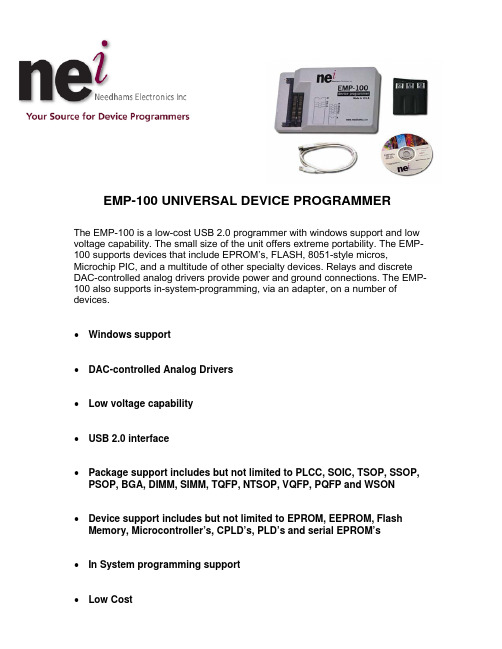
EMP-100 UNIVERSAL DEVICE PROGRAMMERThe EMP-100 is a low-cost USB 2.0 programmer with windows support and low voltage capability. The small size of the unit offers extreme portability. The EMP-100 supports devices that include EPROM’s, FLASH, 8051-style micros, Microchip PIC, and a multitude of other specialty devices. Relays and discrete DAC-controlled analog drivers provide power and ground connections. The EMP-100 also supports in-system-programming, via an adapter, on a number of devices.•Windows support•DAC-controlled Analog Drivers•Low voltage capability•USB 2.0 interface•Package support includes but not limited to PLCC, SOIC, TSOP, SSOP, PSOP, BGA, DIMM, SIMM, TQFP, NTSOP, VQFP, PQFP and WSON•Device support includes but not limited to EPROM, EEPROM, Flash Memory, Microcontroller’s, CPLD’s, PLD’s and serial EPROM’s•In System programming support•Low CostSYSTEM REQUIREMENTSTo use the EMP-100, you must have the following:Operating System:Windows XP Memory:128MB of RAM Minimum Hard Drive Space:At least 40MB of free space Interface:USB 1.1 or greater interface Power:12-16 Volts @ 1 Amp, AC or DCINCLUDED ITEMS• A standard USB cable• A 40 pin Ziff Socket• An AC 110V transformer ( a 220V transformer at additional cost is available uponrequest)• Numbers 111-114 Family modules are included with the EMP-100, in a small carryingwalletSTABILITY• The EMP-100 carries a 1 year warranty on all parts and labor, and a 30 day money-backguarantee (restocking fee may apply).• The EMP-100 is static-protected at the Ziff Socket, Family Module socket, and powerconnector.• CE Compliant, for sale in the European Community.HARDWARE• Individual power supplies available.• Relays provide superior isolation• Logic voltage range from 2.2V to 5.5V• High Voltage up to 25V• Static protection on all socket pinsSOFTWARE• Supports device special features• Automatic file type detection• Algorithms approved or certified by device manufacturer• Regular software updatesNeedham’s Electronics Inc.4630 Beloit Dr. Suite 20, Sacramento CA. 95838Ph:916 924 8037 Fax:916 924 8065。
VIPER100中文资料

Supply Voltage
Voltage Range Input
Voltage Range Input
Maximum Continuous Current Electrostatic discharge (R = 1.5 KΩ C = 100pF) Avalanche Drain-Source Current, Repetitive or Not-Repetitive (TC = 100 o C, Pulse Width Limited by TJ max, δ <1%) for VIPer100/SP for VIPer100A/ASP Power Dissipation at T c = 25oC
PENTAWATT HV (022Y)
VIPer100 (022Y) VIPer100A (022Y)
Pow erS O-10
VIPer100SP VIPer100ASP
PINS FUNCTIONAL DESCRIPTION
DRAIN PIN: Integrated power MOSFET drain pin. It provides internal bias current during start-up via an integrated high voltage current source which is switched off during normal operation. The device is able to handle an unclamped current during its normal operation, assuring self protection against voltage surges, PCB stray inductance, and allowing a snubberless operation for low output power.
AK100说明书

安装 iriver iriver plus 4 是一款集成软件,可管理多种多媒体文件。
plus 4
使用 iriver plus 4 将 PC 文件保存在 iriver 设备中或自动 升级固件。
入门指南 09
用户指南
安装
1. 运行存储在内部存储器中的 iriver plus 4 安装程序后, 将显示程序安装说明对话框。
入门指南 12
用户指南
基本操作
使用触摸 LCD
1. 此 iriver 设备具有一个触摸 LCD 系统,触摸屏幕即可 运行。 只需在屏幕上触摸所需图标即可执行该图标对应的功能。
断开与计算机的连接 1. 单击计算机屏幕的任务栏中显示的图标以安全删除它。 2. 单击 [确定] 以确保可安全删除 iriver 设备。
任务栏中的图标可能会隐藏,具体取决于操作系统,如 Windows XP。单击该图标将其显示在屏幕上。 在使用如 Windows 资源管理器或 Windows Media Player 等应用程序时,删除 iriver 设备可能不安全。 只有在退出所有应用程序后才能删除 iriver 设备。如果没 有这样做,则可能导致存储的数据丢失。
AK100
保护袋
Micro USB 电缆
快速入门指南和 产品质量保证书
保护袋:可以保护产品免受擦损。 Micro USB 电缆:您可以将本产品连接到计算机并对其充电。 快速入门指南:介绍使用本产品的基本方法。 产品质量保证书:请将产品质量保证书放在安全的位置, 万一您的 iriver 设备需要维修,您需要使用它。 手册:在使用之前,请先阅读在产品中保存为 PDF 文件的手册(pdf 文件)。
向库添加媒体
1. 首次运行 iriver plus 4 时,请按照媒体向导执行操作。 2. 按照屏幕上的说明将计算机中的媒体文件(如音乐、
免费拥有“三种”最超值ATA100 RAID卡—完整破解MS—6915R
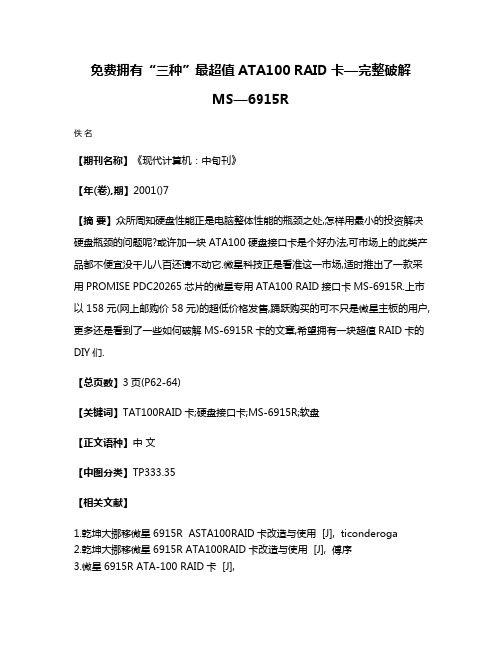
免费拥有“三种”最超值ATA100 RAID卡—完整破解
MS—6915R
佚名
【期刊名称】《现代计算机:中旬刊》
【年(卷),期】2001()7
【摘要】众所周知硬盘性能正是电脑整体性能的瓶颈之处,怎样用最小的投资解决硬盘瓶颈的问题呢?或许加一块ATA100硬盘接口卡是个好办法,可市场上的此类产品都不便宜没千儿八百还请不动它.微星科技正是看准这一市场,适时推出了一款采用PROMISE PDC20265芯片的微星专用ATA100 RAID接口卡MS-6915R.上市以158元(网上邮购价58元)的超低价格发售,踊跃购买的可不只是微星主板的用户,更多还是看到了一些如何破解MS-6915R卡的文章,希望拥有一块超值RAID卡的DIY们.
【总页数】3页(P62-64)
【关键词】TAT100RAID卡;硬盘接口卡;MS-6915R;软盘
【正文语种】中文
【中图分类】TP333.35
【相关文献】
1.乾坤大挪移微星6915R ASTA100RAID卡改造与使用 [J], ticonderoga
2.乾坤大挪移微星6915R ATA100RAID卡改造与使用 [J], 傅序
3.微星6915R ATA-100 RAID卡 [J],
4.免费拥有"三种"最超值ATA100RAID卡--完整破解MS-6915R [J],
5.微星6915R ATA—100 RAID卡 [J],
因版权原因,仅展示原文概要,查看原文内容请购买。
- 1、下载文档前请自行甄别文档内容的完整性,平台不提供额外的编辑、内容补充、找答案等附加服务。
- 2、"仅部分预览"的文档,不可在线预览部分如存在完整性等问题,可反馈申请退款(可完整预览的文档不适用该条件!)。
- 3、如文档侵犯您的权益,请联系客服反馈,我们会尽快为您处理(人工客服工作时间:9:00-18:30)。
让顾客100%满意的橱柜销售技巧和话术
门店销售基础五步骤之产品介绍与演示
进店问候:当顾客进入店内之时,营业员应当是保持微笑的,尤其收银员作为门店的第一形象,一定要在收银台里行注目礼。
这时候,营业员和收银员一起说:“欢迎光临!”音量适中,底气十足,会给客户一种受尊重和受重视的感觉。
一定要注意,音量不要太大,否则顾客可能会被吓跑的,还会影响到其他正在购物的顾客。
顾客的顾虑:营业员在与顾客的接触过程中,首先要做的一件事情就是大小顾客的顾虑。
这是首先要做的一点,也是最重要的一点,如果这点做不到的话,之后的销售行为将会很难进行。
大部分的顾客进到店里时,是不怎么喜欢店员介绍产品的。
只有在发现需求或者找不到自己的需求时,才会主动地寻求营业员的帮助。
一般而言,顾客都不喜欢过度热情的店员。
他们会以为这个店员是处于某种目的才这么热情的。
比如以前我在超市购物买洗发水,逛了两圈,营业员一直再给我推荐某个品牌的产品,无论我拿起哪个品牌,她都会说还是那一款更合适。
对于这种情况,很显然是有问题的。
毕竟客户也都不傻。
针对这种情况,顾客都会很反感并且说随便逛逛,有需要再找你。
为什么会出现这种情况呢?主要原因还是在于,客户都被骗怕了,社会上的宰客现象到处都有,而且还很多,所以顾客都有很强的戒心。
因此,在最一开始时,打消客户的顾虑就显得尤为的总要了。
关于这个提问话术的使用技巧和玩法,我们在魔鬼提问术中已经详细的分享过了,奇正商道,qzsd668 ,如果你想更加具体的学习提高,那你可以去关注一下这个公众号,你会发现惊喜的,这里就不多说了。
但是该如何大小顾客的顾虑呢?水平一般的营业员都会说:“那等您需要的时候再叫我。
“一旦结局是这样,那百分之九十以上的可能性这个顾客没戏了。
互帮互助销售培训通过大量的数据分析的知,如果没有对顾客做一些服务,大部分的顾客都会看看就离开,而不会成交。
这也是门店转化率不高的重要因素之一了。
顾虑处理:当遇到以上情况时,首先想到的不应该是放弃,而是应该去找机会。
然后一般顾客都是伸手不打笑脸人的。
这时候,可以跟顾客说:“小姐您别介意,现在我们店里有不少新品在做促销,我来给您做向导比较节省时间,买不买没关系,看一下总是不吃亏的。
这边请!”这样,几句话就可以打消顾客的顾虑,这样不会给顾客强买强卖的感觉,反正是看看,也不一定买。
试探:当面对一个陌生的客户时,营业员首先做的就应该是全盘扫描,然后做一个初步的判断。
这些判断可以基于职业、身份、经济等等。
这点比较需要营业员具有相应的经验,也不是一天两天能炼成的。
如果一旦练成,将会在销售方面获得一个质的提升。
当试探结束之后,就可以给顾客推荐一些恰当的产品了。
当然,对客户的需求也是需要试探的,买鞋子还是买衣服,都是一个试探的过程。
介绍产品:试探结束后,基本上对客户自身的情况和需求都有了一个大概的了解,这时候再去介绍产品,考验的主要就是销售人员的销售能力了。
在这一方面,用工应在平时,是在不行,抱佛脚的锻炼一下也行。
需要注意的地方就是,除非是品牌店,价格定得死死的,否则一定不要和客户硬碰硬,可以适当的借力,比如找店长过来。
这样可以让顾客感觉受到尊重。
