KiPro_Mini_快速使用手册
StroboStomp Mini
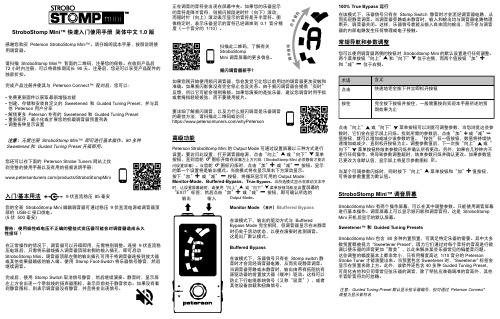
含义快速地完全按下并立即松开按钮完全按下按钮并按住,一般需要按到实现本手册所述的预期效果为止术语点击按住点击“向上”u 或“向下”d 菜单按钮可以浏览可调整参数,当您浏览这些参数时,它们会在显示屏上闪烁。
找到所需的参数后,点击“加”a 或“减”b 值按钮,就可以增加或减少该参数的值。
“按住”任一值按钮,数值将持续快速增加或减少,直到松开按钮为止。
调整参数值后,下一次按“向上”u 或“向下”d 菜单按钮将结束参数闪烁并确认所有更改。
另外,如果在几秒钟内不进行任何操作,将导致参数调整超时,结束参数闪烁并确认更改。
如果参数值已更改为非默认值,显示屏上将显示参数图标 P 。
当某个可调参数闪烁时,同时按下“向上”u 菜单按钮和“加”a 值按钮,可将该参数重置为默认值。
StroboStomp Mini™ 调音屏幕StroboStomp Mini 有两个操作屏幕,可以在其中调整参数。
只能使用调音屏幕进行基本操作。
调音屏幕上可以显示频闪影和调音音符。
这是 StroboStomp Mini 开机后显示的默认屏幕。
Sweetener™ 和 Guided Tuning PresetsStroboStomp Mini 包含 80 多种内置预置,可满足特定乐器的需要。
其中大多数预置都被视为 “Sweetener Preset”,因为它们通过对每个音符的音高进行微调以使乐器的声音更加“甜美”,以此来解决某些乐器常见的偏差音问题。
这些调整的幅度基本上都非常小,只有用精度高达 1/10 音分的 Peterson Strobe Tuner 才能测量出来。
当预置包含 Sweetener 时,“Sweetener” 标签会显示在预置名称上方。
此外,该软件还包含 40 多种 Guided Tuning Preset ,可简化吉他和贝司等常见弦乐器的调音,除了琴弦应准确调准的音高外,其他半音阶音符均可忽略。
注意:Guided Tuning Preset 默认显示弦乐器编号,但可通过 Peterson Connect* 调整为显示音符名100% True Bypass 运行在该模式下,乐器信号只有在 Stomp Switch 静音时才会流经调音器电路,从而实现静音调音。
MiniKit用户手册用户手册用户手册用户手册

STM8 MiniKit 用户手册1.简介STM8 MiniKit 是一款基于STM8系列八位单片机的低成本评估板。
评估板上配有基本的外部器件,从而方便用户对STM8的内核及外设的性能进行评估。
本文档对评估板的使用作了简要说明,并附上相关原理图和PCB 图。
此外对评估板附带的5个例程也作了简要说明。
2.评估板介绍 2.1 评估板评估板布局布局2.2 原理图原理图与与PCB 原理图:PCB:3.参考代码说明随盘附赠的CD中共包含5个例程:Music:音乐播放例程;CSS:时钟切换及时钟安全系统的使用例程;Sinwave:正弦波发生例程;LED:LED控制例程;UART:串口与PC通讯例程;注:1)本例程仅适用于STM8S MiniKit评估板。
且调试时请确认模拟电源选择跳线已经连接到5V/3.3V。
2)所有的例程均使用Cosmic C语言编译器,用户请预先安装Cosmic C编译器。
3)所有项目均基于STVD 4.1.0集成开发环境,用户请预先安装相应软件。
4)所有例程使用STLink作为在线调试工具,请在进行在线调试前确认PC与STLink的硬件连接。
3.1 Music例程说明项目描述本例程通过采用pwm信号驱动蜂鸣器播放音乐并调节音量与音调,来说明如何使用Timer,ADC,GPIO,TLI:使用HSI为系统时钟源,并配置恰当的分频比;Timer2 CC1通道配置为PWM模式用以驱动蜂鸣器;Timer4 溢出中断用作LED1,LED2,LED3闪烁的时基;TLI(PD7)中断用来切换音乐的音调;ADC 采样电位器电压来调节占空比以控制音量。
项目文件main.c 包含"main" 函数的主程序stm8_interrupt_vector.c 中断向量表硬件环境将在线调试工具与目标板通过swim接口相连;在J1接口连接9~12v的直流电;使用电位器来调节蜂鸣器音量;使用按键可在高音调和低音调之间切换;如何开始可按照如下步骤调试:1)直接打开已经建立好的项目(..\Demo\Music\Demo.stw),或创建一个项目并且配置好所有的项目选项(可按默认值配置);2)编译这个项目Project->Rebuild all;3)下载程序到MCU进行调试:Debug->Start/Stop Debug Session4)运行程序:Debug->Run (F5)调节评估板上的电位器RV1来调节BUZZ音量;用按键来切换乐曲的音调;3个LED灯(LD1, LD2, LD3) 依次点亮。
KIP Standalone Scanner Setup 用户手册说明书

SYSTEMStandalone Scanner SetupContentsIntroduction (3)Introduction (3)Necessary KIP Software (3)Necessary KIP Hardware (3)Installing KIP ImagePro and Scanner Only Setup (4)KIP Accounting Center Installation and Setup (9)Using KIP Accounting Center and KIP Cost Center (13)IntroductionIntroductionThis user manual describes how to set up a scanner workstation for the KIP 720 or KIP 2300 Scanner. The workstation requires a PC, monitor, mouse and keyboard as well as a network connection. The computer & noted PC components are not provided by KIP. Please see the KIP Scanner specifications for minimum computer requirements.Necessary KIP Software•KIP ImagePro•KIP Accounting Center•KIP Cost CenterNecessary KIP Hardware•KIP Scanner 720 or 2300 (purchased from KIP Dealer)•PC with Windows 7 or higher (provided by customer)•Monitor (provided by customer)•Mouse (provided by customer)•Keyboard (provided by customer)Installing KIP ImagePro and Scanner Only SetupStep 1. Install KIP ImagePro Software on the PC, which may be provided on a CD/DVD or downloaded from the KIP website ().The Scanner and software is now setup as a Standalone scanner and will allow forKIP Accounting Center Installation and SetupPlease note: Please install KIP ImagePro (see above section) prior to installing KIP Accounting Center on the Standalone Scan-to-file Workstation. In order for KIP Accounting Center to see the workstation as a Standalone scan-to-file station KIP ImagePro MUST be open.Using KIP Accounting Center and KIP Cost Center。
ColorKey Mover Miniwash QUAD 4 CKU-5037 用户手册说明书

Mover Miniwash QUAD 4 MKIICKU-5037USER MANUALIntroductionThank you for purchasing the ColorKey Mover Miniwash QUAD 4. Please read these instructions carefully before use. Operating this fixture according to these instructions is important to avoid any possible damage or accidents caused by misuse.Packing listn1x Mover Miniwash QUAD 4 moving head fixturen1x Bracketn1x Power cordn User ManualSafetyCaution! Opening this unit voids warranty. Contact ColorKey for any service requests. Warning! To avoid electrical shock, be sure to disconnect power before any service or when moving or setting up the fixture.Caution! Avoid direct eye exposure with the fixture when on.•This fixture is for indoor use only.•This fixture must be installed a minimum distance of 5 meters (16’4”) away from any lighted objects.•Do not install or operate this fixture near flammable materials.•This device must be installed, operated, and maintained by a qualified professional. •Do not touch the fixture with bare hands during operation as the surface temperature of the fixture can exceed 60˚C (140˚F). Turn off power and wait 15 minutes for the fixture to cool before attempting to touch it.•Please check if the voltage is in accordance with the rated power before installing.•Do not operate this fixture if the power cord has been damaged. Turn off fixture and replace with a power cord of similar rating.Display OperationØMENU: Access the menu/Scroll through menu optionsØENTER: Open/Select the current menu optionØUP: Scroll through menu selection or parameter increaseØDOWN: Scroll through menu selection or parameters decreaseMenu Guide d001 d001-d512 DMX512nAFA FAST Fast auto modenSTS press enter to engage (Srun) Sound Mode nSTC press enter to engage (Crun) Stand Alone SLAV press enter to engage (Son) Slave Mode nASL press enter to engage (SLoW) Slow AutoPRn PRn/rPRn X-axis (motor) forward / backward (PAN) TIL TIL/rTIL Y-axis (motor) forward / backwards (TILT)dIS dIS Forward display (LED) rdIS Inverted display (LED)14CH 14CH/16CH 14 channel mode / 16 channel mode rEST rEST ResetLoRd LoRd Factory ResetDMX Values 14 Channel modeCh Function Value1 PAN running 0-2552 TILT running 0-2553 Speed adjustment 0-2554 Dimmer 0-2555 Strobe (from slowspeed to fast speed)0-2556 Red dimming 0-2557 Green dimming 0-2558 Blue dimming 0-2559 White dimming 0-25510 Motor 0-15 (no function)16-128 (fast speed Auto running & “sound active function” off)129-255 (slow speed Auto running & “sound active function” on)11 Sensitivity adjustment (Sound active)0-25512 Colors 0-140 (change colors)141-255 (sound active with changing colors)13 Colors changing speed adjustment0-25014 No function 0-249 Reset 250-25516 Channel modeChannels Function Value1 PAN running 0-2552 Hint adjustment (PAN) 0-2553 TILT running 0-2554 Hint adjustment (TILT) 0-2555 Speed adjustment 0-2556 Dimmer 0-2557 Strobe (from slow speedto fast speed)0-2558 Red dimming 0-2559 Green dimming 0-25510 Blue dimming 0-25511 White dimming 0-25512 Motor 0-15 (no function)16-128 (fast speed Auto running & “sound active function” off)129-255 (slow speed Auto running & “sound active function” on)13 Sensitivity adjustment(Sound active)0-25514 Colors 0-140 (change colors)141-255 (sound active with changing colors)15 colors changing speed adjustment0-25016 No function 0-249 Reset 250-255DMX ConnectionsØDMX Cable:The Mover Miniwash QUAD 4 can be controlled via DMX using a 3-pin XLR connection. The standard DMX connection is XLR is: one end connects to the male plug, and the other connects to the female. As below: pin 1: ground, pin 2:negative signal, pin 3:positive signalNoted:In order to avoid failures and interference signal transmission,we connect a resistance120Ω(1/4W)at the end of the DMX connecting as below:ØThe Conversion between 3 pin and 5 pin XLRIf the output cable of DMX512 controller is the 5PIN, please use 1pc 5PIN to 3PIN cableMaster/Slave Mode OperationMaster/SlaveMaster/Slave mode allows you to connect multiple units together using one (1) unit to control others in a chain. When a fixture is set to ‘Master Mode,’ this unit will always act as a controlling unit until it is switched out of ‘Master Mode’. The Master unit will send out signal via DMX to Slave units which will react in synchronization. When a fixture is set into ‘Slave Mode’, this fixture will receive the Master signal. To avoid master signal and DMX signal interference, do not connect DMX when using Master/Slave mode. If using a DMX run longer than 60 meters and/or over 32 units, a signal amplifier may be required.***Please note that Mover Miniwash QUAD 4 MKII will only work with other Mover Miniwash QUAD 4 MKII models and not the first generation model (CKU01-5033).***TroubleshootingProblem SolutionsNo DMX control u Make sure that the DMX cable is properly connected u Make sure that the DMX controller is operationalu Check the DMX cable for tears or breaksu Make sure that the fixture is in DMX modeFixture does notrespond to soundu Make sure that the fixture is in Sound Active mode.Technical InformationPower supply: AC110V-240V; 50-60HZPower consumption: 60WLight source: 4 x 12W 4-in-1 LED’s (RGBW)Life span: up to100,000 hoursBeam Angle: 25˚Channel: 14ch/16chControl: Auto, Sound active, DMX512, Master/slavePulse frequency: 0-10HZDimming: 0-100%Pan: 540˚Tilt: 270˚IP rate: IP20Notice to consumer: ColorKey offers a 2-year limited warranty. Please visit our website at to register your product.Please note:W e recommend that you check our website periodically for updates to user manuals and specifications at or you may contact us directly at ********************.。
KiPro_Mini_快速使用手册

这个快速使用手册介绍关于Ki Pro Mini及其一些基本设置的说明。
这并不意味着可以代替有详细资料的Ki Pro Mini使用说明,仅作补充资料使用。
使用Ki Pro Mini的基本信息如果你是刚从包装盒中取出Ki Pro Mini,我们强烈建议你除了这个说明外,再完全看一遍Ki Pro Mini的使用说明。
在使用Ki Pro Mini之前用户必须自行购买CF卡作为存储必要介质。
AJA罗列了经过测试的CF卡配合Ki Pro Mini的使用。
查 阅详情请查看AJA Ki Pro Mini指南或者AJA网站。
请不要使用未罗列的介质。
在你继续查看余下的快速开始手册前请将CF 卡 插入Ki Pro Mini.将CF卡简单的插入位于Ki Pro Mini顶部的一个CF卡插槽之内,正如下图所示。
CF卡插槽适应化处理过, 确保插入的CF卡标签朝右如下图所示一样(不要强行插入卡槽)轻巧的放入卡片,知道旁边的eject按钮弹上来就行。
Quick Start Guide产品介绍Published: 1/27/11注意 未能正确安装或卸载CF 卡,或在录制时丢失电源,可能会导致不可恢复的数据丢失意外损失存储介质插入后,将Ki Pro Mini放置在摄像机或者视频源附近通过如下方法:• 将它放置于平稳的平面上比如桌面或者陆架上• 使用Ki Pro Mini的选配件Desk Stand和电池适配器索带使其站立• 使用Ki Pro Mini的选配件Mounting brackets装备在摄像机,三角架,或者其它摄像机配件上Ki Pro Mini如图中显示的通过选配件站立架放置(4个螺钉固定站立架和机体)通过4个螺钉和电线适配器固定站立(底视图)可选的Ki Pro Mini Stand(还有4个螺钉和电线适配器组件) Ki Pro Mini如图中显示的通过选配件站立架放置(4个螺钉固定站立架和机体)通过4个螺钉和电线适配器固定站立(底视图) 可选的Ki Pro Mini Stand(还有4个螺钉和电线适配器组件)Optional stand comes with 4 screws and a power cable adapter (bottom view) 装配相机用的Ki Pro Mini的选配件Bracket套件如图所示可以在任一侧面安装选配套件使音视频接口连接上KiPro Mini摄像机提供SDI接口输出音频和视频,在某些情况下,还通过同一根线连接上Ki ProMini传输时间码。
ColorKey MobilePar Mini Hex 4 CKW-6020 用户手册说明书

MobilePar Mini Hex 4CKW-6020USER MANUALIntroductionThank you for purchasing the ColorKey MobilePar Mini Hex 4. Please read these instructions carefully before use. Operating this fixture according to these instructions is important to avoid any possible damage or accidents caused by misuse.ØPacking listn1x MobilePar Mini Hex 4n1x IR Remoten1X DMX Cable (Data to XLR Male)n1x DMX Cable (Data to XLR Female)n1x Power Cordn User ManualSafetyCaution! Opening this unit voids warranty. Contact ColorKey for any service requests. Warning! To avoid electrical shock, be sure to disconnect power before any service or when moving or setting up the fixture.Caution! Avoid direct eye exposure with the fixture when on.ØThis fixture is for indoor use only.ØThis fixture must be installed a minimum distance of 5 meters (16’4”) away from any lighted objects.ØDo not install or operate this fixture near flammable materials.ØThis device must be installed, operated, and maintained by a qualified professional.ØDo not touch the fixture with bare hands during operation as the surface temperature of the fixture can exceed 60˚C (140˚F). Turn off power and wait 15 minutes for the fixture to cool before attempting to touch it.ØPlease check if the voltage is in accordance with the rated power before installing.ØDo not operate this fixture if the power cord has been damaged. Turn off fixture and replace with a power cord of similar rating.Display OperationØMENU: Access the menu/Scroll through menu optionsØENTER: Open/Select the current menu optionØUP: Scroll through menu selection or parameter increaseØDOWN: Scroll through menu selection or parameters decrease ØMASTER: Master indicatorØSOUND: Sound control indicatorØDMX: DMX512 indicatorØSLAVE: Slave indicatorØWIRELESS INDICATOR: Wireless signal indicatorØDMX SELECT: DMX selection indicatorDMX Settings & Connections① Wired DMX Cable ConnectionsUse the provided DMX to Data cables to connect to the in/out network sockets on the light for use with a cabled connection.② Wireless DMX ConnectionOperational instructions:1. Firstly, ensure that you are outputting signal from your wireless DMX controller2. Verify light is set to (ULee) in your (SnAL) menu3. Press the (Menu) button and (Enter) to display the current DMX address. Set as necessary.4. Reading the Wireless Indicator / Group ID Light:● Red LED Flash: Sending Signal● Green LED Flash: Receiving SignalThis unit features seven wireless groups for multiple applications.Group Wireless Indicator LED Color1 Red2 Green3 Yellow4 Blue5 UV6 Cyan7 White*Receiving unit Group ID must be on the same Group ID as the transceiver i.e. red-redSetting a Wireless Connection1. In menu (SnAL) select (ULee) (Wireless) to enable wireless mode.2. Press the (DMX Select) button to set the Group ID of the receiving light to be the same as the transmitter3. After receiving DMX data, the transmitter will automatically choose the best band for non-interference frequency to send the data, communicated by red LED flashing, and the receiver will change its communication frequency until it receives the same ID Group ID code and band data. Correct data will be indicated by a green LED flash,A strong DMX data connection will be indicated by a faster LED flash4. Congrats, Correct communication is now established!Menu GuideDisplay Numerical Function and description Addr 1-512 DMX512 address setting ChNd 6/10Ch 6/10 channel selection SLNd nASt/SL 1/SL Master/Slave modeShNd SoUn on/off CoLo Co1-Co24 dFin yes FAde SP1-SP9SnAL ULee/Uire Wireless DMX control BLnd no/yesir On/oFF IR remote controlLed On/oFF ON/OFFdiSp dsip Positive and negative displaybALAred 125-255 Grn 125-255 blUe 125-255ndeFred 000-255,Red dimming from dark to bright Gree 000-255,Green dimming from dark to bright blUe 000-255,Blue dimming from dark to bright Uhte 000-255,White dimming from dark to bright Aber 000-255,Amber dimming from dark to bright Uu 000-255,UV dimming from dark to brightbAtt Battery Time teSt Auto test tenP Temperature FhrS Use time PASS 000-999uer 10DMX Values6 channels modeChannel Value Function1 0-255 Red2 0-255 Green3 0-255 Blue4 0-255 Amber5 0-255 White6 0-255 UV10 channels modeCH Value Function1 0-255 Red2 0-255 Green3 0-255 Blue4 0-255 Amber5 0-255 White6 0-255 UV7 0-255 Master Dimmer8 3-255 Strobe9 000-002 No function003-127 Color1-Color32 128-191 Color Macro 1-16 192-255 Color Fade 1-1610 000-255 Speed (Color Macro and Fade)(Slow to Fast)Master/Slave Mode OperationMaster/SlaveMaster/Slave mode allows you to connect multiple units together using one (1) unit to control others in a chain. When a fixture is set to ‘Master Mode,’ this unit will always act as a controlling unit until it is switched out of ‘Master Mode’. The Master unit will send out signal via DMX to Slave units which will react in synchronization. When a fixture is set into ‘Slave Mode’, this fixture will receive the Master signal. To avoid master signal and DMX signal interference, do not connect DMX when using Master/Slave mode. If using a DMX run longer than 60 meters and/or over 32 units, a signal amplifier may be required.TroubleshootingProblem SolutionsNo DMX control u Make sure that the DMX cable is properly connected u Make sure that the DMX controller is operationalu Check the DMX cable for tears or breaksu Make sure that the fixture is in DMX modeFixture does notrespond to soundu Make sure that the fixture is in Sound Active mode.Technical InformationPower supply: AC100-240V;50-60HzLight source: 4x12W 6-in-1 LEDsRed, Green, Blue, Amber, White, UVPower consumption: 110WControl: Wireless DMX ,IR Remote, DMX512 control, Auto Run,Master /Slave, Sound ActiveChannel: 6/10 channelsWorking temperature: up to 40˚CIP rate: IP20Lamp rated life: >50000 HoursBeam angle: 40 degreeDimming: 0-100%Features: Wireless DMX & IR remote controlStrobe: Independent electronic strobe, 0-20 times / second, the speed can be adjusted Battery working time: (+/-) 4 hours Full color, (+/-) 15 hours single color or auto run Product size: 130 x 130 x 122 mmNet Weight: 1.9 kgsNotice to consumer: ColorKey offers a 2-year limited warranty. Please visit our website at to register your product.Please note: As we continue to work towards improving our products and your experience as a user, we recommend that you check our website periodically for updates to user manuals and specifications at or you may contact us directly at ********************.。
Weber iGrill Mini 手册说明书

要打开 iGrill Mini,请遵循以下步骤: • 快速按下位于面板中央的电源按钮。 • 智能 LED 在等待配对时将发出蓝色闪烁光。
要关闭 iGrill Mini,请遵循以下步骤: • 将位于面板中央的电源按钮按住数秒。 • 关机时智能 LED 发出常亮白色光。
自动关机: • 如果未安装探针并且未与智能设备配对,那么 iGrill Mini 将在开机五 分钟后自动关机。 • 如果已安装探针但未与智能设备配对,那么 iGrill Mini 将在开机八小 时后自动关机。 • 如果已与智能设备配对,那么即使未连接到探针,iGrill Mini 也将持续 保持开机状态,直到电量耗尽。
自定义和预设警报
管理 iPhone®、iPad® 或 iPod touch® 警报:
10
如果您无法正常听到 Weber iGrill 应用程序的警报,请尝试以下步骤。 • 打开 iOS 设备的“Settings”。 • 点击“Notification Center”。 • 在“Include”部分下,找到并点击“Weber iGrill”。 • 启用“Notifications”和“Sounds”。
探针缠绕器的使用
要缠绕探针: • 握住探针缠绕器,使夹片位于左下方,并且徽标在探针缠绕器中心清 晰显示。 • 将探针扣到探针缠绕器的夹片中,确保探针的主体适应探针缠绕器的 形状,并在探针与探针缠绕器的线路通道之间预留 1.27 厘米的间隙。 探针的顶端应指向下方。 • 按顺时针方向将探针线缠绕到探针缠绕器上。 • 到达探针线的适配器端时,可将其插入探针缠绕器的线路通道,以便 固定已缠绕的探针线。
接近传感器
使用 Bluetooth® Smart 可允许 iGrill Mini 感应配对的智能设备是否进入或离 开连接范围。iGrill Mini 将在以下距离自动减弱或休眠,以节省电力:
KIP Printer Status 用户指南说明书

Contents1 Introduction (4)2 Installation and Setup (5)3 Functionality of KIP Printer Status (7)4 Using KIP Printer Status (12)1 IntroductionThe KIP Printer Status application is the ideal solution for providing centralized status updates and information to administrators and users over a local or wide area network. The app provides immediate access to view and manage the current status of all B&W and color KIP systems on the network via a single, convenient user interface. Using standard SNMP protocol, the KIP Printer Status application will automatically detect the available KIP printers and provide valuable information such as media levels, toner status and meter readings. Add up to 10 entries to access a KIP anywhere on your Wide Area Network.KIP Printer NotificationsIn conjunction with the KIP Printer Status application, each KIP is capable of sending detailed notifi cations. Users receive an email confirmation that their job has reached the print queue and has completed printing; ready for pickup. If a system interruption occurs such as out of toner or paper, a detailed email will immediately notify personnel. The System K controller automates the meter reading process by transmitting meter data via email on a weekly or monthly basis. The KIP Cost Center software can interpret the meter information and provide reports for print and scan production for both color and b&w documents.KIP Printer Status / SNMP Key FeaturesSNMP Communication to KIP Printer | PC Based Windows 7/8 Application | 32 and 64 bit Operating Systems | Monitor Status of KIP Printers | Auto Detect KIP Printer (LAN) | Add up to 10 Printers by IP Address (LAN or WAN) | Visual Notifi cation for Machine Status | View all KIP Printers on a Single Screen | Quick Access to Print Queue via Link | Automated Meter Read2 Installation and SetupThe Following section describes the Installation of the KIP System K Printer Status Application. Please follow the Step-by-step procedure for correct installationStepActionIllustration1.Open The KIP software via a web browser. (open web browser and type in the IP address of the KIP System K printer)2.Once KIP Hasopened, select the Home button and then the KIP Printer Status application from the available software and driver selections.3.KIP Printer Status is a Click Once application. This means that when install is selected the application will automatically install connected to the printer that the software is being installed from.Note: click once installation also allows for automatic update to the application if the KIP System K printer is updated.4. Select Install3 Functionality of KIP Printer StatusThe Following section describes the functionality of the KIP Printer Status Application, its sections and what the buttons do.The Printer Status application will search the network for available KIP printers and load these into the Available Printers list.Selecting any of the available printers on the left will then display their status on the right. Available Information:Printer ReadyMedai currently loaded in printerMedia remaining (25% increments)Real time message will be display on the main screen. Simply select a printer from the available printers list on the left. That printers status will then be displayed1. Shows that the 7170K has Deck 1 open.2. Shows that the 7970k has Deck 1 open.Component Function5. Settings – General OptionsGeneral options has the following setting in it:•Auto discover on Start – When the application is opened it willautomatically look at the network and find any available KIP printers.•Only Display IPv4 Printers – If IPv6 IP Addresses are being used theapplication can be made to not display them.•Use Wake-on-LAN (WoL) – If Selected this will send a wake upcommand to the KIP Printers in case they are in a sleep mode.•Media Display Units – Sets the units to Imeprial or Metric.•Refresh Interval – Sets the amount of time between refresh intervals.•SNMP Community - The user may enter a new community string hereinstead of the default “public” (see Note below).Note: The SNMP Read-Only Community String is like a password. It is sent along with each SNMP Get-Request and allows (or denies) access to device. The KIP Printer is shipped with a default password of "public". (This is the so-called "default public community string".) Starting with KIP version 1.6 the community string can be set to something other than “public”.Component Function6. Settings - Define AdditionalPrintersIn the case of a printer being on the Local area Network (LAN) but having adifferent IP/Subnet address the discovery function will not see these printers. Inthese instances the KIP Printer can be added to the KIP Printer Statusmanually.This screen will allow the user to manually enter the IP Address of the printerthey would like to connect with (up to 10). Also in the manual entry screen is theability to name the printer a specific name that is recognizable.4 Using KIP Printer StatusThe Following section describes the Uninstallation of the KIP System K Windows Driver® Please follow the Step-by-step procedure for correct installationComponent Function Component4. Select the Printer to be displayed.The Printer Status application willthen communicate with the selectedprinter pulling in all of the information.Note: Selecting a different printerfrom the Available Printers list willthen display that printer’s status.。
MINIX用户使用手册

MINIX“极趣”用户使用手册V1.0修订日期2014.10.25说明免责声明任何用户在使用本产品前之前,请仔细阅读本声明,一旦使用本产品,即视为对本声明全部内容的认可和接受。
1.请在当地法律法规允许的范围内使用本产品,极飞不承担因任何非法使用导致的法律责任。
2.本产品属于遥控航模,请严格遵守航模产品的安全操作规范,极飞不承担因任何操作和使用控制上导致的任何性能、安全与法律责任。
3.航模不是玩具,请在专业人员指导下飞行,并按本说明书安装和使用本产品,极飞不对因用户安装、配置、操作等导致的航模事故负责。
安全注意事项出于安全考虑,飞行前请关注以下注意事项:1.熟悉飞行环境,飞行时远离障碍物、人群、高压线、树木遮挡、水面等。
2.切勿疲劳、酒后或精神不佳时飞行,以免发生意外。
3.远离潮湿环境,切勿大风天气或雨天飞行,否则将造成电子设备故障发生危险。
4.远离热源,以免造成电子设备或其它部件损坏。
5.初学阶段不要独自飞行。
建议飞行之前先向有经验的飞行员获取帮助。
6.准备救援工具,如手机、对讲机。
7.务必在安全重量下起飞,以免发生危险。
8.飞行前必须检查设备是否正常,是否存在同频干扰。
9.远离运转中的机器,切勿用身体接触旋转中的电机或螺旋桨,更不要用手抓。
飞行时切勿穿宽松衣服以免与遥控器或螺旋桨发生牵扯造成意外。
10.飞行器起飞前请将遥控器油门杆保持在最低点。
11.建议在无桨状态下调试飞行器,检查遥控设备和电机工作是否正常,一切正常之后再安装螺旋桨,以免造成安全事故。
知识产权声明本手册内容(包括文字与图片)版权为极飞公司所有。
任何个人或法人实体,未经极飞公司的书面许可,不得以任何形式对其内容进行翻译、修改或改编,违者将追究其法律责任。
极飞公司保留对本手册内容以及产品技术规格进行修改的权利,以便向用户提供最新、最先进的产品。
用户可从极飞公司的官网上下载最新的产品更新资料。
目录说明 (2)免责声明 (2)安全注意事项 (2)知识产权声明 (2)产品简介 (3)飞控系统组成模块 (3)功能特性 (4)技术参数 (4)模块参数 (5)接口定义 (6)主控器模块的端口 (6)飞行控制模式 (7)LED指示灯状态描述 (8)快速使用指南 (8)使用注意事项 (9)安装连接篇 (10)接收机安装 (11)外接接收机 (11)供电 (11)校准篇 (12)电子罗盘校准 (12)遥控器中立点校准 (13)遥控器反舵校准 (13)基础飞行篇 (15)飞行前注意事项 (15)启动/停止电机 (15)自动起飞 (16)辅助定高 (16)姿态感度 (16)智能低电压保护 (18)安全模式 (18)高级功能篇 (20)失控保护功能 (20)MINIX OSD模块 (21)固件&调参软件升级 (23)固件升级 (23)调参软件升级 (23)飞控信息及语言切换 (24)XAIRCRAFT MINIX售后服务 (24)产品简介“极趣“MiniX是针对多旋翼模型爱好者专门设计的一款智能飞行控制系统,它不仅很好的延续了极飞飞控的稳定性和安全机制,而且通过高度集成的设计原理,大幅度减小了飞控系统的体积,降低了飞控安装和调试的复杂度,飞行可靠,简单易用,无需安装调参软件,仅需少量设置和调试即可飞行,更好地满足了大众模型玩家对飞行的需求。
mini-pro 用户手册说明书

用户手册文件编号:RGB-RD-UM-mini-pro C000版本:V1.0目录声明 (4)第一章产品简介 (6)1.1随附配件 (6)1.2产品概述 (7)1.2.1主要特点 (7)1.2.2前面板图示 (8)1.2.3接口面板图示 (9)1.2.4外形尺寸图 (10)第二章产品安装 (11)2.1连接电源 (11)2.2连接信号源 (11)2.3连接监看设备 (12)2.4连接麦克风和外接监听设备 (12)2.5连接USB作为网络信号源 (13)2.6连接计算机 (13)2.7打开mini-pro (14)第三章产品使用 (15)3.1触摸屏操作 (15)触摸屏简介 (15)划屏功能 (15)预设调用菜单 (16)3.2信号直切 (16)设置切换特效 (16)设置切换时长 (17)3.3信号预监切换与多画面分割监看 (17)3.4画中画设置 (17)设置画中画布局 (18)设置图层大小 (18)3.4预设场景的保存和快捷调用 (18)3.5视频输出设置 (19)HDMI输出 (19)USB输出 (20)3.6音频设置 (21)3.7抠图设置 (22)3.8PTZ控制与预设位置保存 (23)3.9连接USB进行硬盘录制 (24)第四章网络推流 (26)4.1OBS推流 (26)4.2VMix推流 (30)4.3钉钉直播 (31)4.4腾讯会议直播 (32)4.5飞书会议直播 (33)第5章XPOSE mini软件操作 (35)5.1.连接mini与电脑 (35)使用网线直接连接 (35)使用静态直连 (36)使用路由器无线连接 (37)5.2使用XPOSE mini (38)搜索设备 (38)PTZ摄像头设置 (39)色度抠图 (40)测试模式 (40)密码保护 (41)T-Bar校正 (41)流媒体 (42)5.3升级指导 (43)第六章订购编码 (45)6.1产品编码 (45)第七章附录 (46)7.1规格 (46)7.2FAQ (47)7.3术语和定义 (48)7.4修订记录 (54)第八章技术支持 (55)首先感谢您选购我们的产品!为了让您迅速掌握如何使用这款创意拼接器,我们为您送上了详细的产品使用手册。
keeko使用说明1115

Keeko使用说明1本体设置1.1开关机1.电源键位置:在尾部下面2.开机:长按电源键2秒以上,听到蜂鸣音a)开机时机器人先各个部位先复位然后头部会左右晃;b)可能会提示更新升级3.a)关机:长按电源键3秒以上,直到屏幕提示b)强制关机:长按电源键8秒以上,直到屏幕与耳朵呼吸灯灭了1.2设置网络1.对着机器人用普通话说:设置网络;或者按手控器的设置键2.机器人屏幕出现wifi图标,点击3.输入密码,点连接。
看到显示已链接4.点左上角飞碟图标,看到设置界面,再点一次退回到表情。
1.3进入设置界面1.对着机器人用普通话说:设置网络2.出现再点击屏幕左上角飞碟,出现很多图标,3.从左到右分别是:网络、音量、亮度、蓝牙、设置、更新4.左右拖动,找到相关图标并点击5.设置完毕后,点击屏幕左上角飞碟,退到表情界面1.4调整音量1.对着机器人用普通话说:大声点,小声点2.按手控器的音量+ 音量-1.5调整亮度1.方法一:对着机器人用普通话说:亮一点,暗一点2.方法二:进入设置界面a)找到太阳图标并点击b)左右拖动,直到最佳亮度1.6内容更新1.方法一:对着机器人用普通话说:内容更新2.方法二:进入设置界面a)找到更新图标并点击3.开机后机器人会后台下载所需要的资源,下载完成后会弹出更新安装界面。
1.7状态处理1.激活状态:机器人眼睛在眨,可以对话;20秒不使用进入睡觉状态2.睡觉状态:机器人面部显示睡觉,点击屏幕、手控器与其他可触摸区域可以唤醒;5分钟不使用进入休眠3.休眠状态:机器人黑屏,摸头顶、双击屏幕、手控器与其他可触摸区域可以唤醒;45分钟不使用自动关机4.关机状态:按尾部电源键开机2触摸娱乐2.1万能打断:摸头顶1.打断keeko说话2.打断keeko跳舞3.打断keeko播放4.打断keeko睡觉2.2跳舞:摸左腿1.共有几十首舞蹈,随机出2.注意:腾出一片空地3.最好是摩擦力小的地面:瓷砖、木地板、硬地毯4.不建议地面:毛毯、草地、水泥地、马路5.禁止:桌面上,床上2.3变身游戏:摸右腿1.目前:扮演小鸡、小狗、小蜗牛、大象、小鸭、小兔子2.4听音乐:摸右耳1.有西方经典音乐、中国古典民乐、就餐环节音乐、钢琴曲、睡眠音乐、儿歌2.随机播放,不想听了,按头顶打断3.不打断播放,想控制音量,按手控器音量+,音量-4.不用手控器控制,按头顶打断后,参见1.4调整音量,再摸右耳播放5.想听指定的歌曲,用手机APP,点击表演推送。
goxlr-mini快速入门指南说明书

17. 本产品仅适用 于海拔 2000 米以 下地区, 本产品仅 适用于非热带气 候条件下。
法律声明 对于任何因在此说明书提到 的全部或部份描述、 图片或 声明而造成的损失, Music Tribe 不负任何责任。 技术参数和 外观若有更改, 恕不另行通 知。 所有的商标均为其各自所 有者的财产。 Midas, Klark Teknik, Lab Gruppen, Lake, Tannoy, Turbosound, TC Electronic, TC Helicon, Behringer, Bugera, Aston Microphones 和 Coolaudio 是 Music Tribe Global Brands Ltd. 公司的商标或注册 商标。 © Music Tribe Global Brands Ltd. 2022 版权所有。
(11) PHONES - 代 SONY PlayStation 或 Microsoft Xbox 或 HDMI 音频提取器的输入连接。
*Yeti 是的注册商标 Blue Microphones. †PlayStation 是的注册商标或商标 Sony Interactive Entertainment Inc. SONY 是的注册商标 Sony Corporation. ‡Xbox 是 Microsoft Corporation 在美国和/或其他国家的注册商标或商标。
GoXLR 应用程式
必须使用 GoXLR 应用程序才能操作 GoXLR MINI。 GoXLR 应用程序的主要功能包括: • 麦克风均衡、 压缩和门限 • 设置和调整混音器控制 • 更改产品照明 • 直接访问产品手册 • 获得 TC Helicon 支持
最低硬件配置:
基于 PC 的硬件
数字影像技术三人谈

数字影像技术三人谈打开文本图片集2011年12月8日在北京盈科大厦橙影院举办的Sony PMW-F3艺术创作沙龙讨论热烈,来自业内的影视精英共同探讨使用索尼Super 35mm全画幅便携式数字摄影机PMW-F3应用并交流技术心得。
北京星光影美影视器材有限公司总经理蔺文杰作为业内知名的器材服务提供商代表发言,已经用该款数字摄影机为多部电视剧提供拍摄服务。
北京闻鸡起舞传媒机构技术总监陈华作为业内资深的数字技术专家发言,其多年来一直致力于数字后期的研究和制作服务,参与使用PMW-F3拍摄电视剧《铁血男儿》。
会后《大众DV》邀请到这两位业内人士,以及厂商代表——索尼中国专业系统集团节目制作业务总部市场部高级经理孟建军,三人共同围绕Sony PMW-F3畅谈由此带来的对影视制作业界的影响和数字影像技术的未来发展。
PMW-F3迎合未来发展趋势蔺文杰:我接触的使用索尼PMW-F3拍摄的用户都是要求出精品,现在国内一年出品的电视剧可能有1万多集,有人会认为这是个快餐文化,我觉得并不是这样。
观众要求画面舒服、漂亮、故事性好,PMW-F3拍摄的精美画面代表着未来的趋势。
1/ 6使用高清机加Pro35整套配合起来价格比较高,剧组在此投入存在困难,而且对于摄影师、跟焦员等从业者要求比较高,对于其操控需要一定的专业性,门槛相对高一些。
PMW-F3制作效率会高,经过我们测算,Pro35加电影头和PMW-F3加电影头相比,光控差不多要相差两挡。
在低照度下,如果PMW-F3能拍,普通的高清机加Pro35就不能拍了。
感光元器件上Super35mm和传统高清机的CCD,科技进步很快,不可同日而语,但是价格比传统的还低,这就是科技进步的影响。
影视制作模式的改变蔺文杰:大部分后期公司做磁带起家,传统的后期制作方习惯了磁带的模式,对于使用卡存储存在疑虑,怀疑是否容易丢帧,或者存在存储隐患。
通过我们提供服务的十几部电视剧,使用CF 卡或者SSD硬盘,没有发现存在问题。
iRig KEYS MINI 说明书

Thank you for purchasing iRig KEYS MINI.
Your package contains:
• iRig KEYS MINI
• Micro-USB to Lightning cable
1x
• Micro-USB to USB cable
• Micro-USB to OTG cable
• Quick Start Guide
• Registration Card
1x 1x
1x
iRig KEYS MINI is a compact and portable MIDI keyboard that sports 25 velocity-sensitive mini keys – 2 full octaves. It’s compatible with both iPad/iPhone and Mac/PC. It’s been designed to be extremely portable and with all the necessary features, like: Volume/Data knob freely assignable and Octave/edit buttons. iRig KEYS MINI is MIDI and USB class-compliant, meaning it works with hundreds of music creation apps on iOS, Mac and PC, with no drivers to install. iRig KEYS MINI is USB powered.
1
iPhone iPod touch
迈利戈Elite Pro mini用户手册说明书
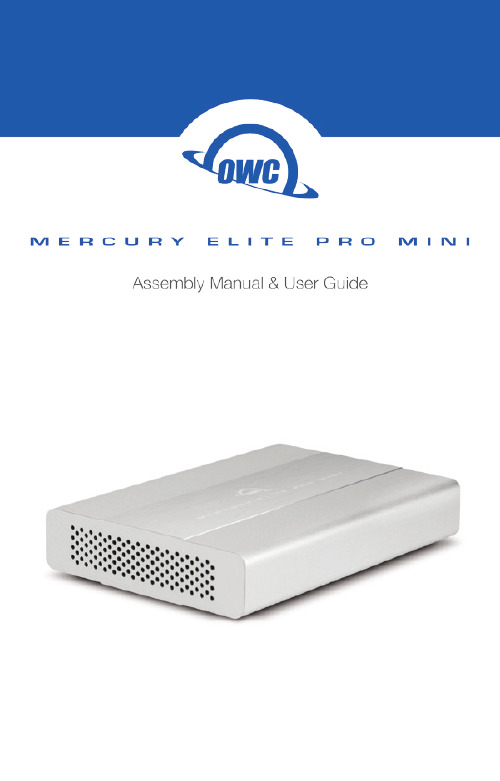
TABLE OF CONTENTSINTRODUCTION (1)1.1 Minimum System Requirements1.2 Package Contents1.3 About This Manual1.4 Rear View1.4.1 Rear Features1.5 Usage NotesDEVICE SETUP (4)2.1 Quick Start2.2 AssemblySUPPORT RESOURCES (9)3.1 Formatting3.2 About Data Backup3.3 Troubleshooting3.4 Contacting Technical Support1.2 Package Contents* USB 3.1 Gen 1 ports are compatible with USB 2.0 connections.** FireWire cable included only with USB 3.0 / FireWire model.*** eSATA cable included only with USB 3.0 / eSATA model.Not Pictured: packet with four Phillips screwsRequired Tools: Phillips PH2 driver1.3 About This ManualThe images and descriptions may vary slightly between this manual and the unit shipped. Functions and features may change depending on the firmware version. Please visit the product web page for the most recent specifications.INTRODUCTIONApple Mac Requirements• FireWire 800: OS X 10.2 or later• USB 3.1 Gen 1: OS X 10.6 or later *• eSATA: OS X 10.3 or later PC Requirements • FireWire 800: Windows® XP or later • U SB 3.1 Gen 1: Windows XP or later *•eSATA: Windows XP or later1.1 Minimum System RequirementsFireWire 800 (1394b)9-9 pin cable **Mercury Elite Pro miniUSB 3.1 Gen 1 cable (Standard-A to Micro-B)eSATA Cable***1.4 Rear ViewThe Mercury Elite Pro mini comes in two port configurations :USB 3.1 Gen 1 / FireWire 800USB 3.1 Gen 1 / eSATA1.4.1 Rear Features1. USB 3.1 Gen 1 port — Attach the included USB 3.1 Gen 1 (Standard-A to Micro-B) cable here.2. FireWire 800 ports — Attach the included FireWire 800 cable here. Use the other FireWire 800 port to daisy-chain other FireWire 800 devices. NOTE: Any daisy-chained device must use its own power supply. The Mercury Elite Pro mini cannot bus-power other devices.3. eSATA port — Attach the included eSATA cable here. NOTE: The connector is keyed to use one specific orientation. If the connector does not go in smoothly, do not force it. Flip it over and re-insert it.4. ON|OFF switch — Power the Mercury Elite Pro mini on and off here.5. DC IN — Connect the optional 5V power adapter here (sold separately).112344551.5 Usage Notes• Use only one interface (USB, FireWire, or eSATA) at a time.• The Mercury Elite Pro mini is designed to receive all needed power through the USB or FireWire cable, therefore a separate power adapter is not necessary and not included. When using eSATA or other scenarios that require external power, an optional 5V power adapter is available. See Section 3.4 to contact OWC support for more information.• If the Mercury Elite Pro mini is daisy-chained to another FireWire device instead of being connected directly to a computer, you must use the optional 5V power adapter. Attempting to bus-power the Mercury Elite Pro mini using the FireWire port of another device is not recommended; this could cause damage to one or both devices.• Even if the optional 5V power adapter is not connected, the ON|OFF switch must be in the “ON” position to use the Mercury Elite Pro mini.• If you are connected via FireWire and running OS X version 10.9 or later, you may run into issues when attempting to sleep this drive or wake from sleep. The easiest way to avoid this issue is to use the USB or eSATA connection instead.• For the safe removal of your drive and to ensure that no data is lost, always eject or unmount corresponding disk from your OS before powering off.OS X Eject Methods:• Drag the icon for the disk to the trash can;• Right-click the disk icon on the Desktop, then click “Eject”.• Highlight the disk icon on the Desktop and press Command-E.Windows Eject Method:1. Go to the System Tray (located in the lower right corner of yourscreen). Click on the “Eject” icon (a small green arrow over ahardware image).2. A message appears detailing the devices that the “Eject” iconcontrols, click this message prompt.3. You will then see a message that says, “Safe to RemoveHardware.” It is now safe to disconnect the Mercury Elite Pro fromthe computer.2.1 Quick StartIf you purchased the OWC Mercury Elite Pro mini as an empty enclosure, proceed to Section 2.2 for assembly tips. If you purchased the enclosure with a drive already installed, the OWC Drive Guide formatting utility has been installed to assist with the setup. Follow the steps below to use the OWC Drive Guide to format the drive for Mac (OS X 10.4 and later) or Windows (XP and later).1. Connect the Mercury Elite Pro mini to your computer using the proper cable. If you prefer to use a different formatting utility, do so at this time and skip the rest of these instructions.2. Your drive will appear as “OWC SETUP”. Double-click the disk icon.3. Double-click the OWC Drive Guide application.4. Follow the instructions to complete the formatting process.5. Once the formatting is finished the drive is ready to use.2.2 AssemblyThe Mercury Elite Pro mini comes in two configurations. As shown in Section 1.4, one model provides a single USB 3.1 Gen 1 port and two FireWire 800 ports, and the other model provides one USB 3.1 Gen 1 port and one eSATA port. The pictures in the following assembly instructions show the latter model, but the process is exactly the same for both models.NOTICE: If your Mercury Elite Pro mini was purchased with a drive already installed, opening the case will void your warranty . Once thewarranty period expires, if you would like to open the case at thattime, you may do so.DEVICE SETUP1. Use a Phillips PH2 driver to remove the two screws at the rear of the enclosure (circled below in red).2. Tilt the Mercury Elite Pro mini to allow the back plate to fall free, as shown below. If the back plate does not fall free, you can push gently on the ON|OFF switch to disengage the ports from the back plate.3. Gently push on the inner chassisthat was exposed by removing theback plate. The inner chassis shouldslide out of the outer enclosure.Once there is enough room at thefront, as shown to the left, you canpull on the front of the inner chassisto remove it fully.4. Once the inner chassis has been removed from the outer enclosure, note the SATA connector, highlighted in yellow. There are also four screw holes highlighted in red — two through the metal on the right and two through the green circuit board on the left.5. Place the drive in the inner chassis as shown below. Slide the drive into the SATA connector on the circuit board, making sure the drive is fully seated before proceeding.6. Use one hand to hold the drive in place, then turn over the inner chassis. There are four screw holes on the bottom of the inner chassis (circled in red below).7. Insert the four included screws into the screw holes, then use a Phillips driver to fasten the drive to the inner chassis (shown below). When this is done, turn the inner chassis over.8. Slide the inner chassis back into the outerenclosure. Note that the inner chassis can slideinto either end of the outer enclosure, but therails on one end of the outer chassis are notched,as shown to the left. This allows the back plateto sit flush when attached.9. Attach the back plate as shown below and use a Phillips driver to re-affix the two screws that you removed in Step 1.3.1 FormattingTo view formatting tips, visit: /format3.2 About Data BackupTo ensure your files are protected and to prevent data loss, we strongly suggest that you keep two copies of your data: one copy on your Mercury Elite Pro mini and a second copy on your internal drive or another storage medium, such as an optical backup, or on a second external storage unit. Any data loss or corruption while using the Mercury Elite Pro mini is the sole responsibility of the user, and under no circumstances may OWC, its parents, partners, and affiliates be held liable for loss of the use of data including compensation of any kind or recovery of the data.3.3 TroubleshootingBegin your troubleshooting by verifying that both ends of your cable are properly plugged into the computer and the Mercury Elite Pro mini. If the drive is still not working properly, try connecting to another interface such as the USB connection and see if the device works properly. You can also connect the Mercury Elite Pro mini to a different computer. If problems persist, please contact technical support or visit: /faqHours:8am to 8pm (CT) Monday - Friday 9am to 4pm (CT) SaturdayTelephone:(866) 692-7100 (North America) +1 (815) 338-4751 (International)Live Chat:/supportEmail:/support3.4 Contacting Technical Support SUPPORT RESOURCES9Copyright 2016 OWC. All Rights Reserved.OWC’s Limited Warranty is not transferable and subject to limitations.Changes:The material in this document is for information purposes only and subject to change without notice. While reasonable efforts have been made in the preparation of this document to assure its accuracy, OWC and its officers and employees assume no liability resulting from errors or omissions in this document, or from the use of the information contained herein. OWC reserves the right to make changes or revisions in the product design or the product manual without reservation and without obligation to notify any person of such revisions and changes.FCC Statement:Warning! Modifications not authorized by the manufacturer may void the user’s authority to operate this device.NOTE: This equipment has been tested and found to comply with the limits for a Class A digital device, pursuant to Part 15 of the FCC Rules. These limits are designed to provide reasonable protection against harmful interference when the equipment is operated in a commercial environment. This equipment generates, uses, and can radiate radio frequency energy and, if not installed and used in accordance with the instruction manual, may cause harmful interference with radio communications. Operation of this equipment in a residential area is likely to cause harmful interference, in which case the user will be required to correct the interference at his own expense.NOTE: This equipment has been tested and found to comply with the limits for a Class B digital device, pursuant to Part 15 of the FCC Rules. These limits are designed to provide reasonable protection against harmful interference in a residential installation. This equipment generates, uses and can radiate radio frequency energy and, if not installed and used in accordance with the instructions, may cause harmful interference to radio communications. However, there is no guarantee that interference will not occur in a particular installation. If this equipment does cause harmful interference with radio or television reception, which can be determined by turning the equipment off and on, the user is encouraged to try to correct the interference by one or more of the following measures:• Reorient or relocate the receiving antenna.• Increase the separation between the equipment and receiver.• Connect the equipment to an outlet on a circuit different from that to which the receiver is connected.Health And Safety Precautions:• Use proper anti-static precautions while performing the installation of your hard drives into this drive enclosure. Failure to do so can cause damage to your drive mechanisms and/or the hard drive enclosure.• Read this user guide carefully and follow the correct procedures when setting up the device.• Do not attempt to modify the device. To avoid any risk of electrical shock, fire, short-circuiting or dangerous emissions, never insert any metallic object into the device. If it appears to be malfunctioning, contact OWC technical support.• Never expose your device to rain, or use it near water or in damp or wet conditions. Never place objects containing liquids on the drive, as they may spill into its openings. Doing so increases the risk of electrical shock, short-circuiting, fire or personal injury.General Use Precautions:• To avoid damage, do not expose the device to temperatures outside the range -40°F to 185°F (40°C to 85°C)• Always unplug the device from the electrical outlet if there is a risk of lightning or if it will be unused for an extended period of time. Otherwise, there is an increased risk of electrical shock, short-circuiting or fire.• Do not use the device near other electrical appliances such as televisions, radios or speakers. Doing so may cause interference which will adversely affect the operation of the other products.• Do not place the device near sources of magnetic interference, such as computer displays, televisions or speakers. Magnetic interference can affect the operation and stability of hard drives.• Do not place heavy objects on top of the device.• Protect your device from excessive exposure to dust during use or storage. Dust can build up inside the device, increasing the risk of damage or malfunction.• Do not block any ventilation openings on the device. These help to keep the device cool during operation. Blocking the ventilation openings may cause damage to the device and cause an increased risk of short-circuiting or fire.• For up-to-date product and warranty information, please visit the product web page.Copyrights and Trademarks:All rights reserved. No part of this publication may be reproduced, stored in a retrieval system, or transmit-ted in any form or by any means, electronic, mechanical, photocopying, recording or otherwise, without the prior written consent of OWC.© 2016, OWC. All Rights Reserved.OWC is a trademark of New Concepts Development Corporation, registered in the U.S. Patent and Trade-mark Office and/or in Canada. The OWC logo is a trademark of New Concepts Development Corporation. Apple, Firewire, Mac, and OS X are trademarks of Apple Inc., registered in the United States and other countries. Windows is a registered trademark of Microsoft Corporation in the United States and other countries. Other marks may be the trademark or registered trademark property of their owners.R6 05/12/16 DM OWCMANMEPMU3AM。
KIP电气阀门说明书 PDF

7U 240115-0251-24VDC*CoilsAll standard KIP valves are supplied with a Class “B”dry tape wound coil construction with 24"black leads,P/N (01)in the ordering system,unless otherwise specified.When using this chart below note the available housing styles and the series in which coils are available.The following chart shows all coil options readily available,for other options in OEM quantities consult KIP.Non-standard voltages,leadwire lengths,other lead wire types and colors,may require minimum quantities.KIP standard voltages:12VDC,24VDC,24/60,120/60,110/50,220/50,240/60.Lead wire type -AWG 20on Series 1and 2AWG 18on Series 1and 2with free standing molded coil AWG 18on Series 3and 6Coil classification -Class B =130°C or 266°F Class F =155°C or 311°F Class H =180°C or 356°F**For Class H coils change the second digit to a 3.Consult KIP for minimum order quantities.***Full wave rectification7 KIP Part Identification Numbering(PIN)System For ValvesThe KIP part number provides information about every aspect of the product it represents.The first letter is an optional prefix which identifiesUL recognized,oxygen or low wattage.The following numbers identify series,ports,housing style,material,valve function,orifice,seal,coil construction and coil temperature,in that order.The numerical value for each respective category represents one of multiple options.Where possible,the organization of this KIP catalog presents information in the order of the part identification number.You may use the number as a guide to finding information within the catalog.The following chart is the key to understanding the KIP Part Identification Number.UYABCDG7=#10-32UNF8=3/8"NPT(f)1=Grommet2=1/2"NPT Conduit3=Yoke(d)4=Yoke w/bracket(d)7=Grommet w/bracket9=Slotted(e)0=Slotted w/bracket(e)BunaFluorocarbon®Neoprene®Low temperature BunaPolyurethane(2WNC only)Teflon®(2WNC only)Neoprene W®Ethylene Propylene(EPR(Food Grade)be usedmolded coil(e)=Slotted housing(used with31&51spade coiloption),available in Series2,3&ed withmolded coil61in Series2&3,and41in Series1.(f)=Available in Series6,2WNC only.(g)=Available in Series1&2diaphragm only.® Teflon and Neoprene are registered trademarks of E.I. Dupont De Nemours Co.*Available in Series 1, 2 & 3 for 2-Way Normally Closed, 3-Way Normally Closed and 3-Way Multi-Purpose functions.7Series 1*Larger stop orifice available with reduced pressure ratings; consult KIP.**Manifold Mount valve has maximum 400 MOPD rating for UL recognition.Series 1Orifice Diameter Cv Factor MOPD (psi)Standard Valve BodyGrommet Manifold Mount**Valve Body-Grommet LOW WATT SpecificationsCv Factor 1.5 Watt A2.0 Watt B2.5 Watt C3.0 Watt DBodyStop BodyStop SS Brass SS Brass BodyStop2-Way Normally Open 1/320.0353001410201411201610201611203/640.0502001410211411211610211611211/16*0.0951501410221411221610221611222-Way Nomally Closed1/320.0358001410101411101610101611100.0301253005007753/640.0505001410111411111610111611110.050301001753001/160.0953001410121411121610121611120.085-3065955/640.1352001410131411131610131611130.125-1540653/320.1751751410141411141610141611140.170-1025401/80.2451001410151411151610151611150.225---45/320.290501410161411161610161611160.280----3-Way Normally Open1/321/320.0350.0251601410501411501610501611503/643/640.0500.0651251410511411511610511611511/161/16*0.0850.1151001410521411521610521611525/641/16*0.1250.115801410531411531610531611533/321/16*0.1650.115601410541411541610541611541/81/16*0.2400.115401410551411551610551611555/321/16*0.2850.11510141056141156N/A N/A 3-Way Normally Closed(For free vent,change fifth digitfrom 4 to 3)1/321/320.0350.0252001410401411401610401611400.0300.025100-150-3/643/640.0500.0651501410411411411610411611410.0500.060-80120-1/161/16*0.0850.1151001410421411421610421611420.0850.105-45650-5/641/16*0.1250.115801410431411431610431611430.1200.105-25-503/321/16*0.1650.115601410441411441610441611440.1500.105--20351/81/16*0.2400.115401410451411451610451611450.2250.105--10205/321/16*0.2850.115101410461411461610461611460.2700.105-7-103-Way Multi-Purpose1/321/320.0350.0251501410601411601610601611600.0300.025-80-953/643/640.0500.0651001410611411611610611611610.0500.060-2540601/161/16*0.0850.115801410621411621610621611620.0850.105---205/641/16*0.1250.115601410631411631610631611630.1200.105---83/321/16*0.1650.115351410641411641610641611640.1500.105----1/81/16*0.2400.115201410651411651610651611650.2250.105----5/321/16*0.2850.115101410661411661610661611660.2700.105----3-Way Directional Control1/321/320.0350.0252301410701411701610701611703/643/640.0500.0651601410711411711610711611711/161/16*0.0850.1151201410721411721610721611725/641/16*0.1250.115801410731411731610731611733/321/16*0.1650.115601410741411741610741611741/81/16*0.2400.115351410751411751610751611755/321/16*0.2850.11520141076141176N/A1611767Hex MaleValve StandardOperator StandardAB C D E F G H Series 1 1.02(26).52(13)1.32(34)1.67(42).64(16)1.12(29)3/4-32UNEF1/8-27 NPTFAB C D E F H M N P RSeries 1.94(24)Hex .27(7) 2.12(54) 2.47(63).64(16)1.12(29)1.32(33)1/8-27 NPTF 1/8-27 NPTF .44 (11)1/8-27 NPTF1/4-18 NPTF .56 (14)Bracket DimensionsA B C D E F Series 12.13 (54)1.33 (34).20 (5)2.63 (67)1.45 (37)1.93 (49)。
LG BCP1 Mini超声波洁面仪 使用说明书

使用说明书Mini超声波洁面仪为安全便利地使用产品,使用前请务必阅读使用说明书。
型号BCP1 BCP2版权所有 © 2021-2023 LG Electronics Inc.保留所有权利。
2303_Rev03皮肤护理的注意事项4 安全使用须知6 Q&A须知事项8 功能9 配件主机说明10 主机10 充电底座皮肤护理11 皮肤护理前注意事项12 使用充电方法15 充电16 确认电池状态产品养护17清洁设备2使用注意事项 18 安全信息维护21 处理装置申报故障前确认22 解决问题附录23 产品规格3皮肤护理的注意事项!安全使用须知y处于妊娠期或者哺乳期的女性不建议使用本仪器。
(妊娠期或者哺乳期中,因荷尔蒙失衡可能会导致暂时性的皮肤问题,与产品使用无关。
)y除脸部外,请勿将本产品用于身体的其他部位。
y建议在实施整形手术或相关皮肤施术以及治疗的约2个月之后,皮肤状态恢复的状态下使用本仪器。
y本产品的功效及安全性已经过外部机构认证,请放心使用。
y但是,如果您患有其他严重疾病,或正在接受治疗,建议您咨询专科医生后再使用。
y与是否使用本产品无关,出于受换季等环境因素,或者饮酒、压力等身体因素影响的情况下,皮肤状态会暂时发生改变。
如果皮肤状态发生改变请停止使用,待皮肤状态恢复或者咨询医师之后再使用。
45y 使用本产品时根据个人皮肤类型的不同,有可能会产生各种类型的皮肤刺激。
如果对皮肤产生了刺激,请降低使用次数。
y 患有皮肤疾病或经常出现皮肤炎症的人士,请咨询皮肤科医生后使用。
y 如对硅胶或橡胶过敏,请慎用本产品。
y 不建议安装了心脏起搏器或者体内移植了其他设备的人群使用。
y 若接触皮肤的护理头部分出现裂痕或破损,请停止使用并联系客服中心。
y 对于包括儿童在内的无法明确表达自己意志的人群,建议在监护者的指导下使用。
(未满36个月的婴幼儿请勿直接操作使用。
)y 使用本产品之前,请摘掉佩戴在身上的各种饰品。
Clare Controls CLIQ.mini 快速入门指南说明书
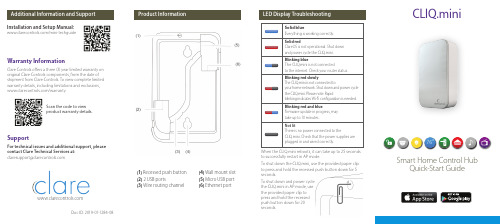
Smart Home Control HubQuick-Start GuideCLIQ.miniSupportDoc ID: 2019-01-1284-08For technical issues and additional support, please contact Clare Technical Services at: ******************************Product Information LED Display Troubleshooting(1) Recessed push button (2) 2 USB ports(3) Wire routing channel(4) Wall mount slot (5) Micro USB port (6) Ethernet portWhen the CLIQ.mini reboots, it can take up to 25 seconds to successfully restart in AP mode.To shut down the CLIQ.mini, use the provided paper clip to press and hold the recessed push button down for 5 seconds.To shut down and power cycle the CLIQ.mini in AP mode, use the provided paper clip to press and hold the recessed push button down for 20 seconds.76°Solid redClareOS is not operational. Shut down and power cycle the CLIQ.mini.Not litThere is no power connected to theCLIQ.mini. Check that the power supplies are plugged in and wired correctly.Blinking red and blueFirmware update in progress, may take up to 10 minutes.Blinking red slowlyThe CLIQ.mini is not connected toyour home network. Shut down and power cycle the CLIQ.mini. Please note: Rapidblinking indicates Wi-Fi configuration is needed. Blinking blueThe CLIQ.mini is not connectedto the internet. Check your router status.Solid blueEverything is working correctly.Note: If the LED does not change to solid blue, see the Additional Information page on the back of this guide.Notes1. Attach the mounting bracket to the gang box.2. P lug in the CLIQ.mini, and then slide it on to the mounting bracket.To Wall Mount the CLIQ.mini• If the CLIQ.mini fails to connect see theCLIQ.mini Installation and Setup Manual. Scan the QR code below.Installation and Setup Manual:/mini-techguideTo connect the CLIQ.mini using PoE, you will need access to the install Assist App, a CLIQ controller, and the home’s Wi-Fi network.Simple Setup Using Wired ConnectionStep 1 - Connect the CLIQ.mini to the included PoE injector using an ethernet cable.Step 2 - C onnect the PoE injector to the router withanother ethernet cable, and then connect the included power supply to the PoE injector.Step 3 - Download the Install Assist App for iOS and Android. You can now use Install Assist to add smart home devices. Refer to the Clare Controls Knowledge Base for information on supported devices. Note: A Fusion project will also need to be created.Thank YouCLIQ.mini smart home control hubPower over ethernet (PoE) injector & PoE power supply-#2 Phillips head screwdriver (for installing mounting bracket)- N eedle nose pliers(for inserting micro USB plug into CLIQ.mini)Eithernet Cable Thank you for choosing Clare Controls. In today’scompetitive market place, we can appreciate that you have many choices for your home automation needs.Reset ToolMounting bracket and Screws UUID/Mac identification labelsTo connect the CLIQ.mini using Wi-Fi, you will need access to the install Assist App, a CLIQ controller, and the home’s Wi-Fi network.Simple Setup Using Wi-Fi ConnectionStep 1 - Connect the CLIQ.mini to the included PoE injector using an eithernet cable. Step 2 - D ownload the Install Assist App.Step 3 - Open the Wi-Fi settings on your phone and connect to the CLIQ.mini’s network (Clare Wi-Fi XXXX).Step 6 - Reconnect your mobile device to your home’s Wi-Fi, and then re-open the Install Assist App.Step 7 - You can now use Install Assist to add smart home devices. Refer to the Clare Controls Knowledge Base for information on supported devices.Step 4 - Open the Install Assist App and tap the configure Wi-Fi button.a. Enter the home’s Wi-Fi SSID and password - Tap Next and follow the on-screen instructions.b. Wait for the LED on the CLIQ.mini to turn solid blue. The CLIQ.mini is now connected to Wi-Fi.Note: If the LED does not change to solid blue, see the Additional Information page on the back of this guide.Note: A Fusion project w ill also need to be c reated.。
- 1、下载文档前请自行甄别文档内容的完整性,平台不提供额外的编辑、内容补充、找答案等附加服务。
- 2、"仅部分预览"的文档,不可在线预览部分如存在完整性等问题,可反馈申请退款(可完整预览的文档不适用该条件!)。
- 3、如文档侵犯您的权益,请联系客服反馈,我们会尽快为您处理(人工客服工作时间:9:00-18:30)。
这个快速使用手册介绍关于Ki Pro Mini及其一些基本设置的说明。
这并不意味着可以代替有详细资料的Ki Pro Mini使用说明,仅作补充资料使用。
使用Ki Pro Mini的基本信息如果你是刚从包装盒中取出Ki Pro Mini,我们强烈建议你除了这个说明外,再完全看一遍Ki Pro Mini的使用说明。
在使用Ki Pro Mini之前用户必须自行购买CF卡作为存储必要介质。
AJA罗列了经过测试的CF卡配合Ki Pro Mini的使用。
查 阅详情请查看AJA Ki Pro Mini指南或者AJA网站。
请不要使用未罗列的介质。
在你继续查看余下的快速开始手册前请将CF 卡 插入Ki Pro Mini.将CF卡简单的插入位于Ki Pro Mini顶部的一个CF卡插槽之内,正如下图所示。
CF卡插槽适应化处理过, 确保插入的CF卡标签朝右如下图所示一样(不要强行插入卡槽)轻巧的放入卡片,知道旁边的eject按钮弹上来就行。
Quick Start Guide产品介绍Published: 1/27/11注意 未能正确安装或卸载CF 卡,或在录制时丢失电源,可能会导致不可恢复的数据丢失意外损失存储介质插入后,将Ki Pro Mini放置在摄像机或者视频源附近通过如下方法:• 将它放置于平稳的平面上比如桌面或者陆架上• 使用Ki Pro Mini的选配件Desk Stand和电池适配器索带使其站立• 使用Ki Pro Mini的选配件Mounting brackets装备在摄像机,三角架,或者其它摄像机配件上Ki Pro Mini如图中显示的通过选配件站立架放置(4个螺钉固定站立架和机体)通过4个螺钉和电线适配器固定站立(底视图)可选的Ki Pro Mini Stand(还有4个螺钉和电线适配器组件) Ki Pro Mini如图中显示的通过选配件站立架放置(4个螺钉固定站立架和机体)通过4个螺钉和电线适配器固定站立(底视图) 可选的Ki Pro Mini Stand(还有4个螺钉和电线适配器组件)Optional stand comes with 4 screws and a power cable adapter (bottom view) 装配相机用的Ki Pro Mini的选配件Bracket套件如图所示可以在任一侧面安装选配套件使音视频接口连接上KiPro Mini摄像机提供SDI接口输出音频和视频,在某些情况下,还通过同一根线连接上Ki ProMini传输时间码。
如果摄像机拥有SDI输出,那是连接Ki Pro Mini最简单不过的方法了。
音频源可以通过SDI内嵌,HDMI内嵌或者模拟音频接口。
注意:如果你使用SDI视频的话那只能同时选择传输SDI内嵌音频。
同样,使用HDMI视频时也只能选择HDMI内嵌音频。
你还要意识到你只有在选择模拟音频输入的情况下,位于音频UV表下的音频输入控制旋钮才有用。
在Ki Pro Mini上是无法改变内嵌音频的轻响级别的,只有在音频源上才能控制改变这个。
Ki Pro Mini可以接受两种不同源头的外加时间码:SDIRP188内嵌时间码或LTC输入时间码,如果你的摄像机没有时间码的输出,你还是可以选择Ki Pro Mini自己产生的时间码。
如果你有台摄像机拥有HDMI输出,同样提供视频和音频的输出,但没有时间码,只通过一根HDMI连接KiPro Mini。
Ki Pro Mini的供电Ki Pro Mini能用厂方提供的AC电源适配器或者大量的电池。
注意:确保电池符合Ki Pro Mini使用的电压负荷内。
电池电压如果低于12伏的话将不能提供足够的电力,如果高于18伏的话则过载。
注意:如果突然失去电力的话,正在录制处理中的项目将不能完整的写入存储媒体中,用户必须注意在电池“低电量”的时候尽早的更换电池放置意外发生。
Ki Pro Mini会设法在电池不能提供充足电力钱完成录制,但这不总是能做到在电池自然耗尽之前。
最好是时刻留意着电池的用量。
强烈建议使用带测量余量的电池组。
如果要长时间录制的话,我们还是建议使用AC适配器而不是电池电力。
格式化介质你把全新的CF插入Ki Pro Mini后开机后,机器会显示:“注意,存储媒介未格式化(Warning Media Unformatted”这意味着你在使用Ki Pro Mini之前必须先格式化CF卡。
按下MEDIA按键,按一次,Ki Pro Mini显示媒体设定菜单。
你可以通过SELECT的上/下箭头按钮来选取菜单内容,通过ADJUST的上/下箭头按钮来更改设置。
使用SELECT上/下按钮选择到MEDIA菜单的16.1项,格式化媒介(Format Media),按ADJUST的上按钮来执行格式化选择.再次按下ADJUST的上按钮后,Ki Pro Mini的液晶屏会提示按住ADJUST上按钮2秒钟来执行格式化操作。
先找到Ki Pro Mini的菜单选择栏,选择栏有两部分菜单:CONFIG设置和MEDIA媒体。
如果想设置参数,选择CONFIG进入设置菜单。
通过SELECT的上/下箭头按钮选择进入你想到的菜单栏,然后通过ADJUST的上/下箭头按钮来更改设置。
CONFIG菜单摘要等你架设完你的摄像机和Ki Pro Mini后,也许你就开始想录制节目了. • 我用什么音频,视频和时间码链接方式传输给Ki Pro Mini呢? • 我需要录制ProRes422的哪种格式呢?(422,422LT,422 Proxy或者422HQ)? 在你开始开始录制或者设置录制规格时,你最好先问自己几个如下的基本问题: 按住上按钮2秒后,格式化程序会开始运行。
等格式化完成后,屏幕会提示按STOP键回位正常操作。
录制前的选择1.1 Record Type通常,你会保留NORMAL这个默认设置。
只有当你需要录制PSF格式时-就像23.98PsF时-你就需要更改这里的选项为“PsF”. 1.3 1080p Playback这个选项是为在存储介质上回放完全1080P文件所应用的. 2.1 Video Input这个部分是要选择你连接上的视频源的接口类型。
是被录制的信号还是串过的信号。
注意:如果选择的视频源类型和音频输入不符,如出现“A/V Mismatch”,那么视频源将不可用。
更详细内容请参阅“音频输入”. 2.2 Audio Input这个部分是选择你输入的音频连接源类型,包括内嵌SDI,内嵌HDMI和模拟音频。
当然这些都需要相关音频源设备支持的前提下. 2.3 Audio Channels这个部分是选择2声道还是8声道输入,通过SDI内嵌音频. 4.1 Analog Audio这个部分是选择音频输入信号轻响级别的。
专业音频设备与民用设备不同拥有很高的音调级别。
0 VU值相当于+4dBu.一个专业+4dBu设备输入到一个民用的-10dBV(-7.8dBu)设备上可能会造成过载,但是一个民用设备输出的声音给到专业是被输入就不会出现这样的问题。
这个音频选择项就是给你选择连接上Ki Pro Mini的到底是哪类设备. 6.1 Genlock这个部分是选择标示的视频信号源是否同步,是自动的还是准确的。
录制时提醒自己,Ki Pro Mini在视频输入时始终锁定,同步设置是就回放而言的.INPUT模式:(默认)将输入源作为同步源FREERUN 模式:Ki Pro Mini的同步信号是自有的不锁定于外部信号源8.0 TC In 这个部分是选择时间码源。
在多数情况下,你需要复制摄像机的时间码值到你的设备上。
8.1 TC Value 这个部分选择时间码的开始点。
余下录制的节目都会顺延应用你录制的节目时长并增加直到你重设这个值为止。
如果你设置的开始时间为01:00:00:00结束于01:00:14:11的话,你新录制的项目就会开始于01:00:14:12.8.2 T C T ype 这个部分选择丢帧或者不丢帧时间码从这快速使用说明一开始的目标就是给你一个关于Ki Pro Mini的设置项目的基本理解,我们跳过了通过网线或者无线设置的项目。
如果你需要了解更详细的信息,请查阅Ki Pro Mini使用手册8.3 Arm Recording 这部分是选择机器如何开始录制操作,是通过按下录制按钮还是网络录制按钮或者通过时间码.41.1 Video SG Frmt 这个部分选择Ki Pro Mini内部测试信号发生器的视频输出格式.41.2 Video SG 这个部分选择Ki Pro Mini内部测试信号发生器的视频输出信号.41.3 Audio SG 这个部分选择Ki Pro Mini内部测试信号发生器的音频输出信号.50.1 IP Config 这个部分选择Ki Pro Mini使用的TCP/IP设置类型.50.2 IP Address 这个部分选择Ki Pro Mini使用的TCP/IP的固定IP地址.50.3 Subnet Mask 这个部分选择Ki Pro Mini使用的TCP/IP的子网掩码地址.50.4 Static Gateway 这个部分选择Ki Pro Mini使用的TCP/IP网络中的网关或者路由局域网网关地址.50.5 System Name 这个部分表述了Ki Pro Mini的名字并且是独一无二的标识,在机器和网络上都始终显示这个名字.50.6 MAC Address 这个部分显示Ki Pro Mini的网卡适配器所在域中的MAC地址.56.1 Date Set 这个部分是设置Ki Pro Mini内部的时钟时期。
日期格式是YYYY/MM/DD(年/月/日)。
使用ADJUST使用Adjust按钮和SELECT上按钮,调整设置日期。
调整是用选择按钮的上按键来进行的,当你选择字符时这个位置的字符会闪烁,当你调整结束,按上选择键整个数字会闪烁,再次按下SELECT键后确认进入下一个项目进行更改.56.2 T ime S et 这个部分是手动设置Ki Pro Mini的时钟.值得注意的是这个时间是基于格林威治时间的,所以你如果在另外一个时区的话,你需要记住需要进行相应的设置。
同时记住时钟格式是24小时制的不是12小时显示模式。
设置方式参照日期设置.70.2 Display Intensity 这部分功能是调整LCD显示屏的显示亮度.70.3 F an S peed 这部分是调整KiProMini内部的风扇速度。
在一些环境中声音录制是靠近Ki Pro Mini机体的情况,调整成“QUITE RECORD”模式是理想的安静录制模式。
在你做出CONFIG里设置之后,你通过再次按CONFIG键或者STOP键能退出设置。
